Page 1

Connecting
to a PC
Using a microSD™
Memory Card
Using the Music Player
Social Networking
Using Favorite Contacts
Browsing the Web
Using Camera Features
Recording and Playing
a Video
Bluetooth® Pairing
QUICK START GUIDE www.lgusa.com/chocolatetouch
Page 2

BACK
7
1517 16
SIDES
1
2
3
6
5
4
8
14
13
12
11
Getting to Know Your Phone
9 10
1. Accessory/Charger Port
2. Side Volume Keys
3. Speakerphone Key
4. Camera Key
5. My Music Key
6. Lock/Unlock Key*
7. Camera Lens
*Press this key to lock/unlock the phone.
8. SEND Key
9. Clear Key/
Voice Command Key
10. PWR/END Key
11. Touch Soft Keys
12. My Music Touch Key
13. Shortcut Menu Touch Key
14. Light Sensor
15. Proximity Sensor
16. Earpiece
17. 3.5mm Headset Jack
Page 3
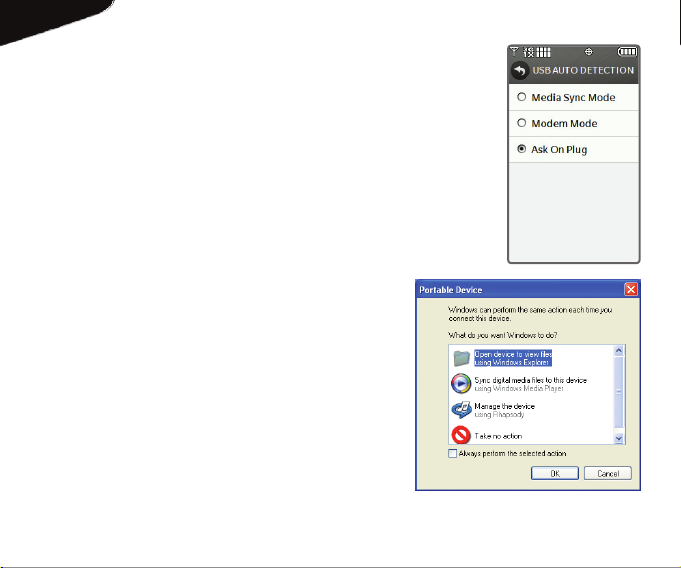
Transferring files to your LG Chocolate
Touch is a breeze, and with its 1GB* of
internal memory dedicated to music, it can
carry up to 250 of your favorite songs.
1. With your phone in standby mode and
unlocked, connect it to your PC with a
USB data cable.**
2. Your Chocolate Touch defaults to Music
Sync mode. If you’ve changed the USB
connection settings to Ask on Plug, you
will need to tap Music.
Connecting to a PC
3. On your PC, choose to open the device
to view files using Windows Explorer.
4. Double-click on the Internal Memory
icon to access your phone’s 1GB of
internal memory.
5. Drag and drop music files from your
computer into your phone’s Music folder.
*Actual formatted capacity is less.
** The first time you connect your Chocolate Touch to a PC using a USB data cable,
you may need to download USB drivers for the phone from www.lgusa.com.
Page 4
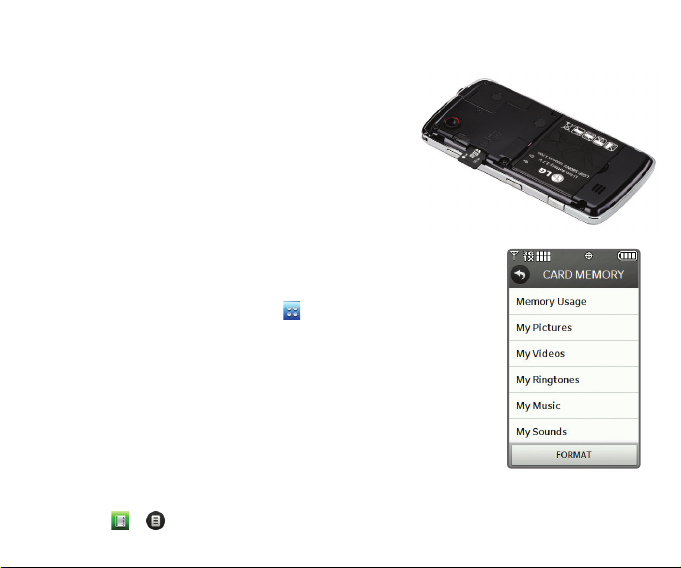
With a microSD memory port with up to 16GB
support, you can carry your music library with
you wherever you go!
Insert a Memory Card
1. Press and slide down on the phone’s
backplate to remove it.
2. Insert the microSD card into the slot on the
upper left side of the back of the phone.
3. Replace the backplate by sliding it up until it
clicks into place.
Format a Memory Card and Add Music
1. From the home screen and with a microSD card
already in the phone, tap and then Settings >
Memory > Card Memory.
2. Tap Format, enter the phone’s lock code (typically
the last four digits of your phone number), and
then tap Yes to format the card.
3. Connect your phone to a PC with a USB cable.
Using a microSD™ Memory Card
4. Choose to open the device to view files using
Windows Explorer.
5. Double-click on the External Memory icon.
6. Drag and drop music files into the Music folder.
Note: You can back up your contacts to a microSD card. From the home screen,
tap > > Copy to Card, select the contacts you want to copy, and tap Done.
Page 5
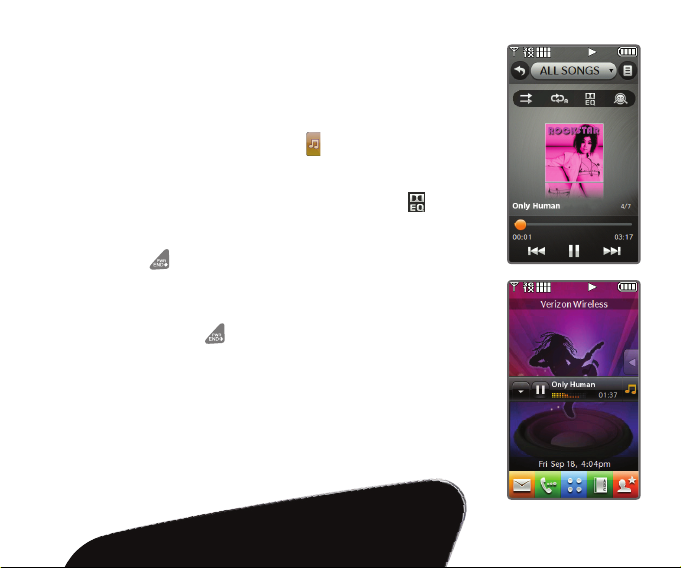
Chocolate Touch boasts an impressive music player
with all the features you need to get the maximum
enjoyment out of your music!
1. From the home screen, tap .
2. Tap All Songs, and then tap the name of a song
to play it.
3. To enhance your listening experience, tap ,
and then tap one of the Dolby equalizer settings
to select it.
4. Press to exit the music player. Your music will
continue to play in a mini player on the home
screen so that you can perform other tasks while
Using the Music Player
listening. To exit the mini player from the home
screen, press again.
Page 6

The fun doesn’t stop at listening to music—
Chocolate Touch lets you select a song image, watch
dynamic music animation, experience rhythmical
vibration set to the beat, and even play along on drums
or keyboard with your favorite tune!
Shuffle – Turn shuffle play on or off.
Repeat – Adjust repeat setting: repeat all, repeat
current song, or do not repeat.
Equalizer – Adjust Dolby equalizer settings: Manual,
Flat, Bass Boost, Treble Boost, Vocal Boost, or Classical.
Extras – Select from four fun extras: Join the Band,
Rhythmical Beat, Visual Effect, and Pick a Song Image.
Pick a Song Image
1. From the All Songs screen and with a song
playing, tap > Pick a Song Image.
Using the Music Player: Extras
2. Tap the thumbnail of the image you
would like to use for the current song.
3. Tap Adjust to select the portion of the
image you want to use, and then tap Set
to set it as the album image.
Shuffle
Repeat
Equalizer
Extras
Page 7

Never lose touch with friends, family, and coworkers with
easy social networking through Chocolate Touch!
Update Your Facebook® Status
1. Before you begin, you will need to activate Facebook
Mobile at facebook.com/mobile. From the home
screen, tap > > Facebook status.
2. Tap the Text field, enter your message,* and then
tap Done.
3. Tap Send.
Social Networking
Send a Photo to Your Facebook Account
1. From the home screen, tap > > Facebook photo.
2. Tap the Text field, enter your message,* and then
tap Done.
3. Tap the Picture field, tap the thumbnail of the
photo you want to send, and then tap Select.
4. Tap Send.
* Rotate the phone to a horizontal position to use the
virtual QWERTY keyboard.
Page 8

Your social networking possibilities don’t end with the
preset networks in Chocolate Touch: you can add a new
social network at any time.
Add a Social Network
1. Before you begin, follow any instructions provided by
your blog host for linking your mobile phone to your
blog. From the home screen, tap > > Add Social
Network > For Updating Status.
2. Tap the Name field, enter the blog’s name, and then
tap Done.
3. Tap the Status Update Address field, enter the blog’s
text update address,* and then tap Done.
4. Tap Save.
5. Repeat these steps, selecting For Uploading Photo
Social Networking (cont’d)
and entering the image upload address,* to add a
social network with a photo upload option.
* Obtain the blog’s text update and image upload addresses
from your blog host.
Note: Once you have added your social network, update your
status or upload a picture to it by following the same basic
steps as with Facebook—just select the new social network
instead of Facebook.
Page 9

With Chocolate Touch, you can keep your favorite people
close at hand. Add and edit Favorites at any time, and
call or message them with ease.
Add a Contact to Favorites
1. From the home screen, tap > > Contact.
2. Enter the first letter of the contact’s name, or tap
to close the keyboard and scroll to the contact. Tap
the name of the contact(s) you wish to add, and then
tap Done.
Edit a Contact Image
1. From the home screen, tap , tap a contact’s
thumbnail, and then tap .
2. Tap Edit > Add Picture > My Pictures.
Using Favorite Contacts
3. Tap the thumbnail of the picture you want to use.
Tap Adjust to select the portion of the image to use
for the contact thumbnail, and then tap Set.
4. Tap Save to update the contact.
Send a Picture Message to a Favorite
1. From the home screen, tap , tap a contact’s
thumbnail, and then tap > Picture Message.
Enter your message and tap Done.
2. Tap the Picture field, tap the thumbnail of the picture
you wish to send, tap Select, and then tap Send.
Page 10

Take advantage of mobile web browsing with
features such as RSS (Really Simple Syndication)
feed support—you’ll have the web in your pocket
with Chocolate Touch!
1. Tap .
2. Tap Browser.
3. Rotate the phone counterclockwise.
4. Tap .
5. Tap the URL field twice.
6. Enter a web address with the virtual
Browsing the Web
QWERTY keyboard.
7. Tap Done.
Home
Zoom
Favorites
News Feeds
Menu
Page 11

With its 3.2 megapixel camera, Chocolate Touch is all
you need to snap great photos on the go!
Take and Send a Panoramic Photo
1. From the home screen and with the phone horizontal,
press .
2. Tap the screen to view camera settings. Tap > .
3. Line up the viewfinder with the leftmost portion of
your subject and press .
4. For the next two portions of the photo, move the
camera to the right and line up the transparent image
with the corresponding portion of your subject. When
you’re ready, press .
Using Camera Features
5. Tap Send. Turn the phone upright and tap Soc.Net;
then select a social network.
6. Tap the Text field, enter your message, and then
tap Done.
7. Tap Send.
Initiate a Slide Show
1. From the home screen and with the phone
horizontal, press .
2. Tap My Pictures, and then tap a photo
thumbnail.
3. Tap > Slide Show.
Page 12

Record a special moment—or just one that
makes you laugh—and watch it whenever and
wherever you’d like with Chocolate Touch!
Recording a Video
1. From the home screen and with the phone
horizontal, press and hold .
2. Press to begin recording; press it
again to stop.
Playing a Video
1. From the home screen, tap > Media
Center > Picture & Video > My Videos.
2. Tap a video* and rotate your phone to a
horizontal position.
3. While the video is playing, you can tap the
screen to access the menu and controls
such as rewind, pause, and fast-forward.
Recording and Playing a Video
* Videos must be 320 x 240 resolution or lower
for video playback.
Camera
Key
Page 13

Enjoy the true freedom of wireless communication
with Bluetooth wireless technology. A wealth of
Bluetooth accessories is available to enhance your
calling and music-listening experience!
1. Place the device you wish to pair with your phone
in pairing mode.* From the home screen, tap .
2. Tap Settings > Bluetooth Menu > Add. (Bluetooth
power will be turned on automatically.)
3. Tap Start to begin searching for your device.
4. Tap the name of your device to pair with it, and
Bluetooth® Pairing
then tap Yes to connect to it.
* Refer to your Bluetooth accessory’s user guide for information
about initiating pairing mode and the passcode if asked
(typically “0000”). If the accessory supports the headset/
hands-free profile, your phone will automatically pair for you
without having to input the passcode.
Note: Bluetooth accessories sold separately.
Page 14

Bluetooth Headset
(HBM-570 – Silver)
Bluetooth Headset
(HBM-570 – Dark Blue, Pink, and Purple)
Optional Accessories
Bluetooth Headset
(HBM-210)
Vehicle Power Charger
Accessories for convenience and fashion are available at www.VerizonWireless.com.
All materials in this guide including, without limitation, the design, the text, and any marks are the property
of LG Electronics, Inc. Copyright © 2009 LG Electronics, Inc. ALL RIGHTS RESERVED. LG is a registered
trademark of LG Electronics, Inc. Features and specifications are subject to change without prior notice.
The use of non-LG accessories will void the warranty and may result in damage to the phone, the phone
exploding, or other dangerous conditions. microSD™ is a trademark of SanDisk. The Bluetooth® word mark and
logos are registered trademarks owned by Bluetooth SIG, Inc. and any use of such marks by LG Electronics
MobileComm, U.S.A., Inc. is under license. Microsoft product screen shot(s) reprinted with permission from
Microsoft Corporation. Other trademarks and trade names are those of their respective owners. Unless
otherwise specified herein, all accessories referenced herein are sold separately.
FPO
Cert no. XXX-XXX-XXX
