Page 1

Quick Start Guide
Page 2

Left Soft Key
Earpiece
Picture
& Video
Vol um e
Up/Down
Headset
Jack
Get It Now
OK Key
Right
Soft Key
Clear &
Back Key
Speakerphone
Key*
Voi cem ail K ey
Charging Port
Vibrate
Mode Key
Mobile
Web
microSD
™
Por t
(supports
up to 4GB)
Speaker
FRONT & LEFT VIEWS RIGHT VIEW REAR VIEW
Camera
Mirror
Music
Key
Calendar
Camera/
Video Key
Getting to Know Your Phone
*Speakerphone can only be activated during a call.
Lock
Key
Voi ce
Command/
Memo Key
Page 3

Touch Keypad
• Touch the exact key with your fingertip.
• It’s not necessary to press hard. A light tap will do.
Keypad Settings
The touch keypad’s sensitivity level is set at medium
by default and can be adjusted by going to:
Menu > Settings & Tools (6) > Touch Keypad (8)
> Sensor Level (1). From the touch keypad menu,
you can also turn on and off the touch keypad
sound and vibration.
Navigation Wheel
Slowly spin the navigation wheel with your finger tip
to highlight menu options. When the correct menu
option is highlighted, press the OK Key to select
that option.
You can also use the navigation wheel as a 4-way
directional key to navigate the menus.
Using the Touch Keypad & Navigation Wheel
Page 4

Key Guard
The touch keypad and navigation wheel are
automatically locked when:
• The slide is closed.
• The phone is inactive for 17 sec. (default) or
25 sec. (if display backlight is set at 15 sec.).
Unlocking the Touch Keypad & Navigation Wheel
• Slide Closed: Slide the Lock Key (located
on the right side of the phone) downwards
and release.
– or –
Press the OK Key twice.
• Slide Open: press any key (except touch keys).
Locking/Unlocking Your Phone
Page 5

*Refer to the Music Essentials Kit (sold separately)
and Quick Reference Guide for more details.
1. Shop the Catalog Using V CAST Music
Press the Music Key (located on the right side
of the phone). Then tap the Left Soft Key
(Shop) to download new music. Choose from
over 2,000,000 songs!
2. Sync Music from Your PC to Your Phone
Whether you’re purchasing music from the
online V CAST Music Store or copying music
from your personal library, it’s easy to sync
from your PC.
Connect your phone to your PC with an
optional USB cable.* Press the OK Key twice,
tap the Right Soft Key (Sync) to sync music
from PC to phone. USB cable and Windows
Media Player 10 (or higher) are required.
How to Get Music
Page 6
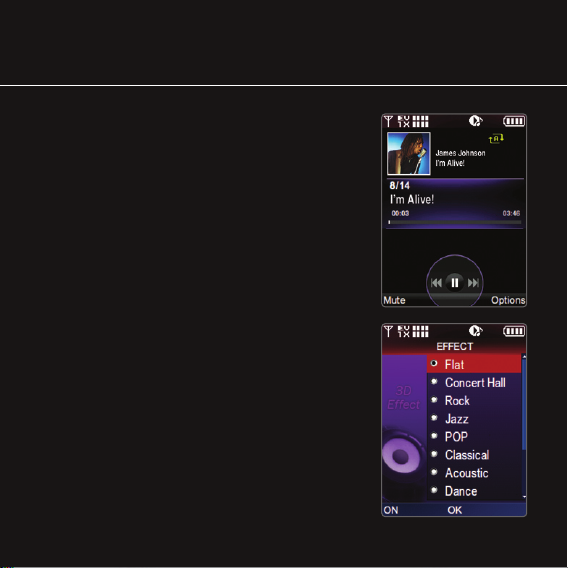
Playing Music
Transform your wireless phone into a portable
music player. You can listen to music in the background while doing other activities with your phone.
You can even pause the music to take a call.
1. Press the Music Key (located on the right side
of the phone). Scroll to desired song and press
the OK Key to play.
2. Use the side Volume Keys to adjust volume
when a song is playing. Tap the Right Soft Key
(Options) then Sound Effect (5) to try
different sound effects.
3. Press the End Key twice to exit the music player.
Tip: To enter Music Only Mode while listening to music,
tap the Right Soft Key (Options), then Music Only (6).
Music Only Mode should be used in places where radio
frequency (RF) is prohibited, such as aboard airplanes
and in hospitals.
Note: While playing music in the background, spin the
navigation wheel to access your songs.
Page 7
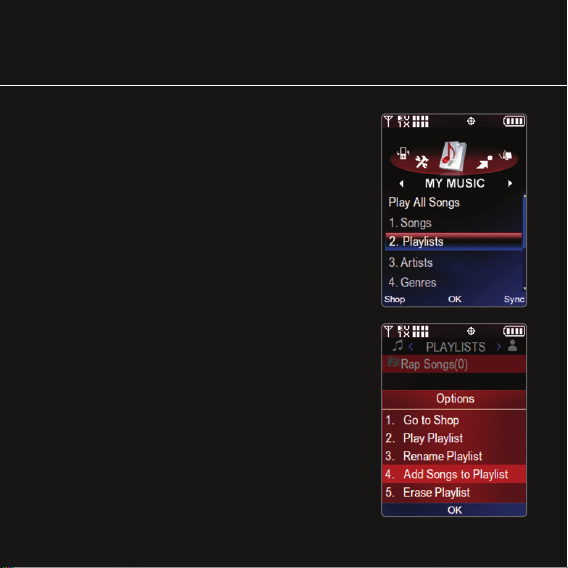
1. Press the OK Key twice, select Playlists (2).
2. Tap the Left Soft Key (Create) to create
a playlist.
3. Enter a playlist name and press the OK Key.
4. Tap the Right Soft Key (Options),
and select Add Songs to Playlist (4)
.
5. Press the OK Key to mark all the songs you
want to add to the playlist.
6. Tap the Left Soft Key (Done) when finished.
Creating Playlists
Page 8

Making & Answering Calls
Making Calls
1. Open the slide. Press and hold the End Key
for 3 seconds to turn the phone on.
2. Enter phone number and press Send.
3. Press the End Key to end the call or
close the slide.*
Tip: To make a call with the phone closed, tap the
Right Soft Key (Contacts), select a contact, and
tap the Left Soft Key (Call).
Answering Calls
Slide the phone open or press the OK Key twice.*
*Default settings. You can change your Answer/End Call
Options by going to: Menu > Settings & Tools (6) >
Call Settings (7), then Answer Options (1) or End Call
Options (2).
Note: If the phone is ringing or vibrating, press the volume
keys to quiet the phone.
Page 9
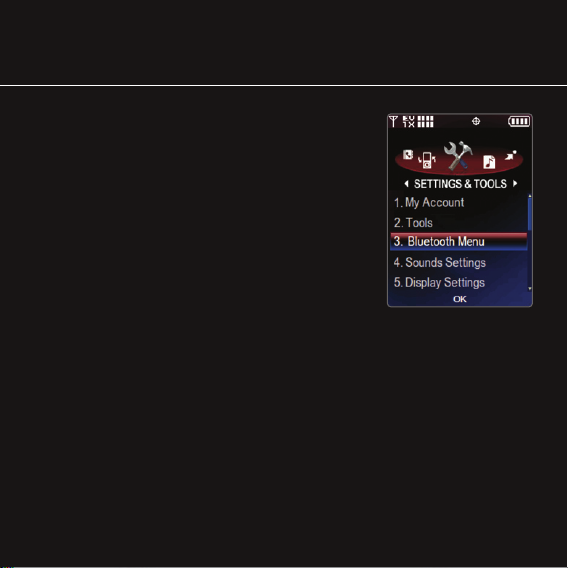
Bluetooth®Pairing
1. Set your Bluetooth accessory into pairing mode.
2. Press the OK Key, select Settings & Tools (6).
3. Select Bluetooth Menu (3), then Add New
Device (1).
4. If Bluetooth is set to off, select Yes when
prompted to turn it on.
5. Press the OK Key, and the phone will now
search for the accessory. Once found, highlight
it and press the OK Key to pair.
6. Enter the passcode (typically “0000” - 4 zeroes) and press the OK Key.
If you don’t know the passcode, please consult the user manual of the
device with which you are trying to pair.
7. Press the OK Key to connect with the device.
Bluetooth accessories sold separately. Phone does not support all Bluetooth OBEX profiles.
For vehicle/accessory compatibility, go to www.verizonwireless.com/bluetoothchart.
Note: You can save up to 20 Bluetooth pairings
Page 10

Taking a Picture/Recording a Video
1. To activate camera mode: With the slide open,
press the Camera/Video Key.
To activate video mode: With the slide open,
press and hold the Camera/Video Key for
2 seconds.
2. Press left or right on the navigation wheel to
zoom. Press up or down to adjust brightness.
Press the Right Soft Key (Options) to adjust
camera/video options.
3. Press the OK Key or press the Camera/Video Key to take a photo or
record a video. Press the OK Key or press the Camera/Video Key to
stop recording.
4. Tap the Left Soft Key (Save) or press the OK Key to send.
Note: To take a self-portrait, use the mirror on the back of
the phone and press the Camera/Video Key.
Page 11

Changing the Display Theme
1. Press the OK Key, select Settings & Tools (6).
2. Select Display Settings (5), then Display
Themes (4).
3. Select Classic, Rhythm & Blues, or Rock & Roll.
Changing the Clip Board Theme
Clip Board is a fun feature which can be accessed
by spinning the navigation wheel in standby mode.*
1. Press the OK Key, select Settings & Tools (6).
2. Select Display Settings (5), then Clip Board (5).
3. Select Classic, Diary, Modern or turn the
clipboard feature off.
*Standby mode is when the phone is not performing any
action and no menu is displayed.
Customizable Features
Page 12

Optional Accessories
©2007 LG Electronics, Inc. All rights reserved. All other trademarks are property of their respective owners. All phone images are simulated.
The Bluetooth
®
trademark and logos are owned by the Bluetooth SIG, Inc. and any use of such marks by LG Electronics is under license.
Bluetooth
Stereo Speakers
Bluetooth
Stereo Headset
Por tabl e
Stereo Speakers
Music Essentials Kit (4GB)
Bluetooth Stereo Headset, USB Cable,
Music CD, 4GB microSD Card
Music Essentials Kit (2GB)
Stereo Headset, USB Cable, Music CD,
2GB microSD Card
Extended Li-Ion Battery
(1,500 mAh)
