Page 1

Bluetooth® Pairing
Sending Contacts
via Bluetooth
Taking a Picture
To Do List
Dial Search
Quick Start Guide www.LGmobilephones.com/Glance
Page 2

1
2
3
4
5
6
7
Getting to Know Your Phone
1. Earpiece
2. Volume Up/Down
3. Center Select Key/
Directional Key
Mobile Web
EZ Use Handsfree
My Verizon
<
My Shortcuts
>
4. Left Soft Key
16
17
15
14
13
12
11
10
98
5. Send Key
6. Speakerphone Key
7. International Call
<
<
Prefix Key
8. Keyguard Lock Key
9. Microphone
10. Vibrate Mode Key
11. Clear & Back/
Voice Commands Key
18
12. Camera Key
13. Power/End Key
14. Right Soft Key
15. USB/Charging Port
16. Camera Lens
17. Headset Jack
18. Speaker
Page 3
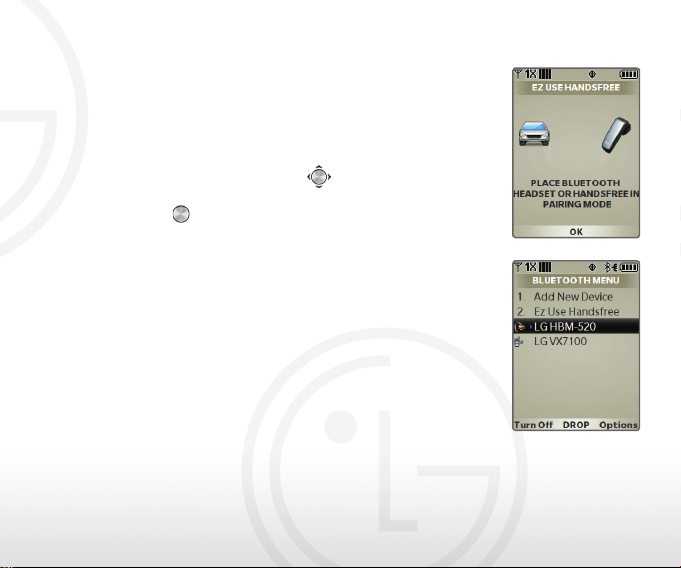
Set your sights on the wireless world! Pair your
phone with a wireless headset for hands-free
convenience and natural conversation.
1. Set your Bluetooth accessory into pairing mode.*
2. From standby mode and with the phone
unlocked, push down on the Key to
access EZ Use Handsfree.
3. Press the Key to search for new devices.
Your phone will automatically enable Bluetooth
wireless technology and pair with the device.**
Bluetooth® Pairing
*Refer to your Bluetooth accessory’s user manual for information
about initiating pairing mode.
**If your device does not appear or pair automatically, you may
still search for Bluetooth devices by accessing the main menu >
Bluetooth (8) > Add New Device (1) > Yes > OK.
Page 4

Tired of manually entering contacts when you swap
phones? Transfer them wirelessly via Bluetooth wireless
technology to ensure a seamless transition.
1. From standby mode and with the phone unlocked,
press the Right Soft Key for Contacts.
2. Highlight a contact with the Key and press the
Right Soft Key for Options.
3. Select Send Name Card (0) and select Via
Bluetooth (4).
4. Select all of your contacts at once by pressing the
Right Soft Key for Options, then select Mark All (2).
5. When you’re finished selecting contacts, press the
Left Soft Key for Done.
6. Highlight the recipient and press the Key for Send.
Sending Contacts via Bluetooth
Page 5

Capture the moment with LG Glance’s 1.3 megapixel
camera. If you like the picture, you can even send it
as a picture message!
1. From standby mode and with the phone
unlocked, press the Key.
2. Adjust the brightness or zoom* by pushing up/
down or left/right on the Key.
3. Press the Key to take your picture.
Taking a Picture
4. If you would like to send your picture as a
picture message, press the Key, then enter
a recipient manually or from your contacts.
You can also add an accompanying text
message by scrolling down to the Text field.
When you’re ready to send your picture
message, press the Key.
Camera
Key
*Varies by image size. Camera setting
of 1280 x 960 does not support zoom
function.
Page 6

Simplify your busy life with two helpful organization
features. Schedule appointments months in
advance and set alarms to keep up with your
daily routine.
1. From standby mode and with the phone
To Do List
unlocked, press the Key to access the main
menu and select Settings & Tools (9).
2. Select Tools (2), then select To Do List (5).
3. Press the Left Soft Key for Add to add a new
task. You may enter a subject and due date with
the keypad.
4. Press the Right Soft Key for More if you would
like to set a start date, priority, alert time, or a
specific tone.
5. When you’re ready, press the Key for Save.
Page 7

Your phone can store up to 1,000 contacts. Don’t worry,
it also has a handy Dial Search feature to help you find
the contact you need in a flash.
Enable Dial Search
1. From standby mode and with the phone unlocked,
press the Key to access the main menu and
Dial Search
select Settings & Tools (9).
2. Select Call Settings (8), then Dial Search (8).
3. Scroll up with the Key to highlight On and press
the Key.
Use Dial Search
1. With the phone unlocked and with Dial Search
enabled, press the key that corresponds to the
first letter of the contact’s name. For example, if your
contact’s name is Ann, you would press the 2 Key.
2. All of your contacts whose name begin with A, B,
or C will appear on screen. You may scroll with the
Key to highlight a specific name or continue
entering letters until the contact you wish to call
is highlighted.
3. Once highlighted, press the Send Key to call
your contact.
Page 8

Extended Battery Vehicle Power Charger
Cert no. XXX-XXX-XXX
Optional Accessories
Bluetooth Headset
(HBM-210)
Bluetooth Headset
(HBM-520)
Accessories for convenience and fashion are available at www.VerizonWireless.com.
All materials in this guide including, without limitation, the design, the text, and any marks are the
property of LG Electronics, Inc. Copyright © 2009 LG Electronics, Inc. ALL RIGHTS RESERVED. LG is
a registered trademark of LG Electronics, Inc. Features and specifications are subject to change without
prior notice. The use of non-LG or non-Verizon Wireless approved accessories will void the warranty
and may result in damage to the phone, the phone exploding, or other dangerous conditions. The
Bluetooth® word mark and logos are registered trademarks owned by Bluetooth SIG, Inc. and any use of
such marks by LG Electronics MobileComm, U.S.A., Inc. is under license. Other trademarks and trade
names are those of their respective owners. Unless otherwise specified herein, all accessories referenced
herein are sold separately.
FPO
