Page 1
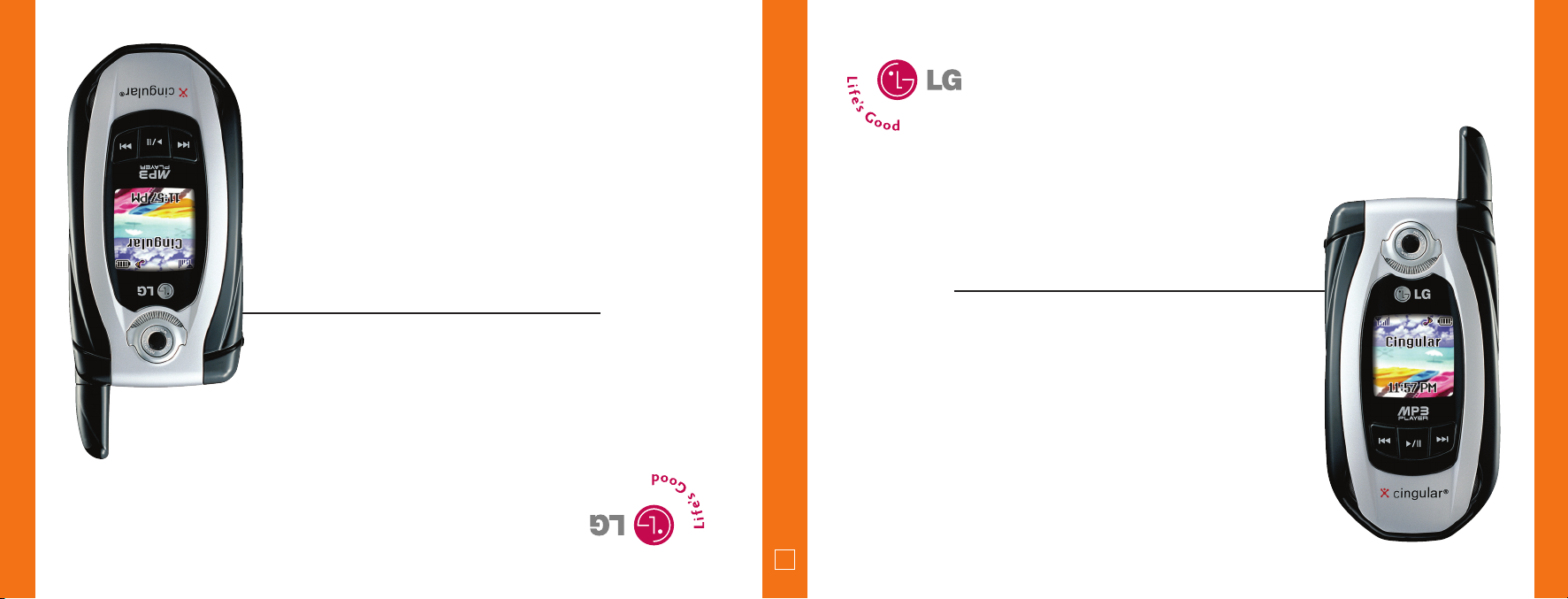
con el telefono dependiendo del software o de proveedor de servicio.
Alguna de los contenidos de este manual puede tener variaciones
CE500
User Guide
Guía del usuario
CE500
MMBB0171701(1.3)
G
Some of contents in this manual may differ from your phone
depending on the software of the phone or your service provider.
CE500
User Guide
Page 2
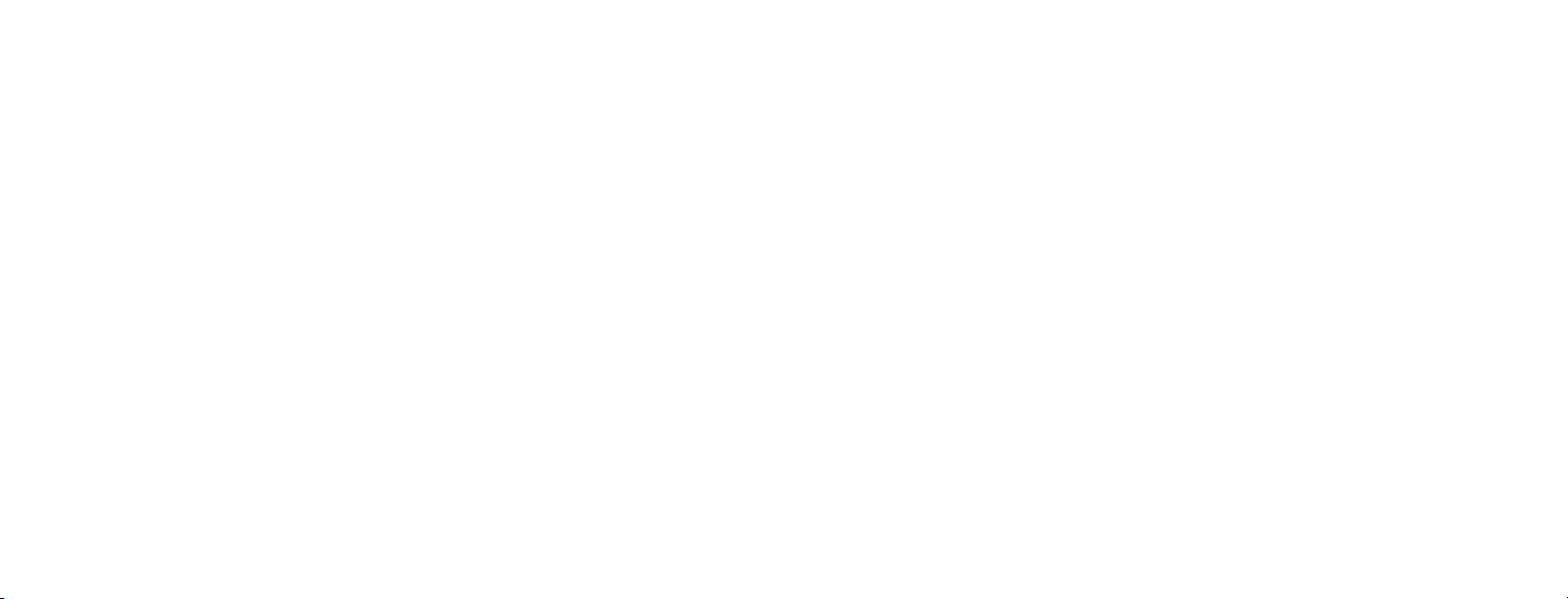
Copyright © 2005 LG Electronics, Inc. ALL RIGHTS RESERVED.
All materials used herein, including but not limited to trademarks, service marks, and all other
commercially valuable rights, properties and products are owned by and proprietary to LG Electronics,
Inc. and may not be reproduced, republished, redistributed or disseminated, either in whole or in part,
without the express written permission of LG Electronics, Inc.
All other marks are proprietary to their respective owners. Features and specifications are subject to change
without prior notice.
Page 3
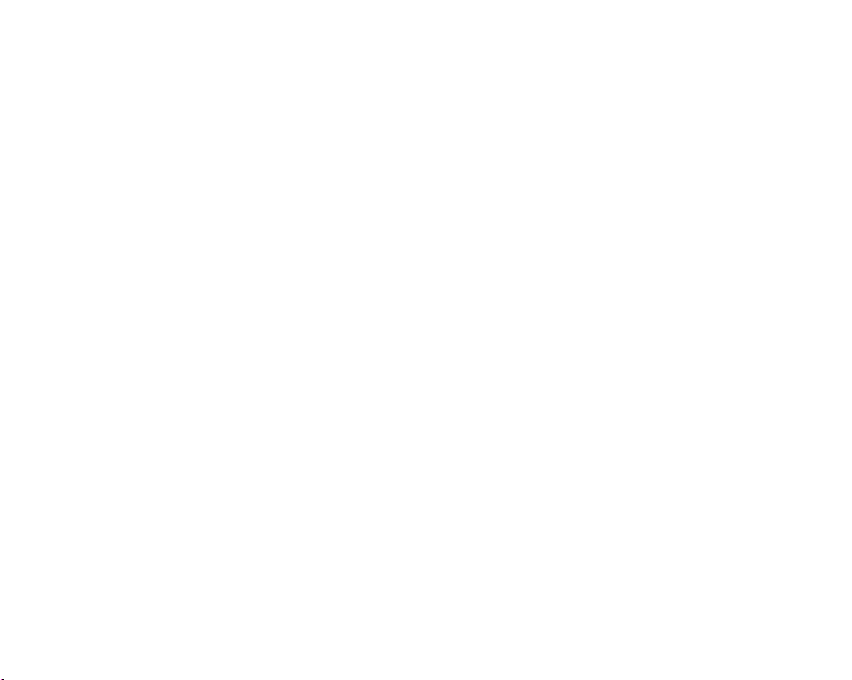
LIMITED WARRANTY STATEMENT
1. WHAT THIS WARRANTY COVERS :
LG offers you a limited warranty that the enclosed
subscriber unit and its enclosed accessories will be free
from defects in material and workmanship, according to
the following terms and conditions:
1. The limited warranty for the product extends for
TWELVE (12) MONTHS beginning on the date of
purchase of the product with valid proof of purchase,
or absent valid proof of purchase, FIFTEEN (15)
MONTHS from date of manufacture as determined by
the unit s manufacture date code.
2. The limited warranty extends only to the original
purchaser of the product and is not assignable or
transferable to any subsequent purchaser/end user.
3. This warranty is good only to the original purchaser
of the product during the warranty period as long as
it is in the U.S, including Alaska, Hawaii, U.S.
Territories and Canada.
4. The external housing and cosmetic parts shall be
free of defects at the time of shipment and, therefore,
shall not be covered under these limited warranty
terms.
5. Upon request from LG, the consumer must provide
information to reasonably prove the date of purchase.
6. The customer shall bear the cost of shipping the
product to the Customer Service Department of LG.
LG shall bear the cost of shipping the product back to
the consumer after the completion of service under
this limited warranty.
2. WHAT THIS WARRANTY DOES NOT COVER :
1. Defects or damages resulting from use of the product
in other than its normal and customary manner.
2. Defects or damages from abnormal use, abnormal
conditions, improper storage, exposure to moisture or
dampness, unauthorized modifications, unauthorized
connections, unauthorized repair, misuse, neglect,
abuse, accident, alteration, improper installation, or
other acts which are not the fault of LG, including
damage caused by shipping, blown fuses, spills of
food or liquid.
3. Breakage or damage to antennas unless caused
directly by defects in material or workmanship.
4. That the Customer Service Department at LG was not
notified by consumer of the alleged defect or
malfunction of the product during the applicable
limited warranty period.
5. Products which have had the serial number removed
or made illegible.
Page 4
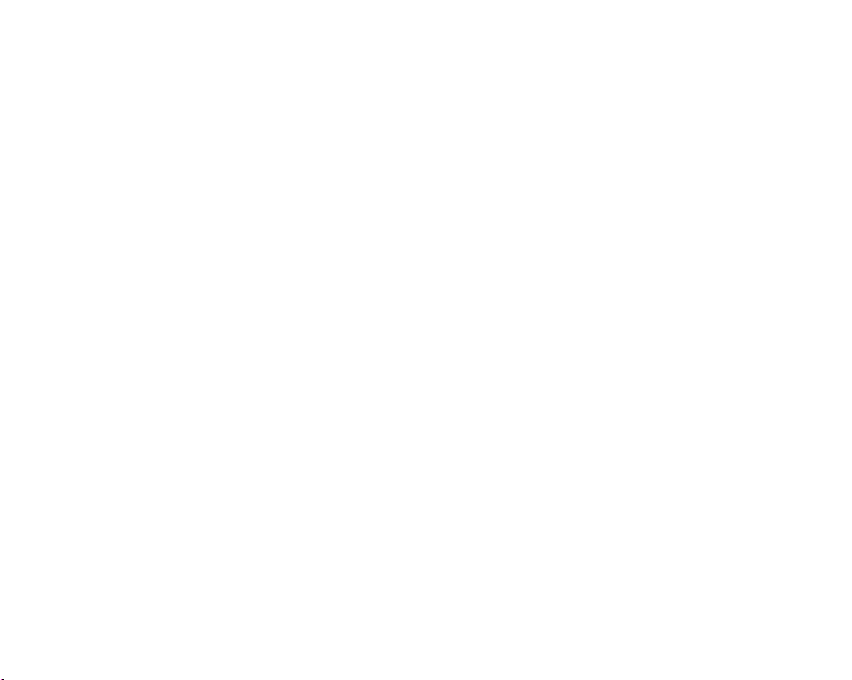
6. This limited warranty is in lieu of all other warranties,
express or implied either in fact or by operations of
law, statutory or otherwise, including, but not limited
to any implied warranty of marketability or fitness for
a particular use.
7. Damage resulting from use of non-LG approved
accessories.
8. All plastic surfaces and all other externally exposed
parts that are scratched or damaged due to normal
customer use.
9. Products operated outside published maximum
ratings.
10. Products used or obtained in a rental program.
11. Consumables (such as fuses).
3. STATE LAW RIGHTS :
No other express warranty is applicable to this product.
THE DURATION OF ANY IMPLIED WARRANTIES,
INCLUDING THE IMPLIED WARRANTY OF
MARKETABILITY, IS LIMITED TO THE DURATION OF
THE EXPRESS WARRANTY HEREIN. LG INFOCOMM
INC. SHALL NOT BE LIABLE FOR THE LOSS OF THE USE
OF THE PRODUCT, INCONVENIENCE, LOSS OR ANY
OTHER DAMAGES, DIRECT OR CONSEQUENTIAL,
ARISING OUT OF THE USE OF, OR INABILITY TO USE,
THIS PRODUCT OR FOR ANY BREACH OF ANY
EXPRESS OR IMPLIED WARRANTY, INCLUDING THE
IMPLIED WARRANTY OF MARKETABILITY APPLICABLE
TO THIS PRODUCT.
Some states do not allow the exclusive of limitation of
incidental or consequential damages or limitations on
how long an implied warranty lasts; so these limitations
or exclusions may not apply to you. This warranty gives
you specific legal rights and you may also have other
rights which vary from state to state.
4. HOW TO GET WARRANTY SERVICE :
To obtain warranty service, please call or fax to the
following telephone numbers from anywhere in the
continental United States:
Tel. 1-800-793-8896 or Fax. 1-800-448-4026
Or visit www.lgeservice.com. Correspondence may
also be mailed to:
LG Electronics MobileComm U.S.A., Inc.
201 James Record Road Huntsville, AL 35824
DO NOT RETURN YOUR PRODUCT TO THE ABOVE
ADDRESS. Please call or write for the location of the LG
authorized service center nearest you and for the
procedures for obtaining warranty claims.
Page 5
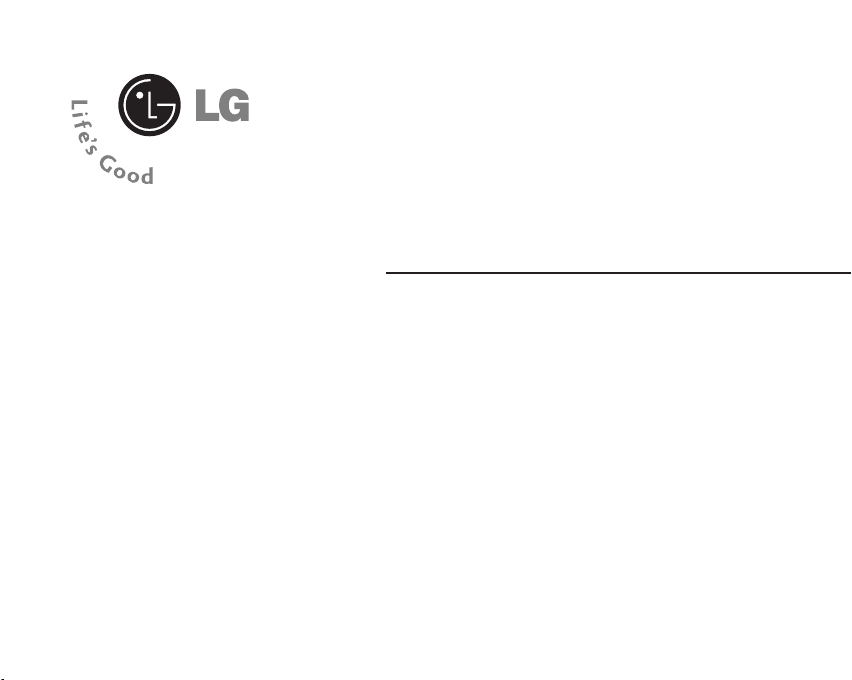
CE500
User Guide
Page 6
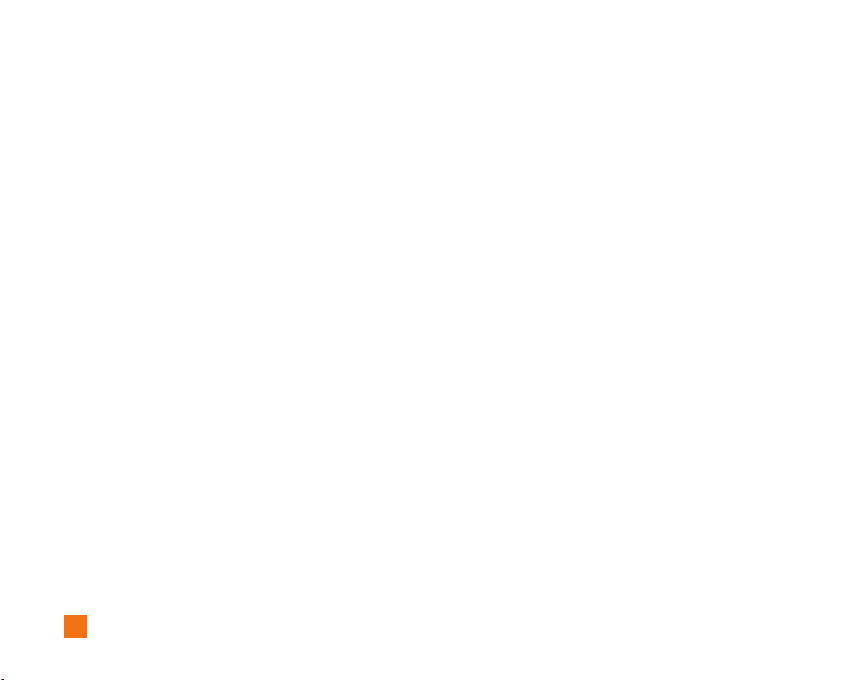
Table of Contents
For Your Safety................................................. 5
Your Phone....................................................... 9
Phone Components............................................................. 9
Your Phone’s Features ...................................................... 10
Display Information........................................................... 11
Selecting Functions and Options............... 22
In-Call Menu .................................................. 23
During a Call....................................................................... 23
Conference Calls ............................................................... 24
Getting Started............................................... 13
Installing the SmartChip................................................... 13
Charging the Battery......................................................... 14
Memory card ..................................................................... 15
Inserting the memory card .............................................. 15
Removing the memory card............................................. 16
Turning Your Phone On and Off ...................................... 16
Access Codes .................................................................... 17
General Functions......................................... 18
Making a Call ..................................................................... 18
Adjusting the Volume........................................................ 19
Answering a Call ............................................................... 19
Entering Text ...................................................................... 19
2
Recent Calls................................................... 25
Missed Calls....................................................................... 25
Dialed Calls......................................................................... 25
Received Calls.................................................................... 25
Delete Recent Calls........................................................... 25
Call Duration....................................................................... 26
Data Information................................................................ 26
Messaging...................................................... 27
IM (Instant Messaging).................................................... 27
Create New Message....................................................... 27
Inbox .................................................................................... 29
Emailbox.............................................................................. 30
Outbox ................................................................................. 31
Drafts ................................................................................... 31
Chat...................................................................................... 32
Page 7
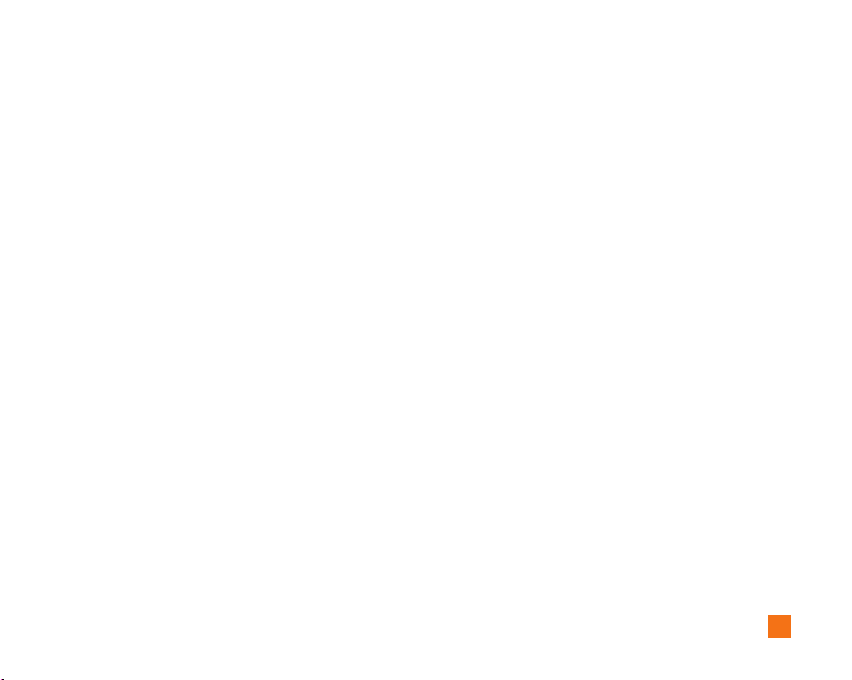
Voice Mail........................................................................... 32
Templates............................................................................ 32
Settings ............................................................................... 33
Check Memory................................................................... 35
Games & Apps ............................................... 36
Shop Games ....................................................................... 36
Games & Apps ................................................................... 36
Favorites.............................................................................. 36
Information ......................................................................... 37
Cingular Mall................................................. 38
Shop Tones ......................................................................... 38
Shop Games ....................................................................... 38
Shop Graphics.................................................................... 38
Shop Multimedia................................................................ 38
Shop Applications ............................................................. 38
MEdia Home....................................................................... 38
MEdia Net....................................................... 39
MEdia Net Home ............................................................... 40
Favorites.............................................................................. 40
Go to URL ............................................................................ 40
Network Profile.................................................................. 40
Cache Settings................................................................... 41
Cookie Settings.................................................................. 41
Security Certificates ......................................................... 41
Information ......................................................................... 41
IM(Instant Messaging)................................. 42
My Stuff........................................................... 48
Favorites.............................................................................. 48
Games & Apps ................................................................... 48
Ringtones / Audio .............................................................. 48
Graphics.............................................................................. 48
Photo Gallery...................................................................... 48
Video Gallery...................................................................... 49
Tools..................................................................................... 49
Check Memory................................................................... 57
3
Page 8
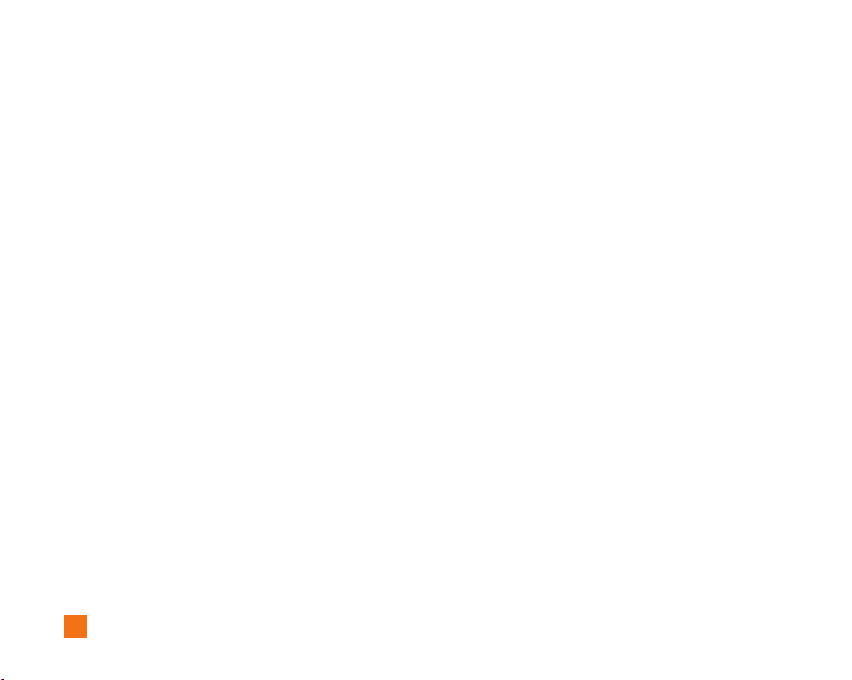
Address Book..................................................58
Contacts .............................................................................. 58
New Contact....................................................................... 58
Speed Dial List ................................................................... 59
Caller Groups...................................................................... 59
Copy All Contacts .............................................................. 60
Delete All Contacts ........................................................... 60
Settings ............................................................................... 60
Information ......................................................................... 61
Settings ........................................................... 62
Sounds................................................................................. 62
Display................................................................................. 62
Date & Time........................................................................ 63
Call ....................................................................................... 63
Security ............................................................................... 65
Connection.......................................................................... 66
Reset Default...................................................................... 67
Q & A................................................................ 68
Safety Guidelines.......................................... 70
4
Glossary .......................................................... 84
Index................................................................ 86
Page 9
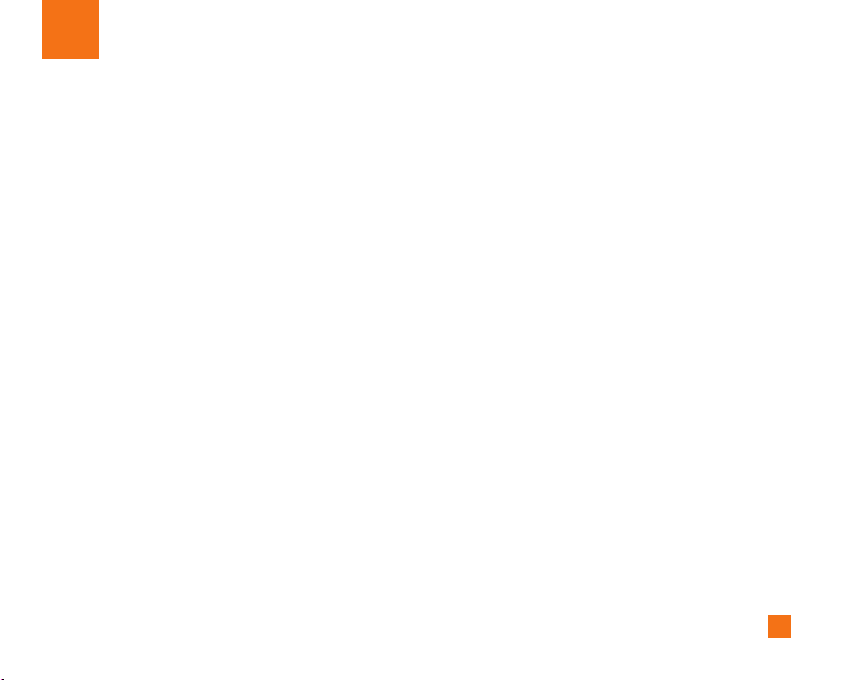
For Your Safety
Important Information
This user guide contains important information on the use
and operation of this phone. Please read all the
information carefully for optimal performance and to
prevent any damage to or misuse of the phone. Any
changes or modifications not expressly approved in this
user guide could void your warranty for this equipment.
Before You Start
Safety Instructions
WARNING! To reduce the possibility of electric shock, do
not expose your phone to high humidity areas, such as the
bathroom, swimming pool, etc.
Always store your phone away from heat.
Never store your phone in settings that may expose it to
temperatures less than 32°F or greater than 104°F, such as
outside during extreme weather conditions or in your car
on a hot day. Exposure to excessive cold or heat will result
in malfunction, damage and/or catastrophic failure.
Be careful when using your phone near other
electronic devices.
may affect nearby in adequately shielded electronic
equipment. You should consult with
RF emissions from your mobile phone
manufacturers of any
personal medical devices such as pacemakers and
hearing aides to determine if they are susceptible to
interference from your mobile phone. Turn off your phone
in a medical facility or at a gas station. Never place your
phone in a microwave oven as this will cause the battery
to explode
IMPORTANT! Please read the TIA SAFETY INFORMATION
on page 70 before using your phone.
.
Safety Information
Read these simple guidelines. Breaking the rules may be
dangerous or illegal. Further detailed information is given
in this user guide.
] Never use an unapproved battery since this could
damage the phone and/or battery and could cause the
battery to explode.
] Never place your phone in a microwave oven as it will
cause the battery to explode.
] Do not dispose of your battery by fire or with hazardous
or flammable materials.
] Make sure that no sharp-edged items such as animal’s
teeth, nails, come into contact with the battery. There is
a risk of this causing a fire.
] Store the battery in a place out of reach of children.
5
Page 10
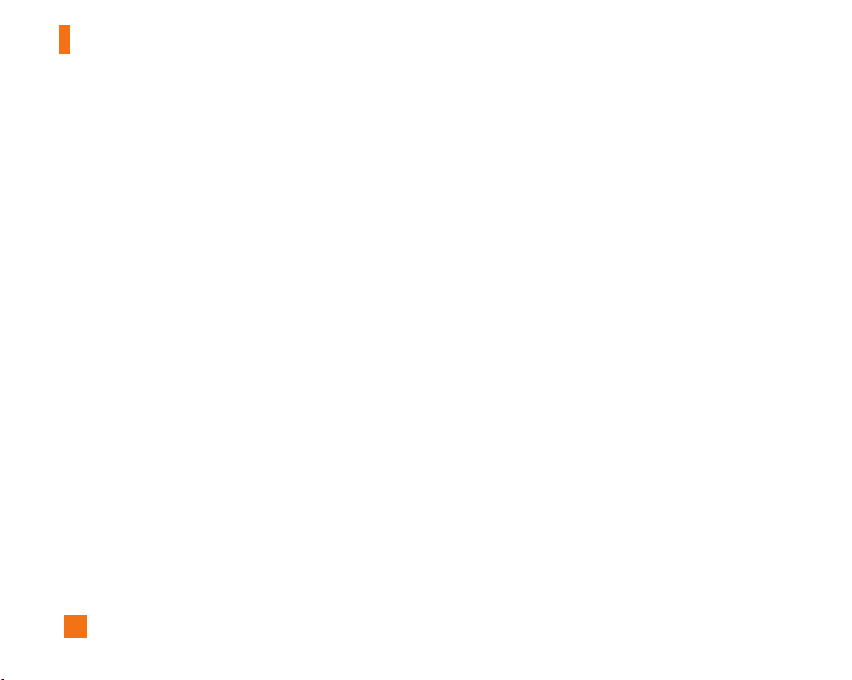
For Your Safety
] Be careful that children do not swallow any parts such
as rubber plugs (earphone, connection parts of the
phone, etc.). This could cause asphyxiation or
suffocation.
] Unplug the power cord and charger during lightning
storms to avoid electric shock or fire.
] When riding in a car, do not leave your phone or set up
the hands-free kit near to the air bag. If wireless
equipment is improperly installed and the air bag is
activated, you may be seriously injured.
] Do not use a hand-held phone while driving.
] Do not use the phone in areas where its use is
prohibited. (For example: aircraft).
] Do not expose the battery charger or adapter to direct
sunlight or use it in places with high humidity, such as a
bathroom.
] Never store your phone in temperatures less than- 4°F
or greater than 122°F.
] Do not use harsh chemicals(such as alcohol, benzene,
thinners, etc.) or detergents to clean your phone. There
is a risk of this causing a fire.
] Do not drop, strike, or shake your phone severely. Such
actions may harm the internal circuit boards of the
phone.
6
] Do not use your phone in high explosive areas as the
phone may generate sparks.
] Do not damage the power cord by bending, twisting,
pulling, or heating. Do not use the plug if it is loose as it
may cause a fire or electric shock.
] Do not place any heavy items on the power cord. Do not
allow the power cord to be crimped as it may cause fire
or electric shock.
] Do not handle the phone with wet hands while it is
being charged. It may cause an electric shock or
seriously damage your phone.
] Do not disassemble the phone.
] Do not place or answer calls while charging the phone
as it may short-circuit the phone and/or cause electric
shock or fire.
] Only use the batteries, antennas, and chargers provided
by LG. The warranty will not be applied to products
provided by other suppliers.
] Only authorized personnel should service the phone and
its accessories. Faulty installation or service may result
in accidents and consequently invalidate the warranty.
] Do not hold or let the antenna come in contact with your
body during a call.
Page 11
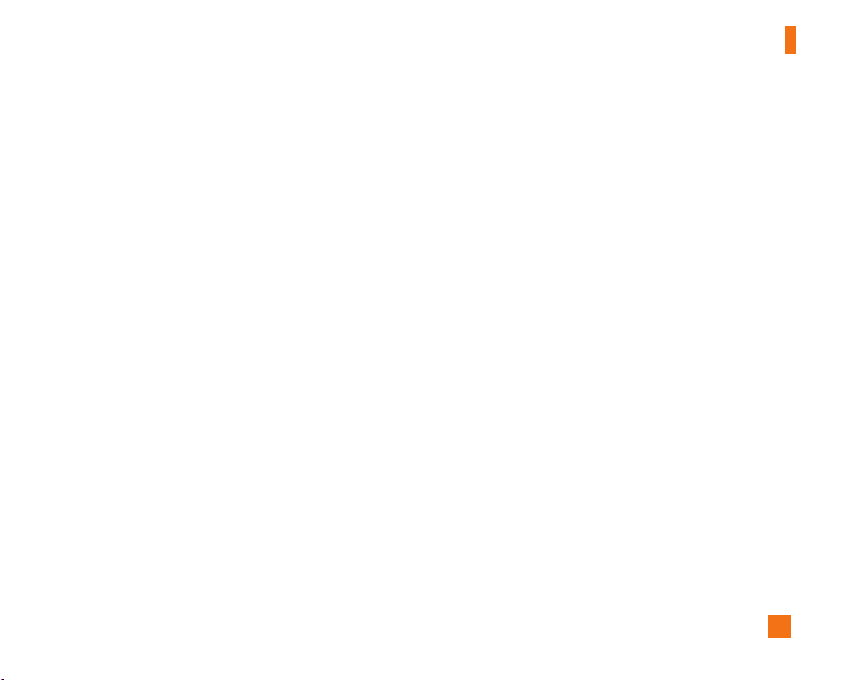
For Your Safety
] An emergency call can be made only within a service
area. For an emergency call, make sure that you are
within a service area and that the phone is turned on.
Memory card information and care
] Always insert/ remove the memory card while the
handset power is off. If you remove it on writing
application, it may be damaged.
] If a damage cannot be fixed, format the memory card.
] The memory card cannot be used for recording
copyright- protected data.
] Do not write forcefully on the memo area.
] Carry and store the memory card in its case.
] Do not allow the memory card to get wet.
] Do not leave the memory card in extremely hot location.
] Do not disassemble or modify the memory card.
FCC RF Exposure Information
WARNING! Read this information before operating the
phone.
In August 1996, the Federal Communications (FCC) of he
United States, with its action in Report and Order FCC
96-326, adopted an updated safety standard for human
exposure to radio frequency (RF) electromagnetic energy
emitted by FCC regulated transmitters. Those guidelines
are consistent with the safety standard previously set by
both U.S. and international standards bodies.
The design of this phone complies with the FCC guidelines
and these international standards.
CAUTION
Use only the supplied and approved antenna. Use of
unauthorized antennas or modifications could impair call
quality, damage the phone, void your warranty and/or
result in violation of FCC regulations. Do not use the phone
with a damaged antenna. If a damaged antenna comes
into contact with skin, a minor burn may result. Contact
your local dealer for a replacement antenna.
Body-worn Operation
This device was tested for typical body-worn operations
with the back of the phone kept 0.6 inches (1.5cm)
between the user’s body and the back of the phone. To
comply with FCC RF exposure requirements, a minimum
separation distance of 0.6 inches(1.5cm) must be
maintained between the user s body and the back of the
phone. Third-party belt-clips, holsters, and similar
accessories containing metallic components should not
be used. Body-worn accessories that cannot maintain 0.6
inches(1.5cm) separation distance
7
Page 12
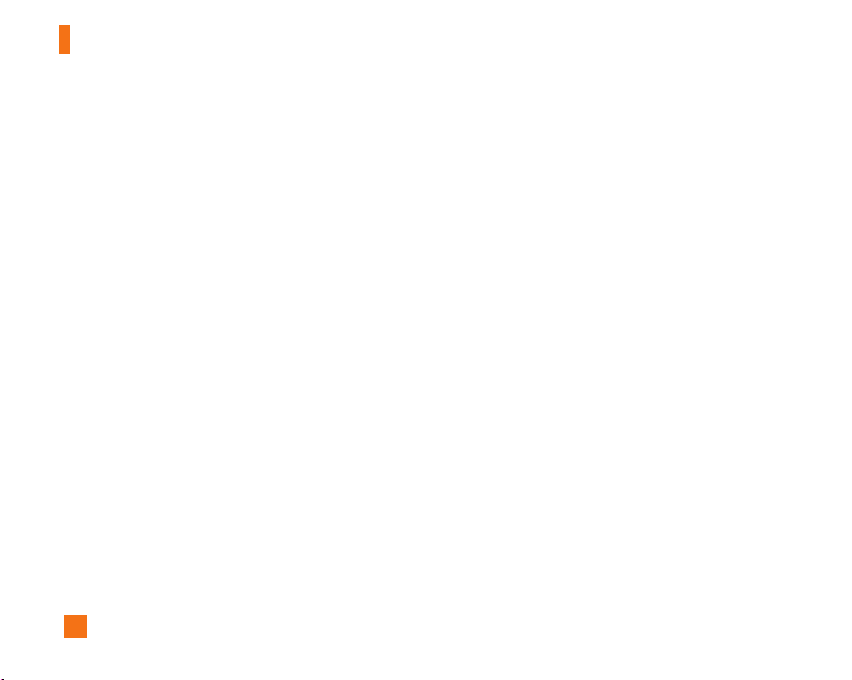
For Your Safety
between the user's body and the back of the phone, and
have not been tested for typical body-worn operations
may not comply with FCC RF exposure limits and should be
avoided.
Vehicle Mounted External Antenna
(optional, if available)
A minimum separation distance of 8 inches (20 cm) must
be maintained between the user/bystander and the
vehicle mounted external antenna to satisfy FCC RF
exposure requirements. For more information about RF
exposure, visit the FCC website at www.fcc.gov
FCC Part 15 Class B Compliance
This device and its accessories comply with part 15 of FCC
rules. Operation is subject to the following two conditions:
(1) This device and its accessories may not cause harmful
interference, and (2) this device and its accessories must
accept any interference received, including interference
that may cause undesired operation.
Cautions for Battery
Do not disassemble.
]
] Do not short-circuit.
] Do not expose to high temperature: 60°C (140°F).]
8
] Do not incinerate.
Battery Disposal
] Please dispose of your battery properly or bring to your
local wireless carrier for recycling.
] Do not dispose in fire or with hazardous or flammable
materials.
Adapter (Charger) Cautions
]
Using the wrong battery charger could damage your
phone and void your warranty.
] The adapter or battery charger is intended for indoor
use only.
Do not expose the adapter or battery charger to direct
sunlight or use it in places with high humidity, such as the
bathroom.
Page 13
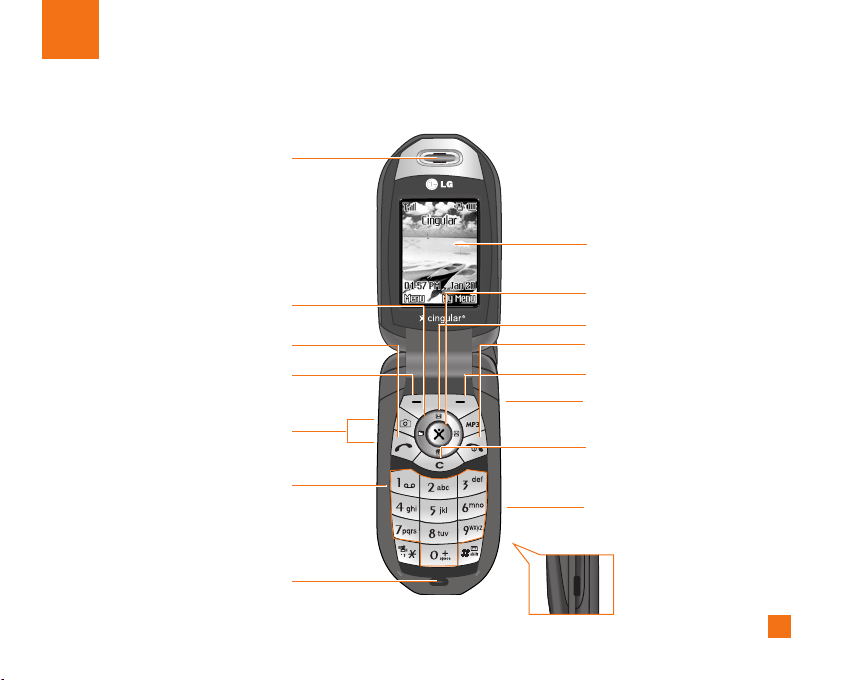
Your Phone
Phone Components
1. Earpiece
8. Display screen
2. Navigation key
3. Send key
4. Left soft key
5. Side keys
6. Alpha numeric keys
7. Microphone
9. Confirmation key
10. Message key
11. End /Power key
12. Right soft key
13. Camera key / Video key
14. Clear key
15. Infrared port
9
Page 14
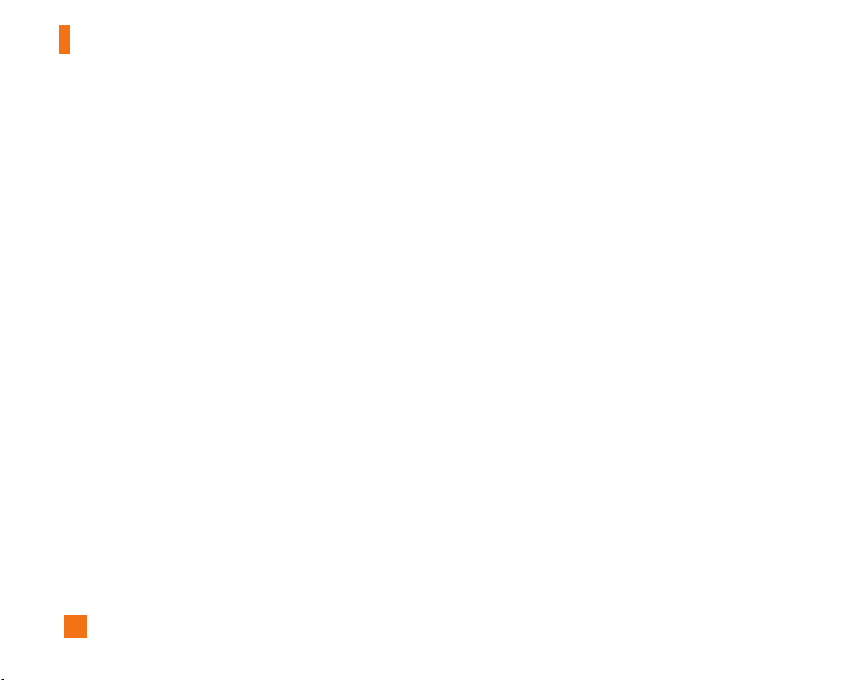
Your Phone
Your Phone’s Features
1. Earpiece
2. Navigation key: Use for quick access to phone
functions.
3. Send key: You can dial a phone number and answer
incoming calls. Press this key in standby mode to
quickly access the most recent incoming, outgoing
and missed calls.
4,12. Left soft key / Right soft key: Each of these keys
perform the functions indicated by the text on the
display immediately above them.
5. Side keys: These keys are used to control the
volume of ringtone in standby mode and speaker
volume during a call.
6. Alphanumeric keys: These keys are used to dial a
number in standby mode and to enter number or
characters in edit mode.
7. Microphone: Can be muted during a call for privacy.
8. Display screen: Displays phone status icons, menu
items, Web information, pictures and more in full
color.
9. Confirmation key: Long press will launch the WAP
browser. Allows you to select and confirm menu
options.
10. Message key: Use to retrieve or send text
messages.
11. End / Power key: Allows you to power the phone
on or off, end calls, or return to Standby Mode.
13. Camera key / Video key: Long pressing this key to
use the camera / video feature. Directly goes to the
camera / video mode.
14. Clear key: Allows you to delete the characters
entered or return you to the previous screen.
15. Infrared port: Indicates that you have activated the
infrared features to communicate with an IrDAcompliant device and to send or receive data.
10
Page 15
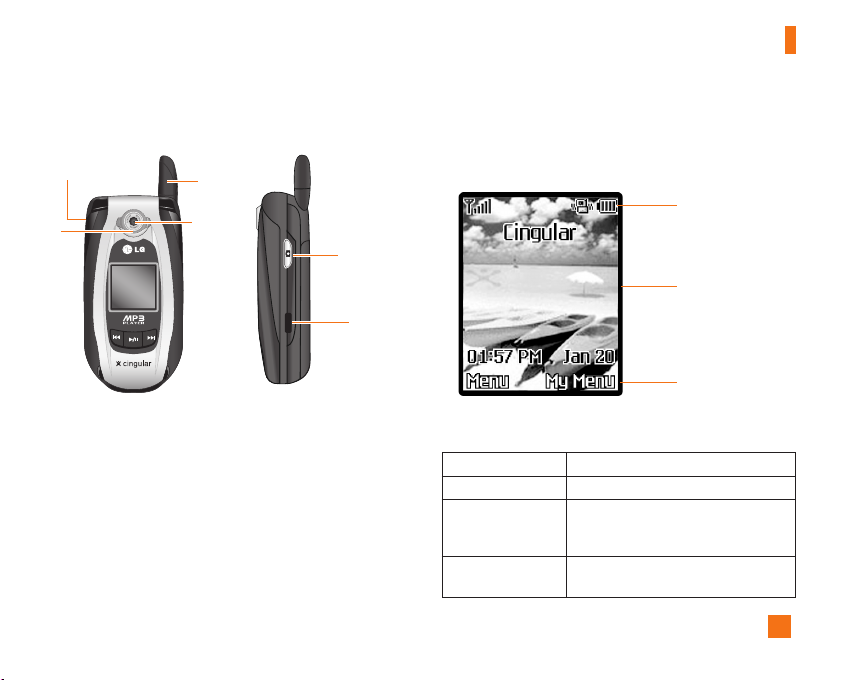
Your Phone
Ear-microphone
jack
Flash
Antenna
Camera
Backlight
A backlight illuminates the display and the keypad.
When you press any key or open the flip, the backlight
turns on. It turns off if no key is pressed within a given
period of time, depending on the Backlight Timer
menu option. To specify the length of time the
backlight is active, set the Backlight Timer menu
option (Menu 9.2.2). See page 62 for further details.
Camera key
/ Video key
Infrared
port
Display Information
Area Description
First line
Middle lines
Last line
Displays various icons. See page 12
Display messages, instructions and
Any information that you enter,
such As number to be dialed.
Shows the functions currently
Assigned to the two soft keys.
Icon area
Text and graphic area
Soft key indications
11
Page 16
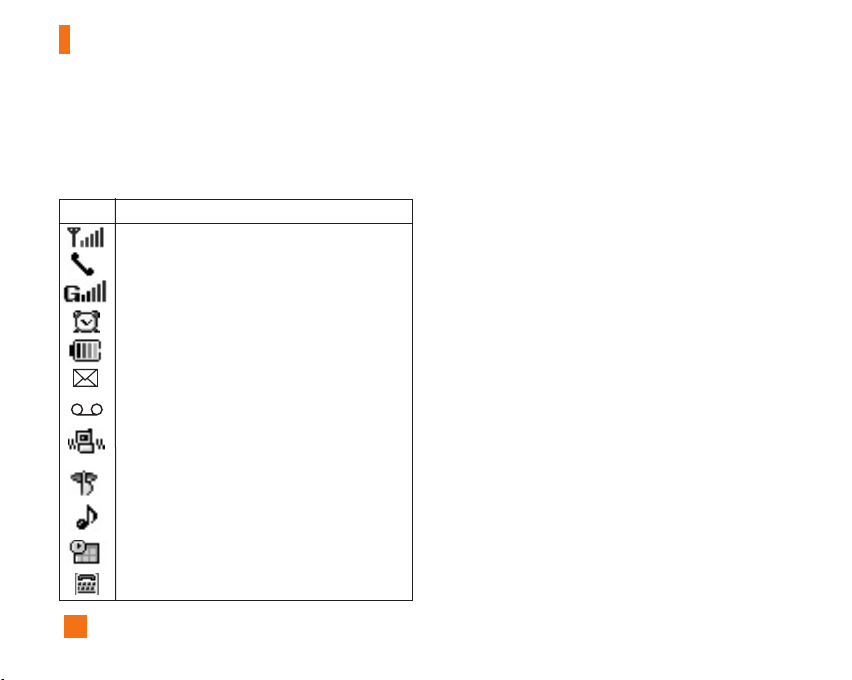
Your Phone
On-Screen Icons
The table below describes various display indicators
or icons that appear on the phone’s display screen.
Icon Description
Indicates the strength of the network signal.
Indicates a call is in progress.
Indicates that GPRS service is available.
Indicates the alarm has been set and is on.
Indicates the status of the battery charge.
Indicates the receipt of a message.
Indicates the receipt of a voice mail.
Indicates that vibration has been set for
incoming phone alerts.
Indicates the silent has been set for incoming
phone alert.
Indicates Ring has been set for incoming
phone alerts.
Indicates the Schedule function.
Indicates the TTY has been set and is on.
12
Page 17
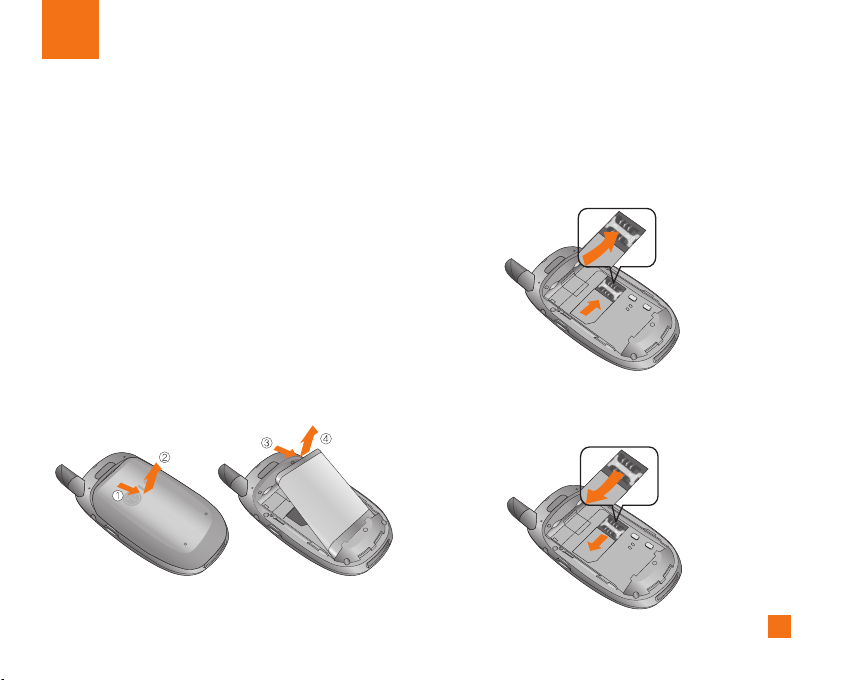
Getting Started
Installing the SmartChip
When you subscribe to a cellular network, you are
provided with a plug-in SmartChip loaded with your
subscription details, such as your PIN, any optional
services available.
n Important!
The plug-in SmartChip and its contacts can be easily
damaged by scratches or bending, so be careful when
handling, inserting or removing the card. Keep all
SmartChip out of the reach of small children.
1. If necessary, switch off the phone by holding down
the E key until the power-off image displays.
2. Remove the battery. To do so:
3. Slide the SmartChip into the SmartChip socket so
that it locks the card into place. Make sure that the
notched corner is bottom left and the gold contacts
of the card face into the phone.
n Note
When you need to remove the SmartChip, slide it, as
shown, and take it out of the socket.
13
Page 18
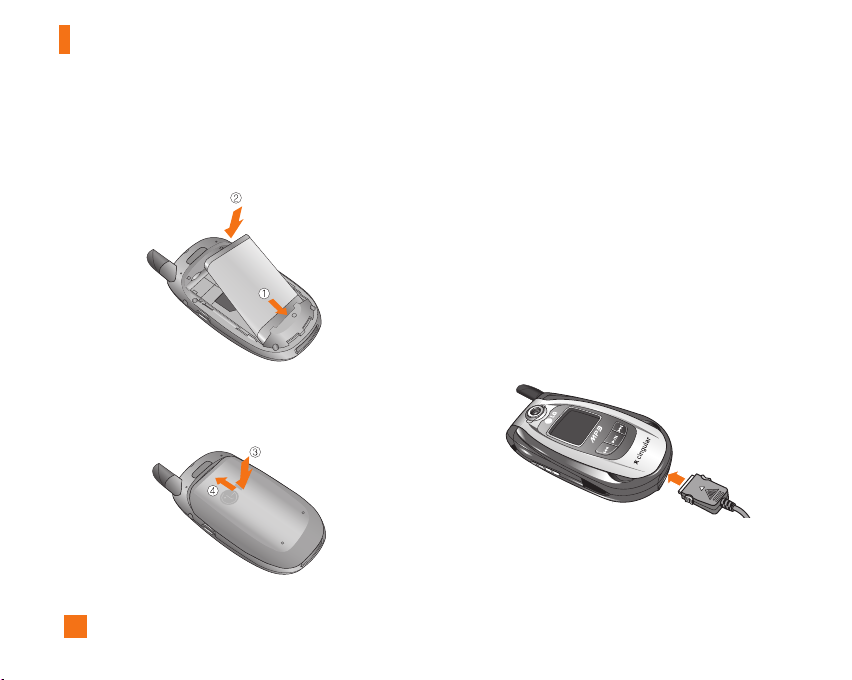
Getting Started
PLA
YER
4. Position the lugs on the down of the battery into the
retaining holder. Then push the bottom of the battery
into position until it clicks.
5. Attach back cover by sliding up into position until it
clicks.
14
Charging the Battery
Use of unauthorized accessories could damage your
phone and invalidate your warranty.
To use the travel adapter provided with your phone:
1. With the battery in position on the phone, connect
the lead from the travel adapter to the bottom of the
phone. Check that the arrow on the lead connector
is facing towards the front of the phone.
2. Connect the adapter to a standard AC wall outlet.
Only use the travel adapter that comes included with
the package.
n Warning
You must unplug the adapter before you remove the battery
from the phone during charging; otherwise, the phone
could be damaged.
Page 19
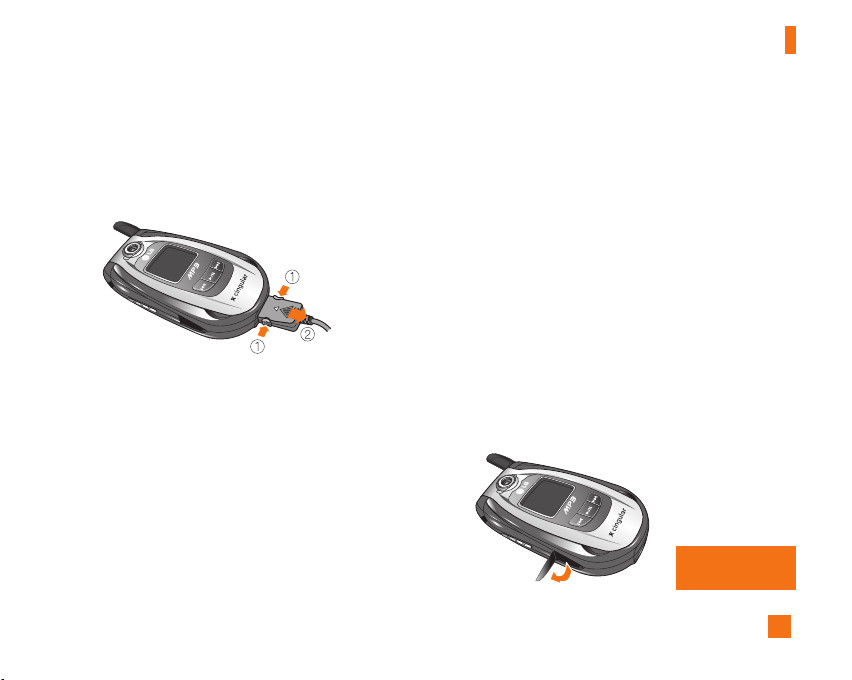
Getting Started
PLAYER
PLAYER
3. When charging is finished, disconnect the adapter
from the power outlet and from the phone by
pressing on the gray tabs on both sides of the
connector while pulling the connector out.
n Notice
] If your phone is powered on while charging, you’ll see
the bars in the battery indicator icon cycle. When the
battery is fully charged, the bars in the battery indicator
icon will flash on and off.
If the battery fails to charge completely:
] After turning the phone on and off, please attempt to
recharge the battery.
]After detaching and reattaching the battery, please
attempt to recharge the battery.
Memory card
CE500 is equipped on the side with 64MB TransFlash
card. You can use this card to save data files such as
MP3 songs.
n Note
Always insert/remove the memory card with the handset
power off. Use the memory card as corresponding items
on the handset. A few memory cards can not be compliant
with a handset.
Inserting the memory card
Insert the memory card into the slot until the memory
card is fully inserted into the slot, as shown in the
figure below:
Open the memory
card slot
15
Page 20
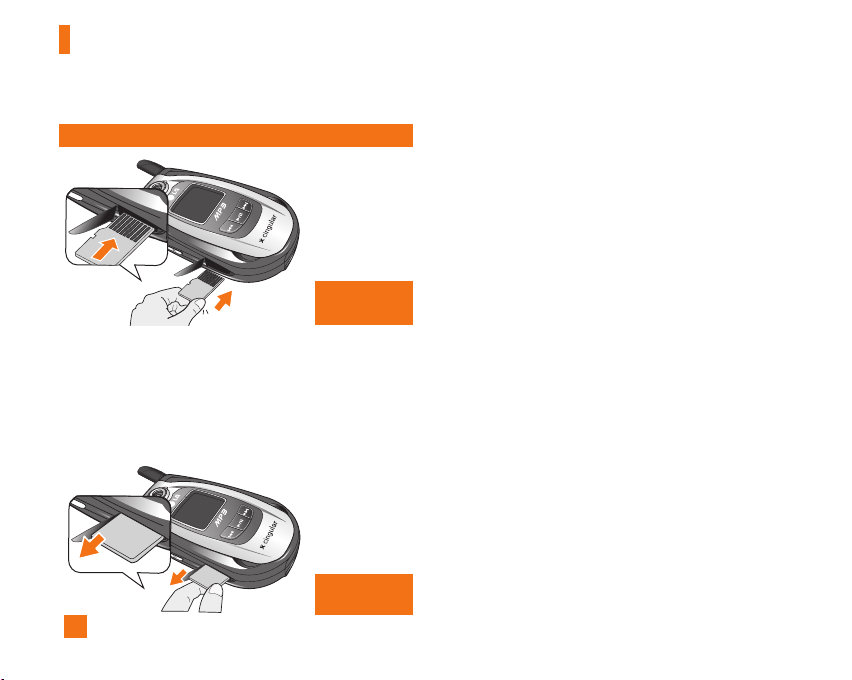
Getting Started
PL
A
YER
PLAYER
The gold of the TransFlash card must be facing up.
Insert the
memory card
Removing the memory card
1. Push in memory card with the tip of your finger into
the slot.
2. Carefully pull the memory card out of slot.
16
Remove the
memory card
Turning Your Phone On and Off
1. Open the flip.
2. Hold down the E key until the phone switches on.
3. If the phone asks for a PIN, enter the PIN and press
the left soft key [OK].
n Note
The display language is preset to Automatic which is
English if you have your phone in the United States. To
change the language, use the Languages menu option
(Menu 9.2.3).
4. When you wish to switch the phone off, hold down
the E key until the power-off image displays.
Page 21
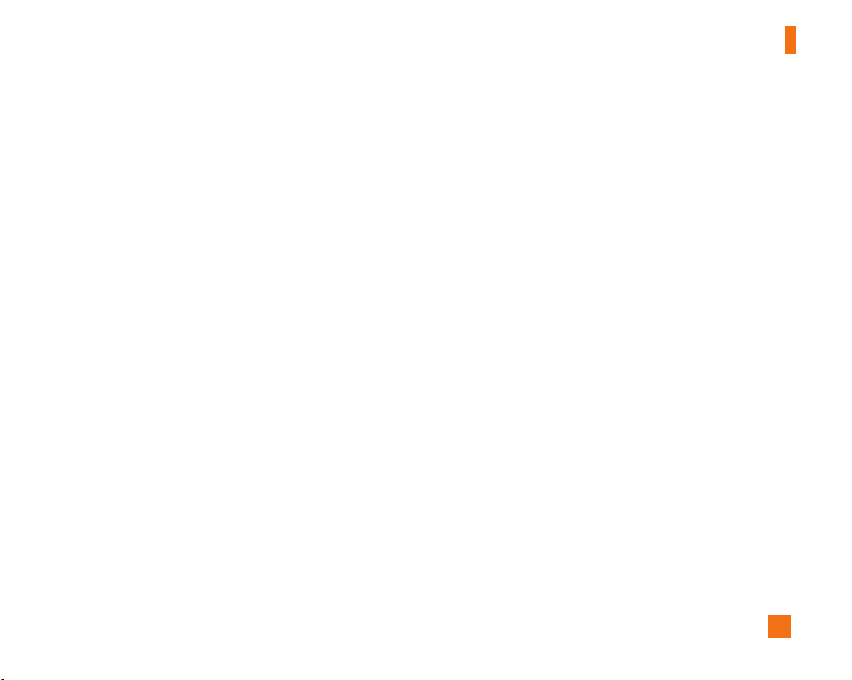
Access Codes
You can use the access codes described in this
section to avoid unauthorized use of your phone.The
access codes can be changed by using the Change
Codes feature (9.5.4).
Security code (4 to 8 digits)
The security code protects the unauthorized use of
your phone. The default security code is set to ‘0000’
and the security code is required to delete all phone
entries and to activate the Restore Factory Settings
menu. The security code default setting can be
modified from the Security Settings menu.
Getting Started
17
Page 22
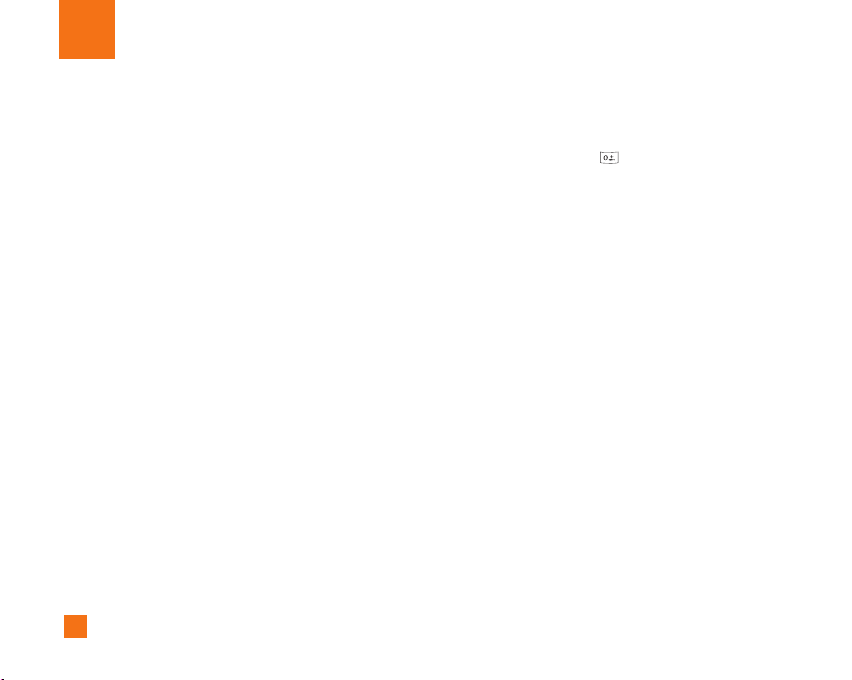
General Functions
Making a Call
1. Make sure your phone is powered on.
2. Enter a phone number including the area code.
To edit a number on the display screen, simply press
the C key to erase one digit at a time.
] Press and hold the C key to erase the entire
number.
3. Press the S key to call the number.
4. When finished, press the E key.
Making a Call by Send Key
1. Press the Skey, and the most recent incoming,
outgoing and missed phone numbers will be
displayed.
2. Select the desired number by using the navigation
key.
3. Press the S key.
18
Making International Calls
1. Press and hold the key for the international
prefix.
The ‘+’ character can be replaced with the
international access code.
2. Enter the country code, area code, and the phone
number.
3. Press the S key.
Ending a Call
When you have finished a call, press the E key.
Making a Call From the Contact List
You can store names and phone numbers dialed
frequently in the SmartChip as well as the phone
memory known as the Contact List. You can dial a
number by simply looking up a name in the contact list.
Page 23
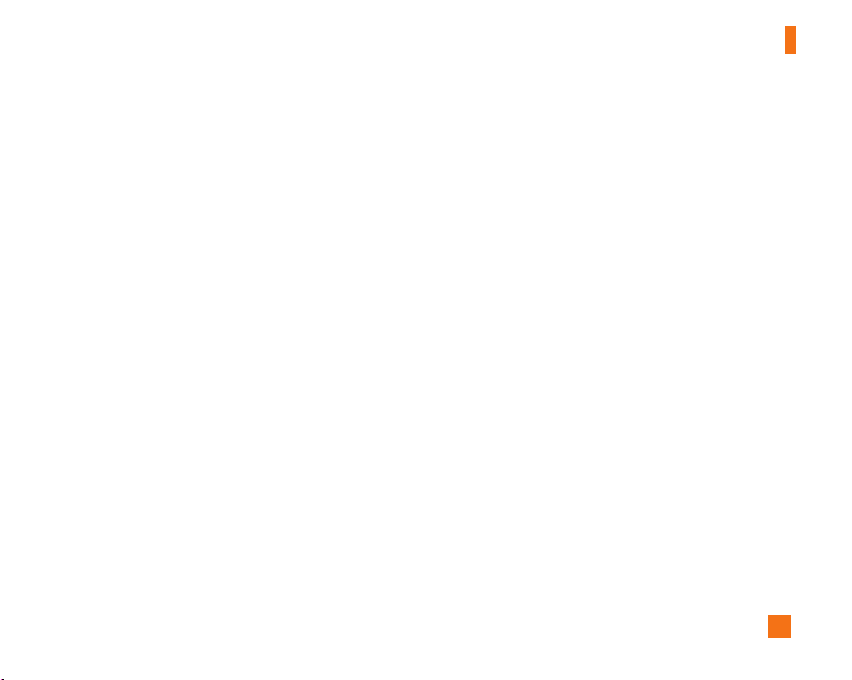
General Functions
Adjusting the Volume
During a call, if you want to adjust the earpiece
volume, use the side keys of the phone.
In idle mode, you can adjust the ring volume using the
side keys.
Answering a Call
When you receive a call, the phone rings and the
flashing phone icon appears on the screen. If the
caller can be identified, the caller’s phone number (or
name if stored in your Address Book) is displayed.
1. Open the flip and press the Skey or the left soft
key to answer an incoming call. If the Any Key menu
option(Menu 9.4.2) has been set to O, any key
press will answer a call except for the E key or
the right soft key.
n Notice
] To reject an incoming call, press and hold the side keys
on the left side of the phone.
] If the Flip Open menu option(Menu 9.4.2) is set to O, you
do not need to press any key. You can answer the call
simply by opening the flip.
2. End the call by closing the phone or pressing the
E key.
n Notice
You can answer a call while using the Address Book or
other menu features.
Vibrate Mode (Quick)
Vibrate Mode can be activated by pressing and
holding down * key.
Entering Text
You can enter alphanumeric characters by using the
phone’s keypad. For example, storing names in the
Address Book, writing a message, creating scheduling
events in the calendar all require entering text. The
following text input methods are available in the
phone.
19
Page 24
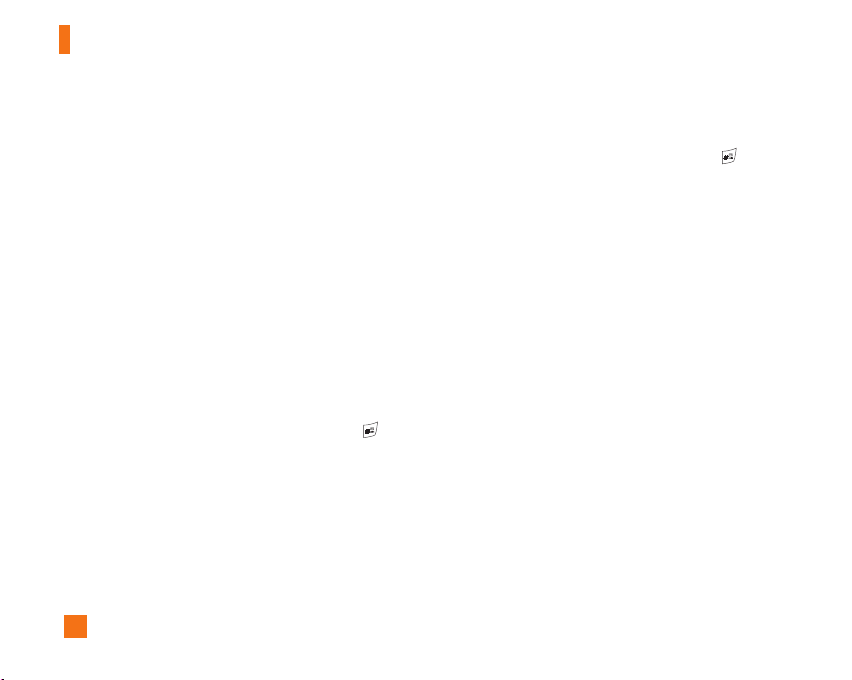
General Functions
T9 Mode
This mode allows you to enter words with only one
keystroke per letter. Each key on the keypad has more
than one letter. The T9 mode automatically compares
your keystrokes with an internal linguistic dictionary to
determine the correct word, thus requiring far fewer
keystrokes than the traditional ABC mode.
ABC Mode
This mode allows you to enter letters by pressing the
key labeled with the required letter once, twice, three
or four times until the letter is displayed.
123 Mode (Numbers Mode)
Type numbers using one keystroke per number. To
change to 123 mode in a text entry field, press key
until 123 mode is displayed. A long press changes
mode to 123.
Symbolic Mode
This mode allows you to enter special characters.
n Notice
You can select a different T9 language from the menu option.
The default setting on the phone is T9 disabled mode.
20
Changing the Text Input Mode
Change the text input mode by pressing .
You can check the current text input mode in the upper
right corner of the screen.
Using the T9 Mode
The T9 predictive text input mode allows you to enter
words easily with a minimum number of key presses.
As you press each key, the phone begins to display the
characters that it thinks you are typing based on a
built-in dictionary. As new letters are added, the word
changes to reflect the most likely candidate from the
dictionary.
1. When you are in the T9 predictive text input mode,
start entering a word by pressing keys 2 to 9
Press one key per letter.
] The word changes as letters are typed - ignore
what’s on the screen until the word is typed
completely.
] If the word is still incorrect after typing completely,
press the down navigation key once or more to cycle
through the other word options.
] If the desired word is missing from the word choices
list, add it by using the ABC mode.
Page 25
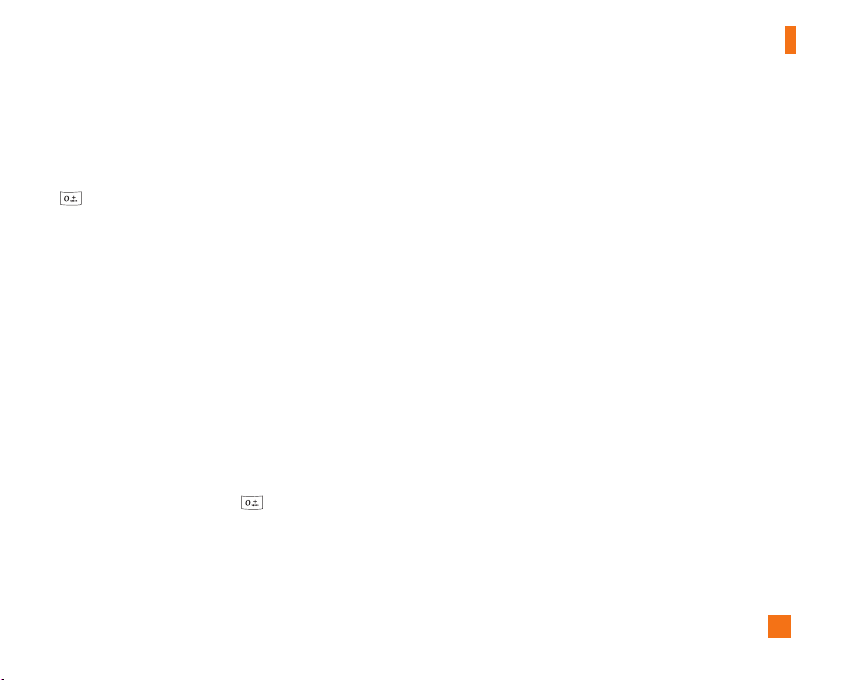
General Functions
2. Enter the whole word before editing or deleting any
keystrokes.
3. Complete each word with a space by pressing the
.
To delete letters, press C. Press and hold down
C to erase the letters continuously.
n Notice
To exit the text input mode without saving your input, press
E. The phone returns to the previous menu level.
Using the ABC Mode
Use the 2 to 9keys to enter your text.
1. Press the key labeled with the required letter:
] Once for the first letter
] Twice for the second letter
] And so on
2. To insert a space, press the key once.To delete
letters, press the C key. Press and hold down
the C key to erase the letters continuously.
Using the 123 (Numbers) Mode
The 123 Mode enables you to enter numbers in a text
message (a telephone number, for example).
Press the keys corresponding to the required digits
before manually switching back to the appropriate text
entry mode.
Using the Symbol Mode
The Symbol Mode enables you to enter various
symbols or special characters.
To enter a symbol, press the * key. Use the
navigation keys to select the desired symbol and press
the [Select] key.
21
Page 26
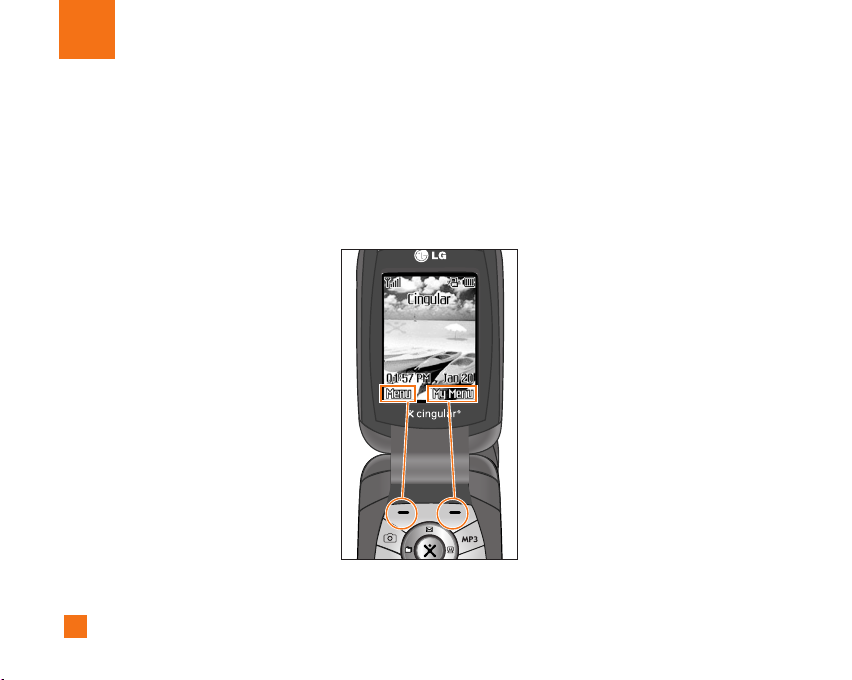
Selecting Functions and Options
Your phone offers a set of functions that allow you to customize the phone. These functions are arranged in menus
and sub-menus, accessed via the two soft keys marked < and >. Each menu and sub-menu allows you to view
and alter the settings of a particular function.
The roles of the soft keys vary according to the current context; the label on the bottom line of the display just above
each key indicates its current role.
Press the left soft key to
access the available
22
Menu.
Press the right soft key to
access the available My
Menu.
Page 27
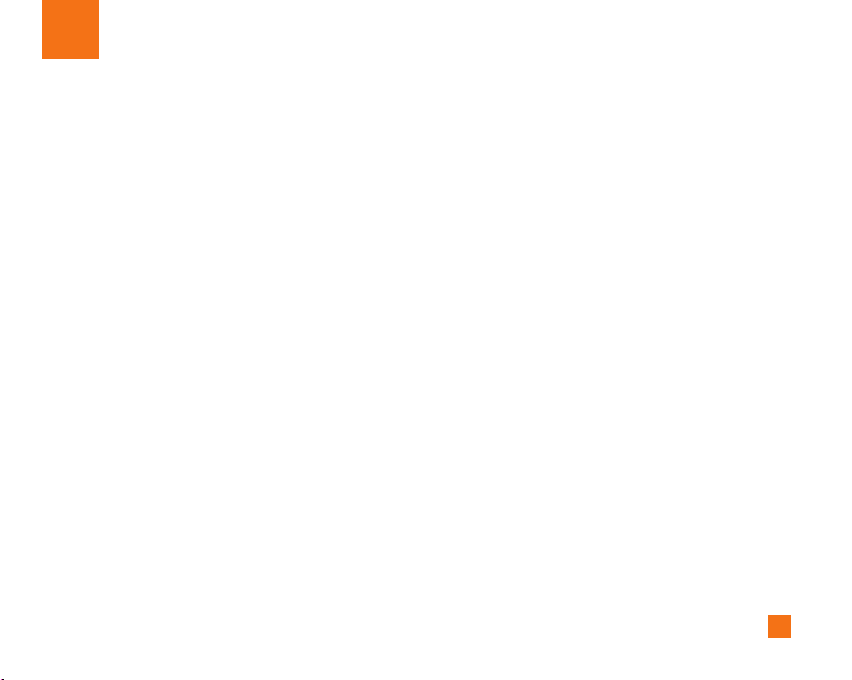
In-Call Menu
Your phone provides a number of control functions that
you can use during a call. To access these functions
during a call, press the left soft key [Options].
During a Call
The menu displayed on the handset screen during a
call is different than the default main menu displayed
when in idle screen, and the options are described
below.
Making a Second Call
You can get a number you wish to dial from the
Address Book to make a second call. Press the left
soft key then select Contact List.
Swapping Between Two Calls
To switch between two calls, press the left soft key or
S key, and then select Swap.
Answering an Incoming Call
To answer an incoming call when the handset is
ringing, simply press the S key. The handset is also
able to warn you of an incoming call while you are
already on a call. A tone sounds in the earpiece, and
the display will show that a second call is waiting.This
feature, known as Call Waiting, is only available if
your network supports it. For details of how to activate
and deactivate it see Call Waiting (Menu 9.4.4).
If Call Waiting is on, you can put the first call on hold
and answer the second, by pressing S.
Rejecting an Incoming Call
You can reject an incoming call without answering by
simply pressing the E key.
During a call, you can reject an incoming call by
pressing the E key.
Muting the Microphone
You can mute the microphone during a call by pressing
the [Options] key then selecting Mute or right soft key
[Mute]. The handset can be unmuted by pressing the
Unmute menu or right soft key [Unmute]. When the
handset is muted, the caller cannot hear you, but you
can still hear them.
23
Page 28
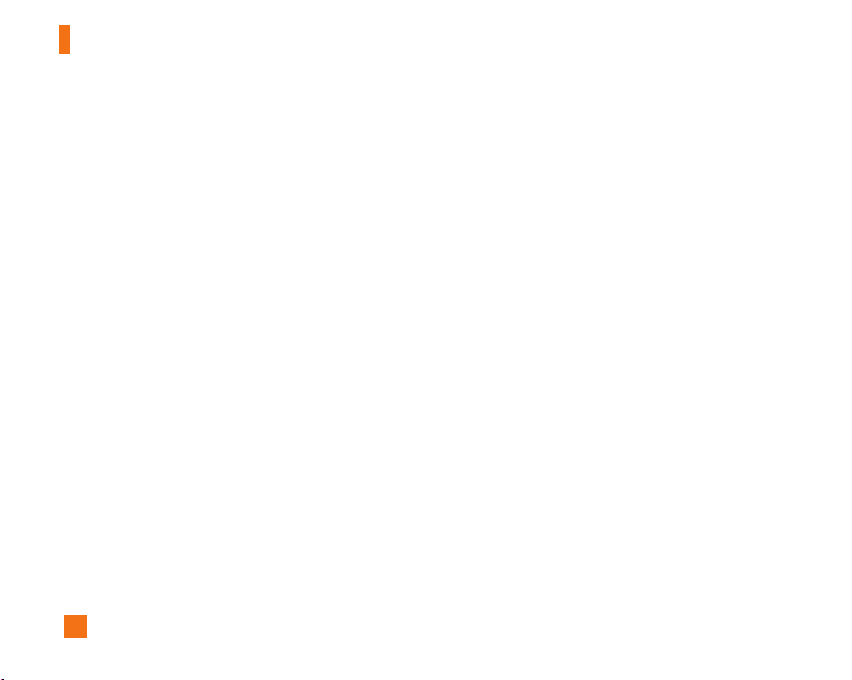
In-Call Menu
Conference Calls
The conference service provides you with the ability to
have a simultaneous conversation with more than one
caller, if your network service provider supports this
feature. A conference call can only be set up when
you have one active call and one call on hold, both
calls having been answered. Once a conference call is
set up, calls may be added, disconnected or separated
(that is, removed from the conference call but still
connected to you) by the person who set up the
conference call. These options are all available from
the In-Call menu. The maximum callers in a
conference call are five. Once started, you are in
control of the conference call, and only you can add
calls to the conference call.
Making a Second Call
You can make a second call while currently on a call.
Enter the second number and press the S. When the
second call is connected, the first call is automatically
placed on hold. You can swap between calls, by
pressing the S key.
24
Setting Up a Conference Call
To set up a conference call, place one call on hold and
while the active call is on, press the left soft key and
then select the Join menu of Conference call.
Activate the Conference Call on Hold
To activate a conference call on hold, press the S
key.
Adding Calls to the Conference Call
To add a call to an existing conference call, press the
left soft key, and then select the Join menu of
Conference call.
Private Call in a Conference Call
To have a private call with one caller from a
conference call, display the number of the caller you
wish to talk to on the screen, then press the left soft
key. Select the Private menu of Conference call to put
all the other callers on hold.
Ending a Conference Call
Currently displayed caller from a conference call can
be disconnected by pressing the E key.
Page 29
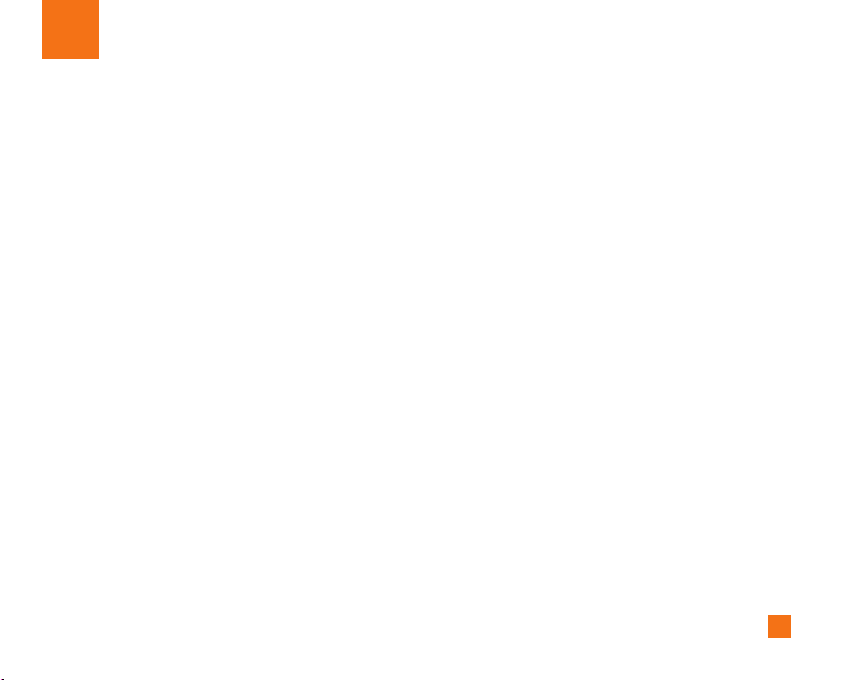
Recent Calls
You can check the record of missed, received, and
dialed calls only if the network supports the Calling
Line Identification (CLI) within the service area.
The number and name (if available) are displayed
together with the date and time at which the call was
made. You can also view call times.
Missed Calls Menu 1.1
This option lets you view the last 10 unanswered calls.
You can also:
• View the number if available and call it or save it in
the Address Book
• Enter a new name for the number and save both in
the Address Book
• Send a message by this number
• Delete the call from the list
Dialed Calls Menu 1.2
This option lets you view the last 20 outgoing calls
(called or attempted).
You can also:
• View the number if available and call it or save it in
the Address Book
• Enter new name for the number and save both in the
Address Book
• Send a message by this number
• Delete the call from the list
Received Calls Menu 1.3
This option lets you view the last 10 incoming calls.
You can also:
• View the number if available and call it, or save it in
the Address Book
• Enter a new name for the number and save both in
the Address Book
• Send a message by this number
• Delete the call from the list
Delete Recent Calls Menu 1.4
Allows you to delete Missed Calls and Received Calls
lists. You can delete Dialed Calls and All Calls lists at
one time.
25
Page 30
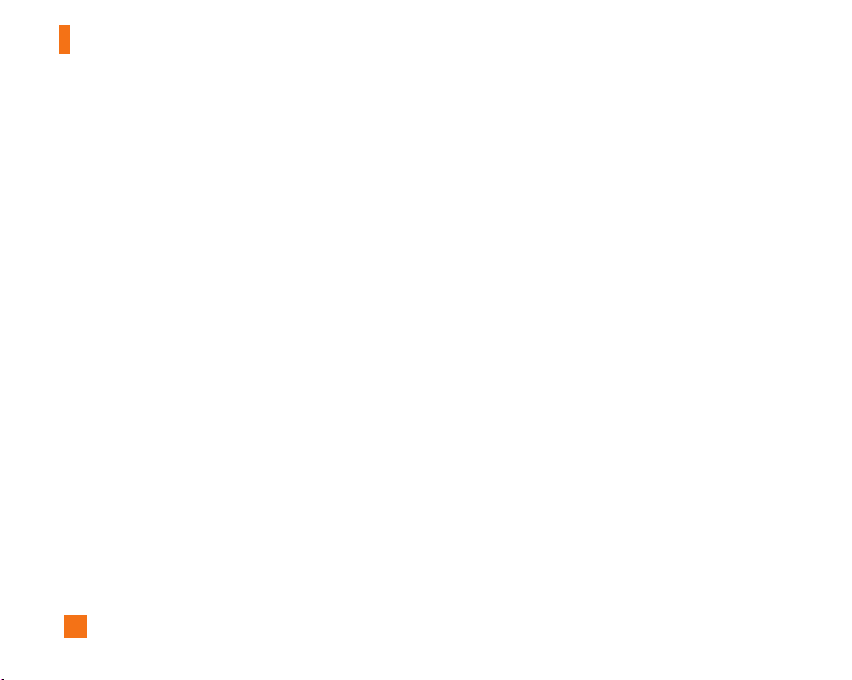
Recent Calls
Call Duration Menu 1.5
Allows you to view the duration of your incoming and
outgoing calls. You can also reset the call times.
Data Information Menu 1.6
You can check the amount of data transferred over the
network through the GPRS information option. In
addition, you can also view how much time you are
online.
n Notice
GPRS General Packet Radio Service
Data Time (Menu 1.6.1)
You can check the duration of Last call and All calls.
You can also reset the call timers.
Data Volume (Menu 1.6.2)
You can check the Sent, Received or All data volumes
and Reset all.
26
Page 31

Messaging
This menu includes functions related to SMS (Short
Message Service), MMS (Multimedia Message
Service), voice mail, as well as the network’s service
messages.
IM (Instant Messaging) Menu 2.1
For further details, see page 42~47.
Create New Message Menu 2.2
Text(Menu 2.2.1)
You can write and edit text message, checking the
number of message pages.
1. If you want to write a text message, select Text.
2. To make text input easier, use T9.
3. Press [Insert] to attach the followings.
4. If you want to set option for your text, or to finish
your writing, press the left soft key [Options].
n Note
The phone MMS which can send videos, pictures, sounds,
and graphics. The receiving party may not receive your
message if his or her phone does not support such options.
Insert
] Symbol: You can add special characters.
] Graphic: You can insert the graphics in My pictures
that are available for short messages.
] Animation: Attaching an animation in a message
can be done through EMS(Enhanced Messaging
Service).
] Sound: You can insert sounds that are available for
short messages.
] Text Templates: You can use Text templates already
set in the phone.
] Address Book: You can add phone numbers or e-
mail addresses in Address Book.
] Business Card: You can add your business card to
the message.
27
Page 32

Messaging
Options
] Send to: Sends text messages.
1. Enter numbers of recipient.
2. Press D key to add more recipients.
3. You can add phone numbers in the address book.
4. Press the right soft key after entering numbers.
All messages will be automatically saved in the
outbox folder, even after a sending failure.
] Save to Drafts: Stores messages in Drafts.
] Edit Subject: You can edit subject.
] Font: You can select Size and Style of fonts.
] Color: You can select Color of foreground and
background.
] Alignment: You can make the message contents
aligned Left, Center or Right.
] Add T9 Dictionary: You can add your own word.
] T9 Languages: Select a T9 input mode.
] Cancel: If you press Cancel while writing a
message, you can end the writing message and
back to the Message menu. The message you have
written is not saved.
28
Multimedia (Menu 2.2.2)
You can write and edit multimedia messages, checking
message size.
1. If you want to write a multimedia message, select
Multimedia.
2. You can create a new message or choose one of the
multimedia message templates already made.
3. Press Insert to add Symbol, Graphic, Photo, New
Photo, Sound, New Sound, Video, New Video, New
Slide, Text Templates, Address Book or Business card.
Options
] Send to: You can send multimedia messages to
multiple recipients, prioritize your message, and
make it sent later as well.
n Note
All messages will be automatically saved in the outbox
folder, even after a sending failure.
] Preview:
] Save: You can save multimedia messages To Drafts
or As Template.
] Edit Subject: You can edit subject.
] Move to: You can move to previous or next slide.
You can preview multimedia messages you wrote
.
Page 33

Messaging
] Delete Slide: You can delete current slide.
] Set Slide Format
•
Set Timer: You can set timer for slide, text, picture
and sound.
] Add T9 Dictionary: You can add your own word.
] T9 Languages: Select a T9 input mode.
] Cancel: You can back to the Message menu.
n Note
If you select the photo on writing multimedia message,
loading duration will take about 5 seconds. At that time, you
can’t activate any key during loading time. After that time, it
is available to write multimedia message.
(Menu 2.2.3)
Email
Attach
You can attach your desired graphic and ring tone/
audio files to the email.
Options
] Send to: You can input the email address in the
To/CC field.
] Insert: Input Text Templates, Phone Number and
Symbol in the field.
]
Edit Subject: You can edit the subject.
]
Save to Drafts: You can save the created email as
draft.
T9 Languages: You can select a T9 input mode.
]
Cancel: To exit the application menu.
]
Inbox Menu 2.3
You will be alerted when you have received messages.
They will be stored in Inbox. If the phone shows ‘No
space for SmartChip message’, you have to delete only
SmartChip messages from Inbox. If the phone displays
‘No space for message’, you can make space of each
repository as deleting messages, media and
applications.
❈ SmartChip message
SmartChip message means the message
exceptionally stored in SmartChip.
For notified multimedia message, you can download
the whole multimedia message by selecting Receive
menu.
To read a message, select one of the messages by
pressing the left soft key.
29
Page 34

Messaging
Delete: You can delete the current message.
]
Reply: You can reply to the sender.
]
] Forward: You can forward the selected message to
another party.
] Extract: You can extract picture, video, sound, phone
number, email address and URL. They will be saved
in My folder or Address Book.
] Call Back: You can call back to the sender.
] Information: You can view information about
received messages; Sender’s address, Subject (only
for Multimedia message), Message date & time,
Message type, Message size.
] Replay: You can play received MMS message.
30
Email Box Menu 2.4
Inbox:
]
• Retrieve: You can retrieve messages from the
server.
• Retrieve New: You can retrieve new messages
from the server.
• Delete: You can delete the selected message.
• Delete All: You can delete all messages in the list.
• Sort By: You can sort the messages by Date &
Time, Sender or Subject.
• Information: Displays information about the header
of the message.
• View: You can view the selected message.
- Reply: Creates reply to the sender of the
selected message.
- Reply All: You can reply to all the recipients.
- Forward: You can forward the selected message.
- Delete: You can delete the selected message
- Delete All: You can delete all messages in Inbox.
- Extract:
You can extract the phone number or Web
Page or Email Address in the text of the
message
Page 35

Messaging
Phone number: Extracts the sender’s phone number to
save in the phonebook or call.
Web page: Extract the web page to save as bookmark
or browser web.
Email Address: Extract the email address to save in
the phone book.
] Outbox: Stores the message that could not be sent.
] Sent: You can view the sent messages.
] Drafts: Contains draft message the have not been
sent.
Outbox Menu 2.5
You can see sent and unsent messages here. For sent
message, you can see the delivery status.
❈
When you already sent the message:
] View: You can preview multimedia messages you
wrote.
] Delete: You can delete the current message.
] Forward: You can forward the current message to
other recipients.
] Information: You can view information about outbox
messages; Recipient’s address, Subject, Message
date & time, Message type, Message size.
] Delete All: You can delete all messages in Outbox.
❈
When you didn’t send the message:
] View: You can preview multimedia messages you
wrote.
] Delete: You can delete the current message.
] Edit: You can edit the current message.
] Send: You can send the message.
] Information: You can view information about outbox
messages.
] Delete All: You can delete all messages in Outbox.
Drafts Menu2.6
You can view the messages saved as a draft. The draft
messages are listed with the date and time when they
were saved.
The following options are available.
] View: View the message you choose.
] Delete: Deletes the message you choose.
31
Page 36

Messaging
] Edit: Edits the message you choose.
] Information: To view the information of the message.
] Delete All: Deletes all messages in the folder.
Chat Menu 2.7
This menu option connects to Cingular’s chat site.
Voice Mail Menu 2.8
This menu provides you with a quick way of accessing
your voice mailbox (if provided by your network).
Before using this feature, you must enter the voice
server number obtained from your service provider.
When new voicemail is received, the symbol will be
displayed on the screen. Please check with your
network service provider for details of their service in
order to configure the handset accordingly.
Listen Voice Mail (Menu 2.8.1)
Before using this feature, you must enter the voice
server number obtained from your service provider (see
menu option 2.8.2). You can then select this option and
press the left soft key [OK] to listen to your messages.
You can quickly connect to the first voice server by
pressing and holding the 1 key in Idle Mode.
32
Voice Mail Number (Menu 2.8.2)
Allows you to change the voice mail server number, if
necessary.
n Note
Voice Mail is a network feature. Please contact your
service provider for further information.
Templates Menu 2.9
Text(Menu 2.9.1)
There are 6 predefined messages in the list. You can
view and edit the template messages or create new
messages.
The following options are available.
] Edit: Allows you to write a new message or edit the
selected template message.
] Send via
• Text Message: Sends the selected template
message by SMS.
• Multimedia Message: Sends the selected template
message by MMS.
] Delete:
Allows you to delete the selected template message.
Page 37

Messaging
Multimedia (Menu 2.9.2)
] Preview: You can preview multimedia messages you
wrote.
] Save: You can save multimedia messages.
] Edit Subject: You can edit subject.
] Move to: You can move to previous or next slide.
] Delete Slide: You can delete current slides.
] Set Slide Format
• Set timer: You can set timer for slide, text, picture
and sound.
] Add T9 Dictionary: You can add your own word.
] T9 Languages: Select a T9 input mode.
] Exit: You can back to the Message menu.
n Note
If you select a photo on writing multimedia message,
loading duration will take about 5 seconds. At that time, you
can’t activate any key during loading time. After that time, it
is available to write multimedia message.
Business Card (Menu 2.9.3)
This option allows you to make your own name card.
Key in the Name, Mobile number, Office number, Fax
number and E-mail address.
] Edit: Allows you to write a new message or edit the
selected name card.
] Send via
• Text Message: Sends the selected name card by
SMS.
• Multimedia Message: Sends the selected name
card by MMS.
] Delete: Allows you to delete the selected name card.
Settings Menu 2.0
Text Messages (Menu 2.0.1)
] Message Center Number: If you want to send the
text message, you can receive the address of SMS
center through this menu.
] Email Gateway: You can send the text message to
Email Address via this gateway.
]
Message Subject: You can enter SMS Subject when this
menu is on.
33
Page 38

Messaging
Multimedia Messages (Menu 2.0.2)
] Priority: You can set the priority of the message you
choose.
] Message Subject: You can enter MMS Subject
when this menu is on.
] Validity Period: This network service allows you to
set how long your MMS messages will be stored at
the message centre.
] Delivery Report: If it is set to Yes in this menu, you
can check whether your message is sent
successfully.
] Auto Download:
- Always On: You can always receive multimedia
messages automatically.
- Manual: When you have multimedia message to
download from network, you can be notified about
that. And you can choose to receive it now or later.
If you want to receive it later, the notification
message stored in inbox and you can check it later.
- Off: You receive only notification message in the
inbox and then you can check this notification.
] Network Profile: If you select multimedia message
34
server, you can set URL for multimedia message
server.
] Permitted Message Types
Personal: Personal message.
Advertisements: Commercial message.
Information: Necessary information.
Email (Menu 2.0.3)
] Account: To be able to receive and send email, you
need to set up an email account.
• Set as Default: Activates the selected email
account.
• Edit
- Account Name: Input a descriptive name for the
mailbox.
- Incoming Server Name: The IP address or DNS of
the computer that receives your email.
- Incoming ID/PW: Input your ID and password to
connect your email server.
- Outgoing Server Name: The IP address or DNS of
the computer that sends your email.
- From Address: Input the email address
- Display Name: Input your Nick name.
Page 39

Messaging
- Advanced Settings
Outgoing ID/PW: Input the ID and password for
the outgoing server (SMTP)
Port Numbers: Input the port number.
Leave Msg. on Server: Choose whether to leave
the copy of the message on Server.
Default Reply-To Address: You can set your email
address as default. If you do not input this filed,
the sender’s address is from Address you input.
Signature: Choose whether to input the business
card in the message filed.
SMTP Authentication: Select “Yes” if the SMTP
server requires authentication.
• Delete: Delete all messages in the selected
account box.
]
Network Profile: For further information, see the
page 40.
Download Messages (Menu 2.0.4)
You can set the option whether you will receive the
message or not.
Check Memory Menu 2.*
You can check free space and memory usage of each
repository, SmartChip memory. You can go to each
repository menu.
35
Page 40

Games & Apps
Java is a technology developed by Sun Microsystems.
Similar to the way you would download the Java
Applet using the standard Netscape or MS Internet
Explorer browsers, Java MIDIet can be downloaded
using the WAP enabled phone. Depending on the
service provider, all Java based programs such as
Java games can be downloaded and run on a
phone.Once downloaded, the Java program can be
viewed within the Games & Apps menu where you can
select, execute or delete. The Java program files
saved in the phone are in .JAD and .JAR formats.
n Note
The JAR file is a compressed format of the Java program
and the JAD file is a description file that includes all
detailed information. From the network, prior to download,
you can view all detailed file descriptions from the JAD file.
n Warning
Only J2ME (Java 2 Micro Edition) based programs will run
in a phone environment. The J2SE (Java 2 Standard Edition)
based programs will only run in a PC environment.
36
Shop Games Menu 3.1
This menu option connects to Cingular’s game
download site.
Games & Apps Menu 3.2
Games & Apps menu displays the list of Java
programs downloaded using the WAP. All previous
downloaded programs can be selected, deleted or
viewed in detail within the Games & Apps menu.
Favorites Menu 3.3
When a new Java program is downloaded using the
WAP, the address from which a download takes place
is known as a bookmark. The Java menu includes a
bookmark list for downloading Java programs and this
bookmark list can be viewed from the Favorites menu.
] Connect: Selected address in the bookmark is used
for data connection. After successful connection,
desired Java program can be downloaded from the list.
] View: Detailed information on a bookmark can be
viewed such as name of bookmark and address of
bookmark.
Page 41

Games & Apps
] Delete: Selected bookmark is deleted. Deleted
bookmark cannot be restored so caution is required
when deleting bookmarks.
] Edit: Selected bookmark can be edited.
When creating a new bookmark, same order is
followed. The service provider can require user ID
and password information, but if none is provided,
no input is necessary.
] New Favorite: New bookmark is added. If there is no
Bookmark, you get a display indicating that there is
no Bookmark. Bookmarks can be added by pressing
the left soft key [Add].
] Send URL: Selected bookmark URL can be sent via
SMS.
] Delete All: This deletes all of the selected bookmark
as well as the bookmarks directory within the Games
& Apps menu.
n Note
After selecting the Connect function to access the Java
MIDlet Provider’s server, you may choose one of many
Java programs to download and install into your phone.
Once connected to the server, the Go button can be
pressed to view the JAD information on a desired program.
The Get button will begin the download and install process.
The download and install process will take place
simultaneously and once download is complete you can
immediately run the Java program. The installed Java
program can be selected to run at a later time from the
Games & Apps menu.
Information Menu 3.4
The downloaded programs using the WAP are stored
in the phone memory. There is a maximum memory
capacity in a phone and once you exceed this memory,
you will not be able to store any more programs. The
View Information menu allows you to check the
available memory capacity in a phone.
Check Memory (Menu 3.4.1)
Displays maximum memory capacity and total
available memory information.
Java Version (Menu 3.4.2)
Displays current Java version.
37
Page 42

Cingular Mall
Shop Tones Menu 4.1
This menu option connects to Cingular’s ringtone
download site.
n Note
Additional charges may incur when downloading ringtones.
Contact your service provider for further information.
Shop Games Menu 4.2
This menu option connects to Cingular’s game
download site.
n Note
Additional charges may incur when downloading games.
Contact your service provider for further information.
Shop Graphics Menu 4.3
This menu option connects to Cingular’s graphic
download site.
n Note
Additional charges may incur when downloading graphics.
Contact your service provider for further information.
38
Shop Multimedia Menu 4.4
This allows you to connect to
http://mmsstore.cingular.com URL and download
multimedia contents.
n Note
Additional charges may incur when downloading graphics.
Contact your service provider for further information.
Shop Applications Menu 4.5
This menu option connects to Cingular’s application
download site.
MEdia Home Menu 4.6
Connects to a homepage. The homepage may be the
site which is defined in the activated profile. It will be
defined by the Service Provider if you have not defined
it in the activated profile.
Page 43

MEdia Net
You can access various WAP (Wireless Application
Protocol) services such as banking, news, weather
reports, and flight information. These services are
specially designed for mobile phones and they are
maintained by the WAP service providers.
Check the availability of WAP services, pricing and
tariffs with your network operator and/or the service
provider whose service you wish to use. Service
providers will also give you instructions on how to use
their services.
Please contact your service provider to open an
Internet account. To use the Web Browser, you must
indicate your phone number via the My Numbers menu
option (See page 61 for further details.)
To launch the browser in standby mode, press the O
key.
Once connected, the homepage is displayed. The
content depends on the service provider.
You can open any WWW page by entering its URL
address. To exit the browser at any time, press the E
key. The idle screen is displayed.
Navigating with the WAP Browser
You can surf the Internet using either the phone keys
or the WAP Browser menu.
Using the Phone Keys
When surfing the Internet, the phone keys function
differently from the phone mode.
Key Description
Scroll each line of the content areaup/down navigation key
Using the WAP Browser Menu
There are various menu options available when surfing
the Wireless Web.
n Note
The WAP Browser menus may vary, depending on your
version of the browser.
39
Page 44

MEdia Net
MEdia Net Home Menu 5.1
Connect to a homepage. The homepage may be the
site which is defined in the activated profile. It will be
defined by the Service Provider if you have not defined
it in the activated profile.
Favorites Menu 5.2
Your phone may have some pre-installed bookmarks
for sites not affiliated with LG. LG does not warrant or
endorse these sites. If you choose to access them, you
should take the same precautions, for security or
content, as you would with any site.
Options in the Favorites view
] Connect: Connect to the URL address.
] View: View the URL address of the favorite.
] Delete: Delete the favorite.
] Edit: Edit the favorite.
] New Favorite: Add a new favorite manually.
] Send URL: Allows the stored URL under Favorites to
be sent via SMS to another person.
] Delete All: Allows you to erase all favorites.
40
Go to URL Menu 5.3
You can directly connect to the site you want. You
need to enter a specific URL.
Network Profile Menu 5.4
A Profile is the network information used to connect to
the Internet.
] Activate: Set a current profile as a default.
] Edit: Edit the various items of the current profile.
] Rename: Revise the name of profile.
] New Network Profile: Create new profile.
] Delete: Delete the profile.
] Reset All: Allows all WAP settings of the selected
profile to be reset.
n Note
The changes using these options may affect the other
application function.
Page 45

MEdia Net
Cache Settings Menu 5.5
The information or services you have accessed are
stored in the cache memory of the phone.
Clear Cache (Menu 5.5.1)
Remove all contexts saved in cache.
Allow Cache (Menu 5.5.2)
Set a value whether a connection attempt is made
through cache or not.
n Note
A cache is a buffer memory, which is used to store data
temporarily.
Cookie Settings Menu 5.6
The user information you have accessed is stored in
the cookie.
] Delete Cookies: Remove all cookies.
] Allow Cookies: Set a value whether a connection
attempt is made through cookie or not.
Security Certificates Menu 5.7
A list of the available certificates is shown.
] Information: View the information of the selected
certificate.
Information Menu 5.8
The WAP Browser version is displayed.
41
Page 46

IM (Instant Messaging)
Instant Messaging feature can only be used with the
support of the network operator or communities such
as AIM, ICQ. For Instant Messaging users, a valid
*User ID and Password will be required in order to
login and exchange messages as well as checking the
online status.
There are two ways to use the Instant Messaging
feature.
1. Through the Main Menu.
2. Through the IM hotkey (the right navigation key).
Short pressing the hotkey will bring up the IM client
and long pressing the hotkey will automatically
begin the login process for the IM community
selected previously.
* The keywords such as User ID, Login and Contact will be
used as general terms in IM menus according to the
currently selected communities such as AIM and ICQ.
n Note
The menu items below might not appear since not all IM
communities support the various options. Also the menu
strings may appear differently based on the selected IM
communities.
42
Offline Menu
Login
This allows users to login by filling in the User ID and
Password.
n Note
There is no need to type the User ID and Password all the
time if only Login process is successful and they are saved.
This feature is optional.
Saved Conversations
This is where a user can view saved conversations.
Settings
] Screen Name: You may select the Screen Name to
be used while in the Group chat service.
] Availability: You may select your availability status
(Available to Not Available, vice versa).
] Mood: You may select your current mood as in
Happy, Sad, Angry, Jealous, Invincible, In Love,
Sleepy, etc.
Page 47

IM (Instant Messaging)
] Status Text: You may set your current status in free
text format.
] Save Password: You may save your password in
Login input.
] Power-on Login: You may start login automatically
after 20 seconds or so on power-on if you save a
valid password and then reset your mobile.
IM Information
Instant Messaging Client Information (Client Name,
Version Number) is displayed.
Online Menu / 1 to 1 conversation
After successful Login, a contact list with contacts will
appear on screen. Depending on the cursor location in
the contact list, following menu options will be
available.
When cursor is located on a Conversations List
n Note
Conversations List contains not only contact which
conversation is already opened but also unknown contact.
] View/Hide Conversations: This provides the option to
view or hide contacts from the selected list.
n Note
When you select left/right navigation Key or Confirm Key on
the Contact List, it offers the ability to view or hide
conversations.
] Send To Others: This offers the ability to send a
message to unknown contact. When selected, User
ID must be typed in prior to starting an IM session or
conversation.
] Saved Conversations: You may view or delete the
stored conversation session.
] Settings
• Screen Name: You may select the Screen Name to
be used while in the Group chat service.
• Availability: You may select your availability status
(Available to Not Available).
• Mood: You may select your current mood as in
Happy, Sad, Angry, Jealous, Invincible, In Love,
Sleepy, etc.
• Status Text: You may set your current status in free
text format.
43
Page 48

IM (Instant Messaging)
• Watcher List: You may view contacts who can
access your presence information.
• View Options: You may offer the ability to show all
contacts or only online contacts.
] Logout: This begins the Logout process.
When cursor is located on a Conversation
] View: View allows you to converse with the
selected Unknown Contact and contact which
conversation is already started. It shows
conversation of the contact which conversation is
already started.
] End Conversation: This close the selected
conversation. If an unknown contact was selected,
that contact is deleted also.
] Block/Unblock Contact: This allows you to
block/unblock the selected Conversations Contact.
] Add To List: This allows you to add the Unknown
Contact to the Contact List. After the selecting the
contact list, you may add the Unknown Contact and
once completed it is automatically deleted from the
Conversations List.
] View information: This allows you to view
information. It provides User ID, Mood, Status Text.
44
] Refresh Contact: This refreshes the presence
information of the selected contact.
] Settings: Please refer to the previous Settings
Menu.
] Logout: This begins the Logout process.
Online Menu / Group Chat
When cursor is located on a Group
Conversations List
] View/Hide Groups: You can select to view or hide
the Group Chat List.
] Join New Group: This allows you to join a new
Group Chat. In order to join, Group ID is required.
] Search Group: You can join after searching the
Group Name or Group Topic.
] Create Group: A new group chat can be created
after typing in the Group ID and the Welcome Note.
] Settings: Please refer to the previous Settings
Menu.
] Logout: This begins the Logout process.
Page 49

IM (Instant Messaging)
Menu options available in a Group Chat screen
] Send: This sends the typed message to all active
members within the Group Chat.
] Invite Others: This allows you to invite another
contact to the group chat. You can use the contact
list within the menu or by inviting based on the
search results. Maximum invitee number is 6. (This is
only if it’s been created by yourself.)
] Back To List: This brings the screen back to the
contact list.
] Leave Group: When leaving the active group chat
session, the buffer is cleared.
] Delete Group: This deletes the entire active group
chat, only if it’s been created by yourself.
(This is only if it’s been created by yourself.)
] Show Members: This displays current members who
have joined the active group chat session.
] Save Conversation: This stores currently active
conversation.
] T9 Languages: This selects the T9 predictive mode
Language.
When cursor is located on a Contact List
] View/Hide Contacts: This provides the option to view
or hide contacts from the selected list.
] Rename List: This renames the selected contact list.
] Add List: This adds a new contact list.
] Add Contact: This adds a new contact to the selected
contact list, in the meantime this searches contact on
the basis of E-mail Address, First Name, Last Name.
n Note
The device only can support a maximum of 30 contacts and
therefore not all their contacts will be visible on the phone if
they have more than 30.
] Delete List: This deletes the selected contact list.
] Blocked List: This list is the blocked contacts.
] Refresh List: This refreshes the presence information
of the contacts within the contact list.
] Settings: Please refer to the previous Settings Menu.
] Logout: This begins the Logout process.
45
Page 50

IM (Instant Messaging)
When cursor is located on a Contact
] Chat/View: Chat will display a screen where
conversation with selected Contact can take place /
View shows conversation of the contact which
conversation is already started.
] Set/Clear Alert: When the user sets this contact as
“Set Alert”, if presence information of the selected
contact is changed to online from offline afterwards,
it alerts as the icon and sound.
] Block/Unblock Contact: This allows or blocks
conversation with the selected Contact.
] Add Contact: This adds a new contact to the
selected contact list, in the meantime this searches
contact on the basis of E-mail Address, First Name,
Last Name.
] Delete Contact: This deletes the selected Contact.
] View Information: This allows you to view
information. It provides User ID, Mood, Status Text.
] Refresh Contact: This refreshes the presence
information of the selected contact.
] Settings: Please refer to the previous Settings Menu.
] Logout: This begins the Logout process.
46
Menu options available in the Conversation
screen
] Send: Typed message can be sent.
] Back To List: This brings the screen back to the
contact list.
] End Conversation: This ends the active conversation
and clears the conversation buffer.
] Block/Unblock Contact: This allows or blocks
conversation with the selected Contact.
] Save Conversation: Stores currently active
conversation.
] View Information: This allows you to view
information. It provides User ID, Mood, Status Text.
] T9 Languages: This selects the T9 predictive mode
Language.
n Note
• Within the conversation screen, you can insert Symbol,
Emoticon and Text Template by using the right soft key.
• In the conversation window, you can use a side key or
up/down navigation key for scrolling conversation.
• Maximum number of characters supported by a message
is 500 characters for receiving and 160 characters for
sending.
Page 51

• The presence information might not update in real time so
the “Refresh List”/“Refresh Contact” option can be used
for most up to date status.
IM (Instant Messaging)
47
Page 52

My Stuff
Favorites Menu 7.1
For further details, see page 40 (Menu 5.2).
Games & Apps Menu 7.2
For further details, see page 36 (Menu 3.2).
Ringtones / Audio Menu 7.3
The left soft key [Options] will bring up the following
options.
] Send via:
- Text Message: iMelody Sound can be sent via
SMS.
- Multimedia Message: Downloaded Sound can be
sent via MMS.
] Set as Ringtone: You can set the selected sound as
ringtone.
] Record Audio: See page 55 (Menu 7.7.5.1).
n Note
Sounds supplied as default can only be used under the Set
As Ring Tone mode.
48
Graphics Menu 7.4
The left soft key [Options] will bring up the following options.
] View: You can view selected graphics.
] Send via:
- Multimedia Message: Downloaded Picture can be
sent via MMS.
] Set as Wallpaper: Currently selected Picture can be
set as a Wallpaper.
n Note
The MMS Picture can’t be set as wallpaper.
Photo Gallary Menu 7.5
All the still images taken in the Take Photo menu are
stored in this menu. You can view, organize and send
the pictures saved in your phone.
Select the picture you want press the left soft key
[Options] to access the following submenus.
] View: You can view one image at a time.
] Send via Multimedia Message: You can send the
selected image via a multimedia message.
] Delete: Deletes the selected image.
] Set As
Page 53

My Stuff
- Wallpaper : You can set the selected image as the
LCD wallpaper.
- Photo ID : You can add the selected image to a
address book contact to use the Photo Caller ID
feature.
] Rename: You can change the name of the selected
image.
] Edit: (Shown in the normal view) After selecting the
normal view of an image, you can edit it as follows.
After editing, the changed image can be saved by
pressing the left soft key [Save]. And the original
image is retained.
• Effect Filters: You can give various effects to the
image. After selecting the desired effect from 5
effect filters using the left/right navigation key,
press the left soft key [Save]. The changed image
is stored.
• Rotate: You can rotate the image 90, 180, or 270
degrees.
] Delete All: Deletes all the images in your phone.
] Information: You can check the title, resolution, size,
and date and time of the selected image.
Video Gallery Menu 7.6
Select the desired video clip using left/right/up/down
navigation keys, you can access the following
submenu using the left soft key [Options].
] Send via Multimedia Message: You can send the
selected video clip via a multimedia message.
] Delete: Deletes the selected video clip.
] Playback: You can play video clip with below option
• Once: play the selected video clip only one time
• Repeat: play the selected video clip repeatedly
• Continuous: play the all the video clip in your
phone continuously
] Rename: You can change the title of the selected
video clip.
] Delete All: Deletes all the video clips in your phone.
] Information: You can check the title, size, recording
time and date of the selected video clip.
Tools Menu 7.7
Camera / Video (Menu 7.7.1)
The integrated camera allows you to take pictures at a
49
Page 54

My Stuff
maximum resolution 640X480 pixels (also known as
VGA).
Taking pictures will be more fun thanks to the
additional functions such as the 4X Zoom (depending
on the resolution), Brightness control, White Balance
and Color Effect. And the integrated Flash allows you
to take pictures even when light conditions are poor.
Also, the integrated camera is possible to record a
video clip.
n Note
If the battery is too low, you may not use the Camera
feature.
] Take Photo: Using the camera module built in your
phone, you can take pictures of people or events
while on the move. Additionally, you can send photos
to other people in a picture message. The right soft
key [Options] will bring up the following options.
n Note
Press the left soft key [Video]: Video application enables
you to record a video clip.
n Note
In Take Photo mode, you can adjust the zoom scale by using
the side key. The maximum zoom scale depends on the
50
resolution as follows.
Resolution
128x160
Zoom scale
x1640x480
x1, x2, x3, x4320x240
x1, x2, x3, x4
• Resolution: Sets the image size to one of Hi
(640X480), Med (320X240), Low (128X160). The
selected image size displays on the capture
screen. You can zoom In/Out by upper/lower key
except 640X480.
• Quality: Determines the quality of an image.
• White Balance: This adjusts the light effect level
and you can select from the following options: Auto
/ Daylight / Incandescent / Cloudy / Fluorescent.
• Self Timer: Determines the delay time.
• Flash: Puts On/Off by in Preview.
• Color Effect: Allows you to apply special effects to
the picture. Press Left/Right Navigation Key to find
the tone you want to use. Color, Sepia, Mono are
available.
• Fun Frames: Allows you to use a fun frame.
Page 55

My Stuff
• Multishot: This feature enables the amount of
continuous frames that can be taken at one time.
The number of frames is determined by the image
size setting.
• Shutter Tones: Allows you to select a sound when
you press the shutter.
Sound 1 / Sound 2 / Sound 3 / Off
• Default Settings: This restores the original camera
settings (Size, Brightness, Zoom, etc.).
Taking a single still shot
After finishing camera option setting (if needed), focus
on the subject to capture and press the Camera key or
O key. With a click, the image is captured and then
automatically saved in the Photo Gallery.
Taking multiple shots in succession
Select the Multishot mode. After finishing camera
option setting, focus on the subject to capture and
press the Camera key. With a click, the image is
captured and then automatically saved in the Photo
Gallery.
] Record Video: You can record the video up to 230KB.
But it depends on the available memory capacity,
and the quality of data to be compressed. You can
record a video clip in this menu by pressing the O
key. Before taking a shot, press the right soft key
[Options] to set the following values. Select the
desired value and press the O key to confirm it.
n Note
In Record Video mode, you can adjust the zoom scale by
using the side key. The maximum zoom scale depends on
the resolution as follows.
Resolution
Zoom scale
x1, x2, x3, x4128x96
x1, x2, x3, x4176x144
n Note
Press the left soft key [Photo]: Camera application enables
you to take a still picture.
• Image Size: Sets the image size to one of Low
(128X96), Hi (176X144).
• Quality: Determines the quality of a video clip.
• White Balance: This adjusts the light effect level
and you can select from the following options:
Auto / Daylight / Incandescent / Cloudy /
Fluorescent.
51
Page 56

My Stuff
• Flash: Puts On/Off by in Preview.
• Color Effect: Allows you to apply special effects to
the video clip. Press the Navigation Key to find the
tone you want to use. Color, Sepia, Mono are
available.
• Default Settings: This restores the original camera
settings (Size, Brightness, Zoom, etc.).
Press the O key to start recording a video clip. REC
time is updated on the LCD screen.
To stop recording, press the right soft key. It is
automatically saved in Video Gallery.
] Photo Gallery: All the still images taken in the Take
Photo menu are stored in this menu. You can view,
organize and send the pictures saved in your phone.
Select the picture you want press the left soft key
[Options] to access the following submenus.
• View: You can view one image at a time.
• Send via Multimedia Message: You can send the
selected image via a multimedia message.
• Delete: Deletes the selected image.
• Set as:
- Wallpaper:
52
You can set the selected image as wallpaper.
- Photo ID: Y
ou can add the selected image to an
address book contact to use the Photo Caller ID feature.
• Rename: You can change the name of the selected
image.
• Edit: (Shown in the normal view) After selecting
the normal view of an image, you can edit it as
follows. After editing, the changed image can be
saved by pressing the left soft key [Save]. And the
original image is retained.
- Effect Filters: You can give various effects to the
image. After selecting the desired effect from 5
effect filters using the left/right navigation key,
press the left soft key [Save]. The changed
image is stored.
- Rotate: You can rotate the image 90, 180, or 270
degrees.
• Delete All: Deletes all the images in your phone.
• Information: You can check the title, resolution,
size, and date and time of the selected image.
] Video Gallery: Select the desired video clip using
left/right/up/down navigation keys, you can access
the following submenu using the left soft key
[Options].
Page 57

My Stuff
• Send via Multimedia Message: You can send the
selected video clip via a multimedia message.
• Delete: Deletes the selected video clip.
• Playback: You can play video clip with below
option
- Once: play the selected video clip only one time
- Repeat: play the selected video clip repeatedly
- Continuous: play all the video clip in your phone
continuously
• Rename: You can change the title of the selected
video clip.
• Delete All: Deletes all the video clips in your
phone.
• Information: You can check the title, size, recording
time and date of the selected video clip.
] Check Memory: You can check the current memory
status on the phone.
MP3 Player (Menu 7.7.2)
] All Songs: This menu allows to view the whole play
list in the external memory.
] My Playlist: You can create the own play list with
the selected song that you want in the list of All
songs menu.
] Audio Settings
• Shuffle: Random plays all the tracks.
• Repeat: This menu allows to set the play mode:
Repeat All, Repeat One and Off.
• Preset EQ: This menu helps you to adjust various
of environment on listening to the music. This
phone supports six preset menus. When you enter
this menu, you can view current value of equalizer.
• Player Skin: You can select the desired player skin
on the screen.
] Check Memory: This function shows the status of
the external memory card.
n Note
The copyright of music files can be protected in
international treaties and national copyright laws.
Therefore, it may be necessary to obtain a permission or a
license to reproduce or copy music. In some countries
national law prohibits private copying of copyrighted
material. Before downloading or copying the file, please
check the national legislation of the applicable country
concerning the use of such material.
53
Page 58

My Stuff
Alarm Clock (Menu 7.7.3)
You can set up to 5 alarm clocks to go off at a
specified time.
1. Select On and enter the alarm time you want.
2. Select the repeat period: Once, Mon~Fri, Mon~Sat,
Everyday.
3. Select the alarm tone you want and press the left
soft key [OK].
4. Edit the alarm name and press the left soft key [OK].
Calendar (Menu 7.7.4)
When you enter this menu a calendar will be
displayed. Top of the screen indicates sections for
date. Square cursor is used to locate a particular day.
The under bar on the calendar indicates a schedule or
memo on that day. This function helps to remind you of
the schedule and memo. The phone will sound an
alarm tone if it has been set for a specific note.
For changing the day, month, and year.
54
Key Description
WeeklyUp/down navigation key
DailyLeft/right navigation key
1 key/ 3 key
* key/ key
Yearly
Monthly
n Note
Your phone should be switched on to use this function.
Visible menus on Scheduler
] View Daily Schedules: Shows the note for the
chosen day.
] New Schedule: Input the subject, the schedule time,
the repeat, the alarm by pressing allowed keys.
] All Schedules: Shows the notes that are set for all
days. Use up/down navigation keys to browse
through the note lists.
] Delete Old: You can delete the past schedule that
has been already notified you.
] Delete All: You can delete for the all note(s).
] Go to Date: Typing a date, you can go to the date
directly.
Page 59

My Stuff
] Set Alarm Tone: You choose a scheduler alarm tone
on the list showing.
Voice Memo (Menu 7.7.5)
The voice memo feature you to record up to 10 voice
messages and each memo is up to 20 Seconds.
] Record New: You can record voice memo in Voice
recorder menu and also holding down in the
standby mode. Once recording is started, the
message Recording and the remaining time is
displayed. If you want to finish recording, press the
left soft key [Save]. Key in Voice memo title, press
the left soft key [OK].
] View List: The phone shows voice memo list. You
can access the following submenu using the left soft
key [Options].
• Play: Allows you to play back all memos recorded,
starting with the most recent memo. The screen
displays the date and time when the memo was
recorded.
• Delete: Allows you to delete a specific memo. All
memos recorded are played back, starting with the
most recent one.
• Record New: Allows you to record a memo.
• Rename: Allows you to rename a specific memo.
• Send via Multimedia Message: Sends the selected
voice memo by MMS.
• Delete All: Allows you to delete all memos.
Calculator (Menu 7.7.6)
Using this feature, you can use the phone as a
calculator.
Using the Calculator
1. Enter the first number using the numeric keys.
2. Use the navigation keys to select a sign for
calculation.
n Note
To include a decimal point, press the key.
3. To calculate the result, press the left soft key
[Result] or O key.
Notepad (Menu 7.7.7)
You can make up to maximum 10 memos.
1. Select a memo pad you would edit.
2. If being a (Empty), Write by pressing the left soft key.
3. Input the memo and then press the left soft key [OK].
55
Page 60

My Stuff
World Clock (Menu 7.7.8)
You can view clocks of the world’s major cities.
1. Select the city belonged to the time zone by
pressing the left/right navigation key.
2. You can set the current time to the city time you
select by pressing the left soft key [Set].
Unit Converter (Menu 7.7.9)
This converts any measurement into a unit you want.
There are 4 types that can be converted into units:
Length, Area, Weight and Volume.
1. You can select one of four unit types by pressing left
soft key [Unit].
2. Select the standard value by using left/right
navigation key.
3. Select the unit you want to convert by pressing up
and down navigation.
4. You can check the converted value for the unit you
want. Also, you can input a decimal number by
pressing .
56
Infrared (Menu 7.7.0)
This feature allows you to send or receive data/fax
through the infrared port. To use an infrared
connection:
Install the modem driver for receiving or sending the
•
data/fax.
Install the network dial-up software supplied by your
•
service provider or fax application program for a fax
call on your PC.
Configure and activate an IrDA-compliant infrared
•
port on your PC.
Activate the infrared feature on the phone; the
•
symbol appears on the right side at the bottom of the
display.
Dial the network service number given to you by the
•
service provider.
If there is no communication between your phone and
the IrDA-compliant device within 30 seconds after
activation of the feature, it is automatically
deactivated.
For further details, contact your service provider.
Page 61

IrDA port
IrDA port
•
•
•
•
•
•
n PC Sync
PC Sync is a program for data exchange between PC and
the phone by a data cable. Therefore, if you want to use
this function, you have to buy the accessory kit.
My Menu (Menu 7.7.*)
Allows you to add your own favorites to the list already
provided. Once you create your own menu, you can
access the desired function quickly in the idle screen
by pressing the right soft key.
1. In the [empty] list, press the left soft key [Assign].
2. Select the item from the menu and save the desired
menu item.
My Stuff
Check Memory Menu 7.8
This function shows the status of the user memory of
the handset and external memory card.
57
Page 62

Address Book
You can store phone numbers and their corresponding
names in the memory of your SmartChip. In addition,
you can store up to 250 numbers and names in the
phone memory. The SmartChip and phone memories,
although physically separate, are used as if they were
a single entity, called the Address Book.
Contacts Menu 8.1
1. You can also scroll through the Address Book from
the beginning, in idle mode with flip open, by
pressing the down navigation key directly.
2. If you want to edit, delete, copy an entry, or to add
the voice to one, select [Options].
3. Once you have found the required entry, press the
E to dial the number.
] View: To view in detail the selected name.
] Delete: You can delete an entry.
] New Message: You can write a short message and a
multimedia message.
] Edit: You can edit the name, mobile number, home
number, office number, E-mail, group, picture by
press the left soft key [Select].
58
]
Copy to SmartChip:
SmartChip.
] Copy to Phone: You can copy an entry from
SmartChip to phone.
] Assign Speed Dial: You can call directly to set speed
dials in this option. For further details, see page 59.
] Set Primary Number: You can select the main
number out of your mobile, home or office numbers.
Choose the one that is most often used. The main
number will be displayed first, if you set this.
] View Caller Groups: For further details, see page 59.
You can copy an entry from Phone to
New Contact Menu 8.2
You can add an address book entry by using this
function. Phone memory capacity is 250 entries.
SmartChip memory capacity depends on the cellular
service provider. You can also save 40 characters of
name in the phone memory, and save characters in the
SmartChip. The number of characters is dependent on
the SmartChip.
1. You can add new address book entries to SmartChip
memory or the address book memory. To select the
memory, go to Set Save Location(Menu 8.7.1).
Page 63

Address Book
• Adding new entries into SmartChip memory
You can enter a name and number, and select the
required group. (Depends on the SmartChip)
• Adding new entries into phone memory
You can enter a name, numbers, E-mail address and
memo, and select the required group.
Speed Dial List Menu 8.3
You can assign any of the keys, 2to 9 with a
name list entry. You can call directly by pressing this
key for 2-3 seconds.
1. If you want to add a number to speed dial, select
<Empty>. Then, you can search the name from the
Address Book.
2. Select the name from the speed dial. You can
change and delete the name. In addition, you can
call by this number, write text message, and
multimedia message.
Caller Groups Menu 8.4
There are 7 predefined groups as well as one
additional group labeled Others where you can create
your own lists.
1. You can set the phone to ring in a specific way and
display a preselected graphic icon when a particular
person calls you.
2. Every Group list will be displayed: Family, Friends,
Colleague, VIP, Group 1, Group 2, Group 3.
3. Select the Group name that you want to manage by
pressing the left soft key [Options].
4. You will see the following submenus under the
predefined groups.
] View Members: Allows you to see the member list in
the group.
] Group Ringtone: Allows you to select the ring tone to
be used when you receive a voice phone call from a
person in the group.
59
Page 64

Address Book
] Group Icon: Allows you to select the graphic icon to
be displayed when you receive a call from a person
in the group.
] Add Member: Allows you to add the member to the
group.
] Remove Member: Allows you to delete the member
in the group.
] Rename: Allows you to assign a name to the group.
] Remove All: Allows you to delete all the member in
the group.
Copy All Contacts Menu 8.5
You can copy or move entries from the SmartChip
memory to the phone memory and vice versa.
SmartChip to Phone (Menu 8.5.1)
You can copy the entry from the SmartChip to phone
memory.
Phone to SmartChip(Menu 8.5.2)
You can copy the entry from the phone memory to the
SmartChip.
60
The following options are available:
] Keep Original: When copying, Original Dial Number
is kept.
] Delete Original: When copying, Original Dial Number
will be erased.
Delete All Contacts Menu 8.6
You can delete all entries in the SmartChip and Phone.
This function requires the security code except for
Voice.
Press the E key to return to the standby mode.
Settings Menu 8.7
Set Save Location (Menu 8.7.1)
] If you select Always Ask when adding entry, the
phone will ask where to store.
] If you select SmartChip or Phone, the phone will
store an entry to the SmartChip or the phone.
Page 65

Address Book
View Options (Menu 8.7.2)
] Names Only: The phone will search an entry by
Name, display up to 6 picture list.
] Name and Number: The phone will search an entry
by the Name and the Number, display up to 4 picture
list Name and Number, without showing picture.
Information Menu 8.8
Service Dial Number (Menu 8.8.1)
You can view the list of Service Dialing Numbers (SDN)
assigned by your network provider (If supported by the
SmartChip). Such numbers include the emergency,
directory assistance and voice mail numbers.
1. Select the Service Dial Number option.
2. The names of the available services will be shown.
3. Use the up/down navigation keys to select a service.
Press the S key.
Check Memory (Menu 8.8.2)
You can check how many names and numbers are
stored in the Address Book (SmartChip and phone
memories).
My Numbers (Menu 8.8.3)
Allows you to display your phone number in the
SmartChip.
61
Page 66

Settings
Sounds Menu 9.1
Shop Tones (Menu 9.1.1)
Connects to Cingular Ringtone Shops.
Ringtones (Menu 9.1.2)
Shows and plays ringtones. There can be downloaded
ringtones from Ringtone shops.
Volume (Menu 9.1.3)
Can control Ringtone, Key Tone, Earpiece, Headset,
Handsfree attached volume.
Ring Alert Type (Menu 9.1.4)
Supports 3 ring alert type.
Message Alert Tones (Menu 9.1.5)
You can select 4 message alert tones.
62
Key Tones (Menu 9.1.6)
You can select 5 key tones including Voice Keytone.
Voice Memo (Menu 9.1.7)
See page 55 for further details.
Display Menu 9.2
Wallpaper (Menu 9.2.1)
This menu allows you to change the background
pictures of the Internal and External display. There are
2 folders that include graphics and pictures originated
from built-in camera or web sites.
Backlight Timer (Menu 9.2.2)
You can set the light-up duration of the internal display.
There are 3 lightup durations.
Languages (Menu 9.2.3)
You can change the language for the display texts in
your phone. This change will also affect the Language
Input mode.
Page 67

Settings
Menu Style (Menu 9.2.4)
You can change the top menu styles, iconic grid and
list style.
Banner (Menu 9.2.5)
If you select On, you can edit the text which is
displayed in standby mode.
Theme (Menu 9.2.6)
You can choose 3 kinds of color schemes.
Information Box (Menu 9.2.7)
You can preview the current state of the selected
menu before open the menu. The state is shown at
bottom of the display.
Date & Time Menu 9.3
You can set functions relating to the date and time.
Set Date (Menu 9.3.1)
You can enter the current date.
Date Format (Menu 9.3.2)
You can set the Date format such as YYYY/MM/DD,
DD/MM/YYYY, MM/DD/YYYY. (D: Day / M: Month / Y: Year)
Set Time (Menu 9.3.3)
You can enter the current time.
Time Format (Menu 9.3.4)
You can set the time format between 24-hour and 12hour.
Auto Update (Menu 9.3.5)
Set on, Date and time are set up automatically.
Call Menu 9.4
To change the settings for call diverting.
Call Forwarding (Menu 9.4.1)
When this network service is activated, you can direct
your incoming calls to another number, for example, to
your voice mailbox number. For details, contact your
service provider. Select one of the divert options, for
example, select If Busy to divert voice calls when your
number is busy or when you reject incoming calls.
The following options are available:
] All Voice Calls: Diverts voice calls unconditionally.
] If Busy: Diverts voice calls when the phone is in use.
63
Page 68

Settings
] If No Reply: Diverts voice calls which you do not
answer.
] If Out of Reach: Diverts voice calls when the phone
is switched off or out of coverage.
] All Data Calls: Diverts to a number with a PC
connection unconditionally.
] All Fax Calls: Diverts to a number with a fax
connection unconditionally.
• Activate: Activates the corresponding service.
- To Voice Mail Center: Forwards to voice mail
center. This function does not include All Data
Calls and All Fax Calls menus.
- To Other Number: Inputs the number for diverting.
- To Favorite Number: You can check recent five
diverted numbers.
• Cancel: Cancels the corresponding service.
• View Status: Checks the status of the service.
] Cancel All: Cancels all call divert service.
Answer Mode (Menu 9.4.2)
Allows you to determine when to answer the phone.
64
] Flip Open: This option allows you to answer a call
simply by opening the flip.
] Any Key: You can answer an incoming call by
pressing any key, except the E key.
] Send Key Only: You can answer an incoming call by
only pressing the S key.
Send My Number (Menu 9.4.3)
This network service allows you to set your phone
number to be displayed (On) or hidden (Off) from the
person to whom you are calling. Select Set By
Network to reset the phone to the setting that you
have agreed upon with your service provider.
Call Waiting (Menu 9.4.4)
The network will notify you of a new incoming call
while you have a call in progress. Select Activate to
request the network to activate call waiting, Cancel to
request the network to deactivate call waiting, or View
Status, to check if the function is active or not.
Minute Minder (Menu 9.4.5)
This option allows you to specify whether the phone
must beep every minute during an outgoing call to
keep you informed of the length of the call.
Page 69

Settings
Auto Redial (Menu 9.4.6)
Select On, and your phone will make a maximum of
three attempts to connect the call after an
unsuccessful call attempt.
Send DTMF Tones (Menu 9.4.7)
You can send the DTMF (dual tone multi-frequency)
tones of the number on the display during a call.
This option is helpful for entering a password or
account number when you call an automated system,
like a banking service.
TTY (Menu 9.4.8)
A TTY is used by Hard of Hearing, Speech Impaired,
and even Deaf and Blind individuals. When you use a
TTY, only one person can type at a time, and you
should not interrupt the other. Keep your sentences
short and right to the point. If at all possible, have a
printer to facilitate your life. Try to avoid asking too
many questions at once.
n Note
Use only PN421-003402 cable.
TTY users must have a TTY/TDD device.
TTY: Tele Type writer
TDD: Telecommunication Device for the Deaf
Security Menu 9.5
Various codes and passwords are used to protect the
features of your phone. They are described in the
following sections.
Request PIN Code (Menu 9.5.1)
When the PIN code request feature is enabled, you
must enter your PIN each time you switch the phone
on. Consequently, any person who does not have your
PIN cannot use your phone without your approval.
n Note
Before disabling the PIN code request feature, you must
enter your PIN.
The following options are available:
] Enable: You must enter the PIN each time the phone
is switched on.
65
Page 70

Settings
] Disable: The phone connects directly to the network
when you switch it on.
Phone Lock (Menu 9.5.2)
You can use security code to avoid unauthorized use
of the phone. Whenever you power on the phone, the
phone will request security code if you set phone lock
to When Power On. If you want to lock your phone
after power on, set Phone Lock to Immediately.
Fixed Dial Number (Menu 9.5.3)
Allows you to restrict your outgoing calls to selected
phone numbers, if this function is supported by your
SmartChip. The PIN2 code is required.
The following options are available:
] Enable: You can only call phone numbers stored in
the Address Book. You must enter your PIN2.
] Disable: You can call any number.
] Number List: You can view the number list saved as
fixed dial number.
n Note
Not all SmartChips have a PIN2. If your SmartChip does not,
this menu option is not displayed.
66
Change Codes (Menu 9.5.4)
The Change codes feature allows you to change your
current password to a new one. You must enter the
current password before you can specify a new one.
You can change the access codes: Security Code,
PIN1 Code, PIN2 Code
n Note
PIN: Personal Identification Number.
Connection Menu 9.6
Depending on ENS (Enhanced Network Selection)
function and “PLMN Mode” in SmartChip, Network
Selection menu appears or disappears.
Change Frequency Band (Menu 9.6.1)
When the America (850/1900) option is selected the
device can be used in the US, and when the Europe
(1800) option is chosen the device can be used in
European countries.This phone does not automatically
search and set the GSM frequency. Instead the user
must manually set the frequency band based on
his/her location. The default setting is “America
(850/1900)” so in order to switch to the European
Page 71

Settings
frequency, simply select the “Europe (1800)” option
from the World Phone Setting menu. After the
selection, turn the phone off and on again to begin
using the new frequency setting. When traveling to
different parts of the world, you must always set the
World Phone Setting to the correct frequency band.
GPRS Attach (Menu 9.6.2)
If you select Power On and you are in a network that
supports packet data, the phone registers to the GPRS
network and sending short messages will be done via
GPRS. Also, starting an active packet data connection,
for example, to send and receive e-mail, is quicker.
If you select When Needed, the phone will use a
packet data connection only if you start an application
or action that needs it. The GPRS connection is closed
after it is not used by any application.
n Note
If there is no GPRS coverage and you have chosen Power
on, the phone will periodically try to establish a packet data
connection.
Reset Default Menu 9.7
You can easily reset your phone to its default
configuration. To do so, proceed, as follows.
1. Select the Reset Settings menu option.
2. Enter the 4-digit phone password.
n Note
The password is preset to 0000.
67
Page 72

Q&A
Please check to see if any problems you have encountered with the phone are described in this section before
taking the phone in for a service or calling a service engineer.
Q How do I view the list of outgoing calls, incoming
calls and missed calls?
A Press the S key.
Q How do I clear all call history?
A Press the left soft key [Menu] and then the 1 4
4 key.
Q How do I view all numbers stored in memory?
A Press the down navigation key.
Q Why is the connection inconsistent or not audible in
certain areas?
A When frequency environment is unstable in a
certain area, connection may be inconsistent and
not audible. Relocate to another area and try again.
68
Q Why is the connection not consistent abruptly
disconnects even when established?
A When frequency is unstable or weak or if there are
too many users, connection may be cut off even
after it was established. Please try again later or
attempt after relocating to other areas.
Q Why does the LCD not turn on?
A Remove the battery and turn on the power after
placing it back on. If there is no change, fully charge
the battery and try again.
Q Why does the phone heat up?
A The phone may get hot when there is a very long
call duration or when games are played or even
when surfing the Internet for a long time. This has
no effect upon the life of the product or
performance.
Page 73

Q&A
Q Why does the battery life get shorter in standby
mode?
A The battery is worn out. As time passes, the battery
life gradually becomes shorter. If the battery lasts
about half the amount of time as when first
purchased, it’s time to purchase a new battery.
Q Why does the battery run out so quickly during
normal use?
A It is due to the user environment or a large number
of calls or weak signal.
Q Why is no number dialed when you recall a Address
Book entry?
A Check that the number has been stored correctly by
using the Address book Search feature. Re-store
them, if necessary.
Q Why can’t my correspondent reach me?
A Is you phone switched on (E pressed for more
than three seconds)?
Are you accessing the right cellular network? Or,
you may have set an incoming call barring option.
Q I cannot find the lock, PIN, or PUK code. What is my
password?
A The default lock code is ‘0000’. If you forget or lose
the lock code, contact your phone dealer. If you
forget or lose a PIN or PUK code, or if you have not
received such a code, contact your network service
provider.
69
Page 74

Safety Guidelines
TIA Safety Information
Provided herein is the complete TIA Safety Information for
Wireless Handheld phones. Inclusion of the text covering
Pacemakers, Hearing Aids, and Other Medical Devices is
required in the owner’s manual for CTIA Certification. Use of
the remaining TIA language is encouraged when appropriate.
Exposure to Radio Frequency Signal
Your wireless handheld portable telephone is a lowpower
radio transmitter and receiver. When it is ON, it receives and
also sends out radio frequency (RF) signals.
In August, 1996, the Federal Communications Commissions
(FCC) adopted RF exposure guidelines with safety levels for
handheld wireless phones. Those guidelines are consistent
with the safety standards previously set by both U.S. and
international standards bodies:
ANSI C95.1 (1992) *
NCRP Report 86 (1986)
ICNIRP (1996)
Those standards were based on comprehensive and
periodic evaluations of the relevant scientific
literature. For example, over 120 scientists, engineers,
and physicians from universities, government health
70
agencies, and industry reviewed the available body of
research to develop the ANSI Standard (C95.1).
*American National Standards Institute;National
Council on Radiation Protection and
Measurements;International Commission on NonIonizing Radiation Protection
The design of your phone complies with the FCC
guidelines (and those standards).
Antenna Care
Use only the supplied or an approved replacement
antenna. Unauthorized antennas, modifications, or
attachments could damage the phone and may violate
FCC regulations.
Phone Operation
NORMAL POSITION: Hold the phone as you would any
other telephone with the antenna pointed up and over
your shoulder.
Tips on Efficient Operation
For your phone to operate most efficiently:
] Do not touch the antenna unnecessarily when the
phone is in use. Contact with the antenna affects
call quality and may cause the phone to operate at a
higher power level than otherwise needed.
Page 75

Safety Guidelines
Driving
Check the laws and regulations on the use of wireless
phones in the areas where you drive. Always obey
them. Also, if using your phone while driving, please:
] Give full attention to driving - driving safely is your
first responsibility;
] Use hands-free operation, if available;
] Pull off the road and park before making or
answering a call if driving conditions so require.
Electronic Devices
Most modern electronic equipment is shielded from RF
signals. However, certain electronic equipment may
not be shielded against the RF signals from your
wireless phone.
Pacemakers
The Health Industry Manufacturers Association
recommends that a minimum separation of six (6’)
inches be maintained between a handheld wireless
phone and a pacemaker to avoid potential interference
with the pacemaker. These recommendations are
consistent with the independent research by and
recommendations of Wireless Technology Research.
Persons with pacemakers:
] Should ALWAYS keep the phone more than six inches from
their pacemaker when the phone is turned ON;
] Should not carry the phone in a breast pocket.
] Should use the ear opposite the pacemaker to minimize the
potential for interference.
] If you have any reason to suspect that interference is taking
place, turn your phone OFF immediately.
Hearing Aids
Some digital wireless phones may interfere with some hearing
aids. In the event of such interference, you may want to
consult your service provider.
Other Medical Devices
If you use any other personal medical device, consult the
manufacturer of your device to determine if they are
adequately shielded from external RF energy. Your physician
may be able to assist you in obtaining this information.
Turn your phone OFF in health care facilities when any
regulations posted in these areas instruct you to do so.
Hospitals or health care facilities may be using equipment that
could be sensitive to external RF energy.
71
Page 76

Safety Guidelines
Health Care Facilities
Turn your phone OFF in health care facilities when any
regulations posted in these areas instruct you to do so.
Hospitals or health care facilities may use equipment that
could be sensitive to external RF energy.
Vehicles
RF signals may affect improperly installed or inadequately
shielded electronic systems in motor vehicles. Check with the
manufacturer or its representative regarding your vehicle.
You should also consult the manufacturer of any equipment
that has been added to your vehicle.
Posted Facilities
Turn your phone OFF in any facility where posted notices so
require.
Aircraft
FCC regulations prohibit using your phone while in the air. Turn
your phone OFF before boarding an aircraft.
Blasting Areas
To avoid interfering with blasting operations, turn your phone
OFF when in a ‘blasting areas or in areas posted: ‘Turn off twoway radio’. Obey all signs and instructions.
72
Potentially Explosive Atmosphere
Turn your phone OFF when in any area with a potentially
explosive atmosphere and obey all signs and instructions.
Sparks in such areas could cause an explosion or fire
resulting in bodily injury or even death.
Areas with a potentially explosive atmosphere are often, but
not always, marked clearly. Potential areas may include:
fueling areas (such as gasoline stations); below deck on boats;
fuel or chemical transfer or storage facilities; vehicles using
liquefied petroleum gas (such as propane or butane); areas
where the air contains chemicals or particles (such as grain,
dust, or metal powders); and any other area where you would
normally be advised to turn off your vehicle engine.
For Vehicles Equipped with an Air Bag
An air bag inflates with great force. DO NOT place objects,
including either installed or portable wireless equipment, in
the area over the air bag or in the air bag deployment area. If
in-vehicle wireless equipment is improperly installed and the
air bag inflates, serious injury could result.
Safety Information
Please read and observe the following information for safe and
proper use of your phone and to prevent damage. Also, keep
the user guide in an accessible place at all the times after
reading it.
Page 77

Safety Guidelines
Charger and Adapter Safety
] The charger and adapter are intended for indoor use only.
Battery Information and Care
] Please dispose of your battery properly or take it to your
local wireless carrier for recycling.
] The battery does not need to be fully discharged before
recharging.
] Use only LG-approved chargers specific to your phone
model since they are designed to maximize battery life.
] Do not disassemble or impact the battery as it may cause
electric shock, short-circuit, and fire. Store the battery in a
place out of reach of children.
] Keep the battery’s metal contacts clean.
] Replace the battery when it no longer provides acceptable
performance. The battery can be recharged several hundred
times before replacement.
] Recharge the battery after long periods of non-use to
maximize battery life.
] Battery life will vary due to usage patterns and
environmental conditions.
] Use of extended backlighting, MEdia Net Browsing, and
data connectivity kits affect battery life and talk/standby
times.
] The self-protection function of the battery cuts the power of
the phone when its operation is in an abnormal state. In this
case, remove the battery from the phone, reinstall it, and
turn the phone on.
Explosion, Shock, and Fire Hazards
] Do not put your phone in a place subject to excessive dust
and keep the minimum required distance between the
power cord and heat sources.
] Unplug the power cord prior to cleaning your phone, and
clean the power plug pin when it is dirty.
] When using the power plug, ensure that it is firmly
connected. If it is not, it may cause excessive heat or fire.
] If you put your phone in a pocket or bag without covering
the receptacle of the phone (power plug pin), metallic
articles (such as a coin, paperclip or pen) may short-circuit
the phone. Always cover the receptacle when not in use.
] Do not short-circuit the battery. Metallic articles such as a
coin, paperclip or pen in your pocket or bag may shortcircuit the + and – terminals of the battery (metal strips on
the battery) upon moving. Short-circuit of the terminal may
damage the battery and cause an explosion.
73
Page 78

Safety Guidelines
General Notice
] Using a damaged battery or placing a battery in your mouth
may cause serious injury.
] Do not place items containing magnetic components such
as a credit card, phone card, bank book or subway ticket
near your phone. The magnetism of the phone may damage
the data stored in the magnetic strip.
] Talking on your phone for a long period of time may reduce
call quality due to heat generated during use.
] When the phone is not used for a long period time, store it in
a safe place with the power cord unplugged.
] Using the phone in proximity to receiving equipment (i.e., TV
or radio) may cause interference to the phone.
] Do not use the phone if the antenna is damaged. If a
damaged antenna contacts skin, it may cause a slight burn.
Please contact an LG Authorized Service Center to replace
the damaged antenna.
] Do not immerse your phone in water. If this happens, turn it
off immediately and remove the battery. If the phone does
not work, take it to an LG Authorized Service Center.
] The power cord on this product will expose you to lead, a
chemical known to the State of California to cause (cancer)
birth defects or other reproductive harm. Wash hands after
handling.
74
] Do not paint your phone.
] The data saved in your phone might be deleted due to
careless use, repair of the phone, or upgrade of the
software. Please backup your important phone numbers.
(Ring tones, text messages, voice messages, pictures, and
videos could also be deleted.) The manufacturer is not liable
for damage due to the loss of data.
] When you use the phone in public places, set the ring tone
to vibration so as not to disturb others.
] Do not turn your phone on or off when putting it in your ear.
FDA Consumer Update
The U.S. Food and Drug Administration Center for Devices and
Radiological Health Consumer Update on Mobile Phones.
1. Do wireless phones pose a health hazard?
The available scientific evidence does not show that any
health problems are associated with using wireless phones.
There is no proof, however, that wireless phones are
absolutely safe. Wireless phones emit low levels of
radiofrequency energy (RF) in the microwave range while
being used. They also emit very low levels of RF when in the
standby mode. Whereas high levels of RF can produce
health effects (by heating tissue), exposure to low level RF
that does not produce heating effects causes no known
adverse health effects. Many studies of low level RF
Page 79

Safety Guidelines
exposures have not found any biological effects. Some
studies have suggested that some biological effects may
occur, but such findings have not been confirmed by
additional research. In some cases, other researchers have
had difficulty in reproducing those studies, or in determining
the reasons for inconsistent results.
2. What is the FDA’s role concerning the safety of
wireless phones?
Under the law, the FDA does not review the safety of
radiation-emitting consumer products such as wireless
phones before they can be sold, as it does with new drugs
or medical devices. However, the agency has authority to
take action if wireless phones are shown to emit
radiofrequency energy (RF) at a level that is hazardous to
the user. In such a case, the FDA could require the
manufacturers of wireless phones to notify users of the
health hazard and to repair, replace, or recall the phones so
that the hazard no longer exists.
Although the existing scientific data do not justify FDA
regulatory actions, the FDA has urged the wireless phone
industry to take a number of steps, including the following:
] Support needed research into possible biological effects
of RF of the type emitted by wireless phones;
] Design wireless phones in a way that minimizes any RF
exposure to the user that is not necessary for device
function; and
] Cooperate in providing users of wireless phones with the
best possible information on possible effects of wireless
phone use on human health
The FDA belongs to an interagency working group of the
federal agencies that have responsibility for different
aspects of RF safety to ensure coordinated efforts at the
federal level. The following agencies belong to this working
group:
.
] National Institute for Occupational Safety and Health
] Environmental Protection Agency
] Occupational Safety and Health Administration
(Administración de la seguridad y salud laborales)
] Occupational Safety and Health Administration
] National Telecommunications and Information
Administration
The National Institutes of Health participates in some
interagency working group activities, as well.
The FDA shares regulatory responsibilities for wireless
phones with the Federal Communications Commission (FCC).
All phones that are sold in the United States must comply with
FCC safety guidelines that limit RF exposure. The FCC relies
75
Page 80

Safety Guidelines
on the FDA and other health agencies for safety questions
about wireless phones.
The FCC also regulates the base stations that the wireless
phone networks rely upon. While these base stations
operate at higher power than do the wireless phones
themselves, the RF exposures that people get from these
base stations are typically thousands of times lower than
those they can get from wireless phones. Base stations are
thus not the subject of the safety questions discussed in this
document.
3. What kinds of phones are the subject of this update?
The term ‘wireless phone’ refers here to handheld wireless
phones with built-in antennas, often called ‘cell’, ‘mobile’, or
‘PCS’ phones. These types of wireless phones can expose
the user to measurable radiofrequency energy (RF) because
of the short distance between the phone and the user’s
head.
These RF exposures are limited by FCC safety guidelines
that were developed with the advice of the FDA and other
federal health and safety agencies. When the phone is
located at greater distances from the user, the exposure to
RF is drastically lower because a person’s RF exposure
decreases rapidly with increasing distance from the source.
The so-called ‘cordless phones,’ which have a base unit
connected to the telephone wiring in a house, typically
76
operate at far lower power levels, and thus produce RF
exposures far below the FCC safety limits.
4. What are the results of the research done already?
The research done thus far has produced conflicting
results, and many studies have suffered from flaws in their
research methods. Animal experiments investigating the
effects of radiofrequency energy (RF) exposures
characteristic of wireless phones have yielded conflicting
results that often cannot be repeated in other laboratories.
A few animal studies, however, have suggested that low
levels of RF could accelerate the development of cancer in
laboratory animals. However, many of the studies that
showed increased tumor development used animals that
had been genetically engineered or treated with cancer
causing chemicals so as to be pre-disposed to develop
cancer in the absence of RF exposure. Other studies
exposed the animals to RF for up to 22 hours per day. These
conditions are not similar to the conditions under which
people use wireless phones, so we don’t know with
certainty what the results of such studies mean for human
health. Three large epidemiology studies have been
published since December 2000. Between them, the studies
investigated any possible association between the use of
wireless phones and primary brain cancer, glioma,
meningioma, or acoustic neuroma, tumors of the brain or
salivary gland, leukemia, or other cancers.
None of the
Page 81

Safety Guidelines
studies demonstrated the existence of any harmful health
effects from wireless phone RF exposures. However, none
of the studies can answer questions about long-term
exposures, since the average period of phone use in these
studies was around three years.
5. What research is needed to decide whether RF
exposure from wireless phones poses a health risk?
A combination of laboratory studies and epidemiological
studies of people actually using wireless phones would
provide some of the data that are needed. Lifetime animal
exposure studies could be completed in a few years.
However, very large numbers of animals would be needed
to provide reliable proof of a cancer promoting effect if one
exists. Epidemiological studies can provide data that is
directly applicable to human populations, but 10 or more
years follow-up may be needed to provide answers about
some health effects, such as cancer. This is because the
interval between the time of exposure to a cancer-causing
agent and the time tumors develop - if they do- may be
many, many years. The interpretation of epidemiological
studies is hampered by difficulties in measuring actual RF
exposure during day-to-day use of wireless phones. Many
factors affect this measurement, such as the angle at which
the phone is held, or which model of phone is used.
6. What is the FDA doing to find out more about the
possible health effects of wireless phone RF?
The FDA is working with the U.S. National Toxicology
Program and with groups of investigators around the world
to ensure that high priority animal studies are conducted to
address important questions about the effects of exposure
to radiofrequency energy (RF). The FDA has been a leading
participant in the World Health Organization International
Electromagnetic Fields (EMF) Project since its inception in
1996. An influential result of this work has been the
development of a detailed agenda of research needs that
has driven the establishment of new research programs
around the world. The project has also helped develop a
series of public information documents on EMF issues. The
FDA and the Cellular Telecommunications & Internet
Association (CTIA) have a formal Cooperative Research and
Development Agreement (CRADA) to do research on
wireless phone safety. The FDA provides the scientific
oversight, obtaining input from experts in government,
industry, and academic organizations. CTIA-funded
research is conducted through contracts with independent
investigators. The initial research will include both
laboratory studies and studies of wireless phone users. The
CRADA will also include a broad assessment of additional
research needs in the context of the latest research
developments around the world.
77
Page 82

Safety Guidelines
7. How can I find out how much radio frequency energy
exposure I can get by using my wireless phone?
All phones sold in the United States must comply with
Federal Communications Commission (FCC) guidelines that
limit radio frequency energy (RF) exposures. The FCC
established these guidelines in consultation with the FDA
and the other federal health and safety agencies. The FCC
limit for RF exposure from wireless telephones is set at a
Specific Absorption Rate (SAR) of 1.6 watts per kilogram (1.6
W/kg). The FCC limit is consistent with the safety standards
developed by the Institute of Electrical and Electronic
Engineering (IEEE) and the National Council on Radiation
Protection and Measurement. The exposure limit takes into
consideration the body’s ability to remove heat from the
tissues that absorb energy from the wireless phone and is
set well below levels known to have effects. Manufacturers
of wireless phones must report the RF exposure level for
each model of phone to the FCC. The FCC website
(http://www.fcc.gov/oet/rfsafety) gives directions for
locating the FCC identification number on your phone so you
can find your phone’s RF exposure level in the online listing.
78
8. What has the FDA done to measure the radio frequency
energy coming from wireless phones?
The Institute of Electrical and Electronic Engineers (IEEE) is
developing a technical standard for measuring the radio
frequency energy (RF) exposure from wireless phones and
other wireless handsets with the participation and
leadership of FDA scientists and engineers. The standard,
‘Recommended Practice for Determining the Spatial- Peak
Specific Absorption Rate (SAR) in the Human Body Due to
Wireless Communications Devices: Experimental
Techniques,’ sets forth the first consistent test methodology
for measuring the rate at which RF is deposited in the heads
of wireless phone users. The test method uses a
tissuesimulating model of the human head. Standardized
SAR test methodology is expected to greatly improve the
consistency of measurements made at different laboratories
on the same phone. SAR is the measurement of the amount
of energy absorbed in tissue, either by the whole body or a
small part of the body. It is measured in watts/kg (or
milliwatts/g) of matter. This measurement is used to
determine whether a wireless phone complies with safety
guidelines.
9. What steps can I take to reduce my exposure to
radiofrequency energy from my wireless phone?
If there is a risk from these products - and at this point we
do not know that there is - it is probably very small. But if
Page 83

Safety Guidelines
you are concerned about avoiding even potential risks, you
can take a few simple steps to minimize your exposure to
radiofrequency energy (RF). Since time is a key factor in
how much exposure a person receives, reducing the
amount of time spent using a wireless phone will reduce RF
exposure. If you must conduct extended conversations by
wireless phone every day, you could place more distance
between your body and the source of the RF, since the
exposure level drops off dramatically with distance. For
example, you could use a headset and carry the wireless
phone away from your body or use a wireless phone
connected to a remote antenna. Again, the scientific data
do not demonstrate that wireless phones are harmful. But if
you are concerned about the RF exposure from these
products, you can use measures like those described above
to reduce your RF exposure from wireless phone use.
10. What about children using wireless phones?
The scientific evidence does not show a danger to users of
wireless phones, including children and teenagers. If you
want to take steps to lower exposure to radiofrequency
energy (RF), the measures described above would apply to
children and teenagers using wireless phones. Reducing
the time of wireless phone use and increasing the distance
between the user and the RF source will reduce RF
exposure. Some groups sponsored by other national
governments have advised that children
be discouraged from using wireless phones at all. For
example, the government in the United Kingdom distributed
leaflets containing such a recommendation in December
2000. They noted that no evidence exists that using a
wireless phone causes brain tumors or other ill effects.
Their recommendation to limit wireless phone use by
children was strictly precautionary; it was not based on
scientific evidence that any health hazard exists.
11. What about wireless phone interference with medical
equipment?
Radio frequency energy (RF) from wireless phones can
interact with some electronic devices. For this reason, the
FDA helped develop a detailed test method to measure
electromagnetic interference (EMI) of implanted cardiac
pacemakers and defibrillators from wireless telephones.
This test method is now part of a standard sponsored by
the Association for the Advancement of Medical
instrumentation (AAMI). The final draft, a joint effort by the
FDA, medical device manufacturers, and many other
groups, was completed in late 2000. This standard will
allow manufacturers to ensure that cardiac pacemakers
and defibrillators are safe from wireless phone EMI.The
FDA has tested hearing aids for interference from handheld
wireless phones and helped develop a voluntary standard
sponsored by the Institute of Electrical and Electronic
Engineers (IEEE). This standard specifies test
79
Page 84

Safety Guidelines
methods and performance requirements for hearing aids
and wireless phones so that no interference occurs when
a person uses a ‘compatible’ phone and a ‘compatible’
hearing aid at the same time. This standard was approved
by the IEEE in 2000. The FDA continues to monitor the use
of wireless phones for possible interactions with other
medical devices. Should harmful interference be found to
occur, the FDA will conduct testing to assess the
interference and work to resolve the problem.
12. Where can I find additional information?
For additional information, please refer to the following
resources:
FDA web page on wireless phones
(http://www.fda.gov/cdrh/phones/index.html)
Federal Communications Commission (FCC) RF Safety
Program
(http://www.fcc.gov/oet/rfsafety)
International Commission on Non-lonizing Radiation
Protection
(http://www.icnirp.de)
World Health Organization (WHO) International EMF
Project
(http://www.who.int/emf)
National Radiological Protection Board (UK)
(http://www.nrpb.org.uk/)
80
10 Driver Safety Tips
Your wireless phone gives you the powerful ability to
communicate by voice almost anywhere, anytime. An
important responsibility accompanies the benefits of
wireless phones, one that every user must uphold.
When operating a car, driving is your first responsibility.
When using your wireless phone behind the wheel of a car,
practice good common sense and remember the following
tips:
1. Get to know your wireless phone and its features such as
speed dial and redial. Carefully read your instruction manual
and learn to take advantage of valuable features most
phones offer, including automatic redial and memory. Also,
work to memorize the phone keypad so you can use the
speed dial function without taking your attention off the road.
2. When available, use a hands-free device. A number of
hands-free wireless phone accessories are readily available
today. Whether you choose an installed mounted device for
your wireless phone or a speaker phone accessory, take
advantage of these devices if available to you.
3. Position your wireless phone within easy reach. Make sure
you place your wireless phone within easy reach and where
you can reach it without removing your eyes from the road. If
you get an incoming call at an inconvenient time, if possible,
let your voicemail answer it for you.
Page 85

Safety Guidelines
4. Suspend conversations during hazardous driving conditions
or situations. Let the person you are speaking with know you
are driving; if necessary, suspend the call in heavy traffic or
hazardous weather conditions. Rain, sleet, snow and ice can
be hazardous, but so is heavy traffic. As a driver, your first
responsibility is to pay attention to the road.
5. Do not take notes or look up phone numbers while driving. If
you are reading an address book or business card, or
writing a “to-do” list while driving a car, you are not
watching where you are going. It is common sense. Don’t
get caught in a dangerous situation because you are
reading or writing and not paying attention to the road or
nearby vehicles.
6. Dial sensibly and assess the traffic; if possible, place calls
when you are not moving or before pulling into traffic. Try to
plan your calls before you begin your trip or attempt to
coincide your calls with times you may be stopped at a stop
sign, red light or otherwise stationary. But if you need to dial
while driving, follow this simple tip— dial only a few
numbers, check the road and your mirrors, then continue.
7. Do not engage in stressful or emotional conversations that
may be distracting. Stressful or emotional conversations and
driving do not mix; they are distracting and even dangerous
when you are behind the wheel of a car. Make people you
are talking with aware you are driving and if necessary,
suspend conversations which have the potential to divert
your attention from the road.
8. Use your wireless phone to call for help. Your wireless
phone is one of the greatest tools you can own to protect
yourself and your family in dangerous situations — with
your phone at your side, help is only three numbers away.
Dial 911 or other local emergency number in the case of fire,
traffic accident, road hazard or medical emergency.
Remember, it is a free call on your wireless phone!
9. Use your wireless phone to help others in emergencies. Your
wireless phone provides you a perfect opportunity to be a
“Good Samaritan” in your community. If you see an auto
accident, crime in progress or other serious emergency
where lives are in danger, call 911 or other local emergency
number, as you would want others to do for you.
10. Call roadside assistance or a special wireless non-
emergency assistance number when necessary. Certain
situations you encounter while driving may require
attention, but are not urgent enough to merit a call for
emergency services. But you can still use your wireless
phone to lend a hand. If you see a broken-down vehicle
posing no serious hazard, a broken traffic signal, a minor
traffic accident where no one appears injured or a vehicle.
you know to be stolen, call roadside assistance or other
special non-emergency wireless number.
81
Page 86

Safety Guidelines
For more information, please call to 888-901-SAFE, or visit our
website www.wow-com.com
Consumer Information on SAR (Specific
Absorption Rate)
This Model Phone Meets the Government’s Requirements
for Exposure to Radio Waves.
Your wireless phone is a radio transmitter and receiver. It is
designed and manufactured not to exceed the emission limits
for exposure to radio frequency (RF) energy set by the Federal
Communications Commission (FCC) of the U.S. Government.
These limits are part of comprehensive guidelines and
establish permitted levels of RF energy for the general
population. The guidelines are based on standards that were
developed by independent scientific organizations through
periodic and thorough evaluation of scientific studies. The
standards include a substantial safety margin designed to
assure the safety of all persons, regardless of age and health.
The exposure standard for wireless mobile phones employs a
unit of measurement known as the Specific Absorption Rate,
or SAR. The SAR limit set by the FCC is 1.6W/kg. * Tests for
SAR are conducted using standard operating positions
specified by the FCC with the phone transmitting at its highest
certified power level in all tested frequency bands. Although
SAR is determined at the highest certified power level, the
actual SAR level of the phone while operating can be well
below the maximum value. Because the phone is designed to
82
operate at multiple power levels to use only the power
required to reach the network, in general, the closer you are to
a wireless base station antenna, the lower the power output.
Before a phone model is available for sale to the public, it
must be tested and certified to the FCC that it does not exceed
the limit established by the government-adopted requirement
for safe exposure. The tests are performed in positions and
locations (e.g., at the ear and worn on the body) as required by
the FCC for each model. The highest SAR value for this model
phone when tested for use at the ear is 0.98 W/kg and when
worn on the body, as described in this user’s manual, is 1.22
W/kg. (Body-worn measurements differ among phones
models, depending upon available accessories and FCC
requirements.) While there may be differences between SAR
levels of various phones and at various positions, they all meet
the government requirement for safe exposure.
The FCC has granted an Equipment Authorization for this
model phone with all reported SAR levels evaluated as in
compliance with the FCC RF emission guidelines. SAR
information on this model phone is on file with the FCC and
can be found under the Display Grant section of
http://www.fcc.gov/oet/fccid after searching on FCC ID
BEJCE500.
Additional information on Specific Absorption Rates (SAR) can
be found on the Cellular Telecommunications Industry
Association (CTIA) website at http://www.wow-com.com
Page 87

Safety Guidelines
* In the United States and Canada, the SAR limit for mobile
phones used by the public is 1.6 watts/kg (W/kg) averaged
over one gram of tissue. The standard incorporates a
substantial margin of safety to give additional protection for
the public and to account for any variations in
measurements.
Hearing Aid Compatibility with Mobile Phones
When some mobile phones are used near some hearing
devices (hearing aids and cochlear implants),users may
detect a buzzing, humming, or whining noise. Some hearing
devices are more immune than others to this interference
noise, and phones also vary in the amount of interference they
generate. The wireless telephone industry has developed
ratings for some of their mobile phones, to assist hearing
device users in finding phones that may be compatible with
their hearing devices. Not all phones have been rated. Phones
that are rated have the rating on their box or a label on the
box. The ratings are not guarantees. Results will vary
depending on the user’s hearing device and hearing loss. If
your hearing device happens to be vulnerable to interference,
you may not be able to use a rated phone successfully. Trying
out the phone with your hearing device is the best way to
evaluate it for your personal needs.
M-Ratings: Phones rated M3 or M4 meet FCC requirements
and are likely to generate less interference to
hearing devices than phones that are not labeled.
M4 is the better/higher of the two ratings.
T-Ratings: Phones rated T3 or T4 meet FCC requirements and
are likely to be more usable with a hearing device’s
telecoil (“T Switch” or “Telephone Switch”) than
unrated phones. T4 is the better/higher of the two
ratings. (Note that not all hearing devices have
telecoils in them.)
Hearing devices may also be measured for immunity to this
type of interference. Your hearing device manufacturer or
hearing health professional may help you find results for your
hearing device. The more immune your hearing aid is, the less
likely you are to experience interference noise from mobile
phones.
83
Page 88

Glossary
To help you understand the main technical terms and abbreviations used in this booklet and take full advantage of
the feature on your mobile phone, here are a few definitions.
GSM
Call Barring
Ability to restrict outgoing and incoming calls.
Call Divert
Ability to reroute calls to another number.
Call Waiting
Ability to inform users that they have an incoming call
when engaged on another call.
GPRS (General Packet Radio Service)
GPRS guaranties continuous connection to the
Internet for mobile phone and computer users. It is
based on the Global System for Mobile Communication
(GSM) circuit-switched cellular phone connections
and the Short Message Service (SMS).
(Global System for Mobile Communication)
International standard for cellular communication,
guaranteeing compatibility between the various
network operators. GSM covers most European
countries and many other parts of the world.
Java
Programming language generating applications that
can run on all hardware platforms, whether small,
medium or large, without modification.It has been
promoted for and geared heavily to the Web, both for
public Web sites and Intranets. When a Java program
runs from a Web page, it is called a Java applet. When
it is run on a mobile phone or pager, it is called a
MIDlet.
Line Identification Services (Caller ID)
Service allowing subscribers to view or block the
telephone numbers of callers.
84
Page 89

Glossary
Conference Calls
Ability to establish a conference call involving up to
five additional parties.
Phone Password
Security code used to unlock the phone when you
have selected the option to lock it automatically each
time it switches on.
Roaming
Use of your phone when you are outside your home
area (when traveling for example).
SDN (Service Dial Number)
Telephone numbers supplied by your network provider
and giving access to special services, such as voice
mail, directory inquiries, customer support and
emergency services.
SmartChip
Card containing a chip with all the information
required to operate the phone (network and memory
information, as well as the subscriber’s personal data).
The SmartChip fits into a small slot on the back of the
phone and is protected by the battery.
SMS (Short Message Service)
Network service sending and receiving messages to
and from another subscriber without having to speak
to the correspondent. The message created or
received (up to 160 characters long) can be displayed,
received, edited or sent.
Patent Information
This product was manufactured under one or more of
the following U.S.
patents: 5276765 5749067 6061647
85
Page 90

Index
A
Access codes ................................................................... 17
Address book ................................................................... 58
Alarm Clock ...................................................................... 54
Answer mode ................................................................... 64
Answering a Call ............................................................. 19
Area ................................................................................... 56
Auto Redial ....................................................................... 65
B
Backlight Timer................................................................. 62
Banner................................................................................ 63
Battery Disposal ................................................................. 8
Business card .................................................................. 33
86
C
Calculator .......................................................................... 55
Calendar ............................................................................ 54
Call ...................................................................................... 63
Call duration ..................................................................... 26
Caller Groups..................................................................... 59
Call Forwarding................................................................. 63
Camera key / Video key .................................................... 9
Change Frequency Band................................................. 66
Charging the Battery........................................................ 14
Changing the Text Input Mode....................................... 20
Chat .................................................................................... 32
D
Date Format....................................................................... 63
Display Information ...........................................................11
Page 91

Index
E
Email box ........................................................................... 30
Entering Text...................................................................... 19
F
Fixed dial number ............................................................ 65
G
GPRS .................................................................................. 84
Group Ringtone ································································ 59
I
Inbox .................................................................................. 29
Inserting the memory card ............................................. 15
Installing the SmartChip.................................................. 13
K
Key Tones........................................................................... 62
L
Languages ........................................................................ 62
Length................................................................................. 56
M
Making a Call ................................................................... 18
Memory card..................................................................... 15
Messaging ......................................................................... 27
Minute Minder ................................................................. 64
MP3 Player ....................................................................... 53
Multimedia ........................................................................ 28
Multishot ........................................................................... 51
My Numbers...................................................................... 61
N
Network Profile................................................................. 34
Notepad ............................................................................. 55
87
Page 92

Index
O
Outbox ................................................................................ 31
P
Phone Components............................................................ 9
Phone Lock ....................................................................... 65
Photo Gallary..................................................................... 48
R
Record Video .................................................................... 51
Removing the memory card............................................ 16
Resolution ......................................................................... 50
Ringtones / Audio ............................................................ 48
S
Security .............................................................................. 65
Security code ................................................................... 17
Service Dial Number........................................................ 61
Set as Wallpaper.............................................................. 48
Set Save Location ............................................................ 60
88
Shop Games ...................................................................... 36
Sounds ............................................................................... 62
Speed Dial List .................................................................. 59
T
Take Photo......................................................................... 50
Templates .......................................................................... 32
U
Unit converter .................................................................. 56
V
Vibrate mode .................................................................... 19
Video Gallery............................................................... 49, 52
Voice Mail ......................................................................... 32
W
Wallpaper .......................................................................... 62
Weight ............................................................................... 56
World Clock ...................................................................... 56
Page 93

Memo
Page 94

Memo
Page 95

INFORME SOBRE LA GARANTIA LIMITADA
1. LO QUE CUBRE ESTA GARANTÍA
LG le ofrece una garantía limitada de que la unidad de
suscriptor adjunta y sus accesorios incluidos estarán libres
de defectos de materiales o mano de obra según los
términos y condiciones siguientes:
1. La garantía limitada del producto se extiende durante
DOCE (12) MESES contados a partir de la fecha del
producto con una prueba de compra válida o, de no
haber una prueba de compra válida, QUINCE (15)
MESES contados a partir de la fecha de fabricación
según se determine por el código de fecha de
fabricación de la unidad.
2. La garantía limitada se extiende sólo al comprador
original del producto y no es asignable ni transferible a
ningún otro comprador o usuario final subsecuentes.
3. Esta garantía sólo es buena para el comprador original
del producto durante el período de garantía y siempre
que se encuentre en los EE.UU., incluidos Alaska,
Hawai, los territorios de los EE.UU. y Canadá.
4. La carcasa externa y las partes cosméticas estarán
libres de defectos al momento de la distribución, y por
tanto no estarán cubiertas por los términos de esta
garantía limitada.
5. A solicitud de LG, el consumidor debe proporcionar
información para probar de manera razonable la fecha
de compra.
6. El cliente se hará cargo del costo de envío del producto
al Departamento de servicio al cliente de LG. LG se hará
cargo del costo de envío del producto de vuelta al
consumidor después de realizar el servicio según esta
garantía limitada.
2. LO QUE NO CUBRE ESTA GARANTÍA
1. Defectos o daños producto del uso del producto de una
forma distinta de la normal y acostumbrada.
2. Defectos o daños producto de un uso anormal,
condiciones anormales, almacenamiento inadecuado,
exposición a humedad o agua, modificaciones no
autorizadas, conexiones no autorizadas, reparación no
autorizada, mal uso, negligencfia, abuso, accidentes,
alteraciones, instalación incorrecta o cualquier otro
acto que no sea responsabilidad de LG, incluido el daño
causado por la transportación, fusibles fundidos y
derrames de alimentos o líquidos.
3. Rotura o daños a las antenas a menos que hayan sido
ocasionadas directamente por defectos en los
materiales o mano de obra.
4. Que el Departamento de servicio al cliente de LG no
fuera notificado por el consumidor del defecto o avería
del producto durante el período de garantía limitada
aplicable.
5. Productos a los que se haya eliminado el número de
serie, o en los que éste sea ilegible.
Page 96

6. Esta garantía limitada se otorga en lugar de cualquier
otra garantía, explícita o implícita, de hecho o por lo
dispuesto en las leyes, establecido por ellas o implicado,
incluso, aunque de manera enunciativa y no limitativa,
cualquier garantía implícita de comerciabilidad o
adecuación para un uso en particular.
7. Daños resultantes del uso de accesorios no aprobados
por LG. El uso de cualquier accesorio no aprobado por
LG anula de inmediato esta garantía y LG no será
responsable de daños incidentales, consecuenciales,
especiales ni de ningún otro tipo que resulten del uso de
cualquier accesorio no aprobado por LG.
8. Todas las superficies de plástico y todas las demás
piezas externas expuestas que se rayen o dañen debido
al uso normal por parte del cliente.
9. Productos que hayan sido puestos en funcionamiento
por encima de las limitaciones máximas indicadas.
10. Productos utilizados u obtenidos en un programa de
arrendamiento.
11. Consumibles (como sería el caso de los fusibles).
3. DERECHOS DE LEYES ESTATALES:
No es aplicable ninguna otra garantía explícita a este
producto.
LA DURACIÓN DE CUALQUIER GARANTÍA IMPLÍCITA,
INCLUIDA LA GARANTÍA IMPLÍCITA DE COMERCIABILIDAD,
ESTÁ LIMITADA A LA DURACIÓN DE LA GARANTÍA
EXPLÍCITA INCLUIDA EN EL PRESENTE. LG INFOCOMM INC.
NO SERÁ RESPONSABLE POR LA PÉRDIDA DE USO DEL
PRODUCTO, LOS INCONVENIENTES, PÉRDIDA O CUALQUIER
OTRO DAÑO DIRECTO O CONSECUENCIAL QUE SE
DESPRENDA DEL USO DEL PRODUCTO O DE LA
IMPOSIBILIDAD DE USARLO, O POR CUALQUIER
INFRECCIÓN DE CUALQUIER GARANTÍA EXPLÍCITA O
IMPLÍCITA, INCLUIDA LA GARANTÍA IMPLÍCITA DE
COMERCIABILIDAD APLICABLE A ESTE PRODUCTO.
Algunos estados no permiten la exclusión o limitación de
daños incidentales o consecuenciales, o no permiten
limitaciones sobre cuánto tiempo dura una garantía
implícita, de modo que estas limitaciones y exclusiones
podrían no aplicársele a usted. Esta garantía le da
derechos legales concretos, y podría tener otros derechos
que varían de un estado a otro.
4. COMO OBTENER EL SERVICIO DE ESTA GARANTÍA:
Para obtener servicio por garantía, llame o envíe un fax a
los siguientes números telefónicos desde cualquier punto
de los Estados Unidos continentales:
Tel. 1-800-793-8896 o Fax. 1-800-448-4026
O visite www.lgeservice.com. También se puede enviar
correspondencia a:
LG Electronics MobileComm U.S.A., Inc.
201 James Record Road Huntsville, AL 35824
NO DEVUELVA SU PRODUCTO A LA
DIRECCIÓN ARRIBA INDICADA Llame o escriba para
conocer la ubicación del centro de servicio autorizado de
LG más cercano a usted y para conocer los procedimientos
necesarios para obtener reclamaciones por la garantía.
Page 97

CE500
Guía del usuario
Page 98

Contenido
Por su seguridad ............................................. 5
Su teléfono ..................................................... 10
Componentes del teléfono .............................................. 10
Las características de su teléfono ................................ 11
Información en la pantalla .............................................. 12
Para empezar................................................. 14
Instalación de la tarjeta SIM........................................... 14
Cargar la batería................................................................ 15
Tarjeta de memoria........................................................... 16
Insertar la tarjeta de memoria ........................................ 16
Quitar la tarjeta de memoria ........................................... 17
Para encender y apagar el teléfono.............................. 17
Códigos de acceso............................................................ 17
Funciones generales.................................... 19
Hacer una llamada............................................................ 19
Ajuste del volumen............................................................ 20
Contestar una llamada ..................................................... 20
Introducir texto .................................................................. 20
2
Selección de funciones y opciones.......... 23
Menú en llamada .......................................... 24
Durante una llamada ....................................................... 24
Llamadas de conferencia ............................................... 25
Admin. llamadas............................................ 27
Llam. Perdidas.................................................................... 27
Llam. Realizadas................................................................ 27
Llam. Recibidas.................................................................. 27
Eliminar Últimas Llamadas............................................... 27
Duración de las Llamadas ............................................... 28
Información de Datos ....................................................... 28
Mensajes ........................................................ 29
Mensaje instantáneo........................................................ 29
Crear Nuevo Mensaj......................................................... 29
Buzón Entrada.................................................................... 32
Buzón de Email .................................................................. 32
Buzón Salida....................................................................... 33
Borradores.......................................................................... 34
Page 99

Chat ..................................................................................... 34
Buzón de Voz...................................................................... 34
Plantillas.............................................................................. 35
Config. ................................................................................. 36
Comprobar memoria ......................................................... 38
Juegos y aplic. ............................................. 39
Comprar Juegos ............................................................... 39
Juegos y aplic.................................................................... 39
Favoritos.............................................................................. 39
Información ........................................................................ 40
Cingular Mall ................................................ 42
Comprar Tonos................................................................... 42
Comprar Juegos ................................................................ 42
Comprar Gráficos .............................................................. 42
Comprar MMS.................................................................... 42
Comprar Aplicaciones...................................................... 42
Inicio de MEdia.................................................................. 42
MEdia Net .......................................................43
Inicio de red MEdia........................................................... 44
Favoritos.............................................................................. 44
Ir a URL................................................................................ 44
Perfil de Red....................................................................... 44
Config. Caché..................................................................... 45
Config. Cookies .................................................................. 45
Certif. de seguridad .......................................................... 45
Información ........................................................................ 45
IM ..................................................................... 46
Mis cosas ...................................................... 53
Favoritos.............................................................................. 53
Juegos y aplic. .................................................................. 53
Tono de Timbre / Audio..................................................... 53
Gráficos............................................................................... 53
Galería de Fotos................................................................. 53
Galería de Vidoes .............................................................. 54
Herramientas...................................................................... 55
Comprobar memoria ......................................................... 63
3
Page 100

Contactos........................................................ 64
Lista...................................................................................... 64
Nuevo Contacto................................................................. 64
Marc. Rápida...................................................................... 65
Grupos Usuarios................................................................ 65
Copiar Todos los Contactos............................................. 66
Borrar Todos los Contactos............................................. 66
Config. ................................................................................. 66
Información ........................................................................ 67
Config. ............................................................ 68
Sonidos................................................................................ 68
Pantalla ............................................................................... 68
Fecha y Hora ...................................................................... 69
Llamadas............................................................................. 69
Seguridad............................................................................ 71
Config. Conexión................................................................ 72
Restaurar configuraciones.............................................. 73
Preguntas y Respuestas .............................. 74
Indicaciones de seguridad ......................... 76
4
Glosario........................................................... 93
Indice............................................................... 95
