Page 1

ENGLISH
User Guide
CD721
MFL (1.0) H www.lg.com
Page 2
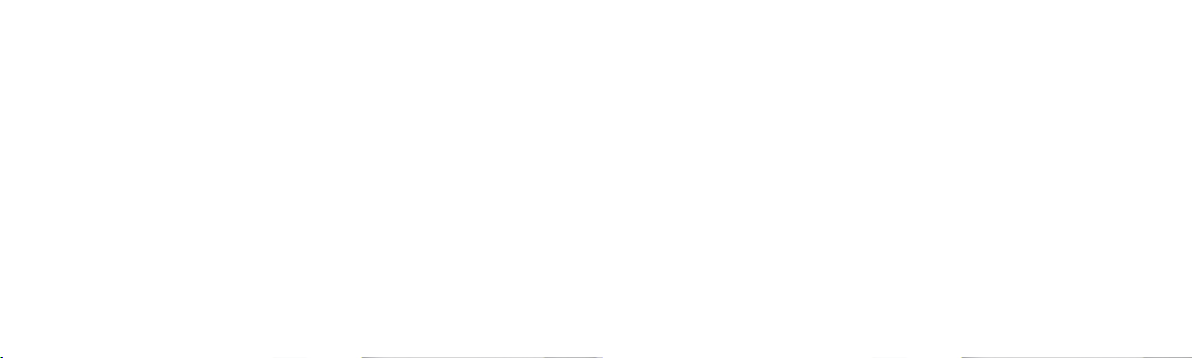
Page 3
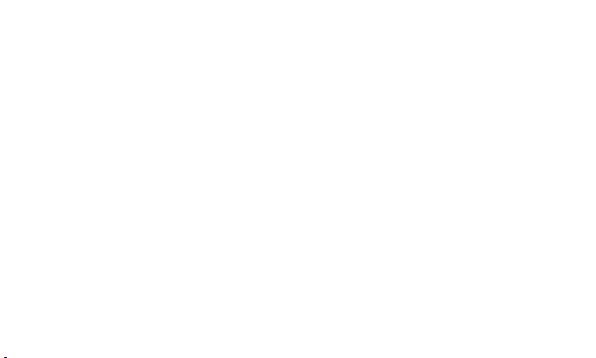
ENGLISH
CD721
User Guide
Page 4
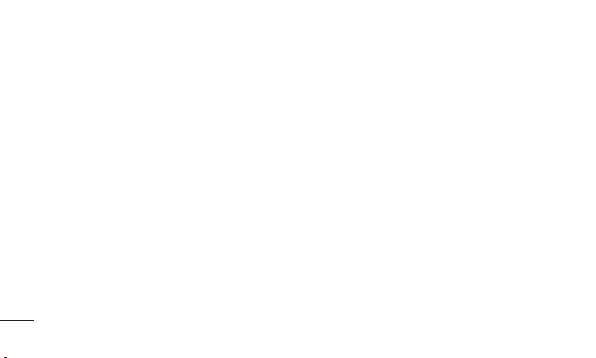
Contents
Getting Started ..........................................3
System Requirement .................................6
LED Feature ...............................................7
Installing 4G LTE Connection Manager
for Windows OS ......................................... 8
Removing 4G LTE Connection Manager......9
Introducing and Getting Started with
4G LTE Connection Manager ....................10
4G LTE Connection Manager Features –
Launcher .................................................11
2
4G LTE Connection Manager Features –
InternetAccess ........................................15
4G LTE Connection Manager APN
Setting .....................................................16
Safety Guidelines ..................................... 19
Included items in box ...............................25
Page 5
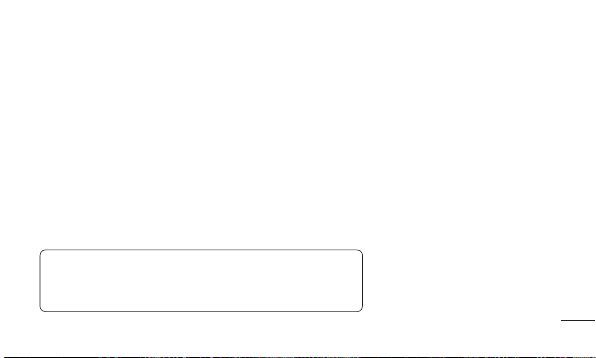
Getting Started
Insert the SIM Card
1 2 3
NOTE: Do not insert or remove the SIM card during the
connect with device. The web service can not be received
properly.
1
Open the cover by pushing
it.
2
Insert the SIM card into
SIM slot in the direction
indicated on the slot. Make
sure to push the SIM card
completely into slot until it’s
fully inserted.
3
Close the cover and push up
until it clicks into place.
3
Page 6
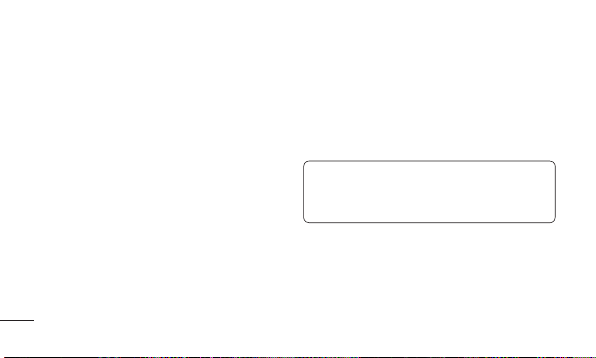
Getting Started
Insert the microSD Card
4
Insert the microSD card into the address in
the slot. Press the microSD card into the
slot until it clicks.
NOTE: Do not insert or remove the
microSD card during the read/write, doing so
may damage the data.
Page 7
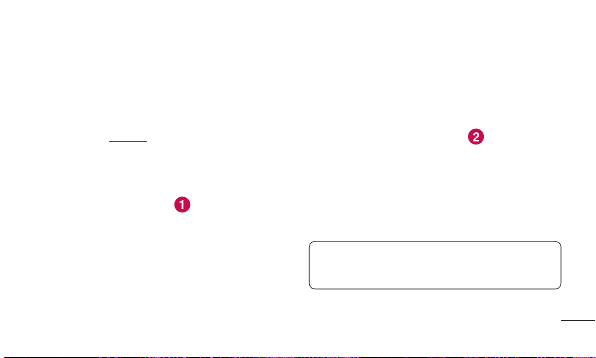
Use the USB Cable
USB Port
1
Connect the USB Cable into an available
USB Port.
2
Connect the USB Cable into the USB
modem.
NOTE: USB Cable accessory included for
convenience and optimal performance.
5
Page 8
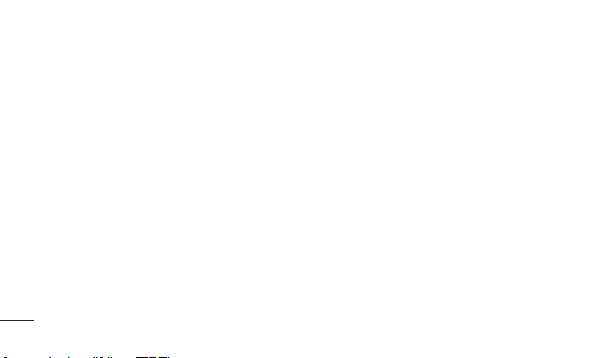
System Requirement
1. Hardware
•CPU: Pentium III or higher
•Memory: 512MB or more
•Graphic Adaptor: 800X600 or higher
•Hard disk: 100MB or more in free
disk space
6
2. Software
•Windows OS: XP (Service Pack3)
Vista (Service Pack2)
7 (32/64bit)
Page 9
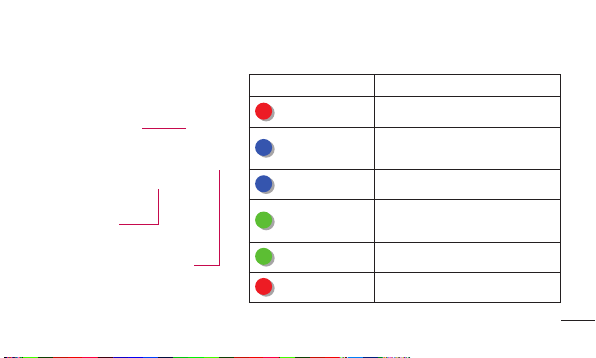
LED Feature
USB Cover
LED
USB Jack
LED Indicator Description
Fast Blinking Powering Up
Slow Blinking
Solid Connection to 3G Network
Slow Blinking
Solid Connected to LTE Network
Solid Not connected to Network
Acquiring 3G Network
Connection
Acquiring LTE Network
Connection
7
Page 10

Installing 4G LTE Connection Manager for Windows OS
1
Connect USB modem to PC, then the 4G LTE Connection Manager installer is run and
display the Setup screen.
2
In the Setup screen, click “Next” to proceed with the next step.
3
Agree the terms of the “License Agreement” and click “Next”.
4
After 4G LTE Connection Manager setup is finished, click “Finish”.
5
4G LTE Connection Manager is run automatically.
6
Wait until Launcher displays operator’s name on it. It may take about 1 minute.
8
Page 11

Removing 4G LTE Connection Manager
Windows OS
Click Start > All Programs > 4G LTE Connection Manager > 4G LTE Connection
Manager for Krypton > Uninstall 4G LTE Connection Manager
9
Page 12

Introducing and Getting Started with 4G LTE
Connection Manager
4G LTE Connection Manager is easy-to-use
software that enables you to access the
internet without separate wiring.
•4G LTE Connection Manager is launched
automatically if the USB modem is
properly connected to PC. You can also
run it by double-clicking icon on the
desktop.
10
•APN is set automatically according to
your subscribed operator and you can
see operator’s name on Launcher.
•If operator’s name is not displayed
properly, go to section “4G LTE
Connection Manager APN Setting” in the
below.
Page 13

4G LTE Connection Manager Features – Launcher
Network Indicator Area
Top Area
Main Category Button Area
Connection Button Area
Top Area
•About button– You can check Firmware
version, Model name, User information.
•Help file open
•Minimize the program window– displays
in the taskbar
•Exit the program
11
Page 14

4G LTE Connection Manager Features – Launcher
Network Indicator Area
Text output of status information included.
•The current network status (RS)
Network
Indicator
12
Icon Description
LTE
HSPA+
Currently connected to the
LTE network.
Currently connected to the
HSPA+ network.
•Sensitivity – 6 levels in the antenna
shape.
•Displays the information on the network
service provider.
•Connection status of packet data call–
Indicates if the program is connected to
the Internet.
•Roaming status – Indicates it is in
roaming service.
Page 15

•Connection time – Displays the time point
it is connected to the Internet.
•Connects to the Internet and displays the
packet size/Internet speed.
Connection Button Area
•Connect/Disconnect button provided.
Main Category Button Area
Button Description
[UNE Logo] Move to the UNE's
home page.
[LG Logo] Move to the provider’s
logo and directed page.
[Settings] Button for configuring
the settings of 4G LTE Connection
Manager.
13
Page 16

4G LTE Connection Manager Features – Launcher
Settings
•Data usage – View entire, one month
or last data usage information.
•Profile setting – Set the mode or other
function.
•Network setting – Set the network
Automatic, For 3G only or For LTE
only.
•SIM setting – Set the PIN setting and
PIN change.
14
•General setting – Set the Language
or Skin.
Page 17

4G LTE Connection Manager Features – InternetAccess
1
Click “Connect” button on the Launcher
to connect to the internet. When the
connection is established successfully, it
is ready to use internet service.
2
The following table informs you of the
modem status and actions for a possible
network problem.
Indicator Description
•Currentlyhostdriverisbeing
A modem
is not
connected.
Checking
Network
status
loaded. Wait for a while. It may take
about 1minute after first installation.
•Currentlymodemisnotconnected
to you PC. Check if a modem is
connected to your PC properly.
•CurrentlycheckingNetworkstatus.
Normally, it takes less than 1
minute.
15
Page 18

4G LTE Connection Manager APN Setting
APN is set automatically according to
inserted SIM card. You don’t need to
set APN manually. If APN is not set
automatically, you can set APN manually.
1
Select “Settings” button on the Main
Category Button Area.
2
Select “Profile setting.”
3
Select “Manual.”
4
Select “New.”
16
Page 19

5
Type “Profile name”, “APN”, “User
name”, “Password”, “Protocoltype” and
save.
•APN information must be provided by
operator.
•Profile name can be determined by
user.
6
Saved profile is shown in “Profile name”
field. If there are multiple profiles, you
can select one among them.
17
Page 20

4G LTE Connection Manager APN Setting
7
Click “Apply” to apply selected profile.
18
Page 21

Safety Guidelines
Body-worn Operation
This Mobile Broadband USB Modem, model
CD721, is approved for use in normal size
laptop computers only (typically with 12” or
larger display screens).
To comply with FCC RF exposure
requirements, this modem should not be
used in configurations that cannot maintain
at least 0.5cm (approximately 0.2inches)
from your body.
Also, when using the USB extension cable,
place the USB modem away from your
body or any other transmitter of the laptop
or PC.
This USB modem has been tested for
compliance with FCC/IC RF exposure limits
in the laptop computers configurations with
horizontal and vertical USB slots and can be
used in laptop computers with substantially
similar physical dimensions, construction
and electrical and RF characteristics.
When using this USB modem in your
computer, it must not be co-located or
simultaneously transmit with any other
19
Page 22

Safety Guidelines
radio (forexample, Bluetooth or WiFi radios)
in the computer.
Part 15.21 statement
Change or modifications that are not
expressly approved by the manufacturer
could void the user’s authority to operate
the equipment.
FCC Part 15 Class B
Compliance
This device and its accessories comply with
part15 of FCC rules.
20
Operation is subject to the following two
conditions:
(1) This device and its accessories may not
cause harmful interference.
(2) This device and its accessories must
accept any interference received,
including interference that causes
undesired operation.
Part 15.105 statement
This equipment has been tested and
found to comply with the limits for a class
Page 23

B digital device, pursuant to Part 15 of
the FCC rules. These limits are designed
to provide reasonable protection against
harmful interference in a residential
installation. This equipment generates,
uses, and can radiate radio frequency
energy and, if not installed and used in
accordance with the instructions, may
cause harmful interference to radio
communications. However, there is no
guarantee that interference will not occur in
a particular installation.
If you experience interference with
reception (e.g., television), determine if
this equipment is causing the harmful
interference by turning the equipment off
and then back on to see if the interference
is affected. If necessary, try correcting the
interference by one or more of the following
measures:
- Reorient or relocate the receiving
antenna.
- Increase the separation between the
equipment and receiver.
21
Page 24

Safety Guidelines
- Connect the equipment into an outlet on
a circuit different from that to which the
receiver is connected.
- Consult the dealer or an experienced
radio/TV technician for help.
Consumer Information on SAR
(Specific Absorption Rate)
This device meets the government's
requirements for exposure to radio
waves. Your wireless device is a radio
transmitter and receiver. It is designed and
manufactured not to exceed the emission
22
limits for exposure to Radio Frequency (RF)
energy set by the Federal Communications
Commission of the U.S. Government.
These limits are part of comprehensive
guidelines and establish permitted levels
of RF energy for the general population.
The guidelines are based on standards that
were developed by independent scientific
organizations through periodic and
thorough evaluation of scientific studies.
The standards include a substantial safety
margin designed to assure the safety of all
persons, regardless of age and health.
Page 25

The exposure standard for wireless devices
employs a unit of measurement known as
the Specific Absorption Rate, or SAR. The
SAR limit set by the FCC is 1.6 W/kg. Tests
for SAR are conducted using standard
operating positions specified by the FCC
with the device transmitting at its highest
certified power level in all tested frequency
bands. Although SAR is determined at the
highest certified power level, the actual
SAR level of the device while operating
can be well below the maximum value.
Because the device is designed to operate
at multiple power levels to use only the
power required to reach the network, in
general, the closer you are to a wireless
base station antenna, the lower the power
output.
Before a device is available for sale to the
public, it must be tested and certified to
the FCC that it does not exceed the limit
established by the government-adopted
requirement for safe exposure. The tests
are performed in positions and locations
(e.g., at the ear and worn on the body) as
required by the FCC for each model.
23
Page 26

Safety Guidelines
The FCC has granted an Equipment
Authorization for this device with all
reported SAR levels evaluated as in
compliance with the FCC RF emission
guidelines. SAR information on this device
is on file with the FCC and can be found
under the Display Grant section of http://
www.fcc.gov/oet/fccid after searching on
FCC ID ZNFCD721. Additional information
on Specific Absorption Rates (SAR) can be
found on the Cellular Telecommunications
Industry Association (CTIA) website at
http://www.ctia.org/.
24
Page 27

Included items in box
These accessories are available for use with the CD721.
USB Modem USB Extension Cable User guide
NOTE:
•AlwaysusegenuineLGaccessories.
•Failuretodothismayvoidyourwarranty.
•Accessoriesmayvaryindifferentregions.
25
Page 28

