Page 1
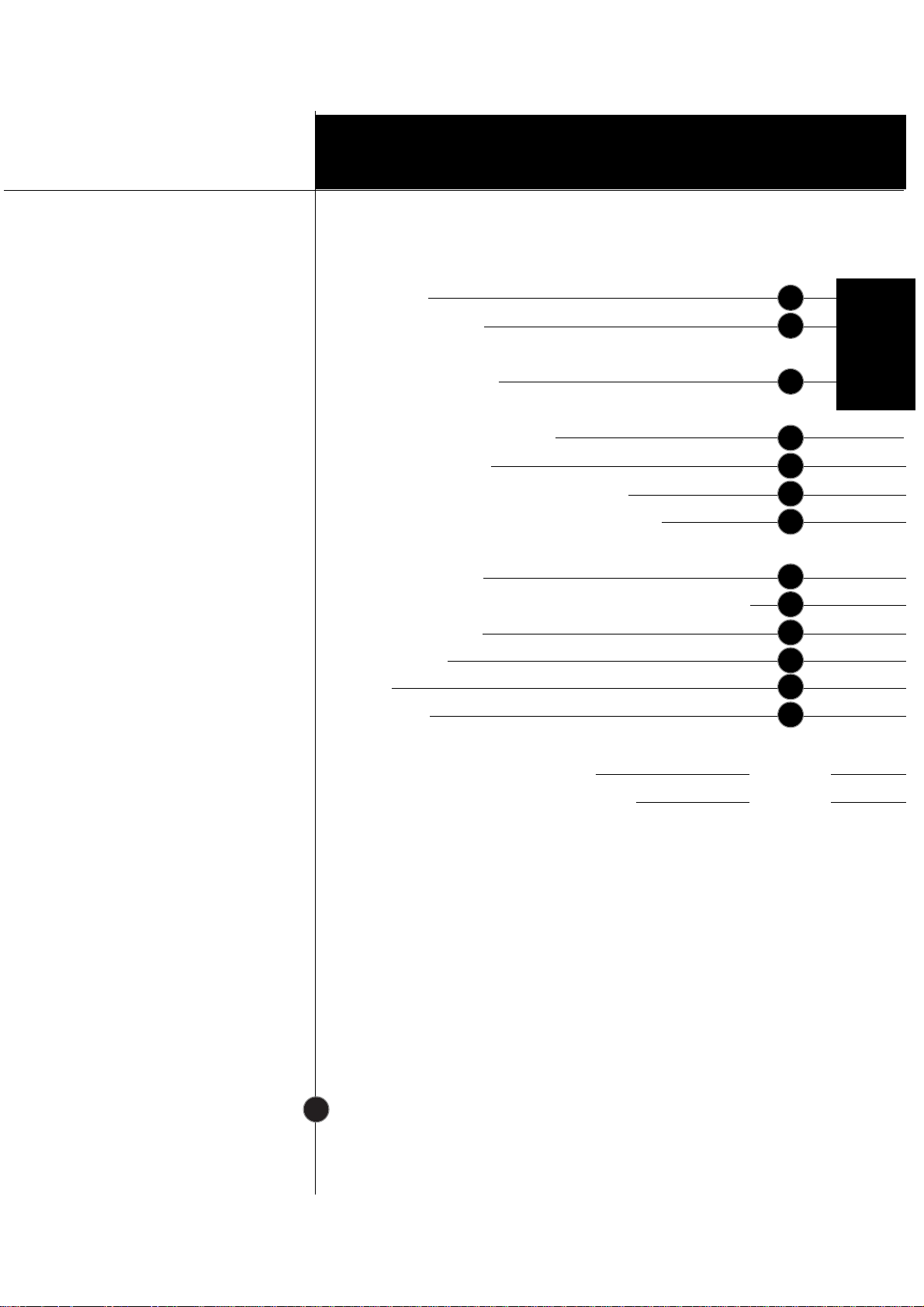
Introduction
Installation
Operation
T echnical Information
Appendix
Table of Contents
Introduction
Important Precautions
Connecting the Monitor
Location and Function of Controls
Control Panel Function
On Screen Display (OSD) Control Adjustment
On Screen Display(OSD) Selection and Adjustment
Energy Saving Design
Low Radiation Compliance (MPR II) and DDC (Display Data Channel)
Video Memory Modes
Troubleshooting
Service
Specifications
Communications Regulation Information
Environmental Labelling of Personal Computers
i
A1
A6
A4
A2
A7
A9
A8
A12
A14
A15
A16
A17
See back of manual
See back of manual
A13
ENGLISH
Page 2
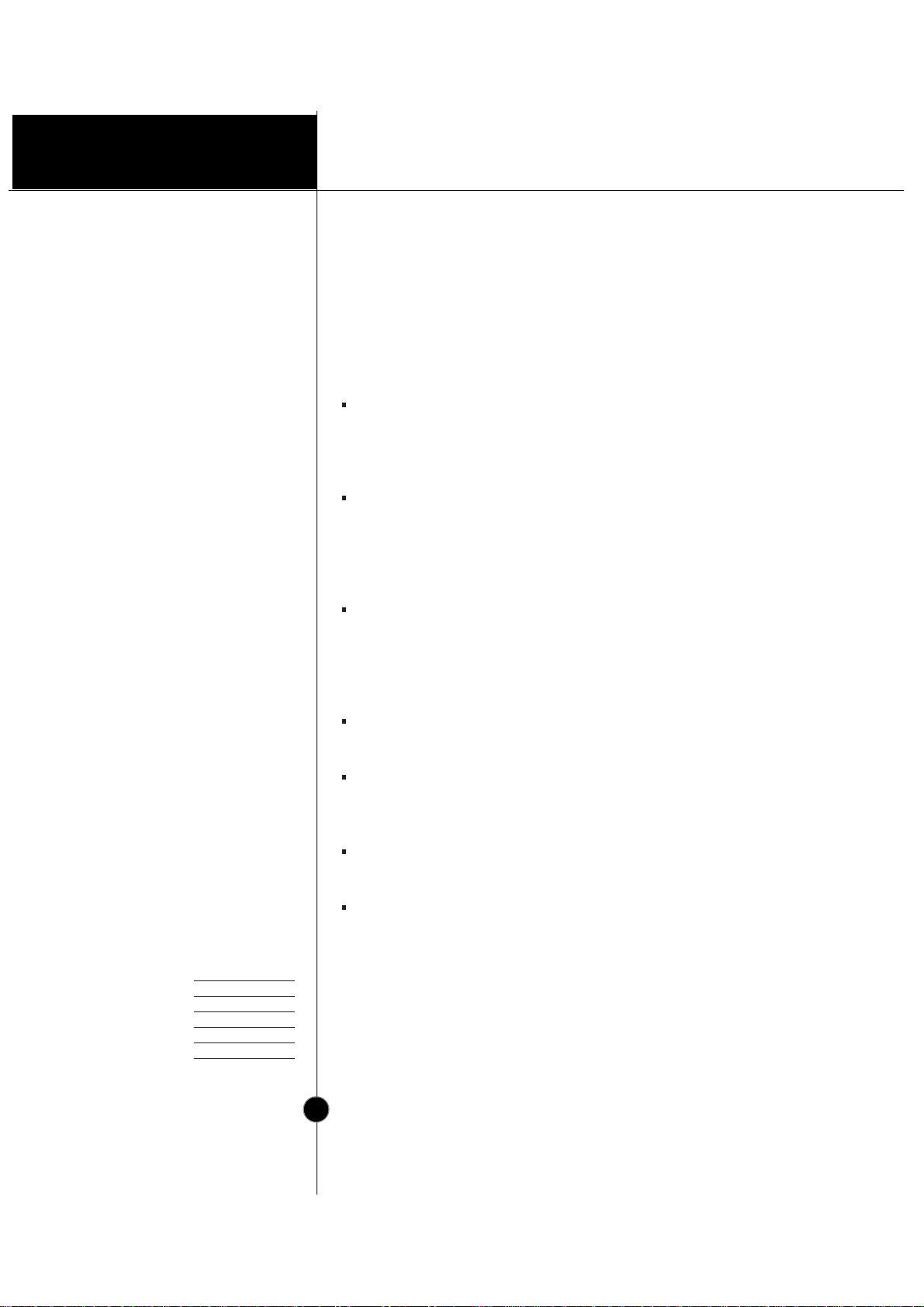
Introduction
A1
Monitor Registration
The model and serial numbers are found on
the rear of this unit. These numbers are
unique to this unit and not available to
others. You should record requested
information here and retain this guide as a
permanent record of your purchase. Staple
your receipt here.
Date of Purchase :
Dealer Purchased From
:
Dealer Address :
Dealer Phone No. :
Model No. :
Serial No. :
* Applies to 575E only
Features
Introduction
Thank you for purchasing a high resolution monitor. It will give you
high resolution performance and convenient reliable operation in a
variety of video operating modes.
The monitor is a 15 inches (13.8 inches viewable ) intelligent,
microprocessor based monitor compatible with most analog RGB (Red,
Green, Blue) display standards, including IBM PC®, PS/2®, Apple®,
Macintosh®, Centris®, Quadra®, and Macintosh II family.
The monitor provides crisp text and vivid color graphics with VGA,
SVGA, XGA, and VESA Ergonomic modes (non-interlaced), and most
Macintosh compatible color video cards when used with the appropriate
adaptor. The monitor's wide compatibility makes it possible to upgrade
video cards or software without purchasing a new monitor.
Digitally controlled auto-scanning is done with the micro-processor for
horizontal scan frequencies between 30 and 70kHz, and vertical scan
frequencies between 50-160Hz. The microprocessor-based intelligence
allows the monitor to operate in each frequency mode with the
precision of a fixed frequency monitor.
The microprocessor-based digital controls allow you to conveniently
adjust a variety of image controls by using the OSD (On Screen Display).
This monitor is capable of producing a maximum horizontal resolution of
1280 dots and a maximum vertical resolution of 1024 lines. It is well
suited for CAD work and sophisticated windowing environments.
For greater user health and safety, this monitor complies with the
stringent swedish TCO‘99 requirements for low radiation emissions.*
For low cost of monitor operation, this monitor is certified as meeting
the EPA Energy Star requirements, and utilizes the VESA Display Power
Management Signalling (DPMS) protocol for power saving during nonuse periods.
Page 3
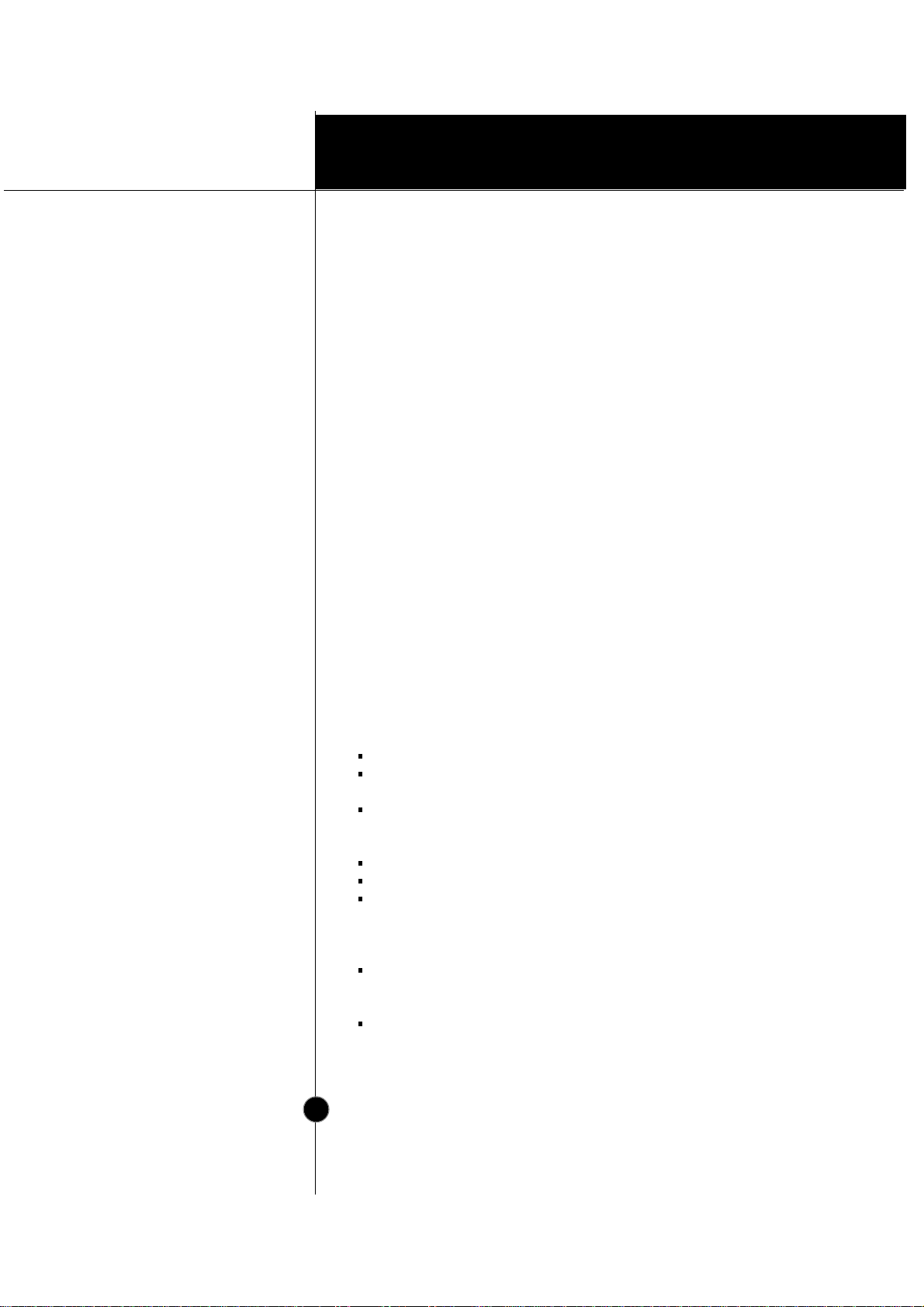
Operation
A2
Introduction
On Safety
Important Precautions
This unit has been engineered and manufactured to assure your
personal safety, but improper use can result in potential electrical
shock or fire hazard. In order not to defeat the safeguards
incorporated in this monitor, observe the following basic rules for its
installation, use, and servicing. Also follow all warnings and
instructions marked directly on your monitor.
Use only the power cord supplied with the unit. In case you use another
power cord, make sure that it is certified by the applicable national
standards if not being provided by the supplier.
If the power cable is
faulty in any way, please contact the manufacturer or the nearest
authorized repair service provider for a replacement.
Operate the monitor only from a power source indicated in the
specifications of this manual or listed on the monitor. If you are not sure
what type of power supply you have in your home, consult with your dealer.
Overloaded AC outlets and extension cords are dangerous. So are frayed
power cords and broken plugs. They may result in a shock or fire hazard.
Call your service technician for replacement.
Do not Open the Monitor
There are no user serviceable components inside.
There are Dangerous High Voltages inside, even when the power is
OFF.
Contact your dealer if the monitor is not operating properly.
To Avoid Personal Injury :
Do not place the monitor on a sloping shelf unless properly secured.
Use only a stand recommended by the manufacturer.
Do not try to roll a stand with small casters across thresholds or deep
pile carpets.
To Prevent Fire or Hazards:
Always turn the monitor OFF if you leave the room for more than a
short period of time. Never leave the monitor ON when leaving the
house.
Keep children from dropping or pushing objects into the monitor's
cabinet openings. Some internal parts carry hazardous voltages.
Page 4
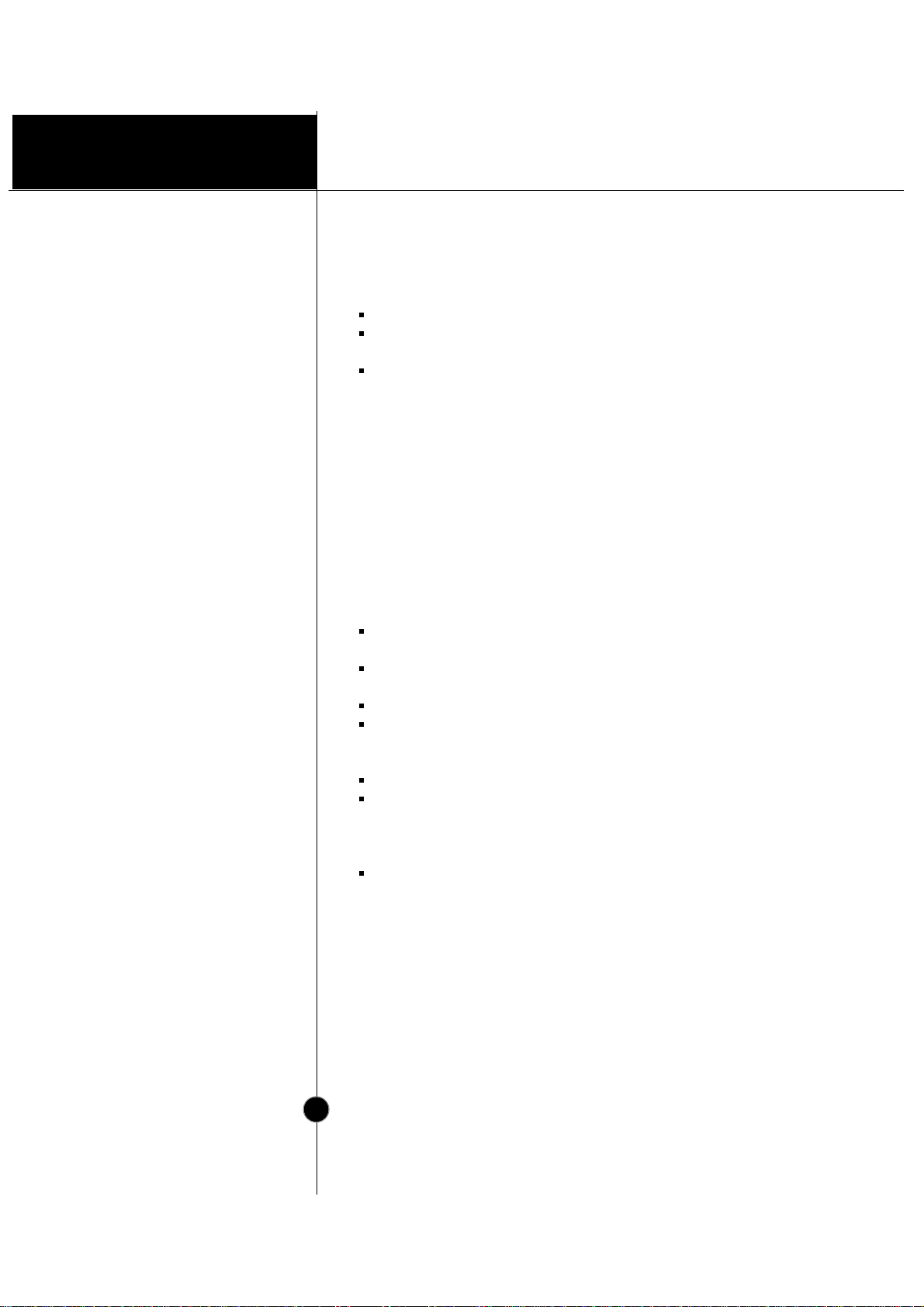
Operation
A3
Introduction
On Installation
On Cleaning
On Repacking
Important Precautions
Do not add accessories that have not been designed for this monitor.
During a lightning storm or when the monitor is to be left unattended
for an extended period of time, unplug it from the wall outlet.
Do not bring magnetic devices such as magnets or motors near the
picture tube.
Do not allow anything to rest upon or roll over the power cord, and do not
place the monitor where the power cord is subject to damage.
Do not use this monitor near water such as near a bathtub, washbowl,
kitchen sink, laundry tub, in a wet basement, or near a swimming pool.
Monitors are provided with ventilation openings in the cabinet to allow the
release of heat generated during operation. If these openings are blocked,
built-up heat can cause failures which may result in a fire hazard.
Therefore, NEVER:
Block the bottom ventilation slots by placing the monitor on a bed,
sofa, rug, etc.
Place the monitor in a built-in enclosure unless proper ventilation is
provided.
Cover the openings with cloth or other material.
Place the monitor near or over a radiator or heat source.
Unplug the monitor before cleaning the face of the picture tube.
Use a slightly damp (not wet) cloth. Do not use an aerosol directly on
the picture tube because overspray may cause electrical shock.
Do not throw away the carton and packing materials. They make an
ideal container in which to transport the unit. When shipping the unit
to another location, repack it in its original material.
Page 5
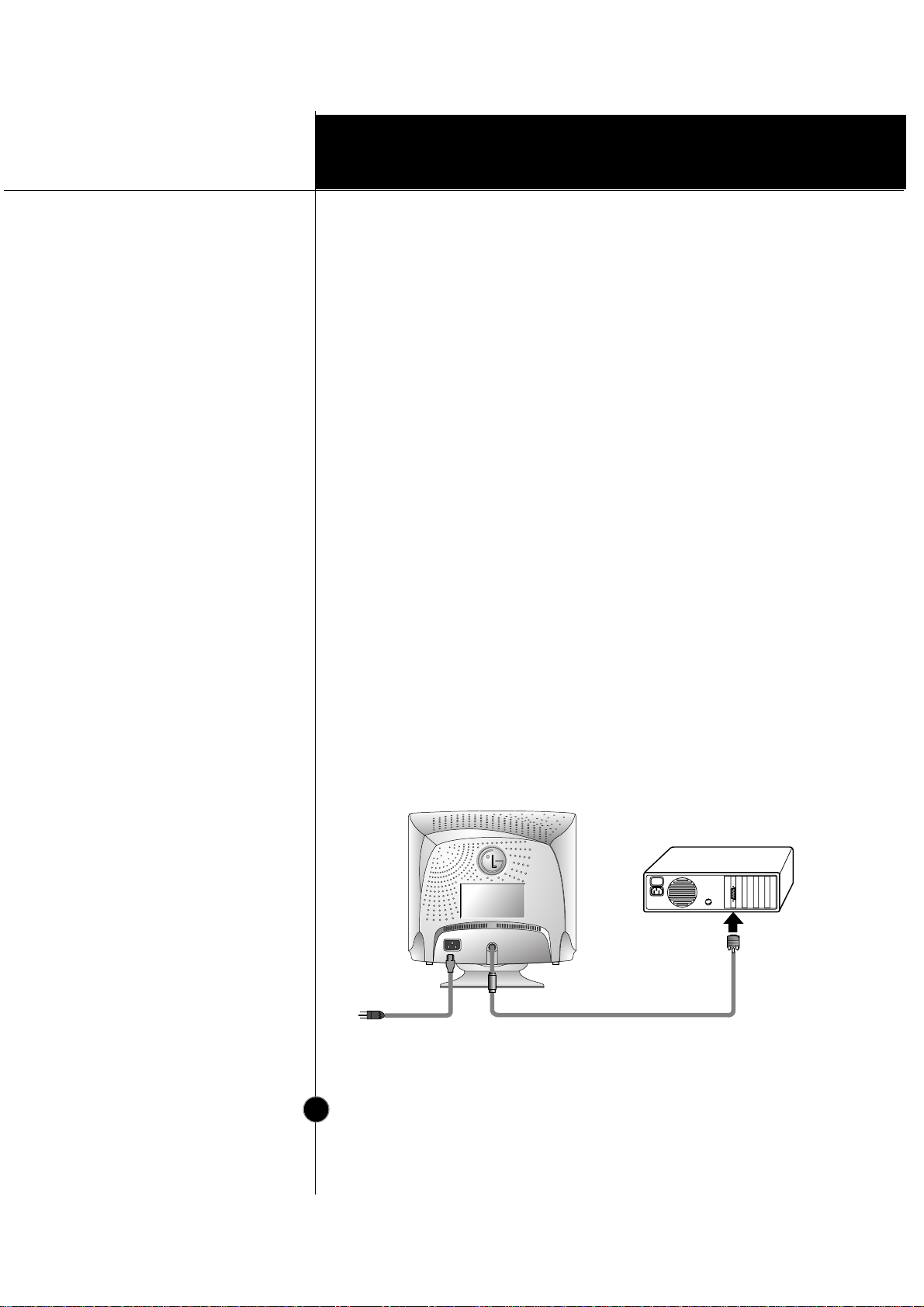
Installation
A4
Connection to any IBM
VGA PC compatible
system
Connecting the Monitor
Figure 1 shows the signal cable connections from the monitor to the
Video Graphics Array (VGA) port typical in an IBM PC or PC
compatible. This also applies to any graphics video card for PC-CAD
or workstation that has a 15 pin high density (3 row) d-Sub connector.
1. Power off both the monitor and PC.
2. Connect the 15 pin VGA connector of the supplied signal cable to the
output VGA video connector on the PC and the matching input
connector on the rear of the monitor. The connectors will mate only
one way. If you cannot attach the cable easily, turn the connector
upside down and try again. When mated, tighten the thumbscrews to
secure the connection.
3. Power ON the PC, then the monitor.
4. If you see the SELF DIAGNOSTICS message, check the signal cable
and connectors.
5. After using the system, power OFF the monitor, then the PC.
Figure 1.
Signal Cable
D-15P
IBM PC
Power Cord
Page 6
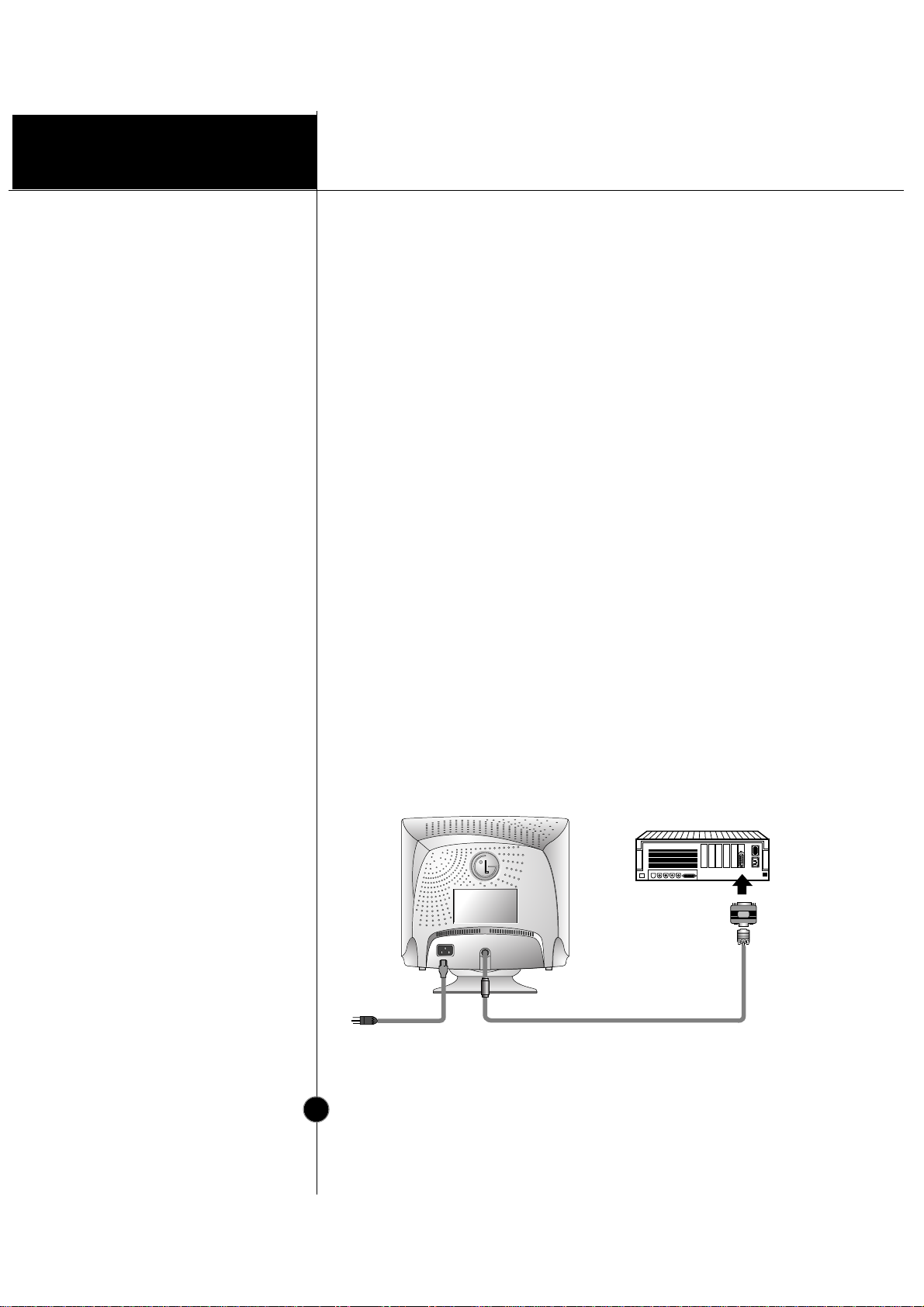
Installation
A5
Connecting to an Apple
Macintosh PC
Connecting the Monitor
Figure 2 shows the connection to an Apple Macintosh, using a
separately purchased adapter.
1. Power OFF both the monitor and the PC.
2. Locate the appropriate MAC to VGA adapter block at your local
computer store. This adapter changes the high density 3 row 15 pin
VGA connector to the correct 15 pin 2 row connection to mate with
your MAC. Attach the other end of the signal cable to the side of the
adapter block with 3 rows.
3. Connect the attached adapter block/signal cable to the video output on
your MAC.
4. Power ON the PC, then the monitor.
5. If you see the SELF DIAGNOSTICS message, check the signal cable
and connectors.
6. After using the system, power OFF the monitor, then the PC.
Figure 2.
MACINTOSH
Signal Cable
Power Cord
D-15P
Adapter 15P
Page 7

Operation
A6
Front View
Rear View
Location and Function of Controls
ID Label
D-Sub Signal Cable
AC Power Socket
Power Button
Power Indicator
OSD Button
•
•
•
•
•
•
Digital Control Panel
Page 8

Operation
A7
Control Panel Function
Use this button to enter
a selection in the on
screen display.
SET Button
Use this button to turn
the monitor on or off.
Power Button
•
•
•
•
•
•
•
•
Front Panel Controls
Use these buttons to
choose or adjust items
in the on screen display.
Buttons
Use this button to enter or
exit the on screen display.
If you don’t use OSD menu
for 15 seconds after OSD
Window is displayed, OSD
Window will be automatically
closed.
OSD Button
The power indicator light is shown in the
power button. This indicator lights up
green when the monitor operates
normally. If the monitor is in DPM (Energy
Saving) mode (stand-by/ suspend/power
off), this indicator color changes to amber.
Power Indicator
Page 9

Operation
A8
On Screen Display (OSD) Control Adjustment
Making adjustments to the image size, position and operating
parameters of the monitor are quick and easy with the On Screen
Display Control system. A quick example is given below to familiarize
you with the use of the controls. Following section is an outline of the
available adjustments and selections you can make using the OSD.
To make adjustments in the On Screen Display, follow these steps:
11
1
Press the OSD Button, then the main menu of the OSD appears.
2
2
To acces a control, use the or Buttons. When the icon you
want becomes highlighted, press the SET Button.
3
3
Use the Buttons to adjust the item to the desired level.
4
4
Accept the changes by pressing the SET Button.
5
5
Exit the OSD by Pressing the OSD Button.
NOTE
Allow the monitor to stabilize for at least 30 minutes before making image
adjustment.
Page 10

Operation
A9
On Screen Display(OSD) Selection and
Adjustment
You were introduced to the procedure of selection and adjusting
an item using the OSD system.
Listed below are the icons, icon names, and icon descriptions of
the items that are shown on the Menu.
OSD Adjust Description
Brightness
Used to adjust the brightness of the
screen.
Contrast
Adjust the display to the contrast
desired.
PRESET
TEMP
RED
GREEN
BLUE
6500K/ 9300K
To appear the displays color
temperature.
•6500K:Slightly reddish white.
•9300K:Slightly bluish white.
User easily color set without
adjustment Red, Green and Blue
(R/G/B).
To set your own color levels.
To set your own color levels.
To set your own color levels.
Vertical Position
To move image up and down.
Horizontal Position
To move picture image left and
right.
BRIGHTNESS/CONTRAST
COLOR
POSITION
Page 11

Operation
A10
On Screen Display(OSD) Selection and
Adjustment
OSD Adjust Description
Vertical Size
To adjust image height.
Horizontal Size
To adjust image width.
Side Pincushion
To correct the bowing in and out of the
image.
Side pincushion balance
To correct the balance of both sides
bowling.
Trapezoid
To correct geometric distortion.
Parallelogram
This control adjusts for a skewing
of the screen image.
Tilt
To correct image rotation.
This item is used to select the monitor's
input signal level. The normal level
used for most PC's is 0.7V.
When the screen suddenly gets
brightened or blurry, please select
1.0V and try again.
To select the DDC function(ON/OFF).
To choose the language in which
the control names are displayed.
To adjust position of the OSD
window on the screen.
VIDEO LEVEL
DDC
LANGUAGE
OSD POSITION
SIZE
SHAPE
SETUP
Page 12

Operation
A11
On Screen Display(OSD) Selection and
Adjustment
OSD Adjust Description
To manually demagnetize the
screen which may show some
image or color incorrectly.
DEGAUSS
You can use this function when you
want to go back to the screen display
of the time you purchased the
product after adjusting to modify it in
the Preset Mode.
When you are in the User mode, you
can recall only , , , items.
After using Recall, adjust the screen
display again if necessary.
If you want more information on the
Preset Mode, refer to A14 page.
RECALL
This item allows you to reduce the
moire (Moire is caused by
interference Horizontal Scan Line
with the periodical dot screen). It is
normally OFF(H:0/V:0).
The moire adjustments may affect
the focus of the screen.
The screen image may shake
slightly while the moire reduction
function is on.
MOIRE
SPECIAL
Page 13

Technical Information
A12
Power Consumption
Energy Saving Design
This monitor complies with the EPA's Energy Star program, which is a
program designed to have manufacturers of computer equipment build
circuitry into their products to reduce power consumption during time of
non-use.
This monitor also goes into its energy saving mode if you exceed the
monitor's operating limits, such as the maximum resolution of 1280x1024
or the frequency refresh rates of 30-70kHz horizontal or 50-160Hz vertical.
When this monitor is used with a Green or EPA Energy Star PC, or a PC
with a screen blanking software following the VESA Display Power
Management Signalling (DPMS) protocol, this monitor can conserve
significant energy by reducing power consumption during periods of nonuse. When the PC goes into the energy saving mode, the monitor will go
into a suspended operation state, indicated by the Power LED light
changing from a green color to an amber color. After an extended period
in the suspended mode, the monitor will then enter a semi-OFF mode to
conserve more energy. In the semi-OFF mode or DPMS OFF mode as we
call it in our specifications, the Power LED will still show an amber color.
When you awaken your PC by hitting a key or moving the mouse, the
monitor will also awaken to its normal operating mode, indicated by the
green Power LED light. By following these conventions, the power
consumption can be reduced to the following levels:
Mode
Normal(Max.)
Stand-by
Suspend
Off
Hori.
Sync
On
Off
On
Off
Verti.
Sync
On
On
Off
Off
Video
Normal
Off
Off
Off
Power
Consumption
≤
74W
≤
1 5W
≤
15W
≤
5W
LED Color
Green
Amber
Amber
Amber
Page 14

Technical Information
A13
Low Radiation Compliance
(MPR II)
DDC (Display Data
Channel)
Low Radiation Compliance (MPR II) and
DDC (Display Data Channel)
This monitor meets one of the strictest guidelines available today for low
radiation emissions, offering the user extra shielding and an antistatic
screen coating. These guidelines, set forth by a government agency in
Sweden, limit the amount of emission allowed in the Extremely Low
Frequency (ELF) and Very Low Frequency (VLF) electromagnetic range.
DDC is a communication channel over which the monitor automatically
informs the host system (PC) about its capabilities. This monitor has DDC
function; DDC2B. DDC2B carry out uni-directional communication
between the PC and the monitor. Under these situations, the PC sends
display data to the monitor but not commands to control the monitor
settings.
NOTE
PC must support DDC functions to do this.
If your monitor is displaying a mono chrome image or the wrong resolution,
select the DDC OFF function.
Page 15

Technical Information
A14
Display Modes
(Resolution)
User Modes
Recalling Display Modes
Video Memory Modes
The monitor has 31 memory locations for display modes, 6 of which
are factory preset to popular video modes.
Modes 7-31 are empty and can accept new video data. If the monitor
detects a new video mode that has not been present before or is not
one of the preset modes, it stores the new mode automatically in one
of the empty modes starting with mode 7.
If you use up the 25 blank modes and still have more new video
modes, the monitor replaces the information in the user modes starting
with mode 7.
When your monitor detects a mode it has seen before, it automatically
recalls the image settings you may have made the last time you used
that mode.
You may, however, manually force a recall of each of the 6 preset
modes by pressing the Recall button. All preset modes are
automatically recalled as the monitor senses the incoming signal.
The ability to recall the preset modes is dependent on the signal
coming from your PC’s video card or system. If this signal does not
match any of the factory modes, the monitor automatically sets itself to
display the image.
1
2
3
4
5
6
640 x 480
720 x 400
800 x 600
800 x 600
1024 x 768
1280 x 1024
37.50
31.47
46.88
53.67
68.677
63.98
75
70
75
85
85
60
Display Modes (Resolution) Horizontal Freq.(kHz) Vertical Freq.(Hz)
VESA
VGA
VESA
VESA
VESA
VESA
Page 16

Technical Information
A15
Troubleshooting
Check the following before calling for service.
SELF DIAGNOSTICS message.
The signal cable is not connected, or is loose. Check and secure the
connection.
OUT OF FREQUENCY message appears.
The frequency of the signal from the video card is outside the operating
range of the monitor.
*Horizontal Frequency : 30-70kHz
*Vertical Frequency : 50-160Hz
Use the graphics board's utility software to change the frequency setting
(Refer to the manual for graphics board).
The power LED is illuminated amber.
Display power management mode.
There is no active signal coming from the PC.
The signal cable is not fastened securely.
Check the computer power and graphics adapter configuration.
The image on the SCREEN is not centered, or too small, or
not a rectangle shape.
Image adjustment not been done yet in the current operating mode. Use
the OSD, SET and buttons to set the image to your liking.
The monitor doesn't enter the power saving off mode
(Amber).
Computer video signal is not VESA DPMS standard. Either the PC or the
video controller card is not using the VESA DPMS power management
function.
An abnormal picture is displayed on the screen. For example,
the upper part of the picture may be missing or dark.
If using certain non-VESA Standard video card, an abnormal picture may be
displayed. Try setting it to one of the factory preset modes, or selecting to a
resolution and refresh rate within the specification limits of the monitor.
NOTE
If the power indicator(LED) light is blinking amber, may result in abnomal
condition of the monitor.
Then press a power ON/OFF button on the front panel control and call your
service technician for more information.
Page 17

Technical Information
A16
Service
Unplug the monitor from the wall outlet and refer servicing to
qualified service personnel when :
The power cord or plug is damaged or frayed.
Liquid has been spilled into the monitor.
The monitor has been exposed to rain or water.
The monitor does not operate normally following the operating
instructions. Adjust only those controls that are covered in the
operating instructions. An improper adjustment of other controls may
result in damage and often requires extensive work by a qualified
technician to restore the monitor to normal operation.
The monitor has been dropped or the cabinet has been damaged.
The monitor exhibits a distinct change in performance.
Snapping or popping from the monitor is continuous or frequent while
the monitor is operating. It is normal for some monitors to make
occasional sounds when being turned on or off, or when changing
video modes.
Do not attempt to service the monitor yourself, as opening or
removing covers may expose you to dangerous voltage or other
hazards. Refer all servicing to qualified service personnel.
Page 18

Technical Information
A17
Sync Signal T ypes
Signal Connector
Pin Assignment
Specifications
15pin VGA Connector
Priority Type H.Sync. V.Sync.
1
Separate Sync. H. Sync. V. Sync.
Pin Signal(D-Sub)
1
2
3
4
5
6
7
8
Red
Green
Blue
Ground
Self-Test
Red Ground
Green Ground
Blue Ground
Pin Signal(D-Sub)
9
10
11
12
13
14
15
N.C.
Ground
Ground
SDA
H. Sync.
V. Sync.
SCL
11
6
15
15
10
(N.C : No Connection)
NOTE
No. 5 Pin have to ground on the PC side.
Page 19

Specifications
Technical Information
A18
Picture T ube
Sync Input
Video Input
Dimensions
(with tilt/swivel stand)
Power Input
Weight
Environmental Conditions
15 inch (13.8 inches viewable) FST
90 degree deflection
0.28mm dot pitch
AGAR(Anti-Glare Anti-Reflective) coating - Studioworks 575N
AGARAS(Anti-Glare Anti-Reflective Anti-Static) coating - Studioworks 575E
Horizontal Freq. 30 - 70kHz (Automatic)
Vertical Freq. 50 - 160Hz (Automatic)
Input Form Separate TTL, Positive/Negative
Signal Input 15 pin D-Sub Connector
Input Form Separate, RGB Analog, 0.7Vp-p/75 ohm, Positive
Resolution(max) 1280 x 1024 @60Hz
Width 36.0 cm / 14.2 inches
Height 38.95 cm / 15.3 inches
Depth 39.15 cm / 15.4 inches
AC 100-240V 50/60Hz 1.5A
Net 12.4 kg (27.3 lbs)
Operating Condition
Temperature 10 ˚C to 35 ˚C
Humidity 10 % to 90 % non-Condensing
Storage Condition
Temperature 0 ˚C to 60 ˚C
Humidity 5 % to 90 % non-Condensing
NOTE
Information in this document is subject to change without notice.
