LG 500E, CB553H-ML Full
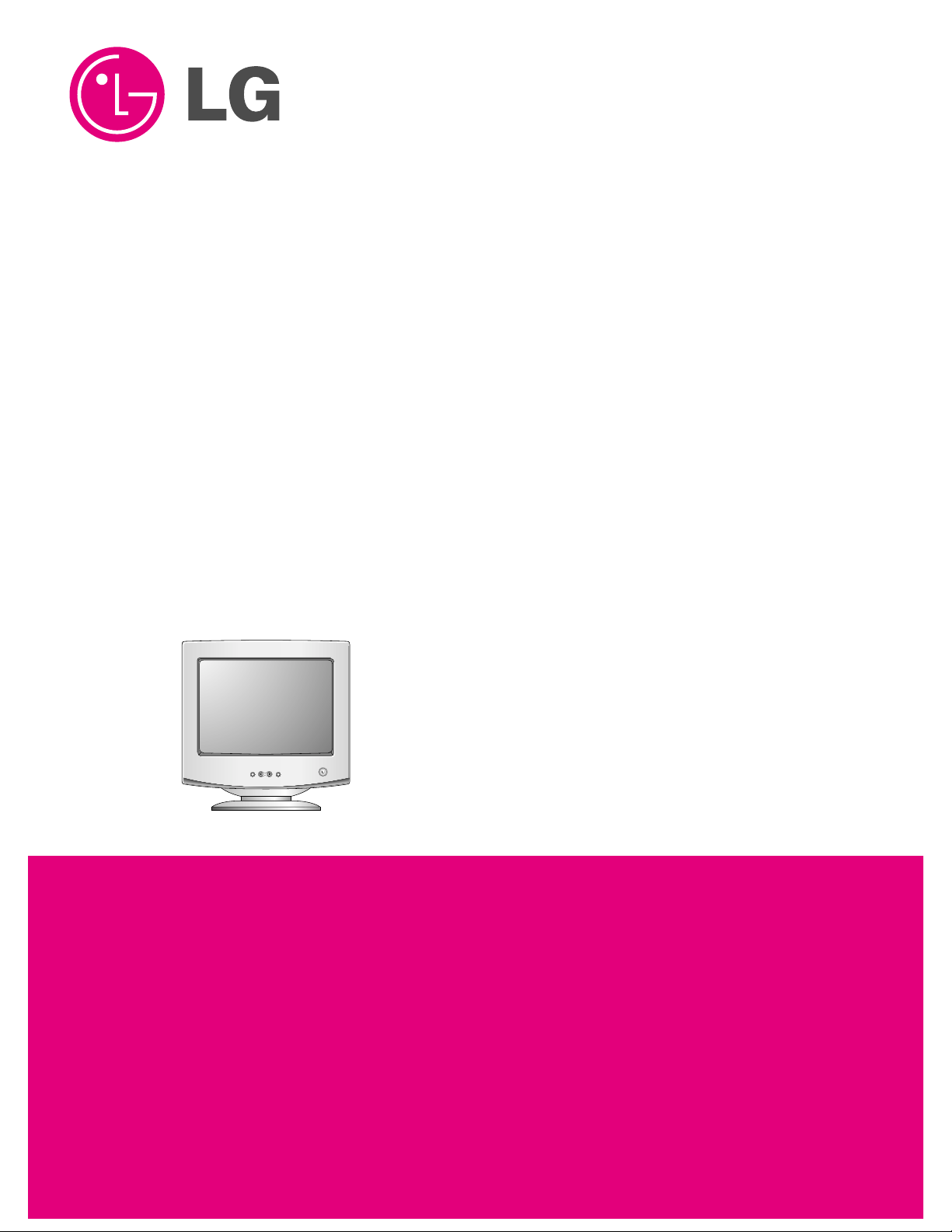
COLOR MONIT OR
SER VICE MANUAL
Website:http://biz.LGservice.com
E-mail:http://www.LGEservice.com/techsup.html
CAUTION
BEFORE SERVICING THE UNIT,
READ THE SAFETY PRECAUTIONS IN THIS MANUAL.
MENU
SELECT
MODEL: StudioWorks 500E (CB553H-ML)
StudioWorks 500G (CB553H-AL)
StudioWorks 500N (CB553H-ZL)
CHASSIS NO. : CA-120
F ACTORY MODEL: CB553H
*( ) ID LABEL Model No.
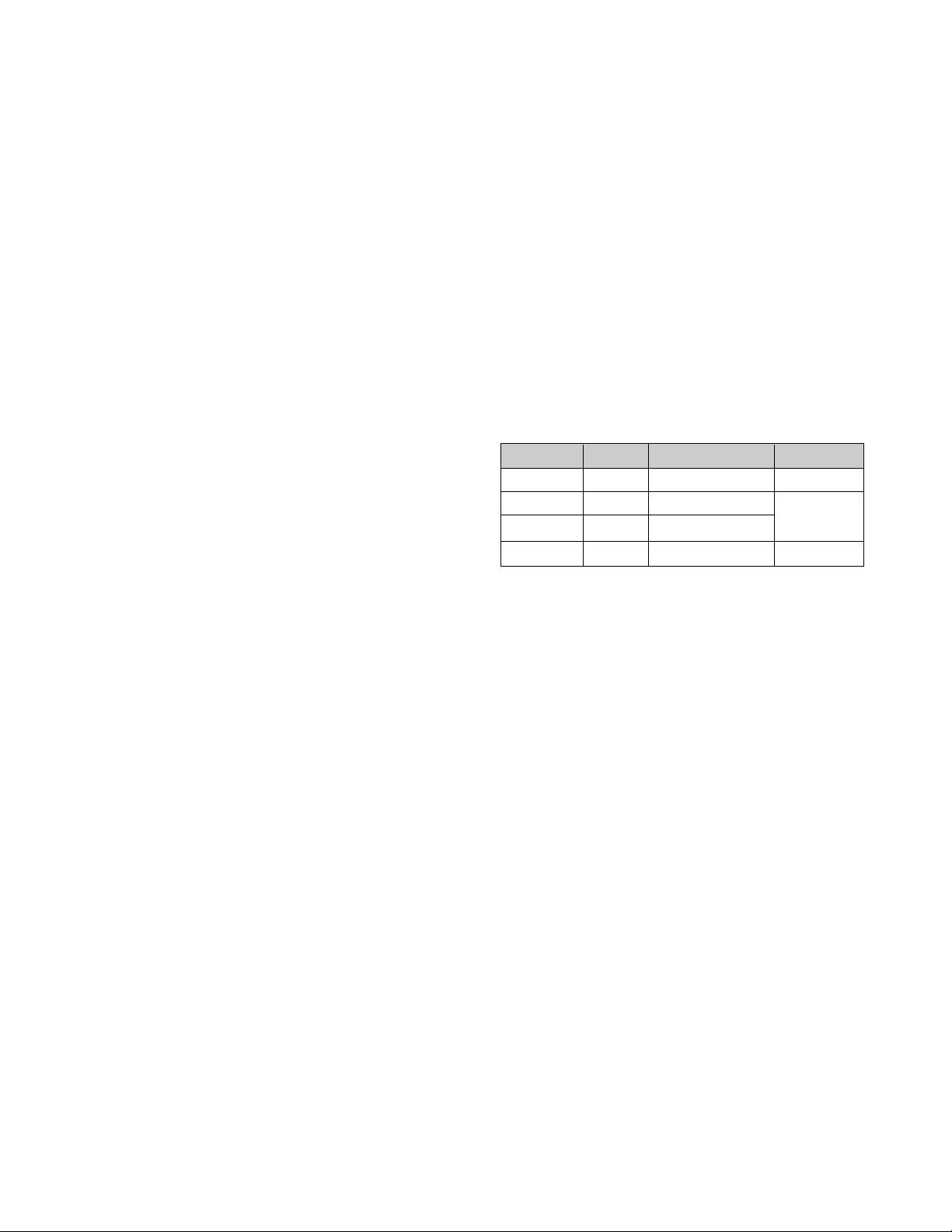
1. PICTURE TUBE
Size : 15 inch (Flat Square Tube)
DefIection Angle : 90°
Neck Diameter : 29.1 mm
Dot Pitch : 0.28 mm
Face Treatment : AR-ASC (Anti-Reflection and
Anti-Static Coating)
AG(Anti-Glare)
Low Radiation : MPR-II, NON MPR II
2. SIGNAL
2-1. Horizontal & Vertical Sync
1) Input Voltage Level: Low= 0~1.2V, High= 2.5~5.5V
2) Sync Polarity : Positive or Negative
2-2. Video Input Signal
1) Voltage Level : 0 ~ 0.7 Vp-p
a) Color 0, 0 : 0 Vp-p
b) Color 7, 0 : 0.467 Vp-p
c) Color 15, 0 : 0.7 Vp-p
2) Input Impedance : 75 Ω
3) Video Color : R, G, B Analog
4) Signal Format : Refer to the Timing Chart
2-3. Signal Connector
15-pin D-Sub Connector (Attached Type)
2-4. Scanning Frequency
Horizontal : 30 ~ 54 kHz
Vertical : 50 ~ 120 Hz
3. POWER SUPPLY
3-1. Power Range
AC 100~240V (Free Voltage), 50/60Hz, 2.0A Max.
3-2. Power Consumption
4. DISPLAY AREA
4-1. Active Video Area :
• 285 x 215 mm (11.22" x8.46") - Max Image Size
• 270 x 200 mm (10.63"x 7.87") - Preset Image Size
4-2. Display Color : Full Colors
4-3. Display Resolution : 1024 x 768 / 60Hz
(Non-Interlace)
4-4. Video Bandwidth : 65 MHz
5. ENVIRONMENT
5-1. Operating Temperature: 0°C ~ 40°C
(Ambient)
5-2. Relative Humidity : 10%~ 90%
(Non-condensing)
5-3. Altitude : 3,000 m
6. DIMENSIONS (with TILT/SWIVEL)
Width : 356.0 mm (14.01")
Depth : 396.0 mm (15.55")
Height : 371.0 mm (14.60")
7. WEIGHT (with TILT/SWIVEL)
Net Weight : 11.5 kg (25.3 lbs)
Gross Weight : 13.7 kg (30.14 lbs)
CONTENTS
- 2 -
SPECIFICATIONS ................................................... 2
SAFETY PRECAUTIONS ........................................ 3
TIMING CHART ....................................................... 4
OPERATING INSTRUCTIONS ................................ 5
WIRING DIAGRAM ................................................. 6
BLOCK DIAGRAM ................................................... 7
DESCRIPTION OF BLOCK DIAGRAM.....................8
ADJUSTMENT ........................................................ 9
TROUBLESHOOTING GUIDE .............................. 11
EXPLODED VIEW...................................................21
REPLACEMENT PARTS LIST ............................... 23
PIN CONFIGURATION........................................... 28
SCHEMATIC DIAGRAM......................................... 30
PRINTED CIRCUIT BOARD................................... 32
SPECIFICATIONS
MODE
NORMAL (ON)
STAND-BY
SUSPEND
OFF
H/V SYNC
ON/ON
OFF/ON
ON/OFF
OFF/OFF
POWER CONSUMPTION
less than 63 W
less than 15 W
less than 15 W
less than 5 W
LED COLOR
GREEN
ORANGE
ORANGE
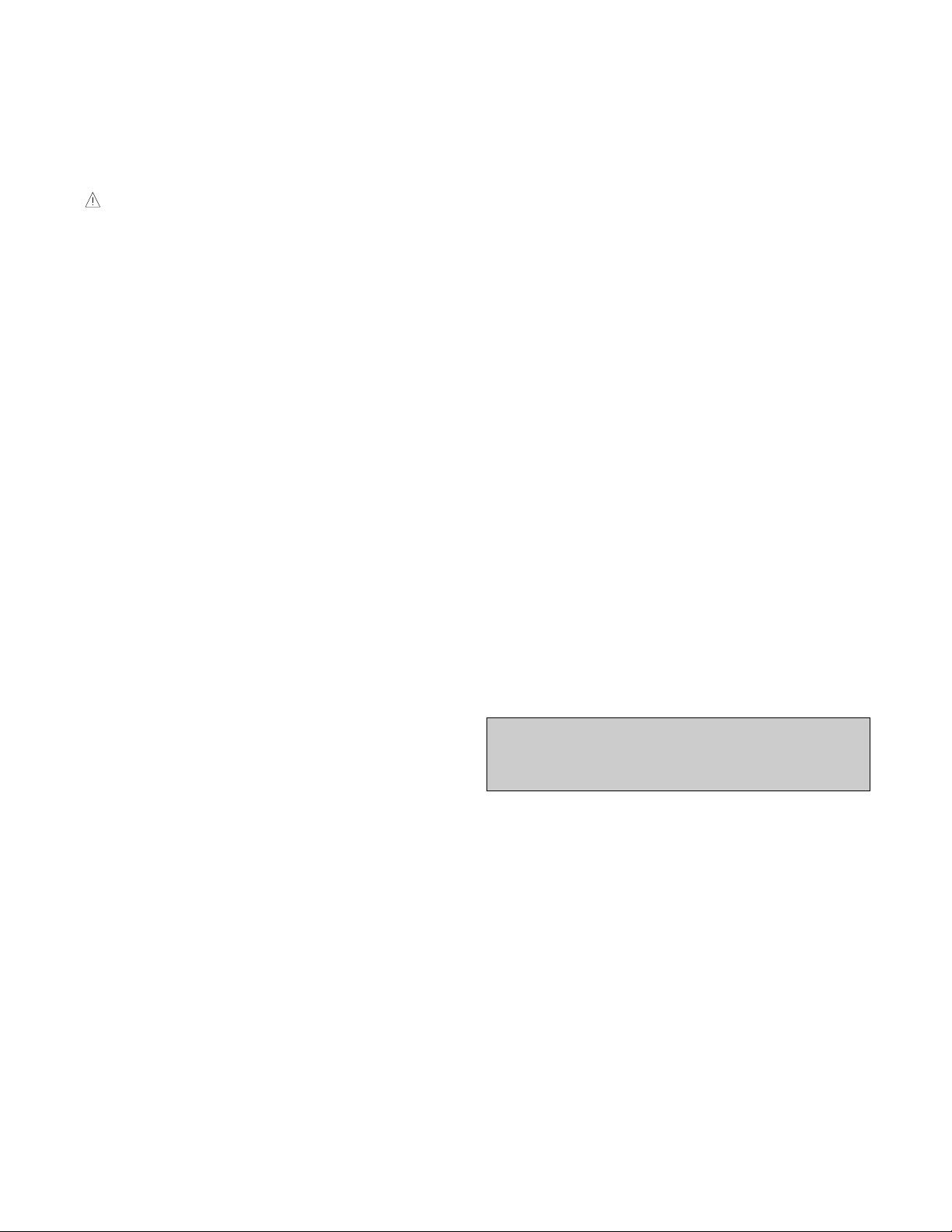
SAFETY-RELATED COMPONENT WARNING!
There are special components used in this color monitor
which are important for safety. These parts are marked
on the schematic diagram and the replacement
parts list. It is essential that these critical parts should be
replaced with the manufacturer's specified parts to
prevent X-radiation, shock, fire, or other hazards. Do not
modify the original design without obtaining written
permission from manufacturer or you will void the original
parts and labor guarantee.
CAUTION:
No modification of any circuit should be
attempted.
Service work should be performed only after
you are thoroughly familiar with all of the
following safety checks and servicing
guidelines.
SAFETY CHECK
Care should be taken while servicing this color monitor
because of the high voltage used in the deflection circuits.
These voltages are exposed in such areas as the
associated flyback and yoke circuits.
FIRE & SHOCK HAZARD
An isolation transformer must be inserted between the
color monitor and AC power line before servicing the
chassis.
• In servicing, attention must be paid to the original lead
dress specially in the high voltage circuit. If a short
circuit is found, replace all parts which have been
overheated as a result of the short circuit.
• All the protective devices must be reinstalled per the
original design.
• Soldering must be inspected for the cold solder joints,
frayed leads, damaged insulation, solder splashes, or
the sharp points. Be sure to remove all foreign
materials.
IMPLOSION PROTECTION
All used display tubes are equipped with an integral
implosion protection system, but care should be taken to
avoid damage and scratching during installation. Use only
same type display tubes.
X-RADIATION
The only potential source of X-radiation is the picture tube.
However, when the high voltage circuitry is operating
properly there is no possibility of an X-radiation problem.
The basic precaution which must be exercised is keep the
high voltage at the factory recommended level; the normal
high voltage is about 24.5kV. The following steps describe
how to measure the high voltage and how to prevent Xradiation.
Note : It is important to use an accurate high voltage
meter calibrated periodically.
• To measure the high voltage, use a high impedance
high voltage meter, connect (–) to chassis and (+) to
the CDT anode cap.
• Set the brightness control to maximum point at full
white pattern.
• Measure the high voltage. The high voltage meter
should be indicated at the factory recommended level.
• If the meter indication exceeds the maximum level,
immediate service is required to prevent the possibility
of premature component failure.
• To prevent X-radiation possibility, it is essential to use
the specified picture tube.
CAUTION:
Please use only a plastic screwdriver to protect yourself
from shock hazard during service operation.
SAFETY PRECAUTIONS
- 3 -
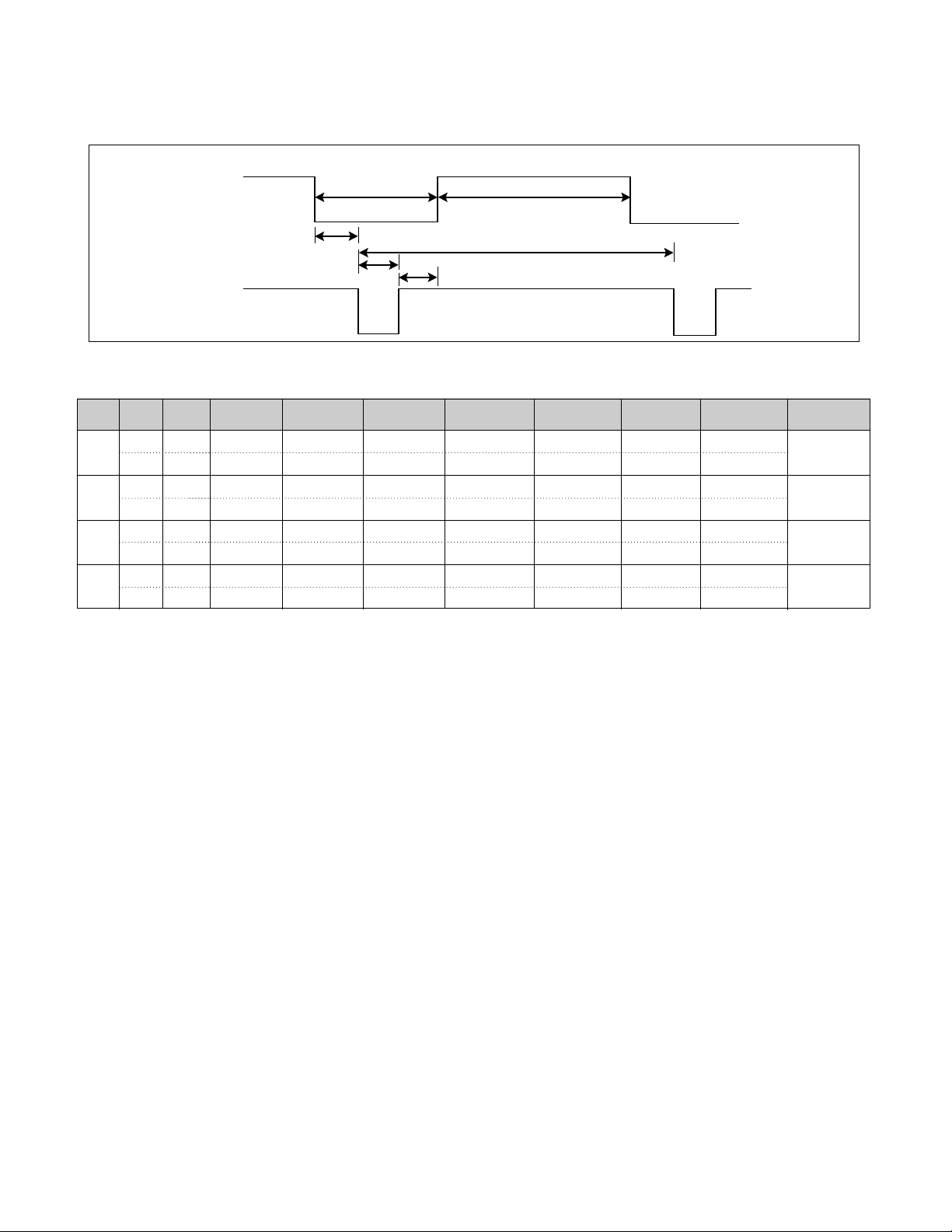
TIMING CHART
- 4 -
VIDEO
SYNC
C
E
D
F
AB
H – 31.47 31.78 25.42 6.36 3.81 0.64 1.91
V – 59.94 16.684 15.254 1.430 0.063 0.318 1.049
H + 37.50 26.67 20.32 6.35 2.03 0.51 3.81
V + 74.99 13.335 12.802 0.533 0.080 0.026 0.427
H + 48.363 20.667 15.574 4.923 2.092 0.369 2.462
V + 60.004 16.666 15.880 0.786 0.124 0.062 0.600
H + 53.68 18.63 14.22 4.41 1.14 0.57 2.70
V + 85.07 11.755 11.178 0.577 0.056 0.018 0.503
Mode
H/V
Sort
1
2
3
4
640x480
60Hz
1024x768
60Hz
800x600
85Hz
640x480
75Hz
<< Dot Clock (MHz), Horizontal Frequency (kHz), Vertical Frequency (Hz), Horizontal etc... (µs), Vertical etc... (ms) >>
Sync
Polarity
Frequency
Total Period
(E)
Video Active
Time (A)
Sync Duration
(D)
Blanking Time
(B)
Back Porch
(C)
Front Porch
(F)
Resolution
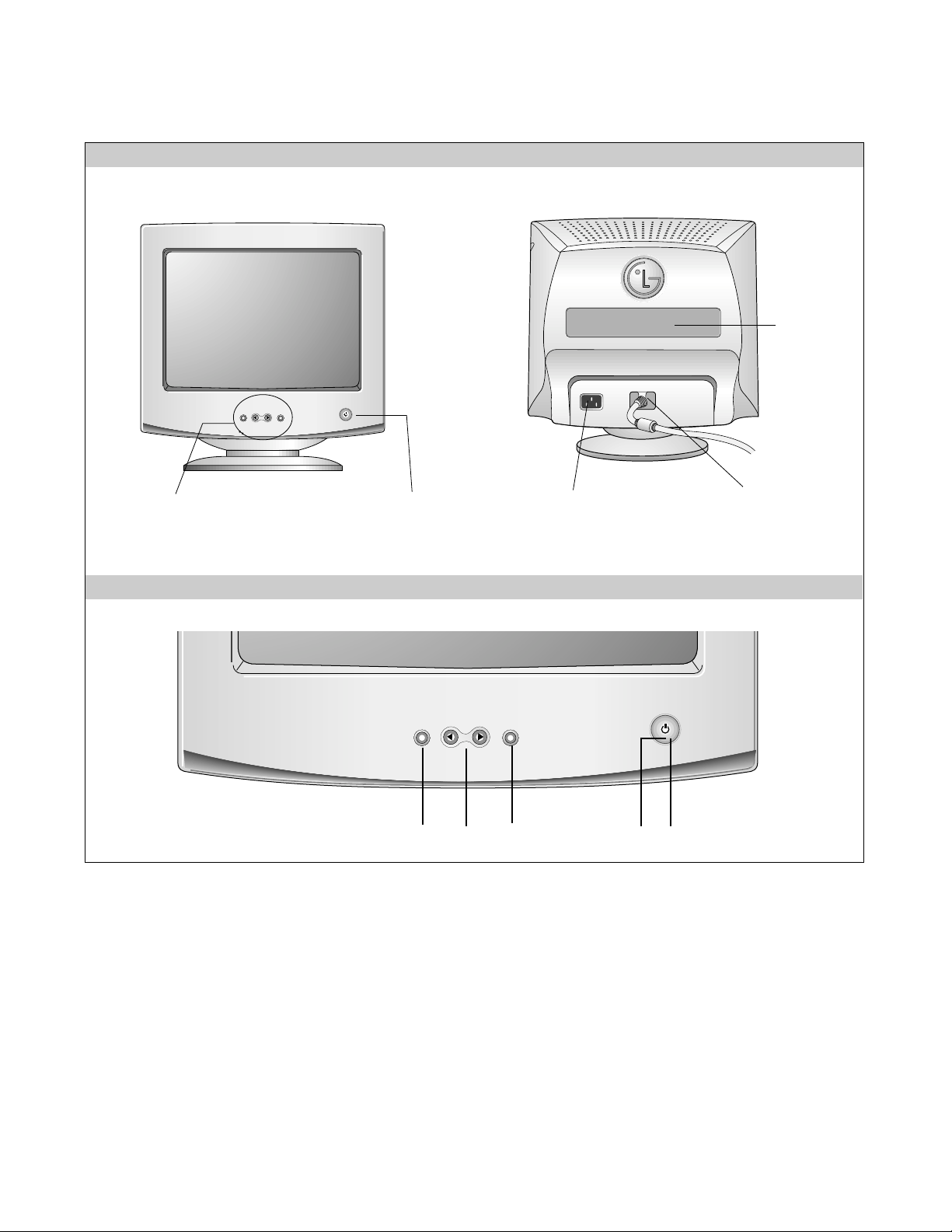
- 5 -
OPERATING INSTRUCTIONS
MENU
SELECT
FRONT VIEW REAR VIEW
AC Power Socket
Signal Connector
ID Label
Power ON/OFF Button
See Front Control Panel
Front Control Panel
1. Power ON/OFF Button
Use this button to turn the monitor on or off.
2. Power Indicator
This indicator lights up green when the monitor operates
normally; in DPMS (Energy Saving) mode, - stand-by,
suspend, or power off mode -its color changes to orange,
and if abnormal or damaging circuit turns out orange blink.
3. SELECT Button
Use this button to enter a selection in the on screen
display.
4. SET Button
Use these buttons to choose or adjust items in the on
screen display.
5. MENU Button
Use this button to enter or exit the on screen display.
1
3
4
5
2
MENU
SELECT
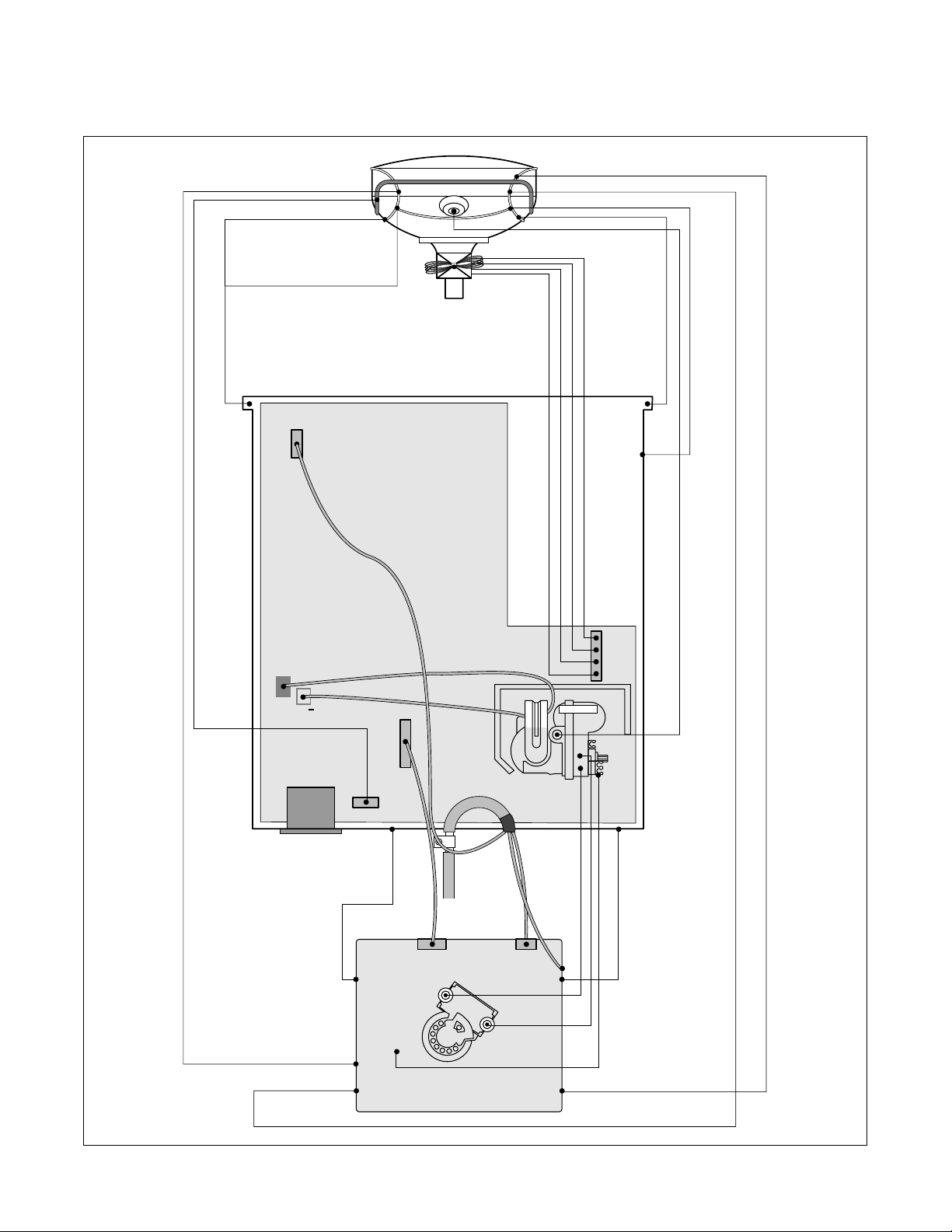
WIRING DIAGRAM
- 6 -
P301
P302
P305
P702
P701
P402
P902
S
+
S
Signal
Cable
AC
Socket
FBT
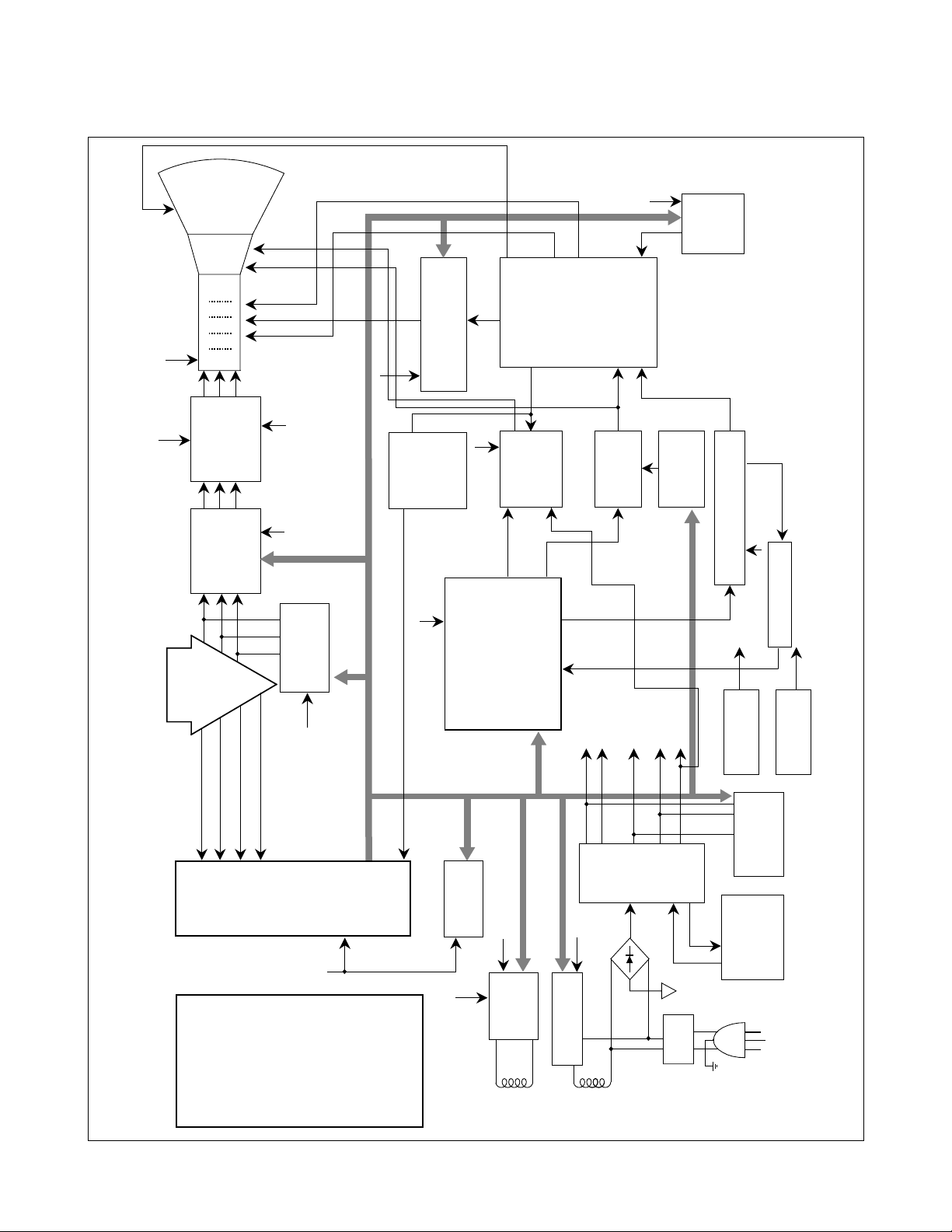
BLOCK DIAGRAM
- 7 -
AC 90~264V INPUT
Line
Filter
Degaussing
Circuit
SMPS
TRANS
(T901)
SMPS
CONTROL
(IC901)
DPM
CONTROL
CIRCUIT
105V
50V
13V
6.3V
-10V
TILT
Control
Circuit
6.3V
13V
E
2
PROM
(IC402)
H / V POSITION
BRIGHTNESS
<OSD DISPLAY>
CONTRAST
H / V SIZE
UP/BOTTOM-CORNER
OSD TIME
TRAPEZOID
PIN BALANCE
PARALLELOGRAM
H/V MOIRE
COLOR
RECALL/RESET
LANGUAGE
DEGAUSS
INFORMATION
PINCUSHION
5V
OSD IC
(IC301)
H-Sync Sig
V-Sync Sig
I
2
C DATA(SDA)
I
2
C CLOCK(SCL)
VIDEO
PRE-AMP
(IC302)
Signal
Cable
R
G
B
VIDEO
MAIN AMP
(IC303)
5V
5V
H/V Sync Processor
( IC701 )
V-OUT
( IC601)
STV9302
H-OUT
( Q706)
H-Linearity
Correction
DC/DC Converter
X-RAY
Protection
Circuit
FBT
( T701 )
Auto
Beam
Limit
Vertical Blanking,
Brightness Control
- 160V
40V
13V
D/D Feed Back
5V
Regulator
12V
Regulator
12V
MICOM
(IC401)
SCL / SDA
H/V Sync,
PWM Control
12V
5V
13V
105V
13V
50V
DY CDT
Heater ( 6.3V )
I
2
C
I
2
C
I
2
C
H/V
Sync
G
1
Screen
Focus
H.V
R/G/B
Drive/Contrast
Cut-Off
H-DRV
B-DRV
12V
B+
13V
TILT
COIL
DEGAUSSING
COIL
I
2
C
Vout 1
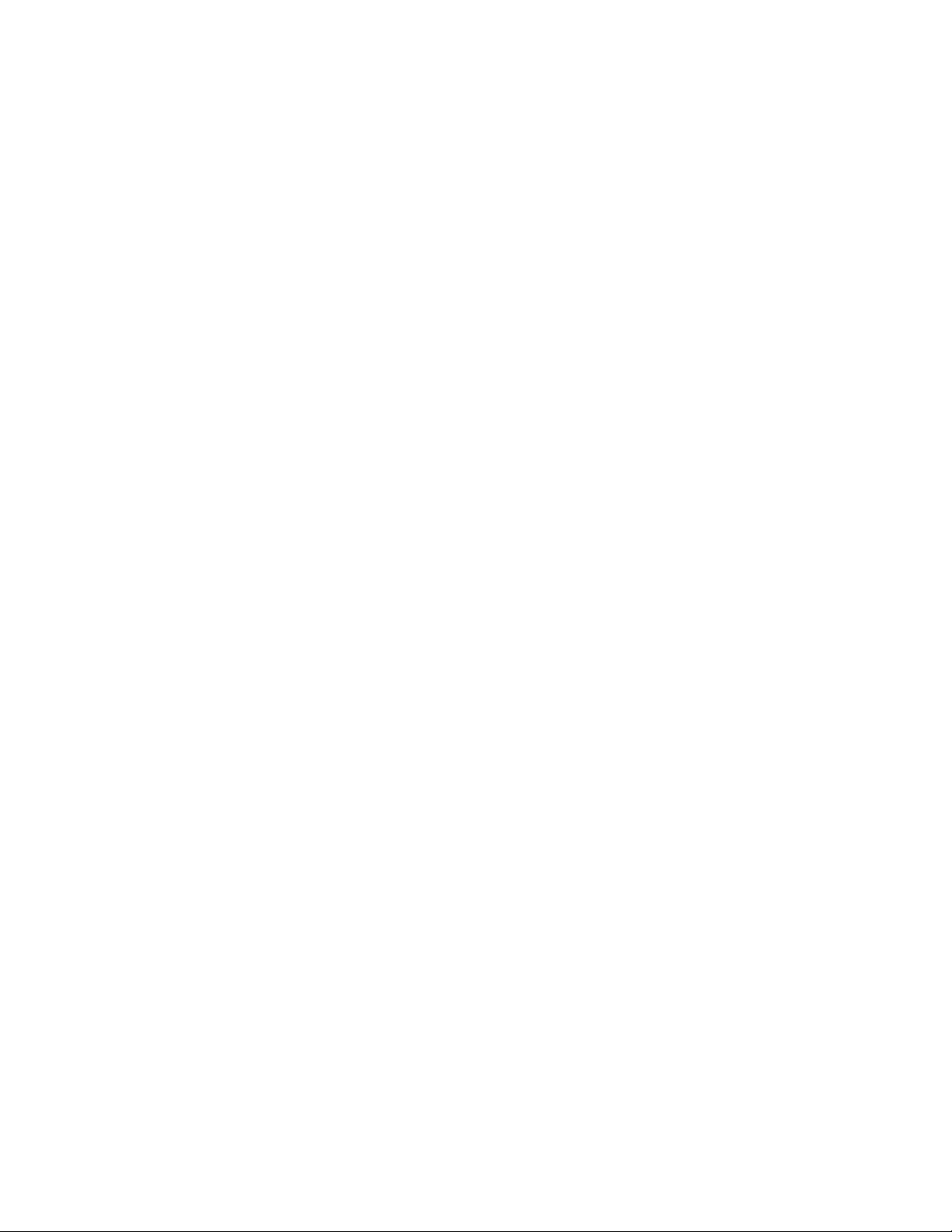
DESCRIPTION OF BLOCK DIAGRAM
1. Line Filter & Associated Circuit
This is used for suppressing noise of power input line
flowing into the monitor and/or some noise generated in
the monitor flowing out through the power input line.
That is to say,this circuit prevents interference between
the monitor and other electric appliance.
2. Degaussing Circuit Coil.
The degaussing circuit consists of the degaussing coil,
the PTC(Positive Temperature Coefficient) thermistr
(TH901), and the relay(RL901). This circuit eliminate
abnormal color of the screen automatically by
degaussing the shadow mask in the CRT during turning
on the power switch.When you need to degaussing in
using the monitor,select DEGAUSS on the OSD menu.
3. SMPS(Switching Mode Power Supply).
This circuit is working of 90~264V AC(50/60Hz).
The operation procecedure is as below:
1)AC input voltage is rectified and smoothed by the
bridge diodes(D900) and the capacitor.
2)The rectified voltage(DC) is applied to the primary
coil of the transform(T901).
3)The control IC(IC901) generates switching pulse to
turn on and off the primary coil of the transformer
(T901) repeatedly.
4)Depending on turn ration of the transformer,the
secondary voltage appear at the secondary coils of
the transformer(T901).
5)These secondary voltage are rectified by each diode
(D941,D951,D961,D971,D942) and operate other
circuit.(horizontal and vertical deflection,video
amplifer,...etc.)
4. X-ray Protection Circuit
When the high voltage reaches to 29kV in an abnormal
state), voltage of IC401(MICOM) pin 35 come to about
2.5V.
Then MICOM control IC701 (Deflection controller)to
stophorizontal drive pulse and stop horizontal deflection.
5. Microprocessor Control Circuit
The operating procedure of MICOM(Microprocessor)
and its associating circuit is as fallow:is as follows :
1) Horizontal and Vertical sync signals are supplied
from the signabl cable.
2) Microprocessor(IC401) discriminates the operating
mode from the sync polarity and resolution.
3) The Micom sets operating mode and offers the
controlled data.(H-Size,H-Position,V-Size,...)
4) The controlled data of each mode is stored in itself.
5) User can adjust screen condition by each OSD
function.the data of the adjusted condition is stored in
EEPROM(IC402).
6. Horizontal and Vertical Oscillation
This circuit generates the horizontal pulse and the
vertical pulse by takijg the H and V sync signal.
This circuit consists of the H/V processor(IC701) and
the associate circuit.
7. D/D(DC to DC) Converter
This circuit supplies DC voltage to the horizontal
deflection output circuit by increasing DC 50V which is
the secdonary voltage of the SMPS in accordance with
the input horizontal sync signal.
8. Side-Pincushion & Trapezoid Correction Circuit
This circuit improve the side-pincushion and the
trapezoid distortion of the screen by mixing parabola
and saw-tooth wave to output of the horizontal
deflection D/D converter which is used for the supply
voltage (B + ) of the deflection circuit.
9. Horizontal Deflection Output Circuit
This circuit makes the horizontal deflection by supplying
the saw-tooth current to the horizontal deflection yoke.
10.
High Voltage Output & FBT(Flyback Transformer)
The high voltage output circuit is used for generating
pulse to the primry coil of the FBT(Flyback
Transformer(T701)). A boosted voltage 9about 24.5V)
appears at the secondary of the FBT and it is suppliesd
to the anode, focus, and screen voltage of the CRT.
11.
H-Linearity Correction Circuit
This circuit corrects the horizontal linearity for each
horizontal sync frequency.
12.
Vertical Output Circuit
This circuit takes the vertical ramp wave from the IC701
and performs the vertical deflection by supplying the
saw-tooth current to the vertical deflection yoke.
13.
H & V Blanking and Brightness Control
Blanking circuit eliminate retrace line by supplying
negatinve pulse to the G1 of the CRT. And Brightness
circuit is used for control of the screen brightness by
changeing DC level of the G1.
14.
Image Rotation(Tilt)Circuit
This circuit corrects the tilts of the screen by supplying
the image rotation signal to the tilt which is attached
near the deflection yoke of the CRT.
15.
Video Pre-AMP Circuit
This circuit amplifies the analog vdeo signal from 0-0.7V
to 0-4V. It is operated by taking the clamp,R,G,B drive
and contrast signal from the MICOM(IC401).
16.
Video Output AMP Circuit
This circuit amplifies the video signal which comes from
the video pre-amp circuit and amplifies it to applied the
CRT cathode.
- 8 -
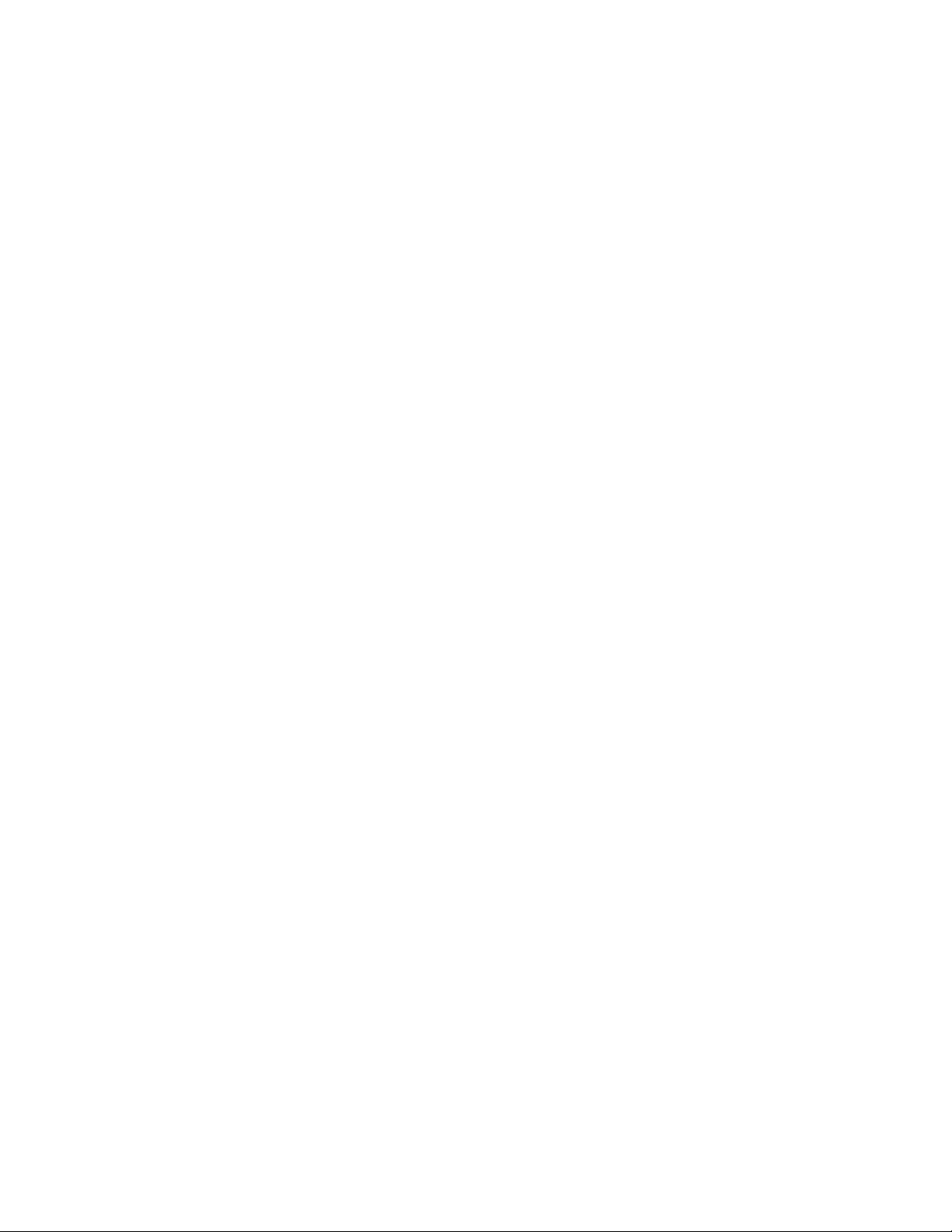
- 9 -
ADJUSTMENT
GENERAL INFORMATION
All adjustment are thoroughly checked and corrected
when the monitor leaves the factory, but sometimes
several adjustments may be required.
Adjustment should be following procedure and after
warming up for a minimum of 30 minutes.
• Alignment appliances and tools.
- IBM compatible PC.
- Programmable Signal Generator.
(eg. VG-819 made by Astrodesign Co.)
- EPROM or EEPROM with saved each mode data.
- Alignment Adaptor and Software.
- Digital Voltmeter.
- White Balance Meter.
- Luminance Meter.
- High-voltage Meter.
AUTOMATIC AND MANUAL DEGAUSSING
The degaussing coil is mounted around the CDT so that
automatic degaussing when turn on the monitor. But a
monitor is moved or faced in a different direction, become
poor color purity cause of CDT magnetized, then
press
DEGAUSS on the OSD menu.
ADJUSTMENT PROCEDURE & METHOD
-Install the cable for adjustment such as Figure 1and run
the alignment program on the DOS for IBM compatible PC.
-Set external Brightness and Contrast volume to max position.
1. Adjustment for B+ Voltage.
1) Display cross hatch pattern at Mode 4.
2) Adjust C999 (+) voltage to 50± 0.5Vdc.
2. Adjustment for High-Voltage.
1) Display cross hatch pattern at Mode 4.
2) DIST.ADJ→CTRL PWM → High Voltage Command.
3) Adjust High Voltage to 24.5kV
±
0.1 kVdc.
4) Press Enter Key.
3. Adjustment for Factory Mode (Preset Mode).
1) Display cross hatch pattern at Mode 1.
2) Run alignment program for CB553H on the IBM
compatible PC.
3) EEPROM → ALL CLEAR → Y(Yes) command.
<Caution> Do not run this procedure unless the
EEPROM is changed. All data in EEPROM (mode
data and color data) will be erased.
4) Power button of the monitor turn off →turn on.
5) COMMAND→PRESET START→Y(Yes) command.
6) DIST. ADJ. → BALANCE command.
7) Adjust parallelogram as arrow keys to be the best
condition.
8) Adjust balance of pin-balance as arrow keys to be
the best condition.
9) DIST. ADJ. → FOS. ADJ command.
10)
Adjust V-SIZE as arrow keys to 200±2mm.
11)
Adjust V-POSITION as arrow keys to center of the
screen.
12)
Adjust H-SIZE as arrow keys to 270
±
4mm.
13)
Adjust H-POSITION as arrow keys to center of the
screen.
14)
Adjust S-PCC (Side-Pincushion) as arrow keys to be
the best condition.
15)
Adjust TRAPEZOID as arrow keys to be the best
condition.
16)
Save of the Mode 1.
17)
Display from Mode 2 to 4 and repeat above from
number 10) to 17)
18)
PRESET EXIT → Y (Yes) command.
4. Adjustment for White Balance and Luminance.
1) Set the White Balance Meter.
2) Press the DEGAUSS on the OSD menu for
demagnetization of the CDT.
3) COLOR ADJ. → LUMINANCE command of the
alignment program.
4) Set Brightness and Contrast to Max position.
5) Display color 0,0 pattern at Mode 4.
6) COLOR ADJ.→ BIAS ADJ.→ COLOR No. → 1
command of the alignment program.
7) Check whether green color or not at R-BIAS and GBIAS to min position and G-BIAS to 127(7F)
position. Sub-Brightness to 190(5A) position. Adjust
G2 (screen) command to 0.4
±
0.05FL of the raster
luminance.
8) Adjust R-BIAS and G-BIAS command to x=0.283
±
0.005 and y=0.298±0.005 on the White Balance
Meter with PC arrow keys.
9)
Adjust SUB-Brightnesscommand to 0.7±0.1FL of the
raster luminance.
10)
Adjust repeat number 8).
11)
After push the “ENTER” key.
11-1)
COMMAND → PRESET START → Y(Yes) command.
12)
Display color 15,0 full white pattern at Mode 4.
13)
DRIVE ADJ.→ No 1. command.
14)
Set Brightness and Contrast to Max position.
15)
Set SUB-CONTRAST Max 160(A0) (decimal) position.
16)
Set G-DRIVE to 160(A0) at DRIVE of the alignment
program.
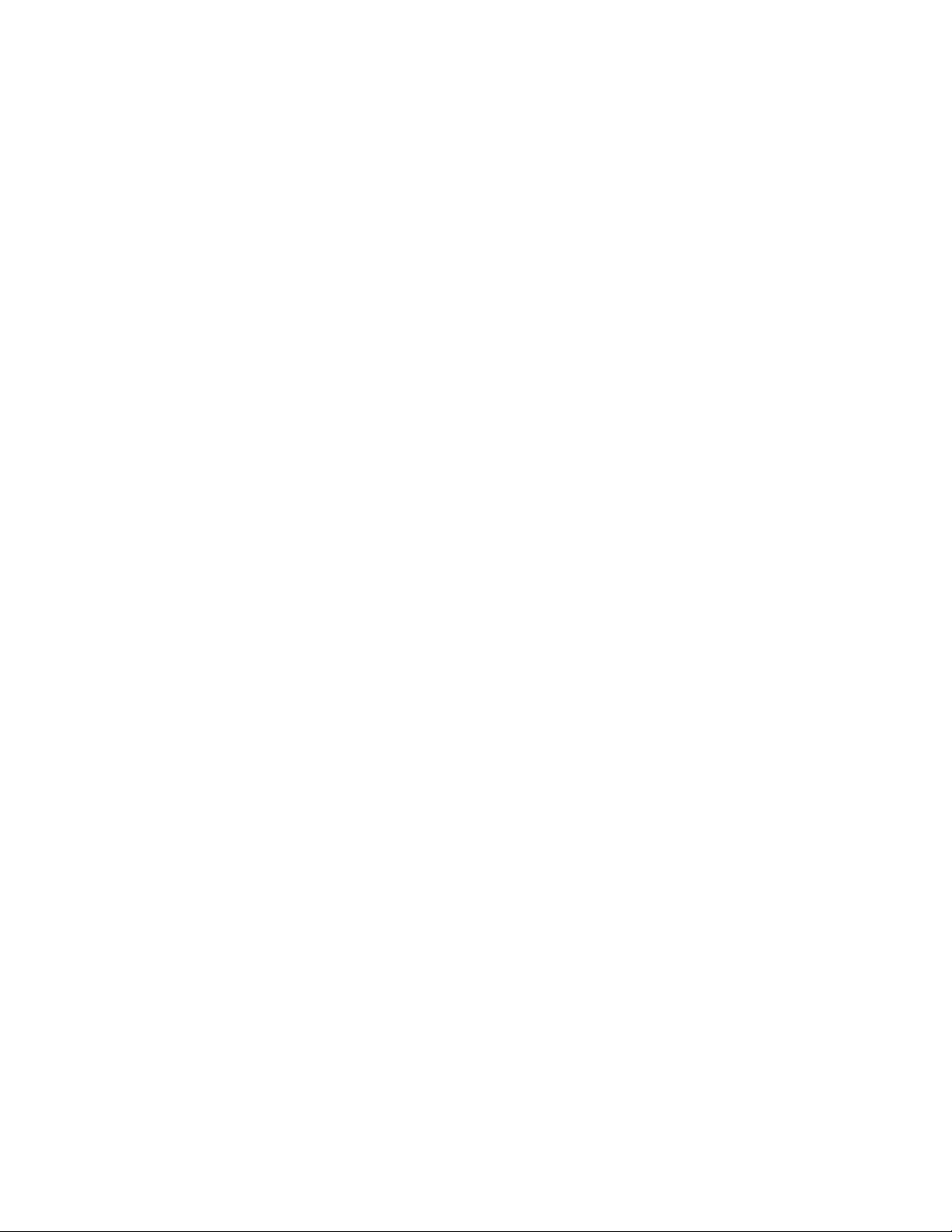
- 10 -
17-1)
Adjust R-DRIVE and B-DRIVE command to white
balance x=0.283
±
0.003 and y=0.298±0.003 on the
White Balance Meter with PC arrow keys.
17-2)
Display color 15,0 window pattern (70x70mm) at mode 4.
18)
Adjust SUB-CONTRAST command to 50±2FL .
19)
Display color 15,0 full white patten at Mode 4.
20)
Set Brightness and Contrast to Max position.
21)
COLOR ADJ. → LUMINANCE → ABL command.
22)
Adjust ABL to 32±1FL of the luminance.
23)
After push the “ENTER” key, and “COMMAND →
PRESET EXIT → Y(Yes)” command.
24)
Exit from the program.
5. Input EDID Data.
1) Display color 15,0 cross hatch pattern at Mode 4.
2) EEPROM → Write EDID command and confirm
“EDID Write OK!!” message of monitor.
3) Exit from the alignment program.
4) Power switch OFF/ON for EDID data save.
6. Adjustment for Focus.
1) Set the Brightness and Contrast to max position.
2) Display H character in full screen at Mode 4.
3) Adjust two Focus control on the FBT that focus
should be the best condition.
