Page 1
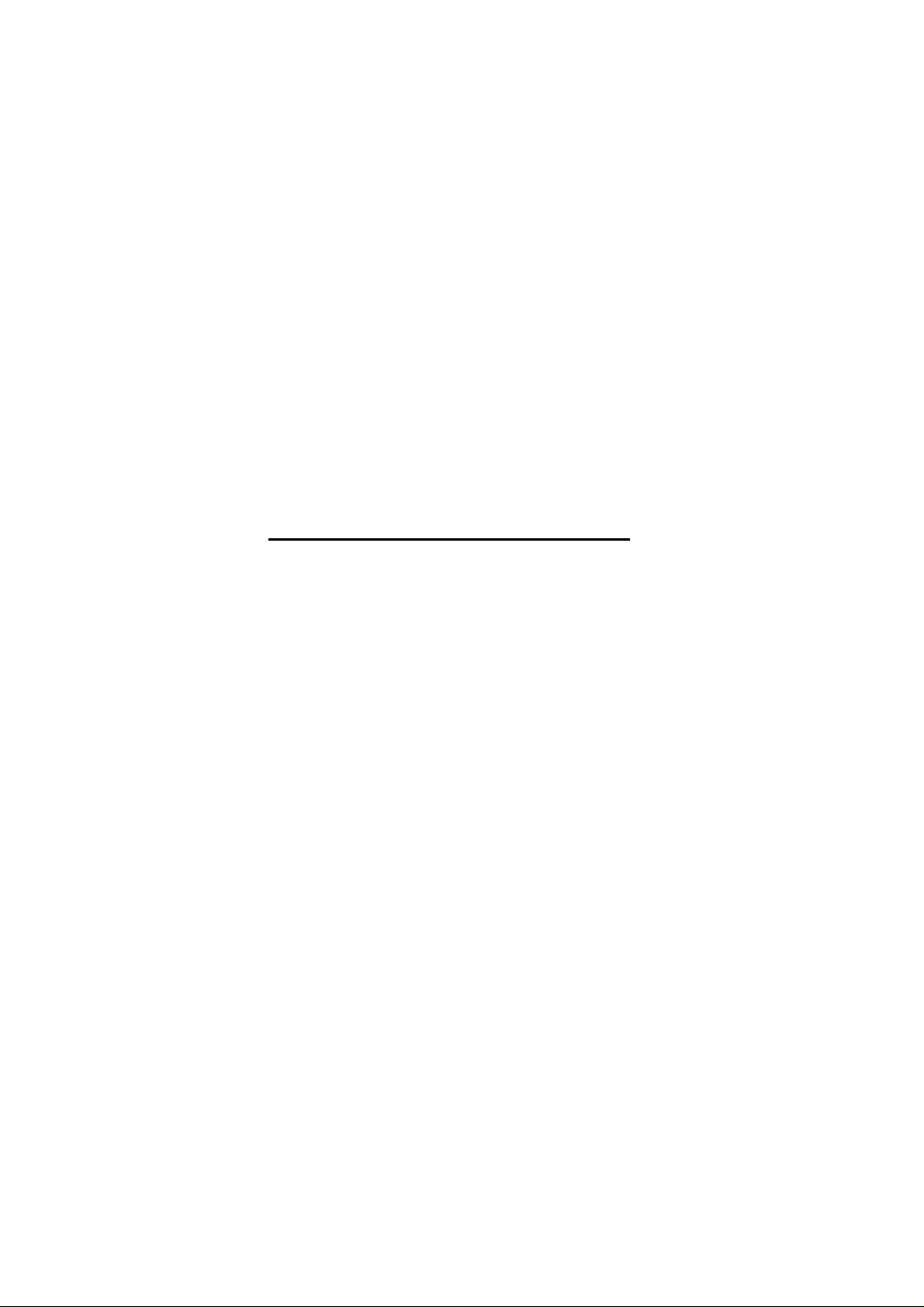
APPENDIX G :
USER’S MANUAL
FCC ID : BEJCB553H
Page 2
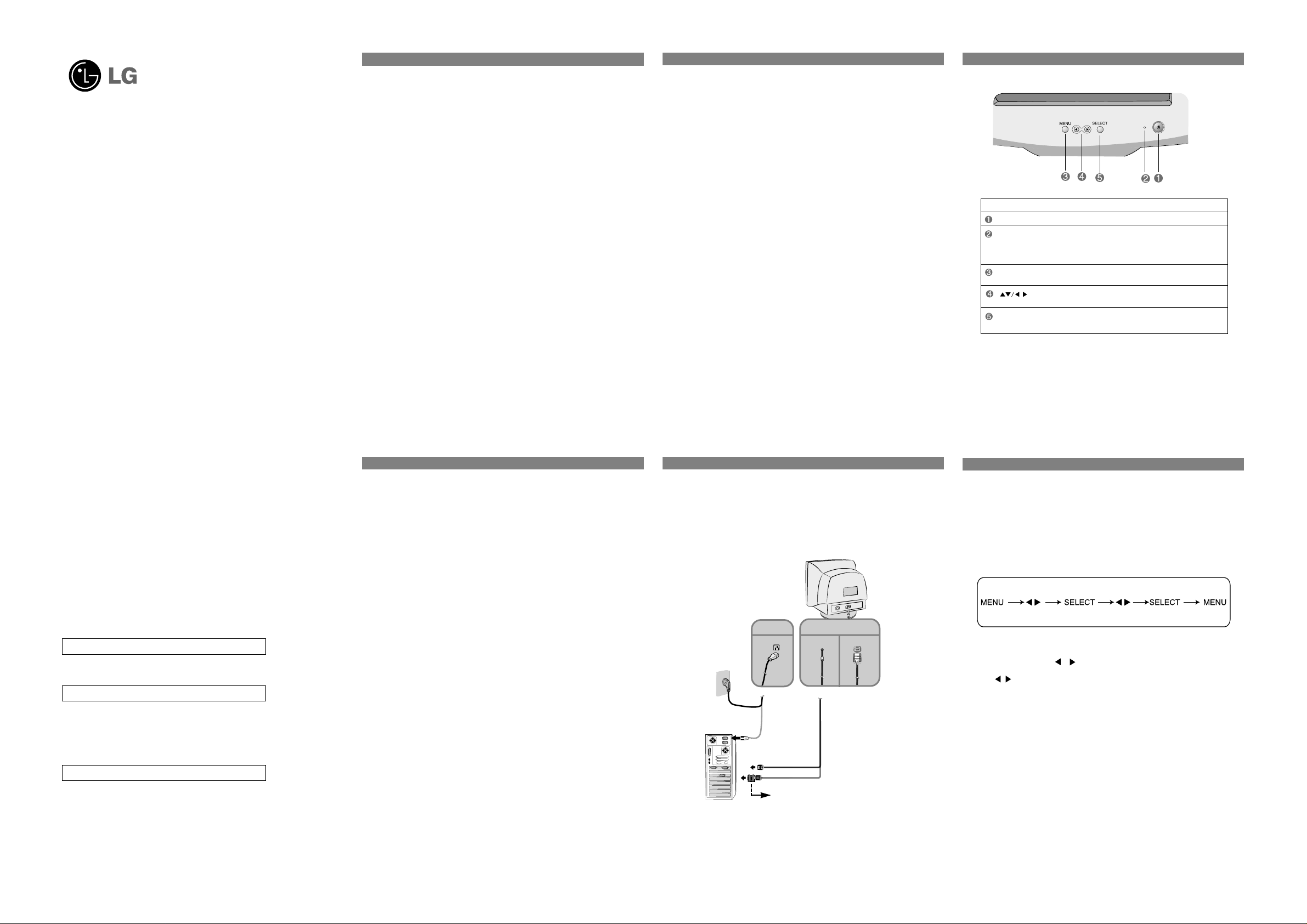
Regulatory Information
FCC Compliance Statement
This equipment has been tested and found to comply within the limits of a Class B digital device
pursuant to Part 15 of the FCC Rules.These limits are designed to provide reasonable
protection against harmful interference in a residential installation.
This equipment generates,uses,and can radiate radio frequency energy and if not installed and
used in accordance with the instructions,may cause harmful interference to radio
communications.However,thers is no guarantee that interference will not occur in a particular
installation.
If this equipment does cause harmful interference to radio or television reception (which can be
determined by turning the equipment on and off), the user is encouraged to try to correct the
interference by using one or more of the following measures.
• Reorient or relocate the receiving antenna.
• Increase the separation between the equipment and the receiver.
• Connect the equipment into an outlet on a circuit different from that to which the receiver is
connected.
• Consult the dealer or an experienced radio/TV technician for help.
Caution:Changes or modifications not expressly approved by the party responsible for
compliance could avoid the user's(or your) authority to operate the equipement.Only peripherals
(digital input/output devices,terminals,printers,etc.) certified to comply with Class B limits may be
attached to this monitor.Operation with non-certified peripherals is likely to result in interference
to radio and TV reception.
Only shielded signal cables may be used with this system.
Canadian DOC Notice
This Class B digital apparatus meets all requirements of the Canadian Interference-Causing
Equipment Regulations.Cet appareil numérique de la class B respecte toutes les exigences du
Réglement sur le matériel brouilleur du Canada.
CE Conformity Notice(for Europe)
Products with the "CE" Marking comply with EMC Directive (89/336/EEC) and LOW VOLTAGE
Directive(73/23/EEC) is issued by the Commission of the European Community.
Compliance with these directives implies conformity to the following European Norms:
• EN 55022 ;Radio Frequency Interference
• EN 50082-1:1992 ;Electromagnetic Immunity
• EN 60555-2 ;Power Line Harmonics
• EN 60555-3 ;Voltage Fluctuations
• EN 60950 ;Product Safety
Low Radiation Compliance(MPR II)
This monitor meets one of the strictest guidelines available today for low radiation
emissions,offering the user extra shielding and antistatics screen coating.These guidelines,set
forth by a government agency in Sweden,limit the amount of emission allowed in the Extremely
Low Frequency(ELF) and Very Low Frequency (VLF) electromagnetic range.
i
This unit has been engineered and manufactured to ensure your personal
safety,however improper use may result in potential electrical shock or fire
hazards.In order to allow the proper operation of all safeguards incorporated in this
monitor,observe the following basic rules for its installation,use and servicing.
On Safety
Use only the power cord supplied with the unit.In case you use another power
cord,make sure that it is certified by the applicable national standards if not being
provided by the supplier.If the power cable is faulty in any way,please contact the
manufacturer or the nearest authorized repair service provider for a replacement.
The power supply cord is used as the main disconnect device.Ensure that the
socket-outlet is easily accessible after installation.
Operate the monitor only from a power source indicated in the specifications of
this manual or listed on the monitor.If you are not sure what type of power supply
you have in your home,consult with your dealer.
Overloaded AC outlets and extension cords are dangerous.So are frayed power
cords and broken plugs.They may result in a shock or fire hazard.Call your service
technician for replacement.
Do not open the monitor.
• There are no user serviceable components inside.
• There are dangerous high voltage inside,even when the power is OFF.
• Contact your dealer if the monitor is not operating properly.
To avoid personal injury:
• Do not place the monitor on a sloping shelf unless properly secured.
• Use only a stand recommended by the manufacturer.
•
Do not try to roll a stand with small casters across thresholds or deep pile carpets.
To prevent fire or hazards:
• Always turn the monitor off if you leave the room for more than a short period of
time.Never leave the monitor on when leaving the house.
• Keep children from dropping or pushing objects into the monitor's cabinet
openings.Some internal parts carry hazardous voltage.
• Do not add accessories that have not been designed for this monitor.
• During a lightening storm or when the monitor is not be left unattended for an
extended period of time,unplug it from the wall outlet.
1
On Installation
Do not allow anything to rest upon or roll over the power cord,and do not place the
monitor where the power cord is subject to damage.
Do not use this monitor near water such as near a bathtub,washbowl,kitchen
sink,laundry tub,in a wet basement,or near a swimming pool.
Monitors are provided with ventilation openings in the cabinet to allow the release
of heat generated during operation.If these openings are blocked,built-up heat can
cause failure which may result in a fire hazard.Therefore,NEVER:
• Block the bottom ventilation slots by placing the monitor on a bed,sofa,rug,etc.
• Place the monitor in a built-in enclosure unless proper ventilation is provided.
• Cover the openings with cloth or other material.
• Place the monitor near or over a radiator or heat source.
On Cleaning
• Unplug the monitor before cleaning the face of the monitor screen.
• Use a slightly damp (not wet) cloth.Do not use an aerosol directly on the monitor
screen because overspray may cause electrical shock.
On Repacking
• Do not throw away the carton and packing material.They make an ideal container
in which to transport the unit.When shipping the unit to another location,repack it
in its original material.
Service
Unplug the monitor from the wall outlet and refer servicing to qualified service
personnel when:
• The power cord or plug is damaged or frayed.
• Liquid has been exposed to rain or water.
• The monitor does not operate normally following the operating instructions.Adjust
only those controls that are covered in the operating instructions.An improper
adjustment of other controls may result in damage and often requires extensive
work by a qualified technician to restore the monitor to normal operation.
• The monitor has been dropped or the cabinet has been damaged.
• The monitor exhibits a distinct change in performance.
• Snapping or popping from the monitor is continuous or frequent while the monitor
is operating.It is normal for some monitors to make occasional sounds when
being turned on or off,or when changing video modes.
Do not attempt to service the monitor yourself,as opening or removing covers may
expose you to dangerous voltage or other hazards.Refer all servicing to qualified
service personnel.
2
• Before setting up the monitor,ensure that the power is turned off to the monitor,
computer system,and other attached devices.
• Carefully set the monitor face-down with the underside facing you.
Connecting the Tilt/Swivel stand
1. Align the hooks on the tilt/swivel stand with the matching slots in the base
of the monitor.
2. Insert the hooks into slots.
3. Slide the tilt/swivel stand toward the front of the monitor until the latches click
into the locked position.
NOTE
•This illustration depicts the general model of connection.Your monitor may differ
from the item shown in the picture.
3
Using the Computer
1.Connecting the signal cable.When mated,tighten the thumbscrew to secure
the connection.
2.Connect the power cord into a properly power outlet that is easily accessible
and close to the monitor.
NOTE
• This is a simplified representation of the rear view.
• This rear view represents a general model;your monitor may differ from the
view as shown.
4
5
Screen Adjustment
Making adjustments to the image size,position and operating parameters of the
monitor is quick and easy with the On Screen Display Control system.A short
example is quick and easy given below to familirize you with the use of the
controls.The following section is a outline of the available adjustments and
selections you can make using the OSD.
NOTE
•
Allow the monitor to stabilize for at least 30 minutes before making image adjustments.
To make adjustments in the On Screen Display,follow these steps:
1. Press the MENU Button,then the main menu of the OSD appears.
2. To access a control,use the or Buttons.When the icon you want becomes
highlighted,press the SELECT Button.
3. Use the Buttons to adjust the item to the desired level.
4. Accept the changes by pressing the SELECT Button.
5. Exit the OSD by Pressing the MENU Button.
6
Important Precaution
Important Precautions
Connecting the Monitor
Connecting the Monitor
Control Panel Functions
Control
Power Button
Power(DPMS)
Indicator
MENU Button
Buttons
SELECT Button
Function
Use this button to turn the monitor on or off.
This indicator lights up green when the
monitor operates normally.If the monitor is in
DPM(Energy Saving)mode,this indicator
color changes to amber.
Use this button to enter or exit the on screen
display.
Use these buttons to choose or adjust items
in the On Screen Display.
Use this button to enter a selection in the On
Screen Display.
On Screen Display(OSD) Control Adjustment
MODEL
StudioWorks 500G/500E
Please read this manual carefully before operating your set.
Retain it for future reference.
Record model number and serial number of the set.
See the label attached on the back cover and quote this
information to your dealer when you require service.
P/NO:3828TULXXXX(0207) Printed in China
The regulations are applied only to the products with the ID LABEL
indicating specific requirements.
The regulations are applied only to the products with the ID LABEL
indicating specific requirements.
The regulations are applied only to the products with the ID LABEL
indicating specific requirements.
PC
MAC
Wall-outlet type*
PC-outlet type*
Mac adapter
For Apple Macintosh use,a separate plug adapter is
needed to change the 15 pin high density(3 row) D-sub
VGA connector on the supplied cable to a 15 pin 2 row
connector.
Power Cord
Signal Cable
Attached Type*
Detached Type*
*Varies according to model.
Page 3

The following table indicates all the On Screen Display controls,adjustments,and
setting menus.
7
You were introduced to the procedure of selecting and adjusting an item using the
OSD system.Listed below are the icons,icon names,and icon descriptions of all
items shown on the menu.
8
9
Check the following before calling for service.
11
12
13
Preset Modes(Resolution)
1 VESA 640 X 480 37.50 75
2 VESA 800 X 600 31.47 60
3 VESA 800 x 600 53.68 85
4 VESA 1024 x 768 48.16 60
DDC(Display Data Channel)
DDC is a communication channel over which the monitor automatically inform the
host system(PC)about its capability.
DDC protocol
1 DDC1/DDC2B
An uni-directional communication channel.
2 DDC 2AB/DDC2B+/DDC2Bi
A bi-directional communication channel.
Note
• PC must support DDC functions to do this.
Energy Saving Design
This monitor complies with the EPA's Energy Star program,which is a program
designed to have manufacturers of computer equipment build circuitry into their
products to reduce power consumption during time of non-use.
When this monitor is used with a Green or EPA Energy Star PC,or a PC with a
screen blanking software following the VESA Display Power Management
Signalling (DPMS) protocol,this monitor can conserve significant energy by
reducing power consumption during periods of non-use.
There are 2 signal lines,4 modes of operation:Normal,Standby,Suspend and off.
Normal On On Green
Standby Off On Amber
Suspend On Off Amber
Off Off Off Amber
When you awaken your PC by hitting a key or moving the mouse,the monitor will
also awaken to its normal operating mode,indicated by the green Power LED light.
Note
The energy saving Design for monitor only work when connected to computers
that have energy saving features.
14
On Screen Display(OSD) Selection and Adjustment
Icon Main menu
Icon Main menu
i
Contrast
Brightness
H Position
H Size
V Position
V Size
Tilt*
Pincushion
Pin Balance
Parallelogram
Trapezoid
:Adjustable
H Corner*
H Moire
V Moire
COLOR
Recall
Reset
Language
OSD Time
Video Level
Degauss
Information
Exit*
9300
6500
NOTE
• The order of icons may differ depending on the model(A7~A10).
• *The function is available for designated models only.
On Screen Display(OSD) Selection and Adjustment
i
Icon Sub menu Description
CONTRAST
i
BRIGHTNESS
i
H POSITION
i
H SIZE
i
V POSITION
V SIZE
i
TILT*
i
PINCUSHION
i
PIN BALANCE
i
PARALLELOGRAM
TRAPZOID
To adjust the contrast of the screen.
To adjust the brightness of the screen.
To move image left and right.
To adjust image width.
To move image up and down.
To adjust image height.
To correct image rotation.
To correct a concave or convex bowing of the
image.
To correct the balance of both sides bowing.
To corresctly adjust the skew of the image.
To correct geometric distortion.
On Screen Display(OSD) Selection and Adjustment
i
i
i
Icon Sub menu Description
i
H CORNER*
i
H MOIRE
i
V MOIRE
i
COLOR
RECALL
To correct an irregular distortion of the displayed
image.
This item allows you to reduce the degree of
moire.(Moire is caused by interference Horizontal
Scan Line with the periodical dot screen).It is
normally OFF(H:0/V:0)
Moire adjustments may shake slightly while the
moire reduction function is on.
Slightly bluish white.
Slightly reddish white.
Select the screen temperature which you refer
among reddish or bluish or any color in between.
Set your own color levels.
You can use this function to reload the modified
parameters for screen display operation,as
specified by the user after purchase:
9300
6500
On Screen Display(OSD) Selection and Adjustment
i
i
i
Icon Sub menu Description
i
RESET
LANGUAGE
OSD TIME
VIDEO LEVEL
DEGAUSS
Return to all factory default settings except
"LANGUAGE":Brightness,Contrast,Tilt,Color9300,
Video Level,OSD Time,Moire(These reset options
may differ depending on the mode
selected;Preset,User,or New).
If you don't want to reset the monitor,use the
button to select CANCEL and then
press the SELECT button.
To choose the language in which the control
names are displayed.
OSD Menus are available in 11 language :English,
German,French,Spannish,Italian,Swedish,Finnish,
Portuguese,Korean,Chinese and Russian.
Set the OSD time,i.e the length of time a menu will
remain on-screen before it shuts off
automatically.Adjust the time to 5,10,20,30,0r 60
seconds.
This item is used to select the monitor's input signal
level.The normal level used for most PCs is 0.7V.If
the screen becomes suddenly washed-out or
blurred,please select 1.0V and try again.
To manually demagnetize the screen to avoid
showing incorrect images or colors.
To inform user of preset and user mode data.
To exit from current OSD menu.
• OK
• CANCEL
i
i
• 5
• 10
• 20
• 30
• 60
i
INFORMATION
i
EXIT*
i
•PRESET MODE
•USER MODE
Troubleshooting
No image appears
Is the power cord of the
monitor connected?
Is the power indicator light
on?
Is the power on and the
power indicator green?
Is the power indicator
amber?
Do you see an "OUT OF
FREQUENCY"
message on the screen?
Do you see a"SELF
DIAGNOSTICS" message
on the screen?
• Check and see if the power cord is connected
properly to the power outlet.
• Press the power button.
• Adjust the brightness and the contrast.
• If the monitor is in power saving mode,trying moving the
mouse or pressing any key on the keyboard to bring up
the screen.
• This message appears when the signal from the PC
(video card) is out of horizontal or vertical frequency
range of the monitor.See the'Specification' section of
this manual and configure your monitor again.
• This message appears when the signal cable between
your PC and your monitor is not connected.Check the
signal cable and try again.
The screen is flickering
Is the vertical frequency
less than 70Hz or is your
monitor set to the interlaced
mode?
Do you have any magnetic
material such as adapter,or
high-voltage line near to
your minitor?
Do you hear a "~ding"
sound while the monitor is
flickering?
• Set the vertical frequency to 72Hz or higher,and consult
the video card user manual for instruction on converting
to a non-interlaced mode.
(You can se t this option under the Display icon of the
Control Panel.)
• Remove magnetic sources,such as power
adapetors,speakers,or high-voltage lines,away from the
monitor.
• Use the normal degaussing function.The function clears
the screen and reduces any screen blur that may occur
due to the surrouding magnetic field.The screen may
flicker for about 5 sconds,accompanied by a "~ding"
sound.
Troubleshooting
The screen color is not normal.
Do you see basic
discoloration(16 colors)?
Is the screen color unstable
or monochrome?
Do you hear a "~ding"
sound while the monitor is
flickering?
Do you see a partial blurring
on the screen?
• Set color depth to 256 colors or higher.Use ' Control
Panel'→'Display'→'Settings'→'Color Palette'.
• Check the connection of the signal cable.Or put out the
video card of the PC and insert it again.
• This is due to a small amount of foreign or abnormally
forescent material that became fastend on the mask
during manufacturing.It will not affect product
performance.
• This happens due to interference from surrounding
magnetic fields,as created when speakers,steel
structures,or high-voltage lines are placed near the
monitor.Remove any such materials from the immediate
vicinity and use the DEGAUSS icon on tthe screen
adjustment menu to fix the screen.
I see an after-image on the screen
Do you see the after-image
even when you turn off the
monitor?
• A premature aging of the monitor pixels may cause the
prolonged display of a single image on the screen.Be
sure to use a screen saver to maximize the service life of
the monitor.
I see waves on the screen
Do you see the wave
directly on the screen?
• This occurs in inverse proportion to the screen focus,
which can be caused by a particular frequency or video
card.Brighten the screen and use the 'MOIRE' icon on
the screen adjustment menu to adjust the screen.
Specification
Picture Tube
Sync Input
Video Input
Plug&Play
Power
Consumption
Dimensions
&Weight(with
tilt/swivel stand)
Power Input
Environmental
Conditions
Tilt/Swivel Stand
Signal cable
Power cord
Regulations
15 inches(14.0 inches viewable)
90 degree deflection
0.28mm dot pitch
AGAS(Anti-Glare Anti-Statics) coating
Horizontal Freq. 30-54kHz(Automatic)
Vertical Freq. 50-120Hz(Automatic)
Input Form Separate TTL,Positive/Negative
Signal Input 15 pin D-Sub Connector
Input Form
Separate,RGB Analog,0.7Vp-p/75ohm,Positive
Resolution(max) 1024 x 768@60Hz
DDC 2B
Normal <63W
Stand-by/Suspend <15W
Power off <5W
Width 35.6cm/14.0 inches
Height 37.1cm/14.6inches
Depth 39.5cm/15.5inches
Net 11.7kg(25.79lbs)
AC 100-240V 50/60Hz 1.5A
Operating Conditions
Temperature 0˚C to 40˚C
Humidity 10% to 90% non-Condensing
Storage Conditions
Temperature -20˚C to 60˚C
Humidity 5% to 90% non-Condensing
Detached
Attached
Detached
Non MPRII(500G)
MPRII(500E)
NOTE
• Information in this document is subject to change without notice.
Specification
Display Modes(Resolution) Horizontal Freq.(kHz) Vertical Freq.(Hz)
Mode Horizontal Sync. Verical Sync. LED Color
10 12
