Page 1
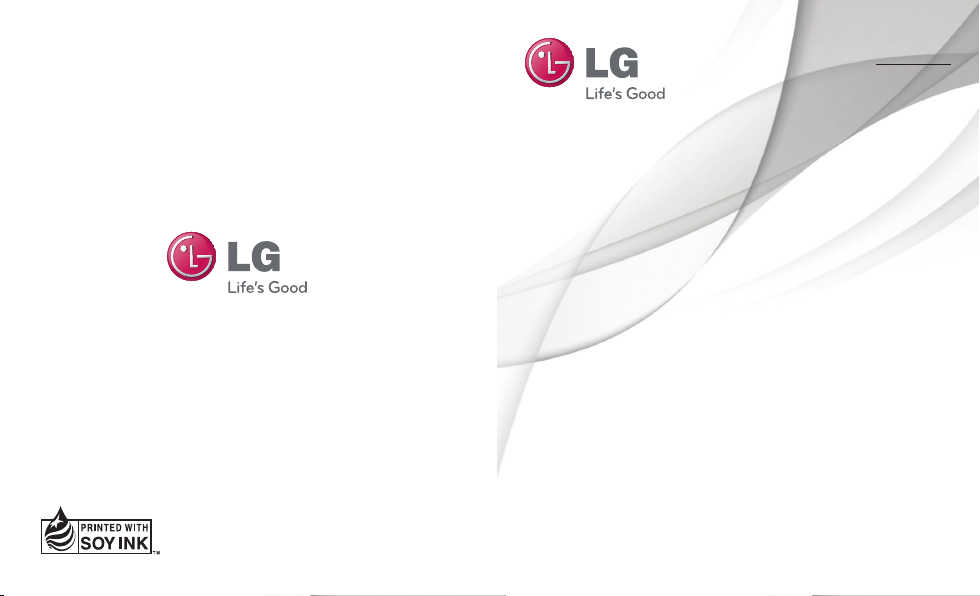
USER GUIDE
Guide de l’utilisateur
LG-C800G
ENGLISH
FRANÇAIS
P/N : MFL67371601 (1.0)
www.lg.com/ca
Page 2
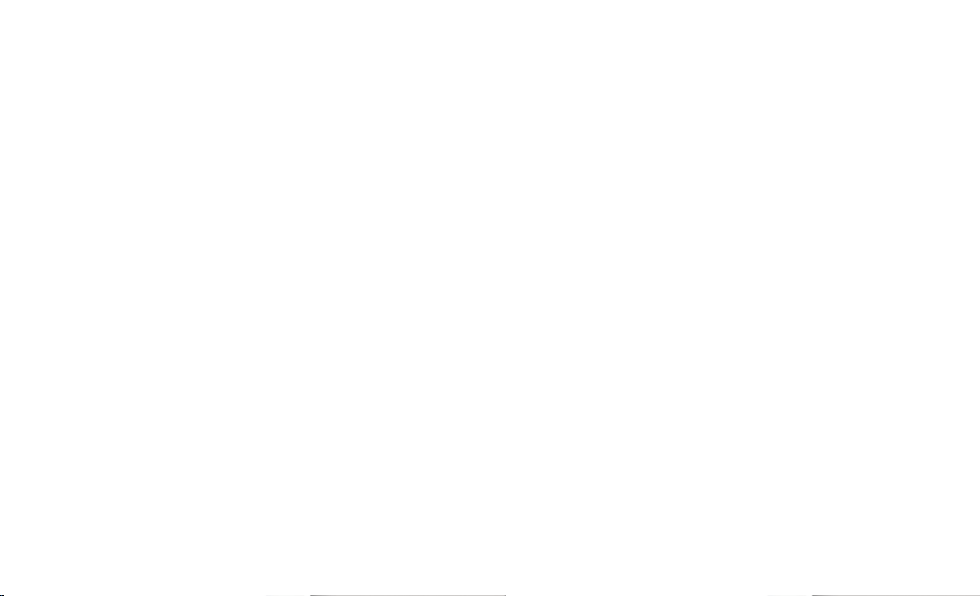
Page 3
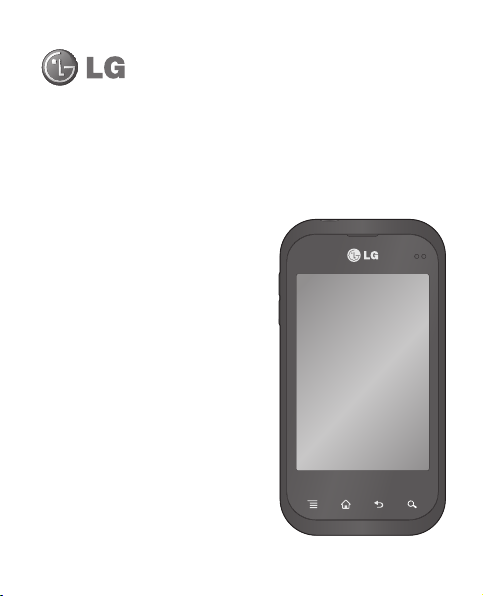
English
LG-C800GLG-C800G User Guide
This guide helps you get started using your phone.
If you need more information, please visit www.lg.com/ca_en
Some of the contents of this
•
manual may not apply to your
phone. This depends on your
phone’s software and your service
provider.
•
This handset is not recommended
for the visually impaired because of
its touch screen keyboard.
•
Copyright ©2011 LG Electronics,
Inc. All rights reserved. LG and the
LG logo are registered trademarks
of LG Group and its related entities.
All other trademarks are the
property of their respective owners.
•
Google™, Maps™, Gmail™,
YouTube™, Talk™ and Android
Market™ are trademarks of
Google, Inc.
Page 4
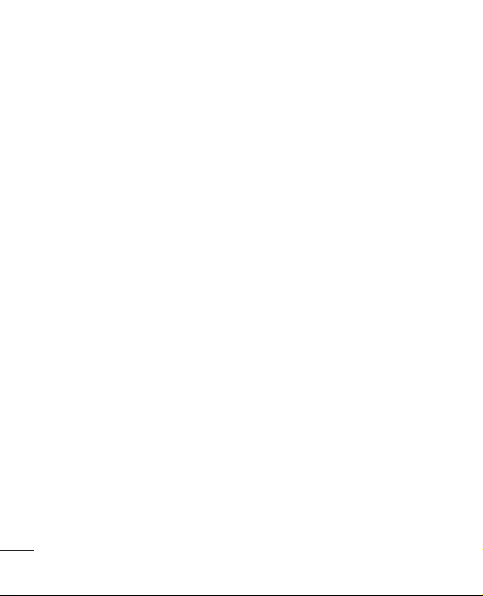
Contents
For Your Safety ..........................5
Safety Guidelines .....................12
Important notice ......................36
Getting to know your phone ....46
Installing the SIM card and
battery ...................................48
Charging your phone ...............49
Installing the memory card ......50
Formatting the memory card ...51
Your Home screen ...................52
Touch screen tips ....................52
Lock your phone .....................52
Unlock screen .........................53
Silent mode ............................53
Home ....................................53
Adding widgets to your Home
screen ....................................54
Returning to recently-used
applications ............................55
Notifi cation drawer ..................55
Viewing the status bar .............56
Onscreen keyboard .................58
Entering accented letters .........58
2
Google account setup ..............59
Wi-Fi ........................................60
Wi-Fi ......................................60
Turning on Wi-Fi .....................60
Connecting to Wi-Fi .................60
Sharing your phone’s data
connection .............................61
USB tethering & portable Wi-Fi
hotspot settings ......................61
To share your phone’s data
connection via USB .................62
USB tethering and data sharing 62
To share your phone’s data
connection as a portable Wi-Fi
hotspot ...................................63
To rename or secure your
portable hotspot ......................63
LG On-Screen Phone 2.0 ..........65
On-Screen Phone 2.0 icons .....65
On-Screen Phone 2.0 features 65
Installing On-Screen Phone on
your PC ..................................66
Connecting your phone to your
PC .........................................66
Page 5
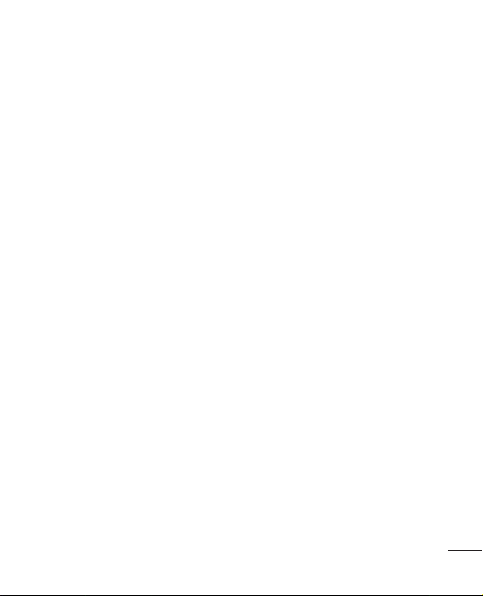
Checking the On-Screen Phone
connection .............................67
Disconnecting your phone from
your PC ..................................67
Calls .........................................68
Making a call ..........................68
Calling your contacts ...............68
Answering and rejecting a call .68
Adjusting call volume ..............68
Making a second call ..............68
Viewing your call logs ..............69
Call settings............................69
Contacts ...................................70
Searching for a contact ...........70
Adding a new contact ..............70
Favourite contacts ...................70
Messaging/email .....................72
Messaging .............................72
Sending a message ................72
Changing your message
settings ..................................73
Setting up your email ..............73
Microsoft Exchange email
account ..................................73
Other (POP3, IMAP) email
account ..................................74
Composing and sending email .75
Working with account folders ...76
Adding and editing email
accounts ................................76
Camera ....................................77
Getting to know the viewfi nder .77
Taking a quick photo ..............78
Once you’ve taken the photo ...78
Using the advanced settings ....79
Viewing your saved photos ......80
Video camera ...........................81
Getting to know the viewfi nder .81
Shooting a quick video ............82
After shooting a video .............82
Using the advanced settings ....83
Watching your saved videos.....83
Adjusting the volume when
viewing a video .......................84
Multimedia ...............................85
View model.............................85
Timeline view ..........................85
Using SmartShare ...................85
3
Page 6

Contents
Music .....................................86
Playing a song ........................86
Transferring fi les using USB mass
storage devices ......................87
How to save music/video fi les on
your phone .............................88
Moving contacts from your old
phone to your new phone ........89
Sending data from your phone
using Bluetooth .......................89
Utilities .....................................91
Setting your alarm ...................91
Using your calculator ...............91
Adding an event to your
calendar .................................91
Changing your calendar view ...92
Voice recorder ........................92
Recording a sound or voice .....92
Sending the voice recording ....93
The Web ...................................94
Browser .................................94
Using the web toolbar .............94
Using options ..........................94
4
Settings ...................................95
Wireless & networks ...............95
Call settings............................96
Sound ....................................98
Display ...................................99
Location & security ................99
Applications ..........................101
Accounts & sync ...................101
Privacy .................................102
Storage ................................102
Language & keyboard ...........103
Voice input & output ..............103
Accessibility..........................104
Date & time ..........................104
About Phone .........................104
Software update ....................105
Phone software update..........105
DivX Mobile
Accessories ...........................107
Technical data........................108
Troubleshooting .....................109
.....106
Page 7
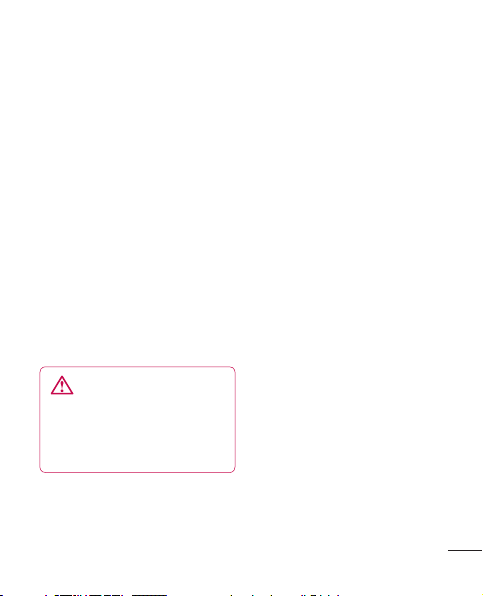
For Your Safety
Important Information
This user guide contains important
information on the use and
operation of this phone. Please
read all the information carefully
for optimal performance and to
prevent any damage to or misuse
of the phone. Any changes or
modifications not expressly
approved in this user guide
could void your warranty for this
equipment.
Before You Start
Safety Instructions
WARNING
To reduce the possibility of electric
shock, do not expose your phone
to high humidity areas, such as the
bathroom, swimming pool, etc.
Always store your phone away
from heat. Never store your
phone in settings that may expose
it to temperatures less than 32°F
(0°C) or greater than 104°F
(40°C), such as outside during
extreme weather conditions or in
your car on a hot day. Exposure to
excessive cold or heat will result
in malfunction, damage and/or
catastrophic failure.
Be careful when using your
phone near other electronic
devices. RF emissions from
your mobile phone may affect
nearby in adequately shielded
electronic equipment. You should
consult with manufacturers of any
personal medical devices such as
pacemakers and hearing aides to
determine if they are susceptible
to interference from your mobile
phone.
Turn off your phone in a medical
facility or at a gas station. Never
place your phone in a microwave
oven as this will cause the battery
to explode.
5
Page 8
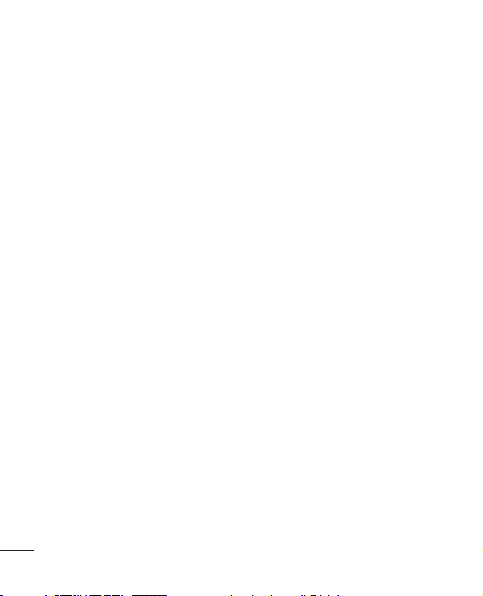
For Your Safety
Safety Information
Read these simple guidelines.
Breaking the rules may be
dangerous or illegal. Further
detailed information is given in this
user guide.
•
Never use an unapproved
battery since this could damage
the phone and/or battery and
could cause the battery to
explode.
•
Never place your phone in a
microwave oven as it will cause
the battery to explode.
•
Do not dispose of your battery
by fire or with hazardous or
flammable materials.
•
Make sure that no sharpedged
items come into contact with the
battery. There is a risk of this
causing a fire.
•
Store the battery in a place out
of reach of children.
6
Be careful that children do
•
not swallow any parts such
as rubber plugs (earphone,
connection parts of the
phone, etc.). This could cause
asphyxiation or suffocation.
•
Unplug the power cord and
charger during lightning storms
to avoid electric shock or fire.
•
When riding in a car, do not
leave your phone or set up the
hands-free kit near to the air
bag. If wireless equipment is
improperly installed and the air
bag is activated, you may be
seriously injured.
•
Do not use a hand-held phone
while driving.
•
Do not use the phone in areas
where its use is prohibited. (For
example: aircraft).
•
Do not expose the battery
charger or adapter to direct
sunlight or use it in places
with high humidity, such as a
bathroom.
Page 9
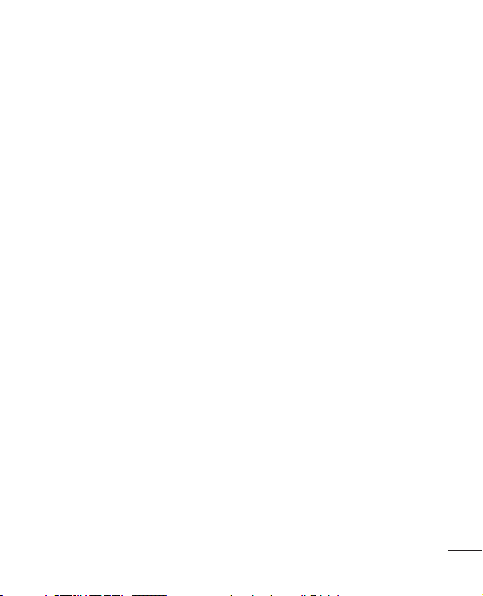
Never store your phone in
•
temperatures less than -4°F
(-20°C) or greater than 122°F
(50°C).
•
Do not use harsh chemicals
(such as alcohol, benzene,
thinners, etc.) or detergents to
clean your phone. There is a risk
of this causing a fire.
•
Do not drop, strike, or shake
your phone severely. Such
actions may harm the internal
circuit boards of the phone.
•
Do not use your phone in high
explosive areas as the phone
may generate sparks.
•
Do not damage the power cord
by bending, twisting, pulling, or
heating.
•
Do not use the plug if it is loose
as it may cause a fire or electric
shock.
•
Do not place any heavy items on
the power cord. Do not allow the
power cord to be crimped as it
may cause fire or electric shock.
•
Do not handle the phone with
wet hands while it is being
charged. It may cause an
electric shock or seriously
damage your phone.
•
Do not disassemble the phone.
•
Do not place or answer calls
while charging the phone as it
may short-circuit the phone and/
or cause electric shock or fire.
•
Only use the batteries, antennas,
and chargers provided by LG.
The warranty will not be applied
to products provided by other
suppliers.
•
Only authorized personnel
should service the phone and its
accessories. Faulty installation or
service may result in accidents
and consequently invalidate the
warranty.
7
Page 10

For Your Safety
Do not hold or let the antenna
•
come in contact with your body
during a call.
•
An emergency call can be made
only within a service area. For
an emergency call, make sure
that you are within a service
area and that the phone is
turned on.
•
Use accessories, such as
earphones and headsets, with
caution. Ensure that cables are
tucked away safely and do not
touch the antenna unnecessarily.
Memory card information
and care
•
Always insert/ remove the
memory card while the handset
power is off. If you remove it
while the power is on, it may be
damaged.
•
If a damage cannot be fixed,
format the memory card.
8
The memory card cannot be
•
used for recording copyright
protected data.
•
Do not write forcefully on the
memo area.
•
Carry and store the memory
card in its case.
•
Do not allow the memory card
to get wet.
•
Do not leave the memory card in
extremely hot location.
•
Do not disassemble or modify
the memory card.
FCC RF Exposure
Information
WARNING
Read this information before
operating the phone.
In August 1996, the Federal
Communications Commission
(FCC) of the United States, with
its action in Report and Order
Page 11
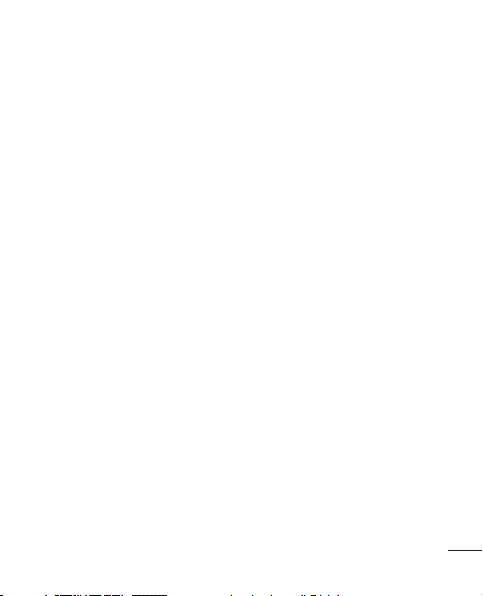
FCC 96-326, adopted an updated
safety standard for human
exposure to radio frequency (RF)
electromagnetic energy emitted
by FCC regulated transmitters.
Those guidelines are consistent
with the safety standard previously
set by both U.S. and international
standards bodies.
The design of this phone complies
with the FCC guidelines and these
international standards.
CAUTION
Use only the supplied and
approved antenna. Use of
unauthorized antennas or
modifications could impair call
quality, damage the phone, void
your warranty and/or result in
violation of FCC regulations. Do
not use the phone with a damaged
antenna. If a damaged antenna
comes into contact with skin, a
minor burn may result. Contact
your local dealer for a replacement
antenna.
Body-worn Operation
This device was tested for typical
body-worn operations with the
back of the phone kept 1 cm
(0.39 inches) between the user’s
body and the back of the phone.
To comply with FCC RF exposure
requirements, a minimum
separation distance of 1 cm
(0.39 inches) must be maintained
between the user's body and the
back of the phone.
Third-party belt-clips, holsters,
and similar accessories containing
metallic components should not
be used.
Body-worn accessories that
cannot maintain 1 cm (0.39
inches) separation distance
between the user's body and the
back of the phone, and have not
been tested for typical bodyworn
9
Page 12
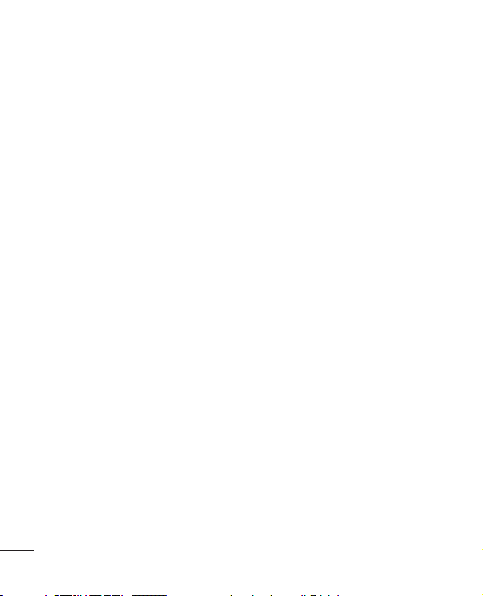
For Your Safety
operations may not comply with
FCC RF exposure limits and should
be avoided.
Vehicle Mounted External
Antenna (optional, if
available)
A minimum separation distance
of 20cm (8 inches) must
be maintained between the
user/bystander and the vehicle
mounted external antenna
to satisfy FCC RF exposure
requirements. For more
information about RF exposure,
visit the FCC website at www.
fcc.gov
FCC Part 15 Class B
Compliance
This device and its accessories
comply with part 15 of FCC rules
and ICES-003 Class B digital
apparatus requirements for
Industry Canada.
10
Operation is subject to the
following two conditions:
(1) This device and its accessories
may not cause harmful
interference, and (2) this device
and its accessories must accept
any interference received,
including interference that may
cause undesired operation.
Cautions for Battery
Do not disassemble.
•
Do not short-circuit.
•
Do not expose to high
•
temperature: 140°F (60°C).
•
Do not incinerate.
Battery Disposal
Please dispose of your battery
•
properly or bring to your local
wireless carrier for recycling.
•
Do not dispose in fire or with
hazardous or flammable
materials.
Page 13
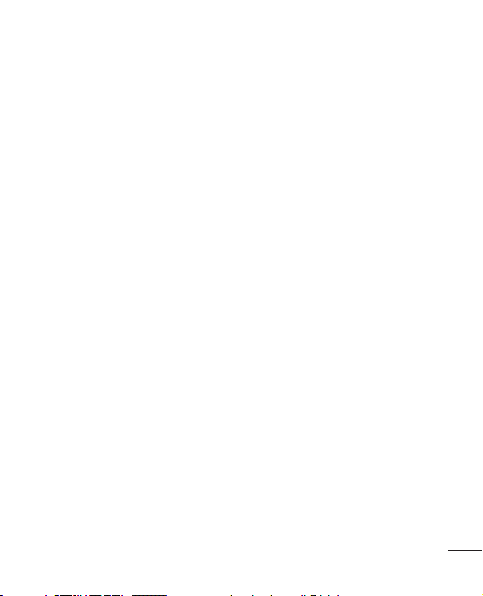
Adapter (Charger)
Cautions
Using the wrong battery charger
•
could damage your phone and
void your warranty.
•
The adapter or battery charger
is intended for indoor use only.
Do not expose the adapter or
battery charger to direct sunlight
or use it in places with high
humidity, such as the bathroom.
Avoid damage to your
hearing
Damage to your hearing can
•
occur if you are exposed to loud
sound for long periods of time.
We therefore recommend that
you do not turn on or off the
handset close to your ear. We
also recommend that music
and call volumes are set to a
reasonable level.
If you are listening to music
•
whilst out and about, please
ensure that the volume is at a
reasonable level so that you are
aware of your surroundings. This
is particularly imperative when
attempting to cross the street.
11
Page 14
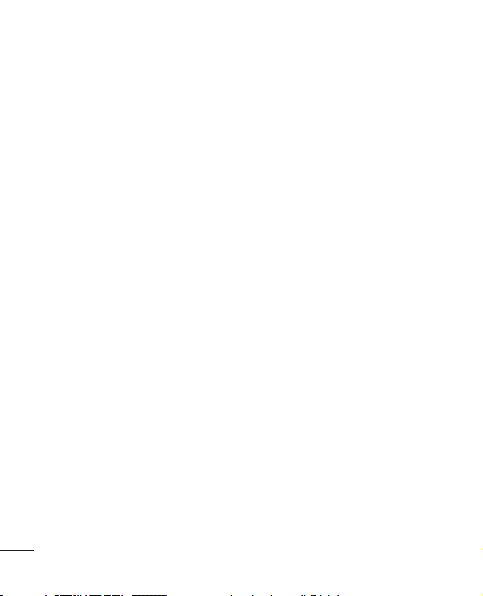
Safety Guidelines
TIA Safety Information
Provided herein is the complete
TIA Safety Information for Wireless
Handheld phones. Inclusion of
the text covering Pacemakers,
Hearing Aids, and Other Medical
Devices is required in the owner’s
manual for CTIA Certification. Use
of the remaining TIA language is
encouraged when appropriate.
Exposure to Radio
Frequency Signal
Your wireless handheld portable
telephone is a low power radio
transmitter and receiver. When it
is ON, it receives and also sends
out radio frequency (RF) signals.
In August, 1996, the Federal
Communications Commissions
(FCC) adopted RF exposure
guidelines with safety levels for
handheld wireless phones.
12
Those guidelines are consistent
with the safety standards
previously set by both U.S. and
international standards bodies:
ANSI C95.1 (1992) *
NCRP Report 86 (1986)
ICNIRP (1996)
Those standards were based
on comprehensive and periodic
evaluations of the relevant
scientific literature. For example,
over 120 scientists, engineers,
and physicians from universities,
government health agencies, and
industry reviewed the available
body of research to develop the
ANSI Standard (C95.1).
* American National Standards
Institute; National Council
on Radiation Protection and
Measurements; International
Commission on Non-Ionizing
Radiation Protection
Page 15
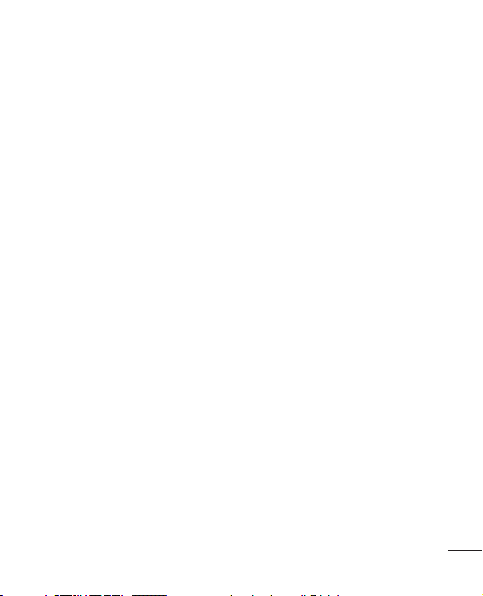
The design of your phone
complies with the FCC guidelines
(and those standards).
Antenna Care
Use only the supplied or an
approved replacement antenna.
Unauthorized antennas,
modifications, or attachments
could damage the phone and may
violate FCC regulations.
Phone Operation
NORMAL POSITION: Hold the
phone as you would any other
telephone with the antenna
pointed up and over your shoulder.
Tips on Efficient
Operation
For your phone to operate most
efficiently:
•
Do not touch the antenna
unnecessarily when the phone
is in use. Contact with the
antenna affects call quality and
may cause the phone to operate
at a higher power level than
otherwise needed.
Driving
Check the laws and regulations
on the use of wireless phones in
the areas where you drive. Always
obey them. Also, if using your
phone while driving, please:
•
Give full attention to driving
- driving safely is your first
responsibility;
•
Use hands-free operation, if
available;
•
Pull off the road and park before
making or answering a call if
driving conditions so require.
Electronic Devices
Most modern electronic equipment
is shielded from RF signals.
However, certain electronic
equipment may not be shielded
13
Page 16
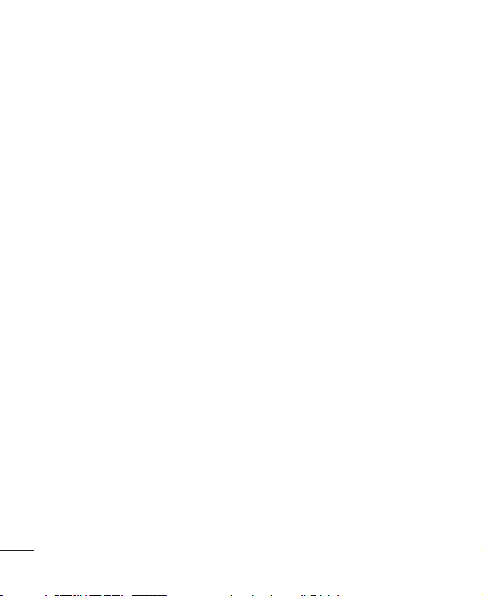
Safety Guidelines
against the RF signals from your
wireless phone.
Pacemakers
The Health Industry Manufacturers
Association recommends that a
minimum separation of six (6”)
inches be maintained between
a handheld wireless phone and
a pacemaker to avoid potential
interference with the pacemaker.
These recommendations are
consistent with the independent
research by and recommendations
of Wireless Technology Research.
Persons with pacemakers:
•
Should ALWAYS keep the phone
more than six inches from their
pacemaker when the phone is
turned ON;
•
Should not carry the phone in a
breast pocket.
•
Should use the ear opposite
the pacemaker to minimize the
potential for interference.
14
If you have any reason to
•
suspect that interference is
taking place, turn your phone
OFF immediately.
Hearing Aids
Some digital wireless phones may
interfere with some hearing aids.
In the event of such interference,
you may want to consult your
service provider.
Other Medical Devices
If you use any other personal
medical device, consult the
manufacturer of your device to
determine if they are adequately
shielded from external RF energy.
Your physician may be able
to assist you in obtaining this
information.
Page 17
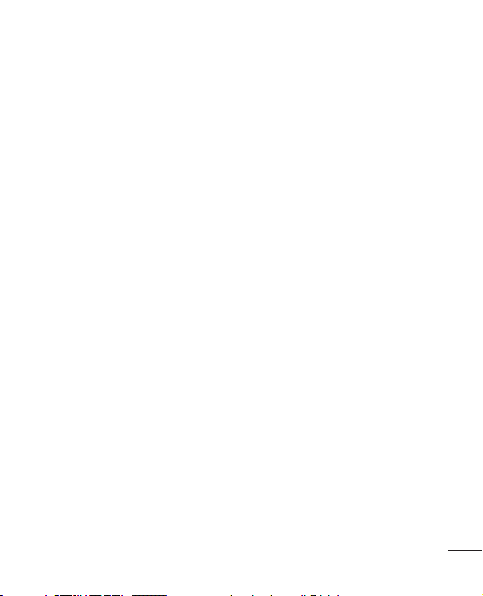
Health Care Facilities
Turn your phone OFF in health
care facilities when any regulations
posted in these areas instruct you
to do so. Hospitals or health care
facilities may use equipment that
could be sensitive to external RF
energy.
Vehicles
RF signals may affect improperly
installed or inadequately
shielded electronic systems in
motor vehicles. Check with the
manufacturer or its representative
regarding your vehicle.
You should also consult the
manufacturer of any equipment
that has been added to your
vehicle.
Posted Facilities
Turn your phone OFF in any facility
where posted notices so require.
Aircraft
FCC regulations prohibit using
your phone while in the air. Turn
your phone OFF before boarding
an aircraft.
Blasting Areas
To avoid interfering with blasting
operations, turn your phone
OFF when in a ‘blasting areas
or in areas posted: ‘Turn off
twoway radio’. Obey all signs and
instructions.
Potentially Explosive
Atmosphere
Turn your phone OFF when in any
area with a potentially explosive
atmosphere and obey all signs
and instructions. Sparks in such
areas could cause an explosion
or fire resulting in bodily injury or
even death.
15
Page 18
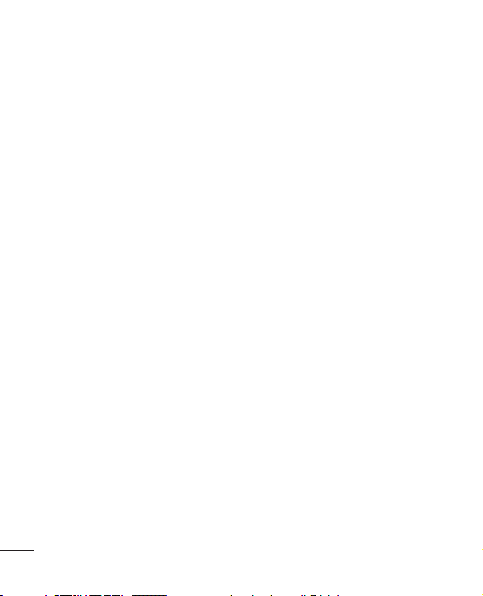
Safety Guidelines
Areas with a potentially explosive
atmosphere are often, but not
always, marked clearly. Potential
areas may include: fueling areas
(such as gasoline stations); below
deck on boats; fuel or chemical
transfer or storage facilities;
vehicles using liquefied petroleum
gas (such as propane or butane);
areas where the air contains
chemicals or particles (such as
grain, dust, or metal powders);
and any other area where you
would normally be advised to turn
off your vehicle engine.
For Vehicles Equipped
with an Air Bag
An air bag inflates with great
force. DO NOT place objects,
including either installed or
portable wireless equipment, in the
area over the air bag or in the air
bag deployment area. If in-vehicle
wireless equipment is improperly
16
installed and the air bag inflates,
serious injury could result.
Safety Information
Please read and observe the
following information for safe and
proper use of your phone and to
prevent damage. Also, keep the
user guide in an accessible place
at all the times after reading it.
Charger and Adapter
Safety
The charger and adapter are
•
intended for indoor use only.
Battery Information and
Care
•
Please dispose of your battery
properly or take it to your local
wireless carrier for recycling.
•
The battery does not need
to be fully discharged before
recharging.
Page 19
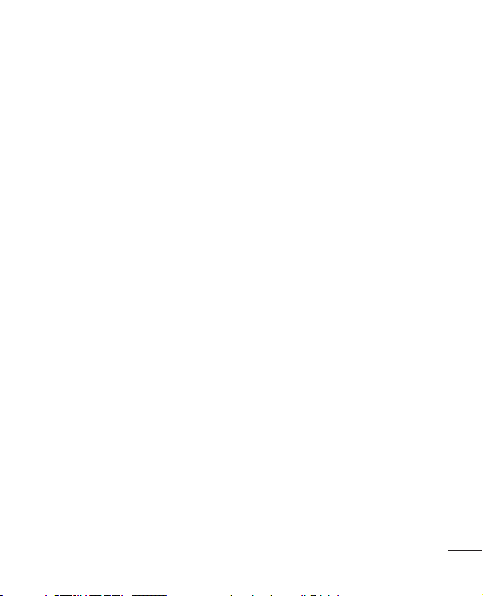
Use only LG-approved chargers
•
specific to your phone model
since they are designed to
maximize battery life.
•
Do not disassemble or impact
the battery as it may cause
electric shock, short-circuit, and
fire. Store the battery in a place
out of reach of children.
•
Keep the battery’s metal
contacts clean.
•
Replace the battery when it
no longer provides acceptable
performance. The battery can be
recharged several hundred times
before replacement.
•
Recharge the battery after long
periods of non-use to maximize
battery life.
•
Battery life will vary due
to usage patterns and
environmental conditions.
•
Use of extended backlighting,
Media Net Browsing, and data
connectivity kits affect battery
life and talk/standby times.
•
The self-protection function of
the battery cuts the power of the
phone when its operation is in
an abnormal state. In this case,
remove the battery from the
phone, reinstall it, and turn the
phone on.
•
Actual battery life will depend on
network configuration, product
settings, usage patterns, battery
and environmental conditions.
Explosion, Shock, and
Fire Hazards
Do not put your phone in a place
•
subject to excessive dust and
keep the minimum required
distance between the power
cord and heat sources.
•
Unplug the power cord prior
to cleaning your phone, and
clean the power plug pin when
it is dirty.
17
Page 20
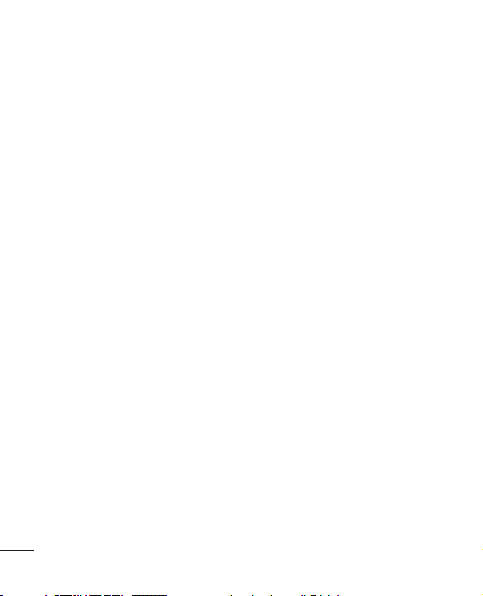
Safety Guidelines
When using the power
•
plug, ensure that it is firmly
connected. If it is not, it may
cause excessive heat or fire.
•
If you put your phone in a pocket
or bag without covering the
receptacle of the phone (power
plug pin), metallic articles (such
as a coin, paperclip or pen) may
shortcircuit the phone. Always
cover the receptacle when not
in use.
•
Do not short-circuit the battery.
Metallic articles such as a coin,
paperclip or pen in your pocket
or bag may short-circuit the +
and – terminals of the battery
(metal strips on the battery)
upon moving. Short-circuit of
the terminal may damage the
battery and cause an explosion.
18
General Notice
Using a damaged battery or
•
placing a battery in your mouth
may cause serious injury.
•
Do not place items containing
magnetic components such as
a credit card, phone card, bank
book or subway ticket near your
phone. The magnetism of the
phone may damage the data
stored in the magnetic strip.
•
Talking on your phone for a long
period of time may reduce call
quality due to heat generated
during use.
•
When the phone is not used for
a long period time, store it in a
safe place with the power cord
unplugged.
•
Using the phone in proximity to
receiving equipment (i.e., TV or
radio) may cause interference to
the phone.
Page 21
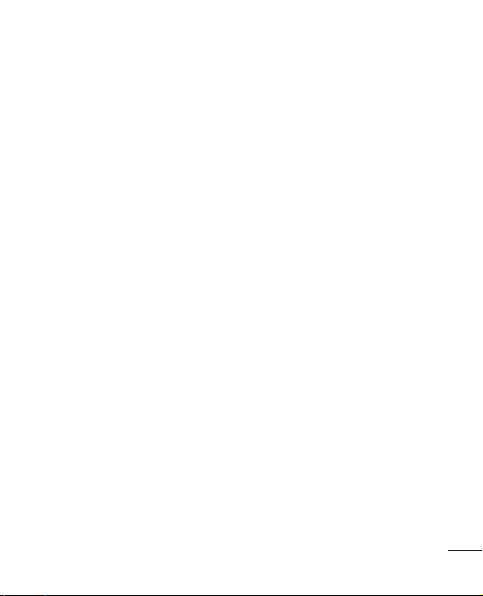
Do not use the phone if the
•
antenna is damaged. If a
damaged antenna contacts
skin, it may cause a slight burn.
Please contact an LG Authorized
Service Centre to replace the
damaged antenna.
•
Do not immerse your phone in
water. If this happens, turn it
off immediately and remove the
battery. If the phone does not
work, take it to an LG Authorized
Service Centre.
•
Do not paint your phone.
•
The data saved in your phone
might be deleted due to careless
use, repair of the phone, or
upgrade of the software. Please
backup your important phone
numbers. (Ring tones, text
messages, voice messages,
pictures, and videos could also
be deleted.) The manufacturer is
not liable for damage due to the
loss of data.
When you use the phone in
•
public places, set the ring tone
to vibration so as not to disturb
others.
•
Do not turn your phone on or off
when putting it near your ear.
•
Your phone is an electronic
device that generates heat
during normal operation.
Extremely prolonged, direct
skin contact in the absence
of adequate ventilation may
result in discomfort or minor
burns. Therefore, use care when
handling your phone during or
immediately after operation.
FDA Consumer Update
The U.S. Food and Drug
Administration Centre for Devices
and Radiological Health Consumer
Update on Mobile Phones.
1. Do wireless phones pose a
health hazard?
The available scientific evidence
19
Page 22
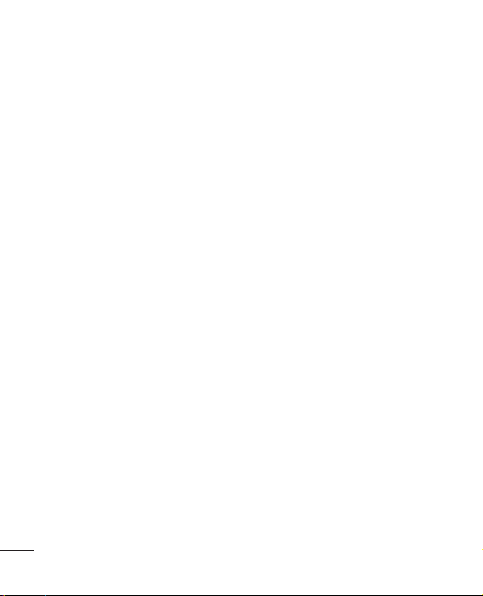
Safety Guidelines
does not show that any health
problems are associated with
using wireless phones. There is
no proof, however, that wireless
phones are absolutely safe.
Wireless phones emit low levels
of radio frequency energy (RF) in
the microwave range while being
used. They also emit very low
levels of RF when in the standby
mode. Whereas high levels of RF
can produce health effects (by
heating tissue), exposure to low
level RF that does not produce
heating effects causes no known
adverse health effects. Many
studies of low level RF exposures
have not found any biological
effects. Some studies have
suggested that some biological
effects may occur, but such
findings have not been confirmed
by additional research. In some
cases, other researchers have
had difficulty in reproducing those
20
studies, or in determining the
reasons for inconsistent results.
2. What is the FDA’s role
concerning the safety of
wireless phones?
Under the law, the FDA does not
review the safety of radiation
emitting consumer products
such as wireless phones before
they can be sold, as it does with
new drugs or medical devices.
However, the agency has authority
to take action if wireless phones
are shown to emit radio frequency
energy (RF) at a level that is
hazardous to the user. In such a
case, the FDA could require the
manufacturers of wireless phones
to notify users of the health hazard
and to repair, replace, or recall
the phones so that the hazard no
longer exists.
Although the existing scientific
data do not justify FDA regulatory
Page 23
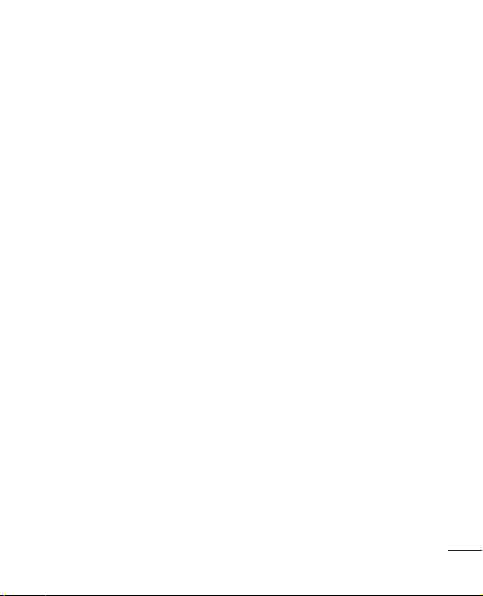
actions, the FDA has urged the
wireless phone industry to take
a number of steps, including the
following:
•
Support needed research into
possible biological effects of RF
of the type emitted by wireless
phones;
•
Design wireless phones in a way
that minimizes any RF exposure
to the user that is not necessary
for device function; and
•
Cooperate in providing of
wireless phones with the best
possible information on possible
effects of wireless phone use on
human health.
The FDA belongs to an
interagency working group of
the federal agencies that have
responsibility for different aspects
of RF safety to ensure coordinated
efforts at the federal level. The
following agencies belong to this
working group:
National Institute for
•
Occupational Safety and Health
•
Environmental Protection Agency
•
Occupational Safety and Health
Administration (Administración
de la seguridad y salud
laborales)
•
Occupational Safety and Health
Administration
•
National Telecommunications
and Information Administration
The National Institutes of Health
participates in some interagency
working group activities, as well.
The FDA shares regulatory
responsibilities for wireless phones
with the Federal Communications
Commission (FCC). All phones that
are sold in the United States must
comply with FCC safety guidelines
that limit RF exposure. The FCC
relies on the FDA and other health
agencies for safety questions
about wireless phones.
21
Page 24

Safety Guidelines
The FCC also regulates the base
stations that the wireless phone
networks rely upon. While these
base stations operate at higher
power than do the wireless phones
themselves, the RF exposures
that people get from these base
stations are typically thousands of
times lower than those they can
get from wireless phones. Base
stations are thus not the subject of
the safety questions discussed in
this document.
3. What kinds of phones are the
subject of this update?
The term ‘wireless phone’ refers
here to handheld wireless phones
with builtin antennas, often
called ‘cell’, ‘mobile’, or ‘PCS’
phones. These types of wireless
phones can expose the user to
measurable radiofrequency energy
(RF) because of the short distance
between the phone and the user’s
22
head. These RF exposures are
limited by FCC safety guidelines
that were developed with the
advice of the FDA and other
federal health and safety agencies.
When the phone is located at
greater distances from the user,
the exposure to RF is drastically
lower because a person’s RF
exposure decreases rapidly
with increasing distance from the
source. The so-called ‘ cordless
phones,’ which have a base unit
connected to the telephone wiring
in a house, typically operate at
far lower power levels, and thus
produce RF exposures far below
the FCC safety limits.
4. What are the results of the
research done already?
The research done thus far has
produced conflicting results, and
many studies have suffered from
flaws in their research methods.
Page 25
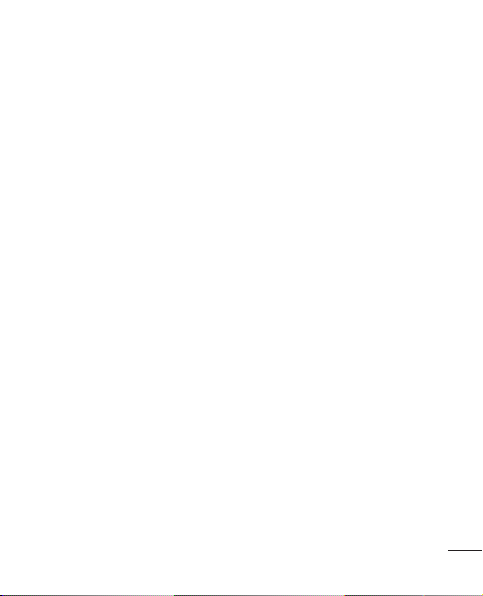
Animal experiments investigating
the effects of radiofrequency
energy (RF) exposures
characteristic of wireless phones
have yielded conflicting results
that often cannot be repeated
in other laboratories. A few
animal studies, however, have
suggested that low levels of RF
could accelerate the development
of cancer in laboratory animals.
However, many of the studies
that showed increased tumor
development used animals that
had been genetically engineered
or treated with cancer causing
chemicals so as to be predisposed
to develop cancer in the absence
of RF exposure. Other studies
exposed the animals to RF for
up to 22 hours per day. These
conditions are not similar to the
conditions under which people use
wireless phones, so we don’t know
with certainty what the results
of such studies mean for human
health. Three large epidemiology
studies have been published
since December 2000. Between
them, the studies investigated
any possible association between
the use of wireless phones and
primary brain cancer, glioma,
meningioma, or acoustic neuroma,
tumors of the brain or salivary
gland, leukemia, or other cancers.
None of the studies demonstrated
the existence of any harmful
health effects from wireless phone
RF exposures.
However, none of the studies can
answer questions about longterm
exposures, since the average
period of phone use in these
studies was around three years.
23
Page 26
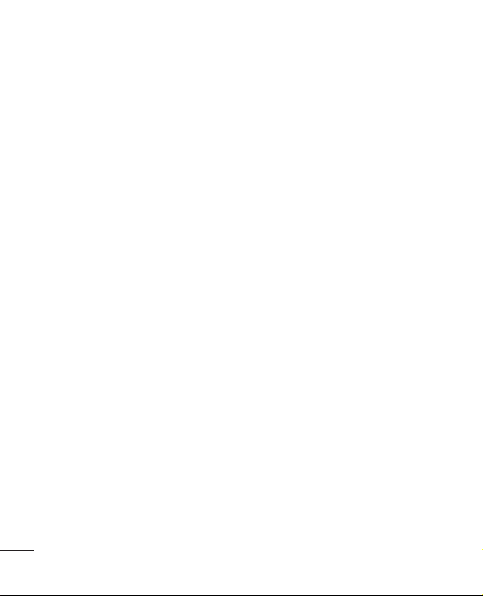
Safety Guidelines
5. What research is needed to
decide whether RF exposure
from wireless phones poses
a health risk?
A combination of laboratory
studies and epidemiological
studies of people actually using
wireless phones would provide
some of the data that are
needed. Lifetime animal exposure
studies could be completed in a
few years. However, very large
numbers of animals would be
needed to provide reliable proof of
a cancer promoting effect if one
exists. Epidemiological studies
can provide data that is directly
applicable to human populations,
but 10 or more years followup may be needed to provide
answers about some health
effects, such as cancer.
This is because the interval
between the time of exposure to
a cancer-causing agent and the
24
time tumors develop - if they do
may be many, many years. The
interpretation of epidemiological
studies is hampered by difficulties
in measuring actual RF exposure
during day-to-day use of wireless
phones. Many factors affect this
measurement, such as the angle
at which the phone is held, or
which model of phone is used.
6. What is the FDA doing to find
out more about the possible
health effects of wireless
phone RF?
The FDA is working with the
U.S. National Toxicology Program
and with groups of investigators
around the world to ensure that
high priority animal studies are
conducted to address important
questions about the effects
of exposure to radiofrequency
energy (RF). The FDA has been a
leading participant in the World
Health Organization International
Page 27
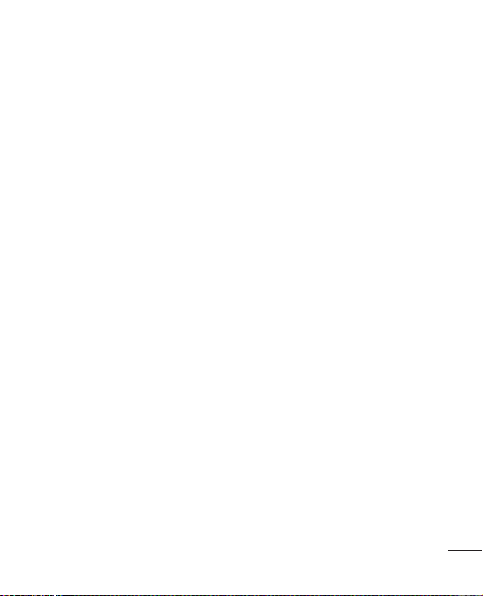
Electromagnetic Fields (EMF)
Project since its inception in 1996.
An influential result of this work
has been the development of a
detailed agenda of research needs
that has driven the establishment
of new research programs around
the world. The project has also
helped develop a series of public
information documents on EMF
issues. The FDA and the Cellular
Telecommunications & Internet
Association (CTIA) have a formal
Cooperative Research and
Development Agreement (CRADA)
to do research on wireless phone
safety. The FDA provides the
scientific oversight, obtaining
input from experts in government,
industry, and academic
organizations. CTIA funded
research is conducted through
contracts with independent
investigators. The initial research
will include both laboratory studies
and studies of wireless phone
users. The CRADA will also include
a broad assessment of additional
research needs in the context of
the latest research developments
around the world.
7. How can I find out how
much radiofrequency energy
exposure I can get by using
my wireless phone?
All phones sold in the United
States must comply with Federal
Communications Commission
(FCC) guidelines that limit
radiofrequency energy (RF)
exposures. The FCC established
these guidelines in consultation
with the FDA and the other federal
health and safety agencies. The
FCC limit for RF exposure from
wireless telephones is set at a
Specific Absorption Rate (SAR) of
1.6 watts per kilogram (1.6 W/kg).
The FCC limit is consistent with
the safety standards developed
25
Page 28
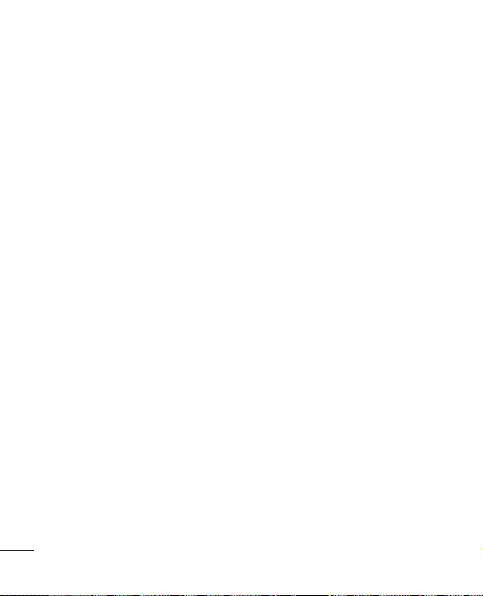
Safety Guidelines
by the Institute of Electrical and
Electronic Engineering (IEEE) and
the National Council on Radiation
Protection and Measurement.
The exposure limit takes into
consideration the body’s ability to
remove heat from the tissues that
absorb energy from the wireless
phone and is set well below
levels known to have effects.
Manufacturers of wireless phones
must report the RF exposure
level for each model of phone
to the FCC. The FCC website
(http://www.fcc.gov/oet/rfsafety)
gives directions for locating the
FCC identification number on
your phone so you can find your
phone’s RF exposure level in the
online listing.
8. What has the FDA done to
measure the radiofrequency
energy coming from wireless
phones?
26
The Institute of Electrical and
Electronic Engineers (IEEE) is
developing a technical standard
for measuring the radiofrequency
energy (RF) exposure from
wireless phones and other
wireless handsets with the
participation and leadership of
FDA scientists and engineers.
The standard, ‘Recommended
Practice for Determining the
Spatial- Peak Specific Absorption
Rate (SAR) in the Human Body
Due to Wireless Communications
Devices: Experimental Techniques,’
sets forth the first consistent test
methodology for measuring the
rate at which RF is deposited
in the heads of wireless phone
users. The test method uses a
tissuesimulating model of the
human head. Standardized SAR
test methodology is expected to
greatly improve the consistency of
measurements made at different
Page 29
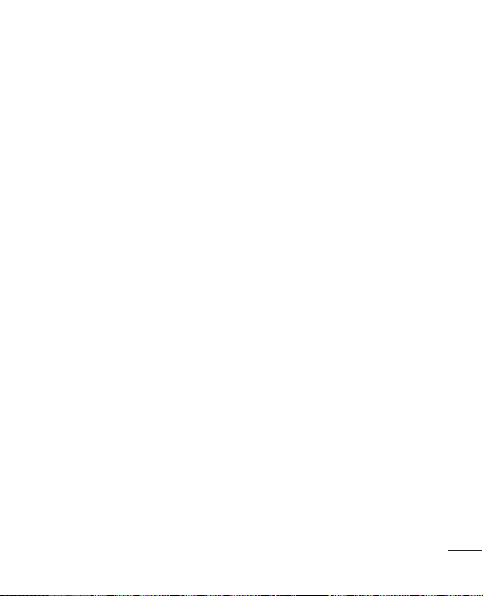
laboratories on the same phone.
SAR is the measurement of the
amount of energy absorbed in
tissue, either by the whole body
or a small part of the body. It
is measured in watts/kg (or
milliwatts/g) of matter. This
measurement is used to determine
whether a wireless phone
complies with safety guidelines.
9. What steps can I take to
reduce my exposure to
radiofrequency energy from
my wireless phone?
If there is a risk from these
products - and at this point we
do not know that there is - it is
probably very small. But if you are
concerned about avoiding even
potential risks, you can take a
few simple steps to minimize your
exposure to radiofrequency energy
(RF). Since time is a key factor
in how much exposure a person
receives, reducing the amount
of time spent using a wireless
phone will reduce RF exposure.
If you must conduct extended
conversations by wireless phone
every day, you could place more
distance between your body
and the source of the RF, since
the exposure level drops off
dramatically with distance. For
example, you could use a headset
and carry the wireless phone away
from your body or use a wireless
phone connected to a remote
antenna. Again, the scientific data
do not demonstrate that wireless
phones are harmful. But if you are
concerned about the RF exposure
from these products, you can use
measures like those described
above to reduce your RF exposure
from wireless phone use.
27
Page 30
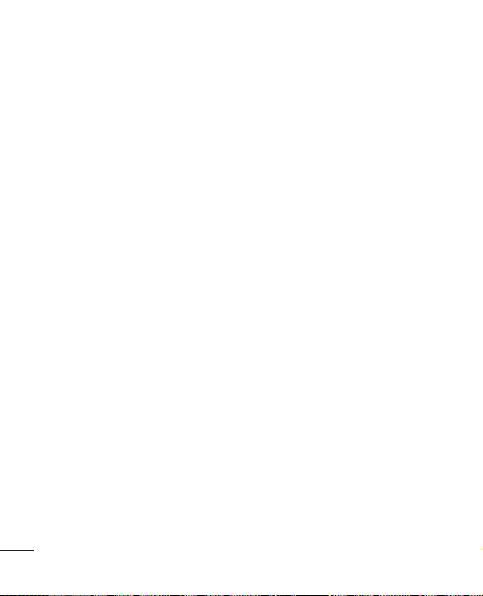
Safety Guidelines
10. What about children using
wireless phones?
The scientific evidence does
not show a danger to users of
wireless phones, including children
and teenagers. If you want to
take steps to lower exposure
to radiofrequency energy (RF),
the measures described above
would apply to children and
teenagers using wireless phones.
Reducing the time of wireless
phone use and increasing the
distance between the user and
the RF source will reduce RF
exposure. Some groups sponsored
by other national governments
have advised that children be
discouraged from using wireless
phones at all. For example, the
government in the United Kingdom
distributed leaflets containing such
a recommendation in December
2000. They noted that no evidence
exists that using a wireless phone
28
causes brain tumors or other ill
effects. Their recommendation
to limit wireless phone use by
children was strictly precautionary;
it was not based on scientific
evidence that any health hazard
exists.
11. What about wireless phone
interference with medical
equipment?
Radiofrequency energy (RF) from
wireless phones can interact with
some electronic devices. For this
reason, the FDA helped develop a
detailed test method to measure
electromagnetic interference
(EMI) of implanted cardiac
pacemakers and defibrillators
from wireless telephones. This test
method is now part of a standard
sponsored by the Association
for the Advancement of Medical
instrumentation (AAMI). The final
draft, a joint effort by the FDA,
Page 31

medical device manufacturers,
and many other groups, was
completed in late 2000. This
standard will allow manufacturers
to ensure that cardiac pacemakers
and defibrillators are safe from
wireless phone EMI. The FDA has
tested hearing aids for interference
from handheld wireless phones
and helped develop a voluntary
standard sponsored by the
Institute of Electrical and Electronic
Engineers (IEEE). This standard
specifies test methods and
performance requirements for
hearing aids and wireless phones
so that no interference occurs
when a person uses a ‘compatible’
phone and a ‘compatible’ hearing
aid at the same time. This
standard was approved by the
IEEE in 2000. The FDA continues
to monitor the use of wireless
phones for possible interactions
with other medical devices. Should
harmful interference be found to
occur, the FDA will conduct testing
to assess the interference and
work to resolve the problem.
12. Where can I find additional
information?
For additional information, please
refer to the following resources:
FDA web page on wireless phones
(http://www.fda.gov/)
Federal Communications
Commission (FCC) RF Safety
Program (http://www.fcc.gov/oet/
rfsafety)
International Commission on Nonlonizing Radiation Protection
(http://www.icnirp.de)
World Health Organization (WHO)
International EMF Project
(http://www.who.int/emf)
National Radiological Protection
Board (UK)
(http://www.nrpb.org.uk/)
29
Page 32

Safety Guidelines
10 Driver Safety Tips
Your wireless phone gives you the
powerful ability to communicate by
voice almost anywhere, anytime.
An important responsibility
accompanies the benefits
of wireless phones, one that
every user must uphold. When
operating a car, driving is your first
responsibility.
When using your wireless phone
behind the wheel of a car,
practice good common sense and
remember the following tips:
1. Get to know your wireless
phone and its features such as
speed dial and redial. Carefully
read your instruction manual
and learn to take advantage of
valuable features most phones
offer, including automatic redial
and memory. Also, work to
memorize the phone keypad
so you can use the speed dial
30
function without taking your
attention off the road.
2. When available, use a
handsfree device. A number
of handsfree wireless phone
accessories are readily available
today. Whether you choose
an installed mounted device
for your wireless phone or a
speaker phone accessory, take
advantage of these devices if
available to you.
3. Position your wireless phone
within easy reach. Make
sure you place your wireless
phone within easy reach and
where you can reach it without
removing your eyes from the
road. If you get an incoming
call at an inconvenient time,
if possible, let your voicemail
answer it for you.
4. Suspend conversations during
hazardous driving conditions or
Page 33

situations. Let the person you
are speaking with know you are
driving; if necessary, suspend
the call in heavy traffic or
hazardous weather conditions.
Rain, sleet, snow and ice can
be hazardous, but so is heavy
traffic. As a driver, your first
responsibility is to pay attention
to the road.
5. Do not take notes or look up
phone numbers while driving.
If you are reading an address
book or business card, or
writing a “to-do” list while
driving a car, you are not
watching where you are going.
It is common sense. Don’t get
caught in a dangerous situation
because you are reading or
writing and not paying attention
to the road or nearby vehicles.
6. Dial sensibly and assess the
traffic; if possible, place calls
when you are not moving or
before pulling into traffic. Try to
plan your calls before you begin
your trip or attempt to coincide
your calls with times you may
be stopped at a stop sign, red
light or otherwise stationary. But
if you need to dial while driving,
follow this simple tip — dial
only a few numbers, check the
road and your mirrors, then
continue.
7. Do not engage in stressful or
emotional conversations that
may be distracting. Stressful or
emotional conversations and
driving do not mix; they are
distracting and even dangerous
when you are behind the
wheel of a car. Make people
you are talking with aware you
are driving and if necessary,
suspend conversations which
have the potential to divert your
attention from the road.
31
Page 34

Safety Guidelines
8. Use your wireless phone to
call for help. Your wireless
phone is one of the greatest
tools you can own to protect
yourself and your family in
dangerous situations — with
your phone at your side, help is
only three numbers away. Dial
911 or other local emergency
number in the case of fire,
traffic accident, road hazard or
medical emergency. Remember,
it is a free call on your wireless
phone!
9. Use your wireless phone to
help others in emergencies.
Your wireless phone provides
you a perfect opportunity to
be a “Good Samaritan” in your
community. If you see an auto
accident, crime in progress or
other serious emergency where
lives are in danger, call 911 or
other local emergency number,
as you would want others to do
for you.
32
10. Call roadside assistance
or a special wireless
nonemergency assistance
number when necessary.
Certain situations you
encounter while driving may
require attention, but are not
urgent enough to merit a call
for emergency services. But
you can still use your wireless
phone to lend a hand. If you
see a broken-down vehicle
posing no serious hazard, a
broken traffic signal, a minor
traffic accident where no one
appears injured or a vehicle,
you know to be stolen, call
roadside assistance or other
special non-emergency
wireless number.
For more information, please call
to 888-901-SAFE, or visit our
website www.wow-com.com
Page 35

Consumer Information on
SAR (Specific Absorption
Rate)
This Model Phone Meets the
Government’s Requirements
for Exposure to Radio Waves.
Your wireless phone is a radio
transmitter and receiver. It is
designed and manufactured not
to exceed the emission limits
for exposure to radiofrequency
(RF) energy set by the Federal
Communications Commission
(FCC) of the U.S. Government.
These limits are part of
comprehensive guidelines
and establish permitted levels
of RF energy for the general
population. The guidelines are
based on standards that were
developed by independent
scientific organizations through
periodic and thorough evaluation
of scientific studies. The standards
include a substantial safety margin
designed to assure the safety of
all persons, regardless of age and
health.
The exposure standard for
wireless mobile phones employs
a unit of measurement known
as the Specific Absorption Rate,
or SAR. The SAR limit set by the
FCC is 1.6 W/kg. * Tests for SAR
are conducted using standard
operating positions specified
by the FCC with the phone
transmitting at its highest certified
power level in all tested frequency
bands.
Although SAR is determined at
the highest certified power level,
the actual SAR level of the phone
while operating can be well below
the maximum value. Because the
phone is designed to operate at
multiple power levels to use only
the power required to reach the
33
Page 36

Safety Guidelines
network, in general, the closer
you are to a wireless base station
antenna, the lower the power
output.
Before a phone model is available
for sale to the public, it must be
tested and certified to the FCC
that it does not exceed the limit
established by the government
adopted requirement for safe
exposure. The tests are performed
in positions and locations (e.g.,
at the ear and worn on the body)
as required by the FCC for each
model.
The highest SAR value for this
model phone when tested for use
at the ear is 0.6
worn on the body, as described in
this user’s manual, is 1.1
(Body-worn measurements differ
among phones models, depending
upon available accessories and
FCC/IC requirements.) While there
34
1W/kg and when
9W/kg.
may be differences between SAR
levels of various phones and at
various positions, they all meet the
government requirement for safe
exposure.
The FCC has granted an
Equipment Authorization for this
model phone with all reported SAR
levels evaluated as in compliance
with the FCC RF emission
guidelines. SAR information on
this model phone is on file with
the FCC and can be found under
the Display Grant section of http://
www.fcc.gov/oet/ea/fccid after
searching on FCC ID: ZNFC800G.
Additional information on
Specific Absorption Rates (SAR)
can be found on the Cellular
Telecommunications Industry
Association (CTIA) website at
http://www.ctia.org/
* In the United States and Canada,
the SAR limit for mobile phones
Page 37

used by the public is 1.6 watts/
kg (W/kg) averaged over one
gram of tissue. The standard
incorporates a substantial margin
of safety to give additional
protection for the public and
to account for any variations in
measurements.
* Product meets current FCC &
IC Radio Frequency Exposure
Guidelines.
FCC ID: ZNFC800G
IC ID: 2703C-C800G
35
Page 38

Important notice
Please check to see whether any
problems you encountered with
your phone are described in this
section before taking the phone
in for service or calling a service
representative.
1. Phone memory
When available space in your
phone memory is less than 10%,
your phone cannot receive new
messages. You need to check
your phone memory and delete
some data, such as applications or
messages, to make more memory
available.
Managing applications
1
In the Home screen, touch the
Applications tab, then select
Settings > Applications >
Manage applications.
2
Once all applications appear,
scroll to and select the
application you want to
uninstall.
36
Tap Uninstall, then touch OK
3
to uninstall the application you
selected.
2. Optimising battery life
Extend your battery's life between
charges by turning off features you
don't need to run constantly in the
background. You can monitor how
applications and system resources
consume battery power.
Extending your battery's life
•
Turn off radio communications if
you are not using. If you are not
using Wi-Fi, Bluetooth, or GPS,
turn them off.
•
Reduce screen brightness and
set a shorter screen timeout.
•
Turn off automatic syncing for
Gmail™, Calendar, Contacts and
other applications.
•
Some applications you have
downloaded may cause your
battery life to be reduced.
Page 39

Checking the battery charge
level
1
In the Home screen, touch the
Applications tab, then select
Settings > About phone >
Status.
2
The battery status (Charging,
Not charging) and level
(percentage charged) is
displayed at the top of the
screen.
Monitoring and controlling what
uses the battery
1
In the Home screen, touch the
Applications tab, then select
Settings > About phone >
Battery use.
2
Battery usage time is displayed
at the top of the screen. It tells
you how long it has been since
last connected to a power
source or, if connected to a
power source, how long you
were last running on battery
power. The body of the screen
lists applications or services
using battery power, from
greatest amount to least.
3. Installing an open
source operating
system
If you install and use an open
source operating system (OS) on
your phone rather than using the
OS provided by the manufacturer,
your phone may malfunction.
WARNING
If you install and use an OS
other than the one provided
by the manufacturer, your
phone is no longer covered by
the warranty.
37
Page 40

Important notice
WARNING
To protect your phone
and personal data, only
download applications from
trusted sources, such as
Android Market™. If there
are improperly installed
applications on your phone,
your phone may not work
normally or a serious error
may occur. You must uninstall
those applications and all their
data and settings from the
phone.
4. Using unlock pattern
Set unlock pattern to secure your
phone. On the home screen,
touch Applications tab and select
Settings > Location & security
> Set up screen lock > Pattern.
Follow the screens to be guided
through drawing a screen unlock
pattern. Select Continue to next
screen. Opens a set of screens
38
that guide you through drawing a
screen unlock pattern.
Caution: create a Gmail account
before setting an unlock pattern.
WARNING
Precautions to take when
using pattern lock.
It is very important to
remember the unlock pattern
you set. You will not be able to
access your phone if you use
an incorrect pattern 5 times.
You have 5 opportunities to
enter your unlock pattern, PIN
or password. If you have used
all 5 opportunities, you can try
again after 30 seconds.
When you cannot recall your
unlock pattern:
If you logged in to your Google
account on the phone but failed
to enter the correct pattern 5
times, tab the Forgotten pattern
button. You are then required to
Page 41

log in with your Google account to
unlock your phone.
If you have not created a Google
account on the phone or you
forgot it, you have to perform a
hard reset.
Caution: if you perform a hard
reset, all user applications and
user data are deleted. Remember
to back up any important data
before performing a hard reset.
5. Using the hard reset
If it does not restore to the original
condition, use hard reset to
initialise your phone.
When the phone is turned off,
press and hold the Home key +
Volume down key + Power key
for over ten seconds. When the
screen shows the LG logo, release
the Power key.
After the screen shows the hard
reset screen, release the other
keys.
Leave your phone for at least a
minute while it performs the hard
reset, then your phone will be
turned on.
Caution: if you perform a hard
reset, all user applications and
user data are deleted. This cannot
be reversed. Remember to back
up any important data before
performing a hard reset.
6. Connecting to Wi-Fi
networks
To use Wi-Fi on your phone,
access a wireless access point or
“hotspot.” Some access points are
open and you can simply connect
to them. Others are hidden or
use security features; you must
configure your phone to be able to
connect to them.
Turn off Wi-Fi when you're not
using it to extend the life of your
battery.
39
Page 42

Important notice
Turning Wi-Fi on and
connecting to a Wi-Fi network
1
In the Home screen, touch
the Applications tab, then
select Settings > Wireless &
networks > Wi-Fi settings.
2
Touch Wi-Fi to turn it on and
begin scanning for available
Wi-Fi networks.
•
A list of available Wi-Fi networks
is displayed. Secured networks
are indicated by a lock icon.
3
Touch a network to connect
to it.
•
If the network is open, you are
asked to confirm that you want
to connect to that network by
touching Connect.
•
If the network is secure, you're
asked to enter a password or
other credentials. (Ask your
network administrator for details)
4
The status bar displays icons
that indicate Wi-Fi status.
40
7. Using a microSD card
Pictures, along with music and
video files, can only be saved to
external memory.
Before using the built-in camera,
you first need to insert a microSD
card into your phone.
Without inserting a memory card,
you cannot take the picture and
video.
WARNING
Do not insert or remove the
memory card when the phone
is on. Doing so may damage
the memory card as well as
your phone, and the data
stored on the memory card
may be corrupted. To remove
the memory card safely, in
the Home screen, touch
the Applications tab, then
select Settings > Storage >
Unmount SD Card.
Page 43

8. Opening and switching
applications
Multitasking is easy with Android
because you can keep more than
one application running at the
same time. There’s no need to
quit an application before opening
another. Use and switch between
several open applications. Android
manages each application,
stopping and starting them
as needed to ensure that idle
applications don’t consume
resources unnecessarily.
Stopping applications
1
In the Home screen, touch the
Applications tab, then select
Settings > Applications >
Manage applications.
2
Scroll to the desired running
application and touch Force
stop to stop it.
TIP Returning to recent apps
Press and hold the Home key.
A screen then displays a list
of the applications you used
recently.
9. Copying LG PC Suite
from an SD card
LG PC Suite IV is a program that
helps you connect your mobile
phone to a PC using a USB data
communication cable. Once
connected, you can use the
functions of the mobile phone on
your PC.
Major functions of LG PC Suite
IV
•
Create, edit and delete phone
data with ease
•
Synchronise data from PC &
phone (Contacts, Calendar,
Bookmarks and Call log)
41
Page 44

Important notice
Easily transfer multimedia files
•
(photos, videos, music) by simply
dragging and dropping between
a PC and your phone
•
Software update without losing
your data
Installing LG PC Suite from your
microSD memory card
1
Insert your microSD memory
card into your phone. (It may
already be inserted)
2
Before connecting the USB
data cable, make sure that
Mass storage only mode is
enabled on your phone. (In
the applications menu, choose
Settings > Storage > Mass
storage only check box.)
3
Use the USB data cable to
connect your phone to the PC.
42
• In the status bar, drag the
4
USB icon.
• Choose USB connected and
Turn on USB storage.Then
touch OK to confirm.
• You can view the mass
storage content on your PC
and transfer files.
5
• Copy the LG PC Suite IV
folder in mass storage to
your PC.
• Run the LGInstaller.exe file
on your PC and follow the
instructions.
* When LG PC Suite IV installation
is complete, disable Mass
storage only mode to run LG PC
Suite IV.
NOTE: do not remove or delete
other program fi les installed
on your memory card. This
may damage your preinstalled
applications.
Page 45

10. Connecting your
phone to a computer
using USB
NOTE: to synchronise your phone
with your PC using the USB
cable, you need to install LG PC
Suite onto your PC. Download
the program from the LG website
(www.lg.com/ca). Go to www.
lg.com/ca and select your region,
country and language. For more
information, visit the various pages
of the site. Since PC Suite is on
the microSD card, you can simply
copy it to your PC.
LG-C800G does not support:
- LG Air Sync (Web Sync, R-
Click)
- To-do in Calendar
- Memo
- Java application
After installing PC Suite IV, you
can find the User Guide in the
Help menu.
1
Use the USB cable to connect
your phone to a USB port
on your computer. Once
connected, you will receive
a notification that a USB
connection has been made.
2
Open the notification drawer
and touch USB connected.
3
Touch Turn on USB storage
to confirm that you want to
transfer files between your
phone’s microSD card and the
computer.
You will receive a notification
when the phone connects as USB
storage. Your phone’s microSD
card is mounted as a drive on your
computer. You can now copy files
to and from the microSD card.
NOTE: when uninstalling PC Suite
IV, USB and Bluetooth, drivers are
not automatically removed. You
must uninstall them manually.
43
Page 46

Important notice
TIP To use the microSD card on
your phone again, you need to
open the notifi cation drawer and
touch Turn off USB storage.
During this time, you can’t
access the microSD card from
your phone, so you can’t use
applications that rely on the
microSD card, such as Camera,
Gallery and Music.
To disconnect your phone from
the computer, carefully follow
your computer’s instructions
for properly disconnecting USB
devices to avoid losing information
on the card.
1
Open the notification drawer
and touch Turn Off USB
Storage.
2
Safely disconnect the USB
device from your computer.
44
11. Unlocking the screen
when using a data
connection
Your display goes dark if
untouched for a period of time
when using a data connection.
To turn on your LCD screen, just
touch it.
12. Hold your phone
straight up
Please hold the mobile phone
straight up as a regular phone.
The LG-C800G has an internal
antenna. Be careful not to
scratch or damage the back of
the phone, as that causes loss of
performance.
While making/receiving calls or
sending/receiving data, avoid
holding the lower part of the
phone where the antenna is
located. Doing so may affect call
quality.
Page 47

13. When the screen
freezes
If the screen freezes or the phone
does not respond when you try to
operate it:
Remove the battery, reinsert it,
then turn the phone on. If it still
does not work, please contact the
service centre.
14. Do not connect your
phone when you turn
on/off your PC.
Make sure you disconnect the
data cable between your phone
and PC; leaving it connected might
cause errors on your PC.
45
Page 48

Getting to know your phone
To turn on your phone, press and hold the Power key for 3 seconds.
To turn off the phone, press and hold the Power key for 3 seconds, then
touch
Power off
and OK.
Speaker
Proximity sensor
Home key
Return to Home from
any screen.
Menu key
Check what options are
available.
Power/Lock key
Switch your phone on/off
by pressing and holding
this key.
Turn off and lock the
screen.
Back key
Return to the previous
screen.
Search key
Search the web and
contents in your phone.
NOTE: proximity sensor
When and making calls, the
proximity sensor automatically
turns the backlight off and locks
the touch keypad by sensing when
the phone is near your ear. This
extends battery life and prevents
the touch keypad from activating
unintentionally during calls.
46
WARNING
Placing a heavy object on
the phone or sitting on it can
damage the LCD and touch
screen functions. Do not cover
the protective fi lm on the LCD’s
proximity sensor. This may
cause the sensor to malfunction.
Page 49

Camera lens
Volume keys
In the Home screen: control ringer volume.
• During a call: control your earpiece volume.
• When playing a track: control volume continuously.
Power/Lock key
Stereo earphone connector
Charger, micro USB
cable connector
Back cover
microSD
memory card
slot
Internal antenna
Battery
Microphone
47
Page 50

Getting to know your phone
Installing the SIM card
and battery
To remove the back cover, hold
1
the phone in your hand firmly.
With the other hand, firmly
press your thumb on the back
cover. Now lift off the battery
cover.
48
Slide the SIM card into the SIM
2
card slot. Make sure the gold
contact area on the card is
facing downwards.
3
Insert the battery by aligning
the gold contacts on the phone
and the battery.
Page 51

Replace the back cover of the
4
phone.
Charging your phone
Slide open the cover of the
charger connector on the top.
Insert the charger, then plug it
into an electrical outlet. Your LGC800G must be charged before
you see
NOTE: the battery must be fully
charged initially to improve battery
life time.
.
49
Page 52

Getting to know your phone
Installing the memory
card
To store multimedia files, such
as images captured using the
built-in camera, you must insert a
memory card into your phone.
NOTE: the LG-C800G supports
memory cards up to 32 GB.
To insert a memory card:
1
Remove the back cover.
50
Insert the memory card
2
into the slot. Make sure the
gold contact area is facing
downwards.
WARNING
Do not insert or remove the
memory card when the phone
is on. Doing so may damage
the memory card as well as
your phone, and the data
stored on the memory card
may be corrupted.
Page 53

Formatting the memory
card
Your memory card may already
be formatted. If it isn’t, you must
format it before you can use it.
NOTE: all fi les on the card are
deleted when you format the card.
In the Home screen, touch the
1
Applications tab to open the
applications menu.
2
Scroll to and touch Settings >
Storage.
3
Touch Unmount SD card.
4
Touch Erase SD card, then
confirm your choice.
5
If you have set a pattern lock,
input the pattern lock then
select Erase SD card. The
card is then formatted and
ready to use.
NOTE: if there is content on your
memory card, the folder structure
may be different after formatting
since all the fi les will have been
deleted.
51
Page 54

Your Home screen
Touch screen tips
Here are some tips on how to
navigate around your phone.
Touch – to choose a menu/option
or open an application, touch it.
Touch and hold – to open an
options menu or grab an object
you want to move, touch and
hold it.
Drag – to scroll through a list
or move slowly, drag across the
touch screen.
Flick – to scroll through a list
or move quickly, flick across the
touch screen (drag quickly and
release).
NOTE:
To select an item, touch the
•
centre of the icon.
•
Do not press too hard; the touch
screen is sensitive enough to
pick up a light, firm touch.
52
Use the tip of your finger to
•
touch the option you want. Be
careful not to touch any other
keys.
Lock your phone
When you are not using the
LG-C800G, press the power key
to lock your phone. This helps
prevent accidental presses and
saves battery power.
Also, if you do not use the phone
for a while, the Home screen or
another screen you are viewing is
replaced with the lock screen to
conserve battery power.
If there are any programs running
when you set the pattern, they
may be still running in Lock mode.
It is recommended that you exit
all programs before entering the
Lock mode to avoid unnecessary
charges (e.g. phone calls, Web
access and data communications).
Page 55

Setting an unlock pattern: you
can draw your own unlock pattern
by connecting the dots.
If you set a pattern, the phone
screen locks. To unlock the phone,
draw the pattern that you set on
the screen.
Caution: when you set an unlock
pattern, you need to create your
Gmail account fi rst.
Caution: if there are more than 5
pattern drawing errors in a row,
you cannot unlock the phone.
In this case, your personal
information and downloaded data
is deleted.
Unlock screen
Whenever your LG-C800G is
not in use, it returns to the lock
screen. Drag your finger from
bottom to top to unlock the
screen.
Silent mode
In the notification drawer, touch
to be .
Home
Simply swipe your finger to the left
or right to view the panels.
You can customise each panel
with widgets, shortcuts (to your
favourite applications), folders and
wallpaper.
NOTE: some screen images may
be different depending on your
phone provider.
53
Page 56

Your Home screen
In your Home screen, you can view
quick keys at the bottom of the
screen. Quick keys provide easy,
one-touch access to the functions
you use the most.
Touch the Phone icon to bring
up the touch screen dialpad to
make a call.
Touch the Message icon to
access the messaging menu. This
is where you can create a new
message.
Touch the Internet icon to
open the web browser.
Touch the Email icon to open
your email
Touch the Applications tab
at the bottom of the screen. You
can then view all your installed
applications.
To open the desired application,
simply touch the icon in the
applications list.
NOTE: preloaded applications
54
may differ according to your
phone’s software or your service
provider.
Adding widgets to your
Home screen
You can customise your Home
screen by adding shortcuts,
widgets or folders to it. For more
convenience using your phone,
add your favourite widgets to the
Home screen.
1
In the Home screen, press the
Menu key and select Add. Or
touch and hold the empty part
of the home screen.
2
In the Edit Mode menu, touch
the type of item you want to
add.
3
For example, select Folders
from the list and tap it.
4
You then see a new folder icon
on the Home screen. Drag it
to the desired location on the
desired panel, then take your
finger off the screen.
Page 57

TIP To add an
application icon to the Home
screen from the Applications
menu, touch and hold the
application you want to add.
TIP To remove an
application icon from the
Home screen, touch and hold
the icon you want to remove,
then drag it to
NOTE: you cannot delete
preloaded applications. (Only their
icons can be deleted from the
screen)
.
Returning to recentlyused applications
Touch and hold the Home key.
1
The screen displays a pop-up
with icons of applications you
used recently.
2
Touch an icon to open the
application. Or touch the Back
key to return to the current
application.
Notification drawer
The notification drawer runs
across the top of your screen.
Bluetooth
Wi-Fi
Touch and slide the notification
drawer down with your finger.
Or, in the Home screen, press
the Menu key and select
Notifications. Here you can
check and manage sound, Wi-Fi,
Bluetooth and GPS, Data enable
as well as other notifications.
AutoSync GPS
Sound
55
Page 58

Your Home screen
Viewing the status bar
The status bar uses different icons
to display phone information such
as signal strength, new messages,
battery life and active Bluetooth
and data connections.
Below is a table explaining the
meaning of icons you’re likely to
see in the status bar.
[Status bar]
Icon Description
No SIM card installed
No signal
Wi-Fi is on and connected
Wired headset connected
Call forwarding is active
Call is on hold
56
Icon Description
Speakerphone is on
Phone microphone is muted
Missed call
Bluetooth on is on
Connected to a Bluetooth
device
System warning
An alarm is set
New voicemail available
Airplane mode is on
Ringer is silent
Vibrate mode is on
Battery fully charged
Battery is charging
Data in
Page 59

Icon Description
Data out
Data in and out
Connected to a PC via USB
cable
Downloading data
Uploading data
Receiving location data from
GPS
GPS is on
3 more notifications not
displayed
Data is syncing
Download finished
New Gmail message
New Google Talk message
Icon Description
New text or multimedia
message
Song is playing
Upcoming event
USB tethering is
Portable Wi-Fi sharing is
active
Both USB tethering and
portable sharing are active
SmartShare On
SmartShare sharing request
On-Screen Phone connected
active
57
Page 60

Your Home screen
Onscreen keyboard
You can enter text using the
onscreen keyboard. The onscreen
keyboard appears automatically
on the screen when you need to
enter text. To manually display the
keyboard, simply touch a text field
where you want to enter text.
Using the keypad & entering
text
Tap once to capitalise the
next letter you type. Double tap for
all caps.
Tap to switch to the
numeric and symbol keyboard. You
can also touch and hold this tab to
view the Settings menu.
Tap to change the language
mode or touch and hold to select
the desired language from the list.
Tap to insert an emoticon when
writing a message.
58
Tap to enter a space.
Tap to create a new line in
the message field.
Tap to delete the previous
character.
Tap to hide the onscreen
keyboard.
Entering accented letters
When you select French or
Spanish as the text entry
language, you can enter special
French or Spanish characters
(e.g. “á”).
For example, to input "á", touch
and hold the "a" key until the
zoom-in key grows bigger and
displays characters from different
languages.
Then select the special character
you want.
Page 61

Google account setup
When you first turn on your
phone, you have the opportunity to
activate the network, to sign into
your Google Account and how you
want to use some Google services.
To set up your Google account :
* Sign into a Google Account from
the prompted set up screen.
OR
* Applications > select a Google
application, such as Gmail >
select Next >select Create to
create a new accout.
If you have a Google account,
enter your e-mail address and
password, then touch Sign in.
Once you have set up your Google
account on your phone, your
phone automatically synchronises
with your Google account on the
Web.
Your contacts, Gmail messages,
Calendar events and other
information from these
applications and services on the
Web are synchronised with your
phone. (This depends on your
synchronisation settings).
After signing in, you can use
Gmail™ and take advantage of
Google services on your phone.
59
Page 62

Wi-Fi
Wi-Fi
With Wi-Fi, you can use highspeed Internet access within the
coverage of the wireless access
point (AP).
Enjoy wireless Internet using Wi-Fi,
without extra charges.
Turning on Wi-Fi
From the Home screen, open the
notification drawer and touch
Or touch Application > Settings
> Wireless & networks, then >
.
Wi-Fi
Connecting to Wi-Fi
Choose the Wi-Fi network you
want to connect to. If you see
you need to enter a password to
connect.
NOTE:
if you are outside the Wi-Fi
•
coverage area and choose 3G
60
connection, additional charges
may apply.
•
If your phone goes into sleep
mode when connected to
Wi-Fi, the Wi-Fi connection is
automatically disabled.
•
In this case, if your phone
has access to 3G data, it may
connect to the 3G network
automatically and additional
charges may apply.
.
•
The LG-C800G supports WEP,
WPA/WPA2-PSK and 802.1x
EAP security. If your Wi-Fi
service provider or network
administrator sets encryption
for network security, enter the
key into the pop-up window.
,
If encryption is not set, this
pop-up window is not shown.
Obtain the key from your Wi-Fi
service provider or network
administrator.
Page 63

Sharing your phone’s
data connection
You can share your phone’s mobile
data connection with a single
computer via a USB cable (USB
tethering). You can also share your
phone’s data connection with up
to five devices at a time by turning
your phone into a portable Wi-Fi
hotspot.
When your phone is sharing
its data connection, an icon
appears in the status bar and
as an ongoing notification in the
notifications drawer.
Icon Description
USB tethering is active
Portable Wi-Fi hotspot
is active
Both USB tethering and
portable hotspot are
active
For the latest information about
tethering and portable hotspots,
including supported operating
systems and other details, visit
http://www.android.com/tether.
NOTE: additional costs may be
incurred when connecting and
using online services. Check
data charges with your network
provider.
USB tethering & portable
Wi-Fi hotspot settings
In the Home screen, touch the
1
Applications tab and select
Settings.
2
Touch Wireless & networks
and select Tethering & Wi-Fi
sharing.
3
Choose options that you want
to adjust.
USB tethering – tick to share
your phone’s mobile network data
connection with your computer via
a USB connection.
61
Page 64

Wi-Fi
Wi-Fi sharing– tick to share
your phone’s mobile network data
connection as Wi-Fi sharing.
Help – opens a dialog with
information about USB tethering
and portable Wi-Fi hotspots as
well as information on where to
learn more.
To share your phone’s
data connection via USB
If your computer is running
Windows 7 or a recent distribution
of some flavours of Linux (such
as Ubuntu), you don’t usually
need to prepare your computer
for tethering. But if you’re running
an earlier version of Windows
or another operating system,
you may need to prepare your
computer to establish a network
connection via USB. For the most
current information about which
operating systems support USB
62
tethering and how to configure
them, visit http://www.android.
com/tether.
USB tethering and data
sharing
You can’t share your phone’s data
connection and microSD card
via USB at the same time. If you
are using your USB connection to
make your microSD card available
to your computer, you must
disconnect it first.
1
Use the USB cable that came
with your phone to connect
your phone to your computer.
2
In the Home screen, touch the
Applications tab and select
Settings.
3
Touch Wireless & networks
and select Tethering & Wi-Fi
sharing
4
Tick USB tethering.
Page 65

•
The phone starts sharing its
mobile network data connection
with your computer via the
USB connection. An ongoing
notification
the status bar and notifications
drawer.
5
Untick USB tethering to stop
sharing your data connection.
Or just disconnect the USB
cable.
is added to
To share your phone’s
data connection as a
portable Wi-Fi hotspot
1
In the Home screen, touch the
Applications tab and select
Settings.
2
Touch Wireless & networks
and select Tethering & Wi-Fi
sharing.
3
Tick Wi-fi sharing.
•
After a moment, the phone
starts broadcasting its Wi-Fi
network name (SSID) so you
can connect to it with up to five
computers or other devices.
An ongoing notification
added to the status bar and
notifications drawer.
•
When Wi-fi sharing is ticked,
you can change its network
name or secure it.
4
Untick Wi-fi sharing to stop
sharing your data connection
via Wi-Fi.
is
To rename or secure your
portable hotspot
You can change the name of
your phone’s Wi-Fi network
name (SSID) and secure its Wi-Fi
network.
1
In the Home screen, touch the
Applications tab and select
Settings.
2
Touch Wireless & networks
and select Tethering & Wi-Fi
63
Page 66

Wi-Fi
sharing.
3
Ensure Wi-Fi sharing is ticked.
4
Touch Wi-fi sharing settings
settings.
5
Touch Configure W-Fi
sharing.
•
The Configure W-Fi sharing
dialog opens.
•
You can change the network
SSID (name) that other
computers see when scanning
for Wi-Fi networks.
•
You can also touch the Security
menu to configure the network
with Wi-Fi Protected Access
2 (WPA2) security, with a preshared key (PSK).
•
If you touch the WPA2 PSK
security option, a password field
is added to the Configure Wi-
Fi hotspot dialog. If you enter
a password, you will need to
enter that password when you
connect to the phone’s hotspot
64
with a computer or other device.
Or touch Open in the Security
menu to remove security from
your Wi-Fi network.
ATTENTION!
If you set the security option
as Open, you cannot prevent
unauthorised usage of online
services by other people
and additional charges
can be incurred. To avoid
unauthorised usage, you are
advised to keep the security
option active.
Touch Save.
6
Page 67

LG On-Screen Phone 2.0
On-Screen Phone 2.0 allows you
to view your mobile phone screen
from a PC via a USB, Bluetooth, or
Wi-Fi connection.
You can also control your mobile
phone from your PC using the
mouse or keyboard.
On-Screen Phone 2.0
icons
Connects your mobile phone
to your PC, or disconnects it.
Rotates the On-Screen
Phone window (only available
at applications that support
rotation).
Launches LG Home
Panorama or changes
the On-Screen Phone
preferences.
Exits the On-Screen Phone
program.
Maximises the On-Screen
Phone window.
Minimises the On-Screen
Phone window.
On-Screen Phone 2.0
features
Real-time transfer and
•
control: Displays and controls
your mobile phone screen
when connected to your PC.
•
Mouse control: Allows you to
control your mobile phone by
using the mouse to click and
drag on your PC screen.
•
Text input with keyboard:
Allows you to compose a text
message or note using your
computer keyboard.
•
File transfer (mobile phone
to PC): Sends a file from your
mobile phone (e.g. Gallery,
Video Player, Music and Polaris
Office) to your PC. Simply rightclick and drag to send a file to
your PC.
65
Page 68

LG On-Screen Phone 2.0
File transfer (PC to mobile
•
phone): Sends files from your
PC to your mobile phone.
Simply select the files you
wish to transfer and drag and
drop into the On-Screen Phone
window. The files you send are
stored on OSP folder.
•
Real-time event notifications:
Prompts a popup to inform you
of any incoming calls or text,
as well as alarm and event
notifications.
•
LG Home Panorama: Shows
the whole workspaces of LG
Home. You can easily organise
icons or widgets and run an
application by double-clicking
the shortcut. (Note: Please
make sure LG Home is a
default launcher.)
66
Installing On-Screen
Phone on your PC
Visit LG Home (http://www.lg.com/
us) and go to Support > Mobile
Phone Support > Select the
Carrier > Select the Model.
Connecting your phone
to your PC
On-Screen Phone 2.0 provides
USB, Bluetooth and Wi-Fi
connection.
Please follow the instruction
on Connection Wizard of OSP
program.
NOTE: Please make sure that
On-Screen Phone check box in
Settings > Wireless & network
> On-Screen Phone settings is
selected.
Please make sure that the battery
may run out more quickly due
to the current consumption if
On-Screen Phone is connected
via Wi-Fi.
Page 69

Checking the On-Screen
Phone connection
Once the devices have been
connected, drag down the status
bar at the top of the home screen
to check the On-Screen Phone
connection status.
Disconnecting your
phone from your PC
Click in the top left of the OnScreen Phone window. Or drag
down the status bar at the top of
the home screen and select “OnScreen Phone connected”. Touch
“Ok” in the disconnect dialog.
67
Page 70

Calls
Making a call
Touch to open the keypad.
1
Enter the number using the
2
keypad. To delete a digit, touch
the Clear icon
Touch the Call icon
3
make a call.
4
To end a call, touch the End
icon
TIP To enter “+” to make
international calls, touch and
hold
.
Calling your contacts
1
Touch to open your
contacts.
2
Scroll through the contact list
or enter the first letter(s) of the
contact you want to call by
touching Search.
3
In the list, touch the contact
you want to call.
68
.
.
Answering and rejecting
a call
When the Screen is locked and
your phone rings,
slide up an incomming call screen
to Answer.
to
Drag the
an incomming call.
Drag the
one.
Adjusting call volume
To adjust the in-call volume during
a call, use the Volume Up and
Down key on the left side of the
phone.
Making a second call
During your initial call, press
1
the Menu key select
2
Dial the number, or search your
contacts.
3
Touch the Call icon
connect the call.
touch and
to the left to reject
, if you want to send
.
to
Page 71

Both calls are displayed on the
4
call screen. Your initial call is
locked and put on hold.
5
Touch the displayed number to
toggle between calls. Or touch
Merge calls to make a
conference call.
6
To end active calls, touch End
or press the Home key and
slide the notification bar down
and select End call.
NOTE: you are charged for each
call you make.
Viewing your call logs
In the Home screen, touch and
choose the Call log tab.
View a complete list of all dialled,
received and missed voice calls.
TIP Touch any call log entry
to view the date, time and
duration of the call.
TIP Press the Menu key,
then touch Clear all to delete
all the recorded items.
Call settings
You can configure phone call
settings such as call forwarding
and other special features offered
by your carrier.
1
In the Home screen, touch the
Applications tab to open the
applications menu.
2
Scroll and touch Settings.
3
Tap Call settings and choose
the options that you want to
adjust.
69
Page 72

Contacts
Add contacts to your phone
and synchronise them with the
contacts in your Google account
or other accounts that support
contact syncing.
Searching for a contact
In the Home screen
1
2
Adding a new contact
1
2
70
to open your
Touch
contacts.
Touch Search and enter
the contact name using the
keyboard.
Touch , enter the new
contact’s number, then press
the Menu key. Touch Add to
contacts and then Create new
contact.
If you want to add a picture to
the new contact, touch
Choose from Capture picture
or Pick from Gallery.
Select the contact type by
3
touching
4
Touch a category of contact
information and enter the
details about your contact.
5
Touch Save.
Favourite contacts
You can classify frequently called
contacts as favourites.
Adding a contact to your
favourites
1
2
3
Removing a contact from your
favourites list
.
1
to open your
Touch
contacts.
Touch a contact to view its
details.
Touch the star to the right of
the contact’s name. The star
turns gold.
to open your
Touch
contacts.
.
Page 73

Touch the Group tab, select
2
Favourites at the top of the list
and choose a contact to view
its details.
3
Touch the gold star to the right
of the contact’s name. The star
turns grey and the contact is
removed from your favourites.
71
Page 74

Messaging/email
Messaging
Your LG-C800G combines SMS
and MMS into one intuitive, easyto-use menu.
Sending a message
Touch the icon, then touch
1
New message.
2
Enter a contact name or call
number into the To field. As
you enter the contact name,
matching contacts appear.
Touch a suggested recipient.
You can add multiple contacts.
NOTE: you are charged for one
text message for every person
you send the message to.
3
Touch Enter message field to
start entering your message.
TIP Press the Menu key
to open the options menu.
Choose from Add subject,
Discard, Attach, Send and
More.
72
TIP You can touch the
icon to attach a fi le to your
message.
Touch Send to send your
4
message.
5
Responses appear on the
screen. As you view and
send additional messages, a
message thread is created.
WARNING
The 160-character limit may
vary from country to country
depending on the language
and how the SMS is coded.
WARNING
If an image, video or audio fi le
is added to an SMS message,
it is automatically converted
into an MMS message and
you are charged accordingly.
Page 75

NOTE: when you get an SMS
message during a call, you receive
a notifi cation.
Changing your message
settings
Your LG-C800G message settings
are predefined so that you can
send messages immediately. You
can change the settings based on
your preferences.
Touch the Messaging icon in the
Home screen and press the Menu
key, then tap Settings.
Setting up your email
Touch the Applications tab and
select Email. If the email account
is not set up, you need to start the
email setup wizard.
TIP If an email account is
already set up, the wizard is
not activated.
You can select the mailbox type
from MS Exchange and Others.
Microsoft Exchange
email account
Email address – enter the email
address.
Username – enter the account
username.
Password – enter the account
password.
Domain – enter the account
domain name (optional).
Server address – enter the
server address.
Use SSL – choose whether to use
SSL for Microsoft Exchange also to
accept all SSL certificates.
Sync contacts – choose whether
to synchronise the Microsoft
Exchange account contacts.
Sync calendar – choose whether
to synchronise the Microsoft
Exchange account calendar.
73
Page 76

Messaging/email
Touch the Next button to connect
to the server.
The Setup complete screen
appears and you need to enter a
“name” for the account and your
name.
The account will now appear in
the list of accounts.
Other (POP3, IMAP)
email account
Email address – enter the email
address.
Password – enter the account
password.
The Setup complete screen will
appear and you will need to enter
a “name”.
The account will now appear in
the list of accounts.
Incoming server – enter the
incoming email server address.
74
Port number – each account’s
default number is displayed.
Secure type – choose from TLS,
SSL and Off.
Outgoing server – enter the
outgoing email server address.
Port number – each account’s
default number is displayed.
SMTP secure type – choose from
TLS, SSL and Off.
Accounts screen
The Accounts screen lists your
combined inbox and each of your
email accounts.
Touch the Application tab and
select Email. The Account list
screen appears.
You can touch an account to
view its Inbox. The account from
which you send email by default is
indicated with a tick.
Page 77

Composing and sending
email
To compose and send a message:
1
In the Email application,
press the Menu key and then
Compose.
2
Enter an address for the
message’s recipient. As you
enter text, matching addresses
from your list of contacts are
suggested. Separate multiple
addresses with commas.
3
Press the Menu key and Add
Cc/Bcc to Cc or Bcc other
contacts/email addresses.
4
Enter the text of the message
body.
5
Touch Add attachment to
attach a file to your message.
6
Touch Send.
If you’re not ready to send the
message, press the Menu key
and then Save as draft to save
it to the Drafts folder. Touch
the draft message in the Drafts
folder to resume working on it.
Your message is also saved as
a draft if you touch the Back
before sending it.
key
Touch Discard to abandon and
delete a message, including
a saved draft. If you aren’t
connected to a network, for
example if you’re working in
airplane mode, the messages
you send are stored in your
Outbox folder until you connect
to a network. If it contains any
pending messages, the Outbox
is displayed on the Accounts
screen.
Please note that messages sent
using an Exchange account are
not located on the phone; they are
located on the Exchange server
itself.
If you want to see your sent
messages in the Sent folder (or
with the Sent label), you often
75
Page 78

Messaging/email
need to open the Sent folder/label
and select Refresh from the
Options menu.
TIP When a new email
arrives in the inbox, you
will receive a notifi cation by
sound or vibration. Tap the
email notifi cation to stop
notifi cations.
Working with account
folders
Each account has Inbox,
Outbox, Sent and Drafts folders.
Depending on the features
supported by your account’s
service provider, you may have
additional folders.
Adding and editing email
accounts
To add an email account
1
Touch the Applications tab,
then select Email.
76
2
Select MS Exchange or
Others.
3
Enter the information for adding
the account. (Refer to 'Setting
up your email'.)
4
Enter a name to set how you
want your name to appear
in outgoing mail, then touch
Done.
To change account settings
1
Open the Accounts screen.
2
Touch and hold the account you
want to change. In the menu
that opens, touch Account
Settings.
To delete an email account
1
Open the Accounts screen.
2
Touch and hold the account
you want to delete.
3
Touch Remove account in the
menu that opens, then touch
OK in the dialog box to confirm.
Page 79

Camera
Getting to know the viewfinder
Brightness - this defines and controls the amount of sunlight entering
the image. Slide the brightness indicator along the bar towards “-” to
lower the brightness of the image or towards “+” to increase it.
Zoom - zoom in or zoom out. Alternatively you can use the side volume
keys.
Settings - touch this icon to open
the Settings menu. See 'Using the
advanced settings'.
Flash – Allows you to turn on the flash when taking a photo in a dark
place.
Scene mode – choose from Auto, Portrait, Landscape, Sports, Night
and Sunset.
TIP Close all shortcut options to give a clearer viewfi nder screen. Touch
the centre of the viewfi nder once. To display the options, touch the
screen again.
Video mode - slide this icon
down to switch to video mode.
Taking a photo
Gallery - touch to view the
last photo you captured. This
enables you to access your
gallery and view saved photos
from within camera mode.
77
Page 80

Camera
Taking a quick photo
Open the Camera application.
1
Hold the phone horizontally
2
and point the lens towards
the subject you want to
photograph.
3
In the centre of the viewfinder
screen, a focus box starts
blinking as it tries to get the
subject in focus.
4
The focus box turns green
when the subject is in focus.
5
Press the capture button. You
can press the capture button
whether the focus box is green
or not.
6
Press the capture
Once you’ve taken the
photo
Your captured photo appears on
the screen.
Share
Touch to share your
78
button.
photo using Bluetooth,
E-mail, Facebook,
Gmail, Messaging,
Picasa, Social+ or
Twitter.
NOTE: additional charges may
apply when MMS messages are
downloaded while roaming.
TIP If you have an SNS
account and set it up on your
phone, you can share your
photo with the SNS community.
Set as
Touch to use the image
as a Contact icon or
Wallpaper.
Rename
Touch to edit the name
of the selected picture.
Touch to delete the image.
Touch to take another photo
immediately. Your current
photo is saved.
Touch to view a gallery of
your saved photos.
Page 81

Using the advanced
settings
In the viewfinder, touch to
open all advanced options.
Change camera settings by
scrolling through the list. After
selecting the option, touch the
Back key.
Image size – Touch to set the
size (in pixels) of the picture you
are taking.
ISO – the ISO rating determines
the sensitivity of the camera’s light
sensor. The higher the ISO, the
more sensitive the camera is. This
is useful in darker conditions when
you cannot use the flash. Select
from ISO values of Auto, 400, 200
and 100.
White balance – choose from
Auto, Incandescent, Sunny,
Fluorescent and Cloudy.
Colour effect – choose a colour
tone for your new photo.
Timer – the self-timer allows you
to set a delay after the capture
button is pressed. Select Off, 3
secs., 5 secs. or 10 secs. This
is ideal if you want to be in the
photo.
Shot mode – Select various
shooting modes from the options.
Focus – Set the camera to focus
auto and face tracking.
Image quality – choose from
Super fine, Fine and Normal.
The finer the quality, the sharper
the photo. However, the file size
increases as a result, which
means you can store fewer photos
in the memory.
Auto review – if you turn Auto
review on, it automatically shows
you the picture you just took.
Shutter sound – select one of
four shutter sounds.
Tag location – activate to use
your phone’s location-based
services. Take pictures wherever
you are and tag them with the
location. If you upload tagged
79
Page 82

Camera
pictures to a blog that supports
geotagging, you can see the
pictures displayed on a map.
NOTE: this function is only
available when GPS is active.
– Restore all camera default
settings.
– Touch whenever you
want to know how this function
operates. This provides you with a
quick guide.
TIP When you exit the camera,
some settings return to their
defaults, such as white balance,
colour effect, timer and scene
mode. Check these before you
take your next photo.
TIP
The Settings menu
is superimposed over the
viewfi nder so, when you change
elements of the image colour
or quality, you see a preview of
the image change behind the
Settings menu.
80
Viewing your saved
photos
Access your saved photos while in
Camera mode. Just touch
touch the screen. You then see
Slideshow and Menu.
TIP Flick left or right to
view other photos or videos.
- Touch to see a slideshow.
- Touch to share the contents
or delete a photo. Touch
More for more options.
Details – check information
on the content.
Set as – set as a contact
icon or wallpaper.
Crop – crop your photo.
Move your finger across the
screen to select the area.
Rotate – rotate left or right.
and
Page 83

Video camera
Getting to know the viewfinder
Brightness - this defines and controls the amount of sunlight entering
the video. Slide the brightness indicator along the bar towards “-” to
lower the brightness of the video or towards “+” to increase it.
Zoom - zoom in or zoom out. Alternatively you can use the side
volume keys.
Settings - touch this icon to
open the settings menu. See
'Using the advanced settings'.
Duration - set a duration limit for your video. Choose between
Normal and MMS to limit the maximum size to send as an MMS
message.
Flash - Allows you to turn on the flash when taking a video
in a dark place
Camera mode - slide this icon
up to switch to camera mode.
Start recording
Gallery - touch to view the
last video you recorded. This
enables you to access your
gallery and view your saved
videos from within video mode.
81
Page 84

Video camera
Shooting a quick video
Slide the Camera mode button
1
down and the icon changes
.
to
2
The video camera viewfinder
appears on the screen.
3
Holding the phone horizontally,
point the lens towards the
subject you want to capture in
your video.
4
Press the Record
once to start recording.
5
REC appears at the bottom
of the viewfinder with a timer
showing the length of the video.
6
Touch
on the screen to
stop recording.
82
button
After shooting a video
A still image representing your
video will appear on the screen.
Play
Touch to play the video.
Share
Touch to share your
video using SmartShare,
Bluetooth, E-mail,
Facebook, Gmail,
Messaging or YouTube.
NOTE: additional charges may
apply when MMS messages are
downloaded while roaming.
Rename
Touch to edit the name
of the selected video.
Touch to shoot another video
right away. Your current video
is saved.
Touch to delete the video
you just made. Confirm by
touching Yes. The viewfinder
reappears.
Touch to view a gallery of
your saved videos.
Page 85

Using the advanced
settings
Using the viewfinder, touch to
open all the advanced options.
Adjust the video camera setting
by scrolling through the list. After
selecting the option, touch the
Back key.
Video size – Touch to set the
size (in pixels) of the video you
record. Choose your video image
size from HD (1280x720), VGA
(640x480), QVGA (320x240) or
QCIF (176x144).
Scene mode – Choose from
Auto, Portrait, Landscape,
Sports, Sunset and Night.
White balance – White balance
ensures that the white areas in
your video are realistic. To enable
your camera to adjust the white
balance correctly, you may need to
determine the light conditions.
Choose from Auto, Incandescent,
Sunny, Fluorescent and Cloudy.
Colour effect – choose a colour
tone to use for your new view.
Video quality – choose from
Super fine, Fine and Normal.
Audio recording – choose Mute
to record a video without sound.
Auto review – auto review
automatically shows you the video
you just recorded.
– Restore all video camera
default settings.
– Touch if you want to know
how this function operates. This
provides you with a quick guide.
Watching your saved videos
In the viewfinder, touch .
1
Your gallery appears on the
2
screen.
3
Touch a video once to bring
it to the front of the gallery. It
starts playing automatically.
83
Page 86

Video camera
Adjusting the volume
when viewing a video
To adjust the volume of a video
while it is playing, use the volume
keys on the left-hand side of the
phone.
84
Page 87

Multimedia
You can store multimedia files
on a memory card to have easy
access to all your image and
video files.
Touch the Applications tab, then
select Gallery. Open a list of
catalogue bars that store all your
multimedia files.
NOTE: make sure you
install a memory card in the
phone to save photos and
access all your pictures.
Without a memory card, the
phone does not display photos
or videos without Picasa
images, which are in your
Picasa album.
View model
Touch Gallery. Folder view is
displayed.
Touch any folder and it turns to
grid view mode. If you tap a photo,
it changes into full view mode.
Timeline view
LG-C800G Gallery provides a
timeline view of your photos and
videos. In grid view mode, drag
to the right and the date
you took your photos is displayed,
starting with the most recent. If
you select a specific date, all the
photos you took on that day are
grouped.
Using SmartShare
SmartShare provides you with a
better way to enjoy multimedia
contents with other DLNA (Digital
Living Network Alliance) enabled
devices.
* Share your media contents
with other DLNA devices
(DMS)
1
In the Home screen, touch the
Applications tab and select
SmartShare.
85
Page 88

Press the Menu key and select
2
Settings.
3
Touch the SmartShare tickbox
to turn on.
4
You can change your device
name, icon and select the
sharing content types.
* Let your renderer device (e.g.
TV) play multimedia contents
from remote content library
(e.g. PC)
1
Touch the top right button to
select the device from a list of
renderers.
2
Touch the top left button and
select a remote content library.
3
You can browse the remote
content library.
4
Touch a content thumbnail or
press the Menu key and select
the Play button.
Notice: check that your device is
connected to your home network
using a Wi-Fi connection in order
to use this application.
86
Notice: some DLNA-enabled
devices (e.g. TV) support only
DMP features of DLNA and will
not appear in the renderer device
lists.
Music
Your LG-C800G has a built-in
music player that lets you play all
your favourite tracks. To access
the music player, On the home
screen, touch the Applications tab
and select Music.
Playing a song
In the Home screen, touch the
1
Applications tab and select
Music.
2
Touch Songs.
3
Select the song you want to
play.
4
5
Touch
Touch
song.
to pause the song.
to skip to the next
Page 89

Multimedia
Touch to go back to the
6
beginning of the song. Touch
twice to return to the
previous song.
To change the volume while
listening to music, press the up
and down volume keys on the lefthand side of the phone.
Touch and hold any song in
the list. It displays Play, Add
to palylist, Use as ringtone,
Delete, Share, Search, file info
as options.
NOTE: music fi le copyrights
may be protected by
international treaties and
national copyright laws.
Therefore, it may be necessary
to obtain permission or a
license to reproduce or copy
music.
In some countries, national
laws prohibit private copying
of copyrighted material. Before
downloading or copying
the fi le, check the national
laws of the relevant country
concerning the use of such
material.
Transferring files using
USB mass storage
devices
To transfer files using USB
devices
1
Connect the LG-C800G to a PC
using a USB cable.
2
If you haven't installed LG
Android Platform Driver on
87
Page 90

your PC, you need to change
the settings manually. Choose
Settings > Storage, then
select Mass storage only.
3
Touch Turn on USB storage.
4
You can view the mass storage
contents on your PC and
transfer the files.
NOTE: you need to install an SD
card fi rst. Without an SD card, you
cannot use USB mass storage.
NOTE:
if you installed LG
Android Platform Driver, you will
immediately see a pop-up saying
Turn on USB storage.
How to save music/video
files on your phone
Connect your phone to the PC
1
using the USB cable. In the
Home screen, touch and drag
the status bar down. Select
USB connected > Turn on
USB storage. Open folder to
view files in your PC.
88
If you didn't install LG Android
Platform Driver on your PC, you
must set it up manually.
For more information, refer to
'Transferring files using USB
mass storage devices'.
2
Save music or video files
from the PC to the phone's
removable storage.
•
You can copy or move files
from your PC to your phone's
removable storage using a
card reader.
•
If there is a video file with a
subtitle file (*.srt file with the
same name as the video file),
place it in the same folder to
display subtitles automatically
when playing the video file.
•
When downloading music
or video files, copyrights
must be secured. Note that
corrupted files or files with
incorrect extensions may
damage your phone.
Page 91

Multimedia
Moving contacts from
your old phone to your
new phone
Export your contacts as a CSV
file from your old phone to your
PC using a PC sync program.
1
Download PC Suite IV from
www.lg.com/ca and install it on
the PC. Run the program and
connect your Android mobile
phone to the PC using the USB
cable.
2
Select the Contacts icon. Go
to Menu > File > Import and
select the CSV file saved on
your PC.
3
If the fields in the imported CSV
file are different from those in
PC Suite IV, you need to map
the fields. After mapping the
fields, click OK. The contacts
are then added to PC Suite IV.
4
If PC Suite IV detects the
connection of your LG-C800G
phone (using the USB cable),
click Sync or Sync contacts to
synchronise the contacts saved
on your PC with your phone.
Sending data from your
phone using Bluetooth
Sending data using Bluetooth
You can use Bluetooth to send
data by running a corresponding
application, not from the Bluetooth
menu as on most other mobile
phones.
* Sending pictures: run the
Gallery application, then select
Picture > Menu. Click Share,
then select Bluetooth. Check
whether Bluetooth is turned on,
then select Scan for devices.
Choose the device you want to
send data to from the list.
* Exporting contacts: run the
Contacts application. Touch the
address you want to export to.
Press the Menu key and select
89
Page 92

Share > Bluetooth. Check
whether Bluetooth is turned on,
then select Scan for devices.
Choose the device you want to
send data to from the list.
* Sending multi-selected
contacts: Run the Contacts
application. To select more than
one contact, press the Menu key
and touch Share > Select All >
Share > Bluetooth or Email or
Gmail or Messaging.
* Connecting to FTP (only FTP
server is supported on this
handset): select Settings
> Wireless & networks >
Bluetooth Settings. Select the
Discoverable box so you can
search for your phone on other
devices. Find the FTP service
and connect to the FTP server.
•
If you want to search for this
phone from other devices,
go to Settings > Wireless
90
& networks > Bluetooth
Settings. Select the
Discoverable box. The box is
cleared after 120 seconds.
Page 93

Utilities
Setting your alarm
In the Home screen, touch the
1
Applications tab and select
Alarm/Clock.
2
If you want to add a new alarm,
and select New.
touch
3
Set the time, then touch
turn on the alarm. After you set
the time, the LG-C800G lets
you know how much time is left
before the alarm will sound.
4
Set Repeat, alarm tone or
Vibration, then add a label to
name the alarm. Touch Done.
NOTE: To change alarm settings
on alarm list screen, press the
Menu key and select Settings.
You can adjust the below
options: Alarm in silent mode,
Alarm volume, , Side button
behaviour, Weather options and
Puzzle lock options.
to
Using your calculator
In the Home screen, touch the
1
Applications tab and select
Calculator.
2
Touch the number keys to enter
numbers.
3
For simple calculations, touch
the function you want (+, –, x
or ÷) followed by =.
4
For more complex calculations,
press the Menu key, touch the
Advanced panel, then choose
sin, cos, tan, log and so on.
Adding an event to your
calendar
In the Home screen, touch the
1
Applications tab and select
Calendar.
2
To check the event, touch the
date. Touch and hold if you
want to add a new event. Touch
New event.
91
Page 94

Touch What then enter the
3
event name. Check the date
and enter the time you want
your event to start and finish.
4
Also, touch Where then enter
the location.
5
If you want to add a note to
your event, touch Description
and enter the details.
6
If you want to repeat the
alarm, set Repetition, and set
Reminders, if necessary.
7
Touch Save to save the event
in the calendar. A coloured
square in the calendar marks
all days that have saved events.
An alarm sounds at the event
start time to help you stay
organised.
92
Changing your calendar
view
In the Home screen, touch the
1
Applications tab and select
Calendar.
2
Select the calendar view for a
particular day, week, month or
agenda.
Voice recorder
Use the voice recorder to record
voice memos or other audio files.
Recording a sound or
voice
In the Home screen, touch the
1
Applications tab and select
Voice Recorder.
2
Touch
Touch
3
recording.
4
Touch
recording.
to begin recording.
to end the
to listen to the
Page 95

Utilities
NOTE: touch to access your
album. You can listen to the saved
recording.
Notice: the available recording
time may differ from the real time.
Sending the voice
recording
Once you have finished
1
recording, you can send the
audio clip by touching Share.
2
Choose from Bluetooth,
Email, Gmail and Messaging.
When you select Email, Gmail
and Messaging, the voice
recording is added to the
message, then you write and
send the message normally.
93
Page 96

The Web
Browser
Browser gives you a fast, full-colour
world of games, music, news, sport,
entertainment and much more, right
on your mobile phone. Wherever you
are and whatever you enjoy.
NOTE: additional charges apply
when connecting to these
services and downloading
content. Check data charges with
your network provider.
Using the web toolbar
Touch to go forwards one page
to the one you connected to
after the current page. This is
the opposite of what happens
when you press the Back key,
which goes to the previous
page.
Touch to show all your open
windows.
Touch to add new window.
Show Most visited, Read it
later and History.
94
Add bookmark
More
Read it later
– add the current
web page as a bookmark.
Add RSS feed
– add the current
web page to the RSS feed.
Share page
– allows you to share
the web page with others.
Find on page
– allows you to find
letters or words on the current web
page.
Select text
– allows you to copy
any text from the web page.
Home page
Set Home page
– go to the Home page.
– set the current
web page as your Home page.
Downloads
– displays your
download history.
Settings
– Touch to change web
browser settings.
TIP
To return to the previous
web page, press the Back key.
Page 97

Settings
In the Home screen, touch the
Applications tab then scroll to
and touch Settings.
Wireless & networks
Here, you can manage Wi-Fi and
Bluetooth. You can also set up
mobile networks and switch to
airplane mode.
Airplane mode – after switching
to airplane mode, all wireless
connections are disabled.
Wi-Fi – touch to tick: This turns
on Wi-Fi to connect to available
Wi-Fi networks.
Wi-Fi settings – allows you to set
up and manage wireless access
points. Set network notification,
or add a Wi-Fi network. The
advanced Wi-Fi settings screen is
accessed from the Wi-Fi settings
screen. Press the Menu key and
touch Advanced.
TIP How to obtain the
MAC address
To set up a connection in
some wireless networks with
MAC fi lters, you may need to
enter the MAC address of your
LG-C800G into the router.
You can fi nd the MAC address
in the following user interface:
Touch Application > Settings
> Wireless & networks >
Wi-Fi settings, and press
the Menu key. Then select
Advanced > MAC Address.
Wi-Fi Direct Settings – Set
Wi-Fi Direct device name and
scan for other devices. Or be a
Group owner to allow legacy Wi-Fi
devices to connect.
Bluetooth – touch to tick: This
turns on Bluetooth to connect to
Bluetooth devices.
Bluetooth settings – set device
name & discoverable mode, scan
for other devices. Or, check a list
95
Page 98

Settings
of Bluetooth devices that you’ve
previously configured and those
detected when the phone last
scanned for Bluetooth devices.
Tethering & Wi-Fi sharing – you
can configure the USB tethering
and portable Wi-Fi hotspot
settings.
VPN settings – displays the list
of Virtual Private Networks (VPNs)
that you’ve previously configured.
Allows you to add different types
of VPN.
Mobile networks – set options
for data roaming, network mode
& operators, access point names
(APNs) and so on.
TIP Data settings have been
automatically enabled. If user
wishes to disable, please go
to Settings > Wireless &
networks > Mobile networks.
96
On-Screen Phone settings – Allows
you to change the On-Screen
Phone password (the default
password is "0000"). On-Screen
Phone allows you to view your
mobile phone screen from a PC
via a USB or Bluetooth connection.
You can also control your mobile
phone from your PC using the
mouse or keyboard.
Call settings
< Fixed Dialing Numbers >
Select Fixed Dialing Numbers
to turn on and compile a list of
numbers that can be called from
your phone. You’ll need your
PIN2, which is available from your
operator. Only numbers within the
fixed dial list can be called from
your phone.
< Voicemail >
Voicemail service – allows you
to select your carrier’s voicemail
service.
Page 99

< Other call settings >
TTY mode – A TTY (also known
as a TDD or Text Telephone) is
a telecommunications device
that allows people who are deaf,
hard of hearing, or who have
speech or language disabilities, to
communicate by telephone.
Your phone is compatible with
select TTY devices. Please check
with the manufacturer of your
TTY device to ensure that it is
compatible with digital cell phones.
Your phone and TTY device will
connect via a special cable that
plugs into your phone’s headset
jack.
If this cable was not provided with
your TTY device, contact your TTY
device manufacturer to purchase
the connector cable.
Hearing aids – This is call mode
for hearing aid users.
Voice clarity – Make voice sound
clearer under noisy environment.
Call reject – You can add the
phone numbers of the person
whose call you want to reject.
You can add new number in Call
reject list > Option > New
reject entry. The incoming calls
received from the Call rejection
list numbers will be automatically
rejected. In call log, rejected icon
would be shown for such calls.
Decline call with a messages
– when you want to reject a call,
you can send a quick message
using this function. This is useful
if you need to reject a call during
a meeting.
Call forwarding – choose
whether to divert all calls, when
the line is busy, when there is
no answer or when you have no
signal.
97
Page 100

Settings
Call duration – view the duration
of calls including all calls, dialed
calls, received calls and last call.
Additional settings – this lets you
change the following settings:
Caller ID: choose whether to
display your number on an
outgoing call.
Call waiting: if call waiting is
activated, the handset will notify
you of an incoming call while you
are on the phone (depending on
your network provider).
Sound
< General >
Silent mode – allows you to
silence all sounds (including call
and notification ringtones) except
the audio from music and videos
and any alarms you have set. You
must silence media and alarms in
their own applications.
98
Vibrate – allows you to set your
phone to vibrate when you receive
an incoming call.
Volume – allows you to set the
volume for ringtones, media and
alarms. If you untick the option
to use the incoming call volume
for notifications, you can set the
volume for incoming calls and
notifications separately.
< Incoming calls >
Phone ringtone – allows you
to set your default incoming call
ringtone.
< Notifications >
Notification ringtone – allows
you to set your default notification
ringtone.
< Feedback >
Audible touch tones – allows
you to set the phone to play tones
when using the dialpad to dial
numbers.
