Page 1

User Guide
LG-C800
ENGLISH
P/N : MFL67400801 (1.0)
www.lg.com
Page 2
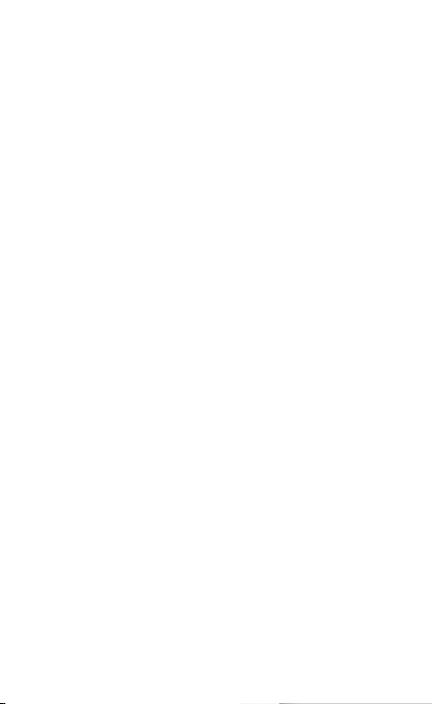
Page 3
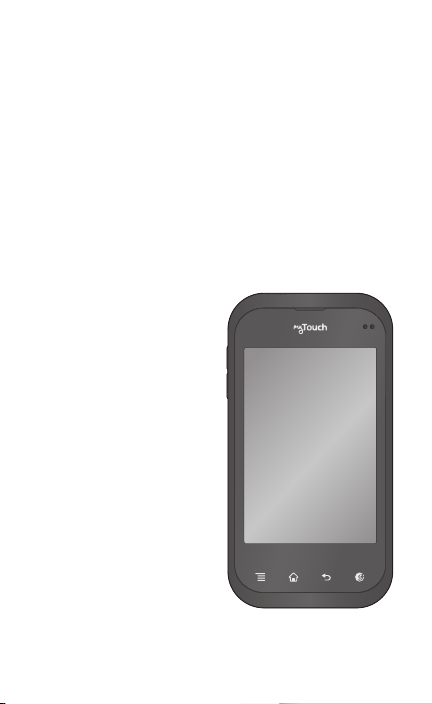
Congratulations on your purchase of the
advanced and compact C800 phone by
LG, designed to operate with the latest
digital mobile communication technology.
Some of the contents in this manual may differ
from your phone depending on the software of
the phone or your service provider.
• This handset is not
recommended for the
visually impaired because
of its touch-screen keypad.
• Copyright ©2011 LG
Electronics, Inc. All rights
reserved. LG and the
LG logo are registered
trademarks of LG Group
and its related entities. All
other trademarks are the
property of their respective
owners.
• Google™, Google Maps™,
Gmail™, YouTube™,
Google Talk™ and Android
Market™ are trademarks of
Google, Inc.
Page 4
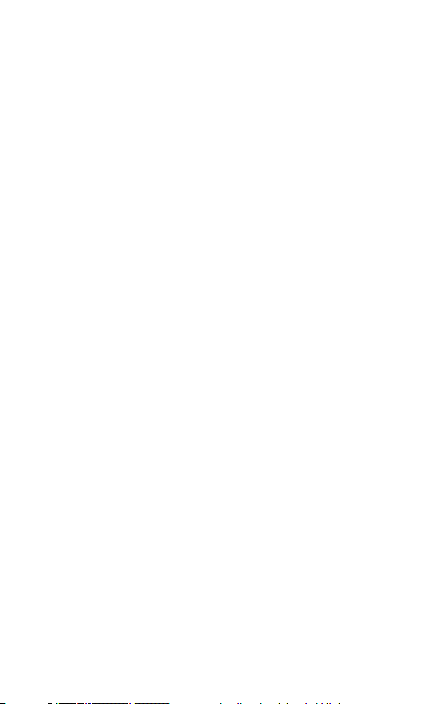
SERVICE ACTIVATION
If you are a new T-Mobile® customer and your
service has not been activated, simply call Customer
Care at 1-800-937-8997 from your landline phone
and a T-Mobile Activations representative will assist
you. You will need the following information when
activating service:
Service Agreement and agent code on your
•
Agreement.
Your name, home address, home phone, and
•
billing address.
NOTE: For business and government accounts,
please provide the name of your company or
government agency, address, and tax ID.
Your Social Security number, current driver’s
•
license number, and date of birth for credit
check purposes.
Your choice of T-Mobile rate plan and services
•
(see www.t-mobile.com for the latest plan
information).
SIM serial number and IMEI number (located
•
on the box bar code label).
By activating service, you acknowledge that you have read,
understand, and agree to be bound by each of T-Mobile’s Terms
and Conditions and your Service Agreement.
Page 5
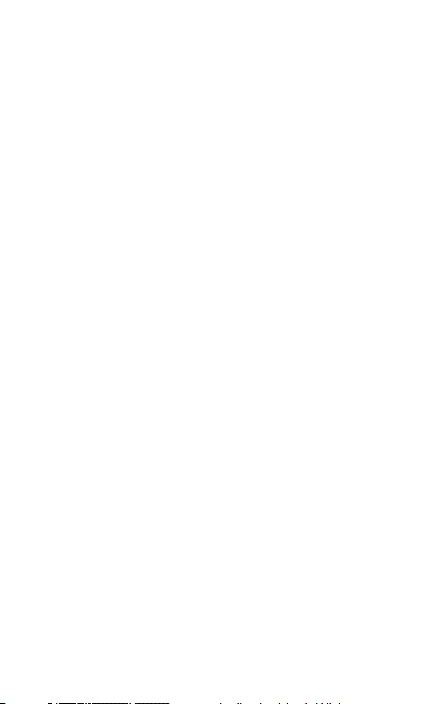
About this user manual
Please read this user manual carefully before
you use your phone and keep it handy for future
reference.
Should phone fail to operate correctly, refer to FAQ.
Some features and service may vary by area,
•
phone, carrier, plan and version of phone
software.
Screen displays and illustrations on this user
•
manual may differ from those you see on
actual phone.
Designs and specifications of the phone
•
and other accessories are subject to change
without any notice.
Page 6

Contents
SERVICE ACTIVATION .4
About this user manual 5
Important notice ............9
Getting to know your
phone ............................ 18
Installing the SIM card and
battery ....................................21
Charging your phone ........23
Installing the memory
card ........................................ 24
Formatting the memory
card ........................................ 25
Your Home screen .......27
Touch-screen tips .............. 27
Lock your phone ................ 27
Unlock the screen .............28
Home screen panels......... 28
Adding applications to your
Home screen.......................29
Getting back to a recently
used application .................30
Status Bar ............................. 31
Viewing the Status Bar ...... 31
On-screen Keyboard ........34
Text Input Methods ...........34
Using the Swype
Keyboard ..............................35
Swype Text Entry Tips .......35
Swype Settings ................... 36
Google Account
Set-up .......................... 38
Creating your Google
account ................................. 38
Signing in to your Google
account ................................. 39
Calls/Contacts ............. 41
Making a voice call ............. 41
Calling your contacts ......... 41
Answering and rejecting a
call ........................................... 41
Adjusting call volume .......42
Making a second call ........42
Viewing your call logs .......42
Call settings .........................43
Contacts ...............................44
Searching for a contact ...45
Adding a new contact ......45
Favorite contacts ................46
Messaging/E-mail .......47
Messaging .............................47
Sending a message ...........47
Changing your message
settings .................................48
Opening your email and
email accounts screen .....48
Composing and sending
email ......................................50
Working with account
folders..................................... 51
Adding and editing email
accounts ............................... 52
6 LG-C800 | User Guide
Page 7
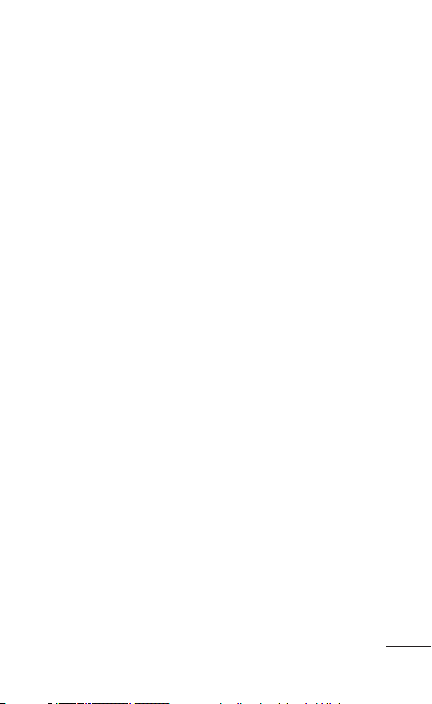
Camera ........................ 53
Getting to know the
viewfinder .............................53
Taking a quick photo .......54
Using the advanced
settings .................................54
Viewing your saved
photos ................................... 56
Video camera ...............57
Getting to know the
viewfinder ..............................57
Recording a quick video ..58
Using the advanced
settings .................................58
Watching your saved
videos ....................................59
Adjusting the volume when
viewing a video ...................59
Video camera .............. 60
Gallery ...................................60
To change how the contents
of an album are
displayed ..............................60
Using Smart Share............. 61
Music ..................................... 62
Playing a song .................... 62
Transferring files using USB
mass storage devices .......63
How to save music/video
files to your phone .............64
How to send data from your
phone via Bluetooth ..........65
Google applications ..... 67
Google Maps™ ....................67
Market™ .................................67
Gmail™ ..................................68
Google Talk™ .......................68
Google Search
YouTube™ ............................. 70
™ ...............68
Utilities...........................71
Setting your alarm ...............71
Using your calculator ..........71
Adding an event to your
calendar .................................72
Genius Button ......................72
The Web .......................74
Browser ..................................74
Using options .......................74
LG On-Screen Phone
2.0 .................................76
On-Screen Phone 2.0
icons .......................................76
On-Screen Phone 2.0
features ..................................76
Installing On-Screen Phone
on your PC ............................77
Connecting your phone to
your PC .................................78
Checking the On-Screen
Phone connection .............78
Disconnecting your phone
from your PC ....................... 78
7
Page 8
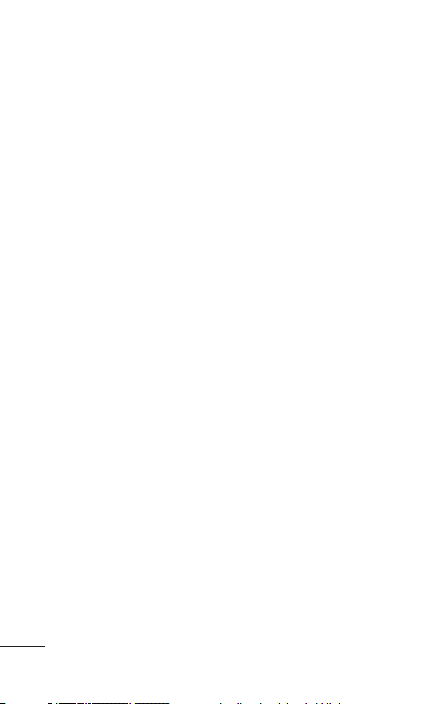
Contents
Settings ........................79
Wireless & networks .......... 79
Call settings .......................... 81
Sound ....................................82
Display ..................................84
Gesture ................................84
Location & security ..........84
Applications..........................87
Accounts & sync ...............88
Privacy ................................... 89
Storage .................................89
Language & keyboard ......90
Voice input & output.........90
Accessibility .........................93
Date & time .........................93
About phone .......................93
Wi-Fi .............................94
Turn on Wi-Fi ......................94
To connect to Wi-Fi ...........94
Sharing your phone’s
mobile data connection ... 95
Using the Wi-Fi Cast ........96
USB tethering & portable
Wi-Fi sharing settings .......97
To share your phone’s data
connection via USB ...........98
USB tethering and data
sharing ..................................98
To share your phone’s data
connection as a portable
Wi-Fi sharing
(Wi-Fi tethering) ................. 99
To rename or secure your
portable sharing ...............100
Phone Software
update .........................102
Copyrights and
trademarks .................104
Accessories ................106
Technical data ............ 107
FAQ .............................108
For Your Safety ............ 119
8 LG-C800 | User Guide
Page 9
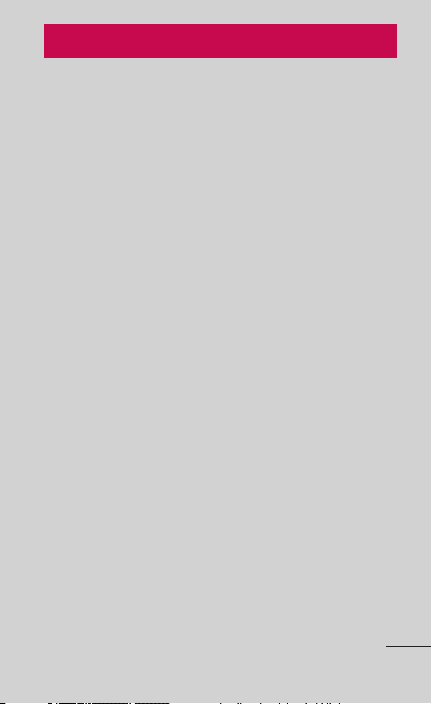
Important notice
Please check to see if any problems you have
encountered with your phone are described in this
section, before taking the phone in for service or
calling a service representative.
1. Phone memory
When available space on your phone memory is less
than 2%, your phone cannot receive new messages.
You will need to check your phone memory and
delete some data, such as applications or messages
to make more memory available.
To manage applications:
On the Home screen, touch the Applications tab
1.
> Settings > Applications > Manage applications.
When all applications appear, select the
2.
application you want to uninstall.
Touch Uninstall > OK to uninstall the application.
3.
2. Optimizing battery life
You can extend your battery's life between charges
by turning off features that you don't need
constantly running in the background. You can also
monitor how applications and system resources
consume battery power.
9
Page 10
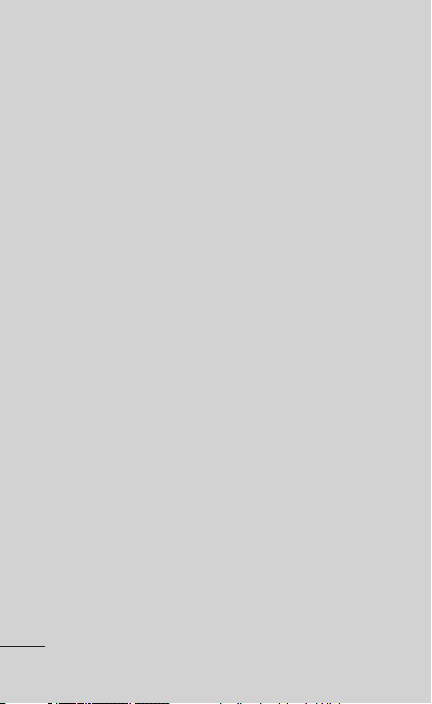
To extend the life of your battery:
Turn off radio communications that you aren't
•
using. If you aren't using Wi-Fi, Bluetooth, or
GPS, turn them off.
Turn down screen brightness and set a shorter
•
screen timeout.
Turn off automatic syncing for Gmail, Calendar,
•
Contacts, and other applications.
Some applications you have downloaded may
•
cause your battery’s life to be reduced.
To check the battery charge level:
On the Home screen, touch the Applications tab
1.
> Settings > About phone > Status.
The battery status (charging or discharging)
2.
and level (as a percentage of fully charged) are
displayed at the top of the screen.
To monitor and control what uses the battery:
On the Home screen, touch the Applications tab
1.
> Settings > About phone > Battery use.
The top of the screen displays battery usage
2.
time. This is either how long since your phone
was last connected to a power source or if
connected to a power source, how long since your
phone was last run on battery power. The body
of the screen lists applications or services using
battery power from greatest amount to least.
10 LG-C800 | User Guide
Page 11
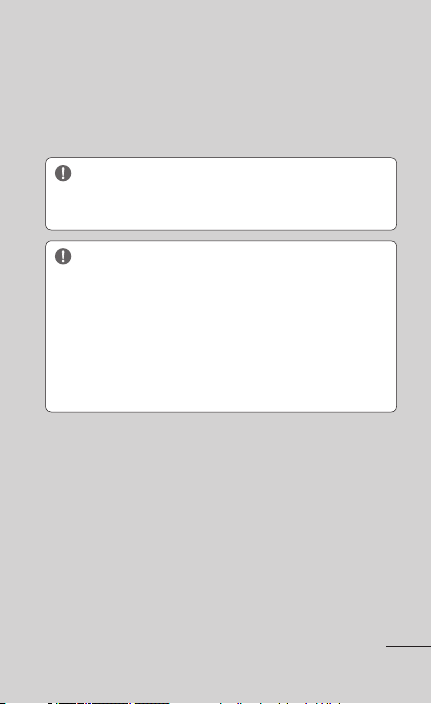
3. Installing an open source OS
Installing an open source OS on your phone and
not using the OS provided by the manufacturer may
cause your phone to malfunction.
WARNING: If you install and use an OS other
than the one provided by the manufacturer, your
phone is no longer covered by the warranty.
WARNING: To protect your phone and
personal data, only download applications from
trusted sources, such as Android Market. If
some applications are not properly installed on
your phone, your phone may not work properly
or a serious error may occurred. You will need to
uninstall these applications and all of their data
and settings from the phone.
4. Using an unlock pattern
Set an unlock pattern to secure your phone.
On the Home screen, touch the Applications tab >
1.
Settings > Location & security > Set up screen lock
> Pattern.
A set of screens guide you through drawing a
2.
screen unlock pattern.
Draw your own unlock pattern by connecting four
3.
or more dots.
11
Page 12
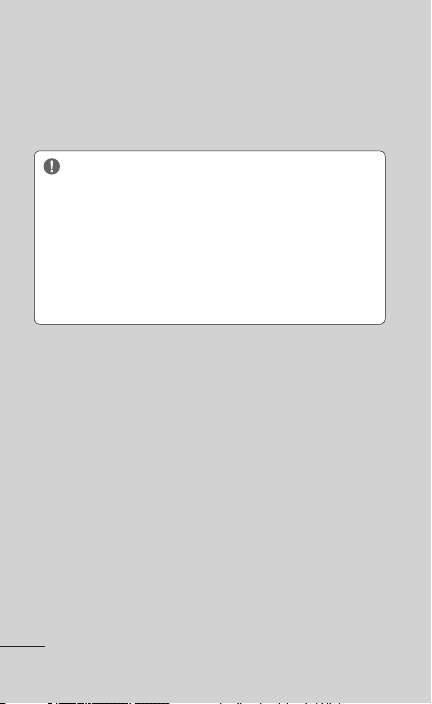
To unlock the phone, draw the pattern you have
set on the screen.
Caution: You need to create your Google account
first before you set an unlock pattern.
WARNING: Precautions to take when using
the unlock pattern
It is very important that you remember the unlock
pattern you set. You will not be able to access
your phone if you use an incorrect pattern five
times. You have five chances to enter your unlock
Pattern, PIN or Password. If you have used all five
chances, you can try again after 30 seconds.
If you can’t recall your unlock Pattern:
If you have tried to log on to your Google account
on the phone and failed to use correct pattern
five times, touch Forgot pattern? You will then be
required to sign in with your Google account to
unlock your phone.
If you haven’t created a Google account on the
phone or you forgot it, you need to perform a
factory reset.
5. Using hard reset
If your phone does not restore to the original
condition, use a Hard Reset (Factory Reset) to
initialize it.
12 LG-C800 | User Guide
Page 13
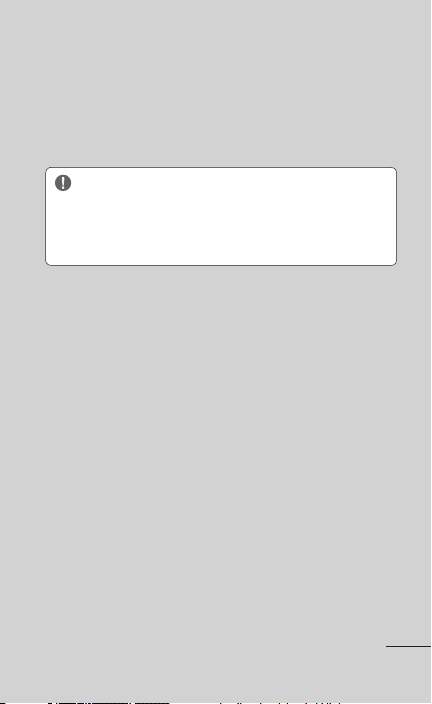
When the phone is turned off, press and hold the
Power/Lock + Volume Down + Qwerty F + Qwerty
A Keys at the same time (for over ten seconds).
The phone will turn on and perform a factory reset
immediately.
WARNING: If you perform a Hard Reset, all
user applications, user data and DRM licenses
will be deleted. Please remember to back up any
important data before performing a Hard Reset.
6. Connecting to Wi-Fi networks
To use Wi-Fi on your phone, you need to access
a wireless access point or “hotspot.” Some access
points are open and you can simply connect to
them. Others are hidden or implement other
security features, so you must configure your phone
to connect to them.
Turn off Wi-Fi when you're not using it to extend the
life of your battery.
To turn Wi-Fi on and connect to a Wi-Fi network:
On the Home screen, touch the Applications
1.
tab > Settings > Wireless & networks > Wi-Fi
settings.
Touch Wi-Fi to turn it on and begin scanning for
2.
available Wi-Fi networks.
13
Page 14
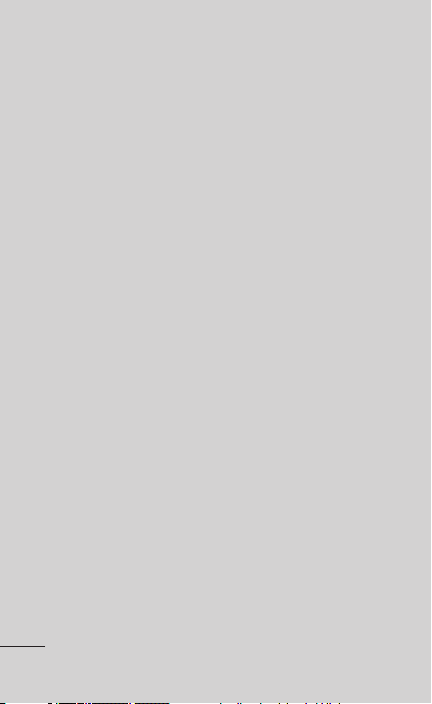
A list of available Wi-Fi networks is displayed.
•
Secured networks are indicated by a lock icon.
Touch a network to connect to it.
3.
If the network is open, you are prompted
•
to confirm that you want to connect to that
network by touching Connect.
If the network is secured, you are prompted to
•
enter a password or other credentials. Ask your
network administrator for details.
The Status Bar displays icons that indicate Wi-Fi
4.
status.
7. Opening and switching applications
Multi-tasking is easy with Android because open
applications keep running even when you open
another application. There’s no need to quit an
application before opening another. Use and switch
among several open applications. Android manages
each application, stopping and starting them as
needed, to ensure that idle applications don’t
consume resources unnecessarily.
To stop the application you are using:
On the Home screen, touch the Applications tab
1.
> Settings> Applications> Manage applications.
Touch the desired application and touch Stop to
2.
stop using it.
14 LG-C800 | User Guide
Page 15
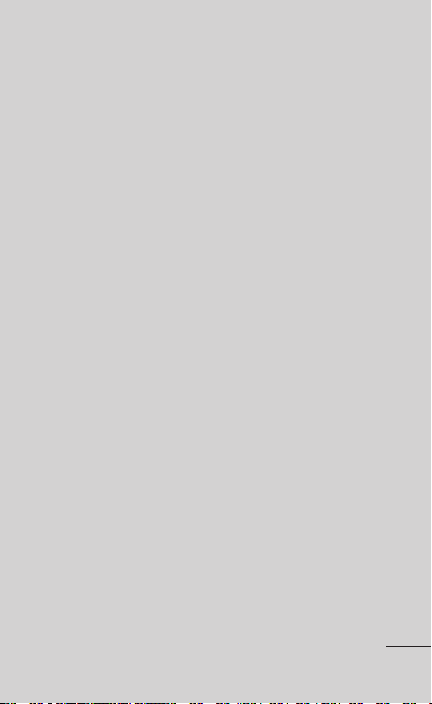
TIP!
Getting back to a recent application
Touch and hold the Home Key. A screen will appear
listing the applications you have recently used.
8. Connecting your phone to a computer
via USB
Transfer file
devices:
Install your microSD card on your phone if it is
1.
not already installed.
Before connecting the USB cable, make sure
2.
that Mass storage only mode is enabled on
your phone. On the Home screen, touch the
Applications tab > Settings > Storage, then
select the Mass storage only check box.
Use the USB cable with your phone to connect the
3.
phone to a USB port on your computer. You will
receive a notification that the USB is connected.
Touch Turn on USB storage. Then touch OK to
4.
confirm.
When the phone is connected as USB storage, you
will receive a notification. You phone’s microSD card
is mounted as a drive on your computer. You can
now copy files to and from the microSD card.
on
your microSD card using USB
15
Page 16
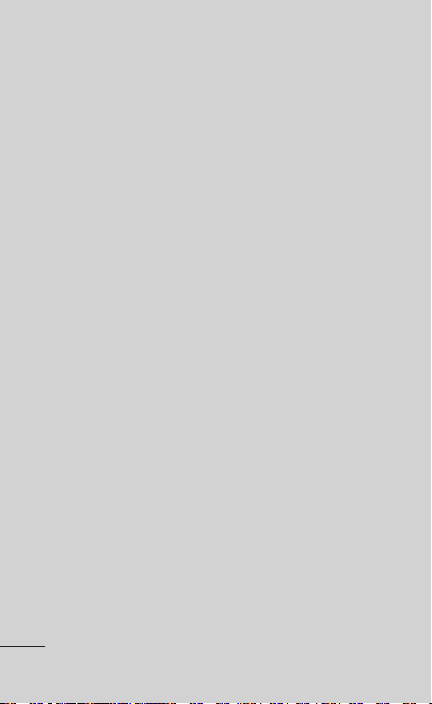
NOTE: USB and Bluetooth drivers are not
automatically removed. Therefore, they must be
uninstalled manually.
TIP!
To use the microSD card on your phone
again, you need to open the Notifications Panel
and touch
When the USB is connected, you can’t access the
microSD card from your phone, so you can’t use
applications that rely on the microSD card, such as
Camera, Gallery and Music.
To disconnect your phone from the computer,
carefully follow your computer’s instructions for
correctly disconnecting USB devices to avoid losing
information on the card.
1.
2.
3.
Turn off USB storage.
Safely disconnect the USB device on your
computer.
Open the Notifications Panel and touch Turn off
USB storage.
Touch Turn off USB storage in the dialog that
opens.
9. Unlock screen when using data
connection
Your display will go dark if untouched for a period of
time when using data connection. To turn on your
LCD screen, just touch it.
16 LG-C800 | User Guide
Page 17
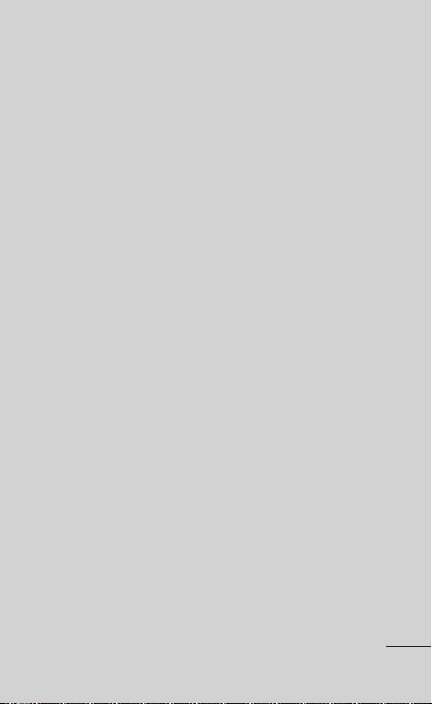
10. Do not connect your phone when you
power on/off your PC
Make sure you disconnect your phone from the PC
as it might cause errors on your PC.
11. Hold your phone upright
Please hold your phone straight and upright, as
with a normal phone. The LG-C800 has an internal
antenna. Be careful not to scratch or damage
the back of the phone, as this will cause a loss
of performance. While making/receiving calls or
sending/receiving data, try to avoid holding the
lower part of the phone where the antenna is
located. This may affect call quality.
12. If the screen freezes
If the phone does not respond to user input or the
screen freezes:
Remove the battery, insert it again and turn on
the phone. If it still does not work, please contact
customer service.
17
Page 18
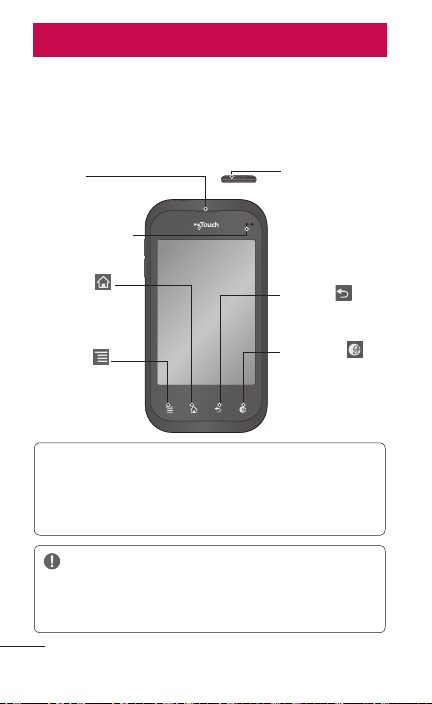
Getting to know your phone
To turn on the phone, press and hold the Power/Lock
Key for three seconds.
To turn off the phone, press the Power/Lock Key for
three seconds and touch Power off. Then touch OK to
confirm.
Earpiece
Proximity Sensor
Home Key
Return to the
Home screen
from any screen.
Menu Key
Check what
options are
available.
Power/Lock Key
Switch your phone
on/off by pressing
and holding this
key. It also locks
and unlocks the
screen.
Back Key
Return to the
previous screen.
Genius Key
NOTE: Proximity Sensor
When receiving and making calls, the proximity sensor automatically turns
the backlight off and locks the touch keypad by sensing when the phone is
near your ear. This extends battery life and prevents the touch keypad from
activating unintentionally during calls.
WARNING:
Placing a heavy object on the phone or sitting on it can damage its
LCD and touch screen functions. Do not cover the LCD‘s proximity
sensor with protective film. This may cause the sensor to malfunction.
18 LG-C800 | User Guide
Page 19
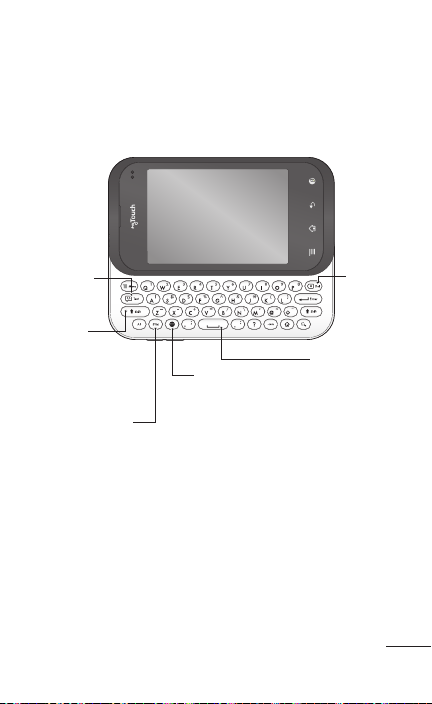
Slide Open View
Text Msg
Press to
change
between
Uppercase and
Lowercase
Press to type the
symbols and numbers
that appear on the
QWERTY keypad.
Internet
Del
: Deletes
digits and
letters.
Space
: Press to enter
a space between
words.
19
Page 20
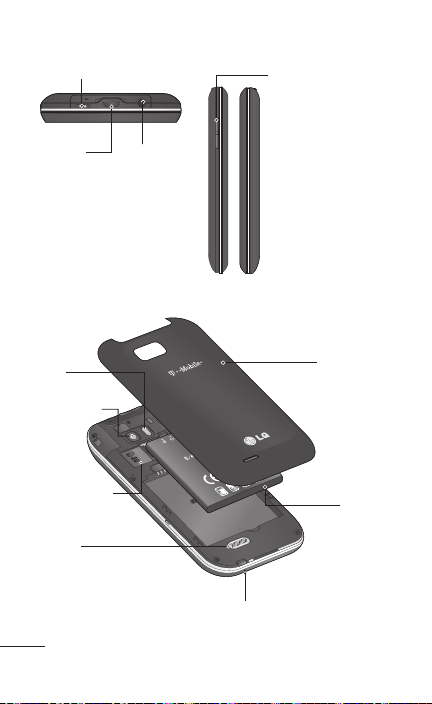
Power/Lock Key
Charger/
USB Port
Earphone Jack
Volume Keys
• On the Home
screen: Controls the
ringer volume.
• During a call:
Controls your
earpiece volume.
• When playing a
song: Controls
volume continuously.
Flash
Back-facing
Camera
Lens
microSD Card
Slot.
Speaker
20 LG-C800 | User Guide
Back Cover
Battery
Microphone
Page 21
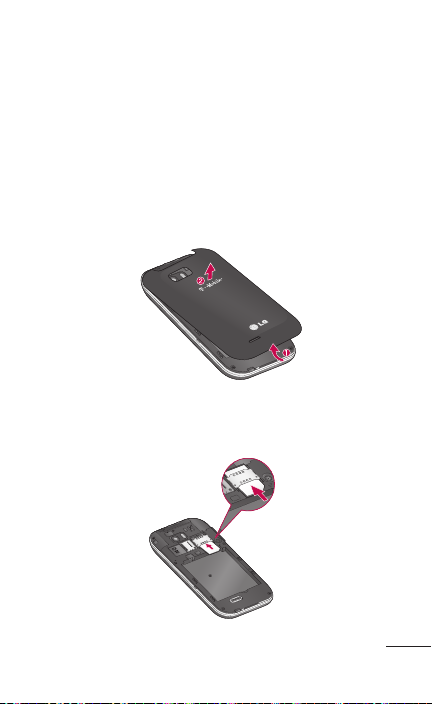
Installing the SIM card and battery
Before you can start exploring your new phone, you’ll
need to set it up. To insert the SIM card and battery:
To remove the back cover, hold the phone firmly
1.
in your hand. With your other hand, firmly press
your thumb on the back cover. Use the fingertip
cutout to pull off the back cover with your
forefinger.
Slide the SIM card into the SIM card slot. Make
2.
sure the gold contact area on the card is facing
downwards.
21
Page 22
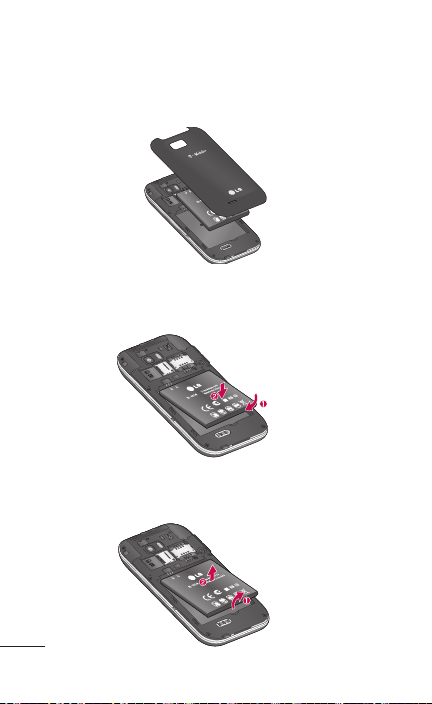
Insert the battery into place by aligning the gold
3.
contacts on the phone and the battery (1) and
pressing it down until it clicks into place (2).
Align the back cover over the battery
4.
compartment (1) and press it down until it clicks
into place (2).
Removing the Battery
Grip the battery at the bottom end (1) and lift it up
and out of the battery compartment (2).
22 LG-C800 | User Guide
Page 23
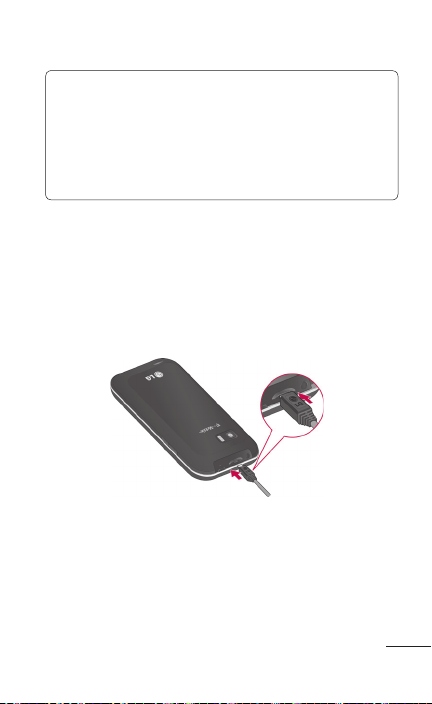
TIP!
To remove the battery, first remove the back
cover and hold the phone firmly in
your hand. With your other hand, firmly press
down using your thumb and lift off the battery.
Charging your phone
Insert one end of the charger into the phone’s
charger/USB port and plug the other end into an
electrical socket. The battery must be fully charged
initially to extend battery lifetime.
NOTE: Make sure the ‘B’ side is facing upwards
when connecting the USB cable into the phone’s
charger/USB port.
23
Page 24
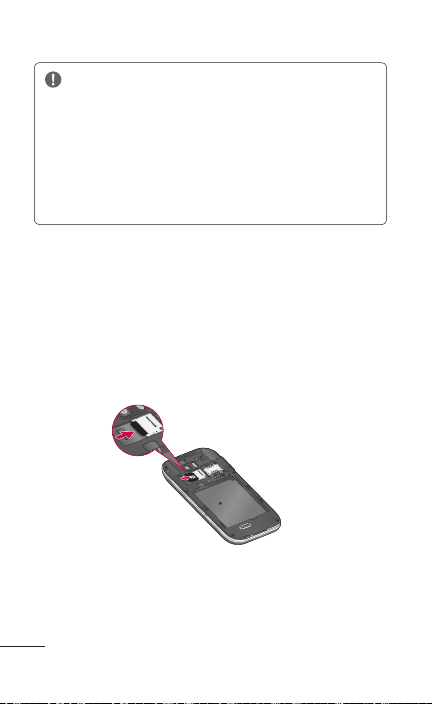
Notice
Use only an LG-approved battery, charger (1A)
and USB cable (1A) specific to your phone
model since they are designed to maximize
battery life. Using other chargers and USB
cables will not guarantee full battery charge and
normal charging time.
Installing the memory card
NOTE: The LG-C800 supports up to a 32 GB
memory card.
To insert a memory card:
Slide the memory card into the microSD card slot
until it clicks into place. Make sure the gold contact
area on the card is facing downwards.
Removing a memory card
Carefully remove the memory card by gently
pushing it into the phone to release it. Then gently
pull it out of the microSD card slot.
24 LG-C800 | User Guide
Page 25
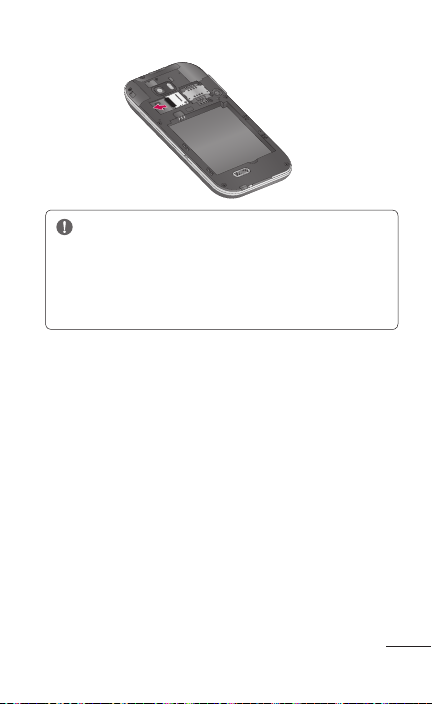
WARNING
Do not insert or remove the memory card when
the phone is on. Otherwise, you may damage the
memory card as well as your phone and the data
stored on the memory card may be corrupted.
Formatting the memory card
Your memory card may already be formatted. If it
isn’t, you must format it before you can use it.
NOTE: All files on your memory card are deleted
when you format it.
On the Home screen, touch the Applications tab
1.
to open the applications menu.
Touch Settings > Storage.
2.
Touch Unmount SD card.
3.
Touch Erase SD card, then confirm your choice.
4.
If you set the pattern lock, input the pattern lock
5.
and select Erase everything. The card will then be
formatted and ready to use.
25
Page 26
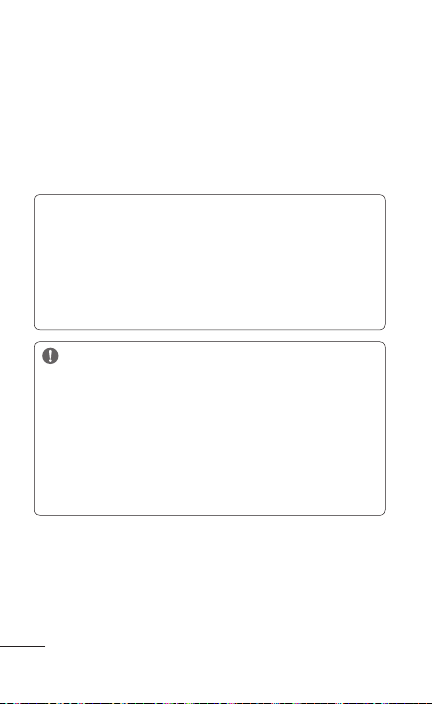
NOTE: If there is content on your memory card, the
folder structure may be different after formatting, as
all the files will have been deleted.
When the phone is connected as USB storage,
some menu items cannot be used at the same
time, or may be grayed out.
TIP!
If your memory card is already unmounted, you
can use the following steps to erase its contents.
Touch the Applications tab > Settings > Storage
> Erase SD card.
WARNING: Do not insert or remove the
memory card when the phone is on. Otherwise,
you may damage the memory card as well as your
phone and the data stored on the memory card
may be corrupted. To remove the memory card
safely, please touch the Applications tab > Settings
> Storage > Unmount SD card.
26 LG-C800 | User Guide
Page 27
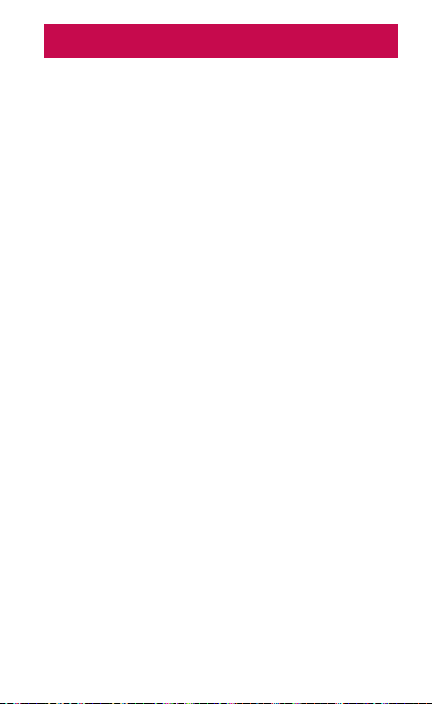
Your Home screen
Touch-screen tips
Here are some tips on how to navigate around your
phone.
Touch - To choose a menu/option or open an
application, touch it.
Touch and hold - To open an options menu or grab
an object you want to move, touch and hold it.
Drag - To scroll through a list or move slowly, drag
across the touch screen.
Flick - To scroll through a list or move quickly, flick
across the touch screen (drag quickly and release).
NOTE:
To select an item, touch the center of the icon.
•
Do not to press too hard; the touch screen
•
is sensitive enough to pick up a light, firm
touch.
Use the tip of your finger to touch the option
•
you want. Be careful not to touch any other
keys.
Lock your phone
When you are not using your phone, press the
Power/Lock Key to lock your phone. This helps to
prevent accidental touching of the keys and saves
battery power.
Page 28
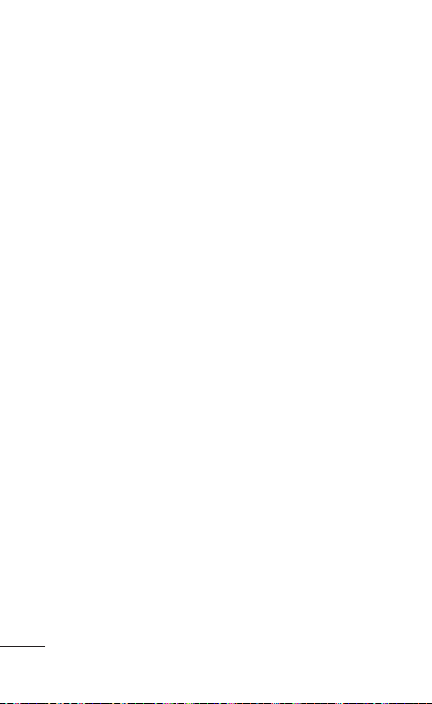
If you do not use the phone for a while, the screen
you are viewing is replaced by the lock screen to
conserve the battery.
NOTE: If there are any programs running when you
set the pattern, they may be still running in lock
mode. It is recommended that you exit all programs
before entering lock mode to avoid unnecessary
charges (e.g. phone call, web access and data
communications).
Unlock the screen
To wake up your phone, press the Power/Lock Key.
The lock screen will appear. Touch and slide up the
lock screen to unlock your home screen. The last
screen you were working on will open.
Home screen panels
Simply swipe your finger to the left or right to view
the Home screen panels. You can also customize
each panel with widgets, shortcuts to your favorite
applications, folders and wallpapers.
In your Home screen, you can view the Quick Keys
at the bottom of the screen. The Quick Keys provide
easy, one-touch access to the functions you use the
most.
28 LG-C800 | User Guide
Page 29

Touch the Phone icon to display the touch dial
pad to make a call.
Touch the Messaging icon to access the messaging
menu. This is where you can vreate a new message.
Touch the Internet icon to open the web browser.
Touch the Email icon to open your email.
Touch the Applications tab to view all your
installed applications. To open the desired
application, simply touch the icon in the
applications list.
NOTE: Preloaded applications may be different
depending on your phone’s software or your service
provider.
Adding applications to your Home screen
You can customize your Home screen by adding
shortcuts, widgets, or folders to it. For more
convenience when using your phone, add your
favorite widgets to the Home screen.
To add a desired application to your Home screen:
On the Home screen, touch the Menu Key and
1.
select Add. You can also touch and hold an
empty part of the Home screen.
On the Add to Home screen menu, touch the
2.
type of item you want to add.
For example, touch Folders from the list and then
3.
Contacts with phone numbers.
29
Page 30
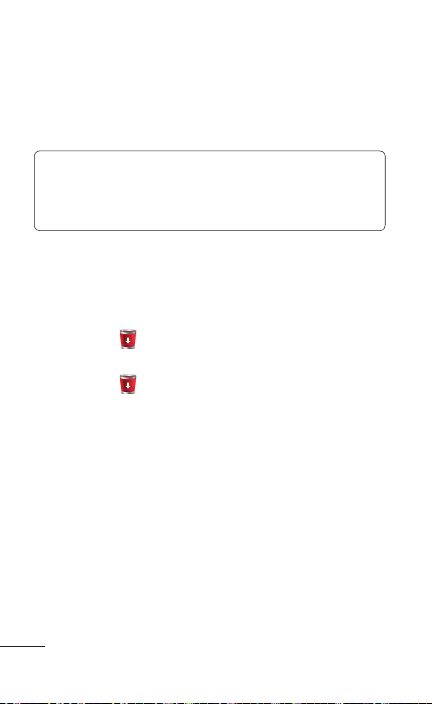
You will see a new folder’s icon on the Home
4.
screen. Drag it to the desired location on the
desired panel and release your finger from the
screen.
TIP! To add an application icon to the Home
screen from the Applications menu, touch and
hold the application icon you want to add.
To remove an application icon from the Home
screen:
Touch and hold the icon you want to remove.
1.
The Applications tab will change to the Trash
Can icon .
Drag and drop the application icon to a Trash
2.
Can icon .
NOTE:
You cannot delete the preloaded
applications (Only their icons can be deleted from
the screen).
Getting back to a recently used application
Touch and hold the Home Key. The screen will
1.
display a pop up with icons of applications that
you have used recently.
Touch an icon to open its application. Or
2.
touch the Back Key to return to the current
application.
30 LG-C800 | User Guide
Page 31

Status Bar
The Status Bar runs across the top of your screen.
Touch and slide the Status Bar down with your
finger to view the Notifications Panel.
Or on the Home screen, touch the Menu Key and
select Notifications. All ongoing and activity based
notifications will be displayed on the Notifications
Panel.
Viewing the Status Bar
The Status Bar uses different icons to display
phone information, such as signal strength, new
messages, battery life, and active Bluetooth and
data connections.
Below is a table explaining the meaning of icons you
are likely to see in the Status Bar.
31
Page 32

<Gingerbread>
Icon Description
No SIM card installed
No signal
Wi-Fi is on and connected
Wired headset connected
Call forwarding is active
Call is on hold
Speakerphone is on
Phone microphone is muted
Missed call
Bluetooth on is on
Connected to a Bluetooth device
System warning
An alarm is set
New voicemail available
Airplane mode is on
[Status Bar]
32 LG-C800 | User Guide
Page 33

Icon Description
Ringer is silent
Vibrate mode is on
Battery fully charged
Battery is charging
Data in
Data out
Data in and out
Connected to a PC via USB cable
Downloading data
Uploading data
Receiving location data from GPS
GPS is on
3 more notifications not displayed
Data is syncing
Download finished
New Gmail message
New Google Talk message
New text or multimedia message
33
Page 34

Icon Description
Song is playing
Upcoming event
USB tethering is active
Portable Wi-Fi sharing is active
Both USB tethering and portable sharing
are active
SmartShare On
SmartShare sharing request
On-Screen Phone connected
On-screen Keyboard
You can enter text using the on-screen keyboard.
The on-screen keyboard displays automatically on
the screen when you need to enter text. To manually
display the keyboard, simply touch a text field where
you want to enter text.
Text Input Methods
Swype: Swype™ is a text input method that
•
allows you to enter a word by sliding your finger
from letter to letter, lifting your finger between
words. To switch to the Swype keyboard, touch
and hold a text field, then touch Input method
34 LG-C800 | User Guide
Page 35

> Swype.
Android keyboard (default): The Android
•
keyboard can also be used to enter text.
Using the Swype Keyboard
The Swype™ keyboard uses error correcting
algorithms and also includes a predictive text
system.
Toggles from
123/ABC Mode
to SYM Mode
Allows you to view
Swype Tips and Help.
Swype Text Entry Tips
You can access Swype Tips and watch a tutorial on
using Swype. You can also use the following Swype
text entry tips.
Create a squiggle (like an S shape) to create a
•
double letter (such as pp in apple).
Touch and hold a key to enter the alternate
•
letter or symbol located at the top right corner
of the key.
35
Page 36

Move your finger over the apostrophe to enter
•
contractions.
Double-touch on the word you want to change
•
or correct a misspelled word.
Touch the Delete Key to erase one character.
•
Touch and hold the Delete Key to erase an
entire word.
Swype Settings
To configure Swype settings:
From the Home screen, touch the Menu Key >
1.
Settings > Language & keyboard > Swype.
The following Swype settings are available:
2.
Preferences settings
Preferences settings provide access to Swype
operation preferences.
Language: Allows you to select what languages
•
can be used in Swype.
Audio feedback: Turns sounds generated by
•
the Swype application on and off.
Vibrate on keypress: Activates a vibration
•
sensation as you enter text using the keypad.
Show tips: Turns on an on-screen flashing
•
indicator that provides helpful user information.
36 LG-C800 | User Guide
Page 37

Swype Advanced Settings
Swype Advanced settings provides access to Swype
advanced operation settings.
Word suggestion: Uses a built-in word
•
database to predict words while entering text
in Swype.
Auto-spacing: Automatically inserts a space
•
between words. When you finish a word, just lift
your finger and start the next word.
Auto-capitalization: Automatically capitalizes
•
the first letter of a sentence.
Show complete trace: Sets the length of time
•
the word trace line remains on-screen as you
swipe across the screen.
Speed vs. accuracy: Sets how quickly Swype
•
responds to on-screen input. Move the slider
between Fast Response (speed) or Error
Tolerance (accuracy) and touch OK.
Help
This menu provides help and a tutorial to guide you
through the process.
Swype help: Displays the Swype User Manual.
•
Tutorial: Provides an on-screen tutorial.
•
About
The About section provides the current software
version for the Swype application.
37
Page 38

Google Account Set-up
The first time you open a Google application on
your phone, you will be required to sign in with
your existing Google account. If you do not have a
Google account, you will be prompted to create one.
Creating your Google account
On the Home screen, touch the Applications tab
to open the applications menu.
Touch Gmail and then touch Next > Create to
1.
start the Gmail set up wizard.
Touch a text field to open the keyboard and
2.
enter your name and username for your Google
account. When entering text, you can move to the
next text field by touching Next on the keyboard.
When you have finished inputting your name
3.
and username, touch Next. Your phone then
communicates with Google servers and checks
for username availability.
Enter and re-enter your password. Then follow the
4.
instructions and enter the required and optional
information about the account. Wait while the
server creates your account.
38 LG-C800 | User Guide
Page 39

Signing in to your Google account
Enter your e-mail address and password, then
1.
touch Sign in.
After signing in, you can use Gmail and take
2.
advantages of Google services on your phone.
Once you have set up your Google account on
3.
your phone, it will be automatically synchronized
with your Google account on the web (depending
on your synchronization settings).
After signing in, you can use Gmail, Google
Calendar, and Android Market; back up your settings
to Google servers; and take advantage of other
Google services on your phone.
IMPORTANT!
Some applications, such as Calendar, only work
•
with the first Google account you add. If you
plan to use more than one Google account
with your phone, be sure to sign into the
one you want to use with these applications
first. When you sign in, your Contacts, Gmail
messages, Calendar events and other
information from these applications and
services on the web are synchronized with your
phone. If you don’t sign into a Google account
during setup, you will be prompted to sign in or
to create a Google account the first time you
39
Page 40

start an application that requires one, such as
Gmail or Android Market.
If you want to use the backup feature to restore
•
your settings to this phone from another phone
that was running Android OS 2.3 Gingerbread
or later, you must sign into your Google
account now, during setup. If you wait until
after setup is complete, your settings will not
be restored.
If you have an enterprise account through
•
your company or other organization, your IT
department may have special instructions on
how to sign into that account.
40 LG-C800 | User Guide
Page 41

Calls/Contacts
Making a voice call
Touch to open the keypad.
1.
Enter the number on the keypad. To delete a
2.
digit, touch the Clear icon .
Touch the Call icon to make a call.
3.
To end a call, touch the End icon .
4.
TIP! To enter “+” to make international calls,
touch and hold down .
TIP! To bring up the keypad during a call, touch
Dialpad.
Calling your contacts
From the Home screen, touch and choose
1.
the Contacts tab.
Scroll through the contact list or enter the
2.
first letter(s) of the contact you want to call by
touching the Search Key.
In the list, touch the contact you want to call.
3.
Answering and rejecting a call
When your phone rings, touch and slide up the
Incomming call screen to Answer.
Drag the Decline to the left to reject an incoming
call.
41
Page 42

Adjusting call volume
To adjust the in-call volume, use volume up and
down keys on the right side of the phone.
Making a second call
During your initial call, touch Menu key and
1.
choose Add call .
Dial the number or search your contacts to select
2.
the number you want to call.
Touch the Call icon to connect the call.
3.
Both calls will be displayed on the call screen.
4.
Your initial call will be put on hold.
Touch the Call list to toggle between calls.
5.
NOTE: You can touch Merge calls to make a
conference call.
To end active calls, touch the End icon .
6.
Viewing your call logs
On the Home screen, touch and choose the
Call log tab.
View a complete list of all dialed, received and
missed calls.
TIP! Touch any single call log entry to
view the date, time, and duration of the call.
42 LG-C800 | User Guide
Page 43

TIP! Touch the Menu Key, then touch
Delete all to delete all the recorded items.
Call settings
You can configure phone call settings, such as call
forwarding and other special features offered by
your carrier.
On the Home screen, touch the Applications tab to
open the applications menu.
Touch Settings.
1.
Touch Call settings and choose the options that
2.
you want to adjust.
< Fixed Dialing Numbers >
Select Fixed Dialing Numbers to enable the function
and compile a list of numbers that can be called
from your phone. You’ll need your PIN2 code, which
is available from your service provider. Only numbers
within the fixed dial list can be called from your
phone.
< Voicemail >
Voicemail service – Allows you to select your
voicemail service.
Voicemail settings – If you are using your carrier’s
voicemail service, this option allows you to use for
listening to and managing your voicemail.
43
Page 44

< Other call settings >
TTY mode – Allows you to activate TTY mode to
communicate with a TTY device.
Call forwarding – You can configure how your calls
are forwarded when you are on the phone, when you
don’t answer, and so on.
Call duration – View the duration of all calls
including all calls, dialed calls, received calls, and the
last call.
Additional settings – This lets you change the
following settings:
Caller ID: Choose whether to display your
•
number on an outgoing call.
Call Waiting: If call waiting is activated, the
•
handset will notify you of an incoming call while
you are on Call (depending on your network
provider).
Contacts
You can add contacts on your phone and
synchronize them with the contacts in your Google
account or other accounts that support syncing
contacts.
44 LG-C800 | User Guide
Page 45

Searching for a contact
On the Home screen, touch the Applications
1.
tab > Contacts or touch and choose the
Contacts tab.
Touch the Seach Key and enter the contact name
2.
using the keypad.
Adding a new contact
On the Home screen, touch and enter the
1.
new contact’s number. Then touch the Menu Key
> Add to contacts > Create new contact.
If you want to add a picture to the new contact,
2.
touch . Choose from Capture picture and Pick
from Gallery or Videos.
Touch a name fields to open the touch keyboard
3.
and enter the contact’s name.
Touch a category of contact information and
4.
enter the details about your contact.
Touch Save to save the contact.
5.
45
Page 46

Favorite contacts
You can classify frequently called contacts as
favorites.
To add a contact to your favorites:
On the Home screen, touch and choose the
1.
Contacts tab.
Touch a contact to view their details.
2.
Touch the star to the right of the contact’s name.
3.
The star turns yellow.
To remove a contact from your favorites list:
On the Home screen, touch .
1.
Touch the Contact tab and choose a contact
2.
entry to view its details.
Touch the blue star to the right of the contact’s
3.
name. The star turns grey and the contact is
removed from your favorites.
46 LG-C800 | User Guide
Page 47

Messaging/E-mail
Messaging
Your LG-C800 combines SMS and MMS into one
intuitive, easy-to-use menu.
Sending a message
On the Home screen, touch the Applications tab
1.
> Messaging > New message to open a blank
message.
Enter a contact name or number in the To field.
2.
As you enter the contact name or number,
matching contacts appear. You can also touch
a suggested recipient. You can add multiple
contacts.
NOTE: You will be charged for a text or
multimedia message for every person you send
the message to.
Touch the message field to start entering your
3.
message.
Touch Send to send your message.
4.
The message screen opens, with your message
after your name. Responses appear on the
screen. As you view and send additional
messages, a message thread is created.
WARNING: The 160-character limit may vary
from country to country depending on how the
SMS is coded and the language.
47
Page 48

WARNING: If an image, video or audio
file is added to an SMS message, it will be
automatically converted into an MMS message
and you will be charged accordingly.
NOTE: If you get an SMS message during a call
there will be ring notification.
Changing your message settings
Your LG-C800 message settings are predefined,
so you can send messages immediately. You can
change the settings based on your preferences.
From the Home screen, touch the Applications tab
> Messaging > Menu Key > Settings.
Opening your email and email accounts
screen
You can use the E-mail application to read email
from services other than Gmail. The E-mail
application supports the following account types:
POP3, IMAP and Exchange.
On the Home screen, touch the Applications tab
1.
> E-mail.
48 LG-C800 | User Guide
Page 49

The first time you open the E-mail application,
2.
a setup wizard opens to help you add an email
account.
After initial setup, E-mail displays the contents of
3.
your Inbox (if you have only one account) or the
Accounts screen (if you have multiple accounts).
TIP!
If you press and hold an account from the list
•
of email accounts, you can select the desired
option in the pop-up window. For example,
select Add to homescreen to add a shortcut to
the inbox of the account on the homescreen.
The Accounts screen
The Accounts screen lists your Combined Inbox and
each of your email accounts.
Open the E-mail application. If you’re not on
1.
the email account screen, touch the Menu
Key and touch Accounts.
The
Combined Inbox is displayed. The account
2.
from which you send email by default is
indicated with a checkmark.
To open your Combined Inbox:
If you have configured email to send and receive
email from more than one account, you can view
all messages sent to all accounts in your Combined
Inbox and all of you accounts will be displayed.
49
Page 50

Open the E-mail application.
1.
Touch Combined Inbox (in the Accounts screen).
2.
Messages in the Combined Inbox are color coded
along their left sides, by account, using the same
colors that are used for your accounts in the
Accounts screen.
Only your account’s most recent emails are
downloaded to your phone. To download more
(earlier) email messages, touch Load more e-mails
at the bottom of the emails list.
Composing and sending email
To compose and send a message:
While in the E-mail application, touch the Menu
1.
Key and touch Compose.
Enter an address for the message’s intended
2.
recipient. As you enter text, matching
addresses are offered from your contacts.
Separate multiple addresses with semicolons.
Touch the Menu Key and touch Add Cc/Bcc to be
3.
able to Cc or Bcc other contacts/email addresses.
Enter the text of the message.
4.
Touch the Menu Key and then Add attachment
5.
to attach the file you want to share with your
message.
Touch Send.
6.
50 LG-C800 | User Guide
Page 51

If you’re not ready to send the message, touch
Save as draft to save it in a Drafts folder. Touch
a draft message in a Drafts folder to resume
working on it. Your message will also be saved
as a draft if you touch the Back Key before
sending it. Touch Discard to abandon and delete
a message, including any saved drafts. If you
aren’t connected to a network, for example, if
you’re composing in Airplane mode, you cannot
send an message until you’re connected to a
network again. Also, the messages that you send
are stored in your Outbox folder. If it contains any
pending messages, the Outbox is displayed on
the Accounts screen.
Please note that messages sent using an Exchange
account will not be located on the phone; they will,
however, be located on the Exchange server itself.
If you want to see your sent messages in the Sent
folder you will often need to open the Sent folder
and select Refresh from the options menu.
Working with account folders
Each account has Inbox, Outbox, Sent, Drafts,
Trash and Junk folders. Depending on the features
supported by your account’s service provider, you
may have additional folders.
51
Page 52

Adding and editing email accounts
To add an email account:
From the Accounts screen, touch the Menu Key
1.
and touch Add account.
Select MS Exchange or Others.
2.
Enter your email address, password, and any other
3.
relevant information and touch Next.
Enter a name for the account, confirm how you
4.
want your name to appear in outgoing mail, then
touch Done.
To change account settings:
Open the Accounts screen.
1.
Select Settings from the options menu. Touch the
2.
account which you want to change the settings of.
To delete an email account:
Open the Accounts screen.
1.
Touch and hold the account you want to delete.
2.
Touch Remove account in the menu that opens.
3.
Touch OK in the dialog box to confirm that you
4.
want to delete the account.
52 LG-C800 | User Guide
Page 53

Camera
Getting to know the viewfinder
Brightness - this defines and controls the amount of
sunlight entering the image. Slide the brightness indicator
along the bar towards “-” to lower the brightness of the
image or towards “+” to increase it.
Zoom - zoom in or zoom out. Alternatively you can use the
side volume keys.
Video mode - slide
this icon down to
switch to video mode.
Taking a photo
Gallery - touch to view
the last photo you
captured. This enables
you to access your
Settings - touch this icon to open
the Settings menu. See 'Using the
advanced settings'.
Flash – Allows you to turn on the flash when taking a photo
in a dark place.
Scene mode – choose from Auto, Portrait, Landscape, Sports,
Night and Sunset.
NOTE: Close all shortcut options to give a clearer
viewfinder screen. Touch the centre of the viewfinder
once. To display the options, touch the screen again.
gallery and view saved
photos from within
camera mode.
53
Page 54

Taking a quick photo
Open the Camera application.
1.
Holding the phone horizontally, point the lens
2.
towards the subject you want to photograph.
Touch and hold the Capture icon .
3.
The camera brings the image into focus. When
4.
the image is in focus, the focus indicators in
each corner turn green. Lift your finger from the
Capture icon to take the picture.
Notice: A shading issue where the center and sides
of the image have a color difference may occur
when you try to take a picture indoors due to the
characteristics of the camera.
Using the advanced settings
In the viewfinder, touch to open all advanced
options.
Image size – Touch to set the size (in pixels) of the
picture you are taking.
ISO – The ISO rating determines the sensitivity of
the camera’s light sensor. The higher the ISO, the
more sensitive the camera will be. This is useful
under darker conditions when you cannot use the
flash.
54 LG-C800 | User Guide
Page 55

White balance – Choose from Auto, Incandescent,
Sunny, Fluorescent and Cloudy.
Color effect – Choose a color tone for your new
photo. Choose from None, Mono, Negative and
sepia.
Timer – The self-timer allows you to set a delay
before a picture is taken after the shutter is pressed.
Shot mode – Select various shooting modes from
the options.
Focus – Set the camera to focus auto and face
tracking.
Image quality – Choose from Super fine, Fine and
Normal. The finer the quality, the sharper the photo.
However, the file size will increase as a result, which
means you’ll be able to store fewer photos in the
memory.
Auto review – If you set Auto review to on, it
will show you the picture you have just taken
automatically.
Shutter sound – Select one of the four shutter
sounds.
Tag location – Activate to use your phone’s
location-based services. Take pictures wherever you
are and tag them with the location. If you upload
tagged pictures to a blog that supports geotagging,
you can see the pictures displayed on a map.
55
Page 56

NOTE: This function is only available when location
service is activated.
Viewing your saved photos
1 You can access your saved photos from within the
camera mode. Just touch and your gallery will
appear on the screen. Touch the screen to view
additional options for the image.
Touch to see a slideshow of your pictures.
Touch Menu and select the options you want.
You can Share the contents or Delete a photo.
Touch More for the options below.
Details - Check picture information.
Set as - Set as contact icon or wallpaper.
Crop - Crop your photo. Move your finger
across the screen to select the area.
Rotate - Rotate left or right.
56 LG-C800 | User Guide
Page 57

Video camera
Getting to know the viewfinder
Flash - Allows you to turn on the flash when taking
a video in a dark place.
Brightness - The white balance ensures any white
areas in your video are realistic. To enable your camera
to adjust the white balance correctly, you may need to
determine the light conditions.
Camera mode
- Slide this icon up
to switch to camera
mode.
Record - Starts
recording.
Gallery - Touch to
view the last video
Settings - Touch this icon to
open the settings menu. See
Using the advanced settings.
Duration - Set a duration limit
for your video. Choose between
Normal and MMS to limit the
maximum size to send as an
MMS message.
you recorded. This
enables you to
access your Gallery
and view your
saved videos from
within video mode.
57
Page 58

Recording a quick video
Open the Camera application and slide the
1.
camera mode button down to the Video position.
The Capture icon will change to .
The video camera viewfinder will appear on the
2.
screen.
Holding the phone horizontally, point the lens
3.
towards the subject of the video.
Touch the Record icon .
4.
REC will appear at the bottom of the viewfinder
5.
with a timer showing the length of the video.
Touch the Stop icon to stop recording.
6.
Using the advanced settings
Using the viewfinder, touch to open all the
advanced options.
Video size – Touch to set the size (in pixels) of the
video you record. Choose your video image size
from HD (1280x720), VGA (640x480), QVGA
(320x240) or QCIF (176x144).
Scene mode – Choose from Auto, Portrait,
Landscape, Sports, Sunset and Night.
White balance – The white balance ensures that
white areas in your video are realistic. To enable your
camera to adjust the white balance correctly, you
58 LG-C800 | User Guide
Page 59

may need to determine the light conditions. Choose
from Auto, Incandescent, Sunny, Fluorescent and
Cloudy.
Color effect – Choose a color tone to use for your
new view. Choose from None, Mono, Negative and
Sepia.
Video quality – Choose from Super fine, Fine and
Normal.
Audio recording – Choose Mute to record a video
whitout sound.
Auto review – Auto review automatically shows you
the video you just recorded.
Watching your saved videos
In the viewfinder, touch .
1.
Your Gallery will appear on the screen.
2.
Touch a video once to start to playing it
3.
automatically.
Adjusting the volume when viewing a video
To adjust the volume of a video while it is playing,
use the volume keys on the right side of the phone.
59
Page 60

Video camera
Gallery
You can store any multimedia files on your
phone’s memory in your Gallery so that you
have easy access to all of your pictures and
videos. You can also save your files to your
external memory card. The advantage of using
a memory card is that you can free up space on
your phone memory.
Touch the Applications tab and select Gallery.
To change how the contents of an album
are displayed
You can view the images and videos in your albums
in a chronological grid or in stacks, sorted by the
date. Use the Album View switch at the top
right of the screen to switch between grid and stack
view.
Drag the Album View switch to the left to
view the album contents in a chronological
grid.
Drag the Album View switch to the right to
view the contents of the album in stacks.
60 LG-C800 | User Guide
Page 61

Using Smart Share
SmartShare provides you with a better way to enjoy
multimedia contents with other DLNA (Digital Living
Network Alliance) enabled devices.
* Share your media contents with other DLNA
devices (DMS)
In the Home screen, touch the Applications tab
1.
and select SmartShare.
Press the Menu key and select Settings.
2.
Touch the Discoverable tickbox to turn on.
3.
You can change your device name, icon and
4.
select the sharing content types.
* Let your renderer device (e.g. TV) play multimedia
contents from remote content library (e.g. PC)
Touch the top right button to select the device
1.
from a list of renderers.
Touch the top left button and select a remote
2.
content library.
You can browse the remote content library.
3.
Touch a content thumbnail or press the Menu
4.
key and select the Play button.
Notice: Check that your device is connected to your
home network using a Wi-Fi connection in order to
use this application.
61
Page 62

Notice: Some DLNA-enabled devices (e.g.TV)
support only DMP features of DLNA and will not
appear in the renderer device lists.
Music
Your LG-C800 has a music player that lets you play
all your favorite tracks. To access the music player,
touch the Applications tab and then Music.
Playing a song
On the Home screen, touch the Applications tab
1.
and select Music.
Touch Songs.
2.
Select the song you want to play.
3.
Touch to pause the song.
4.
Touch to skip to the next song.
5.
Touch to go back to the first part of the song.
6.
Touch twice to go back to the previous song.
To change the volume while listening to music,
touch the up and down volume keys on the right
side of the phone.
Touch and hold any song in the list, then choose
from the following options: Play, Add to playlist,
Use as ringtone, Delete, Share, Search and File
info.
62 LG-C800 | User Guide
Page 63

NOTE:
Music file copyrights may be protected
by international contracts and national copyright
laws.
Therefore, it may be necessary to obtain
permission or a licence to reproduce or copy
music. In some countries, national laws prohibit
private copying of copyrighted material. Before
downloading or copying the file, please check the
national laws of the relevant country concerning
the use of such material.
Transferring files using USB mass storage
devices
To transfer files using USB devices:
Connect the LG-C800 to a PC using a USB
1.
cable.
If you have not installed the LG Android Platform
2.
Driver on your PC, you will need to change the
settings manually. From the Home screen, touch
the Applications tab > Settings >Storage > Mass
storage only. A checkmark indicates the function
is activated.
Touch Turn on USB storage > OK.
3.
You can view the contents on your PC and
4.
transfer files to and from the PC.
63
Page 64

NOTE:
If you installed the LG Android Platform Driver,
•
you will see the 'Turn on USB storage' screen
immediately.
If you want to synchronize your phone with
•
your PC using the LG PC Suite after using the
USB mass storage function, from the Home
screen, touch the Applications tab > Settings
>
Storage,
then touch Mass storage only to
remove the checkmark and turn the function
off.
How to save music/video files to your phone
Connect your phone to the PC using the USB
1.
cable.
Touch Turn on USB storage > OK. On the PC,
•
select Open folder to view files
If you have not installed the LG Android
•
Platform Driver on your PC, you will need to
set it manually. For more information, refer to
'Transferring files using mass storage devices'.
Save music or video files from your PC to the
2.
phone's removable storage.
You may copy or move files from your PC to
•
the phone's removable storage using a card
reader.
.
64 LG-C800 | User Guide
Page 65

If there is a video file with a subtitle file (.smi or
•
.srt file with the same name as the video file),
place them in the same folder to display the
subtitle automatically when playing the video
file.
When downloading music or video files,
•
copyright must be secured. Please note that
a corrupted file or file with a wrong extension
may cause damage to your phone.
How to send data from your phone via
Bluetooth
You can send data via Bluetooth by running a
corresponding application, rather than from the
Bluetooth menu as with normal mobile phones.
Sending pictures: Open the Gallery application
•
and select a picture. Then touch Menu > Share
> Bluetooth. If Bluetooth is off, touch Bluetooth
to turn it on. A checkmark indicates the
function is active. Then touch Scan for devices
and choose the device you want to send data
from the list.
Exporting contacts: Open the Contacts
•
application. Touch the contact you want
to share. Touch the Menu Key > Share >
Bluetooth. If Bluetooth is off, touch Bluetooth
to turn it on. A checkmark indicates the
65
Page 66

function is active. Then touch Scan for devices
and choose the device you want to send data
from the list.
Connecting to FTP (Only the FTP server
•
is supported on this handset): Touch the
Applications tab > Settings > Wireless &
networks > Bluetooth settings. Then select the
Discoverable check box and search for other
devices. Find the service you want and connect
to the FTP server.
NOTE: If you want to search for this phone from
other devices, touch the Applications tab > Settings
> Wireless & networks > Bluetooth settings. Then
select the Discoverable check box. Your device will
now be detectable for 120 seconds.
NOTE: The supported Bluetooth profiles are HFP,
HSP, OPP, PBAP (server), FTP (server), A2DP, and
AVRCP.
66 LG-C800 | User Guide
Page 67

Google applications
In order to take advantage of Google applications,
you must first set up a Google account. You have
the option to create a new account of sign in to an
existing account.
After signing in to your account, your contacts,
email and calendar in your Google account will
automatically synchronize with your LG-C800.
Google Maps™
Check your current location and traffic and receive
directions to your destination. Your phone must be
connected to Wi-Fi or 3G/GPRS.
NOTE:
Google Maps does not cover all cities and
countries.
When the Google Maps application is open, touch
the Menu Key for the following options: Search,
Directions, Starred Places, Clear Map, Join Latitude,
and More (Labs, Switch Account, Cache Settings,
Help, Terms, Privacy & Notices, and About).
Market™
Android Market lets you download useful
applications and games. If you install applications
and games from Android Market, they appear in
the LG-C800 applications menu. You can check
downloaded applications by touching the Menu Key
> My apps.
67
Page 68

Gmail™
Gmail can be configured when you first set up
your phone. Depending on your synchronization
settings, Gmail is automatically synchronized on
your phone with your Google account on the web.
The inbox conversations list is your default Gmail
view.
Touch the Menu Key > Refresh to send or receive
new emails and to synchronize your emails with
your Google account on the web. With the Menu
Key, you have options to compose an email, add
accounts, go to labels, search, etc.
Google Talk™
Google Talk is Google’s instant messaging program.
It lets you communicate with other people who also
use Google Talk.
Touch the Menu Key and choose from the following
options: All friends, Add friend, Search, Sign out,
Settings, and More (Close all chats, Invites, and
Blocked).
Google Search
Touch the Menu Key and touch Search settings to
configure Google search, including setting which
data on your phone you want to be able to search.
68 LG-C800 | User Guide
™
Page 69

< Web >
Touch Google search to adjust the following Google
search settings.
Show web suggestions – Touch to display
suggestions for Google web searches below the
Google search box as you type.
Use My Location – Touch to include your location
when using Google search and other Google
services. When you choose this option, you are
asked whether you consent to allowing Google to
use your location when providing these services.
Search history – Touch to use suggestions from
web-based Google search history from your Google
account.
Manage search history – Opens the browser with
a web-based interface for viewing and managing
the web search history associated with your Google
account.
< Phone >
Searchable items – Opens a screen where you can
types the types of data you are able to search for on
your phone.
Clear shortcuts – Erases the list of previously
chosen search results that appear as suggestions
below the Google search box.
69
Page 70

YouTube™
The YouTube application allows you to watch or
upload videos.
NOTE: You can access YouTube with your Google
account but you need a YouTube account for some
services, such as video uploading.
70 LG-C800 | User Guide
Page 71

Utilities
Setting your alarm
On the Home screen, touch the Applications tab
1.
and select Alarm/Clock.
If you want to add a new alarm, touch > New
2.
alarm.
Set the Time, Repeat, and Ringtone for the alarm.
3.
You can also touch the Vibrate check box to
set the alarm to vibrate along with the ringtone
and Label to add a name to the alarm.
Touch Save to turn on the alarm.
4.
NOTE: To change the alarm settings on the alarm
list screen, touch the Menu Key and select Settings.
You can choose from the following options: Alarm
in silent mode, Alarm volume, Side button behavior,
Weather options
Using your calculator
On the Home screen, touch the Applications tab
1.
and select Calculator.
Touch the number keys to enter numbers.
2.
For simple calculations, touch the function you
3.
want (+, –, x, or ÷), followed by =.
For more complex calculations, touch the Menu
4.
Key and select Advanced panel.
and
Puzzle lock options.
71
Page 72

Adding an event to your calendar
On the Home screen, touch the Applications tab
1.
and select Calendar.
NOTE: You must first create a Google account to
use Calendar.
To view an event, touch the date. Touch and hold
2.
a date if you want to add a new event. Then touch
New event.
Touch the What field and, then enter the event
3.
name. Check the date and enter the time you
want your event to begin and finish.
Touch the Where field and enter the location.
4.
If you would like to add a note to your event, touch
5.
the Description field and enter the details.
If you want to repeat the alarm, set Repetition.
6.
You can also set Reminders, if necessary.
Touch Save Button to save the event in the
7.
calendar. A colored square in the calendar will
mark all days that have saved events. An alarm
will sound at the event start time to help you stay
organized.
Genius Button
Press to activate voice recognition to let you use
your voice on your Contacts list and your Music
library.
72 LG-C800 | User Guide
Page 73

Call - Say the name or number of the
•
person you would like to call.
Say “Call [Contact name],”if there is more
than one match, you will be asked to confirm
onscreen.
Send Text - Say the name of the person to
•
whom you would like to address the message.
Say ”Send text to [Contact name, Message]”
Search - Say what you are searching for on
•
the Web.
Say”Search for [Item]”
Navigate to - Say the destination address.
•
Say ”Get Directions to [Address]”
73
Page 74

The Web
Browser
The Browser gives you a fast, full-color world of
games, music, news, sports, entertainment and
much more, right on your mobile phone; wherever
you are and whatever you’re into.
NOTE: Additional charges apply when connecting
to these services and downloading content. Check
data charges with your network provider.
Using options
Touch the Menu Key to view the following options:
New window: Opens a new window.
Bookmarks: Displays your bookmarks, most
visited site, and history.
Windows: Displays all your open windows.
Add bookmark: Add the current web page as a
bookmark.
Forward: Go forward to the page you
connected to after the current page. The Back
Key takes you to the previous page.
More
•
Share page: Allows you to share the web page with
others.
•
Find on page: Allows you to find letters or words
on the current web page.
74 LG-C800 | User Guide
Page 75

•
Select text: Allows you to copy any text from the
web page.
•
Page info: Displays the web page information.
•
Downloads: Displays your download history.
•
Settings: Allows you to change the web browser
settings.
NOTE: To return the previous page, touch the Back
Key.
75
Page 76

LG On-Screen Phone 2.0
On-Screen Phone 2.0 allows you to view your
mobile phone screen from a PC via a USB,
Bluetooth, or Wi-Fi connection.
You can also control your mobile phone from your
PC using the mouse or keyboard.
On-Screen Phone 2.0 icons
Connects your mobile phone to your PC, or
disconnects it.
Rotates the On-Screen Phone window (only
available at applications that support rotation).
Launches LG Home Panorama or changes the
On-Screen Phone preferences.
Exits the On-Screen Phone program.
Maximises the On-Screen Phone window.
Minimises the On-Screen Phone window.
On-Screen Phone 2.0 features
Real-time transfer and control: Displays and
•
controls your mobile phone screen when
connected to your PC.
Mouse control: Allows you to control your
•
mobile phone by using the mouse to click and
drag on your PC screen.
76 LG-C800 | User Guide
Page 77

Text input with keyboard: Allows you to
•
compose a text message or note using your
computer keyboard.
File transfer (mobile phone to PC): Sends a
•
file from your mobile phone (e.g. Gallery, Video
Player, Music and Polaris Office) to your PC.
Simply right-click and drag to send a file to
your PC.
File transfer (PC to mobile phone): Sends files
•
from your PC to your mobile phone. Simply
select the files you wish to transfer and drag
and drop into the On-Screen Phone window.
The files you send are stored on OSP folder.
Real-time event notifications: Prompts a
•
popup to inform you of any incoming calls or
text, as well as alarm and event notifications.
LG Home Panorama: Shows the whole
•
workspaces of LG Home. You can easily
organise icons or widgets and run an
application by double-clicking the shortcut.
(Note: Please make sure LG Home is a default
launcher.)
Installing On-Screen Phone on your PC
Visit LG Home (http://www.lg.com/us) and go to
Support > Mobile Phone Support > Select the
Carrier > Select the Model.
77
Page 78

Connecting your phone to your PC
On-Screen Phone 2.0 provides USB, Bluetooth and
Wi-Fi connection.
Please follow the instruction on Connection Wizard
of OSP program.
NOTE:
Please make sure that On-Screen Phone
check box in Settings > Wireless & network > OnScreen Phone settings is selected.
Please make sure that the battery may run out
more quickly due to the current consumption if OnScreen Phone is connected via Wi-Fi.
Checking the On-Screen Phone connection
Once the devices have been connected, drag down
the status bar at the top of the home screen to
check the On-Screen Phone connection status.
Disconnecting your phone from your PC
Click in the top left of the On- Screen Phone
window. Or drag down the status bar at the top of
the home screen and select “On-Screen Phone
connected”. Touch “Ok” in the disconnect dialog.
78 LG-C800 | User Guide
Page 79

Settings
On the Home screen, touch the Applications tab
and touch Settings.
Wireless & networks
This menu allows you to manage Wi-Fi and
Bluetooth. You can also set Mobile networks and
Airplane mode.
Airplane mode – All wireless connections will be
disabled if Airplane mode is enabled.
Wi-Fi – Touch to turn on Wi-Fi to connect to any
available Wi-Fi networks.
Wi-Fi settings – Allows you to set up and manage
wireless access points. Set Network notification or
add a Wi-Fi network. The advanced Wi-Fi settings
screen is accessed from the Wi-Fi settings screen.
Touch the Menu Key and touch Advanced.
TIP! How to obtain the MAC address
To set up a connection in some wireless
networks with MAC filters, you may need to
enter the MAC address of your LG-C800 into
the router.
You can find the MAC address by touching
the Applications tab > Settings > Wireless
& networks > Wi-Fi settings. Then touch the
Menu Key > Advanced > MAC address.
79
Page 80

Wi-Fi Direct settings - Set Wi-Fi Direct device
name and scan for other devices. Or be a Group
owner to allow legacy Wi-Fi devices to connect.
Wi-Fi Calling - Wi-Fi Calling can improve your
coverage and allows you to make phone calls and
send message overa Wi-Fi network(when one is
available). Unless your rate plan provides otherwise,
Wi-Fi Calling minutes count the same as your TMobile wireless calling minutes on your phone bill.
Wi-Fi Calling Settings - You can manage
connection preferences.
Bluetooth – Touch to turn on Bluetooth to connect
to Bluetooth devices.
Bluetooth settings – Set the device name,
Discoverable mode, and scan for other devices.
You can also check a list of Bluetooth devices that
you’ve previously configured and those detected
when the phone last scanned for Bluetooth devices.
Tethering & Wi-Fi sharing – You can configure
the settings for USB tethering and Portable Wi-Fi
sharing settings.
VPN settings – Displays the list of Virtual Private
Networks (VPNs) that you’ve previously configured.
Allows you to add different types of VPNs.
Mobile network – Set options for Data roaming,
Network operators, and Access Point Names (APNs).
80 LG-C800 | User Guide
Page 81

On-Screen Phone settings – Allows you to turn on
On-Screen Phone and to change the On-Screen
Phone password (the default password is “0000”).
Call settings
Use this menu to configure phone call settings.
Fixed Dialing Numbers - Allows you to manage your
Fixed Dialing Numbers (FDN).
< Voicemail >
Voicemail service - Allows you to select your carrier’s
voicemail service or another service, such as Google
VoiceTM.
Voicemail settings - If you are using your carrier’s
voicemail service, this option allows you to enter the
phone number to use for listening to and managing
your voicemail. You can enter a comma (,) to insert
a pause into the number. For example, to add a
password after the phone number. If you are using
Google Voice, this opens a screen where you can
view the Google Voice number or sign out of Google
Voice.
< Other call settings >
TTY mode - Allows you to set TTY mode to
communicate with other TTY devices.
Hearing aids - This is call mode for hearing aid users.
81
Page 82

Voice clarity - Make voice sound clearer under noisy
environment.
Call reject – allows you to set the call reject function.
Choose from Off, Reject on list or Reject all calls.
Decline call with a message - when you want to
reject a call, you can send a quick message using
this function. This is useful if you need to reject a call
during a meeting.
Call forwarding - Allows you to enable and disable
call forwarding and enter the phone number you wish
to forward calls to.
Call duration - Allows you to view the duration for
your last call, all calls, dialed calls, and received calls.
Additional settings - Allows you to configure Caller
ID and Call Waiting.
Sound
This menu allows you to configure your phone’s
sound settings.
< General >
Silent mode – Allows you to silence all sounds
(including call and notification ringtones) except the
audio from music, videos, and any alarms you have
set (You must silence media and alarms in their own
applications).
82 LG-C800 | User Guide
Page 83

Vibrate – Allows you to set your phone to vibrate
when you receive an incoming call.
Volume – Allows you to set the volume for ringtones,
media and alarms. If you uncheck the option to use
the same volume for both calls and notifications, you
can set both volumes separately.
< Incoming calls >
Phone ringtone – Allows you to set your default
incoming call ringtone.
< Notifications >
Notification ringtone – Allows you to set your default
notification ringtone.
< Feedback >
Audible touch tones – Allows you to set the
phone to play tones when using the keypad to dial
numbers.
Audible selection – Allows you to set your phone
to play a sound when you touch buttons, icons, and
other on-screen items that react to your touch.
Screen lock sounds – Allows you to set your phone
to play a sound when locking and unlocking the
screen.
Haptic feedback – Allows you to set your phone to
vibrate briefly when you touch the Menu Key, Back
Key, and perform other actions.
83
Page 84

Display
This menu allows you to configure your phone’s
display settings.
Brightness – Allows you to adjust the brightness of
the screen.
Auto-rotate screen – Allows you to set the
orientation to automatically switch to landscape
mode or portrait mode when you turn the phone
sideways or upright.
Animation – Allows you to set animated transitions
when navigating from screen to screen.
Screen timeout – Allows you to adjust the delay
time before the screen automatically turns off. For
the best battery performance, use the shortest
convenient timeout.
Display font – Allow you to select the favority display
font.
Wallpaper – You can set the wallpaper.
Gesture
Adjust the gesture settings for incoming Call, Alarm,
Gallery and Video Player.
Location & security
This menu allows you to configure your phone’s
location and security settings.
84 LG-C800 | User Guide
Page 85

< My Location >
Use wireless networks – If you select Use
wireless networks, your phone will determine your
approximate location by using Wi-Fi and mobile
networks.
Use GPS satellites – If you select Use GPS
satellites, your phone will be determine your location
to street-level accuracy.
< Screen unlock>
Set up screen lock – Allows you to set an unlock
pattern to secure your phone. Choosing Pattern
opens a set of screens that guide you through
drawing a screen unlock pattern. You can also set
a PIN or Password instead of Pattern or leave it as
None.
TIP! To lock your screen by using the Pattern
Lock
The first time you do this, a short tutorial about
1.
creating an unlock pattern appears.
You are prompted to draw and redraw your
2.
own pattern.
The next time you turn on your phone or wake
up the screen, you will be prompted to draw
your unlock pattern to unlock the screen.
85
Page 86

< SIM card lock >
Set up SIM/RUIM card lock – Set up SIM/RUIM card
lock or change the SIM/RUIM PIN.
< Passwords >
Visible passwords – Select to show passwords as
you type them or deselect to hide passwords as you
type them.
< Device administration >
Select device administrators – Add or remove device
administratiors.
< Credential storage >
Use secure credentials – Select to allow applications
to access your phone’s encrypted store of secure
certificates, related passwords and other credentials.
You use credential storage to establish some kinds
of VPN and Wi-Fi connections. If you have not set
a password for credential storage, this setting is
dimmed.
Install from SD card – Allows you to install
encrypted certificates from a microSD card.
Set password – Allows you to set or change the
password for your secure credential storage. Your
password must have at least eight characters.
Clear storage – Deletes all secure certificates and
related credentials and erases the secure storage
password.
86 LG-C800 | User Guide
Page 87

Applications
This menu allows you to manage your phone’s
application settings.
Unknown sources – Permits installation of
applications that you obtain from websites, email or
other locations other than Android Market.
WARNING: To protect your phone
and personal data, only download applications
from trusted sources, such as Android Market.
Quick launch – Set keyboard shortcuts to launch
applications.
Manage applications – Manage and remove installed
applications.
Running services – Allows you to view and control
currently running services and applications. This
option displays what processes each running service
needs and how much memory it is using.
Storage use – View storage used by applications.
Battery use – View what features have been using
the battery.
Development – Allows you to set options for
application development, such as USB debugging,
Stay awake, and Allow mock locations.
87
Page 88

Accounts & sync
This menu allows you to manage your account and
synchronization settings.
<General sync settings >
Background data – Permits applications to
synchronize data in the background, whether or not
you are actively working in them. Unchecking this
setting can save battery power and lowers (but does
not eliminate) data use.
Auto-sync – Permits applications to synchronize,
send, and receive data on their own schedule.
<Social+ Update Settings>
Social+ Settings – You can update your status
simultaneously by checking the SNS services
you want to upload from Facebook, Twitter and
MySpace.
< Manage accounts >
Displays a list of all Google accounts and other
accounts you’ve added to your phone.
If you touch an account in this screen, the account
screen opens.
88 LG-C800 | User Guide
Page 89

Privacy
< Personal data >
Factory data reset – If you select Factory data reset,
it will erase all of your personal data from system
memory, including information about your Google
account, any other accounts, your system/application
data and settings as well as any downloaded
applications and DRM license.
Resetting the phone does not erase any system
software updates you have downloaded or any files
on your microSD card, such as music or photos. If
you reset the phone in this way, you are prompted
to reenter the same information as when you first
started Android.
Storage
This menu allows you to configure the USB
connection mode and view your memory storage
space.
< USB connection mode >
Mass storage only – Your phone can be used as
a mass storage device if you have a memory card
inserted. You can set Mass storage only as a default
setting for USB connection mode.
89
Page 90

<SD card >
Allows you to check the total space and available
space on your microSD card. Touch Unmount SD
card to safely remove the microSD card. If you
want to delete all data from the microSD card and
format a microSD card, the microSD card must be
unmounted first.
< System memory >
Displays the available space for system memory.
Language & keyboard
Use the Language & keyboard settings to select the
language and region for the text on your phone and
for configuring the on-screen keyboard, including
words that you have added to the dictionary.
Voice input & output
< Voice input >
Voice recognizer settings –
Use the Voice recognizer settings to configure the
Android voice input feature.
Language – Opens a screen where you can set
•
the language you use when entering text by
speaking.
90 LG-C800 | User Guide
Page 91

SafeSearch – Opens a dialog where you can
•
set whether you want Google SafeSearch filter
to block some results.
Block offensive words – When unchecked,
•
Google voice recognition will recognize and
transcribe words many people consider
offensive, when you enter text by speaking.
When checked, Google voice recognition
replaces those words in transcriptions with a
place holder comprised of hash symbols ( # ).
< Voice output >
Text-to-speech settings –
Use the Text-to-speech settings to configure the
Android text-to-speech synthesizer for applications
that can take advantage of it.
NOTE: If you don’t have speech synthesizer data
installed, only the Install voice data setting is
available.
Listen to an example – Plays a brief sample
•
of the speech synthesizer, using your current
settings.
Always use my settings – Check to use the
•
settings on this screen in place of speech
synthesizer settings available in other
applications.
91
Page 92

Default settings
Default Engine – Opens a dialog where you
•
can set the text-to-speech application you want
to use, if you have more than one installed.
Install voice data – If your phone does not
•
have speech synthesizer data installed, this
connects to Android Market and guides you
through the process of downloading and
installing the data. This setting is not available
if the data is already installed.
Speech rate – Opens a dialog where you can
•
select how quickly you want the synthesizer to
speak.
Language – Opens a dialog where you can
•
select the language of the text you want the
synthesizer to read. This is particularly useful
in combination with Always use my settings to
ensure that text is spoken correctly in a variety
of applications.
Engines
Pico TTS – Allows you to configure the settings
•
for any Engines you have installed.
92 LG-C800 | User Guide
Page 93

Accessibility
Use the Accessibility settings to configure any
accessibility plug-ins you have installed on your
phone.
NOTE: Requires additional plug-ins to become
selectable.
Date & time
Use Date & time settings to set your references for
how dates are displayed. You can also use these
settings to set your own time and time zone rather
than obtaining the current time from the mobile
network.
About phone
View legal information and check phone status and
software version.
93
Page 94

Wi-Fi
With Wi-Fi, you can use high-speed internet access
within the coverage of the wireless access point
(AP). You can enjoy wireless internet with Wi-Fi,
without extra charges.
Turn on Wi-Fi
From the Home screen, touch the Applications tab
> Settings > Wireless & networks. Then touch Wi-Fi
to turn it on. A checkmark indicates that Wi-Fi is on.
To connect to Wi-Fi
Choose the Wi-Fi network you want to connect to. If
you see , you need to enter password to connect.
NOTE:
If you are out of the Wi-Fi area and use your
•
3G connection, additional charges may be
applied.
If your phone changes to sleep mode, even
•
when connected to Wi-Fi, the Wi-Fi connection
will be disabled automatically (in which case,
if your phone has access to 3G data, it may
be connected to the 3G network automatically
and additional charges may be applied).
The LG-C800 supports WEP, WPA/WPA2-
•
PSK and 802.1x EAP security. If your Wi-Fi
94 LG-C800 | User Guide
Page 95

service provider or network administrator sets
encryption for network security, fill in the key
in the pop-up window. If encryption is not set,
this pop-up window will not be shown. You can
obtain the key from your Wi-Fi service provider
or network administrator.
Sharing your phone’s mobile data
connection
You can share your phone’s mobile data connection
with a single computer via a USB cable: USB
tethering.
You can also share your phone’s data connection with
up to eight devices at once, by turning your phone
into a portable Wi-Fi sharing: Wi-Fi tethering.
When your phone is sharing its data connection, an
icon appears in the Status Bar and as an ongoing
notification in the Notifications Panel.
Icon Description
USB tethering is active
Portable Wi-Fi sharing is active
Both USB tethering and portable sharing
are active
95
Page 96

For the latest information about tethering and
portable sharing, including supported operating
systems and other details, visit http://www.android.
com/tether.
NOTE: An additional costs may be incurred when
connecting and using online services. Check data
charges with your network provider.
Using the Wi-Fi Cast
You can share your music, picture and video
contents between users who use Android Phone
connected via same Wi-Fi & Wi-Fi Directed network.
Check your Wi-Fi & Wi-Fi Directed network in
advance and make sure same network is connected
between the users.
On the home screen, touch the Application tab
1.
and select Settings.
Touch Wireless & networks and select Wi-Fi
2.
Direct Settings.
Ensure Wi-Fi Direct is selected and select a
3.
device to connect in the scanned device list.
Touch Connect.
4.
NOTE: Wi-Fi cast is Activated between the users.
Make sure to connect to same Wi-Fi Network
between the users.
96 LG-C800 | User Guide
Page 97

USB tethering & portable Wi-Fi sharing
settings
On the Home screen, touch the Applications tab
1.
and select Settings.
Touch Wireless & networks and select Tethering
2.
& Wi-Fi sharing.
Choose the options that you want to use.
3.
USB tethering – Allows you to share your phone’s
mobile network data connection with your computer
via a USB connection
Wi-Fi sharing – Check to share your phone’s mobile
network data connection as a Wi-Fi sharing.
Wi-Fi sharing settings – Allows you to set up and
manage your Wi-Fi sharing.
Help – Opens a dialog with information about USB
tethering and Portable Wi-Fi sharing as well as
information about where to learn more.
Tip: To use USB tethering, you need
to install the “LG USB Driver” on to your PC
first. The LG USB Driver is downloadable from
the following site: http://www.lg.com/us/mobilephones Click Mobile Support Select the
Carrier(T-Mobile) Select the Model (LG-C800)
Click USB Cable Driver to download.
97
Page 98

To share your phone’s data connection via
USB
If your computer is running Windows 7 or a recent
distribution of some versions of Linux (such as
Ubuntu), you typically don’t need to prepare your
computer for tethering. But if you’re running an
earlier version of Windows or another operating
system, you may need to prepare your computer
to establish a network connection via USB. For the
most current information about which operating
systems support USB tethering and how to
configure them, visit http://www.android.com/tether.
USB tethering and data sharing
You can’t share your phone’s data connection and
microSD card via USB at the same time. If you are
using your USB connection to make your microSD
card available to your computer, you must disconnect
it first.
Before you start! To use USB tethering,
you need to install the “LG USB Driver” on to
your PC first. The LG USB Driver is downloadable
from the following site: http://www.lg.com/us/
mobile-phones Click Mobile Support Select
the Carrier(T-Mobile) Select the Model (LGC800) Click USB Cable Driver to download.
98 LG-C800 | User Guide
Page 99

Use the USB cable that came with your phone to
1.
connect your phone to your computer.
On the Home screen, touch the Applications tab
2.
and select Settings.
Touch Wireless & networks and select Tethering
3.
& Wi-Fi sharing.
Touch USB tethering to turn on the function.
4.
A checkmark indicates that the function is active.
The phone starts sharing its mobile network
•
data connection with your computer, via USB
connection. An ongoing notification is
added to the Status Bar and Notifications
Panel.
Uncheck USB tethering to stop sharing your data
5.
connection. Or just disconnect the USB cable.
NOTE: When using USB tethering, your phone can
be connected to 3G network only. You will not be
able to connect to a Wi-Fi network.
To share your phone’s data connection as a
portable Wi-Fi sharing (Wi-Fi tethering)
On the Home screen, touch the Applications tab
1.
and select Settings.
Touch Wireless & networks and select Tethering
2.
& Wi-Fi sharing.
99
Page 100

Touch Wi-Fi sharing to turn on the function. A
3.
checkmark indicates that the function is active.
After a moment, the phone starts broadcasting
•
its Wi-Fi network name (SSID) so you can
connect to it with up to eight computers or
other devices. An ongoing notification
is added to the Status Bar and Notifications
Panel.
When Wi-Fi sharing is checked, you can
•
change its network name or secure it.
Uncheck Wi-Fi sharing to stop sharing your data
4.
connection via Wi-Fi.
To rename or secure your portable sharing
You can change the name of your phone’s Wi-Fi
network name (SSID) and secure its Wi-Fi network.
On the Home screen, touch the Applications tab
1.
and select Settings.
Touch Wireless & networks and select Tethering
2.
& Wi-Fi sharing.
Ensure Wi-Fi sharing is checked.
3.
Touch Wi-Fi sharing settings.
4.
Touch Configure Wi-Fi hotspot.
5.
You can change the network SSID (name) that
•
other computers see when scanning for Wi-Fi
networks.
100 LG-C800 | User Guide
