LG C1100 Owner's Manual

full user guide LG C1100
the detail
1
For further information about Orange
products and services please visit our
website at the address below.
The information contained in this user guide is
correct at the time of going to press, but Orange
reserves the right to make subsequent changes
to it and services may be modified, supplement-
ed or withdrawn. All trademarks are acknowl-
edged. April, 2004.
© Orange Personal Communications Services
Limited 2004. Orange and wirefree™ and any
other Orange product or service names referred
to in this user guide are trade marks of Orange
Personal Communications Services Limited.
Orange Personal Communications
Services Limited.
PO Box 10
Patchway
Bristol
BS32 4BQ
www.orange.co.uk
PCN –DO441 ISSUE 1 Z : h 15
Produced by Clear®the explanation agency
ISSUE 1.0


welcome
This guide provides you with all the information you need to
use your phone, from making a call to texting a friend.
You can also find out more about the wide range of services
offered by Orange to keep you in touch and informed whether
you’re at home, at work or abroad.
So that you can make your first call please take a few
moments to register with Orange. See your quick start guide
for more information. Thank you
3

contents
1 get to know your phone
Keys and their functions ............................8
Explore the menus...................................10
Symbols on your display..........................14
2 make calls
Make a call...............................................16
Answer a call............................................18
Redial a number.......................................18
Call Waiting ..............................................19
Mute a call ..............................................20
Missed calls ............................................21
Conference calling ...................................21
Line 2 .......................................................23
Caller id ................................................... 24
3 manage your contacts
Call a contact ..........................................26
Add a new entry .....................................26
Edit your contacts ...................................27
Copy your contacts ................................28
Memory Mate .........................................28
Orange Directory Enquiries ......................30
4 manage your calls
Orange Answer Phone ............................32
Answer Phone Call Return.......................32
Call divert .................................................35
Fixed dialling.............................................37
Call barring...............................................38
Missed, dialled and received calls ...........39
Orange Answer Fax .................................39
Call length ...............................................40
5 text messaging
Send a text message ..............................42
Predictive text ..........................................42
Picture messaging ...................................44
Text templates .........................................44
Group text messaging .............................45
Receive a text message ..........................46
6 Orange Multi Media services
Orange World .........................................50
4

Orange Email ...........................................52
Bookmarks ..............................................54
Orange Text Media...................................55
Orange Plus .............................................56
Orange Voice Media ................................57
Orange Internet .......................................58
7 personalise your phone
Profiles .....................................................60
Favourites ...............................................61
Download applications ............................62
8 manage your time
Set the time and date ..............................64
Alarm clock ..............................................64
Add an appointment................................65
Calculator.................................................66
Unit converter...........................................67
Voice recorder ..........................................67
9 have fun on your phone
Games .....................................................70
Wap games .............................................70
10 International services
Pay monthly customers ...........................72
Pay as you go customers .......................74
Select a network ......................................77
11 ensure your phone is secure
Orange Care ............................................80
SIM Card PIN ..........................................83
Security codes .........................................84
12 reference
Safety.......................................................86
Radio waves and your phone..................96
Paperwork ...............................................96
Orange Care terms and conditions..........98
Pay monthly terms and conditions ........115
Pay as you go terms and conditions .....134
Downloadable games terms and
conditions ..............................................145
Declaration of Conformity ......................150
5
contents

■ customise your profile
settings to suit your
surroundings
■ access your favourite
features quickly using the
scroll key shortcuts
■ slim and compact colour
clam shell phone
■ download Java™
applications to
personalise your phone
■ keep up-to-date with the
subjects that interest you
most with Orange World
the C1100 – brings sparkle to your life
with the C1100 you can...

get to know your phone
1

menu key
from the main display,
press this key to open
your list of menus or use
it to select a menu or
function
end/power key
to end a call or, if your
phone is ringing to busy a
call and divert it to your
Orange Answer Phone.
Press and hold to switch
your phone on.
charger socket
soft keys
the function of these
change according to what
you are doing
scroll keys
to move through the menu
options and to access your
phonebook, inbox and list
of favourites
call key
to answer a call or to make
an outgoing call
clear key
to delete a character when
entering text
8
get to know your phone

headphone socket
volume keys
press to turn the volume up
press to turn the volume down
9
get to know your phone

switch your phone on
To switch your phone on press and hold
.
make your way around the menus
To enter the menus, press Menu. Use the
scroll keys to find your way around the
menus. Each menu has its own set of
submenus. Have a look at the menu map
overleaf for a breakdown of the submenus.
make your selection
The soft keys control how you choose a
function. On your display you will see what
feature the soft key controls, depending on
what you are doing at the time. So, for
example, from the main display the left
soft key (Message) will take you to your
New message screen and the right soft
key (Orange) will open Orange World.
Use the scroll keys as shortcuts from the
main display:
Opens your phonebook
Opens your phonebook
Opens your inbox
Opens your list of favourites
10
get to know your phone
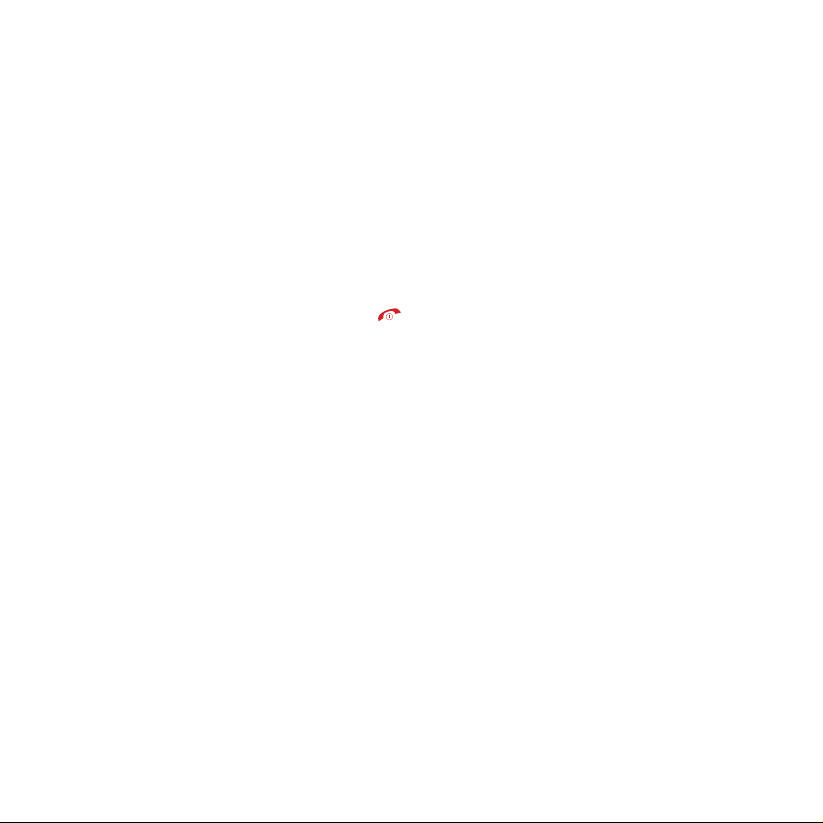
From inside the menus, press the left soft
key to Select an option and the right soft
key to go Back to the previous screen.
You can return to the main display at any
time from any menu simply by pressing .
11
get to know your phone

explore the menus
12
get to know your phone

13
get to know your phone

symbols on your display
Antenna
The more bars visible, the stronger
the signal
Battery level
The more bars visible, the more
battery power
GPRS is active
Roaming
Call in progress
Answer Phone message received
Line 1/2 indicator *
Call divert
Alarm clock set
Text message received
If flashing, the memory is full
Headset connected
Silent
* not available to pay as you go customers
14
get to know your phone
How do I change my phone’s ring tone?
1 Press Menu, scroll to Profiles and
press Select.
2 Scroll to the active profile and press Select.
3 Scroll to Personalise and press Select.
4 Scroll to Ring tone and press Select.
5 Scroll through the ringtones and press Select
when you reach one you want to use.

make calls
2

16
1 press and hold this button
to turn your phone on
2 dial the number you want
to call, but don’t forget to
use the full area or
international code
3 press to make the call
make calls

17
listen to calls at the
right volume
When you are on a call press
the top button to increase the
earpiece volume or the
bottom button to decrease
the volume
make calls

18
avoid accidental calls
It’s a good idea to keep the phone closed
when you’re not using it to avoid pressing
keys by mistake.
choose whether you answer a
call or not
When your phone rings, open the flip and
press Answer or to accept the call.
If your phone is open, press End or
to busy the call to your Answer Phone.
If your phone is closed, press and hold the
volume keys to busy the call to your
Answer Phone.
To end a call press .
redialling a number
If you call someone and get disconnected
or forget to tell them something, you can
call them straight back by redialling the
last dialled number.
To redial the phone number last called
press twice.
To redial other numbers that were
previously dialled:
1 Press once.
2 Scroll through the phone numbers
using the and keys.
3 Press to dial your selected
number.
You can also set up Automatic Redial so
that your phone continually redials a
number if it has been unable to establish a
make calls

connection.
1 Press Menu, scroll to Settings and
press Select
2 Scroll to Call settings and press Select.
3 Scroll to Auto redial and press Select.
4 Scroll to On and press Select.
take two different calls at the
same time
not available to pay as you go customers
When you are on a call, answer a second
call without ending the first using Call
Waiting.
1 Press Menu, scroll to Settings and
press Select.
2 Scroll to Call settings and press Select.
3 Scroll to Call waiting and press Select.
4 Activate is highlighted. Press Select.
The sound of two beeps when you are
on a call indicates you have a second
incoming call.
To put the current call on hold and
accept the new call press , or press
Answer and select Hold & Answer.
To end the current call and accept
the new call press Menu and select
End & Answer.
To reject the new call,
press
or Menu
and select Multiparty/Reject.
To switch between calls press or
Options and select Swap.
19
make calls

20
To put an active call on hold, make a
second call and then return to the
original call:
1 While you are in an active call, enter
the new number you would like to call
and press .
2 When the second call is connected,
the first call will automatically be put
on hold.
3 Press to return to the first call, and
put the second call on hold.
4 Press to end the active call.
speak to someone privately
during a call
Sometimes you may need to say
something to another person that you
don’t want your caller to hear. In these
cases, you can mute your call and
preserve your privacy.
To mute your call:
1 While the call is active, press Options
and select Mute.
2 To unmute the call, press Unmute.
make calls

21
call back a missed number
To call back a missed call straightaway:
1 1 Call Missed will appear in your
display. Press List. Your missed calls
list will appear, with the most recent
missed call at the top of the list.
2 Scroll to the number you want to call
back and press .
To call back a missed call at a later time:
1 Press Menu, scroll to Call history and
press Select.
2 Missed calls is highlighted. Press
Select.
3 Scroll to the number you want to call
back and press .
speak with up to five other
people at the same time
not available to pay as you go customers
Conference Calling is a great way to chat
with up to five other people while you’re
out and about.
To activate Conference Calling call
customer services on 150 from your
Orange phone or 07973 100 150 from any
other phone.
There is no charge but you may be asked
for a refundable deposit. You will receive a
SIM update when the service has been
activated. Turn your phone off and back
on again.
make calls

To start a conference call:
1 Call someone in the usual way.
2 Make a second call by entering the
new number then pressing . When
this call connects the first call will be
put on hold.
3 Press Options and select Multiparty/
Join call to connect the two calls.
4 Add extra people to the call by
repeating steps 2 and 3.
5 Use the and keys to scroll through
the list of callers in the conference call.
6 To have a private conversation with
one of the callers, press Options and
select Multiparty/ Private.
7 To disconnect someone from the
conference call, press while their
number is highlighted.
8 To end the conference call, press
Options and select Multiparty/ End all.
Note: If you are abroad the availability of
this service depends on the network you
are using. You are charged your standard
service plan rate for each call you make.
keep your business and personal
lives separate by using two
different lines
not available to pay as you go customers
With Line 2 you can keep business and
personal calls separate.
To activate Line 2 call customer services
on 150 from your Orange phone or
07973 100 150 from any other phone.
There is a one-off connection charge and
you receive a reduced monthly charge on
your Line 2 Service Plan. You will receive a
22
make calls

SIM update when the service has been
activated.
The following tariffs are not available on
Line 2:
■
Orange Everytime 20 if it includes an
option to call other networks
■
Orange Everytime 400
■
Orange Everytime 1000
■
Orange Talk 150
■
Orange Talk 200
■
Orange Talk 500
When you receive a call on Line 2, your
phone will ring without you having to have
Line 2 selected. You receive a separate
Answer Phone for your Line 2 which you
can also personalise. Call your Answer
Phone in the usual way but remember to
switch to Line 2 first.
If you call Answer Phone from Line 2 but
have no messages, you will automatically
be connected to your Line 1 Answer
Phone if you have messages.
To switch between Line 1 and Line 2,
press and hold the # key.
Note: Line 2 does not support Fax and
Data. You can receive but not send text
messages from Line 2.
23
make calls

know who is calling you, or hide
your number when you make a
call
Your Caller id identifies you to a person
you are calling and identifies a caller to
you.
To hide your number when calling another
person, simply dial 141 before
the number.
To hide your number permanently, call
customer services on 150 from your
Orange phone or 07973 100 150 from any
other phone. If you are a pay as you go
customer, please call 451 from your
Orange phone. While your number is
hidden you will not be able to see the
Caller id of any incoming calls.
Note: If you are abroad the availability of
the services described in this section
depends on the network that you are
using.
24
make calls

manage your contacts
3

store the names and numbers
of your friends, family and
colleagues in your phonebook
To open your phonebook press .
This opens your phonebook at the first
alphabetical entry.
To call an entry in your phonebook scroll
to the person you would like to talk to and
press .
To add a new entry to your phonebook:
1 Enter the phone number of the contact
and press Save.
2 Select either SIM or Phone depending
on where you want to save the
contact. If you are saving the contact
to your phone’s internal memory, you
will also have to select a category for
the number, for example Work number.
3 Enter the name of your contact and
press OK. Your phone is preset to
predictive text. See page 42 for details
of how to use predictive text.
4 Press Save.
5 Press and to select a group for
the contact. Press Save.
6 Scroll through the picture characters to
select one to appear when your
contact calls you. Press OK then Save
twice.
search for a name in your
phonebook
The quickest way to find a name is to
press then the key which corresponds
with the initial letter of the name you are
looking for. If you press a key twice,
26
manage your contacts

27
quickly, you will go to the names starting
with the second letter on the key
You can edit the contacts in your
phonebook.
To edit contact details:
1 Press to open your phonebook.
2 Scroll to the contact whose details you
want to edit and press Options.
3 Edit the fields as necessary and press
OK.
4 Press Save.
delete a single contact from your
phonebook
1 Press to open your phonebook.
2 Scroll to the contact whose details you
want to delete and press Options.
3 Scroll to Delete and press Select.
4 Press Yes to confirm you want to
delete this entry.
delete all your contacts from your
phonebook
1 Press Menu, scroll to Organiser and
press Select.
2 Phonebook is highlighted. Press
Select.
3 Scroll to Delete all and press Select.
4 Choose to delete all entries from your
SIM or Phone. Press Select.
5 Enter your four-digit security code
which is preset to 0000. Press OK.
manage your contacts

28
It’s a good idea to copy numbers
from your SIM Card to your
phone.
This enables you to add extra information
to, and personalise, your contacts. Then,
when you upgrade your phone you can
easily copy key information to your SIM
Card and move your contact details to
your new phone.
To copy numbers between your phone
and your SIM:
1 Press Menu, scroll to Organiser and
press Select.
2 Phonebook is highlighted. Press
Select.
3 Scroll to Copy all and press Select.
4 Choose to copy all contacts from
SIM to Phone or Phone to SIM.
Press Select.
5 Choose whether you want original
numbers saved to these locations to
be kept or deleted. Press Select.
6 Press Yes to copy the numbers.
backup your SIM Card
address book
Make sure that losing your phone doesn’t
mean losing all of the important contact
information stored on your SIM Card.
Memory Mate is a new service which
ensures that the details you have stored
on your SIM Card for all of your friends,
colleagues and family are safely backed
up. So, if the worst happens, they will still
be available to you.
For a low one-off charge you can
purchase a Memory Mate card from any
Orange shop which will backup your SIM
manage your contacts

Card address book. Then, simply return to
your Orange shop regularly to have any
new information backed up at no
additional cost.
And, if you’re joining Orange from another
network, Memory Mate can be used to
transfer the contacts and text messages
saved on your old SIM Card to your new
Orange SIM Card, keeping your move
totally hassle-free.
For more information, visit your nearest
Orange shop and one of our
representatives will be happy to assist you.
when I save a contact in my
phonebook where are the
details stored?
You can store up to 200 names and
numbers on your SIM Card’s memory.
Your phone’s internal memory is dynamic,
and is shared between the features of
your phone.
The advantage of storing contacts on your
SIM Card is that if you change phones, all
of the contacts on your SIM Card will
move to the new phone.
29
manage your contacts

Orange Directory Enquiries
Call Orange Directory Enquiries for one
step access to any numbers you need.
Simply call 118 000 and tell the operator
the name or place you are looking for and
they will tell you the number (you can
request three numbers per call). Then,
they will send a text message to your
phone at no extra cost, allowing you to
call the number directly from the message
or add it straight to your phonebook.
Calls to Directory Enquiries are charged at
59 pence per call. If you choose to be
connected via 118 000, calls are charged
at 35 pence per minute once connected.
30
manage your contacts
