Page 1

USER GUIDE
LG-C105
ENGLISH
FRANÇAIS
PORTUGUÊS
P/NO : MMBB0392807(1.0)
www.lg.com
Page 2

Bluetooth QD ID B016785
Page 3

LG-C105 User Guide
This guide will help you understand your new mobile phone. It will
provide you with useful explanations of features on your phone.Some of
the content of this manual may differ from your phone depending on the
software of the phone or your service provider.
Page 4

Getting to Know Your Phone
Earpiece
Main LCD
Send key
• make call to a
phone number and
answers incoming
calls.
• In standby mode:
Shows the Call log
Alpha numeric keys
• In standby mode: Input numbers to
dial Hold down
– International calls
– Connect voice mail centre
to – Speed dials
- Hold the key down to go Silent
mode
• In editing mode: Enter numbers &
characters
2
Soft keys
(Left soft key / Right
soft key)
• These keys perform the
function Indicated in the
bottom of the display.
Menu key / OK key
• Selects menu options
and confirms actions.
End key
• Switch on/off (hold
down)
• End or reject a call.
Navigation keys
Page 5

Handstrap Hole
Charger/USB cable
connector
TIP: Please ensure
the phone is
powered on ,
external memory
card is inserted and
in idle mode before
connecting the
USB cable for Mass
Storage.
Side keys
• In standby mode:
Controls the ring
volume.
• During a call:
Earpiece volume
adjustment
• During playing MP3
music: Audio volume
adjustment
Headset
3
Page 6

Installing the SIM Card and Charging the
Battery
Installing the SIM Card
When you subscribe to a cellular network, you are provided with a plug-in
SIM card loaded with your subscription details, such as your PIN, any optional
services available and many others.
Important! › The plug-in SIM card can be easily damaged by scratches or
Illustrations
Open the battery cover
1.
Remove the battery
2.
Insert your SIM
3.
Insert your battery
4.
Close the battery cover
5.
Charge your battery
6.
> If the phone won’t turn on, or if the display freezes or doesn’t respond, follow
the instructions for installing the battery again.
1
bending, so be careful when handling, inserting or removing the
card. Keep all SIM cards out of the reach of small children.
WARNING:
remove the battery when the
phone is switched on, as this
may damage the phone.
2
3
Do not
4
4
5
6
Page 7

Calls
Making a Call
Key in the number using the
1.
keypad. To delete a digit, press
CLR.
Press
2.
3.
TIP! To enter + when making
an international call, press and
hold 0.
Making a Call from Your
Contacts
1.
2.
3.
Answering and Rejecting
a Call
When your phone rings, press
to answer the call. You can control
the volume by pressing the Up and
Down Navigation keys.
Press
call.
to initiate the call.
To end the call, press
Select Names from the Standby
screen.
Using the keypad, enter the first
letter of the contact you want
to call.
Select View then
to initiate the call.
to reject the incoming
Call
or press
.
TIP! You can change the settings
on your phone to answer your
calls using Answer Mode from
Call Settings.
Speed Dialing
You can assign a speed dial
number to a contact you call
frequently.
Viewing your Call Log
You can only check the log of
missed, received and dialed calls
if the network supports Calling
Line Identification (CLI) within the
service area.
Changing the call settings
You can set call-specific functions.
Press Menu, select Settings and
choose Call.
• Call divert - Choose whether to
divert your calls.
• Call barring - Select when you
would like calls to be barred.
• Fixed dial numbers - Choose
a list of numbers that can be
called from your phone. You will
need your PIN2 code from your
operator. Only numbers included
in the fixed dial list can be called
from your phone.
5
Page 8

• Call waiting - Be alerted when
you have a call waiting. This
depends on your network
provider.
• Call reject - Set the rejected
call list.
• Send my number - Choose
whether your number will
be displayed when you call
someone. This depends on your
network provider.
• Auto redial - Choose On or Off.
• Answer mode - Choose whether
to answer the phone using Any
key, Send key only.
• Free call timer - Choose whether
or not to display the call time.
• Minute minder - Set the Minute
Minder to Don’t Use,30 Sec,1
minute,3 minutes, 5 minutes,Set
time Manually to hear a tone
during a call.
• BT answer mode - Set to Hands-
free or Handset.
• Save new number - Choose Yes
or No.
6
Contacts
Searching for a Contact
Select Names from the standby
1.
screen.
Using the keypad, enter the first
2.
letter of the contact you want
to call.
To scroll through the contacts,
3.
use navigation keys.
Adding a New Contact
1.
Press Menu, then select Contacts
and choose Names. Then press
Options - Add new contact.
Enter all the information you
2.
have in the fields provided and
select Options-Done.
Adding a Contact to a Group
You can save your contacts in groups;
for example, to keep your work
colleagues and family separate. There
are a number of groups including
Family, Friends, Colleagues, School
and VIP already set up on the phone.
Messaging
Your LG-C105 includes text
messaging, multimedia messaging
Page 9

and E-mail functions, and can also
receive network service messages.
Sending a Message
Press Menu, select Messaging
1.
-Create message and Choose
Message.
A new message editor will open.
2.
The message editor combines
Text message and Multimedia
messages into one intuitive and
easy-to-switch-between editor. The
default setting for the message
editor is text messages.
Enter your message.
3.
Choose Options - Insert to add
4.
an Image, Video clip, Sound clip,
Schedule, Business card, Note, Te x t
field, To-do or Text template.
Press Options - Send.
5.
Setting up Your E-mail
You can stay in touch on the move
using email on your LG-C105. It’s
quick and simple to set up a POP3
or IMAP4 email account.
Press Menu, select Messaging, and
1.
choose Message Settings.
2.
Select E-mail then E-mail
accounts.
Press Add then set the E-mail
3.
account.
Sending an E-mail Using
your New Account
To send/receive an email, you should
set up an email account.
1.
Select Menu, select Messaging
and choose Create message.
Choose E-mail and a new email
2.
will open.
Enter a subject.
3.
Enter your message.
4.
Press Options and select Insert to
5.
add an Image, Video Clip, Sound
Clip, Business card, Schedule
or Note.
Press To and enter the recipient’s
6.
address, or add a recipient from
Recently Used, Call log, Contacts,
Contact groups using press
Options - Add Recipient -To.
Press Send and your email will
7.
be sent.
Entering Text
You can enter alphanumeric
characters using the phone’s keypad.
The following text input methods are
available on the phone: Abc mode
and 123 mode.
7
Page 10

Note: Some elds may allow
only one text input mode (e.g.
telephone numbers in the address
book elds).
Abc Mode
This mode allows you to enter letters
by pressing the key labeled in Qwerty
Keypad.
123 Mode
Type numbers using one keystroke
per number.
Message Folders
Press Menu and select Messaging.
The folder structure used on your
LG-C105 is fairly self-explanatory.
Inbox - All the messages you
receive are placed in your Inbox.
My mailbox - Contains all your
email messages.
Drafts - If you don’t have time
to finish writing a message, you
can save what you have done so
far here.
Outbox - This is a temporary
storage folder while messages
are being sent. It also stores any
messages that have failed to send.
8
Sent items
- All the messages you
send are placed in your Sent folder.
Saved items - You can access your
saved messages, text templates
and multimedia templates here.
Emoticons - A list of useful prewritten emoticons that can be used
for a quick reply.
Media
Music
Your LG-C105 has a built-in Music
player so you can play all your favorite
music.
NOTE: Music file copyrights may
be protected by international
treaties and national copyright laws.
Therefore, it may be necessary to
obtain permission or a licence to
reproduce or copy music.
In some countries, national
laws prohibit private copying
of copyrighted material. Before
downloading or copying the file,
please check the national laws of the
relevant country concerning the use
of such material.
Page 11

Playing a Song
Press Menu and select Media,
1.
then choose Music.
Choose All tracks then select the
2.
song you want to play.
3.
Select
to pause the song.
4.
Select to skip to the next
song.
5.
Select
to skip to the previous
song.
6.
Select Back to stop the music
and return to the All tracks.
Creating a Playlist
You can create your own playlists
by choosing a selection of songs
from the All tracks folder.
1.
Press Menu and select Media.
2.
Choose Music, then select
Playlists.
3.
Press Options and select Add
new playlist, then enter the
playlist name and press Save.
4.
The All tracks folder will be
displayed. Select all of the songs
that you would like to include in
your playlist by scrolling to them
and selecting Mark.
Select Done to store the playlist.
5.
Camera
Taking a Quick Photo
Select Menu and select Media.
1.
Select Camera to open the
viewfinder.
Holding the phone, point the
2.
lens toward the subject of the
photo.
Position the phone so you can
3.
see the subject of your photo.
Press the Center
4.
a photo.
key to take
Video Camera
Shooting a Quick Video
In the standby screen, select
1.
Menu and select Media.
Choose Video.
2.
Point the camera lens toward the
3.
subject of the video.
Press
4.
5.
6.
to start recording.
”Rec” will appear on the
viewfinder and a timer will show
the length of your video.
Select Stop to stop recording.
9
Page 12

FM Radio
Your LG-C105 has an FM radio
feature so you can tune into your
favourite stations and listen on
the move.
Press Menu and select Media,
1.
then choose FM radio.
Select Option and choose
2.
Auto scan then select Yes. You
can also use the left and right
navigation keys to search for
stations.
Listening to the Radio
Press Menu and select Media,
1.
then choose FM radio.
Select the channel number of
2.
the station you would like to
listen to.
Note: You will need to insert your
headset in order to listen to the
radio. Insert the plug into the
headset connector in order to
listen to the radio and keep the
good radio reception.
Voice Recorder
Use your Voice recorder to record
voice memos or other sounds.
10
Recording your voice memo
Press Menu and select Media,
1.
then choose Voice recorder.
Select Rec. to begin recording.
2.
Choose Stop key to end the
3.
recording.
Press Options and select Play to
4.
listen to the recording.
Gallery
You can store any kind of media
file on your phone’s memory to
give you easy access to all of your
images, sounds, videos, games
etc. You can also save your files to
a memory card. The advantage of
using a memory card is that you
can free up space on your phone’s
memory. All your multimedia files
will be saved in the Gallery. Press
Menu then select Gallery to open
a list of folders.
My memory card
If you have inserted a memory
card, it will be displayed as a folder
in the Gallery.
Page 13

My images
The Images folder contains a
folder of default images on your
phone, images downloaded by
you, and images taken on your
phone’s camera.
My sounds
The Sounds folder contains default
sounds, your voice recordings,
radio recordings and sound files
downloaded by you. From here
you can manage and send sounds,
or set them as ringtones.
My videos
The Videos folder shows the list
of downloaded videos and videos
you have recorded on your phone.
Others
In the Others folder, you can
view files that are not saved in the
Images, Sounds or Videos folders.
My games & apps
Your LG-C105 comes with
preloaded games to keep you
amused in your spare time. If you
choose to download any additional
games or applications they will be
saved in this folder.
Organiser
Setting your Alarm
You can set up to five alarms to go off
at a specified time
Using the Calendar
When you enter this menu, a calendar
appears. A square cursor is located on
the current date.
You can move the cursor to another
date using the navigation keys.
Adding an Item to Your ToDo List
You can view, edit and add tasks
to do.
Using the Calculator
The calculator provides the basic
arithmetic functions-addition,
subtraction, multiplication and
division-as well as scientific functions.
Using the Stopwatch
This option allows you to use
stopwatch functions.
Converting Units
This can convert many
measurements into the unit you
want.
11
Page 14

Adding a City to Your World
Time
You can add a required city to the
list of world clocks. You can also
check the current Greenwich Mean
Time (GMT) and the time in major
cities around the world.
Web
Accessing the Web
You can launch the WAP browser
and access the homepage of the
activated profile on web settings.
You can also manually enter a URL
address and access the associated
WAP page.
Press Menu and select Web .
1.
To access the web homepage
2.
directly, select Home. Alternately,
select Go to address and type in
your desired URL.
Connectivity
Changing your Connectivity
Settings
USB connection mode
1.
Mass storage: Select Mass storage
and connect the handset to your
12
computer. You can then drag and
drop files to the LG-C105 removable
device folder.
PC Suite: Select PC Suite and
2.
connect the handset to your
computer in PCSync mode.
Always ask: Selecting this option
3.
will allow you to choose which
method to use every time you
connect your handset to your
computer.
Note: To use the USB mass storage
function, you will need to insert
an external memory card in your
phone.
Changing Your Bluetooth
Settings
Press Menu and select Settings -
1.
Connectivity. Choose Bluetooth.
Choose Settings for the
2.
following options:
• My device visibility - Choose
whether to show or hide your
device to others.
• My device name - Enter a name
for your LG-C105.
• Supported services
services are supported.
- Shows what
Page 15

• My address
address.
- View your Bluetooth
Pairing with Another
Bluetooth Device
By pairing your LG-C105 and
another device, your handset
will create a password by default
every time you connect to another
handset via Bluetooth.
Check your Bluetooth is On and
1.
Visible. You can change your
visibility in the Settings menu by
selecting My phone’s visibility
and then Visible.
Select Active devices from the
2.
Bluetooth menu.
Your LG-C105 will search for
3.
devices. When the search is
complete, Add and Refresh will
appear on the screen.
Choose the device you want
4.
to pair with, select Add, enter
the passcode and then press
the Center key. When you have
chosen a device you want to pair
with, the handset will then create
a password by default every time
you connect.
Your phone will then connect
5.
to the other device. The same
passcode will need to be entered
on this device.
Your passcode-protected
6.
Bluetooth connection is now
ready.
Settings
Changing Your Profiles
You can personalize each profile
setting.
Choose the Profiles you want
1.
and select Edit from Options.
If you activate Silent mode, the
2.
phone will vibrate only.
Using Flight Mode
(Menu > Settings > Profiles >
Flight mode)
Use this function to switch the flight
mode on. You will not be able to
make calls, connect to the Internet,
send messages when flight mode is
switched on.
Changing Your Security
Settings
Change your security settings
to keep your LG-C105 and the
important information it holds
protected.
13
Page 16
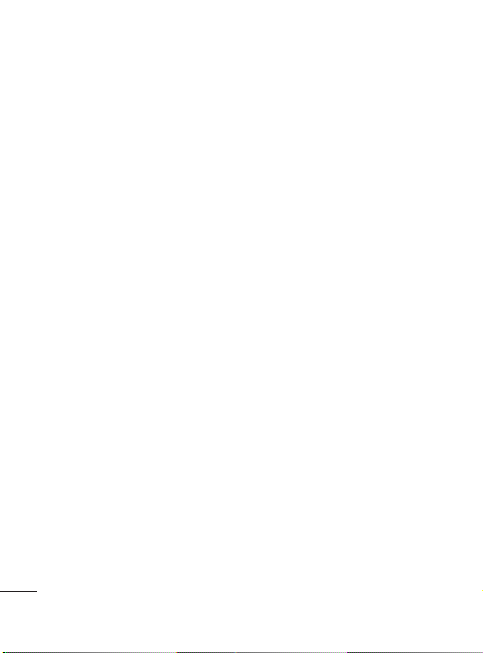
• PIN code request - Choose a PIN
code to be requested when you
turn your phone on.
• Handset lock - Choose a security
code to lock your phone: When
power on
,
When SIM changed or
Immediately
•
Anti-theft mobile tracker - When
the handset is stolen, handset sends
the SMS to the numbers configured
by real owner. To activate the ATMT
feature, you will need to set ATMT
on, and configure the ATMT settings
with name, primary number and
secondary number. Default ATMT
code is “0000.” ATMT SMS will contain
information about the stolen phone
IMEI, current location (captured
as per Cell Broadcast message) &
number of the person who is using
that handset.
• Change codes
security code, PIN code, PIN2 code,
Security code or Anti-theft code.
.
- Change your
Viewing memory status
(Menu > Settings > Memory
info)
You can use the memory manager
to determine how each memory is
14
used and see how much space is
available in the Handset common
memory, Handset reserved
memory, SIM memory or Primary
storage setting. You can also set
the External memory when the
memory card is inserted.
Synchronise your phone
with your PC
You can synchronise your phone
with your PC to make sure all your
important details and dates match,
but also to backup your files to put
your mind at ease.
PC Suite
Backing up and restoring
your phone’s information
Connect the USB cable to your
1.
phone and your PC.
Select the PC suite from the
2.
popup menu in your phone.
After searching to phone, it will
3.
be connected automatically.
Click on the Backup icon, and
4.
select Backup or Restore.
Page 17

Mark the contents you would
5.
like to back up or restore. Select
the location you would like to
backup information to, or restore
information from. Click OK.
Your information will be backed
6.
up.
Viewing your phone files on
your PC
1.
Connect the USB cable to your
phone and your PC.
2.
Select the PC suite from the
popup menu in your phone.
After searching the phone it will
3.
be connected automatically.
TIP! Viewing the contents of your
phone on your PC helps you to
arrange les, organise documents
and remove contents you no
longer need.
Phone Software
update
LG Mobile Phone Software
update from internet
For more information on using this
function, please visit the http://
update.lgmobile.com or http://
www.lg.com/common/index.jsp
select country ¤ Support
This Feature allows you to update
the firmware of your phone to the
latest version conveniently from
the internet without the need to
visit a service center.
As the mobile phone firmware
update requires the user’s full
attention for the duration of the
update process, please make
sure to check all instructions and
notes that appear at each step
before proceeding. Please note
that removing the USB data cable
or battery during the upgrade
may seriously damage you mobile
phone.
¤
15
Page 18
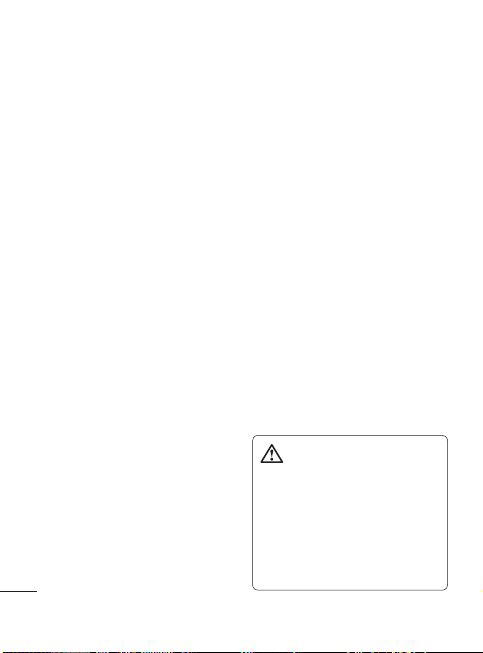
Guidelines for Safe
and E cient Use
Exposure to Radio Frequency
Energy
Radio Wave Exposure and
Specific Absorption Rate
(SAR) Information
This LG-C105 mobile phone model
has been designed to comply with
the applicable safety requirements
for exposure to radio waves. These
requirements are based on scientific
guidelines that include safety margins
designed to ensure the safety of all
users, regardless of age and health.
• The radio wave exposure
guidelines employ a unit of
measurement known as the
Specific Absorption Rate, or SAR.
SAR tests are conducted using
standardized methods with the
phone transmitting at its highest
certified power level in all used
frequency bands.
• While there may be differences
between the SAR levels for various
LG phone models, they are all
designed to meet the relevant
16
guidelines for exposure to radio
waves.
• The SAR limit recommended by
the International Commission on
Non-Ionizing Radiation Protection
(ICNIRP) is 2 W/kg averaged over
10 g of tissue.
• The highest SAR value for this
phone model tested by DASY4 for
use close to the ear is 0.908 W/kg
(10 g), and when worn on the body
is 0.599W/kg (10 g).
• SAR data information for
residents in countries/regions
that have adopted the SAR limit
recommended by the Institute of
Electrical and Electronics Engineers
(IEEE), which is 1.6 W/kg averaged
over 1 g of tissue.
Product Care and
Maintenance
WARNING: Only use
batteries, chargers and accessories
approved for use with this
particular phone model. The use
of any other types may invalidate
any approval or warranty applying
to the phone, and may be
dangerous.
Page 19

• Do not disassemble this unit. Take
it to a qualified service technician
when repair work is required.
• Keep away from electrical
appliances such as TVs, radios and
personal computers.
• The unit should be kept away from
heat sources such as radiators or
cookers.
• Do not drop.
• Do not subject this unit to
mechanical vibration or shock.
• Switch off the phone in any area
where you are required by special
regulations. For example, do not
use your phone in hospitals as
it may affect sensitive medical
equipment.
• Do not handle the phone with wet
hands while it is being charged. It
may cause an electric shock and can
seriously damage your phone.
• Do not charge a handset near
flammable material as the handset
can become hot and create a fire
hazard.
• Use a dry cloth to clean the exterior
of the unit (do not use solvents
such as benzene, thinner or
alcohol).
• Do not charge the phone when it is
on soft furnishings.
• The phone should be charged in a
well-ventilated area.
• Do not subject this unit to excessive
smoke or dust.
• Do not keep the phone next to
credit cards or transport tickets; it
can affect the information on the
magnetic strips.
• Do not tap the screen with a sharp
object as it may damage the phone.
• Do not expose the phone to liquid
or moisture.
• Use accessories like earphones
cautiously. Do not touch the
antenna unnecessarily.
Efficient Phone Operation
Electronic Devices
• Do not use your mobile phone
near medical equipment
without requesting permission.
Avoid placing the phone over
pacemakers, i.e. in your breast
pocket.
• Some hearing aids might
experience disturbance due to
mobile phones.
• Minor interference may affect TVs,
radios, PCs etc.
17
Page 20

Road Safety
Check the laws and regulations on
the use of mobile phones in the areas
where you drive.
• Do not use a hand-held phone
while driving.
• Give your full attention to driving.
• Use a hands-free kit, if available.
• Pull off the road and park before
making or answering a call if driving
conditions so require.
• RF energy may affect some
electronic systems in your vehicle,
such as car stereos and safety
equipment.
• If your vehicle is equipped with
an airbag, do not obstruct it with
installed or portable wireless
equipment. This may cause the
airbag to fail or cause serious injury
due to improper performance.
• If you are listening to music while
out and about, please ensure that
the volume is at a reasonable
level so that you are aware of your
surroundings. This is particularly
imperative when near roads.
Avoid Damage to Your
Hearing
Damage to your hearing can occur if
18
you are exposed to loud sounds for
long periods of time. We therefore
recommend that you do not turn the
handset on or off when it is close to
your ear. We also recommend that
music and call volumes are set to a
reasonable level.
Blasting Area
Do not use the phone where blasting
is in progress. Observe restrictions,
and follow the rules and regulations.
Potentially Explosive
Atmospheres
• Do not use the phone at a refueling
point.
• Do not use near fuel or chemicals.
• Do not transport or store
flammable gas, liquid, or explosives
in the same compartment of your
vehicle as your mobile phone and
accessories.
In Aircraft
Wireless devices can cause
interference to aircraft.
• Turn your mobile phone off before
boarding any aircraft.
• Do not use it on the aircraft without
permission from the crew.
Page 21

Children
Keep the phone in a safe place out
of the reach of small children. It
includes small parts which may cause
a choking hazard if detached.
Emergency Calls
Emergency calls may not be available
under all mobile networks. You should
therefore never depend solely on the
phone for emergency calls. Check
with your local service provider.
Battery Information and Care
• You do not need to completely
discharge the battery before
recharging. Unlike other battery
systems, there is no memory
effect that could compromise the
battery’s performance.
• Use only LG batteries and chargers.
LG chargers are designed to
maximize the battery life.
• Do not disassemble or short-circuit
the battery pack.
• Keep the metal contacts of the
battery pack clean.
• Replace the battery when it
no longer provides acceptable
performance. The battery pack
maybe recharged hundreds of
times until it needs replacing.
• Recharge the battery if it has
not been used for a long time to
maximize usability.
• Do not expose the battery charger
to direct sunlight or use it in places
with high humidity, such as in the
bathroom.
• Do not leave the battery in hot or
cold places, as this may deteriorate
the battery performance.
• There is a risk of explosion if the
battery is replaced by an incorrect
type.
• Dispose of used batteries according
to the manufacturer’s instructions.
Please recycle when possible. Do
not dispose of batteries in the
household waste.
• If you need to replace the battery,
take it to the nearest authorized LG
Electronics service point or dealer
for assistance.
• Always unplug the charger from the
wall socket after the phone is fully
charged to save unnecessary power
consumption of the charger.
• Actual battery life will depend on
network configuration, product
settings, usage patterns, battery
and environmental conditions.
19
Page 22

Accessories
Various accessories are available for your mobile phone.
These are detailed below.
Charger Battery
NOTE
• Always use genuine LG accessories. Failure to do so may invalidate
your warranty.
• Accessories may be di erent in di erent regions. Please check
with our regional service company or agent for further enquires.
20
Page 23

Technical Data
Ambient Temperatures
Max: +55°C (discharging) +45°C (charging)
›
Min: -10°C
›
21
Page 24

Page 25

LG-C105 Guide de l’utilisateur
Ce guide va vous aider à mieux comprendre votre nouveau téléphone
portable. Vous y trouverez des informations utiles sur les fonctions de votre
téléphone. Ce manuel peut présenter des différences par rapport à votre
téléphone, en fonction de la version du micrologiciel utilisé ou de votre
fournisseur de services.
Page 26

Présentation du téléphone
Écouteur
LCD principal
Touche Envoyer
• permet d’émettre
un appel et de
répondre à des
appels entrants.
• En mode Veille :
permet d’afficher
l’historique des
appels.
Touches alphanumériques
• En mode Veille : permet de saisir des
chiffres pour composer un numéro.
Maintenez les touches suivantes
enfoncées, pour activer la fonction
correspondante :
– Appels internationaux
– Connexion au centre de boîte vocale
à – Numéros abrégés
- Permet d’accéder au mode Silencieux
en maintenant la touche enfoncée.
• En mode Édition : permettent de saisir des
chiffres et des caractères
2
Touches de fonction
(Touche de fonction
gauche / Touche de
fonction droite)
• Ces touches exécutent
la fonction indiquée en
bas de l’écran
Touche Menu / touche
OK
• Permet de sélectionner
des options de menu
et de confirmer des
actions.
Touche Fin
• Permet d’allumer/
éteindre le téléphone
(pression prolongée).
• Permet de mettre fin
à un appel ou de le
refuser.
Touches de navigation
Page 27

Passant dragonne
Prise du chargeur/du
câble USB
ASTUCE : Avant de
connecter le câble
USB pour stockage
de masse, assurezvous que votre
téléphone est sous
tension, qu’une
carte mémoire
externe est insérée
et que l’appareil est
en mode Veille.
Touches latérales
• En mode Veille :
permet de contrôler
le volume de la
sonnerie.
• Pendant un appel :
permet de régler le
volume des écouteurs
• Lorsque vous
écoutez un
enregistrement MP3 :
permet de régler le
volume audio
Oreillette
3
Page 28

Installation de la carte SIM et chargement
de la batterie
Installation de la carte SIM
Lorsque vous vous abonnez à un réseau de téléphonie mobile, vous recevez une
carte SIM qui contient vos informations d’abonnement telles que votre code
PIN, les services disponibles en option, etc.
Important ! › La carte SIM peut être facilement rayée ou tordue ; veillez donc à
Illustrations
Ouvrez le couvercle de la batterie
1
Retirez la batterie
2
Insérez la carte SIM
3
Insérez la batterie
4
Replacez le couvercle de la batterie
5
Chargez la batterie
6
> Si le téléphone ne s’active toujours pas, ou si l’écran s’arrête ou ne répond pas,
installez de nouveau la batterie en suivant les instructions.
1
la manipuler avec précaution lorsque vous l’insérez ou la retirez.
Conservez les cartes SIM hors de la portée des enfants.
AVERTISSEMENT :
retirez pas la batterie alors que
le téléphone est allumé. Vous
risqueriez de l’endommager.
2
3
Ne
4
5
6
4
Page 29

Appels
Émettre un appel
Saisissez le numéro à l’aide du
1
clavier. Pour effacer un chiffre,
appuyez sur EFF.
Appuyez sur
2
l’appel.
Pour mettre fin à l’appel,
3
appuyez sur
ASTUCE : Pour entrer le
signe + a n d’émettre un appel
international, appuyez sur
la touche 0 et maintenez-la
enfoncée.
Émission d’un appel depuis
les contacts
Sélectionnez Noms à partir de
1
l’écran de veille.
À l’aide du clavier, saisissez la
2
première lettre du contact que
vous souhaitez appeler. Par
exemple, si vous souhaitez écrire
le mot « Bureau », appuyez deux
fois sur la touche « 2 » pour
sélectionner la première lettre,
le « b ».
pour émettre
.
Sélectionnez Appeler ou
3
appuyez sur
l’appel.
pour émettre
Réponse à un appel et rejet
d’un appel
Lorsque votre téléphone sonne,
appuyez sur
à l’appel. Vous pouvez contrôler
le volume en appuyant sur les
touches de navigation haut et bas.
Appuyez sur la touche
sélectionnez Rejeter pour rejeter
un appel entrant.
pour répondre
ou
ASTUCE : Vous pouvez modi er
les paramètres de votre téléphone
pour adapter les modes de
réponse à vos appels. Appuyez
sur Menu, sélectionnez Réglages,
puis Appels. Sélectionnez le Mode
de réponse, puis choisissez entre
Touche décrocher, Clapet relevé
et Toute touche.
Numéros abrégés
Vous pouvez associer à un numéro
abrégé un contact que vous
appelez régulièrement.
5
Page 30

Affichage du journal
d’appels
Vous pouvez consulter la liste des
appels en absence, des appels
reçus et des numéros composés
uniquement si le réseau prend en
charge le service CLI (Calling Line
Identification, présentation du
numéro) dans la zone de service.
Modification des paramètres
d’appel
Vous pouvez définir des fonctions
relatives aux appels. Appuyez sur
Menu, sélectionnez Réglages, puis
Appels.
• Transfert d’appel : indiquez si
vous souhaitez transférer ou non
vos appels.
• Interdiction d’appels : indiquez
quand il faut interdire des appels.
• Restriction d’appels : permet
de compiler la liste des numéros
pouvant être appelés à partir de
votre téléphone. Le code PIN2
que vous a communiqué votre
opérateur est requis. Depuis
votre téléphone, vous pourrez
uniquement appeler les numéros
inclus dans la liste des appels
restreints.
6
• Double appel : permet d’être
alerté si vous recevez un double
appel. En fonction de votre
opérateur réseau.
• Rejet d’appel : permet de saisir
une liste des appels rejetés.
• Envoyer mon numéro : choisissez
si vous souhaitez que votre
numéro s’affiche lorsque vous
émettez un appel. En fonction de
votre opérateur réseau.
• Rappel automatique : choisissez
Activé ou Désactivé.
• Mode de réponse : choisissez
si vous souhaitez répondre aux
appels en appuyant sur n’importe
quelle touche, sur la touche
Décrocher uniquement ou en
ouvrant le clapet.
• Décompte appel gratuit :
choisissez d’afficher ou non la
durée d’appel.
• Bip minute : sélectionnez Activé
pour qu’une tonalité soit émise
toutes les minutes en cours
d’appel.
• Mode réponse BT : sélectionnez
le mode Mains libres ou
Téléphone.
• Enreg. nv numéro : choisissez Oui
ou Non.
Page 31

Contacts
Recherche d’un contact
Sélectionnez Noms à partir de
1
l’écran de veille.
À l’aide du clavier, saisissez la
2
première lettre du contact que
vous souhaitez appeler.
Pour parcourir les contacts,
3
utilisez les touches de
navigation.
Ajout d’un nouveau contact
1
Appuyez sur Menu, puis
sélectionnez Contacts, puis
Noms. Appuyez ensuite
sur Options - Ajouter contact.
Entrez toutes les informations
2
dont vous disposez dans les
champs correspondants, puis
sélectionnez Options - Terminé.
Ajout d’un contact à un
groupe
Vous pouvez enregistrer vos contacts
dans des groupes, par exemple pour
séparer vos collègues de travail
et les membres de votre famille.
Plusieurs groupes préconfigurés sur le
téléphone sont proposés, notamment
Famille, Amis, Collègues, École et VIP.
Messages
Votre LG-C105 comprend des
fonctions d’envoi de SMS, de
MMS et d’e-mail. Vous pouvez
également recevoir les messages
de service du réseau.
Envoi d’un message
Appuyez sur Menu, sélectionnez
1
Messages, puis choisissez Créer
message.
Un nouvel Éditeur de messages
2
s’ouvre. L’Éditeur de messages
vous permet de passer en toute
simplicité du mode SMS au mode
MMS. Par défaut, l’Éditeur de
messages est paramétré sur le
mode SMS.
Entrez votre message.
3
Choisissez Options - Insérer pour
4
ajouter une image, un clip vidéo,
un clip audio, un rendez-vous,
une carte de visite, une note, une
zone de texte, une tâche ou un
modèle SMS.
Appuyez sur Options - Envoyer.
5
7
Page 32

Configuration de votre
messagerie électronique
La fonction email de votre LG-C105
vous permet de garder le contact
même lors de vos déplacements.
Configurer un compte de
Messages POP3 ou IMAP4 est à la
fois simple et rapide.
Appuyez sur Menu, sélectionnez
1
Messages, puis Paramètres des
messages.
Sélectionnez E-mail, puis
2
Comptes e-mail.
Appuyez sur Ajouter, puis
3
définissez le compte de
messagerie.
Envoi d’un e-mail depuis
votre nouveau compte
Pour envoyer/recevoir des e-mails,
vous devez configurer un compte de
messagerie.
Sélectionnez Menu, puis
1
Messages
et choisissez Créer
message.
Appuyez sur E-mail ; une
2
nouvelle fenêtre d’e-mail s’ouvre.
Saisissez l’objet.
3
Entrez votre message.
4
8
Appuyez sur Options puis
5
sélectionnez Insérer pour ajouter
une image, un clip vidéo, un clip
audio, une carte de visite, un
rendez-vous ou une note.
Appuyez sur Envoyer à et
6
saisissez l’adresse du destinataire
ou appuyez sur Options et
sélectionnez Insérer - Détails du
contact pour ouvrir votre liste
de contacts.
Pour envoyer votre e-mail,
7
appuyez sur Envoyer.
Saisie de texte
Vous pouvez entrer des caractères
alphanumériques à l’aide du clavier
alphanumérique de votre téléphone.
Vous pouvez choisir parmi les
méthodes de saisie suivantes : saisie
intuitive T9, saisie manuelle Abc et
Mode 123.
Remarque : Certains champs
n’acceptent qu’un seul mode
de saisie (par ex. : numéros de
téléphone dans le répertoire).
Page 33

Saisie intuitive T9
Le mode de saisie intuitive T9
utilise un dictionnaire intégré pour
reconnaître les mots que vous
écrivez. Pour ce faire, il se base
sur la séquence des touches sur
lesquelles vous appuyez. Appuyez
sur la touche numérique associée à
la lettre que vous souhaitez saisir ;
le dictionnaire reconnaîtra le mot
une fois toutes les lettres saisies.
Saisie manuelle Abc
Ce mode vous permet de saisir
des lettres en appuyant une, deux,
trois ou quatre fois sur la touche
correspondant à la lettre désirée,
jusqu’à ce que celle-ci apparaisse.
Mode 123
Pour entrer un chiffre, appuyez
une seule fois sur la touche
correspondante. Lorsque vous vous
trouvez en mode lettres, vous pouvez
tout de même saisir des chiffres en
maintenant la touche souhaitée
enfoncée.
Dossiers de messages
Appuyez sur Menu et sélectionnez
Messages. La structure de dossier
utilisée pour votre LG-C105 est on
ne peut plus logique.
Boîte de réception : tous les
messages que vous recevez
sont placés dans votre boîte de
réception.
Ma boîte de réception : contient
tous vos e-mails.
Brouillons : si vous n’avez pas le
temps de terminer la rédaction
d’un message, vous pouvez
enregistrer celui-ci pour le
retrouver ultérieurement.
Boîte d’envoi : il s’agit d’un dossier
de stockage temporaire dans
lequel sont placés les messages en
cours d’envoi. Ce dossier stocke
également les messages dont
l’envoi a échoué.
Éléments envoyés
messages que vous envoyez sont
placés dans ce dossier.
Éléments enregistrés : permet
d’accéder à vos messages
enregistrés et aux modèles SMS
et MMS.
: tous les
9
Page 34

Émoticônes : liste d’émoticônes
utiles, préalablement créées pour
vous permettre de répondre
rapidement
Média
Musique
Le LG-C105 est équipé d’un lecteur
audio intégré qui vous permet
d’écouter vos morceaux préférés.
Remarque : Les contenus musicaux
sont protégés par des traités
internationaux, ainsi que par les
législations nationales en vigueur en
matière de copyright. La copie ou la
reproduction d’un contenu musical
peut donc être soumise à l’obtention
d’autorisations ou de licences
particulières. Dans certains pays,
la législation en vigueur interdit la
copie à usage privé de tout contenu
protégé par un copyright. Veuillez
vous conformer à la législation
de votre pays de résidence avant
d’utiliser un tel contenu.
Lecture d’une chanson
Appuyez sur Menu et
1
sélectionnez Multimédia, puis
Musique.
10
Sélectionnez Toutes les pistes,
2
puis le morceau que vous
souhaitez lire.
Sélectionnez
3
chanson sur pause.
Sélectionnez pour passer à la
4
chanson suivante.
5
Sélectionnez
chanson précédente.
6
Sélectionnez
arrêter la musique et revenir au
menu du lecteur audio.
pour mettre la
pour revenir à la
Précédent pour
Création d’une liste d’écoute
Vous pouvez créer vos propres
listes d’écoute en sélectionnant
des chansons dans le dossier
Toutes les chansons.
1
Appuyez sur Menu et
sélectionnez Multimédia.
Sélectionnez Musique, puis
2
sélectionnez Listes d’écoute.
Appuyez sur Options et
3
sélectionnez Ajouter, saisissez
le nom de la liste d’écoute et
appuyez sur Enregistrer.
4
Le dossier Toutes les pistes
s’affiche. Sélectionnez toutes les
chansons que vous souhaitez
inclure dans votre liste d’écoute
Page 35

en les faisant défiler et en
sélectionnant
5
Sélectionnez Terminé pour
enregistrer la liste d’écoute.
.
Appareil photo
Prise de vue rapide
1
Sélectionnez Menu, puis
Multimédia. Sélectionnez
Appareil photo pour ouvrir le
viseur.
2
Tenez le téléphone et dirigez
l’objectif vers le sujet de la photo.
3
Placez le téléphone de façon à
voir le sujet de votre photo.
Appuyez sur la touche centrale
4
pour prendre une photo.
Caméra vidéo
Enregistrement d’une vidéo
rapide
1
Sur l’écran de veille, sélectionnez
Menu, puis Multimédia.
Sélectionnez Vidéo.
2
Dirigez l’objectif vers le sujet de
3
la vidéo.
Appuyez sur
4
l’enregistrement.
pour lancer
« Rec » s’affiche dans le coin
5
inférieur gauche du viseur et une
minuterie indique la durée de
votre vidéo.
Pour arrêter l’enregistrement,
6
sélectionnez Quitter.
Radio FM
Écoute de la radio
1
Appuyez sur Menu et
sélectionnez Multimédia, puis
choisissez Radio FM.
Sélectionnez le numéro de canal
2
de la station que vous souhaitez
écouter.
Remarque : Si vous vous trouvez
dans un endroit où la réception
radio est mauvaise, votre écoute
ne sera pas optimale.
Pour béné cier d’une réception
parfaite, il est recommandé
de brancher des écouteurs au
connecteur du kit mains-libres
lorsque vous écoutez la radio.
Enregistreur vocal
Votre enregistreur vocal vous
permet d’enregistrer des mémos
vocaux ou autres sons.
11
Page 36

Galerie
La mémoire de votre téléphone
vous permet de stocker tous
types de fichiers multimédia afin
d’accéder facilement à tous vos
fichiers d’images, de sons, de
vidéos, de jeux, etc. Vous pouvez
en outre enregistrer vos fichiers
sur une carte mémoire. De plus,
les cartes mémoire libèrent de
l’espace sur la mémoire de votre
téléphone. Tous vos fichiers
multimédia seront enregistrés dans
la Galerie. Appuyez sur Menu, puis
sélectionnez Galerie pour ouvrir
une liste des dossiers.
Ma carte mémoire
Si vous avez inséré une carte
mémoire, elle s’affiche sous forme
de dossier dans la Galerie.
Mes images
Le dossier Images contient un
dossier d’images comprenant des
images par défaut préchargées
sur votre téléphone, des images
que vous avez téléchargées et
des images prises avec l’appareil
photo de votre téléphone.
12
Mes sons
Le dossier Sons contient des sons
par défaut, vos enregistrements
vocaux, enregistrements
radio ainsi que les fichiers son
téléchargés. Ce dossier vous
permet de gérer et d’envoyer
des sons ou de les définir comme
sonneries.
Mes vidéos
Le dossier Vidéos affiche la
liste des vidéos téléchargées et
des vidéos enregistrées sur le
téléphone.
Autres
Dans le dossier Autres, vous
pouvez afficher les fichiers qui
ne sont pas enregistrés dans les
dossiers Images, Sons et Vidéos.
Mes applications
Le LG-C105 comprend des jeux
préchargés vous permettant
de vous divertir pendant votre
temps libre. Si vous choisissez
de télécharger des jeux ou
applications supplémentaires, ils
seront enregistrés dans ce dossier.
Page 37

Agenda
Réglage des alarmes
Vous pouvez configurer jusqu’à cinq
alarmes pour être réveillé à une heure
spécifique.
Utilisation du calendrier
Lorsque vous accédez à ce menu, un
calendrier s’affiche. Un curseur en
forme de carré se place sur la date
actuelle.
Vous pouvez déplacer le curseur sur
une autre date à l’aide des touches de
navigation.
Ajout d’un élément à votre
liste des tâches
Ce menu permet de consulter,
modifier et ajouter des tâches.
Utilisation de la calculatrice
Vous y trouverez les fonctions
arithmétiques de base : l’addition,
la soustraction, la multiplication et
la division, ainsi que des fonctions
scientifiques.
Utilisation du chronomètre
Cette option vous permet d’utiliser la
fonction Chronomètre.
Conversion des unités
Ce menu permet de convertir de
nombreuses mesures en l’unité de
votre choix.
Ajout d’une ville aux fuseaux
horaires
Vous pouvez ajouter les villes
que vous souhaitez dans la liste
Fuseaux horaires. Vous pouvez
aussi consulter l’heure du méridien
de Greenwich (GMT) et des
principales villes du monde entier.
Web
Accès au Web
Vous pouvez lancer le navigateur
WAP et accéder à la page d’accueil
du profil activé dans Paramètres
Web. Vous pouvez aussi saisir
manuellement une URL pour
accéder à la page WAP associée.
1
Appuyez sur Menu et
sélectionnez Web .
2
Pour accéder directement à la
page d’accueil du navigateur,
sélectionnez Page d’accueil.
Autrement, vous pouvez
sélectionner Accéder à l’adresse
et saisir l’URL souhaitée.
13
Page 38

Connectivite
Modification des paramètres
de connectivité
Mode connexion USB
Stockage de masse : sélectionnez
1
Stockage de masse et connectez
le téléphone à votre ordinateur.
Vous pouvez ensuite effectuer un
glisser-déposer des fichiers vers
le dossier de disque amovible
LG-C105.
PC Suite : sélectionnez PC Suite
2
et connectez le téléphone
à votre ordinateur en mode
PCSync.
Toujours demander : cette
3
fonction permet de sélectionner
quelle méthode utiliser à chaque
fois que vous connectez le
téléphone à l’ordinateur.
Remarque : Pour utiliser
la fonction de stockage de
masse USB, vous devez insérer
une carte mémoire externe dans
votre téléphone.
14
Modification de vos
paramètres Bluetooth
Appuyez sur Menu et
1
sélectionnez Réglages
- Connectivité. Choisissez
Bluetooth.
Sélectionnez Réglages pour
2
choisir les options suivantes :
• Visibilité : permet d’afficher ou
de masquer votre téléphone aux
autres périphériques.
• Nom du périphérique : permet
de saisir un nom pour votre
LG-C105.
• Services pris en charge
d’afficher les services pris en
charge.
• Mon adresse
votre adresse Bluetooth.
:
permet
:
permet d’afficher
Page 39

Association à un autre
périphérique Bluetooth
Lorsque vous associez le LGC105 à un autre périphérique, le
téléphone crée un mot de passe
par défaut à chaque fois que vous
le connectez à un autre téléphone
via Bluetooth.
Assurez-vous que votre
1
Bluetooth est Activé et Visible.
Le menu Réglages vous permet
de modifier votre visibilité, en
sélectionnant Visibilité puis
Visible.
Dans le menu Bluetooth,
2
sélectionnez Périphériques actifs.
Votre LG-C105 recherche des
3
périphériques. Lorsque la
recherche est terminée, les
options Ajouter et Actualiser
apparaissent à l’écran.
Choisissez le périphérique
4
auquel associer votre téléphone
et sélectionnez Ajouter. Saisissez
ensuite le mot de passe, puis
appuyez sur la touche centrale.
Après avoir choisi le périphérique
à associer, le téléphone crée
un mot de passe par défaut à
chaque connexion.
Votre téléphone va alors se
5
connecter à l’autre périphérique.
Vous serez invité à saisir le
même mot de passe sur ce
périphérique.
Après avoir choisi le périphérique
à associer, le téléphone crée
un mot de passe par défaut à
chaque connexion.
Votre connexion Bluetooth
6
protégée par mot de passe est
désormais prête à l’emploi.
Réglages
Modification de vos profils
Vous pouvez personnaliser les
paramètres de chaque profil.
1
Choisissez les profils souhaités
et sélectionnez Modifier dans le
menu Options.
En mode Silencieux, le téléphone
2
utilise la fonction Vibreur seul.
Utilisation du mode Avion
Lorsque le mode Avion est activé
vous ne pouvez pas émettre
d’appels, vous connecter à Internet
ou envoyer des messages.
,
15
Page 40

Modification des paramètres
de sécurité
Pour protéger le LG-C105 et les
informations importantes qu’il
contient, vous pouvez changer vos
paramètres de sécurité.
• Demande code PIN : permet
de choisir un code PIN qui sera
exigé à chaque fois que votre
téléphone sera allumé.
• Verrouillage tél. : permet de
choisir un code de sécurité pour
verrouiller votre téléphone :
Lorsque allumé
changée ou Maintenant
•
Antivol - Téléphone égaré (ATMT) :
en cas de vol de votre téléphone,
celui-ci envoie les SMS aux
numéros configurés par le véritable
propriétaire. Pour activer la fonction
ATMT, vous devrez activer l’ATMT,
puis configurer les paramètres ATMT
en indiquant un nom, un numéro de
téléphone principal et un numéro de
téléphone secondaire. Le code ATMT
par défaut est 0000. Les SMS ATMT
contiennent les informations sur
le numéro IMEI du téléphone volé,
son emplacement actuel (enregistré
16
,
Quand SIM
.
comme celui d’un message de
diffusion) et le numéro de la
personne en train de l’utiliser.
• Changer codes :
changer votre Code PIN, votre Code
PIN2, votre Code de sécurité ou
votre Code antivol.
permet de
Affichage de l’état mémoire
Vous pouvez utiliser le gestionnaire
de mémoire pour déterminer
l’espace mémoire utilisé et
l’espace mémoire disponible
pour les paramètres suivants :
Mémoire commune tél., Mémoire
réservée tél., Mémoire SIM ou
Mémoire principale. Vous pouvez
également paramétrer la mémoire
externe lorsque la carte mémoire
est insérée.
Page 41

Recommandations
pour une utilisation
sûre et e cace
Veuillez lire ces recommandations.
Leur non-respect peut s’avérer
dangereux, voire illégal.
Exposition aux
radiofréquences
Informations sur l’exposition
aux ondes radio et sur le débit
d’absorption spécifique (SAR,
Specific Absorption Rate). Le
téléphone portable LG-C105
est conforme aux exigences de
sécurité relatives à l’exposition aux
ondes radio. Ces exigences sont
basées sur des recommandations
scientifiques qui comprennent
des marges de sécurité destinées
à garantir la sécurité de toutes les
personnes, quels que soient leur
âge et leur condition physique.
• Les recommandations relatives
à l’exposition aux ondes radio
utilisent une unité de mesure
connue sous le nom de débit
d’absorption spécifique (DAS).
Les tests de mesure du DAS sont
effectués à l’aide de méthodes
normalisées, en utilisant le niveau
de puissance certifié le plus élevé
du téléphone, dans toutes les
bandes de fréquence utilisées.
• Même si tous les modèles
de téléphones LG n’ont pas
les mêmes niveaux de DAS,
ils sont tous conformes aux
recommandations appropriées en
matière d’exposition aux ondes
radio.
• La limite de DAS recommandée
par l’ICNIRP (Commission
internationale de protection
contre les rayonnements non
ionisants) est de 2 W/Kg en
moyenne sur dix (10) grammes
de tissus.
• La valeur DAS la plus élevée
pour ce modèle a été mesurée
par DASY4 à 0.908 W/Kg (10 g)
pour une utilisation à l’oreille et
à 0.599 W/Kg (10 g) quand il est
porté au niveau du corps.
• La valeur DAS applicable aux
habitants de pays/régions
ayant adopté la limite du SAR
recommandée par l’IEEE (Institut
des Ingénieurs Électriciens et
Électroniciens) est de 1.6 W/Kg en
moyenne pour un (1) gramme de
17
Page 42

tissu humain. (États-Unis, Canada,
Australie et Taiwan).
Entretien et réparation
AVERTISSEMENT
Utilisez uniquement des
batteries, chargeurs et
accessoires agréés pour
ce modèle de téléphone.
L’utilisation de tout autre
type de batterie de chargeur
et d’accessoire peut s’avérer
dangereuse et peut annuler tout
accord ou garantie applicable au
téléphone.
• Ne démontez pas votre
téléphone. Si une réparation
s’avère nécessaire, confiez-le à un
technicien qualifié.
• Tenez votre téléphone éloigné
des appareils électriques, tels
que téléviseurs, postes radio et
ordinateurs personnels.
• Ne placez pas votre téléphone à
proximité de sources de chaleur,
telles qu’un radiateur ou une
cuisinière.
• Ne le faites pas tomber.
18
• Ne soumettez pas votre
téléphone à des vibrations
mécaniques ou à des chocs.
• Éteignez votre téléphone dans les
zones où des règlements spéciaux
l’exigent. Par exemple, n’utilisez
pas votre téléphone dans les
hôpitaux, car celui-ci pourrait
perturber le bon fonctionnement
des équipements médicaux
sensibles.
• Si vos mains sont mouillées, évitez
tout contact avec le téléphone
lorsqu’il est en cours de charge.
Ceci peut provoquer un choc
électrique et endommager votre
téléphone.
• Ne mettez pas un téléphone en
charge à proximité de matières
inflammables. En effet, il pourrait
chauffer et déclencher un
incendie.
• Le revêtement de votre téléphone
risque d’être endommagé si vous
le recouvrez d’un emballage en
vinyle.
• Ne rechargez pas votre téléphone
lorsqu’il est posé sur du tissu.
• Rechargez votre téléphone dans
une zone bien ventilée.
Page 43

• N’exposez pas le téléphone à de
la fumée ou de la poussière en
quantité excessive.
• Ne placez votre téléphone à
proximité de cartes de crédit
ou de titres de transport, car il
pourrait altérer les données des
bandes magnétiques.
• N’appuyez pas sur l’écran avec
un objet pointu, vous risqueriez
d’endommager votre téléphone.
• Ne mettez pas votre téléphone en
contact avec des liquides ou des
éléments humides.
• Utilisez les accessoires tels que
l’oreillette avec la plus grande
précaution. Ne manipulez pas
l’antenne inutilement.
• N’utilisez pas votre téléphone ou
ses accessoires dans des endroits
humides tels que piscines, serres,
solariums ou environnements
tropicaux. Ceux-ci risquent de
l’endommager et d’annuler la
garantie.
Fonctionnement optimal du
téléphone
Appareils électroniques
Tous les téléphones portables
peuvent provoquer des
interférences pouvant affecter
les performances des appareils
électroniques.
• N’utilisez pas votre téléphone
à proximité d’équipements
médicaux sans autorisation.
Évitez de placer votre téléphone
à proximité de votre stimulateur
cardiaque (par exemple, dans
votre poche poitrine).
• Les téléphones portables peuvent
nuire au bon fonctionnement de
certaines prothèses auditives.
• Des interférences mineures
peuvent perturber le bon
fonctionnement des téléviseurs,
radios, ordinateurs, etc.
Sécurité au volant
Vérifiez les lois et règlements en
vigueur en matière d’utilisation des
téléphones portables dans la zone
où vous conduisez.
• Ne tenez pas le téléphone
dans votre main alors que vous
conduisez.
• Concentrez toute votre attention
sur la conduite.
• Utilisez un kit mains libres, si
disponible.
19
Page 44

• Si les conditions de conduite le
permettent, quittez la route et
garez-vous avant d’émettre ou de
recevoir un appel.
• Les radiofréquences peuvent
affecter certains systèmes
électroniques de votre véhicule
motorisé, tels que le système
audio stéréo ou les équipements
de sécurité.
• Lorsque votre véhicule est
équipé d’un airbag, ne gênez
pas son déclenchement avec un
équipement sans fil portable ou
fixe. Il risquerait de l’empêcher
de s’ouvrir ou provoquer de
graves blessures en raison de
performances inadéquates.
• Lorsque vous écoutez de la
musique en extérieur, veuillez
vous assurer que le volume n’est
pas trop élevé de façon à bien
entendre ce qu’il se passe autour
de vous. Cela est particulièrement
recommandé lorsque vous vous
apprêtez à traverser la rue.
20
Nuisances auditives
Vous exposer à un volume sonore
très élevé pendant longtemps
peut nuire à votre ouïe. Nous
vous recommandons de ne pas
tenir l’appareil près de votre
oreille lorsque le mode mains
libres est activé. Pendant les
communications ou lorsque vous
écoutez de la musique, réglez le
volume à un niveau raisonnable.
Parties en verre
Certaines parties de votre
téléphone portable sont en verre.
Ce verre pourrait se briser en cas
de chute sur une surface dure
ou d’impact considérable. Le cas
échéant, évitez de toucher ou de
retirer le verre brisé. N’utilisez plus
votre téléphone portable jusqu’à
ce que ce verre soit remplacé par
un fournisseur de service agréé.
Zone de déminage
N’utilisez pas votre téléphone
lorsque des opérations de
dynamitage sont en cours.
Respectez les restrictions, les
règlements et les lois.
Page 45

Zones à atmosphère
explosive
• N’utilisez pas votre téléphone
dans une station-service.
• N’utilisez pas votre téléphone
à proximité de carburant ou de
produits chimiques.
• Ne transportez pas et ne stockez
pas de produits dangereux, de
liquides ou de gaz inflammables
dans le coffre de votre voiture,
à proximité de votre téléphone
portable et de ses accessoires.
Dans un avion
Les appareils sans fil peuvent
générer des interférences dans les
avions.
• Éteignez votre téléphone avant
d’embarquer dans un avion.
• Ne l’utilisez pas sur la piste sans
autorisation de l’équipage.
Enfants
Conservez votre téléphone dans
un endroit sûr, hors de la portée
des enfants. En effet, un enfant
risquerait de s’étouffer avec les
petites pièces.
Appels d’urgence
Il est possible que les numéros
d’urgence ne soient pas
disponibles sur tous les réseaux de
téléphonie mobile. Vous ne devez
donc pas dépendre uniquement
de votre téléphone portable pour
émettre un appel d’urgence.
Renseignez-vous auprès de votre
opérateur.
Informations sur la batterie
et précautions d’usage
• Il n’est pas nécessaire de
décharger complètement la
batterie avant de la recharger.
Contrairement aux autres
batteries, elle n’a pas d’effet
mémoire pouvant compromettre
ses performances.
• Utilisez uniquement les batteries
et chargeurs LG. Les chargeurs
LG sont conçus pour optimiser la
durée de vie de votre batterie.
• Ne démontez pas et ne courtcircuitez pas la batterie.
21
Page 46

• Les contacts métalliques de la
batterie doivent toujours rester
propres.
• Procédez au remplacement
de la batterie lorsque celle-ci
n’offre plus des performances
acceptables. La batterie peut être
rechargée des centaines de fois
avant qu’il soit nécessaire de la
remplacer.
• Rechargez la batterie en cas de
non-utilisation prolongée afin
d’optimiser sa durée d’utilisation.
• N’exposez pas le chargeur de la
batterie au rayonnement direct
du soleil. Ne l’utilisez pas non plus
dans des lieux très humides, tels
qu’une salle de bains.
• Le remplacement de la batterie
par un modèle inadapté risque
d’entraîner une explosion de
cette dernière.
• Le remplacement de la batterie
par un modèle inadapté risque
d’entraîner une explosion de
cette dernière.
22
• Respectez les instructions du
fabricant relatives au recyclage
des batteries usagées. Veuillez
recycler autant que faire se peut.
Ne vous en débarrassez pas avec
les déchets ménagers.
• Lorsque la batterie de votre
téléphone doit être changée,
merci de l’apporter au centre
d’assistance clientèle ou au
revendeur agréé LG Electronics
le plus proche de chez vous pour
obtenir de l’aide.
• Débranchez systématiquement
le chargeur de la prise murale
lorsque le chargement de la
batterie est terminé pour éviter
qu’il ne consomme inutilement
de l’énergie.
• La durée de vie réelle de
la batterie dépend de la
configuration du réseau, des
paramètres du produit, de
l’utilisation, de la batterie et des
conditions extérieures.
Page 47

Accessories
Il existe un grand nombre d’accessoires spécialement conçus pour votre
téléphone portable. Pour plus de détails consultez les informations ci-dessous.
Chargeur Batterie
REMARQUE
• Utilisez toujours des accessoires d’origine LG. Tout manquement à
• Les accessoires peuvent varier selon les zones géographiques.
cette consigne peut entraîner l’annulation de votre garantie.
Merci de contacter nos sociétés de services ou agents locaux pour
plus d’informations.
23
Page 48

Données Techniques
Températures ambiantes
Max : +55 °C (en décharge), +45 °C (en charge)
›
Min : -10 °C
›
24
Page 49

Manual do Utilizador do
LG-C105
Este manual irá ajudá-lo a compreender o seu novo telemóvel. Fornecelhe explicações úteis sobre as funções do seu telefone. Parte do conteúdo
deste manual poderá apresentar diferenças em relação ao seu telefone,
dependendo do software do telefone ou do seu operador.
Page 50

Conhecer o seu telefone
Auricular
LCD princip.
Tecla Enviar
• fazer uma chamada
para um número de
telefone e atender
as chamadas
recebidas.
• Em modo de
espera: apresenta
o histórico das
chamadas.
Teclas alfanuméricas
• Em modo de espera: introduza
os números para chamar Premir
continuamente
– Chamadas internacionais
– Ligar ao centro de correio de voz
a – Marcações rápidas
- Premir continuamente a tecla para
activar o modo silencioso
• Em modo de edição: introduzir
números e caracteres
2
Teclas de atalho
(Tecla de atalho
esquerda / Tecla de
atalho direita)
• Estas teclas realizam
a função indicada na
parte inferior do ecrã.
Tecla Menu / Tecla OK
• Selecciona opções
dos menus e confirma
acções.
Tecla Terminar
• Ligar/desligar (premir)
• Terminar ou rejeitar uma
chamada.
Teclas de navegação
Page 51

Conector do
carregador/cabo USB
SUGESTÃO:
certi que-se de
que o telefone está
ligado, o cartão de
memória externa
está inserido e em
modo de espera
antes de ligar o
cabo USB para
Armazenamento de
massa.
Orifício para a fita
de mão
Teclas laterais
• Em modo de espera:
controlar o volume de
toque.
• Durante uma
chamada: ajuste
do volume dos
auscultadores
• Durante a reprodução
de música MP3: ajuste
do volume de áudio
Auricular
3
Page 52

Instalação do cartão SIM e carregamento da
bateria
Instalação do cartão SIM
Sempre que se inscrever numa rede celular, é-lhe fornecido um cartão SIM
plug-in com os dados da sua subscrição, tais como o seu PIN, quaisquer serviços
opcionais disponíveis, entre outros.
Atenção! › O SIM card pode dani car-se facilmente com riscos ou dobras,
Ilustrações
1
2
3
4
5
6
> Se o telefone não ligar ou se o ecrã bloquear ou não responder, siga
1
pelo que deve ter cuidado com o manuseamento, inserção ou
remoção do cartão. Mantenha os cartões SIM fora do alcance das
crianças.
Abra a tampa da bateria
Retirar a bateria
Introduza o seu SIM
Introduza a bateria
AVISO:
quando o telefone estiver
ligado, pois poderá dani car
o telefone.
Feche a tampa da bateria
Carregue a sua bateria
novamente as instruções para instalação da bateria.
2
3
não retire a bateria
4
5
6
4
Page 53

Chamadas
Fazer uma chamada
Introduza o número utilizando o
1
teclado. Para eliminar um dígito,
prima a tecla CLR.
Prima
2
chamada.
Para terminar a chamada, prima
3
SUGESTÃO! Para introduzir + para
fazer uma chamada internacional,
prima continuamente 0.
Fazer uma chamada a partir
dos seus contactos
Seleccione a tecla Nomes no
1
ecrã de espera.
Utilizando o teclado, introduza
2
a primeira letra do contacto
para o qual pretende fazer a
chamada. Por exemplo, para
Office (Escritório), prima três
vezes a tecla “6” para seleccionar
a letra “O”
3
Seleccione Chamada ou prima
para iniciar a
.
para iniciar a chamada.
Atender e rejeitar uma
chamada
Quando o telefone tocar, prima
para atender a chamada. Pode
controlar o volume pressionando
as teclas de navegação para cima e
para baixo.
Prima ou seleccione Rejeitar
para rejeitar a chamada.
SUGESTÃO! Pode alterar as
de nições do seu telefone para
atender as suas chamadas de
diferentes formas. Prima Menu,
seleccione De nições e escolha
Chamada. Seleccione Modo
atendimento e escolha entre
Tecla de envio, Deslizar para cima
e Premir qualquer tecla.
Marcação rápida
Pode atribuir um número de
marcação rápida a um contacto
para o qual ligue frequentemente.
5
Page 54

Ver o Registo de chamadas
Pode verificar o registo de
chamadas não atendidas, recebidas
e marcadas, apenas se a rede
suportar a Identificação de linha
chamadora (CLI) na área de serviço.
Alterar as definições de
chamadas
Pode definir funções específicas
para as chamadas. Prima a tecla
Menu, seleccione Definições e
escolha Chamada.
• Desvio de chamadas - Seleccione
se pretende desviar as suas
chamadas.
• Barramento de chamadas
- Seleccione quando gostaria de
barrar as suas chamadas.
• Números de marcação fixa -
Seleccione uma lista de números
que poderá contactar a partir do
seu telefone. Irá necessitar do
código PIN2 do seu operador. Só
pode contactar, a partir do seu
telefone, os números incluídos na
lista de marcação fixa.
• Chamada em espera - Receba
um alerta sempre que tiver uma
chamada em espera. Depende do
seu operador de rede.
6
• Rejeitar chamada - Defina a lista
de chamadas rejeitadas.
• Enviar meu Nº - Seleccionar se
pretende que o seu número seja
apresentado quando contactar
alguém. Depende do seu
operador de rede.
• Remarcação auto. - Seleccione
Activar ou Desactivar.
• Modo de atendimento
- Seleccione esta opção se
pretende atender o telefone
utilizando qualquer tecla, apenas
a tecla de envio ou a tecla deslizar
para cima.
• Temporizador de chamada
• Aviso de minuto - Seleccione a
• Modo atendimento c/ BT - Defina
• Gravar novo número - Escolha
gratuita - Escolha se pretende
mostrar a duração das chamadas
ou não.
tecla Activar para ouvir um aviso
sonoro a cada minuto, durante
uma chamada.
para Mãos-livres ou Telefone.
Sim ou Não.
Page 55

Contactos
Procurar um contacto
Seleccione Nomes no Ecrã de
1
espera.
Utilizando o teclado, introduza a
2
primeira letra do contacto para
o qual pretende fazer a chamada.
Para percorrer os contactos,
3
utilize as teclas de navegação.
Adicionar um novo contacto
1
Prima a tecla Menu e, em
seguida, seleccione Contactos
e escolha Nomes. Prima então a
tecla Opções - Adicionar novo
contacto.
Introduza todas as informações
2
disponíveis nos campos
fornecidos e seleccione Opções-
Guardar.
Adicionar um contacto a um
grupo
Poderá gravar os seus contactos em
grupos, por exemplo, mantendo
os seus colegas de trabalho e os
seus familiares separados. Tem à
sua disposição uma série de grupos
incluindo Família, Amigos, Colegas,
Escola e VIP, já configurados no seu
telefone.
Mensagens
O seu LG-C105 inclui as funções
de SMS, MMS e e-mail; pode ainda
receber mensagens de serviço
de rede.
Enviar uma mensagem
Prima a tecla Menu, seleccione
1
Mensagens e escolha Criar
mensagem.
Irá abrir um novo editor de
2
mensagens. O editor de mensagens
combina SMS e MMS num sistema
intuitivo e fácil de utilizar que
permite alternar entre os editores.
O editor de mensagens está
predefinido para SMS.
Introduza a sua mensagem.
3
Escolha Opções - Inserir para
4
adicionar uma Imagem, um Clipe
de vídeo, um Clipe de som, uma
Agenda, um Cartão de visita, uma
Nota, um Campo de texto, Tarefas
ou um Modelo de texto.
Prima Opções - Enviar.
5
7
Page 56

Configurar o seu E-mail
Pode estar contactável mesmo em
mobilidade, utilizando o e-mail no
seu LG-C105. Configurar uma conta
de e-mail POP3 ou IMAP4 é simples
e rápido.
Prima a tecla Menu, seleccione
1
Mensagens e escolha Definições
de mensagem.
2
Seleccione E-mail e, em seguida,
Contas de E-mail.
3
Prima Adicionar e, em seguida,
defina a Conta de E-mail.
Enviar um E-mail utilizando a
sua nova conta
Para enviar/receber um e-mail, deverá
configurar uma conta de e-mail.
1
Seleccione Menu, seleccione
Mensagens e escolha Criar
mensagem.
2
Escolha E-mail e será aberto um
novo e-mail.
3
Introduza um assunto.
4
Introduza a sua mensagem.
5
Prima a tecla Opções e
seleccione Inserir para adicionar
uma Imagem, um Clipe de
vídeo, um Clipe de som, um
Cartão de visita, uma Agenda
ou uma Nota.
8
Prima a tecla Enviar para
6
e introduza o endereço do
destinatário ou prima a tecla
Opções e seleccione Inserir -
Detalhes do contacto, para abrir
a sua lista de contactos.
Prima a tecla Enviar e o seu e-
7
mail será enviado.
Introdução de texto
Pode introduzir caracteres
alfanuméricos utilizando o teclado do
telefone. O telefone tem disponíveis
os seguintes métodos de introdução
de texto: escrita inteligente T9, modo
manual ABC e modo 123.
Nota: Alguns campos podem
permitir apenas um modo de
introdução de texto (por ex., o
número de telefone nos campos
do livro de endereços).
Page 57

Escrita inteligente T9
O modo escrita inteligente T9
utiliza um dicionário integrado
para reconhecer as palavras que
escreve, com base nas sequências
de teclas que introduz. Basta
premir a tecla numérica associada
à letra que pretende introduzir e o
dicionário irá reconhecer a palavra
assim que forem introduzidas
todas as letras.
Modo manual ABC
Este modo permite-lhe introduzir
letras premindo a tecla com a letra
necessária uma, duas, três ou quatro
vezes até que a letra seja apresentada
no ecrã.
Modo 123
Introduza os números com um
toque de tecla por número. Também
poderá adicionar números enquanto
se encontra em modo de letras,
premindo sem soltar a tecla desejada.
Pastas de mensagens
Prima Menu e seleccione
Mensagens. A estrutura de
pastas utilizada no seu LG-C105 é
bastante clara.
Recebidas - Todas as mensagens
que receber são colocadas na sua
caixa Recebidas.
A minha caixa de correio - Contém
todas as suas mensagens de e-mail.
Rascunhos - Se não tiver tempo
para acabar de escrever uma
mensagem, poderá gravar aqui
aquilo que já tiver escrito até ao
momento.
Caixa de saída - Esta é uma pasta
de armazenamento temporária
enquanto as mensagens estão a
ser enviadas. Também guarda as
mensagens cujo envio falhou.
Itens enviados
mensagens enviadas são colocadas
na sua pasta de enviadas.
Itens guardados - Pode aceder
aqui às suas mensagens, modelos
SMS e modelos MMS guardados.
Ícones emotivos - Uma lista de
ícones emotivos úteis já escritos
que pode utilizar para uma
resposta rápida.
- Todas as
9
Page 58

Multimédia
Música
O seu LG-C105 possui um leitor de
música integrado, para que possa
reproduzir todas as suas faixas
favoritas.
Nota: a música está protegida por
direitos de autor, através de tratados
internacionais e legislação nacional
de direitos de autor. Poderá ser
necessário obter autorização ou uma
licença para reproduzir ou copiar
música. Em alguns países, a legislação
nacional proíbe a cópia privada de
material sujeito a direitos de autor.
Consulte a legislação nacional do
país correspondente relativamente
à utilização de material ao abrigo
destas condições.
Reproduzir uma música
Prima a tecla Menu e seleccione
1
Média. Em seguida, escolha
Música.
Escolha Todas as faixas e, em
2
seguida, seleccione a faixa que
pretende reproduzir.
Seleccione a tecla
3
a música em pausa.
10
para colocar
Seleccione a tecla para
4
avançar para a faixa seguinte.
5
Seleccione a tecla
para a faixa anterior.
6
Seleccione a tecla
parar a música e voltar para o
menu do leitor de música.
para voltar
Voltar para
Criar uma lista de
reprodução
Pode criar as suas próprias listas
de reprodução, seleccionando
uma selecção da músicas na pasta
Todas as músicas.
1
Prima a tecla Menu e seleccione
Média.
2
Escolha Música e, em seguida,
seleccione Listas de reprodução.
3
Prima Opções, seleccione
Adicionar, introduza o nome
da lista de reprodução e prima
Guardar.
4
Será apresentada a pasta Todas
as faixas. Seleccione todas
as faixas que pretende incluir
na sua lista de reprodução
deslocando-se até às mesmas e
premindo .
5
Seleccione Concluído para
guardar a lista de reprodução.
Page 59

Câmara
Tirar uma fotografia rápida
Seleccione Menu e, em seguida,
1
Média. Seleccione Câmara para
abrir o ecrã.
Segurando no telefone, aponte
2
a objectiva para o motivo da
fotografia.
Posicione o telefone, de modo
3
a poder ver o motivo da sua
fotografia.
Prima a tecla
4
tirar uma fotografia.
central para
Câmara de vídeo
Gravar um vídeo curto
No ecrã de Espera, seleccione
1
Menu e, em seguida, Média.
Escolha Vídeo.
2
Oriente a objectiva da câmara
3
para o motivo do vídeo.
Prima
4
gravar.
Irá visualizar a indicação “Rec” no
5
canto inferior esquerdo do ecrã
e um temporizador irá indicar a
duração do seu vídeo.
para começar a
Seleccione Parar para parar a
6
gravação.
Rádio FM
Ouvir rádio
1
Prima a tecla Menu e seleccione
Média; em seguida, escolha
Rádio FM.
Seleccione o número do canal
2
correspondente à estação que
pretende ouvir.
Nota: Caso se encontre numa área
com má recepção de rádio, pode
ter dificuldades em ouvir rádio.
Recomenda-se que ligue os
auriculares ao conector mãoslivres e os utilize quando estiver
a ouvir rádio para assegurar uma
boa recepção do sinal.
Gravador de voz
Utilize o seu Gravador de voz para
gravar notas de voz ou outros sons.
11
Page 60

Galeria
Pode guardar qualquer tipo de
ficheiro multimédia na memória
do telefone para poder aceder
facilmente a todas as imagens,
sons, vídeos, jogos, etc. Também
pode guardar os seus ficheiros
num cartão de memória. A
vantagem de utilizar um cartão
de memória é que pode libertar
espaço na memória do seu
telefone. Todos os ficheiros
multimédia serão gravados na
Galeria. Prima a tecla Menu e, em
seguida, seleccione Galeria para
abrir uma lista de pastas.
Memória externa
Se inseriu um cartão de memória,
este será exibido como uma pasta
na Galeria.
As minhas imagens
A pasta Imagens contém uma
pasta de imagens predefinidas no
seu telefone, imagens transferidas
por si e fotografias tiradas com a
câmara do seu telefone.
12
Os meus sons
A pasta Sons contém os Sons
predefinidos, as suas gravações de
voz, as suas gravações de rádio e
ficheiros de som transferidos por si.
A partir daqui pode gerir e enviar
sons ou defini-los como tipos de
toque.
Os meus vídeos
A pasta Vídeos mostra uma lista
dos vídeos transferidos e dos
vídeos gravados no seu telefone.
Outros
Na pasta Outros, pode visualizar
ficheiros que não estão gravados
nas pastas de Imagens, Sons ou
Vídeos.
Os meus jogos e aplicações
O seu LG-C105 vem equipado
com jogos pré-carregados que lhe
permitem divertir-se nos tempos
livres. Se optar por transferir jogos
ou aplicações adicionais, estes
serão gravados nesta pasta.
Page 61

Agenda
Configurar o seu alarme
Pode definir a activação a uma
hora específica de até cinco
despertadores
Utilizar o calendário
Sempre que aceder a este menu
irá surgir um calendário. Está
posicionado um cursor quadrado
na data actual.
Pode mover o cursor para outra
data utilizando as teclas de
navegação.
Adicionar um item à sua Lista
de tarefas
Permite visualizar, editar e
adicionar listas de tarefas a
desempenhar.
Utilizar a calculadora
A calculadora permite-lhe executar
funções aritméticas básicas adição, subtracção, multiplicação
e divisão - bem como funções
científicas.
Utilizar o cronómetro
Esta opção permite-lhe utilizar as
funções de cronómetro.
Converter unidades
Converte muitas medidas para
uma unidade à sua escolha.
Adicionar uma cidade ao seu
relógio mundial
Pode adicionar a cidade que
pretende à lista de relógios
mundiais. Pode também ver o
Tempo médio de Greenwich (GMT)
actual e as horas em algumas das
maiores cidades do mundo.
Web
Aceder à Web
Poderá executar o browser WAP
e aceder à página inicial do perfil
activado nas definições da web.
Poderá introduzir manualmente
um endereço URL e aceder à
página WAP correspondente.
Prima a tecla Menu e seleccione
1
Web.
Para aceder directamente à
2
página inicial da web, seleccione
Página inicial. Em alternativa,
seleccione Ir para endereço e
escreva o URL pretendido.
13
Page 62

Conectividade
Alterar as suas definições de
conectividade
Modo de ligação USB
Armazenamento de massa:
1
Seleccione Armazenamento
de massa e ligue o telefone ao
seu computador. Agora já pode
arrastar e largar os ficheiros para
a pasta de dispositivo amovível
do seu LG-C105.
PC Suite: Seleccione PC Suite
2
e ligue o telefone ao seu
computador no modo PCSync.
Perguntar sempre: Seleccionar
3
esta opção vai permitir-lhe
escolher o método que deseja
utilizar quando liga o seu
telefone ao computador.
Nota: Para utilizar a função de
armazenamento de massa USB,
tem de inserir um cartão de
memória no seu telefone.
Alterar as suas definições
Bluetooth
1
Prima a tecla Menu e seleccione
Definições - Conectividade.
Seleccione Bluetooth.
14
Escolha Definições para as
2
seguintes opções:
• Visibilidade do meu telefone
- Escolha se pretende mostrar
ou ocultar o seu dispositivo a
terceiros.
• Nome do meu telefone Introduza um nome para o seu
LG-C105.
• Serviços suportados
serviços suportados.
• O meu endereço
endereço bluetooth.
- Mostra os
- Veja o seu
Emparelhar com outro
dispositivo Bluetooth
Ao emparelhar o LG-C105 e
outro dispositivo, o telefone irá
criar uma palavra-passe sempre
que estabelecer ligação a outro
telefone por Bluetooth.
Certifique-se de que o seu
1
Bluetooth está Ligado e Visível.
Pode alterar a sua visibilidade no
menu Definições, seleccionando
Visibilidade do meu dispositivo e,
em seguida, Visível.
Seleccione Activar dispositivos
2
no menu Bluetooth.
Page 63

O seu LG-C105 irá procurar
3
dispositivos. Quando a
procura estiver concluída, será
apresentado no ecrã Adicionar e
Actualizar.
Escolha o dispositivo com
4
o qual pretende fazer o
emparelhamento, seleccione
Adicionar, introduza o código
e, em seguida, prima a tecla
central. Quando escolheu o
dispositivo com o qual pretende
emparelhar, o telefone irá criar
uma password por predefinição
cada vez que se ligar.
Em seguida, o telefone liga-se ao
5
outro dispositivo. Será necessário
introduzir o mesmo código no
dispositivo.
Quando escolheu o dispositivo
com o qual pretende
emparelhar, o telefone irá criar
uma password por predefinição
cada vez que se ligar.
A sua ligação Bluetooth
6
protegida por código está, agora,
pronta.
De nições
Alterar os seus perfis
Poderá personalizar cada uma das
configurações do perfil.
Escolha os perfis que pretende
1
e seleccione Editar, a partir de
Opções.
Se activar o Modo Silencioso, o
2
seu telefone irá apenas vibrar.
Utilizar o modo de avião
Quando o Modo de avião está
activo
, não pode efectuar
chamadas, ligar-se à Internet ou
enviar mensagens.
Alterar as suas definições de
segurança
Altere as suas definições de
segurança para manter o LG-C105
e as informações importantes nele
contidas em segurança.
• Pedido de código PIN -
Seleccionar um código PIN a
pedir quando ligar o seu telefone.
• Bloq. do telefone - Escolha
um código de segurança para
bloquear o seu telefone: Quando
ligado, Quando trocar o cartão
SIM ou Imediatamente
.
15
Page 64

•
Detector anti-roubo do telemóvel
(ATMT) - Quando o telemóvel é
furtado, o telemóvel envia uma SMS
para os números configurados pelo
verdadeiro proprietário. Para activar
a funcionalidade ATMT, precisa de
activar a opção ATMT e configurar as
definições ATMT com nome, primary
number e secondary number. O
código anti-roubo predefinido é
“0000”. A SMS do ATMT contém
informações acerca do IMEI do
telefone furtado, a localização actual
(capturada na mensagem de rede
móvel) e o número da pessoa que
está a utilizar o telefone.
• Alterar códigos
código de segurança, o código PIN, o
código PIN2 ou o código anti-roubo.
- Alterar o seu
Ver o estado da memória
Pode utilizar o Gestor de memória
para especificar a utilização de
cada um dos tipos de memória e
verificar o espaço disponível na
Memória comum do telefone, na
Memória reservada do telefone,
na Memória do cartão SIM ou na
Definição de armazenamento
primário. Também pode definir a
Memória externa quando o cartão
de memória estiver inserido.
16
Page 65

Directrizes para uma
utilização segura e
• Embora existam muitas
e ciente
Exposição a energia de
radiofrequência
Informações sobre a exposição
a ondas de rádio e a Taxa de
Absorção Específica (SAR)
Este telemóvel do modelo LG-C105
foi concebido em conformidade
com os requisitos de segurança
aplicáveis relativamente à
exposição a ondas de rádio. Estes
requisitos baseiam-se em directrizes
científicas que incluem margens de
segurança concebidas para garantir
a protecção de todas as pessoas,
independentemente da sua idade e
estado de saúde.
• As directrizes da exposição a
ondas de rádio utilizam uma
unidade de medição conhecida
como Velocidade Específica de
Absorção, ou SAR. Os testes de
SAR realizam-se utilizando um
método padrão com o telefone
a transmitir no seu mais alto
nível de potência certificada em
• O limite da SAR recomendado
• O valor mais alto de SAR para este
• Informações de dados de
todas as bandas de frequência
utilizadas.
diferenças entre os níveis de
SAR para vários modelos de
telemóveis SAR, todos eles foram
concebidos de forma a responder
às directrizes relevantes para a
exposição a ondas de rádio.
pela International Commission
on Non-Ionizing Radiation
Protection (ICNIRP) é de 2 W/kg
em média por 10g de tecido.
modelo de telemóvel, testado
pela DASY4 para utilização junto
ao ouvido é 0.908 W/kg (10 g) e,
quando utilizado junto ao corpo,
é de 0.599 W/kg (10 g).
SAR para os residentes em
países/regiões que adoptaram
o limite de SAR recomendado
pelo Institute of Electrical and
Electronics Engineers (IEEE), que
é de 1,6 W/kg em média por 1 g
de tecido.
17
Page 66

Cuidados e manutenção do
produto
AVISO
carregadores e acessórios aprovados
para utilização com este modelo
de telefone específico. A utilização
de quaisquer outros tipos pode
invalidar qualquer aprovação ou
garantia aplicável ao telemóvel e
pode ser perigoso.
• Não desmonte esta unidade.
• Mantenha a unidade afastada
• A unidade deve ser mantida
• Não deixe cair.
• Não sujeite esta unidade a
• Desligue o telefone em qualquer
18
: utilize apenas baterias,
Leve-a a um técnico qualificado
da assistência quando necessitar
de ser reparada.
de quaisquer equipamentos
eléctricos como televisores, rádios
e computadores pessoais.
afastada de fontes de calor, tais
como irradiadores ou fogões.
vibrações mecânicas ou choques.
área onde isso seja obrigatório
por regulamentações especiais.
Por exemplo, não utilize o
telefone em hospitais, pois
pode afectar dispositivo médico
sensível.
• Não manuseie o telefone com as
mãos molhadas, enquanto está
a ser carregado. Pode provocar
choques eléctricos e danificar
gravemente o seu telefone.
• Não carregue o telefone próximo
de material inflamável, pois
o dispositivo pode aquecer e
originar perigo de incêndio.
• Utilize um pano seco para limpar
o exterior da unidade (não utilize
solventes como benzina, diluente
ou álcool).
• Não carregue o telefone sempre
que este estiver em bolsas.
• Deverá carregar o telefone numa
área bem ventilada.
• Não sujeite esta unidade a fumo
ou pó excessivo.
• Não mantenha o telemóvel
próximo de cartões de crédito ou
títulos de transporte; pode afectar
as informações existentes nas
bandas magnéticas.
Page 67

• Não toque no ecrã com objectos
pontiagudos, pois poderá
danificar o telefone.
• Não exponha o telefone a líquidos
ou humidade.
• Utilize os acessórios, como
por exemplo auriculares, com
cuidado. Não toque na antena
desnecessariamente.
Funcionamento eficiente
• Não segure no telemóvel
• Preste total atenção à condução.
• Utilize um kit mãos livres, se
• Encoste e estacione antes de fazer
• A energia de RF pode afectar
do telemóvel Dispositivos
electrónicos
• Não utilize o telemóvel próximo
de equipamento médico sem
pedir autorização. Evite colocar o
telemóvel junto a pacemakers, ou
seja, no bolso da camisa.
• Os telemóveis podem causar
interferências em alguns
aparelhos auditivos.
• Pequenas interferências podem
afectar televisores, rádios,
computadores, etc.
• Se o seu veículo estiver equipado
• Se estiver a ouvir música no
Segurança na estrada
Verifique a legislação e as
disposições regulamentares
relativamente à utilização de
telemóveis nas áreas onde conduz.
enquanto conduz.
disponível.
ou atender uma chamada, se
assim o exigirem as condições de
condução.
alguns sistemas electrónicos
do seu veículo, tais como o
auto-rádio ou o equipamento de
segurança.
com airbag, não o obstrua com
equipamento sem fios instalado
ou portátil. Poderá originar falhas
no airbag ou provocar danos
graves devido a um desempenho
inadequado.
exterior, certifique-se de que o
volume se encontra num nível
razoável, de modo a perceber
o que se passa à sua volta. Este
aspecto é particularmente
importante próximo de estradas.
19
Page 68

Evite provocar danos
auditivos
Poderá provocar danos auditivos se
estiver exposto a sons de volume
elevado, por longos períodos de
tempo. Recomendamos, por isso,
que não ligue ou desligue o telefone
quando este se encontra junto ao
ouvido. Também recomendamos a
utilização de volumes de música e
de chamadas a um nível razoável.
Área de explosão
Não utilize o telefone em locais
onde estejam a decorrer explosões.
Respeite as regulamentações e siga
eventuais regulamentos ou regras.
Atmosferas potencialmente
explosivas
• Não utilize o telefone em postos
de abastecimento.
• Não utilize próximo de
combustíveis ou produtos
químicos.
• Não transporte ou guarde
gases inflamáveis, líquidos ou
explosivos no compartimento do
seu veículo onde se encontra o
telemóvel e os seus acessórios.
20
A bordo de aviões
Os dispositivos sem fios podem
provocar interferências em aviões.
• Desligue o seu telefone antes de
embarcar num avião.
• Não o utilize a bordo de aviões
sem a autorização da tripulação.
Crianças
Mantenha o telefone num local
seguro, fora do alcance das crianças.
Inclui peças pequenas que, se
desprendidas, podem resultar em
risco de sufocação.
Chamadas de emergência
A chamada de emergência pode
não estar disponível em todas as
redes móveis. Portanto, nunca deve
depender apenas do telemóvel
para as chamadas de emergência.
Verifique junto do seu fornecedor
de serviços local.
Page 69

Informações e cuidados com
a bateria
• Não precisa de descarregar
completamente a bateria antes
de a recarregar. Ao contrário
de outros sistemas de baterias,
não existe qualquer efeito de
memória que possa comprometer
o desempenho da bateria.
• Utilize apenas baterias e
carregadores LG. Os carregadores
LG foram concebidos para
maximizar a vida da bateria.
• Não desmonte ou provoque
curto-circuitos na bateria.
• Mantenha os contactos metálicos
da bateria limpos.
• Substitua a bateria quando esta
deixar de ter um desempenho
aceitável. A bateria pode ser
recarregada centenas de vezes
antes de precisar de a substituir.
• Carregue a bateria caso não
tenha sido utilizada por um
longo período de tempo, para
maximizar a sua capacidade.
• Não exponha o carregador da
bateria à luz directa do sol nem o
utilize em locais com condições
de grande humidade, tais como a
casa de banho.
• Não deixe a bateria em locais
quentes ou frios, pois pode
deteriorar o desempenho da
bateria.
• A substituição da bateria por um
tipo de bateria incorrecto poderá
originar risco de explosão.
• Elimine as baterias usadas de
acordo com as instruções do
fabricante. Faça a reciclagem
sempre que possível. Não elimine
as baterias juntamente com o lixo
doméstico.
• Se necessitar de substituir a
bateria, leve-a ao ponto de
vendas ou assistência técnica
autorizado LG Electronics mais
próximo.
• Desligue sempre o carregador da
tomada quando o telefone estiver
totalmente carregado, para evitar
o consumo desnecessário do
carregador.
• A duração real da bateria
dependerá da configuração de
rede, definições do produto,
padrões de utilização, das
condições ambientais e da
bateria.
21
Page 70

Acessórios
Estão disponíveis vários acessórios para o seu telemóvel. Estes encontram-se
detalhados a seguir.
Carregador Bateria
NOTA
• Utilize sempre acessórios originais LG. Caso não o faça pode
invalidar a garantia.
• Os acessórios poderão variar de região para região. Para
esclarecimentos adicionais, contacte o nosso agente ou empresa
de assistência regional.
22
Page 71

Dados técnicos
Temperatura ambiente
Máx.: +55 °C (em espera) +45 °C (em carregamento)
›
Mín.: -10°C
›
23
Page 72

Memo
Page 73

Memo
Page 74

Memo
