Page 1
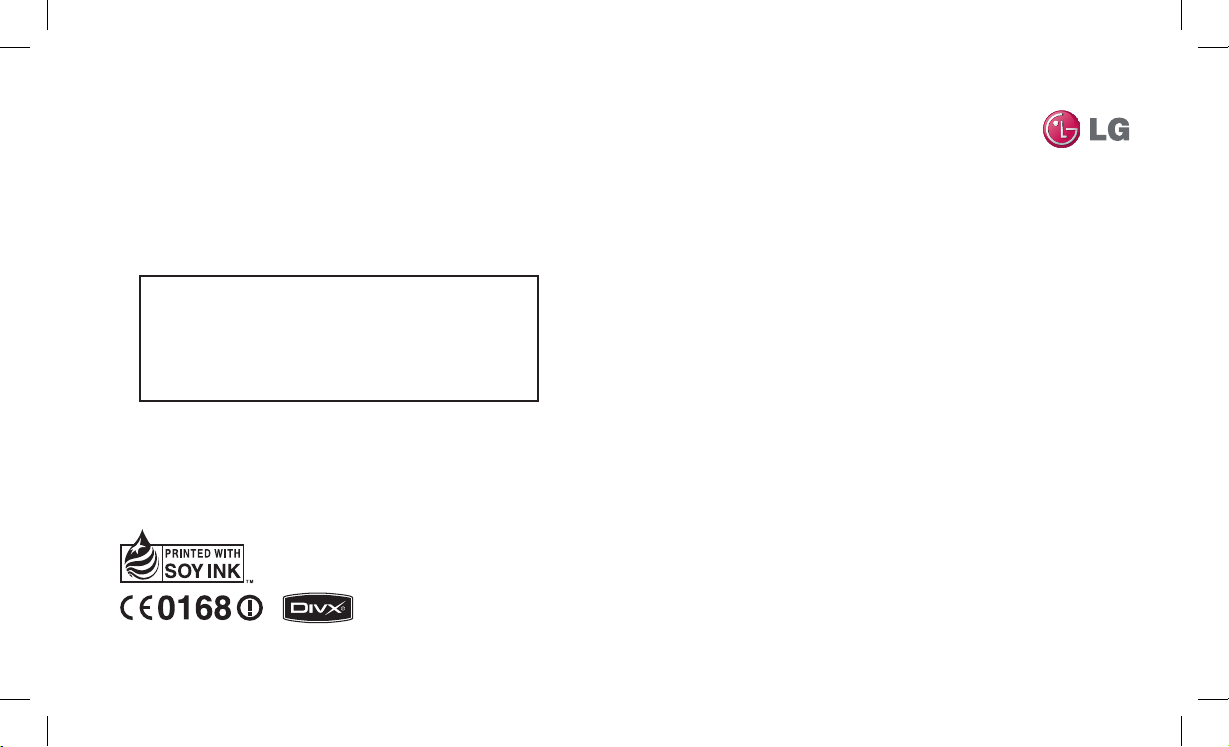
BL40
User Guide
ENGLISH
P/N : MMBB0352201 (1.1) G
General Inquiries
<LG Customer Information Center>
0844-847-5847
* Make sure the number is correct before making a call.
Page 2
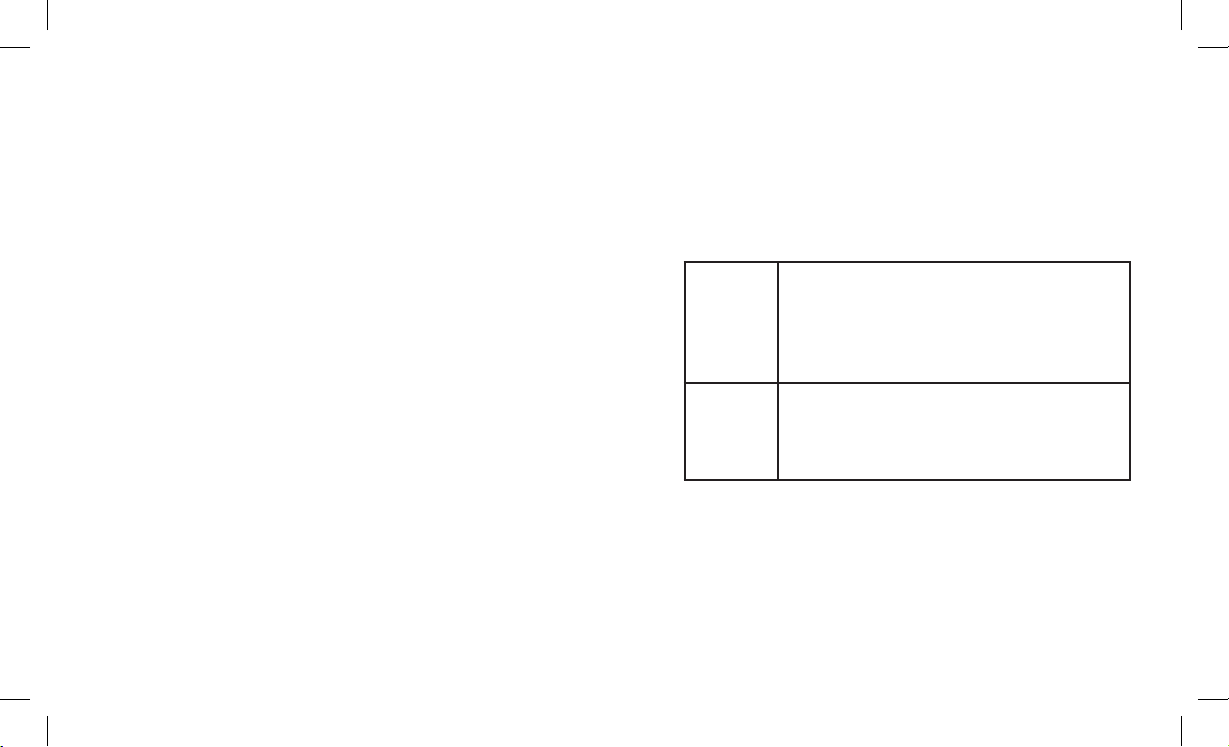
Bluetooth QD ID B015514
WiFi
(WLAN)
This device uses non-harmonised frequency and is
intended for use in all European countries.
The WLAN can be operated in the EU without
restriction indoors, but cannot be operated
outdoors in France.
FM
Transmitter
The FM transmitter is intended to be used in all
European countries except in France, Latvia, Russia,
Slovak Republic and Slovenia where the restrictive
use applies.
WARNING : FM transmitter is not available on the countries who
have different standards.
Page 3
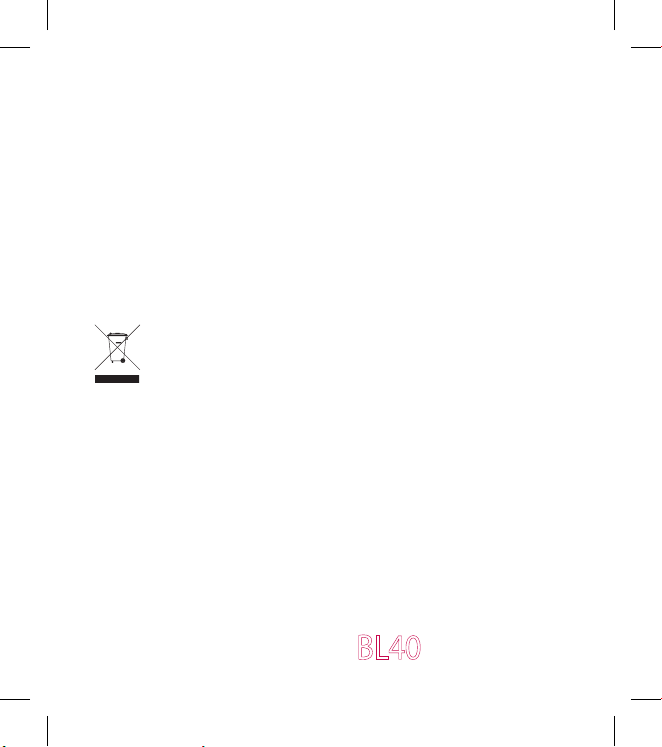
BL40 User Guide
Congratulations on your purchase of the
advanced and compact BL40 phone by LG,
designed to operate with the latest digital mobile
communication technology.
Some of the contents in this manual may differ from your phone depending
on the software of the phone or your service provider.
Disposal of your old appliance
1 When this crossed-out wheeled bin symbol is attached to
a product it means the product is covered by the European
Directive 2002/96/EC.
2 All electrical and electronic products should be disposed of
separately from the municipal waste stream via designated
collection facilities appointed by the government or the local
authorities.
3 The correct disposal of your old appliance will help prevent
potential negative consequences for the environment and
human health.
4 For more detailed information about disposal of your old
appliance, please contact your city office, waste disposal service
or the shop where you purchased the product.
Page 4
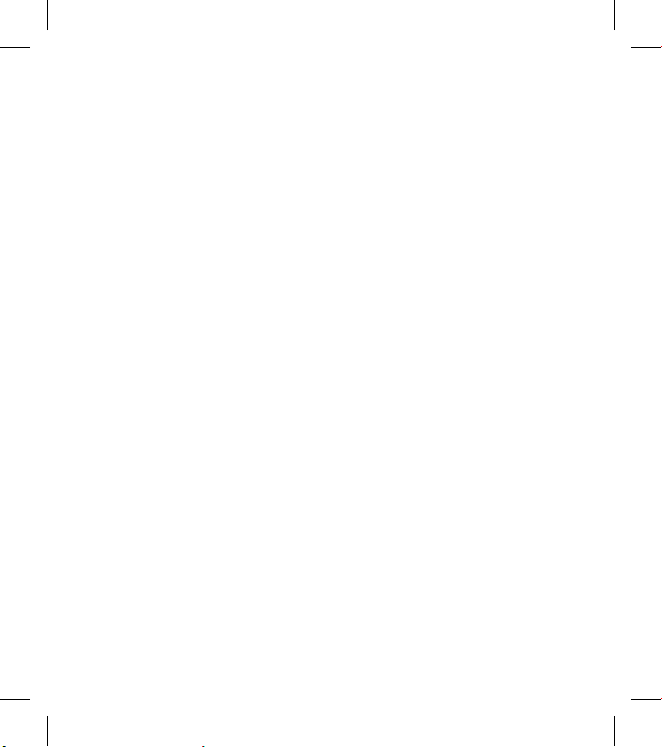
2 LG BL40 | User Guide
Guidelines for safe and
ecient use .................................3
Getting to know your
phone .........................................10
Open view ................................. 11
Installing the USIM and
battery ........................................ 12
Memory card ............................ 13
Your home screen ..................15
Calls ............................................. 19
Contacts ..................................... 22
Messaging ................................. 24
Camera .......................................32
Video camera ........................... 40
Your photos and videos ....... 44
Multimedia ............................... 52
Organiser ................................... 59
The web .....................................62
PC Suite ...................................... 65
Settings ......................................69
Wi-Fi ............................................. 74
Phone Software update .......74
Accessories ...............................75
Technical data .......................... 76
Trouble shooting .................... 77
Contents
Page 5
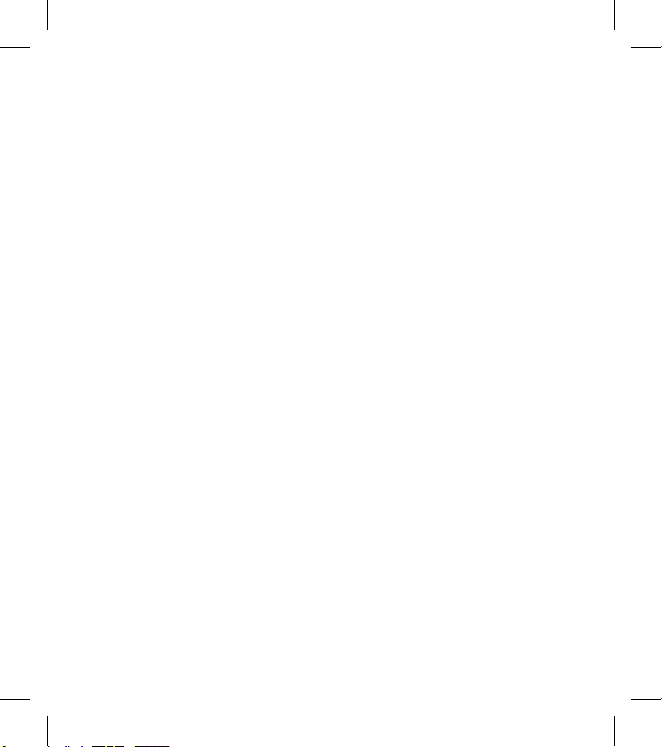
3
Guidelines for safe and ecient use
Please read these simple guidelines.
Not following these guidelines may
be dangerous or illegal.
Exposure to radio frequency
energy
Radio wave exposure and Specific
Absorption Rate (SAR) information
This mobile phone model BL40
has been designed to comply with
applicable safety requirements for
exposure to radio waves. These
requirements are based on scientific
guidelines that include safety
margins designed to assure the
safety of all persons, regardless of
age and health.
The radio wave exposure
guidelines employ a unit of
measurement known as the
Specific Absorption Rate, or SAR.
Tests for SAR are conducted using
standardised methods with the
phone transmitting at its highest
certified power level in all used
•
frequency bands.
While there may be differences
between the SAR levels of various
LG phone models, they are all
designed to meet the relevant
guidelines for exposure to radio
waves.
The SAR limit recommended by
the International Commission
on Non-Ionizing Radiation
Protection (ICNIRP) is 2W/kg
averaged over 10g of tissue.
The highest SAR value for this
model phone tested by DASY4
for use at the ear is 0.757 W/kg
(10g) and when worn on the
body is 0.842 W/Kg(10g).
SAR data information for
residents in countries/regions
that have adopted the SAR limit
recommended by the Institute
of Electrical and Electronics
Engineers (IEEE), which is 1.6 W/
kg averaged over 1g of tissue.
•
•
•
•
Page 6
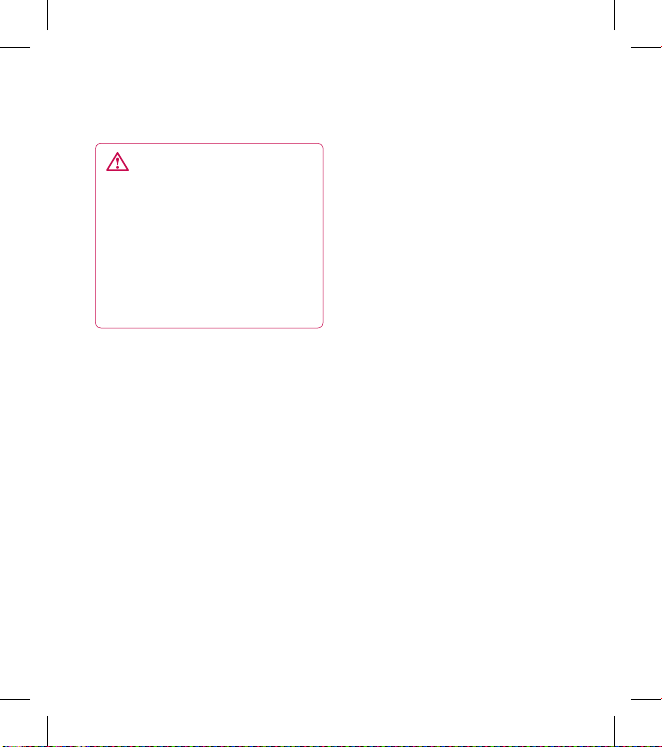
4
LG BL40 | User Guide
Product care and maintenance
WARNING
Only use batteries, chargers
and accessories approved for
use with this particular phone
model. The use of any other types
may invalidate any approval or
warranty applying to the phone,
and may be dangerous.
Do not disassemble this unit. Take
it to a qualified service technician
when repair work is required.
Keep away from electrical
appliances such as TVs, radios,
and personal computers.
The unit should be kept away
from heat sources such as
radiators or cookers.
Do not drop.
Do not subject this unit to
mechanical vibration or shock.
•
•
•
•
•
Switch off the phone in any area
where you are required by special
regulations. For example, do not
use your phone in hospitals as
it may affect sensitive medical
equipment.
Do not handle the phone with
wet hands while it is being
charged. It may cause an electric
shock and can seriously damage
your phone.
Do not charge a handset near
flammable material as the
handset can become hot and
create a fire hazard.
Use a dry cloth to clean the
exterior of the unit (do not use
solvents such as benzene, thinner
or alcohol).
Do not charge the phone when it
is on soft furnishings.
The phone should be charged in
a well ventilated area.
•
•
•
•
•
•
Guidelines for safe and ecient use
Page 7
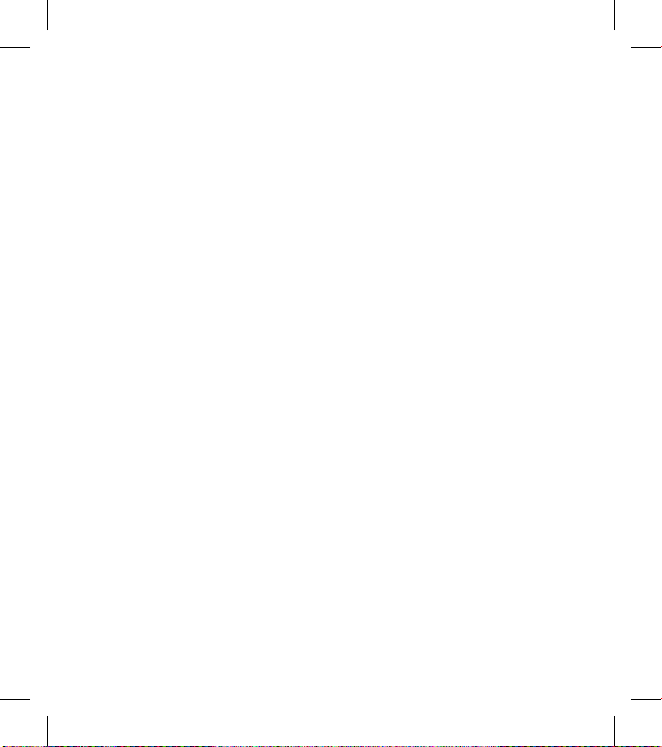
5
Do not subject this unit to
excessive smoke or dust.
Do not keep the phone next to
credit cards or transport tickets; it
can affect the information on the
magnetic strips.
Do not tap the screen with a
sharp object as it may damage
the phone.
Do not expose the phone to
liquid, moisture or humidity.
Use the accessories like
earphones cautiously. Do not
touch the antenna unnecessarily.
Do not use the phone or
accessories in places with
high humidity such as pools,
greenhouses, solariums or
tropical environments; it may
cause damage to the phone and
invalidation of warranty.
•
•
•
•
•
•
Efficient phone operation
Electronic and medical devices
All mobile phones may get
interference, which could affect
performance.
Do not use your mobile phone
near medical equipment without
requesting permission. Please
consult your doctor to determine
if operation of your phone may
interfere with the operation of
your medical device.
Some hearing aids might be
disturbed by mobile phones.
Minor interference may affect
TVs, radios, PCs, etc.
•
•
•
Page 8
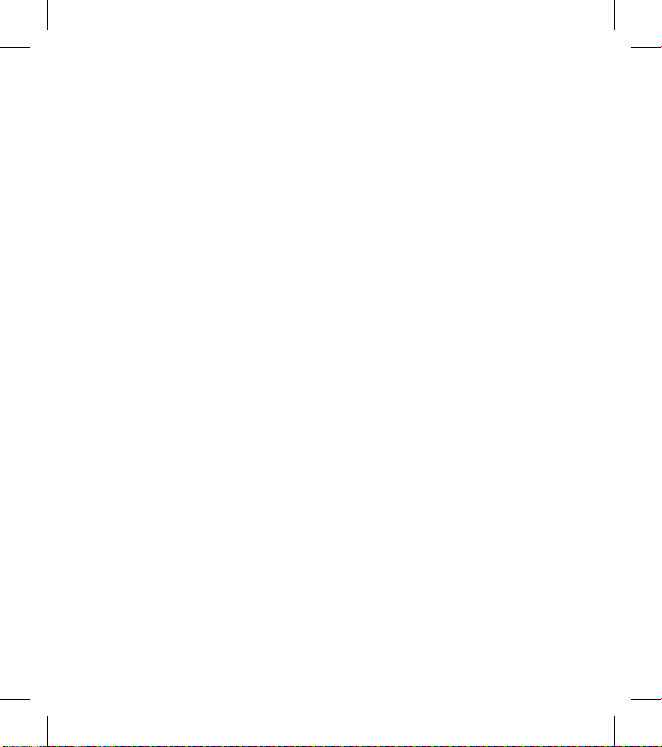
6 LG BL40 | User Guide
Pacemakers
Pacemaker manufacturers
recommend that a minimum
separation of 15cm be maintained
between a mobile phone and
a pacemaker to avoid potential
interference with the pacemaker. To
achieve this use the phone on the
opposite ear to your pacemaker and
do not carry it in a breast pocket.
Hospitals
Switch off your wireless device
when requested to do so in
hospitals, clinics or health care
facilities. These requests are
designed to prevent possible
interference with sensitive medical
equipment.
Road safety
Check the laws and regulations on
the use of mobile phones in the
area when you drive.
Do not use a hand-held phone
while driving.
Give full attention to driving.
Use a hands-free kit, if available.
Pull off the road and park before
making or answering a call if
driving conditions so require.
RF energy may affect some
electronic systems in your vehicle
such as car stereos and safety
equipment.
When your vehicle is equipped
with an air bag, do not obstruct
with installed or portable wireless
equipment. It can cause the air
bag to fail or cause serious injury
due to improper performance.
•
•
•
•
•
•
Guidelines for safe and ecient use
Page 9
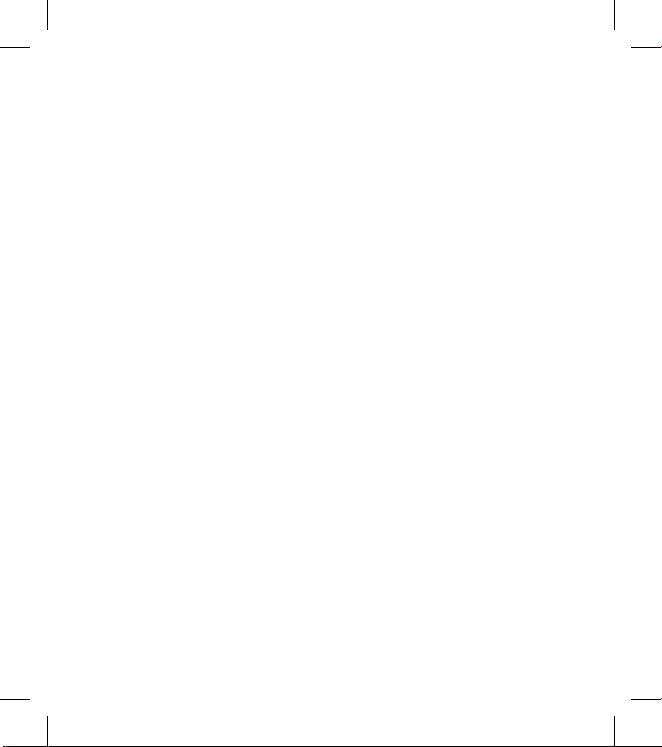
7
If you are listening to music
while out and about, please
ensure that the volume is at a
reasonable level so that you are
aware of your surroundings. This
is particularly imperative when
near roads.
Avoid damage to your hearing
Damage to your hearing can occur
if you are exposed to loud sound for
long periods of time. We therefore
recommend that you do not turn on
or off the handset close to your ear.
We also recommend that music and
call volumes are set to a reasonable
level.
Glass Parts
Some parts of your mobile device
are made of glass. This glass
could break if your mobile device
is dropped on a hard surface or
receives a substantial impact. If
the glass breaks, do not touch or
•
attempt to remove. Stop using
your mobile device until the glass
is replaced by an authorised service
centre.
Blasting area
Do not use the phone where
blasting is in progress. Observe
restrictions, and follow any
regulations or rules.
Potentially explosive
atmospheres
Do not use the phone at a
refueling point.
Do not use near fuel or chemicals.
Do not transport or store
flammable gas, liquid, or
explosives in the same
compartment of your vehicle
as your mobile phone and
accessories.
•
•
•
Page 10
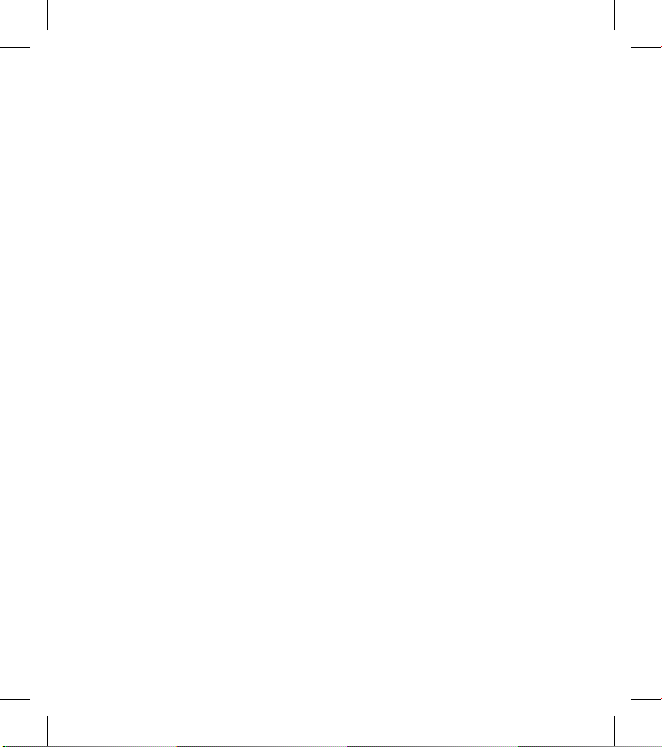
8 LG BL40 | User Guide
In aircraft
Wireless devices can cause
interference in aircraft.
Turn your mobile phone off
before boarding any aircraft.
Do not use it on the ground
without permission from the
crew.
Children
Keep the phone in a safe place
out of the reach of small children.
It includes small parts which may
cause a choking hazard if detached.
Emergency calls
Emergency calls may not be
available under all mobile networks.
Therefore, you should never depend
solely on the phone for emergency
calls. Check with your local service
provider.
•
•
Battery information and care
You do not need to completely
discharge the battery before
recharging. Unlike other battery
systems, there is no memory
effect that could compromise the
battery’s performance.
Use only LG batteries and
chargers. LG chargers are
designed to maximize the battery
life.
Do not disassemble or shortcircuit the battery pack.
Keep the metal contacts of the
battery pack clean.
Replace the battery when it
no longer provides acceptable
performance. The battery pack
maybe recharged hundreds of
times until it needs replacing.
Recharge the battery if it has
not been used for a long time to
maximize usability.
•
•
•
•
•
•
Guidelines for safe and ecient use
Page 11
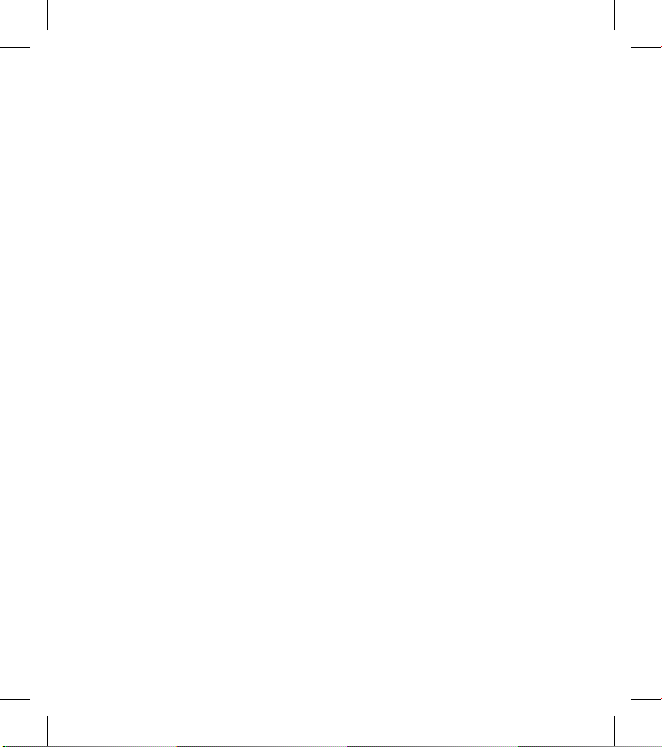
9
Do not expose the battery
charger to direct sunlight or use
it in high humidity, such as in the
bathroom.
Do not leave the battery in hot or
cold places, this may deteriorate
the battery performance.
There is risk of explosion if
the battery is replaced by an
incorrect type.
Dispose of used batteries
according to the manufacturer’s
instructions. Please recycle when
possible. Do not dispose as
household waste.
If you need to replace the battery,
take it to the nearest authorized
LG Electronics service point or
dealer for assistance.
Always unplug the charger from
the wall socket after the phone is
fully charged to save unnecessary
power consumption of the
charger.
•
•
•
•
•
•
Actual battery life will depend on
network configuration, product
settings, usage patterns, battery
and environmental conditions.
•
Page 12
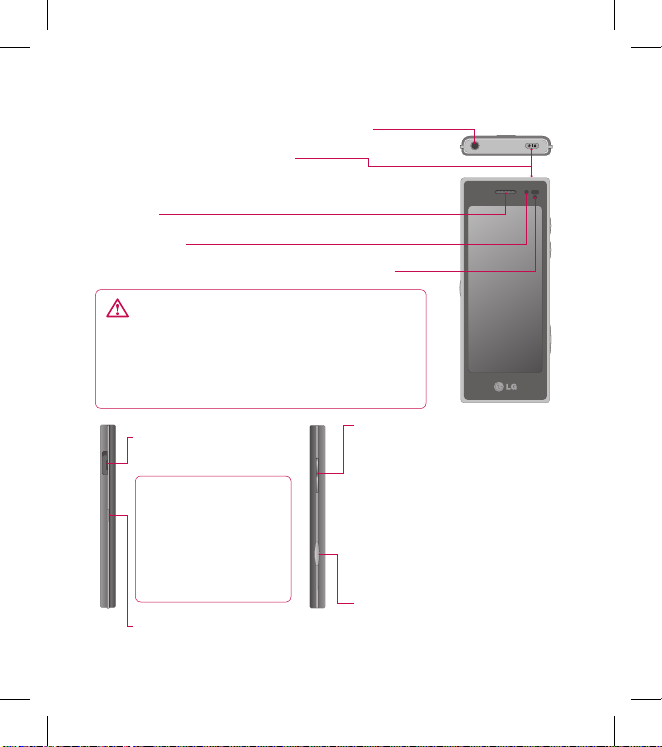
10 LG BL40 | User Guide
Getting to know your phone
Power key (Lock/ Unlock key)
Turns the phone on/off.
Inner camera
Earpiece
Proximity Sensor (Refer to page 15 for notice.)
Handsfree or Stereo earphone connector
WARNING: Putting a heavy object on the
phone or sitting on it can damage its LCD and
touch screen functionality. Do not cover the
proximity sensor with a protective lm or cover.
It can cause the sensor to malfunction.
Volume keys
• When the screen is idle:
Key
tone or ring tone volume , Press
long the down key to Silent
on/off.
• During a call: earpiece volume.
• When playing a track: controls
the volume continuously.
Camera key
• Go to camera menu directly by
pressing and holding the key.
Charger, Data cable
(USB cable)
TIP: Before
connecting the USB
cable, wait until the
phone has powered
up and has registered
on the network.
Music key
Page 13

11
Open view
Battery cover
Battery
USIM card
socket
Flash light
Camera lens
Memory card socket
Charging your phone
Open the cover of the charger
connector on the side of your BL40.
Insert the charger and plug it into a
mains electricity socket. Your BL40
must be charged until the “Battery
full” message appears on the screen.
Page 14
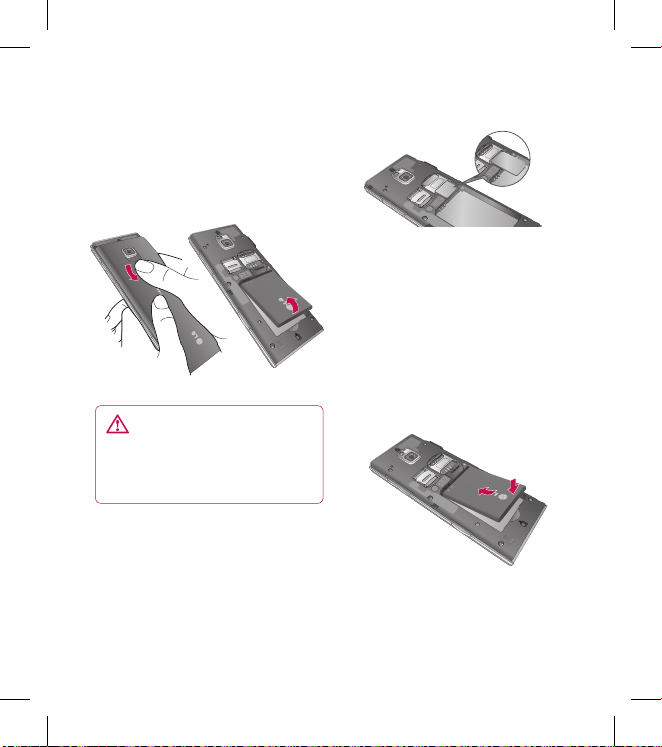
12 LG BL40 | User Guide
Installing the USIM and battery
Remove the battery cover and
the battery
Slide down the battery cover and
pull out the battery.
WARNING: Do not remove
the battery when the phone
is switched on, as this may
damage the phone.
Install the USIM card
Slide the USIM card into the USIM
card holder. Make sure the gold
contact area on the card is facing
downwards. To remove the USIM
card, gently pull it outwards.
1
2
Install the battery
Insert the top of the battery
into the top edge of the battery
compartment first. Ensure that the
battery contacts align with the
phone’s terminals. Press the bottom
of the battery down until it clips
into place.
3
Page 15
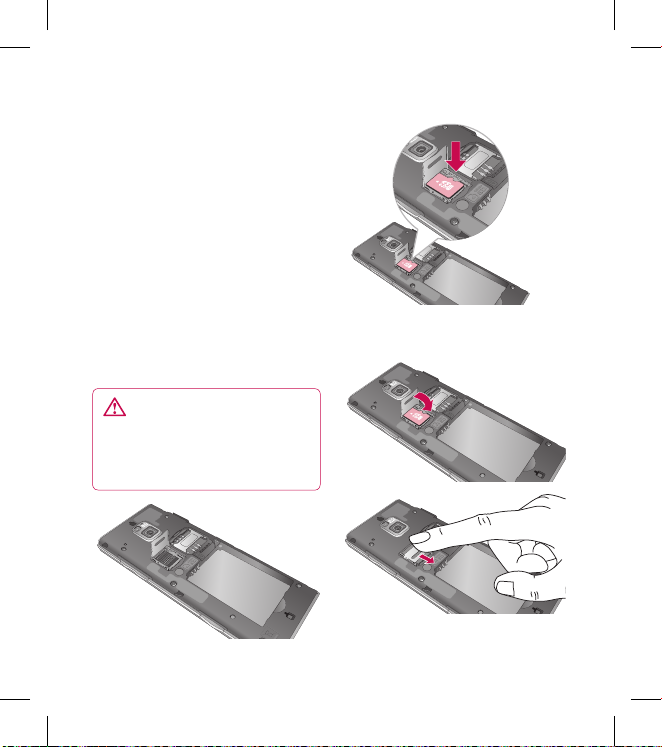
13
Installing a memory card
You can expand the available
memory space on your phone by
using a memory card (microSD).
The BL40 will support up to an 32GB
memory card.
NOTE: A memory card is an optional
accessory.
Slide the memory card into the slot
at the top, until it clicks into place.
Make sure the gold contact area is
facing downwards.
WARNING: Slide the
memory card into the slot,
otherwise the card may be
damaged.
The slot has to be opened by pulling
the metal cover upwards.
Memory card
Page 16
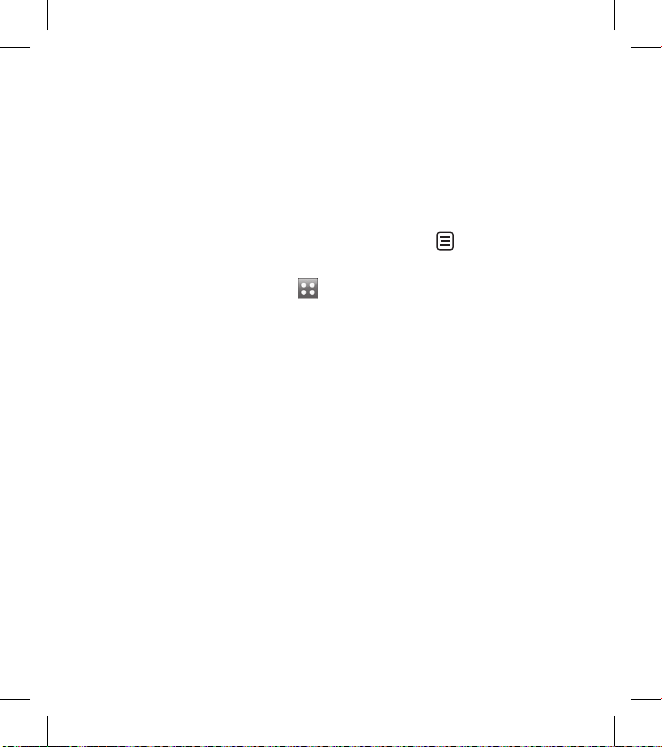
14 LG BL40 | User Guide
Formatting the memory card
Your memory card may already be
formatted. If it isn’t, you will need
to format it before you can start to
use it.
NOTE: All files will be deleted when
formatting.
From the home screen select
and select Phone settings from
the Settings tab.
Scroll and touch Memory info
then scroll and touch External
memory.
Touch Format and then confirm
your choice.
Enter the password, if one has
been set. The card will then be
formatted and ready to use.
NOTE: If there is existing content
on your memory card, the folder
structure may be different after
formatting since all files will have
been deleted.
1
2
3
4
Transferring your contacts
To transfer your contacts from your
USIM to your phone:
From the Communication
tab, scroll through Contact
and choose then Change
location.
Touch Copy to Handset.
Choose Mark all or select names
one by one and touch Copy to
Handset.
1
2
3
Memory card
Page 17
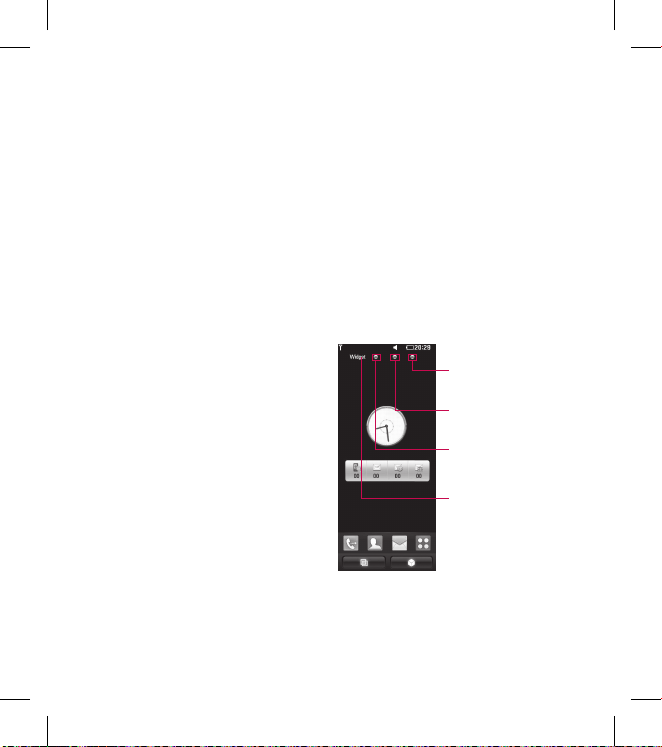
15
Touch screen tips
The home screen is also a great
place to get used to using the touch
screen.
To select an item, touch the centre
of the icon.
Do not to press too hard; the
touchscreen is sensitive enough
to pick up on a light touch.
Use the tip of your finger to
touch the option you require. Be
careful not to touch any other
keys.
When the screen light is off, press
the power key to return to the
home screen.
Whenever your BL40 is not in use,
it will return to the lock screen.
Proximity sensor
When receiving and making calls,
this sensor automatically turns the
backlighting off and locks the touch
keypad by sensing objects when the
phone is near the ear.
•
•
•
•
This makes the battery life last
longer and prevents the touch
keypad from malfunctioning
through automatic key locking
during calls.
Users, therefore, do not have
the inconvenience of unlocking
the phone when searching the
phonebook during calls.
Customising the home screen
Shortcut home
screen
Browser home
screen
Contact home
screen
Widget home
screen (active)
Get in touch with your BL40 -
The User Interface is based on four
types of Homescreens. To swap
•
Your home screen
Page 18
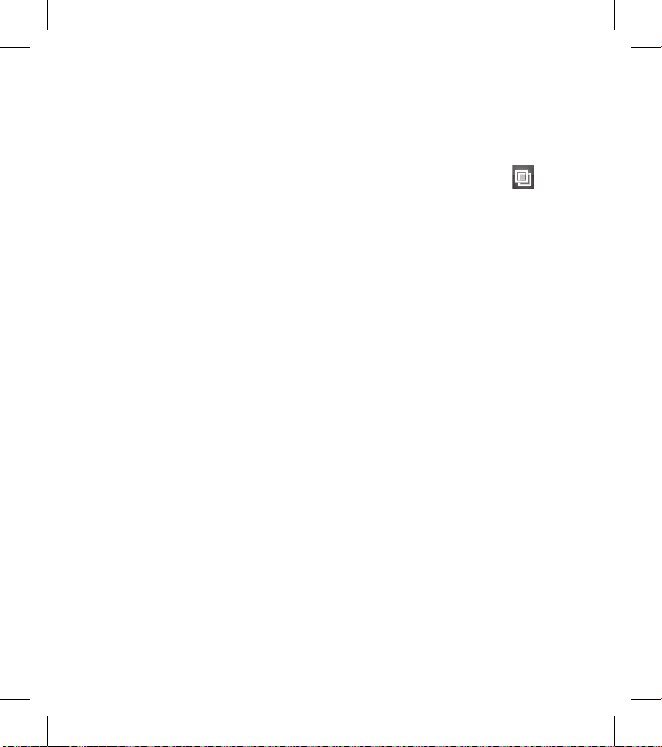
16 LG BL40 | User Guide
between the home screens just
wipe quickly over the display from
left to right or from right to left.
Home screen customisation For each type of home screen
you are able to add and remove
objects by pressing & holding your
finger on the screen, or if already
added touching and holding one
of the objects.
Touch screen
The controls on the BL40 touch
screen change dynamically,
depending on the task you are
carrying out.
Scrolling
Drag from side to side to scroll. On
some screens, such as web pages,
you can also scroll up or down.
Zooming In or Out
When viewing photos, web pages,
emails, or maps, you can zoom in
and out. Pinch your fingers together
or slide them apart.
•
Using the Multi-tasking
function
Touch the multitasking key
to open the Multitasking menu.
From here you can view some
applications that are running and
access them with one touch.
Lock screen gesture
Lock screen gesture - set a gesture
to the 9 extended shortcut
applications.
Gesture in Lock screen allows users
to unlock the phone and execute
the applications directly as they
draw a gesture on the screen.
To set up this feature,
Select Menu - Screen settings
- Lock screen gesture
Drag & drop the prefered gesture
form the bottom of the screen
to the applications you want to
assign them to.
1
2
Your home screen
Page 19
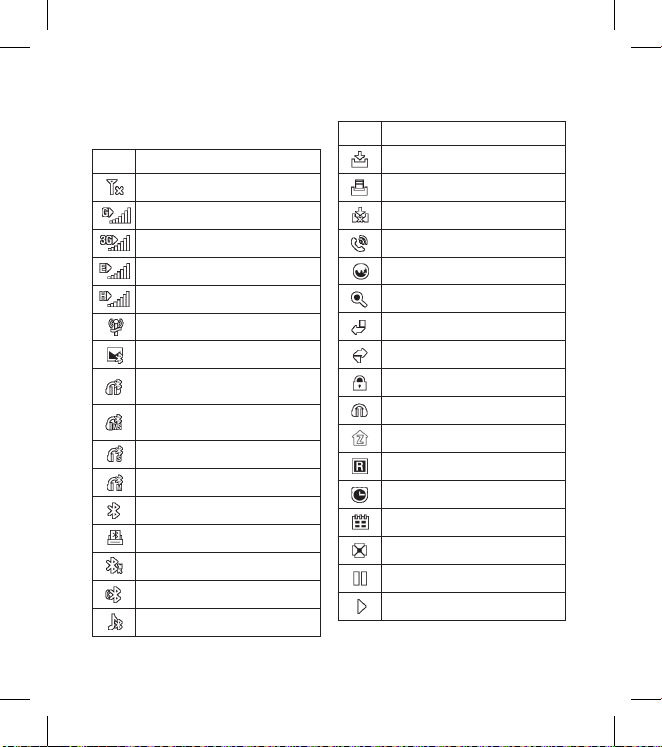
17
Viewing the status bar
Icon Description
No Service
2G
3G
EDGE
HSDPA
Wi-fi is on
Bluetooth Message
Bluetooth Mono hands free
headset
Connect Bluetooth Mono +
Stereo
Bluetooth Stereo headset
Bluetooth Mono headset
Bluetooth on
Printer by Bluetooth
Bluetooth Transfer
Bluetooth Visibility
Bluetooth Music
Icon Description
Downloading
Downloading complete.
Downloading cancelled.
In-call option
Internet
Searching
Call divert
Call reject
Security
Headset
HomeZone
Roaming
Alarm
Schedule (Calendar)
Multi-tasking
Music paused
Music playing
Page 20
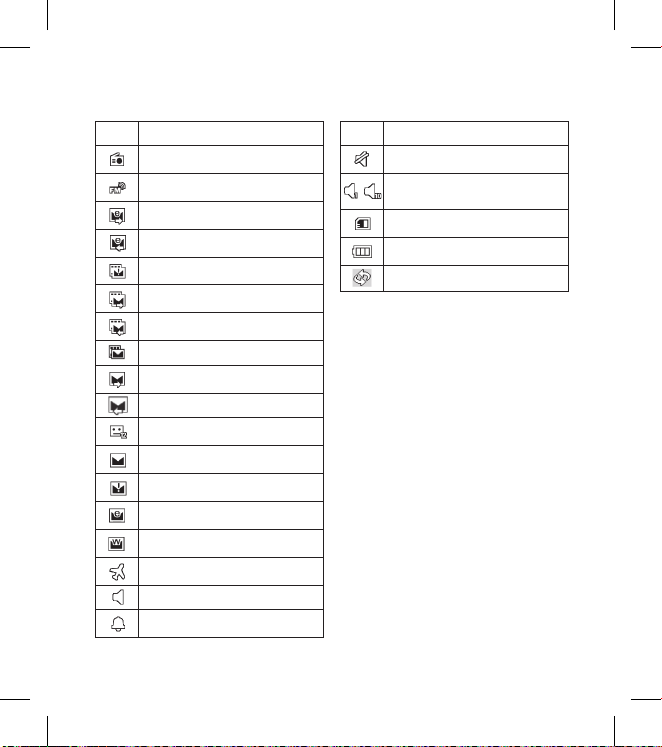
18 LG BL40 | User Guide
Icon Description
FM radio playing
FM broadcasting
Email sending
Email receiving
MMS sending has failed
MMS transmit
MMS receiving
MMS New message
SMS sending
SMS receiving
New voicemail
New message
SMS sending has failed
New email
Push message
Flight mode
Normal
Outdoor
Icon Description
Silent
-
Customised profile 1-10 or
Customised 1-10
External memory
Battery status
Microsoft Exchange
Your home screen
Page 21
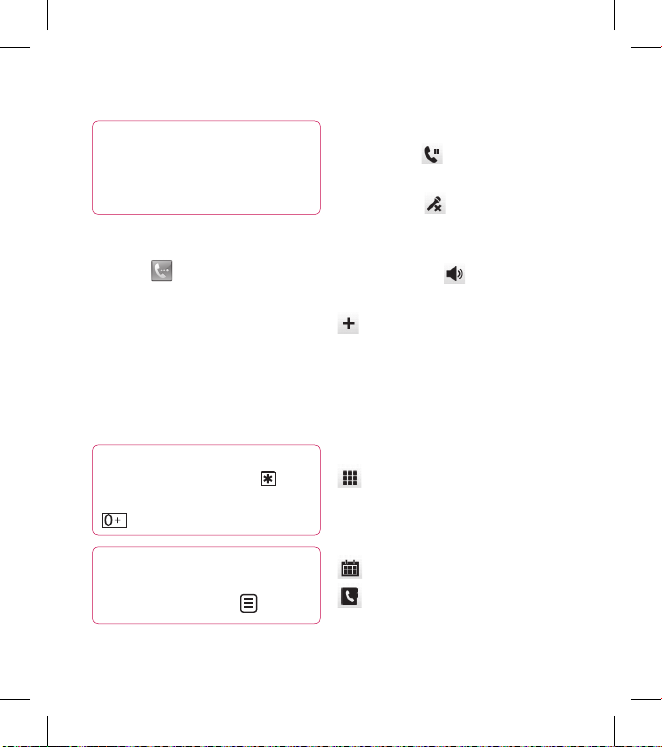
19
TIP! Press the power key
brie y to lock the touchscreen
and prevent calls being made by
mistake.
Making a call or a video call
Touch to open the keypad.
Type in the number on the
keypad. To delete a digit, press
the clear key.
Touch the Voice call to place
the call.
To end the call, touch the End
call.
TIP! To enter + for making
international calls, touch
twice or press and hold down
.
TIP! You can Save number,
Send message, Search
contacts by tapping .
1
2
3
4
In-call options
Hold - Touch to put a call on
hold.
Mute - Touch to turn the
microphone off so the person you
are talking to cannot hear you.
Speaker - Touch to turn the
speaker phone on.
Options - Choose from a list
of further in-call options, including
creating new memo and going to
messages, so you can check your
messages and add contacts during
a call. You can also end the call from
here by touching End call.
- Touch to open a numerical
keypad for typing in numbers, e.g.
when dialling call centres or other
automated telephone services.
- Add a memo during a call.
- Search your contacts during
a call.
Calls
Page 22
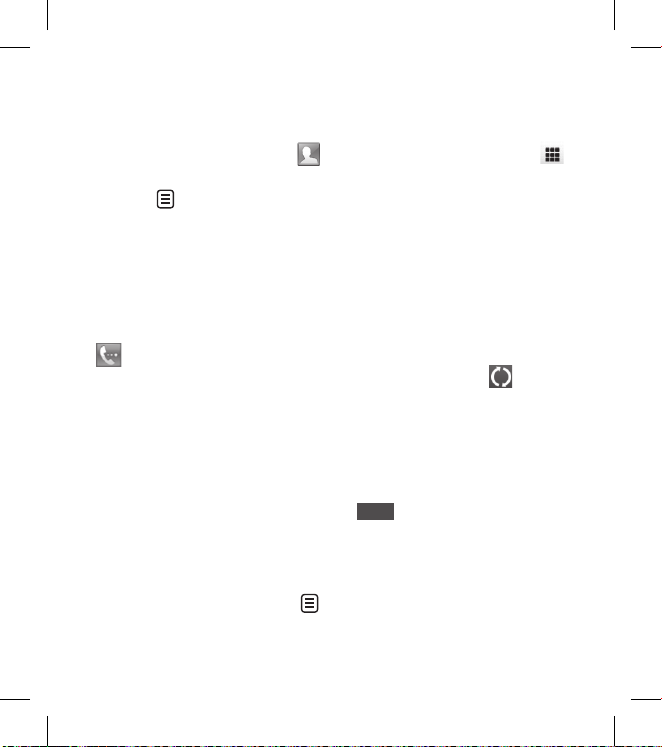
20 LG BL40 | User Guide
Speed dialling
From the home screen touch
to open your Contacts.
Touch and select Speed
dials.
Your contacts list will open. Select
the contact you want to assign
to that number by touching the
phone number once.
To call a speed dial number, touch
on the home screen then press
and hold the assigned number until
the contact appears on the screen.
The call will initiate automatically,
without having to touch Voice call.
Turning off DTMF
DTMF lets you use numerical
commands to navigate within
automated calls. DTMF default is
set to on.
To turn it off during a call (e.g. to
make a note of a number) touch
and select Disable DTMF.
1
2
3
Making a second call
During your initial call, touch
and select the number you want
to call.
Call the number or search your
contacts.
Touch Voice call to connect the
call.
Both calls will be displayed on
the call screen. Your initial call will
be locked and put on hold.
Touch the swap icon to
toggle between calls.
Touch the + symbol to open the
in-call menu and select “Join calls”
to make a conference call.
To end one or both calls press
End
.
NOTE: You will be charged for each
call you make.
1
2
3
4
5
6
7
Calls
Page 23
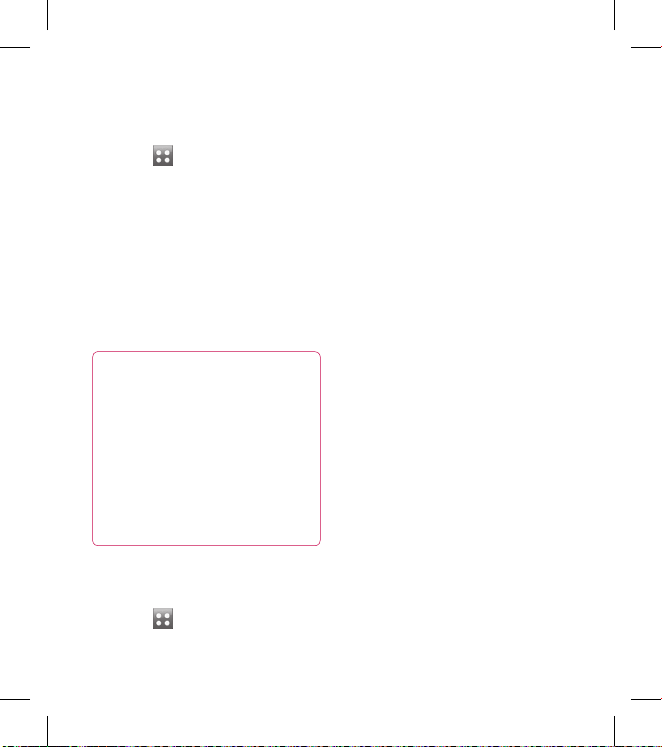
21
Using call barring
Touch and choose Call
settings in the Settings tab.
Touch Call barring and choose
Voice calls and/or Video calls.
Choose any or all of the five
options.
Enter the call barring password.
Please check with your network
operator about this service.
TIP! Select Fixed dial
numbers to turn on and
compile a list of numbers that
can be called from your phone.
You’ll need your PIN2 code,
available from your operator.
Only numbers within the xed
dial list can be called from your
phone.
Changing the common call
setting
Touch and choose Call
settings in the Settings tab.
1
2
3
4
1
Touch Common settings. This
lets you amend the following
settings:
Call reject
Send my number - Choose
whether to display your number
on an outgoing call.
Auto redial - Slide the switch left
for ON or right for OFF.
Minute minder - Slide the switch
left to ON to hear a tone every
minute during a call.
BT answer mode - Select Handsfree to be able to answer a call
using a Bluetooth headset, or
select Handset to press a handset
key to answer a call.
Save new number - Select ON or
OFF to save a new number.
Voice clarity - Select ON or
OFF to clear noises around. This
feature makes your voice louder
and clearer.
2
Page 24
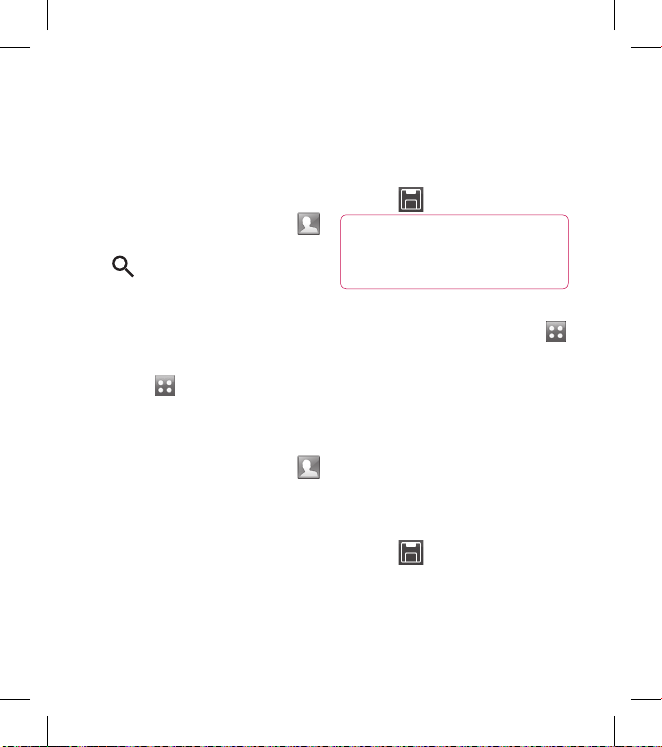
22 LG BL40 | User Guide
Searching for a contact
There are two ways to search for a
contact:
From the home screen
From the home screen touch
to open your Contacts. Touch
and enter the contact name
using the key pad.
Touch Video call or Voice call to
place the call.
From the main menu
Touch , touch Contact on the
Communication tab.
Adding a new contact
From the home screen touch
then touch New contact.
Choose whether to save the
contact to Handset or USIM.
If you want to add a picture to
each contact, touch Add picture.
Enter the first and last name of
your new contact. You do not
1
2
1
1
2
3
4
have to enter both, but you must
enter at least one.
Set others.
Touch to save the contact.
TIP! You can create
customised groups for your
contacts. See Creating a group.
Creating a group
From the home screen, touch
and then touch Contact in the
Communication tab.
Touch Contacts on the top of the
screen, then touch Groups and
select New group.
Enter a name for the new group.
And set the group picture, group
name, group ringtone and group
vibration.
Touch to save the group.
NOTE: If you delete a group, the
contacts assigned to that group will
not be lost. They will remain in your
contacts.
5
6
1
2
3
4
Contacts
Page 25
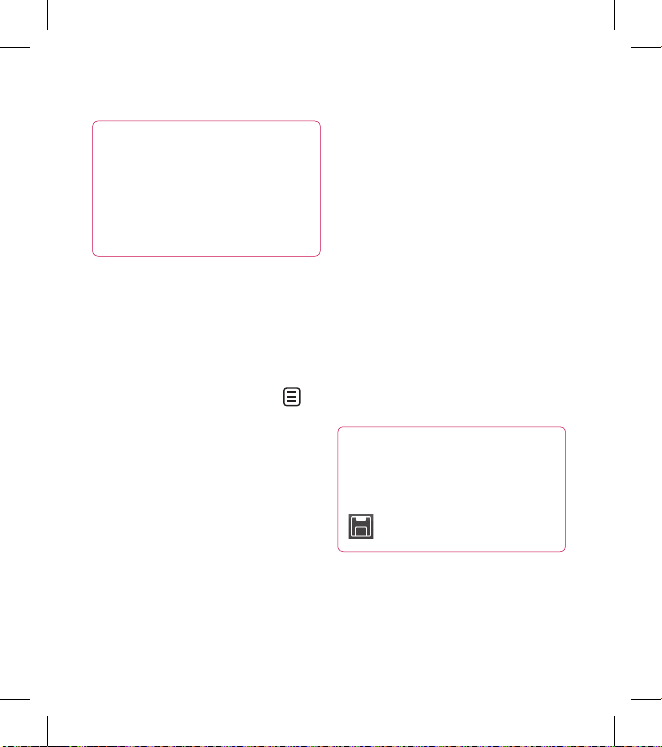
23
TIP! You can edit an existing
group by touching the selected
group once. Choose View
members, Edit the group, Send
message, Send businesscard or
Delete group.
Changing your contact
settings
You can adapt your contact settings
to suit your own preferences.
Touch Contact from the
Communication tab, select
and scroll through Contact
settings.
From here, you can adjust the
following settings:
Display name
Copy - Copy your contacts from
your USIM to your handset, or
vice versa. You can do this one
contact at a time, or all at once.
Move - This works in the same
way as Copy, but the contact will
1
2
only remain in the new location.
Clear contacts - Delete all your
contacts.
Memory info.
Synchronise contacts - Connect
to your server to synchronise your
contacts.
Send all contacts via Bluetooth
- Send all of your contacts to
another device using Bluetooth.
You will be prompted to turn on
Bluetooth if you select this option.
Viewing information
TIP! To add your own business
card, select My business card
and enter your details as you
would for any contact. Touch
to nish.
Page 26

24 LG BL40 | User Guide
Messaging
Your BL40 combines SMS and MMS
into one intuitive, easy to use menu.
There are two ways of entering the
messaging centre:
From the home screen, touch
, or touch then scroll
through Messaging from the
Communication tab.
Sending a message
Touch then Write message
to open a blank message.
Touch To to enter the recipient’s
number, or open your contacts or
favourites. You can add multiple
contacts. When you are finished,
touch the message box below
to start composing the message
text.
After entering the text, you
can send the SMS by touching
the send button on top of the
message.
1
1
2
3
TIP! You will be charged
for a 160 character text message
for every person you send the
message to.
Touch Insert to add an
Image, Video, Sound, SMS
template, MMS template,
emoticon, name & number, new
slide, subject or signature and
More (Business card/Schedule/
Memo/Tasks).
WARNING: The 160character limit may vary from
country to country depending
on how the SMS is coded.
WARNING: If an image,
video or audio le is added to
an SMS, it will automatically be
converted to an MMS, and you
will be charged accordingly.
4
Messaging
Page 27

25
Entering text
Touch to turn on T9
predictive texting.
Tap to change between the
number, symbol and text keypads.
Use to toggle between the
different keyboards in each text
entry mode (e.g., capital or lower
case letters).
To enter a space, touch .
T9 predictive
In T9 mode, you will see ,
coloured circle in orange.
Simply touch the number key
associated with the letter you want
to enter, and the dictionary will
predict the word you want to use.
Abc manual
In Abc mode you have to touch the
key repeatedly to enter a letter. For
example, to write ‘hello’, touch 4
twice, 3 twice, 5 three times, 5 three
more times, then 6 three times.
Setting up your email
Touch from the home
screen, and scroll to Email on the
Communication tab.
Touch Write email. If the email
account is not set up, start the
email set up wizard.
TIP! If an email account is
already set up, the wizard is not
activated automatically.
You can also edit specific
account settings by navigating to
Communication > Email > >
New email account. They are the
following:
Title - Enter a name for this
account.
User name - Enter the account
username.
Password - Enter the account
password.
1
2
Page 28
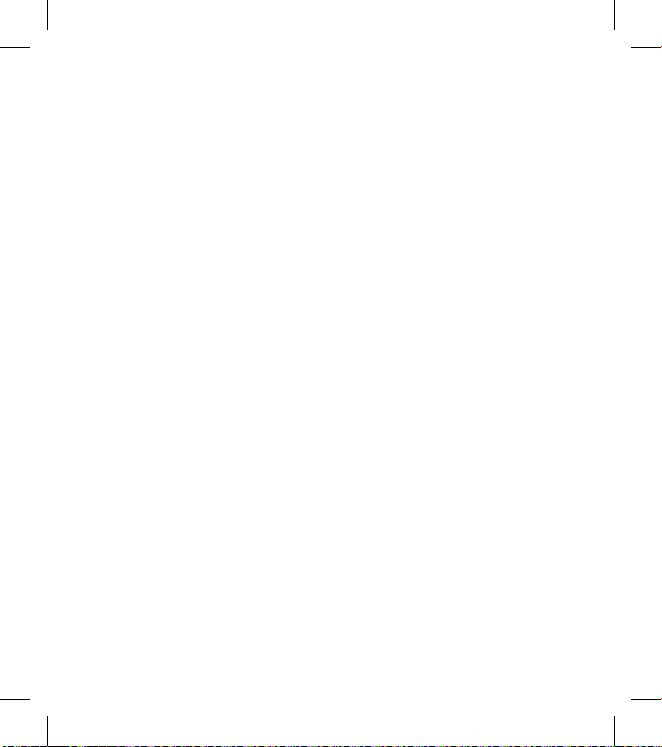
26 LG BL40 | User Guide
Email address - Enter the
account email address.
Reply email address - Enter the
‘reply to’ email address.
Outgoing mail server - Enter the
outgoing email server address
Incoming mail server - Enter the
incoming email server address
Maximum receive size - Select
the size limit for your emails, up to
the maximum of 2 MB.
Mailbox type - Enter mailbox
type POP3 or IMAP4.
Save to server - Choose whether
to save your emails on the server.
Copies are always saved for IMAP4
accounts.
Save sent mail into - Select
where to save sent emails for
IMAP4 mailboxes. For POP3
mailboxes sent mails are always
saved to the handset.
Download option - Choose
the way to download emails.
Choose between Header only or
All including body for POP3, and
header only, header + body, or all
for IMAP4.
Access point - Choose your
Internet access point.
Email to retrieve - Choose the
way to download emails. Choose
from Header only or All including
body for POP3, header only,
header + body, or all for IMAP4.
Auto retrieve - Choose whether
to retrieve your new emails
automatically.
Retrieve only new - Choose
whether to discard emails already
downloaded previously.
Advanced settings - Choose
whether to use the advanced
settings.
SMTP port number - Normally,
this will be 25.
SMTP TLS/SSL -
Choose whether
to use TLS/SSL for outgoing
server.
Messaging
Page 29

27
Incoming server port - Normally,
this is 110 for POP3 accounts and
143 for IMAP4 accounts.
Incoming TLS/SSL - Choose
whether to use TLS/SSL for
incoming server.
SMTP authentication - Choose
the security settings for the
outgoing mail server
SMTP Username - Enter the
SMTP username.
SMTP Password - Enter the SMTP
password.
APOP secure login - Choose to
activate APOP secure login for a
POP3 account. IMAP4 accounts
are always set to off.
Once the account is set up, it will
appear in the accounts list in your
Email folder.
Microsoft Exchange email
account
Email address – Enter the account
email address.
Server address – Enter the email
server address.
Username - Enter the account’s
username.
Password - Enter the account’s
password.
Domain – Enter the account
domain(Optional).
Auto push – Choose whether to use
Push Email.
Now your account is set up, it will
appear in the list of accounts in your
Email folder.
Mail days to sync – Choose period
to sync emails.
Sync items - Choose whether to
use Sync items(Contacts,Schedule
s,Tasks).
Contacts - Select sync Contacts.
Schedules - Select sync Schedules.
Tasks - Select sync Tasks.
Use SSL – Choose whether to use
SSL for Microsoft Exchange.
Page 30

28 LG BL40 | User Guide
Internet Profile – Choose your
internet Profile.
Save in sent – Choose whether to
save your sent emails to the server.
Retrieving your email
You can automatically or manually
check your account for new emails.
To check manually:
Touch from the home screen,
and scroll through Email from
the Communication tab.
Select Email.
Touch the account you want to
use then .
Choose Retrieve/Message
synchronisation and your BL40
will connect to your email
account and retrieve your new
messages.
Sending an email using your
new account
Touch from the home screen,
1
2
3
4
1
and scroll to Email- Write email
on the Communication tab to
open a new blank message.
Enter the recipient’s address and
write your message. You can also
attach images, videos, audio files
and other file types.
Touch Send email to send your
email.
TIP! During an active Wi-Fi
connection, emails are sent and
received via Wi-Fi.
Changing your email settings
You can change your email settings
based on your own preferences.
Touch from the home screen,
and scroll through Email from
the Communication tab.
Select and scroll to Email
settings.
You can alter the following
settings:
2
3
1
2
3
Messaging
Page 31

29
Email accounts - Manage your
email accounts.
Allow reply email - Choose
whether to allow read
confirmation messages to be sent.
Request reply email - Choose
whether to request read
confirmation messages.
Retrieve interval - Select how
often your BL40 checks for new
email messages.
Retrieve amount - Choose the
number of emails to be retrieved
at one time.
Include message in fwd & reply
- Select whether to include the
original message in your reply.
Include attachment - Select
whether to include the original
attachment in any reply.
Auto retrieval in roaming -
Choose whether to retrieve
messages automatically when
abroad (roaming).
New email notification - Choose
whether to be alerted about a
new email without a pop-up
message.
Signature - Create an email
signature and switch this feature
on.
Priority - Choose the priority level
of your email messages.
Mail sending size - Choose the
size of email you send.
Using templates
Create templates for the SMS and
MMS messages you send most
often. There are already some
templates on the phone, which you
can edit.
When writing a new message,
you can enter Templates from
Insert in option menu.
Choose SMS Template or MMS
Template. You can then touch
to New template, Delete or
1
2
Page 32

30 LG BL40 | User Guide
Delete all templates. To edit a
message just select it, make your
changes and touch Save.
Using emoticons
Liven up your messages using
emoticons. There are some
commonly used emoticons already
on your phone.
You can add a new emoticon by
touching New emoticon.
Changing your text message
settings
These settings can be changed
based on your preferences.
Scroll through Messaging from
the Communication tab. Touch
then choose Message settings and
Text message. You can change the
following:
Text message centre - Enter the
details of your message centre.
Delivery report - Slide the switch
left to receive confirmation that
your messages have been delivered.
Validity period - Choose how long
your messages are stored at the
message centre.
Message types - Convert your text
into Voice, Fax, X.400 or Email.
Character encoding - Choose
how your characters are encoded.
This impacts on the size of your
messages and therefore on your
data charges.
Send long text as - Choose to send
long messages as Multiple SMS or
MMS.
Changing your multimedia
message settings
These settings can be changed
based on your preferences.
Scroll through Messaging from
the Communication tab. Touch
then choose Message settings and
Multimedia message.
Messaging
Page 33

31
You can make changes to the
following:
Retrieval mode - Select Home
network or Roaming network. If
you then select Manual you will only
receive notifications about MMS
messages. You can then decide
whether to download them in full.
Delivery report - Choose whether
to allow and/or request a delivery
report.
Read reply - Choose whether to
allow and/or send a read reply.
Priority - Choose the priority level
of your MMS.
Validity period - Choose how
long your message is stored at the
message centre.
Slide duration - Choose how long
slides appear on screen.
Creation mode - Choose the mode
between restricted/Warning/Free.
Restrict - It is unable to attach
unsupported type files to MMS .
WARNING: You can
select to restrict or attach
unsupported type files to MMS
via confirmation popup.
Free - It can attach the unsupported
type file to MMS up to the available
size.
Delivery time - Choose how long to
wait before a message is delivered.
Multimedia message centre - Enter
the details of your message centre.
Page 34
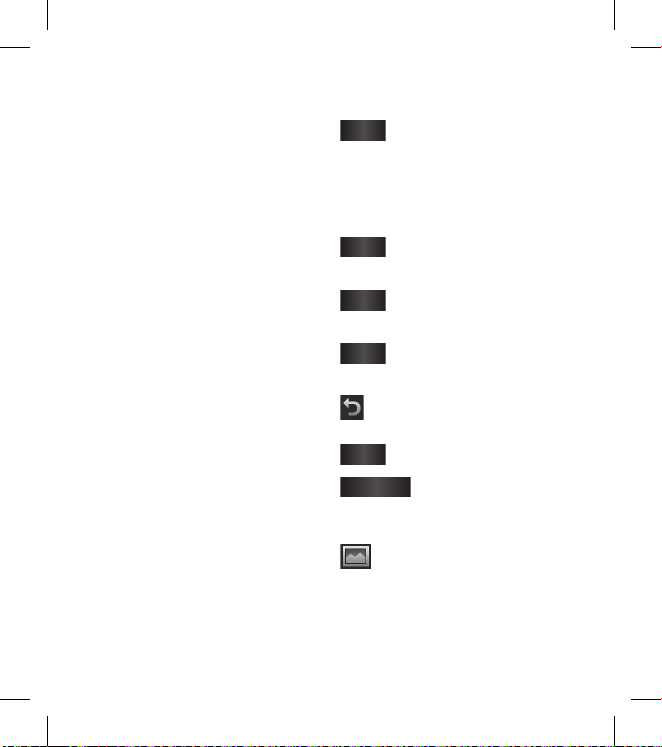
32 LG BL40 | User Guide
Taking a photo
Press and hold down the Camera
key on the right side of the
phone.
Holding the phone horizontally,
point the lens towards the
subject of the photo.
Press the capture button lightly
and a focus box will appear in the
centre of the viewfinder screen.
Position the phone so you can
see the photo subject in the
focus box.
When the focus box turns green,
the camera has focused on your
subject.
Press the capture button fully to
capture the shot.
Once you’ve taken the photo
Your captured photo will appear
on the screen. The image name is
shown with four icons on the right
side.
1
2
3
4
5
6
Send
Touch to send the photo as
a Message, Email or Bluetooth.
NOTE: Additional cost may occur
when MMS are downloaded when
roaming.
Use as
Touch to use the image as
wallpaper.
Rename
Touch to edit the name of
the selected picture.
Edit
Touch to edit the image
using various tools.
Touch to return to the previous
menu.
Delete
Touch to delete the image.
New picture
Touch to take another
photo immediately. Your current
photo will be saved.
Touch to view a gallery of your
saved photos.
Camera
Page 35
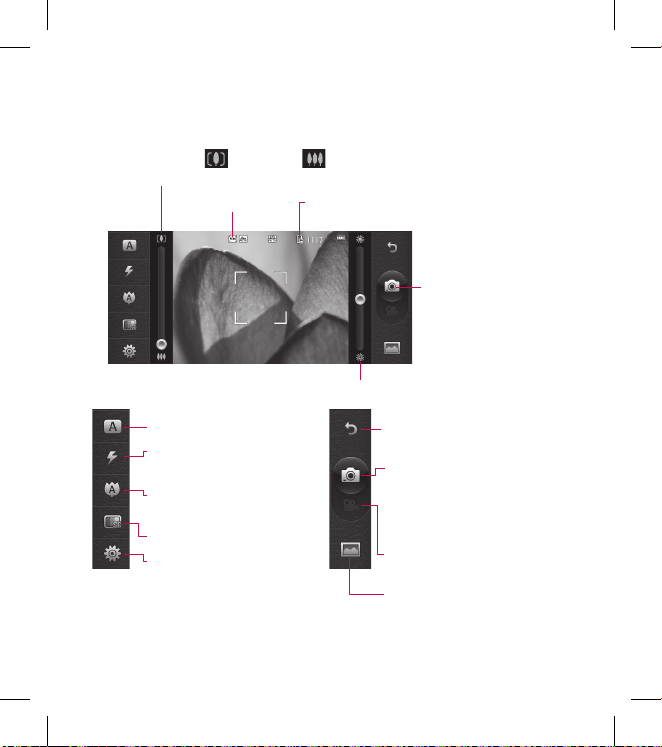
33
Getting to know the viewfinder
Brightness - See Adjusting the Brightness.
Zoom - Touch to zoom in or to zoom out.
Alternatively you can use the side volume keys.
Image size
Saving to handset memory/
external memory
Touch to take a picture
Touch to access Scene mode.
Flash status - Set or turn off
the flash.
Macro - Switch on take close
up shot.
Quality (Normal/Fine/Super fine)
Settings - Touch this icon to
open the settings menu. See
Using the advanced settings.
Back - Touch here to return to the
home screen.
Camera mode
1. Camera mode is selected.
2. Touch to take picture
3. Drag down to swith to video
camera
Video
Gallery
Page 36

34 LG BL40 | User Guide
Using the flash
The default flash setting is auto, but
there are other options.
Select from the left side of
the viewfinder to enter the flash
sub-menu.
There are four flash options:
Auto - Your camera will assess the
light available for a good picture
and use the flash as necessary.
Red -eye reduction - The camera
will flash twice in order to remove
red eye.
Always off - The camera will
never flash. This is useful if you
want to save battery power.
Always on - The camera will
always flash.
When you touch the option
you want, the flash menu will
automatically close, allowing you
to take a picture immediately.
1
2
3
The flash status icon in the
viewfinder will change based on
the new flash mode.
Choosing a shot type
Touch and select Shot mode
to open the available shot types
Choose from eight options:
Normal shot -This is the default
shot type, the photo will be taken
in the normal way, as outlined in
taking a quick photo.
Continuous shot - This enables
you to take six shots automatically
in very quick succession.
Stitch shot - This enables you to
stitch photos side by side after
continuous shot. Six to eight
pictures can be merged together
in a panoramic image, allowing
you to enjoy the full size of your
BL40’s screen.
4
1
2
Camera
Page 37

35
Smile shot - Automatically
triggers the shutter when camera
detects a smile.
Panorama - This shot type is
great for taking a photo of a large
group of people or for capturing a
panoramic view.
Beauty shot - This enables you
to take a photo of person’s face
clearly and brightly. Especially
useful when you are close up.
Art shot - Choose different
picture effects. (Original,
Black&White, Warm, Cold.)
Frame shot - Choose from one
of the fun frames to transform
your friend or just decorate their
surroundings.
Out focusing shot - This shot
type means selective focusing.
You can focus on the center of
image.
Taking a panoramic shot
Capture life as it appears using a
panoramic shot. Allows you to enjoy
the full size of your BL40’s screen
with 360° Panorama.
TIP!
360° Panorama : This enables
you to stitch photos up to 12
pieces. After pressing and
turn the camera lens in the
direction(right/left/up/down) of
you want to take a picture. Then
it will capture automatically.
When the red box come in the
white box of the middle screen,
it is able to capture.
Page 38
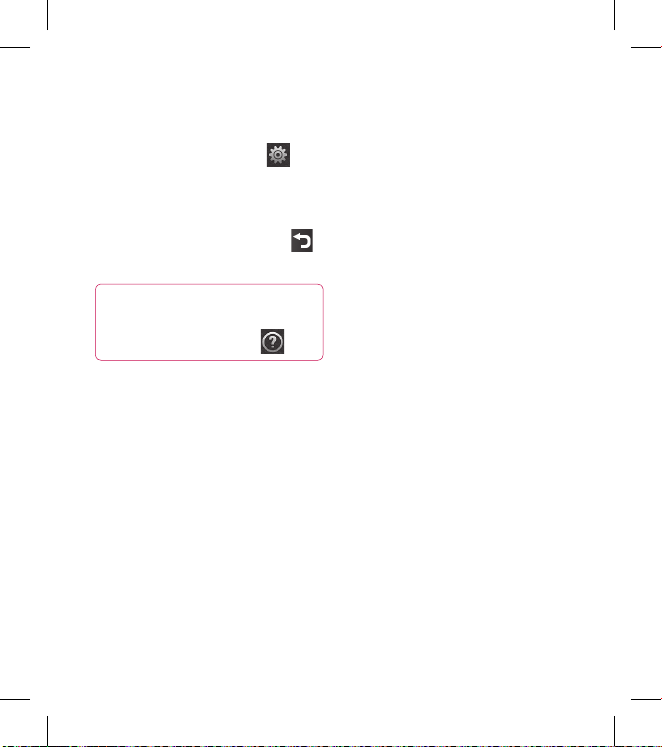
36 LG BL40 | User Guide
Using the advanced settings
From the viewfinder, touch to
open all advanced settings options.
You can change the camera setting
by scrolling the wheel. After
selecting the option, touch the
button.
TIP! You can view the help
menu about the functions of
the camera by touching
Swap cam - For self portraits, switch
to the LG BL40‘s inner camera.
Size - Change the size of the photo
to save on memory space or to take
an appropriately sized picture for a
contact. See Changing the image
size.
Scene mode - Set the camera to
adjust to the environment. Choose
from Auto, Portrait, Landscape,
Sport and Night.
Colour Effect - Choose a colour
tone to use on your new photo. See
Choosing a colour effect.
White balance - Choose between
Auto, Incandescent, Sunny,
Fluorescent and Cloudy.
Self-timer - The self-timer allows
you to set a delay after the shutter
is pressed. Select Off, 3 seconds,
5 seconds or 10 seconds. This is
ideal if you want to be included in
a photo.
Shot mode - Choose the shot
mode.
ISO - The ISO rating determines
the sensitivity of the camera’s light
sensor. The higher the ISO, the more
sensitive the camera will be. This is
useful in darker conditions when
you can’t use the flash. Select the
ISO value from Auto, 100, 200, 400,
or 800.
Camera
Page 39

37
Quality - Choose between Super
fine, Fine and Normal. The finer
the quality the sharper the photo.
However, the file size will increase
as a result, which means you’ll be
able to store fewer photos in your
memory.
Memory - Choose whether to
save your photos to the Handset
memory or the External memory.
Image stabilization - Enables you
to take a picture without the camera
wobbling or shaking.
Focus Mode - Select the way the
camera will focus. Choose between
Spot, Manual focus and Face
tracking.
Shutter sound - Select one of the 3
shutter sounds.
Grid screen - Choose between Off,
Simple cross or Trisection.
Geo-Tagging - Choose to switch on
the EXIF information for the photo
to write GPS information.
Reset settings - Restore all camera
settings.
TIP! When you exit the camera,
all settings will return to their
defaults except image size and
image quality. Any non-default
settings will need to be reset,
such as colour tone and ISO.
Check these before you take
your next photo.
TIP! The settings menu
is superimposed over the
viewnder, so when you change
elements of the image colour or
quality you will see a preview of
the image change behind the
settings menu.
Page 40
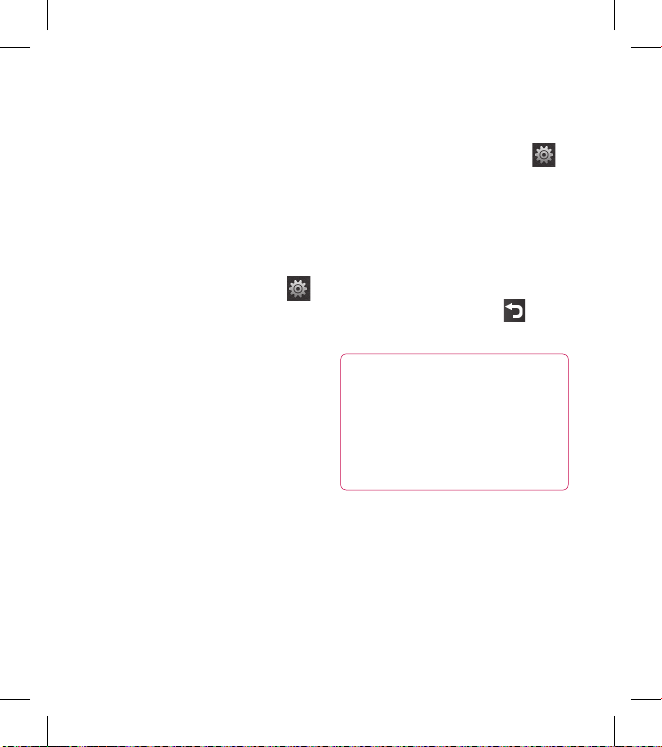
38 LG BL40 | User Guide
Changing the image size
The more pixels, the larger the file,
which means the files take up more
memory space. If you want to store
more pictures on your phone, you
can alter the number of pixels to
make the files smaller.
Using the viewfinder, touch
in the left corner.
Select Size from the Preview
menu.
Select a pixel value from the
options (5M(2560x1920),
3M(2048x1536),
2M(1600x1200),
1M(1280x960), VGA(640x480),
QVGA(320x240), Contacts) or
choose the predefined wallpaper
size.
1
2
3
Choosing a colour effect
Using the viewfinder, touch
in the left corner.
Select Colour Effect from the
Preview menu.
There are colour tone options.
When you’ve made your selection
the colour tone menu can be
closed by selecting the , ready
for you to take your picture.
TIP! You can change a
picture taken in colour to black
and white or sepia, but you
cannot change a picture taken
in black and white or sepia to
colour.
1
2
3
4
Camera
Page 41

39
Using the secondary camera
Your LG BL40 has an inner 640x480
camera for both video calls and
taking photos.
To switch to the inner camera
touch then select Use
secondary camera from the
Swap cam menu.
After a few seconds you’ll see
yourself in the viewfinder. To
capture the image, press the side
button as normal.
TIP! The secondary camera has
fewer settings as it has no ash
nor ISO. You can still alter the
image size, colour eect, image
quality, white balance and set
the self-timer by touching in
the same way as when using the
main camera.
1
2
After you’ve taken the photo
you’ll be offered all the same
options as for an image taken
with the main camera.
To return to the main camera
touch and then select Use
main camera from the Swap
cam menu.
Viewing your saved photos
You can access your saved photos
from within camera mode. Just
touch and your gallery will
appear onscreen.
3
4
1
Page 42
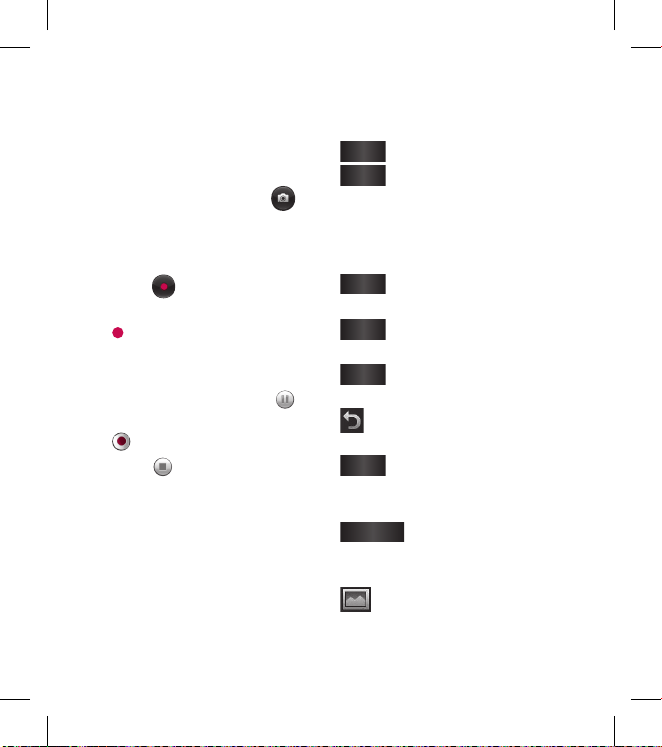
40 LG BL40 | User Guide
Shooting a video
Press and hold the camera key on
the right side of the phone.
Alternatively, draw down in
the view finder in camera mode
to switch to video mode.
Press the capture button once or
touch in the view finder to
start recording.
REC will appear at the bottom
of the viewfinder with a timer
showing the length of the video.
To pause the video, touch and
resume recording by selecting
.
Touch on the screen to stop
recording.
After taking a video
A still image representing your
captured video will appear on the
screen. The name of the video will
be shown on the bottom of the
screen, along with four icons on the
1
2
3
4
5
6
right side.
Play
Touch to play the video.
Send
Touch to send the photo as
a Message, Email or Bluetooth. See
Sending a message, and Sending
and receiving your files using
Bluetooth.
Use as
Touch to use the video as a
ringtone.
Rename
Touch to edit the name of
the selected picture.
Edit
Touch to edit the image
using various tools.
Touch to return to the previous
menu.
Delete
Touch to delete the video
you have just made, and confirm by
touching Yes.
New video
Touch to shoot another
video immediately. Your current
video will be saved.
Touch to view the saved
videos and pictures gallery.
Video camera
Page 43

41
Getting to know the viewfinder
Brightness - See Adjusting the Brightness.
Zoom - Touch to zoom in or to zoom out.
Alternatively you can use the side volume keys.
Video Size
Saving to handset memory/
external memory
Touch to recording a video
Touch to access Scene mode.
Flash status - Set or turn off
the flash.
Recording mode
Quality (Normal/Fine/Super fine)
Settings - Touch this icon to
open the settings menu. See
Using the advanced settings.
Back - Touch here to return to the
home screen.
Camera
Video camera mode
1. Video camera mode is selected.
2. Touch to start recording
3. Drag up to swith to camera
Gallery
Page 44

42 LG BL40 | User Guide
Using the advanced settings
Using the viewfinder, touch
to open all the advanced settings
options. Refer to the advanced
settings of Camera page 35.
Recording mode - Set a duration
limit for your video. Choose
between Normal, MMS or DLNA to
limit the maximum size to send the
video as an MMS.
TIP! If you choose MMS duration,
the lower image quality will enable
you to record a longer video.
Memory - Choose whether to save
your videos to the Handset memory
or the External memory.
Audio - Choose from Mute to record
a video without sound, or unmute
to include the sound.
Changing the video image
size
The more pixels, the larger the file
size, which means the files take up
more memory space. If you want to
store more videos on your phone,
you can alter the number of pixels
to make the files smaller.
Using the viewfinder, touch
in the left corner.
Select Video size.
WARNING: The great
editing software on your LG
BL40 is compatible with all video
types except 640x480. Don’t
record in this format if you plan
to edit the video.
TIP! For video format conversion
software, see the CD that came
with your BL40.
Using the secondary video
camera
Your LG BL40 has an inner 320x240
camera for both video calls and
recording videos.
1
2
Video camera
Page 45
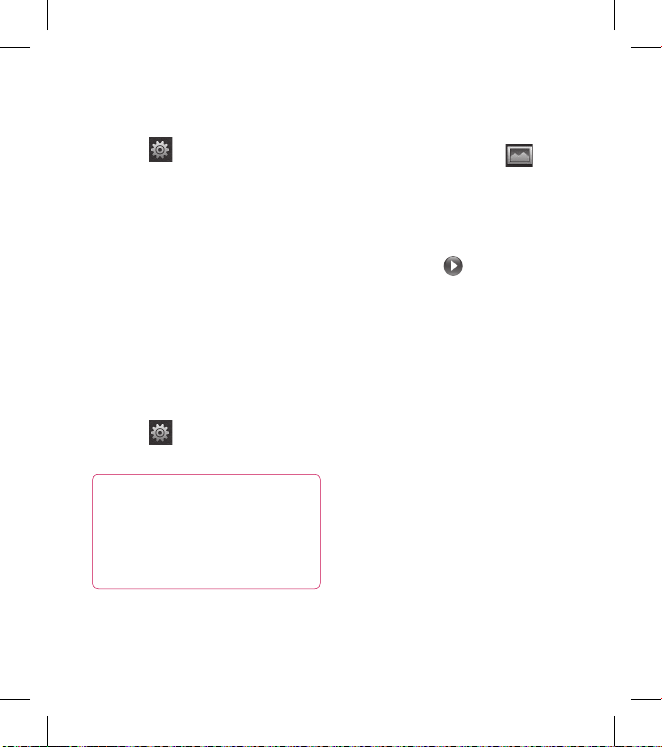
43
To switch to the inner camera,
touch then select Use
secondary camera from the
Swap cam menu.
After a few seconds you’ll see
yourself in the viewfinder. To start
recording the image press the
capture button as normal, and
press it again to stop recording.
After you’ve shot the video,
you’ll be offered all the options
available for a video shot using
the main camera.
To return to the main camera
touch and then Use main
camera.
TIP! You can still alter the
image size, colour eect, white
balance and quality by touching
Settings in the same way as
when using the main camera.
1
2
3
4
Watching your saved videos
In the viewfinder, touch .
Your gallery will appear on the
screen.
Touch the video you want to view
once to bring it to the front of the
gallery. Touch for it to play.
Watching your videos on TV
Connect your BL40 to TV using the
TV output cable.
NOTE: The TV output cable is
available for purchase separately.
The best suited resolutions are
given below:
WVGA 800x480 2mbps 30fps
CIF 352x288 384kbps 30fps
(Window Media)
VGA 640x480 384kbps 30fps
You can find detailed information in
File info from option menu when a
video is being played back.
(It can not be shown the video
quality.)
1
2
3
Page 46
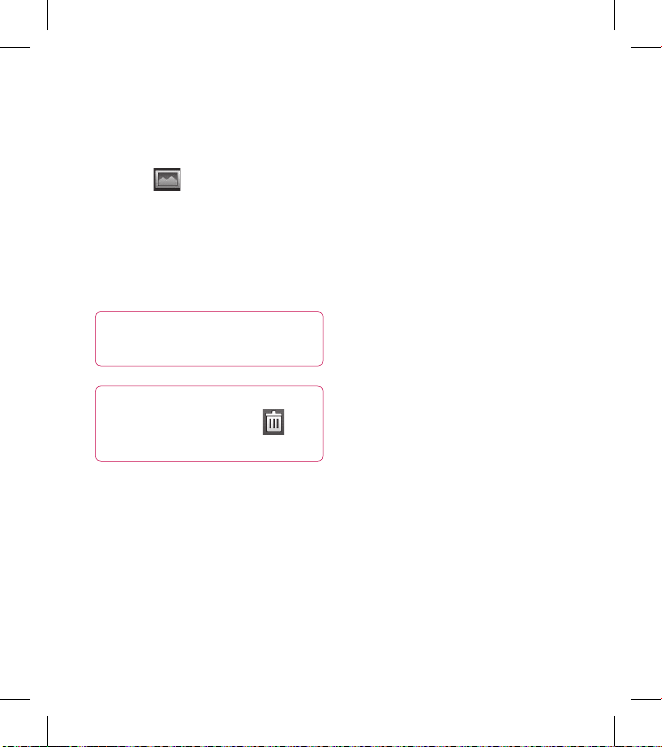
44 LG BL40 | User Guide
Viewing your photos and
videos
Touch on the camera
preview screen.
Your gallery will appear on the
screen.
Touch the video or photo to open
it fully.
TIP! Flick left or right to
view other photos or videos.
TIP! To delete a photo or
video, open it and select .
Touch Yes to conrm.
Using zoom when viewing a
video or photo
When viewing photos or videos, you
can zoom in and out by pinching
your fingers together or spreading
them apart.
1
2
3
Adjusting the volume when
viewing a video
To adjust the volume of a video
while it is playing, touch the volume
bar on the left side of the screen.
Alternatively, use the volume keys
on the side of the phone.
Setting a photo as wallpaper
Touch the photo you want to set
as wallpaper to open it.
Touch the screen to open the
options menu.
Touch Use as.
The screen will switch to portrait
mode. You can zoom in and out
and move the cropped section of
the picture using a thumbnail at
the bottom of the screen.
1
2
3
4
Your photos and videos
Page 47
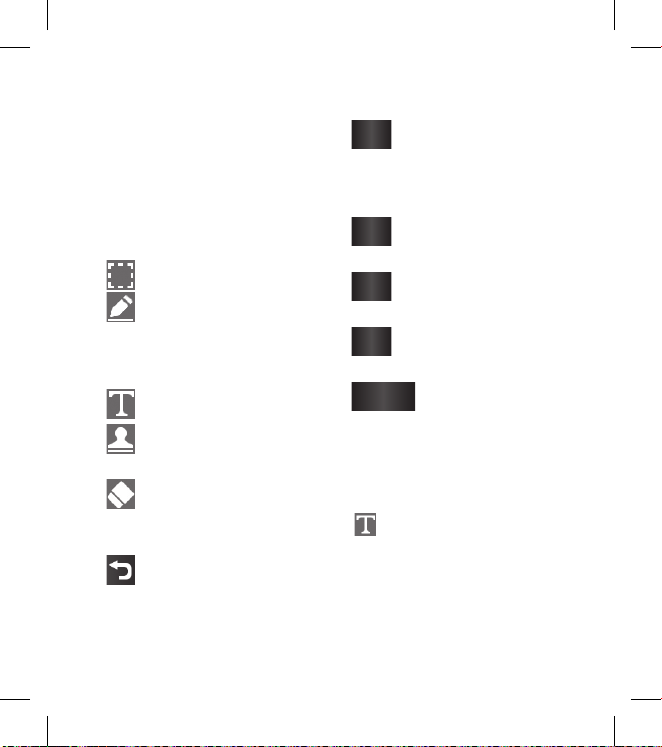
45
Editing your photos
Open the photo you want to edit,
and touch the options icon to
select Edit.
Touch the icons to alter your
photo:
Select Area
Draw something on your
photo, freehand. Select the line
thickness from the four options,
then the colour you want to use.
Adding writing on a picture.
Decorate your photo with
stamps.
Erase the editing you have
done to the picture. You can
choose the size of eraser you use.
Touch to return to the
gallery.
1
2
Save
Select to save the changes
as an Update existing, or a New
file. If you select New file enter a
file name.
Undo
Erase the editing you have
done to the photo.
Image
Touch to open further
effect options including Rotate.
Filter
Touch to apply the effect
options to a photo.
Adjustment
This helps to adjust
a picture taken using automatic
colour, brightness etc.
Adding text to a photo
From the editing screen, touch
.
Select Signature Text or Bubble
Text.
Type the text using the keypad
and touch Save.
1
2
3
Page 48

46 LG BL40 | User Guide
Set the text to the desired
location on the picture by sliding
it.
Touch the text, keypad will be
enabled for reedit.
Adding an effect to a photo
From the editing screen, touch
Filter
.
You can apply any of the various
options to the photo
To undo an effect simply touch
Undo
.
Cropping a photo
From the editing screen, touch
.
Choose the shape you want to
use to crop the picture.
Drag the box over the area you
want to crop.
When you are happy with your
selection, touch
Save
.
4
1
2
3
1
2
3
4
Adding a colour accent to a
photo
From the editing screen, touch
Image
.
Choose Colour Accent.
Select part of the photo. A traced
line will appear around everything
in that area which is the same or
a similar colour, for example, a
person’s hair or jumper.
Alter the intensity of the
accenting by touching
Intensity
and touch ‘+’ or ‘-’ button.
Touch OK.
All colour will be removed
from the photo, apart from in
the section marked for colour
accenting.
Select
Save
to save the changes.
1
2
3
4
5
6
7
Your photos and videos
Page 49

47
Swapping colours in a photo
From the editing screen, touch
Image
.
Choose Colour Swapping.
Select part of the photo. A
traced line will appear around
everything in that area which is
the same or a similar colour,
for example, a person’s hair or
jumper.
Select a colour.
Press OK.
The part of the photo selected for
colour accenting will change to
the selected colour.
Select
Save
to save the changes.
Fog Drawing
Tasks Fog drawing on your
picture, touch Image.
Choose Fog Drawing.
Puff into the mic to put fog on
the picture and draw with your
finger over it.
1
2
3
4
5
6
7
1
2
3
After the fog is applied on the
picture, you can change color
and intensity of the fog and erase
width.
Rain Drop
For adding rain drops on your
picture, select Image menu.
Choose Rain Drop.
The bubbles appears over the
image.
You can set the intensity/scale
of droplets by adjusting the
intensity/scale menu bar
respectively.
Also the direction of droplets can
be adjusted with the cell phone
rotation.
MotionBlur
For applying Motion Blur, touch
Image
.
Select MotionBlur.
Select the location you want to
enter MotionBlur by drawing an
4
1
2
3
4
5
1
2
3
Page 50
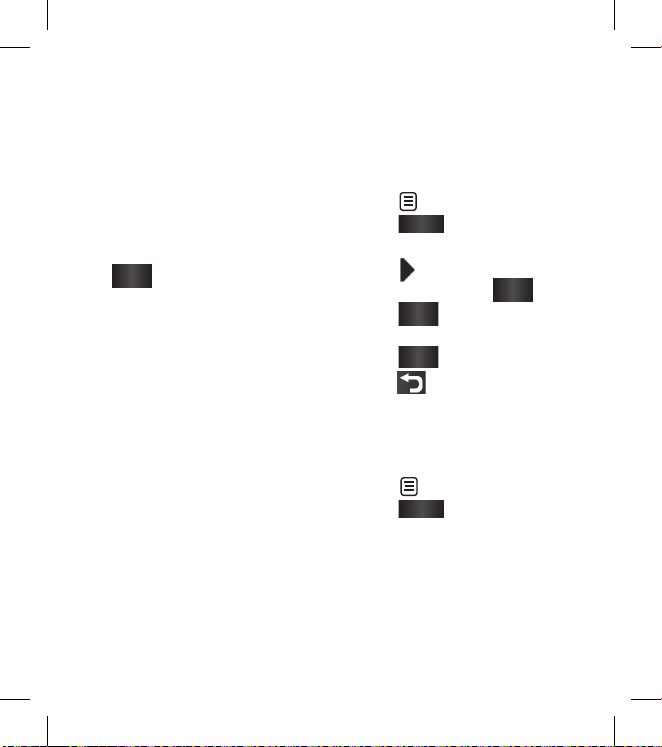
48 LG BL40 | User Guide
outline. Touch Ok, and then Rub
in the direction you want.
Intensity of the blur can be set
using the intensity adjust bar.
Artistic Effect
From the editing screen, touch
Filter
.
choose Artistic Effect .
Select the Artistic Effect effect
and you can watch the painting.
The painting will be created and
automatically saved. Touch cancel
to stop in between.
Editing your videos
The video editing features are
available for MPEG4 types except
640x480 (VGA) resolution.
Don’t record in these formats if you
plan to edit your video.
4
1
2
3
4
Trimming the length of the
video
Open the video you want to edit,
touch option key.
Select
Edit
and choose Trim/
Multi-trim.
Touch and set the new start
and end points using
Trim
.
Touch
Preview
to confirm you are
happy with the new cut.
Touch
Save
or, alternatively,
touch to return to the
gallery and discard the changes.
Merging two videos
Open the video you want to edit,
touch option key.
Select
Edit
and choose Video
merge.
The My videos folder will open.
Choose the video you want to
merge.
1
2
3
4
5
1
2
3
Your photos and videos
Page 51

49
Touch and slide the photo
to move it to the end or the
beginning of the video.
Touch Preview to choose how to
merge the videos together.
Press Save then Yes to save the
new merged video. Replace the
existing file or save as a new file.
Repeat these steps to merge
more videos.
Merging a photo with a video
Open the video you want to edit,
touch option key.
Select
Edit
and choose Image
merge.
The Images folder will open.
Choose the photo you want to
merge into your video and touch
Select.
Touch and slide the photo
to move it to the end or the
beginning of the video.
4
5
6
7
1
2
3
4
Touch Preview to check how the
photo and video merge together.
Press Save then choose to replace
the existing file or save as a new
file.
Repeat these steps to merge
more photos.
Adding text to a video
Open the video you want to edit,
touch option key.
Select
Edit
and select Text
overlay.
Touch and pause playback
for setting the start point for text
appearance.
Touch Start and choose the text
styles. Enter your text using the
keypad and select OK.
Touch the area of the screen
you want the text to appear and
touch OK.
5
6
7
1
2
3
4
5
Page 52
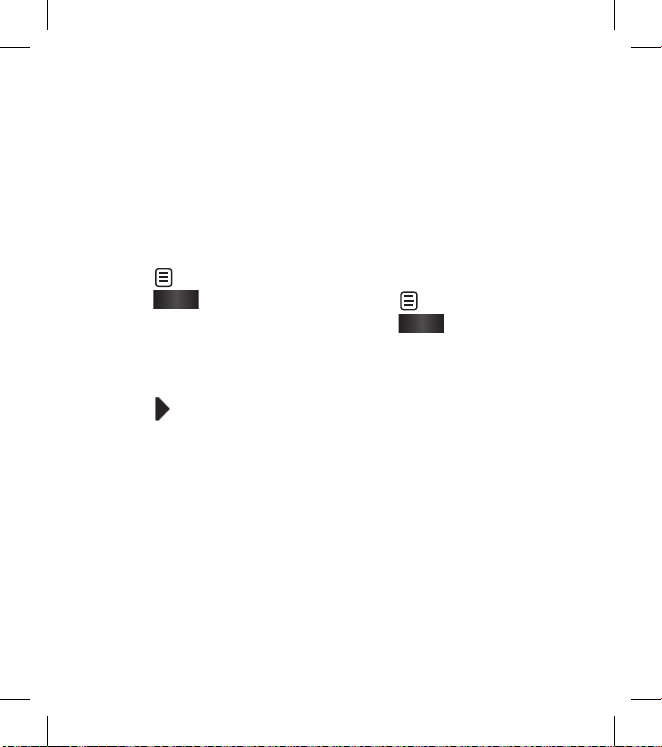
50 LG BL40 | User Guide
Touch Save. Replace the existing
file or save as a new file.
Repeat these steps to add more
text.
Overlaying a photo
Open the video you want to edit,
touch option key.
Select
Edit
and choose Image
overlay.
The Images folder will open.
Choose the photo you want to
overlay on your video.
Touch and pause when you
want the picture to appear, then
select Opacity after touching the
Start button.
Touch OK and then press End
when the photo overlay shall be
stopped.
Touch the area of the screen
where you want the text to
appear. If the photo is too big it
will overlay the whole screen, not
just the selected area.
6
7
1
2
3
4
5
6
Touch Save. Replace the existing
file or save as a new file.
Repeat these steps to add more
photos.
Adding a soundtrack to your
video
Open the video you want to edit,
touch option key.
Select
Edit
and choose Audio
dubbing.
The My sounds folder will open.
Choose the track you want to add
to your video.
The original audio track on your
video will be erased.
If the audio is shorter than the
video choose whether to play it
Once or to Repeat it.
Replace the existing file or save
as a new file.
7
8
1
2
3
4
5
6
Your photos and videos
Page 53

51
Adding live sound to your
video
Open the video you want to edit,
touch option key.
Select
Edit
and choose Live
dubbing.
Set the sound value to original
sound or recording sound.
Adding a dimming effect
Open the video you want to edit,
touch option key.
Select
Edit
and choose
Dimming Effect.
Your video will now fade in at the
start and fade out at the end.
Replace the original file or save as
a new file.
1
2
3
1
2
3
4
Page 54

52 LG BL40 | User Guide
You can store multimedia files in
your phone’s memory so you have
easy access to all your pictures,
sounds, videos and games. You can
also save your files to a memory
card. Using a memory card allows
you to free up space in your phone’s
memory.
To access the Entertainment menu,
touch
select Stuff from the
Entertainment Tab. You can open a
list of the folders that store all your
multimedia files.
TIP! To delete any les in
Stu , touch then Delete.
Pictures
Images contains a list of pictures
including default images pre-loaded
onto your phone, images you have
downloaded and those taken on
your phone’s camera.
Sending a photo
To send a photo just select the
picture you want.
Touch Send. Choose between
Message, Email, Bluetooth or
Upload to web.
If you choose Message or Email,
your photo will be attached to a
message and you can write and
send the message as normal.
If you choose Bluetooth, your
phone will search for a device to
send the picture to.
Using an image
You can choose images to use as
wallpapers and screensavers, or
even to identify a caller.
Printing an image
Touch Images.
Select an image and touch .
Touch Print via Bluetooth.
1
2
3
1
2
3
Multimedia
Page 55

53
Moving or copying an image
An image can be moved or copied
between the phone memory and
the memory card. You may want to
do this to clear some space in one of
the memories, or to safeguard your
images against being lost.
Creating a slide show
If you want to view all the images
on your phone, you can create a
slide show to save you having to
open and close each individual
image.
Geo-tagging
Turn on the camera and enjoy the
capabilities of your phone’s locationbased services.
Take pictures wherever you are and
tag them with the location.
If you upload tagged pictures to a
blog that supports Geo-tagging,
you can see the pictures displayed
on a map.
Sounds
The My sounds folder contains
Downloaded sounds, Default
sounds and Voice recordings.
From here you can manage or send
sounds or set them as ringtones.
Videos
The My videos folder shows a list
of videos you have downloaded or
recorded on your phone.
NOTE: Some contents downloaded
via the internet or encoded by a
user may not play properly.
TIP! BL40 supports both DivX
& Xvid video format playback
to ensure greater content
availability. DivX Certified to
play DivX® video up to 320x240.
NOTE: The TV output cable is
available for purchase separately.
Page 56

54 LG BL40 | User Guide
Sending a video clip
Select a video and touch .
Touch Send and choose between
Message, Email and Bluetooth.
If you choose Message or Email,
your video clip will be attached
to the message, which you can
write and send as normal. If you
choose Bluetooth, your phone
will search for a device to send
the video to.
Games and Applications
You can download new games and
applications to your phone to keep
you amused in your spare time.
Installing a Java game and
application
Touch then select Stuff from
Entertainment tab.
Touch the All Memory item that
is upper side menu.
Select All memory or Phone
1
2
3
1
2
3
Memory. If you insert new
memory card, touch External
Memory menu.
Use the Fun stuff menu
Fun stuff contains preloaded
flash games which are using the
integrated motion sensor.
Flash contents
The Flash contents folder contains
all downloaded SWF and SVG files.
Viewing an SWF/ SVG file
Touch then select Stuff from
the Entertainment tab.
Touch Flash contents.
Select the file you want to view.
Documents
You can view stored Excel,
PowerPoint, Word, Text and pdf files
in this folder.
1
2
3
Multimedia
Page 57

55
Transferring a file to your
phone
Bluetooth is probably the easiest
way of transferring a file from your
computer to your phone. You can
also use the LG PC Suite via your
sync cable.
To transfer files (e.g. music) using
Bluetooth:
Make sure your phone and
computer have Bluetooth
switched on and are connected
to each other.
Use your computer to send the
file via Bluetooth.
When the file is sent, accept it on
your phone by touching Yes.
The file should appear in your
Image folder if it is image file and
Sound folder if it is a music file.
1
2
3
4
Others
The Others folder is used to store
files that are not pictures, audio
files, videos, games or applications.
It is used in the same way as the
Documents folder.
Creating a movie
Touch then select Movie
maker from the Entertainment
tab.
Touch Insert to add an image.
Touch the style to choose a
movie style.
Touch the Sound on the screen
to change the sound, e.g. for a
voice recording.
Touch the Preview button to see
the results.
Touch the Play Order on the
screen to change the order.
1
2
3
4
5
6
Page 58

56 LG BL40 | User Guide
Touch the Usage to choose
between Keeping and MMS.
To save your movie, touch Save
movie.
Music
Your LG BL40 has a built-in music
player that lets you play all your
favourite tracks. To access the
music player, touch menu key
music player, touch menu key
then select Music from the
Entertainment Tab.
TIP! BL40 is one of few mobile
phones to apply Dolby Mobile™
for music, providing Dolby™
sound quality to your mobile
phone.
Transferring music onto your
phone
You can also use the LG PC Suite.
The easiest way to transfer music
onto your phone is via Bluetooth or
the sync cable.
7
8
To transfer music using Bluetooth:
Make sure both devices have
Bluetooth switched on and are
connected to each other.
Select the music file on the other
device and select to send it via
Bluetooth.
When the file is sent, accept it on
your phone by touching Yes.
The file should appear in Music >
All tracks.
Playing a song
Touch then select Music
from the Entertainment tab.
Touch All tracks.
Select the song you want to play
then touch .
Touch to pause the song.
Touch to skip to the next
song. (Touch long to go FF)
Touch to go back to the
previous song. (Touch long to
go REW)
1
2
3
4
1
2
3
4
5
6
Multimedia
Page 59

57
Touch to return to the
Music menu.
TIP! To change the volume
while listening to music, touch
.
Note: The copyright of
music les can be protected
in international treaties and
national copyright laws.
Therefore, it may be necessary
to obtain a permission or a
license to reproduce or copy
music. In some countires
national law prohibits private
copying of copyrighted
material. Before downlading or
copying hte le, please check
the national legistration of the
applicable country concerning
the use of such material.
7
Creating a playlist
You can create your own playlists by
choosing a selection of songs from
the All tracks folder.
To play a playlist, select it and touch
one of the tracks it contains.
NOTE: To add a second playlist,
touch then New playlist.
Using the radio
Your LG BL40 has a built-in FM radio
tuner so you can listen to your
favourite stations on the move.
NOTE: You will need to attach your
LG supplied headset to listen to the
radio. Insert them into the headset
socket.
Page 60
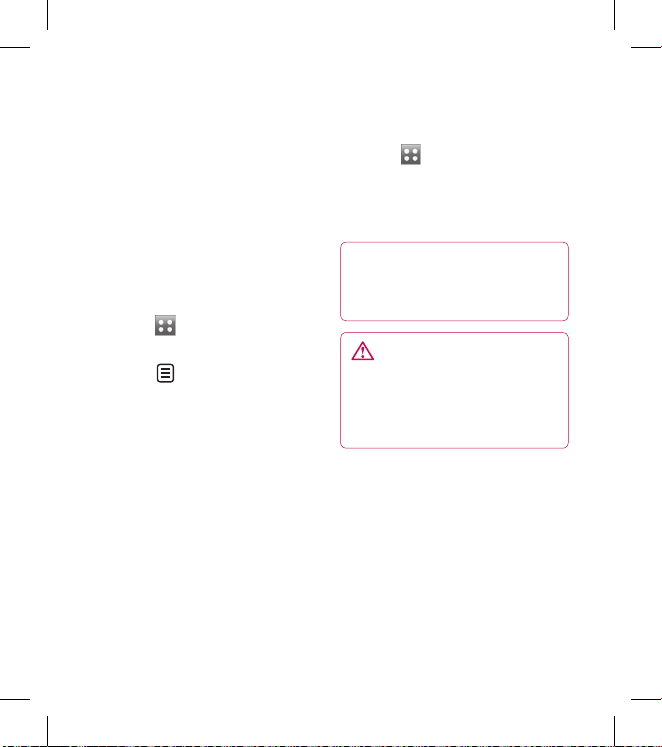
58 LG BL40 | User Guide
Searching for stations
You can tune your phone to radio
stations by searching for them
manually or automatically. They will
then be saved to specific channel
numbers, so you don’t have to keep
re-tuning. You can store up to 48
channels on your phone.
Automatic tuning:
Touch and choose FM radio
from the Entertainment tab.
Touch .
Touch Autoscan. The stations
found will be allocated to
channel numbers in your phone.
NOTE: You can also manually
tune to a station by using the
wheel displayed next to the radio
frequency.
1
2
3
Listening to the radio
Touch and choose FM radio
from the Entertainment tab.
Touch the channel number of the
station you would like to listen to.
TIP! To improve radio reception,
extend the headset cord, which
functions as the radio aerial.
WARNING: In order to
guarantee the best reception
possible you need to use the
LG headset supplied with your
phone.
1
2
Multimedia
Page 61
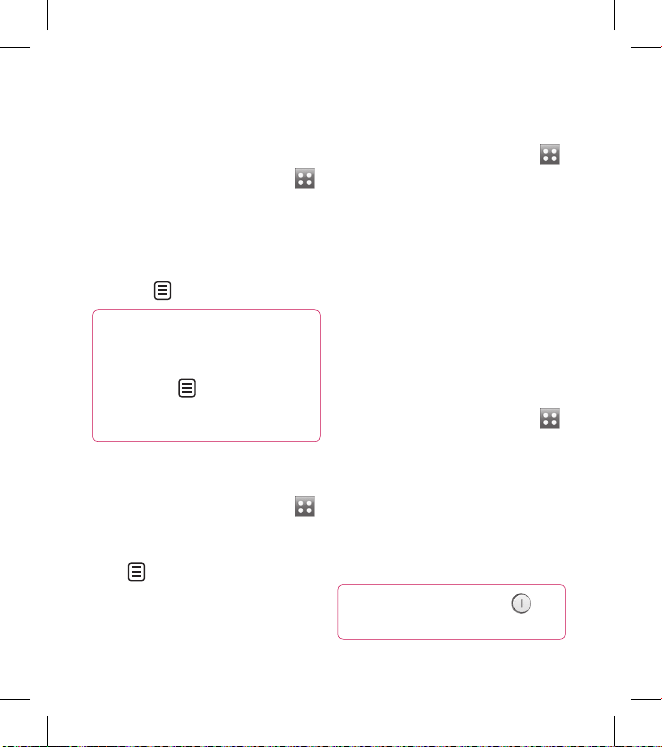
59
Adding an event to your
calendar
From the home screen select
then scroll through Organiser in
Utilities tab.
Select the date to which you
want to add an event.
Touch then New schedule.
TIP! You can enter holidays
in your calendar. Individually
touch each day of the holiday,
then touch and select
Set holiday. Each day will be
marked in red text.
Changing your default
calendar view
From the home screen select
then scroll through Organiser
in Utilities tab. Select Settings
in .
Touch Default view and choose
Month, Week, Timetable, List or
All tasks.
1
2
3
1
2
Using the date finder
From the home screen select
then scroll through Organiser in
Utilities tab.
Select Date finder from the
option menu.
In the From tab set the required
date.
In the After tab set the number
of days.
The Target date will be shown.
Setting your alarm
From the home screen select
then scroll through Alarms in
Utilities tab.
If you want add a new alarm,
touch New alarm. If you want
to set the alarm to sound again
within one hour, touch Quick
alarm.
TIP! Touch On icon or set to
start the alarm.
1
2
3
4
5
1
2
Organiser
Page 62

60 LG BL40 | User Guide
Voice recorder
Use your voice recorder to record
voice memos or other audio files.
Recording a sound or voice
From the home screen select
then scroll to Voice
recorder in the Utilities tab.
Touch
Record
to begin
recording.
Touch
Stop
to end recording.
If you touch
New
, it will
automatically restart the voice
recording after saving the
previous one.
Sending the voice recording
Once you have finished
recording, touch Send.
Choose Message, Email or
Bluetooth. If you choose
Message or Email, the recorded
track will be attached to the
message and sent as MMS. If you
1
2
3
4
1
2
choose Bluetooth, your phone
will search for a device to send
the voice recording to.
Using the FM transmitter to
play music
The BL40 allows you with its builtin FM transmitter to listen to your
music via any FM tuner in range of
the phone, e.g. at home or in your
car.
Touch then Tools and
choose FM Transmitter from the
Utilities tab.
Select a frequency that you want
to tranmit an FM signal on, and
then touch Transmit.
Then set your tuner to the same
frequency.
NOTE: The operating distance of the
FM transmitter is up to a maximum
of 2 metres (6.5 feet).
The transmission maybe subject to
interference due to obstructions,
1
2
3
Organiser
Page 63

61
such as walls, other electronic
devices, or from public radio
stations.
To avoid interference, always
search for a free FM frequency on
the receiver before using the FM
transmitter.
The FM transmitter cannot be used
at the same time as the FM radio of
your device.
Page 64
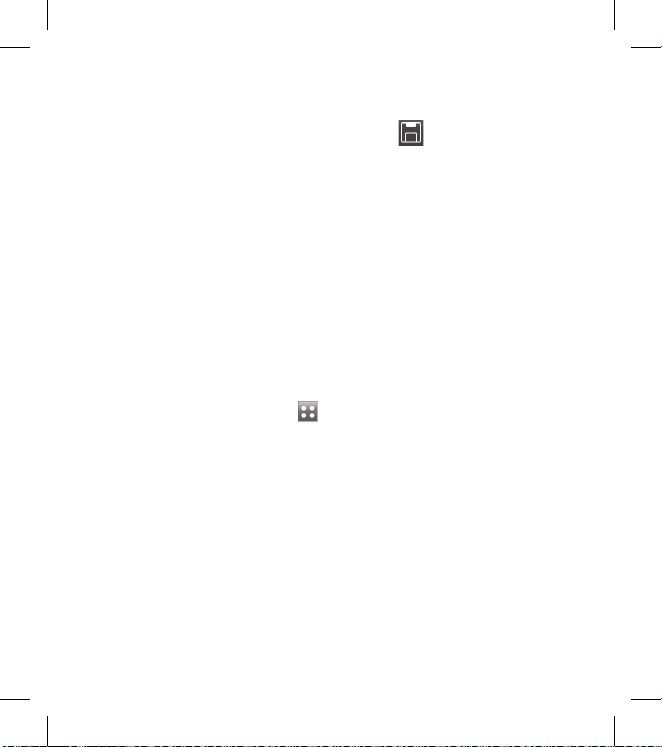
62 LG BL40 | User Guide
Browser
Browser gives you a fast, full-colour
world of games, music, news, sport,
entertainment and loads more,
straight to your mobile phone.
Wherever you are and whatever
you’re into.
Adding and accessing
bookmarks
For easy and fast access to your
favourite websites, you can add
bookmarks and save web pages.
From the home screen select
then scroll through Browser in
the Utilities tab.
Select Bookmarks. A list of your
Bookmarks will appear on the
screen.
To add a new bookmark, touch
New Bookmark. Enter a name
for the bookmark followed by
its URL.
1
2
3
Touch . Your Bookmark will
now appear in the bookmark list.
Using the RSS reader
RSS (Really Simple Syndication) is a
family of web feed formats used to
publish frequently updated content,
such as blog entries, news headlines
or podcasts. An RSS document,
called a feed, web feed, or channel,
contains either a summary of
content from an associated web site
or its full text. RSS makes it possible
for people to keep up with their
favourite web sites in an automated
way that is easier than checking
manually.
The user subscribes to a feed by
entering its link into the reader
or by clicking an RSS icon in a
browser that starts the subscription
process. The reader checks the
user’s subscribed feeds regularly for
new content and downloads any
updates that it finds.
4
The web
Page 65

63
Using your phone as a
modem
Your BL40 can double as a modem
for your PC, giving you email and
internet access even when you don’t
have any wired connection. You
can do this via the USB cable or by
Bluetooth.
Using the USB cable:
Ensure you have the LG PC Suite
installed on your PC.
Connect your BL40 and PC using
the USB cable and launch the LG
PC Suite software.
Click Communication on your
PC. Then click Settings and select
Modem.
Choose LG Mobile USB Modem
and select OK. It will now appear
on the screen.
Click Connect and your PC will
connect via your BL40.
1
2
3
4
5
Using Bluetooth:
Ensure Bluetooth is switched On
and Visible for both your PC and
BL40.
Pair your PC and BL40 so that a
passcode is required to connect
them.
Use the Connection wizard on
your LG PC Suite to create an
active Bluetooth connection.
Click Communication on your
PC. Then click Setting.
Click Modem.
Choose Standard Modem over
Bluetooth link and click OK. It
will now appear on the screen.
Click Connect and your PC will
connect via your BL40.
1
2
3
4
5
6
7
Page 66

64 LG BL40 | User Guide
Access to Google Service
You can launch google services in
this application. Touch Google in
the Utilities tab.
Maps: You can access maps from
your mobile devices.
Search: Google Mobile Web Search
allows you to search for websites
that are specifi cally designed for
mobile phones and devices.
Mail: The Gmail for mobile
application is a downloadable
Java application, offering the
best possible Gmail experience
for supported mobile devices. To
download, visit http://gmail.com/
app from your mobile browser.
YouTube: You can watch videos on
YouTube Mobile from your mobile
device. You may want to contact
your carrier for more information
about the availability of data
streaming on your mobile device.
Blogger: You can manage your
account and share your blog. It is
available to upload a picture and
video.
The web
Page 67
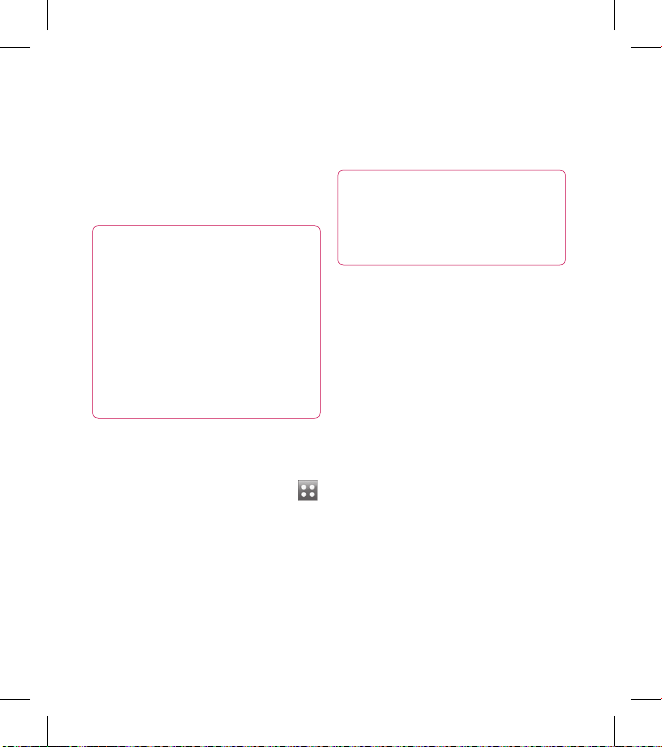
65
You can synchronise your PC with
your phone. This will ensure all your
important details and dates match,
and also act as a back up to help put
your mind at ease.
TIP! You will need to install the
application PC Suite provided
on the CD-ROM or available as
a download from http://update.
lgmobile. com. (From www.
lgmobile.com PRODUCTS
> Manual & Software > Go
to Manual & S/W Download
Section)
Installing the LG PC Suite on
your computer
From the home screen, touch
and then click Connectivity.
Select USB connection and click
PC Suite.
Connect handset and PC via USB
cable and wait for a while.
Installation guide message will
1
2
3
4
be displayed on the computer
screen.
Caution! If installation guide
message is not displayed in your
PC, please check your CD-ROM
setting on Windows.
Insert the supplied CD-ROM or
the click the download button
to directly download the LG PC
Suite program from the internet.
Click on the LG PC Suite Installer
which will appear on your screen.
Connecting your phone and
PC
Select PC Suite mode in
Connectivity menu and then
connect the USB cable to your
phone and your PC.
LG PC Suite will be automatically
activated on your PC.
Your phone and PC are now
connected.
5
6
1
2
3
PC Suite
Page 68

66 LG BL40 | User Guide
Backing up and restoring
your phone’s information
Connect your phone to your PC
as outlined above.
Click on the Backup icon, and
select Backup or Restore.
Choose whether to back
up Contents Data and/or
Phonebook/Schedule/Todo/
Memo Data. Select the location
you want to back up the
information to, or restore it from.
Click OK.
Your information will be backed
up.
Viewing phone files on your
PC
Connect your phone to your PC
as outlined above.
Click on the Manage Photos,
Videos or Music icon.
Images, audio files and videos
you have saved on your phone
1
2
3
4
1
2
3
will be displayed on the screen in
the LG Phone folder.
TIP! Viewing the contents of your
phone on your PC helps you to
manage les you no longer need.
Synchronising your contacts
Connect the phone to your PC.
Click on the Contacts icon.
Click Sync Contacts button your
PC will now import and display
all the contacts saved on your
phone.
Click on Menu and select Export.
You can now select where you
want to save your contacts to.
Synchronising the messages
Connect the phone to your PC.
Click on the Messages icon.
All your phone messages will
be displayed in folders on the
screen.
1
2
3
4
1
2
3
PC Suite
Page 69

67
Use the toolbar at the top of
the screen to edit and rearrange
messages.
Music Sync
This menu lets you add music
to your BL40. Before you start
transferring music from your PC
to your phone, make sure your
computer has the following set-up
and accessory is at hand:
Microsoft Windows XP or Vista
Windows Media Player 10 or above
USB data cable
microSD card (If you wish to use
external memory as the music
storage.)
WARNING
Do not disconnect your phone
during the transfer.
4
•
•
•
•
Transferring music using
Windows Media Player
From the home screen select ,
then scroll through Connectivity
in the Settings tab.
Select USB connection mode
and choose Music sync.
Connect your handset and PC
using a compatible USB cable.
When you try to connect the
handset to your PC, your handset
will read: “Music Sync“ followed
by Connected.
The PC will prompt you to
launch your preferred music
management software.
Select Window Media Player.
Go to the Sync Tab, then drag
and drop the music you wish to
transfer to your handset into the
Sync List panel.
Click on the Start Sync button.
This starts the transfer process.
1
2
3
4
5
6
7
8
Page 70
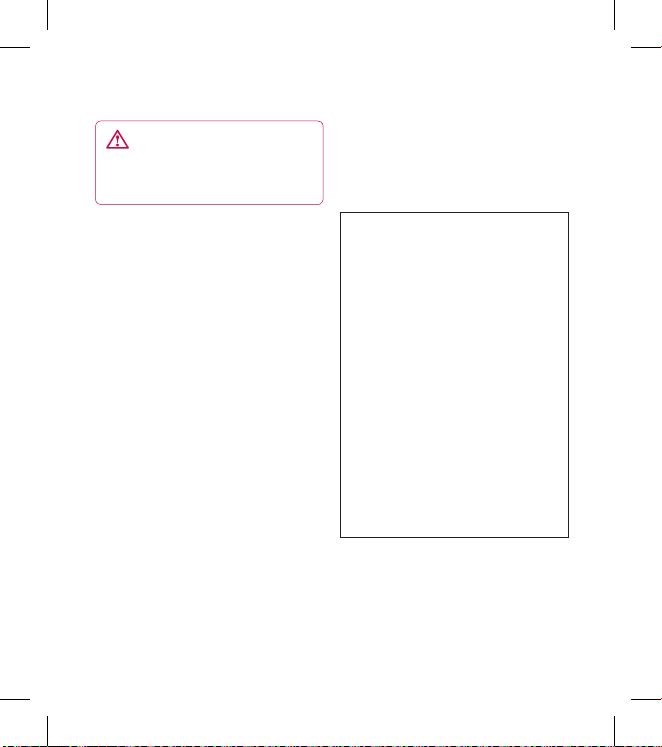
68 LG BL40 | User Guide
WARNING
Do not disconnect your phone
during the transfer.
DivX Converter
Install the DivX converter, which
is supplied on the same CD-ROM
as the PC Suite software. DivX will
convert media files on your PC to a
format that lets you upload them
and view them on your phone.
Once installed, select DivX from the
Program Files on your PC, then DivX
converter followed by Converter.
Use the arrows in the application
to change the conversion format
to Mobile. If you right click on
the application box and select
Preferences, you can change the
location where the converted files
are saved.
Drag and drop the files into the
application for initial analysis. Then
select Convert for the process
to begin. When the process is
complete a Conversion complete
pop up will be displayed.
ABOUT DIVX VIDEO: DivX® is
a digital video format created by
DivX,Inc. This is an official DivX
Certified device that plays DivX
video. Visit www.divx.com for more
information and software tools to
convert your files into DivX video.
ABOUT DIVX VIDEO-ON-DEMAND:
This DivX Certified® device must
be registered in order to play DivX
Video-on-Demand (VOD) content. To
generate the registration code, locate
the DivX VOD section in the device
setup menu. Go to vod.divx.com with
this code to complete the registration
process and learn more about DivX
VOD.
Pat. 7,295,673
PC Suite
Page 71

69
Personalising your profiles
You can quickly change your profile
on the home screen. Just touch the
status summary icon on the top,
then touch the profile tab.
Changing your phone settings
Enjoy the freedom of adapting the
BL40 to your own preferences.
From the home screen select
then scroll to Phone settings in
the Settings tab.
Select a menu from the list below:
Date & Time
Power save
Languages
Auto lock - Lock the keypad
automatically on the home
screen.
Security - Adjust your security
settings, including PIN codes and
handset lock. (The Security Code
default is set to “0000”)
Memory info.
1
2
Reset settings - Restores all
settings to their factory defaults.
Information - View the technical
information for your BL40.
Changing your touch settings
From the home screen select
then scroll to Touch settings in the
Settings tab.
Changing your connectivity
settings
To change any settings, use this
menu:
From the home screen select
then scroll to Connectivity in the
Settings tab.
Network selection - Your BL40
will connect automatically to your
preferred network.
Internet profile - Set the profiles for
connecting to the internet.
Access points - Your network
operator has already saved this
Settings
Page 72

70 LG BL40 | User Guide
information. You can add new
access points using this menu.
Server synchronisation - You can
backup or restore contacts to the PC
through Synch service.
DLNA - You can share contents in
your handset by Home network. It
can access the stuff menu - Music,
Video, Image and external memory
too.
Switch on to start home networking
and confirm my device name and
check items for sharing.
It can support the following files.
Music: mp3, Video: H.264(AVC)/
AAC/ MP4, Image: jpeg.
If you turn on the Home network
function in the state of Wi-Fi off, it
will be connected automatically
after Wi-Fi has been turned on.
GPS type - Choose either Assisted
GPS or Stand alone.
GPS
The GPS technology uses
information from earth-orbiting
satellites to nd locations.
A receiver estimates the distance
to GPS satellites based on the
time it takes for signals to reach
them, then uses that information
to identify its location.
This may take from a couple of
seconds to several minutes.
Assisted GPS(A-GPS ) on this
mobile is used to retrieve
location assistance data over a
packet data connection with the
terrestrial networks.
The assistance data is only
retrieved from the Service
server when oered by your
network provider and needed.
–
–
–
–
–
Note: GPS service has an error
tolerance and will not work in
buildings or underground.
Settings
Page 73

71
USB connection - Synchronise your
BL40 using the LG PC Suite software
to copy files from your phone.
TV out - Choose PAL or NTSC when
connecting your BL40 to a TV.
DivX VOD registration - This menu
is used to generate a DivX VOD
registration code. Please visit http://
vod.divx.com to register and for
technical support.
Packet data conn. - Set the packet
data connection.
Browser settings - Set the values
related to the browser.
Streaming settings - Your network
operator has already saved this
information. You can edit it if you
want to make changes.
Java settings - Allows you to set
profiles for connections made
by Java programs and to view
certificates.
Using flight mode
Turn flight mode on by selecting
Turn flight mode on by selecting
then Settings > Profiles and
select Flight mode.
Flight mode prevents you making
calls, connecting to the Internet,
sending messages or using
Bluetooth.
Sending and receiving files
using Bluetooth
Bluetooth is a great way to send
and receive files as it uses no wires
and connection is quick and easy.
You can also connect to a Bluetooth
headset to make and receive calls.
To send a file:
Open the file you want to send,
which will typically be a photo,
video or music file.
Touch and choose Send.
Select Bluetooth.
1
2
Page 74

72 LG BL40 | User Guide
If you have already paired the
Bluetooth device, your BL40
will not automatically search for
other Bluetooth devices. If not,
your BL40 will search for other
Bluetooth enabled devices within
range.
Choose the device to which
you want to send the file to and
touch Select.
Your file will be sent.
TIP! Check the progress bar to
make sure your le has been
sent.
To receive a file:
To receive files your Bluetooth
must be set to On. See Changing
your Bluetooth settings below
for more information.
A message will prompt you to
accept the file from the sender.
Touch Yes to receive the file.
3
4
5
1
2
You will see where the file has
been saved and choose to View
the file or Use as wallpaper
(image file only). Files will usually
be saved to the appropriate
folder in My Files.
Changing your Bluetooth
settings
From the home screen select
then scroll through Bluetooth in
the Settings tab.
Touch .
Make changes to:
My device information - Enter a
name for your BL40.
My device visibility - Choose to
be Visible, Hidden or Visible for
1 min.
Remote USIM mode on -
Activate the remote USIM mode.
Supported services - Select how
to use Bluetooth in association
with different services.
3
1
2
Settings
Page 75

73
Delete - Choose to delete the
paired device lists.
Delete all - Choose to delete all
the paired device lists.
Pairing with another
Bluetooth device
By pairing your BL40 with another
device, you can set up a passcode
protected connection. This makes
your pairing more secure.
Check that your Bluetooth is On.
You can change your visibility
using the Settings menu.
Touch New device to search.
Your BL40 will search for
Bluetooth devices. When the
search is completed Refresh icon
will appear on the screen.
Choose the device you want to
pair with and enter a passcode,
then touch OK.
1
2
3
4
Your phone will then connect
to the other device, on which
you will need to enter the same
passcode.
Your passcode-protected
Bluetooth connection is now
ready.
Using a Bluetooth headset
Check that your Bluetooth is On.
Follow the instructions that
came with your headset to put
it in pairing mode and pair your
devices.
5
6
1
2
Page 76

74 LG BL40 | User Guide
Wireless Manager allows you to
manage Internet connections per
Wi-Fi (Wireless LAN) on your device.
It allows the phone to connect to
local wireless networks or access
the Internet wirelessly. Wi-Fi is
faster and has a greater range than
Bluetooth wireless technology and
can be used for fast emailing and
Internet browsing.
NOTE: The BL40 supports WEP,
WPA-PSK/2 encryption, and not
EAP, WPS encryption. If your WiFi service provider or network
administrator sets encryption for
network security, fill in the key in
the pop-up window. If encryption
is not set, this pop-up window
will not be shown. You can obtain
the key from your Wi-Fi service
provider or network administrator.
LG Mobile Phone Software update
from internet
For more information on using this
function, please visit the LG Mobile
website
path: http://www.lgmobile.com
- select country – Products menu
- Manual & software menu
This Feature allows you to update
the firmware of your phone to the
latest version and conveniently from
the internet without the need to
visit a service centre.
As the mobile phone firmware
update requires the user’s full
attention for the duration of the
update process, please make
sure to check all instructions and
notes that appear at each step
before proceeding. Please note
that removing the USB data cable
or battery during the upgrade
may seriously damage you mobile
phone.
Wi-Fi
Phone Software update
Page 77

75
There is a variety of accessories available for your mobile phone, which may
be sold separately. You can select these optional items according to your
personal communication requirements. Please consult your local dealer for
availability. (The items described below are supplied in the box)
Charger Data cable and
CD-ROM
To connect and
synchronise your BL40
and PC. The CD-ROM
also contains this User
Guide in electronic
format.
Battery
Stereo
headset
User Guide
BL40 User Guide
NOTE:
• Always use genuine LG accessories.
• Failure to do this may invalidate your warranty.
• Accessories may vary in different regions.
Accessories
Page 78

76 LG BL40 | User Guide
General
Product name: BL40
System: GSM/ W-CDMA
Ambient Temperatures
Max: +55°C (discharging),
+45°C (charging)
Min: -10°C
DivX VOD registration
Generate a DivX VOD registration
code.
Please visit <http://vod.divx.com/>
for registration and technical
support.
Declaration of Conformity
Suppliers Details
Name
LG Electronics Inc
Address
LG Electronics Inc. LG Twin Towers 20,
Yeouido-dong, Yeongdeungpo-gu, Seoul, Korea 150-721
Product Details
Product Name
GSM/ W-CDMA Terminal Equipment
Model Name
BL40
Trade Name
LG
Applicable Standards Details
R&TTE Directive 1999/5/EC
EN 301 489-01 V1.6.1, EN 301 489-07 V1.3.1, EN 301 489-09 V1.3.1
EN 301 489-17 V1.2.1, EN 301 489-19 V1.2.1, EN 301 489-24 V1.4.1
EN 301 511 V9.0.2
EN 301 908-1 V3.2.1 EN 301 908-2 V3.2.1,
EN 300 328 V1.7.1, EN 301 357-2 V1.3.1
EN 50360:2001/EN62209-1:2006
EN 60950-1 : 2001
Supplementary Information
The conformity to above standards is veried by the following Notied Body(BABT)
BABT, Balfour House, Churcheld Road, Walton-on-Thames, Surrey, KT12 2TD, United Kingdom
Notied Body Identication Number : 0168
Declaration
I hereby declare under our sole responsibility that the
product mentioned above to which this declaration
relates complies with the above mentioned standards
and Directives
European Standard Center
LG Electronics Logistics and Services B.V.
Veluwezoom 15, 1327 AE Almere, The Netherlands
Tel : +31 - 36- 547 – 8940, Fax : +31 – 36 – 547 - 8794
e-mail : jacob @ lge.com
Name Issued Date
Seung Hyoun, Ji / Director
31.Jul. 2009
Signature of representative
Technical data
Page 79

77
Trouble shooting
This chapter lists some problems you might encounter while using your
phone. Some problems require you to call your service provider, but most
are easy for you to correct yourself.
Message Possible causes Possible Solutions
USIM error
There is no USIM card in
the phone or it is inserted
incorrectly.
Make sure the USIM card is correctly
inserted.
No network
connection
Signal weak
Outside GSM network area
Move towards a window or into an
open area. Check the Network Operator
coverage map.
Codes do not
match
To change a security code,
you will need to confirm
the new code by entering
it again. The two codes you
have entered do not match.
Contact your Service centre.
Function
cannot be set
Not supported by Service
Provider, or registration
required
Contact your Service Provider.
Calls not
available
Dialling error
New USIM card inserted
Charge limit reached
New network not authorised. Check
for new restrictions. Contact Service
Provider or reset limit with PIN 2.
Page 80

78 LG BL40 | User Guide
Message Possible causes Possible Solutions
Phone cannot
be switched on
On/Off key not pressed long
enough
Battery empty
Battery contacts dirty
Press the On/Off key down for at least
two seconds.
Keep charger attached for a longer
time.
Clean the contacts.
Charging error
Battery totally empty
Temperature out of range
Contact problem
No mains voltage
Charger defective
Wrong charger
Battery defective
Charge battery.
Make sure the ambient temperature is
right, wait for a while, and then charge
again.
Check the power supply and
connection to the phone. Check the
battery contacts and clean them if
necessary.
Plug in to a different socket or check
the voltage.
If the charger does not warm up,
replace it.
Only use original LG accessories.
Replace battery.
Number not
permitted
The Fixed dial number
function is on.
Check settings.
Trouble shooting
Page 81

LIMITED WARRANTY STATEMENT
1. WHAT THIS WARRANTY COVERS :
LG offers you a limited warranty that the enclosed phone and
its enclosed accessories will be free from defects in material and
workmanship according to the following terms and conditions:
(1) The limited warranty for the product extends the warranty period beginning on
the date of purchase of the product.
(2) The limited warranty applies for 1 year from the original date of purchase and
extends only to the original purchaser of the product and is not assignable or
transferable to any subsequent purchaser/end user. It shall neither exclude nor
limit any mandatory statutory rights of the customer or any of the customer
rights against the seller/dealer of the product.
(3) This warranty is good only to the original purchaser during the warranty
period, but limited to certain country if specied.
(4) The external housing and cosmetics parts shall be free of defects at the time of
shipment and, therefore, shall not be covered under these limited warranty terms.
(5) Upon request from LG. or their designated service agent the consumer must
provide information to reasonably prove the date of purchase.
(6) Unless other service arrangements have been specied the customer shall
bear the cost of shipping a defective product back to the Customer Service
Department of LG. LG shall bear the cost of shipping the product back to the
consumer after the completion of service under this limited warranty.
(7) During the warranty period LG or its authorised service agent will repair or
replace at LG’s sole discretion a defective product. A repaired or replaced
product will not be given a prolonged or renewed warranty period.
2. WHAT THIS WARRANTY DOES NOT COVER :
(1) Defects OR Damages resulting from use of the product in other than its normal
and customary manner.
(2) Defects or damages from abnormal use, abnormal conditions, improper
storage. exposure to moisture or dampness, unauthorised modications,
unauthorised connections, unauthorised repair, neglect, abuse, accident,
alteration, improper installation, or other acts which are not the fault of LG,
including damage caused by shipping, blown fuses, spills of food or liquid.
Page 82

(3) Breakage or damage to antennas unless caused directly by defects in material
or workmanship.
(4) A warranty repair if the Customer Service Department at LG or other agreed
service agent was not notied by the consumer of the alleged defect or
malfunction of the product during the applicable limited warranty period.
(5) Products which have had the serial number or IMEI number removed or made
illegible.
(6) This limited warranty is in lieu of all other warranties, express or implied either
in fact or by operations of law, statutory or otherwise, including, but not limited
to any implied warranty of marketability or tness for a particular use.
(7) Damage resulting from use of non-LG approved accessories.
(8) All plastic surfaces and all other externally exposed parts that are scratched or
damaged due to normal customer use.
(9) Products operated outside published maximum ratings.
(10) Products used or obtained n a rental program.
(11) Consumables (such as fuses).
(12) Suspected defects caused by a failure of the cellular network.
3. CONDITIONS :
No other express warranty is applicable to this product.
The DURATION OF ANY IMPLIED WARRANTIES, INCLUDING
THE IMPLIED WARRANTY OF MARKETABILITY, IL LIMITED
TO THE DURATION OF THE EXPRESS WARRANTY HERIN.
LG ELECTRONCS INC. SHALL NOT BE LIABLE FOR THE
LOSS OF THE USE OF THE PRODUCT, INCOVINIENCE, LOO
OR ANY OTHER DAMAGES, DIRECT OR CONSEQUENTIAL,
ARISING OUT OF THE USE OF, OR INABILITY TO USE, THIS
PRODUCT OR FOR ANY EXPRESS OR IMPLIED WARRANTY,
INCLUDING THE IMPLIED MARKETABLITY APPLICABLE TO
THIS PRODUCT.
Some do not allow the exclusive of limitation of incidental or consequential
damages or limitations on how long an implied warranty lasts; so these limitations
or exclusions may not apply to you. This warranty gives you specic legal rights
and you may also have other rights which vary from country to country.
