LG BDH9000 Owner's Manual

OWNER’S MANUAL
TM
3D / 2D Blu-ray Disc
DVD HOME CINEMA
SYSTEM
Please read this manual carefully before operating
your set and retain it for future reference.
BDH9000 (BDH9000, SH86SV-S/ W)
P/NO : SAC35373805
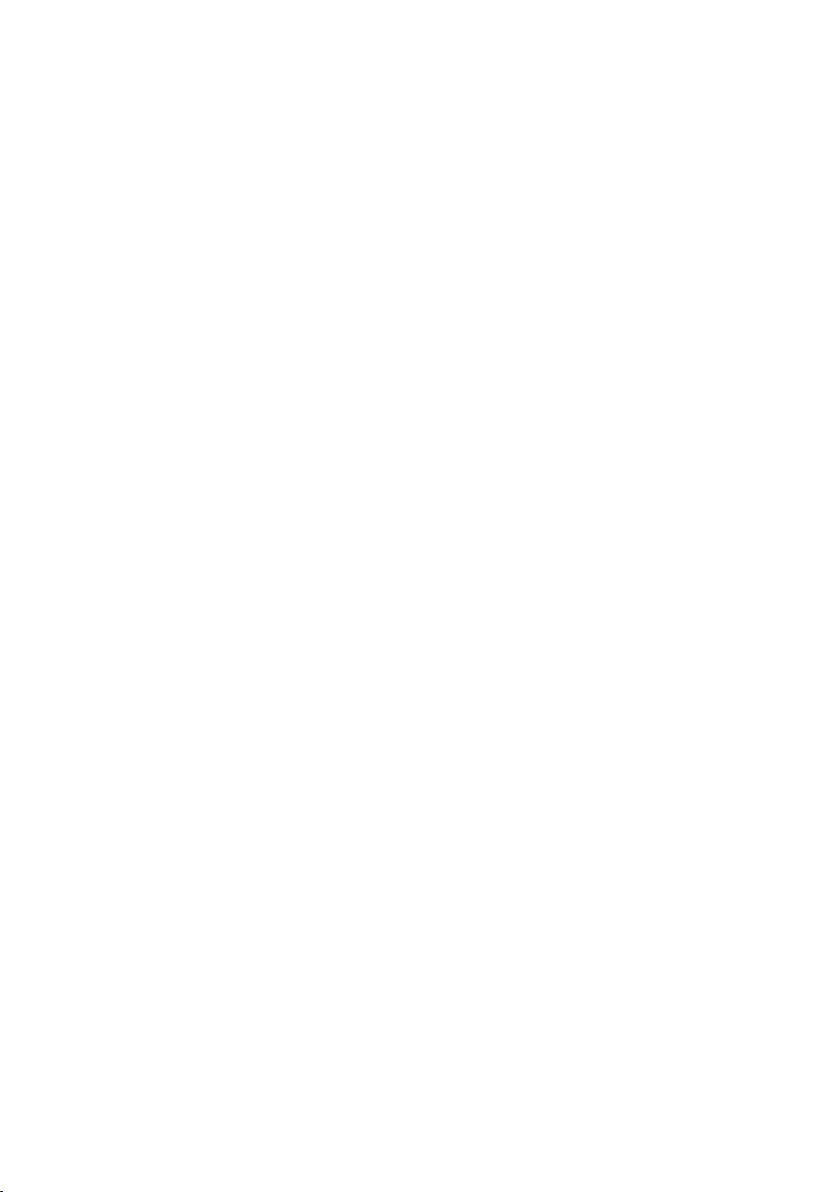
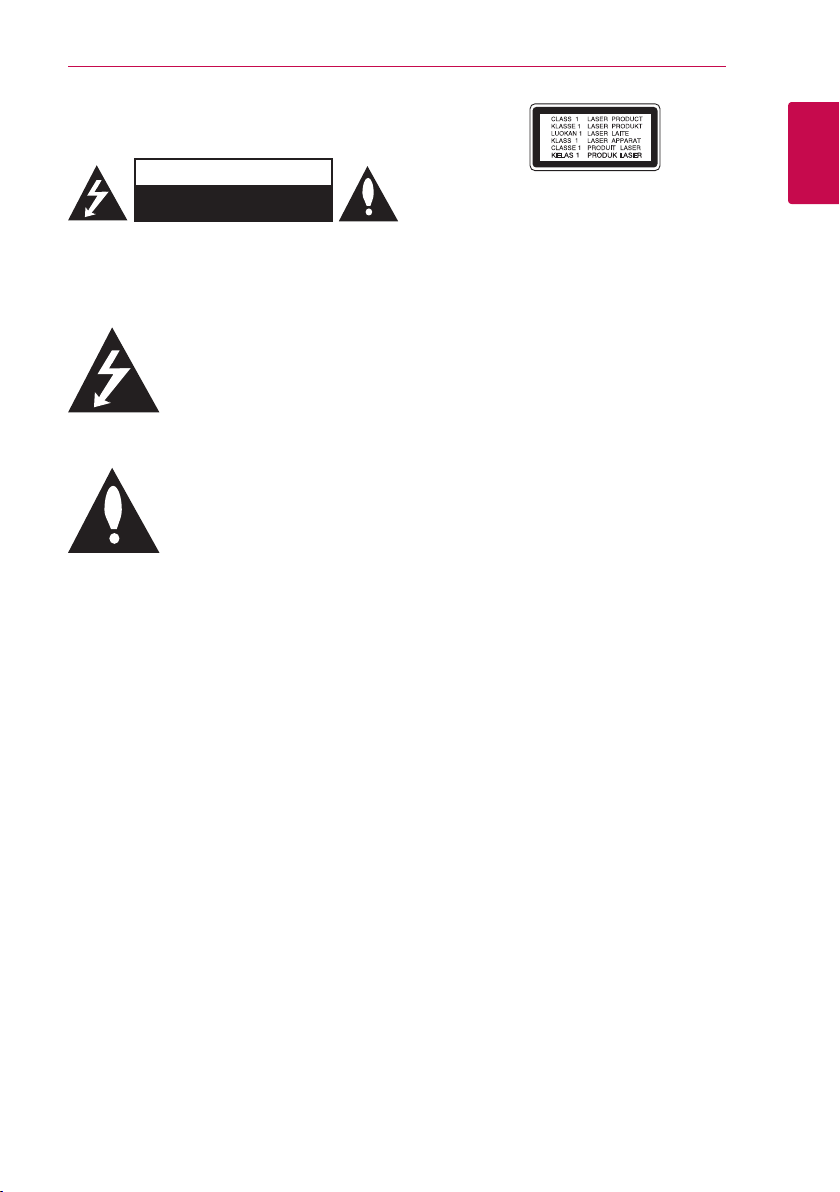
Safety Information
Getting Started 3
CAUTION
RISK OF ELECTRIC SHOCK
DO NOT OPEN
CAUTION: TO REDUCE THE RISK OF ELECTRIC
SHOCK DO NOT REMOVE COVER (OR BACK) NO
USER-SERVICEABLE PARTS INSIDE REFER SERVICING
TO QUALIFIED SERVICE PERSONNEL.
This lightning ash with arrowhead
symbol within an equilateral triangle
is intended to alert the user to the
presence of uninsulated dangerous
enclosure that may be of sucient magnitude to
constitute a risk of electric shock to persons.
instructions in the literature accompanying the
product.
WARNING: TO PREVENT FIRE OR ELECTRIC SHOCK
HAZARD, DO NOT EXPOSE THIS PRODUCT TO RAIN
OR MOISTURE.
WARNING: Do not install this equipment in a
conned space such as a book case or similar unit.
CAUTION: Do not block any ventilation openings.
Install in accordance with the manufacturer’s
instructions.
Slots and openings in the cabinet are provided for
ventilation and to ensure reliable operation of the
product and to protect it from over heating. The
openings shall be never be blocked by placing
the product on a bed, sofa, rug or other similar
surface. This product shall not be placed in a builtin installation such as a bookcase or rack unless
proper ventilation is provided or the manufacturer’s
instruction has been adhered to.
voltage within the product’s
The exclamation point within an
equilateral triangle is intended
to alert the user to the presence
of important operating and
maintenance (servicing)
CAUTION: This product employs a Laser System.
To ensure proper use of this product, please read
this owner’s manual carefully and retain it for future
reference. Shall the unit require maintenance,
contact an authorized service center.
Use of controls, adjustments or the performance of
procedures other than those specied herein may
result in hazardous radiation exposure.
To prevent direct exposure to laser beam, do not try
to open the enclosure. Visible laser radiation when
open. DO NOT STARE INTO BEAM.
CAUTION concerning the Power Cord
Most appliances recommend they be placed upon
a dedicated circuit;
That is, a single outlet circuit which powers only
that appliance and has no additional outlets or
branch circuits. Check the specication page of this
owner’s manual to be certain. Do not overload wall
outlets. Overloaded wall outlets, loose or damaged
wall outlets, extension cords, frayed power cords, or
damaged or cracked wire insulation are dangerous.
Any of these conditions could result in electric
shock or re. Periodically examine the cord of your
appliance, and if its appearance indicates damage
or deterioration, unplug it, discontinue use of the
appliance, and have the cord replaced with an
exact replacement part by an authorized service
center. Protect the power cord from physical or
mechanical abuse, such as being twisted, kinked,
pinched, closed in a door, or walked upon. Pay
particular attention to plugs, wall outlets, and
the point where the cord exits the appliance. To
disconnect power from the mains, pull out the
mains cord plug. When installing the product,
ensure that the plug is easily accessible.
1
Getting Started
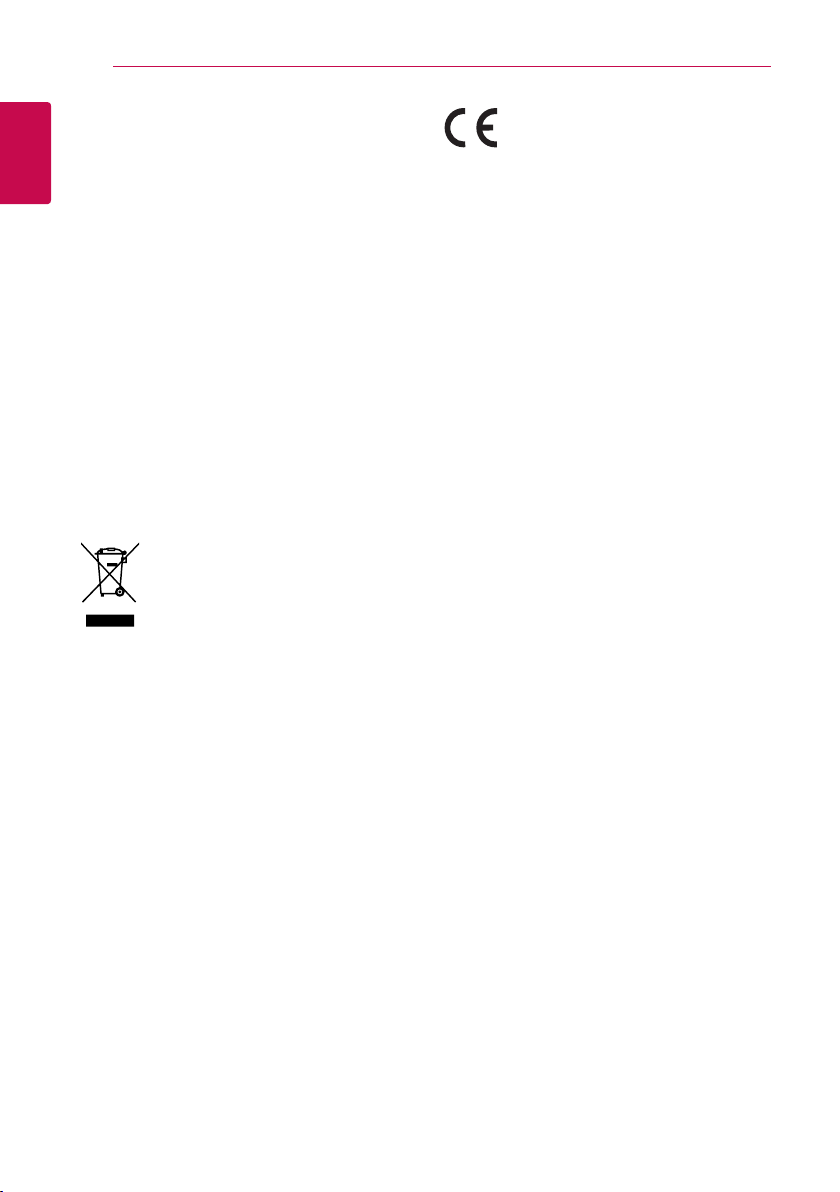
Getting Started4
This device is equipped with a portable battery or
accumulator.
Safety way to remove the battery or the
battery from the equipment: Remove the
1
old battery or battery pack, follow the steps
Getting Started
in reverse order than the assembly. To prevent
contamination of the environment and bring on
possible threat to human and animal health, the
old battery or the battery put it in the appropriate
container at designated collection points. Do
not dispose of batteries or battery together with
other waste. It is recommended that you use
local, free reimbursement systems batteries and
accumulators. The battery shall not be exposed to
excessive heat such as sunshine, re or the like.
CAUTION: The apparatus shall not be exposed to
water (dripping or splashing) and no objects lled
with liquids, such as vases, shall be placed on the
apparatus.
Disposal of your old appliance
1. When this crossed-out wheeled bin
symbol is attached to a product it
means the product is covered by the
European Directive 2002/96/EC.
2. All electrical and electronic products
shall be disposed of separately
from the municipal waste stream
via designated collection facilities
appointed by the government or the
local authorities.
3. The correct disposal of your old
appliance will help prevent potential
negative consequences for the
environment and human health.
4. For more detailed information about
disposal of your old appliance, please
contact your city oce, waste disposal
service or the shop where you
purchased the product.
LG Electronics hereby declares that this/
these product(s) is/are in compliance
with the essential requirements and
other relevant provisions of Directive 2004/108/EC,
2006/95/EC and 2009/125/EC.
European representative : LG Electronics Service
Europe B.V. Veluwezoom 15, 1327 AE Almere, The
Netherlands (Tel : +31-(0)36-547-8888)
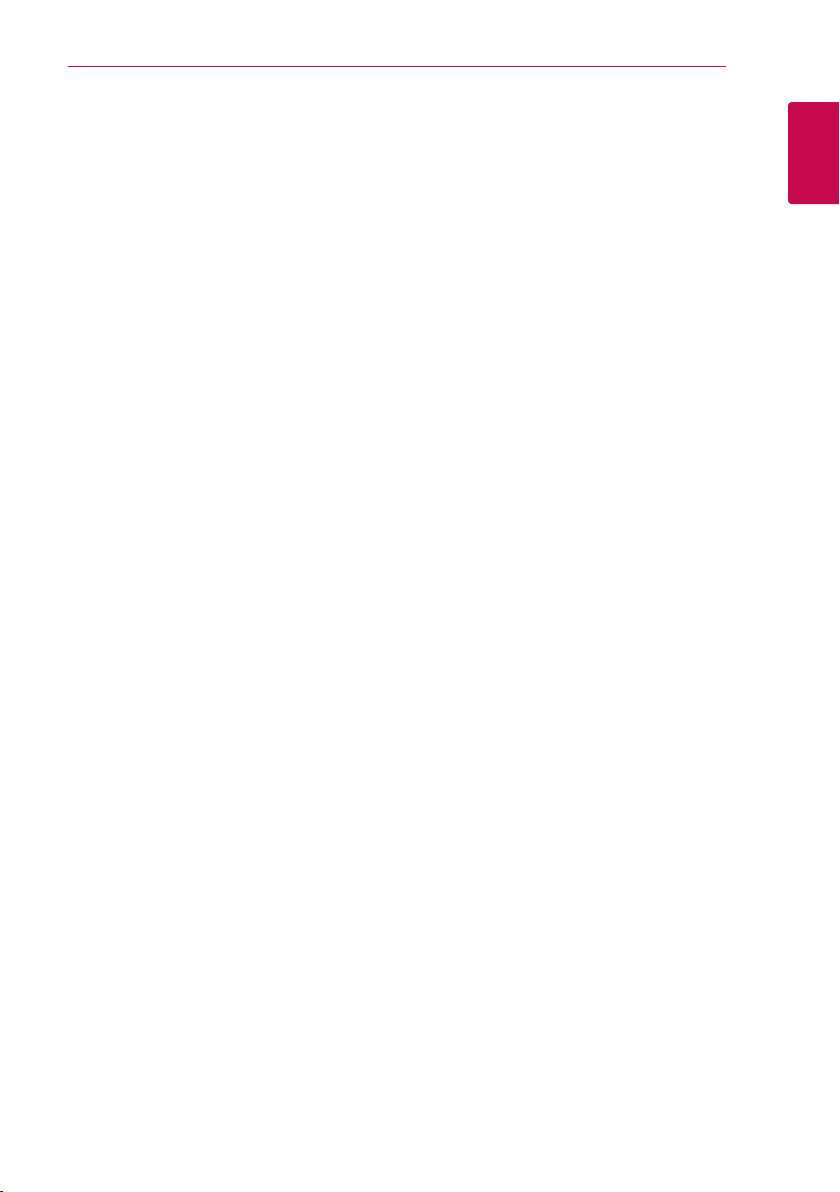
Getting Started 5
Notes on Copyrights
yBecause AACS (Advanced Access Content
System) is approved as content protection
system for Blu-ray Disc format, similar to use of
CSS (Content Scramble System) for DVD format,
certain restrictions are imposed on playback,
analog signal output, etc., of AACS protected
contents. The operation of this product and
restrictions on this product may vary depending
on your time of purchase as those restrictions
may be adopted and/or changed by AACS after
the production of this product.
yFurthermore, BD-ROM Mark and BD+ are
additionally used as content protection systems
for Blu-ray Disc format, which imposes certain
restrictions including playback restrictions for
BD-ROM Mark and/or BD+ protected contents.
To obtain additional information on AACS, BDROM Mark, BD+, or this product, please contact
an authorized Customer Service Center.
yMany BD-ROM/DVD discs are encoded with
copy protection. Because of this, you should only
connect your player directly to your TV, not to a
VCR. Connecting to a VCR results in a distorted
picture from copy-protected discs.
yThis product incorporates copyright protection
technology that is protected by U.S. patents
and other intellectual property rights. Use of
this copyright protection technology must be
authorized by Rovi, and is intended for home and
other limited viewing uses only unless otherwise
authorized by Rovi. Reverse engineering or
disassembly is prohibited.
yUnder the U.S. Copyright laws and Copyright
laws of other countries, unauthorized recording,
use, display, distribution, or revision of television
programs, videotapes, BD-ROM discs, DVDs, CDs
and other materials may subject you to civil and/
or criminal liability.
Important Notice for TV colour
system
The colour system of this player diers according to
currently playing discs.
For example, when the player plays the disc
recorded in the NTSC colour system, the image is
output as an NTSC signal.
Only the multi system colour TV can receive all
signals output from the player.
yIf you have a PAL colour system TV, you will see
just distorted images when using discs or video
contents recorded in NTSC.
yThe multi system colour TV changes the colour
system automatically according to input signals.
In case that the colour system is not changed
automatically, turn it o and then on to see
normal images on screen.
yEven if the disc recorded in NTSC colour system
are well displayed on your TV, these may not be
recorded correctly on your recorder.
Regional Code
This unit has a regional code printed on the Rear
of the unit This unit can play only BD-ROM or DVD
discs labeled same as the rear of the unit or “ALL”.
System Select (Optional)
You must select the appropriate system mode for
your TV system. Open the disc tray using the B
(Open/Close) button and then, press and hold M
(PAUSE) for more than ve seconds to be able to
select a system (PAL, NTSC, AUTO)
1
Getting Started
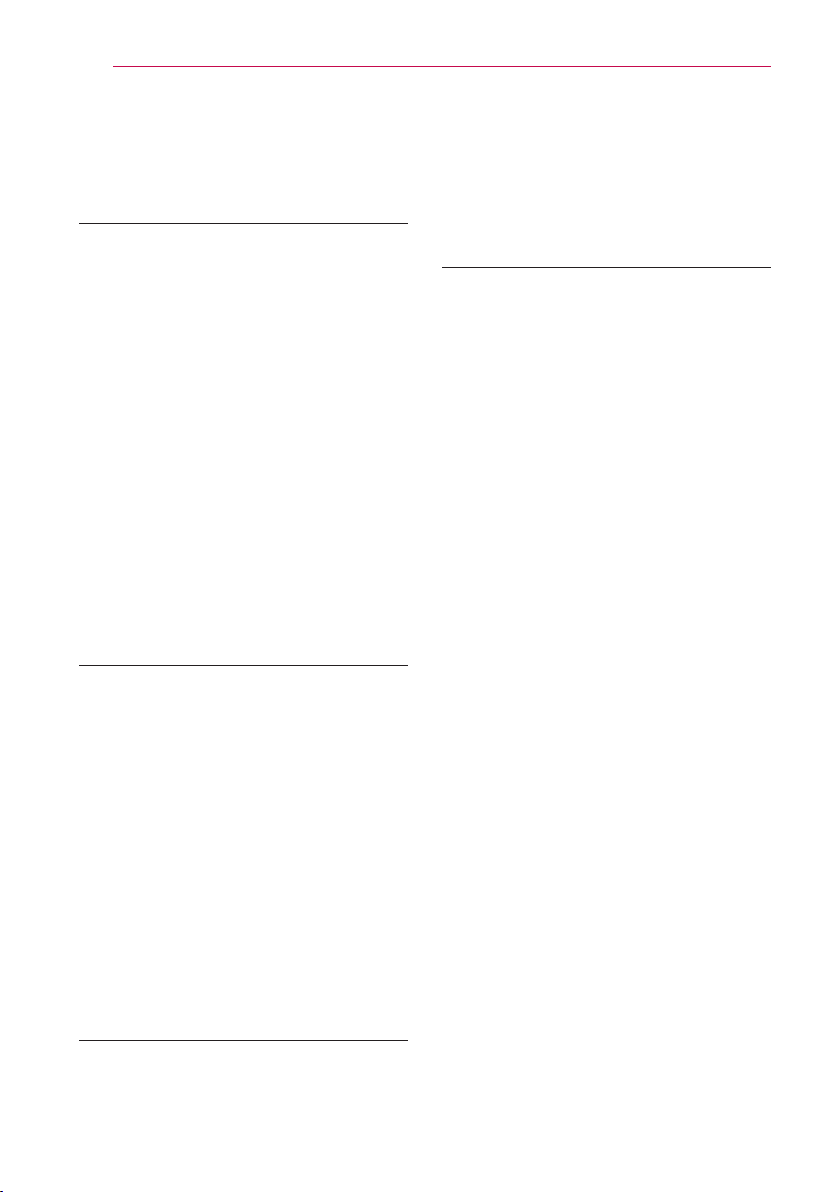
Table of Contents6
Table of Contents
1 Getting Started
3 Safety Information
5 – Regional Code
5 – System Select (Optional)
8 Introduction
8 – Playable Discs and symbols used in
this manual
9 – About the “7” Symbol Display
10 – File compatibility
11 – AVCHD (Advanced Video Codec High
Definition)
12 – About DLNA
12 – Certain System Requirements
12 – LG Remote
12 – Compatibility Notes
13 Remote control
14 Front panel
15 Rear panel
2 Connecting
16 Speaker installation
17 Speaker Connection
18 Connecting to Your TV
18 – HDMI Connection
19 – What is SIMPLINK?
19 – Video Connection
19 – Resolution Setting
20 Antenna connection
21 – Connections with external device
22 Connecting to your Home Network
22 – Wired network connection
23 – Wired Network Setup
24 USB device connection
24 – Playback content in the USB device
3 System Setting
26 Settings
26 – Adjust the Setup Settings
26 – [DISPLAY] Menu
28 – [LANGUAGE] Menu
28 – [AUDIO] Menu
29 – [LOCK] Menu
29 – [NETWORK] Menu
30 – [OTHERS] Menu
31 Sound Effect
4 Operating
32 General Playback
32 – Using [HOME] menu
32 – Playing a Disc
32 – Playing a file on a disc/USB device
33 – Playing Blu-ray 3D disc
33 – Enjoying BD-Live
34 – Playing a file on a network server
35 – Basic operations for video and audio
content
35 – Basic operations for photo content
35 – Using the disc menu
35 – Resume playback
36 Advanced Playback
36 – Repeat Playback
36 – Repeating a specific portion
37 – Marker Search
37 – Using the search menu
38 – Changing content list view
38 – Viewing content information
38 – Selecting a subtitle file
39 – Last Scene Memor y
39 – Options while viewing a photo
40 – Listening to music while slide show
40 On-Screen display
40 – Displaying content information on-
screen
41 – Playing from selected time
41 – Hearing a different audio
41 – Selecting a subtitle language
42 – Watching from a different angle
42 – Changing the TV Aspect Ratio
42 – Changing the Picture Mode
43 – Changing subtitle code page
43 Audio CD Recording
44 Displaying MP3 music information (ID3
Tag)
45 Radio Operations
45 – Listening to the radio
45 – Presetting the Radio Stations
TM
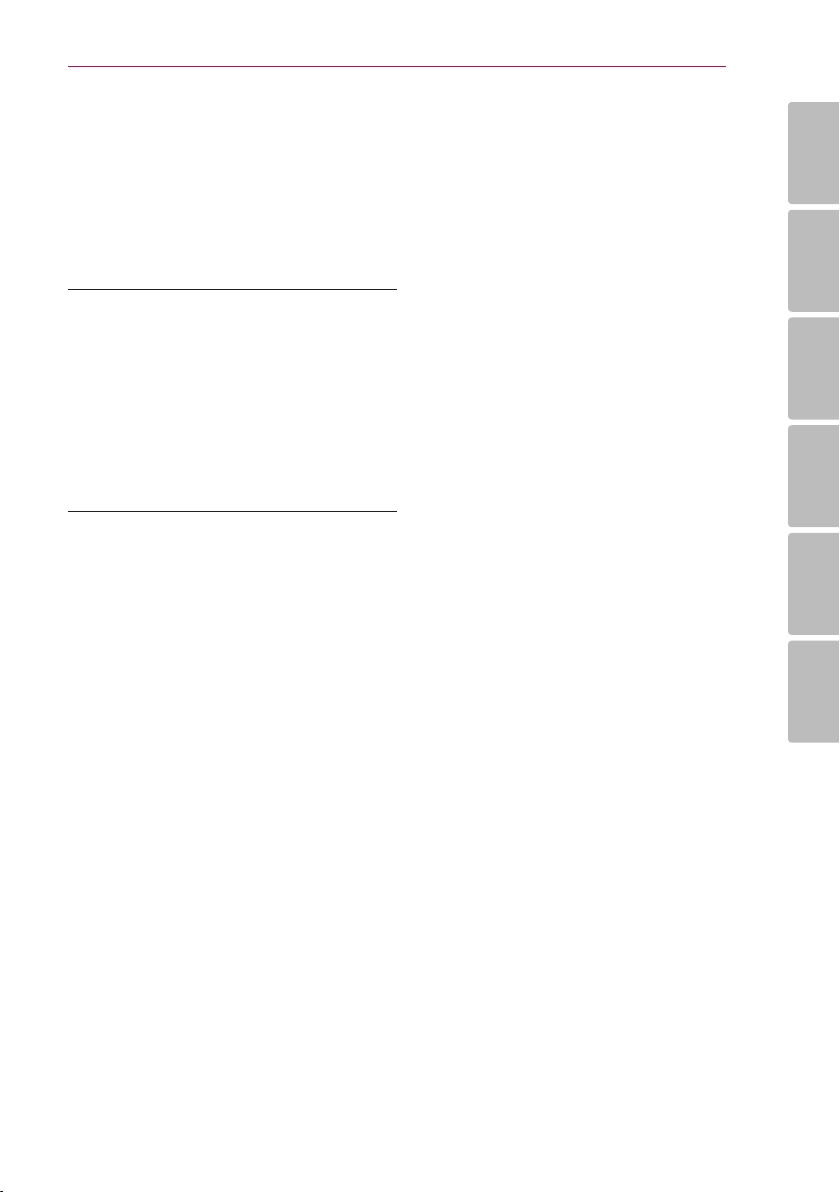
45 – Deleting all the saved stations
45 – Deleting a saved station
45 – Improving poor FM reception
45 – See information about a radio station
46 Enjoying the NetCast™ Entertainment
Access
5 Troubleshooting
47 Troubleshooting
47 – General
48 – Network
48 – Picture
49 – Sound
49 – Customer Support
49 – Open source software notice
Table of Contents 7
1
2
3
6 Appendix
50 Controlling a TV with the Supplied
Remote Control
50 – Setting up the remote to control your
TV
51 Network Software Update
51 – Network update notification
51 – Software Update
52 About Nero MediaHome 4 Essentials
52 – Installing Nero MediaHome 4
Essentials
53 – Sharing files and folders
54 Area Code List
55 Language Code List
56 Trademarks and Licenses
57 Video Output Resolution
58 Specifications
60 Maintenance
60 – Handling the Unit
60 – Notes on Discs
61 Important Information Relating to
Network Services
4
5
6
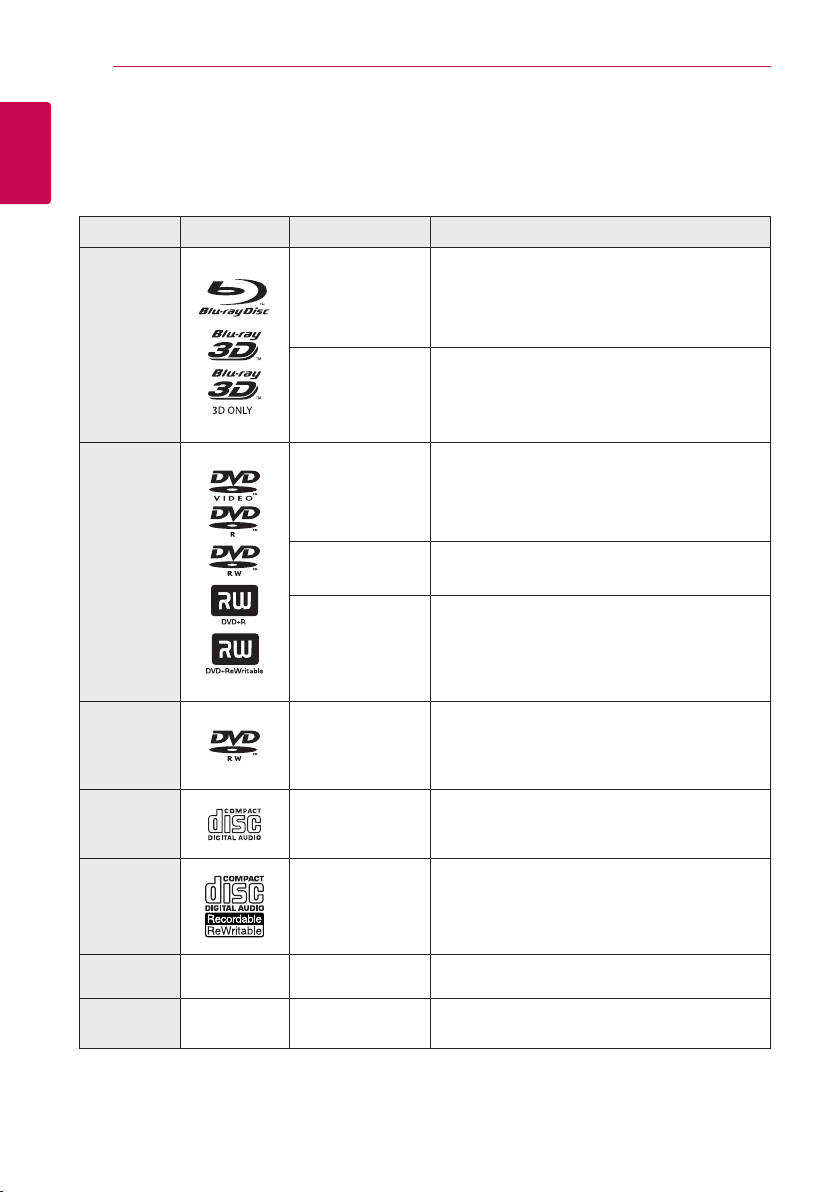
Getting Started8
Introduction
1
Playable Discs and symbols used in this manual
Getting Started
Media/Term Logo Symbol Description
yDiscs such as movies that can be purchased or
rented.
y“Blu-ray 3D” discs and “Blu-ray 3D ONLY” discs
yBD-R/RE discs that are recorded in BDAV format.
yBD-R/RE discs that contain Movie, Music or
Photo les.
yISO 9660+JOLIET, UDF and UDF Bridge format
yDiscs such as movies that can be purchased or
rented.
yVideo mode and nalized only
ySupports the dual layer disc also
Finalized AVCHD format
yDVD±R/RW discs that contain Movie, Music or
Photo les.
yISO 9660+JOLIET, UDF and UDF Bridge format
Blu-ray
DVD-ROM
DVD-R
DVD-RW
DVD+R
DVD+RW
(8 cm / 12
cm disc)
e
y
u
i
r
o
y
u
i
DVD-RW
(VR)
(8 cm / 12
cm disc)
Audio CD
(8 cm / 12
cm disc)
CD-R/RW
(8 cm / 12
cm disc)
Note –
Caution –
r
t
y
u
i
,
>
VR mode and nalized only
Audio CD
yCD-R/RW discs that contain Movie, Music or
Photo les.
yISO 9660+JOLIET, UDF and UDF Bridge format
Indicates special notes and operating features.
Indicates cautions for preventing possible
damages from abuse.
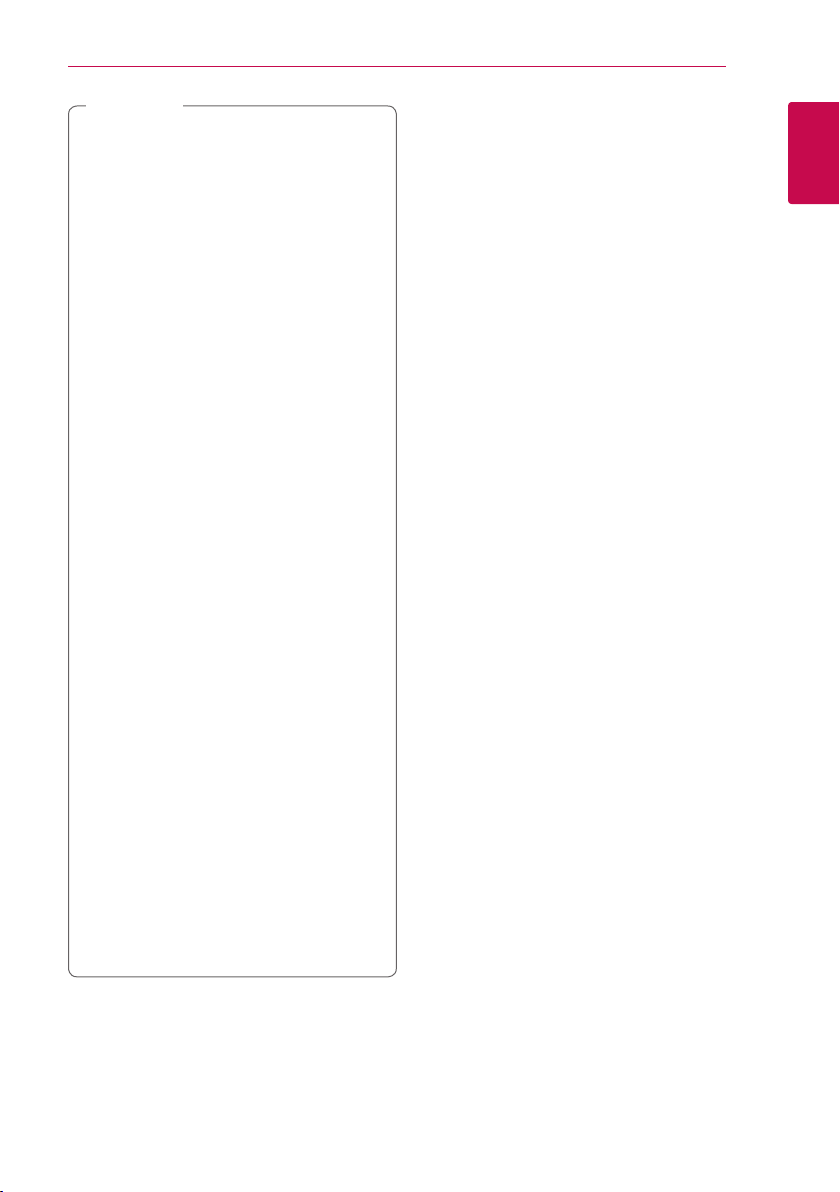
Note
,
yDepending on the conditions of the
recording equipment or the CD-R/RW (or
DVD±R/RW) disc itself, some CD-R/RW (or
DVD±R/RW) discs cannot be played on the
unit.
yDepending on the recording software & the
nalization, some recorded discs (CD-R/RW,
DVD±R/RW, BD-R/RE) may not be playable.
yBD-R/RE, DVD±R/RW and CD-R/RW discs
recorded using a personal computer or a
DVD or CD Recorder may not play if the
disc is damaged or dirty, or if there is dirt or
condensation on the player’s lens.
yIf you record a disc using a personal
computer, even if it is recorded in a
compatible format, there are cases in which
it may not play because of the settings of
the application software used to create the
disc. (Check with the software publisher for
more detailed information.)
yThis player requires discs and recordings to
meet certain technical standards in order to
achieve optimal playback quality.
yPre-recorded DVDs are automatically set to
these standards. There are many dierent
types of recordable disc formats (including
CD-R containing MP3 or WMA les) and
these require certain pre-existing conditions
to ensure compatible playback.
yCustomers should note that permission
is required in order to download MP3/
WMA les and music from the Internet.
Our company has no right to grant such
permission. Permission should always be
sought from the copyright owner.
yYou have to set the disc format option
to [Mastered] in order to make the discs
compatible with the LG players when
formatting rewritable discs. When setting
the option to Live System, you cannot use
it on LG player. (Mastered/Live File System :
Disc format system for windows Vista)
Getting Started 9
About the “7” Symbol Display
“7” may appear on your TV display during
operation and indicates that the function explained
in this owner’s manual is not available on that
specic media.
1
Getting Started
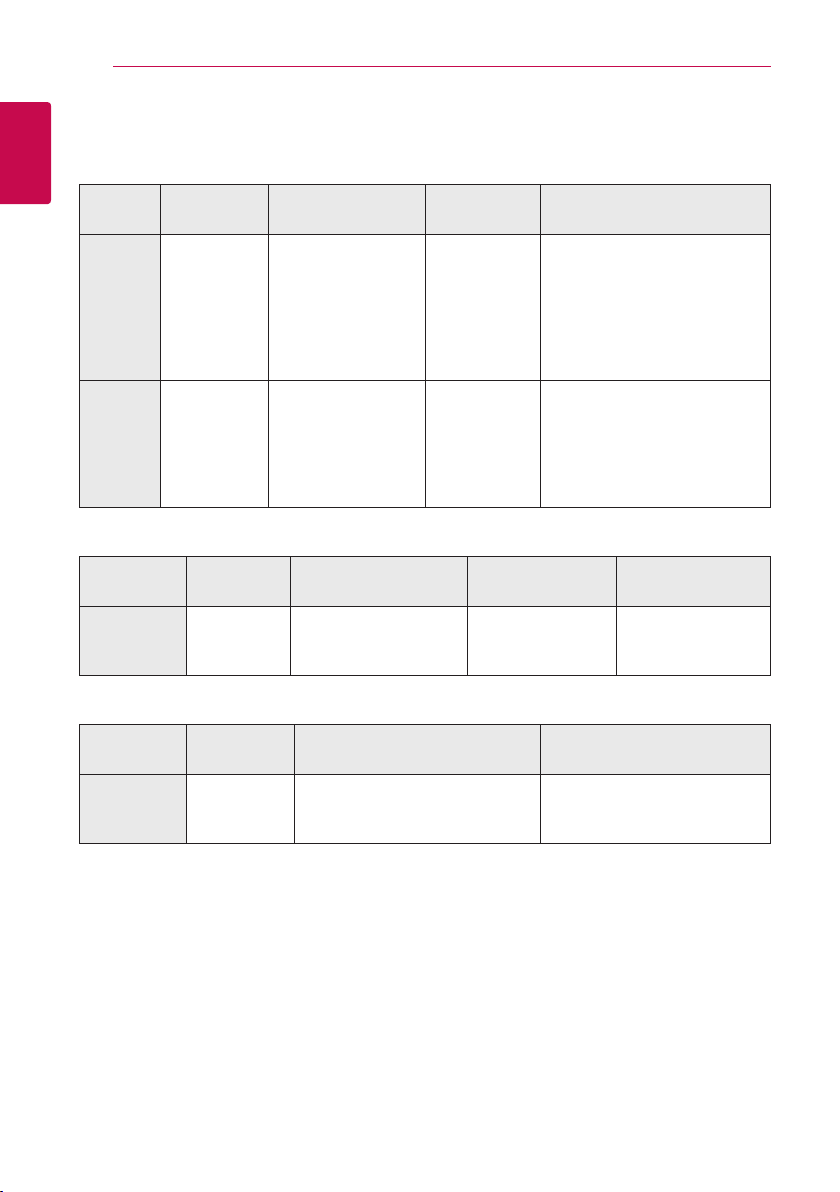
Getting Started10
File compatibility
Movie files
1
Getting Started
File
Location
Disc,
USB
DLNA
Music files
File
Extension
“.avi”, “.mpg”,
“.mpeg”, “.mkv”,
“.mp4”, “.asf ”,
“.wmv”, “.m4v”
(DRM free)
“.avi”, “.divx”,
“.mpg”, “.mpeg”,
“.mkv”, “.mp4”
Codec Format Audio Format Subtitle
“DIVX3.xx”, “DIVX4.
xx”, “DIVX5.xx”, “XVID”,
“DIVX6.xx” (Standard
playback only), H.264/
MPEG-4 AVC, MPEG1
SS, MPEG2 PS, MPEG2
TS
DIVX3.xx, DIVX4.xx,
DIVX5.xx, DIVX6.xx
(Standard playback
only), XVID, MPEG1 SS,
H.264/MPEG-4 AVC,
MPEG2 PS, MPEG2 TS
“Dolby Digital”,
“DTS”, “MP3”,
“WMA”, “AAC”,
“AC3”
Dolby Digital,
DTS, MP3,
WMA, AAC,
AC3
SubRip (.srt/.txt), SAMI (.smi),
SubStation Alpha (.ssa/.txt),
MicroDVD (.sub/.txt), VobSub
(.sub), SubViewer 1.0 (.sub),
SubViewer 2.0 (.sub/.txt), TMPlayer
(.txt), DVD Subtitle System (.txt)
SubRip (.srt/.txt), SAMI (.smi),
SubStation Alpha (.ssa/.txt),
MicroDVD (.sub/.txt), SubViewer
1.0 (.sub), SubViewer 2.0 (.sub/.
txt), TMPlayer (.txt), DVD Subtitle
System (.txt)
File
Location
Disc,
USB,
DLNA
Photo files
File
Location
Disc,
USB,
DLNA
File
Extension
.“mp3”, “.wma”,
“.wav”, “.m4a”
(DRM free)
File
Extension
“.jpg”, “.jpeg”,
“.png”
Sampling Frequency Bitrate Note
within 16 - 48 kHz (
within 32 - 48 kHz (
Less than 4,000 x 3,000 x 24 bit/pixel
Less than 3,000 x 3,000 x 32 bit/pixel
MP3
),
WMA
)
Recommanded
Size
within 32 - 320 kbps
(MP3), within
32 - 192
kbps (WMA
Progressive and lossless
compression photo image les
are not supported.
Some WAV les are
not supported on
)
this player.
Note
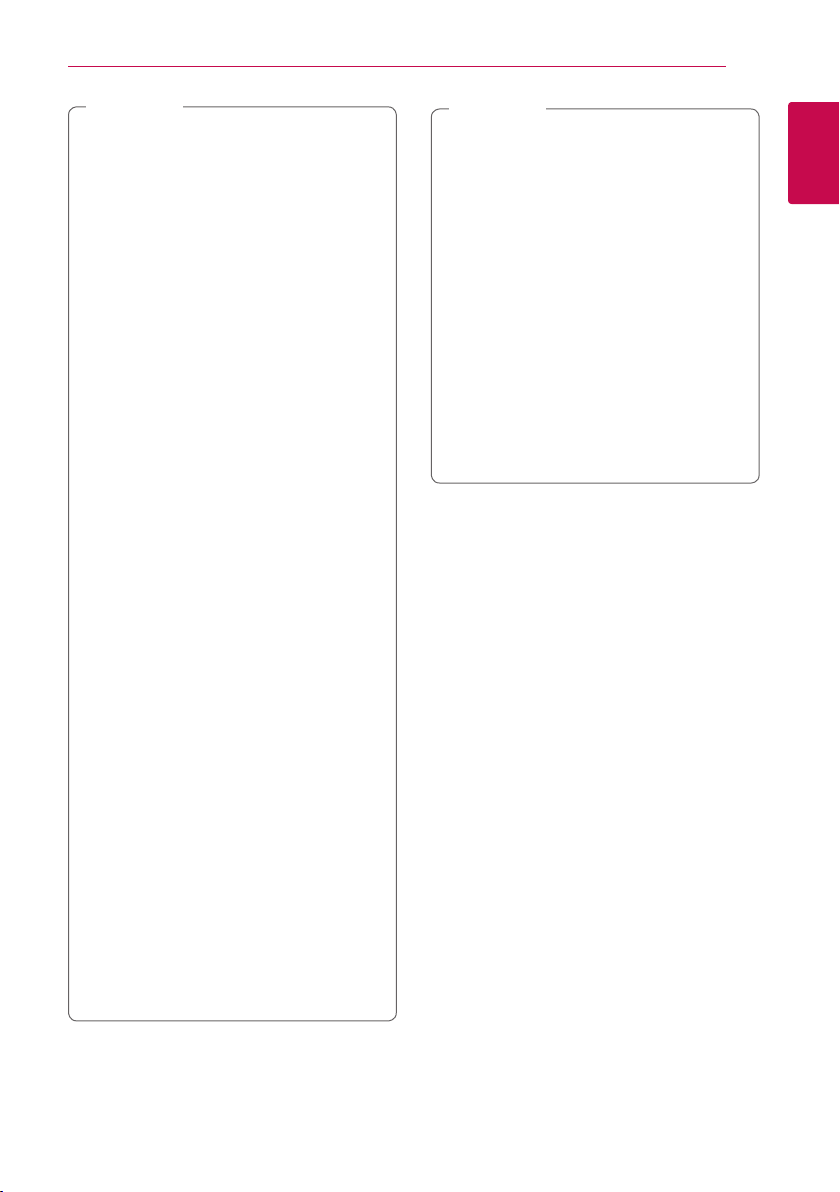
Getting Started 11
Note
,
yThe le name is limited to 180 characters.
yA “avi” le which is encoded “WMV 9 codec”
is not supported.
yDepending on the size and number of the
les, it may take several minutes to read the
contents on the media.
yFile compatibility may dier depending on
the server.
yBecause the compatibility on DLNA server
are tested on the bundle DLNA server (Nero
MediaHome 4 Essentials) environment, le
requirements and playback functions may
dier depending on media servers.
yThe le requirements on page 10 are not
always compatible. There may have some
restrictions by le features and media
server’s ability.
yPlaying a movie subtitle les are only
available on DLNA media server created
by supplied Nero MediaHome 4 Essentials
software on this player package.
yThe les from removable media such as USB
drive, DVD-drive etc. on your media server
may not be shared properly.
yThe total playback time of music le
indicated on the screen may not correct for
VBR les.
yHD video les contained on the CD or USB
1.0/1.1 may not played properly. Blu-ray
Disc, DVD or USB 2.0 are recommended to
play back HD video les.
yThis player supports H.264/MPEG-4 AVC
prole Main, High at Level 4.1. For a le
with higher level, the warning message will
appear on the screen.
yThis player does not support les that are
recorded with GMC*1 or Qpel*2.
*1 GMC – Global Motion Compensation
*2 Qpel – Quarter pixel
Note
,
yThis player supports UTF-8 les even it
contains Unicode subtitle contents. This
player can not support the pure Unicode
subtitle les.
yDepending on the types of le or ways of
recording, it may not play back.
yA disc which was recorded by multi-session
on normal PC is not supported on this
player.
yTo be playback a movie le, movie le name
and Subtitle le name must be the same.
yIf video codec is MPEG2 TS or MPEG2 PS,
subtitle does not play back.
yThe total playback time of music le
indicated on the screen may not correct for
VBR les.
AVCHD (Advanced Video
Codec High Definition)
yThis player can playback AVCHD format discs.
These discs are normally recorded and used in
camcorders.
yThe AVCHD format is a high denition digital
video camera format.
yThe MPEG-4 AVC/H.264 format is capable of
compressing images at higher eciency than
that of the conventional image compressing
format.
yThis player can playback AVCHD discs using
“x.v.Color” format.
ySome AVCHD format discs may not play
depending on the recording condition.
yAVCHD format discs need to be nalized.
y“x.v.Color” oers a wider color range than normal
DVD camcorder discs.
1
Getting Started
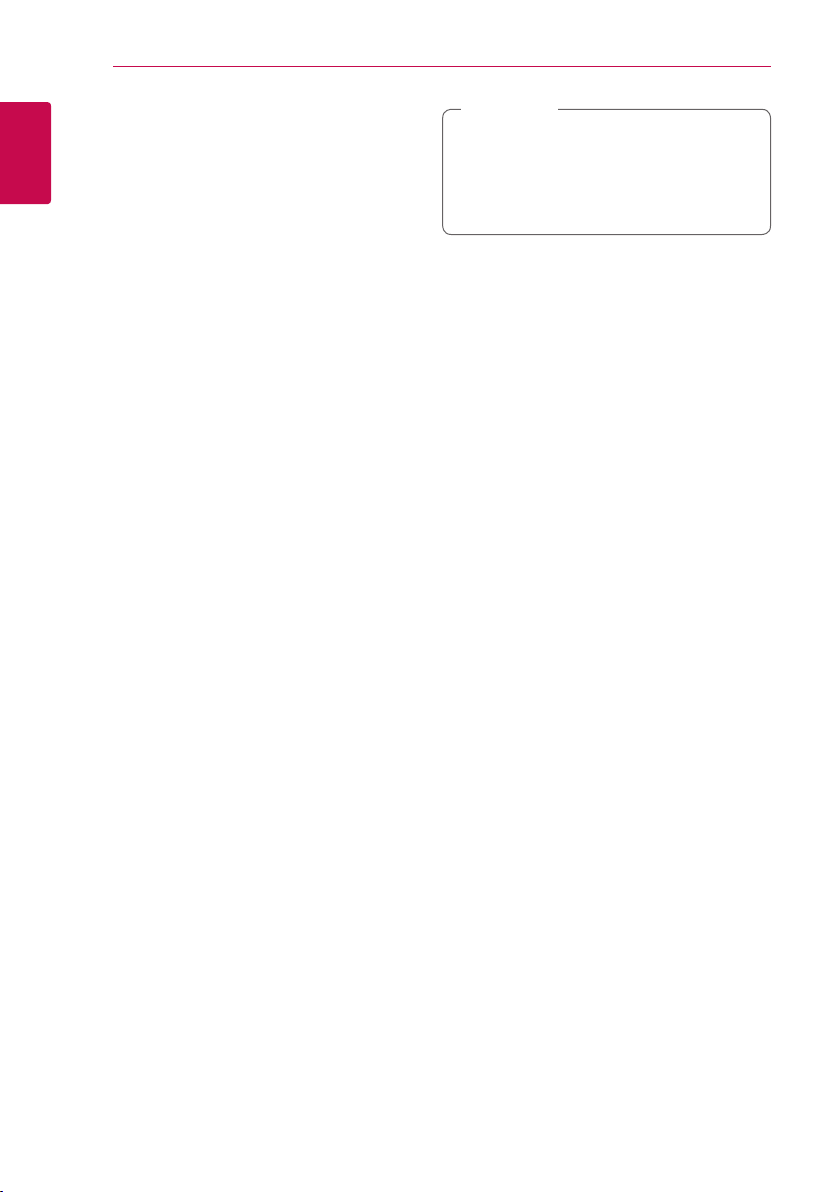
Getting Started12
About DLNA
This Player is a DLNA Certied digital media player
that can display and play movie, photo and music
content from your DLNA-compatible digital media
1
server (PC and Consumer Electronics).
Getting Started
The Digital Living Network Alliance (DLNA) is a
cross-industry organization of consumer electronics,
computing industry and mobile device companies.
Digital Living provides consumers with easy sharing
of digital media through your home network.
The DLNA certication logo makes it easy
to nd products that comply with the DLNA
Interoperability Guidelines. This unit complies with
DLNA Interoperability Guidelines v1.5.
When a PC running DLNA server software or
other DLNA compatible device is connected to
this player, some setting changes of software or
other devices may be required. Please refer to the
operating instructions for the software or device for
more information.
Certain System Requirements
For high denition video playback:
yHigh denition display that has HDMI input jacks.
yBD-ROM disc with high denition content.
yHDMI or HDCP capable DVI input on your display
device is required for some content (as specied
by disc authors).
For Dolby® Digital Plus, Dolby TrueHD and DTS-HD
multi-channel audio playback:
yAn amplier/receiver with a built-in (Dolby
Digital, Dolby Digital Plus, Dolby TrueHD, DTS or
DTS-HD) decoder.
yMain, center, surround speakers and subwoofer
as necessary for chosen format.
Note
,
“LG Remote” function could be supported
through updating the Network Software in the
rst half of 2011. We recommend update of
the player using the latest software to add this
feature. (See page 51)
Compatibility Notes
yBecause BD-ROM is a new format, certain disc,
digital connection and other compatibility issues
are possible. If you experience compatibility
problems, please contact an authorized
Customer Service Center.
yThis unit allows you to enjoy functions such
as picture-in-picture, secondary audio and
Virtual packages, etc., with BD-ROM supporting
BONUSVIEW (BD-ROM version 2 Prole 1 version
1.1/ Final Standard Prole). Secondary video and
audio can be played from a disc compatible with
the picture-in-picture function. For the playback
method, refer to the instructions in the disc.
yViewing high-denition content and up-
converting standard DVD content may require a
HDMI-capable input or HDCP-capable DVI input
on your display device.
ySome BD-ROM and DVD discs may restrict the
use of some operation commands or features.
yDolby TrueHD, Dolby Digital Plus and DTS-HD are
supported with maximum 5.1 channels if you
use HDMI connection for the audio output of the
unit.
yYou can use a USB device to store some discs
related information, including downloaded online content. The disc you are using will control
how long this information is retained.
LG Remote
You can control this player with your iPhone
or Android phone via your home network. This
player and your phone must be connected to your
wireless network device such as access point.
Visit “Apple iTunes” or “Google Apps Marketplace” for
detailed information of “LG Remote”.
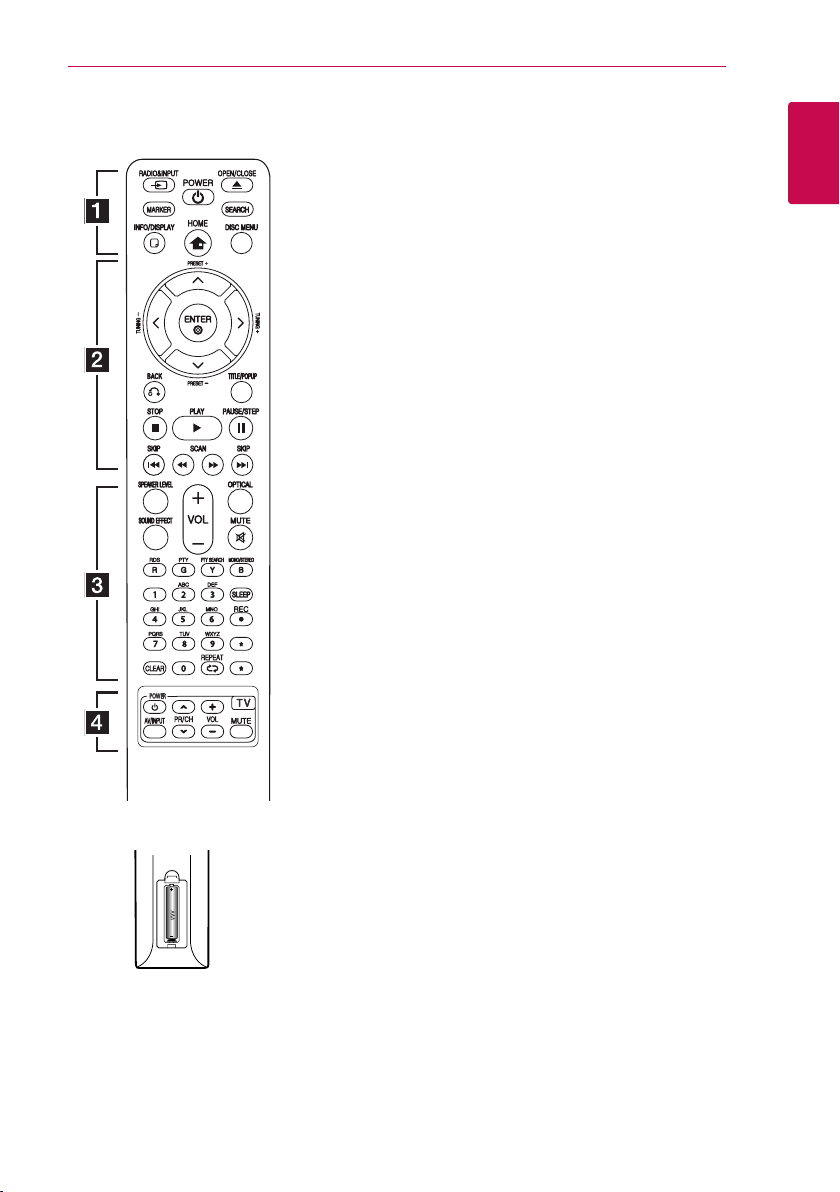
Remote control
Getting Started 13
Battery Installation
Remove the battery cover on the
rear of the Remote Control, and
insert a (size AAA) battery with 4
and 5 matched correctly.
• • • • • • a • • • • • •
RADIO&INPUT (P): Changes
input mode.
MARKER: Marks any point during
playback.
(POWER): Switches the player
1
ON or OFF.
(OPEN/CLOSE): Opens and
B
closes the disc tray.
SEARCH: Displays or exits the
search menu.
INFO/DISPLAY (m): Displays or
exits On-Screen Display.
HOME (n): Displays or exits the
[Home Menu].
DISC MENU: Accesses menu on a
disc.
• • • • • • b • • • • •
PRESET(-/+): Selects programme
of Radio.
TUNING (-/+) : Tunes in the
desired radio station.
W/S/A/D
right): Used to navigate on-screen
displays.
ENTER (b): Acknowledges menu
selection.
BACK (x): Exits the menu or
resumes playback. The resume
play function may not work
depending on the BD-ROM disc.
TITLE/POPUP: Displays the DVD
title menu or BD-ROM’s pop-up
menu, if available.
(STOP): Stops playback.
Z
(PLAY): Starts playback.
z
PAUSE/STEP: Pauses playback
M
c/v
backward or forward.
C/V
next or previous chapter / track /
le.
(up/ down/ left/
(SCAN): Searches
(SKIP): Goes to the
• • • • • • c • • • • •
SPEAKER LEVEL: Sets the sound
level of desired speaker.
SOUND EFFECT: Selects a sound
eect mode.
VOL +/- : Adjusts speaker volume.
OPTICAL: Changes input mode to
optical directly.
MUTE(@): Mute the unit.
Coloured (R, G, Y, B) buttons:
Use to navigate on menus.
RDS: Radio Data System.
PTY: Views the programme type
of the RDS.
PTY SEARCH:
Searches programme type.
MONO/STEREO: Selects mono/
stereo in FM mode.
SLEEP: Sets a certain period of
time after which the unit will
switch to o.
REC: Records an audio CD.
X
0-9 numerical buttons: Selects
numbered options in a menu or
inputs letters in the keypad menu.
CLEAR: Removes a mark on the
search menu or a number when
setting the password.
REPEAT (h): Repeats a desired
section or sequence.
: This button is not available.
?
• • • • • • d • • • • •
TV Control Buttons: See page 50.
1
Getting Started
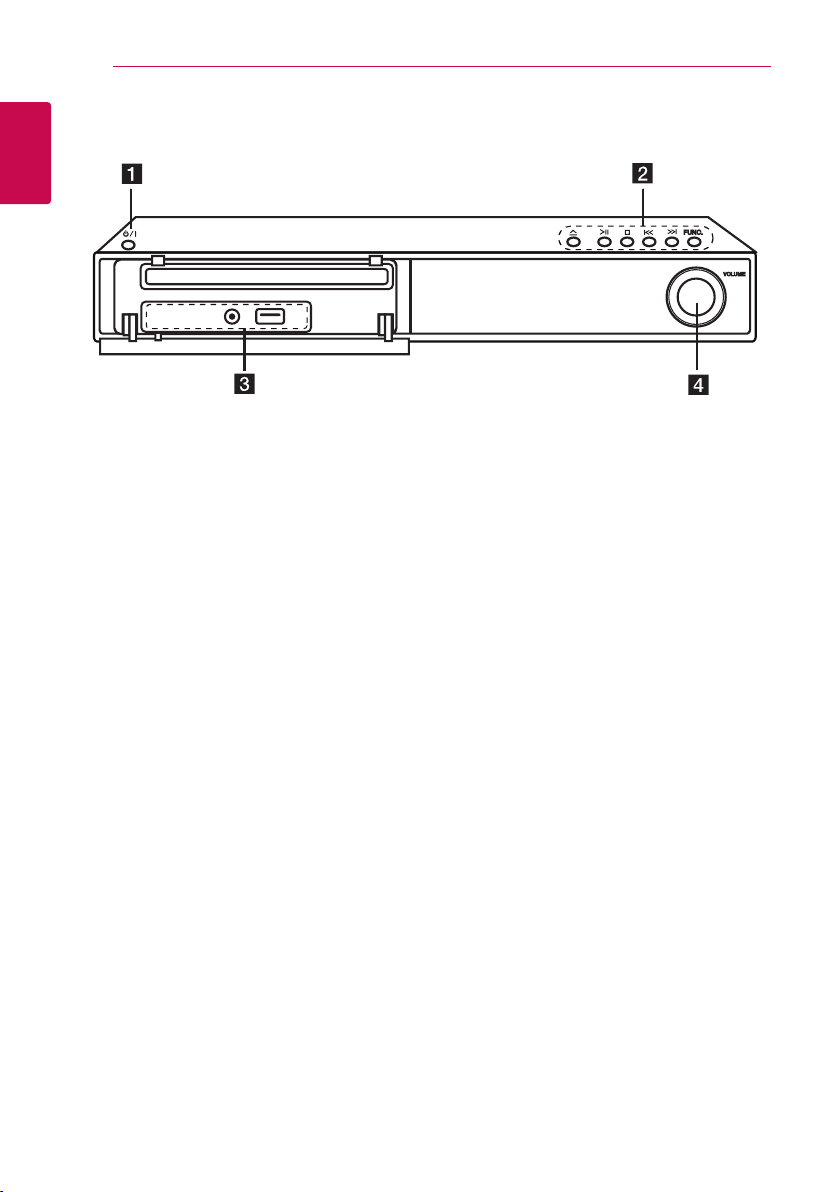
Getting Started14
Front panel
1
Getting Started
a 1/
b R
T
I
Y/U
FUNC. (Function)
Changes the input source or function.
(POWER) Button
'
(OPEN/CLOSE)
(PLAY/PAUSE)
(STOP)
(SKIP)
PORT.IN
c
USB Port
Volume control
d
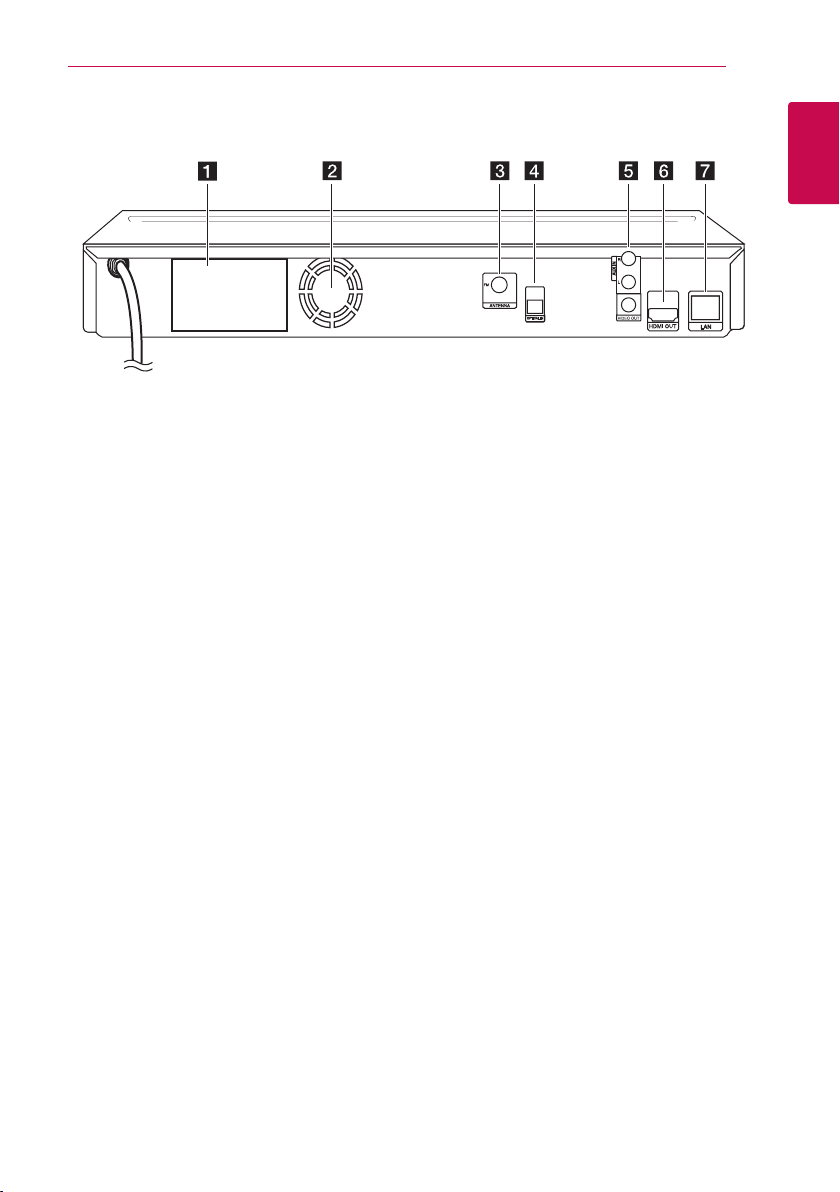
Rear panel
Getting Started 15
1
Getting Started
Speakers connectors
a
Cooling Fan
b
Antenna Connector
c
OPTICAL IN
d
AUX (R/L) IN/VIDEO OUT
e
HDMI OUT (Type A, HDMI™ Connector)
f
Connect to TV with HDMI inputs.
LAN port
g
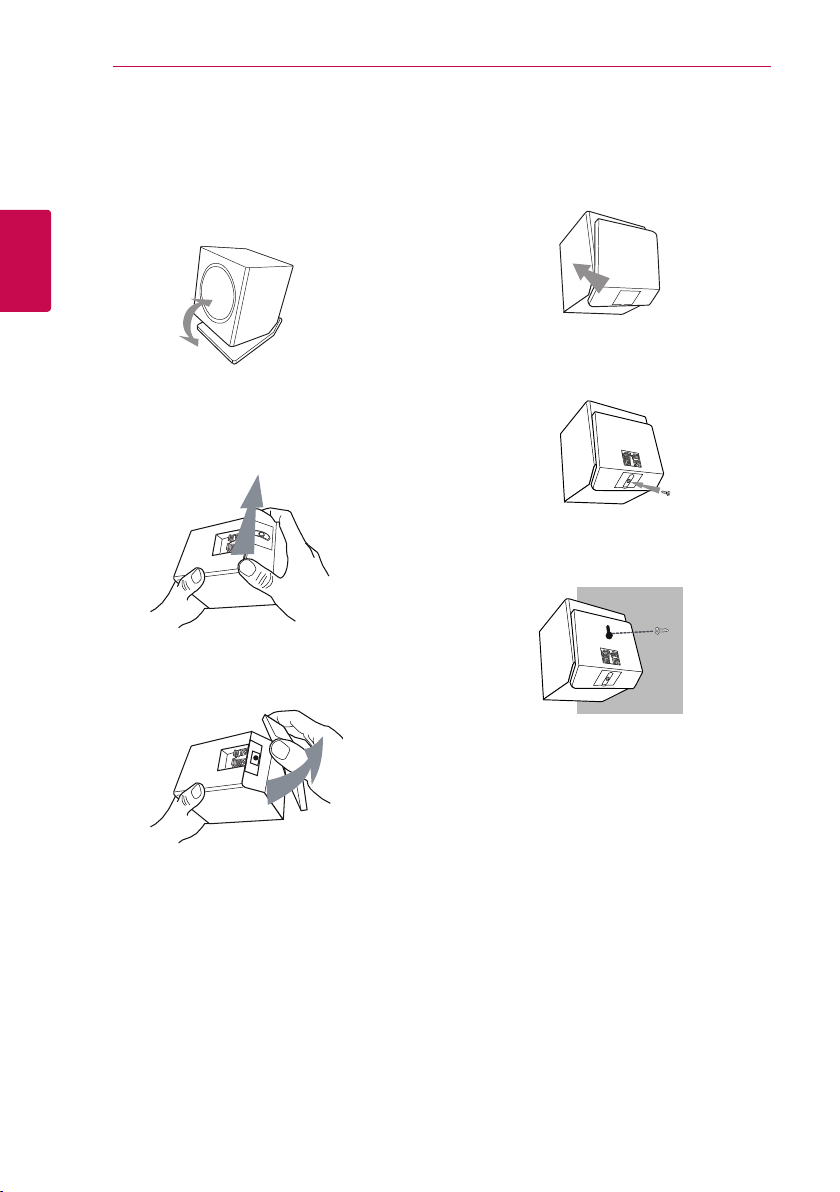
Connecting16
Speaker installation
Stand type
You can adjust angle of speaker.
2
Connecting
Separates stand
1. Push the stand as shown below.
2. Separate the stand from the speaker as shown
below.
Wall type (Mounting the speakers to a wall)
1. Separate the stand from the speaker.
2. Attach the stand to the speaker as shown
below.
3. Fix the stand to the speaker by rotating the
screw.
4. Drive 1 screw in the wall for the speaker and
then hook the speaker over there.
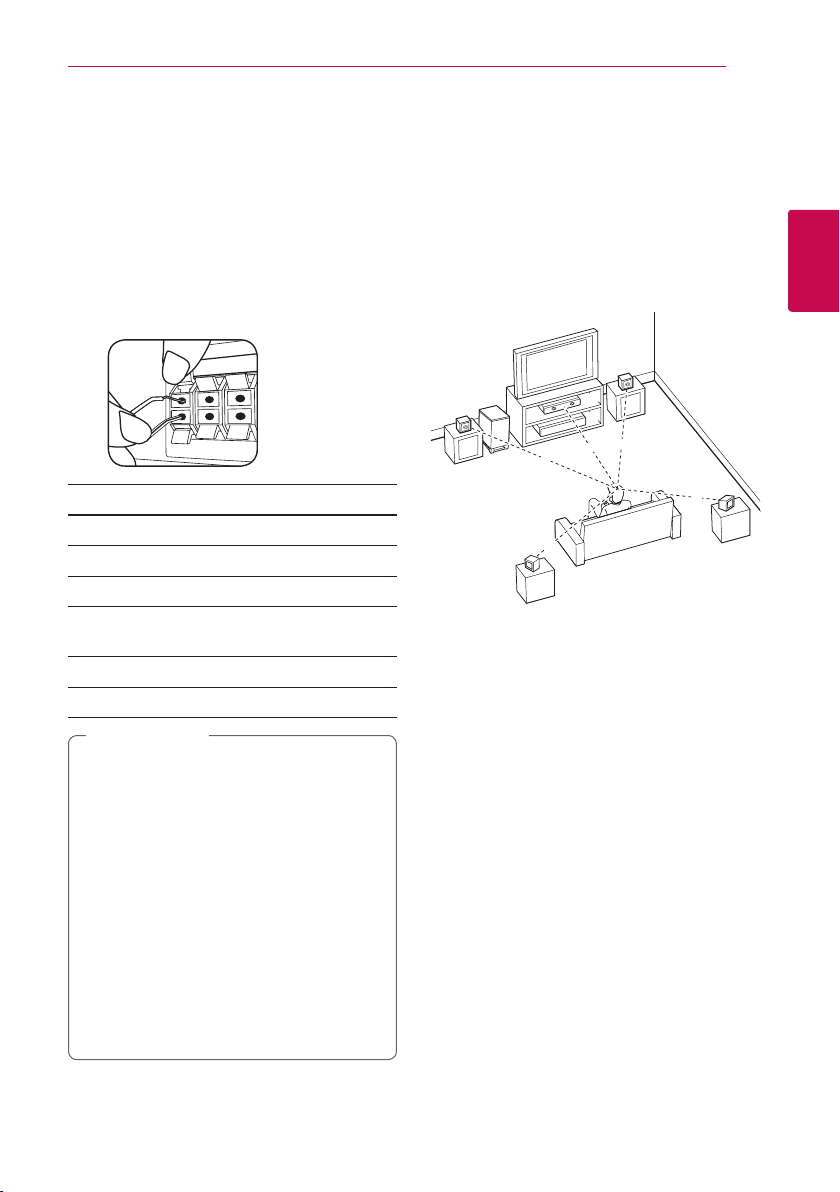
Connecting 17
B
DEE
F
A
A
G
C
ABA
A
B
D
E
F
A
A
A
A
A
G
C
DEE
F
A
G
C
B
A
DEE
F
A
G
C
B
DEE
F
A
G
C
DEE
F
A
G
E
EFG
E
F
G
G
Speaker Connection
Attaching the speakers to the player
-To connect the cable to the unit, press each
plastic nger pad to open the connection
terminals on the unit. Insert the wire and
release the nger pad.
-Connect the black stripe of each wire to the
terminals marked - (minus) and the other end
to the terminals marked + (plus).
Colour Speaker Position
Grey Rear Rear right
Blue Rear Rear left
Green Center Centre
Orange
Sub
woofer
Red Front Front right
White Front Front left
Caution
>
yBe careful to make sure children not to put
their hands or any objects into the *speaker
duct.
*Speaker duct: A hole for plentiful bass
sound on speaker cabinet (enclosure).
yPlace the centre speaker at a safe distance
from the child’s reach.
Otherwise it may result in the speaker falling
down and causing personal injury and/ or
property damage.
yThe speakers contain magnet parts, so color
irregularity may occur on the TV screen or
PC monitor screen. Please use the speakers
far away from either TV screen or PC
monitor.
Any front position
Positioning the system
The following illustration shows an example of
positioning the system. Note that the illustrations
in these instructions dier from the actual unit for
explanation purposes.
For the best possible surround sound, all the
speakers other than the subwoofer should be
placed at the same distance from the listening
position (
Place the front speakers to the sides of the monitor
or screen and as ush with the screen surface as
possible.
Place the centre speaker above or below the
monitor or screen.
Place these speakers behind your listening position,
facing slightly inwards.
The position of the subwoofer is not so critical,
because low bass sounds are not highly directional.
But it is better to place the subwoofer near the
front speakers. Turn it slightly toward the centre of
the room to reduce the wall reections.
).
Front left speaker (L)/
Front right speaker (R):
Centre speaker:
Surround left speaker (L)/
Surround right speaker (R):
Subwoofer:
Unit
2
Connecting
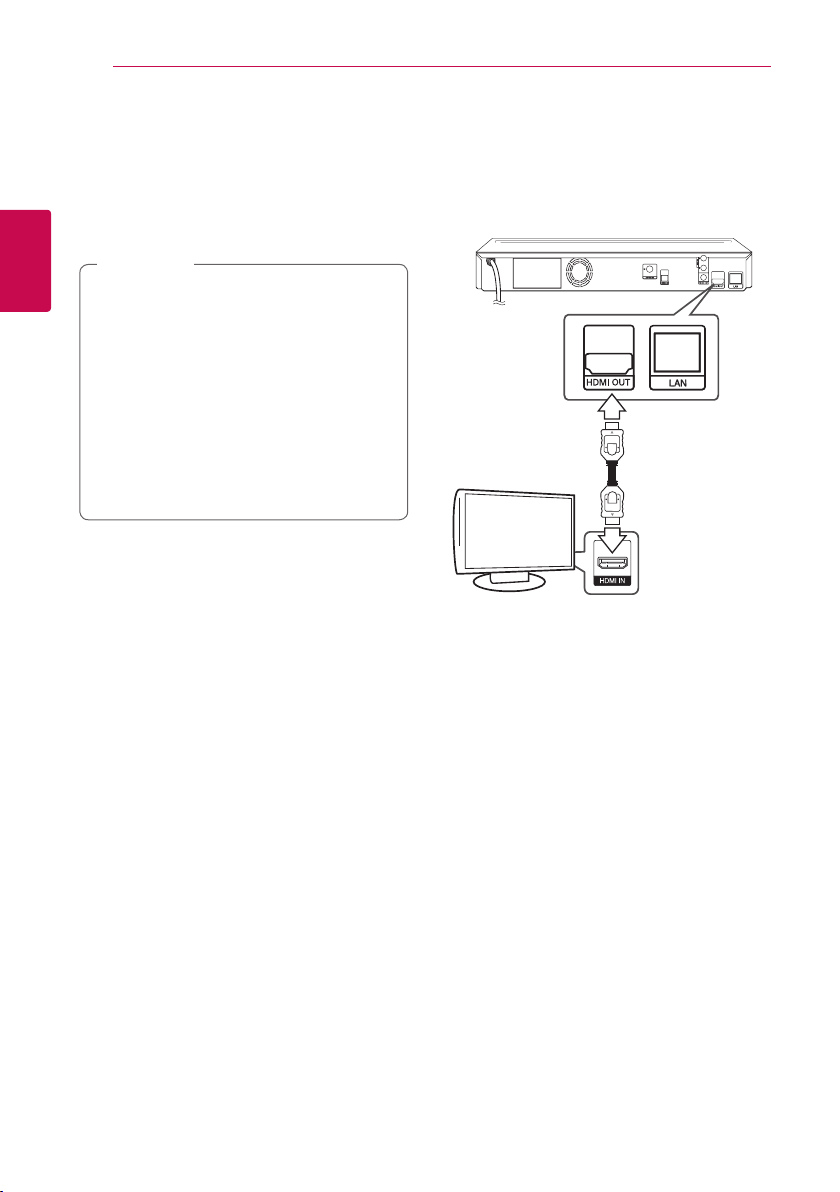
Connecting18
Connecting to Your TV
Make one of the following connections, depending
on the capabilities of your existing equipment.
yHDMI connection (page 18)
yVideo connection (page 19)
Note
,
2
Connecting
yDepending on your TV and other
equipment you wish to connect, there are
various ways you could connect the player.
Use only one of the connections described
in this manual.
yPlease refer to the manuals of your T V,
Stereo System or other devices as necessary
to make the best connections.
yDo not connect your player via your VCR.
The image could be distorted by the copy
protection system.
HDMI Connection
If you have a HDMI TV or monitor, you can connect
it to this player using a HDMI cable (Type A, High
Speed HDMI
the player to the HDMI jack on a HDMI compatible
TV or monitor.
Set the TV’s source to HDMI (refer to TV’s Owner’s
manual).
Additional Information for HDMI
yWhen you connect a HDMI or DVI compatible
device make sure of the following:
yNot all HDCP-compatible HDMI or DVI devices
will work with this player.
TM
Cable). Connect the HDMI jack on
Rear of the unit
Type A, High Speed
TV
-Try switching o the HDMI/DVI device and
this player. Next, switch on the HDMI/DVI
device and leave it for around 30 seconds,
then switch on this player.
-The connected device’s video input is set
correctly for this unit.
-The connected device is compatible with
720 x 576p (480p), 1280 x 720p, 1920 x 1080i
or 1920x1080p video input.
-The picture will not be displayed properly
with non-HDCP device.
-This player does not playback and TV screen
is changed to black screen.
HDMI™ Cable
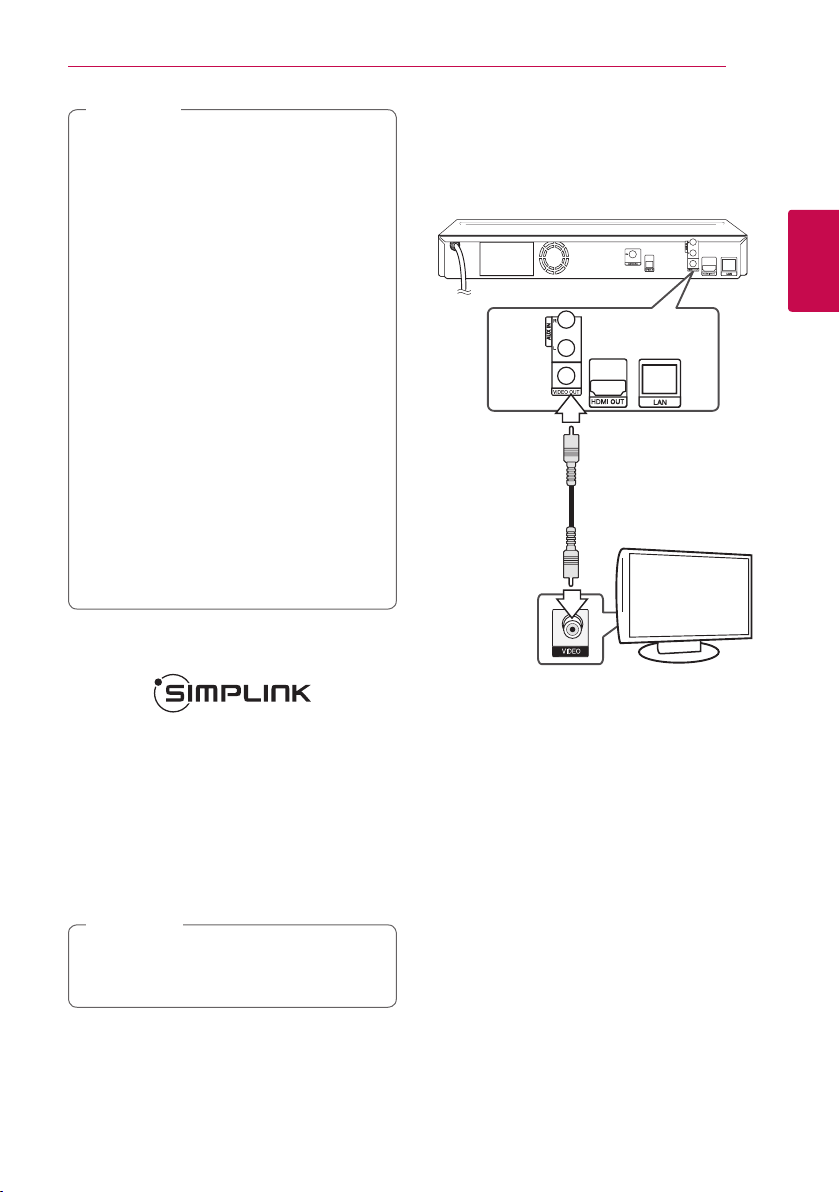
Note
,
yIf a connected HDMI device does not accept
the audio output of the player, the HDMI
device’s audio sound may be distorted or
may not output.
yWhen you use HDMI connection, you can
change the resolution for the HDMI output.
(Refer to “Resolution Setting” on page 19.)
ySelect the type of video output from the
HDMI OUT jack using [HDMI Color Setting]
option on the [Setup] menu (see page 27).
yChanging the resolution when the
connection has already been established
may result in malfunctions. To solve the
problem, turn o the player and then turn it
on again.
yWhen the HDMI connection with HDCP
is not veried, TV screen is changed to
black screen. In this case, check the HDMI
connection, or disconnect the HDMI cable.
yIf there are noises or lines on the screen,
please check the HDMI cable (length is
generally limited to 4.5 m(15 ft.)).
Connecting 19
Video Connection
Connect the VIDEO OUT jack on the player to the
video in jack on the TV using a video cable.
You can hear the sound through the system’s
speakers.
Rear of the unit
TV
2
Connecting
What is SIMPLINK?
Some functions of this unit are controlled by the
TV’s remote control when this unit and LG TV’s with
SIMPLINK are connected through HDMI connection.
Controllable functions by LG TV’s remote control;
Play, Pause, Scan, Skip, Stop, Power O, etc.
Refer to the TV owner’s manual for the details of
SIMPLINK function.
LG TV’s with SIMPLINK function has the logo as
shown above.
Note
,
Depending on the disc type or playing status,
some SIMPLINK operation may dier from your
purpose or not work.
Resolution Setting
The player provides several output resolutions for
HDMI OUT. You can change the resolution using
[Setup] menu.
1. Press HOME (n).
2. Use
(b). The [Setup] menu appears.
3. Use
press D to move to the second level.
to select the [Setup] and press ENTER
A/D
to select [DISPLAY] option then
W/S
