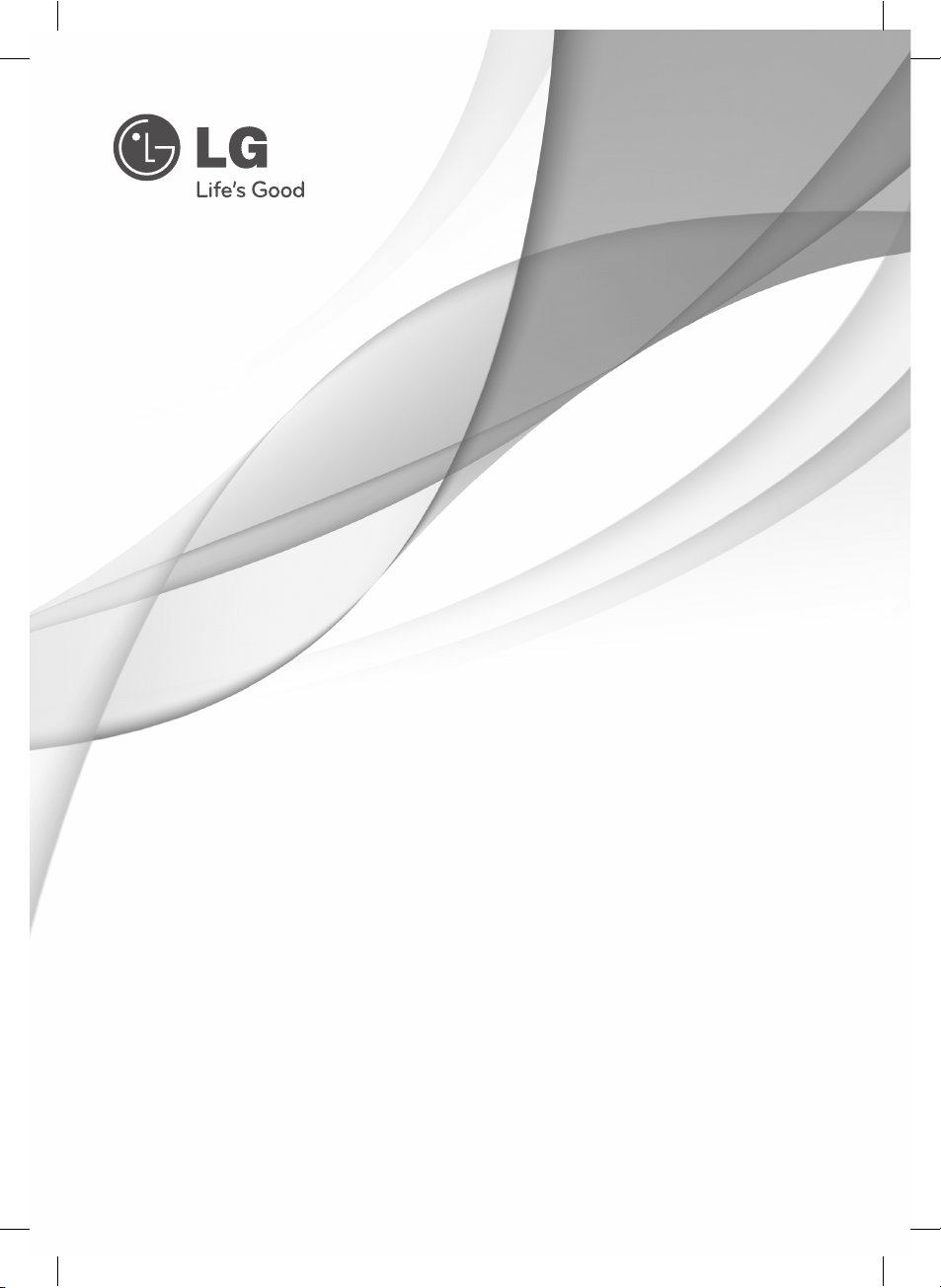
SIMPLE MANUAL
Blu-ray Disc™/DVD Player
Please read this manual carefully before operating
your set and retain it for future reference.
BD670
P/NO: MFL66681226
BD670-P_BINDLLK_SIM_ENG.indd 1BD670-P_BINDLLK_SIM_ENG.indd 1 11. 04. 05 9:0611. 04. 05 9:06
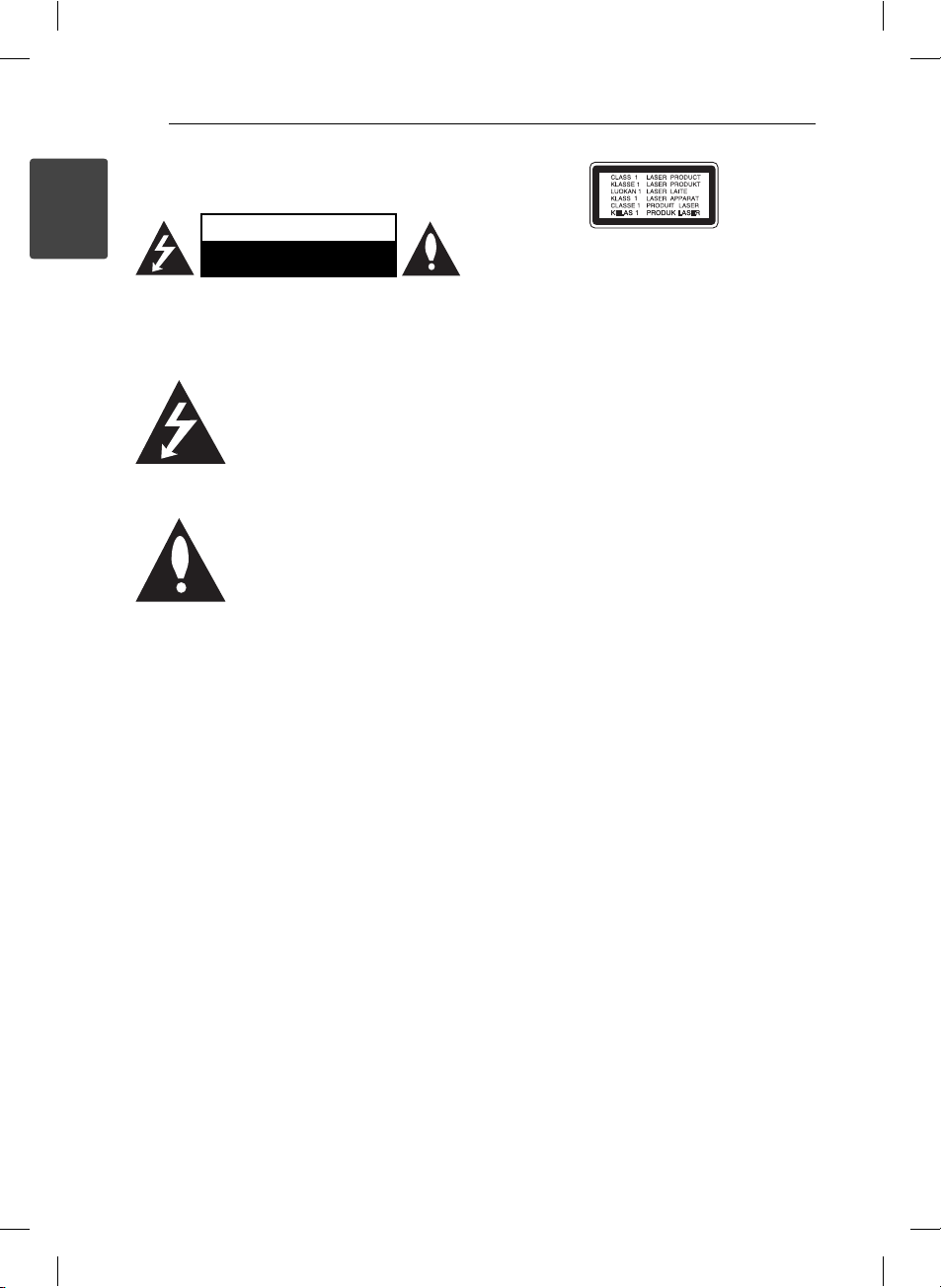
Getting Started2
Safety Information
1
Getting Started
CAUTION: TO REDUCE THE RISK OF ELECTRIC
SHOCK DO NOT REMOVE COVER (OR BACK) NO
USER-SERVICEABLE PARTS INSIDE REFER SERVICING
TO QUALIFIED SERVICE PERSONNEL.
enclosure that may be of su cient magnitude to
constitute a risk of electric shock to persons.
instructions in the literature accompanying the
product.
WARNING: TO PREVENT FIRE OR ELECTRIC SHOCK
HAZARD, DO NOT EXPOSE THIS PRODUCT TO RAIN
OR MOISTURE.
WARNING: Do not install this equipment in a
con ned space such as a book case or similar unit.
CAUTION: Do not block any ventilation openings.
Install in accordance with the manufacturer’s
instructions.
Slots and openings in the cabinet are provided for
ventilation and to ensure reliable operation of the
product and to protect it from over heating. The
openings shall be never be blocked by placing
the product on a bed, sofa, rug or other similar
surface. This product shall not be placed in a builtin installation such as a bookcase or rack unless
proper ventilation is provided or the manufacturer’s
instruction has been adhered to.
CAUTION
RISK OF ELECTRIC SHOCK
DO NOT OPEN
This lightning ash with arrowhead
symbol within an equilateral triangle
is intended to alert the user to the
presence of uninsulated dangerous
voltage within the product’s
The exclamation point within an
equilateral triangle is intended
to alert the user to the presence
of important operating and
maintenance (servicing)
CAUTION: This product employs a Laser System.
To ensure proper use of this product, please read
this owner’s manual carefully and retain it for future
reference. Shall the unit require maintenance,
contact an authorized service centre.
Use of controls, adjustments or the performance of
procedures other than those speci ed herein may
result in hazardous radiation exposure.
To prevent direct exposure to laser beam, do not try
to open the enclosure. Visible laser radiation when
open. DO NOT STARE INTO BEAM.
CAUTION concerning the Power Cord
Most appliances recommend they be placed upon
a dedicated circuit;
That is, a single outlet circuit which powers only
that appliance and has no additional outlets or
branch circuits. Check the speci cation page of this
owner’s manual to be certain. Do not overload wall
outlets. Overloaded wall outlets, loose or damaged
wall outlets, extension cords, frayed power cords, or
damaged or cracked wire insulation are dangerous.
Any of these conditions could result in electric
shock or re. Periodically examine the cord of your
appliance, and if its appearance indicates damage
or deterioration, unplug it, discontinue use of the
appliance, and have the cord replaced with an
exact replacement part by an authorized service
centre. Protect the power cord from physical or
mechanical abuse, such as being twisted, kinked,
pinched, closed in a door, or walked upon. Pay
particular attention to plugs, wall outlets, and
the point where the cord exits the appliance. To
disconnect power from the mains, pull out the
mains cord plug. When installing the product,
ensure that the plug is easily accessible.
BD670-P_BINDLLK_SIM_ENG.indd 2BD670-P_BINDLLK_SIM_ENG.indd 2 11. 04. 05 9:0611. 04. 05 9:06
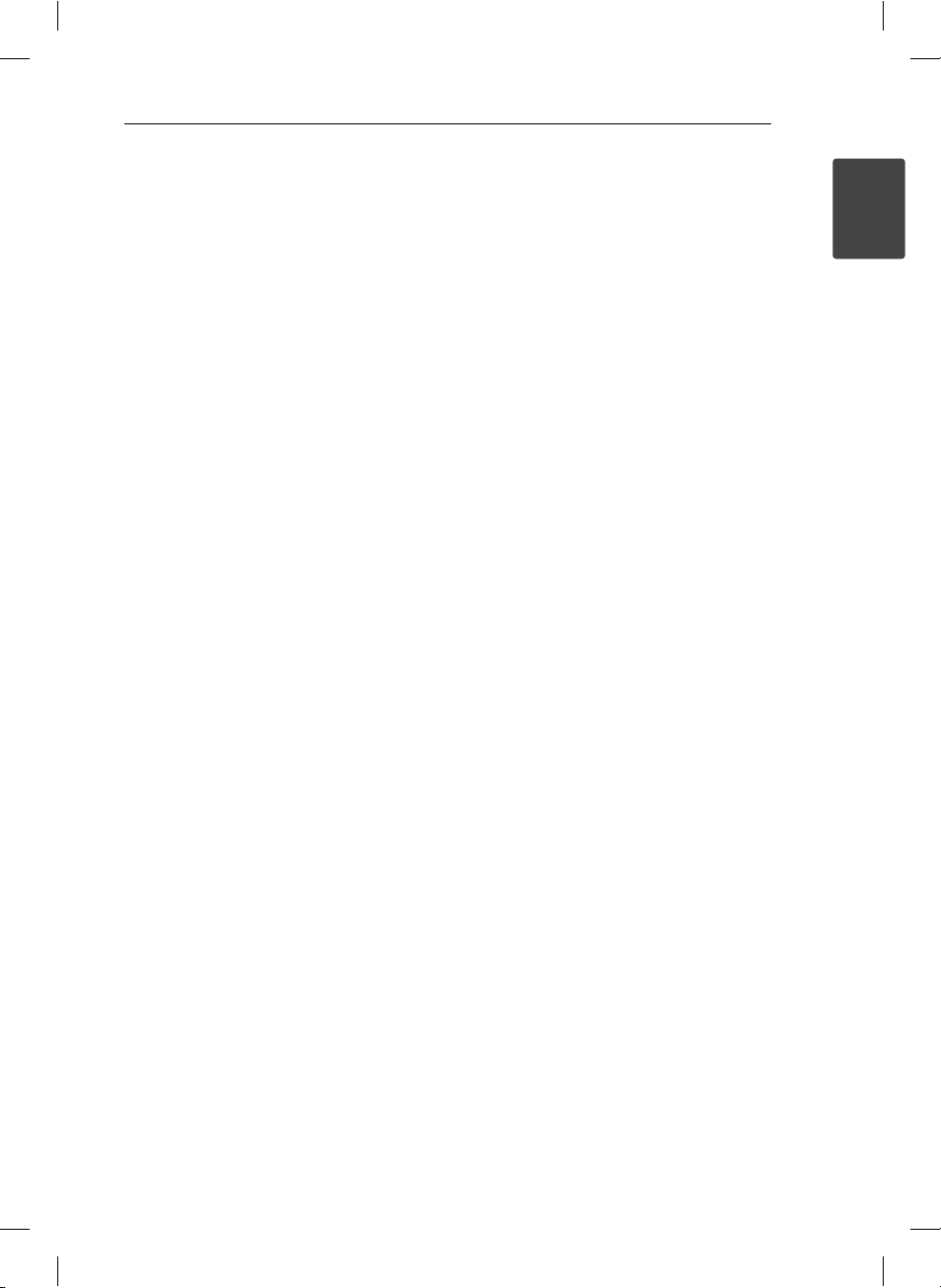
Getting Started 3
This device is equipped with a portable battery or
accumulator.
Safety way to remove the battery or the
battery from the equipment: Remove the
old battery or battery pack, follow the steps
in reverse order than the assembly. To prevent
contamination of the environment and bring on
possible threat to human and animal health, the
old battery or the battery put it in the appropriate
container at designated collection points. Do
not dispose of batteries or battery together with
other waste. It is recommended that you use
local, free reimbursement systems batteries and
accumulators. The battery shall not be exposed to
excessive heat such as sunshine, re or the like.
CAUTION: The apparatus shall not be exposed to
water (dripping or splashing) and no objects lled
with liquids, such as vases, shall be placed on the
apparatus.
Notes on Copyrights
This product incorporates copyright protection
technology that is protected by U.S. patents
and other intellectual property rights. Use of
this copyright protection technology must be
authorized by Rovi, and is intended for home and
other limited viewing uses only unless otherwise
authorized by Rovi. Reverse engineering or
disassembly is prohibited.
1
Getting Started
BD670-P_BINDLLK_SIM_ENG.indd 3BD670-P_BINDLLK_SIM_ENG.indd 3 11. 04. 05 9:0611. 04. 05 9:06

Getting Started4
Important Notice for TV colour
system
The colour system of this player di ers according to
currently playing discs.
1
For example, when the player plays the disc
Getting Started
recorded in the NTSC colour system, the image is
output as an NTSC signal.
Only the multi system colour TV can receive all
signals output from the player.
yIf you have a PAL colour system TV, you will see
just distorted images when using discs or video
contents recorded in NTSC.
yThe multi system colour TV changes the colour
system automatically according to input signals.
In case that the colour system is not changed
automatically, turn it o and then on to see
normal images on screen.
yEven if the disc recorded in NTSC colour system
are well displayed on your TV, these may not be
recorded correctly on your recorder.
Network Software
Update
Network update notifi cation
From time to time, performance improvements
and/or additional features or services may be
made available to units that are connected to a
broadband home network. If there is new software
available and the unit is connected to a broadband
home network, the player will inform you about the
update as follows.
Option 1:
1. The update menu will appear on the screen
when you turn on the player.
2. Use
press ENTER (b).
to select a desired option and then
A/D
[OK] Starts the software update.
[Cancel] Exits the update menu and
[Hide] Exits the update menu and
displays it next booting.
it does not appear until next
software is uploaded in the
update server.
Option 2:
If the software update is available from the update
server, the “Update” icon appears in the Home
menu. Press blue (B) coloured button to start the
update procedure.
BD670-P_BINDLLK_SIM_ENG.indd 4BD670-P_BINDLLK_SIM_ENG.indd 4 11. 04. 05 9:0611. 04. 05 9:06
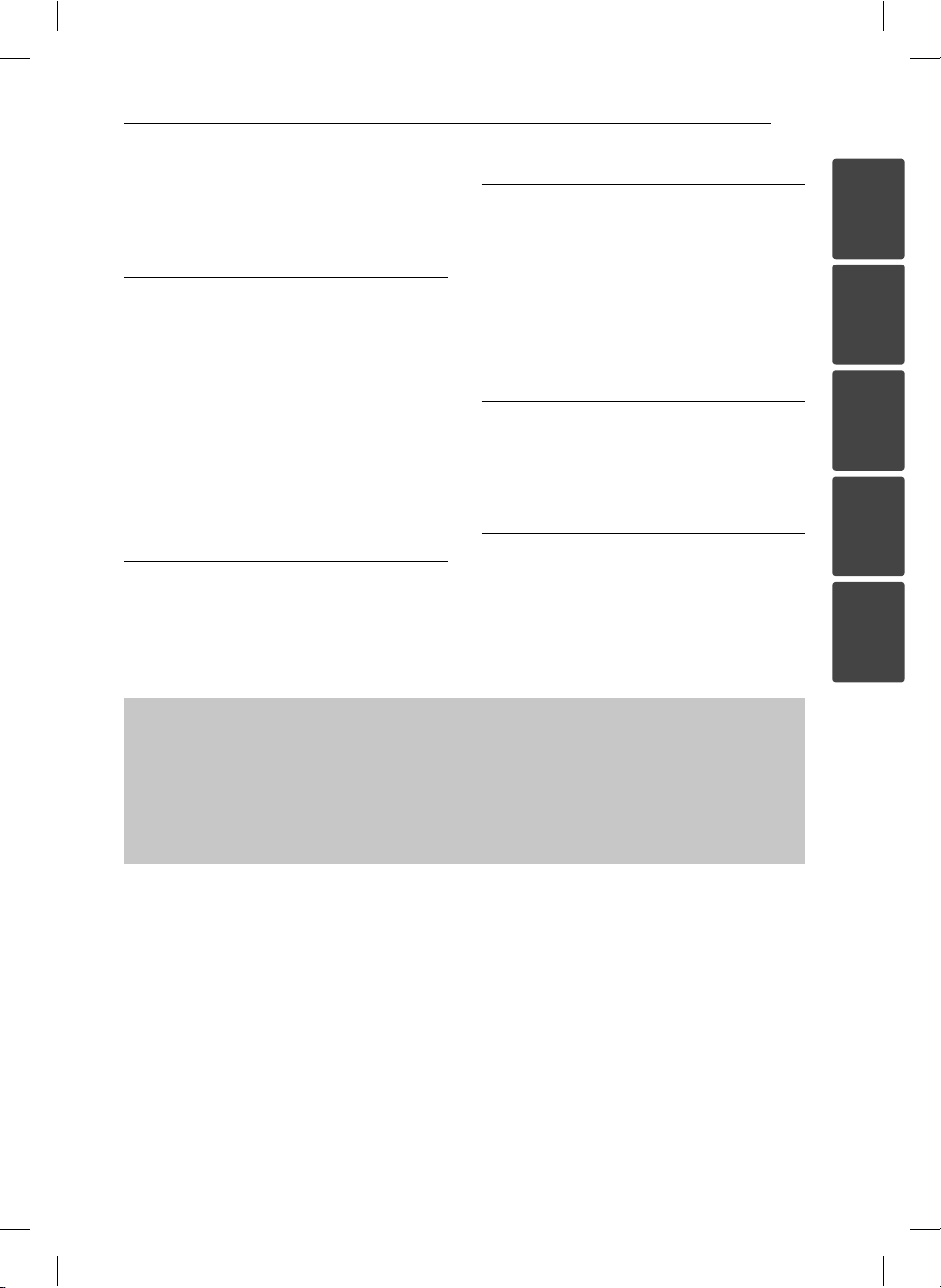
Table of Contents 5
Table of Contents
1 Getting Started
2 Safety Information
4 Network Software Update
4 – Network update notifi cation
6 Introduction
6 – Playable Discs and symbols used in
this manual
7 – File requirement
8 Remote control
9 Front panel
9 Rear panel
3 Operating
12 General Playback
12 – Using [HOME] menu
12 – Playing a Disc
12 – Playing a fi le on disc/USB device
13 – Basic operations for video and audio
content
13 On-Screen display
4 Troubleshooting
14 Troubleshooting
15 – Customer Support
15 – Open source software notice
5 Appendix
2 System Setting
10 Settings
10 – Adjust the Setup Settings
10 – Resolution Setting
11 – Wired Network Setup
To view the Owner's Manual on the CD-ROM
Load the supplied CD-ROM into the CD-ROM drive on your PC. After a while, the web page will open
automatically. (Windows users only)
If the web page does not appear automatically, browse the CD-ROM drive and double-click the "index.
html" le.
To view the Owner's Manual on the CD-ROM, Adobe Acrobat Reader must be installed on your PC. The
"Acrobat Reader" folder on the CD-ROM contains the installation program for Acrobat Reader.
16 Trademarks and Licenses
18 Specifi cations
1
2
3
4
5
BD670-P_BINDLLK_SIM_ENG.indd 5BD670-P_BINDLLK_SIM_ENG.indd 5 11. 04. 05 9:0611. 04. 05 9:06
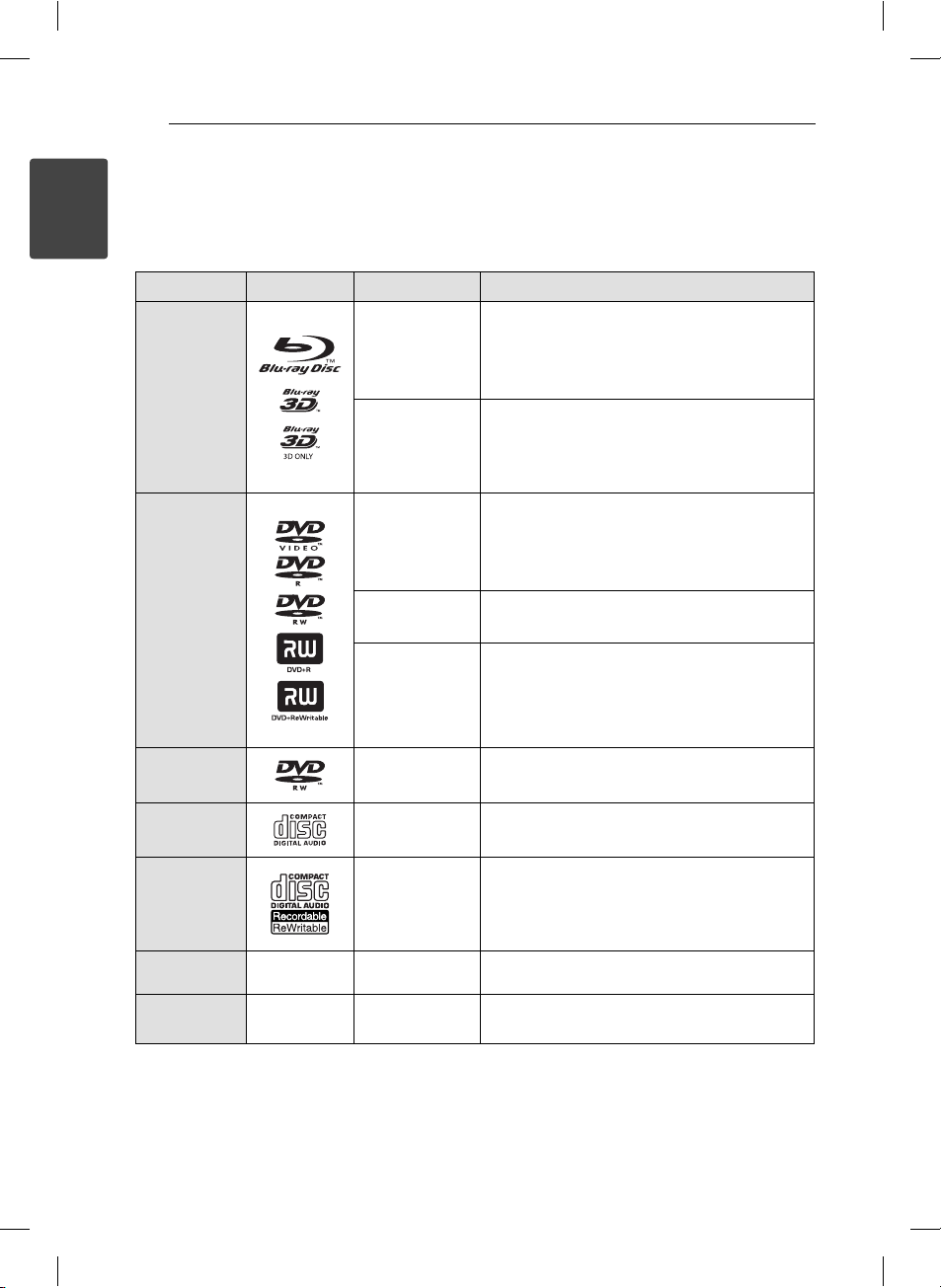
Getting Started6
Introduction
1
Playable Discs and symbols used in this manual
Getting Started
Media/Term Logo Symbol Description
yDiscs such as movies that can be purchased or
rented.
y“Blu-ray 3D” discs and “Blu-ray 3D ONLY” discs.
yBD-R/RE discs that are recorded in BDAV format.
yBD-R/RE discs that contain Movie, Music or
Photo les.
yISO 9660+JOLIET, UDF and UDF Bridge format
yDiscs such as movies that can be purchased or
rented.
yMovie mode and nalized only
ySupports the dual layer disc also
Finalized AVCHD format
yDVD±R/RW discs that contain Movie, Music or
Photo les.
yISO 9660+JOLIET, UDF and UDF Bridge format
Blu-ray
DVD-ROM
DVD-R
DVD-RW
DVD+R
DVD+RW
(8 cm, 12 cm)
e
y
u
i
r
o
y
u
i
DVD-RW (VR)
(8 cm, 12 cm)
Audio CD
(8 cm, 12 cm)
CD-R/RW
(8 cm, 12 cm)
r
t
y
u
VR mode and nalized only
Audio CD
yCD-R/RW discs that contain Movie, Music or
Photo les.
yISO 9660+JOLIET, UDF and UDF Bridge format
i
Note –
Caution –
BD670-P_BINDLLK_SIM_ENG.indd 6BD670-P_BINDLLK_SIM_ENG.indd 6 11. 04. 05 9:0611. 04. 05 9:06
,
>
Indicates special notes and operating features.
Indicates cautions for preventing possible
damages from abuse.

File requirement
Movie fi les
File
Location
Disc,
USB
DLNA, PC
Music fi les
File
Extension
“.avi”, “.divx”,
“.mpg”, “.mpeg”,
“.mkv”, “.mp4”,
“.asf ”, “.wmv”,
“.m4v” (DRM
free)
“.avi”, “.divx”,
“.mpg”, “.mpeg”,
“.mkv”, “.mp4”,
“.asf ”, “.wmv”,
Codec Format Audio Format Subtitle
DIVX3.xx, DIVX4.xx,
DIVX5.xx, DIVX6.xx
(standard playback
only), XVID, MPEG1 SS,
H.264/MPEG-4 AVC,
MPEG2 PS, MPEG2 TS,
VC-1 SM (WMV3)
DIVX3.xx, DIVX4.xx,
DIVX5.xx, DIVX6.xx
(standard playback
only), XVID, MPEG1 SS,
H.264/MPEG-4 AVC,
MPEG2 PS, MPEG2 TS,
VC-1 SM (WMV3)
Dolby Digital,
DTS, MP3,
WMA, AAC,
AC3
Dolby Digital,
DTS, MP3,
WMA, AAC,
AC3
SubRip (.srt / .txt), SAMI (.smi),
SubStation Alpha (.ssa/.txt),
MicroDVD (.sub/.txt), VobSub
(.sub), SubViewer 1.0 (.sub),
SubViewer 2.0 (.sub/.txt), TMPlayer
(.txt), DVD Subtitle System (.txt)
SubRip (.srt / .txt), SAMI (.smi),
SubStation Alpha (.ssa/.txt),
MicroDVD (.sub/.txt), SubViewer
1.0 (.sub), SubViewer 2.0 (.sub/.
txt), TMPlayer (.txt), DVD Subtitle
System (.txt)
Getting Started 7
1
Getting Started
File
Location
Disc,
USB,
DLNA, PC
Photo fi les
File
Location
Disc,
USB,
DLNA, PC
File
Extension
“mp3”, “.wma”,
“.wav”, “.m4a”
(DRM free)
File
Extension
“.jpg”, “.jpeg”,
“.png”,
Sampling Frequency Bitrate Note
within 32 - 48 kHz
(WMA), within 16 - 48
kHz (MP3)
Recommended
Size
Less than 4,000 x 3,000 x 24 bit/pixel
Less than 3,000 x 3,000 x 32 bit/pixel
within 20 - 320
kbps (WMA), within
32 - 320 kbps (MP3)
Progressive and lossless
compression photo image les
are not supported.
Some wav les are
not supported on this
player.
Note
BD670-P_BINDLLK_SIM_ENG.indd 7BD670-P_BINDLLK_SIM_ENG.indd 7 11. 04. 05 9:0611. 04. 05 9:06

Getting Started8
Remote control
1
Getting Started
Battery Installation
Remove the battery cover on the
rear of the Remote Control, and
insert two R03 (size AAA) batteries
with 4 and 5 matched correctly.
• • • • • • a • • • • • •
(POWER): Switches the player
1
ON or OFF.
(OPEN/CLOSE): Opens and
B
closes the disc tray.
0-9 numerical buttons: Selects
numbered options in a menu or
inputs letters in the keypad menu.
CLEAR: Removes a mark on the
search menu or a number when
setting the password.
REPEAT (h): Repeats a desired
section or sequence.
• • • • • • b • • • • •
c/v
backward or forward.
C/V
next or previous chapter / track /
le.
Z
z
M
• • • • • • c • • • • •
HOME (n): Displays or exits the
[Home Menu].
MUSIC ID: When connected
to the network, can provide
information about the current
song while movie playback.
INFO/DISPLAY (m): Displays or
exits On-Screen Display.
Direction buttons: Selects an
option in the menu.
ENTER (b): Acknowledges menu
selection.
BACK (x): Exits the menu or
resumes playback. The resume
play function may not work
depending on the BD-ROM disc.
(SCAN): Searches
(SKIP): Goes to the
(STOP): Stops playback.
(PLAY): Starts playback.
(PAUSE): Pauses playback.
TITLE/POP-UP: Displays the DVD
title menu or BD-ROM’s pop-up
menu, if available.
DISC MENU: Accesses menu on a
disc.
• • • • • • d • • • • •
Coloured (R, G, Y, B) buttons:
Use to navigate BD-ROM menus.
They are also used for [MOVIE],
[PHOTO], [MUSIC] and [Premium]
menu.
MARKER: Marks any point during
playback.
SEARCH: Displays or exits the
search menu.
ZOOM: Displays or exits the
[Zoom] menu.
TV Control Buttons: Refer to the
maual on the supplied CD-ROM
disc.
LG Remote
You can control this player
with your iPhone or Android
phone via your home
network. This player and your
phone must be connected
to your wireless network
device such as access point.
Visit “Apple iTunes” or “Google
Apps Marketplace” for
detailed information of “LG
Remote”.
BD670-P_BINDLLK_SIM_ENG.indd 8BD670-P_BINDLLK_SIM_ENG.indd 8 11. 04. 05 9:0611. 04. 05 9:06

Front panel
Getting Started 9
1
Getting Started
Disc Tray
a
Display Window
b
Remote Sensor
c
(OPEN/CLOSE)
d B
(PLAY / PAUSE)
e N
Rear panel
AC power cord
a
LAN port
b
HDMI OUT
c
DIGITAL AUDIO OUT (OPTICAL)
d
(STOP)
f Z
(POWER) Button
g 1
USB Port
h
VIDEO OUT
e
2CH AUDIO OUT (Left/Right)
f
COMPONENT VIDEO OUT (Y P
g
B PR
)
When an AC power is connected as following cases, the player automatically boots itself to be the
standby status.
-Power cord of the player is plugged to a wall socket for the rst time.
-AC power is re-connected to the player by the power failure, unplugging from the wall socket,
switching the electricity o from the breaker switch, etc.
The player is operable after completing the standby progress. Before operating the player, please wait for
a while until the player is in standby status.
BD670-P_BINDLLK_SIM_ENG.indd 9BD670-P_BINDLLK_SIM_ENG.indd 9 11. 04. 05 9:0611. 04. 05 9:06

System Setting10
Settings
Adjust the Setup Settings
You can change the settings of the player in the
[Setup] menu.
1. Press HOME (n).
2
System Setting
2. Use
(b). The [Setup] menu appears.
3. Use
press D to move to the second level.
to select the [Setup] and press ENTER
A/D
to select the rst setup option, and
W/S
Resolution Setting
The player provides several output resolutions for
HDMI OUT and COMPONENT VIDEO OUT jacks. You
can change the resolution using [Setup] menu.
1. Press HOME (n).
2. Use
(b). The [Setup] menu appears.
3. Use
press D to move to the second level.
4. Use
then press ENTER (b) to move to the third level.
5. Use
press ENTER (b) to con rm your selection.
yIf your TV does not accept the resolution
to select the [Setup] and press ENTER
A/D
to select [DISPLAY] option then
W/S
to select the [Resolution] option
W/S
to select the desired resolution then
W/S
Note
,
you have set on the player, you can set
resolution to 576p as follows:
1. Press B to open the disc tray.
2 Press Z (STOP) for more than 5 seconds.
4. Use
press ENTER (b) to move to the third level.
5. Use
ENTER (b) to con rm your selection.
BD670-P_BINDLLK_SIM_ENG.indd 10BD670-P_BINDLLK_SIM_ENG.indd 10 11. 04. 05 9:0611. 04. 05 9:06
to select a second setup option, and
W/S
to select a desired setting, and press
W/S

Wired Network Setup
If there is a DHCP server on the local area network
(LAN) via wired connection, this player will
automatically be allocated an IP address. After
making the physical connection, a small number of
home networks may require the player’s network
setting to be adjusted. Adjust the [NETWORK]
setting as follow.
Preparation
Before setting the wired network, you need to
connect the broadband internet to your home
network.
1. Select [Connection Setting] option in the
[Setup] menu then press ENTER (b).
2. The [Connection Setting] menu appear on the
screen. Use
press ENTER (b).
to select the [Wired] and
W/S
System Setting 11
Note
,
If there is no DHCP server on the network and
you want to set the IP address manually, select
[Static] then set [IP Address], [Subnet Mask],
[Gateway] and [DNS Server] using
and numerical buttons. If you make a
A/D
mistake while entering a number, press CLEAR
to clear the highlighted part.
4. Select [OK] and press ENTER (b) to apply
network settings.
5. The player will ask you to test the network
connection. Select [OK] and press ENTER (b) to
complete the network connection.
6. If you select [Test] and press ENTER (b) at
step 5 above, the network connection status is
displayed on the screen.
You can also test it on the [Connection Status]
in the [Setup] menu.
W/S/
2
System Setting
3. Use
W/S/A/D
between [Dynamic] and [Static].
Normally, select [Dynamic] to allocate an IP
address automatically.
BD670-P_BINDLLK_SIM_ENG.indd 11BD670-P_BINDLLK_SIM_ENG.indd 11 11. 04. 05 9:0611. 04. 05 9:06
to select the IP mode

Operating12
General Playback
Using [HOME] menu
The home menu appears when you press HOME
3
Operating
(n). Use
press ENTER (b).
a
b
c
d
e
W/S/A/D
[Movie] - Plays video contents.
[Photo] - Plays photo contents.
[Music] - Plays audio contents.
[Premium] - Displays the Premium Home
screen.
[Setup] - Adjusts the system settings.
to select a category and
Playing a Disc
ert
1. Press B (OPEN/CLOSE), and place a disc on the
disc tray.
2. Press B (OPEN/CLOSE) to close the disc tray.
For the most Audio CD, BD-ROM and
DVD-ROM discs, playback starts automatically.
3. Press HOME (n).
4. Select [Movie] or [Music] using
ENTER (b).
5. Select [BD], [DVD], [VR] or [Audio] option using
, and press ENTER (b).
W/S
Note
,
yPlayback functions described in this manual
are not always available in every les and
media. Some functions can be restricted
depending on many factors.
yDepending on the BD-ROM titles, a USB
device connection may be needed for the
proper playback.
yUn nalized DVD VR format discs may not be
played in this player.
ySome DVD-VR discs are made with CPRM
data by DVD RECORDER. This unit cannot
support these kinds of discs.
A/D
, and press
Playing a fi le on disc/USB
device
yui
This player can play movie, music and photo les
contained in the disc or USB device.
1. Insert a data disc on the tray or connect a USB
device.
2. Press HOME (n).
3. Select [Movie], [Photo] or [Music] using
and press ENTER (b).
4. Select [Data] or [USB] option using
press ENTER (b).
5. Select a le using
(PLAY) or ENTER (b) to play the le.
d
BD670-P_BINDLLK_SIM_ENG.indd 12BD670-P_BINDLLK_SIM_ENG.indd 12 11. 04. 05 9:0611. 04. 05 9:06
W/S/A/D
W/S
, and press
A/D
, and
,

Operating 13
Basic operations for video and
audio content
To stop playback
Press Z (STOP) while playback.
To pause playback
Press M (PAUSE) while playback.
Press d (PLAY) to resume playback.
To play frame-by-frame (Video)
Press M (PAUSE) while movie playback.
Press M (PAUSE) repeatedly to play Frame-by-Frame
playback.
To scan forward or backward
Press c or v to play fast forward or fast reverse
during playback.
You can change the various playback speeds by
pressing c or v repeatedly.
To slow down the playing speed
While the playback is paused, press v repeatedly
to play various speeds of slow motion.
To skip to the next/previous
chapter/track/fi le
During playback, press C or V to go to the
next chapter/track/ le or to return to the beginning
of the current chapter/track/ le.
Press C twice brie y to step back to the previous
chapter/track/ le.
In the le list menu of a server, there may have
many types of contents in a folder together. In this
case, press C or V to go to the previous or
next content with same type.
On-Screen display
You can display and adjust various information and
settings about the content.
eroy
1. While playback, press INFO/DISPLAY (m) to
show various playback information.
3
Operating
a Title – current title number/total number of
titles
b Chapter – current chapter number/total
number of chapters
c Time – elapsed playing time/total playback
time
d Audio – selected audio language or channel
e Subtitle – selected subtitle.
f Angle – selected angle/total number of
angles
g TV Aspect Ratio – selected TV aspect Ratio
h Picture Mode – selected picture mode
i Movie Information – Select this option and
press ENTER (b) to display movie information
from Gracenote Media Database (BD-ROM/
DVD only).
2. Select an option using
3. Use
4. Press BACK(x) to exit the On-Screen display.
BD670-P_BINDLLK_SIM_ENG.indd 13BD670-P_BINDLLK_SIM_ENG.indd 13 11. 04. 05 9:0611. 04. 05 9:06
to adjust the selected option value.
A/D
W/S
.

Troubleshooting14
Troubleshooting
Symptom Cause & Solution
The Power does not turned on. yPlug the power cord into the wall outlet securely.
The unit does not start
playback.
The angle cannot be changed. yMulti-angles are not recorded on the DVD Video being played.
Cannot play movie, photo or
music les.
The remote control does not
4
work properly.
Troubleshooting
The unit is plugged in, but the
power will not turn on or o .
The unit is not operating
normally.
There is no picture. ySelect the appropriate video input mode on the TV so the picture
Picture noise appears. yYou are playing a disc recorded in a colour system that is di erent
Blu-ray 3D disc playback does
not output 3D views.
yInsert a playable disc. (Check the disc type, colour system, and
regional code.)
yPlace the disc with the playback side down.
yPlace the disc on the disc tray correctly inside the guide.
yClean the disc.
yCancel the Rating function or change the rating level.
yThe les are not recorded in a format that the unit can play.
yThe unit does not support the codec of the movie le.
yThe remote control is not pointed at the remote sensor of the unit.
yThe remote control is too far from the unit.
yThere is an obstacle in the path of the remote control and the unit.
yThe batteries in the remote control are exhausted.
You can reset the unit as follows.
1. Press and hold the POWER button for at least ve seconds. This will
force the unit to power o then turn the unit back on.
2. Unplug the power cord, wait at least ve seconds, and then plug it in
again.
from the unit appears on the TV screen.
yConnect the video connection securely.
yCheck the [HDMI Color Setting] in the [Setup] menu is set to the
appropriate item that conforms to your video connection.
yYour TV may not support the resolution you have set on the player.
Change the resolution that your TV accepts.
yThe player’s HDMI OUT jack is connected to a DVI device that does
not support copyright protection.
from your TV.
ySet the resolution which your TV accepts.
yConnect the player to your TV with HDMI cable (Type A, High Speed
HDMI™ Cable).
yYour TV may not support “HDMI 1.4 3D mandatory format”.
yThe [3D Mode] option in the [Setup] menu is set to [O ].
Set the option to [On].
BD670-P_BINDLLK_SIM_ENG.indd 14BD670-P_BINDLLK_SIM_ENG.indd 14 11. 04. 05 9:0611. 04. 05 9:06

Troubleshooting 15
Symptom Cause & Solution
BD-Live feature does not work. yThe connected USB storage may not have enough space. Connect
Streaming video services (such
as YouTube™, etc.) are often
stopped or “bu er” during
playback.
Shared folder or les from your
PC or a media server are not
displayed on the device list.
Cannot connect the player to
the access point or wireless
LAN router.
Access point is not displayed
on the “Access point name” list.
the USB storage with at least 1GB free space.
yEnsure that the unit is correctly connected to the local area network
and can access the internet.
yYour broadband speed may not fast enough to use the BD-Live
features. Contact your Internet Service Provider (ISP) and increase the
broadband speed is recommended.
yThe [BD-LIVE connection] option in the [Setup] menu is set to
[Prohibited]. Set the option to [Permitted].
yYour broadband service speed may not be fast enough to stream
video services. Contact your Internet Service Provider (ISP) and
increase the broadband speed is recommended.
yThe rewall or anti-virus software on your media server is running.
Turn o the rewall or anti-virus software running on your PC or
media server.
yThe player is not connected to the local area network that your PC or
the media server are connected.
yThe wireless communication may be interrupted from household
devices that are using radio frequencies. Move the player away from
them.
yThe access point or wireless LAN router may not broadcast its SSID.
Set your access point to broadcast its SSID through your computer.
yYour network device such as access point may not set with available
frequency range and channel that this player can support.
Try setting the frequency range and channel on the network device
setting.
4
Troubleshooting
Customer Support
You can update the Player using the latest software to enhance the products operation and/or add new
features. To obtain the latest software for this player (if updates have been made),
please visit http://lgservice.com or contact LG Electronics customer care centre.
Open source software notice
To obtain the corresponding source code under GPL, LGPL and other open source licenses, please visit
http://opensource.lge.com. All referred license terms, warranty disclaimers and copyright notices are
available to download with the source code.
BD670-P_BINDLLK_SIM_ENG.indd 15BD670-P_BINDLLK_SIM_ENG.indd 15 11. 04. 05 9:0611. 04. 05 9:06

Appendix16
Trademarks and
Licenses
Blu-ray Disc™, Blu-ray™, Blu-ray 3D™, BD-Live™,
BONUSVIEW™ and the logos are trademarks of
the Blu-ray Disc Association.
“DVD Logo” is a trademark of DVD Format/Logo
Licensing Corporation.
Manufactured under license under U.S. Patent
#’s: 5,451,942; 5,956,674; 5,974,380; 5,978,762;
6,226,616; 6,487,535; 7,212,872; 7,333,929;
7,392,195; 7,272,567 & other U.S. and worldwide
patents issued & pending. DTS and the symbol
are registered trademarks, & DTS-HD, DTS-HD
Master Audio, and the DTS logos are trademarks
of DTS, Inc. Product includes software. © DTS, Inc.
All Rights Reserved.
DLNA®, the DLNA Logo and DLNA CERTIFIED® are
trademarks, service marks, or certi cation marks
of the Digital Living Network Alliance.
5
Appendix
Java and all Java-based trademarks and logos
are trademarks or registered trademarks of Sun
Microsystems, Inc. in the United States and other
countries.
HDMI, the HDMI logo and High-De nition
Multimedia Interface are trademarks or registered
trademarks of HDMI licensing LLC.
Manufactured under license from Dolby
Laboratories. Dolby and the double-D symbol
are trademarks of Dolby Laboratories.
The Wi-Fi CERTIFIED Logo is a certi cation mark
of the Wi-Fi Alliance.
The Wi-Fi Protected Setup Mark is a trademark of
the Wi-Fi Alliance.
“x.v.Colour” is a trademark of Sony Corporation.
“AVCHD” and the “AVCHD” logo are trademarks of
Panasonic Corporation and Sony Corporation.
BD670-P_BINDLLK_SIM_ENG.indd 16BD670-P_BINDLLK_SIM_ENG.indd 16 11. 04. 05 9:0611. 04. 05 9:06

DivX®, DivX Certi ed® and associated logos
are trademark of DivX, Inc., and are used under
license.
Gracenote®, Gracenote logo and logotype,
and the “Powered by Gracenote” logo are
either registered trademarks or trademarks of
Gracenote, Inc. in the United States and/or other
countries.
Music recognition technology and related data
are provided by Gracenote®.
Portions of the content is copyright © Gracenote
or its providers.
Gracenote® End User License Agreement
This application or device contains software from
Gracenote, Inc. of Emeryville, California
(“Gracenote”). The software from Gracenote (the
“Gracenote Software”) enables this application to
perform disc and/or le identi cation and obtain
music-related information, including name, artist,
track, and title information (“Gracenote Data”) from
online servers or embedded databases (collectively,
“Gracenote Servers”) and to perform other
functions. You may use Gracenote Data only by
means of the intended End-User functions of this
application or device.
You agree that you will use Gracenote Data, the
Gracenote Software, and Gracenote Servers for
your own personal non-commercial use only. You
agree not to assign, copy, transfer or transmit the
Gracenote Software or any Gracenote Data to any
third party. YOU AGREE NOT TO USE OR EXPLOIT
GRACENOTE DATA, THE GRACENOTE SOFTWARE,
OR GRACENOTE SERVERS, EXCEPT AS EXPRESSLY
PERMITTED HEREIN.
You agree that your non-exclusive license to use
the Gracenote Data, the Gracenote Software, and
Gracenote Servers will terminate if you violate
these restrictions. If your license terminates, you
agree to cease any and all use of the Gracenote
Data, the Gracenote Software, and Gracenote
Servers. Gracenote reserves all rights in Gracenote
Appendix 17
Data, the Gracenote Software, and the Gracenote
Servers, including all ownership rights. Under no
circumstances will Gracenote become liable for
any payment to you for any information that you
provide. You agree that Gracenote, Inc. may enforce
its rights under this Agreement against you directly
in its own name.
The Gracenote service uses a unique identi er to
track queries for statistical purposes. The purpose of
a randomly assigned numeric identi er is to allow
the Gracenote service to count queries without
knowing anything about who you are. For more
information, see the web page for the Gracenote
Privacy Policy for the Gracenote service.
The Gracenote Software and each item of
Gracenote Data are licensed to you “AS IS.”
Gracenote makes no representations or warranties,
express or implied, regarding the accuracy of any
Gracenote Data from in the Gracenote Servers.
Gracenote reserves the right to delete data from
the Gracenote Servers or to change data categories
for any cause that Gracenote deems su cient. No
warranty is made that the Gracenote Software or
Gracenote Servers are error-free or that functioning
of Gracenote Software or Gracenote Servers will
be uninterrupted. Gracenote is not obligated to
provide you with new enhanced or additional data
types or categories that Gracenote may provide in
the future and is free to discontinue its services at
any time.
GRACENOTE DISCLAIMS ALL WARRANTIES EXPRESS
OR IMPLIED, INCLUDING, BUT NOT LIMITED TO,
IMPLIED WARRANTIES OF MERCHANTABILITY,
FITNESS FOR A PARTICULAR PURPOSE, TITLE, AND
NON-INFRINGEMENT. GRACENOTE DOES NOT
WARRANT THE RESULTS THAT WILL BE OBTAINED
BY YOUR USE OF THE GRACENOTE SOFTWARE
OR ANY GRACENOTE SERVER. IN NO CASE WILL
GRACENOTE BE LIABLE FOR ANY CONSEQUENTIAL
OR INCIDENTAL DAMAGES OR FOR ANY LOST
PROFITS OR LOST REVENUES.
© Gracenote, Inc. 2009
5
Appendix
BD670-P_BINDLLK_SIM_ENG.indd 17BD670-P_BINDLLK_SIM_ENG.indd 17 11. 04. 05 9:0611. 04. 05 9:06

Appendix18
Specifi cations
General
Power requirements AC 110-240 V ~, 50/60 Hz
Power consumption 17 W
Dimensions (W x H x D) Approx. 430 x 49 x 202 mm
Net Weight (Approx.) 1.8 kg
Operating temperature 5 °C to 35 °C
Operating humidity 5 % to 90 %
Outputs
VIDEO OUT 1.0 V (p-p), 75 Ω, sync negative, RCA jack x 1
COMPONENT VIDEO OUT
HDMI OUT (video/audio) 19 pin (Type A, HDMI™ Connector)
2CH AUDIO OUT 2.0 Vrms (1 kHz, 0 dB), 600 Ω, RCA jack (L, R) x 1
DIGITAL AUDIO OUT (OPTICAL) 3 V (p-p), Optical jack x 1
System
5
Appendix
Laser Semiconductor laser
wavelength 405 nm / 650 nm
Signal system Standard PAL/NTSC colour TV system
Frequency response 20 Hz to 20 kHz (48 kHz, 96 kHz, 192 kHz sampling)
Signal-to-noise ratio More than 100 dB (ANALOG OUT connectors only)
Harmonic distortion Less than 0.008%
Dynamic range More than 95 dB
LAN port Ethernet jack x 1, 10BASE-T / 100BASE-TX
Wireless LAN (internal antenna)
Bus Power Supply (USB) DC 5 V 0 500 mA
(Y ) 1.0 V (p-p), 75 Ω, sync negative, RCA jack x 1
(Pb)/(Pr) 0.7 V (p-p), 75 Ω, RCA jack x 2
Integrated IEEE 802.11n (5 GHz and 2.4 GHz bands) wireless
networking access, compatible with 802.11a/b/g Wi-Fi networks.
yDesign and speci cations are subject to change without notice.
BD670-P_BINDLLK_SIM_ENG.indd 18BD670-P_BINDLLK_SIM_ENG.indd 18 11. 04. 05 9:0611. 04. 05 9:06

BD670-P_BINDLLK_SIM_ENG.indd 19BD670-P_BINDLLK_SIM_ENG.indd 19 11. 04. 05 9:0611. 04. 05 9:06

An extended Owner's Manual that contains
information on the advanced features is located
on the CD-ROM provided in an electronic version.
To read these les, you will need to use a Personal
Computer (PC) equipped with a CD-ROM drive.
BD670-P_BINDLLK_SIM_ENG.indd 20BD670-P_BINDLLK_SIM_ENG.indd 20 11. 04. 05 9:0611. 04. 05 9:06
