LG BD611 User Manual
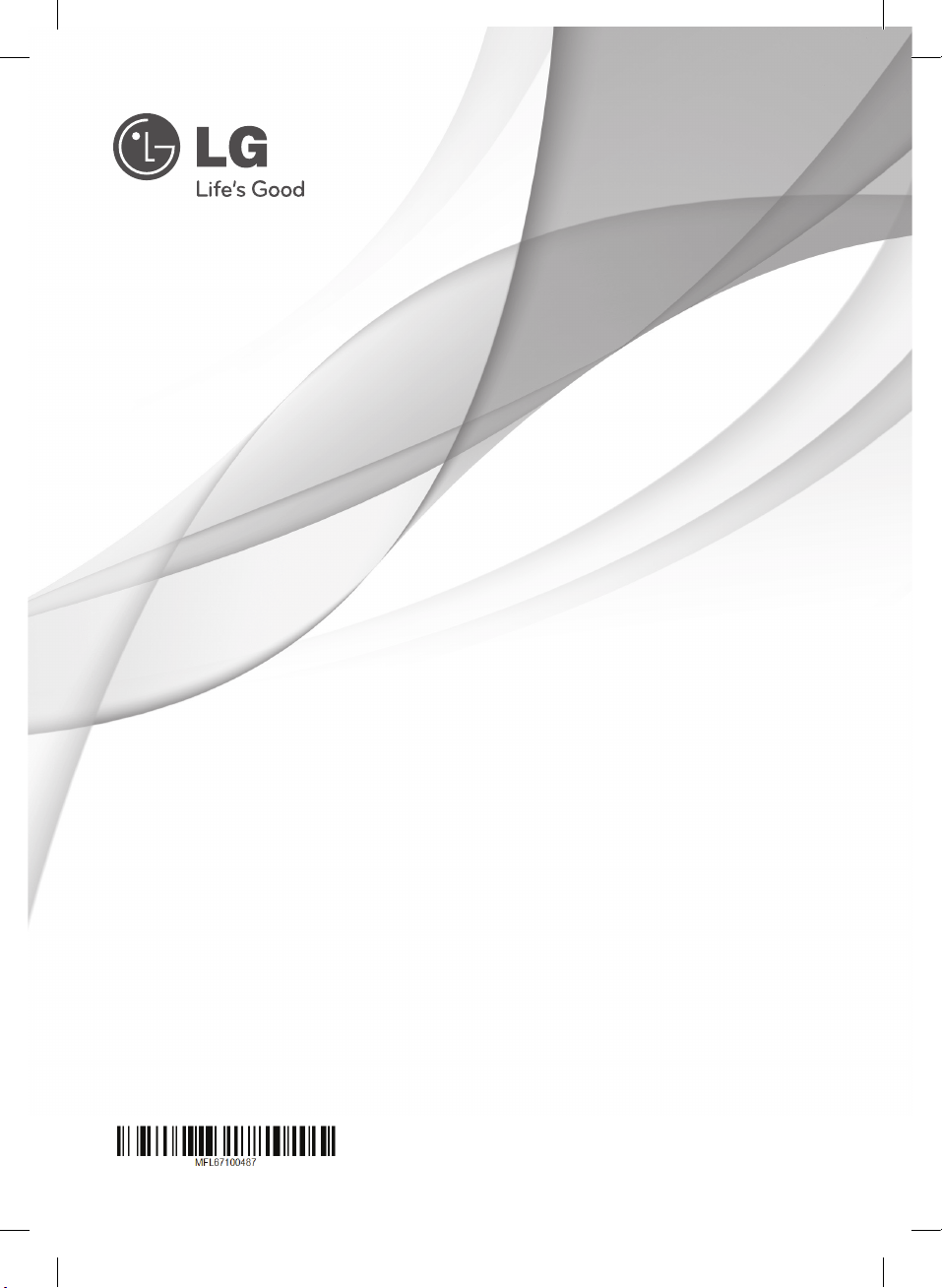
OWNER’S MANUAL
Blu-ray Disc™/DVD Player
Please read this manual carefully before operating
your set and retain it for future reference.
MODEL
BD611
www.lg.com
BD551-N.BUSALLP_0487.indd 1 7/19/11 11:40 AM
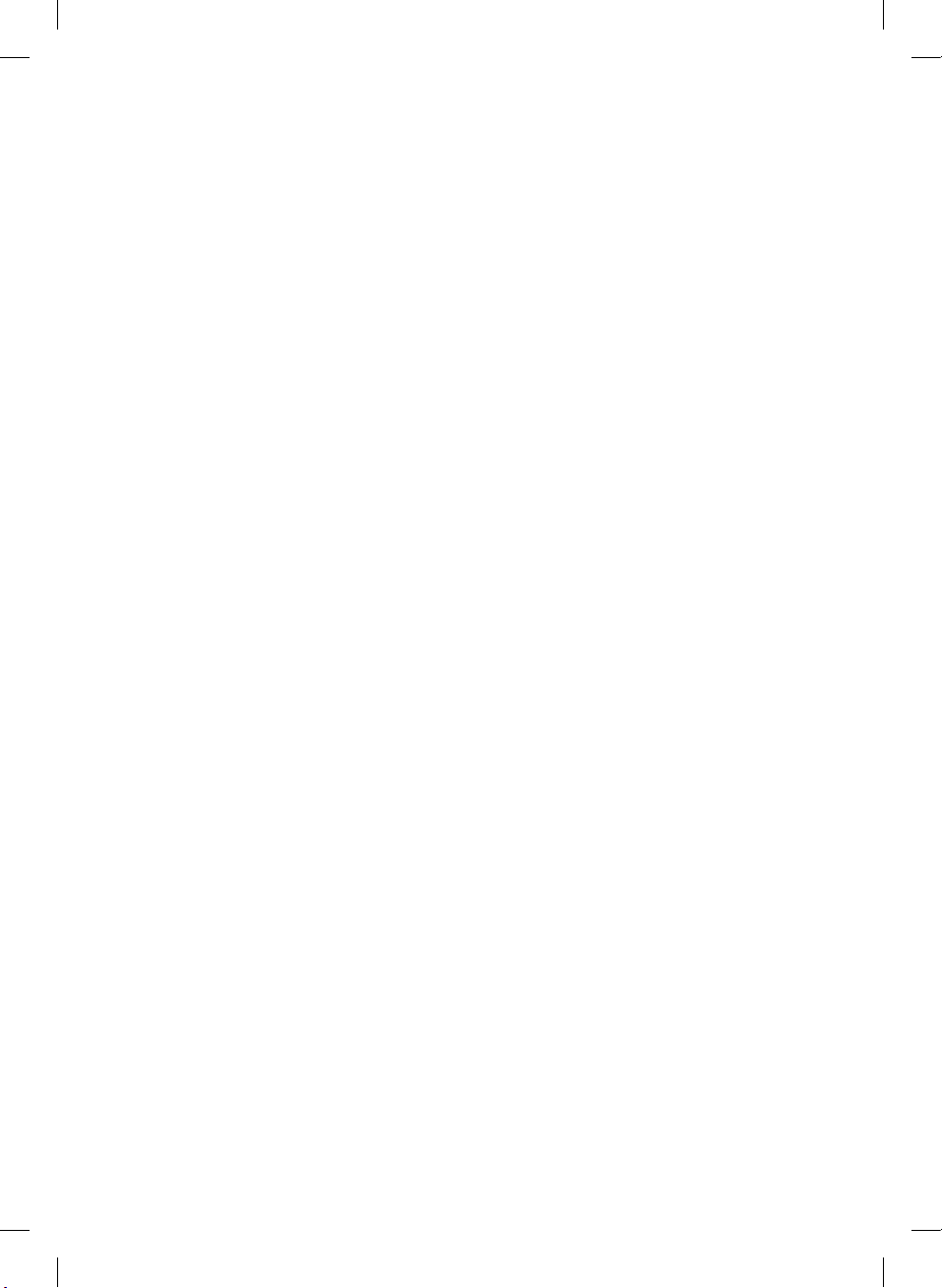
BD551-N.BUSALLP_0487.indd 2 7/19/11 11:40 AM
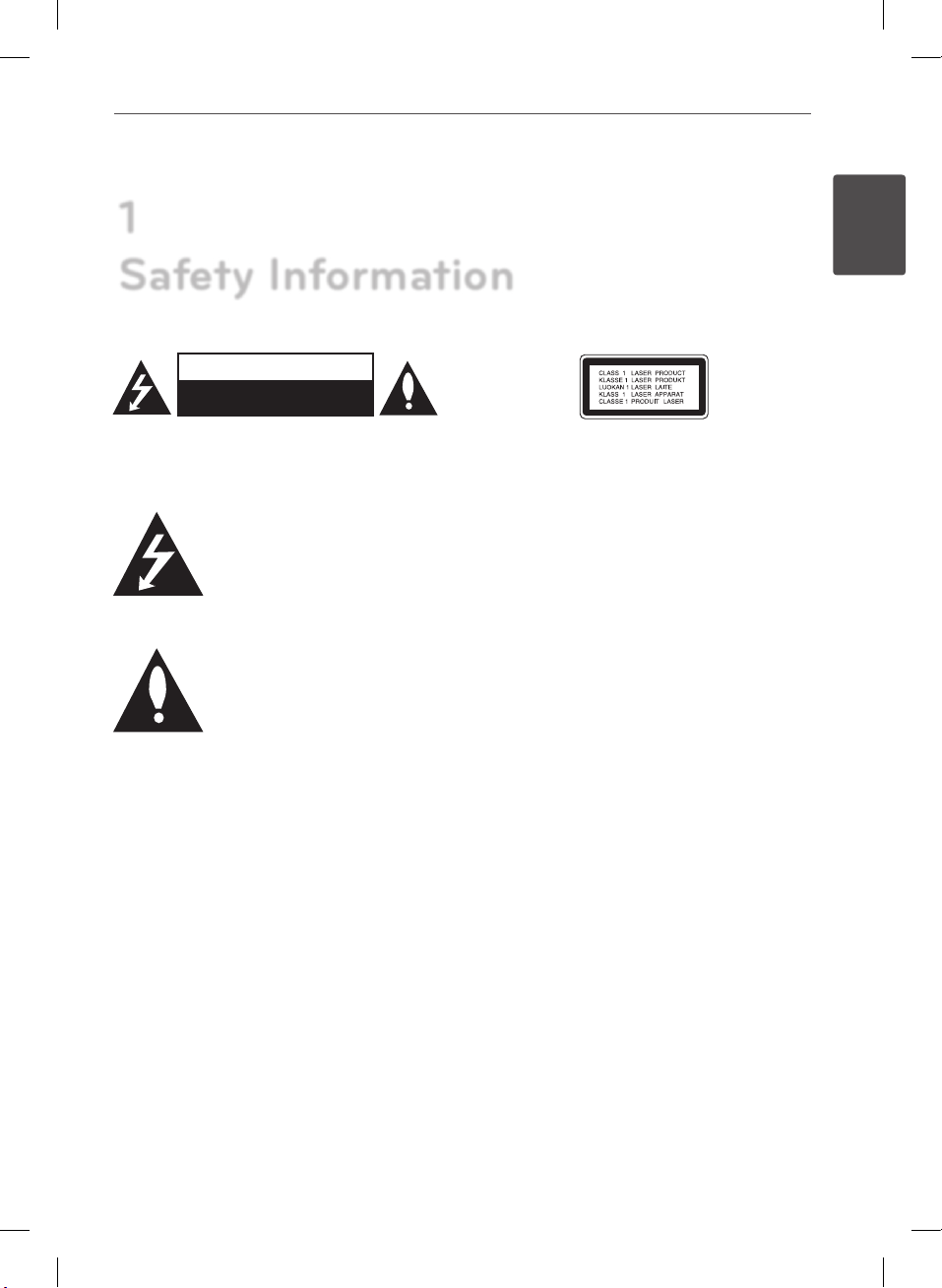
1
Safety Information
CAUTION
RISK OF ELECTRIC SHOCK
DO NOT OPEN
CAUTION: TO REDUCE THE RISK OF ELECTRIC SHOCK
DO NOT REMOVE COVER NO USER-SERVICEABLE
PARTS INSIDE REFER SERVICING TO QUALIFIED
SERVICE PERSONNEL.
This lightning ash with arrowhead
symbol within an equilateral triangle
is intended to alert the user to the
presence of uninsulated dangerous
voltage within the product’s
enclosure that may be of sucient magnitude to
constitute a risk of electric shock to persons.
The exclamation point within an
equilateral triangle is intended
to alert the user to the presence
of important operating and
maintenance (servicing) instructions
in the literature accompanying the product.
Cautions and Warnings
WARNING: TO PREVENT FIRE OR ELECTRIC SHOCK
HAZARD, DO NOT EXPOSE THIS PRODUCT TO RAIN
OR MOISTURE.
WARNING: Do not install this equipment in a
conned space such as a book case or similar unit.
CAUTION: Do not block any ventilation openings.
Install in accordance with the manufacturer’s
instructions.
Slots and openings in the cabinet are provided for
ventilation and to ensure reliable operation of the
product and to protect it from over heating. The
openings shall be never be blocked by placing
the product on a bed, sofa, rug or other similar
surface. This product shall not be placed in a builtin installation such as a bookcase or rack unless
proper ventilation is provided or the manufacturer’s
instruction has been adhered to.
CAUTION: This product employs a Laser System.
To ensure proper use of this product, please read
this owner’s manual carefully and retain it for future
reference. Shall the unit require maintenance,
contact an authorized service center.
Use of controls, adjustments or the performance of
procedures other than those specied herein may
result in hazardous radiation exposure.
To prevent direct exposure to laser beam, do not try
to open the enclosure. Visible laser radiation when
open. DO NOT STARE INTO BEAM.
CAUTION concerning the Power Cord
Most appliances recommend they be placed upon a
dedicated circuit;
That is, a single outlet circuit which powers only
that appliance and has no additional outlets or
branch circuits. Check the specication page of this
owner’s manual to be certain. Do not overload wall
outlets. Overloaded wall outlets, loose or damaged
wall outlets, extension cords, frayed power cords, or
damaged or cracked wire insulation are dangerous.
Any of these conditions could result in electric
shock or re. Periodically examine the cord of your
appliance, and if its appearance indicates damage
or deterioration, unplug it, discontinue use of the
appliance, and have the cord replaced with an exact
replacement part by an authorized service centre.
Protect the power cord from physical or mechanical
abuse, such as being twisted, kinked, pinched, closed
in a door, or walked upon. Pay particular attention
to plugs, wall outlets, and the point where the cord
exits the appliance. To disconnect power from the
mains, pull out the mains cord plug. When installing
the product, ensure that the plug is easily accessible.
3Safety Information
1
Safety Information
BD551-N.BUSALLP_0487.indd 3 7/19/11 11:40 AM
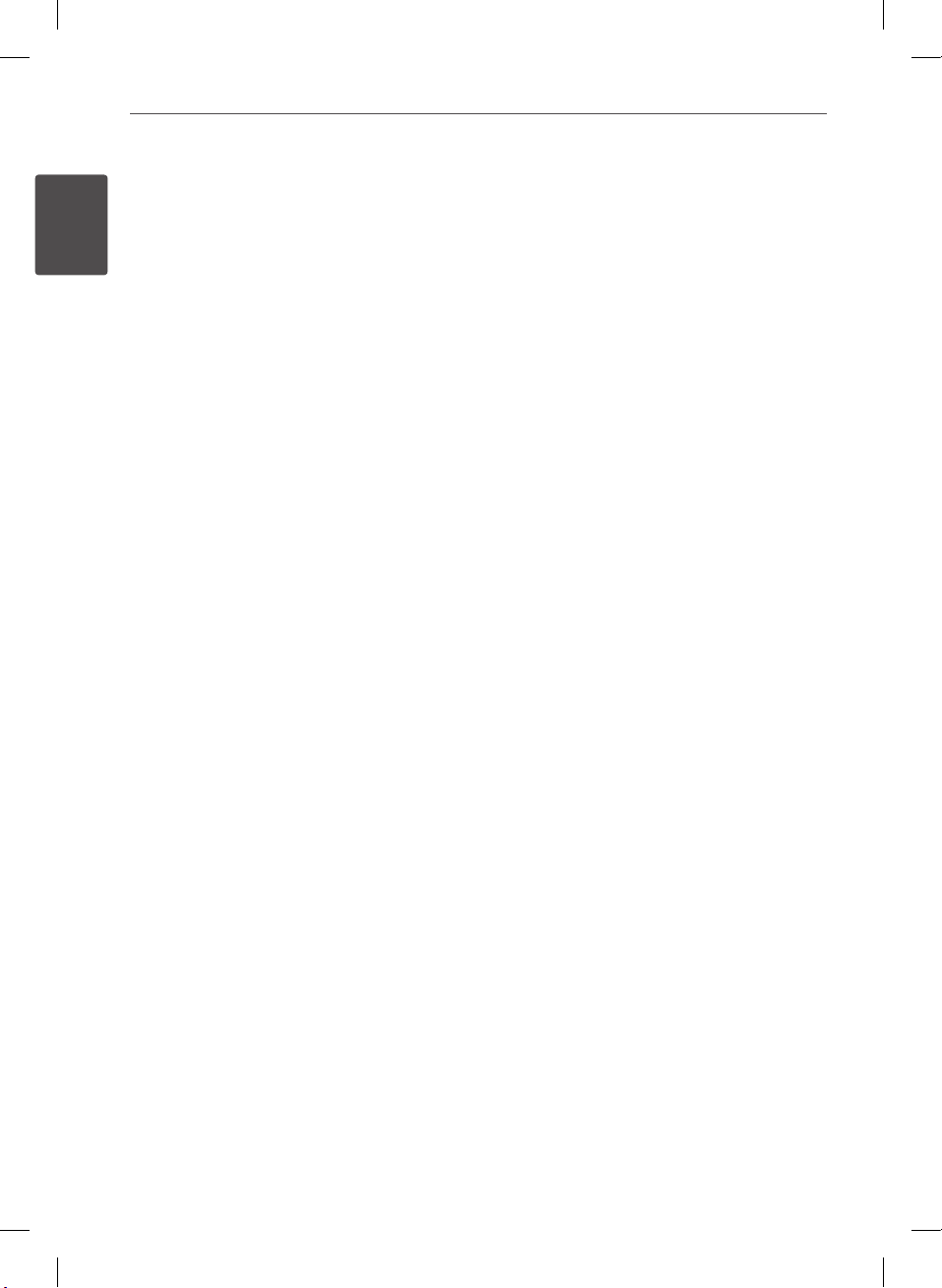
4 Safety Information
1
This device is equipped with a portable battery or
accumulator.
Safety way to remove the battery or the battery
from the equipment: Remove the old battery
or battery pack, follow the steps in reverse order
Safety Information
than the assembly. To prevent contamination of
the environment and bring on possible threat
to human and animal health, the old battery or
the battery put it in the appropriate container at
designated collection points. Do not dispose of
batteries or battery together with other waste.
It is recommended that you use local, free
reimbursement systems batteries and accumulators.
The battery shall not be exposed to excessive heat
such as sunshine, re or the like.
CAUTION: The apparatus shall not be exposed to
water (dripping or splashing) and no objects lled
with liquids, such as vases, shall be placed on the
apparatus.
FCC Compliance Statement
This device complies with part 15 of the FCC rules.
Operation is subject to the following two conditions:
(1) This device may not cause harmful interference,
and
(2) This device must accept any interference received,
including interference that may cause undesired
operation.
NOTE: This equipment has been tested and found
to comply with the limits for a Class B digital device,
pursuant to Part 15 of the FCC Rules. These limits are
designed to provide reasonable protection against
harmful interference in a residential installation. This
equipment generates, uses, and can radiate radio
frequency energy and, if not installed and used in
accordance with the instructions, may cause harmful
interference to radio communications. However,
there is no guarantee that interference will not occur
in a particular installation.
If this equipment does cause harmful interference
to radio or television reception, which can be
determined by turning the equipment o and
on, the user is encouraged to try to correct the
interference by one or more of the following
measures:
• Reorient or relocate the receiving antenna.
• Increase the separation between the equipment
and receiver.
• Connect the equipment into an outlet on a
circuit dierent from that to which the receiver is
connected.
• Consult the dealer or an experienced radio/TV
technician for help.
CAUTION: Any changes or modications not
expressly approved by the party responsible for
compliance could void the user’s authority to
operate this equipment.
BD551-N.BUSALLP_0487.indd 4 7/19/11 11:40 AM
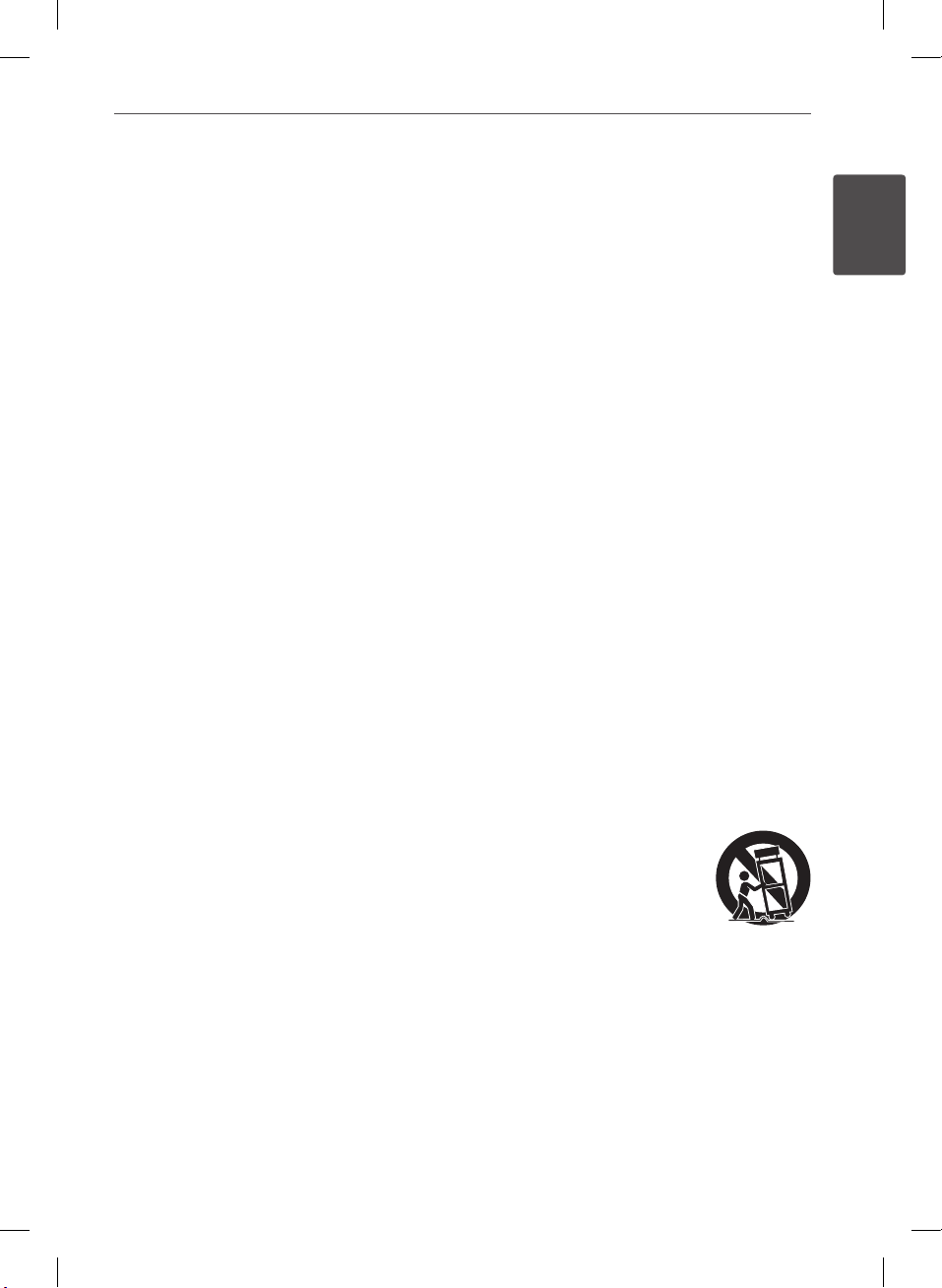
5Safety Information
Notes on Copyrights
• Because AACS (Advanced Access Content System)
is approved as content protection system for BD
format, similar to use of CSS (Content Scramble
System) for DVD format, certain restrictions are
imposed on playback, analog signal output, etc.,
of AACS protected contents. The operation of this
product and restrictions on this product may vary
depending on your time of purchase as those
restrictions may be adopted and/or changed by
AACS after the production of this product.
• Furthermore, BD-ROM Mark and BD+ are
additionally used as content protection systems
for BD format, which imposes certain restrictions
including playback restrictions for BD-ROM
Mark and/or BD+ protected contents. To obtain
additional information on AACS, BD-ROM Mark,
BD+, or this product, please contact an authorized
Customer Service Centre.
• Many BD-ROM/DVD discs are encoded with
copy protection. Because of this, you should only
connect your player directly to your TV, not to a
VCR. Connecting to a VCR results in a distorted
picture from copy-protected discs.
• This product incorporates copyright protection
technology that is protected by U.S. patents
and other intellectual property rights. Use of
this copyright protection technology must be
authorized by Rovi Corporation, and is intended
for home and other limited viewing uses only
unless otherwise authorized by Rovi Corporation.
Reverse engineering or disassembly is prohibited.
• Under the U.S. Copyright laws and Copyright
laws of other countries, unauthorized recording,
use, display, distribution, or revision of television
programs, videotapes, BD-ROM discs, DVDs, CDs
and other materials may subject you to civil and/
or criminal liability.
IMPORTANT SAFETY
INSTRUCTIONS
1. Read these instructions.
2. Keep these instructions.
3. Heed all warnings.
4. Follow all instructions.
5. Do not use this apparatus near water.
6. Clean only with dry cloth.
7. Do not block any ventilation openings. Install in
accordance with the manufacturer’s instructions.
8. Do not install near any heat sources such as
radiators, heat registers, stoves, or other apparatus
(including ampliers) that produce heat.
9. Do not defeat the safety purpose of the polarized
or grounding-type plug. A polarized plug has
two blades with one wider than the other. A
grounding type plug has two blades and a third
grounding prong. The wide blade or the third
prong are provided for your safety. If the provided
plug does not t into your outlet, consult an
electrician for replacement of the obsolete outlet.
10. Protect the power cord from being walked on
or pinched particularly at plugs, convenience
receptacles, and the point where they exit from
the apparatus.
11. Only use attachments/accessories specied by
the manufacturer.
12. Use only with the cart, stand, tripod, bracket,
or table specied by the
manufacturer, or sold with the
apparatus. When a cart is used,
use caution when moving the
cart/apparatus combination to
avoid injury from tip-over.
13. Unplug this apparatus during lightning storms or
when unused for long periods of time.
14. Refer all servicing to qualied service personnel.
Servicing is required when the apparatus has
been damaged in any way, such as power-supply
cord or plug is damaged, liquid has been spilled
or objects have fallen into the apparatus, the
apparatus has been exposed to rain or moisture,
does not operate normally, or has been dropped.
1
Safety Information
BD551-N.BUSALLP_0487.indd 5 7/19/11 11:40 AM
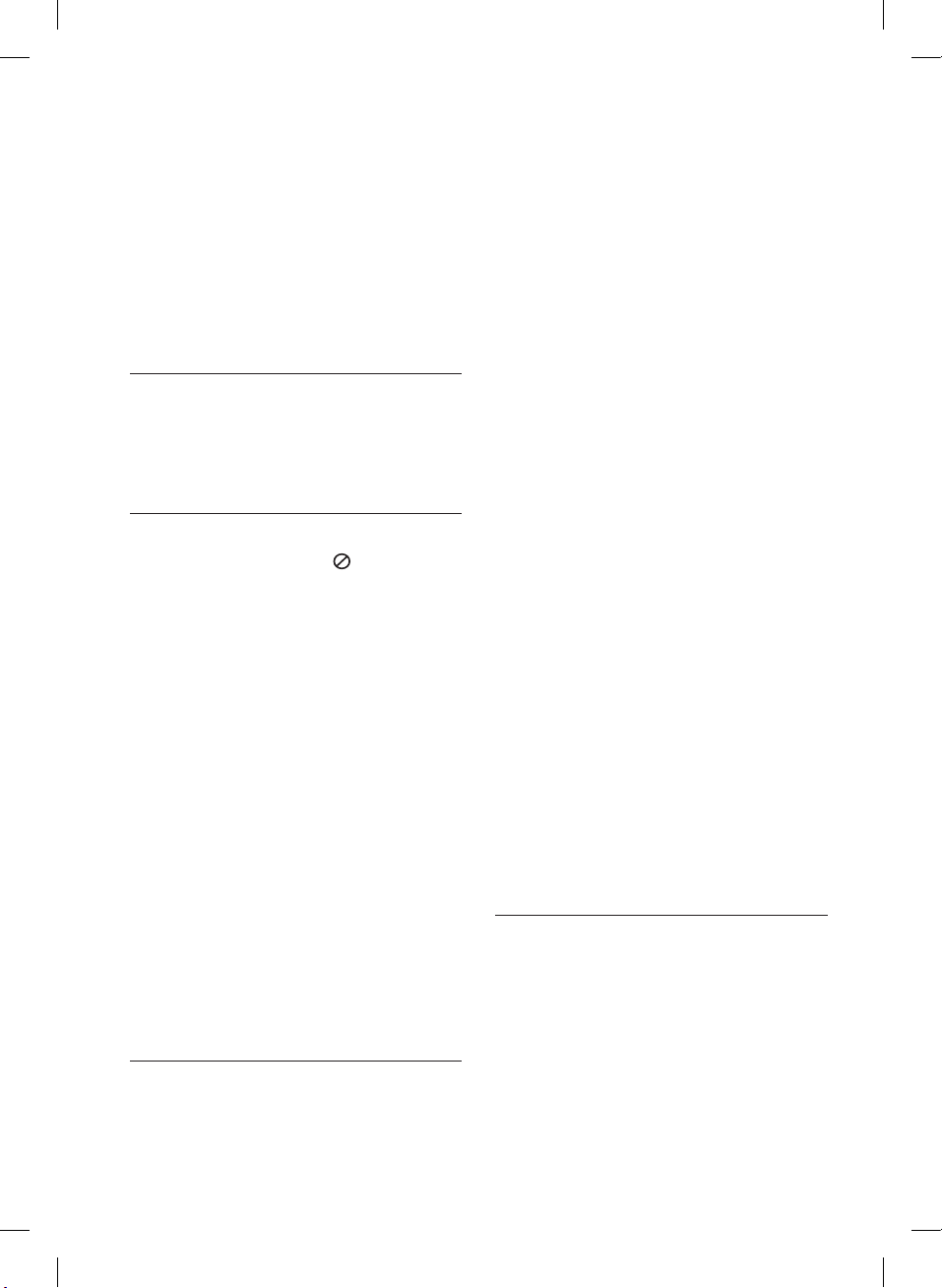
6
Contents
1
Safety Information
3 Cautions and Warnings
2
Preparation
8 Introduction
8 About the “
Display
8 Symbols Used in this
Manual
8 Supplied Accesorries
9 Playable Discs
10 File compatibility
11 Regional Code
11 AVCHD (Advanced Video
Codec High Definition)
11 Certain System
Requirements
11 Compatibility Notes
12 Remote control
13 Front panel
13 Rear panel
” Symbol
3
Installation
14 Connecting to Your TV
14 HDMI Connection
15 What is SIMPLINK?
16 Component Video
Connection
16 Video/Audio (Left/Right)
Connection
17 Resolution Setting
18 Connecting to an Amplifier
18 Connecting to an Amplifier
via HDMI Output
19 Connecting to an Amplifier
via Digital Audio Output
19 Connecting to an Amplifier
via 2 Channel Audio Output
20 Connecting to your Home Network
20 Network connection
21 Wired Network Setup
23 USB device connection
23 Playback content in the
USB device
24 Settings
24 Adjust the Setup Settings
25 [DISPLAY] Menu
26 [LANGUAGE] Menu
27 [AUDIO] Menu
29 [LOCK] Menu
30 [NETWORK] Menu
30 [OTHERS] Menu
4
Operation
32 General Playback
32 Playing Discs
33 Using the disc menu
33 Resume playback
34 Advanced Playback
34 Repeat Playback
34 Repeating a specific
portion
34 Enlarge the playback image
BD551-N.BUSALLP_0487.indd 6 7/19/11 11:40 AM
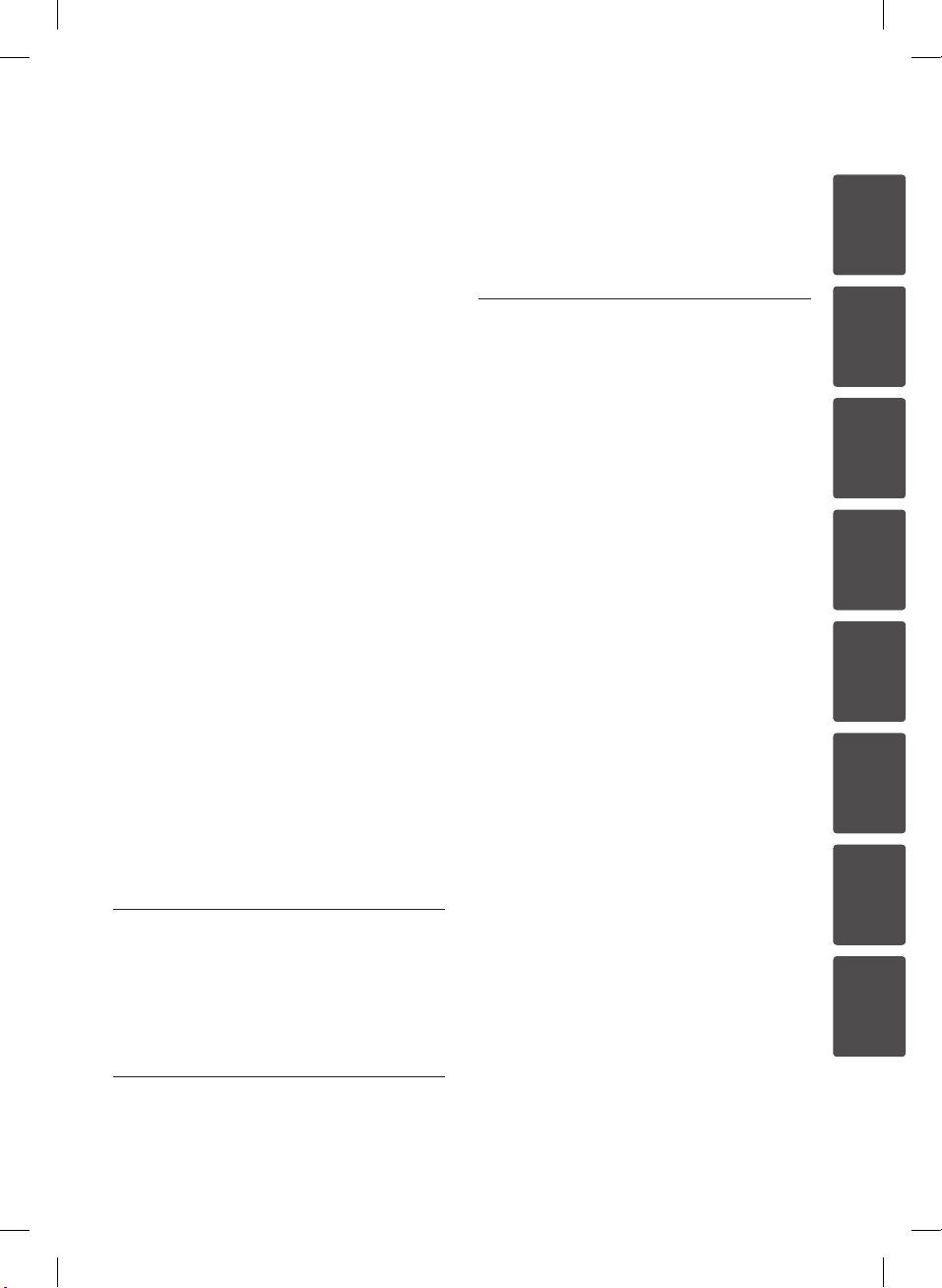
7
35 Marker Search
35 Using the search menu
36 Changing content list view
36 Last Scene Memory
37 On-Screen display
37 Displaying content
information on-screen
37 Playing from selected time
38 Hearing a different audio
38 Selecting a subtitle
language
38 Watching from a different
angle
38 Changing the TV Aspect
Ratio
39 Changing the Picture Mode
39 Enjoying BD-Live™
40 Playing a movie file and VR disc
42 Viewing a photo
42 Options while viewing a
photo
43 Listening to music while
slide show
44 Listening to music
44 Audio CD Recording
5
Maintenance
49 Network
7
Appendix
50 Controlling a TV with the Supplied
Remote Control
50 Setting up the remote to
control your TV
51 Network Software Update
51 Network update notification
51 Software Update
53 Area Code List
54 Language code List
55 Trademarks and Licenses
56 Audio Output Specifications
58 Video Output Resolution
59 Specifications
59 General
59 Outputs
59 System
60 Important Information Relating to
Network Services
61 Open source software notice
63 LG Electronics, Inc. Limited
Warranty - USA
1
2
3
4
5
6
46 Notes on Discs
46 Handling the Unit
6
7
8
Troubleshooting
47 General
48 Picture
48 Sound
BD551-N.BUSALLP_0487.indd 7 7/19/11 11:40 AM
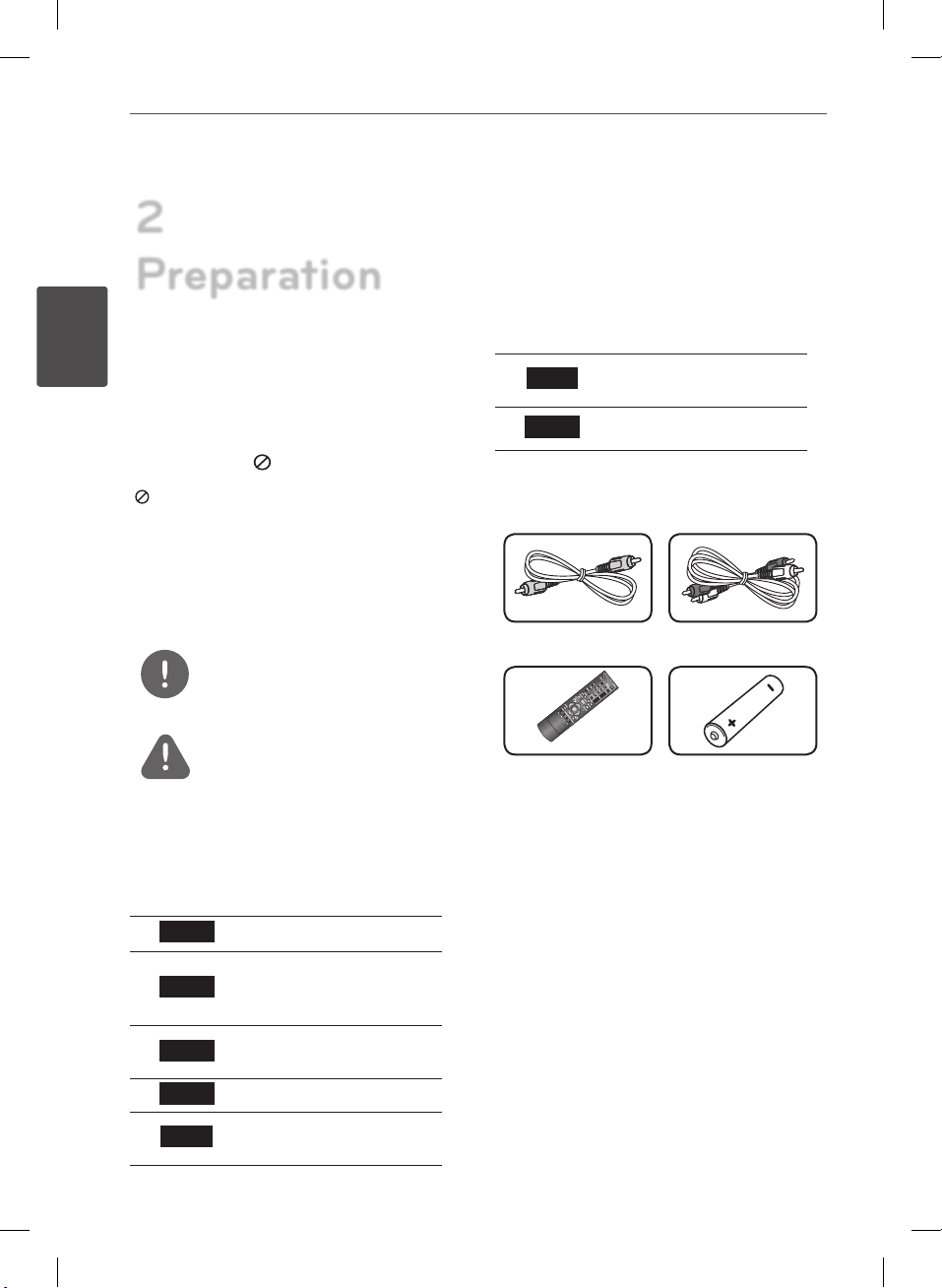
8 Preparation
2
Preparation
2
Introduction
Preparation
About the “ ” Symbol Display
“ ” may appear on your TV display during
operation and indicates that the function
explained in this owner’s manual is not
available on that specic media.
Symbols Used in this Manual
NOTE
Indicates special notes and operating features.
CAUTION
Indicates cautions for preventing possible
damages from abuse.
A section whose title has one of the following
symbols are applicable only to the disc
represented by the symbol.
BD
BD-ROM disc
MUSIC
PHOTO
Music les contained in
the USB/Disc
Photo les
Supplied Accesorries
Video cable (1) Audio cable (1)
Remote control (1) Battery (1)
DVD
AVCHD
ACD
MOVIE
BD551-N.BUSALLP_0487.indd 8 7/19/11 11:40 AM
DVD-Video, DVD±R/RW in
Video mode or VR mode
and nalized
DVD±R/RW in AVCHD
format
Audio CDs
Movie les contained in
the USB/Disc
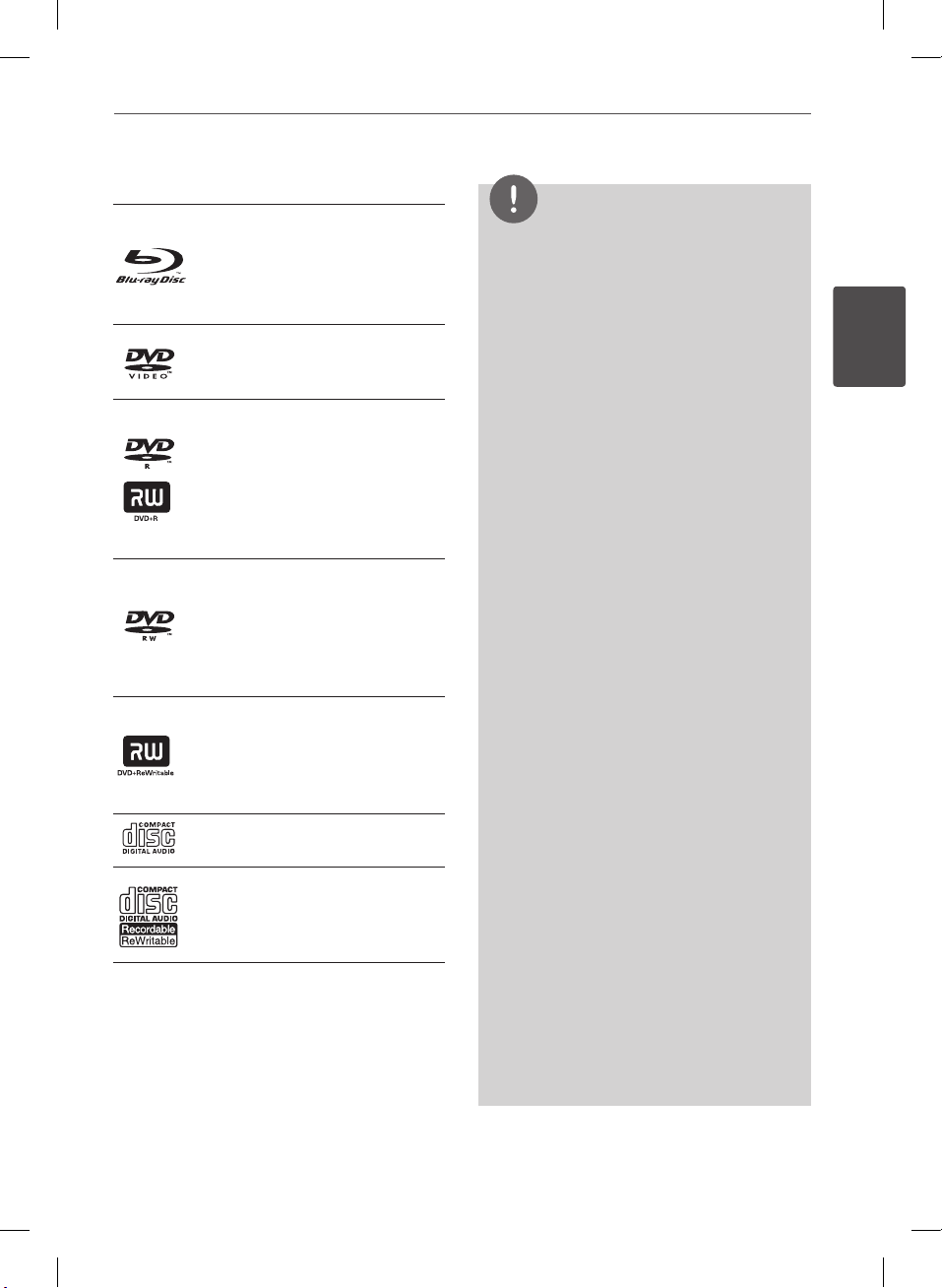
9Preparation
Playable Discs
Blu-ray Disc
- Discs such as movies that can
be purchased or rented.
- BD-R/RE discs that contain
Movie, Music or Photo les.
DVD-VIDEO (8 cm / 12 cm disc)
Discs such as movies that can be
purchased or rented.
DVD±R (8 cm / 12 cm disc)
- Video mode and nalized only
- Supports the dual layer disc
also
- Finalized AVCHD format
- DVD±R discs that contain
Movie, Music or Photo les.
DVD-RW (8 cm / 12 cm disc)
- VR mode, Video mode and
nalized only
- Finalized AVCHD format
- DVD-RW discs that contain
Movie, Music or Photo les.
DVD+RW (8 cm / 12 cm disc)
- Video mode and nalized only
- Finalized AVCHD format
- DVD+RW discs that contain
Movie, Music or Photo les.
Audio CD (8 cm / 12 cm disc)
CD-R/RW (8 cm / 12 cm disc)
- CD-R/RW discs that contain
audio titles, Movie, Music or
Photo les.
NOTE
• Depending on the conditions of the recording
equipment or the CD-R/RW (or DVD±R/RW )
disc itself, some CD-R/RW (or DVD±R/RW ) discs
cannot be played on the unit.
• Depending on the recording software & the
nalization, some recorded discs (CD-R/RW, DVD
±R/RW, BD-R/RE) may not be playable.
• BD-R/RE, DVD±R/RW and CD-R/RW discs
recorded using a personal computer or a DVD or
CD Recorder may not play if the disc is damaged
or dirty, or if there is dirt or condensation on the
player’s lens.
• If you record a disc using a personal computer,
even if it is recorded in a compatible format,
there are cases in which it may not play because
of the settings of the application software used
to create the disc. (Check with the software
publisher for more detailed information.)
• This player requires discs and recordings to meet
certain technical standards in order to achieve
optimal playback quality.
• Pre-recorded DVDs are automatically set to
these standards. There are many dierent
types of recordable disc formats (including
CD-R containing MP3 or WMA les) and these
require certain pre-existing conditions to ensure
compatible playback.
• Customers should note that permission is
required in order to download MP3 / WMA les
and music from the Internet. Our company has
no right to grant such permission. Permission
should always be sought from the copyright
owner.
• You have to set the disc format option to
[Mastered] in order to make the discs compatible
with the LG players when formatting rewritable
discs. When setting the option to Live System,
you cannot use it on LG player. (Mastered/Live
File System : Disc format system for windows
Vista)
2
Preparation
BD551-N.BUSALLP_0487.indd 9 7/19/11 11:40 AM
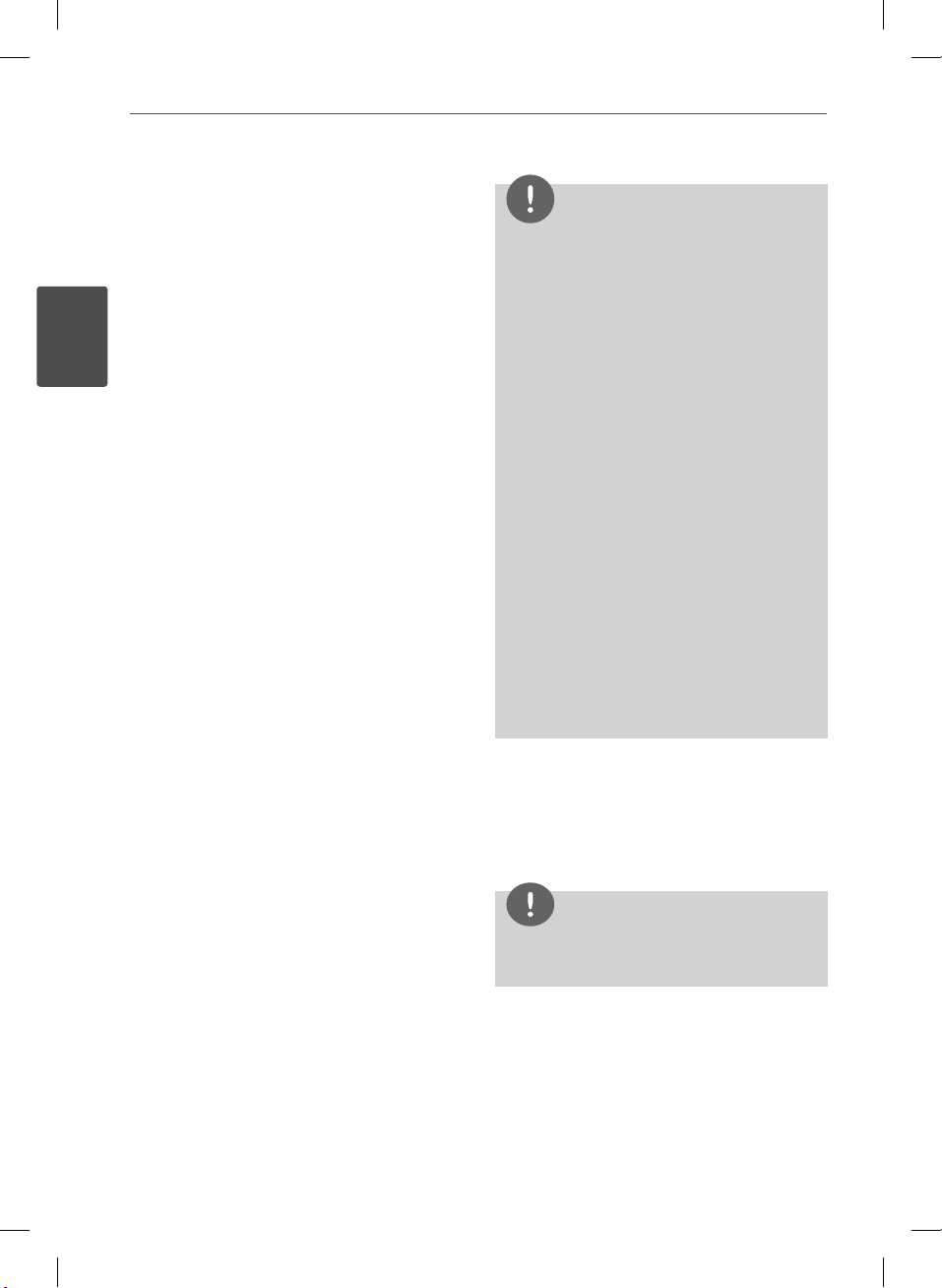
10 Preparation
2
File compatibility
Overall
Available File extensions: “.jpg”, “.jpeg”, “.png”,
“.avi”, “.divx”, “.mpg”, “.mpeg”, “.mkv”, “.mp4”, “.mp3”,
“.wma”, ".gif"
• The le name is limited to 180 characters.
• Depending on the size and number of the
Preparation
les, it may take several minutes to read the
contents on the media.
Maximum Files/Folder: Less than 2000 (total
number of les and folders)
CD-R/RW, DVD±R/RW, BD-R/RE Format:
ISO 9660+JOLIET, UDF and UDF Bridge format
MOVIE
Available resolution size: 1920 x 1080 (W x
H) pixels
Playable subtitle: SubRip (.srt / .txt), SAMI
(.smi), SubStation Alpha (.ssa/.txt), MicroDVD
(.sub/.txt), VobSub (.sub), SubViewer 1.0 (.sub),
SubViewer 2.0 (.sub/.txt), TMPlayer (.txt), DVD
Subtitle System (.txt)
Playable Codec format: “DIVX3.xx”, “DIVX4.xx”,
“DIVX5.xx”, “XVID”, “DIVX6.xx” (Standard playback
only), H.264/MPEG-4 AVC, MPEG2 PS, MPEG2 TS
Playable Audio format: “Dolby Digital”, “DTS”,
“MP3”, “WMA”, “AAC”, “AC3”
• Not all the WMA and AAC Audio format are
compatible with this unit.
Sampling frequency: within 32-48 kHz
(WMA), within 16-48 kHz (MP3)
Bit rate: within 32-192Kbps (WMA), within 32320Kbps (MP3)
NOTE
• HD movie les contained on the CD or USB
1.0/1.1 may not played properly. BD, DVD or USB
2.0 are recommended to play back HD movie
les.
• This player support H.264/MPEG-4 AVC prole
Main, High at Level 4.1. For a le with higher
level, the warning message will appear on the
screen.
• This player does not support the le that are
recorded with GMC
encoding techniques in MPEG4 standard, like
DivX or XVID have.
*1 GMC – Global Motion Compensation
*2 Qpel – Quarter pixel
• This player supports UTF-8 les even it contains
Unicode subtitle contents. This player can not
support the pure Unicode subtitle les.
• Depending on the types of le or ways of
recording, it may not play back.
• A disc which was recorded by multi-session on
normal PC is not supported on this player.
• To be playback a movie le, movie le name and
Subtitle le name must be the same.
• If video codec is MPEG2 TS or MPEG2 PS, subtitle
does not play back.
1
or Qpel
*
2
. Those are video
*
Audio Files
Sampling frequency: within 32 - 48KHz
(WMA), within 11 - 48KHz (MP3)
Bit rate: within 8 - 320 kbps (WMA, MP3),
NOTE
The total playback time indicated on the screen
may not correct for VBR les.
Photo Files
Recommended size:
Less than 4,000 x 3,000 x 24 bit/pixel
Less than 3,000 x 3,000 x 32 bit/pixel
• Progressive and lossless compression photo
image les are not supported.
BD551-N.BUSALLP_0487.indd 10 7/19/11 11:40 AM
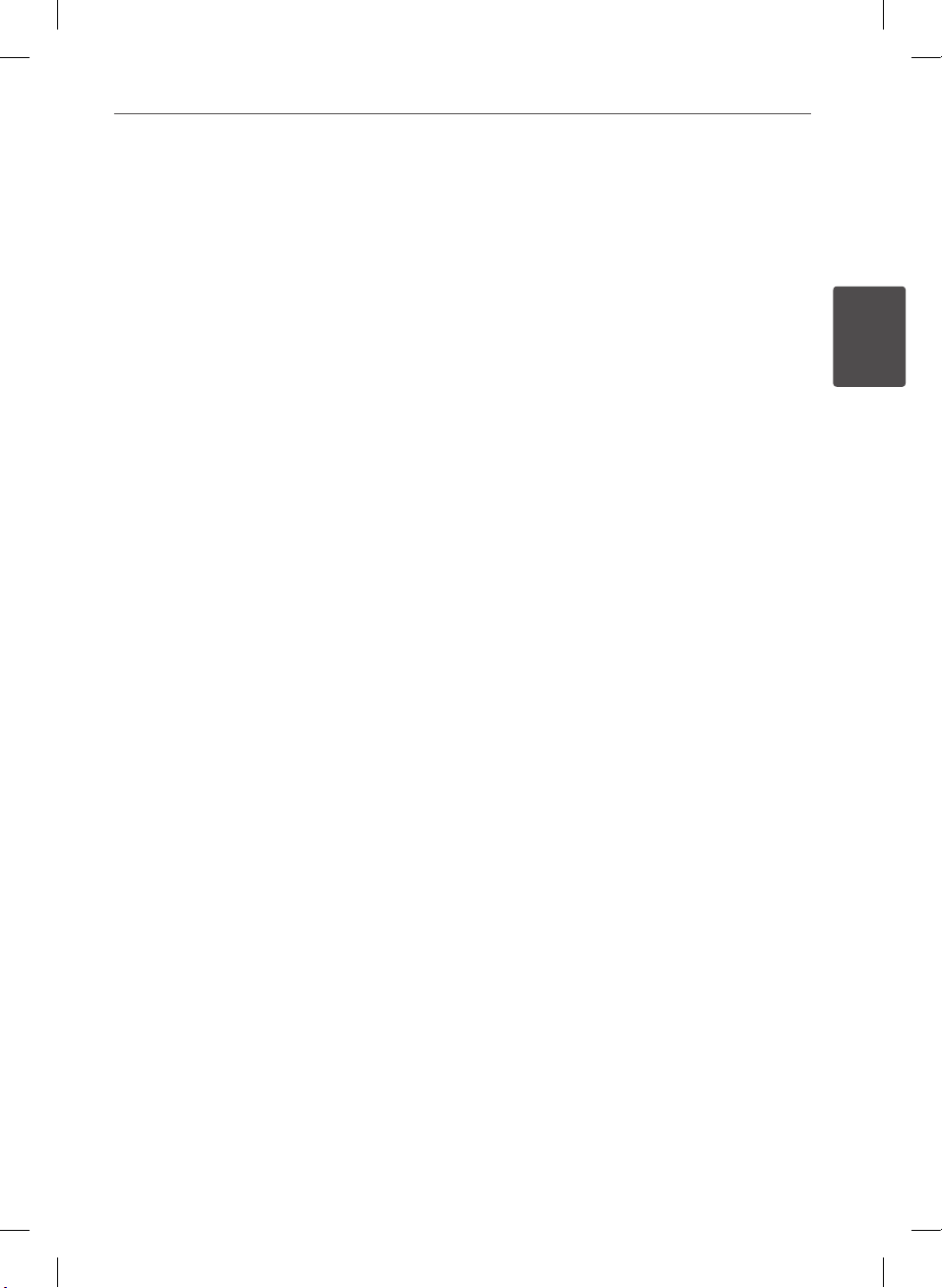
11Preparation
Regional Code
This unit has a regional code printed on the
rear of the unit. This unit can play only BD-ROM
or DVD discs labeled same as the rear of the
unit or “ALL”.
AVCHD (Advanced Video Codec
High Definition)
• This player can playback AVCHD format
discs. These discs are normally recorded and
used in camcorders.
• The AVCHD format is a high denition
digital video camera format.
• The MPEG-4 AVC/H.264 format is capable
of compressing images at higher eciency
than that of the conventional image
compressing format.
• Some AVCHD discs use the “x.v.Color”
format.
• This player can playback AVCHD discs using
“x.v.Color” format.
• Some AVCHD format discs may not play
depending on the recording condition.
• AVCHD format discs need to be nalized.
• “x.v.Color” oers a wider color range than
normal DVD camcorder discs.
Certain System Requirements
For high denition video playback:
• High denition display that has
COMPONENT or HDMI input jacks.
• BD-ROM disc with high denition content.
• HDMI or HDCP capable DVI input on your
display device is required for some content
(as specied by disc authors).
• For up-conversion of standard denition
DVD, a HDMI or HDCP capable DVI input
on your display device is required for copy
protected content.
For Dolby® Digital Plus, Dolby TrueHD and DTSHD multi-channel audio playback:
• An amplier/receiver with a built-in (Dolby
Digital, Dolby Digital Plus, Dolby TrueHD,
DTS or DTS-HD) decoder.
• Main, center, surround speakers and
subwoofer as necessary for chosen format.
Compatibility Notes
• Because BD-ROM is a new format,
certain disc, digital connection and other
compatibility issues are possible. If you
experience compatibility problems, please
contact an authorized Customer Service
Center.
• Viewing high-denition content and upconverting standard DVD content may
require a HDMI-capable input or HDCPcapable DVI input on your display device.
• Some BD-ROM and DVD discs may restrict
the use of some operation commands or
features.
• Dolby TrueHD, Dolby Digital Plus and DTSHD are supported with maximum 7.1
channels if you use HDMI connection for
the audio output of the unit.
• You can use a USB device that is used
to store some disc related information,
including downloaded on-line content. The
disc you are using will control how long this
information is retained.
2
Preparation
BD551-N.BUSALLP_0487.indd 11 7/19/11 11:40 AM
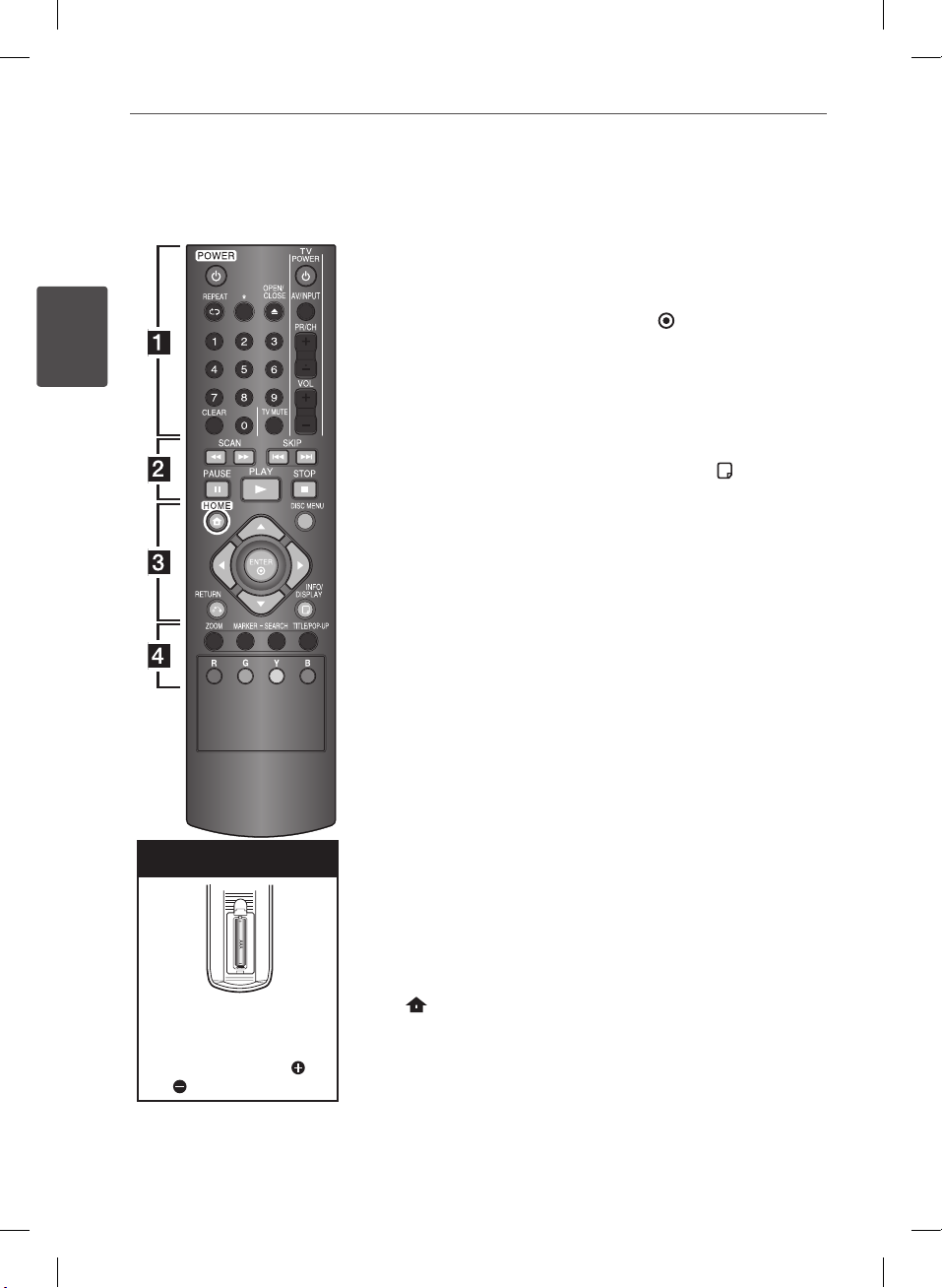
12 Preparation
Remote control
2
Preparation
Battery Installation
• • • • • • a • • • • • •
(POWER): Switches the
1
player ON or OFF.
REPEAT: Repeats a desired
section or sequence.
* : The button is not available for
any function.
B
(OPEN/CLOSE): Opens and
closes the disc tray.
0-9 numerical buttons: Selects
numbered options in a menu.
CLEAR: Removes a mark on the
search menu or a number when
setting the password.
TV Control Buttons: See page
50.
• • • • • • b • • • • • •
c/v
(SCAN): Searches
backward or forward.
C/V
(SKIP): Goes to the
next or previous chapter / track
/ le.
M
(PAUSE): Pauses playback.
N
(PLAY): Starts playback.
Z
(STOP): Stops playback.
• • • • • • c • • • • • •
Direction buttons: Selects an
option in the menu.
ENTER (
): Acknowledges
menu selection.
x
RETURN (
): Exits the menu or
resumes playback. The resume
play function may not work
depending on the BD-ROM disc.
INFO/DISPLAY (
): Displays or
exits On-Screen Display.
• • • • • • d • • • • • •
ZOOM: Displays or exits the
[Zoom] menu.
MARKER: Marks any point
during playback.
SEARCH: Displays or exits the
search menu.
TITLE/POP-UP: Displays the
DVD title menu or BD-ROM’s
pop-up menu, if available.
Colored (R, G, Y, B) buttons:
Use to navigate BD-ROM menus.
They are also used for [MOVIE],
[PHOTO] and [MUSIC] menu.
Remove the battery cover
on the rear of the Remote
Control, and insert one R03
(size AAA) battery with
and matched correctly.
BD551-N.BUSALLP_0487.indd 12 7/19/11 11:41 AM
HOME (
the [Home Menu].
DISC MENU: Accesses menu on
a disc.
): Displays or exits

Front panel
13Preparation
2
Preparation
Disc Tray
a
Display Window
b
Remote Sensor
c
Z
(OPEN/CLOSE)
d
Rear panel
AC power cord
a
VIDEO OUT
b
2CH AUDIO OUT (Left/Right)
c
COMPONENT VIDEO OUT (Y P
d
B PR
N/X
(PLAY / PAUSE)
e
x
(STOP)
f
1
(POWER) Button
g
USB Port
h
HDMI OUT (Type A, Version 1.3)
e
DIGITAL AUDIO OUT (COAXIAL)
f
LAN port
g
)
BD551-N.BUSALLP_0487.indd 13 7/19/11 11:41 AM
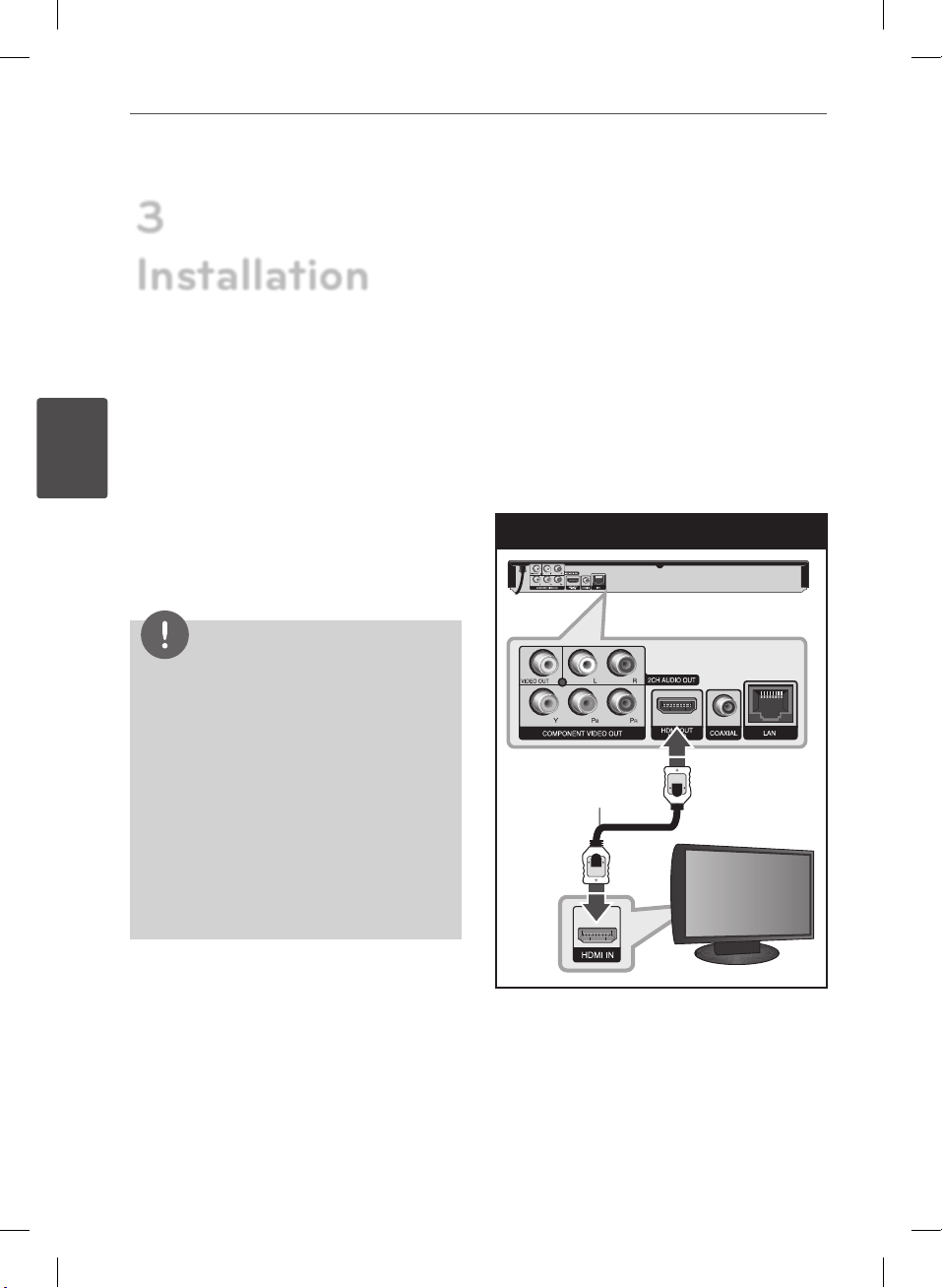
14 Installation
3
Installation
3
Connecting to Your TV
Make one of the following connections,
depending on the capabilities of your existing
equipment.
Installation
• HDMI connection (page 14-15)
• Component Video connection (page 16)
• Video connection (page 16)
NOTE
• Depending on your TV and other equipment
you wish to connect, there are various ways you
could connect the player. Use only one of the
connections described in this manual.
• Please refer to the manuals of your TV, Stereo
System or other devices as necessary to make
the best connections.
• Do not connect the player’s AUDIO OUT jack to
the phono in jack (record player) of your audio
system.
• Do not connect your player via your VCR. The
image could be distorted by the copy protection
system.
HDMI Connection
If you have a HDMI TV or monitor, you can
connect it to this player using a HDMI cable
(Type A, Version 1.3). Connect the HDMI jack
on the player to the HDMI jack on a HDMI
compatible TV or monitor.
HDMI Connection
BD Player
HDMI
Cable
TV
Set the TV’s source to HDMI (refer to TV’s
Owner’s manual).
BD551-N.BUSALLP_0487.indd 14 7/19/11 11:41 AM
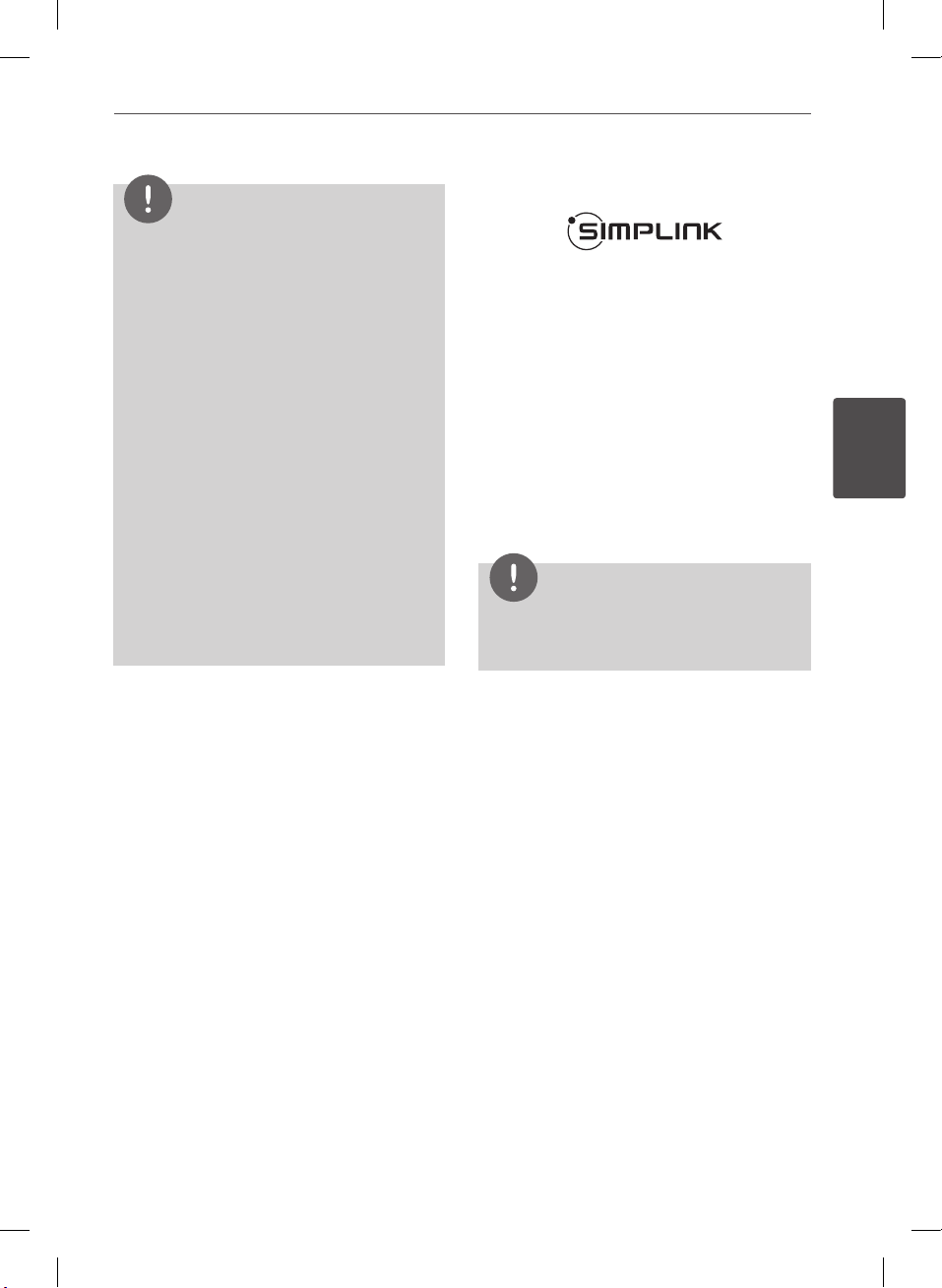
15Installation
NOTE
• If a connected HDMI device does not accept
the audio output of the player, the HDMI device
’s audio sound may be distorted or may not
output.
• When you use HDMI connection, you can
change the resolution for the HDMI output.
(Refer to “Resolution Setting” on page 17.)
• Select the type of video output from the HDMI
OUT jack using [HDMI Color Setting] option on
the [Setup] menu (see page 26).
• Changing the resolution when the connection
has already been established may result in
malfunctions. To solve the problem, turn o the
player and then turn it on again.
• When the HDMI connection with HDCP is not
veried, TV screen is changed to black screen.
In this case, check the HDMI connection, or
disconnect the HDMI cable.
• If there are noises or lines on the screen, please
check the HDMI cable (length is generally
limited to 4.5 m (15 ft.)).
Additional Information for HDMI
• When you connect a HDMI or DVI
compatible device make sure of the
following:
- Try switching o the HDMI/DVI device
and this player. Next, switch on the
HDMI/DVI device and leave it for around
30 seconds, then switch on this player.
- The connected device’s video input is set
correctly for this unit.
- The connected device is compatible with
720x480p, 1280x720p, 1920x1080i or
1920x1080p video input.
• Not all HDCP-compatible HDMI or DVI
devices will work with this player.
- The picture will not be displayed properly
with non-HDCP device.
- This player does not playback and TV
screen is changed to black screen.
What is SIMPLINK?
Some functions of this unit are controlled by
the TV’s remote control when this unit and LG
TV’s with SIMPLINK are connected through
HDMI connection.
Controllable functions by LG TV’s remote
control; Play, Pause, Scan, Skip, Stop, Power O,
etc.
Refer to the TV owner’s manual for the details
of SIMPLINK function.
LG TV’s with SIMPLINK function has the logo as
shown above.
NOTE
Depending on the disc type or playing status,
some SIMPLINK operation may dier from your
purpose or not work.
3
Installation
BD551-N.BUSALLP_0487.indd 15 7/19/11 11:41 AM
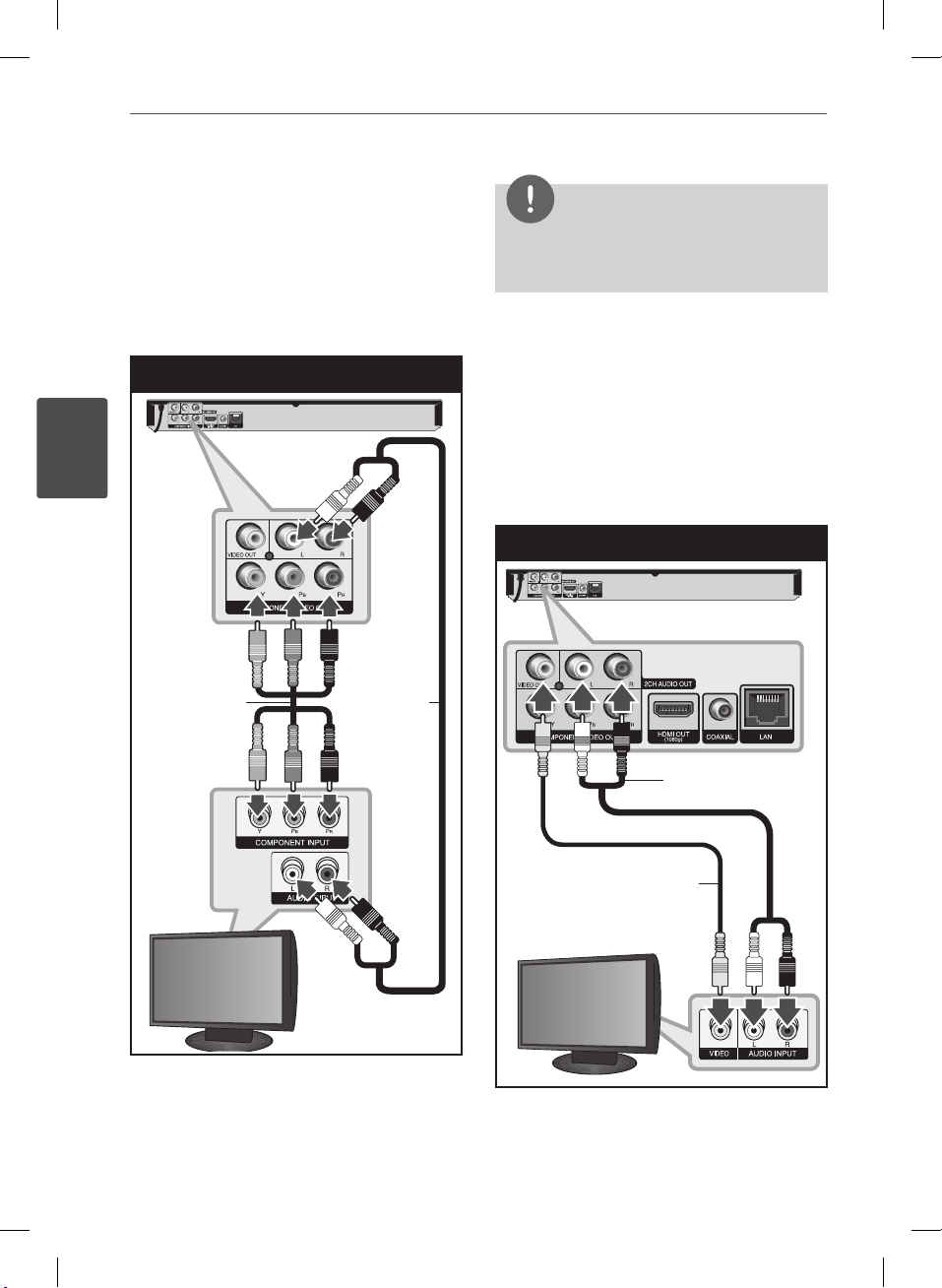
16 Installation
3
Component Video Connection
Connect the COMPONENT VIDEO OUT jacks on
the player to the corresponding input jacks on
the TV using component video cable. Connect
the left and right AUDIO OUT jacks of the
player to the audio left and right IN jacks on
the TV using the audio cables.
Component Connection
BD Player
Installation
Component
video cable
NOTE
When you use COMPONENT VIDEO OUT
connection, you can change the resolution for the
output. (Refer to “Resolution setting” on page 17.)
Video/Audio (Left/Right)
Connection
Connect the VIDEO OUT jack on the player to
the video in jack on the TV using a video cable.
Connect the left and right AUDIO OUT jacks of
the player to the audio left and right IN jacks
on the TV using the audio cables.
Video/Audio Connection
BD Player
Audio
cable
Audio cable
Video cable
TV
TV
BD551-N.BUSALLP_0487.indd 16 7/19/11 11:41 AM
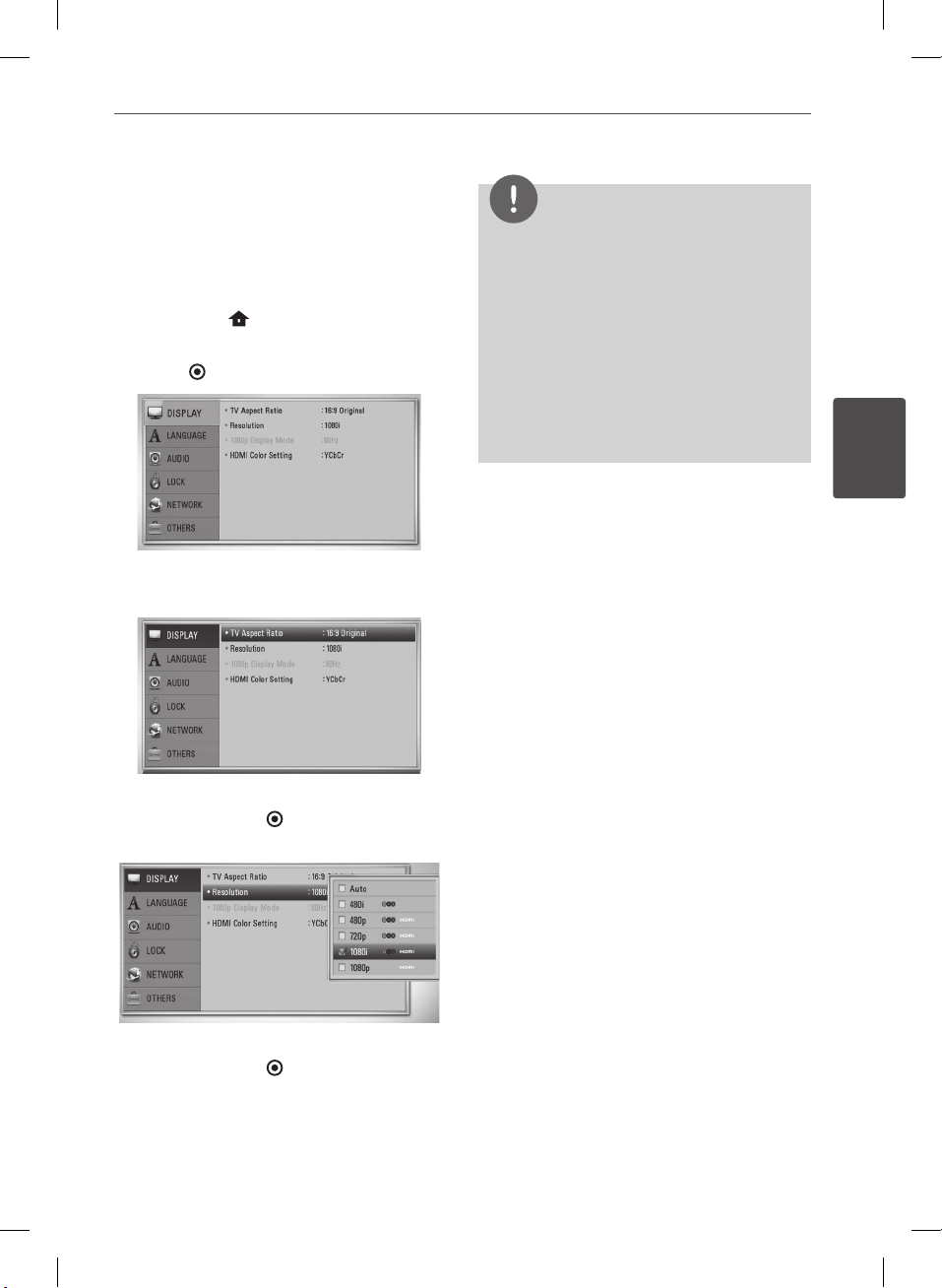
17Installation
Resolution Setting
The player provides several output resolutions
for HDMI OUT and COMPONENT VIDEO OUT
jacks. You can change the resolution using
[Setup] menu.
1. Press HOME (
2. Use Y to select the [Setup] and press
ENTER (
3. Use vV to select [DISPLAY] option then
press B to move to the second level.
).
). The [Setup] menu appears.
NOTE
• If your TV does not accept the resolution you
have set on the player, you can set resolution to
480p as follows:
1. Press Z to open the disc tray.
2 Press x (STOP) for more than 5 seconds.
• Since several factors aect the resolution of
video output, see “Video Output Resolution” on
page 58.
• When you set the HDMI Resolution, over 720p is
not outputted to Composit Video.
3
Installation
4. Use vV to select the [Resolution] option
then press ENTER ( ) to move to the third
level.
5. Use vV to select the desired resolution
then press ENTER ( ) to conrm your
selection.
BD551-N.BUSALLP_0487.indd 17 7/19/11 11:41 AM
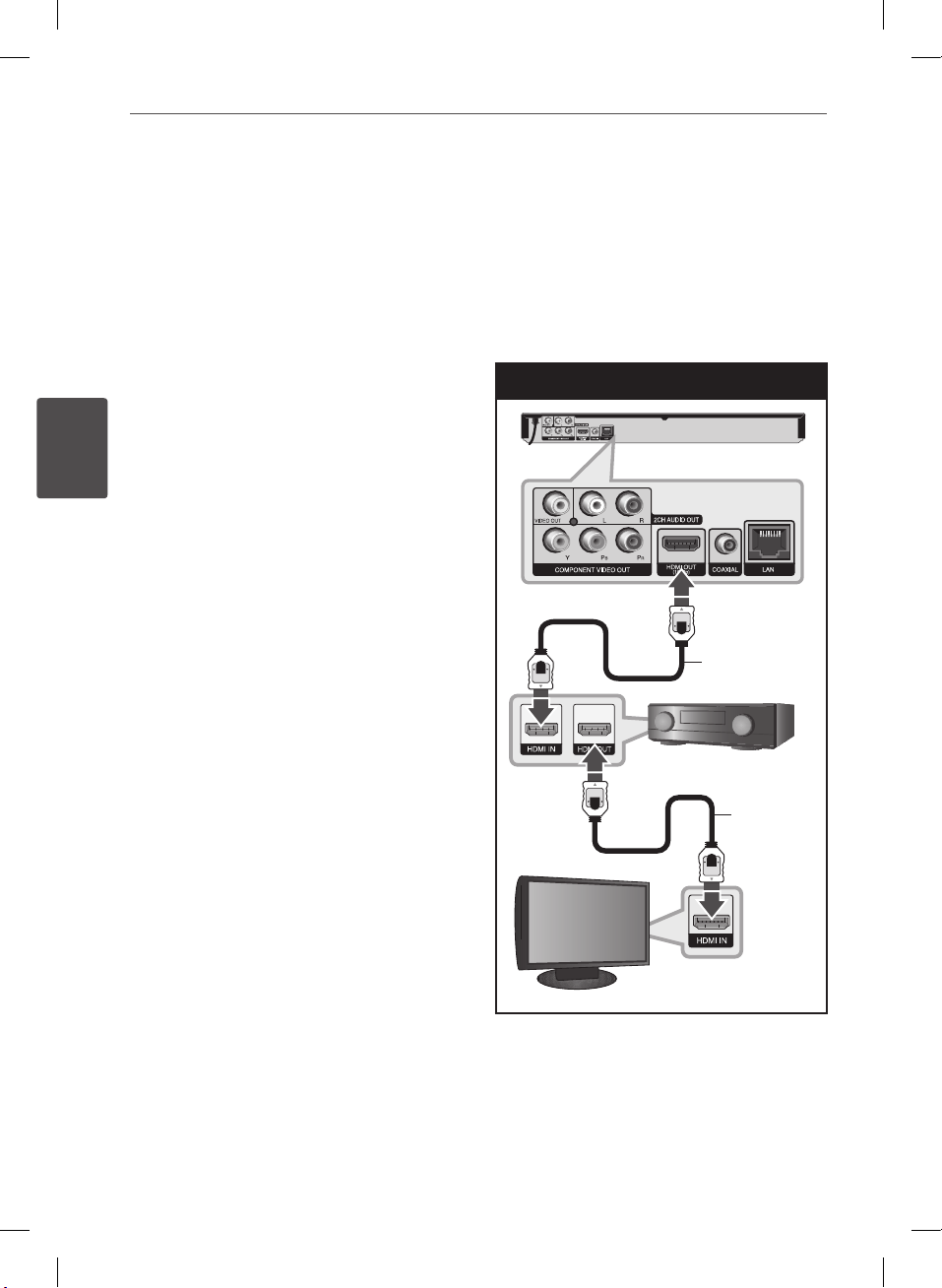
18 Installation
3
Connecting to an
Amplifier
Make one of the following connections,
depending on the capabilities of your existing
equipment.
• HDMI Audio connection
• Digital Audio connection (page 19)
• 2CH Analog Audio connection (page 19)
Since many factors aect the type of audio
output, see “Audio Output Specications” for
Installation
details (pages 56-57).
About Digital Multi-channel sound
A digital multichannel connection provides the
best sound quality. For this, you need a multichannel Audio/Video Receiver that supports
one or more of the audio formats supported by
your player. Check the receiver manual and the
logos on the front of the receiver. (PCM Stereo,
PCM Multi-Ch, Dolby Digital, Dolby Digital Plus,
Dolby TrueHD, DTS and/or DTS-HD)
Connecting to an Amplifier via
HDMI Output
Connect the player’s HDMI OUT jack to the
corresponding in jack on your amplier using
a HDMI cable. You will need to activate the
player’s digital output. (See “[AUDIO] Menu” on
pages 27-28.)
HDMI Connection
BD Player
HDMI cable
Receiver/Amplier
HDMI cable
TV
Connect the amplier’s HDMI output jack to
HDMI input jack on your TV using a HDMI cable
if your amplier has HDMI output jack.
BD551-N.BUSALLP_0487.indd 18 7/19/11 11:41 AM

19Installation
Connecting to an Amplifier via
Digital Audio Output
Connect the player’s DIGITAL AUDIO OUT jack
to the corresponding in jack (COAXIAL) on your
amplier. Use an optional digital audio cable.
You will need to activate the player’s digital
output. (See “[AUDIO] Menu” on pages 27-28.)
Digital Audio Connection
BD Player
Coaxial
cable
Connecting to an Amplifier via
2 Channel Audio Output
Connect the Left and Right 2CH AUDIO OUT
jacks on the player to the audio left and right
in jacks on your amplier, receiver, or stereo
system using audio cables.
2CH Analog Audio Connection
BD Player
3
Installation
Audio cable
Receiver/Amplier
BD551-N.BUSALLP_0487.indd 19 7/19/11 11:42 AM
Receiver/Amplier
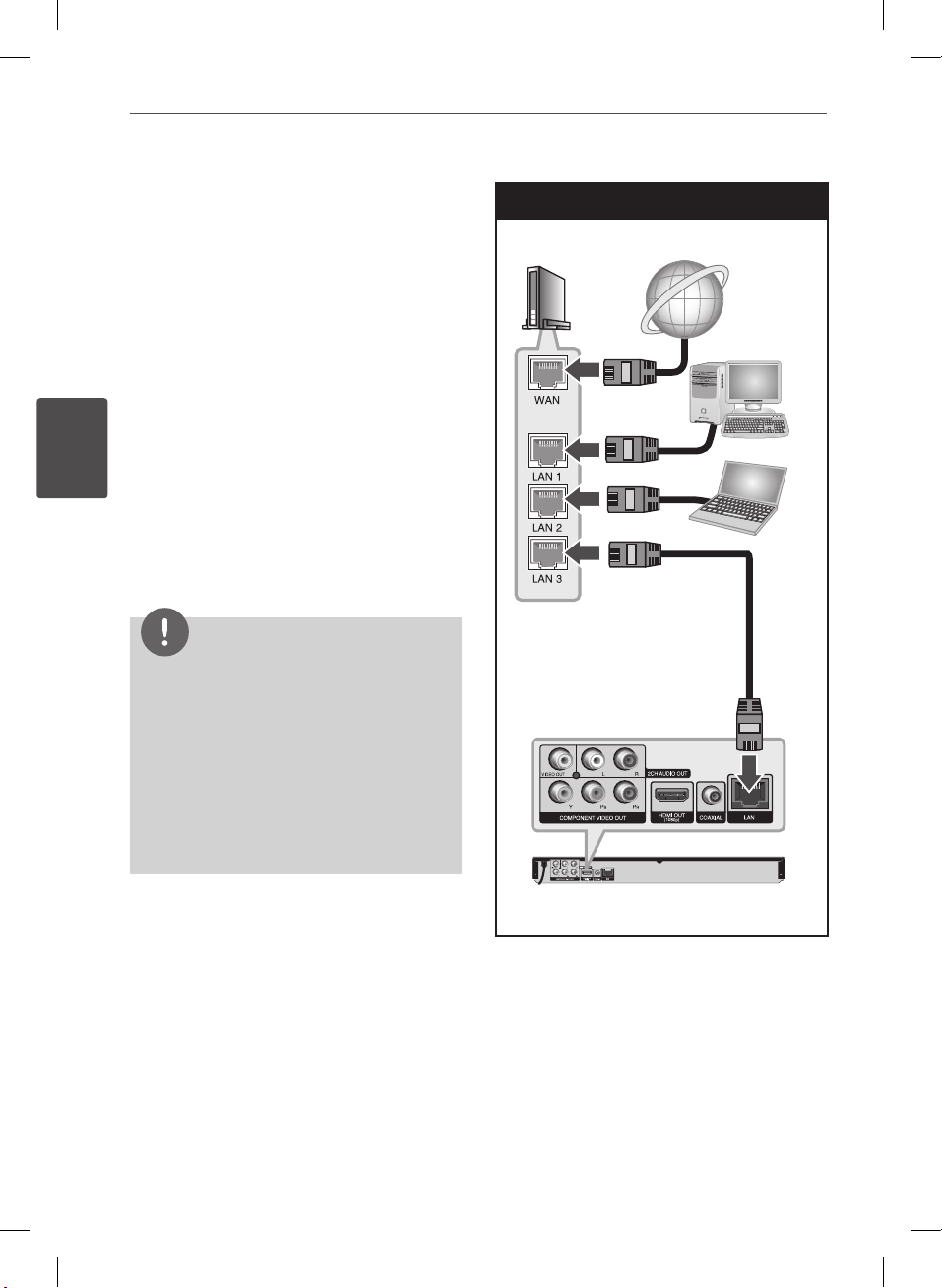
20 Installation
3
Connecting to your
Home Network
This player can be connected to a local area
network (LAN) via the LAN port on the rear
panel.
By connecting the unit to a broadband home
network, you have access to services such as
software updates and BD-Live interactivity.
Network connection
Installation
Connect the player’s LAN port to the
corresponding port on your Modem or Router
using a commercially available LAN or Ethernet
cable (CAT5 or better with RJ45 connector).
NOTE
• When plugging or unplugging the LAN cable,
hold the plug portion of the cable. When
unplugging, do not pull on the LAN cable but
unplug while pressing down on the lock.
• Do not connect a modular phone cable to the
LAN port.
• Since there are various connection
congurations, please follow the specications
of your telecommunication carrier or internet
service provider.
Wired Network Connection
Router/Modem
Broadband
service
PC
PC
LAN cable
BD Player
BD551-N.BUSALLP_0487.indd 20 7/19/11 11:42 AM
