LG BD600, BD620, 255LG Owner's Manual

OWNER’S MANUAL
Blu-ray Disc™/DVD Player
Please read this manual carefully before operating
your set and retain it for future reference.
BD600 / BD620
BD650 / 255LG
MFL67463701_Rev 1.0
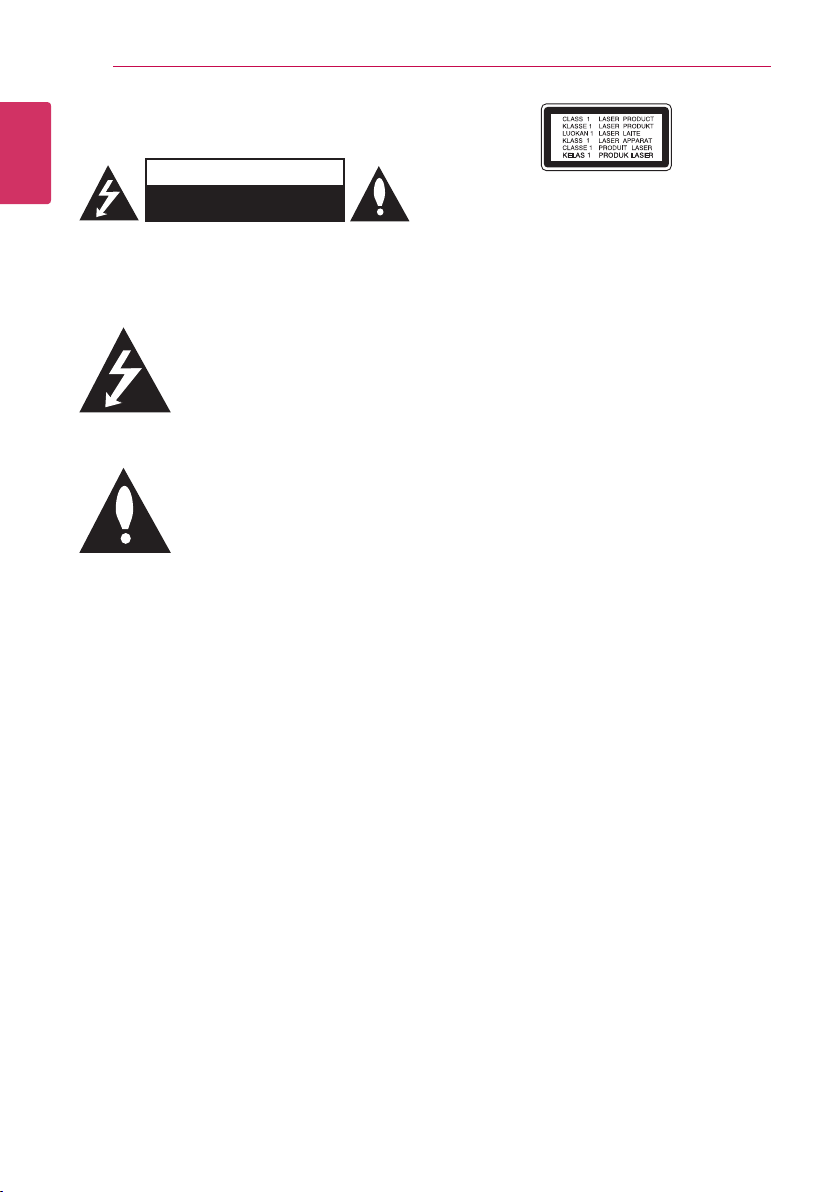
Getting Started2
Safety Information
1
Getting Started
CAUTION: TO REDUCE THE RISK OF ELECTRIC
SHOCK DO NOT REMOVE COVER (OR BACK) NO
USER-SERVICEABLE PARTS INSIDE REFER SERVICING
TO QUALIFIED SERVICE PERSONNEL.
enclosure that may be of sucient magnitude to
constitute a risk of electric shock to persons.
instructions in the literature accompanying the
product.
WARNING: TO PREVENT FIRE OR ELECTRIC SHOCK
HAZARD, DO NOT EXPOSE THIS PRODUCT TO RAIN
OR MOISTURE.
WARNING: Do not install this equipment in a
conned space such as a book case or similar unit.
CAUTION: Do not block any ventilation openings.
Install in accordance with the manufacturer’s
instructions.
Slots and openings in the cabinet are provided for
ventilation and to ensure reliable operation of the
product and to protect it from over heating. The
openings shall be never be blocked by placing
the product on a bed, sofa, rug or other similar
surface. This product shall not be placed in a builtin installation such as a bookcase or rack unless
proper ventilation is provided or the manufacturer’s
instruction has been adhered to.
CAUTION
RISK OF ELECTRIC SHOCK
DO NOT OPEN
This lightning ash with arrowhead
symbol within an equilateral triangle
is intended to alert the user to the
presence of uninsulated dangerous
voltage within the product’s
The exclamation point within an
equilateral triangle is intended
to alert the user to the presence
of important operating and
maintenance (servicing)
CAUTION: This product employs a Laser System.
To ensure proper use of this product, please read
this owner’s manual carefully and retain it for future
reference. Shall the unit require maintenance,
contact an authorized service centre.
Use of controls, adjustments or the performance of
procedures other than those specied herein may
result in hazardous radiation exposure.
To prevent direct exposure to laser beam, do not try
to open the enclosure. Visible laser radiation when
open. DO NOT STARE INTO BEAM.
CAUTION concerning the Power Cord
Most appliances recommend they be placed upon
a dedicated circuit;
That is, a single outlet circuit which powers only
that appliance and has no additional outlets or
branch circuits. Check the specication page of this
owner’s manual to be certain. Do not overload wall
outlets. Overloaded wall outlets, loose or damaged
wall outlets, extension cords, frayed power cords, or
damaged or cracked wire insulation are dangerous.
Any of these conditions could result in electric
shock or re. Periodically examine the cord of your
appliance, and if its appearance indicates damage
or deterioration, unplug it, discontinue use of the
appliance, and have the cord replaced with an
exact replacement part by an authorized service
centre. Protect the power cord from physical or
mechanical abuse, such as being twisted, kinked,
pinched, closed in a door, or walked upon. Pay
particular attention to plugs, wall outlets, and
the point where the cord exits the appliance. To
disconnect power from the mains, pull out the
mains cord plug. When installing the product,
ensure that the plug is easily accessible.
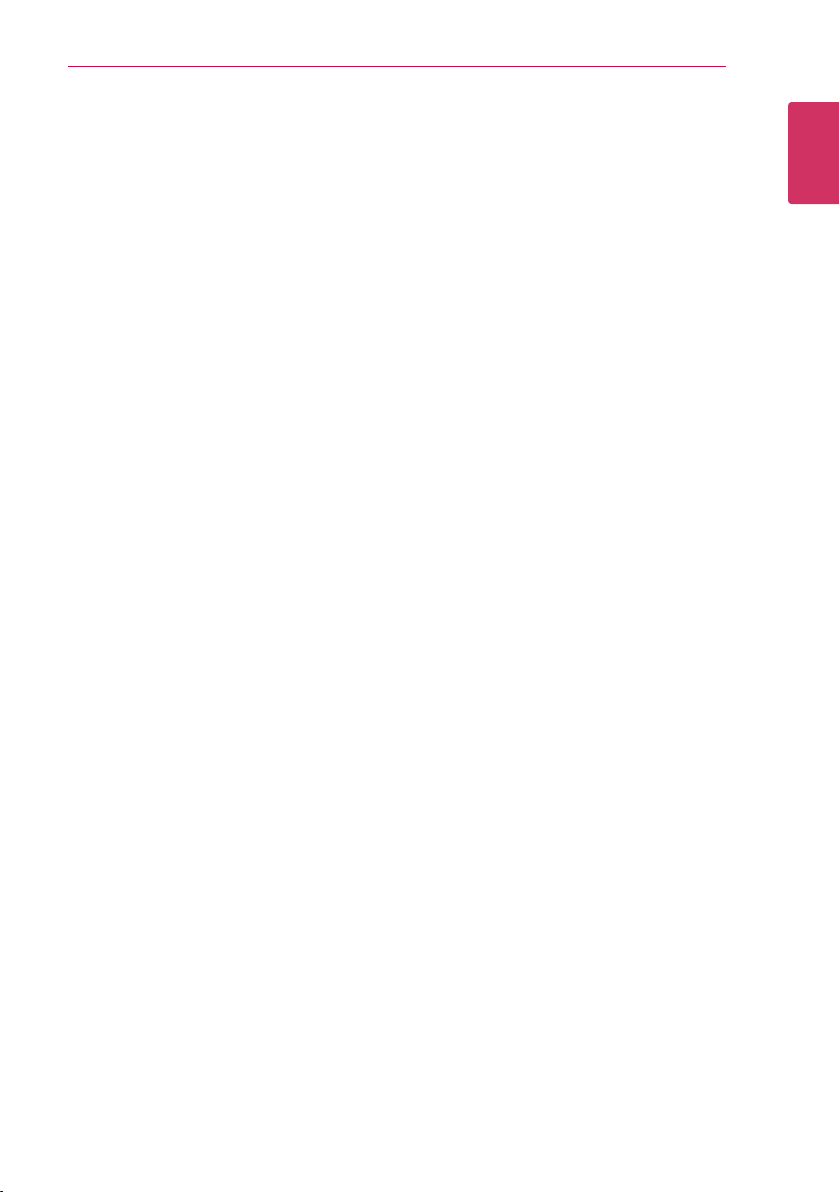
This device is equipped with a portable battery or
accumulator.
Safety way to remove the battery or the
battery from the equipment: Remove the
old battery or battery pack, follow the steps
in reverse order than the assembly. To prevent
contamination of the environment and bring on
possible threat to human and animal health, the
old battery or the battery put it in the appropriate
container at designated collection points. Do
not dispose of batteries or battery together with
other waste. It is recommended that you use
local, free reimbursement systems batteries and
accumulators. The battery shall not be exposed to
excessive heat such as sunshine, re or the like.
CAUTION: The apparatus shall not be exposed to
water (dripping or splashing) and no objects lled
with liquids, such as vases, shall be placed on the
apparatus.
Getting Started 3
1
Getting Started
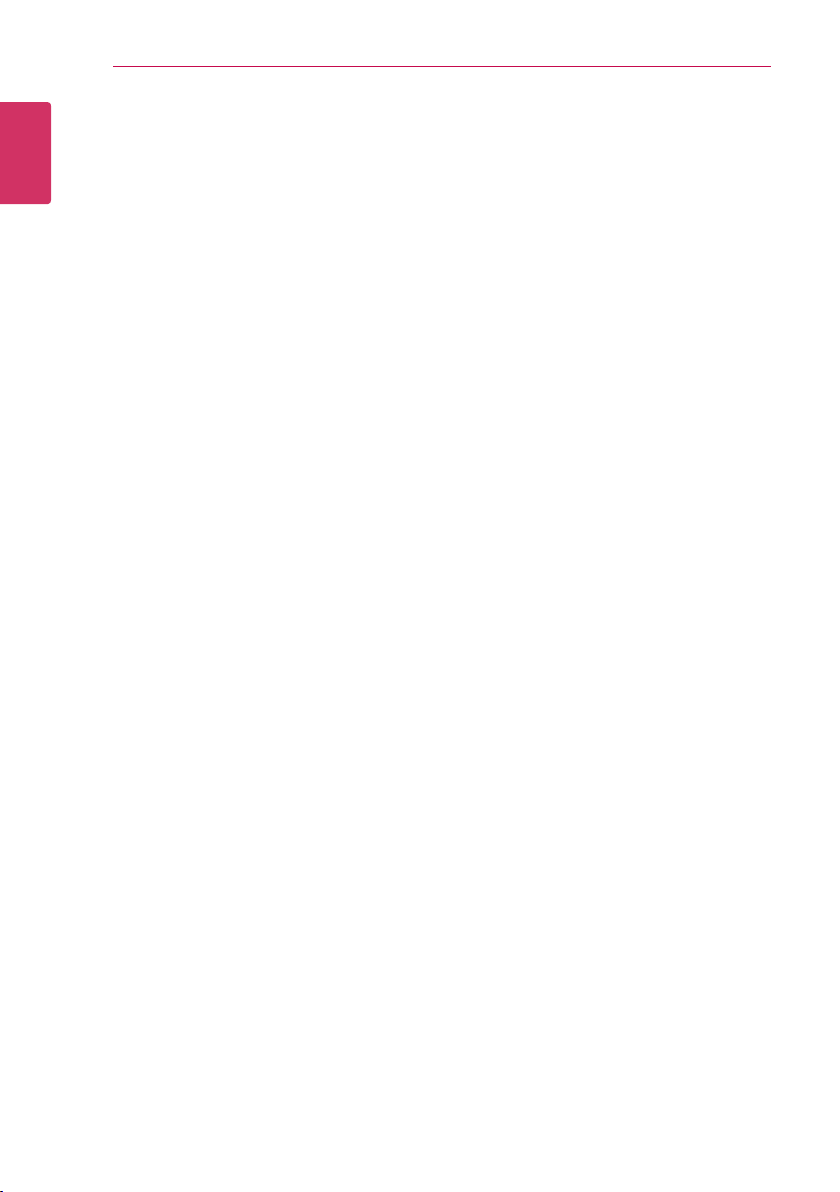
Getting Started4
Notes on Copyrights
yBecause AACS (Advanced Access Content
System) is approved as content protection
1
Getting Started
system for Blu-ray Disc format, similar to use of
CSS (Content Scramble System) for DVD format,
certain restrictions are imposed on playback,
analogue signal output, etc., of AACS protected
contents. The operation of this product and
restrictions on this product may vary depending
on your time of purchase as those restrictions
may be adopted and/or changed by AACS after
the production of this product.
yFurthermore, BD-ROM Mark and BD+ are
additionally used as content protection systems
for Blu-ray Disc format, which imposes certain
restrictions including playback restrictions for
BD-ROM Mark and/or BD+ protected contents.
To obtain additional information on AACS, BDROM Mark, BD+, or this product, please contact
an authorized Customer Service Centre.
yMany BD-ROM/DVD discs are encoded with
copy protection. Because of this, you should only
connect your player directly to your TV, not to a
VCR. Connecting to a VCR results in a distorted
picture from copy-protected discs.
yThis product incorporates copyright protection
technology that is protected by U.S. patents
and other intellectual property rights. Use of
this copyright protection technology must be
authorized by Rovi, and is intended for home and
other limited viewing uses only unless otherwise
authorized by Rovi. Reverse engineering or
disassembly is prohibited.
yUnder the U.S. Copyright laws and Copyright
laws of other countries, unauthorized recording,
use, display, distribution, or revision of television
programs, videotapes, BD-ROM discs, DVDs, CDs
and other materials may subject you to civil and/
or criminal liability.
Important Notice for TV colour
system
The colour system of this player diers according to
currently playing discs.
For example, when the player plays the disc
recorded in the NTSC colour system, the image is
output as an NTSC signal.
Only the multi system colour TV can receive all
signals output from the player.
yIf you have a PAL colour system TV, you will see
just distorted images when using discs or video
contents recorded in NTSC.
yThe multi system colour TV changes the colour
system automatically according to input signals.
In case that the colour system is not changed
automatically, turn it o and then on to see
normal images on screen.
yEven if the disc recorded in NTSC colour system
are well displayed on your TV, these may not be
recorded correctly on your recorder.
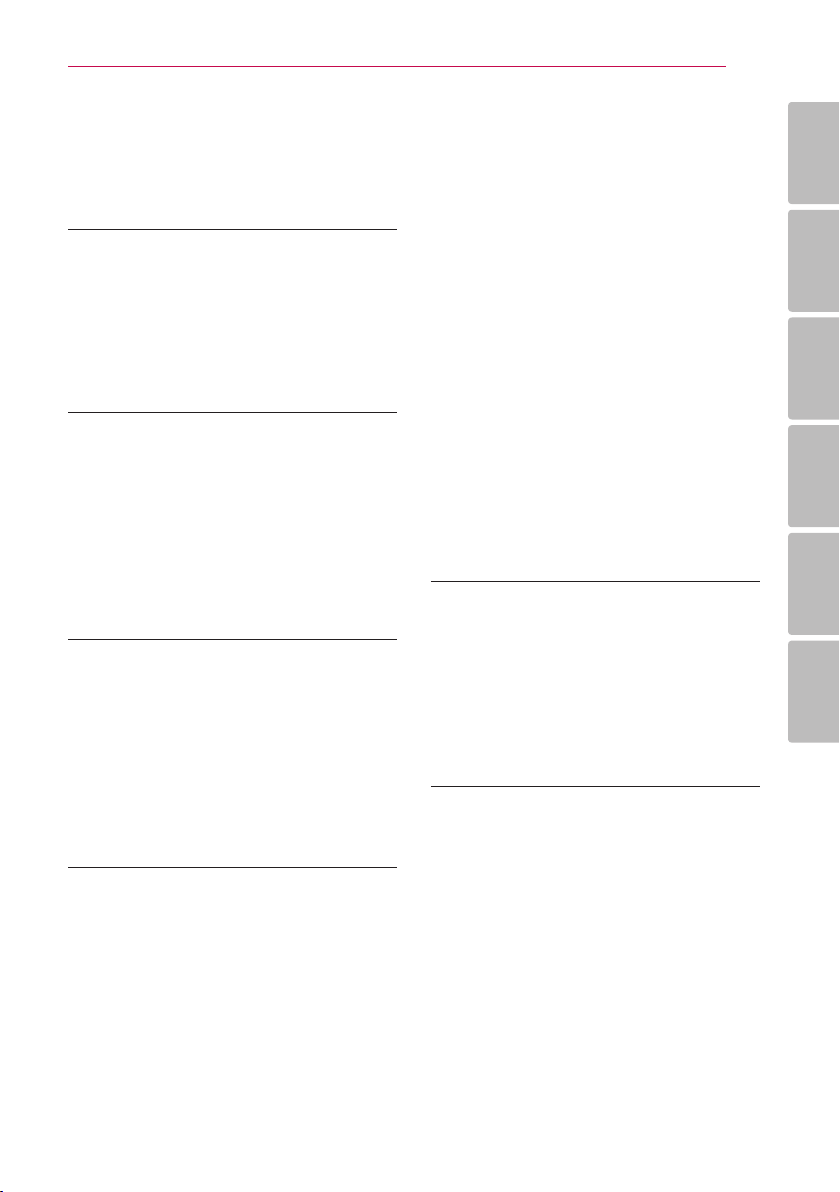
Table of Contents 5
Table of Contents
1 Getting Started
2 Safety Information
6 Introduction
11 Remote control
12 Front panel
12 Rear panel
2 Connecting
13 Connecting to Your TV
13 – HDMI Connection
14 – Video/Audio (Left/Right) Connection
15 – Resolution Setting
16 Connecting to an Amplifier
17 USB device connection
17 – Playback content in the USB device
3 System Setting
18 Settings
18 – Adjust the Setup Settings
18 – [DISPLAY] Menu
20 – [LANGUAGE] Menu
20 – [AUDIO] Menu
21 – [LOCK] Menu
22 – [OTHERS] Menu
4 Operating
23 General Playback
23 – Using [HOME] menu
23 – Playing a Disc
23 – Playing a file on a disc/USB device
24 – Basic operations for video and audio
content
24 – Basic operations for photo content
24 – Using the disc menu
24 – Resume playback
25 Advanced Playback
25 – Repeat Playback
25 – Repeating a specific portion
25 – Enlarge the playback image
26 – Marker Search
26 – Using the search menu
27 – Changing content list view
27 – Viewing content information
27 – Selecting a subtitle file
28 – Last Scene Memory
28 – Options while viewing a photo
28 – Listening to music while slide show
29 On-Screen display
29 – Displaying content information on-
screen
29 – Playing from selected time
30 – Hearing a different audio
30 – Selecting a subtitle language
30 – Watching from a different angle
30 – Changing the TV Aspect Ratio
31 – Changing the Picture Mode
31 – Changing subtitle code page
5 Troubleshooting
32 Troubleshooting
32 – General
33 – Picture
33 – Sound
33 – Customer Support
33 – Open source software notice
6 Appendix
34 Area Code List
35 Language Code List
36 Trademarks and Licenses
37 Audio Output Specifications
38 Specifications
39 Maintenance
1
2
3
4
5
6
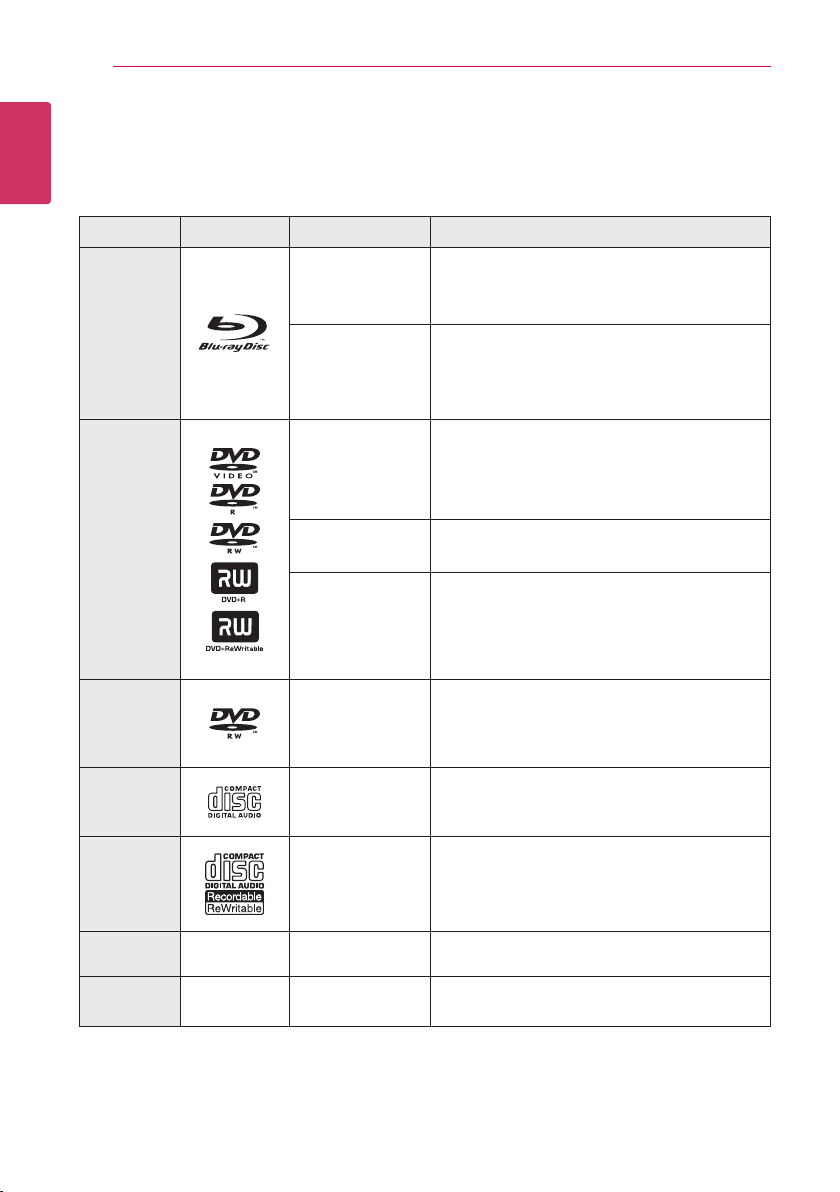
Getting Started6
Introduction
1
Playable Discs and symbols used in this manual
Getting Started
Media/Term Logo Symbol Description
yDiscs such as movies that can be purchased or
rented.
yBD-R/RE discs that are recorded in BDAV format.
yBD-R/RE discs that contain Movie, Music or
Photo les.
yISO 9660+JOLIET, UDF and UDF Bridge format
yDiscs such as movies that can be purchased or
rented.
yVideo mode and nalized only
ySupports the dual layer disc also
Finalized AVCHD format
yDVD±R/RW discs that contain Movie, Music or
Photo les.
yISO 9660+JOLIET, UDF and UDF Bridge format
Blu-ray
DVD-ROM
DVD-R
DVD-RW
DVD+R
DVD+RW
(8 cm / 12
cm disc)
e
y
u
i
r
o
y
u
i
DVD-RW
(VR)
(8 cm / 12
cm disc)
Audio CD
(8 cm / 12
cm disc)
CD-R/RW
(8 cm / 12
cm disc)
Note –
Caution –
r
t
y
u
i
,
>
VR mode and nalized only
Audio CD
yCD-R/RW discs that contain Movie, Music or
Photo les.
yISO 9660+JOLIET, UDF and UDF Bridge format
Indicates special notes and operating features.
Indicates cautions for preventing possible
damages from abuse.
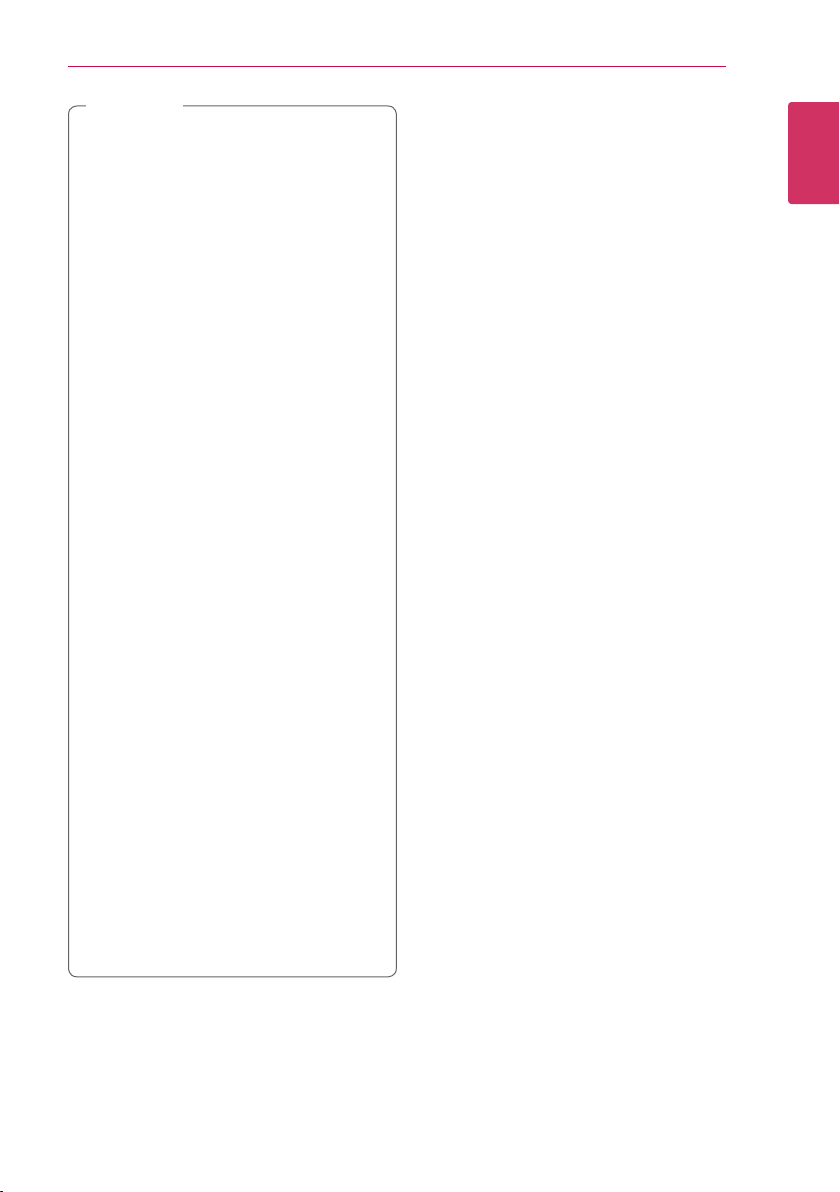
Note
,
yDepending on the conditions of the
recording equipment or the CD-R/RW (or
DVD±R/RW) disc itself, some CD-R/RW (or
DVD±R/RW) discs cannot be played on the
unit.
yDepending on the recording software & the
nalization, some recorded discs (CD-R/RW,
DVD±R/RW, BD-R/RE) may not be playable.
yBD-R/RE, DVD±R/RW and CD-R/RW discs
recorded using a personal computer or a
DVD or CD Recorder may not play if the
disc is damaged or dirty, or if there is dirt or
condensation on the player’s lens.
yIf you record a disc using a personal
computer, even if it is recorded in a
compatible format, there are cases in which
it may not play because of the settings of
the application software used to create the
disc. (Check with the software publisher for
more detailed information.)
yThis player requires discs and recordings to
meet certain technical standards in order to
achieve optimal playback quality.
yPre-recorded DVDs are automatically set to
these standards. There are many dierent
types of recordable disc formats (including
CD-R containing MP3 or WMA les) and
these require certain pre-existing conditions
to ensure compatible playback.
yCustomers should note that permission
is required in order to download MP3 /
WMA les and music from the Internet.
Our company has no right to grant such
permission. Permission should always be
sought from the copyright owner.
yYou have to set the disc format option
to [Mastered] in order to make the discs
compatible with the LG players when
formatting rewritable discs. When setting
the option to Live System, you cannot use
it on LG player. (Mastered/Live File System:
Disc format system for windows Vista)
Getting Started 7
About the “7” Symbol Display
“7” may appear on your TV display during
operation and indicates that the function explained
in this owner’s manual is not available on that
specic media.
1
Getting Started
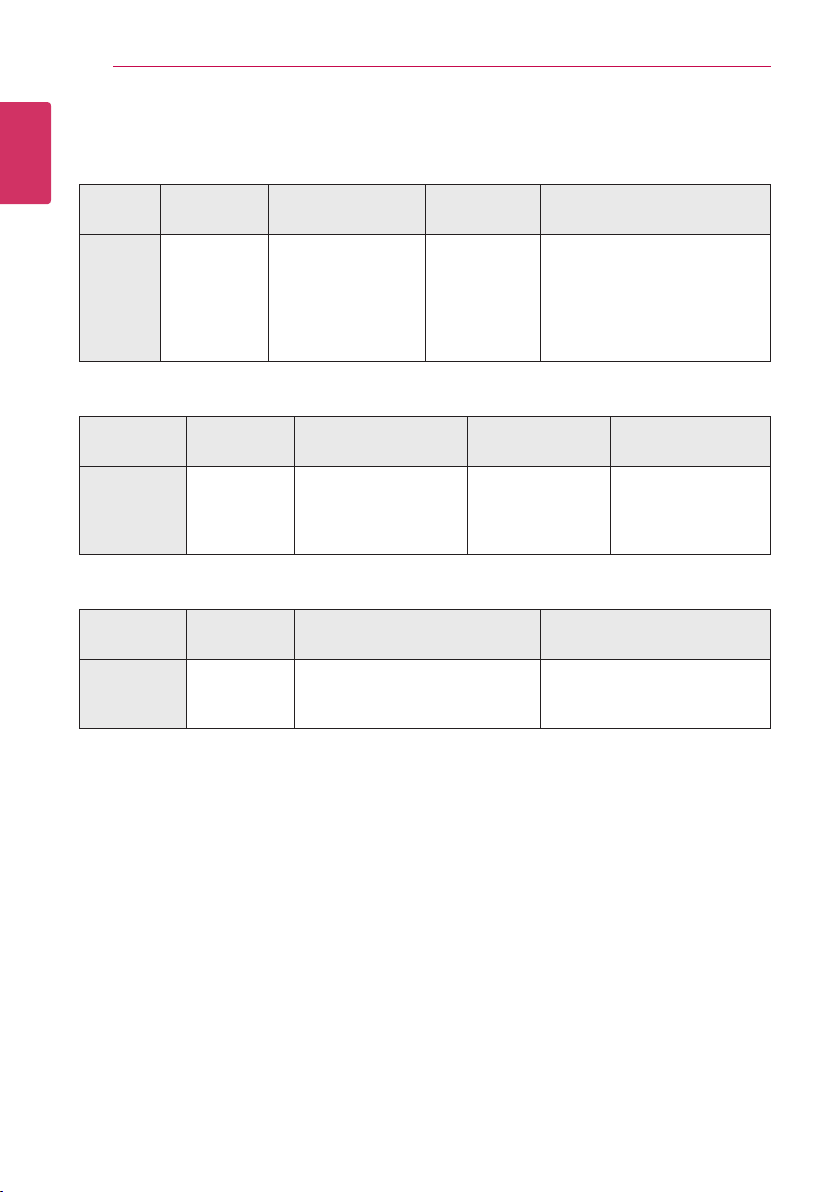
Getting Started8
File compatibility
Movie files
1
Getting Started
File
Location
Disc,
USB
Music files
File
Extension
“.divx”, “.avi”,
“.mpg”, “.mpeg”,
“.mkv”, “.mp4”,
“.asf”
Codec Format Audio Format Subtitle
DIVX3.xx, DIVX4.xx,
DIVX5.xx, DIVX6.xx
(standard playback
only), XVID, MPEG1 SS,
H.264/MPEG-4 AVC,
MPEG2 PS, MPEG2 TS
Dolby Digital,
DTS, MP3,
WMA, AAC,
AC3
SubRip (.srt / .txt), SAMI (.smi),
SubStation Alpha (.ssa/.txt),
MicroDVD (.sub/.txt), VobSub
(.sub), SubViewer 1.0 (.sub),
SubViewer 2.0 (.sub/.txt), TMPlayer
(.txt), DVD Subtitle System (.txt)
File
Location
Disc,
USB
Photo files
File
Location
Disc,
USB
File
Extension
“.mp3”, “.wma”,
“.wav”, “.m4a”
(DRM free)
File
Extension
“.jpg”, “.jpeg”,
“.png”
Sampling Frequency Bitrate Note
within 32 - 48 kHz
(WMA),
within 16 - 48 kHz (MP3)
Recommended
Size
Less than 4,000 x 3,000 x 24 bit/pixel
Less than 3,000 x 3,000 x 32 bit/pixel
within 32 - 192
kbps (WMA),
within 32 - 320
kbps (MP3)
Progressive and lossless
compression photo image les
are not supported.
Some WAV les are
not supported on this
player.
Note
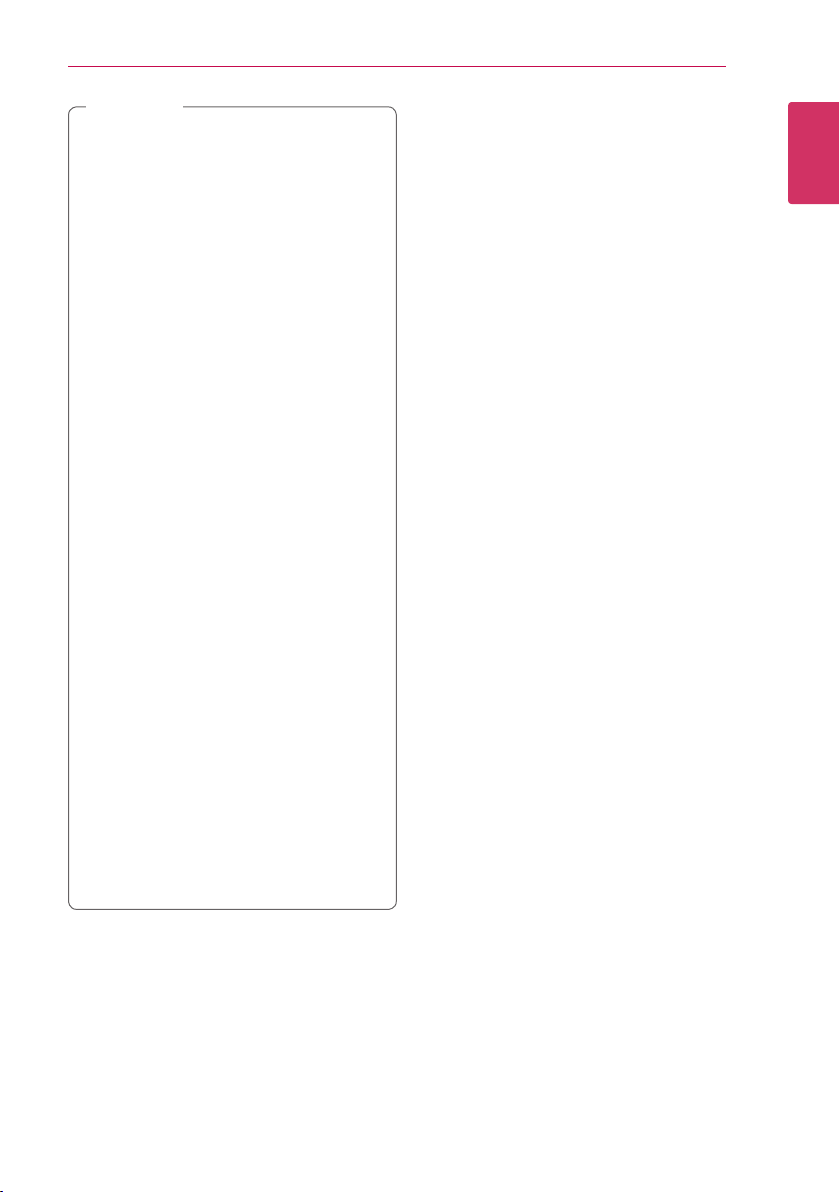
Note
,
yThe le name is limited to 180 characters.
yA “avi” le which is encoded “WMV 9 codec”
is not supported.
yDepending on the size and number of the
les, it may take several minutes to read the
contents on the media.
yThis unit cannot support the ID3 Tag
embedded MP3 le.
yThe total playback time of music le
indicated on the screen may not correct for
VBR les.
yHD video les contained on the CD or USB
1.0/1.1 may not play properly. Blu-ray Disc,
DVD or USB 2.0 are recommended to play
back HD video les.
yThis player supports H.264/MPEG-4 AVC
prole Main, High at Level 4.1. For a le
with higher level, the warning message will
appear on the screen.
yThis player does not support les that are
recorded with GMC
*1 GMC – Global Motion Compensation
*2 Qpel – Quarter pixel
yThis player supports UTF-8 les even it
contains Unicode subtitle contents. This
player can not support the pure Unicode
subtitle les.
yDepending on the types of le or ways of
recording, it may not play back.
yA disc which was recorded by multi-session
on normal PC is not supported on this
player.
yTo be playback a movie le, movie le name
and Subtitle le name must be the same.
yIf video codec is MPEG2 TS or MPEG2 PS,
subtitle does not play back.
1
or Qpel
*
2
.
*
Getting Started 9
AVCHD (Advanced Video
Codec High Definition)
yThis player can playback AVCHD format discs.
These discs are normally recorded and used in
camcorders.
yThe AVCHD format is a high denition digital
video camera format.
yThe MPEG-4 AVC/H.264 format is capable of
compressing images at higher eciency than
that of the conventional image compressing
format.
yThis player can playback AVCHD discs using
“x.v.Colour” format.
ySome AVCHD format discs may not play
depending on the recording condition.
yAVCHD format discs need to be nalized.
y“x.v.Colour” oers a wider Colour range than
normal DVD camcorder discs.
1
Getting Started
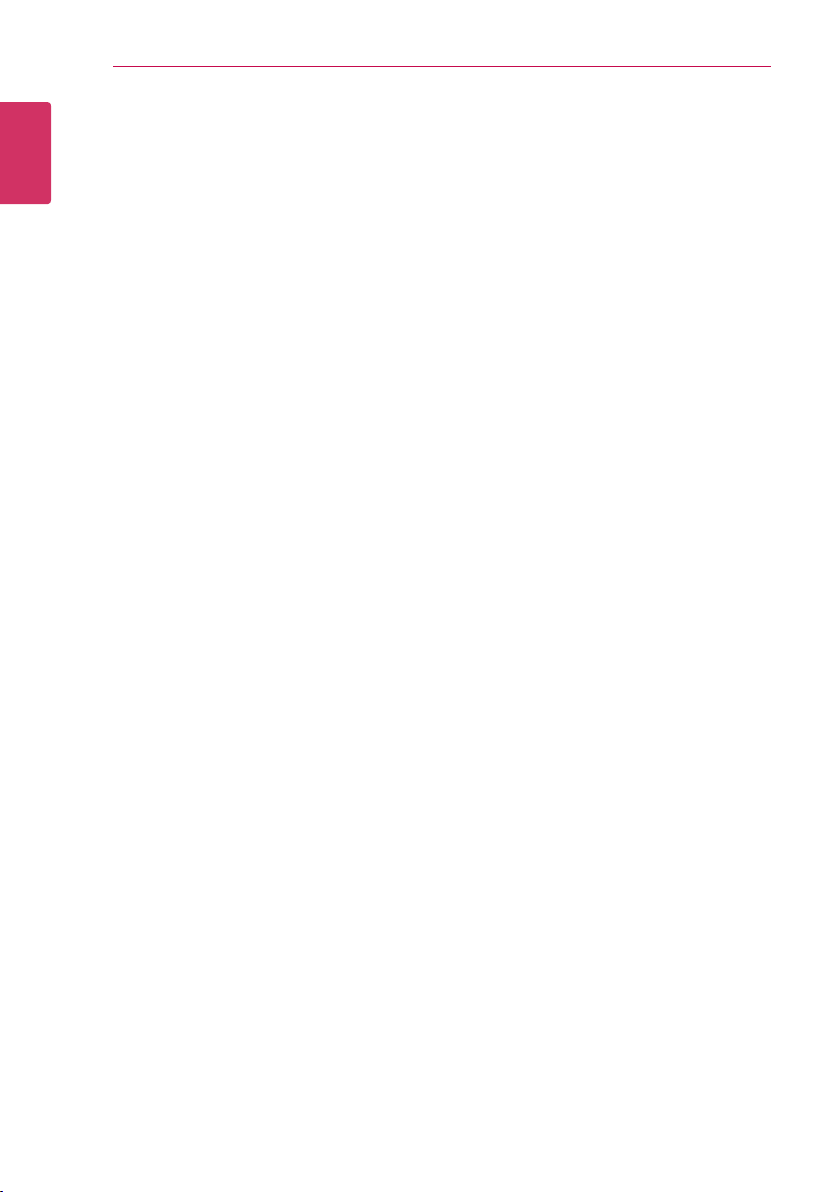
Getting Started10
Certain System Requirements
For high denition video playback:
yHigh denition display that has HDMI input jack.
1
yBD-ROM disc with high denition content.
Getting Started
yHDMI or HDCP capable DVI input on your display
device is required for some content (as specied
by disc authors).
For Dolby® Digital Plus, Dolby TrueHD and DTS-HD
multi-channel audio playback:
yAn amplier/receiver with a built-in (Dolby
Digital, Dolby Digital Plus, Dolby TrueHD, DTS or
DTS-HD) decoder.
yMain, centre, surround speakers and subwoofer
as necessary for chosen format.
About Digital Multi-channel
sound
A digital multi-channel connection provides the
best sound quality. For this, you need a multichannel Audio/Video Receiver that supports one
or more of the audio formats supported by your
player. Check the logos on the front of the Audio/
Video receiver and the manual. (PCM Stereo, PCM
Multi-Ch, Dolby Digital, Dolby Digital Plus, Dolby
TrueHD, DTS and/or DTS-HD)
System Select (Optional)
Remove any disc that might be in the unit, open
the disc tray using the B (OPEN/CLOSE) button
and then,Press and hold PAUSE (M) for more than
ve seconds to be able to select a system (PAL /
NTSC /AUTO).
Compatibility Notes
yBecause BD-ROM is a new format, certain disc,
digital connection and other compatibility issues
are possible. If you experience compatibility
problems, please contact an authorized
Customer Service Centre.
yThis unit allows you to enjoy functions such
as picture-in-picture, secondary audio and
Virtual packages, etc., with BD-ROM supporting
BONUSVIEW (BD-ROM version 2 Prole 1 version
1.1). Secondary video and audio can be played
from a disc compatible with the picture-inpicture function. For the playback method, refer
to the instructions in the disc.
yViewing high-denition content and up-
converting standard DVD content may require a
HDMI-capable input or HDCP-capable DVI input
on your display device.
ySome BD-ROM and DVD discs may restrict the
use of some operation commands or features.
yDolby TrueHD, Dolby Digital Plus and DTS-HD are
supported with maximum 7.1 channels if you
use HDMI connection for the audio output of the
unit.
Regional Code
This unit has a regional code printed on the rear of
the unit. This unit can play only BD-ROM or DVD
discs labelled same as the rear of the unit or “ALL”.
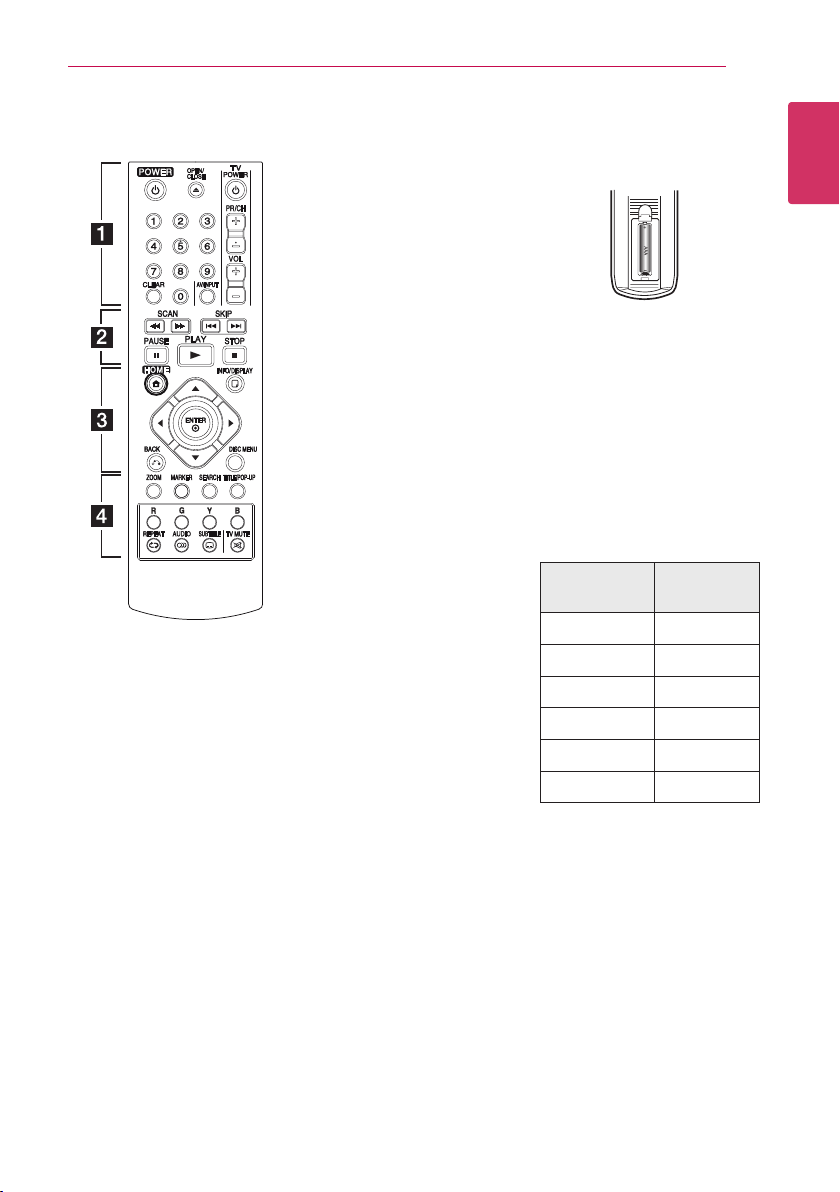
Remote control
Getting Started 11
• • • • • • a • • • • • •
(POWER): Switches the player
1
ON or OFF.
(OPEN/CLOSE): Opens and
B
closes the disc tray.
TV Control Buttons: Control the
sound volume, channel, sources,
and power On/O on TV.
0-9 numerical buttons: Selects
numbered options in a menu.
CLEAR: Removes a mark on the
search menu or a number when
setting the password.
• • • • • • b • • • • •
c/v
backward or forward.
C/V
next or previous chapter / track /
le.
M
d
Z
(SCAN): Searches
(SKIP): Goes to the
(PAUSE): Pauses playback.
(PLAY): Starts playback.
(STOP): Stops playback.
• • • • • • c • • • • •
HOME (n): Displays or exits the
[Home Menu].
INFO/DISPLAY (m): Displays or
exits On-Screen Display.
Direction buttons: Selects an
option in the menu.
ENTER (b): Acknowledges menu
selection.
BACK (x): Exits the menu or
resumes playback. The resume
play function may not work
depending on the BD-ROM disc.
DISC MENU: Accesses menu on a
disc.
• • • • • • d • • • • •
ZOOM: Displays or exits the
[Zoom] menu.
MARKER: Marks any point during
playback.
SEARCH: Displays or exits the
search menu.
TITLE/POP-UP: Displays the DVD
title menu or BD-ROM’s pop-up
menu, if available.
Colored (R, G, Y, B) buttons: Use
to navigate BD-ROM menus. They
are also used for [MOVIE], [PHOTO]
or [MUSIC].
REPEAT (h): Repeats a desired
section or sequence.
AUDIO ([): Selects an audio
language.
SUBTITLE (]): Selects a subtitle
language.
TV MUTE: Turn the TV’s volume
on or o.
Battery Installation
Remove the battery cover on the
rear of the Remote Control, and
insert R03 (size AAA) battery with
and 5 matched correctly.
4
Code number to control
TVs
1. While holding down 1 (TV
POWER) button, and press the
manufacturer code for your
TV with the numerical buttons
(see the table below).
Manufacturer
LG 1(Default), 2
Zenith 1, 3, 4
GoldStar 1, 2
Samsung 6, 7
Sony 8, 9
Hitachi 4
2. Release the 1 (TV POWER)
button to complete setting.
Code
Number
1
Getting Started
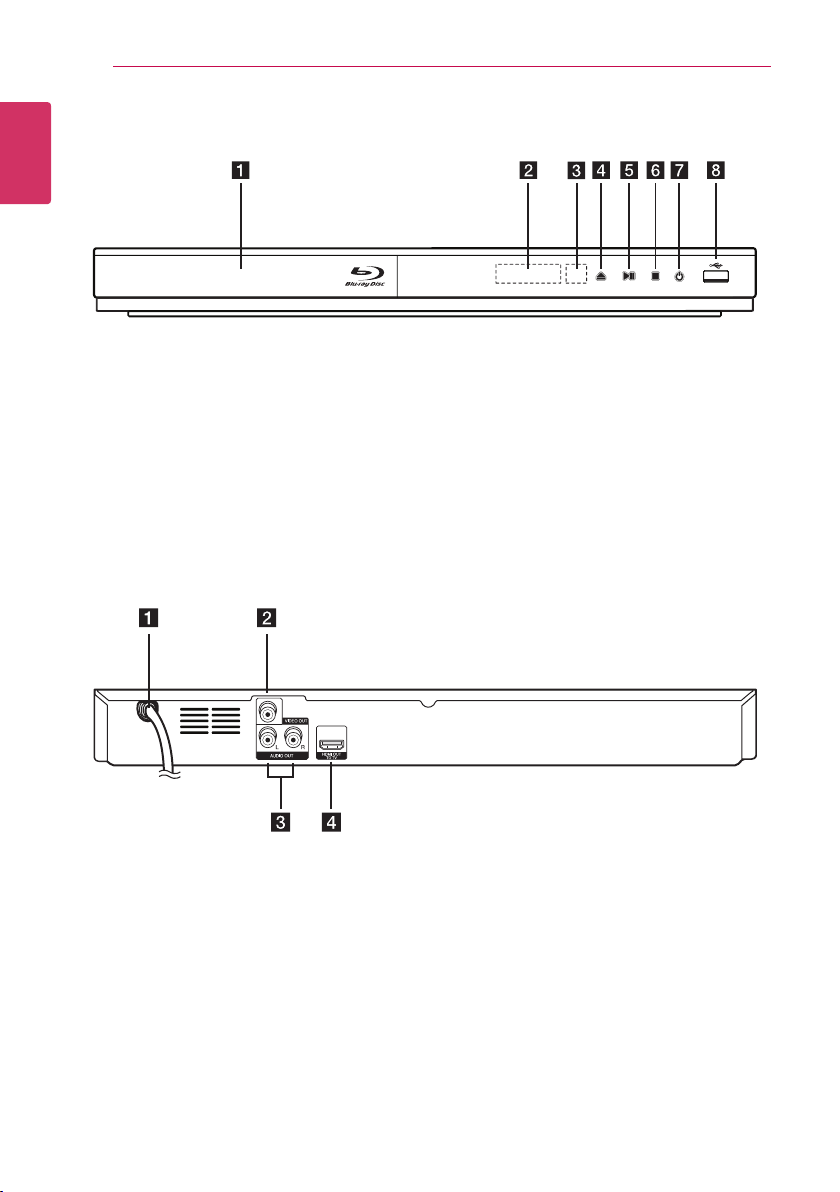
Getting Started12
Front panel
1
Getting Started
Disc Tray
a
Display Window
b
Remote Sensor
c
(OPEN/CLOSE)
d B
Rear panel
AC power cord
a
VIDEO OUT
b
(PLAY / PAUSE)
e N
(STOP)
f Z
(POWER)
g 1
USB Port
h
AUDIO OUT (Left/Right)
c
HDMI OUT
d
