LG BD570 Owner's Manual
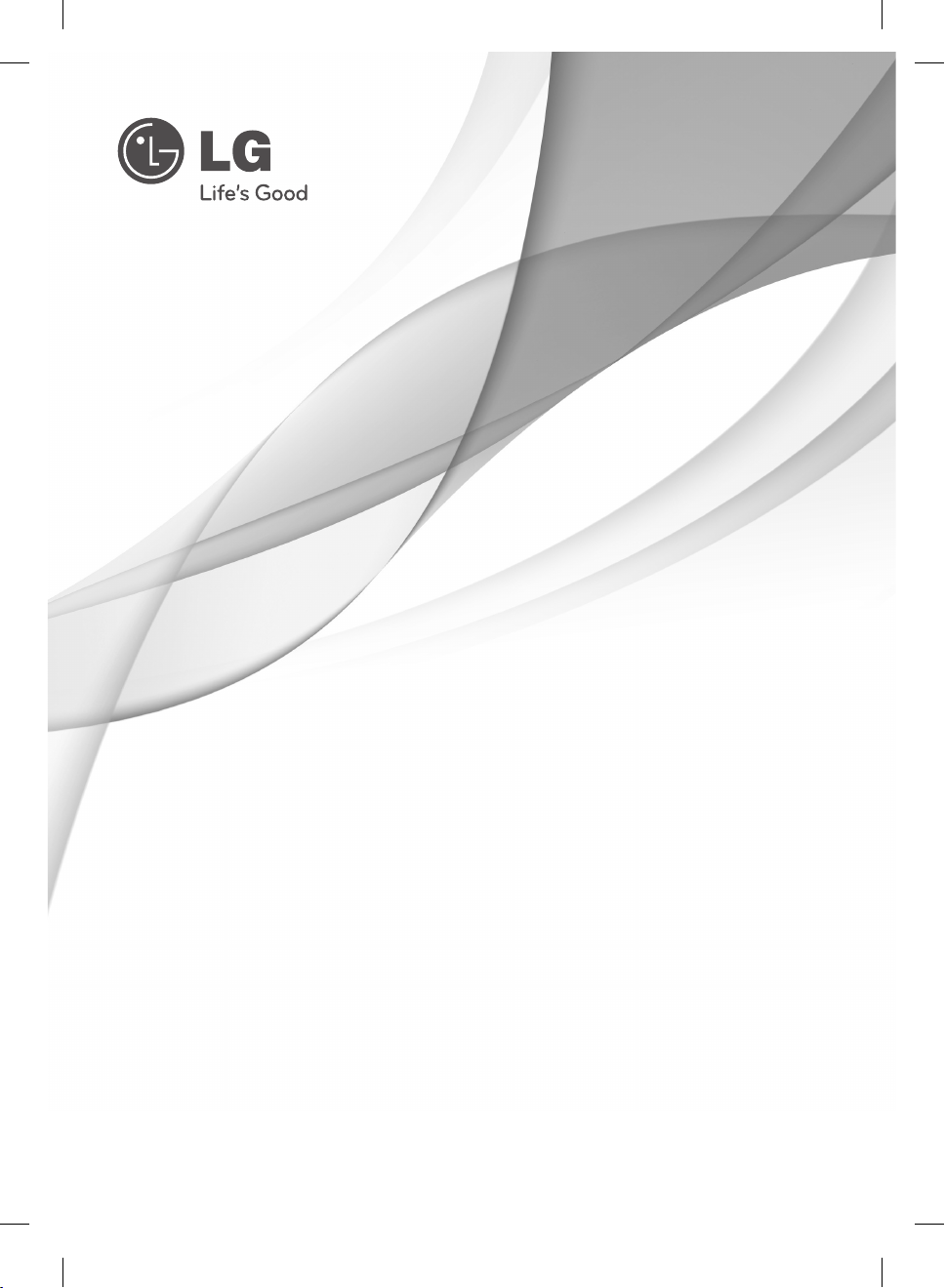
OWNER’S MANUAL
Network Blu-ray Disc™/
DVD Player
Please read this manual carefully before operating
your set and retain it for future reference.
FOR THE GUARANTEE TERMS & CONDITIONS,
PLEASE REFER TO INNER PAGE OF BACK COVER.
MODEL
BD570
P/NO : MFL62881810
BD572-P-BGBRLLK-ENG.indd 1BD572-P-BGBRLLK-ENG.indd 1 2010.1.13 3:10:20 PM2010.1.13 3:10:20 PM
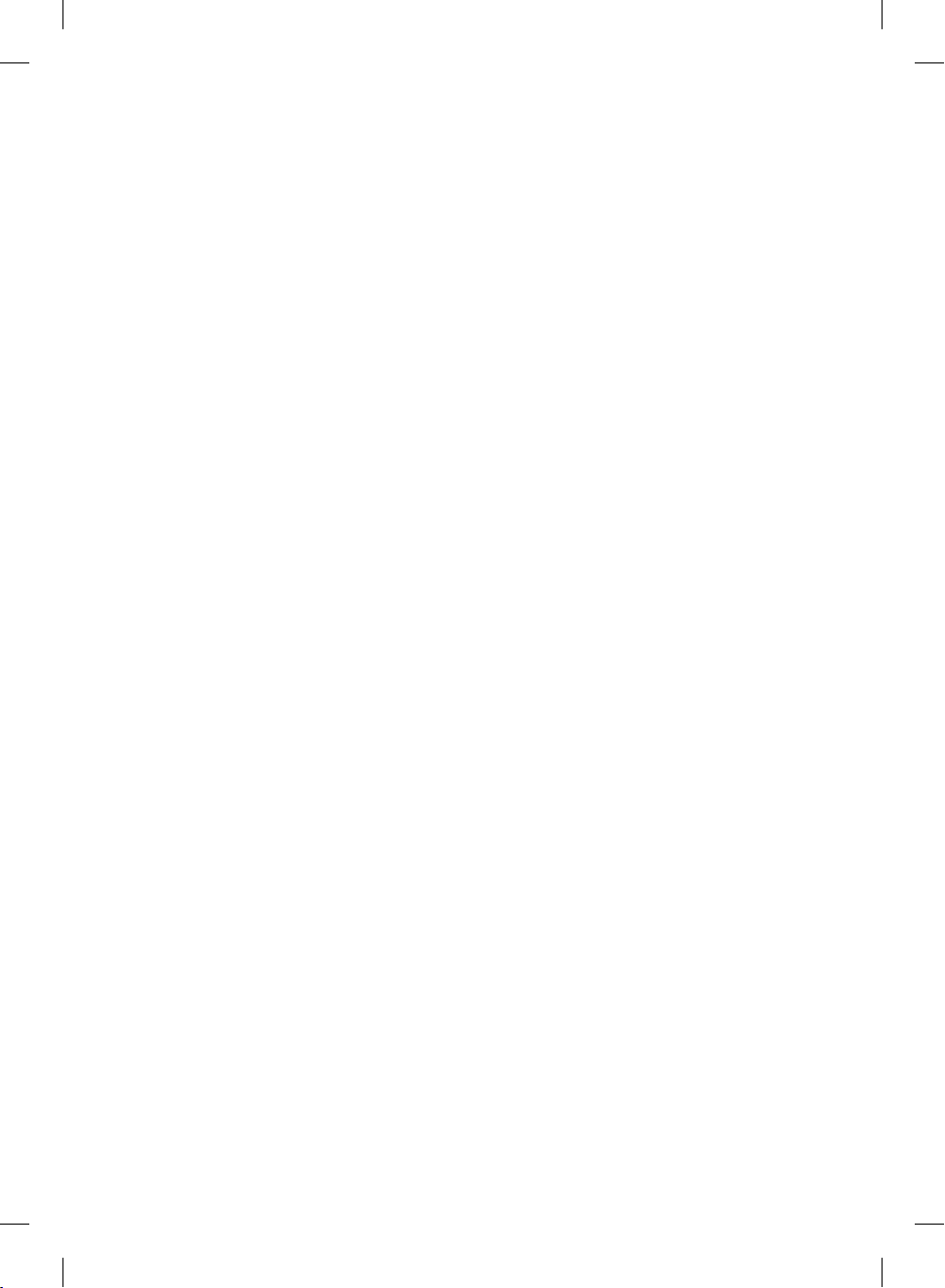
BD572-P-BGBRLLK-ENG.indd 2BD572-P-BGBRLLK-ENG.indd 2 2010.1.13 3:10:21 PM2010.1.13 3:10:21 PM
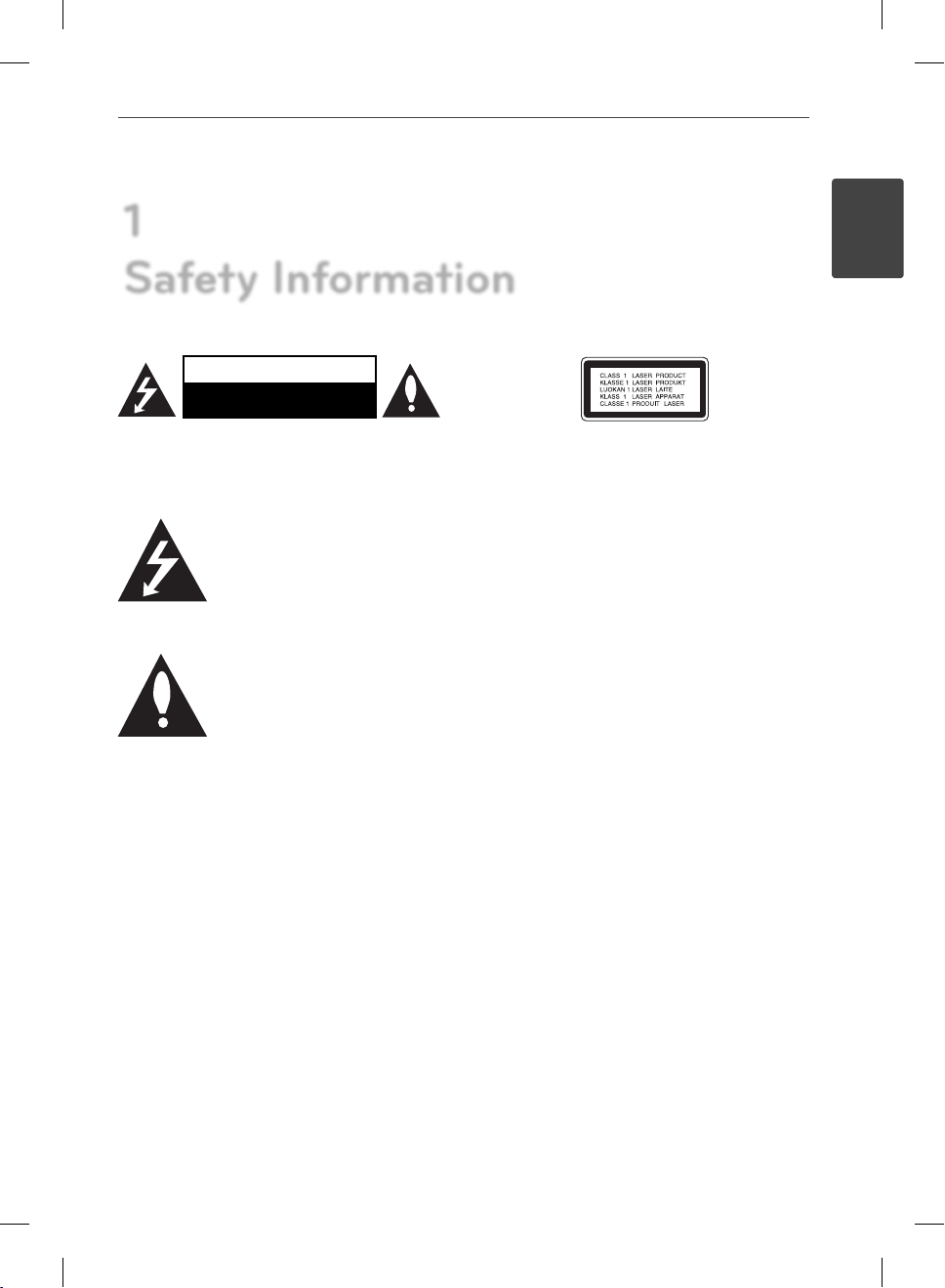
1
Safety Information
CAUTION
RISK OF ELECTRIC SHOCK
DO NOT OPEN
CAUTION: TO REDUCE THE RISK OF ELECTRIC SHOCK
DO NOT REMOVE COVER (OR BACK) NO USER-
SERVICEABLE PARTS INSIDE REFER SERVICING TO
QUALIFIED SERVICE PERSONNEL.
This lightning ash with arrowhead
symbol within an equilateral triangle
is intended to alert the user to the
presence of uninsulated dangerous
voltage within the product’s
enclosure that may be of su cient magnitude to
constitute a risk of electric shock to persons.
The exclamation point within an
equilateral triangle is intended
to alert the user to the presence
of important operating and
maintenance (servicing) instructions
in the literature accompanying the product.
Cautions and Warnings
WARNING: TO PREVENT FIRE OR ELECTRIC SHOCK
HAZARD, DO NOT EXPOSE THIS PRODUCT TO RAIN
OR MOISTURE.
WARNING: Do not install this equipment in a
con ned space such as a book case or similar unit.
CAUTION: Do not block any ventilation openings.
Install in accordance with the manufacturer’s
instructions.
Slots and openings in the cabinet are provided for
ventilation and to ensure reliable operation of the
product and to protect it from over heating. The
openings shall be never be blocked by placing
the product on a bed, sofa, rug or other similar
surface. This product shall not be placed in a builtin installation such as a bookcase or rack unless
proper ventilation is provided or the manufacturer’s
instruction has been adhered to.
CAUTION: This product employs a Laser System.
To ensure proper use of this product, please read
this owner’s manual carefully and retain it for future
reference. Shall the unit require maintenance,
contact an authorized service center.
Use of controls, adjustments or the performance of
procedures other than those speci ed herein may
result in hazardous radiation exposure.
To prevent direct exposure to laser beam, do not try
to open the enclosure. Visible laser radiation when
open. DO NOT STARE INTO BEAM.
CAUTION concerning the Power Cord
Most appliances recommend they be placed upon a
dedicated circuit;
That is, a single outlet circuit which powers only
that appliance and has no additional outlets or
branch circuits. Check the speci cation page of this
owner’s manual to be certain. Do not overload wall
outlets. Overloaded wall outlets, loose or damaged
wall outlets, extension cords, frayed power cords, or
damaged or cracked wire insulation are dangerous.
Any of these conditions could result in electric
shock or re. Periodically examine the cord of your
appliance, and if its appearance indicates damage
or deterioration, unplug it, discontinue use of the
appliance, and have the cord replaced with an exact
replacement part by an authorized service centre.
Protect the power cord from physical or mechanical
abuse, such as being twisted, kinked, pinched, closed
in a door, or walked upon. Pay particular attention
to plugs, wall outlets, and the point where the cord
exits the appliance. To disconnect power from the
mains, pull out the mains cord plug. When installing
the product, ensure that the plug is easily accessible.
3Safety Information
1
Safety Information
BD572-P-BGBRLLK-ENG.indd 3BD572-P-BGBRLLK-ENG.indd 3 2010.1.13 3:10:21 PM2010.1.13 3:10:21 PM
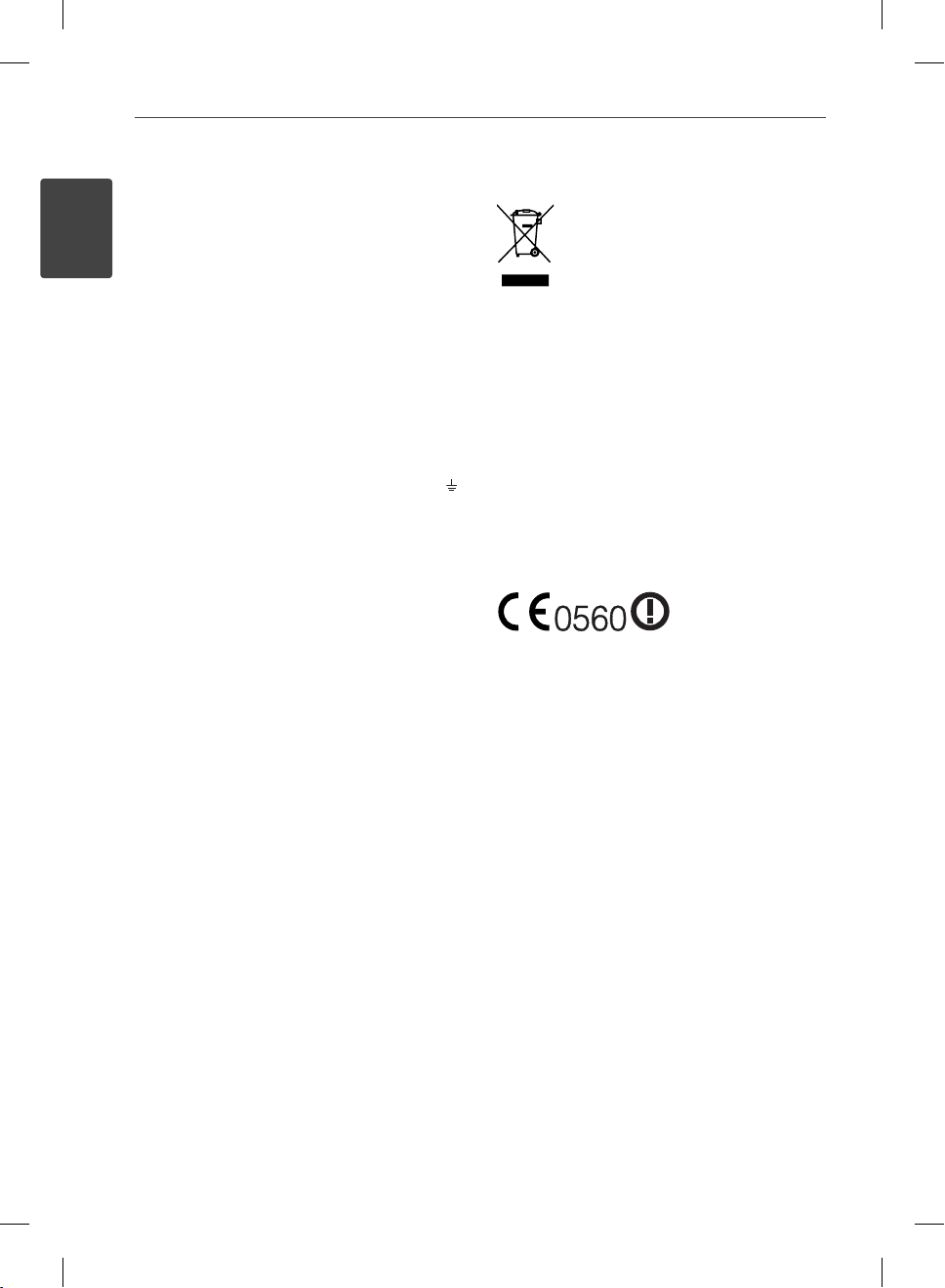
4 Safety Information
2
Safety Information
POWER: This unit operates on a mains supply of
200-240V~, 50/60Hz.
Wiring: This unit is supplied with a BSI 1363
approved 13 amp mains plug, fused at 5 amp. When
replacing the fuse always use a 5 amp BS 1362, BSI or
ASTA approved type. Never use this plug with the
fuse cover omitted. To obtain a replacement fuse
cover contact your dealer. If the type of plug
supplied is not suitable for the mains sockets in your
home, then the plug should be removed and a
suitable type tted. Please refer to the wiring
instructions below:
Warning: A mains plug removed from the mains
lead of this unit must be destroyed. A mains plug
with bared wires is hazardous if inserted in a mains
socket. Do not connect either wire to the earth pin,
marked with the letter E or with the earth symbol
or coloured green or green and yellow. If any other
plug is tted, use a 5 amp fuse, either in the plug, or
at the distribution board.
Important: The wires in this mains lead are coloured
in accordance with the following codes:
- BLUE: NEUTRAL, BROWN: LIVE - As the colours of
the wires in the mains lead of this unit may not
correspond with the coloured marking identifying
the terminals in your plug, proceed as follows: The
wire which is coloured blue must be connected to
the terminal which is marked with the letter N or
coloured black. The wire which is coloured brown
must be connected to the terminal which is marked
with the letter L or coloured red.
This device is equipped with a portable battery or
accumulator.
Safety way to remove the battery or the battery
from the equipment: Remove the old battery
or battery pack, follow the steps in reverse order
than the assembly. To prevent contamination of
the environment and bring on possible threat
to human and animal health, the old battery or
the battery put it in the appropriate container at
designated collection points. Do not dispose of
batteries or battery together with other waste.
It is recommended that you use local, free
reimbursement systems batteries and accumulators.
The battery shall not be exposed to excessive heat
such as sunshine, re or the lile.
CAUTION: The apparatus shall not be exposed to
water (dripping or splashing) and no objects lled
with liquids, such as vases, shall be placed on the
apparatus.
Disposal of your old appliance
1. When this crossed-out wheeled bin
symbol is attached to a product it means
the product is covered by the European
Directive 2002/96/EC.
2. All electrical and electronic products
shall be disposed of separately from the
municipal waste stream via designated
collection facilities appointed by the
government or the local authorities.
3. The correct disposal of your old
appliance will help prevent potential
negative consequences for the
environment and human health.
For Wireless product European Union Notice
(1999/5/EC), EMC Directive (2004/108/EC), and the
Low Voltage Directive (2006/95/EC) issued by the
Commission of the European Community. Indoor
use only.
Compliance with these directives implies conformity
to the following European Norms (in parentheses
are the equivalent international standards and
regulations):
•
•
•
•
•
European representative : LG Electronics Service
Europe B.V. Veluwezoom 15, 1327 AE Almere, The
Netherlands (Tel : +31-036-547-8940)
4. For more detailed information about
disposal of your old appliance, please
contact your city o ce, waste disposal
service or the shop where you
purchased the product.
Products bearing the CE
marking comply with
the R&TTE Directive
EN 55022 (CISPR 22)-Electromagnetic Interference
EN 55024 (IEC61000-4-2,3,4,5,6,8,11)-
Electromagnetic Immunity
EN 60065 (IEC 60065) - Product Safety
EN 300 328-Technical requirements for radio
equipment
301 489-1 and EN 301 489-17-General EMC
requirements for radio equipment.
BD572-P-BGBRLLK-ENG.indd 4BD572-P-BGBRLLK-ENG.indd 4 2010.1.13 3:10:22 PM2010.1.13 3:10:22 PM
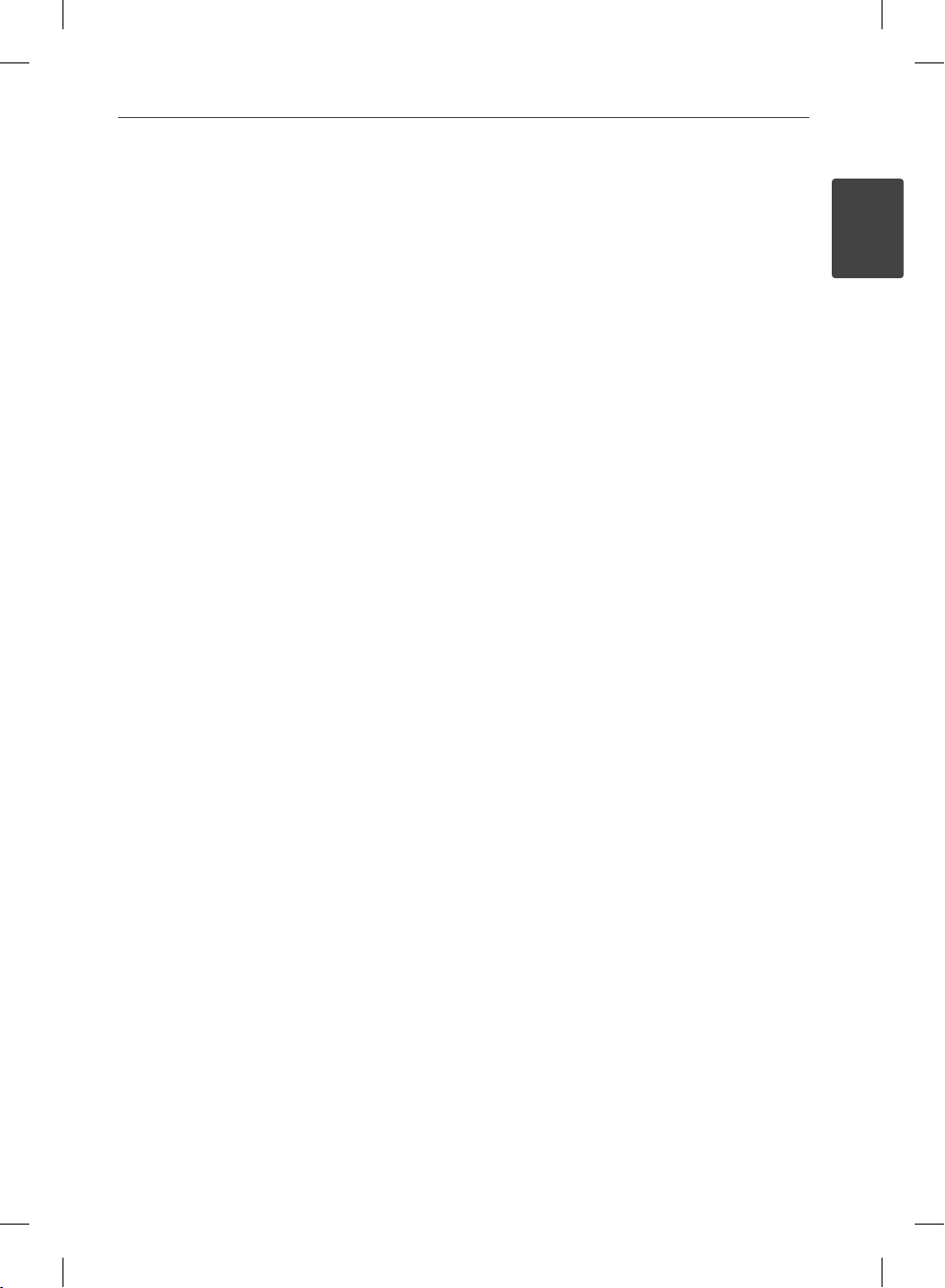
5Safety Information
Notes on Copyrights
Because AACS (Advanced Access Content System)
•
is approved as content protection system for BD
format, similar to use of CSS (Content Scramble
System) for DVD format, certain restrictions are
imposed on playback, analog signal output, etc.,
of AACS protected contents. The operation of this
product and restrictions on this product may vary
depending on your time of purchase as those
restrictions may be adopted and/or changed by
AACS after the production of this product.
Furthermore, BD-ROM Mark and BD+ are
•
additionally used as content protection systems
for BD format, which imposes certain restrictions
including playback restrictions for BD-ROM
Mark and/or BD+ protected contents. To obtain
additional information on AACS, BD-ROM Mark,
BD+, or this product, please contact an authorized
Customer Service Centre.
Many BD-ROM/DVD discs are encoded with
•
copy protection. Because of this, you should only
connect your player directly to your TV, not to a
VCR. Connecting to a VCR results in a distorted
picture from copy-protected discs.
This product incorporates copyright protection
•
technology that is protected by U.S. patents
and other intellectual property rights. Use of
this copyright protection technology must be
authorized by Macrovision, and is intended for
home and other limited viewing uses only unless
otherwise authorized by Macrovision. Reverse
engineering or disassembly is prohibited.
Under the U.S. Copyright laws and Copyright
•
laws of other countries, unauthorized recording,
use, display, distribution, or revision of television
programs, videotapes, BD-ROM discs, DVDs, CDs
and other materials may subject you to civil and/
or criminal liability.
Important Notice for TV colour system
The colour system of this player di ers according to
currently playing discs.
For example, when the player plays the disc recorded
in the NTSC colour system, the image is output as an
NTSC signal.
Only the multi system colour TV can receive all
signals output from the player.
If you have a PAL colour system TV, you will see
•
just distorted images when using discs or video
contents recorded in NTSC.
The multi system colour TV changes the colour
•
system automatically according to input signals.
In case that the colour system is not changed
automatically, turn it o and then on to see
normal images on screen.
Even if the disc recorded in NTSC colour system
•
are well displayed on your TV, these may not be
recorded correctly on your recorder.
1
Safety Information
BD572-P-BGBRLLK-ENG.indd 5BD572-P-BGBRLLK-ENG.indd 5 2010.1.13 3:10:22 PM2010.1.13 3:10:22 PM
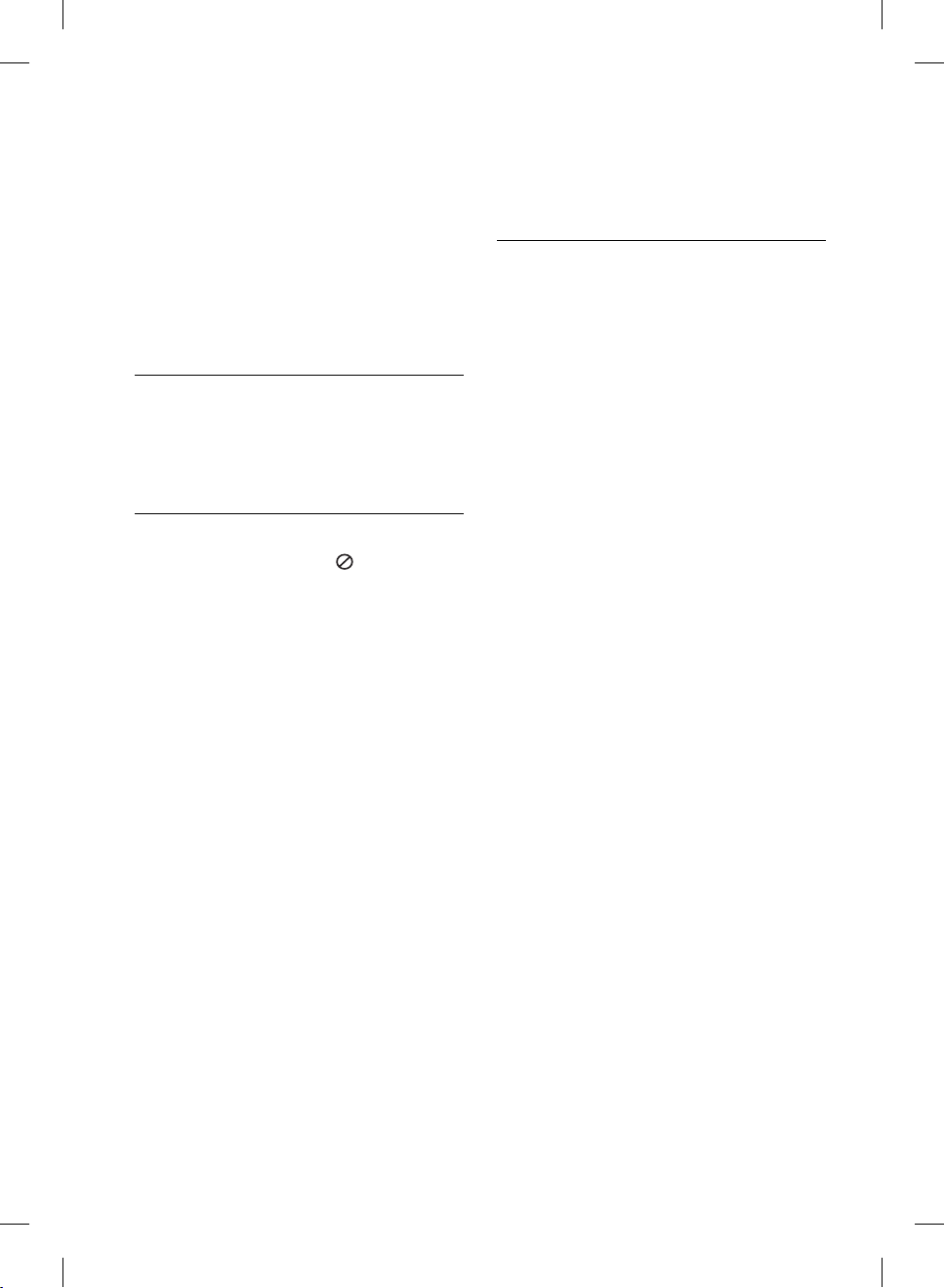
6
Contents
3
Installation
14 Connecting to Your TV
14 HDMI Connection
1
15 What is SIMPLINK?
16 Component Video
Safety Information
3 Cautions and Warnings
2
Preparation
8 Introduction
8 About the “ ” Symbol
Display
8 Symbols Used in this
Manual
8 Supplied Accesorries
9 Playable Discs
10 File compatibility
11 Regional Code
11 AVCHD (Advanced Video
Codec High Defi nition)
11 Certain System
Requirements
11 Compatibility Notes
12 Remote control
13 Front panel
13 Rear panel
16 Video/Audio (Left/Right)
17 Resolution Setting
18 Connecting to an Amplifi er
18 Connecting to an Amplifi er
19 Connecting to an Amplifi er
19 Connecting to an Amplifi er
20 Connecting to your Home Network
20 Wired network connection
21 Wired Network Setup
22 Wireless Network
22 Wireless Network Setup
25 USB device connection
25 Playback content in the
27 Settings
27 Adjust the Setup Settings
27 [DISPLAY] Menu
29 [LANGUAGE] Menu
29 [AUDIO] Menu
30 [LOCK] Menu
32 [NETWORK] Menu
32 [OTHERS] Menu
Connection
Connection
via HDMI Output
via Digital Audio Output
via 2 Channel Audio Output
Connection
USB device
BD572-P-BGBRLLK-ENG.indd 6BD572-P-BGBRLLK-ENG.indd 6 2010.1.13 3:10:23 PM2010.1.13 3:10:23 PM
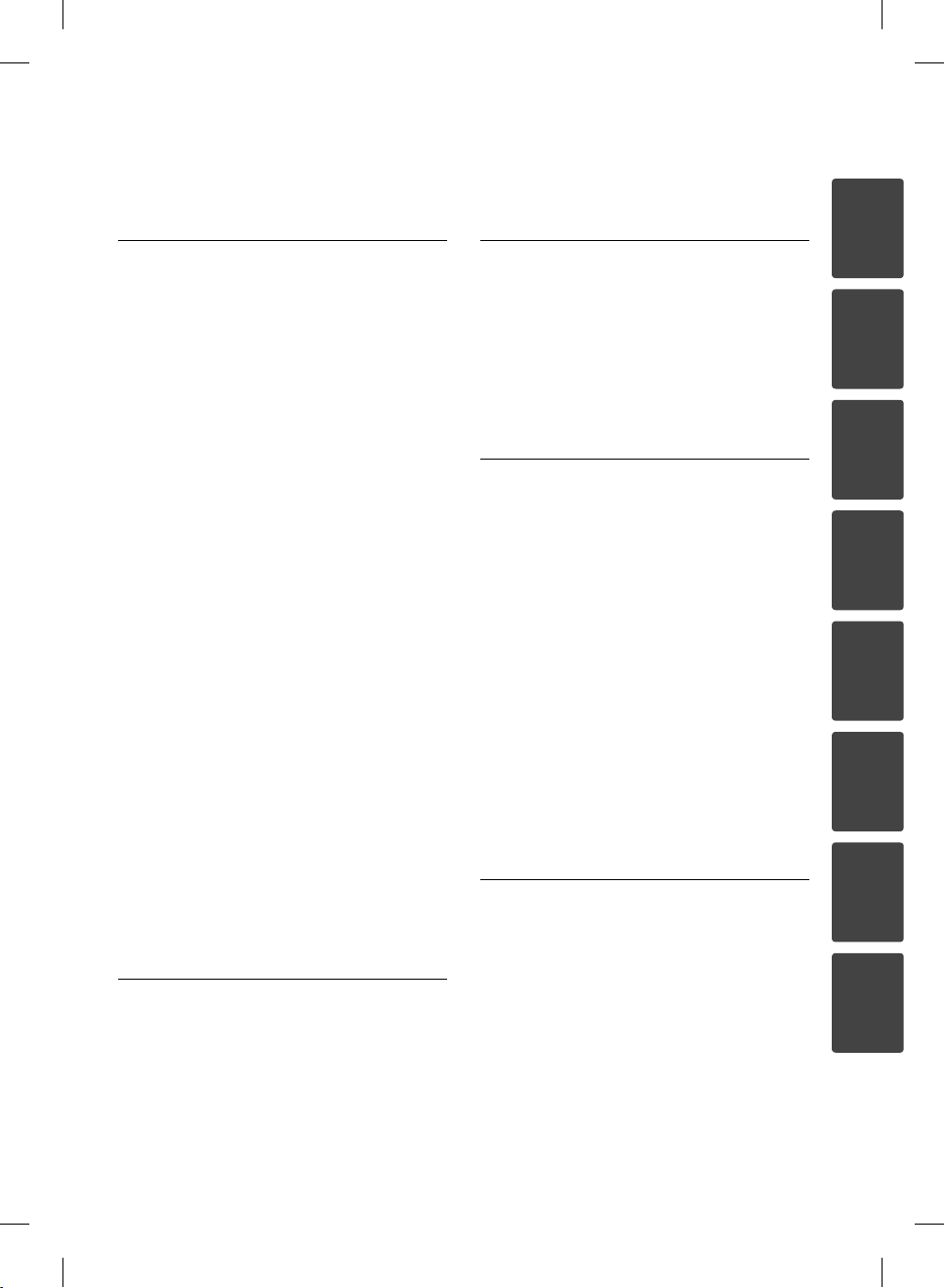
7
4
Operation
34 General Playback
36 Advanced Playback
40 On-Screen display
43 Enjoying BD-LIVE
44 Playing a movie fi le and VR disc
44 Selecting a subtitle fi le
45 Changing subtitle code
page
45 Viewing a photo
46 Options while viewing a
photo
47 Listening to music during a
slide show
48 Listening to music
48 Audio CD Recording
50 Viewing information from
Gracenote Media Database
51 Playing content via your home
network
56 Using the NetCast™ Entertainment
Access
56 Playing YouTube videos
60 Viewing Picasa Web
Albums
63 Using the AccuWeather
6
Troubleshooting
66 General
67 Picture
67 Sound
68 Network
7
Appendix
69 Controlling a TV with the Supplied
70 Network Software Update
72 Area Code List
73 Language code List
74 Trademarks and Licenses
76 Audio Output Specifi cations
78 Video Output Resolution
79 Specifi cations
80 Important Information Relating to
81 Open source software notice
8
Warranty
1
2
3
Remote Control
4
5
Network Services
6
83 GUARANTEE
5
7
Maintenance
65 Notes on Discs
65 Handling the Unit
BD572-P-BGBRLLK-ENG.indd 7BD572-P-BGBRLLK-ENG.indd 7 2010.1.13 3:10:23 PM2010.1.13 3:10:23 PM
8
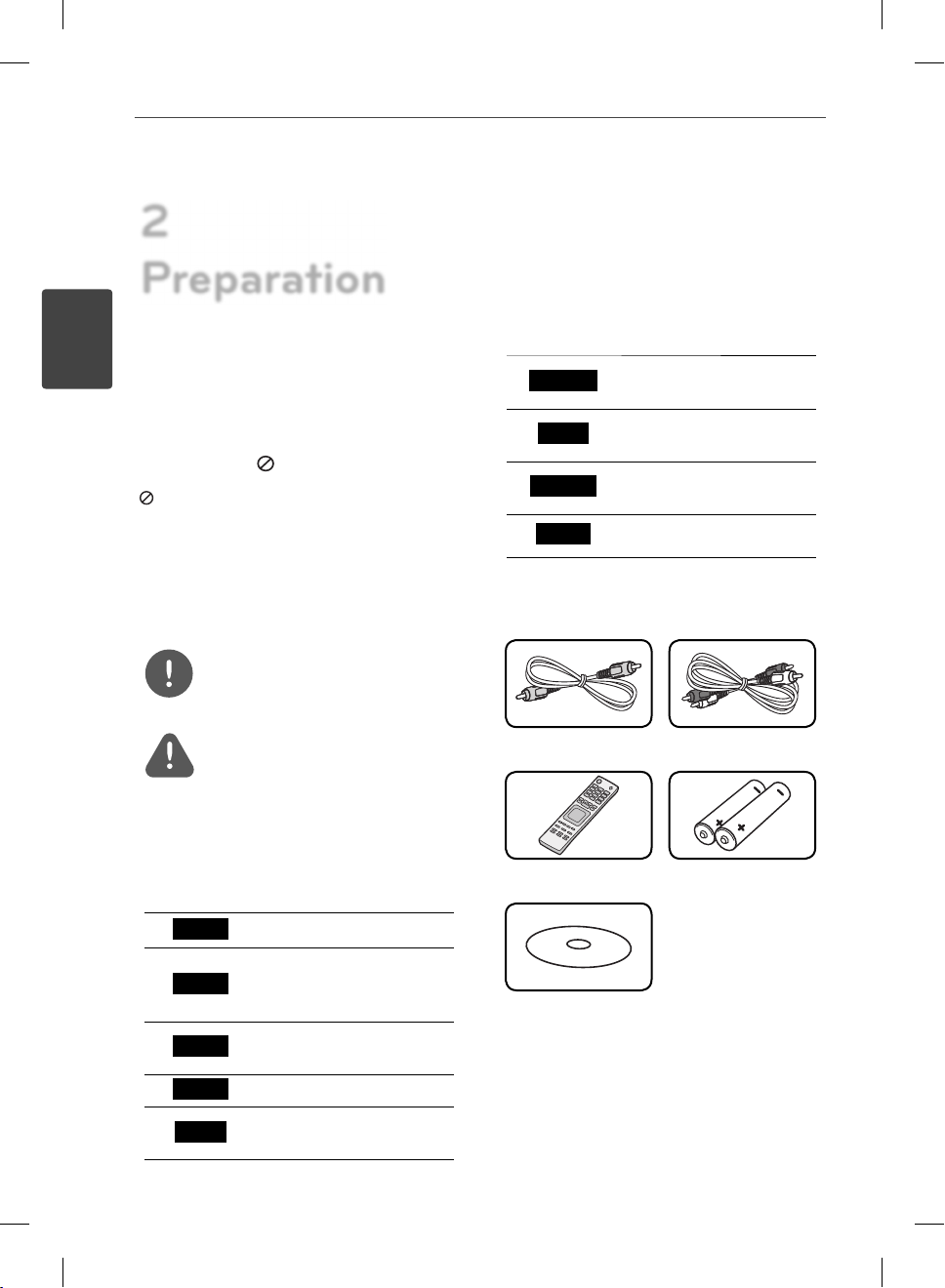
8 Preparation
2
Preparation
2
Preparation
Introduction
About the “ ” Symbol Display
“ ” may appear on your TV display during
operation and indicates that the function
explained in this owner’s manual is not
available on that speci c media.
Symbols Used in this Manual
NOTE
Indicates special notes and operating features.
CAUTION
Indicates cautions for preventing possible
damages from abuse.
A section whose title has one of the following
symbols are applicable only to the disc
represented by the symbol.
BD
BD-ROM disc
MOVIE-N
MUSIC
MUSIC-N
PHOTO
Movie les in the DLNA
server or PC
Music les contained in
the USB/Disc
Music les in the DLNA
server or PC
Photo les
Supplied Accesorries
Video cable (1) Audio cables (1)
Remote control (1) Batteries (2)
DVD
AVC HD
ACD
MOVIE
BD572-P-BGBRLLK-ENG.indd 8BD572-P-BGBRLLK-ENG.indd 8 2010.1.13 3:10:23 PM2010.1.13 3:10:23 PM
DVD-Video, DVD±R/RW in
Video mode or VR mode
and nalized
DVD±R/RW in AVCHD
format
Audio CDs
Movie les contained in
the USB/Disc
Nero MediaHome4
Essentials software
CD-ROM (1)
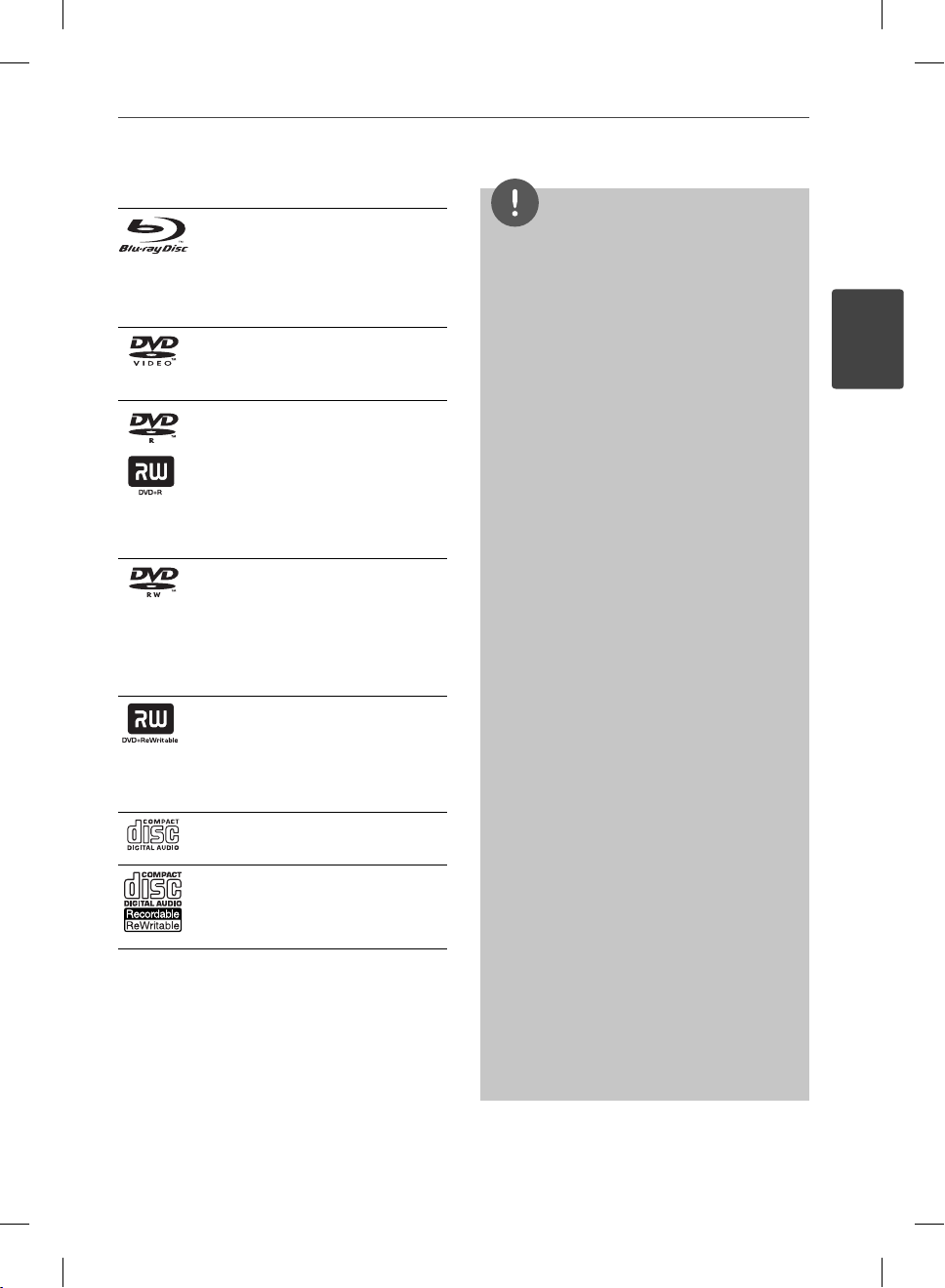
9Preparation
Playable Discs
Blu-ray Disc
Discs such as movies that can
-
be purchased or rented.
BD-R/RE discs that contain
-
Movie, Music or Photo les.
DVD-VIDEO (8 cm / 12 cm disc)
Discs such as movies that can be
purchased or rented.
DVD±R (8 cm / 12 cm disc)
Video mode and nalized only
-
Supports the dual layer disc
-
also
Finalized AVCHD format
-
DVD±R discs that contain
-
Movie, Music or Photo les.
DVD-RW (8 cm / 12 cm disc)
VR mode, Video mode and
-
nalized only
Finalized AVCHD format
-
DVD-RW discs that contain
-
Movie, Music or Photo les.
DVD+RW (8 cm / 12 cm disc)
Video mode and nalized only
-
Finalized AVCHD format
-
DVD+RW discs that contain
-
Movie, Music or Photo les.
Audio CD (8 cm / 12 cm disc)
CD-R/RW (8 cm / 12 cm disc)
CD-R/RW discs that contain audio
titles, Movie, Music or Photo les.
NOTE
Depending on the conditions of the recording
•
equipment or the CD-R/RW (or DVD±R/RW )
disc itself, some CD-R/RW (or DVD±R/RW) discs
cannot be played on the unit.
Depending on the recording software & the
•
nalization, some recorded discs (CD-R/RW,
DVD±R/RW or BD-R/RE) may not be playable.
BD-R/RE, DVD±R/RW and CD-R/RW discs
•
recorded using a personal computer or a DVD or
CD Recorder may not play if the disc is damaged
or dirty, or if there is dirt or condensation on the
player’s lens.
If you record a disc using a personal computer,
•
even if it is recorded in a compatible format,
there are cases in which it may not play because
of the settings of the application software used
to create the disc. (Check with the software
publisher for more detailed information.)
This player requires discs and recordings to meet
•
certain technical standards in order to achieve
optimal playback quality.
Pre-recorded DVDs are automatically set to
•
these standards. There are many di erent
types of recordable disc formats (including
CD-R containing MP3 or WMA les) and these
require certain pre-existing conditions to ensure
compatible playback.
Hybrid disc have both BD-ROM and DVD (or CD)
•
layers on one side. On such discs, BD-ROM layer
will be only played back in this player.
Customers should note that permission is
•
required in order to download MP3 / WMA les
and music from the Internet. Our company has
no right to grant such permission. Permission
should always be sought from the copyright
owner.
You have to set the disc format option to
•
[Mastered] in order to make the discs compatible
with the LG players when formatting rewritable
discs. When setting the option to Live System,
you cannot use it on LG player. (Mastered/Live
File System : Disc format system for windows
Vista)
2
Preparation
BD572-P-BGBRLLK-ENG.indd 9BD572-P-BGBRLLK-ENG.indd 9 2010.1.13 3:10:24 PM2010.1.13 3:10:24 PM

10 Preparation
2
Preparation
File compatibility
Overall
Available File extensions: “.jpg”, “.jpeg”, “.png”, “
.avi”, “.divx”, “.mpg”, “.mpeg”, “.mkv ”, “.mp4”, “.mp3”,
“.wma”, “.wav”
Available le extensions di er depending
•
on the DLNA servers.
Some wav les are not supported on this
•
player.
The le name is limited to 180 characters.
•
Depending on the size and number of the
•
les, it may take several minutes to read the
contents on the media.
Maximum Files/Folder: Less than 2000 (total
number of les and folders)
CD-R/RW, DVD±R/RW, BD-R/RE Format:
ISO 9660+JOLIET, UDF and UDF Bridge format
MOVIE
Available resolution size: 1920 x 1080 (W x H)
pixels
Playable subtitle: SubRip (.srt / .txt), SAMI
(.smi), SubStation Alpha (.ssa/.txt), MicroDVD
(.sub/.txt), VobSub (.sub), SubViewer 1.0 (.sub),
SubViewer 2.0 (.sub/.txt), TMPlayer (.txt), DVD
Subtitle System (.txt)
•
VobSub (.sub) is not available in the
[Home Link] feature.
Playable Codec format: “DIVX3.xx”, “DIVX4.
xx”, “DIVX5.xx”, “XVID”, “DIVX6.xx” (Standard
playback only), H.264/MPEG-4 AVC, MPEG1 SS,
MPEG2 PS, MPEG2 TS
Playable Audio format: “Dolby Digital”, “DTS”,
“MP3”, “WMA”, “AAC”, “AC3”
Not all the WMA and AAC Audio format are
•
compatible with this unit.
Sampling frequency: within 32-48 kHz
(WMA), within 16-48 kHz (MP3)
Bit rate: within 20-320Kbps (WMA), within
32-320Kbps (MP3)
NOTE
HD movie les contained on the CD or USB
•
1.0/1.1 may not played properly. BD, DVD or USB
2.0 are recommended to play back HD movie
les.
This player support H.264/MPEG-4 AVC pro le
•
Main, High at Level 4.1. For a le with higher
level, the warning message will appear on the
screen.
•
This player does not support the le that are
recorded with GMC
encoding techniques in MPEG4 standard, like
DivX or XVID have.
*1 GMC – Global Motion Compensation
*2 Qpel – Quarter pixel
1
or Qpel
*
2
. Those are video
*
MUSIC
Sampling frequency: within 8 - 48 kHz
(WMA), within 11 - 48 kHz (MP3)
Bit rate: within 8 - 320 kbps (WMA, MP3)
NOTE
This unit cannot support the ID3 Tag embedded
•
MP3 le.
The total playback time indicated on the screen
•
may not be correct for VBR les.
PHOTO
Recommended size:
Less than 4,000 x 3,000 x 24 bit/pixel
Less than 3,000 x 3,000 x 32 bit/pixel
Progressive and lossless compression photo
•
image les are not supported.
BD572-P-BGBRLLK-ENG.indd 10BD572-P-BGBRLLK-ENG.indd 10 2010.1.13 3:10:24 PM2010.1.13 3:10:24 PM
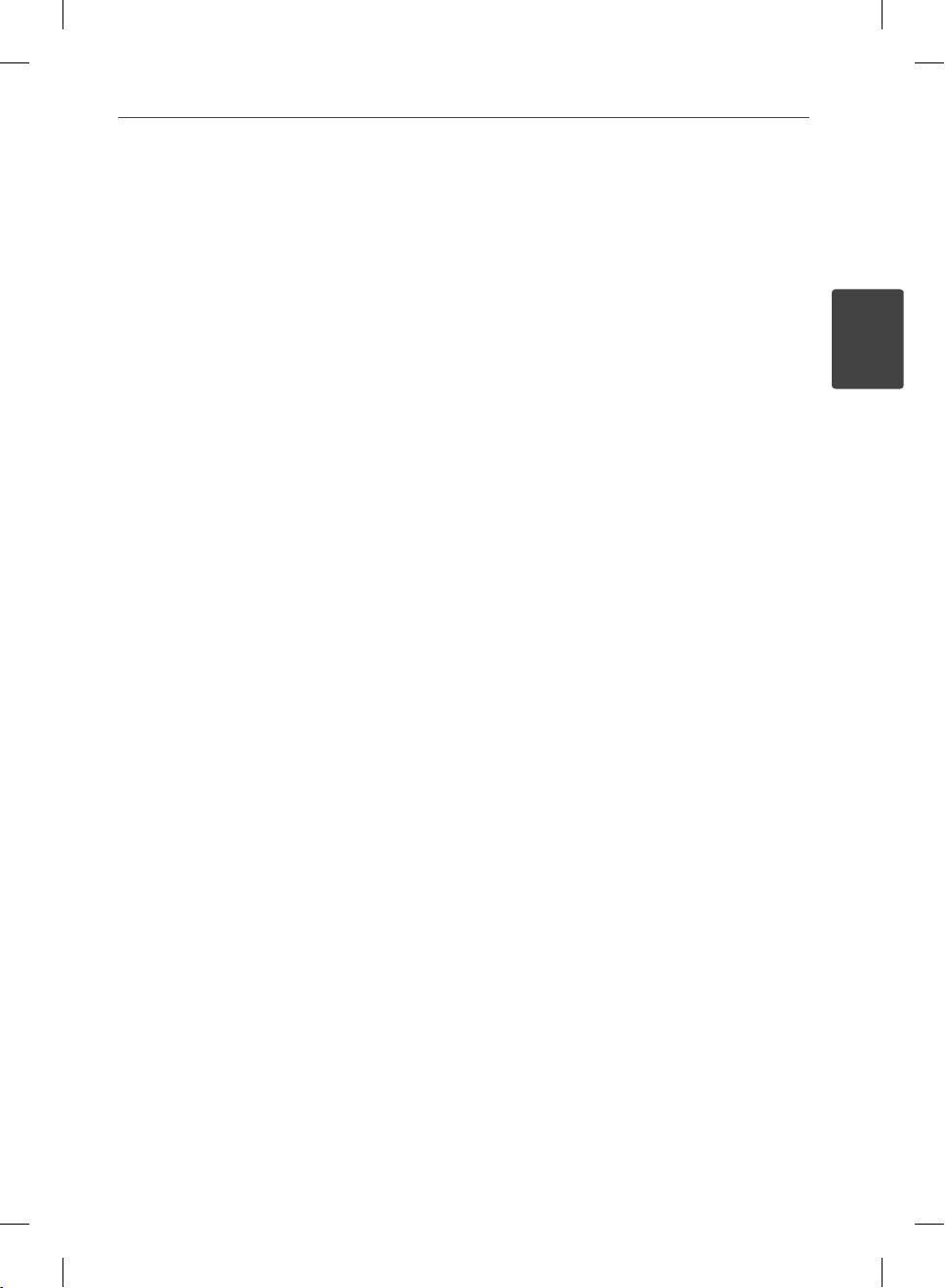
11Preparation
Regional Code
This unit has a regional code printed on the
rear of the unit. This unit can play only BD-ROM
or DVD discs labeled same as the rear of the
unit or “ALL”.
AVCHD (Advanced Video Codec
High Defi nition)
This player can playback AVCHD format
•
discs. These discs are normally recorded and
used in camcorders.
•
The AVCHD format is a high de nition
digital video camera format.
The MPEG-4 AVC/H.264 format is capable
•
of compressing images at higher e ciency
than that of the conventional image
compressing format.
Some AVCHD discs use the “x.v.Color”
•
format.
•
This player can playback AVCHD discs using
“x.v.Color” format.
Some AVCHD format discs may not play
•
depending on the recording condition.
AVCHD format discs need to be nalized.
•
•
“x.v.Color” o ers a wider colour range than
normal DVD camcorder discs.
Certain System Requirements
For high de nition video playback:
High de nition display that has
•
COMPONENT or HDMI input jacks.
BD-ROM disc with high de nition content.
•
HDMI or HDCP capable DVI input on your
•
display device is required for some content
(as speci ed by disc authors).
For up-conversion of standard de nition
•
DVD, a HDMI or HDCP capable DVI input
on your display device is required for copy
protected content.
For Dolby® Digital Plus, Dolby TrueHD and DTSHD multi-channel audio playback:
•
An ampli er/receiver with a built-in (Dolby
Digital, Dolby Digital Plus, Dolby TrueHD,
DTS or DTS-HD) decoder.
•
Main, centre, surround speakers and
subwoofer as necessary for chosen format.
Compatibility Notes
Because BD-ROM is a new format,
•
certain disc, digital connection and other
compatibility issues are possible. If you
experience compatibility problems, please
contact an authorized Customer Service
Centre.
Viewing high-de nition content and up-
•
converting standard DVD content may
require a HDMI-capable input or HDCPcapable DVI input on your display device.
Some BD-ROM and DVD discs may restrict
•
the use of some operation commands or
features.
Dolby TrueHD, Dolby Digital Plus and DTS-
•
HD are supported with maximum 7.1
channels if you use HDMI connection for
the audio output of the unit.
You can use a USB device that is used
•
to store some disc related information,
including downloaded on-line content. The
disc you are using will control how long this
information is retained.
2
Preparation
BD572-P-BGBRLLK-ENG.indd 11BD572-P-BGBRLLK-ENG.indd 11 2010.1.13 3:10:25 PM2010.1.13 3:10:25 PM
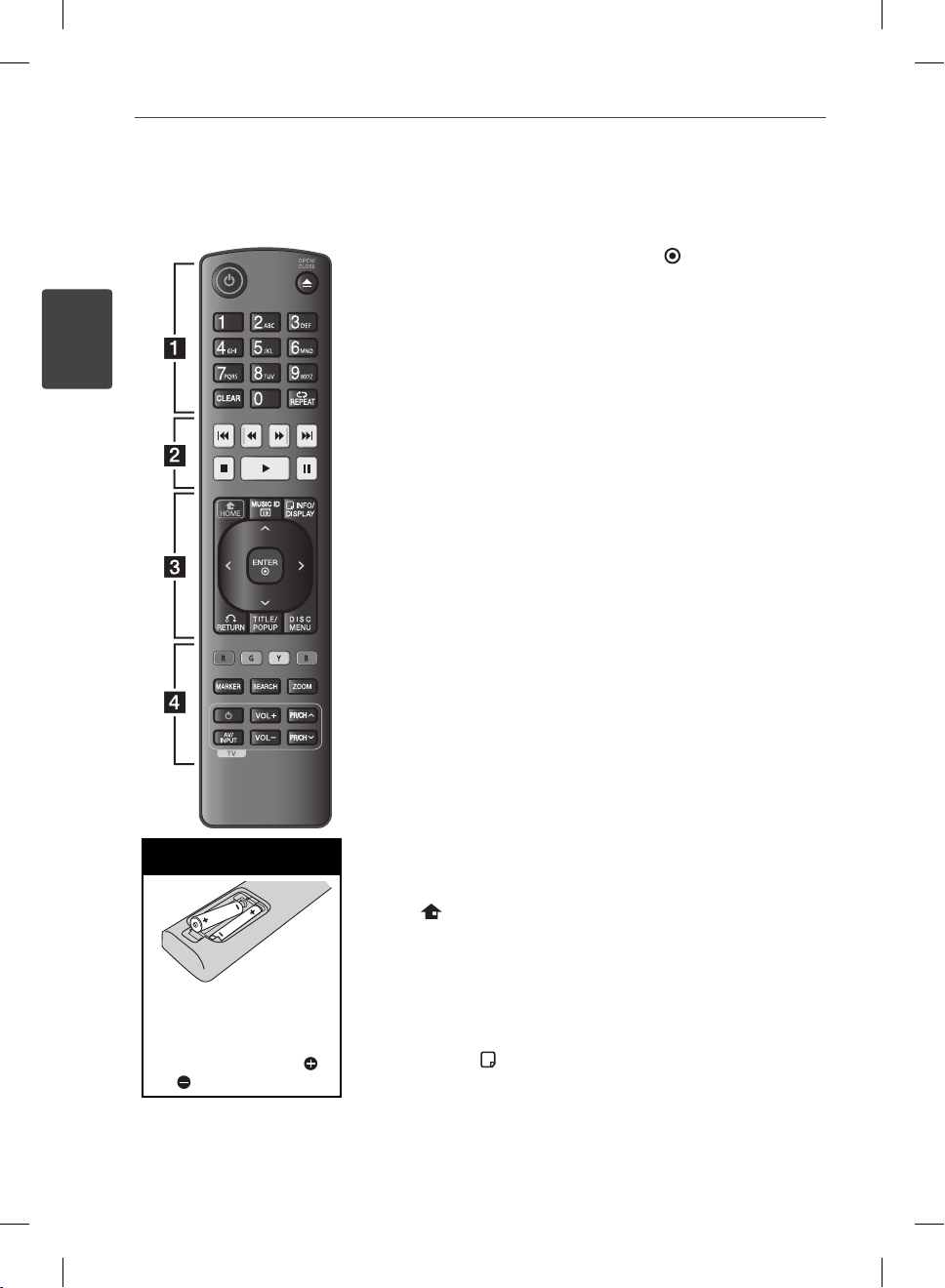
12 Preparation
Remote control
2
Preparation
Battery Installation
Remove the battery cover
on the rear of the Remote
Control, and insert two R03
(size AAA) batteries with
and matched correctly.
• • • • • • a • • • • • •
(POWER): Switches the
1
player ON or OFF.
Z
(OPEN/CLOSE): Opens and
closes the disc tray.
0-9 numerical buttons:
Selects numbered options in
a menu or inputs letters in the
keypad menu.
CLEAR: Removes a mark on
the search menu or a number
when setting the password.
REPEAT: Repeats a desired
section or sequence.
• • • • • • b • • • • • •
m/M
(SCAN): Searches
backward or forward.
./>
(SKIP): Goes to the
next or previous chapter / track
/ le.
x
(STOP): Stops playback.
N
(PLAY): Starts playback.
X
(PAUSE): Pauses playback.
• • • • • • c • • • • • •
HOME (
): Displays or exits
the [Home Menu].
MUSIC ID: When connected
to the network, can provide
information about the current
song during movie playback.
INFO/DISPLAY (
): Displays or
exits On-Screen Display.
Direction buttons: Selects an
option in the menu.
ENTER ( ): Acknowledges
menu selection.
RETURN (O): Exits the menu
or resumes playback. The
resume play function may not
work depending on the BDROM disc.
TITLE/POP-UP: Displays the
DVD title menu or BD-ROM’s
pop-up menu, if available.
DISC MENU: Accesses the
menu on a disc.
• • • • • • d • • • • • •
Coloured (R, G, Y, B) buttons:
Use to navigate BD-ROM
menus. They are also used for
[MOVIE], [PHOTO], [MUSIC],
[Home Link] and [NetCast]
menu.
MARKER: Marks any point
during playback.
SEARCH: Displays or exits the
search menu.
ZOOM: Displays or exits the
[Zoom] menu.
TV Control Buttons: See page
69.
BD572-P-BGBRLLK-ENG.indd 12BD572-P-BGBRLLK-ENG.indd 12 2010.1.13 3:10:25 PM2010.1.13 3:10:25 PM
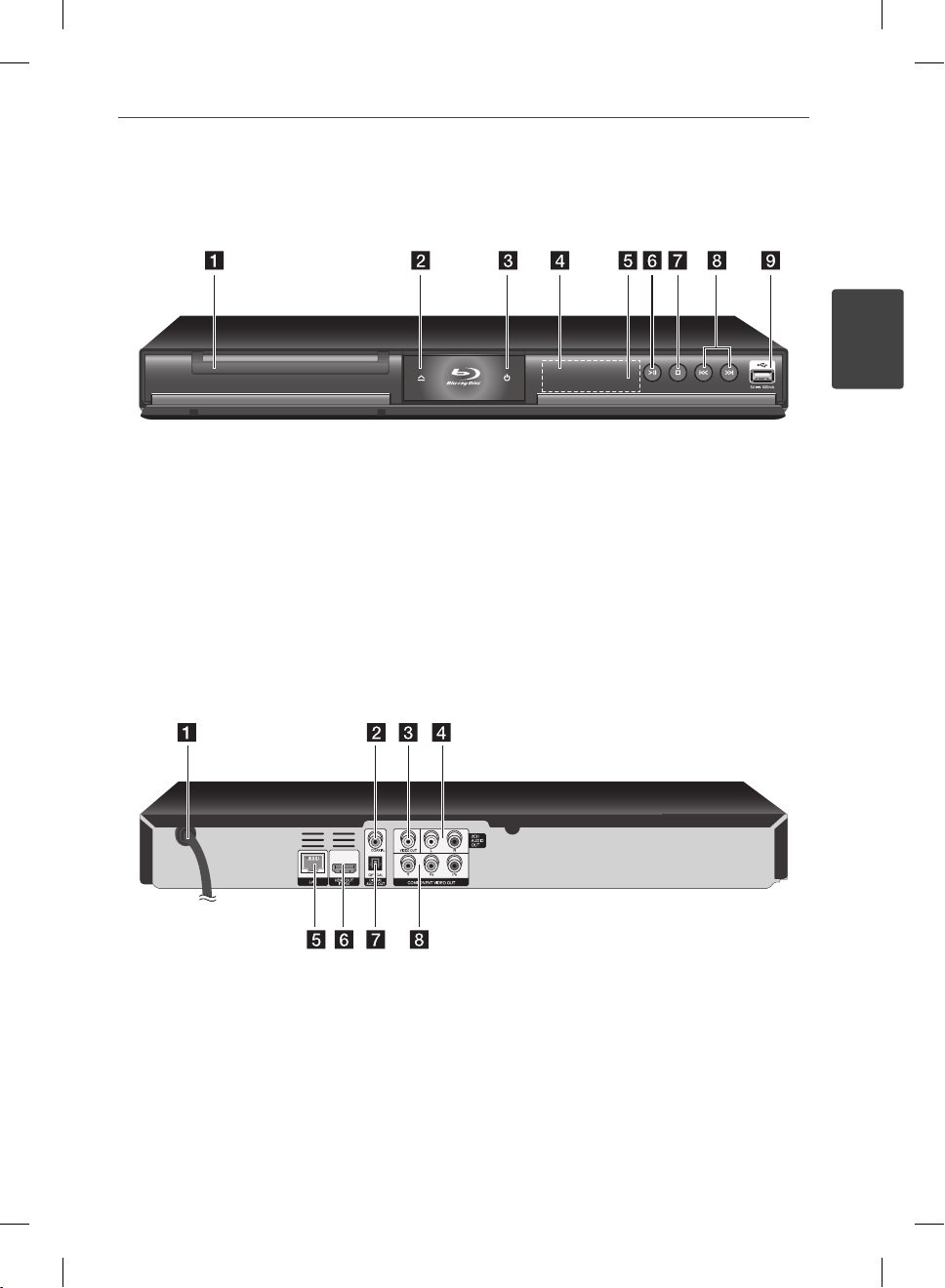
Front panel
13Preparation
2
Preparation
Disc Tray
a
Z
(OPEN/CLOSE)
b
1
(POWER) Button
c
Display Window
d
Remote Sensor
e
Rear panel
AC power cord
a
DIGITAL AUDIO OUT (COAXIAL)
b
VIDEO OUT
c
2CH AUDIO OUT (Left/Right)
d
N/X
(PLAY / PAUSE)
f
x
(STOP)
g
./>
h
USB Port
i
LAN port
e
HDMI OUT (Type A, Version 1.3)
f
DIGITAL AUDIO OUT (OPTICAL)
g
COMPONENT VIDEO OUT (Y P
h
(SKIP)
B PR
)
BD572-P-BGBRLLK-ENG.indd 13BD572-P-BGBRLLK-ENG.indd 13 2010.1.13 3:10:25 PM2010.1.13 3:10:25 PM
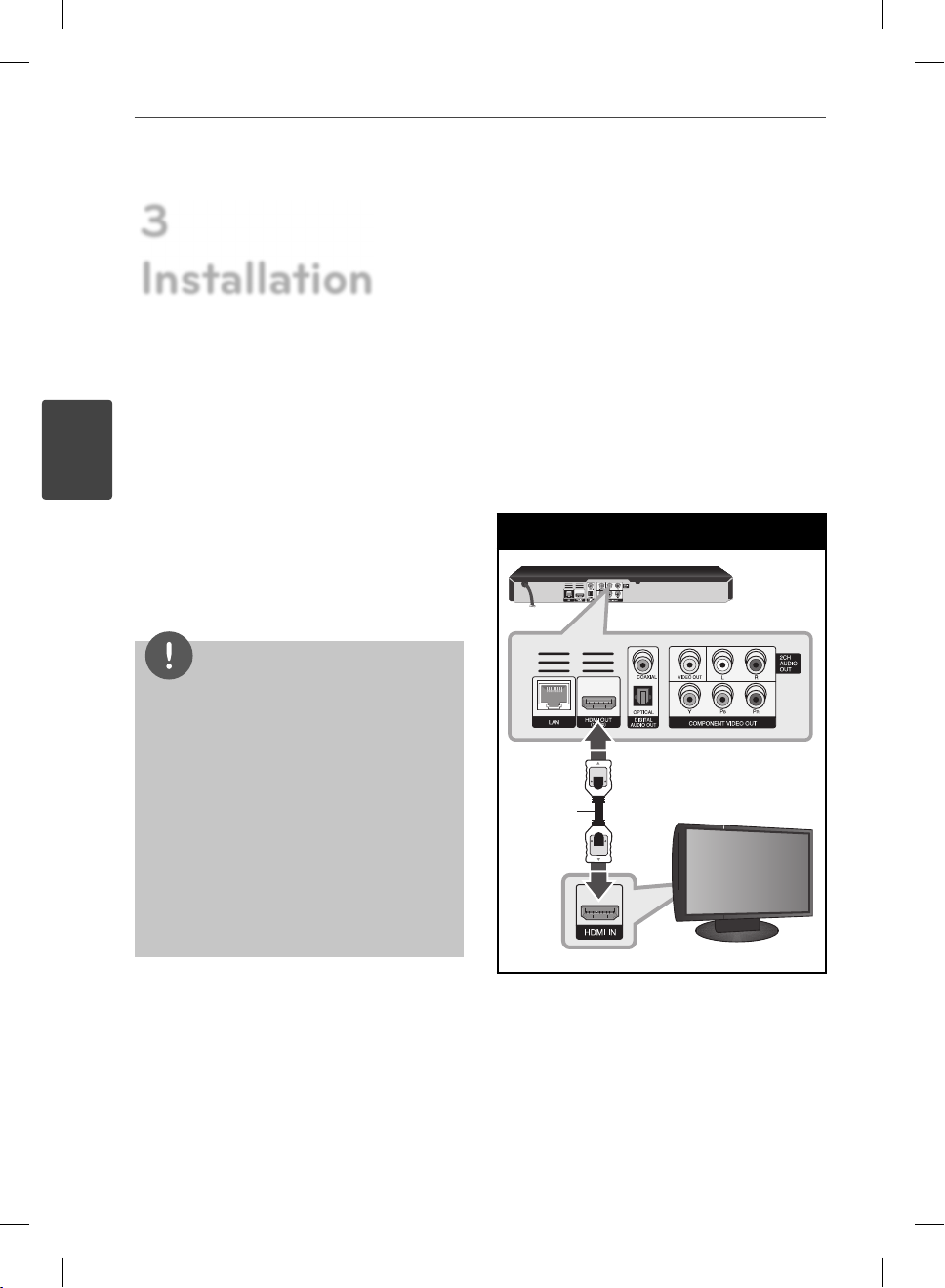
14 Installation
3
Installation
3
Installation
Connecting to Your TV
Make one of the following connections,
depending on the capabilities of your existing
equipment.
•
HDMI connection (page 14-15)
•
Component Video connection (page 16)
•
Video/Audio (Left/Right) Connection (page
16)
NOTE
Depending on your TV and other equipment
•
you wish to connect, there are various ways you
could connect the player. Use only one of the
connections described in this manual.
Please refer to the manuals of your TV, Stereo
•
System or other devices as necessary to make
the best connections.
Do not connect the player’s AUDIO OUT jack to
•
the phono in jack (record player) of your audio
system.
Do not connect your player via your VCR. The
•
image could be distorted by the copy protection
system.
HDMI Connection
If you have a HDMI TV or monitor, you can
connect it to this player using a HDMI cable
(Type A, Version 1.3). Connect the HDMI jack
on the player to the HDMI jack on a HDMI
compatible TV or monitor.
HDMI Connection
BD Player
HDMI
Cable
TV
Set the TV’s source to HDMI (refer to TV’s
Owner’s manual).
BD572-P-BGBRLLK-ENG.indd 14BD572-P-BGBRLLK-ENG.indd 14 2010.1.13 3:10:26 PM2010.1.13 3:10:26 PM
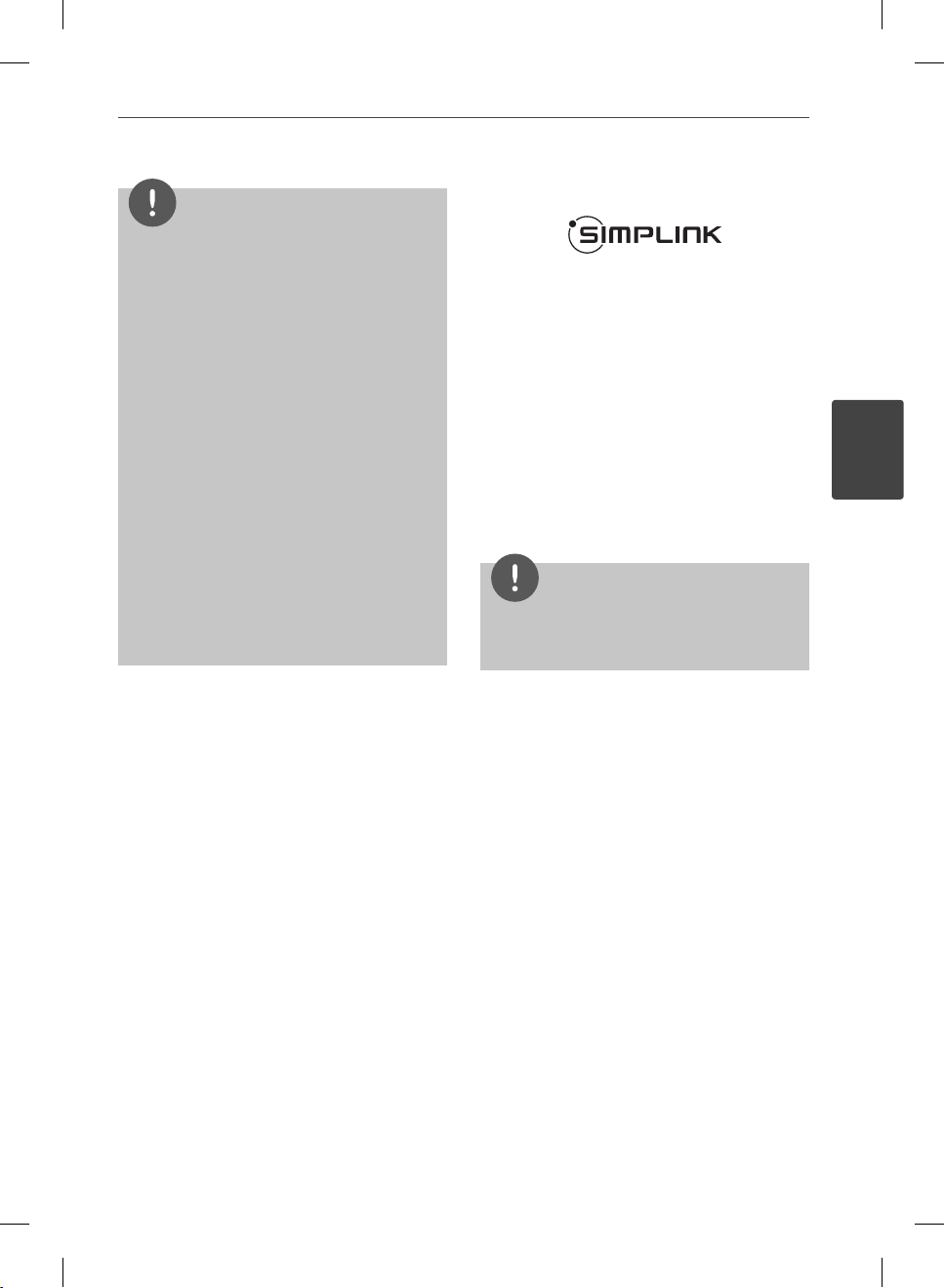
15Installation
NOTE
If a connected HDMI device does not accept
•
the audio output of the player, the HDMI device
’s audio sound may be distorted or may not
output.
When you use HDMI connection, you can
•
change the resolution for the HDMI output.
(Refer to “Resolution Setting” on page 17.)
Select the type of video output from the HDMI
•
OUT jack using [HDMI Color Setting] option on
the [Setup] menu (see page 28).
Changing the resolution when the connection
•
has already been established may result in
malfunctions. To solve the problem, turn o the
player and then turn it on again.
When the HDMI connection with HDCP is not
•
veri ed, TV screen is changed to black screen.
In this case, check the HDMI connection, or
disconnect the HDMI cable.
If there are noises or lines on the screen, please
•
check the HDMI cable (length is generally
limited to 4.5m).
Additional Information for HDMI
When you connect a HDMI or DVI
•
compatible device make sure of the
following:
Try switching o the HDMI/DVI device
-
and this player. Next, switch on the
HDMI/DVI device and leave it for around
30 seconds, then switch on this player.
The connected device’s video input is set
-
correctly for this unit.
The connected device is compatible with
-
720x576p, 1280x720p, 1920x1080i or
1920x1080p video input.
Not all HDCP-compatible HDMI or DVI
•
devices will work with this player.
The picture will not be displayed properly
-
with non-HDCP device.
-
This player does not playback and TV
screen is changed to black screen.
What is SIMPLINK?
Some functions of this unit are controlled by
the TV’s remote control when this unit and LG
TV’s with SIMPLINK are connected through
HDMI connection.
Controllable functions by LG TV’s remote
control; Play, Pause, Scan, Skip, Stop, Power O ,
etc.
Refer to the TV owner’s manual for the details
of SIMPLINK function.
LG TV’s with SIMPLINK function has the logo as
shown above.
NOTE
Depending on the disc type or playing status,
some SIMPLINK operation may di er from your
purpose or not work.
3
Installation
BD572-P-BGBRLLK-ENG.indd 15BD572-P-BGBRLLK-ENG.indd 15 2010.1.13 3:10:26 PM2010.1.13 3:10:26 PM
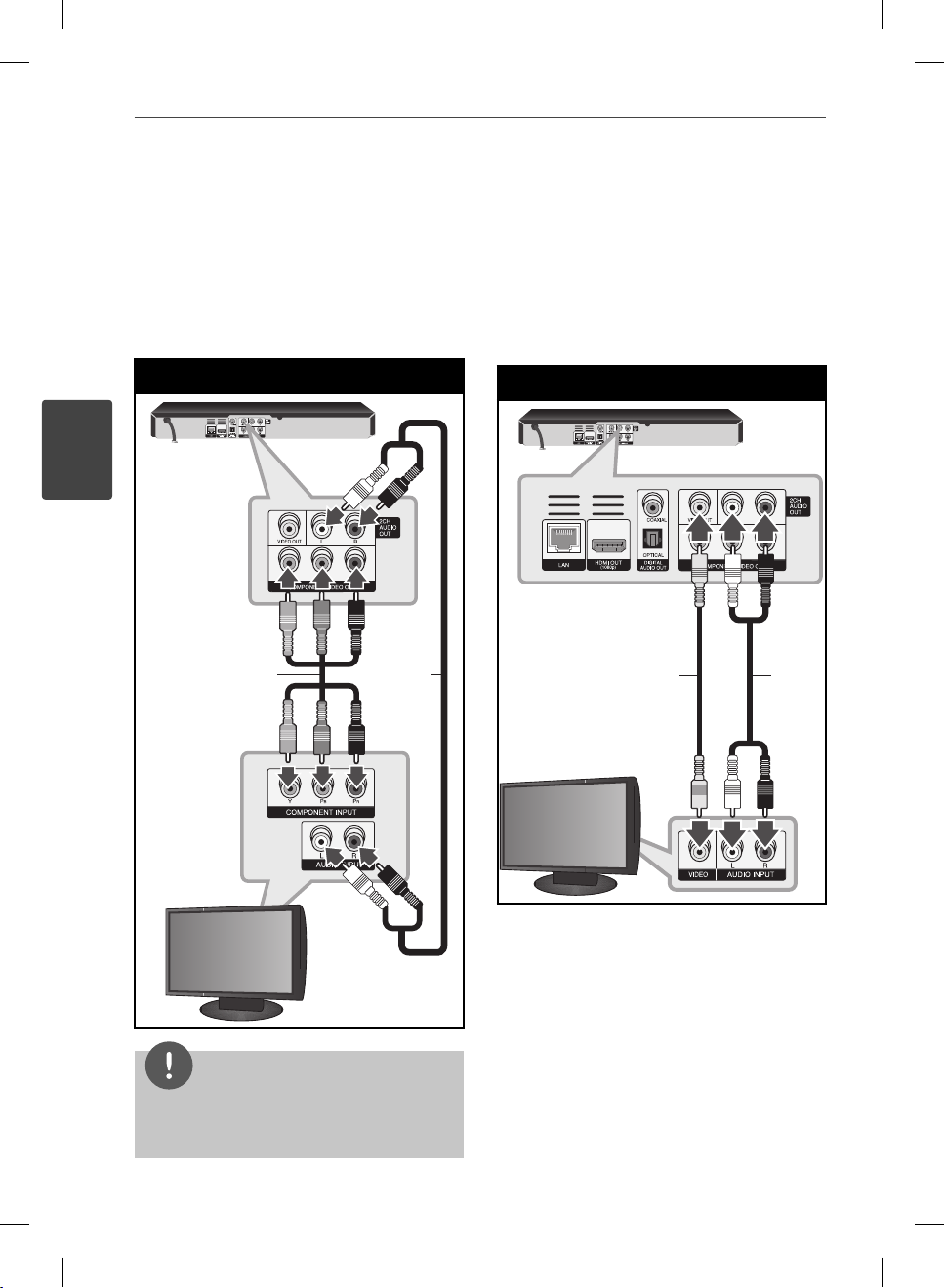
16 Installation
3
Installation
Component Video Connection
Connect the COMPONENT VIDEO OUT jacks on
the player to the corresponding input jacks on
the TV using component video cable. Connect
the left and right AUDIO OUT jacks of the
player to the audio left and right IN jacks on
the TV using the audio cables.
Component Connection
BD Player
Component
video cable
Audio
cable
Video/Audio (Left/Right)
Connection
Connect the VIDEO OUT jack on the player to
the video in jack on the TV using a video cable.
Connect the left and right AUDIO OUT jacks of
the player to the audio left and right IN jacks
on the TV using the audio cables.
Video/Audio Connection
BD Player
Video cable Audio
cable
TV
TV
NOTE
When you use COMPONENT VIDEO OUT
connection, you can change the resolution for the
output. (Refer to “Resolution setting” on page 17.)
BD572-P-BGBRLLK-ENG.indd 16BD572-P-BGBRLLK-ENG.indd 16 2010.1.13 3:10:26 PM2010.1.13 3:10:26 PM
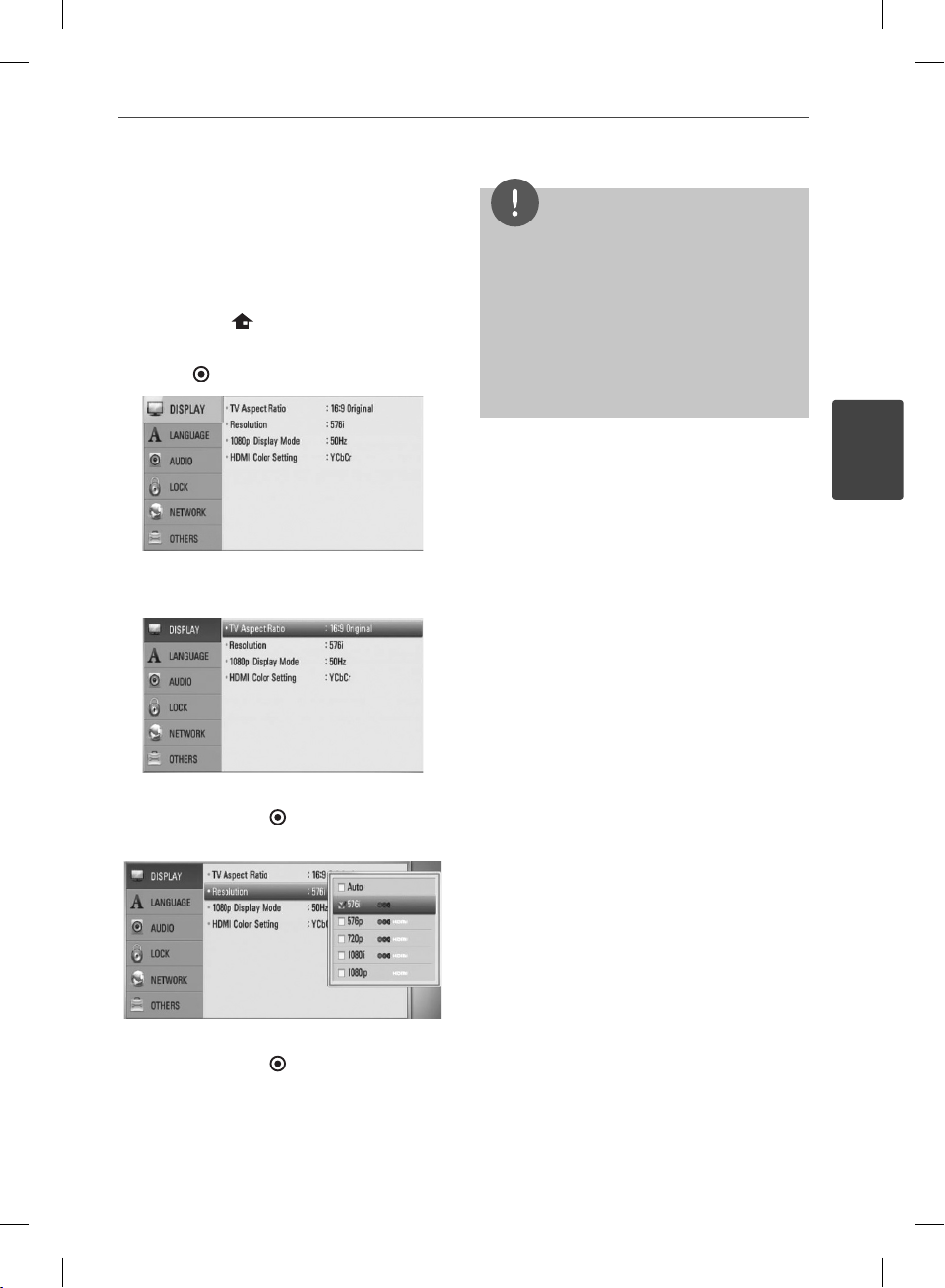
17Installation
Resolution Setting
The player provides several output resolutions
for HDMI OUT and COMPONENT VIDEO OUT
jacks. You can change the resolution using
[Setup] menu.
1. Press HOME ( ).
2. Use I/i to select the [Setup] and press
ENTER (
3. Use U/u to select [DISPLAY] option then
press i to move to the second level.
). The [Setup] menu appears.
NOTE
If your TV does not accept the resolution you
•
have set on the player, you can set resolution to
576p as follows:
1. Press Z to open the disc tray.
2 Press x (STOP) for more than 5 seconds.
Since several factors a ect the resolution of
•
video output, see “Video Output Resolution” on
page 78.
3
Installation
4. Use U/u to select the [Resolution] option
then press ENTER (
) to move to the third
level.
5. Use U/u to select the desired resolution
then press ENTER (
) to con rm your
selection.
BD572-P-BGBRLLK-ENG.indd 17BD572-P-BGBRLLK-ENG.indd 17 2010.1.13 3:10:27 PM2010.1.13 3:10:27 PM
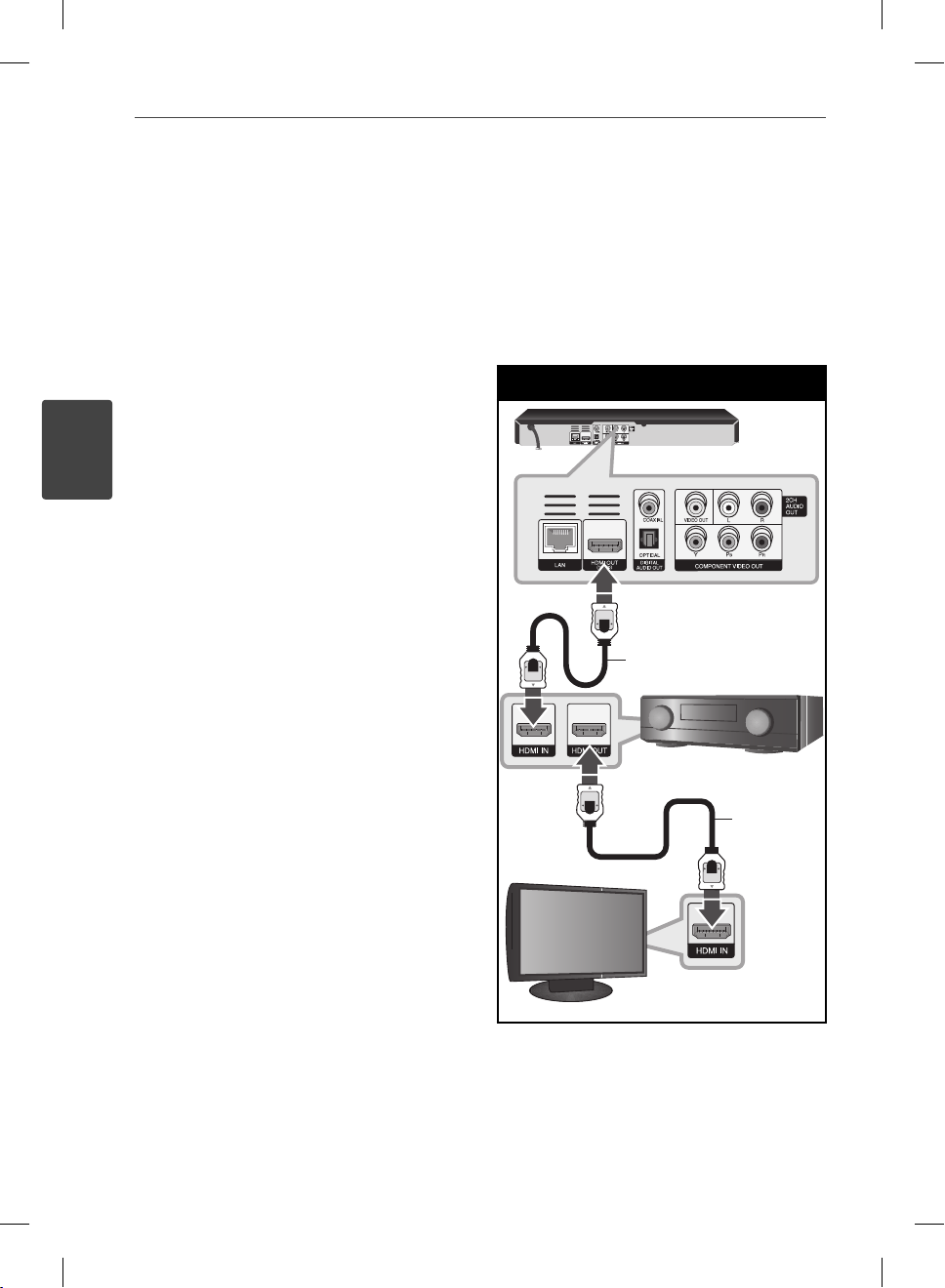
18 Installation
3
Installation
Connecting to an
Amplifi er
Make one of the following connections,
depending on the capabilities of your existing
equipment.
•
HDMI Audio connection (page 18)
•
Digital Audio connection (page 19)
•
2CH Analog Audio connection (page 19)
Since many factors a ect the type of audio
output, see “Audio Output Speci cations” for
details (pages 76-77).
About Digital Multi-channel sound
A digital multi-channel connection provides
the best sound quality. For this, you need
a multi-channel Audio/Video Receiver that
supports one or more of the audio formats
supported by your player. Check the receiver
manual and the logos on the front of the
receiver. (PCM Stereo, PCM Multi-Ch, Dolby
Digital, Dolby Digital Plus, Dolby TrueHD, DTS
and/or DTS-HD)
Connecting to an Amplifi er via
HDMI Output
Connect the player’s HDMI OUT jack to the
corresponding in jack on your ampli er using
a HDMI cable. You will need to activate the
player’s digital output. (See “[AUDIO] Menu” on
pages 29-30.)
HDMI Connection
BD Player
HDMI cable
Receiver/Ampli er
HDMI cable
TV
Connect the ampli er’s HDMI output jack to
HDMI input jack on your TV using a HDMI cable
if your ampli er has HDMI output jack.
BD572-P-BGBRLLK-ENG.indd 18BD572-P-BGBRLLK-ENG.indd 18 2010.1.13 3:10:27 PM2010.1.13 3:10:27 PM
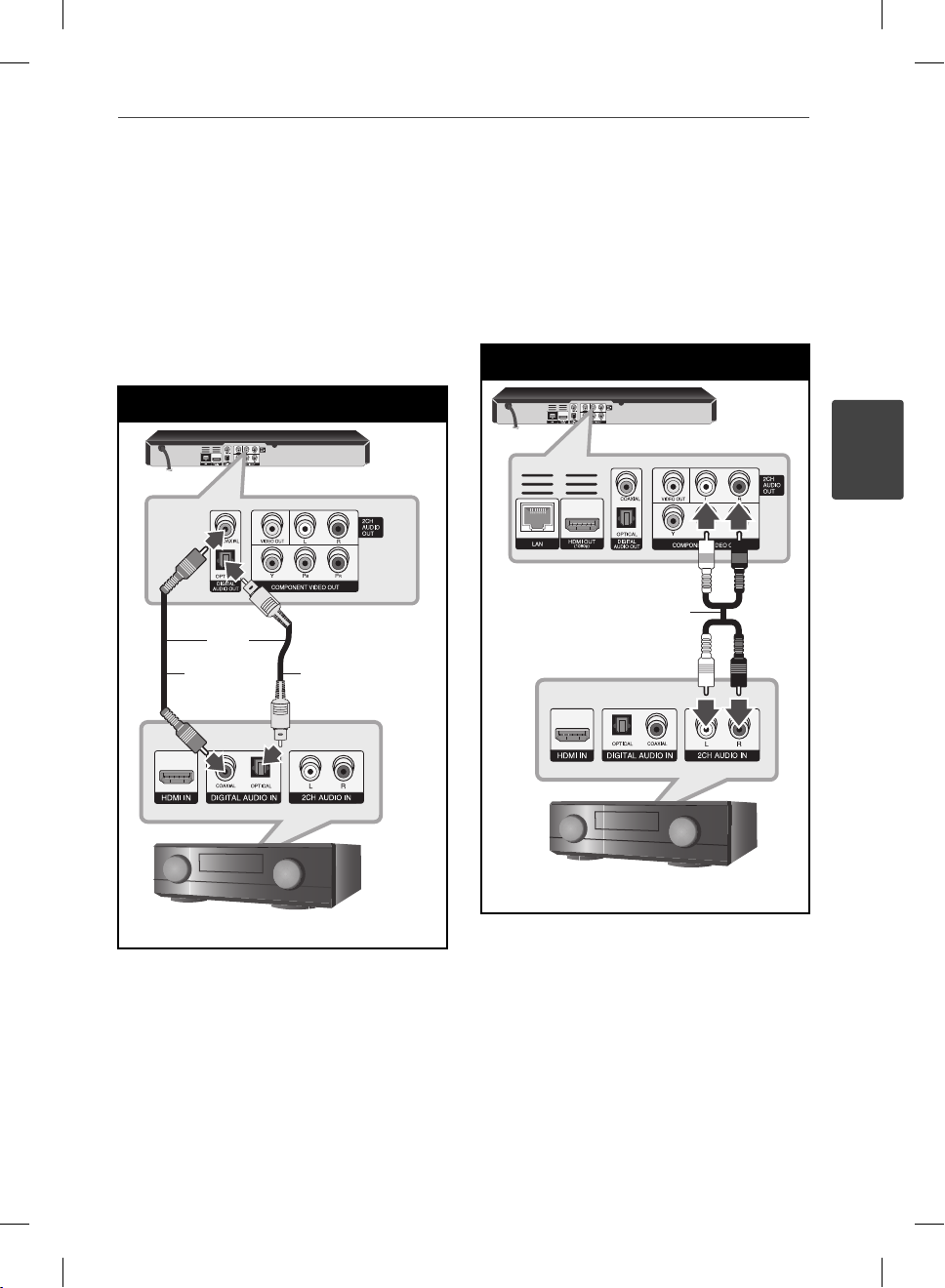
19Installation
Connecting to an Amplifi er via
Digital Audio Output
Connect the player’s DIGITAL AUDIO OUT
jack to the corresponding in jack (OPTICAL or
COAXIAL) on your ampli er. Use an optional
digital audio cable. You will need to activate
the player’s digital output. (See “[AUDIO] Menu”
on pages 29-30.)
Digital Audio Connection
BD Player
OR
OR
Coaxial
cable
Optical
cable
Connecting to an Amplifi er via
2 Channel Audio Output
Connect the Left and Right 2CH AUDIO OUT
jacks on the player to the audio left and right
in jacks on your ampli er, receiver, or stereo
system using audio cables.
2CH Analog Audio Connection
BD Player
3
Installation
Audio cable
Receiver/Ampli er
Receiver/Ampli er
BD572-P-BGBRLLK-ENG.indd 19BD572-P-BGBRLLK-ENG.indd 19 2010.1.13 3:10:27 PM2010.1.13 3:10:27 PM
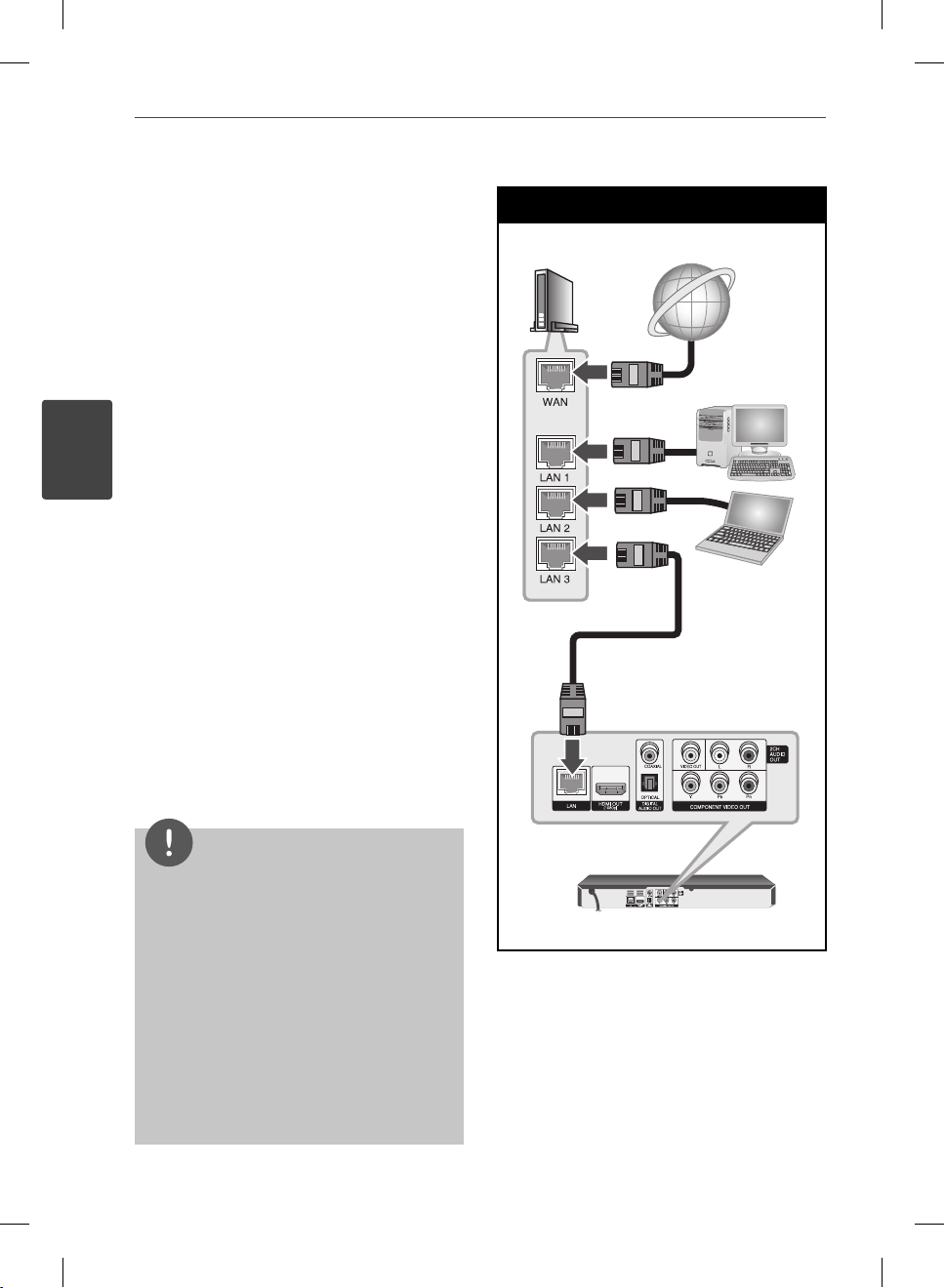
20 Installation
3
Installation
Connecting to your
Home Network
This player can be connected to a local area
network (LAN) via the LAN port on the rear
panel or the internal wireless module.
By connecting the unit to a broadband home
network, you have access to services such
as software updates, Home Link, BD-LIVE
interactivity and streaming services.
Wired network connection
Using a wired network provides the best
performance, because the attached devices
connect directly to the network and are not
subject to radio frequency interference.
Please refer to the documentation for your
network device for further instructions.
Connect the player’s LAN port to the
corresponding port on your Modem or Router
using a commercially available LAN or Ethernet
cable (CAT5 or better with RJ45 connector).
In the example con guration for wired
connection below, this player would be able to
access content from either of the PCs.
Wired Network Connection
Router/Modem
Broadband
service
PC
PC
LAN cable
NOTE
When plugging or unplugging the LAN cable,
•
hold the plug portion of the cable. When
unplugging, do not pull on the LAN cable but
unplug while pressing down on the lock.
Do not connect a modular phone cable to the
•
LAN port.
Since there are various connection
•
con gurations, please follow the speci cations
of your telecommunication carrier or internet
service provider.
If you want to access content from PCs or DLNA
•
servers, this player must be connected to the
same local area network with them via a router.
BD572-P-BGBRLLK-ENG.indd 20BD572-P-BGBRLLK-ENG.indd 20 2010.1.13 3:10:27 PM2010.1.13 3:10:27 PM
BD Player
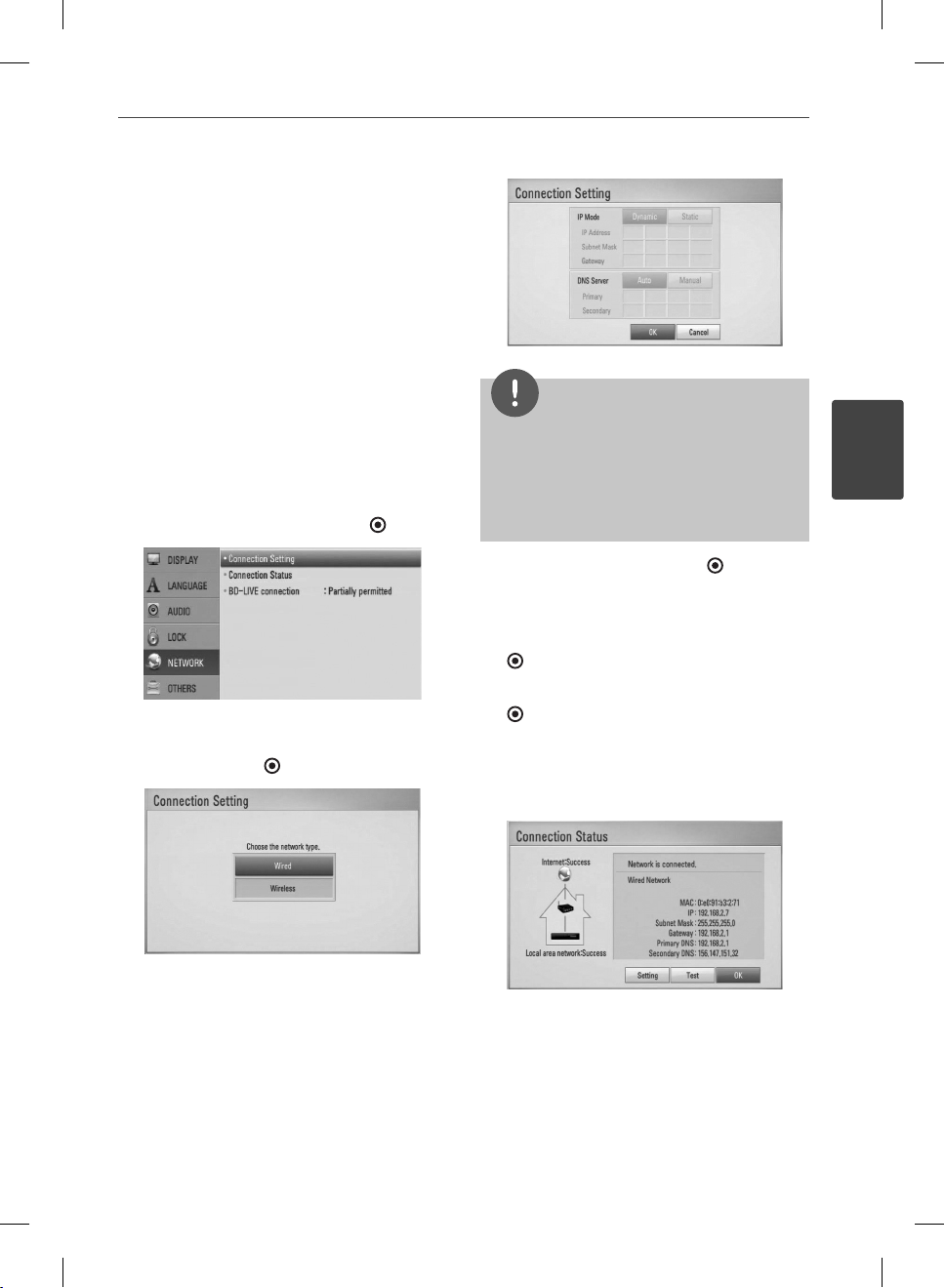
Wired Network Setup
If there is a DHCP server on the local area
network (LAN) via wired connection, this player
will automatically be allocated an IP address.
After making the physical connection, a small
number of home networks may require the
player’s network setting to be adjusted. Adjust
the [NETWORK] setting as follow.
21Installation
Preparation
Before setting the wired network, you need to
connect the broadband internet to your home
network.
1. Select [Connection Setting] option in the
[Setup] menu then press ENTER (
2. The [Connection Setting] menu appear on
the screen. Use U/
and press ENTER (
u
to select the [Wired]
).
).
NOTE
If there is no DHCP server on the network and you
want to set the IP address manually, select [Static]
then set [IP Address], [Subnet Mask], [Gateway]
and [DNS Server] using U/u/I/
buttons. If you make a mistake while entering a
number, press CLEAR to clear the highlighted part.
4. Select [OK] and press ENTER ( ) to apply
network settings.
5. The player will ask you to test the network
connection. Select [OK] and press ENTER
) to complete the network connection.
(
6. If you select [Test] and press ENTER
( ) at step 5 above, the network
connection status is displayed on the
screen.
You can also test it on the [Connection
Status] in the [Setup] menu.
i
and numerical
3
Installation
3. Use U/u/I/
i
to select the IP mode
between [Dynamic] and [Static].
Normally, select [Dynamic] to allocate an IP
address automatically.
BD572-P-BGBRLLK-ENG.indd 21BD572-P-BGBRLLK-ENG.indd 21 2010.1.13 3:10:28 PM2010.1.13 3:10:28 PM
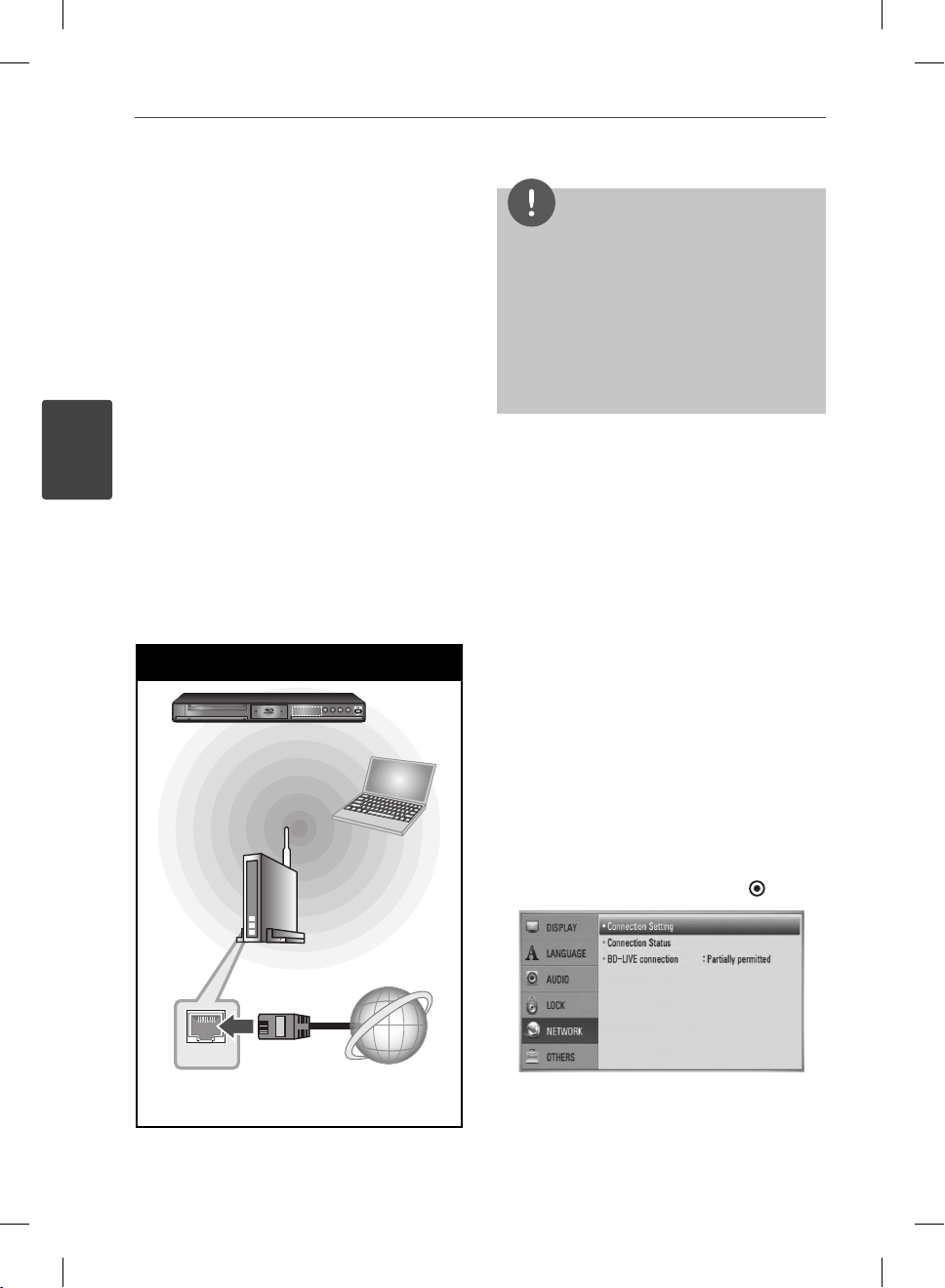
22 Installation
3
Installation
Wireless Network Connection
Another connection option is to use an Access
Point or a wireless router. In the example
con guration for wireless connection below,
this player would be able to access content
from either of the PCs.
The network con guration and connection
method may vary depending on the
equipment in use and the network
environment.
This player is equipped with an IEEE 802.11n
(2.4 GHz band only) wireless module, which
also supports the 802.11b/g standards. For the
best wireless performance, we recommend
using a IEEE 802.11n certi ed Wi-Fi network
(access point or wireless router).
Refer to the setup instructions supplied with
your access point or wireless router for detailed
connection steps and network settings.
Wireless Network Connection
BD Player
Wireless
Communication
PC
NOTE
For best performance, a direct wired connection
from this player to your home network’s router or
cable/DSL modem is always the best option. If the
player is far away from your router or cable/DSL
modem, Ethernet or LAN cables are available at
many stores in lengths of 50 feet and longer. If
you do chose to use the wireless option, note that
performance can sometimes be a ected by other
electronic devices in the home.
Wireless Network Setup
For the wireless network connection, the
player needs to be set up for network
communication. This adjustment can be done
from the [Setup] menu. Adjust the [NETWORK]
setting as follow. Setting up the access point
or the wireless router is required before
connecting the player to the network.
Preparation
Before setting the wireless network, you need
to:
connect the broadband internet to the
-
wireless home network.
set the access point or wireless router.
-
note the SSID and security code of the
-
network.
1. Select [Connection Setting] option in the
[Setup] menu then press ENTER (
).
Access Point or
Wireless Router
WAN
Broadband
service
BD572-P-BGBRLLK-ENG.indd 22BD572-P-BGBRLLK-ENG.indd 22 2010.1.13 3:10:28 PM2010.1.13 3:10:28 PM
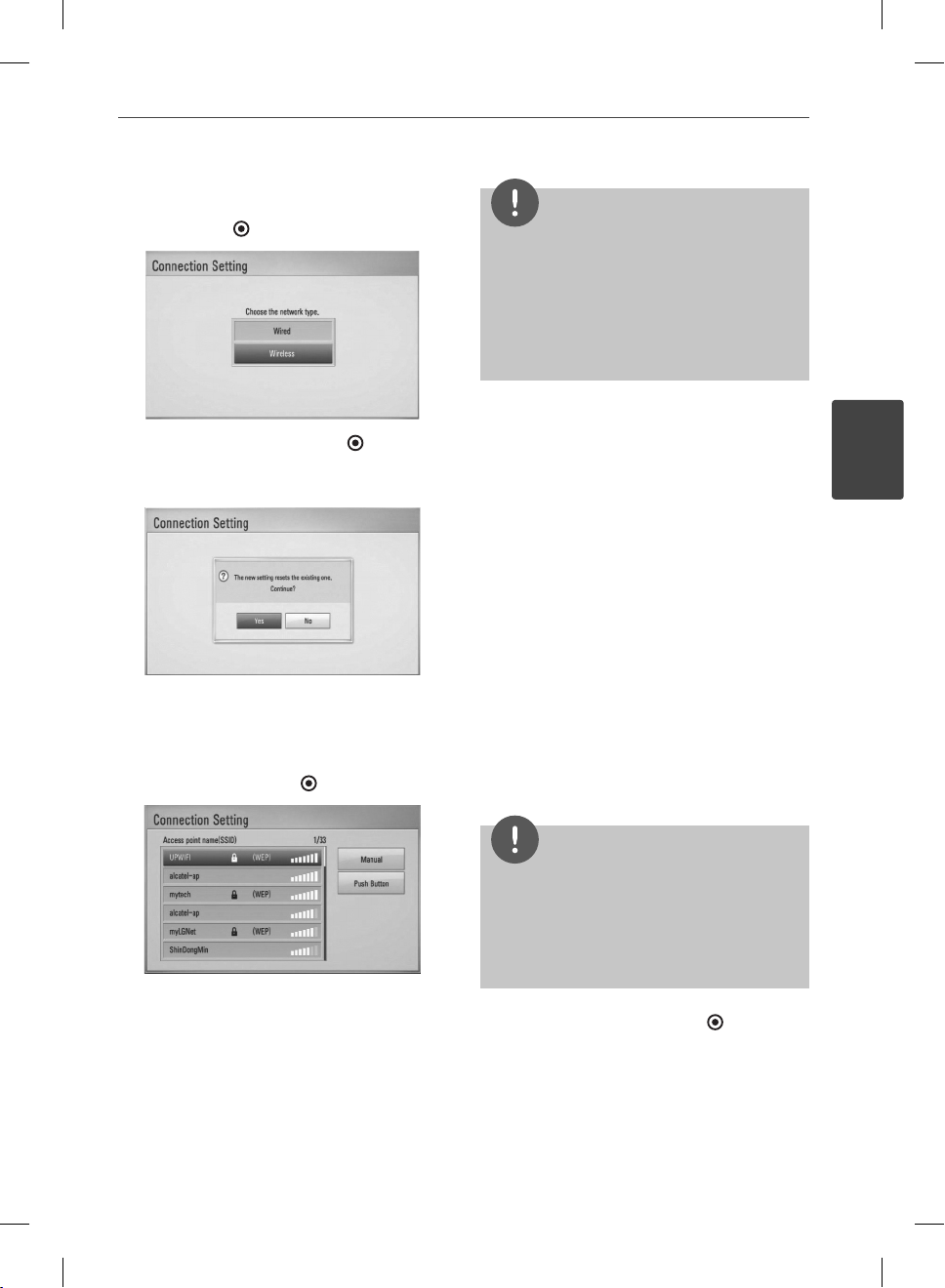
2. The [Connection Setting] menu appear on
the screen. Use U/
u
to select [Wireless] and
press ENTER ( ).
3. Select [Yes] and press ENTER ( ) to
continue. The new connection settings
reset the current network settings.
4. The player scans the all available access
points or wireless routers within range and
display them as a list. Use U/
u
to select an
access point or wireless router on the list,
and then press ENTER ( ).
NOTE
•
WEP security mode generally have 4 keys
available on an access point or wireless router’
s setting. If your access point or wireless router
use WEP security, enter the security code of the
key “No.1” to connect on your home network.
An Access Point is a device that allows you to
•
connect to your home network wirelessly.
[Manual] – Your access point may not
be broadcasting its access point name
(SSID). Check your router settings through
your computer and either set your router
to broadcast SSID, or manually enter the
access point name (SSID) in [Manual].
[Push Button] – If your access point or
wireless router that supports the Push
Button Con guration method, select this
option and press the Push Button on your
access point or wireless router within 120
counts. You do not need to know the access
point name (SSID) and security code of your
access point or wireless router.
i
/I/
u
5. Use U/
between [Dynamic] and [Static].
Normally, select [Dynamic] to allocate an IP
address automatically.
to select the IP mode
23Installation
3
Installation
NOTE
If there is no DHCP server on the network and you
want to set the IP address manually, select [Static]
then set [IP Address], [Subnet Mask], [Gateway]
and [DNS Server] using U/u/I/
buttons. If you make a mistake while entering a
number, press CLEAR to clear the highlighted part.
If you have security on your access point
or wireless router, verify that the WEP or
WPA key that was entered into the player
matches the router’s information exactly.
6. Select [OK] and press ENTER ( ) to apply
network settings.
You need to input the security code as
necessary.
BD572-P-BGBRLLK-ENG.indd 23BD572-P-BGBRLLK-ENG.indd 23 2010.1.13 3:10:29 PM2010.1.13 3:10:29 PM
i
and numerical
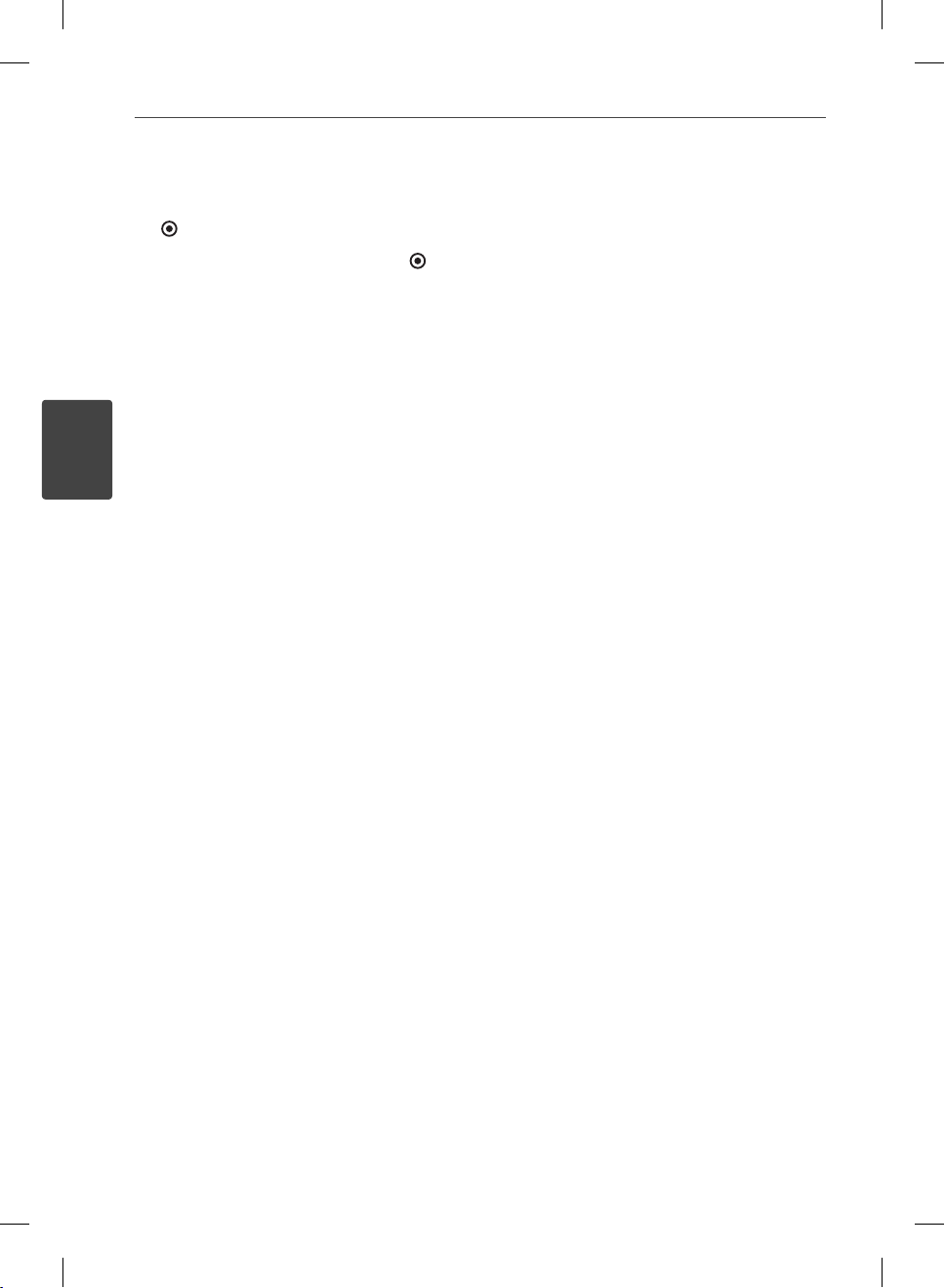
24 Installation
3
Installation
7. The player will ask you to test the network
connection. Select [OK] and press ENTER
( ) to complete the network connection.
8. If you select [Test] and press ENTER (
)
at step 7 above, the network connection
status is displayed on the screen.
You can also test it on the [Connection
Status] in the [Setup] menu.
Notes on Network Connection:
•
Many network connection problems during
set up can often be xed by re-setting the
router or modem. After connecting the
player to the home network, quickly power
o and/or disconnect the power cable of
the home network router or cable modem.
Then power on and/or connect the power
cable again.
Depending on the internet service provider
•
(ISP), the number of devices that can
receive internet service may be limited by
the applicable terms of service. For details,
contact your ISP.
Our company is not responsible for
•
any malfunction of the player and/or
the internet connection feature due to
communication errors/malfunctions
associated with your broadband internet
connection, or other connected equipment.
•
The features of BD-ROM discs made
available through the Internet Connection
feature are not created or provided
by our company, and our company is
not responsible for their functionality
or continued availability. Some disc
related material available by the Internet
Connection may not be compatible with
this player. If you have questions about such
content, please contact the producer of the
disc.
Some internet contents may require a
•
higher bandwidth connection.
Even if the player is properly connected and
•
con gured, some internet contents may
not operate properly because of internet
congestion, the quality or bandwidth of
your internet service, or problems at the
provider of the content.
Some internet connection operations may
•
not be possible due to certain restrictions
set by the Internet service provider (ISP)
supplying your broadband Internet
connection.
•
Any fees charged by an ISP including,
without limitation, connection charges are
your responsibility.
A 10 Base-T or 100 Base-TX LAN port is
•
required for wired connection to this player.
If your internet service does not allow for
such a connection, you will not be able to
connect the player.
You must use a Router to use xDSL service.
•
•
A DSL modem is required to use DSL service
and a cable modem is required to use cable
modem service. Depending on the access
method of and subscriber agreement with
your ISP, you may not be able to use the
internet connection feature contained in
this player or you may be limited to the
number of devices you can connect at the
same time. (If your ISP limits subscription
to one device, this player may not be
allowed to connect when a PC is already
connected.)
The use of a “Router” may not be allowed
•
or its usage may be limited depending on
the policies and restrictions of your ISP. For
details, contact your ISP directly.
The wireless network operate at 2.4GHz
•
radio frequencies that are also used by
other household devices such as cordless
telephone, Bluetooth® devices, microwave
oven, and can be a ected by interference
from them.
•
Turn o all unused network equipment in
your local home network. Some devices
may generate network tra c.
BD572-P-BGBRLLK-ENG.indd 24BD572-P-BGBRLLK-ENG.indd 24 2010.1.13 3:10:29 PM2010.1.13 3:10:29 PM
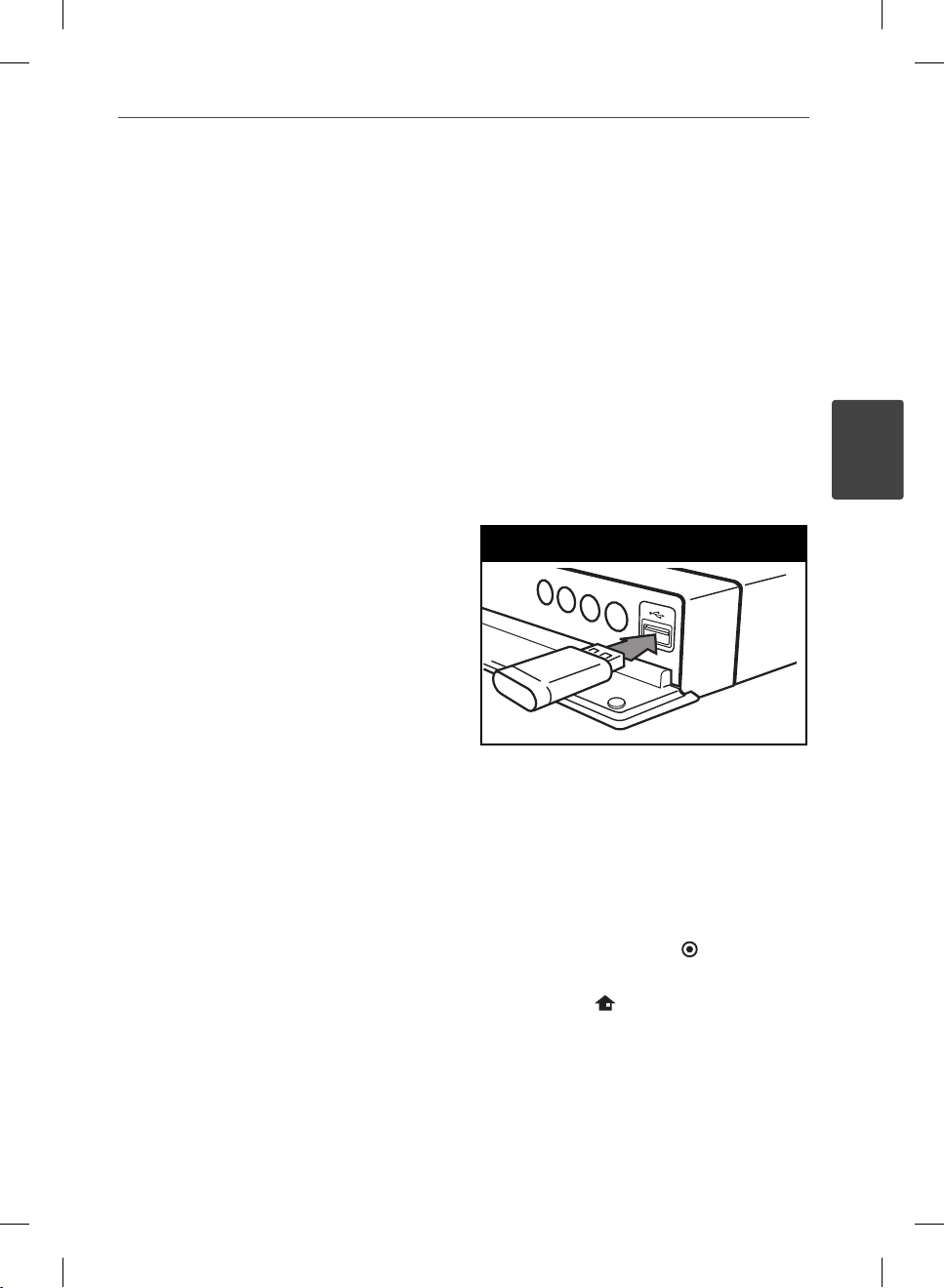
For the purpose of the better transmission,
•
place the player as close as possible to the
access point.
In some instances, placing the access point
•
or wireless router at least 0.45 m above the
oor may improve the reception.
•
Move closer to the access point if possible
or re-orient the player so there is nothing
between it and the access point.
•
The reception quality over wireless depends
on many factors such as type of the access
point, distance between the player and
access point, and the location of the player.
•
Set your access point or wireless router to
Infrastructure mode. Ad-hoc mode is not
supported.
USB device
connection
This player can play movie, music and photo
les contained in the USB device.
Playback content in the USB
device
1. Insert a USB device to the USB port until it
ts into place.
USB device connection
25Installation
3
Installation
When you connect the USB device on the
HOME menu, the player plays a music
le contained in the USB storage device
automatically. If the USB storage device is
containing various types of les, a menu for
the le type selection will appear.
File loading may takes few minutes depending
on the number of content stored in the USB
storage device. Press ENTER (
is selected to stop loading.
2. Press HOME ( ).
BD572-P-BGBRLLK-ENG.indd 25BD572-P-BGBRLLK-ENG.indd 25 2010.1.13 3:10:29 PM2010.1.13 3:10:29 PM
) while [Cancel]
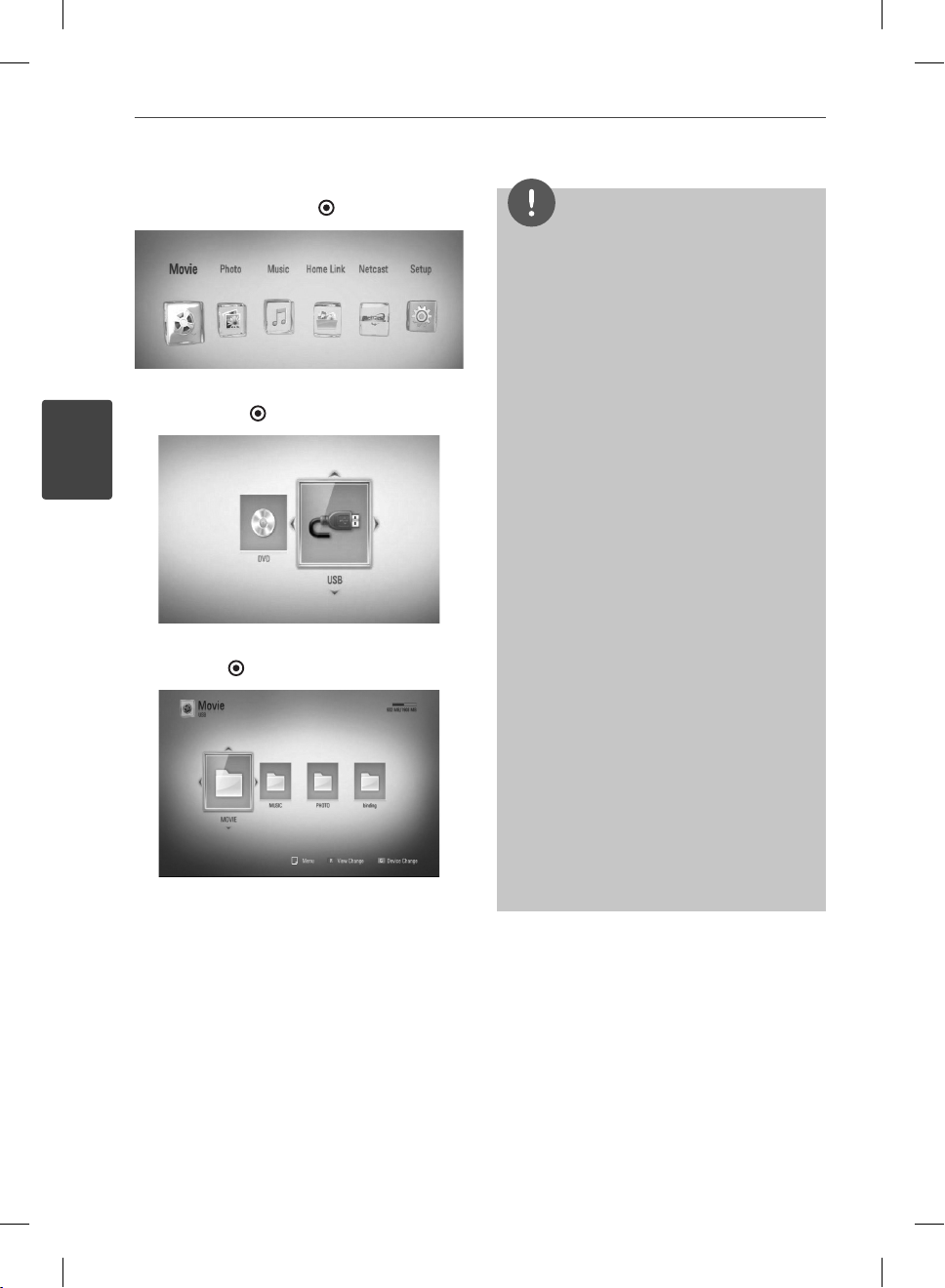
26 Installation
3. Select [Movie], [Photo] or [Music] using
4. Select the [USB] option using I/i, and
3
Installation
5. Select a le using U/u/I/i, and press PLAY
6. Withdraw the USB device carefully.
I/i
, and press ENTER ( ).
press ENTER ( ).
or ENTER ( ) to play the le.
NOTE
This player supports USB ash memory/external
•
HDD formatted in FAT16, FAT32 and NTFS when
accessing les (music, photo, movie). However,
for BD-LIVE and Audio CD recording, only FAT16
and FAT32 formats are supported. Use the USB
ash memory/external HDD formatted in either
FAT16 or FAT32 when using BD-LIVE and Audio
CD recording.
The USB device can be used for the local storage
•
for enjoying BD-LIVE discs with Internet.
This unit can support up to 4 partitions of the
•
USB device.
Do not extract the USB device during operation
•
(play, etc.).
A USB device which requires additional program
•
installation when you have connected it to a
computer, is not supported.
USB device: USB device that supports USB1.1
•
and USB2.0.
Movie, music and photo les can be played.
•
For details of operations on each le, refer to
relevant pages.
Regular back up is recommended to prevent
•
data loss.
If you use a USB extension cable, USB HUB or
•
USB Multi-reader, the USB device may not be
recognized.
Some USB device may not work with this unit.
•
Digital camera and mobile phone are not
•
supported.
USB Port of the unit cannot be connected to PC.
•
The unit cannot be used as a storage device.
BD572-P-BGBRLLK-ENG.indd 26BD572-P-BGBRLLK-ENG.indd 26 2010.1.13 3:10:29 PM2010.1.13 3:10:29 PM
