Page 1
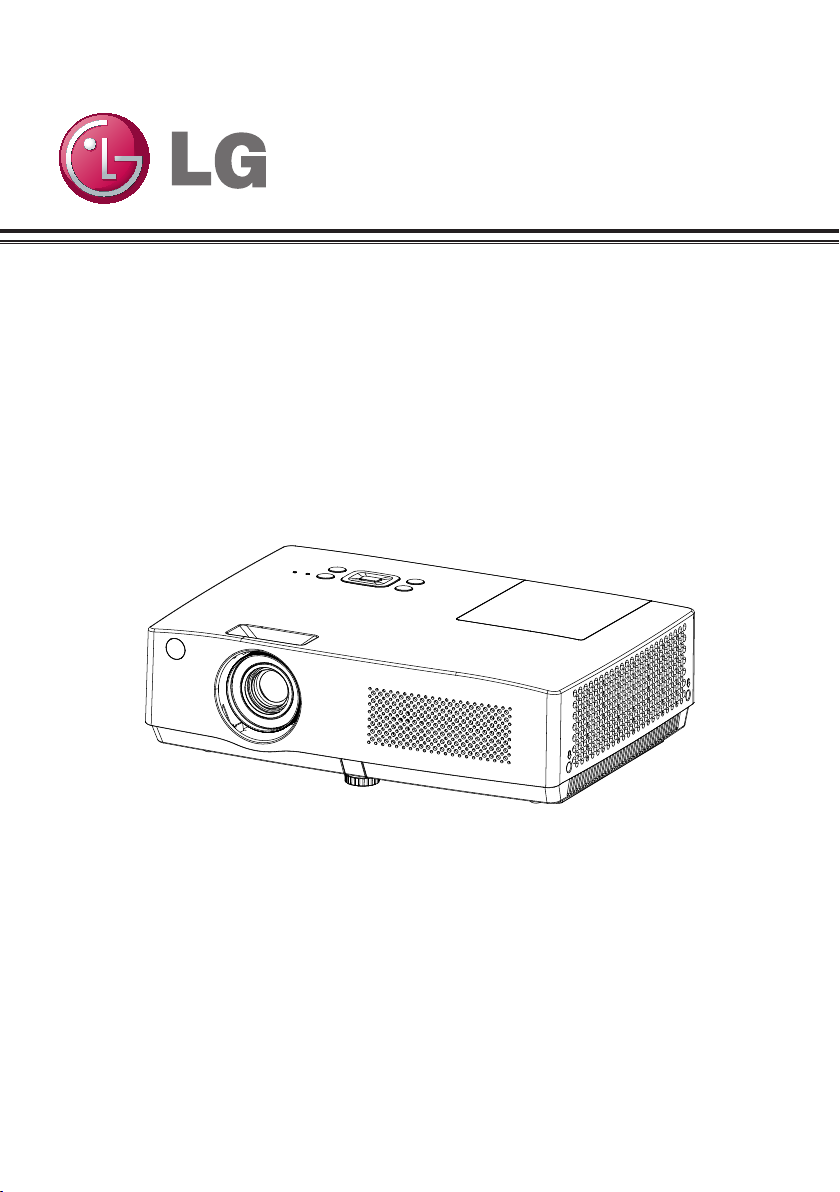
LCD Projector
Model
BD430
BD450
BD460
BD470
Owner's Manual
P/N: 4100411501 Rev. B www.lg.com
Page 2

Safety Instructions
Please take note of the safety instructions to prevent any potential accident or misuse
of the projector.
WARNING/CAUTION
AVERTISSEMENGT
Warning:The lightning ash
with arrowhead symbol, within
an equilateral triangle,is intended
to alert the user to the presence of
uninsulated “dangerous voltage” within
the product’s enclosure that may be
of sufcient magnitude to constitute a
risk of electric shock to persons.
Caution: The exclamation point
within an equilateral triangle is
intended to alert the user to the
presence of important operating and
maintenance (servicing) instructions
in the literature accompanying the
appliance.
WARNING/CAUTION
- TO REDUCE THE RISK OF FIRE
AND ELECTRIC SHOCK, DO NOT
EXPOSE THIS PRODUCT TO
RAIN OR MOISTURE.
WARNING: This product contains
chemicals known to the State of California
to cause cancer and birth defects or other
reproductive harm.
Wash hands after handling.
Read these instructions.
Keep these instructions.
Heed all warnings.
Follow all instructions.
Indoor Installation
WARNING
• Do not place the projector in direct
sunlight or near heat sources such as
radiators, res, stoves, etc.
- This may cause a re.
• Do not place ammable materials such
as aerosols near the projector.
- This may cause a re.
• Do not allow your children to cling to or
climb up to the projector.
- The projector may fall down and cause
personal injury or death.
• Do not place the projector directly on a
carpet, rug or place where ventilation is
restricted such as a book shelf or closet.
- This may cause the projector's internal
temperature to rise and cause a re.
• Do not place the projector close
to sources of steam or oil such as a
humidier or kitchen counter.
- This may cause a re hazard or an
electric shock
• Do not place the projector where it might
be exposed to excessive dust.
- This may cause a re.
• Do not use the projector in a damp place
such as a bathroom where it is likely to
get wet.
- This may cause a re or an electric
shock.
2
Page 3
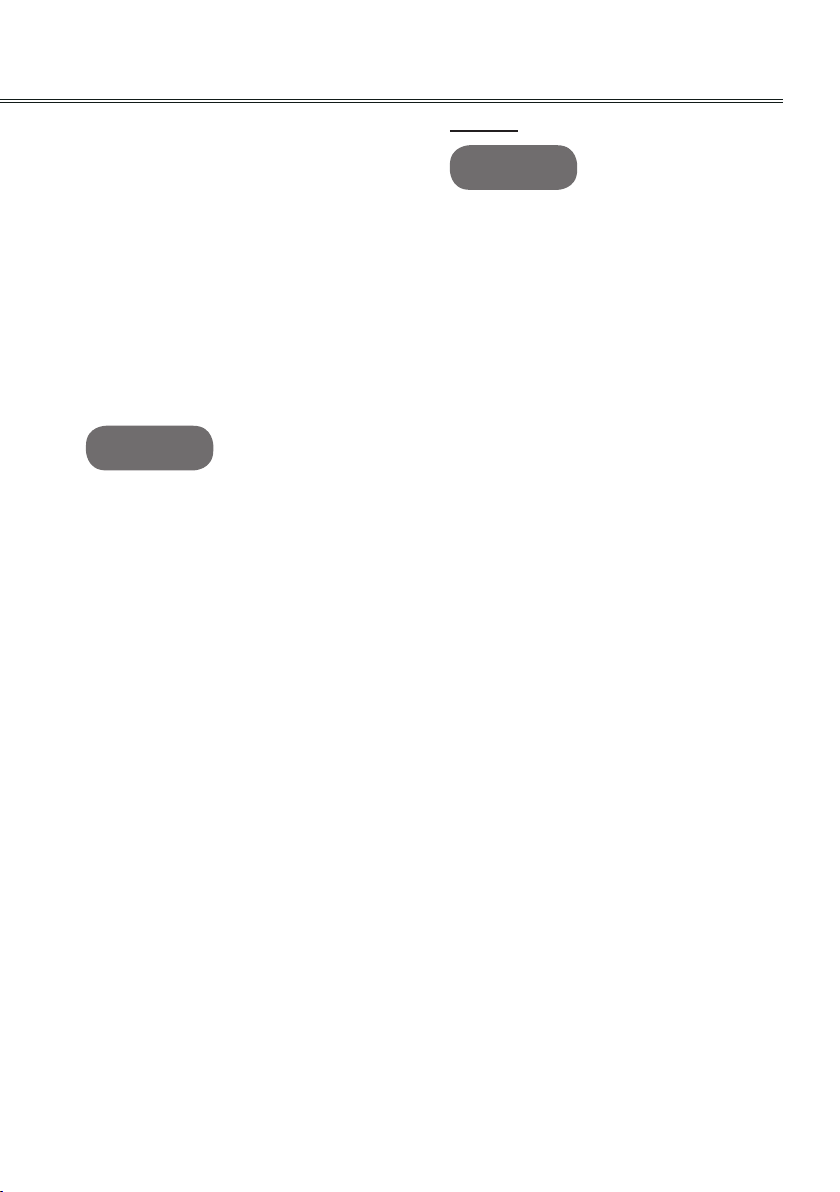
• Do not allow a tablecloth or curtain to
block the vents.
- This may cause the internal temperature
of the projector to rise and cause a re.
• The distance between the projector and
the wall should be more than 30 cm for
ventilation purposes.
- Otherwise, this may cause the internal
temperature of the projector to rise and
cause a re.
CAUTION
• When installing the projector on a table,
be careful not to place it near the edge.
- The projector may fall causing injury to
persons or damage to the projector.
Make sure that you use a stand suitable
for the size of projector.
• Turn off the projector, disconnect the
power supply and remove all
connec tions before moving the
projector.
- A damaged cord may cause a re or an
electric shock.
• Do not install the projector on an
unstable or vibrating surface such as a
vibrating shelf or tilted surface.
- It may fall and cause injury.
• Be careful not to tip the projector over
when connecting external devices to the
projector.
- This may cause injury to persons or
damage to the projector
Safety Instructions
POWER
WARNING
• The earth wire should be connected.
- Inappropriate earth grounding may
cause damage to the projector or an
electric shock when there is an electrical
surge.If the projector must be installed
at a place where earth grounding is not
possible, purchase a circuit breaker and
connect the projector to its wall outlet.Do
not ground the projector to the gas pipe,
water pipe, lightning rod, or telephone
line, etc.
• The power plug should be fully inserted
into the wall outlet.
- Unstable connection may cause a re.
• Do not place heavy objects on the
power cord or place the cord underneath
the projector.- This may cause a re or
an electric shock.
• Never touch the power plug with a wet
hand.
- This may cause an electric shock.
• Do not connect too many devices to the
same power extension.
- Overheating may cause a re.
• Remove dust or contaminants around
power plug pins or wall outlets.
- This may cause a re.
• To turn off the main power, remove the
power plug, which should be positioned
so it is easy to access for operation.
3
Page 4
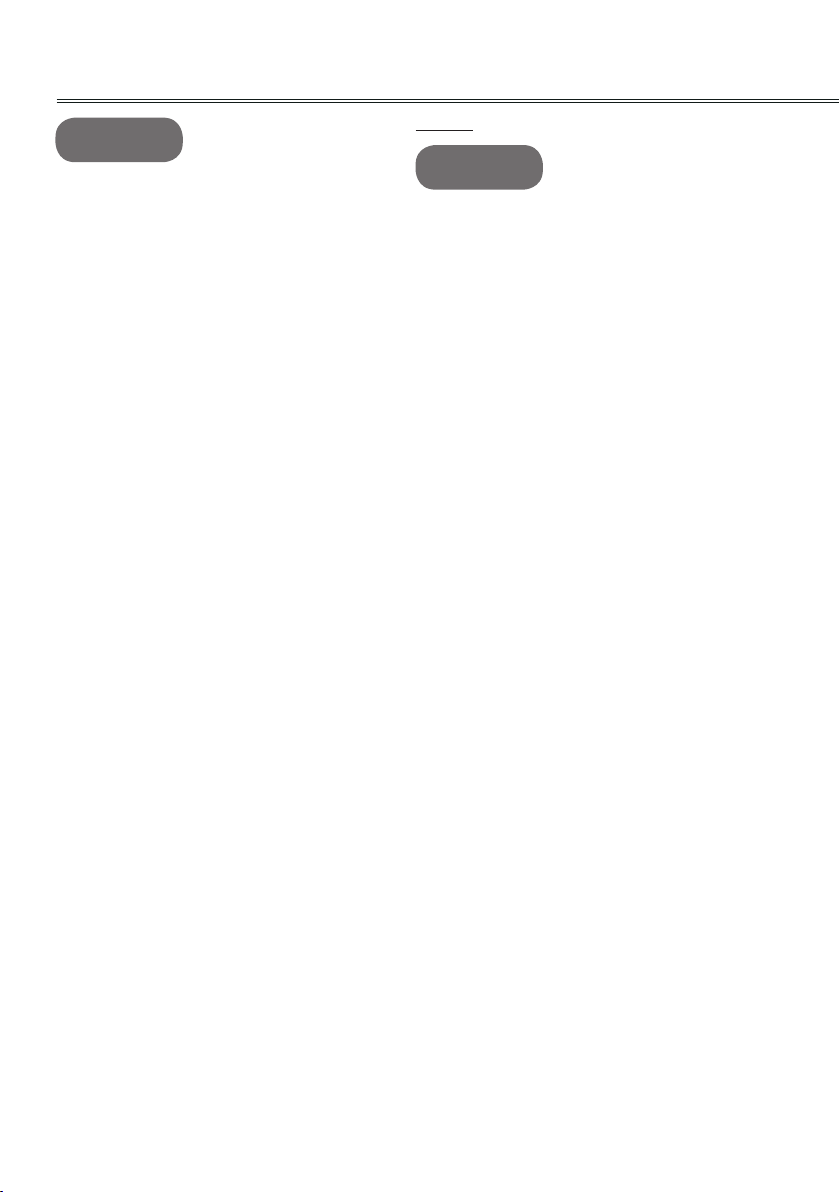
Safety Instructions
CAUTION
• Hold the plug rmly when unplugging.
- A broken wire in the cord may cause a
re.
• Ensure the power cord or plug is not
damaged, modied, severely bent,
twisted, pulled, sandwiched or heated.
Do not use a loose wall outlet.
- This may cause a re or an electric
shock.
• Keep the power cord away from any
heating devices.
- The cord coating may melt and cause
an electric shock.
• Place the projector where people will
not trip over or tread on the power cord
or plug to protect the power cord and
plug from any damage.
- This may cause a re hazard or an
electric shock.
• Do not turn the projector on or off by
plugging in the power plug or unplugging
it from the wall outlet.
(Do not use the power plug as a switch.)
- This may cause an electric shock or
damage to the projector.
• Do not insert a conductor into the other
side of the wall outlet while the power
plug is inserted into the wall outlet. In
addition, do not touch the power plug
immediately after it is disconnected from
the wall outlet.
- This may cause an electric shock.
• Use only the ofcial power cord which
is provided by LG Electronics, Inc. Do
not use other power cords.
- This may cause a re or an electric
shock.
USING
WARNING
• Do not place anything containing liquid,
such as a vase, owerpot, cup,
cosmetics, chemicals, decorations or
candles, etc., on top of the projector.
- Possible re, electric shock, or falling
may cause physical injury.
• In the event that there is a big impact to
the projector or the cabinet is damaged,
switch it off, unplug it from the wall outlet
and contact an authorized service
center.
- Otherwise, this may cause a re or an
electric shock.
• Do not insert pieces of metal such
as coins, hairpins or metal debris, nor
ammable materials such as paper or
matches into the projector.
- This may cause a re or an electric
shock.
• In the event that liquid or a foreign
object falls into the projector, please
switch it off and unplug it from the wall
outlet and contact an LG Electronics
Service Center.
- Otherwise, this may cause a re or an
electric shock.
• When replacing a battery of the remote
control, make sure a child does not
swallow the battery. Keep the battery out
of reach of children.
- In the case of a battery being swallowed
by a child, please consult a doctor
immediately.
• Do not remove any covers except for
the lens cap. There is a high risk of
electric shock.
• Do not look directly into the lens when
the projector is in use.
4
Page 5
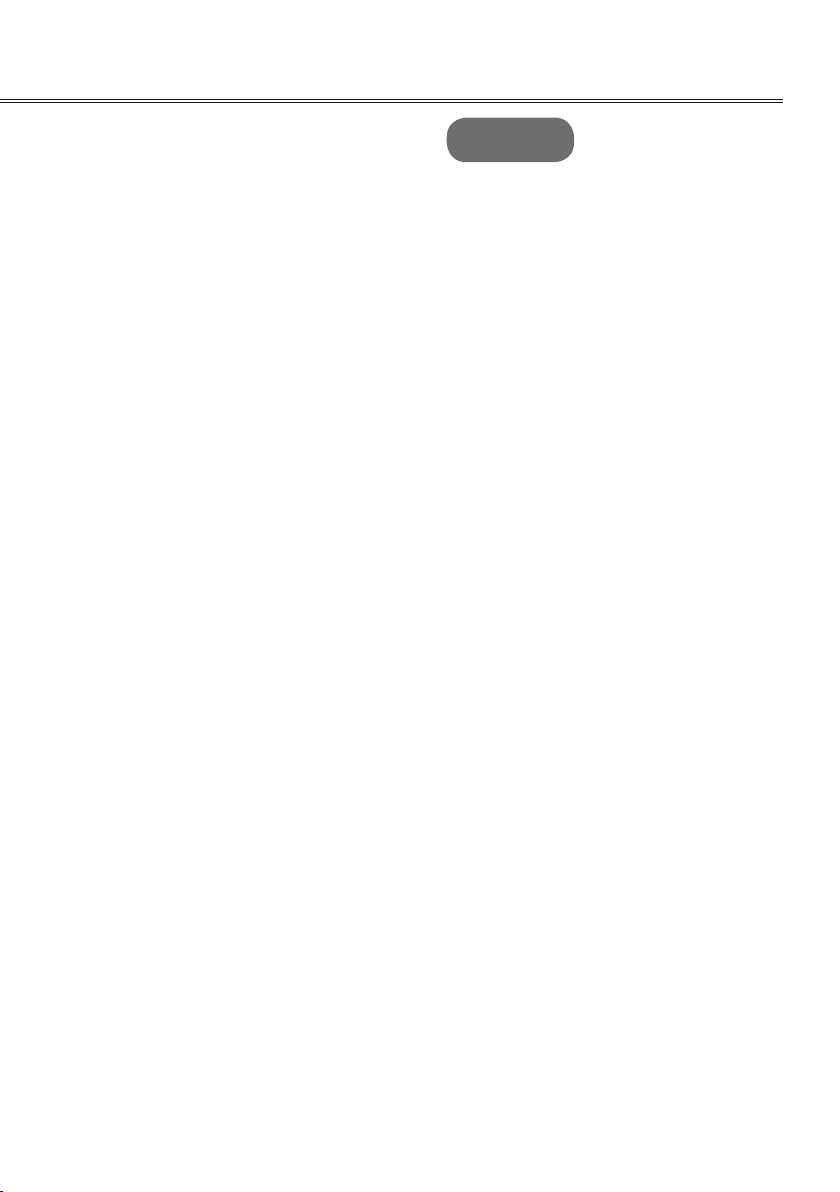
Safety InstructionsSafety Instructions
• When the lamp is on or has just been
turned off, avoid touching the air vent or
lamp because these will be very hot.
• If there is a gas leak, do not touch
the wall outlet. Open the window for
ventilation.
- A spark may cause a re or burn.
• Always open the lens door and remove
the lens cap when the projector lamp is
on.
• Never touch the projector or power cord
during thunder or lightning.
- This may cause an electric shock.
• Do not use the projector near an
electronic device which generates a
strong magnetic eld.
• Store the vinyl envelope used to pack
the projector in a safe place away from
children.
- It could cause suffocation if used
improperly.
• Do not keep your hand on the projector
for a long time when it is running.
• When you play a game by connecting
a game console to a projector, it is
recommended that you maintain a
distance of more than four times the
diagonal length of the screen.
• Make sure that the length of connecting
cable is long enough. Otherwise, the
product may fall causing personal injury
or damage to the product.
CAUTION
• Do not place a heavy object on the
projector.
- It may fall down and cause physical
injury.
• Be careful to prevent the lens from
heavy impact during transportation.
• Do not touch the lens. The lens may be
damaged.
• Do not use any sharp tools on the
projector such as a knife or hammer,
because this may damage the casing.
• In the event that no image appears
on the screen, switch the projector off,
unplug it from the wall outlet and contact
an authorized service center.
- Otherwise, this may cause a re or an
electric shock.
• Do not drop an object onto the projector
or apply heavy pressure to it.
- This may cause injury to persons or
damage to the projector.
• The distance between your eyes and
the screen must be around 5 - 7 times
the diagonal length of the screen.
- If you watch the screen at a close
distance for a long time, your eye sight
may become worse.
5
Page 6

Safety Instructions
Cleaning Others
WARNING WARNING
• Do not spray the projector with water
when cleaning. Do not allow water to go
into the projector or do not allow it to
get wet.
- This may cause a re or an electric
shock.
• When there is smoke or a strange smell
coming out from the projector or a
foreign object falls into the projector,
please switch it off and unplug it from
the power outlet and contact an LG
Electronics Service Center.
- If not, this may cause a re or an electric
shock.
• Use an air spray or soft cloth or cotton
swab moistened with a lens cleaning
chemical or alcohol to remove dust or
stains on the front projection lens.
CAUTION
• Contact your seller or the Service
Center once a year to clean the internal
parts of the projector.
- If you do not clean the contaminated
interior of the projector for a long time,
there may be a re or damage to the
projector.
• When cleaning plastic parts such as
the projector case, unplug the power
rst and wipe with a soft cloth. Do not
spray with water or wipe with a wet
cloth.
When cleaning the plastic parts,
such as the projector case, do not use
cleanser, automobile or industrial shiner,
abrasive or wax, benzene, alcohol, etc.,
which can damage the product.
- This can cause re, electric shock or
product damage (deformation, corrosion
and damage).
• Only a qualied technician can
disassemble or modify the projector.
For inspection, adjustment, or repair,
contact your seller or the Service
Center.
- Otherwise, this may cause a re or an
electric shock.
• Dispose of the used battery properly.
- Otherwise, this may result in explosion
or re.
• The correct method of disposal may
vary depending on your country or
region. Dispose of the battery pack
according to the appropriate instructions.
• Do not throw or disassemble the battery.
- Otherwise, this may result in re or
explosion due to damage to the battery.
• Always use batteries approved and
certied by LG Electronics.
- Otherwise, this may result in re or
explosion.
• Store the battery away from metallic
objects, such as keys and paper clips.
• Excess current may cause a rapid
increase in temperature, resulting in re
or burns.
• Do not store the battery near any heat
source, such as a heater.
- This may result in re or damage the
product.
• Do not store it at temperatures higher
than 60°C or in high humidity.
6
Page 7
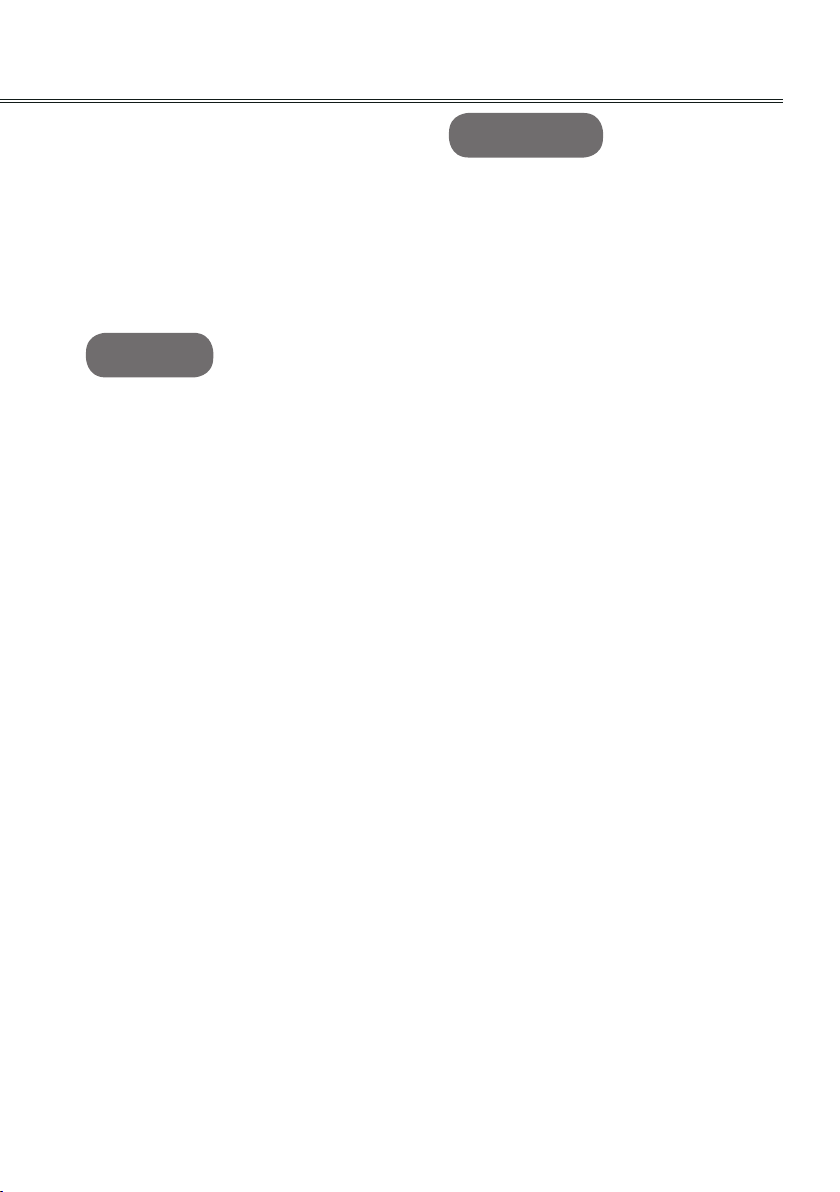
Safety Instructions
• Keep the battery out of reach of
children.
- This may result in personal injury or
damage to the product.
• Make sure that the battery is installed
correctly.
• Incorrect battery replacement may
cause re.
CAUTION
• Do not mix new batteries with old
batteries.
- This may cause a re or an electric
shock caused by overheating and
leakage.
• Unplug the power cord if the projector
is not used for a long period.
- Accumulated dust may cause
overheating, an electric shock from
corroded insulation and a re from an
electrical surge.
• Only use the specied type of battery.
- Otherwise, this may cause an electric
shock caused by overheating and
leakage.
FCC NOTICE
• Warning - Class B
(b) For a Class B Digital device or
peripheral, the instructions furnished
the user shall include the following or
similar statement, placed in a prominent
location in the text of the manual:
NOTE: This equipment has been tested
and found to comply with the limits for
a Class B digital device, pursuant to
part 15 of the FCC Rules. These limits
are designed to provide reasonable
protection against harmful interference
in a residential installation. This
equipment generates, uses and can
radiate radio frequency energy and,
if not installed and used in accordance
with the instructions, may cause harmful
interference to radio communications.
However, there is no guarantee that
interference will not occur in a particular
installation. If this equipment does
cause harmful interference to radio or
television reception, which can be
determined by turning the equipment off
and on, the user is encouraged to try to
correct the interference by one or more
of the following measures:
- Reorient or relocate the receiving
antenna.
- Increase the separation between the
equipment and receiver.
- Connect the equipment into an outlet
on a circuit different from that to which
the receiver is connected.
- Consult the dealer or an experienced
radio/TV technician for help.
7
Page 8

Safety Instructions
Disposal of your old appliance
1. When this crossed-out wheeled bin
symbol is attached to a product it
means the product is covered by the
European Directive 2002/96/EC.
2. All electrical and electronic products
should be disposed of separately from
the municipal waste stream through
designated collection facilities
appointed by your government or your
local authorities.
3. The correct disposal of your old
appliance will help prevent potential
negative consequences for the
environment and human health.
4. For more detailed information about
disposal of your old appliance, please
contact your city ofce, waste disposal
service or the shop where you
purchased the product.
Disposal of waste
batteries/accumulators
1. When this crossed-out wheeled
bin symbol is attached to batteries/
accumulators of Your product it means
they are covered by European Directive
2006/66/EC.
2. This symbol may be combined with
chemical symbols for mercury(Hg),
cadmium(Cd) or lead(Pb) if the battery
Contains more that 0.0005% of mercury,
0.002% of cadmium or 0.004% of lead.
3. All batteries/accumulators should be
disposed separately from the municipal
waste stream via designated collection
facilities appointed by the government
or the local authorities.
4. The correct disposal of Your old
batteries/accumulators will help to
prevent potential negative
consequences for the environment,
animal and human health.
5. For more detailed information about
disposal of Your old batteries/
accumulators, please contact Your city
ofce, waste disposal service or the
shop where You purchased the product.
8
Page 9

Licenses
Supported licenses may differ by model. For more information about licenses, visit
www.lg.com.
HDMI, the HDMI logo and High-Denition Multimedia
Interface are trademarks or registered trademarks of HDMI
Licensing LLC.
NOTE
• Image shown may differ from your projector.
• Your projector’s OSD (On Screen Display) may differ slightly from that
shown in this manual.
9
Page 10

Table of Contents
Safety Instructions 2
Licenses 9
Table of Contents 10
Statement 11
Part names and functions 12
Front 12
Back 12
Bottom 12
Rear terminal 13
Top control and indicators 14
Remote control 15
Remote control battery installation
17
Operation range 17
Adjustable foot 17
Installation 18
Positioning the projector 18
Connect to computer (Digital and
analog RGB) 19
Connect to video equipment (Video,
S-Video,Component,HDMI) 20
Connecting to Audio equipment 21
Connecting to the AC power cord 22
Basic operation 23
Turning on the projector 23
Turning off the projector 24
How to operate the On Screen Menu
25
Menu bar 26
Zoom and focus adjustment 27
Auto setup function 27
Keystone 27
Audio adjustment 28
Remote control operation 29
Computer input 31
Select input source (RBG 1/RGB 2) 31
Computer system select 32
Auto PC adjustment 33
Manual adjustment via PC 34
Image select 35
Image adjust 36
Screen size adjust 37
Video Input 38
Select input source
(HDMI/Component/S-video/Video) 38
Video system select 39
Image select 40
Image adjust 41
Screen size adjust 42
Option 43
Option 43
Information 51
Maintenance 52
POWER/TEMP indicator 52
Cleaning the lter 53
Attaching the Lens Cap 54
Cleaning the lens 54
Cleaning the projector’s cabinet 54
Replacing the lamp 55
Appendix 57
Troubleshooting 57
Indicator and projector state 59
Compatible Signal 60
Conguration of terminals 61
Technical Specications 62
Accessories 63
Content of hazardous substances and
elements 63
Dimensions 64
PIN code memorandum 64
RS232 Control Method 65
10
Page 11
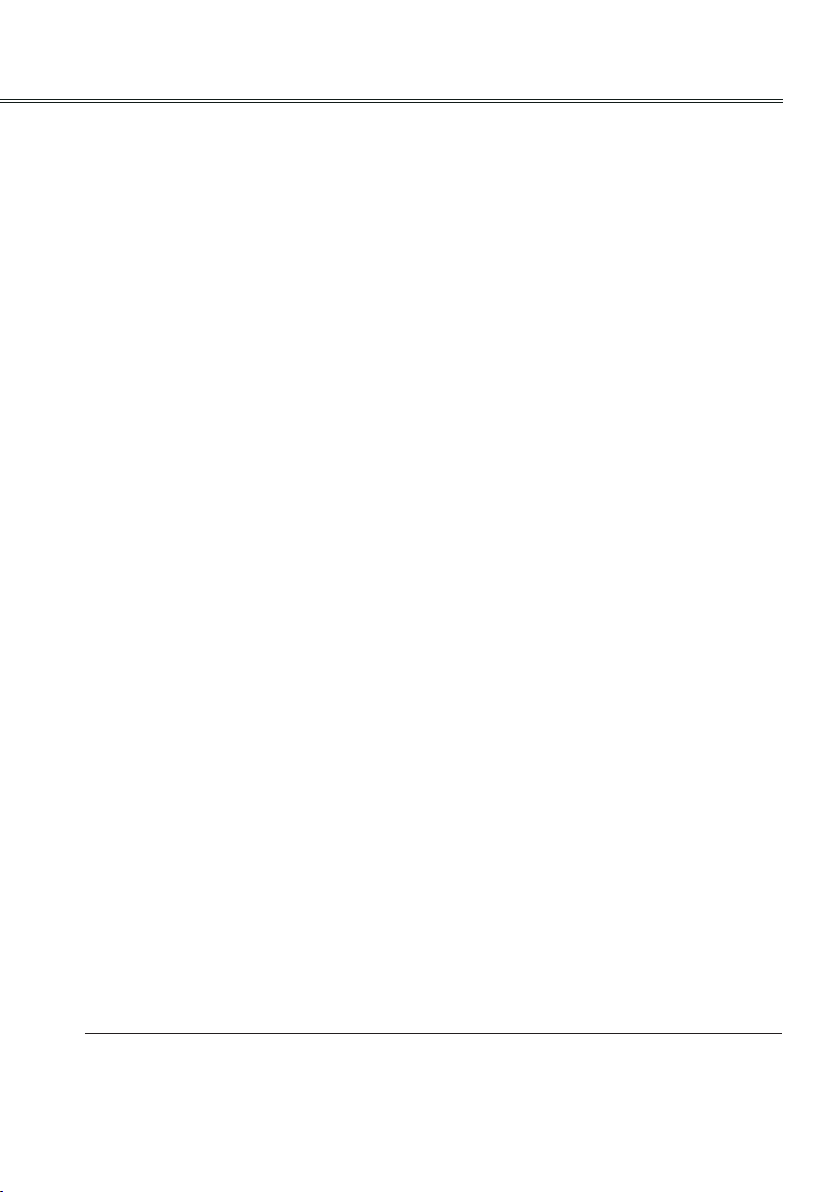
Statement
Note:
• The on screen menu and pictures in the manual may slightly differ from the real product.
• The manual is subject to change without prior notice.
11
Page 12
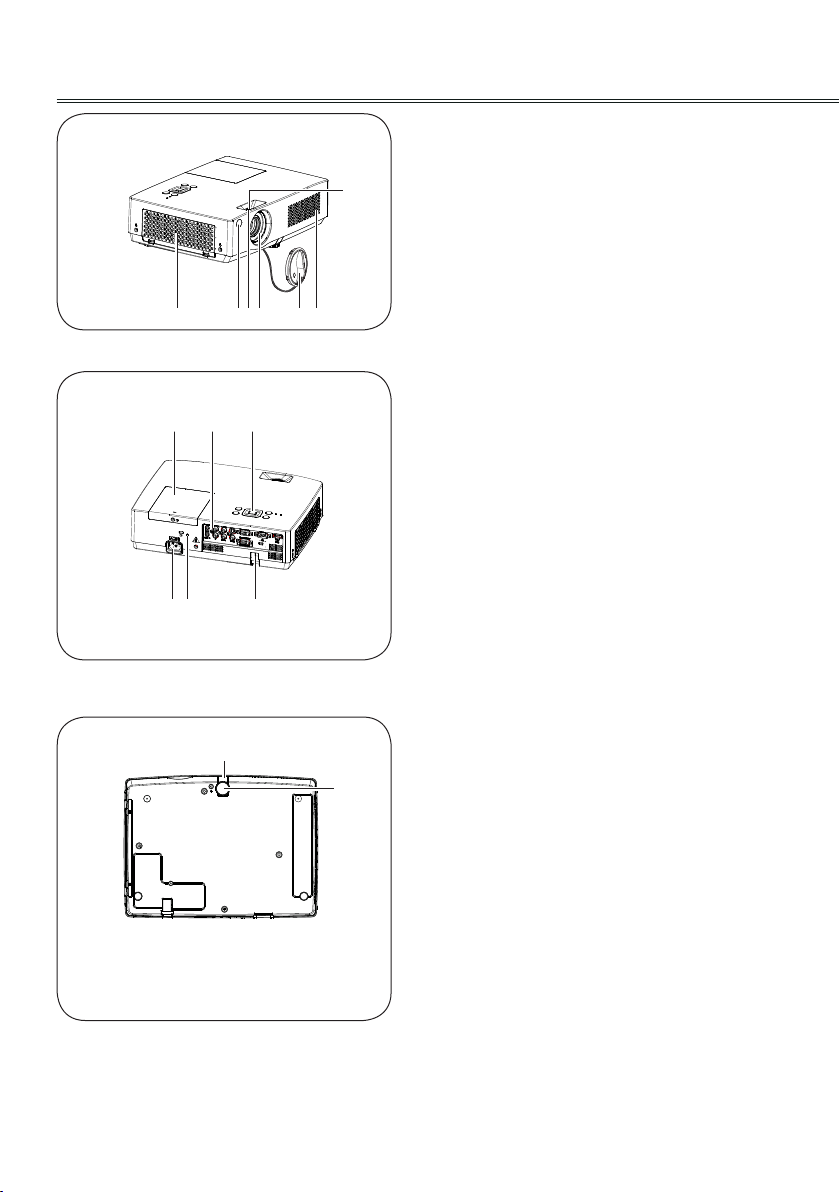
Part names and functions
Front
Back
① ②
⑫ ⑩
③④
⑪
Air lter cover
①
Remote receiver
②
Zoom ring
⑦
⑤
⑥
⑥⑧ ⑨
③
Projector lens
④
Lens cap (with string)
⑤
Speaker
⑥
Focus ring
⑦
Power cord connector
⑧
Safety lock
⑨
Terminals and connectors
⑩
Top control and indicators
⑪
Lamp cover
⑫
Bottom
12
⑭
⑬
Adjustable foot
⑬
Foot adjusting Button
⑭
Page 13

Rear terminal
Part names and functions
① ② ③ ④ ⑤
S-VIDEO
AUDIO OUT
AUDIO IN
MONO
Pb/Cb
L
Pr/Cr
R
VIDEO/Y
⑧ ⑨
AUDIO OUT
①
- Connect to external audio amplier.
- Connect the output audio signals from ②, ⑦
and ⑧to this port.
Note: The resistance of the external audio
amplier should be over 47kΩ, or an
earphone with lower resistance may cause
audio distortion.
AUDIO IN(Video Mono L/R)
②
- Connect the audio output signal from video
equipment connected to ③or
-
For a mono audio signal (a single audio jack),
④
to this port.
connect it to L(MONO) jack.
VIDEO/Y, Pb/Cb, Pr/Cr
③
- Connect the component signals to these jacks.
- Connect the composite signals to the VIDEO/
Y jack.
⑥ ⑦
RGB IN 1
RGB IN 2
RGB OUT
⑤
RGB IN 1
RS-232 C
HDMI
Used to connect a computer output.
RS-232C
⑥
When using RS-232C to control the projector,
please connect the serial control line to this
terminal.
HDMI
⑦
Used to connect the HDMI digital output.
AUDIO IN (PC)
⑧
Connect the audio output signal from computer
connected to ⑤ or ⑨ to this jack.
RGB IN 2/RGB OUT
⑨
- Used to connect the computer output.
- Used to output the analog signals from ⑤(RGB
IN 1) to the other monitor.
S-VIDEO
④
Used to connect the S-video output of video
equipment.
13
Page 14
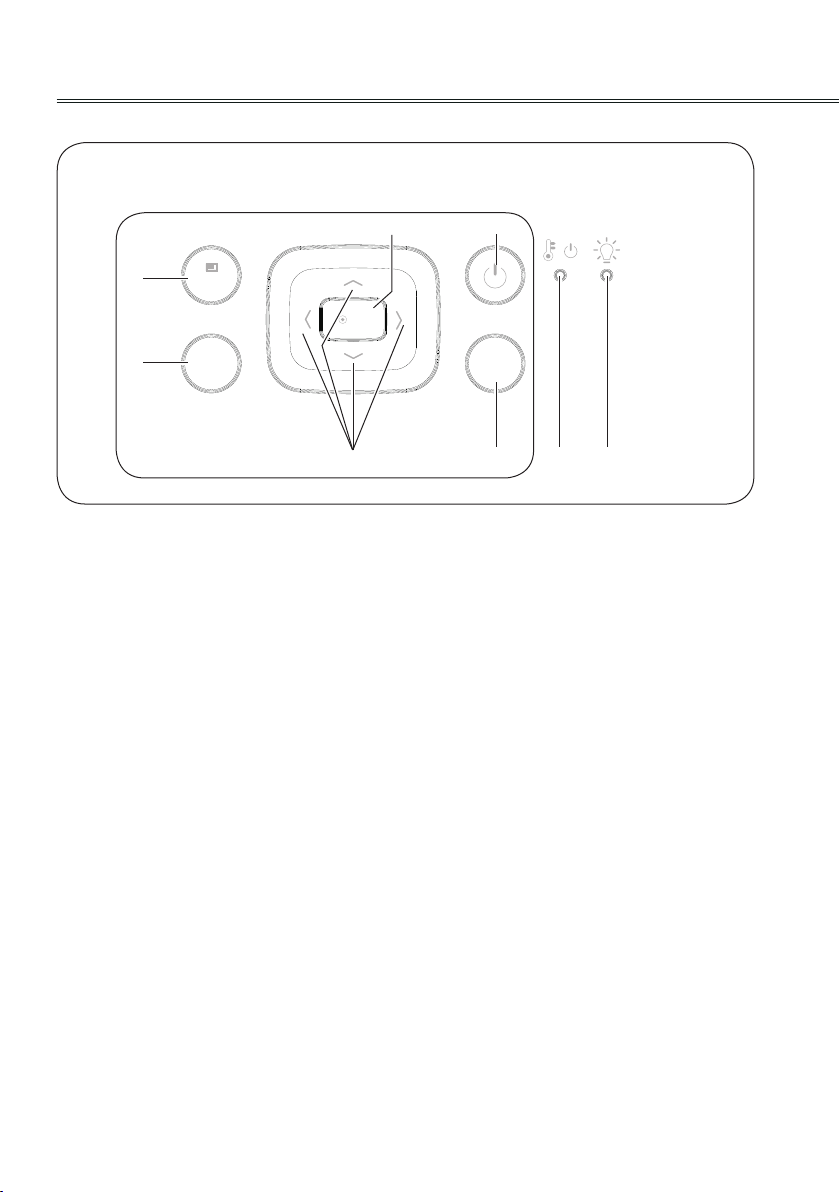
Part names and functions
AUTO
INPUT
OK
/
MENU
Top control and indicators
Top control Indicator (Top panel)
①
②
④
MENU button
①
To open or close the on screen menu.
AUTO button
②
To perform various settings congured
automatically, including the input source
search function, auto keystone function and
auto PC adjust function.
OK button
③
- Enter on screen menu.
- Execute the selected item.
- Expand or compress the image in the Digital
Zoom Mode.
▲▼◄► (VOLUME +/-) buttons
④
- Select an item or adjust the value in the
on screen menu.
- Adjust the volume level (◄►buttons).
- Move the image in the Digital Zoom +/- mode.
③
⑥
To select an input source.
⑦
- Lights red when the projector is in stand-by
mode.
- Lights green during operations.
- Blinks green in the Power management mode.
- Blinks orange while projector is cooling down
after powered off.
- Lights orange when the internal temperature of
projector is too high during operations.
⑧
- Turns red when the life of the projection lamp
draws to an end.
- Blinks red when lamp turning-on error.
⑤
⑥ ⑦ ⑧
INPUT button
POWER/TEMP indicator
LAMP REPLACE indicator
POWER button
⑤
To turn on/off the projector.
14
Page 15
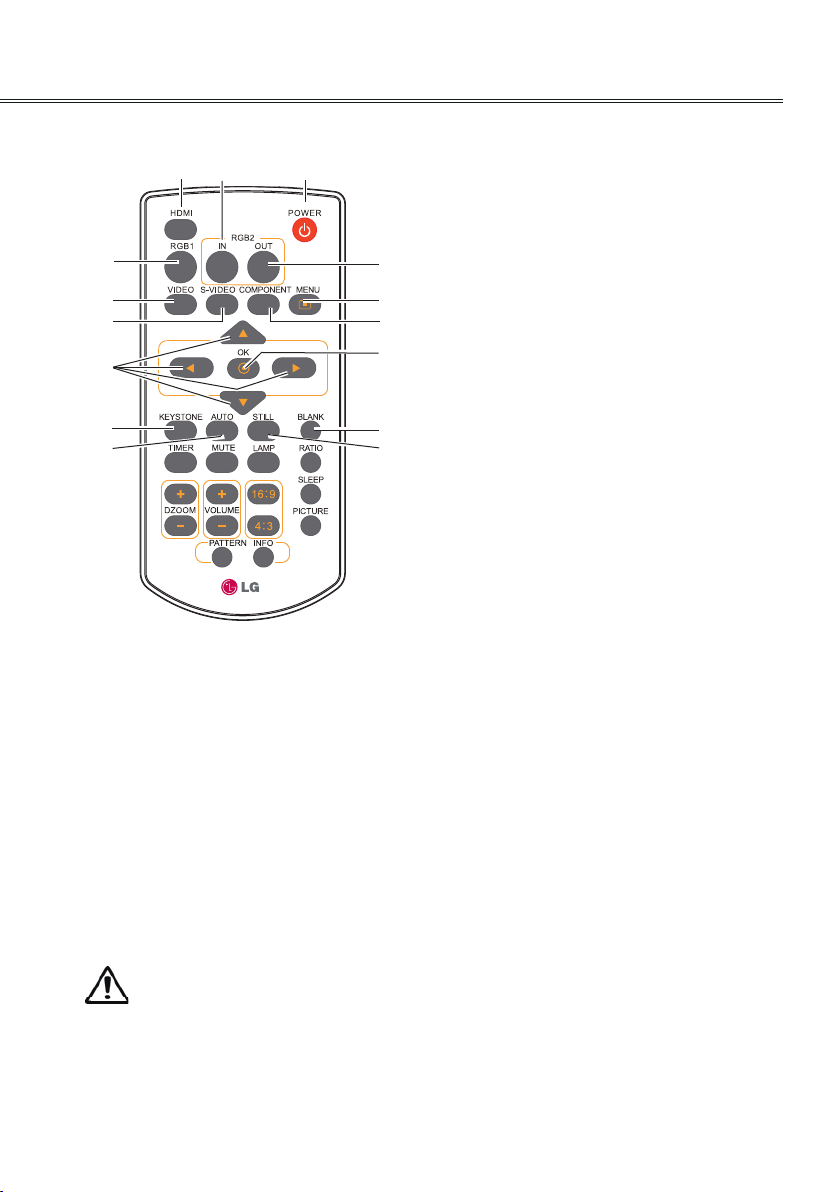
Remote control
2930058502
①
Part names and functions
HDMI button
①
②
③
Select HDMI input source.
RGB2 IN button
②
Select RGB2 as RGB input.
④
⑥
⑧
⑩
⑫
⑭
⑤
⑦
⑨
⑪
⑬
⑮
POWER button
③
Turn the projector on or off .
RGB1 button
④
Select RGB1 input source.
RGB2 OUT button
⑤
Enable RGB2 as monitor out.
VIDEO button
⑥
Select VIDEO input source.
MENU button
⑦
Open or close the on screen menu.
S-VIDEO button
⑧
Select S-Video input source.
COMPONENT button
⑨
Select the component input source.
▲▼◄► button
⑩
- Select an item or adjust the value in the
on screen menu.
- Move the image in Digital zoom + mode.
OK button
⑪
Access the menu or select an item in the
menu.
KEYSTONE button
⑫
Calibrate keystone distortion.
To ensure safe operation, observe the
following precautions:
- Do not bend, drop or expose the remote
control to moisture or heat.
- For cleaning, use a soft dry cloth. Do not
apply benzene, thinner, splay, or any
other chemicals.
BLANK button
⑬
Hide the on screen menu.
AUTO button
⑭
Enter the AUTO setup mode.
STILL button
⑮
Still the projected image.
Please refer to next page for other buttons.
15
Page 16
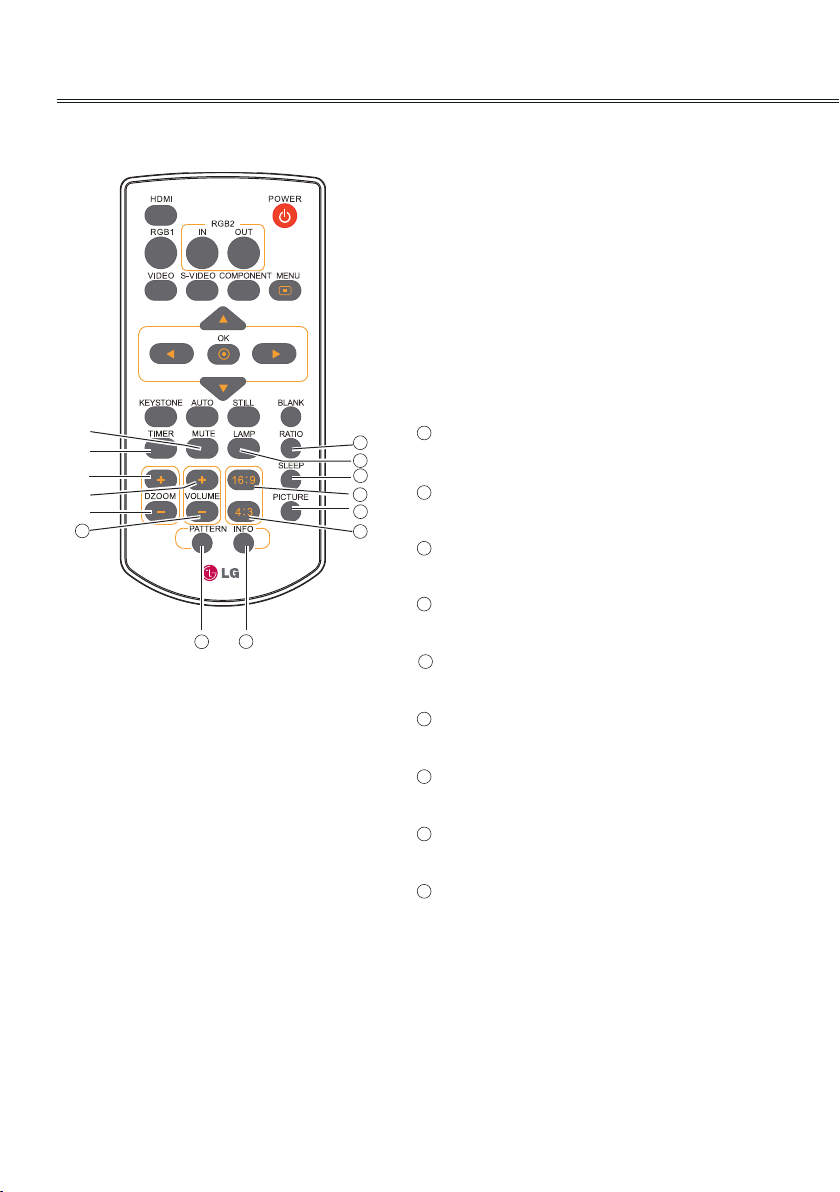
2930058502
Part names and functions
MUTE button
⑯
Mute the sound.
TIMER button
⑰
Enable the timer function.
DZOOM + button
⑱
Select the digital zoom + mode.
VOLUME + button
⑲
Increase the volume.
DZOOM - button
⑳
Select the digital zoom - mode.
⑯
⑰
⑱
⑲
⑳
21
29
22
23
24
25
26
21
VOLUME - button
Decrease the volume.
22
LAMP button
Select a lamp mode.
23
SLEEP button
Turn off the projector in a specied time.
24
16:9 button
28
27
Select 16:9 on screen display.
25
PICTURE button
Select image mode.
26
4:3 button
Select 4:3 on screen display.
27
PATTERN button
Select a test pattern picture.
28
INFO button
Operate the information function.
29
RATIO button
Select your required screen mode.
16
Page 17
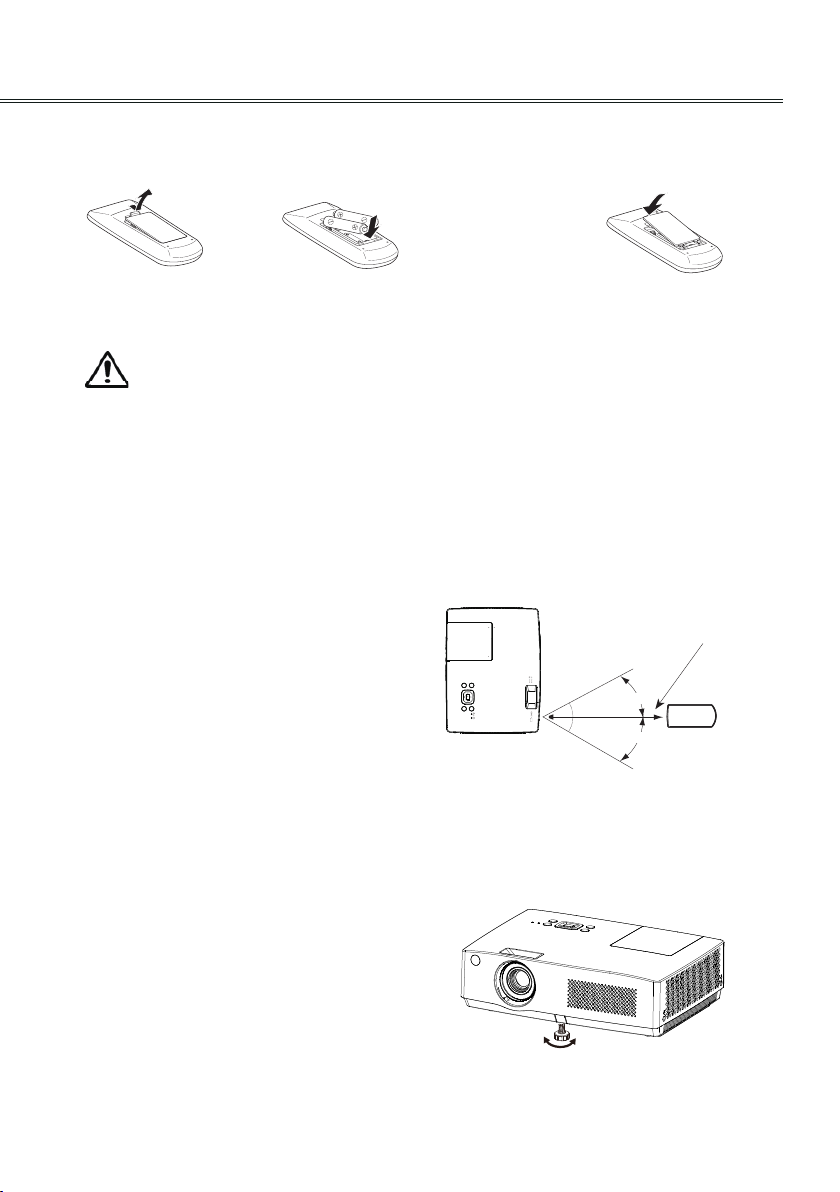
Part names and functions
MENU
AUTO
INPUT
POWER
OK
/
16.4'
(5 m)
30°
Remote control
30°
Remote control battery installation
1. Open the battery
compartment lid.
To ensure safe operation, please observe the following precautions:
● Use two (2) AAA or LR03 type alkaline batteries.
● Always replace batteries in sets.
● Do not use a new battery with a used battery.
● Avoid contacting with water or liquid matter.
● Do not expose the remote control to moisture or heat.
● Do not drop the remote control.
● If the battery has leaked on the remote control, carefully wipe the case clean and
install new batteries.
● Risk of explosion if a battery is replaced by an incorrect type.
● Dispose of used batteries according to the instructions.
Operation range
Point the remote control toward the projector when
pressing any button. The maximum operating
range for the remote control is about 5 meters and
60 degrees.
2. Install new batteries into
the compartment.
For correct polarity
( + and – ) , be sure
battery terminals are in
contact with pins in the
compartment
3. Re-cover the compartment
lid.
Adjustable foot
Projection angle can be adjusted up to 10.0
degree with the Adjustable foot.
Lift the fore body of the projector, and press the
Foot adjusting Button on the front foot to release
it.
Rotate the Adjustable foot to adjust the height and
tilt angle.
Adjustable foot
17
Keystone distortion of projected image can be
corrected by auto settings or manually remote
control or menu operation.
Page 18
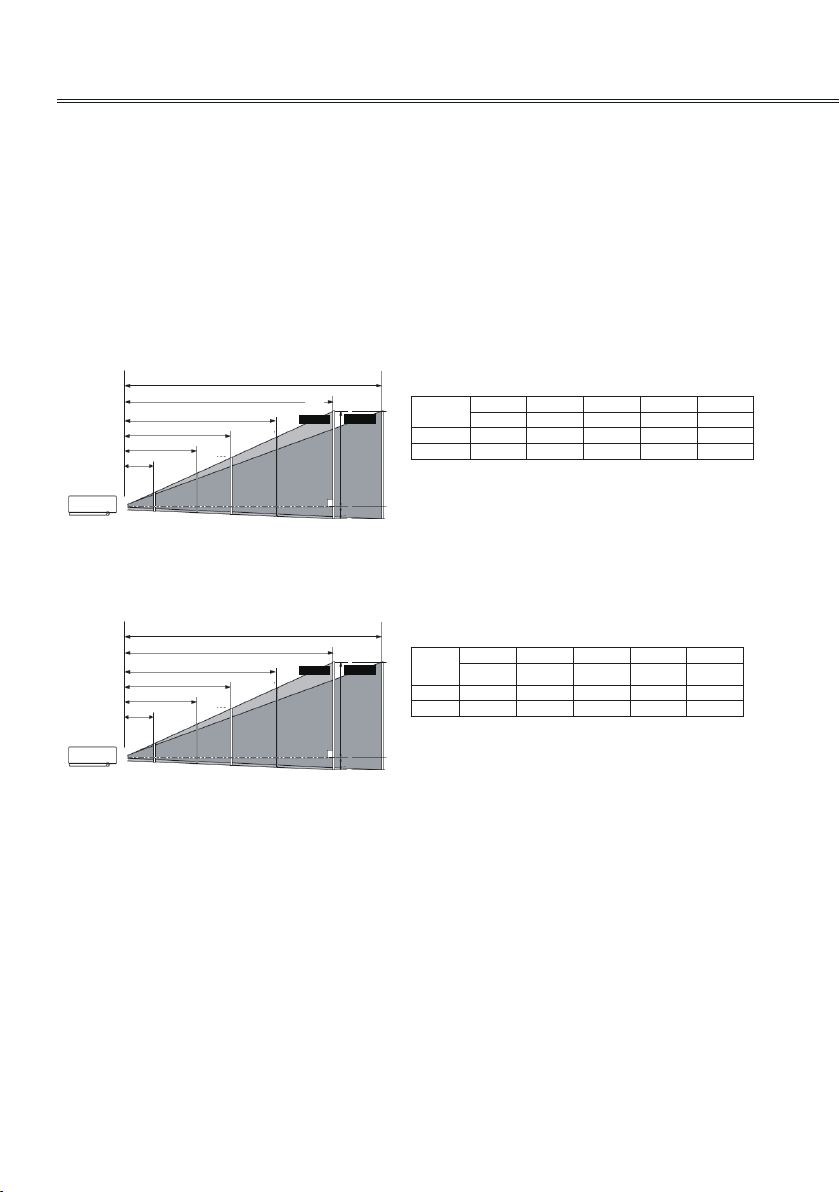
Installation
Positioning the projector
For projector positioning, see the gures below. The projector should be set perpendicularly to the plane
of the screen.
√ Note:
● The brightness in the room has a great inuence on picture quality. It is recommended to limit the
ambient lighting in order to get the best image.
● All measurements are approximate and may vary from the actual sizes.
For XGA models
A:B=9:1
5.960m
4.464m
2.967m
1.172m
100”
40”
For WXGA models
A:B=49:1
6.363m
4.767m
3.171m
1.255m
100”
40”
8.943m
150”
9.556m
150”
10.737m
200”
11.478m
200”
300”
Zoom (max)
300”
Zoom (max)
Inch Diagonal
Inch Diagonal
Zoom (min)
A
B
Inch Diagonal
Inch Diagonal
Zoom (min)
A
B
Screen size
300”
(WxH)mm
4:3 aspect ratio
Maximum 1.172m 2.967m 4.464m 5.960m 8.943m
Minimum 1.411m 3.567m 5.363m 7.159m 10.737m
Center
Center
Screen size
300”
(WxH)mm
16:10
aspect ratio
Maximum 1.255m 3.171m 4.767m 6.363m 9.556m
Minimum 1.511m 3.811m 5.728m 7.645m 11.478m
Center
Center
40" 100" 150" 200" 300"
813x610 2032x1524 3048x2286 4064x3048 6096x4572
40" 100" 150" 200" 300"
862 x 538 2154x1346 3231x2019 4308x2692 6462x4039
18
Page 19
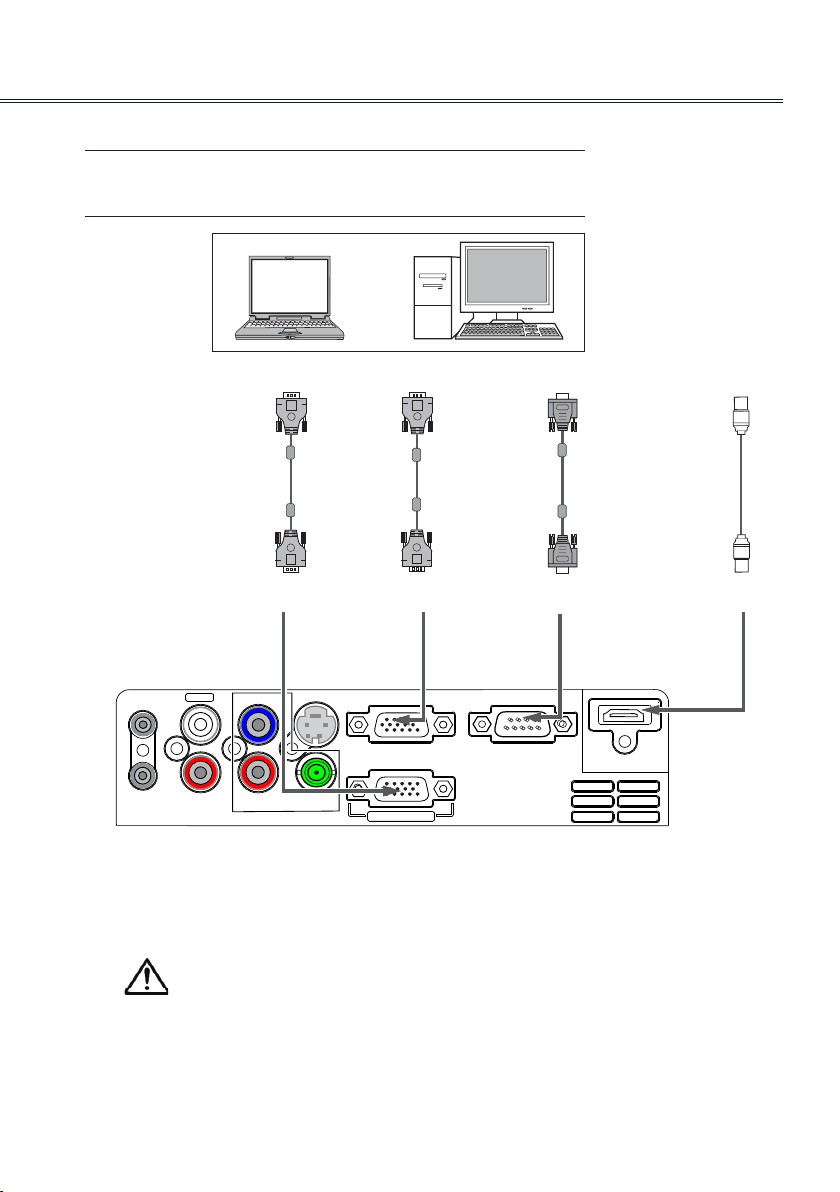
Connect to computer (Digital and analog RGB)
HDMI
RGB OUT
VIDEO/Y
Pr/Cr
R
L
AUDIO IN
AUDIO OUT
Pb/Cb
S-VIDEO
RGB IN 2
RGB IN 1
RS-232C
MONO
Cables used for connection ( *Cables are not supplied with the projector.)
RGB cable (1) Serial cable*
HDMI cable*
Installation
RGB intput
RGB output
RGB cable RGB cable
RGB output RGB 1 input
Serial port
HDMI output
Serial cable HDMI cable
Control port
HDMI
Unplug the power cords of both the projector and external
equipment from the AC outlet before connecting the cables.
19
Page 20
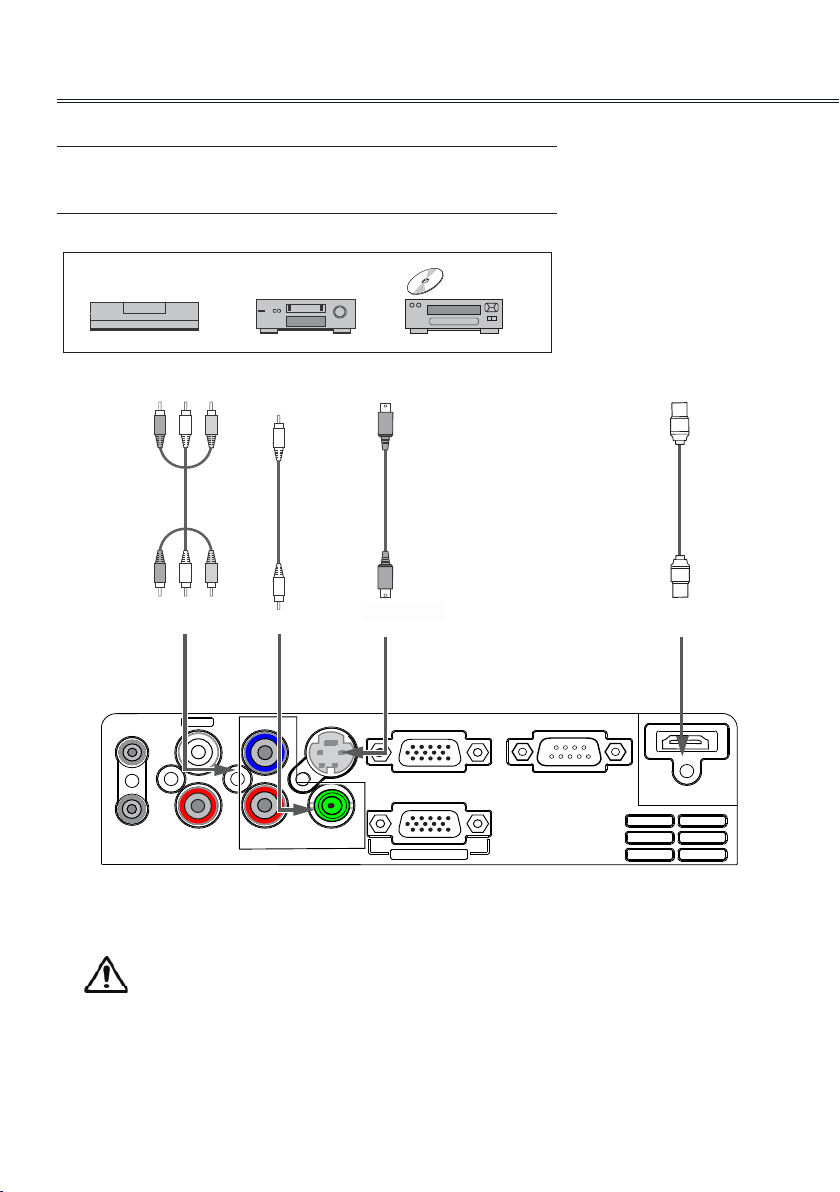
Installation
HDM I
RGB OUT
VIDEO/Y
Pr/Cr
R
L
AUDIO IN
AUDIO OUT
Pb/Cb
S-VIDEO
RGB IN 2
RGB IN 1
RS-232 C
MONO
Connect to video equipment (Video, S-Video,Component,HDMI)
Cables used for connection (*Cables are not supplied with the projector.)
Video cable (RCA*1 )* S-Video cable *
HDMI cable * Component cable(RCA*3) *
Component
video output
RCA
cable
Y-Pb/Cb Pr/Cr
Video output S-video output
Video
cable
Video
S-video
cable
S-video
HDMI output
HDMI
cable
HDMI
20
Unplug the power cords of both the projector and external
equipment from the AC outlet before connecting the cables.
Page 21

Connecting to Audio equipment
HDMI
RGB OUT
VIDEO/Y
Pr/Cr
R
L
AUDIO IN
AUDIO OUT
Pb/Cb
S-VIDEO
RGB IN 2
RGB IN 1
RS-232C
MONO
Cables used for connection ( *Cables are not supplied with the projector.)
Audio cable*
External Audio Equipment
Audio input
(R) (L)
Installation
Audio cable
(Stereo)
Audio output
(Stereo)
Audio output
(R) (L)
AUDIO IN
Audio cable
(Stereo)
Audio cable
Note: The left and right channels are combined
when there is only the L (mono) is inserted.
Unplug the power cords of both the projector and external
equipment from the AC outlet before connecting the cables.
21
Page 22
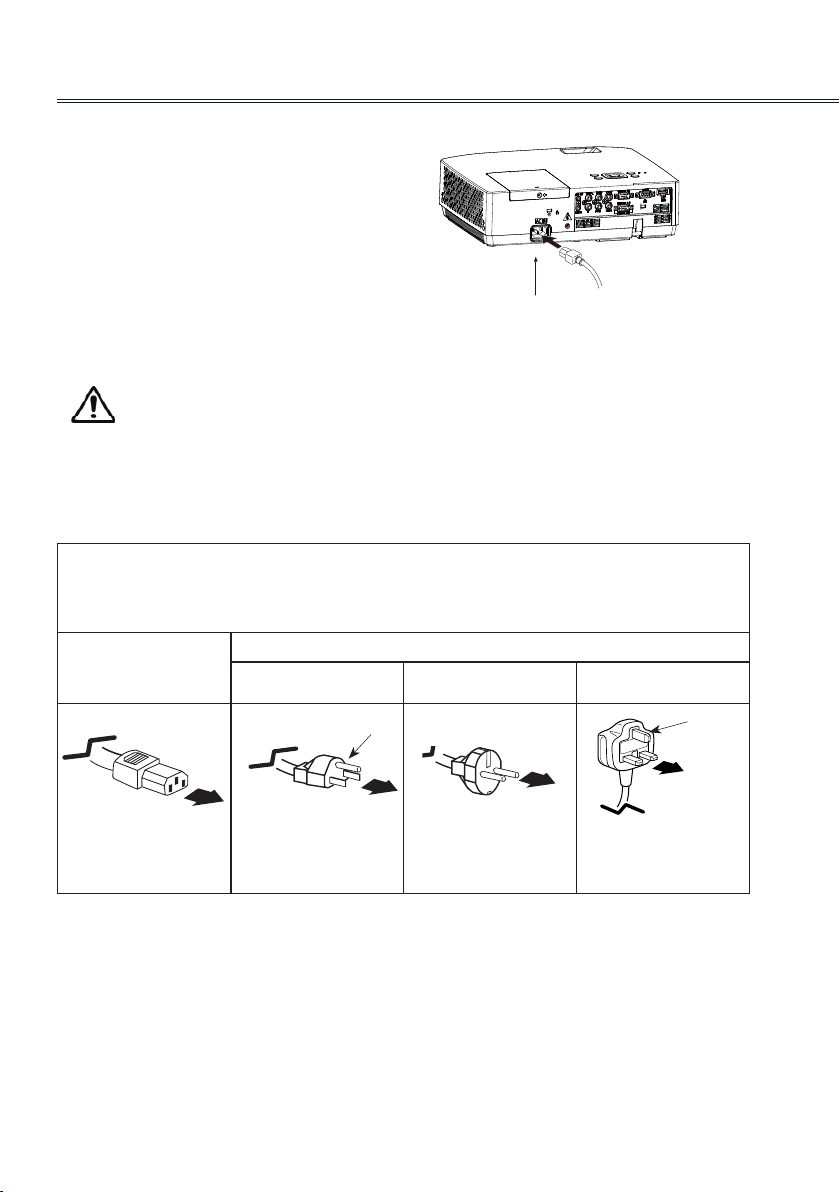
Installation
Connecting to the AC power cord
This projector uses nominal input voltages of 100240 V AC and it automatically selects the correct
input voltage. It is designed to work with a singlephase power system having a grounded neutral
conductor. To reduce the risk of electrical shock,
do not plug into any other type of power system.
If you are not sure of the type of power being
supplied, consult your authorized dealer or service
center.
Connect the projector with all peripheral
equipment before turning it on.
The AC outlet should be near this equipment and must be easily accessible.
√ Note:
Unplug the AC power cord when the projector is not in use. When the projector is connected to an outlet
with AC power cord, it is in stand-by mode and consumes a little electric power.
Note on the power cord
AC power cord must meet the requirements of the country where you use the projector. Conrm the AC
plug type with the chart below and proper AC power cord must be used.
Projector side
For the U.S.A. and
Canada
Ground
Connect the AC power cord
(supplied) to the projector.
AC outlet side
For Continental
Europe
For the U.K.
Ground
To power cord
connector on your
projector.
√ Note:
● Using incorrect power cord may inuence the product performance, or even cause hazards like an
electric shock or re. To ensure the product performance and security, please apply the cable of the
same model with the original one.
● Common connecting cables include the AC power cord, various RGB cables, video cable,and serial
control cable.
To the AC outlet.
(110 V AC)
To the AC outlet.
(200 - 240 V AC)
To the AC outlet.
(200 - 240 V AC)
22
Page 23

Basic operation
PIN Code
Set
----
Adjust
Move -----
Clear
*
1
PIN Code
Set
----
-----
Move Select
Clear
*
*
*
Turning on the projector
1. Complete peripheral connections (with a
computer, VCR,etc.) before turning on the
projector.
2. Connect the projector’s AC power cord into an
AC outlet. The POWER/TEMP indicator turns
red. Open the lens cap.
3. Press the POWER button on the top control
or on the remote control. The POWER/ TEMP
indicator becomes green and the cooling
fans start to work. The preparation display
appears on the screen and the countdown
starts.
4 If the projector is locked with a PIN code, a PIN
code input dialog box appears. Enter the PIN
code as instructed below.
√ Note:
● When the logo option is set to be "Off” ,
the logo will not be displayed on the screen.
● When the display option is set to be "Off,”
the logo and countdown will not be displayed
on the screen.
● During the countdown period, all operations
are invalid except shutdown.
Enter a PIN code
Select a number by pressing the ▲▼ buttons,
and then press the ► button to x the number
and move the cursor. The number changes to "*".
If you xed an incorrect number, move the cursor
to the number you want to correct by pressing the
◄ button, and then select the correct number by
pressing the ▲▼ buttons.
Repeat this step to complete entering a three-digit
number.
After entering the three-digit number, move the
cursor to "Set", then you can start to operate the
projector.
If you entered an incorrect PIN code, the "PIN
code" and the number (***) turn red. Enter the
correct PIN code all over again.
Move the cursor to Set, and press OK.
√ Note:
The projector will automatically power off within
3 minutes while you input an incorrect PIN code
or there is no any operation after turning on the
projector.
What is PIN code?
PIN (Personal Identification Number) code is a
security code that allows the person who knows
it to operate the projector. Setting the PIN code
prevents unauthorized use of the projector.
A PIN code consists of a three-digit number. Refer
to the PIN code lock function in the Option menu
on pages 49 for locking operation of the projector
with your PIN code.
Caution on handling the PIN code
If you forget your PIN code, the projector can no
longer be started. Take a special care in setting
a new PIN code, write down the number in a
column on page 64 of this manual and keep it
at hand. Should the PIN code be missing or
forgotten, consult your dealer or service center.
23
Page 24

Basic operation
Turning off the projector
1 Press the POWER button on the top
control or on the remote control, and “Power off?
Please press Power key again” appears on the
screen.
2 Press the POWER button again to turn
off the projector. The POWER/TEMP indicator
starts to ash orange, and the cooling fans keep
running.
(You can select the fan’s running speed.)
3 When the projector has cooled down enough to
be turned on again, the POWER/TEMP indicator
stops ashing.
To maintain the lamp life, once you turn
the projector on, wait at least 5 minutes
before turning if off.
Do not operate the projector continuously
without reset. Continuous use may result
in shortening the lamp life. Turn off the
projector and let it stand for about one hour
in every 24 hours.
Power off?
Please press Power key again
“Power off? Please press Power key again”
disappears after 4 seconds.
√ Note:
● When the Auto Power function is “On”, this projector is turned on automatically by connecting the AC
power cord to AC outlet.(Page 47)
● The running speed of cooling fans is changed according to the temperature inside the projector.
● Do not put the projector in a case before the projector is cooled enough.
● If the POWER/TEMP indicator ashes or emits a red light, see “POWER/TEMP indicator”.(Page 52)
● While the POWER/TEMP indicator is ashing in orange, the lamp is cooling down and the projector
cannot be turned on. Wait until the POWER/TEMP indicator turns red to turn on the projector again.
● The fan rotation will terminate directly if the AC power cord is unplugged immediately after the
projector is turned off.
● The projector can be turned on after the POWER/TEMP indicator turns red. The waiting time to restart
will be shortened when the normal power-off processing for fan cooling is completed, comparing with
the time the AC power cord is immediately unplugged after the power-off.
24
Page 25

How to operate the On Screen Menu
INPU T
/
The projector can be adjusted or set via the onscreen menu.
Each main menu can be divided into several
levels' submenus, which are further divided into
other submenus. For each adjustment and setting
procedure, refer to the respective sections in this
manual.
Remote control
2930058502
Top control
MENU
AUTO
Basic operation
MENU
button
Indicator
OK
button
MENU
OK
button
OK button
On screen menu
1 Press the MENU button on the top control or
remote control to display the on screen menu.
2 Press ▲▼ buttons to select an entry in the
main menu and then ► button to access the
submenu.
3 Press the ▲▼ buttons to select your
required entry, and then press OK or the ►
button to set or enter the submenu
4 Press ▲▼◄► button to adjust settings or
switch among the items. Press the OK
button for corresponding operation and then
return to the submenu.
5 Press the ◄ button to return to the previous
menu.Press the MENU button on the remote
control again to quit the on screen menu.
Input menu
RGB2 Input
25
Page 26

Basic operation
Menu bar
Main menu
①
②
③
④
⑤
⑥
⑦
⑧
PC adjust menu
①
Used to adjust parameters: Auto PC adj., Phase, Total dots, H Postion, V Postion, Reset, Mode
free, Store to match with RGB input signal format.
② Screen menu
If a computer is selected as a signal source, the following setup options for the image size are
available: Normal, True,4:3, 16:9, Custom and Digital zoom +/-.
If video equipment is selected as a signal source, the following setup options for the image size are
available: Normal, 16:9 and Custom.
③Image select menu
The available image modes are: Dynamic, Standard, Cinema, Blackboard (green), Colorboard
and User.
Sub menu
RGB2 Input
Image adjust menu
④
If a computer is selected as a signal source, the following image adjusting options are available:
Contrast, Brightness,Color Temp., Red, Green, Blue, Sharpness and Gamma.
If video equipment is selected as a signal source, the following image adjusting options are available:
Contrast, Brightness,Color, Tint, Red, Green, Blue, Sharpness, Gamma, Noise reduction
and Progressive.
Input menu
⑤
Used to select input source: HDMI, RGB 1, RGB 2, Component, S-video or Video.
Audio menu
⑥
To adjust the volume level or mute the audio.
Option menu
⑦
Used to congure the projector operation settings.
Information menu
⑧
Used to display information.
26
Page 27

Basic operation
2930058502
INPU T
/
Zoom and focus adjustment
Rotate the zoom ring to zoon in or out.
Rotate the focus ring to adjust the focus of the
projected image.
Auto setup function
This function is available just by pressing the
AUTO button on the top control or on the remote
control. The system then automatically performs
various settings in the setup menu, including
input source search, auto pc adjustment and auto
keystone correction.
Keystone
If a projected picture has keystone distortion,
correct the image with the Keystone function.
Press the KEYSTONE button on the remote
control. The keystone dialog box appears. Correct
keystone distortion with ▲▼buttons. Keystone
adjustment can be stored.
Reduce the upper
width with the
▲ button.
Reduce the lower
width with the
▼ button.
Focus ring (Front)
Zoom ring (Rear)
Remote control
AUTO button
KEYSTONE button
Top control
MENU
OK
AUTO
Keystone
AUTO button
▲
▼
● The arrows are white when there is no correction.
● The direction of the arrows which are being
corrected turns red.
● The arrows disappear at the maximum correction.
● If you press the KEYSTONE button on the remote
control once more while the keystone dialog box
is being displayed, the keystone adjustment will be
canceled.
● The adjustable range can be limited depending
on the input signal.
27
Page 28

Basic operation
2930058502
INPU T
/
Audio adjustment
Direct operation
Remote control
Volume
Press the VOLUME +/- button on the top control
or on the remote control to adjust the volume.
Mute
Press the MUTE button on the remote control
and select On to turn off the audio temporarily.
To restore the audio to its previous level, press
the MUTE button again and select Off or press
the VOLUME+/– buttons. Mute function is also
effective for AUDIO OUT jack.
Menu operation
1 Press the MENU button to display the on
screen menu.
Press ▲▼ button to move the cursor to the
Audio menu icon. Press OK or the ► button
to enter the submenu entry.
2 Press ▲▼ button to move the cursor to the
desired item, and then press the OK button.
MUTE button
VOLUME +/button
Top control
MENU
OK
AUTO
VOLUME +/- button
Audio Menu
Volume
Press ▲ to turn up the volume and ▼ to turn
down the volume.(0 to 25)
Mute
Press the OK button to switch the mute function
on/off.
After the audio is turned off, "on" is displayed. To
restore the audio, press the OK button again.
28
Audio menu icon
Page 29

Remote control operation
Using the remote control for some frequently
used operations is advisable. Just pressing one
of the buttons enables you to make the desired
operation quickly without calling up the on screen
menu.
Direct INPUT buttons
Press the RGB 1, RGB2 IN, VIDEO, HDMI,
S-VIDEO or COMPONENT button on remote
control to select an input source.
STILL button
Press the STILL button to still the picture on the
screen. To cancel the sitill function, press the
STILL button again or press any other button.
DZOOM +/- button
Press the DZOOM +/- buttons and use the ▲▼
buttons to access the digital zoom mode.
PICTURE button
Press the PICTURE button on the remote control
to select your required image mode.
BLANK button
Press the BLANK button to black out the image. To
restore to normal, press the BLANK button again
or press any other button. The screen changes
each time you press the button as follows:
Black out NormalBlack out Normal......
LAMP button
Press the LAMP button to select the lamp mode to
change the brightness of the screen.
Basic operation
Remote control
STILL
button
DZOOM +/-
button
Blank Image
“Blank Image” disappears after 4 seconds if there
is no other button operation.
Direct input select buttons
2930058502
4:3 button
Arrow
buttons
▲▼
BLANK
button
LAMP
button
16:9 button
PICTURE
button
Normal ….....Normal brightness
Eco...........….Lower brightness reduces the
lamp power consumption and
extends the lamp life.
16:9 button
Select the width&height ratio of the screen as
16:9.
4:3 button
Select the width&height ratio of the screen as 4:3.
√ Note:
See the next page for the description of other
buttons.
29
Page 30

Basic operation
TIMER button
Press the TIMER button. The timer display “00:00”
appears on the screen and the timer starts to
count time (00:00–59:59).
To stop the Timer, press the TIMER button. Press
the TIMER button again, and then the Timer
display disappears.
Timer display
02
:
02
MENU button
Press the MENU button on the remote control to
display the on screen menu.
PATTERN button
Press the PATTERN button on the remote control
to select a test pattern image.
KEYSTONE button
Press the KEYSTONE button on the remote
control to Calibrate keystone distortion.
AUTO button
Press the AUTO button on the remote control to
use the auto setup function.
INFO button
Press the INFO button on the remote control to
use the information function.
RATIO button
Press the RATIO button on the remote control to
select your required screen mode.
SLEEP button
Press the SLEEP button on the remote control
to set a specied time to turn off the projector
automatically.
Remote control
MENU
2930058502
KEYSTONE
button
TIMER
button
PATTERN
button
√ Note:
See the previous page for the description of
other buttons.
button
AUTO
button
RATIO
button
SLEEP
button
INFO.
button
30
Page 31

Computer input
/
RGB2 Input
Select input source (RBG 1/RGB 2)
Direct operation
- Press the INPUT button on the top control.
- Press the RGB 1 or RGB 2 IN button on the
remote control to select RGB 1 or RGB 2.
Menu operation
1 Press the MENU button to display the on
screen menu. Press▲▼ button to select the
input source icon and press the ► button or OK
button.
2 Press ▲▼ button to select RGB 1 or RGB 2,
and then press the OK button.
Top control
INPU T
Remote control
RGB 1 button
Input menu
INPUT
button
RGB 2 IN
button
HDMI
RGB 1
RGB 2
Component
S-video
Video
RGB 1
RGB 2
Input icon
√ Note:
If RGB2 can not be selected, Please refer to 47 page (Terminal).
31
Page 32

Computer input
RGB2 Input
Computer system select
The projector automatically tunes to various types of computers with its function of Multi-scan system and
Auto PC Adjustment. If a computer is selected as a signal source, the projector automatically detects the
signal format and tunes to project proper images without any additional setting.
When the projector cannot recognize
Auto
the connected signal conforming to the
provided PC systems, Auto is displayed
on the System Menu box and the Auto
PC Adjustment function works to display
proper images. If the image is not
projected properly, a manual adjustment
is required.
There is no signal input from computer.
----Check the connection between your
computer and projector.
Select computer system manually
The system can also be selected manually.
1 Press the MENU button to display the on
screen menu. Use the ▲▼ buttons to select
the input source icon,, and press the ► or OK
button.
2 Use ▲▼ button to select System (Signal
format), and press the ► or OK button.
3 Press ▲▼ button to select your required
system, and then press the OK button.
RGB1 system menu
The PC system menu displays
the selected system.
System option
32
Page 33

Computer input
Auto PC adjustment
Auto PC Adjustment function is provided to automatically adjust Phase, Total dots, H position and V
position to conform to your computer.
Menu operation
Auto PC adjustment
1 Press the MENU button to display the on
screen menu. Use the ▲▼ buttons to select the
PC adjust icon and press the ► button or OK
button.
2. Press the ▲ ▼ buttons to select AUTO PC
Adjustment, and then press the OK button.
To store the adjusted parameters
The system parameters adjusted in the Auto PC
Adjustment can be stored in the projector.
PC adjust menu
PC adjust icon
√ Note:
● Phase, Total dots, H Position and V Position of some computers cannot be fully adjusted with this
Auto PC adj. function. When the image is not provided properly with this operation, manual
adjustments are required.
● Phase, Total dots, H and V Position are disabled when Pixel Clock is higher than 140MHz.
● The Auto PC adj. cannot be operated when 480i, 576i, 480p, 576p, 720p or 1080i is selected
in the PC System Menu.
33
Page 34

Computer input
Manual adjustment via PC
As some computer adopt special signal formats, the multi-purpose scanner of the projector may not
detect them. To match the special-format signals, the projector offers function of manual adjustment, with
which users can adjust the parameters. 5 independent memory sections is provided, where the manually
adjusted parameters can be saved. In the case of specic computer, you can make use of the memory
space to set up whenever necessary.
1 Press MENU button to display the on-screen
menu.Press ▲▼ button to select the PC adjust
icon and press ► or OK button.
2 Press ▲▼ button to select the item to be
adjusted and then OK to pop up the
corresponding dialog box. Press ◄►to set the
value.
Phase
Press ◄► to adjust the value, eliminating a icker
from the image displayed (from 0 to 31).
Total dots
Press ◄► to adjust the total dots for a cycle so
that it can match the image on computer.
H position
Press ◄► to adjust the horizontal position of the
image.
V position
Press ◄► to adjust the vertical position of the
image.
PC adjust menu
PC adjust icon
Reset
To re-set the adjusted data, you should select the
initial state and then press OK. Click Yes when
the dialogue box appears for conrmation and all
adjusted value will return to the initial state.
Mode free
To delete the saved data, you should select the
Standby Mode, and press ► or OK button. The
mode to be deleted will be highlighted,click Select.
Store
To save the adjusted data, you should select
Save, and press ► or OK button. Then move the
cursor to select the saving mode from the items
1-5. Finally click Select.
√ Note:
If you select 480i, 576i, 480p, 576p, 720p or 1080i from the system menu, the functions of horizontal
position and vertical position will be disabled.
34
Page 35

Image select
2930058502
Direct selection
Use the PICTURE button on the remote control to
select the image mode.
Menu selection
1. Press MENU button on the remote control to
display the on screen menu. Press ▲▼ to
select the image mode icon. Then press ►
or press OK.
2. Press ▲▼ to select the desired item, and
then press OK.
Dynamic
When the image is viewed in a bright room, select
this mode.
Standard
This is the default image mode.
Cinema
This mode limited the brightness, and more detail
can be seen.It is suitable for seeing a film in a
dark environment.
Computer input
Remote control
PICTURE
button
Image select menu
Blackboard(Green)
This mode can be used to project the image on
a green board to enhance the image quality. It
mainly functions on a green board, not black
board.
Colorboard
This mode is suitable for projecting the image onto
the red, blue, yellow or green wallpaper.
Press OK to select Colorboard , and then press ►
to enter the submenu.
Press ▲▼ to select wallpaper from Red, Blue,
Yellow and Green.
User
This is the image mode pre-set by in the image
adjustment menu.
35
Page 36

Computer input
Image adjust
1. Press Menu on the remote control to display
the on-screen menu. Press ▲▼ to select the
image adjust icon .Then press ► or press
OK.
2. Press ▲▼ to select the item to be adjusted,
and then press Select. At the time, the
adjustment dialogue box will appear. Press ◄►
to set the value.
Contrast
Press ◄ to decrease the contrast and press ► to
increase it. (from 0 to 63)
Brightness
Press ◄ to decrease the brightness and press
►to increase it.(from 0 to 63)
Color Temp.
Press◄► to select the desired color temperature
(option are "Cool ", " Medium", " Warm")
Red(White balance)
Press ◄ to make the red color lighter and press
►to make it stronger.(from 0 to 63)
Green(White balance)
Press ◄ to make the green color lighter and press
► to make it stronger.(from 0 to 63)
Image adjust menu
.
Image adjust icon
Blue(White balance)
Press ◄ to make the blue color lighter and press
► to make it stronger.(from 0 to 63)
Sharpness
Press ◄ to soften the image and press ► to
sharpen it.(from 0 to 15)
Gamma
Press ◄► to adjust the grey level to achieve
better contrast and balance.(from 0 to 15)
√ Note:
● After red( white balance),green( white balance) or blue( white balance) is adjusted, the image mode
will change to “User”.
● When colorboard is selected in the “ Image select ”, the color temperature will change to “colorboard”.
36
Page 37

2930058502
Computer input
Screen size adjust
The size of the screen can be reset to the value the
user desires.
1 Press MENU button on the remote control to
display the on screen menu. Press ▲▼to select
Screen icon and press ► or OK.
2 Press ▲▼ to select your required item and then
press OK.
Normal
This function will make the width-height proportion of
the projected image consistent with the input signals.
True
This item provides the image with the original size. If
the original image is larger than the screen
(1024X768(BD430, BD450, BD470)/
1280X800(BD460)) , the projector will automatically
enter the window moving mode for image display. The
user can press ▲▼ ◄► to move the display image
to adjust.
16:9
This item provides images with a width-height ratio of
16:9.
4:3
This item provides normal images with a width-height
proportion 4:3.
Full
Full screen will be displayed.
Custom
This item can help users manually adjust the
proportion and position of the screen.
Adjustable range depends on the input signal formats.
Some have a limitation to adjust.
When this item is selected, press ►. The indication
of self-denition will appear on the screen. You can
press ▲▼ to select the items to be adjusted.
Scale H/V: To adjust the horizontal/vertical proportion of the
screen.
H&V: When this item is enabled, the width-height proportion
will be locked. The vertical proportion is displayed in gray,
meaning “disabled”. You can adjust the horizontal proportion,
and then modify the proportion of the screen on the basis
of the width-height proportion.If you reset the H&V settings,
then H&V data will be initialized.
Position H/V: To adjust the horizontal/vertical position of the
screen.
Apply to all inputs: Use this item to save input adjusted
proportion.When you press Select at this item, a dialog box
will pop up for conrmation. To save the proportion, press
Select at Yes. If you select self-denition, the system will use
the saved proportion.
Reset: This item allows you to reset the all adjusted values.
In the initial state, press Select, and a dialog box will pop up
for confirmation. To reset the parameters, press Select at
Yes.
√ Note:
● To get the the best picture quality (BD430, BD450, BD470), you should adjust the resolution to XGA(1024x768).
● To get the the best picture quality (BD460), you should adjust the resolution to WXGA(1280x800).
● When True or 4:3 is selected, Digital zoom +/- will be disabled.
●True, Custom and Digital zoom +/- menus might be disabled when Pixel Clock is higher than 140MHz.
●True can not be selected when 480i, 576i, 480p, 576p, 720P50, 720P60, 1080i is selected in PC system menu.
Remote control
RATIO buttons
DZOOM +/-button
Screen Menu (BD430, BD450, BD470)
Screen icon
Screen Menu (BD460)
Normal
True
16:9
4:3
Full
Custom
Digital zoom +
Digital zoom -
Screen icon
Digital zoom +
After you select the Digital zoom +, the on screen
menu will disappear, while the information on Digital
zoom + appears. You can press OK to zoom in the
image size, and press ▲▼◄►to move the image
horizontally and vertically.
The moving is effective only when the image is larger
than the size of the screen.
You can also press DZOOM + or select on the remote
control to zoom in the projected image.
Digital zoom -
After you select the Digital zoom -, the on screen
menu will disappear, while the information on Digital
zoom - appears. You can press OK to zoom out the
image size. You can also press DZOOM - or select on
the remote control to zoom out the projected image.
To exit the “Digital zoom +/-“mode, press any button
except the DZOOM +/- and the OK button. To return
to Normal size, select “ Screen” in the menu to
adjust screen size, or enter a new input source in the
menu “Input”. and press ▲▼◄►to move the image
horizontally and vertically.
37
Page 38

Video Input
/
Select input source
(HDMI/Component/S-video/Video)
Direct selection
- Press HDMI, COMPONENT, S-VIDEO or VIDEO
button on the remote control.
- Press the INPUT button on the top control.
if the INPUT button is pressed again, then the
next input source will be displayed. The input
source will be changed like as the ow chart.
Menu operation
1. Press MEMU button on the remote control to
display the on screen Menu.
2. Press ▲▼ to select the icon for input source.
Then press ► or press OK.
3. Press ▲▼ to select the input source and press
OK.
HDMI
When input signal is connected to the HDMI jack,
select HDMI.
Top control
INPU T
Remote control
VIDEO
button
Video
Input menu
INPUT button
HDMI
button
S-VIDEO
button
S-video
HDMI
HDMI
RGB 1
RGB 2
Component
S-video
Video
COMPONENT
button
Component
Component
When input signal is connected to the Component
jack, select Component .
S-Video
When input signal is connected to the S-Video
jack, select S-Video.
Video
When input signal is connected to the Videojack,
select Video.
38
RGB2 Input
Input icon
Page 39

Video Input
INPU T
OK
/
Video system select
1. Press MENU on the remote control to display
the on-screen menu. Press ▲▼ to select the
icon for input source. Then press ► or press
OK.
2. Press ▲▼ to select “Component ”, “Video” , or
“S-video ” , and then press OK.
3 Press ▲▼ to select the system, and then press
► or press Select. Press ▲▼ to select the
signal format, then press OK.
Video or S-video
Auto
The projector can automatically detect the input
video system.
PAL/SECAM/NTSC/NTSC4.43/PAL-M/PAL-N
The projector if can’t reproduce the image, you
should select a specific signal format from PAL,
SECAM, NTSC, NTSC 4.43, PAL-M and PAL-N.
Top control
MENU
AUTO
MENU
button
Remote control
MENU
2930058502
button
Video System Menu (Video or S-video)
Component
Auto
Video System Menu (Component)
The projector can automatically detect the input
video system and optimize its own state.
Component video signal format
If the projector can’t reproduce the image, you
should select a specific component video signal
format from 480i, 576i, 480p, 576p, 720p and
1080i.
√ Note:
● If HDMI is selected, Video system menu will be disabled.
39
Page 40

Video Input
2930058502
Image select
Direct selection
Press the PICTURE button on the remote control
to select the image mode.
Menu selection
1. Press MENU button on the remote control to
display the on screen menu. Press ▲▼ to
select the "image select" icon. Then press ►
or press OK.
2. Press ▲▼ to select the desired item, and
then press OK.
Dynamic
When the image is viewed in a bright room, select
this mode.
Standard
This is the default image mode.
Cinema
This mode limited the brightness, and more detail
can be seen.It is suitable for seeing a lm in a
dark environment.
Blackboard(Green)
This mode can be used to project the image on
a green board to enhance the image quality. It
mainly functions on a green board, not black
board.
Colorboard
This mode is suitable for projecting the image onto
the red, blue, yellow or green wallpaper.
Press OK to select Colorboard , and then press ►
to enter the submenu.
Press ▲▼ to select wallpaper from Red, Blue,
Yellow and Green.
User
This is the image mode pre-set by in the image
adjustment menu.
Remote control
MENU button
PICTURE
button
Image mode select menu
Image select icon
40
Page 41

Image adjust
1. Press MENU button on the remote control
to display the on-screen menu. Press ▲▼ to
select the image adjust icon. Then press ►
or press OK.
2. Press ▲▼ to select the item to be adjusted,
and then press Select. At the time, the
adjustment dialogue box will appear. Press
◄►to set the value.
Contrast
Press ◄ to decrease the contrast and press ► to
increase it. (from 0 to 63)
Brightness
Press ◄ to decrease the Brightness and press ►
to increase it. (from 0 to 63)
Color
Press ◄ to decrease the color gamut and press
► to increase it.((from 0 to 63).
Tint
Press ◄► to select the appropriate tone for the
image.(from 0 to 63)
Red(White balance)
Press ◄ to make the red color lighter and press
►to make it stronger.(from 0 to 63)
Green(White balance)
Press ◄ to make the green color lighter and press
► to make it stronger.(from 0 to 63)
Blue(White balance)
Press ◄ to make the blue color lighter and press
► to make it stronger.(from 0 to 63)
Sharpness
Press ◄ to soften the image and press ► to
sharpen it.(from 0 to 15)
Gamma
Press ◄► to adjust the grey level to achieve
better contrast and balance.(from 0 to 15)
Noise reduction
Enable this item to reduce the snow
interference and achieve more smooth and clear
image.
Progressive
The interlaced video signal can be converted into
images in a progressive manner. You can select
one from the options below:
OFF: Disabled;
L1: Projecting dynamic image;
L2: Projecting still image;
Film: This item is used for watching lms. When
it is selected, This projector will restore the images
with high quality to reduce image distortion.
Video Input
Image adjust menu
Image adjust icon
√Note:
- Noise reduction and Progressive can not
be selected when 480p, 576p, 720p and 1080i
signals are coming.
- NTSC and NTSC-4.43 Color standard system
support this tint menu.
41
Page 42

Video Input
2930058502
Screen size adjust
The size of the screen can be reset to the value
the user desires.
1. Press MENU button on the remote control to
display the on screen menu.Press ▲▼ to
select the screen. Then press ► or press OK.
2. Press ▲▼ to select the desired item, and then
press OK.
Normal
This function will make the width-height proportion of
the projected image consistent with the input signals.
4:3
This item provides normal images with a width-height
proportion 4:3.
Full
Full screen will be displayed.
16:9
This item provides images with a width-height ratio of
16:9.
Natural wide
Center area image will be displayed more naturally on
the 16:9 screen size.
Custom
This item can help users manually adjust the
proportion and position of the screen.
Adjustable range depends on the input signal
formats. Some have a limitation to adjust.
When this item is selected, press ►. The
indication of self-denition will appear on the
screen. You can press ▲▼ to select the items to
be adjusted.
Scale H/V: To adjust the horizontal/vertical
proportion of the screen.
H&V: When this item is enabled, the width-height
proportion will be locked. The vertical proportion
is displayed in gray, meaning “disabled”. You can
adjust the horizontal proportion, and then modify the
proportion of the screen on the basis of the widthheight proportion.If you reset the H&V settings, then
H&V data will be initialized.
Position H/V: To adjust the horizontal/vertical
position of the screen.
Apply to all inputs: Use this item to save input
adjusted proportion.When you press Select at this
item, a dialog box will pop up for conrmation. To
save the proportion, press Select at Yes. If you
select self-denition, the system will use the saved
proportion.
Reset: This item allows you to re-set the adjusted
values.In the initial state, press Select, and a dialog
box will pop up for confirmation. To re-set the
parameters, press Select at Yes
.
Remote control
RATIO buttons
Screen menu(BD430,BD450,BD470)
Screen icon
Screen menu(BD460)
Normal
4:3
Full
16:9
Natural wide
Custom
Screen icon
√Note:
● If no signal is detected, the items of the custom
can not be selected, the related dialog box
disappears.
● The horizontal/vertical proportion and the
horizontal/vertical position should be adjusted
according to the input signal.
● 16:9 doesn't work when 720p or 1080i is select
in Component or HDMI input.
● Custom sub-menus are disabled when Pixel Clock
higher than 140MHz.
42
Page 43

Option
Option
following functions.
1. Press MENU button on the remote control to
display the on screen menu. Press ▲ ▼ to
select Option.Then press ► or press OK to
enter the submenu.
2. Press ▲ ▼ to select the desired item to be
adjusted, and then press ► or press OK to
reach the selected item.
3. Press ▲▼ to select the desired item and then
press OK.
Option menu
1/3
Language
Selects a desired Menu Language.
Menu position
You can use this function to change the position of
on screen menu. To do that, select menu position
and press OK. Each time you press OK, menu’s
position on the screen in the order below:
Upper left→Upper right→Center→ Lower left→
Lower right→Upper left→…
Option
Automatic Standby Off
Sleep time Off
Initial Setting
Automatic Standby Off
Sleep time Off
Option
2/3
3/3
43
Page 44

Option
Auto setup
This function enables Input search, auto keystone
and Auto PC adjustment by pressing the AUTO
button on the top control or the on the remote
control. Settings for those can be altered as
follows:
Input search
This function detects the input signal
automatically. When a signal is found, the
search will stop. Use the Point ▲▼ buttons to
select one of the following options.
Off ........... Input search will not work.
On............. Active Input Sourcing function. It
detects the input signal and search
stops when the signal is found.
Auto PC Adjustment
On............. Press Auto Set button on the Top
Control or remote control to enable
Auto PC Adjustment function.
Off ........... Disables Auto PC Adjustment.
Auto keystone
Auto .........Always works and corrects
keystone distortion according to the
projector's tilt.
Manual ......Activate this function by pressing
Auto Set on the Top Control or the
Remote Control.
Off ........... Disables Auto Keystone.
Keystone
This function is used to store or reset the keystone
correction when the AC power cord is unplugged.
Use the Point ▲▼ buttons to switch between
each option.
Store ...... .. Keep the keystone correction even
when the AC power cord is unplugged.
Reset ...... Release the keystone correction when
the AC power cord is unplugged.
√ Note:
● Only the last selected input source can be
detected.
● If the INPUT button on the top control or
the RGB 1/2 buttons, HDMI,VIDEO , S-VIDEO
or COMPONENT buttons on the remote control
is pressed during Input search is in progress,
Input search will stop and go back to the
previous input signal.
● Phase, Total dots, Horizontal and Vertical
position of some computers cannot be fully
adjusted with the Auto PC Adjustment
function. When the image is not provided
properly with this operation, manual
adjustments are required.
To correct keystone distortion, press the OK
button.Keystone appears on the screen. Use the
Point ▲▼ buttons to correct keystone distortion.
Blue Back
You can use this item to set the background of
The time when no signal is detected.
You can press ▲▼ to switch over between the
items below:
On...... To enable the blue background for
projection;
Off...... To disable the blue background.
44
Page 45

Option
Display
You can use this item to set whether the startup animation is displayed.
On .....................Show startup screen.
Off .....................Show the input image instead of the on-start screen.
Logo (Logo and Logo PIN code lock settings)
This function allows you to customize the screen logo with Logo select, Capture, Logo PIN code lock
and Logo PIN code change functions.
√ Note:
When On is selected in the Logo PIN code lock function, Logo select and Screen Capture
functions cannot be selected.
Logo select
This function decides on the starting-up display from among following options.
User ........ Show the image you captured.
Default .... Show the factory-set logo.
Off ........... Show the countdown display only.
Screen Capture
This function enables you to capture an image being projected to use it for a starting-up display or
interval of presentations.
Select Screen Capture and press the OK button. A confirmation box appears and select Yes to
capture the projected image.
After capturing the projected image, go to the Logo select function and set it to User. Then the
captured image will be displayed the next time you turn on the projector.
√ Note:
- Screen Capture can be operated on the resolutions from VGA(640x480) to XGA ( 1024x768) only.
(BD430, BD450, BD470)
- Screen Capture can be operated on the resolutions from VGA(640x480) to WXGA ( 1280x800)
only. (BD460)
Logo PIN code lock
This function prevents an unauthorized person from changing the screen logo.
Off ...... .....The screen logo can be changed freely from the Logo Menu.
On ...... .....The screen logo cannot be changed without a Logo PIN code.
If you want to change the Logo PIN code lock setting, press the OK button and the Logo PIN code
dialog box appears. Enter a Logo PIN code by following the steps below.
45
Page 46

Option
Enter a Logo PIN code
Use the Point ▲▼ buttons to enter a number. Press the Point ► button to x the number and move the
red frame pointer to the next box. The number changes to “*”. If you xed an incorrect number, use the
Point ◄ button to move the pointer to the number you want to correct, and then enter the correct number.
Repeat this step to complete entering a three-digit number.
After entering the three-digit number, move the pointer to Set. Press the OK button so that you can start
to operate the projector.
If you entered an incorrect Logo PIN code, Logo PIN code and the number (***) will turn red for a
moment. Enter the correct Logo PIN code all over again.
Logo PIN code change
Logo PIN code can be changed to your desired three- digit number. Press the OK button to select Logo
PIN code change. Logo Pin code dialog box appears, use the Point ▲▼ buttons to enter the correct
code. The New Logo PIN code input dialog box appears. Set a new Logo PIN code, conrmation box
appears, choose yes to set the new Logo Pin code.
Be sure to note the new Logo PIN code and keep it on hand. If you lost the number, you could no longer
change the Logo PIN code setting.
CAUTION:
WHEN YOU HAVE CHANGED THE LOGO
PIN CODE, WRITE DOWN THE NEW PIN
CODE IN COLUMN OF THE LOGO PIN CODE
NO. MEMO ON PAGE 64, AND KEEP IT
SECURELY. SHOULD THE LOGO PIN CODE
BE LOST OR FORGOTTEN, THE LOGO
PIN CODE SETTING CAN NO LONGER BE
CHANGED.
Ceiling
This function is used to project the image from a ceiling mounted projector.
Off ......Disable this function.
Auto ...The picture will be top/bottom reversed automatically.
On.......The picture will be top/bottom reversed.
Rear
This function is used to project the image from rear of the screen.
Off ......Disable this function.
On.......The picture will be left/right reversed.
46
Page 47

Option
No signal
01 : 20
Terminal
The RGB IN 2/RGB OUT terminal on the back of the projector is switchable for computer input or monitor
output(See page 13). Select RGB2 or RGB Out with ▲▼ buttons.
RGB2 ..........RGB2 Input.
RGB Out ......RGB output.
RGB Out is the same signal as RGB IN 1.
Power management
For reducing power consumption as well as maintaining the lamp life, the Power management function
turns off the projection lamp when the projector is not operated for a certain period.
Select one of the following options:
Ready ..................When the lamp has been fully cooled down, the POWER/TEMP indicator changes
to green blinking.In this condition, the projection lamp will be turned on if the input
signal is reconnected or any button on the top control or remote control is pressed.
Shut down .......... When the lamp has been fully cooled down, the power will be shut down.
Off ....................... Power management function is off.
Timer ................... If the input signal is interrupted and no button is pressed for more than 30 seconds,
the timer display with No signal appears. It starts the countdown until the lamp is
turned off. Press ▲▼ buttons to set the Timer(1~30min.)
√ Note:
Factory default is Ready: 5 Min.
Auto Power
This function enables projector auto power on with detection connection with AC power cord.
On ....................... Auto Power function is On.
Off ....................... Auto Power function is Off.
Standby mode
There are two standby modes in the projector.
Normal ...... in this mode, RS-232C and RGB Out functions can be used.
Eco ............ Low power standby mode, in this mode, RS-232C and RGB Out functions can not be
used.
Power management
Time left before Lamp is off.
47
Page 48

Option
Closed Caption
Closed Caption is a text version of the program sound or other information displayed on the screen.If the
input signal contains closed captions, you can turn on the feature and switch the channels. Press the
Point ▲▼ buttons to select Off, CC1, CC2, CC3 or CC4.
√ Note:
The Closed Caption is available only under the situation below.
• Only the NTSC 3.58 Color system of the Video and S-Video supports the closed caption.
• The icon of Closed Caption is displayed in gray while it is not available.
• The Closed caption is unavailable when on screen menu and Timer are displayed.
Lamp Mode
This function allows you to change brightness of the screen.
Normal ....... Normal brightness
Eco ............. Lower brightness reduces the lamp power consumption and extends the lamp life.
Test Pattern
This function enables you to test & set interior signals.There are 12 types of test pattern: gray scale,raster
gray, color bar, red, green, blue, black, gray, white, cross hatch.
Security (Key lock and PIN code lock)
This function allows you to use the Key lock and PIN code lock function to set the security for the
projector operation.
Key lock
This function locks the top control and remote control buttons to prevent operation by unauthorized
persons. Select Key lock and then press the OK button, and select the desired item by pressing the Point
▲▼ buttons.
Off ......................... Unlocked.
Projector ................ Lock the operation of the top control except the power button. To
unlock, use the remote control.
Remote Control ..... Lock the operation of the remote control except the power button. To
If the top control accidentally becomes locked and you do not have the remote control nearby or there is
something wrong with your remote control, contact the dealer where you purchased the projector or the
service center.
unlock, use the top control.
48
Page 49

Option
PIN code lock
This function prevents the projector from being operated by unauthorized persons and provides the
following setting options for security.
Off ............Unlocked.
On ........... Enter the PIN code every time turning on the projector.
Whenever you change the PIN code lock setting or the PIN code (the three-digit number), you are
required to enter the PIN code. The “111” is set as the initial PIN code at the factory.
If you want to change the PIN code lock setting, Press OK button and the PIN code dialog box appears.
√ Note:
The POWER button is enable even the "Projector" or "Remote control" of Key lock and PIN code lock
are set.
Enter a PIN code
Use the Point ▲▼ buttons to enter a number. Press the Point ► button to x the number and move the
red frame pointer to the next box. The number changes to “*”. If you xed an incorrect number, use the
Point ◄ button to move the pointer to the number you want to correct, and then enter the correct number.
Repeat this step to complete entering a three-digit number.
After entering the three-digit number, move the pointer to “Set.” Press OK button so that you can start to
operate the projector.
If you entered an incorrect PIN code, PIN code and the number (***) will turn red for a moment. Enter the
correct PIN code all over again.
PIN code change
The PIN code can be changed to your desired three-digit number. Press ▲▼ button to select PIN code
change. Pin code dialog box appears, use the Point ▲▼ buttons to enter the correct code. The New PIN
code input dialog box appears. Set a new PIN code.
CAUTION:
WHEN YOU HAVE CHANGED THE PIN CODE,
WRITE DOWN THE NEW PIN CODE IN COLUMN
OF THE PIN CODE NO. MEMO ON PAGE 64, AND
KEEP IT SECURELY. IF YOU FORGET YOUR PIN
CODE, THE PROJECTOR CAN NO LONGER BE
STARTED.
49
Page 50

Option
Cooling fast
There are the following options in the cooling fans operation when the projector is turned off.
On ... Faster and louder-sound than the normal operation, but it takes less time to cool the projector
down.
Off ... Normal operation.
High Altitude
This projector provides Fan control function in the "Option" menu. Choose the running speed of cooling
fans from the following options according to the ground elevation where you use the projector.
Off..............Normal speed.Set this function to "Off" when using the projector in non-high altitude
environment.
On..............The fan runs faster than normal speed. When operated in high altitude area, the cooling fan
will produce weaker effects. So you should select this item.
√ Note:
Change the High Altitude mode to On at above 2000 m.
Filter counter
This function is used to set a frequency for the lter cleaning.
When the projector reached a specied time between cleanings,
a Filter warning icon appears on the screen, notifying the cleaning
is necessary. After cleaning the lter, be sure to select RESET and
set the timer. The Filter warning icon will not turn off until the lter
counter is reset.
Filter counter..............Display the time that the lter is used. Ready only.
Timer..........................Display the time to cleaning the lter.(Off/100h/200h/300h)
Filter counter reset.....Reset the lter counter after lter is cleaned.
Filter warning icon
Please clean the filter
Automatic Standby
This function is used to set a time to turn off the projector automatically if there is no any operation.
Off..........Disable the function.
4 Hr........Turning off the projector automatically in 4 hours if there is no any operation.
6 Hr........Turning off the projector automatically in 6 hours if there is no any operation.
8 Hr........Turning off the projector automatically in 8 hours if there is no any operation.
Sleep time
This function is used to set a specied time to turn off the projector even if there is operation or signal
input.
Press ► button to enter the sub menu and press ▲▼ buttons to select among Off, 10 min, 20 min, 30
min, 60 min, 90 min, 120 min and 240 min.
Initial Setting
This function returns all setting values except for the User logo, PIN code lock, Logo PIN code lock,
Lamp counter and Filter counter to the factory default settings.
50
Page 51

Information
Sleep Timer Off
33.7
60
----- -----
Displaying input source
The information menu is used to detect signal of projected image and running state of the projector.
Direct operation
Press INFO button on the remote control and the information menu will appear on the screen. Shown as
the right picture.
Menu operation
Press MENU button to display the screen menu. Press ▲▼ to select information icon, the information
menu will appear and the information is displayed.Shown as the right picture
See below for displayed information.
Input
The selected input source is displayed.
H-sync freq .
The horizontal frequency of the input signal is
displayed in KHz, or - - - -KHz when no signal.
V-sync freq .
The vertical frequency of the input signal is
displayed in Hz, or - - - - Hz when no signal.
Numbers of Hz doubles when during Interlace.
Information menu
Screen
The selected screen size is displayed.
Language
The selected OSD language is displayed.
Lamp Mode
The selected lamp mode is displayed.
Lamp Time
The used time of the lamp is displayed.
Power management
Turns off the projection lamp when the projector is
not operated for a certain period.
Sleep Timer
This function is used to set a specied time to turn
off the projector even if there is operation or signal
input.
Key lock
The Key lock state is displayed. (Off, Remote
Control or The projector)
Information menu
51
Page 52

Maintenance
/
POWER/TEMP indicator
The POWER/TEMP indicator tells in what
protection state engaged. The user should check
the POWER/TEMP indicator and power indicator
to make sure they work.
Projector is in standby state, and POWER/
TEMP indicator lights red.
When its internal temperature exceeds the normal
value, it will be automatically powered off to protect
the parts. When in a cooled state, the power
indicator will blink. When it is cooled enough
(restore the normal operating temperature), you
can press the power key to start up the system.
Check the items below:
- Whether the site where installed is well ventilated,
and whether the vent is blocked.
- Whether installed near the vent of air conditioner.
it can not be installed at that place.
- Whether the lter is clean. You should clean it
regularly.
Indicator
POWER/TEMP indicator lights red.
Projector is in OFF state, and POWER/TEMP
indicator flashes red. When any abnormity is
detected, The projector will be automatically
powered off to protect its internal parts. At the
time, the POWER/TEMP indicator will ash red. In
this case, you should unplug the power cord and
plug it again, then power on the projector again
for check. If the projector is still in OFF state and
POWER/TEMP indicator ashes red, you should
unplug the power cord and contact the repair
center for maintenance.
CAUTION:
When abnormity occurs, the user should
cut off the AC power. Otherwise, it may
lead to re or electric shock.
52
Page 53

Maintenance
Cleaning the lter
The lter prevents dust from accumulating on the surface of lens assembly. Should the lter become
clogged with dust particles, it will reduce the cooling fan’s effectiveness and may result in internal heat
buildup and adversely affect the life of the projector. If a Filter warning icon appears on the screen, you
should clean the lter immediately. To do that, follow the steps below:
1 Turn off the projector, and unplug the AC power
cord from the AC outlet.
2 Release the two hooks and remove the air lter.
3 Gently clean the lter with a brush.
4 Reinstall the lter into the projector properly.
Ensure that a clicking sound is heard to conrm
the lter is completely installed.
Note:
Do not operate the projector when the
lter is removed. Otherwise, dust will be
accumulated on lens and thus affect the
image quality.
Never attempt to place any objects to the
air intake vents. Otherwise, the projector
may malfunction.
Air lter
Hooks
Resetting the lter counter
1. Press Menu on the remote control to display
the on screen menu. Press ▲▼ to select the
icon for the option menu. Then press ► or
press OK.
2. Press ▲▼ to select "Filter counter reset" , and
then press ► or press Select. Press ▲▼ to
select "Filter counter reset", then press OK.
At the time, you will see the prompt information
“Reset the lter counter ?” displayed on the
screen. Select Yes.
3. When another dialog box pops up, you should
select Yes and reset the lter.
Note:
Keep from dust and smog.Otherwise, the image
quality may deteriorate. When operated in an
environment with dust and smog, the dust and dirt
will accumulate on its lens, liquid crystal board or
the lens assembly inside the projector. If that
happens, you should contact the local distributor or
repair center for correct cleaning.
53
Page 54

Maintenance
Attaching the Lens Cap
When moving the projector or not using it for a
long period, cover the lens cap properly.
Attach the lens cap according to the following
procedures.
1. Thread the string through the hole on the lens
cap and then tie a knot in the string to secure
it in place.
2. Loosen the ceiling screw on the bottom and
tied the string on it, then tighten the screw.
Cleaning the lens
Unplug the AC power cord before cleaning.
Apply some non-abrasive cleaning agent
exclusively designed for cameras onto a piece of
clean cloth, and then use it to wipe the lens gently.
Or you can use cleaning paper or commercial
blower to clean the lens.
ceiling screw
Avoid excessive use of cleaning agent. Abrasive
cleaning agent, solvent or other coarse chemicals
may scratch the lens.
Cleaning the projector’s cabinet
Unplug the AC power cord before cleaning.
Use a piece of clean cloth to gently wipe the
surface of projector. If the projector is quite polluted,
you can apply some neutral cleaning agent onto
a piece of clean cloth, and use it to wipe the shell.
Avoid excessive use of cleaning agent. Abrasive
cleaning agent, solvent or other coarse chemicals
may scratch the lens.
When not used, you should put it into a box to
avoid dust and scratch.
54
Page 55

Replacing the lamp
When the service life of the projection lamp is
over, the icon suggests that the lamp needed to
be replaced will appear on the screen, and the
LAMP indicator on the top control will lights red. In
this case, you should immediately replace it with
a new one of the same model. The lighting time of
the LAMP indicator is subject to the lamp mode.
CAUTION CAUTION
Maintenance
Top Control
/
LAMP REPLACE
indicator lights
red.
Lamp replacement icon
Replace the lamp
As temperature inside the projector is high,
you should cool the projector for at least 45
minutes before you open the lamp cover.
CAUTION
When the lamp isn’t illuminated, it may indicate that the lamp has been damaged.
When you replace the lamp in a projector installed on the ceiling, you should stand beside
the lamp cover but not under it; for the broken glass may fall down to hurt you. To do that,
remove the lamp cover gently to avoid being hurt by the dropped glass. If glass drops into
your eyes or mouth, you should see the doctor immediately.
To replace the lamp, follow the steps below:
1. Power off the projector and unplug the power
cord. Then let the project cool for at least 45
minutes.
2. Loosen the screws on the lamp cover and open
the cover.
3. Loosen the two screws that secure the lamp. Lift
the lamp out of the projector by using the handle.
4. Replace the lamp with a new one and secure
the two screws.
Make sure that the lamp is set properly. Close
the lamp cover and secure the screw.
5. Plug the AC power cord and power on the
projector.
For the sake of safety, only use the lamp of
the same model. Never drop the lamp onto the
ground nor touch the glass bulb! The glass can
shatter and hurt.
Handle
Screw
Screw
Lamp
Lamp cover
Screw
55
Page 56

Maintenance
ORDER REPLACEMENT LAMP
Replacement lamp can be ordered through your dealer. When ordering a projection lamp, give the
following information to the dealer.
Replacement Lamp Type No.:1300022500
LAMP HANDLING PRECAUTIONS
This projector uses a high-pressure lamp which must be handled carefully and properly.
Improper handling may result in accidents, injury, or create a re hazard.
● Lamp life may differ from lamp to lamp and according to the environment of use. There is
no guarantee of the same life for each lamp. Some lamps may fail or terminate their life
in a shorter period of time than other similar lamps.
● If the projector indicates that the lamp should be replaced, i.e., if the LAMP REPLACE
indicator lights up, replace the lamp with a new one IMMEDIATELY after the projector
has cooled down. (Follow carefully the instructions in the Lamp Replacement section of
this manual.) Continuous use of the lamp with the LAMP REPLACE indicator lighted may
increase the risk of lamp explosion.
● A Lamp may explode as a result of vibration, shock or degradation as a result of hours of
use as its lifetime draws to an end. Risk of explosion may differ according to the
environment or conditions in which the projector and lamp are being used.
IF A LAMP EXPLODES, THE FOLLOWING SAFETY PRECAUTIONS SHOULD
BE TAKEN .
If a lamp explodes, disconnect the projector’s AC plug from the AC outlet immediately.
Contact an authorized service station for a checkup of the unit and replacement of the
lamp. Additionally, check carefully to ensure that there are no broken shards or pieces of
glass around the projector or coming out from the cooling air circulation holes. Any broken
shards found should be cleaned up carefully. No one should check the inside of the projector
except those who are authorized trained technicians and who are familiar with projector
service. Inappropriate attempts to service the unit by anyone, especially those who are not
appropriately trained to do so, may result in an accident or injury caused by pieces of broken
glass.
56
Page 57

Appendix
Troubleshooting
Before calling your dealer or service center for assistance, check the items below once again.
- Make sure you have properly connected the projector to peripheral equipment as described on pages
(see page19-21).
- Make sure all equipment is connected to AC outlet and the power is turned on.
- When the projector does not project an image from the connected computer, restart the computer.
Failure Solutions
The projector can't be powered on. - Plug the power cord of the projector into the AC power outlet.
The initial display is not shown. - Make sure both "Display" and "Logo select" functions
Input signals are automatically
switched.
Input signal switches automatically. - Make sure Input search function is adjusted properly.
- Check whether the power indicator turns red.
- The projector can be turned on after the power indicator turns
red.
- Check the POWER/TEMP indicator. If it lights red, projector
cannot be turned on.
- Check the projection lamp
are enabled.
-Adjust the search function of input source properly.
When the projector is on,
the lter warning icon appears.
When the projector is on, the lamp
replacement icon appears.
Image is out of focus. - Adjust focus of the projector.
Image turns over leftward/rightward
Image turns over upward/downward
Image not bright enough - Check whether the "Contrast" or "Brightness" is adjusted
There is no image. - Check the connection between your computer or video
- Clean the lter immediately.
- Replace the lamp immediately.
- Provide proper distance between the projector and the
projection screen.
- Check the projection lens to see if it needs cleaning.
- Check the function of "Rear" and adjust the image.
- Check the function of "ceiling" and adjust the image.
correctly.
- Check whether the "Image mode" is properly selected.
- Check the function of the "Lamp Mode".
- Check the lamp and replace it.
equipment and the projector.
- Make sure the temperature is not out of the specied Operating
Temperature (41˚F–95˚F [5˚C–35˚C]).
- When BLANK is operating, the image cannot be displayed.
57
Page 58

Appendix
Failure Solutions
There is no sound. - Check the audio cable connection from audio input source.
- Press the Volume + button.
- Press the Mute button.
- When the AUDIO OUT is plugged-in, the projector's built-in
speaker is not available.
The color of image is abnormal. - Check whether the "Red" or "Green" or "Blue" is adjusted
Auto PC adjust doesn't work. - Check the signal of input source.
Power management doesn't work. - Power management function can not work while BLANK
The PIN code dialog box popes up in
the startup process
Remote control doesn't work. - Check the battery of the remote control.
The indicator is illuminated or ashes - Check the state of the projector according to the indicator.
The Top control panel doesn’t work - The Top control is not available if the top control is locked at
PIN code lock for startup animation,
key lock and PIN code lock can’t be
unlocked.
correctly.
- Make sure the Blackboard(Green) is selected in the item
"image select".
Automatic adjustment through PC won't be effective when
480p, 576p, 720p,480i, 576i or 1080i is selected.
function is running.
- A PIN code is set for locking.
- Make sure there is no obstacle between the projector and the
remote control.
- To use the remote control, keep it within 5 meters away from
the projector.
- The remote control is not available if the remote control is
locked at Key lock under Security of Option section.
Key lock under Security of Option section.
- Contact the local distributor or the repair center.
Warning:
Is operated with high voltage. Do not open its casing!
If the problem still exists after you take the aforesaid measures, you should contact the local distributor or
the repair center and tell the machine model. The projector will tell you how to handle the issue.
58
Page 59

Indicator and projector state
?
?
Check the indicator to know about the state of projector.
Appendix
Indicator
POWER/TEMP
(Green/Red/Orange)
LAMP
(Red)
State of projector
In power-off state (AC power cord not inserted).
In normal working state.
[In standby state]
Standby state. Press POWER button to turn on the projector.
[In power on state]
Environmental temperature is higher than the set operating range
43°C~47°C
(
). The projector will power off soon.
The projector is in suspension state until the lamp is lit.
The projector is preparing for stand-by or the projection lamp is being
cooled down.The projector cannot be turned on until cooling is completed
and the POWER/TEMP indicator is off.
Can’t be powered on because error is detected. You should unplug
the power cord. Then insert it again and power on the projector. If the
projector is powered off again, you should cut off the power and contact
the local distributor or repair center. In this case, stop the projector.
Otherwise, electric shock or re may occur.
or
The service life of the lamp is over. You should replace it with a new one
in time.
Turning on the lamp error.LAMP indicator blinks red.
• • • green
• • • blinks green
• • • red
• • • blinks red
• • • orange
• • • blinks orange
• • • off
*When the projector lamp reaches its endurance, the indicator light will be yellow and you need to
replace the lamp.
59
Page 60

Appendix
Compatible Signal
Basically this projector can accept the signal with the V-,H-Frequency mentioned below:
No.
Resolution H-freq(KHz) V-freq(Hz)
HDMI-DTV
1 720*576 31.250 50 27 576P
2 720*480 31.47 59.94 27 480P
3 1280*720 37.50 50 74.25 720P
4 1280*720 45.00 60.00 74.25 720P
5 1280*720 44.96 59.94 74.175 720P
6 1920*1080 28.125 50 74.25 1080I
7 1920*1080 33.75 60.00 74.25
8 1920*1080 33.72 59.94 74.176
HDMI-PC/RGB-PC
1 640*350 31.47 70.09 25.18
2 720*400 31.47 70.09 28.32 PC98
3 640*400 37.86 85.08 31.5 VGA
4 640*480 31.469 59.94 25.17 VGA
5 640*480 37.861 72.8 31.5 VGA
6 640*480 37.5 75 31.5 VGA
7 640*480 43.27 85.01 36 VGA
8 800*600 35.156 56.25 36 SVGA
9 800*600 37.879 60.32 40 SVGA
10 800*600 48.077 72.18 50 SVGA
11 800*600 46.875 75 49.5 SVGA
12 800*600 53.67 85.06 56.25 SVGA
13 1024*768 48.363 60 65 XGA
14 1024*768 56.476 70.07 75 XGA
15 1024*768 60.02 75.03 78.75 XGA
16 1024*768 68.68 85 94.5 XGA
17 1152*864 67.5 75 108 XGA+
18 1280*1024 63.981 60.02 108 SXGA
19 1280*1024 79.98 75.02 135 SXGA
20 1280*768 47.776 59.87 79.5 WXGA
21 1280*768 60.29 74.89 102.25 WXGA
22 1280*768 68.63 84.84 117.5 WXGA
23 1360*768 47.71 60.02 85.5 WXGA
24 1366*768 47.13 59.66 72.01 WXGA
25 1280*800 49.7 59.81 83.5 WXGA
26 1280*800 62.79 74.93 106.5 WXGA
27 1280*800 71.55 84.88 122.5 WXGA
28 1280*960 60 60 108 SXGA-
29 1400*1050 65.32 59.98 121.75 SXGA+
30* 1600*1200 75 60 162 UXGA
31* 1680*1050 65.29 59.95 146.25 WSXGA+
Specication
Pixel
clock(MHz)
Proposed
1080I
1080I
PC98
No.
Resolution H-freq(KHz) V-freq(Hz)
Component Video input (Y,Pb,Pr)
1 720*576 15.625 50 13.5 SDTV 576I
2 720*480 15.735 59.94 13.5 SDTV 480I
3 720*576 31.250 50 27
4 720*480 31.47 59.94 27
5 1280*720 37.50 50 74.25
6 1280*720 45.00 60.00 74.25
7 1920*1080 28.125 50 74.25
8 1920*1080 33.75 60.00 74.25
Specication
Pixel
clock(MHz)
Proposed
EDTV 576P
EDTV 480P
HDTV 720P/50Hz
HDTV 720P/60Hz
HDTV 1080I/50Hz
HDTV 1080I/60Hz
* RGB signal only.
√ Note:
The specication is subject to change without any prior notice.
60
Page 61

Conguration of terminals
RGB 1/RGB 2/RGB OUT (analog)
Terminal: Analog RGB (D-sub 15-pin)
1 Red (Input/output) 9 -----
2
9 678
13
1
34
1112
5
10
15
14
RS232C terminal (D-SUB-9-Pin)
HDMI PORT terminal (HDMI Type A 19-Pin)
2 Green (Input/output) 10 Grounding (eld synchronizing)
3 Blue (Input/output) 11 Grounding
4 ----- 12 DDC data
5 Grounding (line synchronizing) 13
6 Grounding (red) 14 Vertical synchronizing input/output
7 Grounding (green) 15 DDC Clock
8 Grounding (blue)
1 -----
2 RXD
3 TXD
4 -----
5 GND
6 -----
7 -----
8 -----
9 -----
Appendix
Horizontal synchronizing
(compound sync.) input/output
19
17 15 13 11
12141618
9 7 5 3
8
10
1
246
1 TMDS Data2+ 11 TMDS Clock Shield
2 TMDS Data2 Shield 12 TMDS Clock–
3 TMDS Data2– 13 CEC
4 TMDS Data1+ 14 Reserved (N.C. on device)
5 TMDS Data1 Shield 15 SCL
6 TMDS Data1– 16 SDA
7 TMDS Data0+ 17 DDC/CEC Ground
8 TMDS Data0 Shield 18 +5V Power
9 TMDS Data0– 19 Hot Plug Detect
10 TMDS Clock+
61
Page 62

Appendix
Technical Specications
Mechanical properties
Dimensions (W×H×D ) 327.4 mm x 241mm x 90.9mm (not including the adjustable feet)
Net Weight 2.9kg
Adjustable foot 10°
Monitor’s resolution
LCD system 0.63" TFT , active matrix, 3-panel (for BD430, BD450 and BD470)
Monitor’s resolution 1024 x 768 dots(for BD430, BD450 and BD470)
Compatible signals
Color standard PAL, SECAM, NTSC, NTSC4.43, PAL-M and PAL-N
HDTV signal 480i, 480p, 576i ,576p,720p and1080i
Scanning frequency Horizontal frequency: 31kHz-80kHz, Vertical frequency: 56Hz-85Hz
Optical elements
Image size (diagonal lines) 30"-300", adjustable
Projection distance WIDE:0.875m~8.943m TELE:1.054m~10.737m(BD430,BD450,BD470)
Lens F=2.1 ~2.3,1.2x optics, f=18.82~22.60mm with manual zoom and focus.(BD430)
Lamp power 230w
Terminal
Component input terminal RCA x 3
S-video input terminal DIN 4-pin x 1
RGB IN 1 terminal D-sub 15-pin x 1
RGB IN 2 / RGB OUT terminal D-sub 15-pin x 1
VIDEO input terminal RCA x 1
AUDIO IN L(MONO)/R terminal RCA x 2
HDMI terminal HDMI A interface 19-pin x 1
AUDIO IN terminal Mini plug(stereo) x 1
AUDIO OUT terminal Mini plug(stereo) x 1
RS-232C terminal D-sub 9-pin x 1
Audio
Internal audio amplier 2W x 2 stereo
Built-in speaker 2W RMS 4Ω x 2
Power supply
Voltage and power consumption AC 100–240 V(Max. 3.8A),50/60 Hz
Operating environment
Operating temperature 41°F~95°F (5°C~35°C)
Operating Humidity 0 ~ 80 %
Storage temperature -4°F~140°F (-20°C~60°C)
Storage Humidity 0 ~ 85 %
Remote control
Battery AAA or LR03 1.5V alkali battery x 2
Effective area 16.4' (5 m)/±30
Dimensions 52mm (W) x 18mm (H) x 110mm (D)
Net weight 67g (including battery)
0.59" TFT , active matrix, 3-panel (for BD460)
1280 x 800 dots(for BD460)
WIDE:0.936m~9.556m TELE:1.128m~11.478m(BD460)
F=1.58 ~1.75,1.2x optics, f=18.85~22.63mm with manual zoom and focus.
( BD450, BD460 and BD470)
● The aforesaid specication is subject to change without prior notice.
● Liquid crystal panel is made on the basis of high standard, where 99.99% of the pixels are effective.
Due to the nature of the liquid crystal panel, a fraction of the pixels (0.01% or less) may be ineffective.
62
Page 63

Accessories
User’s Manual (CD ROM)
AC power cord
Remote control and battery
RGB cable
Lens Cover
Lens cover string
Ceiling screw
Appendix
BD430
BD450
BD460
5
Content of hazardous substances and elements
Name of parts
Pb Hg Cd Cr6+ PBB PBDE
Plastic parts ○ ○ ○ ○ ○ ○
Metal parts ○ ○ ○ ○ ○ ○
Body
Optical parts × × ○ ○ ○ ○
PCB assembly ○ ○ ○ ○ ○ ○
Other parts × ○ ○ ○ ○ ○
Accessorie
Remote control × ○ ○ ○ ○ ○
Cable × ○ ○ ○ ○ ○
○: It means that contents of hazardous substances in all homogeneous materials in this part don’t
exceed “Required Limitations” specied in SJ/T11363-2006.
×: It means that contents of hazardous substances in at least one homogeneous material in this part
exceed “Required Limitations” specied in SJ/T11363-2006.
Hazardous substances and elements
63
Page 64

Appendix
Dimensions
Unit: mm
Screw hole used when
installed on the ceiling
Screw:M6
Depth:10.0
327.4
101.2
90.9
107
15
241
167.5
4-M4x10
75.5
92
41.5
68.5
PIN code memorandum
Write down the PIN code in the blank below and keep it, please contact the repair center.
Factory default PIN code 111*
PIN code lock
Factory default PIN code 111*
Logo PIN code lock
*If this 3-digit number is changed,
the factory default number will be ineffective.
64
Page 65

Appendix
RS232 Control Method
NOTE: Connect the PC & projector with serial port cable (female-to-female pins) for projector computer
control.
1. Connection
1.1 Port Setting
Item Value
Method Asynchronous communication
Bits per seconds 19200
Data bits 8
Parity none
Stop bits 1
Flow control none
1.1 Wiring
RS232 cross cable is used.
PC Projector
COM Control Port
(D-Sub 9 Pin) (D-Sub 9 Pin)
65
Page 66

Appendix
2. Commands
Case sensitive, each command end by[CR](Carriage). The time out for each command is one
second. If you want to cancel the time out setting temporarily. Please send "#!"[CR].( It should be
sent within one second).
Command Item Command Item
A00 POWER ON A0C Mute off
A01 POWER OFF
(Power OFF
immediately)
A02 POWER OFF AW LAMPMODE ECO Lamp mode eco
A05 RGB1 A30 Digital zoom +
A06 RGB2 A31 Digital zoom -
A07 Component A09 Volume +
A33 Video A0A Volume A34 S-Video AW SCREEN WIDE 16:9
A36 HDMI AW SCREEN FULL 4:3
AW TERMINAL COMPUTER RGB 2:Input AW SCREEN NORMAL Normal
AW TERMINAL MONITOR RGB 2:Output AW SCREEN CUSTOM Custom
A8E Keystone ↑ A19 Dynamic
A8F Keystone ↓ A11
A1C Menu on A12 Cinema
A1D Menu off A39 Colorboard
AR1 Input mode read A3A Navigation right
AW AUTOSETUP START Auto setup A3B Navigation left
A43 Still on A3C Navigation up
A44 Still off A3D Navigation down
A0D Blank on A3F Select
A0E Blank off AW SCREEN 1610FULL* Full
A8A Timer
A0B Mute on * For BD460 only.
2.1 POWER ON
Command “A00”[CR] (Hex:0x41 0x30 0x30 0x0d)
Details Power ON when projector standby
Return OK "-" [CR]
NG “?” [CR]
2.2 POWER OFF(Power OFF immediately)
Command “A01”[CR] (Hex:0x41 0x30 0x31 0x0d)
Details Power OFF immediately
Return OK "-" [CR]
NG “?” [CR]
2.3 POWER OFF
Command “A02”[CR] (Hex:0x41 0x30 0x32 0x0d)
Details "Power off?" displays while send the command, just like press the
"POWER"key.
Return OK "-" [CR]
NG “?” [CR]
AW LAMPMODE NORMAL Lamp mode normal
Standard(Image select)
AW SCREEN NATURAL WIDE*
Natural wide
66
Page 67

2.4 RGB 1
Command “A05”[CR] (Hex:0x41 0x30 0x35 0x0d)
Details Change the input to "RGB1".
Return OK "-" [CR]
NG “?” [CR]
2.5 RGB 2
Command “A06”[CR] (Hex:0x41 0x30 0x36 0x0d)
Details Change the input to "RGB2".
Return OK "-" [CR]
NG “?” [CR]
2.6 Component
Command “A07”[CR] (Hex:0x41 0x30 0x37 0x0d)
Details Change the input to "Component".
Return OK "-" [CR]
NG “?” [CR]
2.7 Video
Command “A33”[CR] (Hex:0x41 0x33 0x33 0x0d)
Details Change the input to "Video".
Return OK "-" [CR]
NG “?” [CR]
2.8 S-Video
Command “A34”[CR] (Hex:0x41 0x33 0x34 0x0d)
Details Change the input to "S-Video".
Return OK "-" [CR]
NG “?” [CR]
2.9 HDMI
Command “A36”[CR] (Hex:0x41 0x33 0x36 0x0d)
Details Change the input to "HDMI"
Return OK "-" [CR]
NG “?” [CR]
2.10 RGB 2:Input
Command “AW TERMINAL COMPUTER”[CR]
(Hex: 0x41 0x57 0x20 0x54 0x45 0x52 0x4D 0x49 0x4E 0x41 0x4C
0x20 0x43 0x4F 0x4D 0x50 0x55 0x54 0x45 0x52 0x0d)
Details Change to "RGB 2: Input".
Return OK "000" [CR]
NG “?” [CR]
2.11 RGB 2:Output
Command “AW TERMINAL MONITOR”[CR]
(Hex: 0x41 0x57 0x20 0x54 0x45 0x52 0x4D 0x49 0x4E 0x41 0x4C
0x20 0x4D 0x4F 0x4E 0x49 0x54 0x4F 0x52 0x0d)
Details Change to "RGB 2: Output".
Return OK "000" [CR]
NG “?” [CR]
Appendix
67
Page 68

Appendix
2.12 Keystone ↑
Command “A8E”[CR] (Hex:0x41 0x38 0x45 0x0d)
Details Keystone ↑
Return OK "-" [CR]
NG “?” [CR]
2.13 Keystone ↓
Command “A8F”[CR] (Hex:0x41 0x38 0x46 0x0d)
Details Keystone ↓
Return OK "-" [CR]
NG “?” [CR]
2.14 Menu on
Command “A1C”[CR] (Hex:0x41 0x31 0x43 0x0d)
Details Open the on screen menu
Return OK "-" [CR]
NG “?” [CR]
2.15 Menu off
Command “A1D”[CR] (Hex:0x41 0x31 0x44 0x0d)
Details Close the on screen menu
Return OK "-" [CR]
NG “?” [CR]
2.16 Input mode read
Command “AR1”[CR] (Hex:0x41 0x52 0x31 0x0d)
Details Get the current input mode.
Return OK 1 [CR]:HDMI
1-HDMI 2-RBG 1 3-RBG 2 4-Component 5-S-Video 6-Video
2 [CR]:RGB 1
3 [CR]:RGB 2
4 [CR]:Component
5 [CR]:S-Video
6:[CR]:Video
NG “?” [CR]
2.17 Auto setup
Command “AW AUTOSETUP START”[CR]
Details Start the auto setup function.
Return OK "000" [CR]
2.18 Still on
Command “A43”[CR] (Hex:0x41 0x34 0x33 0x0d)
Details Stil on.
Return OK "-" [CR]
(Hex: 0x41 0x57 0x20 0x41 0x55 0x54 0x4F 0x53 0x45 0x54 0x55
0x50 0x20 0x53 0x54 0x41 0x52 0x54 0x0d)
NG “?” [CR]
NG “?” [CR]
68
Page 69

2.19 Still off
Command “A44”[CR] (Hex:0x41 0x34 0x34 0x0d)
Details Still off.
Return OK "-" [CR]
NG “?” [CR]
2.20 Blank on
Command “A0D”[CR] (Hex:0x41 0x30 0x44 0x0d)
Details Video mute.
Return OK "-" [CR]
NG “?” [CR]
2.21 Blank off
Command “A0E”[CR] (Hex:0x41 0x30 0x45 0x0d)
Details Cancel the video mute.
Return OK "-" [CR]
NG “?” [CR]
2.22 Timer
Command “A8A”[CR] (Hex:0x41 0x38 0x41 0x0d)
Details Start → Stop→ Off→ Start ...
Return OK "-" [CR]
NG “?” [CR]
2.23 Mute on
Command “A0B”[CR] (Hex:0x41 0x30 0x42 0x0d)
Details Mute on.
Return OK "-" [CR]
NG “?” [CR]
Appendix
2.24 Mute off
Command “A0C”[CR] (Hex: 0x41 0x30 0x43 0x0d)
Details Mute off.
Return OK "-" [CR]
NG “?” [CR]
2.25 Lamp mode normal
Command “AW LAMPMODE NORMAL”[CR]
(Hex: 0x41 0x57 0x20 0x4C 0x41 0x4D 0x50 0x4D 0x4F 0x44 0x45
0x20 0x4E 0x4F 0x52 0x4D 0x41 0x4C 0x0d)
Details Change the lamp mode to "Normal".
Return OK "000" [CR]
NG “?” [CR]
69
Page 70

Appendix
2.26 Lamp mode eco
Command “AW LAMPMODE ECO”[CR]
Details Change the input to "Eco".
Return OK "000" [CR]
2.27 Digital Zoom +
Command “A30”[CR] (Hex:0x41 0x33 0x30 0x0d)
Details Digital zoom +
Return OK "-" CR]
2.28 Digital Zoom -
Command “A31”[CR] (Hex:0x41 0x33 0x31 0x0d)
Details Digital zoom -
Return OK "-" [CR]
2.29 Volume +
Command “A09”[CR] (Hex:0x41 0x30 0x39 0x0d)
Details Increased the volume.
Return OK "-" [CR]
2.30 Volume -
Command “A0A”[CR] (Hex:0x41 0x30 0x41 0x0d)
Details Decreased the volume.
Return OK "-" [CR]
2.31 16:9
Command “AW SCREEN WIDE”[CR]
Details Screen "16:9" size
Return OK "000" [CR]
(Hex: 0x41 0x57 0x20 0x4C 0x41 0x4D 0x50 0x4D 0x4F 0x44 0x45
0x20 0x45 0x43 0x4F 0x0d)
NG “?” [CR]
NG “?” [CR]
NG “?” [CR]
NG “?” [CR]
NG “?” [CR]
(Hex: 0x41 0x57 0x20 0x53 0x43 0x52 0x45 0x45 0x4E 0x20 0x57
0x49 0x44 0x45 0x0d)
NG “?” [CR]
2.32 4:3
Command “AW SCREEN FULL”[CR]
Details Screen "4:3" size.
Return OK "000" [CR]
(Hex: 0x41 0x57 0x20 0x53 0x43 0x52 0x45 0x45 0x4E 0x20 0x46
0x55 0x4C 0x4C 0x0d)
NG “?” [CR]
70
Page 71

2.33 Normal
Command “AW SCREEN NORMAL”[CR]
(Hex: 0x41 0x57 0x20 0x53 0x43 0x52 0x45 0x45 0x4E 0x20 0x4E
0x4F 0x52 0x4D 0x4C 0x0d)
Details Screen "Normal" size.
Return OK "000" [CR]
NG “?” [CR]
2.34 Custom
Command “AW SCREEN CUSTOM”[CR]
(Hex: 0x41 0x57 0x20 0x53 0x43 0x52 0x45 0x45 0x4E 0x20 0x43
0x55 0x53 0x54 0x4F 0x4D 0x0d)
Details Screen "Custom" size.
Return OK "000" [CR]
NG “?” [CR]
2.35 Dynamic
Command “A19”[CR] (Hex:0x41 0x31 0x39 0x0d)
Details Image select "Dynamic" mode.
Return OK "-" [CR]
NG “?” [CR]
2.36 Standard(Image select)
Command “A11”[CR] (Hex:0x41 0x31 0x31 0x0d)
Details Image select "Standard" mode.
Return OK "-" [CR]
NG “?” [CR]
2.37 Cinema
Command “A12”[CR] (Hex:0x41 0x31 0x32 0x0d)
Details Image select "Cinema" mode.
Return OK "-" [CR]
NG “?” [CR]
2.38 Colorboard
Command “A39”[CR] (Hex:0x41 0x33 0x39 0x0d)
Details Image select "Colorboard" mode
Return OK "-" [CR]
NG “?” [CR]
2.39 Navigation ►
Command “A3A”[CR] (Hex:0x41 0x33 0x41 0x0d)
Details ►
Return OK "-" [CR]
NG “?” [CR]
Appendix
71
Page 72

Appendix
2.41 Navigation ▲
Command “A3C”[CR] (Hex:0x41 0x33 0x43 0x0d)
Details ▲
Return OK "-" [CR]
NG “?” [CR]
2.42 Navigation ▼
Command “A3D”[CR] (Hex:0x41 0x33 0x44 0x0d)
Details ▼
Return OK "-" [CR]
NG “?” [CR]
2.43 Select
Command “A3F”[CR] (Hex:0x41 0x33 0x46 0x0d)
Details Select
Return OK "-" [CR]
NG “?” [CR]
2.44 Full
Command “AW SCREEN 1610FULL”[CR]
Details Screen "Full" size.
Return OK "000" [CR]
(Hex: 0x41 0x57 0x20 0x53 0x43 0x52 0x45 0x45 0x4E 0x20 0x01
0x06 0x01 0x00 0x46 0x55 0x4C 0x4C 0x0d)
NG “?” [CR]
2. 45 Natural wide
Command “AW SCREEN NATURAL WIDE”[CR]
Details Screen "Natural wide" size.
Return OK "000" [CR]
(Hex: 0x41 0x57 0x20 0x53 0x43 0x52 0x45 0x45 0x4E 0x20 0x4E
0x41 0x54 0x55 0x52 0x41 0x4C 0x20 0x57 0x49 0x44 0x45 0x0d )
NG “?” [CR]
72
Page 73

Declaration of Conformity
Trade Name:LG
Mode:BD430,BD450,BD460,BD470
Responsible Party:LG Electronics Inc.
Address:1000 Sylvan Ave.
Englewood Cliffs NJ 07632
U.S.A
TEL: 201-266-2534
The model and serial number of the projector is
located on the back or bottom side of the
projector.
Record it below should you ever need service.
MODEL
SERIAL
www.lg.com
