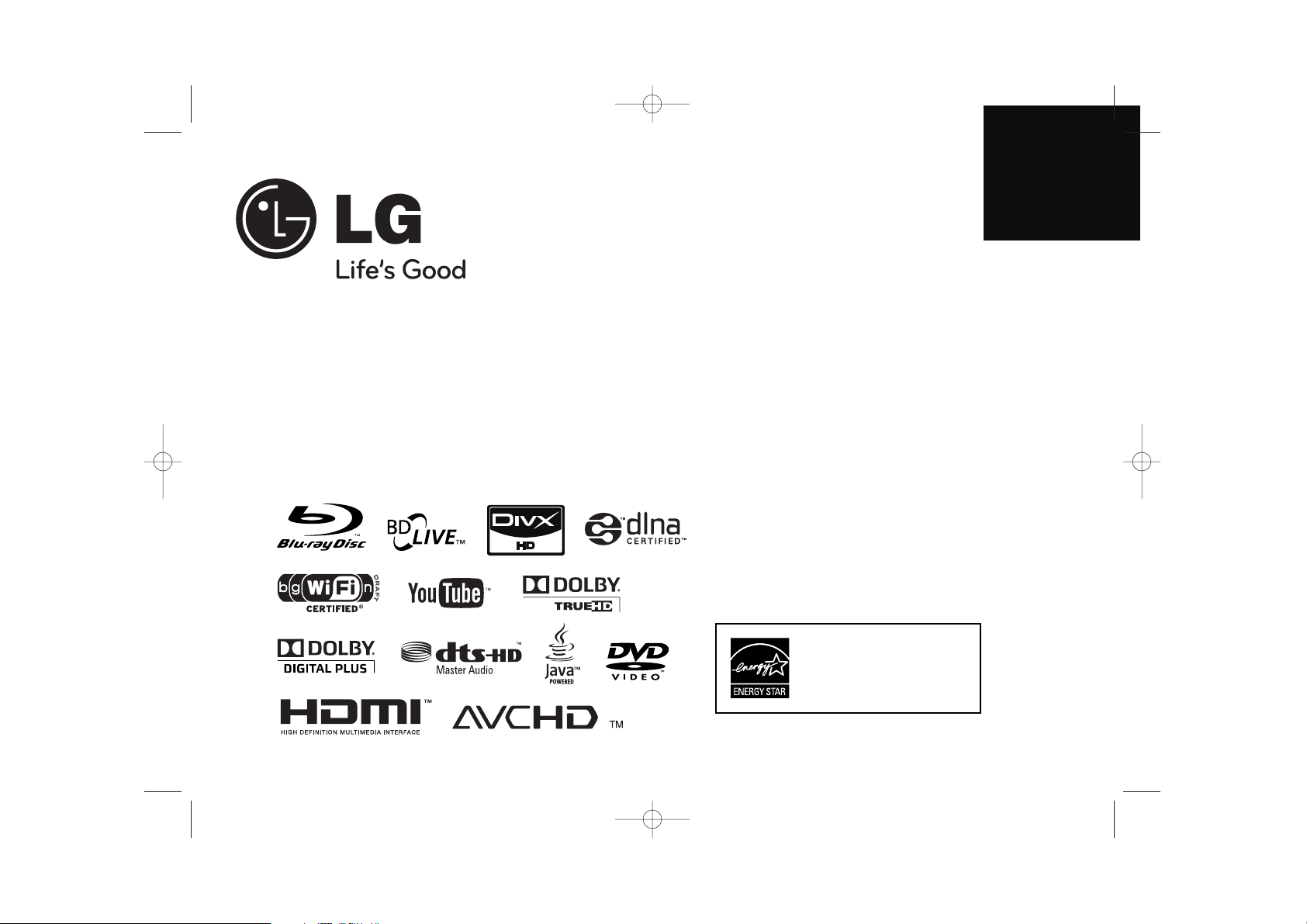
ENGLISH
BD390
P/No. : MFL62344742
As an E
NERGY STAR
®
Partner, LG
has determined that this product
or product models meet the
E
NERGY S
TAR
®
guidelines for
energy efficiency.
E
NERGY STAR
®
is a U.S. registered mark.
BD390-P-BSGPLLK-NEW-ENG 8/17/09 3:42 PM Page 1
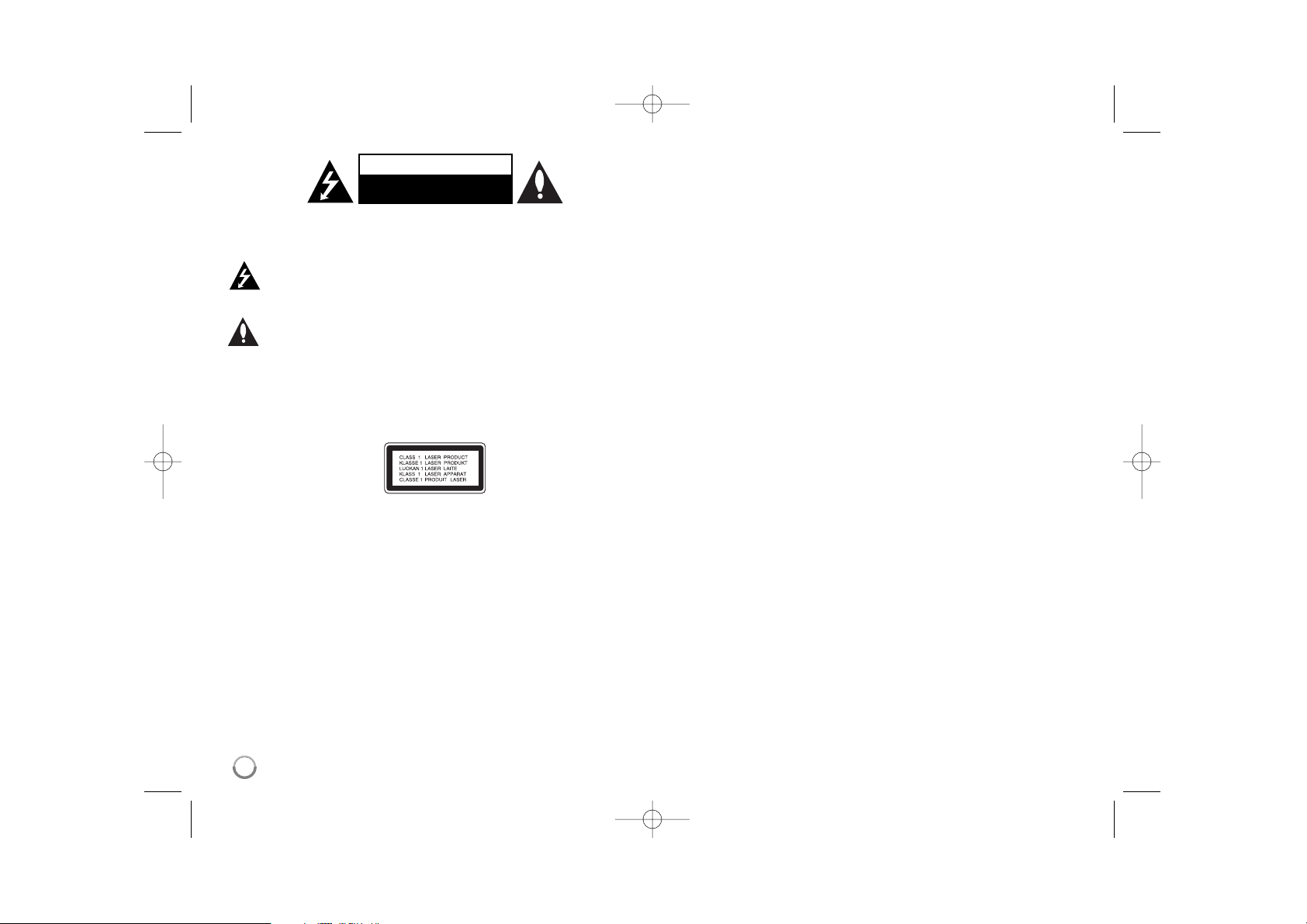
2
CAUTION: TO REDUCE THE RISK OF ELECTRIC SHOCK DO NOT REMOVE
COVER (OR BACK) NO USER-SERVICEABLE PARTS INSIDE REFER
SERVICING TO QUALIFIED SERVICE PERSO NNEL.
This lightning flash with arrowhead symbol within an equilateral triangle
is intended to alert the user to the presence of uninsulated dangerous
voltage within the product’s enclosure that may be of sufficient
magnitude to constitute a risk of electric shock to persons.
The exclamation point within an equilateral triangle is intended to alert
the user to the presence of important operating and maintenance
(servicing) instructions in the literature accompanying the product.
WARNING: TO PREVENT FIRE OR ELECTRIC SHOCK HAZARD, DO NOT
EXPOSE THIS PRODUCT TO RAIN OR MOISTURE.
WARNING: Do not install this equipment in a confined space such as a book
case or similar unit.
CAUTION: Do not block any ventilation openings. Install in accordance with the
manufacturer's instructions.
Slots and openings in the cabinet are provided for ventilation and to ensure
reliable operation of the product and to protect it from over heating.
The openings shall be never be blocked by placing the product on a bed, sofa,
rug or other similar surface. This product shall not be placed in a built-in
installation such as a bookcase or rack unless proper ventilation is provided or
the manufacturer's instruction has been adhered to.
CAUTION: This product employs a Laser System.
To ensure proper use of this product, please read this owner’s manual carefully
and retain it for future reference. Shall the unit require maintenance, contact an
authorized service centre. Use of controls, adjustments or the performance of
procedures other than those specified herein may result in hazardous radiation
exposure. To prevent direct exposure to laser beam, do not try to open the
enclosure. Visible laser radiation when open. DO NOT STARE INTO BEAM.
CAUTION: The apparatus shall not be exposed to water (dripping or splashing)
and no objects filled with liquids, such as vases, shall be placed on the
apparatus.
CAUTION concerning the Power Cord
Most appliances recommend they be placed upon a dedicated circuit;
That is, a single outlet circuit which powers only that appliance and has no
additional outlets or branch circuits. Check the specification page of this owner's
manual to be certain. Do not overload wall outlets. Overloaded wall outlets,
loose or damaged wall outlets, extension cords, frayed power cords, or
damaged or cracked wire insulation are dangerous. Any of these conditions
could result in electric shock or fire. Periodically examine the cord of your
appliance, and if its appearance indicates damage or deterioration, unplug it,
discontinue use of the appliance, and have the cord replaced with an exact
replacement part by an authorized service centre. Protect the power cord from
physical or mechanical abuse, such as being twisted, kinked, pinched, closed in
a door, or walked upon. Pay particular attention to plugs, wall outlets, and the
point where the cord exits the appliance. To disconnect power from the mains,
pull out the mains cord plug. When installing the product, ensure that the plug is
easily accessible.
CAUTION
RISK OF ELECTRIC SHOCK
DO NOT OPEN
BD390-P-BSGPLLK-NEW-ENG 8/17/09 3:42 PM Page 2
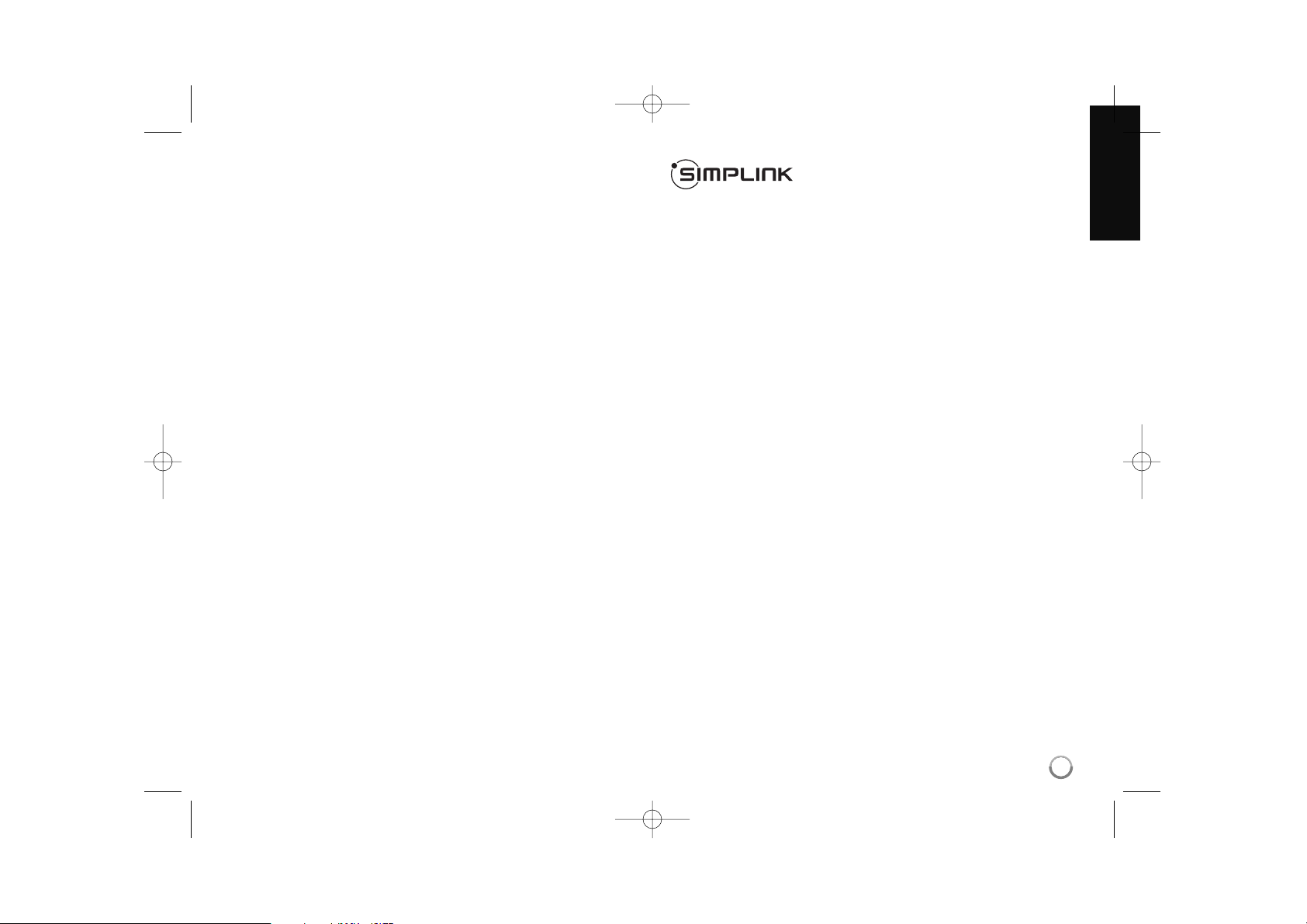
3
Notes on Copyrights
Because AACS (Advanced Access Content System) is approved as content
protection system for BD format, similar to use of CSS (Content Scramble
System) for DVD format, certain restrictions are imposed on playback,
analogue signal output, etc., of AACS protected contents. The operation of
this product and restrictions on this product may vary depending on your time
of purchase as those restrictions may be adopted and/or changed by AACS
after the production of this product.
Furthermore, BD-ROM Mark and BD+ are additionally used as content
protection systems for BD format, which imposes certain restrictions including
playback restrictions for BD-ROM Mark and/or BD+ protected contents.
To obtain additional information on AACS, BD-ROM Mark, BD+, or this
product, please contact an authorized Customer Service Centre.
Many BD-ROM/DVD discs are encoded with copy protection. Because of
this, you should only connect your player directly to your TV, not to a VCR.
Connecting to a VCR results in a distorted picture from copy-protected discs.
This product incorporates copyright protection technology that is protected by
U.S. patents and other intellectual property rights. Use of this copyright
protection technology must be authorized by Macrovision, and is intended for
home and other limited viewing uses only unless otherwise authorized by
Macrovision. Reverse engineering or disassembly is prohibited.
Under the U.S. Copyright laws and Copyright laws of other countries,
unauthorized recording, use, display, distribution, or revision of television
programs, videotapes, BD-ROM discs, DVDs, CDs and other materials may
subject you to civil and/or criminal liability.
What is SIMPLINK?
Some functions of this unit are controlled by the TV’s remote control when this
unit and LG TV’s with SIMPLINK are connected through HDMI connection.
Controllable functions by LG TV’s remote control; Play, Pause, Scan, Skip,
Stop, Power Off, etc.
Refer to the TV owner’s manual for the details of SIMPLINK function.
LG TV’s with SIMPLINK function have the logo as shown above.
Note:
Depending on the disc type or playing status, some SIMPLINK operation may
differ from your purpose or not work.
BD390-P-BSGPLLK-NEW-ENG 8/17/09 3:42 PM Page 3
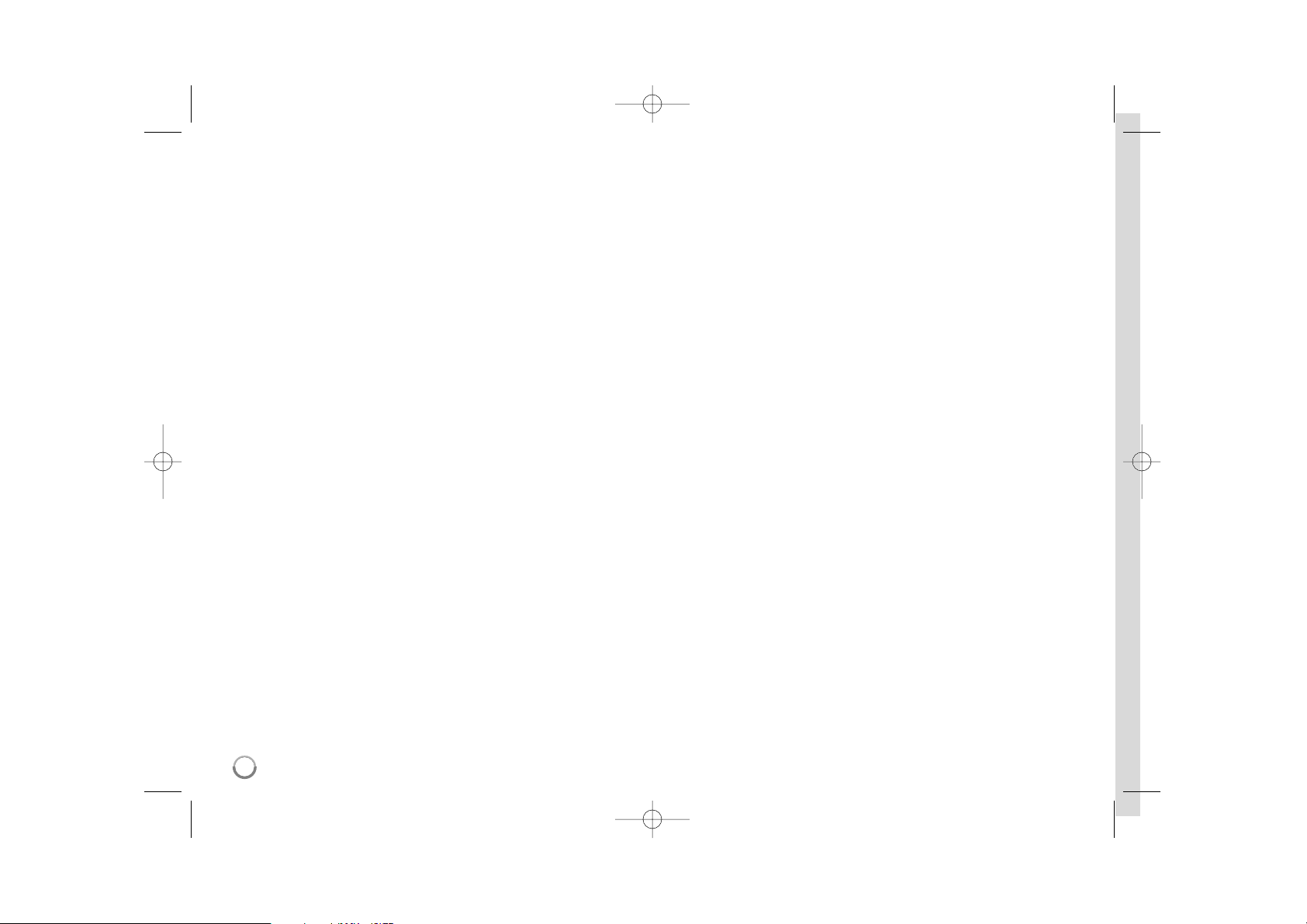
4
Licenses
Java and all Java-based trademarks and logos are trademarks or registered
trademarks of Sun Microsystems, Inc. in the United States and other countries.
Manufactured under license from Dolby Laboratories. Dolby and the double-D
symbol are trademarks of Dolby Laboratories.
Manufactured under license under U.S. Patent #’s: 5,451,942; 5,956,674;
5,974,380; 5,978,762; 6,226,616; 6,487,535; 7,212,872; 7,333,929; 7,392,195;
7,272,567 & other U.S. and worldwide patents issued & pending. DTS is a registered trademark and the DTS logos, Symbol, DTS-HD and DTS-HD Master
Audio are trademarks of DTS, Inc. © 1996-2008 DTS, Inc. All Rights Reserved.
“BD-LIVE” logo is a trademark of Blu-ray Disc Association.
HDMI, the HDMI logo and High-Definition Multimedia Interface are trademarks
or registered trademarks of HDMI licensing LLC.
“DVD Logo” is a trademark of DVD Format/Logo Licensing Corporation.
“x.v.Color” is a trademark of Sony Corporation.
“Blu-ray Disc” is a trademark.
“BONUSVIEW” is trademark of Blu-ray Disc Association.
This product is licensed under the AVC patent portfolio license and VC-1 patent
portfolio license for the personal and non-commercial use of a consumer to (i)
encode video in compliance with the AVC Standard and VC-1 Standard
(“AVC/VC-1 Video”) and/or (ii) decode AVC/VC-1 Video that was encoded by a
consumer engaged in a personal and non-commercial activity and/or was
obtained from a video provider licensed to provide AVC/VC-1 Video. No license
is granted or shall be implied for any other use. Additional information may be
obtained from MPEG LA, LLC. See http://www.mpegla.com.
“AVCHD” and the “AVCHD” logo are trademarks of Panasonic Corporation and
Sony Corporation.
YouTube is a trademark of Google Inc.
DLNA and DLNA CERTIFIED are trademarks and/or service marks of Digital
Living Network Alliance.
WIFI CERTIFIED 802.11n based on Draft 2.0.
Draft 2.0 refers to the version of the not-yet-ratified IEEE 802.11n standard used
in Wi-Fi Alliance as of June 2007.
The specifications of the 802.11n WLAN (wireless local area network) are draft
specifications and not final. If the final specifications differ from the draft
specification, it may affect the ability of this device to communicate with other
802.11n WLAN devices.
BD390-P-BSGPLLK-NEW-ENG 8/17/09 3:42 PM Page 4
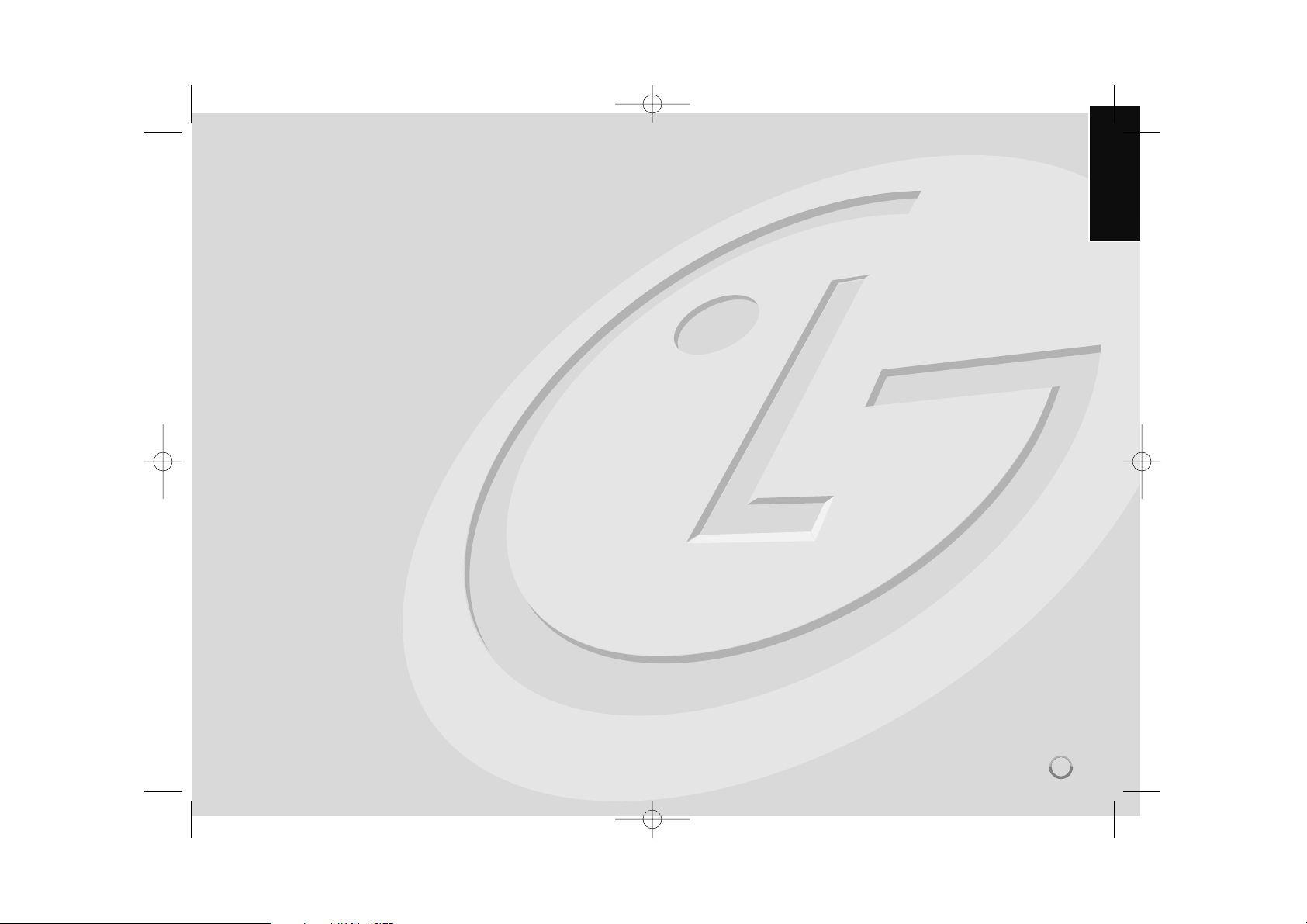
Contents
Introduction . . . . . . . . . . . . . . . . . . . . . . . . . . . . . . . . . . . . . .6-9
Remote control . . . . . . . . . . . . . . . . . . . . . . . . . . . . . . . . . . .10
Front panel . . . . . . . . . . . . . . . . . . . . . . . . . . . . . . . . . . . . . .11
Rear panel . . . . . . . . . . . . . . . . . . . . . . . . . . . . . . . . . . . . . . .12
Connections to your TV . . . . . . . . . . . . . . . . . . . . . . . . . .13-14
Connecting to an Amplifier . . . . . . . . . . . . . . . . . . . . . . .15-16
The unit’s Audio Output Specifications . . . . . . . . . . . . . . . . .17
Resolution Setting . . . . . . . . . . . . . . . . . . . . . . . . . . . . . . .18-19
Connecting your Home Network . . . . . . . . . . . . . . . . . . .20-23
Network Software Update . . . . . . . . . . . . . . . . . . . . . . . . .24-25
Using a USB device . . . . . . . . . . . . . . . . . . . . . . . . . . . . . . . .26
Using the Home Menu . . . . . . . . . . . . . . . . . . . . . . . . . . . . . .27
Adjust the Setup settings . . . . . . . . . . . . . . . . . . . . . . . .27-33
Play a disc . . . . . . . . . . . . . . . . . . . . . . . . . . . . . . . . . . . .34-38
Displaying disc Information . . . . . . . . . . . . . . . . . . . . . . . . . .39
Enjoying BD-LIVE™ . . . . . . . . . . . . . . . . . . . . . . . . . . . . . . . .40
Playing a movie . . . . . . . . . . . . . . . . . . . . . . . . . . . . . . . . . .41
Listening to music . . . . . . . . . . . . . . . . . . . . . . . . . . . . . . . .42
Viewing a photo . . . . . . . . . . . . . . . . . . . . . . . . . . . . . . . .43-44
Accessing DLNA server . . . . . . . . . . . . . . . . . . . . . . . . . .45-48
Accessing your PC . . . . . . . . . . . . . . . . . . . . . . . . . . . . . .49-50
Playing YouTube videos . . . . . . . . . . . . . . . . . . . . . . . . . .51-53
Reference . . . . . . . . . . . . . . . . . . . . . . . . . . . . . . . . . . . . . . .54
Language Codes . . . . . . . . . . . . . . . . . . . . . . . . . . . . . . . . . .55
Area Codes . . . . . . . . . . . . . . . . . . . . . . . . . . . . . . . . . . . . . .55
Troubleshooting . . . . . . . . . . . . . . . . . . . . . . . . . . . . . . . .56-57
Specifications . . . . . . . . . . . . . . . . . . . . . . . . . . . . . . . . . . . .58
IMPORTANT INFORMATION RELATING TO NETWORK
SERVICES . . . . . . . . . . . . . . . . . . . . . . . . . . . . . . . . . . . . . . .59
Open source software notice . . . . . . . . . . . . . . . . . . . . . . . .60
Before connecting, operating or adjusting this product,
please read this instruction booklet carefully and completely.
5
BD390-P-BSGPLLK-NEW-ENG 8/17/09 3:42 PM Page 5
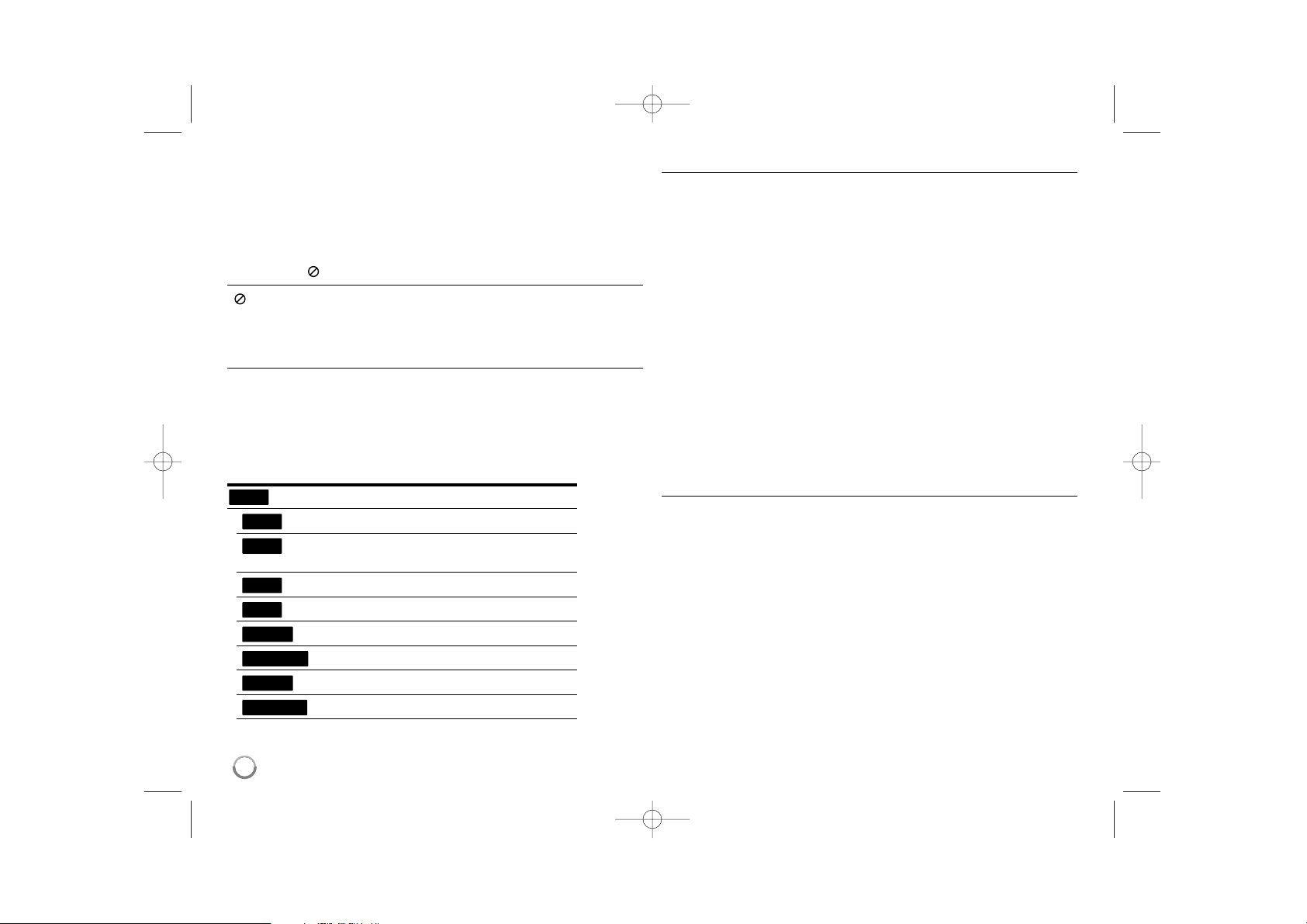
6
Introduction
To ensure proper use of this product, please read this owner’s manual
carefully and retain for future reference.
This manual provides information on the operation and maintenance of
your player. Should the unit require service, contact an authorized service
location.
About the Symbol Display
“ ” may appear on your TV display during operation and indicates that
the function explained in this owner’s manual is not available on that
specific media.
Symbols Used in this Manual
Note:
Indicates special notes and operating features.
Tip:
Indicates tips and hints for making the task easier.
A section whose title has one of the following symbols are applicable only
to the disc represented by the symbol.
All discs listed below
BD-ROM disc
DVD-Video, DVD±R/RW in Video mode or VR
mode and finalized
DVD±R/RW in AVCHD format
Audio CDs
Movie files contained in the USB/Disc
Movie files in the DLNA server or PC
Music files contained in the USB/Disc
Music files in the DLNA server or PC
Handling the Unit
When shipping the unit
Please save the original shipping carton and packing materials. If you need
to ship the unit, for maximum protection, re-pack the unit as it was
originally packed at the factory.
Keeping the exterior surfaces clean
Do not use volatile liquids such as insecticide spray near the unit.
Wiping with strong pressure may damage the surface.
Do not leave rubber or plastic products in contact with the unit for a long
period of time.
Cleaning the unit
To clean the player, use a soft, dry cloth. If the surfaces are extremely dirty,
use a soft cloth lightly moistened with a mild detergent solution.
Do not use strong solvents such as alcohol, benzine, or thinner, as these
might damage the surface of the unit.
Maintaining the Unit
The unit is a high-tech, precision device. If the optical pick-up lens and disc
drive parts are dirty or worn, the picture quality could be diminished.
For details, please contact your nearest authorized service centre.
Notes on Discs
Handling Discs
Do not touch the playback side of the disc. Hold the disc by the edges so
that fingerprints do not get on the surface. Never stick paper or tape on the
disc.
Storing Discs
After playing, store the disc in its case. Do not expose the disc to direct
sunlight or sources of heat and never leave it in a parked car exposed to
direct sunlight.
Cleaning Discs
Fingerprints and dust on the disc can cause poor picture quality and sound
distortion. Before playing, clean the disc with a clean cloth. Wipe the disc
from the centre to out.
Do not use strong solvents such as alcohol, benzine, thinner, commercially
available cleaners, or anti-static spray intended for older vinyl records.
MUSIC-N
MUSIC
MOVIE-N
MOVIE
ACD
AVCHD
DVD
BD
ALL
BD390-P-BSGPLLK-NEW-ENG 8/20/09 11:43 AM Page 6
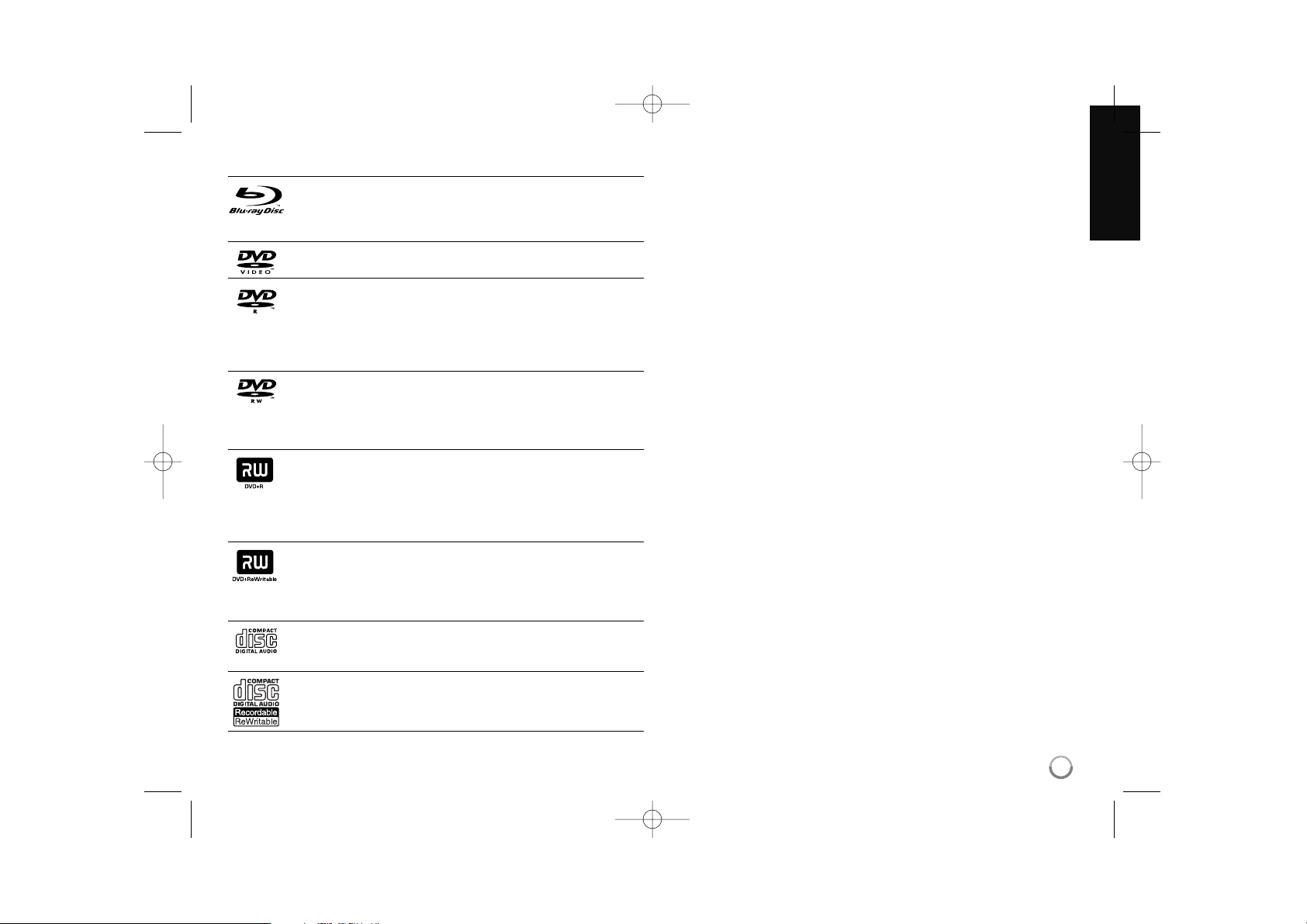
7
Playable Discs
Blu-ray Disc
- Discs such as movies that can be purchased or rented.
- BD-R/RE discs that contain audio titles, Movie, Music or Photo
files.
DVD-VIDEO (8 cm / 12 cm disc)
Discs such as movies that can be purchased or rented.
DVD-R (8 cm / 12 cm disc)
- Video mode and finalized only
- Supports the dual layer disc also
- AVCHD format
- DVD-R discs that contain audio titles, Movie, Music or Photo
files.
DVD-RW (8 cm / 12 cm disc)
- VR mode, Video mode and finalized only
- AVCHD format
- DVD-RW discs that contain audio titles, Movie, Music or Photo
files.
DVD+R (8 cm / 12 cm disc)
- Video mode and finalized only
- Supports the dual layer disc also
- AVCHD format
- DVD+R discs that contain audio titles, Movie, Music or Photo
files.
DVD+RW (8 cm / 12 cm disc)
- Video mode and finalized only
- AVCHD format
- DVD+RW discs that contain audio titles, Movie, Music or Photo
files.
Audio CD (8 cm / 12 cm disc)
Audio CDs or CD-Rs/RWs in audio CD format that can be
purchased.
CD-R/CD-RW (8 cm / 12 cm disc)
CD-R/CD-RW discs that contain audio titles, Movie, Music or Photo
files.
Notes:
Depending on the conditions of the recording equipment or the
CD-R/RW (or DVD±R/RW) disc itself, some CD-R/RW (or DVD±R/RW)
discs cannot be played on the unit.
Do not attach any seal or label to either side (the labeled side or the
recorded side) of a disc.
Do not use irregularly shaped CDs (e.g., heart-shaped or octagonal).
Doing so may result in malfunctions.
Depending on the recording software & the finalization, some recorded
discs (CD-R/RW or DVD±R/RW) may not be playable.
DVD±R/RW and CD-R/RW discs recorded using a personal computer or
a DVD or CD Recorder may not play if the disc is damaged or dirty, or if
there is dirt or condensation on the player’s lens.
If you record a disc using a personal computer, even if it is recorded in a
compatible format, there are cases in which it may not play because of
the settings of the application software used to create the disc. (Check
with the software publisher for more detailed information.)
This player requires discs and recordings to meet certain technical
standards in order to achieve optimal playback quality. Pre-recorded
DVDs are automatically set to these standards. There are many different
types of recordable disc formats (including CD-R containing MP3 or
WMA files) and these require certain pre-existing conditions to ensure
compatible playback.
Customers should note that permission is required in order to download
MP3 / WMA files and music from the Internet. Our company has no right
to grant such permission. Permission should always be sought from the
copyright owner.
You have to set the disc format option to [Mastered] in order to make the
discs compatible with the LG players when formatting rewritable discs.
When setting the option to Live System, you cannot use it on LG player.
(Mastered/Live File System : Disc format system for windows Vista)
BD390-P-BSGPLLK-NEW-ENG 8/17/09 3:42 PM Page 7
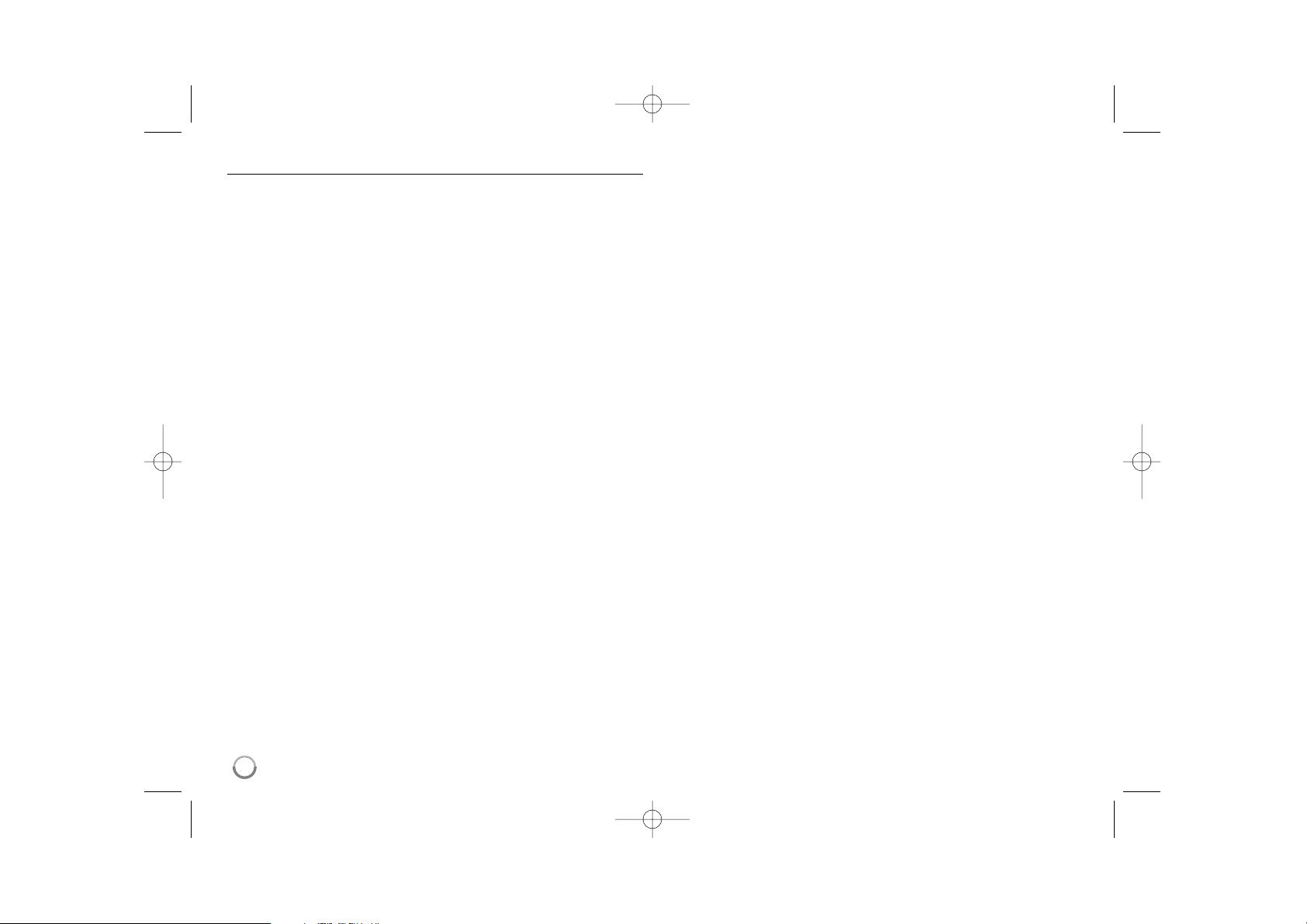
8
BD-ROM Disc Features
BD-ROM Discs can store 25 GB (single layer) or 50 GB (dual layer) on a
single sided disc - about 5 to 10 times the capacity of a DVD.
BD-ROM Discs also support the highest quality HD video available in the
industry (up to 1920 x 1080) - Large capacity means no compromise on
video quality. Furthermore, a BD-ROM disc has the same familiar size and
look as DVD.
The following BD-ROM disc features are disc dependent and will vary.
Appearance and navigation of features will also vary from disc to disc.
Not all discs will have the features described below.
BD-ROM, Hybrid disc have both BD-ROM and DVD (or CD) layers on
one side. On such discs, BD-ROM layer will be only played back in this
player.
Video highlights
The BD-ROM format for movie distribution supports three highly advanced
video codecs, including MPEG-2, MPEG4 AVC (H.264), and SMPTE VC1.
HD video resolutions are also available:
1920 x 1080 HD
1280 x 720 HD
Graphic planes
Two individual, full HD resolution (1920x1080) graphic planes (layers) are
available on top of the HD video layer. One plane is assigned to videorelated, frame accurate graphics (like subtitles), and the other plane is
assigned to interactive graphic elements, such as buttons or menus.
For both planes, various wipes, fades and scroll effects may be available.
For High-Definition Playback
To view high-definition contents from BD-ROM discs, an HDTV is required.
Some discs may require HDMI OUT for viewing of high-definition contents.
Ability to view high-definition contents in BD-ROM discs may be limited
depending on the resolution of your TV.
Menu sounds
When you highlight or select a menu option, sounds can be heard such as
button clicks or a voice-over explaining the highlighted menu choice.
Multi-page/PopUp Menus
With DVD-Video, playback is interrupted each time a new menu screen is
accessed. Due to BD-ROM disc’s ability to preload data from the disc
without interrupting playback, a menu can consist of several pages.
You can browse through the menu pages or select different menu paths,
while the audio and video remain playing in the background.
Interactivity
Certain BD-ROM Discs may contain animated menus and/or trivia games.
User Browsable Slideshows
With BD-ROM Discs, you can browse through various still pictures while
the audio remains playing.
Subtitles
Depending on what is contained on the BD-ROM disc, you may be able to
select different font styles, sizes and colours for some subtitles. Subtitles
may also be animated, scrolled or faded in and out.
BD-J Interactive Capability
The BD-ROM format supports Java for interactive functions. “BD-J” offers
content providers almost unlimited functionality when creating interactive
BD-ROM titles.
BD-ROM Disc Compatibility
This player supports BD-ROM Profile 2.
• Discs supporting BD-Live (BD-ROM version 2 Profile 2) that allows
interactive functions to be used when this unit is connected to the
Internet in addition to the BONUSVIEW function.
• Discs supporting BONUSVIEW (BD-ROM version 2 Profile 1 version
1.1/Final Standard Profile) that allows Virtual packages or Picture-inPicture functions to be used.
BD390-P-BSGPLLK-NEW-ENG 8/17/09 3:42 PM Page 8
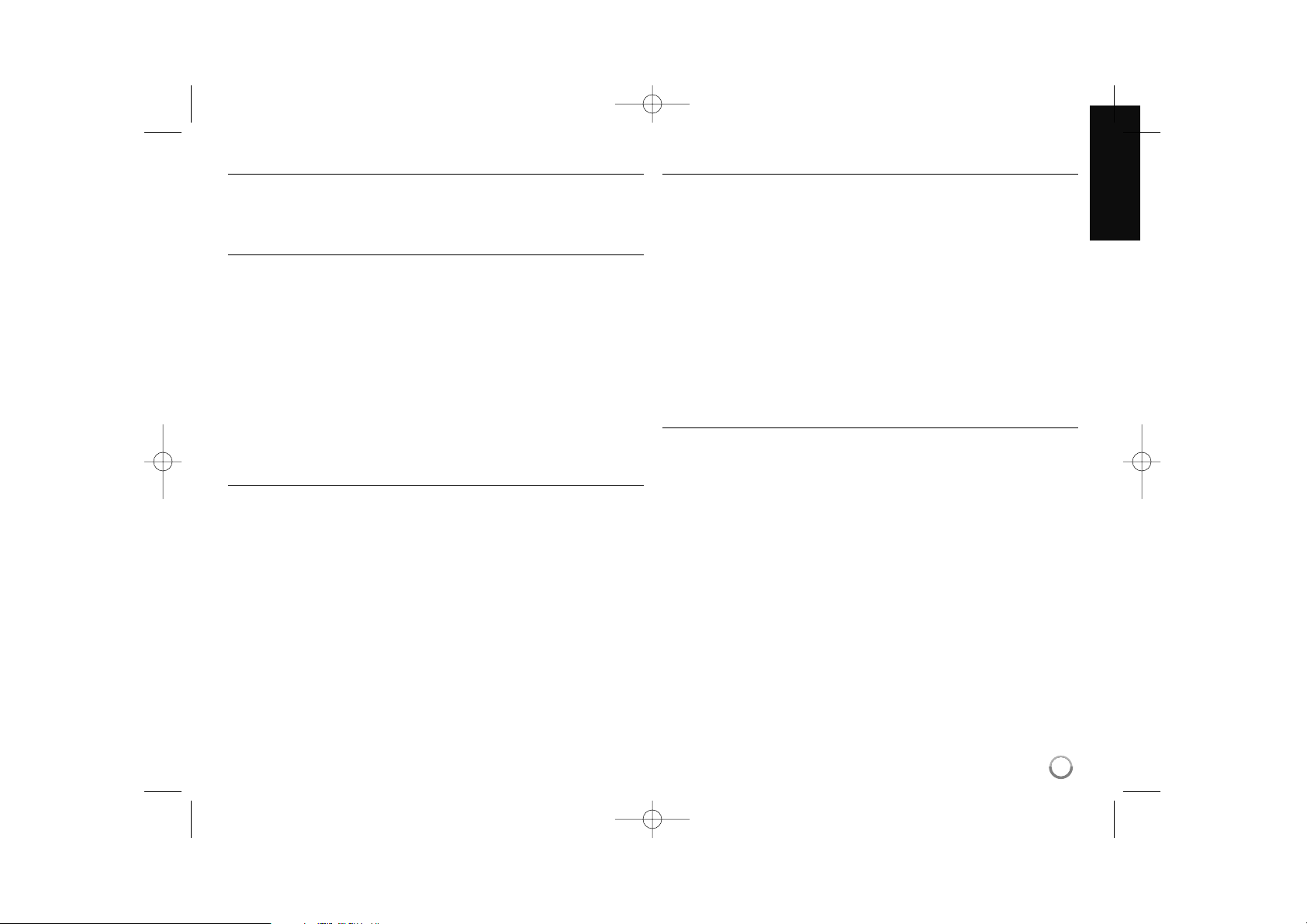
9
Regional Code
This unit has a regional code printed on the rear of the unit. This unit can
play only BD-ROM or DVD discs labeled same as the rear of the unit or
“ALL”.
AVCHD (Advanced Video Codec High Definition)
• This player can playback AVCHD format discs. These discs are normally
recorded and used in camcorders.
• The AVCHD format is a high definition digital video camera format.
• The MPEG-4 AVC/H.264 format is capable of compressing images at
higher efficiency than that of the conventional image compressing
format.
• Some AVCHD discs use the “x.v.Color” format.
• This player can playback AVCHD discs using “x.v.Color” format.
• Some AVCHD format discs may not play, depending on the recording
condition.
• AVCHD format discs need to be finalized.
• “x.v.Color” offers a wider colour range than normal DVD camcorder
discs.
Compatibility Notes
• Because BD-ROM is a new format, certain disc, digital connection and
other compatibility issues are possible. If you experience compatibility
problems, please contact an authorized Customer Service Centre.
• Viewing high-definition content and up-converting standard DVD content
may require a HDMI-capable input or HDCP-capable DVI input on your
display device.
• Some BD-ROM and DVD discs may restrict the use of some operation
commands or features.
• Dolby TrueHD, Dolby Digital Plus and DTS-HD are supported with
maximum 7.1 channels if you use HDMI connection for the audio output
of the unit.
• You can use a USB device that is used to store some disc related
information, including downloaded on-line content. The disc you are
using will control how long this information is retained.
Certain System Requirements
For high definition video playback:
• High definition display that has COMPONENT or HDMI input jacks.
• BD-ROM disc with high definition content.
• HDMI or HDCP capable DVI input on your display device is required for
some content (as specified by disc authors).
• For up-conversion of standard definition DVD, a HDMI or HDCP capable
DVI input on your display device is required for copy protected content.
For Dolby®Digital Plus, Dolby TrueHD and DTS-HD multi-channel audio
playback:
• An amplifier/receiver with a built-in (Dolby Digital, Dolby Digital Plus,
Dolby TrueHD, DTS or DTS-HD) decoder.
• Main, centre, surround speakers and subwoofer as necessary for
chosen format.
Important Notice for TV colour system
The colour system of this player differs according to currently playing
discs.
For example, when the player plays back the disc recorded in the NTSC
colour system, the image is outputted as a NTSC signal.
Only the multi system colour TV can receive all signals outputted from the
player.
Notes:
• If you have a PAL colour system TV, you will see just distorted images
when using discs or video contents recorded in NTSC.
• The multi system colour TV changes the colour system automatically
according to input signals. In case that the colour system is not changed
automatically, turn it off and then on to see normal images on screen.
• Even if the disc recorded in NTSC colour system are well displayed on
your TV, these may not be recorded correctly on your recorder.
BD390-P-BSGPLLK-NEW-ENG 8/17/09 3:42 PM Page 9

10
Remote control
a
OPEN/CLOSE (Z): Opens and closes the disc tray.
TV POWER: Switches the TV ON or OFF.
POWER: Switches the player ON or OFF.
AUDIO ( ): Selects an audio language or audio
channel.
SUBTITLE ON/OFF: Switches the subtitle ON or OFF.
SUBTITLE ( ): Selects a subtitle language.
TITLE/POP-UP: Displays the DVD title menu or
BD-ROM’s popup menu, if available.
DISPLAY: Displays or exits On-Screen Display.
HOME: Displays or exits the [Home Menu].
DISC MENU: Accesses menu on a disc.
b
Direction buttons: Selects an option in the menu.
ENTER ( ): Acknowledges menu selection.
RETURN (O): Exits the menu or resumes playback.
The resume play function may not work depending on
the BD-ROM disc.
MARKER: Marks any point during playback.
SEARCH: Displays or exits the search menu.
Coloured (A, B, C, D) buttons: Use to navigate
BD-ROM menus. They are also used for [MOVIE],
[PHOTO], [MUSIC], [My Media] and [YouTube] menu.
c
x (STOP): Stops playback.
N (PLAY): Starts playback.
X (PAUSE): Pauses playback.
m / M (SCAN): Searches backward or forward.
. / > (SKIP): Go to next or previous chapter /
track / file.
d
ZOOM: Displays or exits the [Zoom] menu.
TV Control Buttons: See page 54.
0-9 numerical buttons: Select numbered options in a
menu.
CLEAR: Removes a mark on the search menu or a
number when setting the password.
REPEAT: Repeat a desired section or sequence.
RESOLUTION: Sets the output resolution for HDMI and
COMPONENT VIDEO OUT jacks.
PIC MODE: Displays or exits the [Picture Mode] menu.
Remote Control Operation
Point the Remote Control at the remote sensor and
press the buttons.
Remote Control Battery Installation
Remove the battery cover on the rear of the Remote
Control, and insert a R03 (size AAA) battery with and
matched correctly.
a
b
c
d
BD390-P-BSGPLLK-NEW-ENG 8/17/09 3:42 PM Page 10
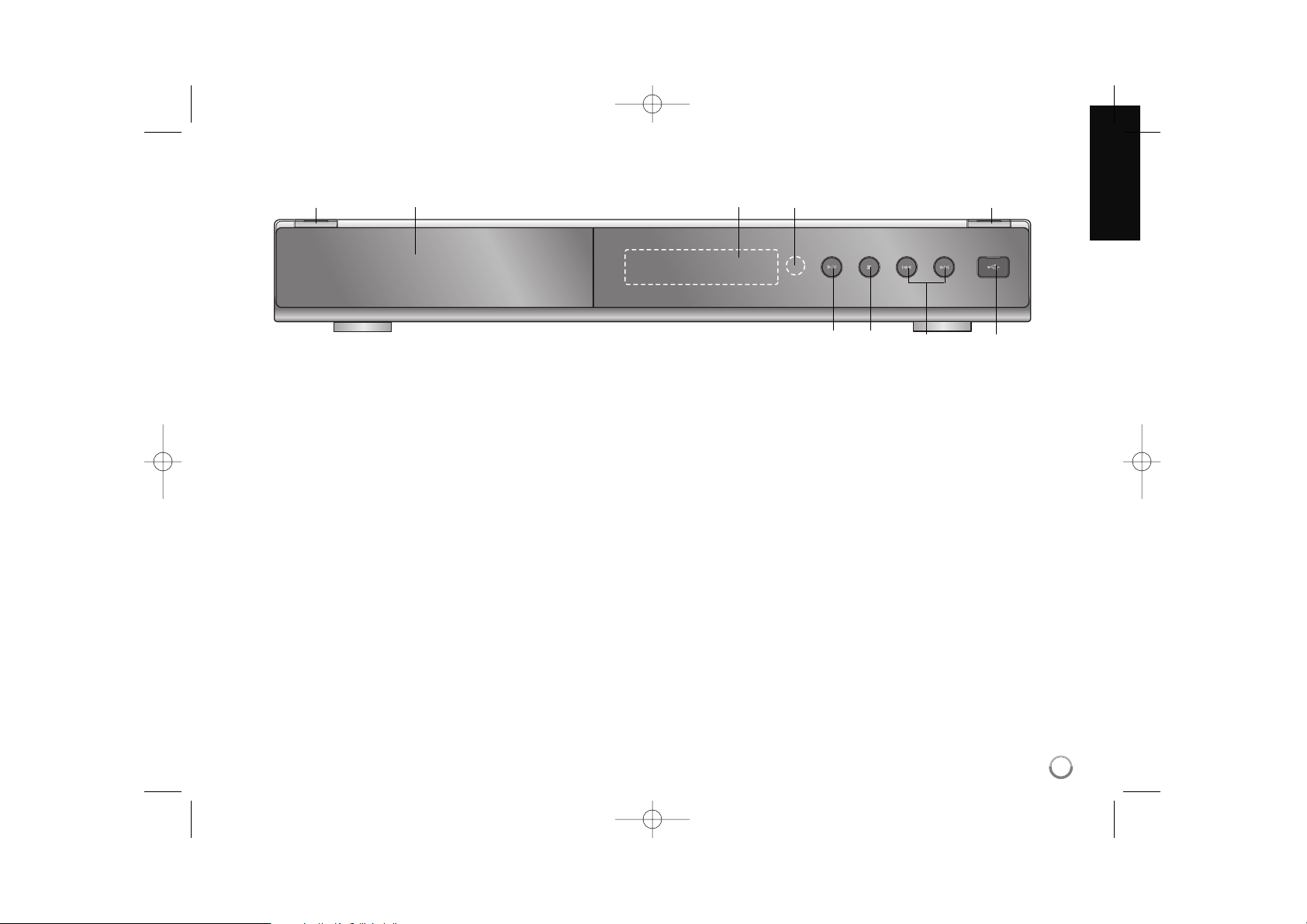
11
a11(POWER) Button
Switches the unit ON or OFF.
b Disc Tray
Insert a disc here.
c Display Window
Shows the current status of the player.
d Remote Sensor
Point the remote control here.
e OPEN/CLOSE (Z)
Opens or closes the disc tray.
f N / X (PLAY / PAUSE)
Starts playback.
Pause playback temporarily,
press again to exit pause mode.
g x (STOP)
Stops playback.
h . / > (SKIP)
Go to next or previous file/track/chapter.
i USB Port
Connect a USB device.
Front panel
ab cd e
fg h i
BD390-P-BSGPLLK-NEW-ENG 8/17/09 3:42 PM Page 11
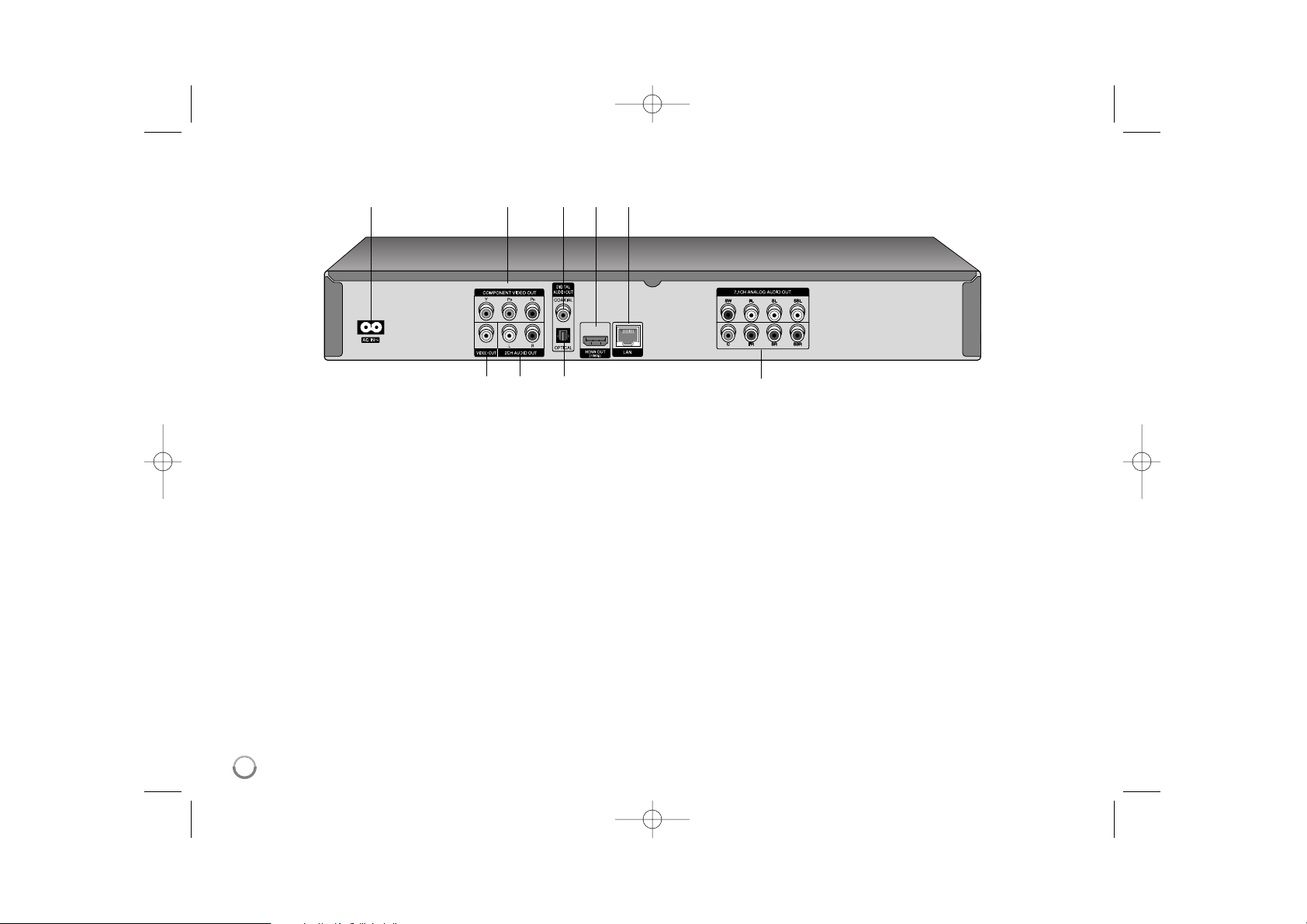
12
a AC IN connector
Connect the supplied power cord.
b COMPONENT VIDEO OUT (Y P
B PR)
Connect to a TV with Y Pb Pr inputs.
c DIGITAL AUDIO OUT (COAXIAL)
Connect to digital (coaxial) audio equipment.
d HDMI OUT (Type A)
Connect to TV with HDMI inputs. (Interface for digital audio and video)
e LAN port
Connect a network with an always-on
broadband connection.
f VIDEO OUT
Connect to a TV with video inputs.
g 2CH AUDIO OUT (Left/Right)
Connect to a TV with 2 channel audio inputs.
h DIGITAL AUDIO OUT (OPTICAL)
Connect to digital (optical) audio equipment.
i 7.1CH ANALOG AUDIO OUT
Connect to 7.1CH analogue input on an audio equipment.
(SW – Subwoofer, C – Centre, FL – Front Left, FR – Front Right
SL – Surround Left, SR – Surround Right, SBL – Surround Back Left,
SBR – Surround Back Right)
abcde
fg h i
Rear panel
BD390-P-BSGPLLK-NEW-ENG 8/17/09 3:42 PM Page 12
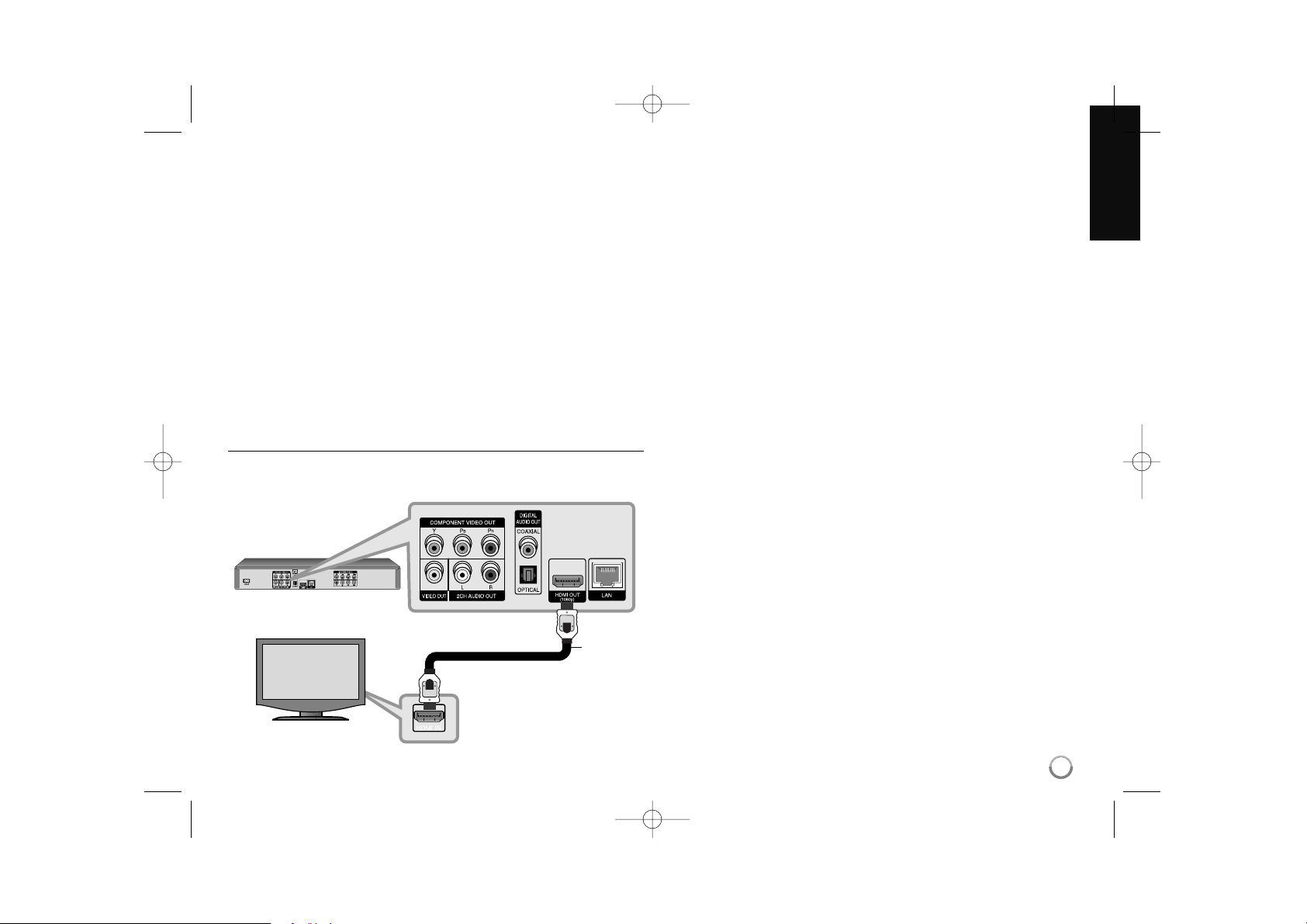
13
Connections to Your TV
Make one of the following connections, depending on the capabilities of
your existing equipment.
Tips:
• Depending on your TV and other equipment you wish to connect, there
are various ways you could connect the player. Use only one of the
connections described below.
• Please refer to the manuals of your TV, Stereo System or other devices
as necessary to make the best connections.
Cautions:
• Make sure the player is connected directly to the TV. Tune the TV to the
correct video input channel.
• Do not connect the player’s AUDIO OUT jack to the phono in jack
(record player) of your audio system.
• Do not connect your player via your VCR. The image could be distorted
by the copy protection system.
HDMI Connection
If you have a HDMI TV or monitor, you can connect it to this player using a
HDMI cable.
Connect the HDMI jack on the player to the HDMI jack on a HDMI
compatible TV or monitor (H).
Set the TV’s source to HDMI (refer to TV’s Owner’s manual).
Note:
If a connected HDMI device does not accept the audio output of the unit,
the HDMI device’s audio sound may be distorted or may not output.
Tips:
• When you use HDMI connection, you can change the resolution for the
HDMI output. (Refer to “Resolution Setting” on page 18-19.)
• Select the type of video output from the HDMI OUT jack using
[HDMI Color Setting] option on the [Setup] menu (see page 28).
Cautions:
• Changing the resolution when the connection has already been
established may result in malfunctions. To solve the problem, turn off the
player and then turn it on again.
• When the HDMI connection with HDCP is not verified, TV screen is
changed to black screen. In this case, check the the HDMI connection,
or disconnect the HDMI cable.
• If there is noise or lines on the screen, please check the HDMI cable
(length is generally limited to 4.5m).
H
BD player
TV
BD390-P-BSGPLLK-NEW-ENG 8/17/09 3:42 PM Page 13
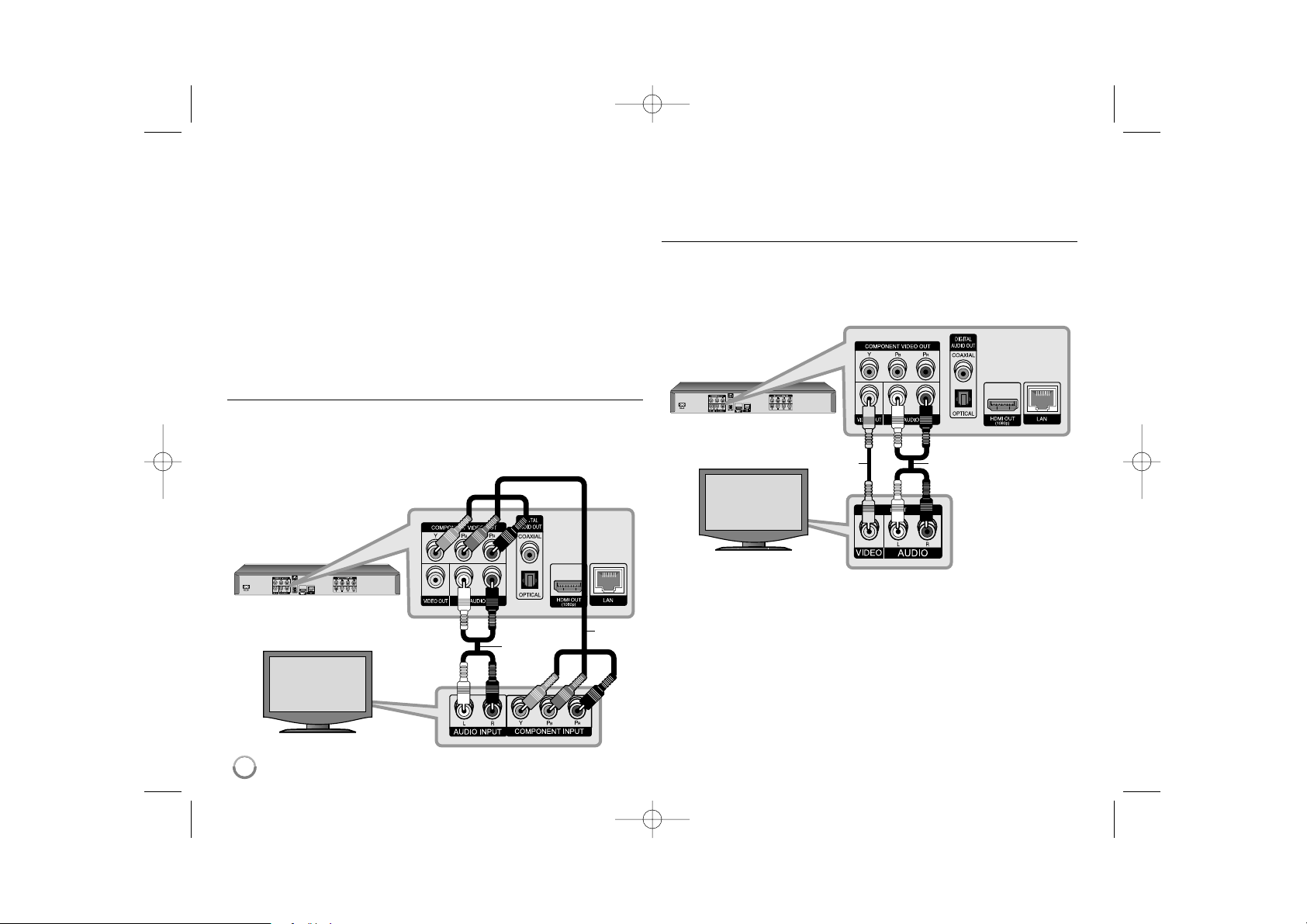
14
Additional Information for HDMI
• When you connect a HDMI or DVI compatible device make sure of the
following:
- Try switching off the HDMI/DVI device and this player. Next, switch on
the HDMI/DVI device and leave it for around 30 seconds, then switch
on this player.
- The connected device’s video input is set correctly for this unit.
- The connected device is compatible with 720x576p, 1280x720p,
1920x1080i or 1920x1080p video input.
• Not all HDCP-compatible HDMI or DVI devices will work with this player.
- The picture will not be displayed properly with non-HDCP device.
- This player does not playback and TV screen is changed to black
screen.
Component Video Connection
Connect the COMPONENT VIDEO OUT jacks on the player to the
corresponding input jacks on the TV using Y Pb Pr cables (C).
Connect the left and right AUDIO OUT jacks of the player to the audio left
and right IN jacks on the TV using the audio cables (A).
Tip:
When you use COMPONENT VIDEO OUT connection, you can change
the resolution for the output. (Refer to “Resolution setting” on page 18-19.)
Video/Audio (Left/Right) Connection
Connect the VIDEO OUT jack on the player to the video in jack on the TV
using a video cable (V).
Connect the left and right AUDIO OUT jacks of the player to the audio left
and right IN jacks on the TV using the audio cables (A).
BD player
TV
BD player
TV
BD390-P-BSGPLLK-NEW-ENG 8/17/09 3:42 PM Page 14
AV
C
A
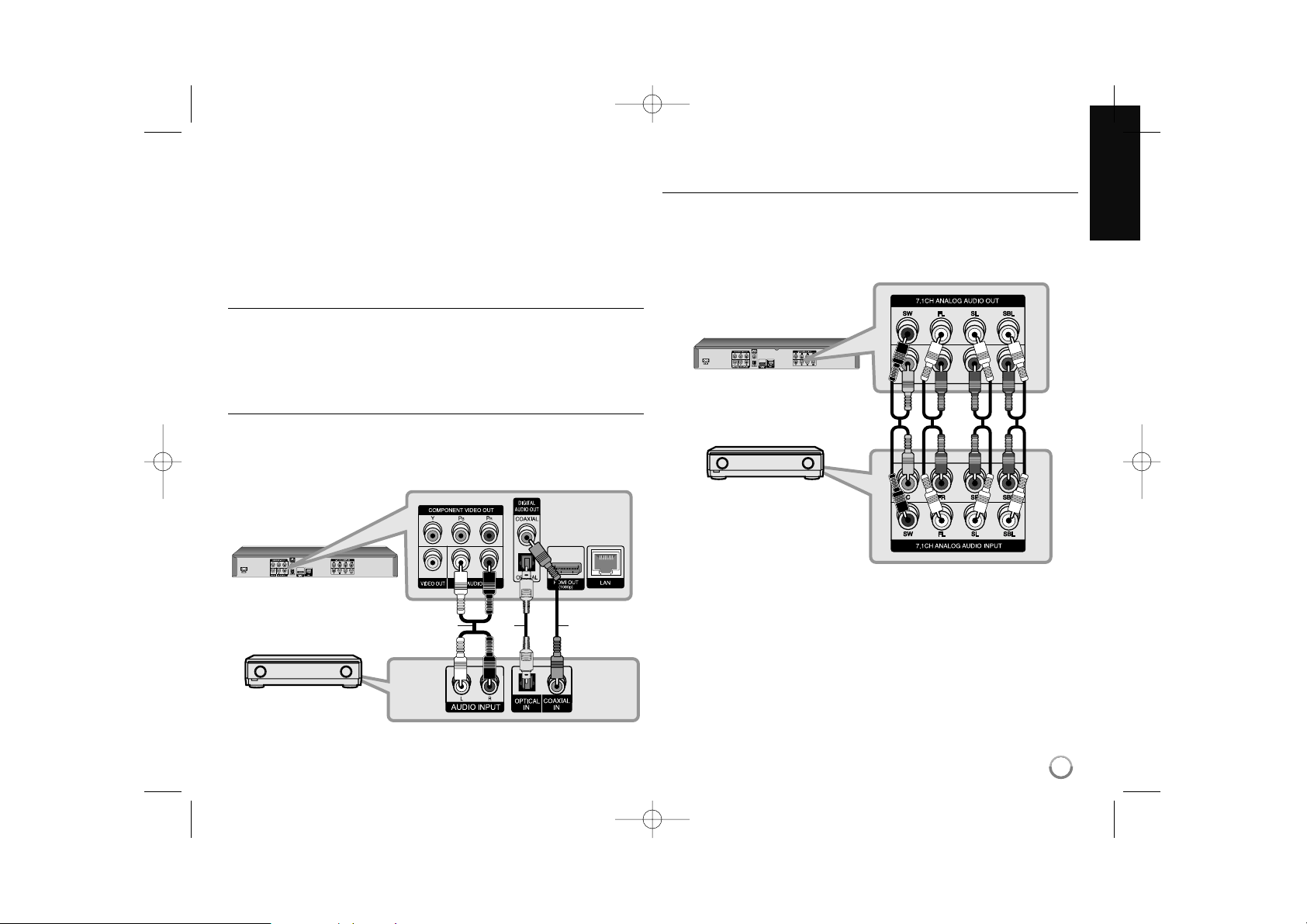
15
Connecting to an Amplifier
Make one of the following connections, depending on the capabilities of
your existing equipment.
Note:
Since many factors affect the type of audio output, see “The unit’s Audio
Output Specifications” on page 17 for details.
Connecting to an Amplifier via 2 Channel Audio Output
Connect the Left and Right 2CH AUDIO OUT jacks on the player to the
audio left and right in jacks on your amplifier, receiver, or stereo system
using audio cables (A).
Connecting to an Amplifier via Digital Audio Output
(Optical or Coaxial)
Connect the player’s DIGITAL AUDIO OUT jack to the corresponding in
jack (OPTICAL O or COAXIAL X) on your amplifier. Use an optional digital
(optical O or coaxial X) audio cable. You will need to activate the player’s
digital output. (See “[AUDIO] Menu” on pages 29-30.)
Connecting to an Amplifier via 7.1 Channel Analog
Audio Output
Connect the 7.1CH ANALOG AUDIO OUT (SW, C, FL, FR, SL, SR, SBL
and SBR) jacks on the player to the corresponding 7.1CH ANALOG IN
jacks on your amplifier. You need to set the audio input of your amplifier to
enjoy 7.1 channel surround sound. Refer to your amplifier’s owner’s
manual to set the audio input.
You may need to set the [Speaker Setup] option in the [Setup] menu to
obtain the best surround sound via 7.1CH ANALOG AUDIO OUT
connection (see page 30).
Note:
If your amplifier has only 5.1 channel input jacks, connect all the analogue
audio output jacks except SBL and SBR outputs.
O
A
x
BD player
Amplifier/Receiver
BD player
Amplifier/Receiver
BD390-P-BSGPLLK-NEW-ENG 8/17/09 3:42 PM Page 15
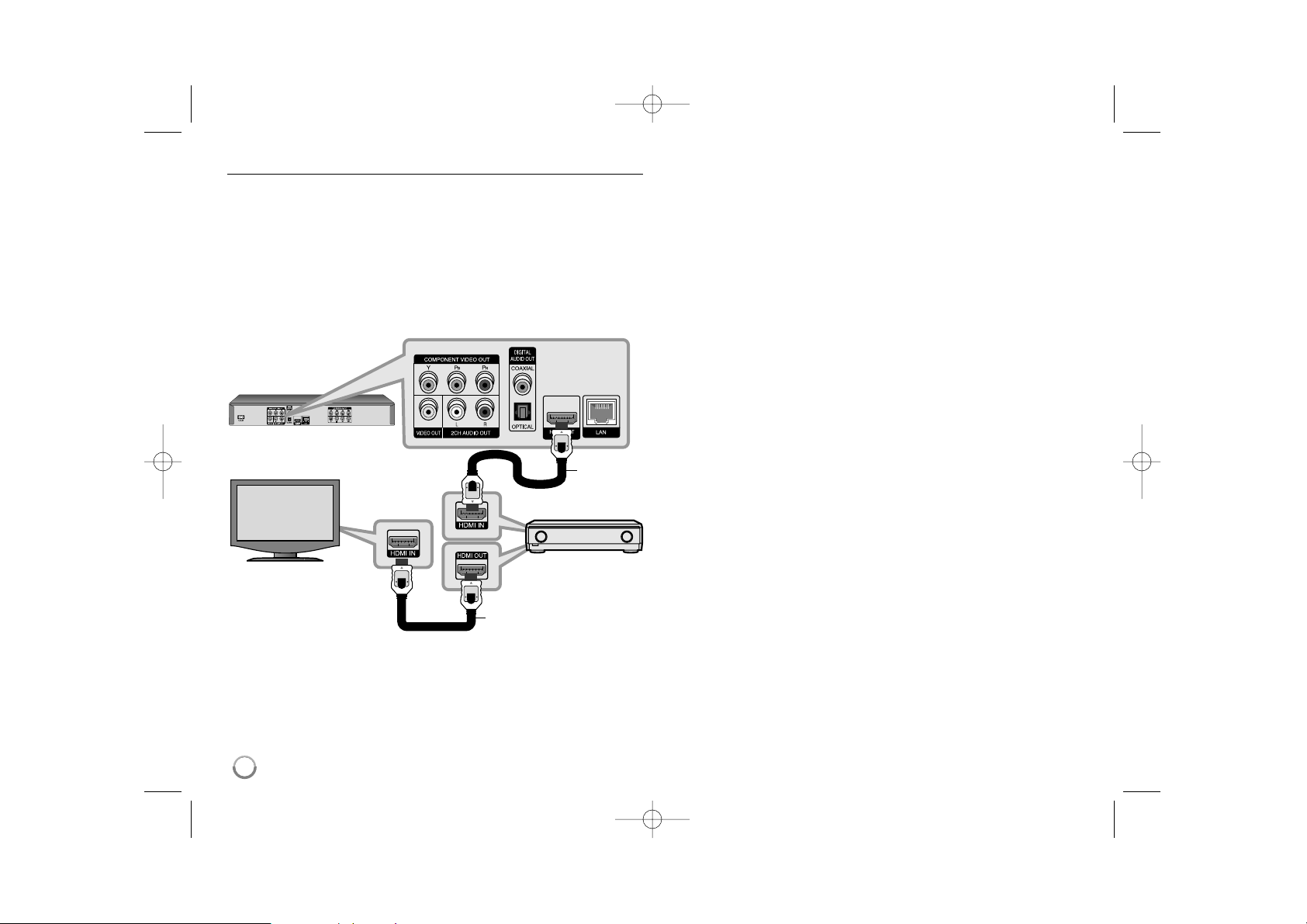
16
Connecting to an Amplifier via HDMI Output
Connect the player’s HDMI OUT jack to the corresponding in jack on your
amplifier using a HDMI cable (H1). You will need to activate the player’s
digital output. (See “[AUDIO] Menu” on pages 29-30.)
Digital Multi-channel sound
A digital multi-channel connection provides the best sound quality. For this,
you need a multi-channel Audio/Video Receiver that supports one or more
of the audio formats supported by your player. Check the receiver manual
and the logos on the front of the receiver. (PCM Stereo, PCM Multi-Ch,
Dolby Digital, Dolby Digital Plus, Dolby TrueHD, DTS and/or DTS-HD)
Tip:
Connect the amplifier’s HDMI output jack to HDMI input jack on your TV
using a HDMI cable (H2) if your amplifier has HDMI output jack.
Notes:
• You must select a digital audio output and a maximum sampling
frequency that your Amplifier (or AV receiver) accepts using [SPDIF],
[HDMI] and [Sampling Freq.] options on the [Setup] menu
(see page 29-30).
• With digital audio connection (SPDIF or HDMI), Disc Menu button
sounds of BD-ROM may not be heard if the [SPDIF] or [HDMI] option is
set to [Primary Pass-Thru].
• If the audio format of the digital output does not match the capabilities of
your receiver, the receiver will produce a strong, distorted sound or no
sound at all.
• Multi-channel Digital Surround Sound via digital connection can only be
obtained if your receiver is equipped with a Digital Multi-channel
decoder.
• To see the audio format of the current disc in the on-screen display,
press AUDIO.
BD player
Amplifier/Receiver
TV
BD390-P-BSGPLLK-NEW-ENG 8/17/09 3:42 PM Page 16
H1
H2
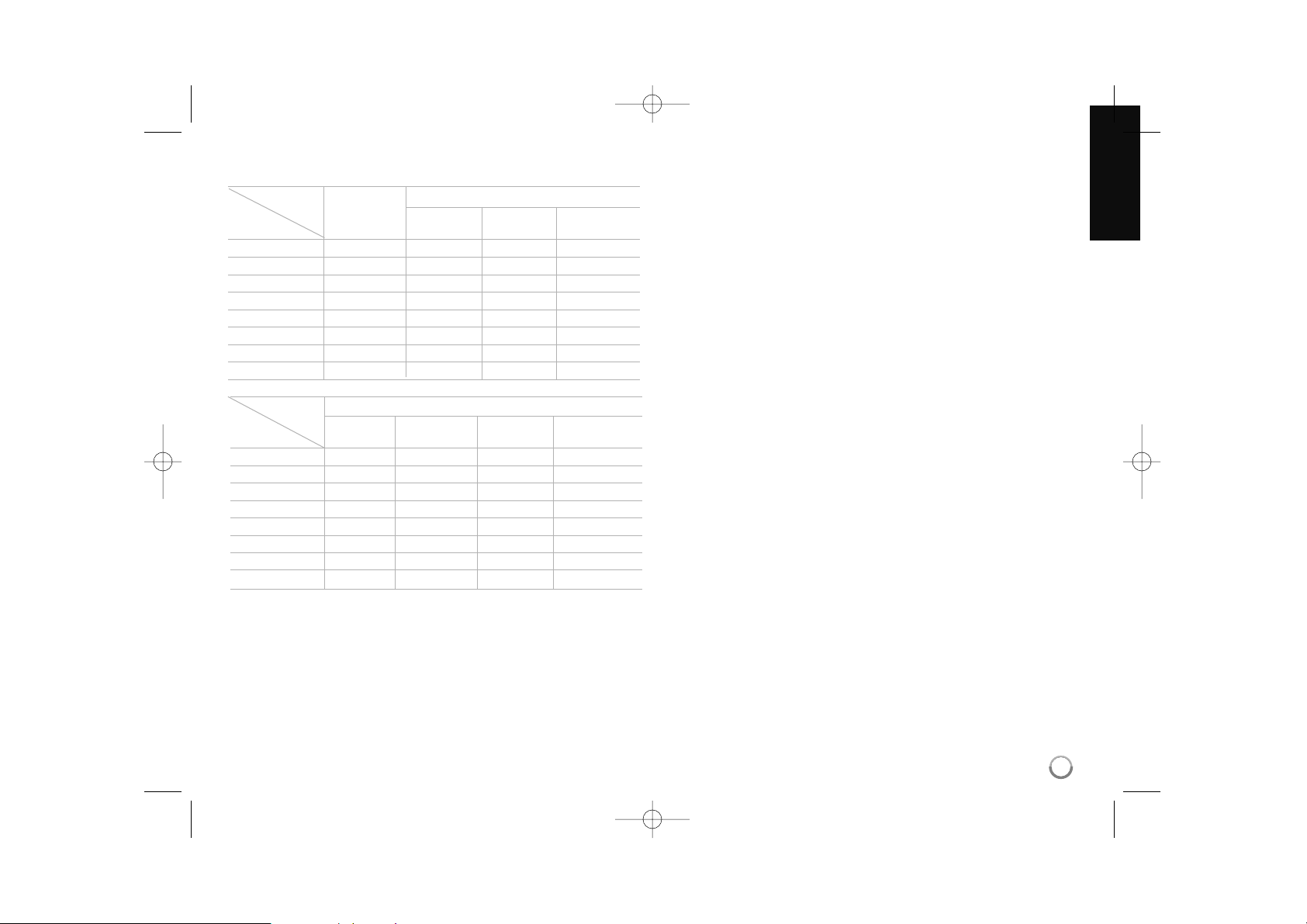
17
Notes:
*1 The secondary and interactive audio may not be included in the output
bitstream if [SPDIF] or [HDMI] option is set to [Primary Pass-Thru].
(Except LPCM Codec : the output always include interactive and
secondary audio.)
*2 This player automatically selects the HDMI audio according to the
decoding capability of the connected HDMI device even though [HDMI]
option is set to [Primary Pass-Thru].
*3 The [PCM Multi-CH]/[Primary Pass-Thru] setting of the [HDMI] option
and [DTS re-encode] setting of the [SPDIF] option cannot be set
together. If you set the [HDMI] option to [PCM Multi-CH] or
[Primary Pass-Thru], the [SPDIF] option is set to [PCM Stereo]
automatically. Also, if you set the [SPDIF] option to [DTS Re-encode],
the [HDMI] option is set to [PCM Stereo] automatically.
*4 The LPCM audio recorded at 192kHz sampling frequency will be
outputted as stereo sound.
*5 On the PCM audio output, the sampling frequency of SPDIF (DIGITAL
AUDIO OUT) is limited to 96 kHz.
*6 If the [HDMI] or [SPDIF] option is set to [DTS re-encode], the audio
output is limited to 48 kHz and 5.1 ch. If the [HDMI] or [SPDIF] option
is set to [DTS re-encode], the DTS Re-encode audio is outputted for
BD-ROM discs, and the original audio is outputted for the other discs
(like [Primary Pass-Thru]).
• If [HDMI] option is set to [PCM Multi-CH] and [SPDIF] option is set to
[Primary Pass-Thru] when the unit plays back Dolby Digital Plus or
TrueHD audio, SPDIF (DIGITAL AUDIO OUT) jack is limited to “PCM
2ch”.
• If the HDMI connection is version 1.3 and Dolby Digital Plus/Dolby
TrueHD is outputted from HDMI OUT jack, SPDIF (DIGITAL AUDIO
OUT) jack is limited to “PCM 2ch” (When the HDMI and SPDIF are
connected simultaneously).
• The audio is outputted as PCM 48 kHz/16 bit for MP3/WMA file and
PCM 44.1kHz/16 bit for Audio CD while playback.
• The Dolby TrueHD audio recorded on some Blu-ray discs consists of
Dolby Digital and TrueHD audio. Dolby Digital audio is output through
DIGITAL AUDIO OUT jacks and "DD" displays on the screen if TrueHD
audio is not output (for example, when [HDMI] is set to [PCM Stereo]
and [SPDIF] is set to [Primary Pass-Thru]).
• The analogue 2 channel output connection is always output PCM 2CH
sound.
SPDIF (DIGITAL AUDIO OUT) *
5
PCM DTS Primary
Source Stereo Re-encode *
3*6
Pass-Thru *
1
Dolby Digital PCM 5.1ch PCM 2ch DTS Dolby Digital
Dolby Digital Plus PCM 7.1ch PCM 2ch DTS Dolby Digital
Dolby TrueHD PCM 7.1ch PCM 2ch DTS Dolby Digital
DTS PCM 5.1ch PCM 2ch DTS DTS
DTS-HD PCM 7.1ch PCM 2ch DTS DTS
Linear PCM 2ch PCM 2ch PCM 2ch DTS PCM 2ch
Linear PCM 5.1ch PCM 5.1ch PCM 2ch DTS PCM 2ch
Linear PCM 7.1ch PCM 7.1ch PCM 2ch DTS PCM 2ch
1
Analog
7.1 CH Output
Jack/
Setting
HDMI OUT
PCM PCM DTS Primary
Source Stereo Multi-Ch
*
3
Re-encode *6Pass-Thru *
1 *2 *3
Dolby Digital PCM 2ch PCM 5.1ch DTS Dolby Digital
Dolby Digital Plus PCM 2ch PCM 7.1ch DTS Dolby Digital Plus
Dolby TrueHD PCM 2ch PCM 7.1ch DTS Dolby TrueHD
DTS PCM 2ch PCM 5.1ch DTS DTS
DTS-HD PCM 2ch PCM 7.1ch DTS DTS-HD
Linear PCM 2ch PCM 2ch PCM 2ch DTS PCM 2ch
Linear PCM 5.1ch PCM 2ch PCM 5.1ch DTS PCM 5.1ch
Linear PCM 7.1ch PCM 2ch PCM 7.1ch DTS PCM 7.1ch
*
4
1
Jack/
Setting
The unit’s Audio Output Specifications
BD390-P-BSGPLLK-NEW-ENG 8/17/09 3:42 PM Page 17
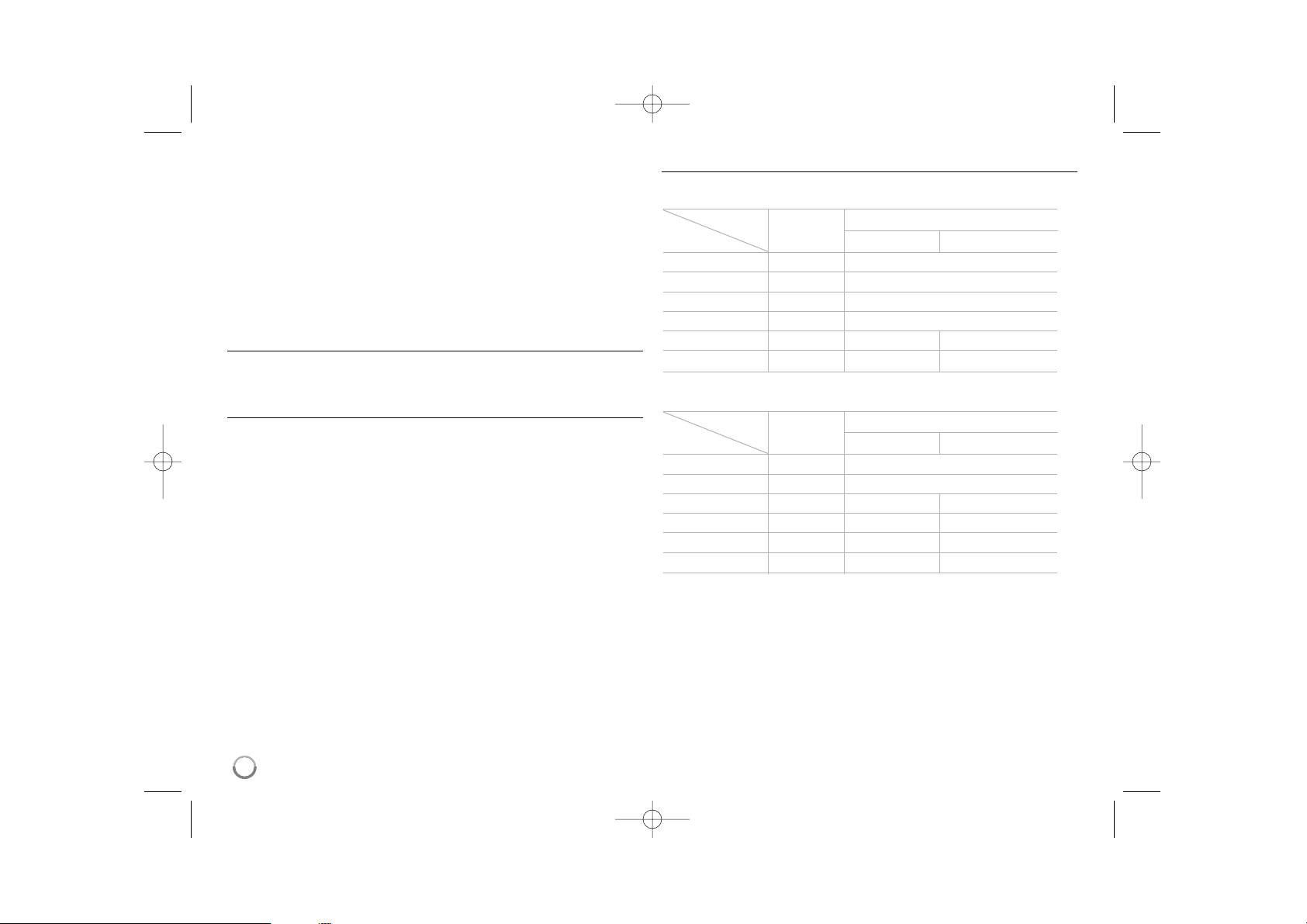
18
Resolution Setting
The player provides several output resolutions for HDMI OUT and
COMPONENT VIDEO OUT jacks.
You can change the resolution using [Setup] menu or pressing the
RESOLUTION button in stop mode.
Note:
Since several factors affect the resolution of video output, see “Available
resolution according to the resolution setting” on the right.
How to change the resolution using RESOLUTION
button
Press RESOLUTION repeatedly in stop mode to change the resolution.
The display window will show you the current resolution.
How to change the resolution using the [Setup] menu
1 Press HOME and the [Home Menu] appears.
2 Select the [Setup] and press ENTER. The [Setup] menu appears.
3 Use v / V to select [DISPLAY] option then press B to move to the
second level.
4 Use v / V to select the [Resolution] option then press B to move to the
third level.
5 Use v / V to select the desired resolution then press ENTER to confirm
your selection.
Available resolution according to the resolution setting
Notes:
• Depending on your display, some of the resolution settings may result in
the picture disappearing or an abnormal picture appearing. In this case,
press HOME then RESOLUTION repeatedly until the picture re-appear.
• This player supports simultaneous output of all video out jacks. The
resolution of the HDMI output will not be the same as the resolution
output on the component video output.
• When the non-copy protected media is playing back
Video Output HDMI OUT COMPONENT VIDEO OUT
Resolution HDMI connected HDMI disconnected
576i 576p 576i
576p 576p 576p
720p 720p 720p
1080i 1080i 1080i
1080p / 24Hz 1080p / 24Hz 576i 1080i
1080p / 50Hz 1080p / 50Hz 576i 1080i
• When the copy protected media is playing back
Video Output HDMI OUT COMPONENT VIDEO OUT
Resolution HDMI connected HDMI disconnected
576i 576p 576i
576p 576p 576p
720p 720p 576i 576p
1080i 1080i 576i 576p
1080p / 24Hz 1080p / 24Hz 576i 576p
1080p / 50Hz 1080p / 50Hz 576i 576p
1
BD390-P-BSGPLLK-NEW-ENG 8/17/09 3:42 PM Page 18
