LG BD390 Owner’s Manual
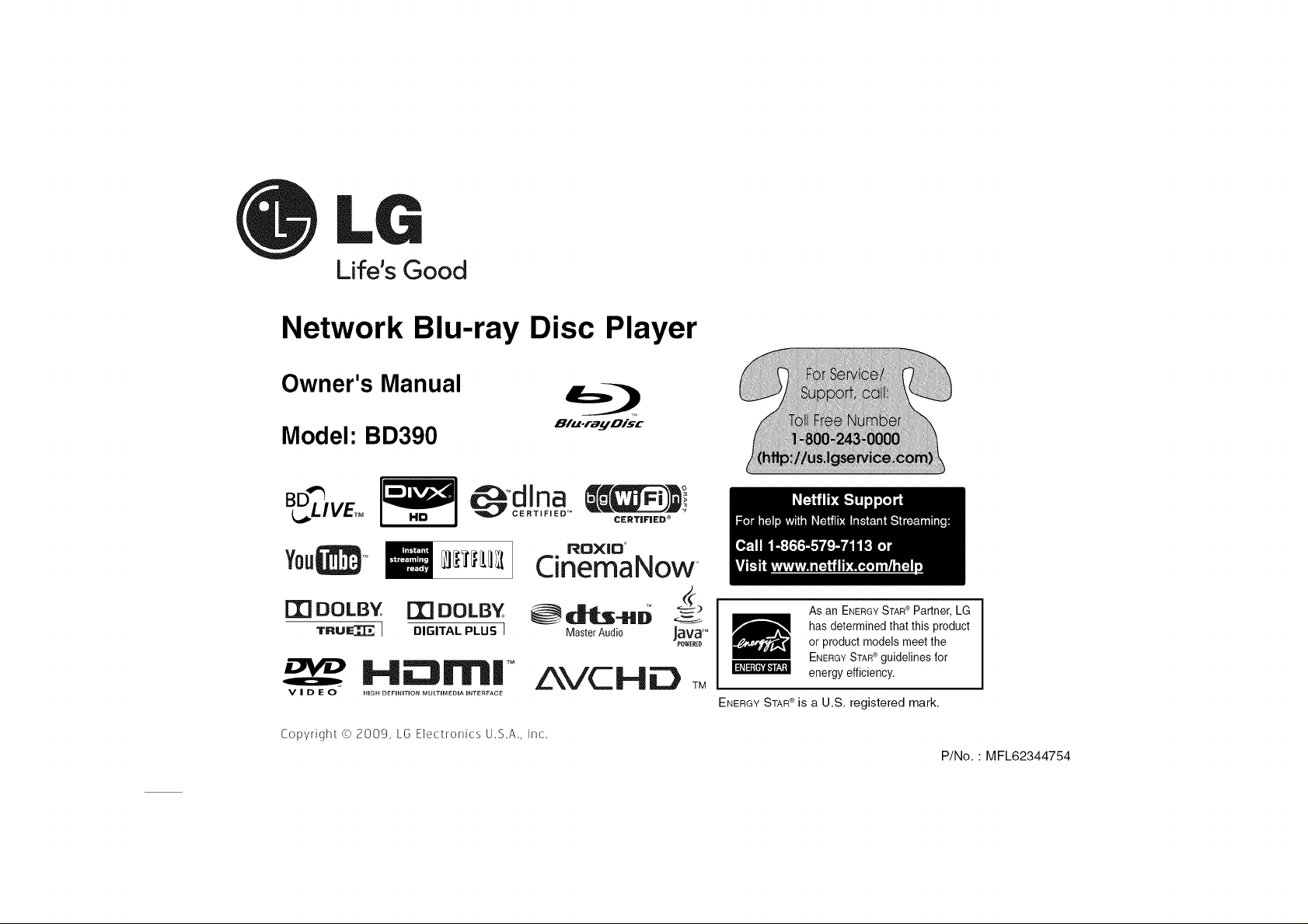
Life's Good
Network Blu-ray Disc Player
Owner's Manual
Model: BD390
lid
You4
I'_ DOLBY F_ DOLBY
lr'Rul_ I DIGITAL PLUS I
H_rn| TM
VIDEO
Copyright © 2009, [G Electronics U.S.A., Inc.
HIGH DEFINITION MULTIMEDIA INTERFACE
Ol.oray Disc
CERTiF|ED ®
ROX|O °
CinemaNow
MasterAudio JaVa '_
AVCHD TM
As an ENERGYSTAR®Partner, LG
has determined that this product
or product models meetthe
ENERGY STAR e guidelines for
energy efficiency.
ENERGYSTAR®is a U.S. registered mark.
P/No.: MFL62344754
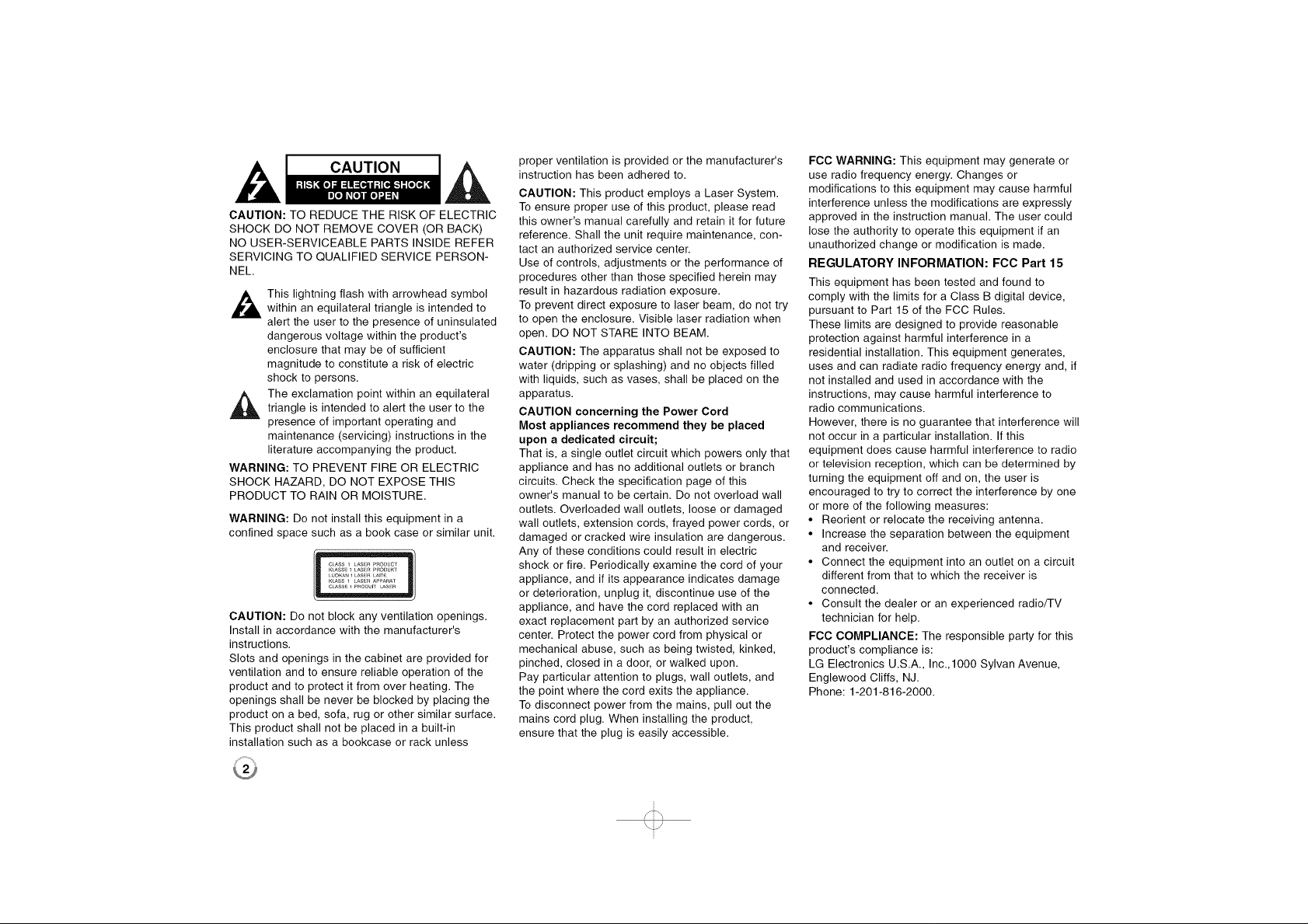
CAUTION
CAUTION: TO REDUCE THE RISK OF ELECTRIC
SHOCK DO NOT REMOVE COVER (OR BACK)
NO USER-SERVICEABLE PARTS INSIDE REFER
SERVICING TO QUALIFIED SERVICE PERSON-
NEL.
,_ This lightning flash with arrowhead symbolwithin an equilateral triangle is intended to
alert the user to the presence of uninsulated
dangerous voltage within the product's
enclosure that may be of sufficient
magnitude to constitute a risk of electric
shock to persons.
_ he exclamation point within an equilateraltriangle is intended to alert the user to the
presence of important operating and
maintenance (servicing) instructions in the
literature accompanying the product.
WARNING: TO PREVENT FIRE OR ELECTRIC
SHOCK HAZARD, DO NOT EXPOSE THIS
PRODUCT TO RAIN OR MOISTURE.
WARNING: Do not install this equipment in a
confined space such as a book case or similar unit.
CAUTION:Do not blockany ventilation openings.
Install in accordance with the manufacturer's
instructions.
Slots and openings in the cabinet are provided for
ventilation and to ensure reliable operation of the
product and to protect it from over heating. The
openings shall be never be blocked by placing the
product on a bed, sofa, rug or other similar surface.
This product shall not be placed in a built-in
installation such as a bookcase or rack unless
proper ventilation is provided or the manufacturer's
instruction has been adhered to.
CAUTION: This product employs a Laser System.
To ensure proper use of this product, please read
this owner's manual carefully and retain it for future
reference. Shall the unit require maintenance, con-
tact an authorized service center.
Use of controls, adjustments or the performance of
procedures other than those specified herein may
result in hazardous radiation exposure.
To prevent direct exposure to laser beam, do not try
to open the enclosure. Visible laser radiation when
open. DO NOT STARE INTO BEAM.
CAUTION: The apparatus shall not be exposed to
water (dripping or splashing) and no objects filled
with liquids, such as vases, shall be placed on the
apparatus.
CAUTION concerning the Power Cord
Most appliances recommend they be placed
upon a dedicated circuit;
That is, a single outlet circuit which powers only that
appliance and has no additional outlets or branch
circuits. Check the specification page of this
owner's manual to be certain. Do not overload wall
outlets. Overloaded wall outlets, loose or damaged
wall outlets, extension cords, frayed power cords, or
damaged or cracked wire insulation are dangerous.
Any of these conditions could result in electric
shock or fire. Periodically examine the cord of your
appliance, and if its appearance indicates damage
or deterioration, unplug it, discontinue use of the
appliance, and have the cord replaced with an
exact replacement part by an authorized service
center. Protect the power cord from physical or
mechanical abuse, such as being twisted, kinked,
pinched, closed in a door, or walked upon.
Pay particular attention to plugs, wall outlets, and
the point where the cord exits the appliance.
To disconnect power from the mains, pull out the
mains cord plug. When installing the product,
ensure that the plug is easily accessible.
FCC WARNING: This equipment may generate or
use radio frequency energy. Changes or
modifications to this equipment may cause harmful
interference unless the modifications are expressly
approved in the instruction manual. The user could
lose the authority to operate this equipment if an
unauthorized change or modification is made.
REGULATORY INFORMATION: FCC Part 15
This equipment has been tested and found to
comply with the limits for a Class B digital device,
pursuant to Part 15 of the FCC Rules.
These limits are designed to provide reasonable
protection against harmful interference in a
residential installation. This equipment generates,
uses and can radiate radio frequency energy and, if
net installed and used in accordance with the
instructions, may cause harmful interference to
radio communications.
However, there is no guarantee that interference will
not occur in a particular installation. If this
equipment does cause harmful interference to radio
or television reception, which carl be determined by
turning the equipment off and on, the user is
encouraged to try to correct the interference by one
or more of the following measures:
• Reorient or relocate the receiving antenna.
• Increase the separation between the equipment
and receiver.
• Connect the equipment into an outlet on a circuit
different from that to which the receiver is
connected.
• Consult the dealer or an experienced radio/TV
technician for help.
FCC COMPLIANCE: The responsible party for this
product's compliance is:
LG Electronics U.S.A., Inc.,1000 Sylvan Avenue,
Englewood Cliffs, NJ.
Phone: 1-201-816-2000.
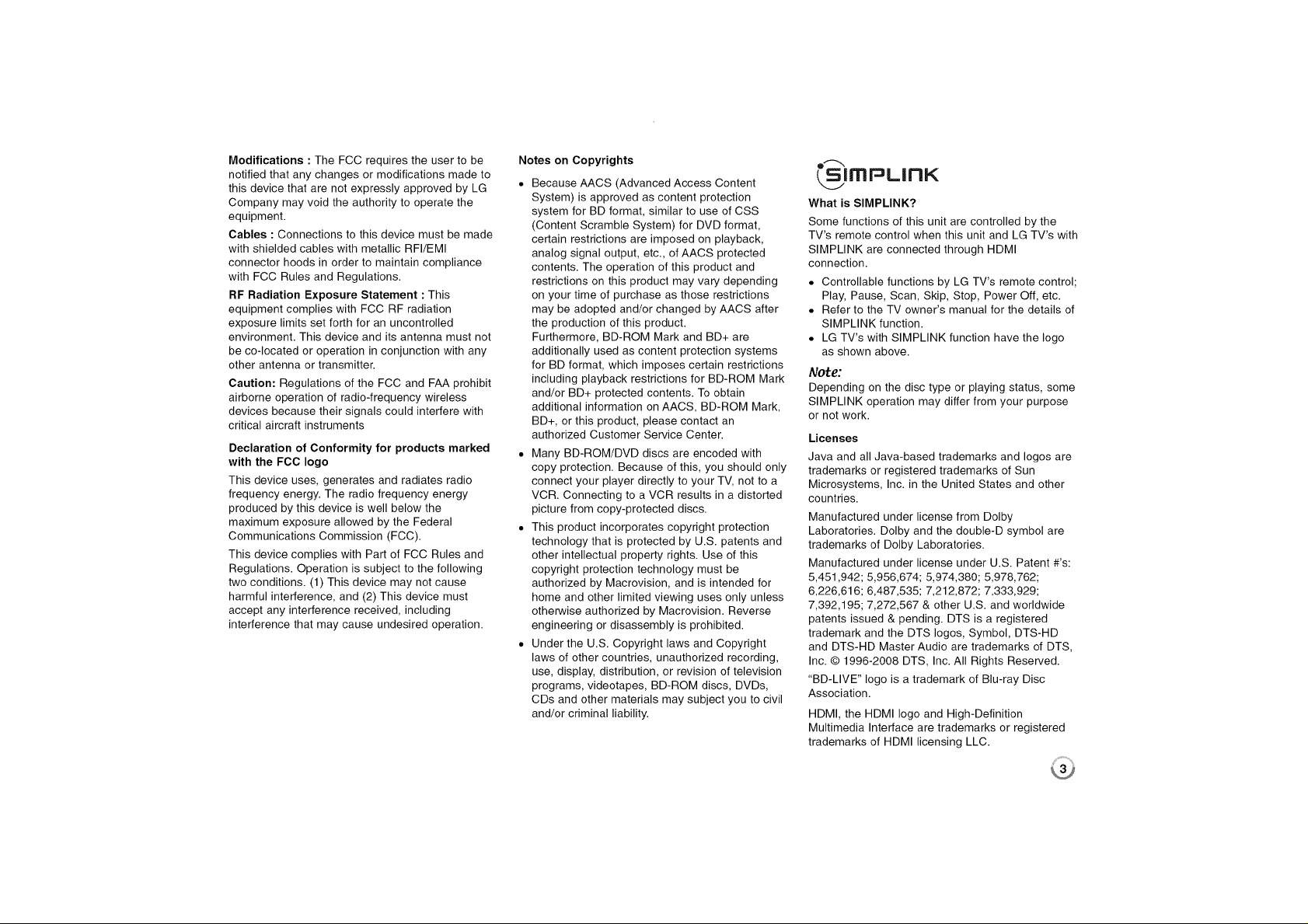
Modifications:TheFCCrequirestheusertobe
notifiedthatanychangesormodificationsmadeto
thisdevicethatarenotexpresslyapprovedbyLG
Companymayvoidtheauthoritytooperatethe
equipment.
Cables:Connectionstothisdevicemustbemade
withshieldedcableswithmetallicRFI/EMI
connectorhoodsinordertomaintaincompliance
withFCCRulesandRegulations.
RFRadiationExposureStatement:This
equipmentcomplieswithFCCRFradiation
exposurelimitssetforthforanuncontrolled
environment.Thisdeviceanditsantennamustnot
beco-locatedoroperationinconjunctionwithany
otherantennaortransmitter.
Caution:RegulationsoftheFCCandFAAprohibit
airborneoperationofradio-frequencywireless
devicesbecausetheirsignalscouldinterferewith
criticalaircraftinstruments
Declaration of Conformity for products marked
with the FCC logo
This device uses, generates and radiates radio
frequency energy. The radio frequency energy
produced by this device is well below the
maximum exposure allowed by the Federal
Communications Commission (FCC).
This device complies with Part of FCC Rules and
Regulations. Operation is subject to the following
two conditions. (1) This device may not cause
harmful interference, and (2) This device must
accept any interference received, including
interference that may cause undesired operation.
Notes on Copyrights
• Because AACS (Advanced Access Content
System) is approved as content protection
system for BD format, similar to use of CSS
(Content Scramble System) for DVD format,
certain restrictions are imposed on playback,
analog signal output, etc., of AACS protected
contents. The operation of this product and
restrictions on this product may vary depending
on your time of purchase as those restrictions
may be adopted and/or changed by AACS after
the production of this product.
Furthermore, BD-ROM Mark and BD+ are
additionally used as content protection systems
for BD format, which imposes certain restrictions
including playback restrictions for BD-ROM Mark
and/or BD+ protected contents. To obtain
additional information on AACS, BD-ROM Mark,
BD+, or this product, please contact an
authorized Customer Service Center.
• Many BD-ROM/DVD discs are encoded with
copy protection. Because of this, you should only
connect your player directly to your TV, not to a
VCR. Connecting to a VCR results in a distorted
picture from copy-protected discs.
• This product incorporates copyright protection
technology that is protected by U.S. patents and
other intellectual property rights. Use of this
copyright protection technology must be
authorized by Macrovision, and is intended for
home and other limited viewing uses only unless
otherwise authorized by Macrovision. Reverse
engineering or disassembly is prohibited.
• Under the U.S. Copyright laws and Copyright
laws of other countries, unauthorized recording,
use, display, distribution, or revision of television
programs, videotapes, BD-ROM discs, DVDs,
CDs and other materials may subject you to civil
and/or criminal liability.
ImpLIFIK
What is SlMPLINK?
Some functions of this unit are controlled by the
TV's remote control when this unit and LG TV's with
SIMPLINK are connected through HDMI
connection.
• Controllable functions by LG TV's remote control;
Play, Pause, Scan, Skip, Stop, Power Off, etc.
• Refer to the TV owner's manual for the details of
SIMPLINK function.
• LG TV's with SIMPLINK function have the logo
as shown above.
Note:
Depending on the disc type or playing status, some
SIMPLINK operation may differ from your purpose
or net work.
Licenses
Java and all Java-based trademarks and loges are
trademarks or registered trademarks of Sun
Microsystems, Inc. in the United States and other
countries.
Manufactured under license from Dolby
Laboratories. Dolby and the double-D symbol are
trademarks of Dolby Laboratories.
Manufactured under license under U.S. Patent #'s:
5,451,942; 5,956,674; 5,974,380; 5,978,762;
6,226,616; 6,487,535; 7,212,872; 7,333,929;
7,392,195; 7,272,567 & other U.S. and worldwide
patents issued & pending. DTS is a registered
trademark and the DTS loges, Symbol, DTS-HD
and DTS-HD Master Audio are trademarks of DTS,
Inc. © 1996-2008 DTS, Inc. All Rights Reserved.
"BD-LIVE" logo is a trademark of Blu-ray Disc
Association.
HDMI, the HDMI logo and High-Definition
Multimedia Interface are trademarks or registered
trademarks of HDMI licensing LLC.
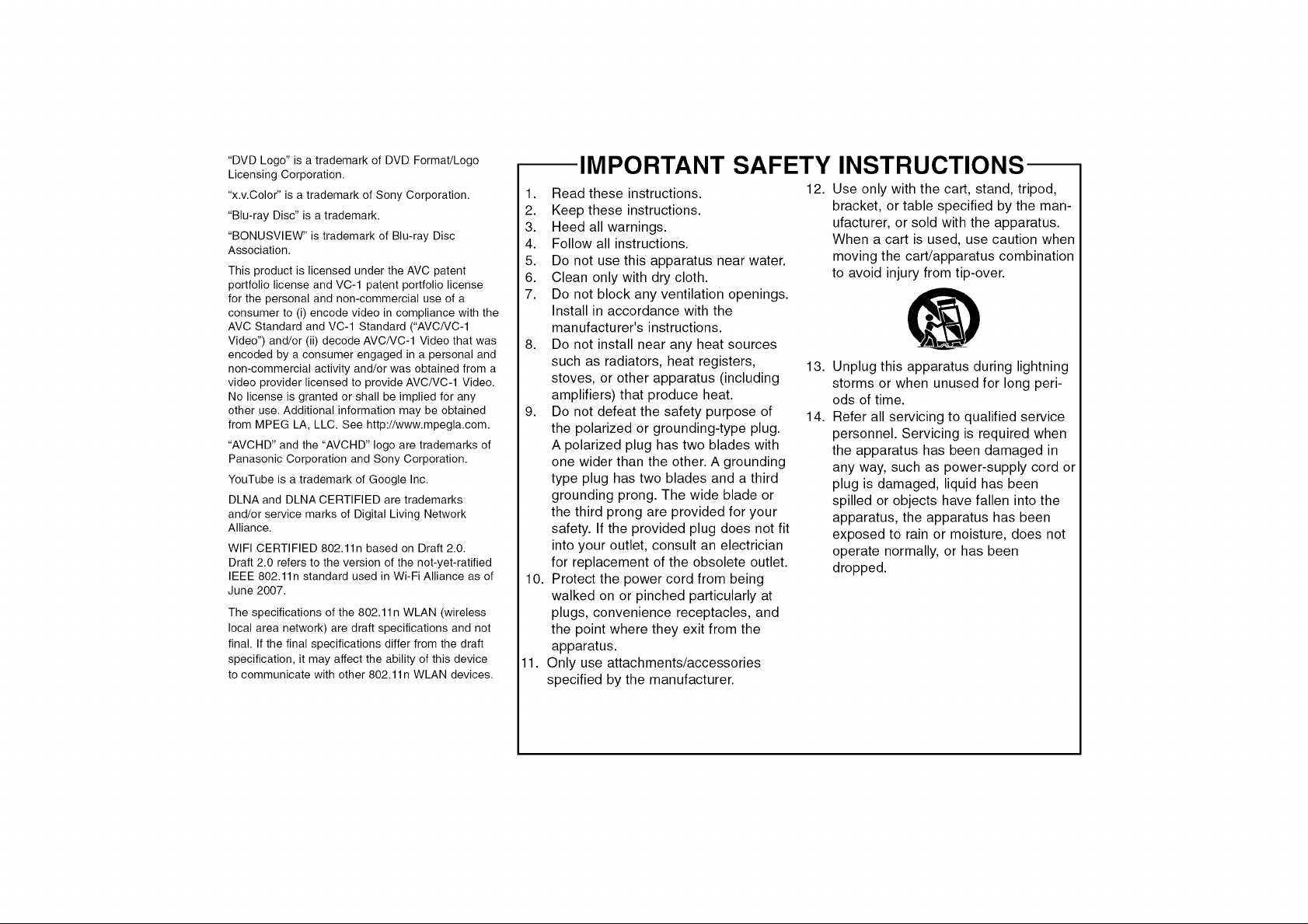
"DVDLogo"isatrademarkofDVDFormat/Logo
LicensingCorporation.
"x.v.Color"isatrademarkofSonyCorporation.
"Blu-rayDisc"isatrademark.
"BONUSVlEW"istrademarkofBlu-rayDisc
Association.
ThisproductislicensedundertheAVCpatent
portfoliolicenseandVC-1patentportfoliolicense
forthepersonalandnon-commercialuseofa
consumerto(i)encodevideoincompliancewiththe
AVCStandardandVC-1Standard("AVCNC-1
Video")and/or(ii)decodeAVCNC-1Videothatwas
encodedbyaconsumerengagedinapersonaland
non-commercialactivityand/orwasobtainedfroma
videoproviderlicensedtoprovideAVC/VC-1Video.
Nolicenseisgrantedorshallbeimpliedforany
otheruse.Additionalinformationmaybeobtained
fromMPEGLA,LLC.Seehttp://www.mpegla.com.
"AVCHD"andthe"AVCHD"logoaretrademarksof
PanasonicCorporationandSonyCorporation.
YouTubeisatrademarkofGoogleInc.
DLNAandDLNACERTIFIEDaretrademarks
and/orservicemarksofDigitalLivingNetwork
Alliance.
WIFICERTIFIED802.11nbasedonDraft2.0.
Draft2.0referstotheversionofthenot-yet-ratified
IEEE802.11nstandardusedinWi-FiAllianceasof
June2007.
Thespecificationsofthe802.11nWLAN(wireless
localareanetwork)aredraftspecificationsandnot
final.Ifthefinalspecificationsdifferfromthedraft
specification,itmayaffecttheabilityofthisdevice
tocommunicatewithother802.11nWLANdevices.
IMPORTANT SAFETY INSTRUCTIONS
1. Read these instructions.
2. Keep these instructions.
3. Heed all warnings.
4. Follow all instructions.
5. Do not use this apparatus near water.
6. Clean only with dry cloth.
7. Do not block any ventilation openings.
Install in accordance with the
manufacturer's instructions.
8. Do not install near any heat sources
such as radiators, heat registers,
stoves, or other apparatus (including
amplifiers) that produce heat.
9. Do not defeat the safety purpose of
the polarized or grounding-type plug.
A polarized plug has two blades with
one wider than the other. A grounding
type plug has two blades and a third
grounding prong. The wide blade or
the third prong are provided for your
safety. If the provided plug does not fit
into your outlet, consult an electrician
for replacement of the obsolete outlet.
10. Protect the power cord from being
walked on or pinched particularly at
plugs, convenience receptacles, and
the point where they exit from the
apparatus.
1. Only use attachments/accessories
specified by the manufacturer.
12. Use only with the cart, stand, tripod,
bracket, or table specified by the man-
ufacturer, or sold with the apparatus.
When a cart is used, use caution when
moving the cart/apparatus combination
to avoid injury from tip-over.
13.
Unplug this apparatus during lightning
storms or when unused for long peri-
ods of time.
14.
Refer all servicing to qualified service
personnel. Servicing is required when
the apparatus has been damaged in
any way, such as power-supply cord or
plug is damaged, liquid has been
spilled or objects have fallen into the
apparatus, the apparatus has been
exposed to rain or moisture, does not
operate normally, or has been
dropped.
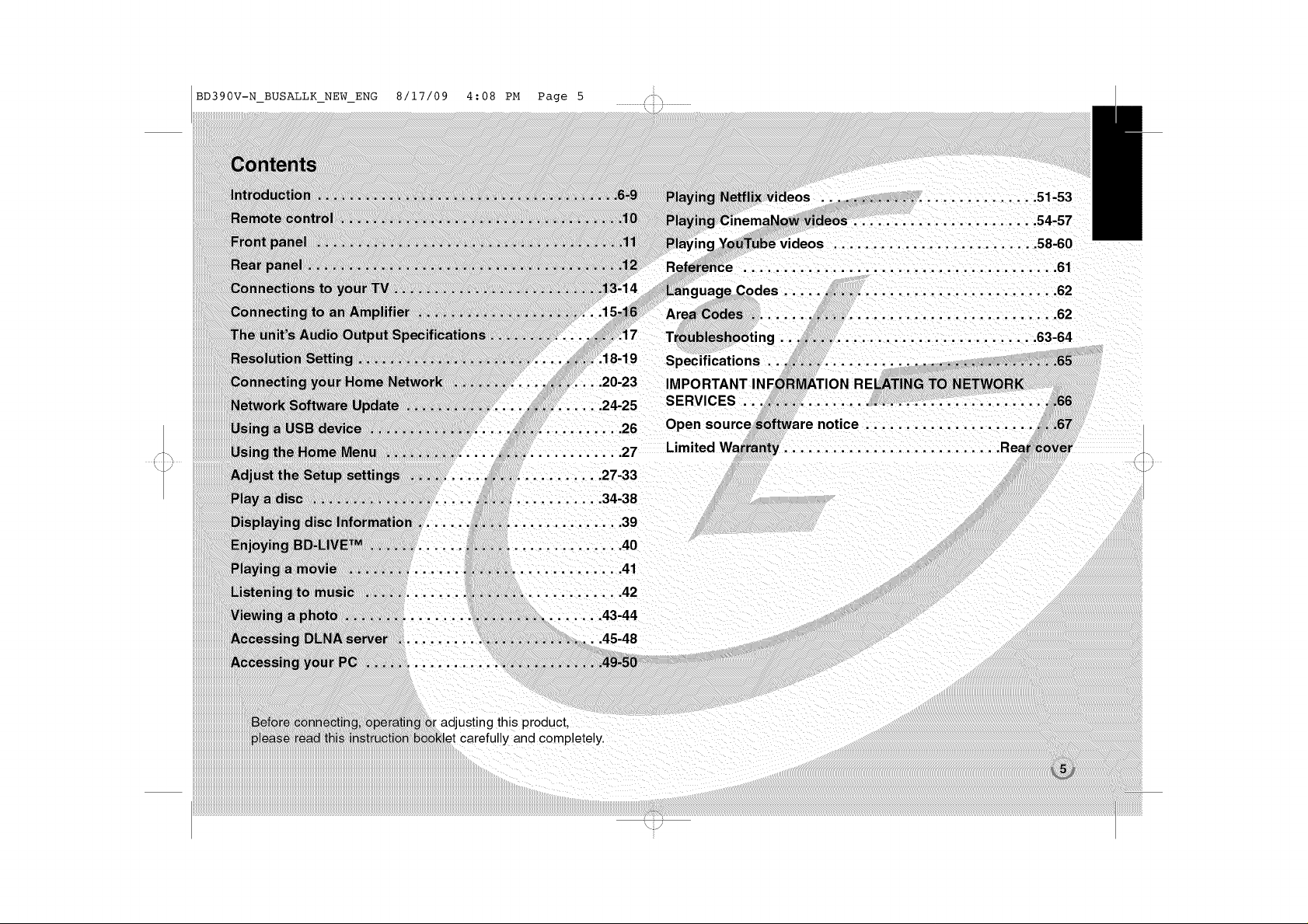
BD390V-N_BUSALLK_NEW_ENG 8/17/09 4:08 PM Page 5 !i-h
•..2023 IMPORTANT INt
......... 26 Open sou
............ 27 Limited
...... 27-33
\
18-19 Specifications ..
.2425 SERVICES
ZZ!IIII......_._
................ 39
............... 40
..41
iZZIIIIIIII!.._,
_deos ........................... 51-53
....................... 54-57
deos .......................... 58-6(
....................................... 61
des ............................... 62
.......................... 62
......................... 63-64
..._ ....... 43-44
If!Z::........__
..... i_9_5o
adjusting this product.
carefully and completely.
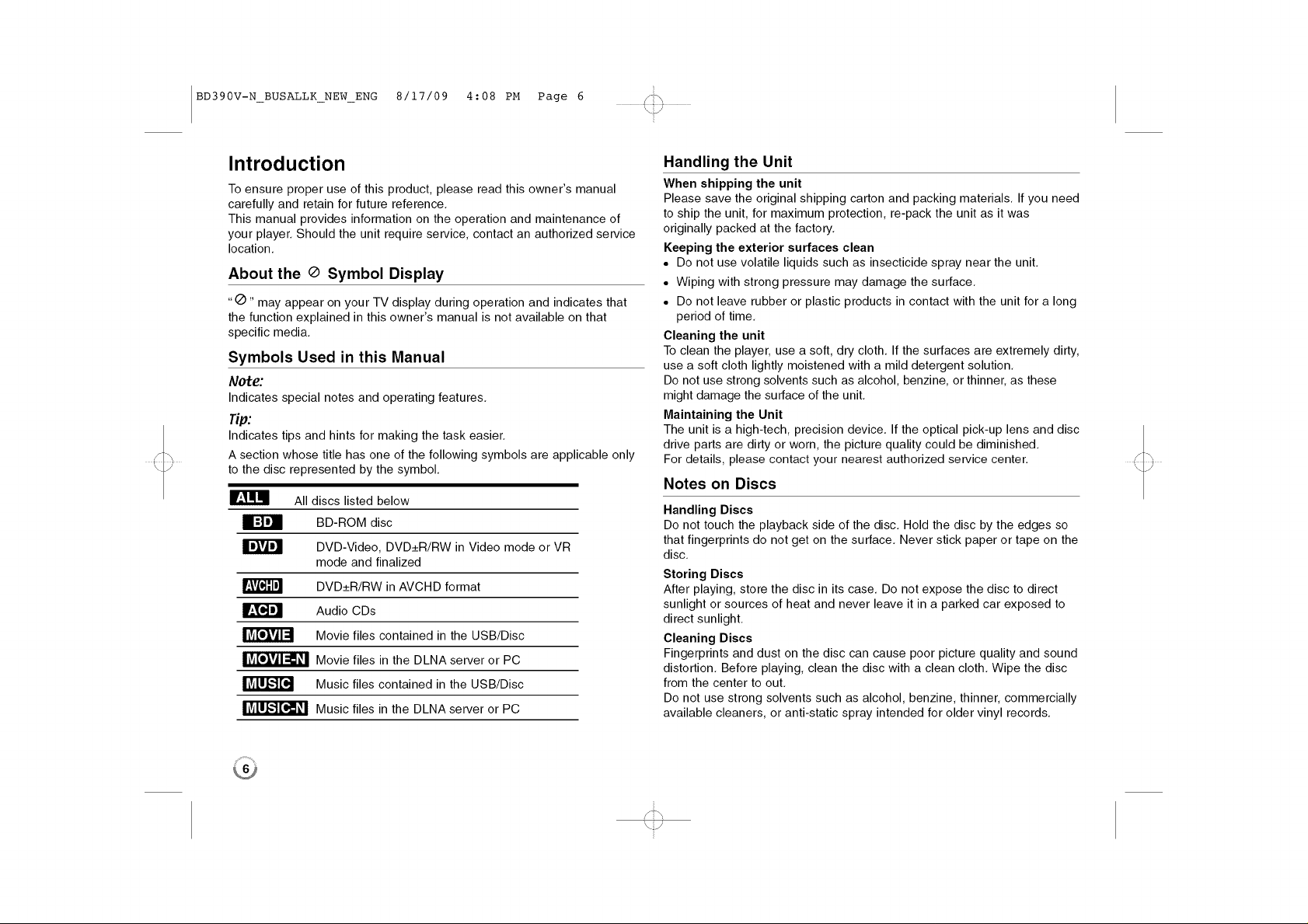
BD390V-N_BUSALLK_NEW_ENG 8/17/09 4:08 PM Page 6 _i_
Introduction
To ensure proper use of this product, please read this owner's manual
carefully and retain for future reference.
This manual provides information on the operation and maintenance of
your player. Should the unit require service, contact an authorized service
location.
About the _ Symbol Display
"(_" may appear on your TV display during operation and indicates that
the function explained in this owner's manual is not available on that
specific media.
Symbols Used in this Manual
Note:
Indicates special notes and operating features.
Tip:
Indicates tips and hints for making the task easier.
A section whose title has one of the following symbols are applicable only
to the disc represented by the symbol.
p'_,!ilm
_:\'/_'ll]
hV_LUi,.-][o,] Music files contained in the USB/Disc
All discs listed below
:),] BD-ROM disc
l,lVj,]
DVD-Video, DVD_+R/RW in Video mode or VR
mode and finalized
DVD_+R!RW in AVCHD format
Audio CDs
Movie files contained in the USB/Disc
Movie files in the DLNA server or PC
Music files in the DLNA server or PC
Handling the Unit
When shipping the unit
Please save the original shipping carton and packing materials. If you need
to ship the unit, for maximum protection, re-pack the unit as it was
originally packed at the factory.
Keeping the exterior surfaces clean
• Do not use volatile liquids such as insecticide spray near the unit.
• Wiping with strong pressure may damage the surface.
• Do not leave rubber or plastic products in contact with the unit for a long
period of time.
Cleaning the unit
To clean the player, use a soft, dry cloth. If the surfaces are extremely dirty,
use a soft cloth lightly moistened with a mild detergent solution.
Do not use strong solvents such as alcohol, benzine, or thinner, as these
might damage the surface of the unit.
Maintaining the Unit
The unit is a high-tech, precision device. If the optical pick-up lens and disc
drive parts are dirty or worn, the picture quality could be diminished.
For details, please contact your nearest authorized service center.
Notes on Discs
Handling Discs
Do not touch the playback side of the disc. Hold the disc by the edges so
that fingerprints do not get on the surface. Never stick paper or tape on the
disc.
Storing Discs
After playing, store the disc in its case. Do not expose the disc to direct
sunlight or sources of heat and never leave it in a parked car exposed to
direct sunlight.
Cleaning Discs
Fingerprints and dust on the disc can cause poor picture quality and sound
distortion. Before playing, clean the disc with a clean cloth. Wipe the disc
from the center to out.
Do not use strong solvents such as alcohol, benzine, thinner, commercially
available cleaners, or anti-static spray intended for older vinyl records.
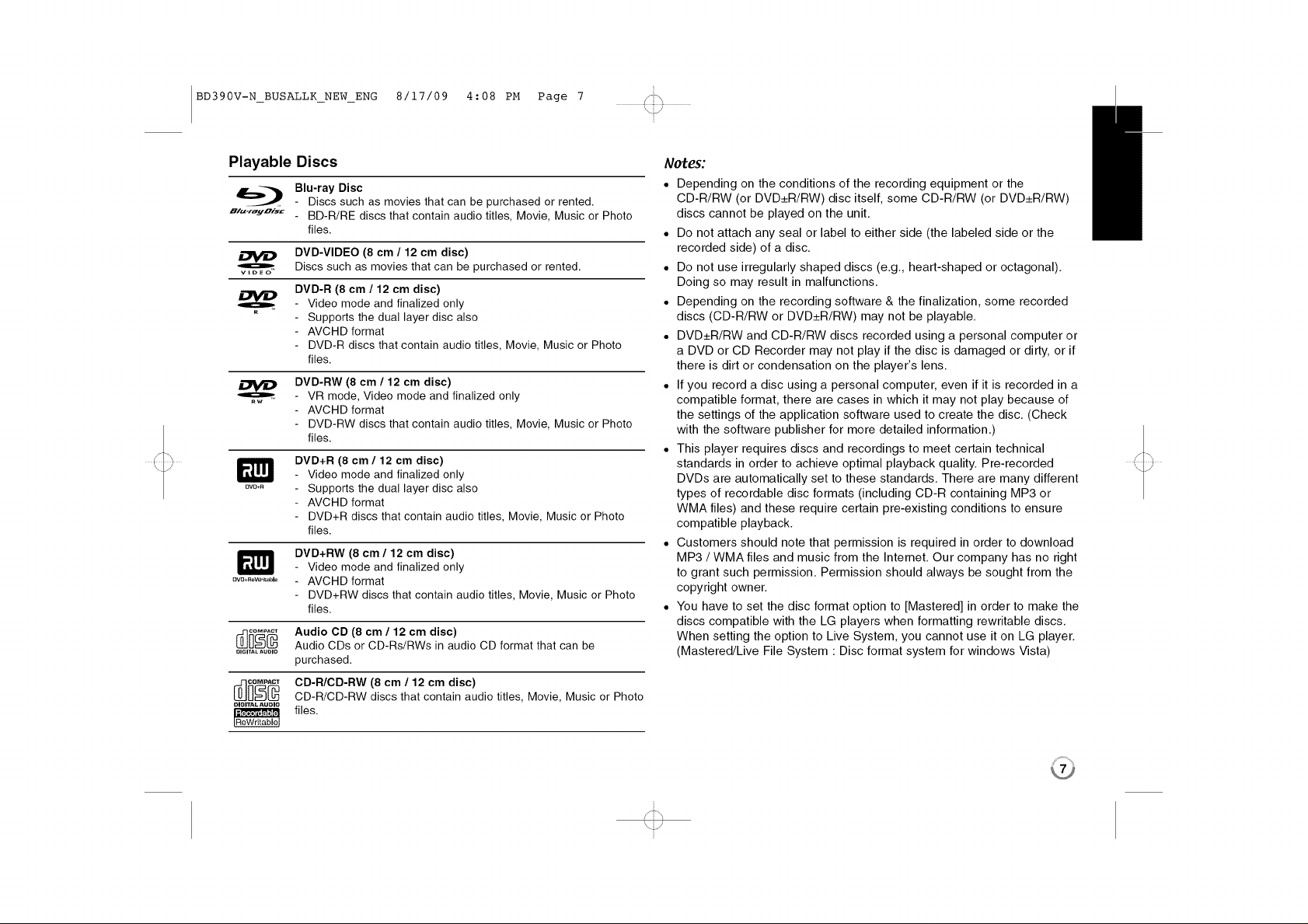
BD390V-N_BUSALLK_NEW_ENG 8/17/09 4:08 PM Page 7 _i_
Playable Discs
_.._ Blu-ray Disc
n/,.,-,-ayO;_,_ BD-R/RE discs that contain audio titles, Movie, Music or Photo
[_]_o_ Audio CD (8 cm / 12 cm disc)
DIGITAL AUDIO
- Discs such as movies that can be purchased or rented.
files.
DVD-VIDEO (8 cm / 12 cm disc)
Discs such as movies that can be purchased or rented.
DVD-R (8 cm / 12 cm disc)
Video mode and finalized only
Supports the dual layer disc also
AVCHD format
DVD-R discs that contain audio titles, Movie, Music or Photo
flies.
DVD-RW (8 cm / 12 cm disc)
VR mode, Video mode and finalized only
AVCHD format
DVD-RW discs that contain audio titles, Movie, Music or Photo
flies.
DVD+R (8 cm / 12 cm disc)
Video mode and finalized only
Supports the dual layer disc also
AVCHD format
DVD+R discs that contain audio titles, Movie, Music or Photo
flies.
DVD+RW (8 cm / 12 cm disc)
Video mode and finalized only
AVCHD format
DVD+RW discs that contain audio titles, Movie, Music or Photo
flies.
Audio CDs or CD-Rs/RWs in audio CD format that can be
purchased.
Notes:
• Depending on the conditions of the recording equipment or the
CD-R!RW (or DVD_+R!RW) disc itself, some CD-R!RW (or DVD_+R!RW)
discs cannot be played on the unit.
• Do not attach any seal or label to either side (the labeled side or the
recorded side) of a disc.
• Do not use irregularly shaped discs (e.g., heart-shaped or octagonal).
Doing so may result in malfunctions.
• Depending on the recording software & the finalization, some recorded
discs (CD-R!RW or DVD_+R/RW) may not be playable.
• DVD_+R!RW and CD-R!RW discs recorded using a personal computer or
a DVD or CD Recorder may not play if the disc is damaged or dirty, or if
there is dirt or condensation on the player's lens.
• If you record a disc using a personal computer, even if it is recorded in a
compatible format, there are cases in which it may not play because of
the settings of the application software used to create the disc. (Check
with the software publisher for more detailed information.)
• This player requires discs and recordings to meet certain technical
standards in order to achieve optimal playback quality. Pre-recorded
DVDs are automatically set to these standards. There are many different
types of recordable disc formats (including CD-R containing MP8 or
WMA files) and these require certain pre-existing conditions to ensure
compatible playback.
• Customers should note that permission is required in order to download
MP3 / WMA files and music from the Internet. Our company has no right
to grant such permission. Permission should always be sought from the
copyright owner.
• You have to set the disc format option to [Mastered] in order to make the
discs compatible with the LG players when formatting rewritable discs.
When setting the option to Live System, you cannot use it on LG player.
(Mastered/Live File System : Disc format system for windows Vista)
_ CD-R/CD-RW (8 cm / 12 cm disc)
DIGmTALAUDIO
CD-R/CD-RW discs that contain audio titles, Movie, Music or Photo
_ files.

BD390V-N_BUSALLK_NEW_ENG 8/17/09 4:08 PM Page 8 _i_
BD-ROM Disc Features
BD-ROM Discs can store 25 GB (single layer) or 50 GB (dual layer) on a
single sided disc - about 5 to 10 times the capacity of a DVD.
BD-ROM Discs also support the highest quality HD video available in the
industry (up to 1920 x 1080) - Large capacity means no compromise on
video quality. Furthermore, a BD-ROM disc has the same familiar size and
look as DVD.
• The following BD-ROM disc features are disc dependent and will vary.
• Appearance and navigation of features will also vary from disc to disc.
• Not all discs will have the features described below.
• BD-ROM, Hybrid disc have both BD-ROM and DVD (or CD) layers on
one side. On such discs, BD-ROM layer will be only played back in this
player.
Video highlights
The BD-ROM format for movie distribution supports three highly advanced
video codecs, including MPEG-2, MPEG4 AVC (H.264), and SMPTE VC1.
HD video resolutions are also available:
• 1920 x 1080 HD
• 1280 x 720 HD
Graphic planes
Two individual, full HD resolution (1920x1080) graphic planes (layers) are
available on top of the HD video layer. One plane is assigned to video-
related, frame accurate graphics (like subtitles), and the other plane is
assigned to interactive graphic elements, such as buttons or menus.
For both planes, various wipes, fades and scroll effects may be available.
For High-Definition Playback
To view high-definition contents from BD-ROM discs, an HDTV is required.
Some discs may require HDMI OUT for viewing of high-definition contents.
Ability to view high-definition contents in BD-ROM discs may be limited
depending on the resolution of your TV.
Menu sounds
When you highlight or select a menu option, sounds can be heard such as
button clicks or a voice-over explaining the highlighted menu choice.
Multi-page/PopUp Menus
With DVD-Video, playback is interrupted each time a new menu screen is
accessed. Due to BD-ROM disc's ability to preload data from the disc
without interrupting playback, a menu can consist of several pages.
You can browse through the menu pages or select different menu paths,
while the audio and video remain playing in the background.
Interactivity
Certain BD-ROM Discs may contain animated menus and/or trivia games.
User Browsable Slideshows
With BD-ROM Discs, you can browse through various still pictures while
the audio remains playing.
Subtitles
Depending on what is contained on the BD-ROM disc, you may be able to
select different font styles, sizes and colors for some subtitles. Subtitles
may also be animated, scrolled or faded in and out.
BD-J Interactive Capability
The BD-ROM format supports Java for interactive functions. "BD-J" offers
content providers almost unlimited functionality when creating interactive
BD-ROM titles.
BD-ROM Disc Compatibility
This player supports BD-ROM Profile 2.
• Discs supporting BD-Live (BD-ROM version 2 Profile 2) that allows
interactive functions to be used when this unit is connected to the
Intemet in addition to the BONUSVIEW function.
• Discs supporting BONUSVIEW (BD-ROM version 2 Profile 1 version
1.l/Final Standard Profile) that allows Virtual packages or Picture-in-
Picture functions to be used.
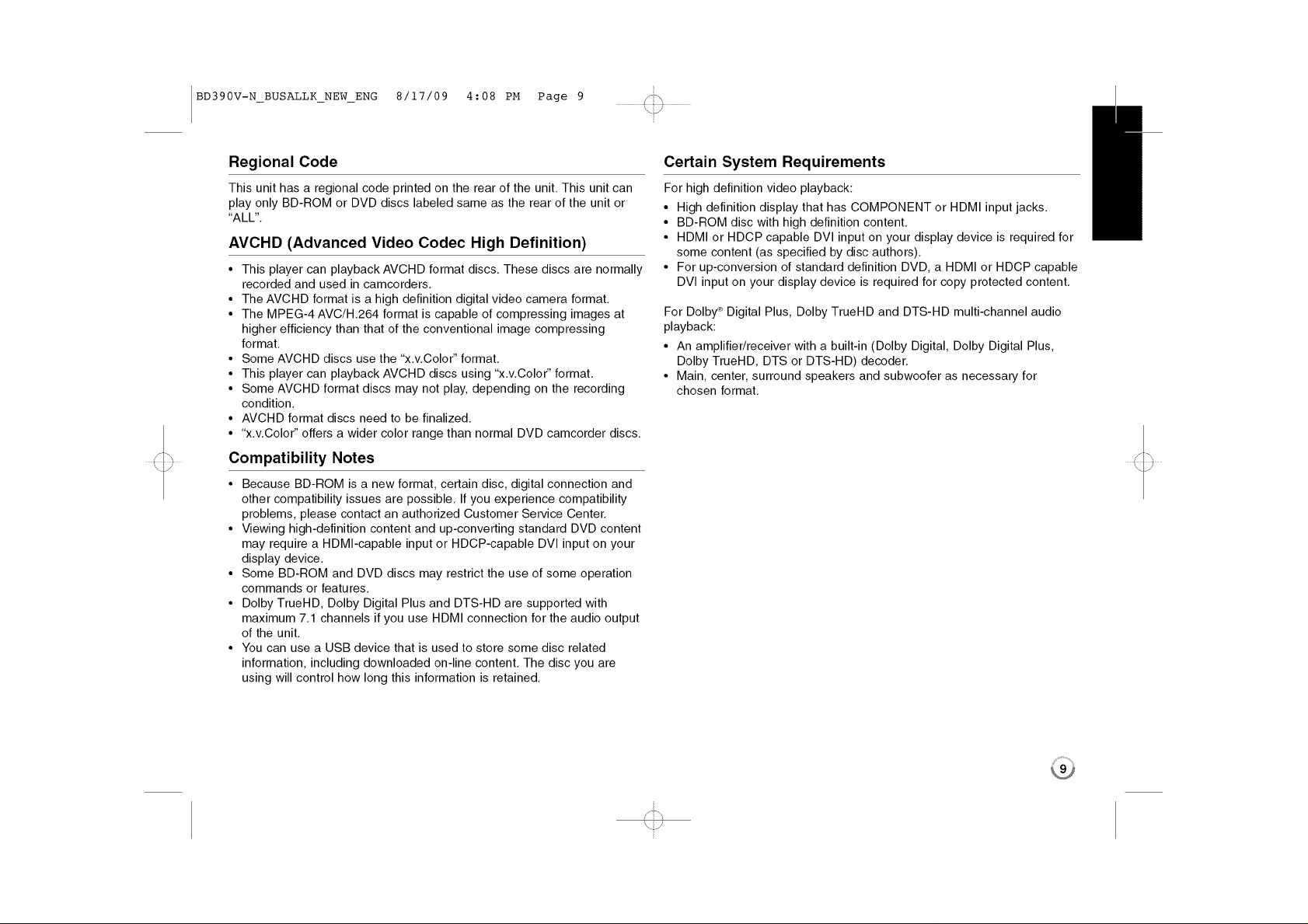
BD390V-N_BUSALLK_NEW_ENG 8/17/09 4:08 PM Page 9 _i_
Regional Code
This unit has a regional code printed on the rear of the unit This unit can
play only BDROM or DVD discs labeled same as the rear of the unit or
ALL
AVCHD (Advanced Video Codec High Definition)
• This player can playback AVCHD format discs These discs are normally
recorded and used in camcorders
• The AVCHD format is a high definition digital video camera format
• The MPEG4 AVC/H 264 format is capable of compressing images at
higher efficiency than that of the conventional image compressing
format
• Some AVCHD discs use the xvColor format
• This player can playback AVCHD discs using xvColor format
• Some AVCHD format discs may not play, depending on the recording
condition
• AVCHD format discs need to be finalized
• x vColor offers a wider color range than normal DVD camcorder discs
Compatibility Notes
• Because BDROM is a new format, certain disc, digital connection and
other compatibility issues are possible If you experience compatibility
problems, please contact an authorized Customer Service Center
• Viewing highdefinition content and upconverting standard DVD content
may require a HDMI capable input or HDCP capable DVI input on your
display device
• Some BDROM and DVD discs may restrict the use of some operation
commands or features
• Dolby TrueHD, Dolby Digital Plus and DTSHD are supported with
maximum 71 channels if you use HDMI connection for the audio output
of the unit
• You can use a USB device that is used to store some disc related
information, including downloaded online content The disc you are
using will control how long this information is retained
Certain System Requirements
For high definition video playback:
• High definition display that has COMPONENT or HDMI input jacks
• BDROM disc with high definition content
• HDMI or HDCP capable DVI input on your display device is required for
some content (as specified by disc authors)
• For upconversion of standard definition DVD, a HDMI or HDCP capable
DVI input on your display device is required for copy protected content
For Dolby® Digital Plus, Dolby TrueHD and DTSHD multichannel audio
playback:
• An amplifier/receiver with a built in (Dolby Digital, Dolby Digital Plus,
Dolby TrueHD, DTS or DTS HD) decoder
• Main, center, surround speakers and subwoofer as necessary for
chosen format
!h
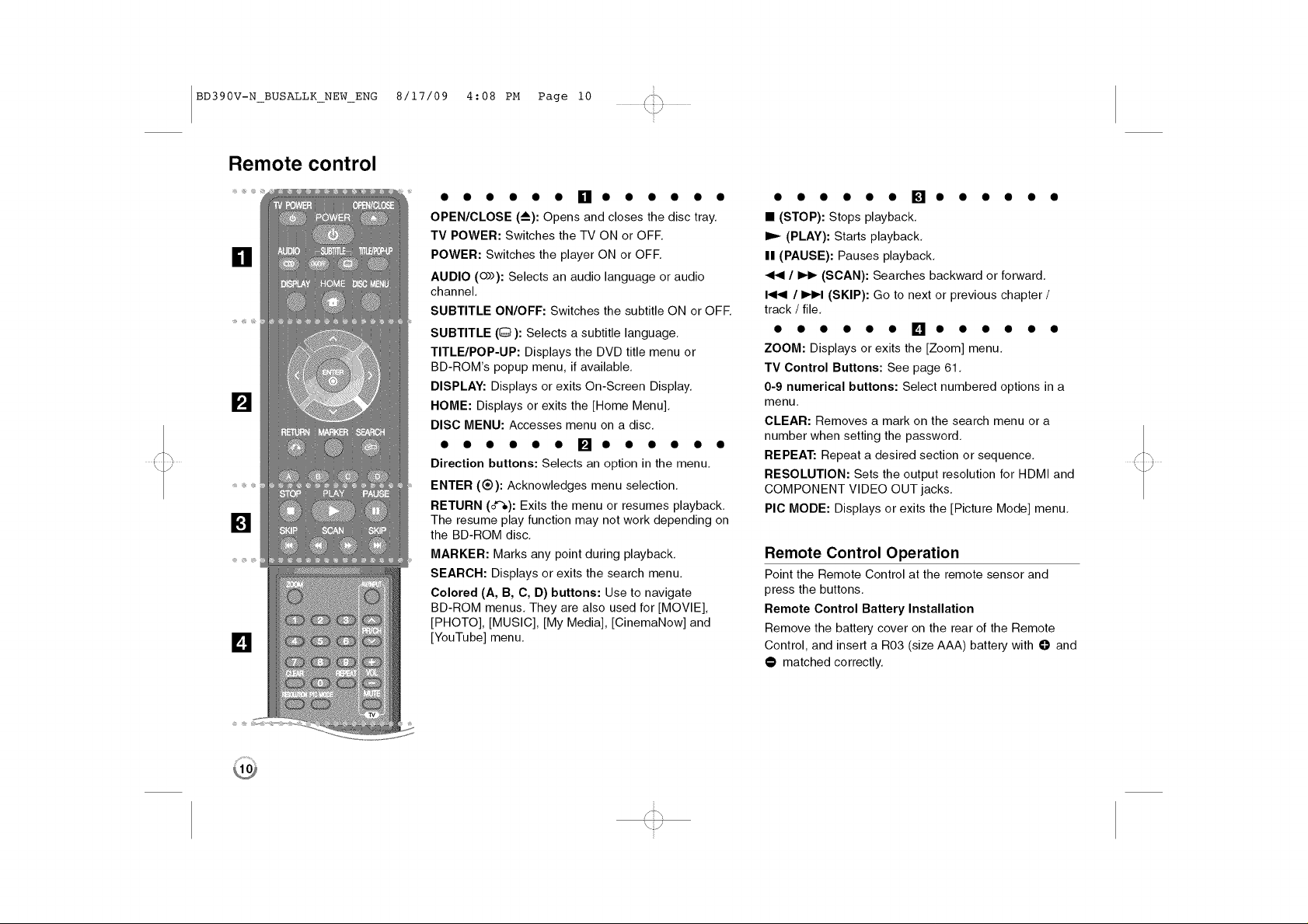
BD390V-N_BUSALLK_NEW_ENG 8/17/09 4:08 PM Page i0 _i_
Remote control
fl
D
lZl
D
• • • • • • [] • • • • • •
OPEN/CLOSE (_): Opens and closes the disc tray.
TV POWER: Switches the TV ON or OFF.
POWER: Switches the player ON or OFF.
AUDIO (o))): Selects an audio language or audio
channel.
SUBTITLE ON/OFF: Switches the subtitle ON or OFE
SUBTITLE (0): Selects a subtitle language.
TITLE/POP-UP: Displays the DVD title menu or
BD-ROM's popup menu, if available.
DISPLAY: Displays or exits On-Screen Display.
HOME: Displays or exits the [Home Menu].
DISC MENU: Accesses menu on a disc.
• • • • • • [] • • • • • •
Direction buttons: Selects an option in the menu.
ENTER (®): Acknowledges menu selection.
RETURN (0"%): Exits the menu or resumes playback.
The resume play function may not work depending on
the BD-ROM disc.
MARKER: Marks any point during playback.
SEARCH: Displays or exits the search menu.
Colored (A, B, C, D) buttons: Use to navigate
BD-ROM menus. They are also used for [MOVIE],
[PHOTO], [MUSIC], [My Media], [CinemaNow] and
[YouTube] menu.
• • • • • • [] • • • • • •
• (STOP): Stops playback.
(PLAY): Starts playback.
II (PAUSE): Pauses playback.
/ I_ (SCAN): Searches backward or forward.
I_1_1/ I_1 (SKIP): Go to next or previous chapter /
track / file.
• • • • • • [] • • • • • •
ZOOM: Displays or exits the [Zoom] menu.
TV Control Buttons: See page 61.
0-9 numerical buttons: Select numbered options in a
menu.
CLEAR: Removes a mark on the search menu or a
number when setting the password.
REPEAT: Repeat a desired section or sequence.
RESOLUTION: Sets the output resolution for HDMI and
COMPONENT VIDEO OUT jacks.
PIC MODE: Displays or exits the [Picture Mode] menu.
Remote Control Operation
Point the Remote Control at the remote sensor and
press the buttons.
Remote Control Battery Installation
Remove the battery cover on the rear of the Remote
Control, and insert a R03 (size AAA) battery with O and
• matched correctly.
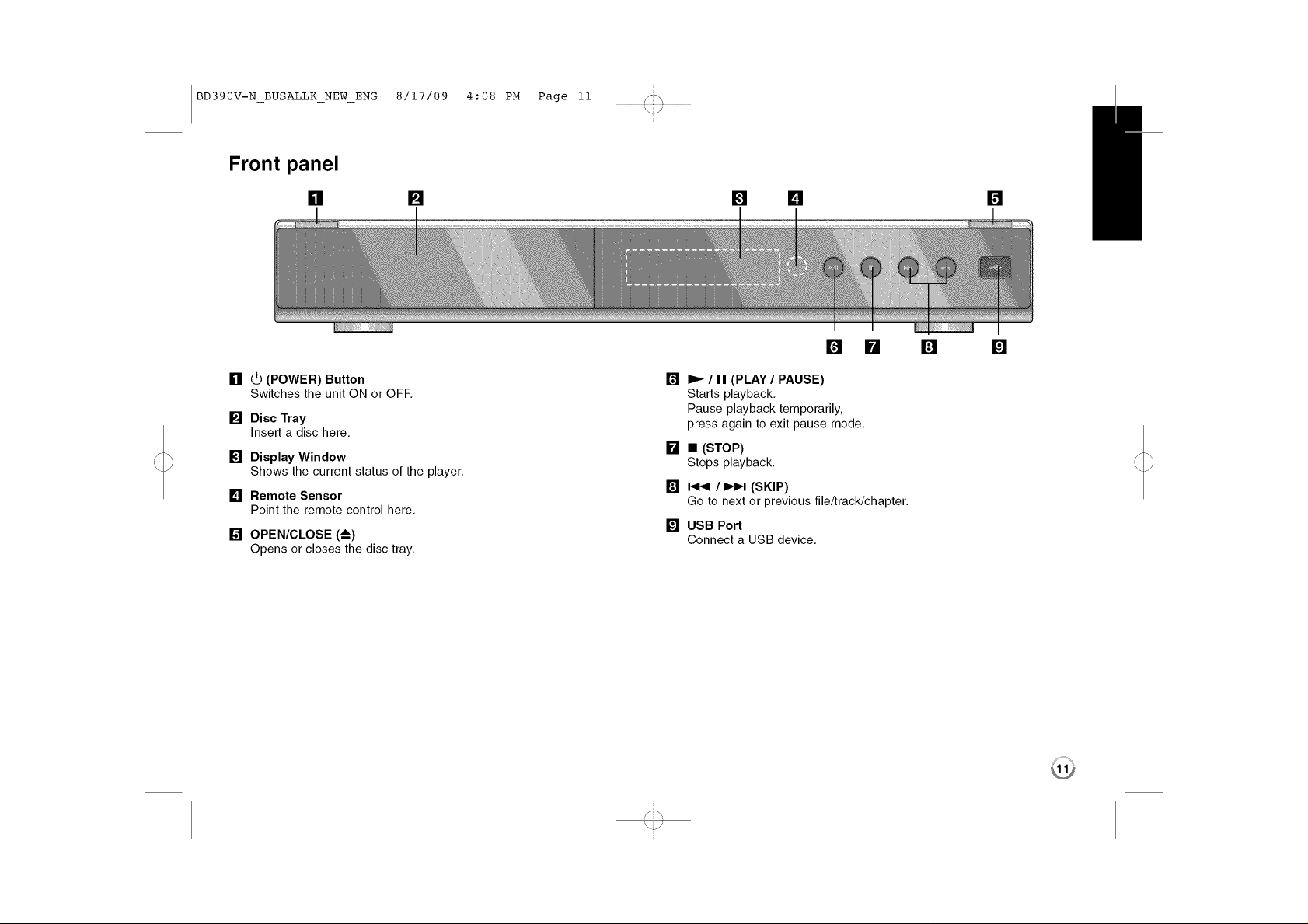
BD390V-N_BUSALLK_NEW_ENG 8/17/09 4:08 PM Page ii
Front panel
[] [] [] [] []
[] _ (POWER) Button
Switches the unit ON or OFF.
[] Disc Tray
Insert a disc here.
[] Display Window
Shows the current status of the player.
[] Remote Sensor
Point the remote control here.
[] OPEN/CLOSE (_)
Opens or closes the disc tray.
[] []
[] I_- / II (PLAY / PAUSE)
Starts playback.
Pause playback temporarily,
press again to exit pause mode.
[] • (STOP)
Stops playback,
[] I<1<1/I_IH (SKIP)
Go to next or previous file/track/chapter,
[] USB Port
Connect a USB device.
[] []
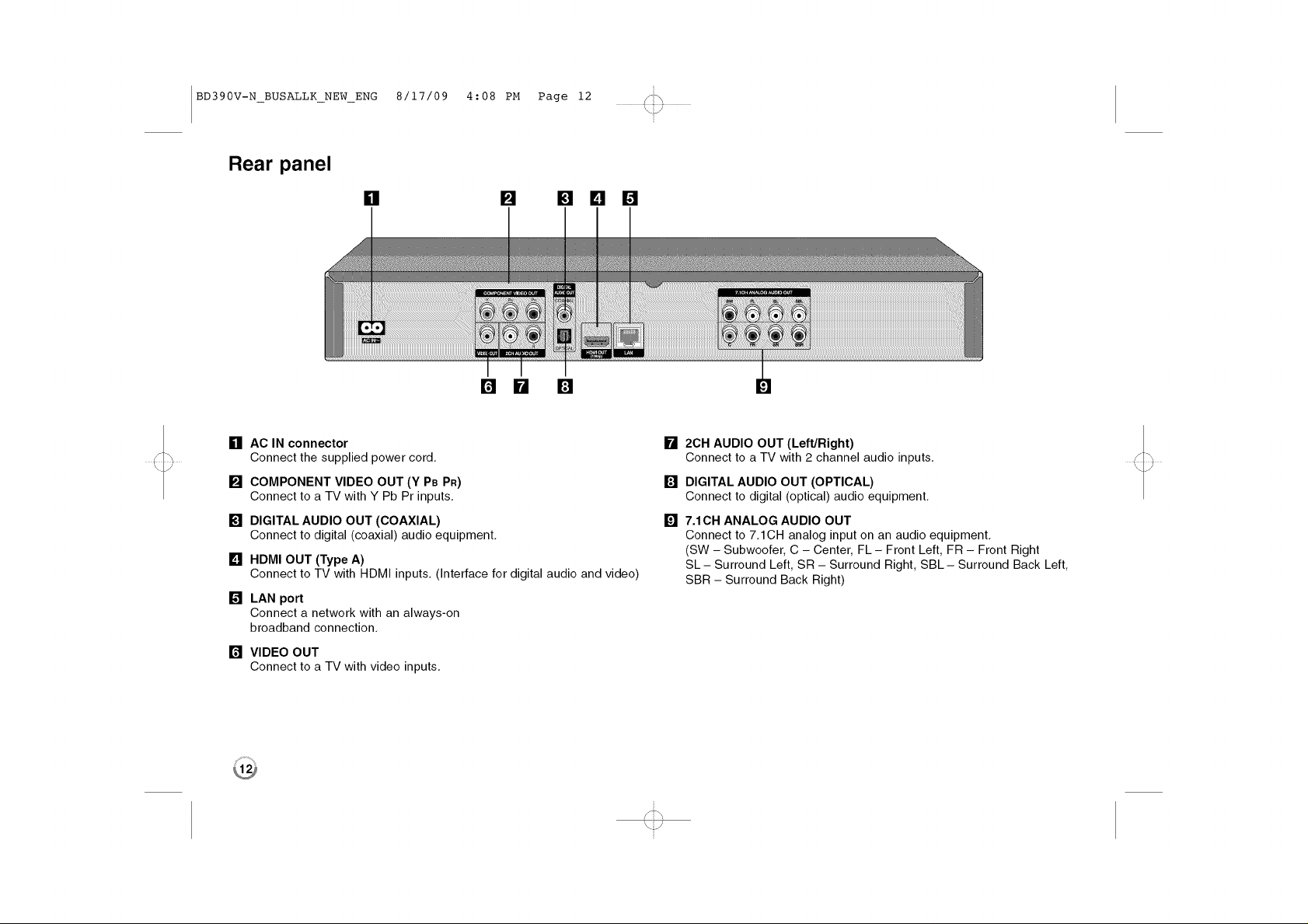
BD390V-N_BUSALLK_NEW_ENG 8/17/09 4:08 PM Page 12
Rear panel
[] [] 19 0
[] [] []
[] AC IN connector
Connect the supplied power cord,
[] COMPONENT VIDEO OUT (Y PB PR)
Connect to a TV with Y Pb Pr inputs,
[] DIGITAL AUDIO OUT (COAXIAL)
Connect to digital (coaxial) audio equipment,
[] HDMI OUT (Type A)
Connect to TV with HDMI inputs, (Interface for digital audio and video)
[] LAN port
Connect a network with an always-on
broadband connection,
[] VIDEO OUT
Connect to a TV with video inputs.
[] 2CH AUDIO OUT (Left/Right)
Connect to a TV with 2 channel audio inputs,
[] DIGITAL AUDIO OUT (OPTICAL)
Connect to digital (optical) audio equipment,
[] 7.1CH ANALOG AUDIO OUT
Connect to 7,1CH analog input on an audio equipment,
(SW - Subwoofer, C - Center, FL - Front Left, FR - Front Right
SL- Surround Left, SR - Surround Right, SBL- Surround Back Left,
SBR - Surround Back Right)

BD390V-N_BUSALLK_NEW_ENG 8/17/09 4:08 PM Page 13
Connections to Your TV
Make one of the following connections, depending on the capabilities of
your existing equipment.
Tips:
• Depending on your TV and other equipment you wish to connect, there
are various ways you could connect the player. Use only one of the
connections described below.
• Please refer to the manuals of your TV, Stereo System or other devices
as necessary to make the best connections.
Cautions:
• Make sure the player is connected directly to the TV. Tune the TV to the
correct video input channel.
• Do not connect the player's AUDIO OUT jack to the phono in jack
(record player) of your audio system.
• Do not connect your player via your VCR. The image could be distorted
by the copy protection system.
HDMI Connection
If you have a HDMI TV or monitor you can connect it to this player using a
HDMI cable.
BD player
Connect the HDMI jack on the player to the HDMI jack on a HDMI
compatible TV or monitor (H).
Set the TV's source to HDMI (refer to TV's Owner's manual).
Note:
If a connected HDMI device does not accept the audio output of the unit,
the HDMI device's audio sound may be distorted or may not output.
Tips:
• When you use HDMI connection, you can change the resolution for the
HDMI output. (Refer to "Resolution Setting" on page 18-19.)
• Select the type of video output from the HDMI OUT jack using
[HDMI Color Setting] option on the [Setup] menu (see page 28).
Cautions:
• Changing the resolution when the connection has already been
established may result in malfunctions. To solve the problem, turn off the
player and then turn it on again.
• When the HDMI connection with HDCP is not verified, TV screen is
changed to black screen. In this case, check the the HDMI connection,
or disconnect the HDMI cable.
• If there is noise or lines on the screen, please check the HDMI cable
(length is generally limited to 15ft).
TV
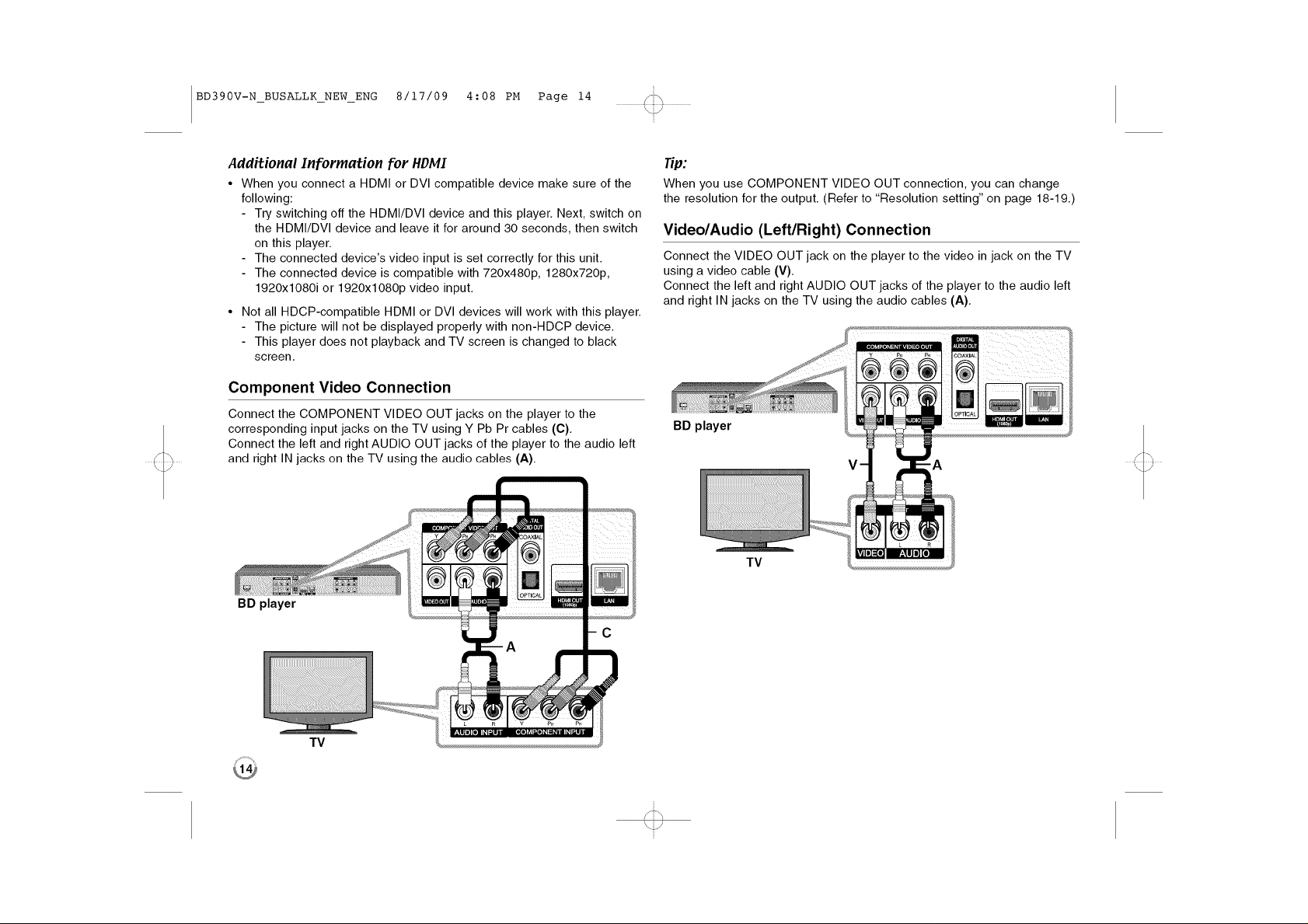
BD390V-N_BUSALLK_NEW_ENG 8/17/09 4:08 PM Page 14
Additional Information for HDMI
• When you connect a HDMI or DVI compatible device make sure of the
following:
- Try switching off the HDMI/DVI device and this player. Next, switch on
the HDMI/DVI device and leave it for around 30 seconds, then switch
on this player.
- The connected device's video input is set correctly for this unit.
- The connected device is compatible with 720x480p, 1280x720p,
1920x1080i or 1920x1080p video input.
Not all HDCP-compatible HDMI or DVI devices will work with this player.
- The picture will not be displayed properly with non-HDCP device.
- This player does not playback and TV screen is changed to black
screen.
Component Video Connection
Connect the COMPONENT VIDEO OUT jacks on the player to the
corresponding input jacks on the TV using Y Pb Pr cables (C).
Connect the left and right AUDIO OUT jacks of the player to the audio left
and right IN jacks on the TV using the audio cables (A).
BD player
Tip:
When you use COMPONENT VIDEO OUT connection, you can change
the resolution for the output. (Refer to "Resolution setting" on page 18-19.)
Video/Audio (Left/Right) Connection
Connect the VIDEO OUT jack on the player to the video in jack on the TV
using a video cable (V).
Connect the left and right AUDIO OUT jacks of the player to the audio left
and right IN jacks on the TV using the audio cables (A).
BD player
TV
TV
C
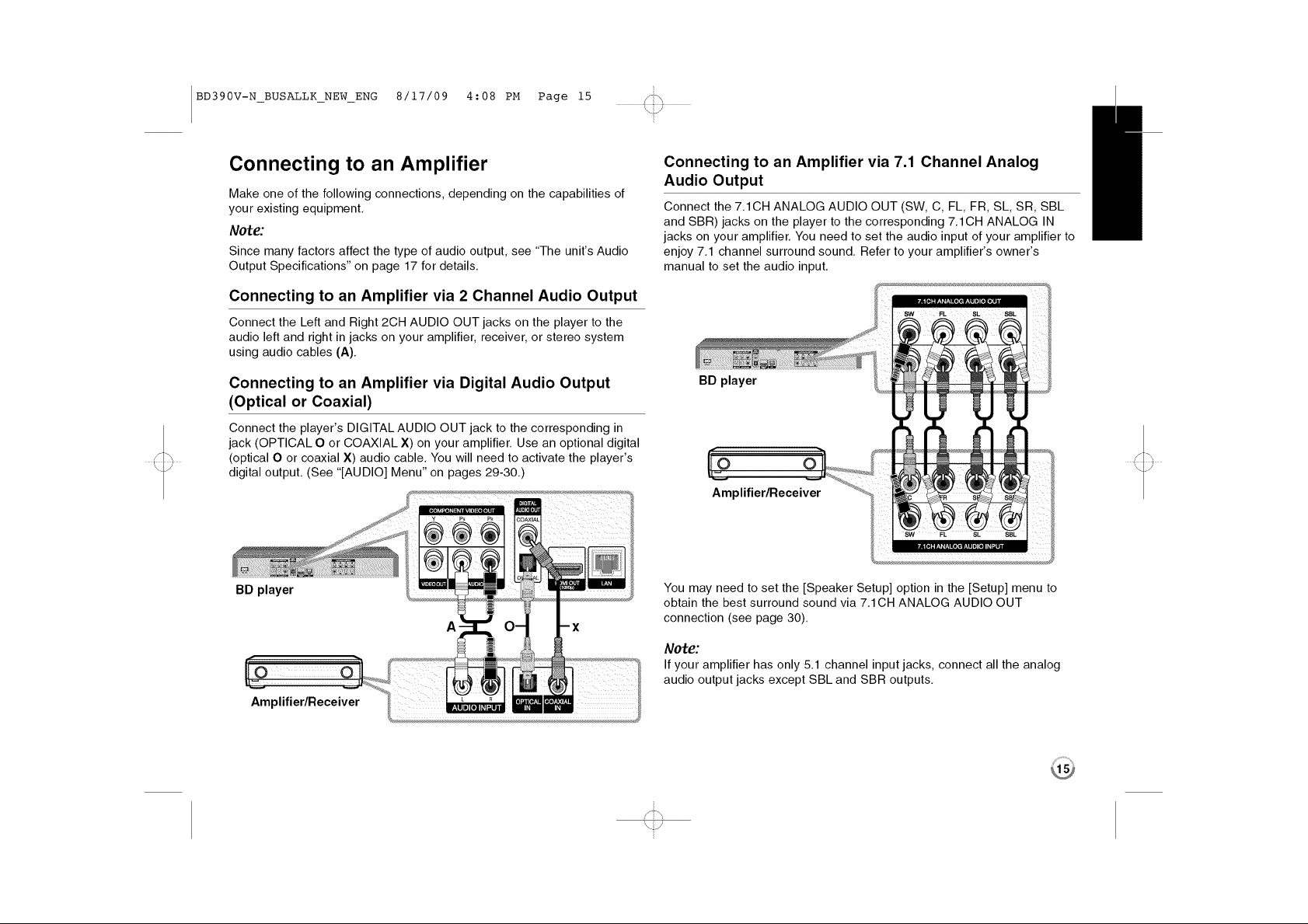
BD390V-N_BUSALLK_NEW_ENG 8/17/09 4:08 PM Page 15
Connecting to an Amplifier
Make one of the following connections, depending on the capabilities of
your existing equipment.
Note:
Since many factors affect the type of audio output, see "The unit's Audio
Output Specifications" on page 17 for details.
Connecting to an Amplifier via 2 Channel Audio Output
Connect the Left and Right 2CH AUDIO OUT jacks on the player to the
audio left and right in jacks on your amplifier, receiver, or stereo system
using audio cables (A).
Connecting to an Amplifier via Digital Audio Output
(Optical or Coaxial)
Connect the player's DIGITAL AUDIO OUT jack to the corresponding in
jack (OPTICAL O or COAXIAL X) on your amplifier. Use an optional digital
(optical O or coaxial X) audio cable. You will need to activate the player's
digital output. (See "[AUDIO] Menu" on pages 29-30.)
BD player
A
Amplifier/Receiver
Connecting to an Amplifier via 7.1 Channel Analog
Audio Output
Connect the 7.1CH ANALOG AUDIO OUT (SW, C, FL, FR, SL, SR, SBL
and SBR) jacks on the player to the corresponding 7.1CH ANALOG IN
jacks on your amplifier. You need to set the audio input of your amplifier to
enjoy 7.1 channel surround sound. Refer to your amplifier's owner's
manual to set the audio input.
BD player
_O O
uC...
Amplifier/Receiver
You may need to set the [Speaker Setup] option in the [Setup] menu to
obtain the best surround sound via 7.1CH ANALOG AUDIO OUT
connection (see page 30).
Note:
If your amplifier has only 5.1 channel input jacks, connect all the analog
audio output jacks except SBL and SBR outputs.
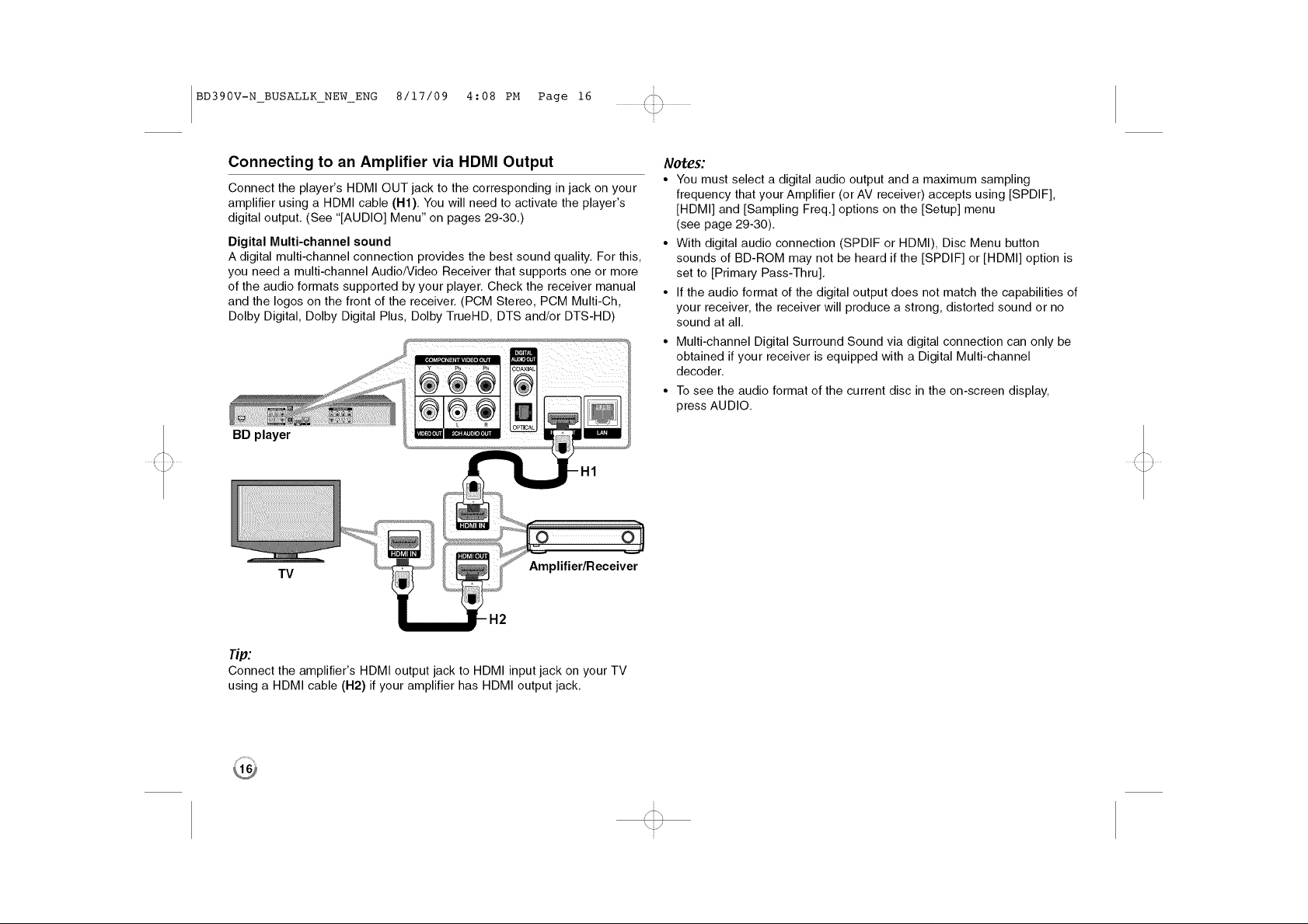
BD390V-N_BUSALLK_NEW_ENG 8/17/09 4:08 PM Page 16
Connecting to an Amplifier via HDMI Output
Connect the player's HDMI OUT jack to the corresponding in jack on your
amplifier using a HDMI cable (I-I1). You will need to activate the player's
digital output. (See "[AUDIO] Menu" on pages 29-30.)
Digital Multi-channel sound
A digital multi-channel connection provides the best sound quality. For this,
you need a multi-channel Audio/Video Receiver that supports one or more
of the audio formats supported by your player. Check the receiver manual
and the Iogos on the front of the receiver. (PCM Stereo, PCM Multi-Ch,
Dolby Digital, Dolby Digital Plus, Dolby TrueHD, DTS and/or DTS-HD)
BD player
oj
TV
Amplifier/Receiver
Notes:
• You must select a digital audio output and a maximum sampling
frequency that your Amplifier (or AV receiver) accepts using [SPDIF],
[HDMI] and [Sampling Freq.[ options on the [Setup[ menu
(see page 29-30).
• With digital audio connection (SPDIF or HDMI), Disc Menu button
sounds of BD-ROM may not be heard if the [SPDIF] or [HDMI] option is
set to [Primary Pass-Thru].
• If the audio format of the digital output does not match the capabilities of
your receiver, the receiver will produce a strong, distorted sound or no
sound at all.
• Multi-channel Digital Surround Sound via digital connection can only be
obtained if your receiver is equipped with a Digital Multi-channel
decoder.
• To see the audio format of the current disc in the on-screen display,
press AUDIO.
H2
Tip;
Connect the amplifier's HDMI output jack to HDMI input jack on your TV
using a HDMI cable (I-12) if your amplifier has HDMI output jack.
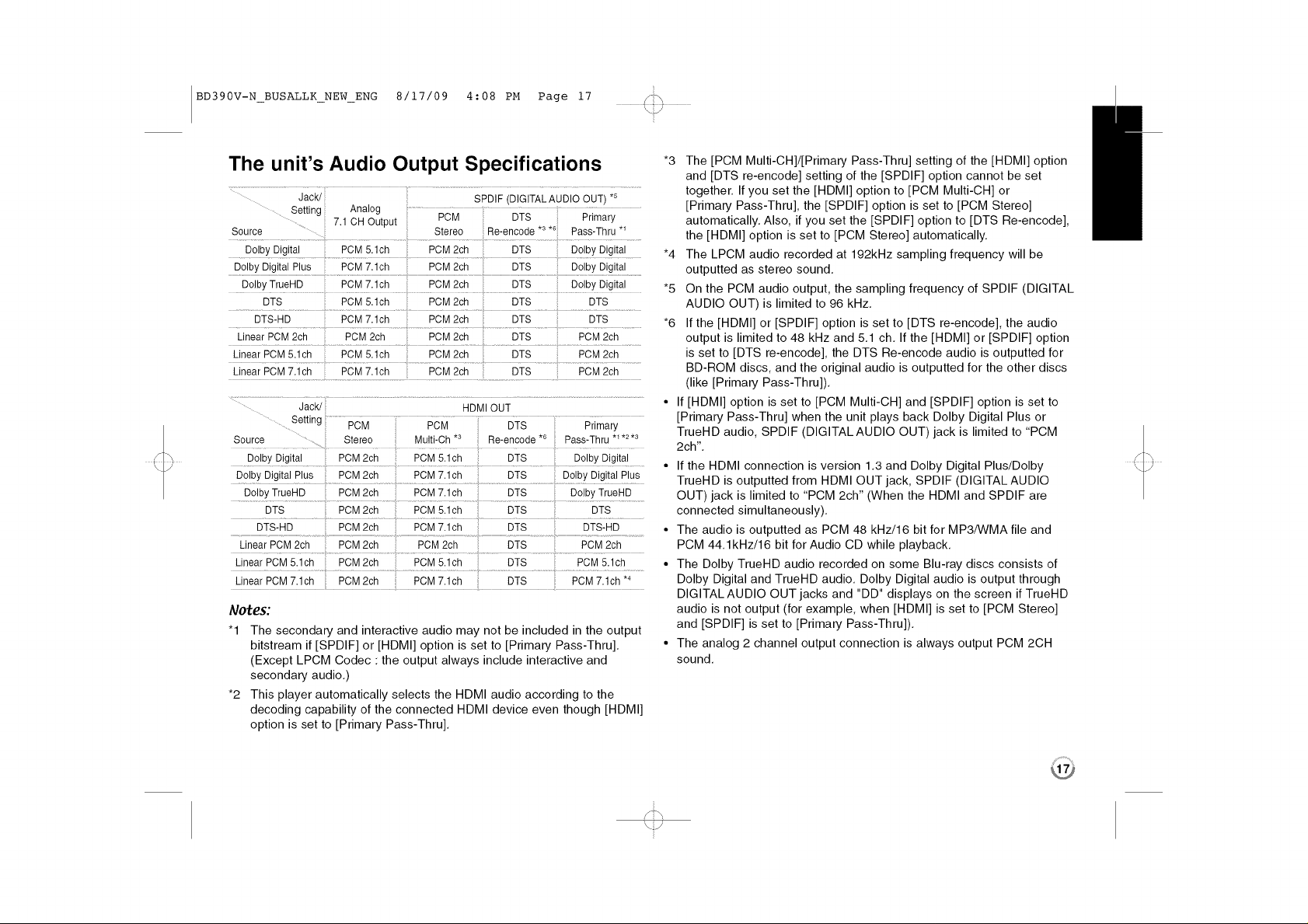
BD390V-N_BUSALLK_NEW_ENG 8/17/09 4:08 PM Page 17 _i_
The unit's Audio Output Specifications
Setting Analog ......................................
7.1CH
Source .......
............................................... ....................... ........................... i .................................. ..............................
Output
....Uolby Di#ital.......................PCM5.1ch .... PCM2€h.............DTS .....D0!bYD!gital..... *4
....DolbyTrueHD................pCM 7.1ch.......................PCM2ch...............................DTS.....................DolbyDigital *5
DTS PCM5.1ch POM2ch DTS DTS
DTS-HD PCM7.1ch PCM2ch DTS DTS *6
LinearPCM2ch PCM2ch POM2ch DTS PCM2ch
.................................................................... ..................... ............................... I
LinearPCM5.1ch PCM5.1ch PCM2ch DTS PCM2ch
LinearPCM7.1ch PCM7.1ch PCM2ch DTS PCM2ch
.....Setting ........PCM PCM.... DTS Piimaiy
Source ..... Stereo Multi-Ch* Re-encode Pass-Thru * * *
.....DolbyDigital..............PCM2ch PCM5.?ch........... DTS..................DolbyDigital.......
DolbyDigitalPlus ..............?CM2ch.............................PCM7.!ch...............................DTS........................DolbyDig!talplUS
DolbyTrueHD PCM2ch PCM 7.1ch DTS DolbyTrueHD
DTS PCM2ch PCM5.1ch DTS DTS
DTS-HD PCM2ch PCM 7.1ch DTS DTS-HD
LinearPCM2ch PCM2ch PCM2ch DTS PCM2ch
Linear PCM5.1ch PCM2ch PCM 5.1ch DTS PCM5.1ch
Linear PCM7.1ch PCM2ch PCM 7.1ch DTS PCM7.1ch *4
Notes:
"1 The secondary and interactive audio may not be included in the output
bitstream if [SPDIF] or [HDMI] option is set to [Primary Pass-Thru].
(Except LPCM Codec : the output always include interactive and
secondary audio.)
*2 This player automatically selects the HDMI audio according to the
decoding capability of the connected HDMI device even though [HDMI]
option is set to [Primary Pass-Thru].
PCM DTS Primary
Stereo Re-encode*3*_ Pass-Thru*_
HDMIOUT
3 *6 123
*3 The [PCM Multi-CH]/[Primary Pass-Thru] setting of the [HDMI] option
and [DTS re-encode] setting of the [SPDIF] option cannot be set
together. If you set the [HDMI] option to [PCM Multi-CH] or
[Primary Pass-Thru], the [SPDIF] option is set to [PCM Stereo]
automatically. Also, if you set the [SPDIF] option to [DTS Re-encode],
the [HDMI] option is set to [PCM Stereo] automatically.
The LPCM audio recorded at 192kHz sampling frequency will be
outputted as stereo sound.
On the PCM audio output, the sampling frequency of SPDIF (DIGITAL
AUDIO OUT) is limited to 96 kHz.
If the [HDMI] or [SPDIF] option is set to [DTS re-encode], the audio
output is limited to 48 kHz and 5.1 ch. If the [HDMI] or [SPDIF] option
is set to [DTS re-encode], the DTS Re-encode audio is outputted for
BD-ROM discs, and the original audio is outputted for the other discs
(like [Primary Pass-Thru]).
• If [HDMI] option is set to [PCM Multi-CH] and [SPDIF] option is set to
[Primary Pass-Thru] when the unit plays back Dolby Digital Plus or
TrueHD audio, SPDIF (DIGITALAUDIO OUT)jack is limited to "PCM
2ch".
• If the HDMI connection is version 1.3 and Dolby Digital Plus/Dolby
TrueHD is outputted from HDMI OUT jack, SPDIF (DIGITAL AUDIO
OUT) jack is limited to "PCM 2ch" (When the HDMI and SPDIF are
connected simultaneously).
• The audio is outputted as PCM 48 kHz/16 bit for MP3/WMA file and
PCM 44.1kHz/16 bit for Audio CD while playback.
• The Dolby TrueHD audio recorded on some Blu-ray discs consists of
Dolby Digital and TrueHD audio. Dolby Digital audio is output through
DIGITAL AUDIO OUT jacks and "DD" displays on the screen if TrueHD
audio is not output (for example, when [HDMI] is set to [PCM Stereo]
and [SPDIF] is set to [Primary Pass-Thru]).
• The analog 2 channel output connection is always output PCM 2CH
sound.
!T',,
/%
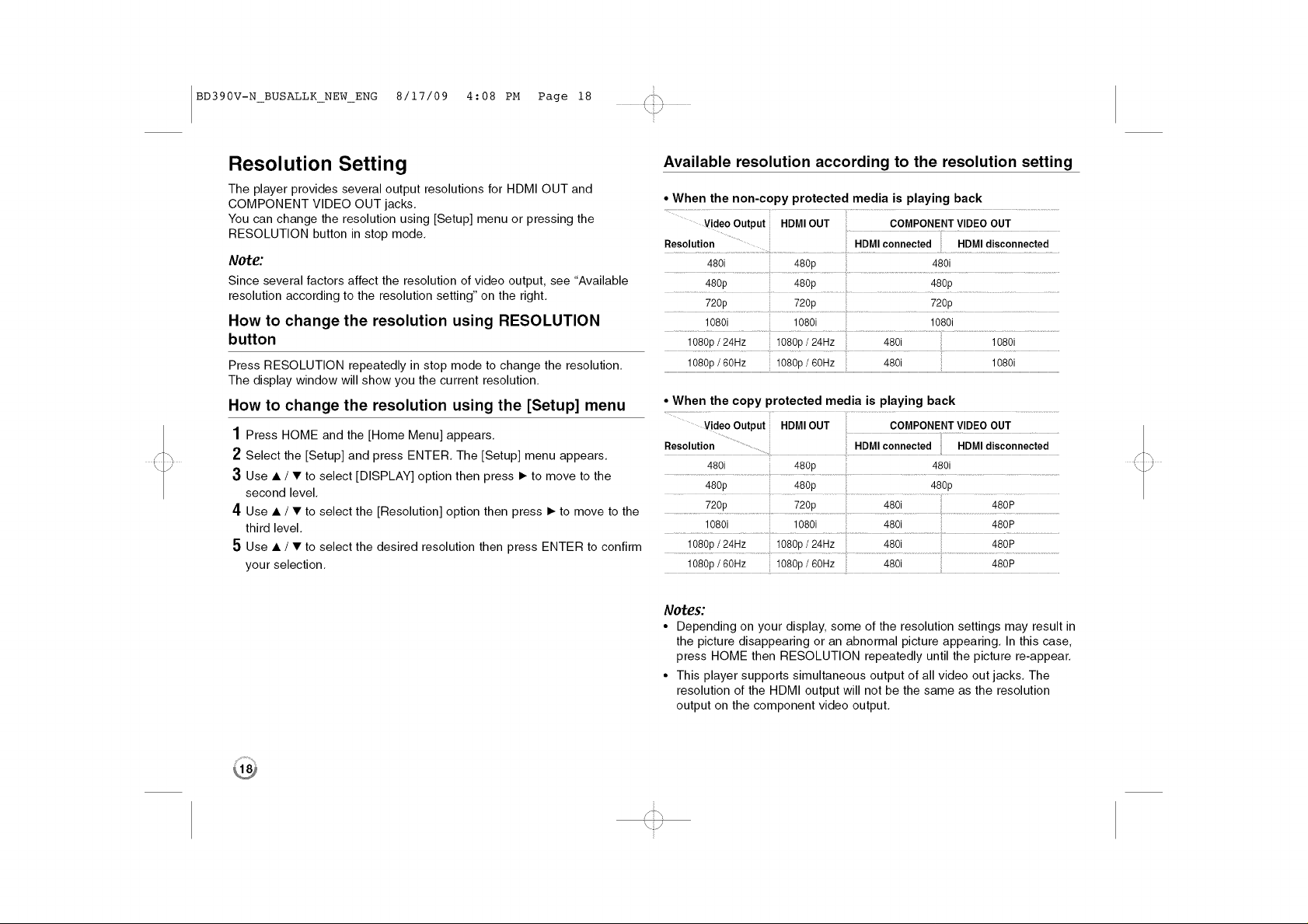
BD390V-N_BUSALLK_NEW_ENG 8/17/09 4:08 PM Page 18
Resolution Setting
The player provides several output resolutions for HDMI OUT and
COMPONENT VIDEO OUT jacks,
You can change the resolution using [Setup] menu or pressing the
RESOLUTION button in stop mode,
Note:
Since several factors affect the resolution of video output, see "Available
resolution according to the resolution setting" on the right.
How to change the resolution using RESOLUTION
button
Press RESOLUTION repeatedly in stop mode to change the resolution,
The display window will show you the current resolution,
How to change the resolution using the [Setup] menu
1 Press HOME and the [Home Menu] appears.
2 Select the [Setup] and press ENTER. The [Setup] menu appears.
3 Use • / • to select [DISPLAY] option then press I_ to move to the
second level.
4 Use • / • to select the [Resolution] option then press I_ to move to the
third level.
5 Use • / • to select the desired resolution then press ENTER to confirm
your selection.
Available resolution according to the resolution setting
• When the non-copy protected media is playing back
Resolution ...... HDMIconnected HDMIdisconnected
480i 480p 480i
...............................48o;......................................................................4 op
720p 720p 720p
........................1080i i080i........ .................. 1080i
.....]080P/24Hz ...... 108%/24HZ ..............4801....................................]080i ..................
1080p/ 60Hz 1080p/60Hz :: 480i :: 1080i
• When the copy protected media is playing back
VideoOutput HDMIOUT ; COMPONENTVIDEOOUT
4801 il 480p 4801
480p
...................720p..............................i!!i ..........iii i18011i/ ...........i .................... ........................i
1080i 1080i 480i 480P
1080p/24Hz 1080p/24Hz 480i 480P
1080p/60Hz 1080p/60Hz 480i 480P
Notes:
• Depending on your display, some of the resolution settings may result in
the picture disappearing or an abnormal picture appearing. In this case,
press HOME then RESOLUTION repeatedly until the picture re-appear.
• This player supports simultaneous output of all video out jacks. The
resolution of the HDMI output will not be the same as the resolution
output on the component video output.
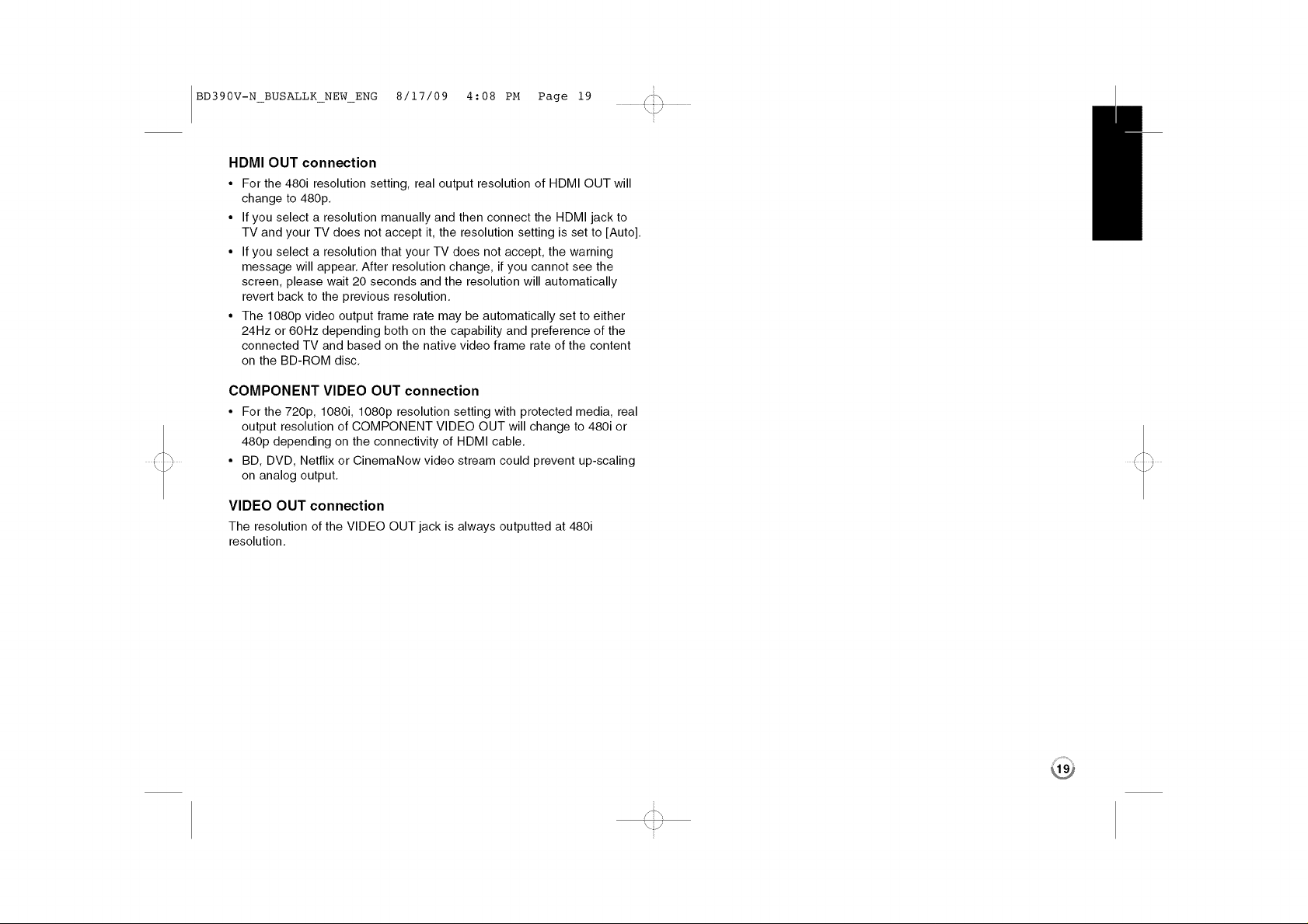
BD390V-N_BUSALLK_NEW_ENG 8/17/09 4:08 PM Page 19
HDMI OUT connection
• For the 480i resolution setting, real output resolution of HDMI OUT will
change to 480p
• If you select a resolution manually and then connect the HDMI jack to
TV and your TV does not accept it, the resolution setting is set to [Auto]
• If you select a resolution that your TV does not accept, the warning
message will appear After resolution change, if you cannot see the
screen, please wait 20 seconds and the resolution will automatically
revert back to the previous resolution
• The 1080p video output frame rate may be automatically set to either
24Hz or 60Hz depending both on the capability and preference of the
connected TV and based on the native video frame rate of the content
on the BDROM disc
COMPONENT VIDEO OUT connection
• For the 720p, 1080i, 1080p resolution setting with protected media, real
output resolution of COMPONENT VIDEO OUT will change to 480i or
480p depending on the connectivity of HDMI cable
• BD, DVD, Netflix or CinemaNow video stream could prevent upscaling
on analog output
VIDEO OUT connection
The resolution of the VIDEO OUT jack is always outputted at 480i
resolution
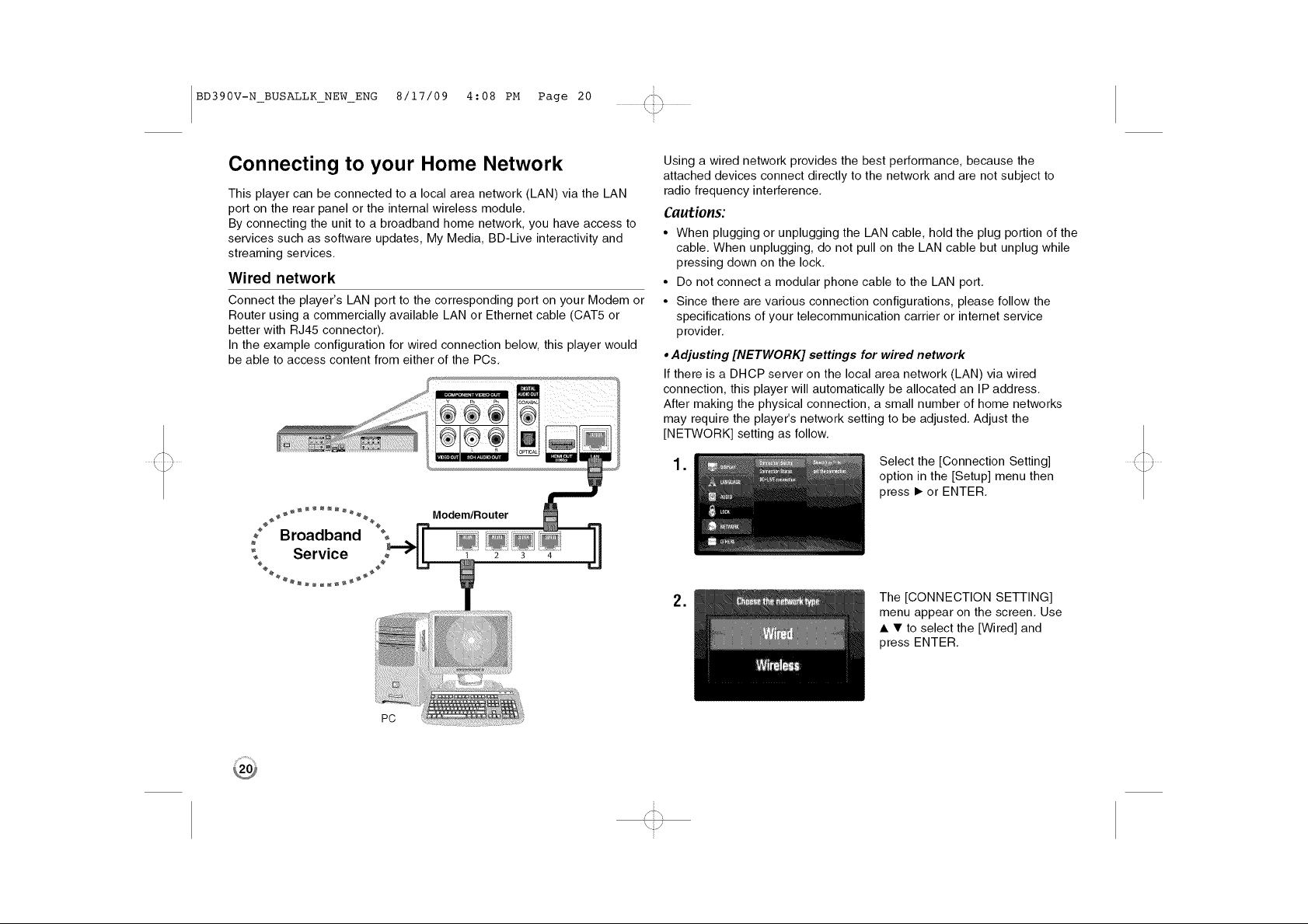
BD390V-N_BUSALLK_NEW_ENG 8/17/09 4:08 PM Page 20
Connecting to your Home Network
This player can be connected to a local area network (LAN) via the LAN
port on the rear panel or the internal wireless module.
By connecting the unit to a broadband home network, you have access to
services such as software updates, My Media, BD-Live interactivity and
streaming services.
Wired network
Connect the player's LAN port to the corresponding port on your Modem or
Router using a commercially available LAN or Ethernet cable (CAT5 or
better with RJ45 connector).
In the example configuration for wired connection below, this player would
be able to access content from either of the PCs.
Modem/Router
_° Broadband %
Service
e
Using a wired network provides the best performance, because the
attached devices connect directly to the network and are not subject to
radio frequency interference.
Cautions:
• When plugging or unplugging the LAN cable, hold the plug portion of the
cable. When unplugging, do not pull on the LAN cable but unplug while
pressing down on the lock.
• Do not connect a modular phone cable to the LAN port.
• Since there are various connection configurations, please follow the
specifications of your telecommunication carrier or intemet service
provider.
• Adjusting [NETWORK] settings for wired network
If there is a DHCP server on the local area network (LAN) via wired
connection, this player will automatically be allocated an IP address,
After making the physical connection, a small number of home networks
may require the player's network setting to be adjusted, Adjust the
[NETWORK] setting as follow,
.
.
Select the [Connection Setting]
option in the [Setup] menu then
press I_ or ENTER.
The [CONNECTION SETTING]
menu appear on the screen. Use
• • to select the [Wired] and
press ENTER.
PC
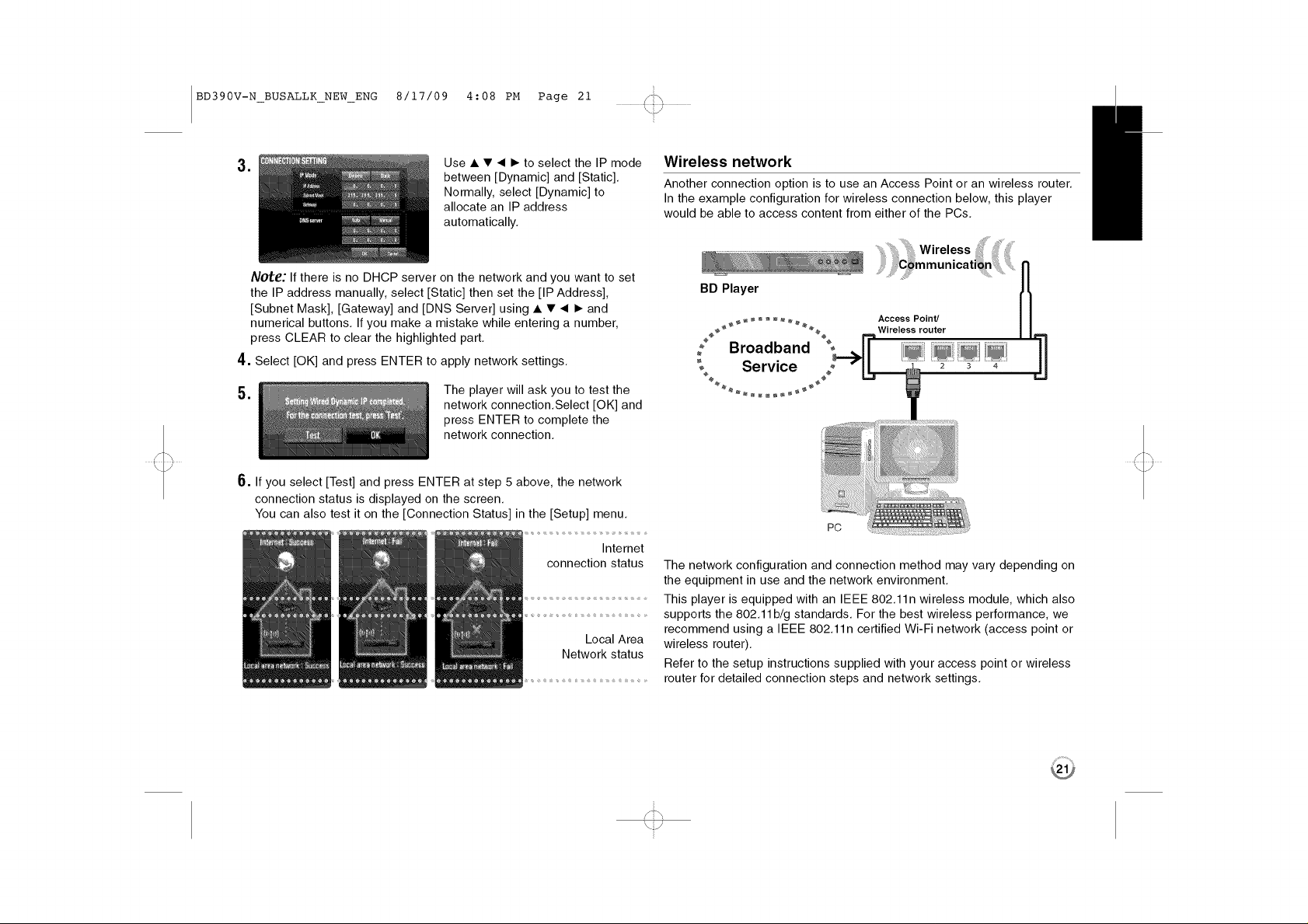
BD390V-N_BUSALLK_NEW_ENG 8/17/09 4:08 PM Page 21
.
Use • • _ I_ to select the IP mode
between [Dynamic] and [Static],
Normally, select [Dynamic] to
allocate an IP address
automatically,
Note: If there is no DHCP server on the network and you want to set
the IP address manually, select [Static] then set the [IP Address],
[Subnet Mask], [Gateway] and [DNS Server] using • • _ I_ and
numerical buttons, If you make a mistake while entering a number,
press CLEAR to clear the highlighted part,
4. Select [OK] and press ENTER to apply network settings,
.
The player will ask you to test the
network connection,Select [OK] and
press ENTER to complete the
network connection,
6. If you select [Test] and press ENTER at step 5 above, the network
connection status is displayed on the screen,
You can also test it on the [Connection Status] in the [Setup] menu,
connection status
Local Area
Network status
Wireless network
Another connection option is to use an Access Point or an wireless router,
In the example configuration for wireless connection below, this player
would be able to access content from either of the PCs,
Wireless
BD Player
PC
Intemet
The network configuration and connection method may vary depending on
the equipment in use and the network environment,
This player is equipped with an IEEE 802,11 n wireless module, which also
supports the 802,11 b/g standards, For the best wireless performance, we
recommend using a IEEE 802,11 n certified Wi-Fi network (access point or
wireless router),
Refer to the setup instructions supplied with your access point or wireless
router for detailed connection steps and network settings,
