Page 1
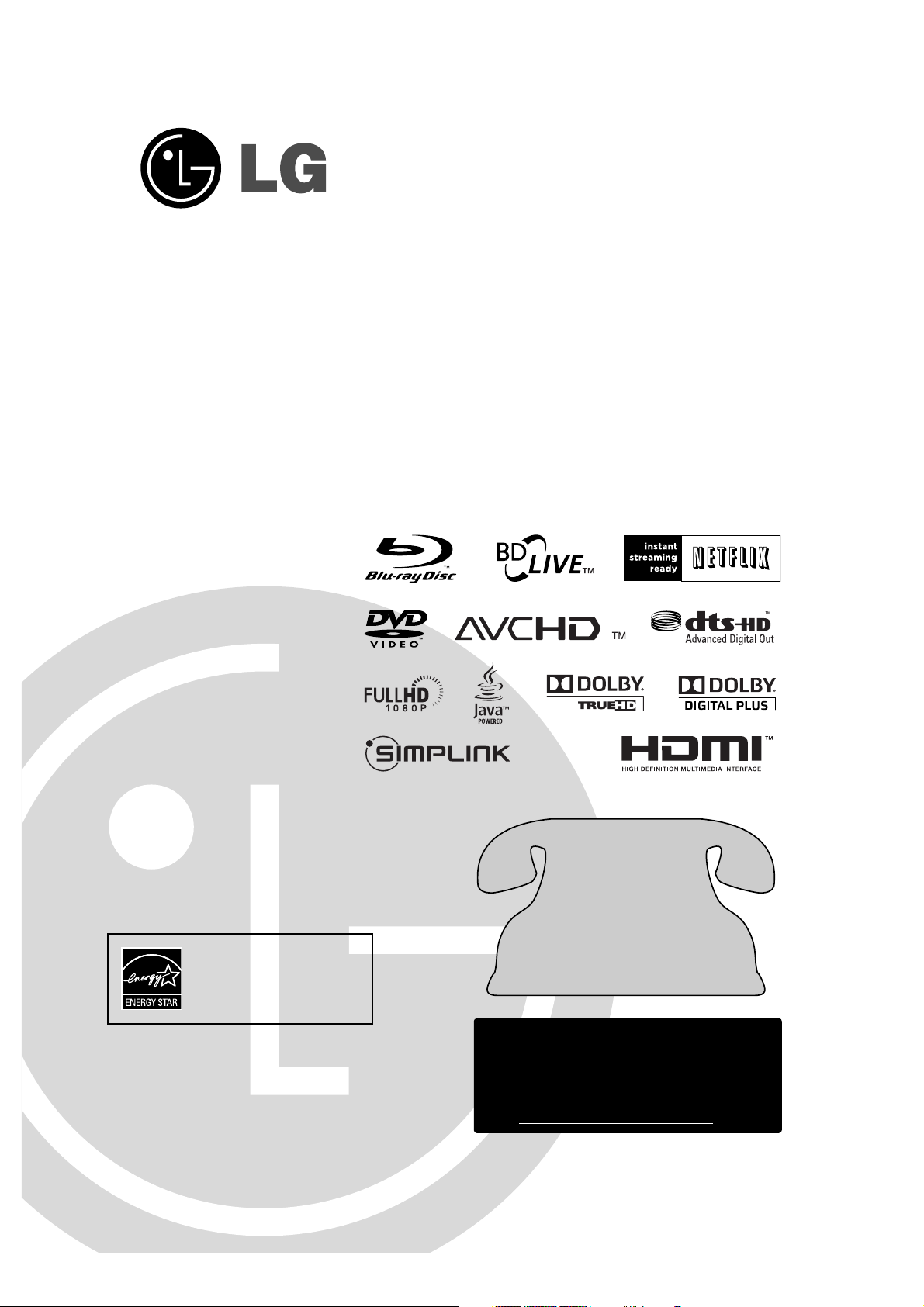
Network
Blu-ray Disc Player
Owner’s Manual
Model: BD300
Before connecting, operating or adjusting this product,
please read this instruction booklet carefully and completely.
For service/
support Call:
Toll Free Number
1-800-243-0000
(http://us.lgservice.com)
© Copyright 2008, LG Electronics U.S.A., Inc.
As an E
NERGY STAR
®
Partner, LG
has determined that this product
or product models meet the
ENERGY STAR®guidelines for
energy efficiency.
E
NERGY S
TAR
®
is a U.S. registered mark.
Netflix Support
If you need help for Netflix,
please contact the
following:
Call 1-866-579-7113 or
Visit www
.netflix.com/LG/help
Page 2
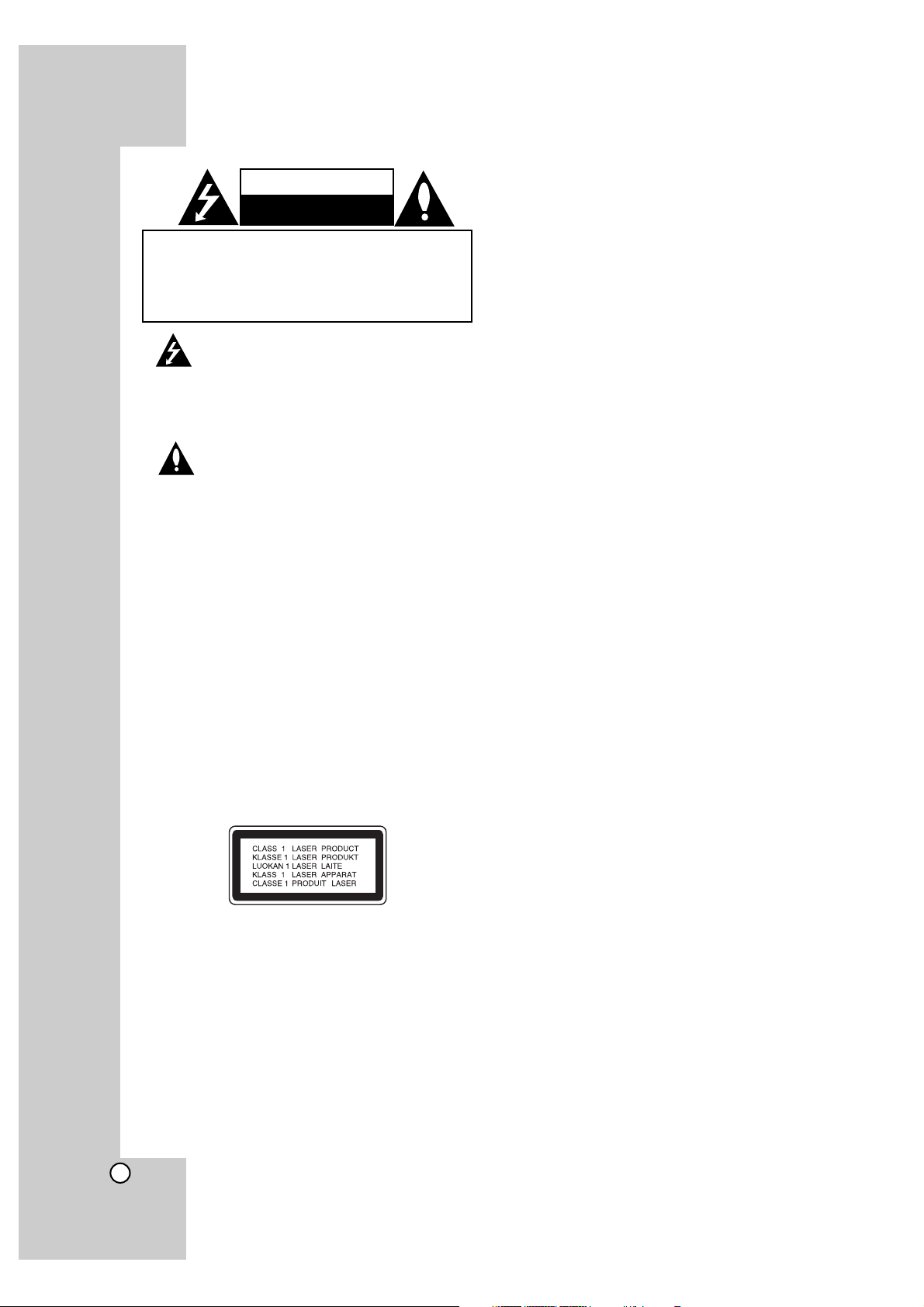
2
This lightning flash with arrowhead symbol within an equilateral triangle is intended to alert the
user to the presence of uninsulated dangerous
voltage within the product’s enclosure that may
be of sufficient magnitude to constitute a risk of
electric shock to persons.
The exclamation point within an equilateral triangle is intended to alert the user to the presence of important operating and maintenance
(servicing) instructions in the literature accompanying the product.
WARNING: TO PREVENT FIRE OR ELECTRIC SHOCK
HAZARD, DO NOT EXPOSE THIS PRODUCT TO RAIN
OR MOISTURE.
WARNING: Do not install this equipment in a confined
space such as a book case or similar unit.
CAUTION:
Do not block any ventilation openings. Install in accordance with the manufacturer’s instructions.
Slots and openings in the cabinet are provided for ventilation and to ensure reliable operation of the product and to
protect it from over heating.
The openings should never be blocked by placing the
product on a bed, sofa, rug or other similar surface.This
product should not be placed in a built-in installation such
as a bookcase or rack unless proper ventilation is provided
or the manufacturer’s instruction have been adhered to.
CAUTION:
This product employs a Laser System.
To ensure proper use of this product, please read this
owner’s manual carefully and retain it for future reference.
Should the unit require maintenance, contact an authorized
service center.
Use of any controls, adjustments, or procedures other than
those specified herein may result in hazardous radiation
exposure.
To prevent direct exposure to laser beam, do not try to
open the enclosure. Visible laser radiation when open. DO
NOT STARE INTO BEAM.
CAUTION: The apparatus should not be exposed to water
(dripping or splashing) and no objects filled with liquids,
such as vases, should be placed on the apparatus.
CAUTION concerning the Power Cord
Most appliances recommend they be placed upon a
dedicated circuit;
That is, a single outlet circuit which powers only that appliance and has no additional outlets or branch circuits.
Check the specification page of this owner’s manual to be
certain.
Do not overload wall outlets. Overloaded wall outlets, loose
or damaged wall outlets, extension cords, frayed power
cords, or damaged or cracked wire insulation are dangerous. Any of these conditions could result in electric shock
or fire. Periodically examine the cord of your appliance,
and if its appearance indicates damage or deterioration,
unplug it, discontinue use of the appliance, and have the
cord replaced with an exact replacement part by an authorized servicer.
Protect the power cord from physical or mechanical abuse,
such as being twisted, kinked, pinched, closed in a door, or
walked upon. Pay particular attention to plugs, wall outlets,
and the point where the cord exits the appliance.
To disconnect power from the mains, pull out the mains
cord plug. When installing the product, ensure that the plug
is easily accessible.
FCC WARNING: This equipment may generate or use radio
frequency energy. Changes or modifications to this equipment may cause harmful interference unless the modifications are expressly approved in the instruction manual. The
user could lose the authority to operate this equipment if an
unauthorized change or modification is made.
REGULATORY INFORMATION: FCC Part 15
This equipment has been tested and found to comply with
the limits for a Class B digital device, pursuant to Part 15
of the FCC Rules. These limits are designed to provide
reasonable protection against harmful interference when
the product is operated in a residential installation. This
product generates, uses, and can radiate radio frequency
energy and, if not installed and used in accordance with
the instruction manual, may cause harmful interference to
radio communications. However, there is no guarantee
that interference will not occur in a particular installation. If
this product does cause harmful interference to radio or
television reception, which can be determined by turning
the product off and on, the user is encouraged to try to
correct the interference by one or more of the following
measures:
• Reorient or relocate the receiving antenna.
•
Increase the separation between the product and receiver.
• Connect the product into an outlet on a circuit different
from that to which the receiver is connected.
• Consult the dealer or an experienced radio/TV technician for help.
FCC COMPLIANCE: The responsible party for this product’s compliance is:
LG Electronics U.S.A., Inc.,1000 Sylvan Avenue,
Englewood Cliffs, NJ.
Phone: 1-201-816-2000.
CAUTION
RISK OF ELECTRIC SHOCK
DO NOT OPEN
CAUTION: TO REDUCE THE RISK
OF ELECTRIC SHOCK
DO NOT REMOVE COVER (OR BACK)
NO USER-SERVICEABLE PARTS INSIDE
REFER SERVICING TO QUALIFIED SERVICE
PERSONNEL
.
Page 3
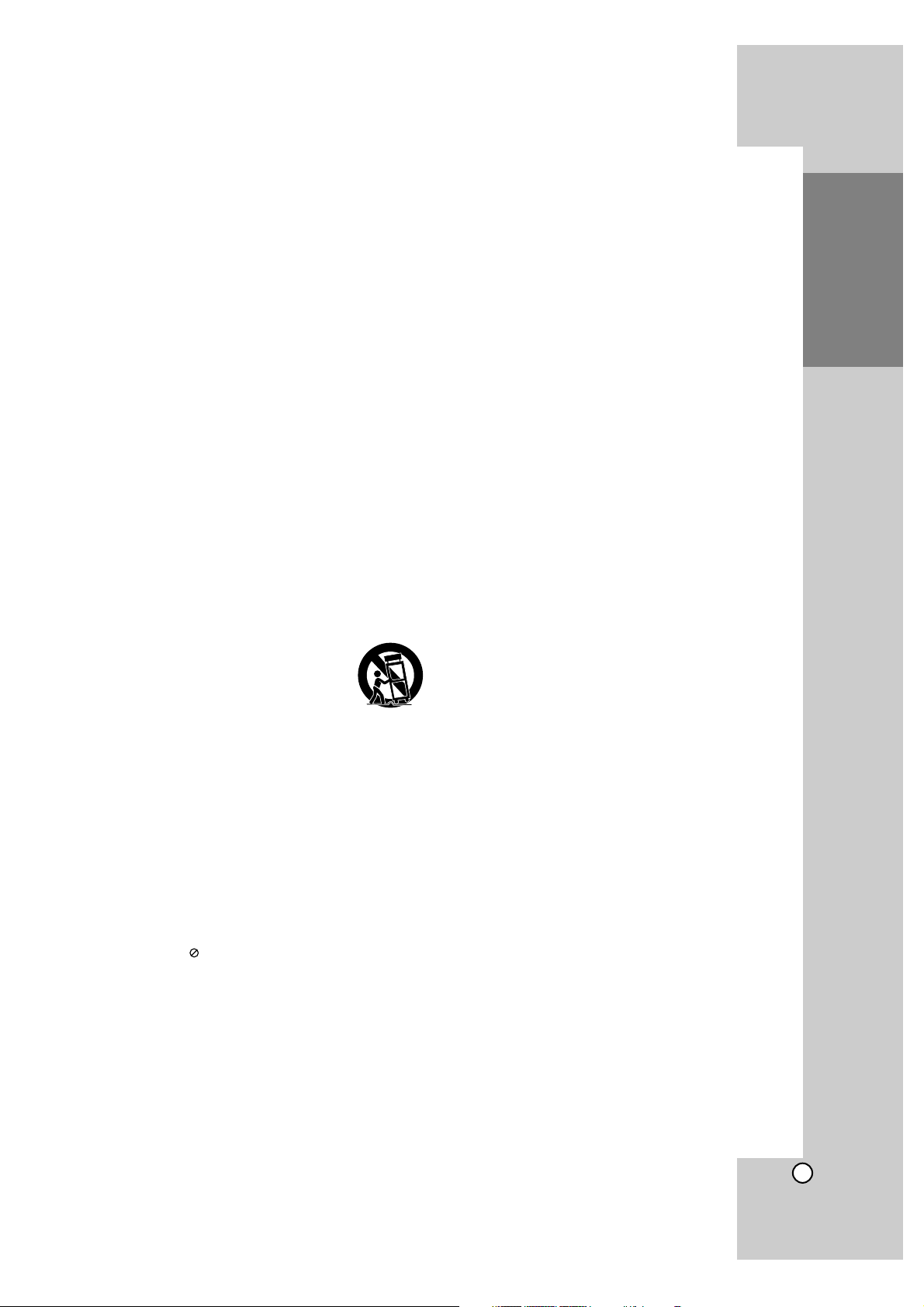
3
Introduction
Important Safety
Instructions
1. Read these instructions.
2. Keep these instructions.
3. Heed all warnings.
4. Follow all instructions.
5. Do not use this apparatus near water.
6. Clean only with dry cloth.
7. Do not block any ventilation openings. Install in accordance with the manufacturer’s instructions.
8. Do not install near any heat sources such as radiators,
heat registers, stoves, or other apparatus (including
amplifiers) that produce heat.
9. Do not defeat the safety purpose of the polarized or
grounding-type plug. A polarized plug has two blades
with one wider than the other. A grounding type plug
has two blades and a third grounding prong. The wide
blade or the third prong are provided for your safety. If
the provided plug does not fit into your outlet, consult
an electrician for replacement of the obsolete outlet.
10. Protect the power cord from being walked on or
pinched particularly at plugs, convenience receptacles, and the point where they exit from the apparatus.
11. Only use attachments/accessories specified by the
manufacturer.
12. Use only with the cart, stand, tripod,
bracket, or table specified by the
manufacturer, or sold with the apparatus. When a cart is used, use caution
when moving the cart/apparatus combination to avoid injury from tip-over.
13. Unplug this apparatus during lightning storms or when
unused for long periods of time.
14.
Refer all servicing to qualified service personnel.
Servicing is required when the apparatus has been
damaged in any way, such as power-supply cord or
plug is damaged, liquid has been spilled or objects
have fallen into the apparatus, the apparatus has been
exposed to rain or moisture, does not operate normally,
or has been dropped.
Contents
Introduction . . . . . . . . . . . . . . . . . . . . . . . . .5-11
About the Symbol Display . . . . . . . . . . . . .5
Symbols Used in this Manual . . . . . . . . . . . . .5
Notes on Discs . . . . . . . . . . . . . . . . . . . . . . .5
Moisture Condensation . . . . . . . . . . . . . . . . .5
Handling the Unit . . . . . . . . . . . . . . . . . . . . . .5
Playable Discs . . . . . . . . . . . . . . . . . . . . . . . .6
Regional Code . . . . . . . . . . . . . . . . . . . . . . .6
BD-ROM Disc Features . . . . . . . . . . . . . . . . .7
Compatibility Notes . . . . . . . . . . . . . . . . . . . .8
Certain System Requirements . . . . . . . . . . . .8
Using an USB Device . . . . . . . . . . . . . . . . . .9
Using the Home Menu . . . . . . . . . . . . . . . . . .9
Front Panel . . . . . . . . . . . . . . . . . . . . . . . . .10
Display Window . . . . . . . . . . . . . . . . . . . . . .10
Remote Control . . . . . . . . . . . . . . . . . . . . . .11
Remote Control Operation . . . . . . . . . . . . . .11
Installation and Setup . . . . . . . . . . . . . . . .12-23
Rear Panel . . . . . . . . . . . . . . . . . . . . . . . . .12
HDMI connection . . . . . . . . . . . . . . . . . . . .13
Connections to Your TV . . . . . . . . . . . . . . . .14
Connecting to an Amplifier . . . . . . . . . . . . . .15
Internet connection . . . . . . . . . . . . . . . . . . .16
Resolution Setting . . . . . . . . . . . . . . . . .17-18
Initial Settings . . . . . . . . . . . . . . . . . . . . . . .19
- General Operation . . . . . . . . . . . . . . . .19
- [DISPLAY] Menu . . . . . . . . . . . . . . . . .19
- [LANGUAGE] Menu . . . . . . . . . . . . . .20
- [AUDIO] Menu . . . . . . . . . . . . . . . . . .20
- [LOCK] Menu (Parental Control) . . . . . .21
- [NETWORK] Menu . . . . . . . . . . . . . . . .22
- [OTHERS] Menu . . . . . . . . . . . . . . . . .23
Operations . . . . . . . . . . . . . . . . . . . . . . . . .24-31
General disc playback features . . . . . . . .24-25
If a disc menu screen is displayed . . . . . . . .26
Enlarge the playback image . . . . . . . . . . . . .26
Time Search . . . . . . . . . . . . . . . . . . . . . . . .26
Skip Search . . . . . . . . . . . . . . . . . . . . . . . . .26
Marker Search . . . . . . . . . . . . . . . . . . . . . . .26
Using Color (A, B, C, D) Buttons . . . . . . . . .26
Last Scene Memory . . . . . . . . . . . . . . . . . . .26
Screen Saver . . . . . . . . . . . . . . . . . . . . . . .26
Displaying Disc Information On-Screen . . . .27
Enjoying BD-LIVE™ or BONUS VIEW™
in BD-Video . . . . . . . . . . . . . . . . . . . . . . . .28
Playing a DVD VR Format Disc . . . . . . . . . .29
Playing an Audio CD or MP3/WMA files . . . .30
Viewing a Photo file . . . . . . . . . . . . . . . . . . .31
Netflix Operation . . . . . . . . . . . . . . . . . . . .32-34
Activating your player . . . . . . . . . . . . . . . . .32
Using your player for Netflix . . . . . . . . . .33-34
Reference . . . . . . . . . . . . . . . . . . . . . . . . . .35-42
Controlling a TV with the Supplied
Universal Remote Control . . . . . . . . . . . . . .35
To program the remote to control the TV
using the manufacturer code . . . . . . . . . . . .35
Code numbers of controllable TVs . . . . . . . .36
Language Codes . . . . . . . . . . . . . . . . . . . . .37
Area Codes . . . . . . . . . . . . . . . . . . . . . . . . .37
Troubleshooting . . . . . . . . . . . . . . . . . . . . . .38
Customer Support . . . . . . . . . . . . . . . . . . . .38
Specifications . . . . . . . . . . . . . . . . . . . . . . .39
This unit’s Audio Output Specifications . . . . .40
Software Update . . . . . . . . . . . . . . . . . . . . .41
Open source software notice . . . . . . . . . . . .42
Page 4
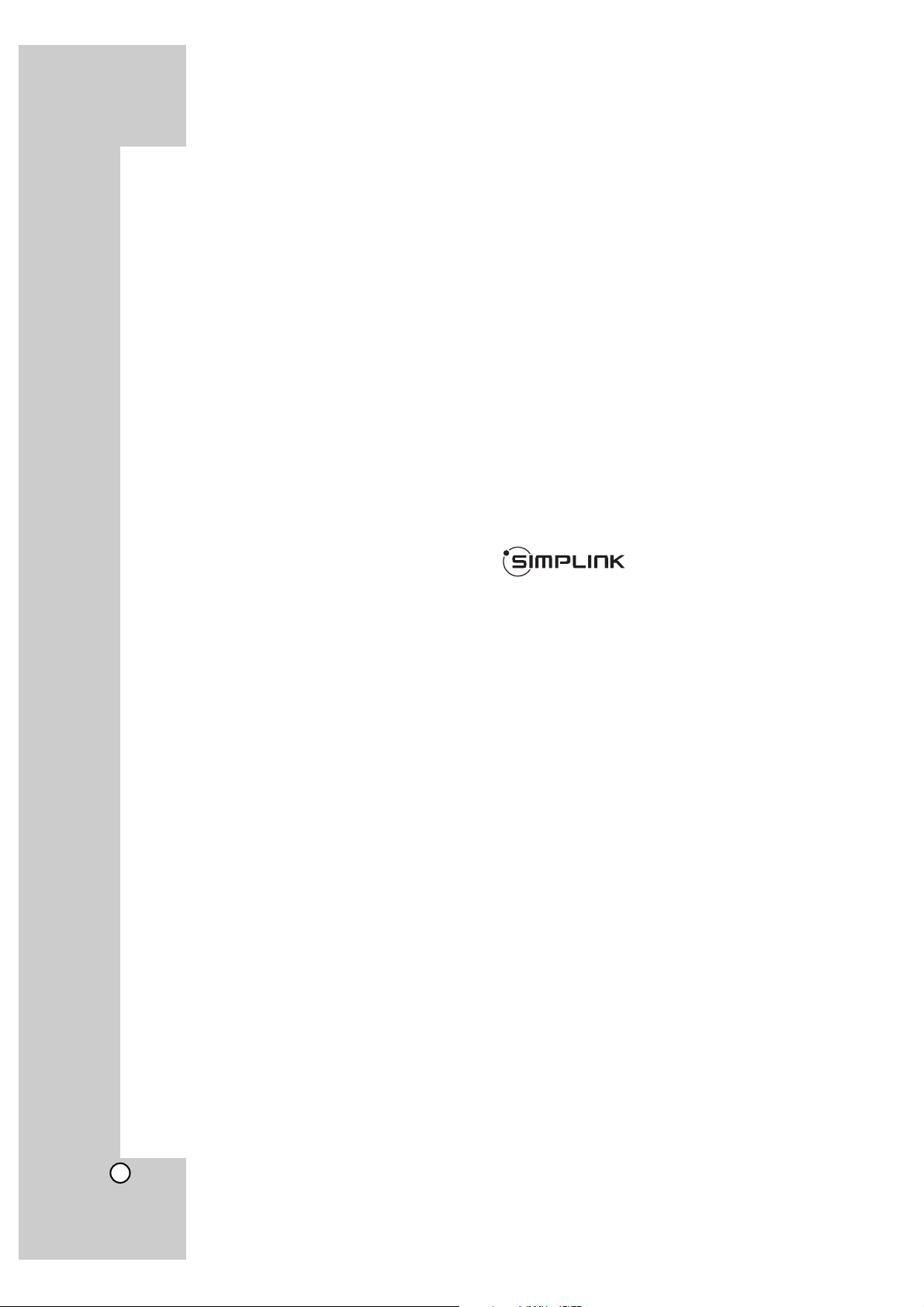
4
Notes on Copyrights
Because AACS (Advanced Access Content
System) is approved as content protection system for BD format, similar to use of CSS (Content
Scramble System) for DVD format, certain restrictions are imposed on playback, analog signal output, etc., of AACS protected contents. The operation of this product and restrictions on this product may vary depending on your time of purchase
as those restrictions may be adopted and/or
changed by AACS after the production of this
product.
Furthermore, BD-ROM Mark and BD+ are additionally used as content protection systems for
BD format, which imposes certain restrictions
including playback restrictions for BD-ROM Mark
and/or BD+ protected contents. To obtain additional information on AACS, BD-ROM Mark, BD+,
or this product, please contact an authorized
Customer Service Center.
Many BD-ROM/DVD discs are encoded with copy
protection. Because of this, you should only connect your player directly to your TV, not to a VCR.
Connecting to a VCR results in a distorted picture
from copy-protected discs.
This product incorporates copyright protection
technologies that are protected by certain U.S.
patents and other intellectual property rights
owned by Macrovision Corporation and other
rights owners. Use of this copyright protection
technology must be authorized by Macrovision
Corporation and is intended for home and other
limited viewing uses only, unless otherwise authorized by Macrovision Corporation. Reverse engineering or disassembly is prohibited.
Under the U.S. Copyright laws and Copyright
laws of other countries, unauthorized recording,
use, display, distribution, or revision of television
programs, videotapes, BD-ROM discs, DVDs,
CDs and other materials may subject you to civil
and/or criminal liability.
Manufactured under license from Dolby Laboratories.
Dolby and the double-D symbol are trademarks of
Dolby Laboratories.
Manufactured under license under U.S. Patent #:
5,451,942; 5,956,674; 5,974,380; 5,978,762;
6,487,535 & other U.S. and worldwide patents
issued & pending. DTS is a registered trademark
and the DTS logos, Symbol, DTS-HD and DTS-HD
Advanced Digital Out are trademarks of DTS, Inc.
© 1996-2007 DTS, Inc. All Rights Reserved.
HDMI, the HDMI logo and High-Definition
Multimedia Interface are trademarks or registered
trademarks of HDMI licensing LLC.
“BD-LIVE” logo is trademark of Blu-ray Disc
association.
“DVD Logo” is trademark of DVD Format/Logo
Licensing Corporation.
What is SIMPLINK?
Some functions of this unit are controlled by the
TV’s remote control when this unit and LG TV’s with
SIMPLINK are connected through HDMI connection.
• Controllable functions by LG TV’s remote control;
Play, Pause, Scan, Skip, Stop, Power Off, etc.
• Refer to the TV owner’s manual for the details of
SIMPLINK function.
• LG TV’s with SIMPLINK function have the logo as
shown above.
Note:
Depending on the disc type or playing status, some
SIMPLINK operation may differ from your purpose
or not work.
Software Update
The software of the player can be updated by connecting it to the Internet using the LAN cable. We
recommend to update the player using the latest
software to enhance the products operation and/or
add new features (see page 41).
To use BD-Live functionality
You must attach an external USB device using the
USB port (see page 9).
Page 5
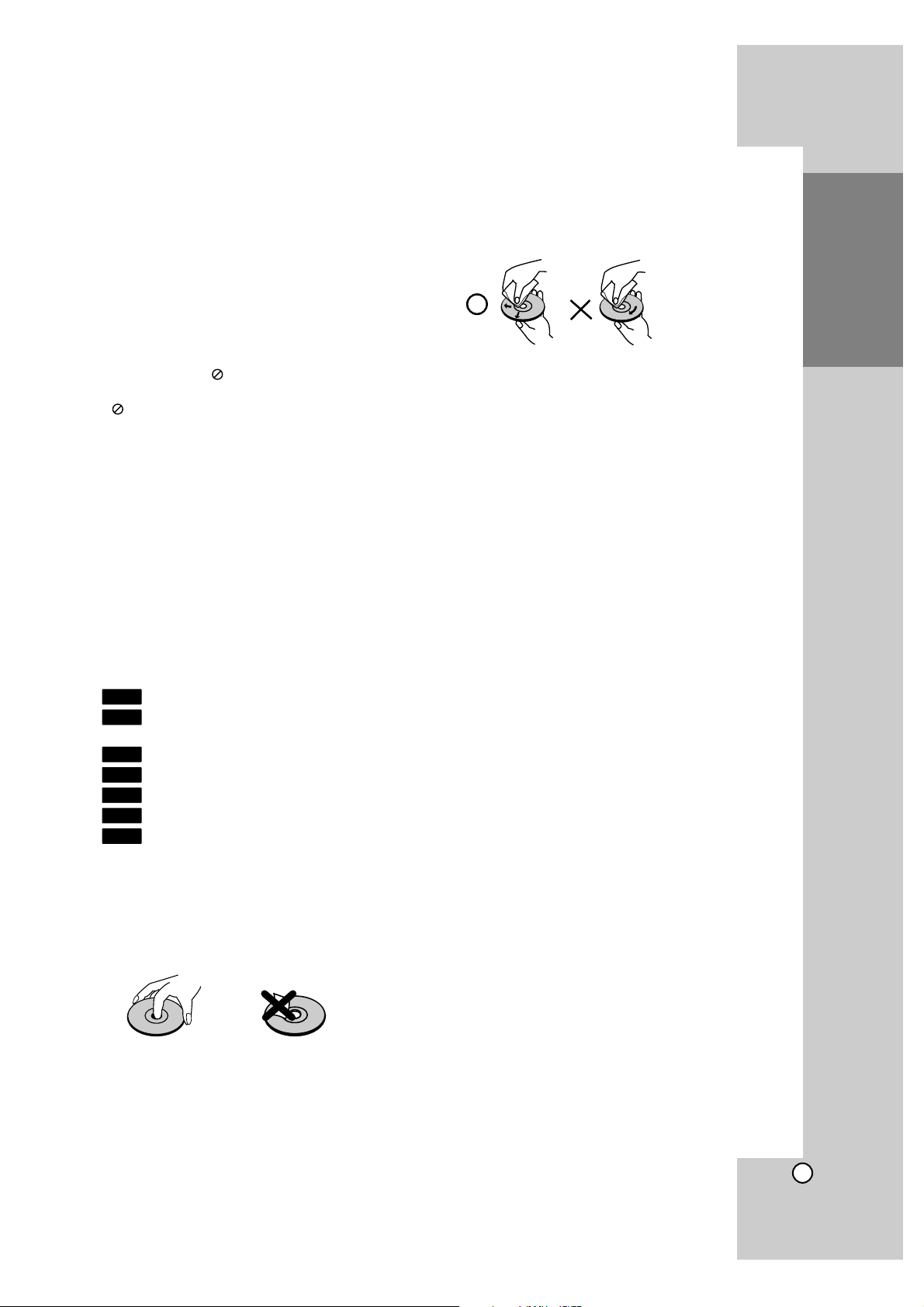
5
Introduction
To ensure proper use of this product, please read
this owner’s manual carefully and retain for future
reference.
This manual provides information on the operation
and maintenance of your player. Should the unit
require service, contact an authorized service location.
About the Symbol Display
“ “ may appear on your TV display during operation and indicates that the function explained in this
owner’s manual is not available on that specific
media.
Symbols Used in this Manual
Note:
Indicates special notes and operating features.
Tip:
Indicates tips and hints for making the task easier.
A section whose title has one of the following symbols are applicable only to the disc represented by
the symbol.
BD-ROM disc
DVD-Video, DVD±R/RW in Video mode or
VR mode and finalized
DVD±R/RW in AVCHD format
Audio CDs
MP3 files
WMA files
Photo files
Notes on Discs
Handling Discs
Do not touch the playback side of the disc. Hold the
disc by the edges so that fingerprints do not get on
the surface. Never stick paper or tape on the disc.
Storing Discs
After playing, store the disc in its case. Do not
expose the disc to direct sunlight or sources of heat
and never leave it in a parked car exposed to direct
sunlight.
Cleaning Discs
Fingerprints and dust on the disc can cause poor
picture quality and sound distortion. Before playing,
clean the disc with a clean cloth. Wipe the disc from
the center out.
Do not use strong solvents such as alcohol, benzine, thinner, commercially available cleaners, or
anti-static spray intended for older vinyl records.
Moisture Condensation
Never operate this product immediately after moving
it from a cold location to a warm location. Leave it
for two or three hours without operating it. If you use
this product in such a situation, it may damage discs
and internal parts.
Handling the Unit
When shipping the unit
Please save the original shipping carton and packing materials. If you need to ship the unit, for maximum protection, re-pack the unit as it was originally
packed at the factory.
Keeping the exterior surfaces clean
Use the supplied cloth for cleaning the surfaces of
the player.
• Do not use volatile liquids such as insecticide
spray near the unit.
• Wiping with strong pressure may damage the
surface.
• Do not leave rubber or plastic products in contact with the unit for a long period of time.
Cleaning the unit
To clean the player, use a soft, dry cloth. If the surfaces are extremely dirty, use a soft cloth lightly
moistened with a mild detergent solution.
Do not use strong solvents such as alcohol, benzine,
or thinner, as these might damage the surface of the
unit.
Maintaining the Unit
The unit is a high-tech, precision device. If the optical pick-up lens and disc drive parts are dirty or
worn, the picture quality could be diminished.
For details, please contact your nearest authorized
service center.
PHOTO
WMA
MP3
ACD
AVCHD
DVD
BD
Introduction
Page 6
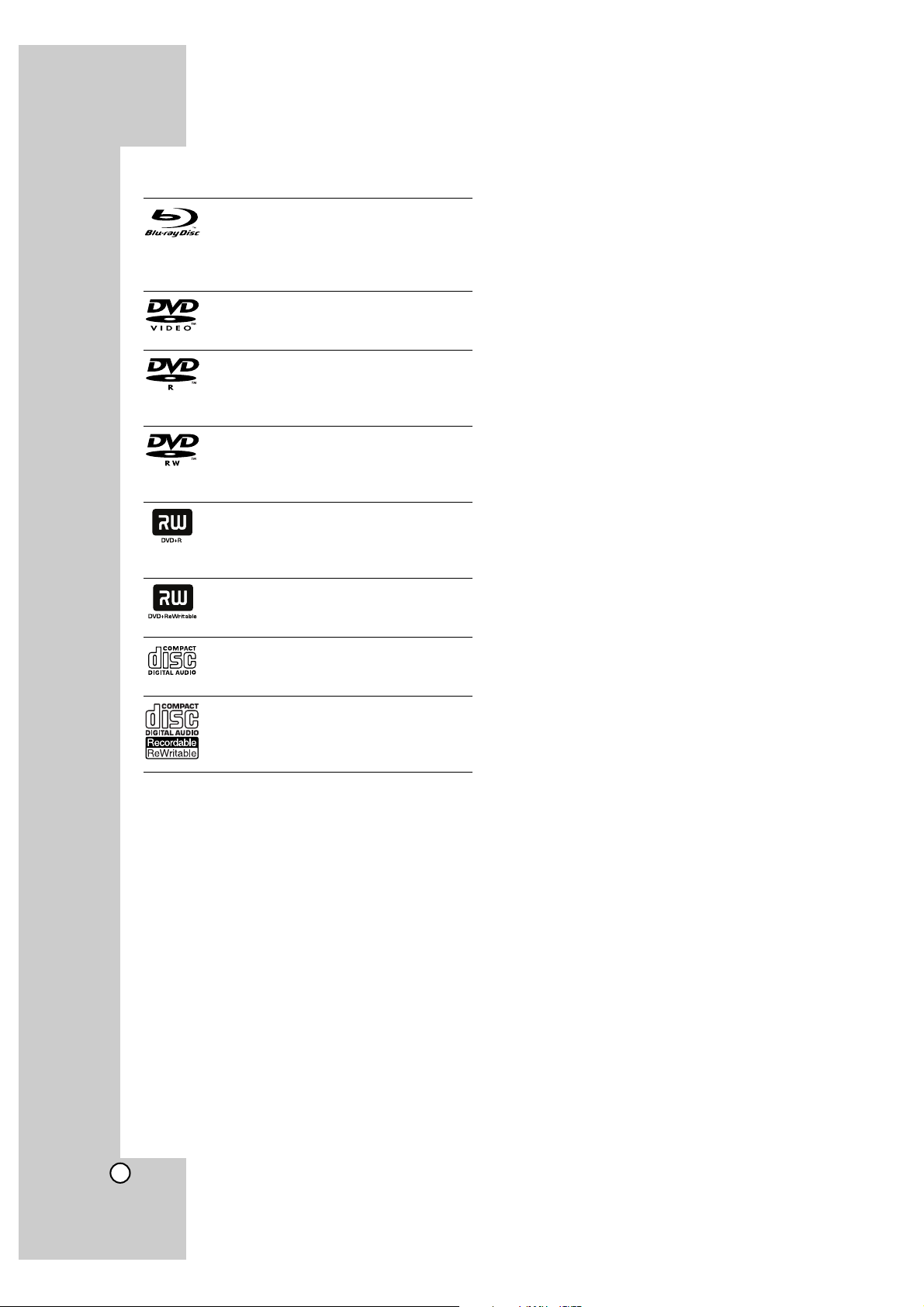
6
Playable Discs
Blu-ray Disc
- Discs such as movies that can be purchased or rented
- BD-R/RE discs that contain audio titles,
MP3, WMA, or Photo files.
DVD-VIDEO (8 cm / 12 cm disc)
Discs such as movies that can be purchased or rented
DVD-R (8 cm / 12 cm disc)
- Video mode and finalized only
- Supports the dual layer disc also
- AVCHD format
DVD-RW (8 cm / 12 cm disc)
- VR mode, Video mode and finalized
only
- AVCHD format
DVD+R (8 cm / 12 cm disc)
- Finalized disc only
- Supports the dual layer disc also
- AVCHD format
DVD+RW (8 cm / 12 cm disc)
- Video mode and finalized only
- AVCHD format
Audio CD (8 cm / 12 cm disc)
Music CDs or CD-Rs/CD-RWs in music
CD format that can be purchased
CD-R/CD-RW (8 cm / 12 cm disc)
CD-R/CD-RW discs that contain audio
titles, MP3, WMA, or Photo files.
AVCHD (Advanced Video Codec High Definition)
• This player can playback AVCHD format discs.
These discs are normally recorded and used in
camcorders.
• The AVCHD format is a high definition digital video
camera format.
• The MPEG-4 AVC/H.264 format is capable of
compressing images at higher efficiency than that
of the conventional image compressing format.
• Some AVCHD discs use the “x.v.Color” format.
• This player can playback AVCHD discs using
“x.v.Color” format.
• “x.v.Color” is a trademark of Sony Corporation.
• “AVCHD” and the AVCHD logo are trademarks of
Matsushita Electronic Industrial Co., Ltd. and Sony
Corporation.
• Some AVCHD format discs may not play, depending on the recording condition.
• AVCHD format discs need to be finalized.
• “x.v.Color” offers a wider color range than normal
DVD camcorder discs.
Regional Code
This unit has a regional code printed on the rear of
the unit. This unit can play only BD-ROM or DVD
discs labeled same as the rear of the unit or “ALL”.
Notes:
Depending on the conditions of the recording
equipment or the CD-R/RW (or DVD±R/RW) disc
itself, some CD-R/RW (or DVD±R/RW) discs cannot be played on the unit.
Do not attach any seal or label to either side (the
labeled side or the recorded side) of a disc.
Do not use irregularly shaped CDs (e.g., heart-
shaped or octagonal). Doing so may result in
malfunctions.
Depending on the recording software & the final-
ization, some recorded discs (CD-R/RW or
DVD±R/RW) may not be playable.
DVD±R/RW and CD-R/RW discs recorded using
a personal computer or a DVD or CD Recorder
may not play if the disc is damaged or dirty, or if
there is dirt or condensation on the player’s lens.
If you record a disc using a personal computer,
even if it is recorded in a compatible format, there
are cases in which it may not play because of the
settings of the application software used to create
the disc. (Check with the software publisher for
more detailed information.)
This player requires discs and recordings to meet
certain technical standards in order to achieve
optimal playback quality. Pre-recorded DVDs are
automatically set to these standards. There are
many different types of recordable disc formats
(including CD-R containing MP3 or WMA files)
and these require certain pre-existing conditions
to ensure compatible playback.
Customers should note that permission is
required in order to download MP3 / WMA files
and music from the Internet. Our company has no
right to grant such permission. Permission should
always be sought from the copyright owner.
Page 7
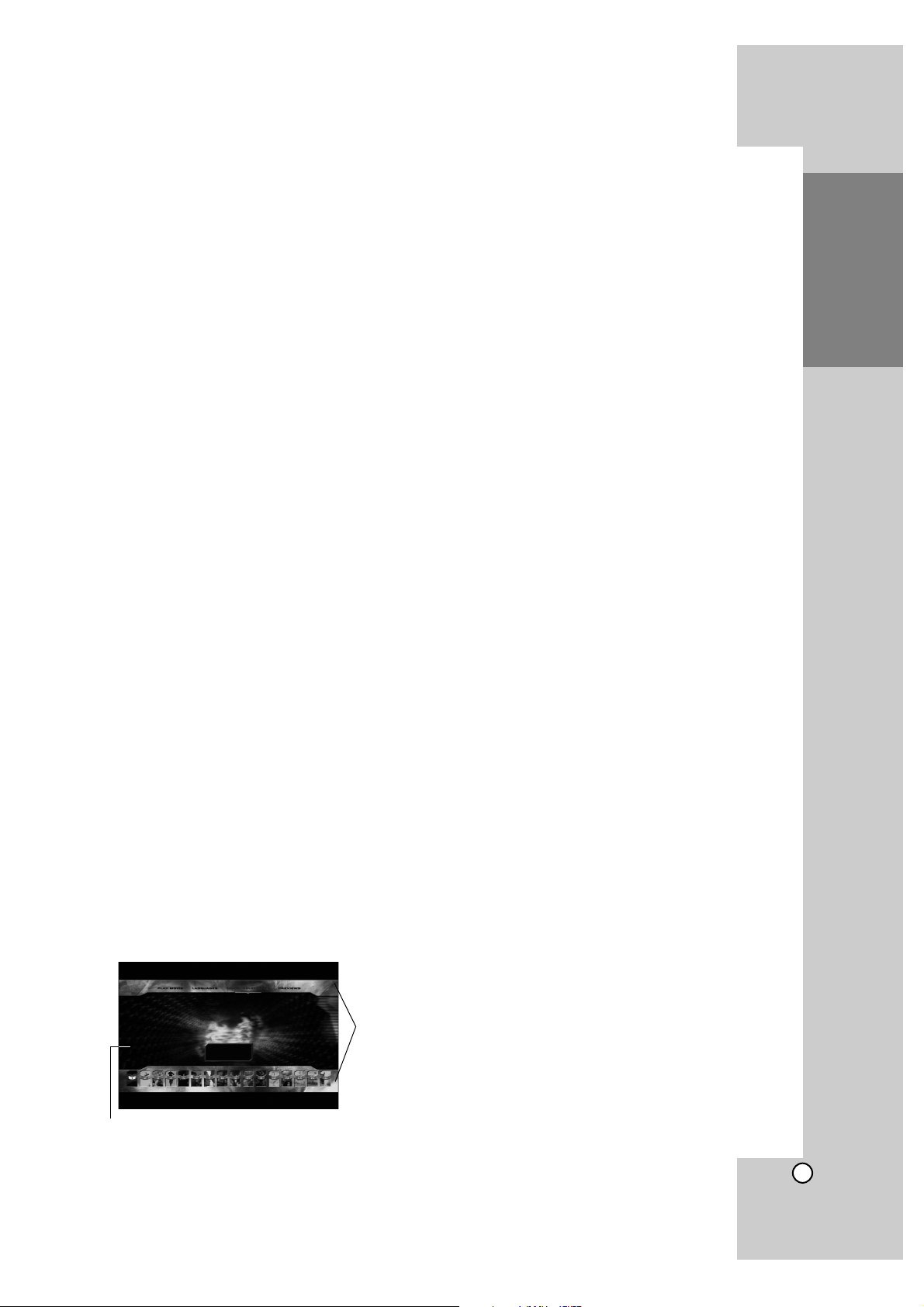
7
BD-ROM Disc Features
BD-ROM Discs can store 25 GB (single layer) or
50 GB (dual layer) on a single sided disc - about
5 to 10 times the capacity of a DVD.
BD-ROM Discs also support the highest quality HD
video available in the industry (up to 1920 x 1080) Large capacity means no compromise on video
quality. Furthermore, a BD-ROM disc has the same
familiar size and look as DVD.
• The following BD-ROM disc features are disc
dependent and will vary.
• Appearance and navigation of features will also
vary from disc to disc.
• Not all discs will have the features described
below.
•
BD-ROM, Hybrid disc have both BD-ROM and
DVD (or CD) layers on one side. On such discs,
BD-ROM layer will be only played back in this
player.
Video highlights
The BD-ROM format for movie distribution supports
three highly advanced video codecs, including
MPEG-2, MPEG4 AVC (H.264), and SMPTE VC1.
HD video resolutions are also available:
• 1920 x 1080 HD
• 1280 x 720 HD
For High-Definition Playback
To view high-definition contents from BD-ROM discs,
an HDTV is required. Some discs may require HDMI
OUT for viewing of high-definition contents. Ability to
view high-definition contents in BD-ROM discs may
be limited depending on the resolution of your TV.
Graphic planes
Two individual, full HD resolution (1920x1080)
graphic planes (layers) are available, on top of the
HD video layer. One plane is assigned to videorelated, frame accurate graphics (like subtitles), and
the other plane is assigned to interactive graphic
elements, such as buttons or menus.
For both planes, various wipes, fades and scroll
effects may be available.
Menu sounds
When you highlight or select a menu option, sounds
can be heard such as button clicks or a voice-over
explaining the highlighted menu choice.
Multi-page/PopUp Menus
With DVD-Video, playback is interrupted each time a
new menu screen is accessed. Due to BD-ROM
disc’s ability to preload data from the disc without
interrupting playback, a menu can consist of several
pages.
You can browse through the menu pages or select
different menu paths, while the audio and video
remain playing in the background.
Interactivity
Certain BD-ROM Discs may contain animated
menus and/or trivia games.
User Browsable Slideshows
With BD-ROM Discs, you can browse through various still pictures while the audio remains playing.
Subtitles
Depending on what is contained on the BD-ROM
disc, you may be able to select different font styles,
sizes and colors for some subtitles. Subtitles may
also be animated, scrolled or faded in and out.
BD-J Interactive Capability
The BD-ROM format supports Java for interactive
functions. “BD-J” offers content providers almost
unlimited functionality when creating interactive
BD-ROM titles.
BD-ROM Disc Compatibility
This player supports BD-ROM Profile 2.
• Discs supporting BD-Live (BD-ROM version 2
Profile 2) that allows interactive functions to be
used when this unit is connected to the Internet in
addition to the BONUSVIEW function.
• Discs supporting BONUSVIEW (BD-ROM version
2 Profile 1 version 1.1/Final Standard Profile) that
allows Virtual packages or Picture-in-Picture functions to be used.
Introduction
Graphic
Plane
HD Video
Page 8
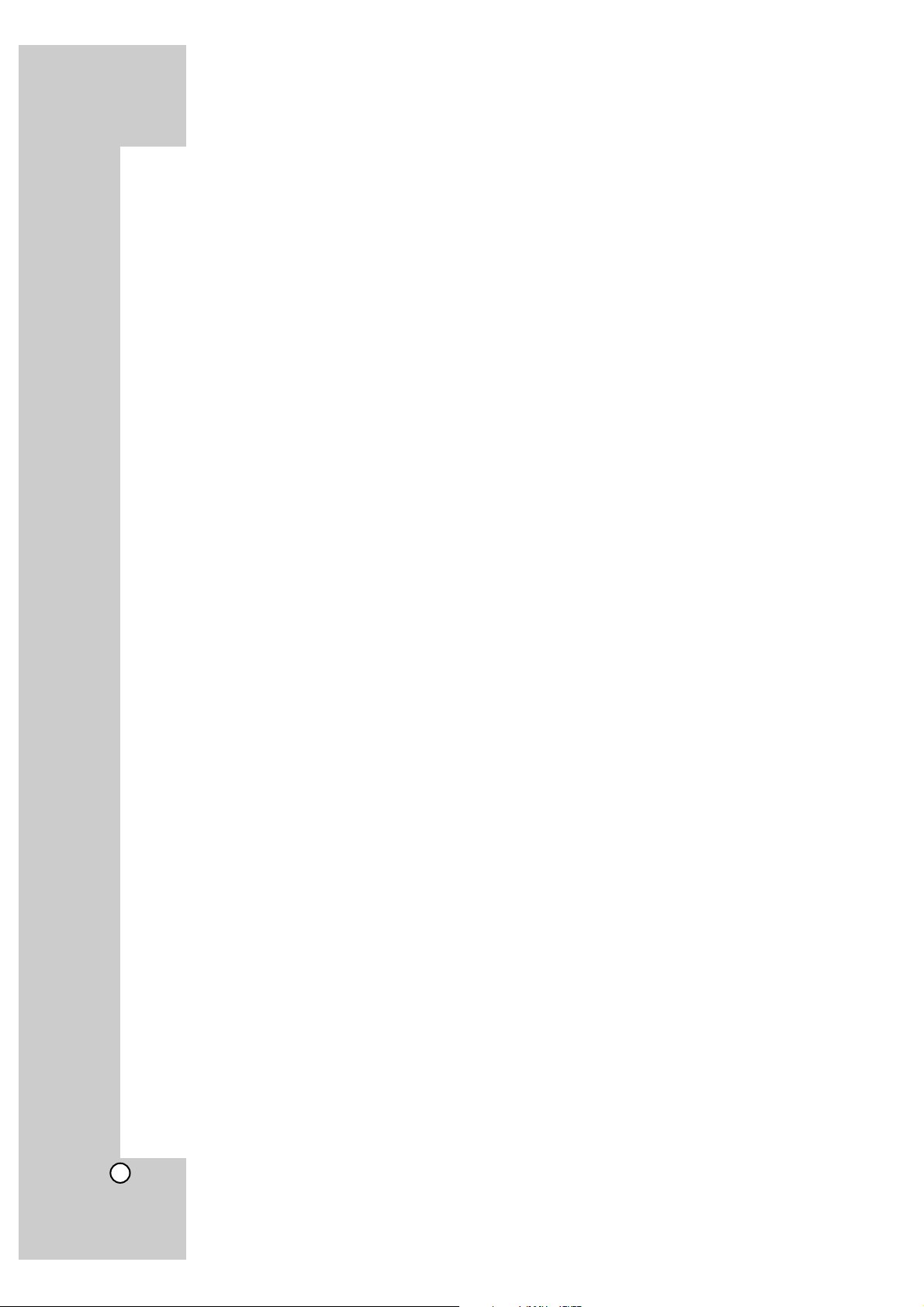
8
Compatibility Notes
Because BD-ROM are a new format, certain disc,
digital connection and other compatibility issues
are possible. If you experience compatibility problems, please contact an authorized Customer
Service Center.
Viewing high-definition content and up-converting
standard DVD content may require an HDMIcapable input or HDCP-capable DVI input on
your display device.
Some BD-ROM and DVD discs may restrict the
use of some operation commands or features.
Dolby TrueHD, Dolby Digital Plus and DTS-HD
are supported with
maximum
7.1 channels if you
use HDMI connection for the audio output of the
unit.
You can use the USB device that is used to store
some disc related information, including downloaded on-line content. The disc you are using
will control how long this information is retained.
Certain System Requirements
For high definition video playback:
High definition display that has COMPONENT or
HDMI input jacks.
BD-ROM disc with high definition content.
HDMI or HDCP capable DVI input on your display
device is required for some content (as specified
by disc authors).
For up-conversion of standard definition DVD, an
HDMI or HDCP capable DVI input on your display
device is required for copy protected content.
For Dolby
®
Digital Plus, Dolby TrueHD and DTS-HD
multi-channel audio playback:
An amplifier/receiver with a built-in (Dolby Digital,
Dolby Digital Plus, Dolby TrueHD, DTS or
DTS-HD) decoder.
Main, center, surround speakers and subwoofer
as necessary for chosen format.
Page 9
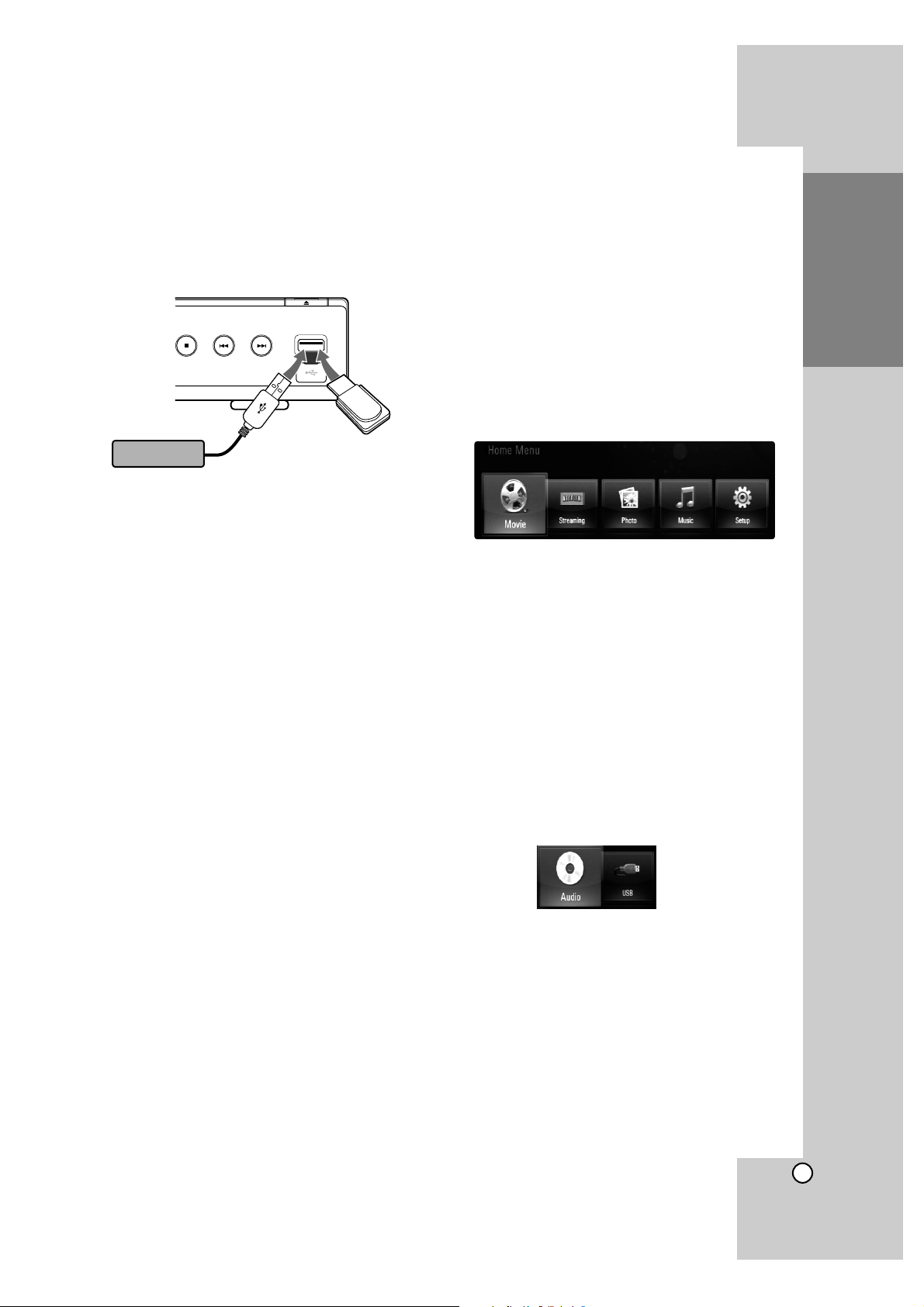
9
Using an USB Devices
This unit can play the music and photo files contained in the USB device.
Inserting/Removing the USB Device
Inserting the USB device
Insert straight-in until it fits into place.
Removing the USB device
Withdraw the USB device or cable carefully.
Notes:
This unit supports only USB Flash Drive and USB
External HDD with FAT16 or FAT32 format.
The USB device can be used for the local storage
for enjoying BD-Live discs with Internet
This unit can support up to 4 partitions of the USB
device.
Do not extract the USB device during operation
(play, etc.).
An USB device which requires additional program
installation when you have connected it to a computer, is not supported.
USB device: USB device that support USB1.1 and
USB2.0.
Music files (MP3/WMA) and photo files
(JPEG/PNG) can be played.
For details of operations on each file, refer to relevant pages.
Regular back up is recommended to prevent data
loss.
If you use a USB extension cable or USB HUB,
the USB device may not be recognized.
Some USB device may not work with this unit.
Digital camera and mobile phone are not
supported.
USB Port of the unit cannot be connected to PC.
The unit cannot be used as a storage device.
Using the USB Device
1. Connect a USB Device.
2. Press HOME on the Remote Control.
3. Select [Music] or [Photo] option then press
ENTER.
4. Select [USB] then press ENTER.
MUSIC (or PHOTO) menu will appear.
Details for the menu are on pages 30-31.
Using the Home Menu
From the Home Menu screen you can access all the
Media for playback and setting of the unit.
1. Press HOME and the Home Menu appears.
2. Use b / B to select the desired option then
press ENTER.
[Movie] – Start video media’s playback or
displays MOVIE menu.
[Streaming] – Instantly watch some movies & TV
episodes streamed from Netflix to your TV.
(pages 32-34)
[Photo] – Displays PHOTO menu. (page 31)
[Music] – Displays MUSIC menu. (page 30)
[Setup] – Displays Setup menu. (page 19)
Tip:
If you select the [Photo] or [Music] option when the
USB Device is connected and a disc is inserted
simultaneously, the menu for selecting a media will
appear. Select a media then press ENTER.
For example:
Tip:
If “Software Update” appears on the Home Menu, it
means there is a software update available via
network. To update the unit, press Blue color (D)
button. For details, see page 41.
Notes:
• The unit will be in stop mode then HOME menu
will appear if you press HOME during playback.
• If you insert a DVD or an unplayable disc that is
formatted as ISO9660 or UDF, the [Photo] or
[Music] option can be selected in the HOME
menu. But you cannot play it
USB Flash Drive
USB External HDD
Introduction
Page 10
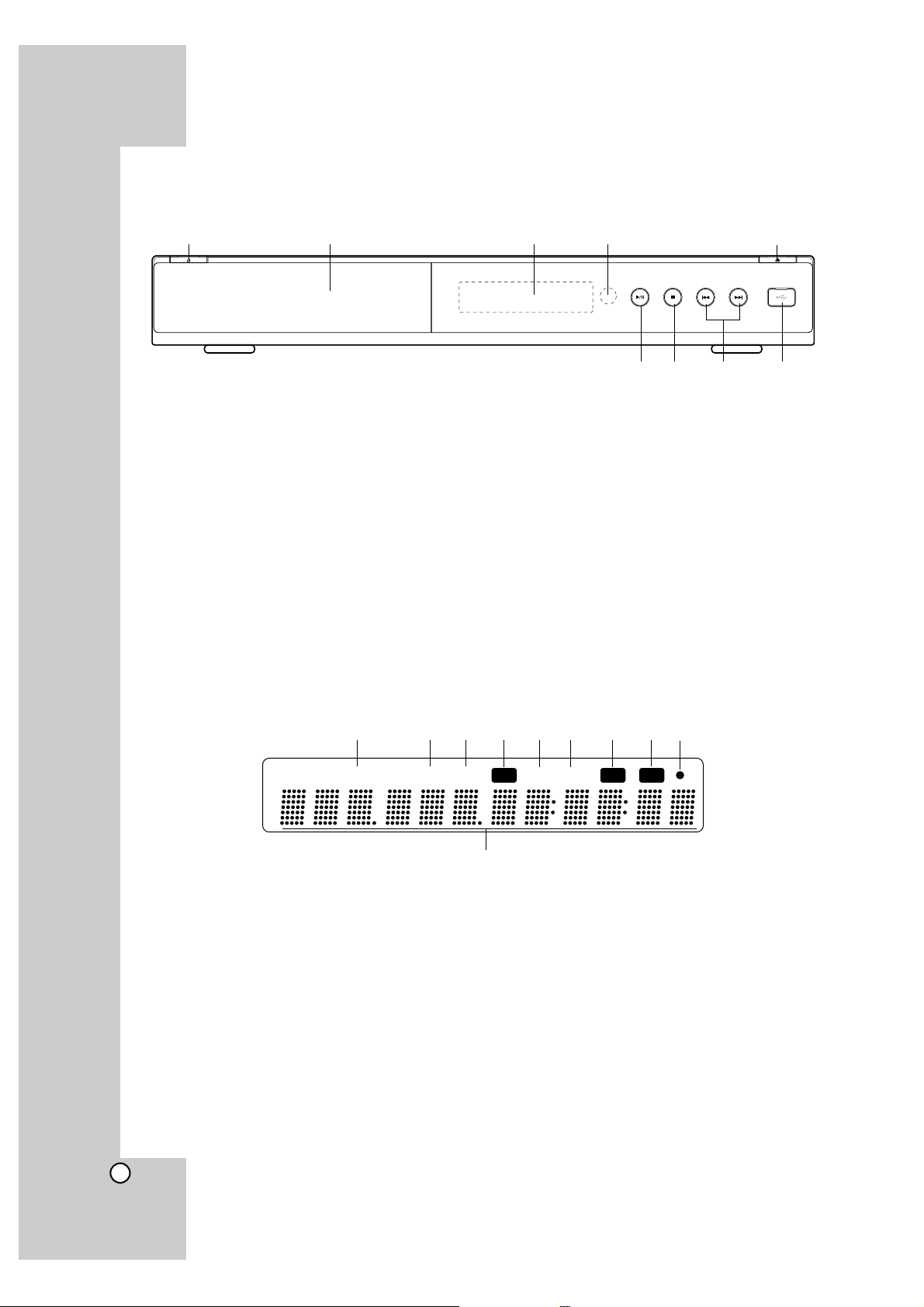
10
a11(POWER) Button
Switches the unit ON or OFF.
b Disc Tray
Insert a disc here.
c Display Window
Shows the current status of the player.
d Remote Sensor
Point the Remote Control here.
e Z (OPEN/CLOSE)
Opens or closes the disc tray.
f N / X (PLAY / PAUSE)
Starts playback.
Pause playback temporarily, press again to exit
pause mode.
g x (STOP)
Stops playback.
h . / > (SKIP)
Go to next or previous track/chapter.
i USB Port
Connect a USB Device.
Front Panel
ab cd e
fg h i
Display Window
a TITLE Indicator
Indicates current title number.
b TRK (Track) Indicator
Indicates current track number.
c CHAP (Chapter) Indicator
Indicates current chapter number.
d Repeat Mode Indicator
Indicates when playing in repeat mode.
e ALL Repeat Mode Indicator
Indicates when playing in all repeat mode.
f A-B Repeat Mode Indicator
Indicates when playing in A-B repeat mode.
g RDM (Random) Indicator
Indicates when playing in random order.
h AGL (Angle) Indicator
Indicates when playing a scene recorded with
multi angles.
i Remote Control Indicator
Indicates when Remote Control signal is
received.
j Character Indicators
Indicates total playing time, elapsed time, title
number, chapter number or message, etc.
TITLE CHAPTRK
A-BALL
RPT RDM AGL
abcdefghi
j
Page 11
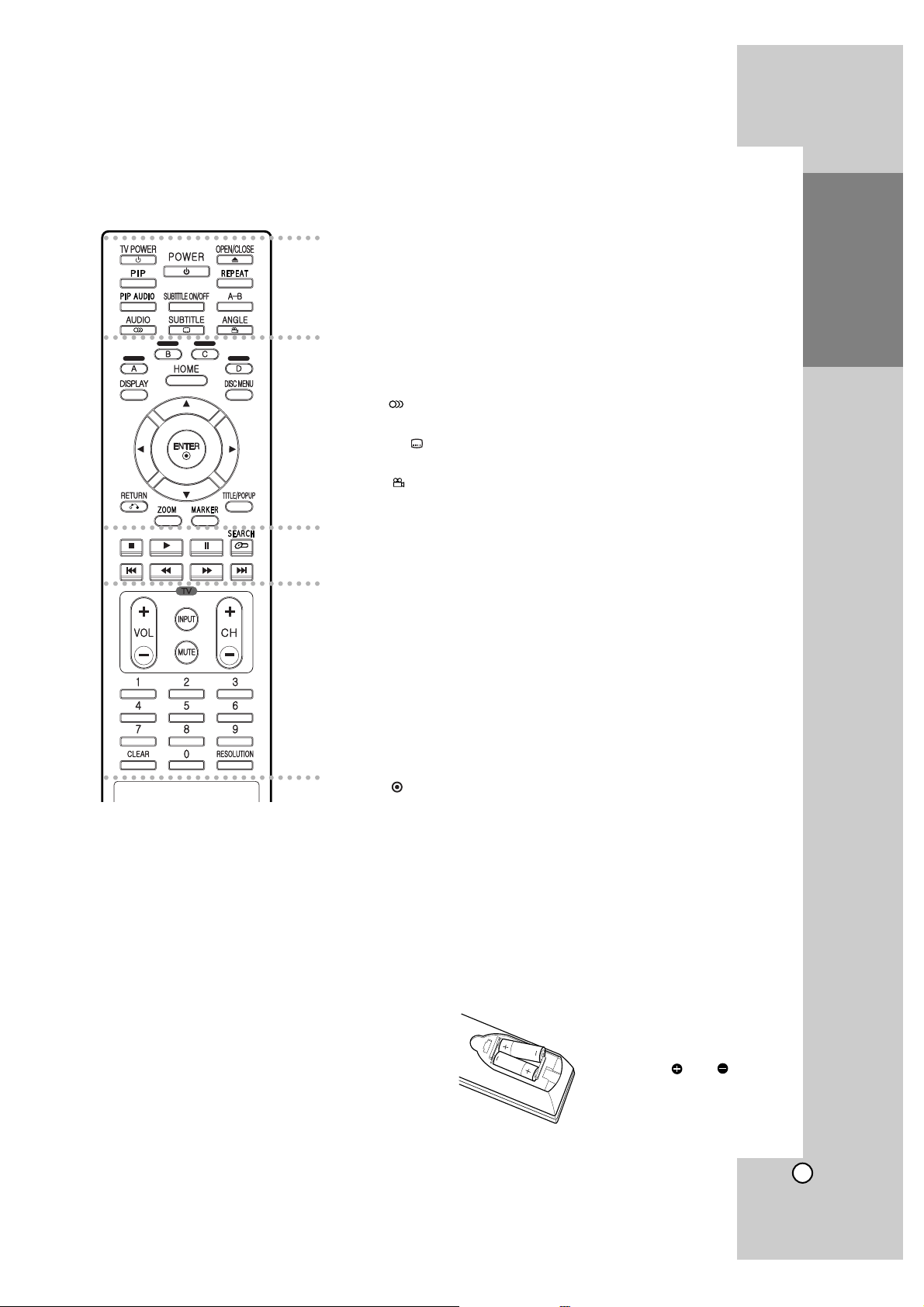
11
Introduction
a
POWER: Switches the player ON
or OFF.
TV POWER: Switches the TV ON
or OFF.
OPEN/CLOSE (Z): Opens and
closes the disc tray.
PIP*: Switches on/off Secondary
Video (Picture-in-picture) (BDROM only).
REPEAT: Repeat a desired section.
PIP AUDIO*: Switch on/off
Secondary Audio (BD-ROM only).
SUBTITLE ON/OFF: Switches
the subtitle on or off.
A-B: Repeat sequence.
AUDIO ( ): Selects an audio
language or audio channel.
SUBTITLE ( ): Selects a
subtitle language.
ANGLE ( ): Selects a disc
camera angle, if available.
b
Color (A, B,C, D) buttons: Use
to navigate BD-ROM menus.
They are also used for [PHOTO]
and [MUSIC] menu.
DISPLAY: Displays or exits OnScreen Display.
HOME: Displays or exits Home
Menu.
DISC MENU: Accesses menu on
a disc.
Direction buttons: Select an
option in the menu.
ENTER ( ): Acknowledges
menu selection.
RETURN (O): Exits the menu or
resumes playback. The resume
play function may work depending on the BD-ROM disc.
ZOOM: Displays or exits the
[ZOOM] menu.
MARKER: Marks any point during playback.
TITLE/POP UP: Displays the
DVD title menu or BD-ROM’s
popup menu, if available.
c
x (STOP): Stops playback.
N (PLAY): Starts playback.
X (PAUSE/STEP): Pauses
playback.
SEARCH: Displays or exits the
search menu.
m / M (SCAN): Search
backward or forward.
. / > (SKIP): Go to next or
previous chapter.
d
TV Control Buttons: See page
35.
0-9 numerical buttons: Select
numbered options in a menu.
CLEAR: Removes a mark on the
search menu or a number when
setting the password.
RESOLUTION: Sets the output
resolution for HDMI and
COMPONENT VIDEO OUT
jacks.
* Depending on a disc type or
the pre-recorded contents of
the BD-ROM disc, different
functions may be executed
than other media or there are
no responses when pressing
some buttons (depending on
media used).
Remote Control
a
b
c
d
Remote Control Operation
Point the Remote Control at the remote sensor and
press the buttons.
Caution
Do not mix old and new batteries. Never mix different
types of batteries (standard, alkaline, etc.).
Remote Control Battery Installation
Remove the battery cover on
the rear of the Remote Control,
and insert two R03 (size AAA)
batteries with and
matched correctly.
Page 12
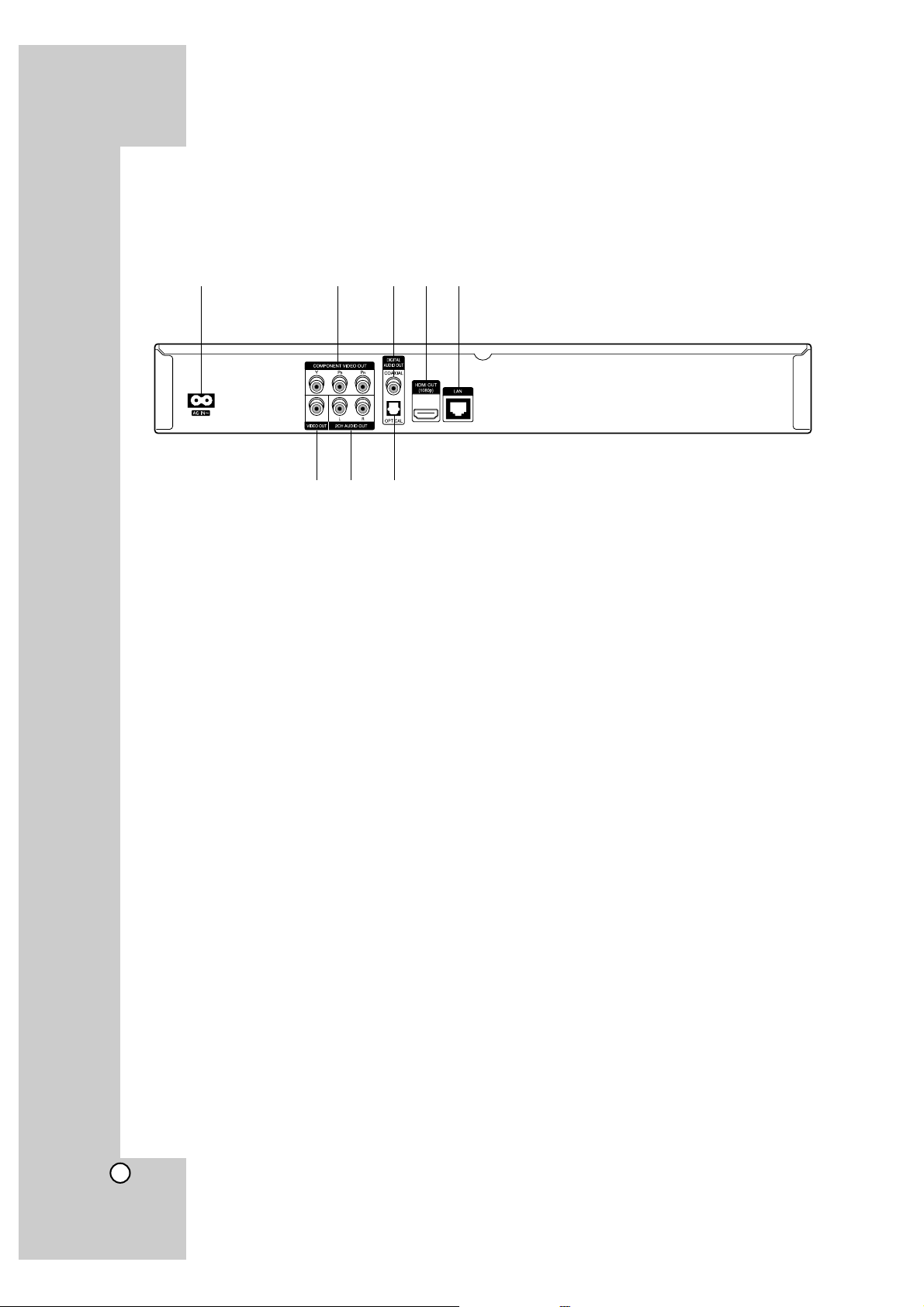
12
a AC IN connector
Connect the supplied power cord.
b COMPONENT VIDEO OUT (Y Pb Pr)
Connect to a TV with Y Pb Pr inputs.
c DIGITAL AUDIO OUT (COAXIAL)
Connect to digital (coaxial) audio equipment.
d HDMI OUT (Type A)
Connect to TV with HDMI inputs. (Interface for
digital audio and video)
e LAN port
Connect a network with an always-on
broadband connection.
f VIDEO OUT
Connect to a TV with video inputs.
g 2CH AUDIO OUT (Left/Right)
Connect to a TV with 2 channel audio inputs.
h DIGITAL AUDIO OUT (OPTICAL)
Connect to digital (optical) audio equipment.
Installation and Setup
Rear Panel
a b cde
fg h
Page 13
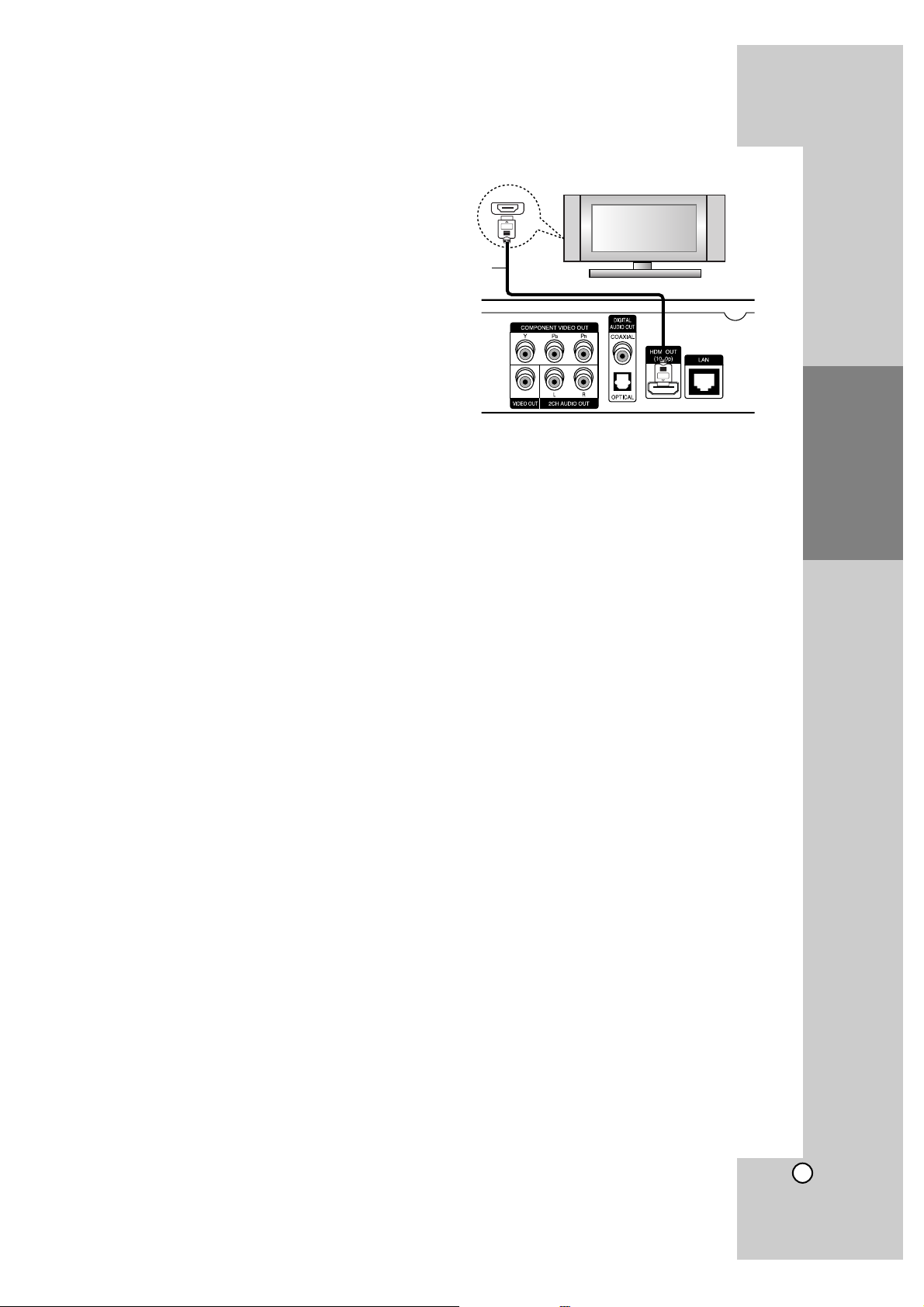
13
Installation and
Setup
HDMI connection
If you have a HDMI TV or monitor, you can connect
it to this player using a HDMI cable.
1. Connect the HDMI jack on the player to the HDMI
jack on a HDMI compatible TV or monitor (H).
2. Set the TV’s source to HDMI (refer to TV’s
Owner’s manual).
Notes:
You must select a HDMI audio output and a
maximum sampling frequency that your TV
accepts using [HDMI] and [Sampling Freq.]
options on the setup menu (see page 20).
If a connected HDMI device does not accept the
audio output of the unit, the HDMI device’s audio
sound may be distorted or may not output.
Tips:
• When you use HDMI connection, you can change
the resolution for the HDMI output. (Refer to
“Resolution Setting” on page 17.)
• Select the type of video output from the HDMI
OUT jack using [HDMI Color Setting] option on the
setup menu (see page 19).
Cautions
Changing the resolution when the connection has
already been established may result in malfunctions. To solve the problem, turn off the player and
then turn it on again.
When the HDMI connection with HDCP is not veri-
fied, TV screen is changed to black screen. In this
case, check the the HDMI connection, or disconnect the HDMI cable.
If there is noise or lines on the screen, please
check the HDMI cable (length is generally limited
to 15ft).
Additional Information for HDMI
When you connect a HDMI or DVI compatible
device make sure of the following:
- Try switching off the HDMI/DVI device and this
player. Next, switch on the HDMI/DVI device
and leave it for around 30 seconds, then switch
on this player.
- The connected device’s video input is set correctly for this unit.
- The connected device is compatible with
720x480p, 1280x720p, 1920x1080i or
1920x1080p video input.
Not all HDCP-compatible HDMI or DVI devices
will work with this player.
- The picture will not be displayed properly with
non-HDCP device.
- This player does not playback and TV screen is
changed to black screen.
Rear of the player
HDMI
HDMI compatible TV
H
Page 14
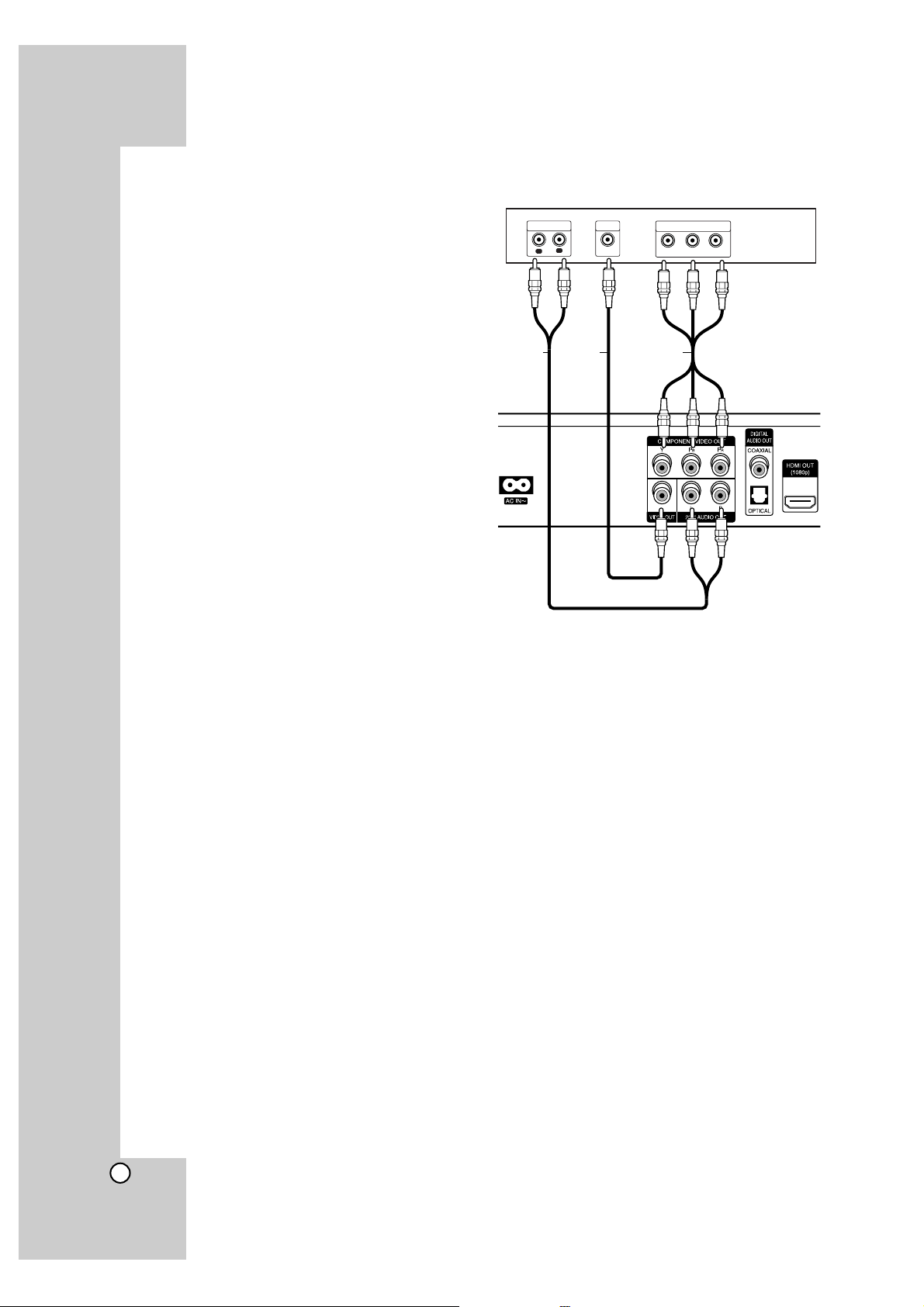
14
Connections to Your TV
Make one of the following connections, depending
on the capabilities of your existing equipment.
Tips
Depending on your TV and other equipment you
wish to connect, there are various ways you
could connect the player. Use only one of the
connections described below.
Please refer to the manuals of your TV, Stereo
System or other devices as necessary to make
the best connections.
Caution
– Make sure the player is connected directly to the
TV. Tune the TV to the correct video input channel.
– Do not connect the player’s AUDIO OUT jack to
the phono in jack (record player) of your audio
system.
– Do not connect your player via your VCR. The
image could be distorted by the copy protection
system.
Component Video Connection
Connect the COMPONENT VIDEO OUT jacks on
the player to the corresponding input jacks on the
TV using Y Pb Pr cables (C).
Tip:
When you use COMPONENT VIDEO OUT connection, you can change the resolution for the output.
(Refer to “Resolution setting” on page 17.)
Video Connection
Connect the VIDEO OUT jack on the player to the
video in jack on the TV using a video cable (V).
Audio (Left/Right) Connection
Connect the left and right AUDIO OUT jacks of the
player to the audio left and right IN jacks on the TV
using the audio cables (A).
Rear of TV
AUDIO INPUT
R
L
A CV
VIDEO
INPUT
COMPONENT VIDEO INPUT
Y
Pb
Pr
Rear of the
player
Page 15

15
Installation and
Setup
Connecting to an Amplifier
Make one of the following connections, depending
on the capabilities of your existing equipment.
Note:
Since many factors affect the type of audio output,
see “The unit’s Audio Output Specifications” on page
40 for details.
Connecting to an Amplifier via 2 Channel
Audio Output
Connect the Left and Right 2CH AUDIO OUT jacks
on the player to the audio left and right in jacks on
your amplifier, receiver, or stereo system, using
audio cables (A).
Connecting to an Amplifier via Digital Audio
Output (Optical or Coaxial)
1. Connect the player’s DIGITAL AUDIO OUT jack
to the corresponding in jack (OPTICAL O or
COAXIAL X) on your amplifier. Use an optional
digital (optical O or coaxial X) audio cable.
2. You will need to activate the player’s digital output. (See “[AUDIO] Menu” on pages 20.)
Connecting to an Amplifier via HDMI Output
1. Connect the player’s HDMI OUT jack to the corresponding in jack on your amplifier. Use an
HDMI cable (H1).
2. You will need to activate the player’s digital output. (See “[AUDIO] Menu” on pages 20.)
Tip:
Connect the amplifier’s HDMI output jack to HDMI
input jack on your TV using an HDMI cable (H2) if
your amplifier has HDMI output jack.
Digital Multi-channel sound
A digital multi-channel connection provides the best
sound quality. For this you need a multi-channel
Audio/Video Receiver that supports one or more of
the audio formats supported by your player. Check
the receiver manual and the logos on the front of the
receiver. (PCM Stereo, PCM Multi-Ch, Dolby Digital,
Dolby Digital Plus, Dolby TrueHD, DTS and/or
DTS-HD)
Notes:
You must select a digital audio output and a
maximum sampling frequency that your Amplifier
(or AV receiver) accepts using [SPDIF], [HDMI]
and [Sampling Freq.] options on the setup menu
(see page 20).
With digital audio connection (SPDIF or HDMI),
Disc Menu button sounds of BD-ROM may not be
heard if the [SPDIF] or [HDMI] option is set to
[Primary Pass-Thru].
If the audio format of the digital output does not
match the capabilities of your receiver, the receiver
will produce a strong, distorted sound or no sound at
all.
Multi-channel Digital Surround Sound via digital
connection can only be obtained if your receiver is
equipped with a Digital Multi-channel decoder.
To see the audio format of the current disc in the
on-screen display, press AUDIO.
R
L
AUDIO INPUT DIGITAL INPUT
OPTICAL
HDMI INPUT
HDMI OUTPUT
Amplifier (Receiver)
Rear of the player
A O H1
H2
HDMI
HDMI compatible TV
DIGITAL INPUT
COAXIAL
X
Page 16

16
Internet connection
This player can be connected to a local area network (LAN) via the LAN port on the rear panel.
After making the physical connection the player
needs to be set up for network communication. This
is done from the [Setup] menu — see “[NETWORK]
Menu” on page 22 for detailed instructions.
Connect the player’s LAN port to the corresponding
port on your Modem or Router using a LAN cable.
Use a commercially available straight LAN cable
(Category 5/CAT5 or better with RJ45 connector).
By connecting the unit to broadband Internet, you
can use a disc that offers BD-Live function (see
page 28).
Cautions:
When plugging or unplugging the LAN cable, hold
the plug portion of the cable. When unplugging,
do not pull on the LAN cable but unplug while
pressing down on the lock.
Do not connect a modular phone cable to the
LAN port.
Since there are various connection configurations, please follow the specifications of your
telecommunication carrier or internet service
provider.
Notes:
• Depending on the internet service provider (ISP),
the number of devices that can receive internet
service may be limited by the applicable terms of
service. For details, contact your ISP.
• Our company is not responsible for any malfunction of the player and/or the internet connection
feature due to communication errors/malfunctions associated with your broadband internet
connection, or other connected equipment.
• Our company is not responsible for any trouble
in your internet connection.
• The features of BD-ROM discs made available
through the Internet Connection feature are not
created or provided by our company, and our
company is not responsible for their functionality
or continued availability. Some disc related material available by the Internet Connection may not
be compatible with this player. If you have questions about such content, please contact the producer of the disc.
• Some internet contents may require a higher
bandwidth connection.
• Even if the player is properly connected and configured, some internet contents may not operate
properly because of internet congestion, the
quality or bandwidth of your internet service, or
problems at the provider of the content.
• Some internet connection operations may not be
possible due to certain restrictions set by the
Internet service provider (ISP) supplying your
broadband Internet connection.
• Any fees charged by an ISP including, without
limitation, connection charges are your responsibility.
• A 10 Base-T or 100 Base-TX LAN port is
required for connection to this player. If your
internet service does not allow for such a connection, you will not be able to connect the player.
• You must use a Router to use xDSL service.
• A DSL modem is required to use DSL service
and a cable modem is required to use cable
modem service. Depending on the access
method of and subscriber agreement with your
ISP, you may not be able to use the internet connection feature contained in this player or you
may be limited to the number of devices you can
connect at the same time. (If your ISP limits subscription to one device, this player may not be
allowed to connect when a PC is already connected.)
• The use of a “Router” may not be allowed or its
usage may be limited depending on the policies
and restrictions of your ISP. For details, contact
your ISP directly.
• Your ISP may protect this player from being connected to network when confirming MAC
ADDRESS. In that case, contact your ISP to
request to initialize MAC ADDRESS.
Router
Broadband
Service
Rear of the player
Page 17

17
Installation and
Setup
Resolution Setting
The player provides several output resolutions for
HDMI OUT and COMPONENT VIDEO OUT jacks.
You can change the resolution using [Setup] menu
or pressing the RESOLUTION button in stop mode.
Note:
Since several factors affect the resolution of video
output, see “Video output according to the
Resolution setting” on next page.
Auto – If the HDMI OUT jack is connected for
TVs providing display information (EDID), automatically selects the resolution best suited to the
connected TV. If the COMPONENT VIDEO OUT
is only connected, this changes the resolution to
1080i as default resolution.
1080p – Outputs 1080 lines of progressive
video. (only for HDMI connection)
1080i – Outputs 1080 lines of interlaced video.
720p – Outputs 720 lines of progressive video.
480p – Outputs 480 lines progressive video.
480i – Outputs 480 lines of interlaced video.
How to change the resolution using
RESOLUTION button
Press RESOLUTION button in stop mode.
How to change the resolution using
Setup menu
1. Press HOME and the Home Menu appears.
2. Select [Setup] and press ENTER. The Setup
menu appears.
3. Use v / V to select [DISPLAY] option then press
B to move to the second level.
4. Use v / V to select the [Resolution] option then
press B to move to the third level.
5. Use v / V to select the desired resolution then
press ENTER to confirm your selection.
Available resolution according to
connection and media format
HDMI OUT connection
• For the 480i resolution setting, real output resolution of HDMI OUT will change to 480p.
• If you select a resolution manually and then connect the HDMI jack to TV and your TV does not
accept it, the resolution setting is set to [Auto].
• If you select a resolution that your TV does not
accept, the warning message will appear. After
resolution change, if you cannot see the screen,
please wait 20 seconds and the resolution will
automatically revert back to the previous resolution.
• The 1080p video output frame rate may be automatically set to either 24Hz or 60Hz depending
both on the capability and preference of the connected TV and based on the native video frame
rate of the content on the BD-ROM disc.
COMPONENT VIDEO OUT connection
• For the 1080p resolution setting with unprotected
media, real output resolution of COMPONENT
VIDEO OUT will change to 1080i.
• For the 720p, 1080i, 1080p resolution setting with
protected media, real output resolution of COMPONENT VIDEO OUT will change to 480i or 480p
depending on the connectivity of HDMI cable.
• BD, DVD or Netflix video stream could prevent upscaling on analog output.
VIDEO OUT connection
• The resolution of the VIDEO OUT jack is fixed to
480i.
Notes:
• Depending on your display, some of the resolution
settings may result in the picture disappearing or
an abnormal picture appearing. In this case, press
HOME key then RESOLUTION repeatedly until
the picture re-appear.
• This player supports simultaneous output of all
video out jacks. The resolution of the HDMI output
will not be the same as the resolution output on
the component video output.
RESOLUTION button
Page 18

18
Video output according to the Resolution setting
• When the copy unprotected media is playing back
Video Output HDMI OUT COMPONENT VIDEO OUT VIDEO OUT
Resolution Setting HDMI connected HDMI disconnected
480i 480p 480i 480i
480p 480p 480p 480i
720p 720p 720p 480i
1080i 1080i 1080i 480i
1080p / 24Hz Mode 1080p / 24Hz Mode 480i 1080i 480i
1080p / 60Hz Mode 1080p / 60Hz Mode 480i 1080i 480i
• When the copy protected media is playing back
Video Output HDMI OUT COMPONENT VIDEO OUT VIDEO OUT
Resolution Setting HDMI connected HDMI disconnected
480i 480p 480i 480i
480p 480p 480p 480i
720p 720p 480i 480p 480i
1080i 1080i 480i 480p 480i
1080p / 24Hz Mode 1080p / 24Hz Mode 480i 480p 480i
1080p / 60Hz Mode 1080p / 60Hz Mode 480i 480p 480i
Page 19

19
Installation and
Setup
Initial Settings
By using the Setup menu, you can make various
adjustments to items such as picture and sound.
You can also set a language for the subtitles and the
Setup menu, among other things. For details on
each Setup menu item, see pages 19 to 23.
To display and exit the Menu:
Press HOME and the Home Menu appears. Select
[Setup] then press ENTER, and Setup menu
appears.
Press RETURN or HOME to exit the Setup menu.
To go to the next level:
Press B on the Remote Control.
To go back to the previous level:
Press b on the Remote Control.
General Operation
1. Press HOME and the Home Menu appears.
2. Select [Setup] and press ENTER. The Setup
menu appears.
3. Use v / V to select the desired option then press
B to move to the second level. The screen
shows the current setting for the selected item,
as well as alternate setting(s).
4. Use v / V to select the second desired option
then press B to move to the third level.
5. Use v / V to select the desired setting then
press ENTER to confirm your selection. Some
items require additional steps.
6. Press RETURN or HOME to exit the Setup
menu.
[DISPLAY] Menu
TV Aspect Ratio
[4:3 Letter Box] – Select when a standard 4:3
TV is connected. Displays theatrical images with
masking bars above and below the picture.
[4:3 Pan Scan] – Select when a standard 4:3 TV
is connected. Displays pictures cropped to fill
your TV screen. Both sides of the picture are cut
off.
[16:9 Wide] – Select when a 16:9 wide TV is
connected.
Note:
You cannot select [4:3 Letter Box] and [4:3 Pan
Scan] option when the resolution is set to higher
than 720p.
Resolution
Sets the output resolution of the Component and
HDMI video signal.
Refer to “Resolution Setting” on page 17 for details
about the resolution.
1080p Display Mode
When the resolution is set to 1080p, select [24Hz]
for smooth presentation of film material (1080/24p)
with an HDMI-equipped display compatible with
1080/24p input.
Notes:
• When you select [24Hz], you may experience
some picture disturbance when the video switches
video and film material. In this case, select [60Hz].
• Even when [1080p Display Mode] is set to [24Hz],
if your TV is not compatible with 1080/24p, the
actual frame frequency of the video output will be
60 Hz.
HDMI Color Setting
Select the type of output from the HDMI OUT jack.
For this setting, please refer to the manuals of your
display device.
[YCbCr] – Select when connecting to an HDMI
display device.
[RGB] – Select when connecting to an RGB display device.
Page 20

20
[LANGUAGE] Menu
Display Menu
Select a language for the Setup menu and onscreen display.
Disc Menu / Disc Audio / Disc Subtitle
Select the language you prefer for the audio track
(disc audio), subtitles, and the disc menu.
[Original] – Refers to the original language in
which the disc was recorded.
[Other] – Press ENTER to select another language. Use number buttons then ENTER to
enter the corresponding 4-digit number according to the language code list on page 37.
[Off] (for Disc Subtitle) – Turn off Subtitle.
Note:
Depending on a disc, your language setting may not
be worked for some disc.
[AUDIO] Menu
Each disc has a variety of audio output options. Set
the player’s Audio options according to the type of
audio system you use.
Note:
Since many factors affect the type of audio output,
see “The unit’s Audio Output Specifications” on page
40 for details.
HDMI / SPDIF (Digital Audio Output)
Select the output sound format when a device
equipped with an HDMI or Digital Audio input jack is
connected to the HDMI OUT or DIGITAL AUDIO
OUT jack on this player.
[PCM Stereo] – Select if you connect this unit’s
HDMI OUT or DIGITAL AUDIO OUT jack to a
device with two-channel digital stereo decoder.
[PCM Multi-Ch] (HDMI only) – Select if you
connect this unit’s HDMI OUT jack to a device
with multi-channel digital decoder.
[DTS Re-Encode] – Select if you connect this
unit’s HDMI OUT or DIGITAL AUDIO OUT jack to
a device with DTS decoder.
[Primary Pass-Thru] – Select if you connect this
unit’s DIGITAL AUDIO OUT and HDMI OUT jack
to a device with LPCM, Dolby Digital, Dolby
Digital Plus, Dolby TrueHD, DTS and DTS-HD.
Notes:
• When [HDMI] option is set to [PCM Multi-CH], the
audio may output as PCM Stereo if the PCM
Multi-Ch information is not detected from HDMI
device with EDID.
• When [HDMI] and [SPDIF] options are set to
[DTS Re-Encode], the DTS audio will output on
BD-ROM disc, and the original audio will output on
the other discs (like [Primary Pass-Thru]).
Sampling Freq. (Maximum Sampling Frequency)
[192KHz] – Select this if your A/V Receiver or
Amplifier is capable of handling 192 KHz signals.
[96KHz] – Select this if your A/V Receiver or
Amplifier is NOT capable of handling 192 KHz
signals. When this choice is made, this unit automatically converts any 192 KHz signals to
96 KHz so your system can decode them.
[48KHz] – Select this if your A/V Receiver or
Amplifier is NOT capable of handling 192 KHz
and 96 KHz signal. When this choice is made,
this unit automatically converts any 192 KHz and
96 KHz signals to 48 KHz so your system can
decode them.
Check the documentation for your A/V Receiver or
Amplifier to verify its capabilities.
DRC (Dynamic Range Control)
During the disc encoded in Dolby Digital or Dolby
Digital Plus is playing back, you may wish to compress the dynamic range of the audio output (the difference between the loudest sounds and the quietest ones). This allows you to listen to a movie at a
lower volume without losing clarity of sound. Set
DRC to [On] for this effect.
Note:
The DRC setting can be changed only when a disc
is not inserted or the unit is in complete stop mode.
Page 21

21
Installation and
Setup
[LOCK] Menu (Parental Control)
The [LOCK] settings affect only Netflix movie, BD
and DVD playback.
Password
You can enter or change the password.
1. Select [Password] option on the [LOCK] menu
then press B.
2. To create new password, press ENTER when the
[New] option is highlighted. Input new password
and press ENTER. Enter it again and press
ENTER to verify.
To change the password, press ENTER when the
[Change] option is highlighted, then input old
password and press ENTER. Input new password
and press ENTER. Enter it again and press
ENTER to verify.
To delete the password, select [Delete] option
then press ENTER, then input old password and
press ENTER. The password is deleted.
Tip:
If you make a mistake before pressing ENTER,
press CLEAR. Then input the correct password.
If you forget your password
If you forget your password, you can clear it using
the following steps:
1. Remove any disc that might be in the player.
2. Select [Password] option.
3. Use Number buttons to enter the 6-digit number
“210499”.
The “PIN CLEAR” appears in the display window
and the password is deleted.
Rating
Blocks playback of rated disc based on their content. (Not all discs are rated.)
1. Select [Rating] on the [LOCK] menu then
press B.
2. To access this option, you must input the password you have created. If you have not yet
entered password, you will be prompted to do so.
Input a password and press ENTER. Enter it
again and press ENTER to verify. If you make a
mistake before pressing ENTER, press CLEAR.
3. Select a rating from 1 to 8 using the v / V buttons.
[Rating 1-8] – Rating one (1) has the most
restrictions and rating eight (8) is the least
restrictive.
[Unlock] – If you select unlock, parental control
is not active and the disc plays in full.
4. Press ENTER to confirm your rating selection.
BD Age
Set an age limit of BD-ROM play.
1. Select [BD Age] on the [LOCK] menu then
press B.
2. Follow step 2 as shown above (Rating).
3. Use number buttons to input an age limit for
BD-ROM viewing.
[255] – All BD-ROM can be played.
[0-254] – Prohibits play of BD-ROM with corre-
sponding ratings recorded on them.
4. Press ENTER to confirm your selection.
Area Code
Enter the code of the area whose standards were
used to rate the DVD video disc, based on the list
on page 37.
1. Select [Area Code] on the [LOCK] menu then
press B.
2. Follow step 2 as shown above (Rating).
3. Select the first character using v / V buttons
then press ENTER.
4. Select the second character using v / V buttons
then press ENTER to confirm your selection.
Page 22

22
[NETWORK] Menu
The [NETWORK] settings are needed to use the BD
Live and Netflix feature.
Some BD-ROM discs may enable you to access
special BD-ROM sites, if you connect the player to
the Internet. For example, if an BD-ROM site
includes content such as links to future movie trailers, you can watch the downloaded on-line content
on the player.
You do not need to connect to a PC to use this function.
Preparations:
• This feature requires an always-on broadband
internet connection. (see page 16.)
• An BD-ROM disc compatible with this feature is
required. Not all BD-ROM discs are compatible.
IP Mode
If there is a DHCP server on the local area network
(LAN), this player will automatically be allocated an
IP address. If you’re using a broadband router or
broadband modem that has a DHCP (Dynamic Host
Configuration Protocol) server function, select
[Dynamic IP]. The IP address will automatically be
determined.
If there is no DHCP server on the network and you
want to set the IP address manually, select
[Static IP] then set the [IP Address], [Subnet Mask],
[Gateway] and [DNS Server] using [IP Setting]
option.
Note:
The [IP Mode] menu shows if the internet is connected or not. “ ” will appear when connection is
failed.
IP Setting
This option is available only if [IP Mode] option is set
to [Static IP].
Use the v / V / b / B buttons to select a field; use
the number buttons to enter a value. Press ENTER
when [OK] is highlighted to finish and exit the
screen.
BD-LIVE connection
You can restrict Internet access when BD-Live functions are used.
[Permitted] Internet access is permitted for all BDLive contents.
[Partially permitted] Internet access is permitted
only for BD-Live contents which have content owner
certificates. Internet access and AACS Online functions are prohibited for all BD-Live contents without
a certificate.
[Prohibited] Internet access is prohibited for all
BD-Live contents.
Page 23

23
[OTHERS] Menu
Skin
Changes the background of the initial screen.
Java Font Size
You can adjust the default text size displayed for the
BD-J contents during BD-ROM playback.
This setting is only valid when BD-J contents do not
set the size of text.
Please select a font size bigger than 24 when the
player is connected with an HD TV.
Initialize
You can reset the player to its original factory settings, initialize the BD storage or deactivate the player.
1. Select [Initialize] option then press B.
2. Press v / V to select the desired option then
press ENTER.
The confirm message will appear.
[Factory Set] – If you need to, you can reset the
player to all its factory settings. Some options
cannot be reset. (Rating, Password and Area
Code, etc.)
[BD Storage Clear] – Initializes the BD contents
from the connected USB device.
[Deactivate Netflix] – Deactivates your player.
To activate the Netflix again, see page 32.
3. Use b / B to select [Yes] or [No] then press
ENTER.
Note:
If you reset the player to its original factory settings
using [Factory Set] option, Netflix is deactivated
also. To activate the Netflix again, see page 32.
Software Update
You can update the software by connecting the unit
directly to the software update server (see page 41).
Netflix ESN
We provide you the Netflix ESN (Electronic Serial
Number) that allows you to rent and purchase
videos using the Netflix website.
For more information, please visit:
www
.netflix.com
Select [Netflix ESN] option and the serial number
will appear.
BD
Installation and
Setup
Page 24

24
Operations
General disc playback features
1. Load your chosen disc in the tray, with the playback side down.
2. Start playback using the HOME menu (see page 9).
Buttons Operations
OPEN / CLOSE (Z) Opens or closes the disc tray.
x (STOP) Stops the playback.
The unit records the stopped point, depending on the
disc. “Xx” appears on the screen briefly. Press
N (PLAY) to resume playback (from the scene point). If
you press STOP (x) again or unload the disc (“x”
appears on the screen.), the unit will clear the stopped
point. (Xx = Resume Stop, x = Complete Stop)
Notes:
• The resume point may be cleared when a button is
pressed (for example; POWER, OPEN/CLOSE, etc).
• On BD-Video discs including BD-J, the resume play
function does not work.
• On BD-ROM interactive title, the unit will be in
Complete Stop mode if you press STOP once during
playback.
X (PAUSE) During playback, press X to pause playback.
Tip: During Audio CD or MP3/WMA playback, press X
once again to resume playback.
Press X repeatedly to play Frame-by-Frame.
. / > (SKIP) During playback, press . or > to go to the next
chapter/track/file or to return to the beginning of the current chapter/track/file.
Press . twice briefly to step back to the previous
chapter/track/file.
m / M (SCAN) During playback, press SCAN (m or M) repeatedly
to select the required scan speed.
- DVD, BD, AVCHD: 5 steps,
- Audio CD, MP3, WMA: 3 steps
While the playback is paused, press SCAN M repeat-
edly to play in slow motion (4 steps, forward only).
REPEAT During playback, press REPEAT repeatedly to select a
desired repeat mode.
DVD, BD, AVCHD: Chapter/Title/Off
Audio CD, MP3, WMA: Track/All/Off
Note:
If you press > once during Repeat Chapter/Track
playback, the repeat playback cancels.
A-B During playback, each press of A-B button to select
point A and point B and repeats a sequence from point A
(Starting point) to point B (End point).
To cancel the sequence, press A-B.
Continued t
Discs
All Discs
All Discs
All Discs
All Discs
All Discs
AVCHD
ACDBDDVD
AVCHD
WMAMP3
ACDBDDVD
AVCHD
BDDVD
AVCHD
BDDVD
AVCHD
WMAMP3
ACDDVDBD
Page 25

25
Operation
General disc playback features (Continued)
Buttons Operations
TITLE/POP UP If the current DVD or BD-ROM disc has a menu, the Title
menu or Popup menu appears on the screen. Depending
on the disc, the menu may not be available.
DISC MENU The menu appears on the screen. Depending on the
disc, the menu may not be available.
ANGLE ( ) During playback of the disc contains scenes recorded at
different camera angles, press ANGLE repeatedly to
select a desired angle.
Note:
When you are playing a disc containing scenes recorded
at different camera angles, the angle indicator will
appear on the TV screen for a while and display window
during scenes recorded at different angles as an indication that angle switching is possible.
SUBTITLE ( ) During playback, press SUBTITLE repeatedly to select a
desired subtitle language.
Note:
Some discs allow you to change subtitle selections only
via the disc menu. If this is the case, press
TITLE/POPUP or DISC MENU button and choose the
appropriate subtitle from the selections on the disc
menu.
SUBTITLE ON/OFF During playback, press SUBTITLE ON/OFF to switch
the subtitle on or off.
AUDIO ( ) During playback, press AUDIO repeatedly to hear a dif-
ferent audio language or audio track.
Notes:
• Some discs allow you to change audio selections only
via the disc menu. If this is the case, press
TITLE/POPUP or DISC MENU button and choose the
appropriate audio from the selections on the disc
menu.
• Immediately after you have switched sound, there
may be a temporary discrepancy between the display
and actual sound.
• On BD-ROM disc, the multi audio format (5.1CH or
7.1CH) is displayed with [MultiCH] in the on-screen
display.
Notes on general features:
• When you turn on the player or replace a disc, the player returns to the initial default setting. Depending
on a disc, a specific type of audio the disc has is output.
• Depending on the pre-recorded contents of the BD-ROM, some functions may not be available or may be
operated differently than other media.
Discs
AVCHD
BDDVD
AVCHD
BDDVD
AVCHD
BDDVD
BDDVD
AVCHD
BDDVD
AVCHD
BDDVD
Page 26

26
If a disc menu screen is displayed
The menu screen may be displayed first after loading
a disc which contains a menu.
Use b / B / v / V buttons to select the title/chapter
you want to view, then press ENTER to start playback.
Enlarge the playback image
1. During playback or pause mode, press ZOOM to
display the [ZOOM] menu.
2. Use b / B to select zoom mode (16 steps).
Press RETURN to disappear the menu.
3. To return to the normal picture size, select [Off]
on the [ZOOM] menu.
Note:
This function may not work on some disc or titles.
Time Search
To start playing at any chosen time on the disc:
1. Press DISPLAY during playback.
2. Press v / V to select the time clock icon and
“--:--:--” appears.
3. Input the required start time in hours, minutes,
and seconds from left to right. For example, to
find a scene at 2 hours, 10 minutes, and
20 seconds, enter “21020” and press ENTER. If
you enter the wrong numbers, press CLEAR to
remove the numbers you entered. Then input the
correct numbers.
4. Press ENTER to confirm. Playback starts from
the selected time.
Note:
This function may not work on some disc or titles.
Skip Search
You can skip the playback 15 seconds forward or
backward using the search menu.
1. During playback, press SEARCH and the search
menu appears on the screen.
2. Press b / B to skip the playback forward or
backward.
Tip:
You can select a point that you want to skip by
pressing and holding b / B button.
Marker Search
To enter a Marker
You can start playback from up to nine memorized
points. To enter a marker, press MARKER at the
desired point on the disc. The Marker icon appears
on the TV screen briefly. Repeat to enter up to nine
markers.
To Recall or Clear a Marked Scene
1. Press SEARCH and the search menu appears
on the screen.
2. Press a number button to select a marker number that you want to recall. Playback starts from
the marked scene.
OR
Press V to highlight a marker number. Use b / B
to select a marked scene that you want to recall
or clear.
Press ENTER and playback starts from the
marked scene. Press CLEAR and the marked
scene is erased from the search menu.
Notes:
• This function may not work on some disc or
titles.
• All marked points are cleared if you press
STOP (x) twice (complete stop), the title is
changed or unload the disc.
Using Color (A, B, C, D) Buttons
These buttons are available only during BD-J
contents playback. Use the appropriate buttons as
indicated by the display. Depending on the disc
contents, the functions of each button may differ.
Last Scene Memory
This unit memorizes last scene from the last disc
that is viewed. The last scene remains in memory
even if you remove the disc from the unit or switch
off the unit. If you load a disc that has the scene
memorized, the scene is automatically recalled.
Notes:
• Settings are stored in memory for use any time.
• This unit does not memorize settings of a disc if
you switch off the unit before commencing to
play it.
• Last Scene Memory function for a previous disc
is erased once a different disc is played.
• This function may not work depending on the
disc.
Screen Saver
The screen saver appears when you leave the player in Stop mode for about five minutes.
BDDVD
BD
AVCHD
BDDVD
AVCHD
BDDVD
AVCHD
BDDVD
AVCHD
BDDVD
AVCHD
BDDVD
Page 27

27
Operation
Displaying Disc Information On-Screen
You can display various information about the disc
loaded on-screen.
1. Press DISPLAY to show various playback information.
The items displayed differ depending on the disc
type or playing status.
2. During BD-ROM or DVD playback, you can
select an item by pressing v / V and change or
select the setting by pressing b / B.
Title – Current title number/total number of
titles.
Chapter – Current chapter number/total number of chapters.
Time – Elapsed playing time.
Audio – Selected audio language or channel.
Subtitle – Selected subtitle.
Angle – Selected angle/total number of angles.
Notes:
• If no button is pressed for a few seconds, the onscreen display disappears.
•
A title number cannot be selected on some discs.
• An item may not be available on some discs or
titles.
• If BD interactive title is playing back, some setting information is displayed on the screen but
prohibited to be changed.
AVCHD
BDDVD
Page 28

28
Enjoying BD-LIVE™ or BONUS
VIEW™ in BD-Video
This unit allows you to enjoy functions such as picture-in-picture, secondary audio and Virtual packages, etc., with BD-Video supporting BONUSVIEW
(BD-ROM version 2 Profile 1 version 1.1/ Final
Standard Profile). In addition to the BONUSVIEW
function, BD-Video supporting BD-Live (BD-ROM
version 2 Profile 2) that has a network extension
function allows you to enjoy more functions such as
online games by connecting this unit to the Internet.
Playing secondary video (picture-in-picture)
and secondary audio
Secondary video can be played from a disc compatible with the picture-in-picture function.
For the playback method, refer to the instructions for
the disc.
– To turn on/off secondary video, press PIP.
Secondary video is played.
Press the button to turn it ON and OFF.
– To turn on/off audio with the secondary video,
press PIP AUDIO. The secondary audio is
played. Press the button to turn it ON and OFF.
Notes:
• Discs may not always be played back according to
the settings on this unit, as certain playback formats are prioritized on certain discs.
• Only the primary video is played during
search/slow-motion or frame-by-frame.
• When the secondary video is turned off, the secondary audio does not play.
• This function may not work depending on the disc.
Enjoying BD-Live discs with Internet
Preparations:
• The unit must be connected to the Internet and
set up to use the BD-Live functions (see page 16
and 22).
• An USB device is required to use this function.
Connect an USB device (see page 9).
• The free space in the USB device must be more
than 1GB.
This unit supports BD-Live, a new BD-Video function
that allows you to use the following interactive functions when connected to the Internet. (The usable
functions and the operating method may vary with
each disc. For details, refer to the instructions for
the disc.)
– Additional contents such as movie’s trailer, subti-
tles and BD-J, etc. can be downloaded to USB
device to play them.
– Special video data, etc. may be played back
while they are being downloaded to an USB
device.
Caution:
Do not extract the connected USB device while content is being downloaded or a Blu-ray disc is still in
the disc tray. Doing so may damage the connected
USB device and BD-Live features may not operate
properly with the damaged USB device anymore.
If the connected USB device seems damaged from
such an action, you can format the connected USB
device from the PC and reuse it with BD300.
AACS Online
When discs supporting BD-Live are played back, the
player or disc IDs may be sent to the content
provider via the Internet.
Services and functions to be provided differ depending on the disc.
– You can be introduced to other similar movies if
you record your viewing history on the server by
using these IDs.
– Game score histories can be saved.
Notes:
• It may take up to several minutes to load and
start enjoying BD-Live contents.
• Depending on a disc, the BD-Live function
may not be operated if [BD-LIVE connection]
option is set to [Partially Permitted]. (See
page 22.)
• The connection to the Internet may take time
or the Internet may not be connected depending on the connection environment. It is
required that you use a broadband connection.
• Do not remove the USB device during operation. The USB device may be damaged. Stop
playback and turn off the menu beforehand.
Tip:
Special video data, etc. may be played back while
they are being downloaded to an USB device using
one function of BD-Live. The playback may be
paused depending on the communication environment.
Some functions may be disabled to prevent skipping
to sections that have not been downloaded, etc.
BD
Page 29

29
Operation
Playing a DVD VR Format Disc
This unit will play DVD-RW disc that is recorded
using the Video Recording (VR) format.
1. Insert a disc and close the tray.
The [MOVIE] menu appears on the TV screen
2. Press v / V to select a title then press
N (PLAY) and playback starts.
You can use variable playback functions.
Refer to pages 24-27.
3. Press DISC MENU to move to the list menu.
Notes:
• On the [MOVIE] menu, use red or blue color but-
ton to move to the previous or next page.
• Unfinalized DVD-VR format discs may not be
played in this player.
• Some DVD-VR disc are made with CPRM data by
DVD RECORDER. This unit cannot support these
kinds of discs.
What is CPRM?
CPRM is a copy protection system (with scramble
system) only allowing the recording of ‘copy once’
broadcast programs. CPRM stands for Content
Protection for Recordable Media.
MOVIE menu options
1. Use v / V to select a title on the [MOVIE] menu
then press ENTER.
The menu options appear.
2. Use v / V to select an option, then press
ENTER.
• [Play] Starts playback the selected title.
• [Resume Play] Starts playback from where
you stopped it previously.
• [Close] Exits menu options. Also you can
disappear it by pressing RETURN button.
Page 30

30
Playing an Audio CD or
MP3/WMA files
The player can play Audio CDs and MP3/WMA files.
Before playing MP3/WMA files, read “MP3/WMA
audio file requirement” on right.
1. Insert Audio CD or a disc containing MP3/WMA
files, or connect the USB Device containing
MP3/WMA files
2. Press HOME and Home Menu appears.
3. Select [Music] then press ENTER.
The MUSIC menu appears on the TV screen.
Note:
When the USB Device is connected and a disc is
inserted simultaneously, the menu for selecting a
media will appear. Select a media then press
ENTER.
Example) Audio CD
4. Use v/V to select a track or file then press
N (PLAY). Playback starts.
You can use variable playback functions. Refer
to page 24.
5. To stop playback at any time, press STOP (x).
Tips:
• To go directly to any track or file and play, enter
the track/file number using the numbered
buttons (0-9).
• The playback may start automatically if the
Audio CD inserted.
• Select a folder then press ENTER and you can
view the files in the folder. If you want to move to
the upper directory, use b or v/V to highlight
[UP Folder]
and press ENTER.
• On the MUSIC menu, use red or blue color button to move to the previous or next page.
• The equalizer indicator is not coupled with the
music in play back.
• If there is impossible code to express in the file
name, it may be displayed as illegible.
MUSIC menu options
1. Use v / V to select a track or file on the MUSIC
menu then press ENTER.
The menu options appear.
2. Use v / V to select an option, then press
ENTER.
• [Play] Starts playback the selected track or
file.
• [Select Play] Plays back only the marked
track(s) or file(s). Use MARKER for selecting
the multiple files or tracks.
• [Random] Starts or stops random playback.
By pressing > during random playback, the
unit selects another track and resumes random playback.
• [Unmark All] Unmarks all marked files or
tracks.
• [Close] Exits menu options. Also you can dis-
appear it by pressing RETURN button.
Note:
You cannot use [Select Play] and [Random]
functions simultaneously.
WMAMP3ACD
MP3/WMA audio file requirement
File extensions: “.mp3”, “.wma”
Sampling frequency: 8 - 48 kHz
Bit rate: 8 - 320kbps
CD-R/RW, DVD±R/RW, BD-R/RE Format:
ISO 9660+JOLIET, UDF and UDF Bridge format
Maximum Files/Disc:
Less than 1999 (total number of files and folders)
Notes on MP3/WMA file
• Depending on the size and number of the
MP3/WMA files, it may take several minutes to
read the contents of the media.
• This unit cannot support the ID3 Tag embedded
in the MP3 file.
Page 31

31
Operation
Viewing a Photo file
This unit can play a photo files. Before playing photo
recordings, read “Photo file requirement” on below.
1. Insert a disc containing photo files, or connect
the USB Device containing photo files.
2. Press HOME and Home Menu appears.
3. Select [Photo] then press ENTER.
The PHOTO menu appears on the TV screen.
Note:
When the USB Device is connected and a disc is
inserted simultaneously, the menu for selecting a
media will appear. Select a media then press
ENTER.
4. Use v V b B to select a file and press ENTER.
The selected image is displayed in full screen.
5. To stop viewing at any time, press STOP (x).
The PHOTO menu appears.
Tips:
• To go directly to any file and play, enter the file
number using the numbered buttons (0-9).
• You can advance to the previous or next file by
pressing . or > during viewing a photo file
in full screen.
• You can start the slide show by pressing
N (PLAY) while the PHOTO menu appears.
• Select a folder then press ENTER and you can
view the files in the folder. If you want to move to
the upper directory, use v/V/b/B to highlight
[UP Folder]
and press ENTER.
• On the PHOTO menu, use red or blue color button to move to the previous or next page.
• If there is impossible code to express in the file
name, it may be displayed as illegible.
Options during viewing a photo file
in full screen
1. Follow steps 1-4 as shown left (Viewing a Photo
file).
2. You can use variable options during viewing a
picture.
3. Use v V b B to select an option.
a Use b/B to advance to the previous or next
file.
b Use ENTER to start or pause the slide show.
c Use ENTER to play or pause the background
music. This option is available after the background music is selected using [Music Select]
option.
d Use ENTER to rotate the picture clockwise.
This option is not available during slide show.
e Use ENTER to set the Slide Show speed.
f Selects the background music.
1) Press ENTER and the menu will appear.
2) Use v V b B to select a media or folder
that there are music file(s).
3) Press ENTER to confirm your selection.
g Press ENTER to exit the option menu.
To appear the menu again, press ENTER.
PHOTO
Photo file requirement
File extensions: “.jpg”, “.jpeg”, “.png”
Recommended size:
Less than 3,000 x 3,000 x 24 bit/pixel
Less than 3,000 x 2,250 x 32 bit/pixel
CD-R/RW, DVD±R/RW, BD-R/RE Format:
ISO 9660+JOLIET, UDF and UDF Bridge format
Maximum Files/Disc:
Less than 1999 (total number of files and folders)
Notes on Photo file
Progressive and lossless compression photo
image files are not supported.
Depending on the size and number of the photo
files, it may take several minutes to read the
contents of the media.
bcdefg
a
Page 32

32
Netflix Operation
You can instantly watch movies (very few new
releases) & TV episodes from Netflix streamed over
the internet to your TV via your LG BD300.
To become a Netflix member visit:
www
.netflix.com/LG
Preparations:
Step 1: Check the Network Connection
See page 16.
Step 2: Configuring Network Settings
See page 22.
Step 3: Checking Network Configuration
1. Select [NETWORK] on the [Setup] menu.
2. Select [IP Mode] option on the [NETWORK]
menu.
3. Check the Network status indicator shown above
the menu. (The Network status indicator
changes according to Network configuration.)
Note:
If newer software is needed, a software update
screen will automatically appear when you select
[Streaming] from the home menu. For details on
software updates, see page 41.
Getting Help
For questions regarding the Netflix service please visit:
www.netflix.com/LG/help
or call 1-866-579-7113
For questions regarding your player please visit:
www.us.lgservice.com
or call 1-800-243-0000
Activating your player
Activating your player establishes a connection
between your player and your Netflix account. You
must activate your player before you can use it to
watch movies streamed over the INTERNET from
Netflix.
1. Press HOME and the home menu will appear.
2. Use b / B to select the [Streaming] then press
ENTER.
3. Use v / V to select the [activate] then press
ENTER. Wait for the activation screen to appear
on your TV screen. You are now ready to complete activation on the Netflix website.
4. On your computer, visit
www
.netflix.com/activate
5. If necessary, enter your [Sign in Name] and
[Password] to log into your account.
6. Enter the activation code that appears on your
TV screen.
7. When the “Congratulations” screen appears on
your TV, you’re ready to add movies to your
instant Queue. See “Filling your instant Queue”
for instruction.
Note:
You can deactivate steraming from Netflix to your
player using [Deactivate Netflix] option on the setup
menu (see page 23).
Able to use network Testing Network Unable to use network
Page 33

33
Netflix Operation
Using your player for Netflix
After you activate your player, you’re ready to add
movies & TV episodes to your instant Queue. You
can then use your player’s remote to browse your
instant Queue and to select and watch titles on your
TV. You will be amazed at how quick and easy it is.
Filling your instant Queue
Your instant Queue works just like your DVD Queue.
Add and manage the movies & TV episodes in your
instant Queue from the Netflix website on your computer. Your instant Queue also appears on your TV
via your player, so your selections are available to
watch anytime.
1. Visit the Netflix website on your computer:
www.netflix.com
2. If necessary, enter your Sign in Name and
Password to log into your account.
3. Click [Watch Instantly] tab.
4. When you find a movie or TV episode you want
to watch, mouse over the [Add/Play] button to
reveal additional options, and then click [Add to
instant Queue].
5. Repeat step 4 to add more movies & TV
episodes to your instant Queue.
6. (Optional) Arrange your instant Queue by clicking the [Instant] subtab.
• To rearrange your instant Queue, drag and
drop the titles in the order you want them, or
change the numbers to the left of the titles and
then click [Update Instant Queue] to your
changes.
• To remove a title from your instant Queue,
click the [Remove] check box to the right of the
title and then click [Update Instant Queue] to
your changes.
Selecting a movie to watch on your TV
After you set up your player and add movies & TV
episodes, you can browse and watch them on your
TV.
1. Press HOME and the home menu will appear.
2. Use b / B to select the [Streaming] then press
ENTER.
The instant Queue screen will appear.
3. Use b / B to highlight a movie on your instant
Queue. Use m / M button to move to the previous or next page.
The selected movie shows the title, rating and
total time.
4. Do either of the following:
• Press N (PLAY) to play back the highlighted
title.
• Press ENTER to view details for the highlight-
ed title, and then use v / V to choose any of
the menu items:
[play] Starts playing the selected title.
[resume playing] Plays a previously paused
title from the scene where you paused it. This
option is available only if you begin watching a
title and then pause it.
[play from beginning] Starts playing from the
beginning of the selected title.
[choose a different episode] (TV series only)
Enables you to select a specific show of a TV
series. Press b / B to highlight the show you
want to view, and then press ENTER to
choose it.
[rate] Enables you to rate a movie or show.
The more stars, the higher the rating. Press
ENTER to access the rating feature, and then
press b / B to increase or decrease the rating.
Press ENTER again to confirm the selected
rating.
[remove] Deletes the selected movie from your
instant Queue.
[remove series] (TV series only) Deletes the
selected TV series from your instant Queue.
5. Press v to return to your instant Queue.
Page 34

34
Playing a movie
While watching a movie or TV episode from Netflix
via your player, you have full control over your viewing experience. You can use the buttons on the
remote to pause and resume viewing and to scan
forward and backward, just like when you watch a
DVD. While playing a movie, the buttons on the
remote do the following:
Button(s) Operations
N Starts playing back the movie.
X To pause a movie while it’s playing. To
resume playing a paused movie,
press N (Play) again.
x / v Stops the movie and displays your
instant Queue.
ENTER Pauses playing the movie and enters
frame scanning mode.
B Pauses playing the movie and enters
frame scanning mode. To scan forward one frame at a time, press the
button again.
b Pauses playing the movie and enters
frame scanning mode. To scan backward one frame at a time, press the
button again.
M / m Pauses playing the movie and scans
forward or backward through the
movie. To scan faster, press the button again. To play the highlighted
scene, press ENTER or N. To
resume playing from the point you
paused the movie, press v.
HOME When you have finished watching
movies streamed from Netflix, simply
press the HOME button on the remote
control to go to the Home Menu.
Note:
Even if you use a high-resolution setup, audio/video
quality may be compromised based on the speed of
your broadband internet connection.
Your Internet Service Provider (ISP) determines your
broadband speed. We recommend a minimum connection speed of 1.5 Mbps. For the best quality picture, a connection speed of 4.0 Mbps is required.
Sometimes your broadband speed varies based on
your ISP’s network conditions. Contact your ISP if
you have problems maintaining a fast connection
that is reliable, or if you want to increase your connection speed. Many ISPs offer a variety of broadband speed options.
Page 35

35
Reference
Reference
Controlling a TV with the
Supplied Universal Remote
Control
You can control the volume, input source, and power
state of your TV with the supplied Universal Remote
Control.
If your TV is listed in the table on page 36, set the
appropriate manufacturer code. Follow steps 1-2 as
shown right.
You can control your TV using the buttons below.
By pressing You can
TV POWER Turn the TV on or off.
INPUT Switch the TV’s input source
between the TV and other input
sources.
CH +/– Scan up or down through
memorized channels.
VOL +/– Adjust the volume of the TV.
MUTE Temporarily turns TV sound
OFF, press again to restore.
Note:
Depending on the unit being connected, you may
not be able to control your TV using some of the
buttons.
To program the remote to control
the TV using the manufacturer code
If your TV is listed in the table on the next page, set
the appropriate manufacturer code.
1. While holding down TV POWER button, press
the number buttons to select the manufacturer
code for your TV (Refer to table on the next
page).
• If more than one code number is listed, try
entering them one at a time until you find the
one that works with your TV.
2. Release TV POWER button.
Notes:
• Depending on your TV, some or all buttons may
not function on the TV, even after entering the
correct manufacturer code.
• If you enter a new code number, the code number previously entered will be erased.
• When you replace the batteries of the remote,
the code number you have set may be reset to
the default setting. Set the appropriate code
number again.
TV Control
Buttons
TV POWER
Button
Number
Buttons
Page 36

36
Manufacturer Code Number
A MARK 112 143
ADMIRAL 072 081 161
AKAI 006 146
AMPRO 073 167
AMSTRAD 052
ANAM 026 043 054 056 080 104
108 112 115 118 121 131
AOC 004 006 058 112
BLAUPUNKT 088
CANDLE 002 003 004 006
CAPEHART 058
CETRONIC 043
CITIZEN 002 003 004 006 043 101
103 143
CLASSIC 043
CONCERTO 004
CONTEC 039 043 050 051
CORONADO 143
CRAIG 043 054
CROWN 043 143
CURTIS MATHES004 006 101 116 143
CXC 043
DAEWOO 004 016 017 043 044 055
071 076 103 107 111 114
117 120 123 125 127 128
136 143
DAYTRON 004 116 143
DYNASTY 043
DYNATECH 062
ELECTROHOME 024 077 143
EMERSON 004 005 006 028 043 047
048 050 051 096 116 143
151 153 154 155
FISHER 007 057
FUNAI 028 043
FUTURETECH 043
GE 004 006 008 009 034 056
073 074 091 116 130 144
155 160 161 165
HALL MARK 004 116
HITACHI 004 006 009 010 011 012
023 041 075 143 158 163
166 187
INFINITY 164
INKEL 129
JBL 164
JCPENNY 004 006 008 009 024 030
065 101 143 156 160
JENSEN 013
JVC 034 038 070 083 145
Manufacturer Code Number
KEC 043
KENWOOD 006 070
KLOSS 002 059
KMC 143
KTV 006 043 143 154
LG 001(Default) 004 102 106
110 112 113 116 119 122
127 137 143
LODGENET 072
LOGIK 072
LUXMAN 004
LXI 007 015 052 081 160 164
166
MAGNAVOX 003 004 006 022 059 060
061 063 064 127 143 160
164
MARANTZ 006 077 164
MATSUI 164
MEMOREX 004 007 072 116
METZ 088
MGA 004 006 024 028 042 049
077 116
MINERVA 088
MITSUBISHI 004 006 024 028 040 042
109 116 124 146
MTC 004 006 062 101
NAD 015 025
NEC 006 007 016 019 024 040
056 130 132 134
NIKEI 043
ONKING 043
ONWA 043
OPTONICA 019 081
PADIO SHACK 004
PANASONIC 034 056 080 092 164
PHILCO 003 004 006 024 043 056
059 060 063 064 127 143
164
PHILIPS 003 004 005 006 038 059
070 093 143 160 164
PIONEER 006 018 023 025 027 116
135 176
PORTLAND 004 143
PROSCAN 144 160 161 165 167
PROTON 004 058 116 131 143 171
173
QUASAR 034 056 092
RADIO SHACK 019 043 047 116 127 143
RCA 004 006 023 024 056 065
074 144 152 156 160 161
165
Manufacturer Code Number
REALISTIC 007 019 043 047
ROCTEC 186
RUNCO 168 169
SAMPO 004 006 058 116
SAMSUNG 004 050 089 101 105 113
116 127 133 137 143 160
SANYO 007 020 021 033 039 053
057 082 166
SCOTT 004 028 043 048 116 143
SEARS 004 007 015 028 030 057
082 094 101 116 143 160
SHARP 004 014 019 022 028 029
081 143 170 175
SIEMENS 088
SIGNATURE 072
SONY 041 070 079 085 126 139
147 185
SOUNDESIGN 003 004 028 043 116
SPECTRICON 112
SSS 004 043
SUPRE MACY 002
SYLVANIA 003 004 006 044 059 060
063 064 116 127 140 160
164
TANDY 081
TATUNG 056 062
TECHNICS 034 080 084
TECHWOOD 004
TEKNIKA 002 003 004 006 024 028
031 043 072 077 101 103
143
TELEFUNKEN 037 046 086 087
TELERENT 072
TERA 172
TMK 004 116
TOSHIBA 007 015 030 040 051 062
101 138
TOTEVISION 143
UNIVERSAL 008 009
VIDEO CONCEPTS 146
VIDIKRON 174
VIDTECH 004 116
WARDS 004 008 009 019 028 060
061 063 064 072 074 116
143 164
YAMAHA 004 006
YORK 004 116
YUPITERU 043
ZENITH 001 072 073 095 103 157
ZONDA 112
Code numbers of controllable TVs
Page 37

37
Reference
Area Code
Afghanistan AF
Argentina AR
Australia AU
Austria AT
Belgium BE
Bhutan BT
Bolivia BO
Brazil BR
Cambodia KH
Canada CA
Chile CL
China CN
Colombia CO
Congo CG
Costa Rica CR
Croatia HR
Czech Republic CZ
Denmark DK
Ecuador EC
Egypt EG
El Salvador SV
Area Code
Ethiopia ET
Fiji FJ
Finland FI
France FR
Germany DE
Great Britain GB
Greece GR
Greenland GL
Herd and Mcdonald Islands
HM
Hong Kong HK
Hungary HU
India IN
Indonesia ID
Israel IL
Italy IT
Jamaica JM
Japan JP
Kenya KE
Kuwait KW
Libya LY
Luxembourg LU
Area Code
Malaysia MY
Maldives MV
Mexico MX
Monaco MC
Mongolia MN
Morocco MA
Nepal NP
Netherlands NL
Netherlands Antilles AN
New Zealand NZ
Nigeria NG
Norway NO
Oman OM
Pakistan PK
Panama PA
Paraguay PY
Philippines PH
Poland PL
Portugal PT
Romania RO
Russian Federation RU
Area Code
Saudi Arabia SA
Senegal SN
Singapore SG
Slovak Republic SK
Slovenia SI
South Africa ZA
South Korea KR
Spain ES
Sri Lanka LK
Sweden SE
Switzerland CH
Taiwan TW
Thailand TH
Turkey TR
Uganda UG
Ukraine UA
United States US
Uruguay UY
Uzbekistan UZ
Vietnam VN
Zimbabwe ZW
Area Codes
Choose an Area code from this list.
Language Code
Abkhazian 6566
Afar 6565
Afrikaans 6570
Albanian 8381
Ameharic 6577
Arabic 6582
Armenian 7289
Assamese 6583
Aymara 6589
Azerbaijani 6590
Bashkir 6665
Basque 6985
Bengali; Bangla 6678
Bhutani 6890
Bihari 6672
Breton 6682
Bulgarian 6671
Burmese 7789
Byelorussian 6669
Cambodian 7577
Catalan 6765
Chinese 9072
Corsican 6779
Croatian 7282
Czech 6783
Danish 6865
Dutch 7876
English 6978
Esperanto 6979
Estonian 6984
Faroese 7079
Language Code
Fiji 7074
Finnish 7073
French 7082
Frisian 7089
Galician 7176
Georgian 7565
German 6869
Greek 6976
Greenlandic 7576
Guarani 7178
Gujarati 7185
Hausa 7265
Hebrew 7387
Hindi 7273
Hungarian 7285
Icelandic 7383
Indonesian 7378
Interlingua 7365
Irish 7165
Italian 7384
Japanese 7465
Javanese 7487
Kannada 7578
Kashmiri 7583
Kazakh 7575
Kirghiz 7589
Korean 7579
Kurdish 7585
Laothian 7679
Latin 7665
Latvian, Lettish 7686
Language Code
Lingala 7678
Lithuanian 7684
Macedonian 7775
Malagasy 7771
Malay 7783
Malayalam 7776
Maltese 7784
Maori 7773
Marathi 7782
Moldavian 7779
Mongolian 7778
Nauru 7865
Nepali 7869
Norwegian 7879
Oriya 7982
Panjabi 8065
Pashto, Pushto 8083
Persian 7065
Polish 8076
Portuguese 8084
Quechua 8185
Rhaeto-Romance 8277
Rumanian 8279
Russian 8285
Samoan 8377
Sanskrit 8365
Scots Gaelic 7168
Serbian 8382
Serbo-Croatian 8372
Shona 8378
Sindhi 8368
Language Code
Singhalese 8373
Slovak 8375
Slovenian 8376
Somali 8379
Spanish 6983
Sudanese 8385
Swahili 8387
Swedish 8386
Tagalog 8476
Tajik 8471
Tamil 8465
Tatar 8484
Telugu 8469
Thai 8472
Tibetan 6679
Tigrinya 8473
Tonga 8479
Turkish 8482
Turkmen 8475
Twi 8487
Ukrainian 8575
Urdu 8582
Uzbek 8590
Vietnamese 8673
Volapük 8679
Welsh 6789
Wolof 8779
Xhosa 8872
Yiddish 7473
Yoruba 8979
Zulu 9085
Language Codes
Use this list to input your desired language for the following initial settings:
Disc Audio, Disc Subtitle, Disc Menu.
Page 38

38
Symptom
No power.
The power is on, but
the player does not
work.
No picture.
No sound.
The player does not
start playback.
BD-Live feature does
not work.
The Remote Control
does not work properly.
Possible Cause
• The power cord is disconnected.
• No disc is inserted.
• The TV is not set to receive DVD signal output.
• The video cable is not connected
securely.
• The selected resolution is not capable with your TV.
• The equipment connected with the
audio cable is not set to receive disc
signal output.
•
The power of the equipment connected with the audio cable is turned off.
• The [AUDIO] options are set to the
wrong position.
• An unplayable disc is inserted.
• The rating level is set.
• External USB device is not connected.
• Internet connection is not established.
• The connected USB device is damaged.
•
The Remote Control is not pointed at
the remote sensor on the player.
• The Remote Control is too far from
the player.
Correction
• Plug the power cord into the wall outlet securely.
• Insert a disc. (Check the disc indicator in the display window is lit.)
• Select the appropriate video input
mode on the TV.
• Connect the video cable securely.
• Select another resolution using
RESOLUTION button.
• Select the correct input mode of the
audio receiver so you can listen to
the sound from the player.
• Turn on the equipment connected
with the audio cable.
• Set the [AUDIO] options to the correct position (see page 20).
• Insert a playable disc. (Check the
disc type and regional code.)
• Change the rating level.
• Connect a FAT16 or FAT32 formatted
USB device to the USB port (see
page 9).
• Ensure that the unit is correctly connected to the local area network and
can access the internet (see page 16).
• Format the USB device on your PC
then re-connect it to the USB port on
the unit.
• Point the Remote Control at the
remote sensor of the player.
• Operate the Remote Control closer to
the player.
Troubleshooting
Customer Support
You can update the Player using the latest software to enhance the products operation and/or add new features.
To obtain the latest software for this player (if updates have been made), please contact the following:
Call 1 (800) 243-0000 or
Visit http://us.lgservice.com
and click on PRODUCT SUPPORT → Device Driver.
Resetting the Player
If you observe any of the following symptoms...
When the Player is plugged in, but the power will
not turn on or off.
When the display window is not working.
When the Player does not operate normally.
You can reset the Player as follows:
Press and hold the POWER button for more than
five seconds. This will force the Player to power
off. Press the POWER button again to turn the
Player back on.
Unplug the power cord and then plug the power
cord again after more than five seconds.
Page 39

39
Reference
Specifications
General
Power requirements: AC 120 V~, 60 Hz
Power consumption: 26W
Dimensions (W x H x D): Approx. 16.9 x 2.3 x 10.9 inches (430 x 58 x 277 mm) without foot
Net Weight (Approx.): 6.6 lbs (3 kg)
Operating temperature: 41 °F to 95 °F (5 °C to 35 °C)
Operating humidity: 5 % to 90 %
Outputs
VIDEO OUT: 1.0 V (p-p), 75 Ω, sync negative, RCA jack x 1
COMPONENT VIDEO OUT: (Y) 1.0 V (p-p), 75 Ω, sync negative, RCA jack x 1
(Pb)/(Pr) 0.7 V (p-p), 75 Ω, RCA jack x 2
HDMI OUT (video/audio): 19 pin (HDMI standard, Type A)
ANALOG AUDIO OUT: 2.0 Vrms (1 kHz, 0 dB), 600 Ω, RCA jack (L, R) x 1
DIGITAL OUT (COAXIAL): 0.5 V (p-p), 75 Ω, RCA jack x 1
DIGITAL OUT (OPTICAL): 3 V (p-p), Optical jack x 1
System
Laser: Semiconductor laser, wavelength: 405nm / 650 nm
Signal system: Standard NTSC Color TV system
Frequency response: 20 Hz to 20 kHz (48 kHz, 96 kHz, 192 kHz sampling)
Signal-to-noise ratio: More than 100 dB (ANALOG OUT connectors only)
Harmonic distortion: Less than 0.008%
Dynamic range: More than 95 dB
LAN port: Ethernet jack x 1, 10BASE-T/100BASE-TX
Accessories: Video cable (1)
Audio cable (1)
Remote control (1)
Batteries (2)
Note: Design and specifications are subject to change without prior notice.
Page 40

40
The unit’s Audio Output Specifications
HDMI OUT
PCM PCM DTS Primary
Source Format Stereo Multi-Ch *3Re-encode *6Pass-Thru *
1, *2
Dolby Digital PCM 2ch PCM 5.1ch DTS Dolby Digital
Dolby Digital Plus PCM 2ch PCM 7.1ch DTS Dolby Digital Plus
Dolby TrueHD PCM 2ch PCM 7.1ch DTS Dolby TrueHD
DTS PCM 2ch PCM 5.1ch DTS DTS
DTS-HD PCM 2ch PCM 5.1ch DTS DTS-HD
Linear PCM 2ch PCM 2ch PCM 2ch DTS PCM 2ch
Linear PCM 5.1ch PCM 2ch PCM 5.1ch DTS PCM 5.1ch
Linear PCM 7.1ch PCM 2ch PCM 7.1ch DTS PCM 7.1ch *
4
SPDIF (DIGITAL AUDIO OUT) *
5
PCM DTS Primary
Source Format Stereo Re-encode *3*6Pass-Thru *
1
Dolby Digital PCM 2ch PCM 2ch DTS Dolby Digital
Dolby Digital Plus PCM 2ch PCM 2ch DTS Dolby Digital
Dolby TrueHD PCM 2ch PCM 2ch DTS Dolby Digital
DTS PCM 2ch PCM 2ch DTS DTS
DTS-HD PCM 2ch PCM 2ch DTS DTS
Linear PCM 2ch PCM 2ch PCM 2ch DTS PCM 2ch
Linear PCM 5.1ch PCM 2ch PCM 2ch DTS PCM 2ch
Linear PCM 7.1ch PCM 2ch PCM 2ch DTS PCM 2ch
Analog Output
Stereo
Notes:
*1 The secondary and interactive audio may not be included in the output bitstream if [SPDIF] or [HDMI]
option is set to [Primary Pass-Thru]. (Except LPCM Codec : the output always include interactive and
secondary audio.)
*2 This player automatically selects the HDMI audio according to the decoding capability of the connected
HDMI device even though [HDMI] option is set to [Primary Pass-Thru].
*3 The [PCM Multi-CH]/[Primary Pass-Thru] setting of the [HDMI] option and [DTS re-encode] setting of the
[SPDIF] option cannot be set together. If you set the [HDMI] option to [PCM Multi-CH] or
[Primary Pass-Thru], the [SPDIF] option is set to [PCM Stereo] automatically. Also, if you set the [SPDIF]
option to [DTS Re-encode] and the [HDMI] option is set to [PCM Stereo] automatically.
*4 The LPCM audio recorded at 192kHz sampling frequency will be outputted as stereo sound.
*5 On the PCM audio output, the sampling frequency of HDMI/SPDIF (DIGITAL AUDIO OUT) is limited to
96 kHz.
*6 If the [HDMI] or [SPDIF] option is set to [DTS re-encode], the audio output is limited to 48 kHz and
5.1 ch. If the [HDMI] or [SPDIF] option is set to [DTS re-encode], the DTS Re-encode audio is outputted
for BD-ROM discs, and the original audio is outputted for the other discs (like [Primary Pass-Thru]).
• If [HDMI] option is set to [PCM Multi-CH] and [SPDIF] option is set to [Primary Pass-Thru] when the unit
plays back Dolby Digital Plus audio, SPDIF (DIGITAL AUDIO OUT) jack is limited to “PCM 2ch”.
• If the HDMI connection is version 1.3 and Dolby Digital Plus/Dolby TrueHD/DTS-HD is outputted from
HDMI OUT jack, SPDIF (DIGITAL AUDIO OUT) jack is limited to “PCM 2ch” (When the HDMI and SPDIF
are connected simultaneously).
• The audio is always output as PCM 48kHz/16 bit during Audio CD or MP3/WMA file is playing back.
• The Dolby TrueHD audio recorded on the BD disc is consist of Dolby Digital and TrueHD audio. The
Dolby Digital audio is outputted through DIGITAL AUDIO OUT jacks and DD displays on the screen if the
player does not use Lossless audio. (for example, when [HDMI] is set to [PCM Stereo] or
[DTS Re-encode] and [SPDIF] is set to [Primary Pass-Thru])
Jack/
Setting
Jack/
Setting
Page 41

41
Reference
Software Update
You can update the Player using the latest software
to enhance the products operation and/or add new
features. You can update the software by connecting
the unit directly to the software update server.
Step 1: Check the Network Connection
See page 16.
Step 2: Configuring Network Settings
See page 22.
Step 3: Checking Network Configuration
1. Select [NETWORK] on the [Setup] menu.
2. Select [IP Mode] option on the [NETWORK]
menu.
3. Check the Network status indicator shown above
the menu. (The Network status indicator
changes according to Network configuration.)
Step 4: Updating Software
Cautions:
• Before updating the software in your player,
remove any disc and USB Device from the player.
• Before updating the software in your player, turn
the player off and then turn it back on.
• During the software update procedure, do not
turn off the player or disconnect AC power, or
do not press any button.
• If you cancel the update. turn off the power and
turn it on for stable performance.
• This unit cannot be updated to previous software
version.
1. Press Home
2. Use b / B to select the [Setup] then press
ENTER.
3. Select [Software Update] option on the
[OTHERS] menu then press B or ENTER.
4. The player will check for the newest update.
Caution: Pressing ENTER while checking for
the update will end the process.
Note: If there is no update available, the
Message, “No update is found.” appears. Press
ENTER to return to the Home Menu.
5. If newer version exists, the message “A new
update is found. Do you want to download it?”
appears.
6. Select OK to download the update. (Selecting
[CANCEL] will end the update.)
7. The player starts downloading the newest
update from the server. (Downloading will take
about 80 seconds at the network speed of
4Mbps Speed.)
8. When downloading is completed, the message,
“Download is complete. Do you want to update?”
appears.
9. Select OK to start updating.
(Selecting [CANCEL] will end the update and
downloaded file will not be re-usable. To update
software the next time, the software update
procedure has to be started from the beginning
again.)
Caution: Do not turn off the power during the
software update.
Note: If the software includes the driver update,
disc tray may open during the process.
10. When update is completed, the message,
“Update is complete.” will appear, and the power
will turn off automatically after 5 seconds.
11. Turn the power back on. The system now operates with the new version.
12. After completing the update process, repeat
procedures 1-4 in Step 4 and check if there are
no more updates available.
Tip
The Software Update function may not work
properly depending on your internet environment. In this case, you can obtain the latest
software from the authorized LG Electronics
Service Center then update your player. Refer to
“Customer Support” on page 38.
Able to use network Testing Network Unable to use network
Current software version
Downloaded software version
Page 42

42
Open source software notice
The following GPL executables and LGPL libraries used in this product are subject to the GPL2.0/LGPL2.1
License Agreements:
GPL EXECUTABLES:
Linux kernel 2.6, bash, busybox, dhcpcd, mtd-utils, net-tools, procps, sysutils, tinylogin
LGPL LIBRARIES:
uClibc, DirectFB, iconv, cairo
LG Electronics offers to provide source code to you on CD-ROM for a charge covering the cost of performing
such distribution, such as the cost of media, shipping and handling upon e-mail request to LG Electronics at:
opensource@lge.com
This offer is valid for a period of three(3) years from the date of the distribution of this product by LG
Electronics.
You can obtain a copy of the GPL, LGPL licenses from
http://www
.gnu.org/licenses/old-licenses/gpl-2.0.html and
http://www
.gnu.org/licenses/old-licenses/lgpl-2.1.html
This software is based in part on the work of the Independent JPEG Group copyright © 1991-1998,
Thomas G. Lane.
This product includes
• Freetype library : Copyright © 2003 The FreeType Project (www
.freetype.org).
• libpng library: Copyright © 2004 Glenn Randers-Pehrson
• Zlib compression library: Copyright © 1995-2002 Jean-loup Gailly and Mark Adler
• cryptographic software written by Eric Young (eay@cryptsoft.com
).
• software written by Tim Hudson (tjh@cryptsoft.com).
• software developed by the OpenSSL Project for use in the OpenSSL Toolkit. (http://www
.openssl.org)
This product includes other open source software.
• Copyright © David L. Mills 1992-2006
• Copyright © 1998-2003 Daniel Veillard.
• Copyright © 1998, 1999, 2000 Thai Open Source Software Center Ltd.
• Copyright © 1990 The Regents of the University of California.
• Copyright © 1998-2005 The OpenSSL Project.
All rights reserved.
Permission is hereby granted, free of charge, to any person obtaining a copy of this software and associated
documentation files (the “Software”), to deal in the Software without restriction, including without limitation
the rights to use, copy, modify, merge, publish, distribute, sublicense, and/or sell copies of the Software, and
to permit persons to whom the Software is furnished to do so, subject to the following conditions:
THE SOFTWARE IS PROVIDED “AS IS”, WITHOUT WARRANTY OF ANY KIND, EXPRESS OR IMPLIED,
INCLUDING BUT NOT LIMITED TO THE WARRANTIES OF MERCHANTABILITY, FITNESS FOR A PARTICULAR PURPOSE AND NONINFRINGEMENT. IN NO EVENT SHALL THE AUTHORS OR COPYRIGHT
HOLDERS BE LIABLE FOR ANY CLAIM, DAMAGES OR OTHER LIABILITY, WHETHER IN AN ACTION OF
CONTRACT, TORT OR OTHERWISE, ARISING FROM, OUT OF OR IN CONNECTION WITH THE SOFTWARE OR THE USE OR OTHER DEALINGS IN THE SOFTWARE.
Page 43

43
Reference
Notes
Page 44

This LG Electronics product, will be repaired or replaced, at LG’s option, if it proves to be defective in material or
workmanship, under normal use, during the warranty period (“Warranty Period”) listed below, effective from the date
(“Date of Purchase”) of original consumer purchase of the product. This warranty is good only to the original purchaser of the product and effective only when used in the United States, excluding U.S. Territories.
THIS WARRANTY IS IN LIEU OF ANY OTHER WARRANTIES, EXPRESS OR IMPLIED, INCLUDING WITHOUT LIMITATION,
ANY WARRANTY OF MERCHANTABILITY OR FITNESS FOR A PARTICULAR PURPOSE. TO THE EXTENT ANY IMPLIED
WARRANTY IS REQUIRED BY LAW, IT IS LIMITED IN DURATION TO THE EXPRESS WARRANTY PERIOD ABOVE. LG ELECTRONICS WILL NOT BE LIABLE FOR ANY INCIDENTAL, CONSEQUENTIAL, INDIRECT, SPECIAL OR PUNITIVE DAMAGES
OF ANY NATURE, EVEN IF ADVISED OF THE POSSIBILITY OF SUCH DAMAGES, INCLUDING WITHOUT LIMITATION, LOST
REVENUES OR PROFITS, LOST OR CORRUPTED PROGRAMMING OR DATA, OR ANY OTHER DAMAGE WHETHER BASED
IN CONTRACT, TORT OR OTHERWISE. Some states do not allow the exclusion or limitation of incidental or consequential dam-
ages or limitation on how long an implied warranty lasts, so the above exclusion or limitation may not apply to you. This warranty
gives you specific legal rights and you may also have other rights that may vary from state to state.
THIS LIMITED WARRANTY DOES NOT APPLY TO:
• Damages or operating problems that result from shipping, installation, adjustment of user controls, calibration,
maintenance or failure to maintain, or separate system components; and
• Damages or operating problems that result from normal wear and tear, misuse, abuse, operation outside
environmental specifications or contrary to the requirements or precautions in the Operating Guide, accident,
lightning strikes or other natural causes, unauthorized modification or alteration, incorrect electrical current or
voltage, reception problem caused by inadequate home antenna or faulty antenna connections, computer
software, institutional or commercial use, or other causes not arising out of defect in material or workmanship.
Therefore, the cost of repair or replacement of such defective product shall be borne by the consumer.
CUSTOMER INTER-ACTIVE CENTER NUMBERS:
WARRANTY PERIOD:
LABOR: 90 days from the Date of Purchase.
PARTS: One Year from the Date of Purchase.
* Parts replaced are warranted for the remaining portion
of the original warranty period.
HOW SER
VICE IS HANDLED:
Call 1-800-243-0000 for instructions on getting the
defective unit repaired or replaced.
Please retain dated sales receipt and your box to
return the unit to LG for repair or replacement.
Shipping both ways will be paid by LG during the
Warranty Period. After the Warranty Period, you pay
inbound shipping charges and LG pays return shipping
charges.
Visit our website at: http://us.lgservice.com
For nearest Authorized Service Center, Where to buy,
Product Assistance, or Customer Assistance
Call 1-800-243-0000 (24 hours a day, 365 days per year)
and select appropriate options from the menu.
Or visit our website at http://us.lgservice.com
LG Electronics, Inc.
Limited Warranty - USA
LG ELECTRONICS U.S.A., INC.
1000 SYLVAN AVENUE
ENGLEWOOD CLIFFS, NJ
P/N: MFL40858033
Issue O
Printed in Korea
