LG BD300 Owner's Manual
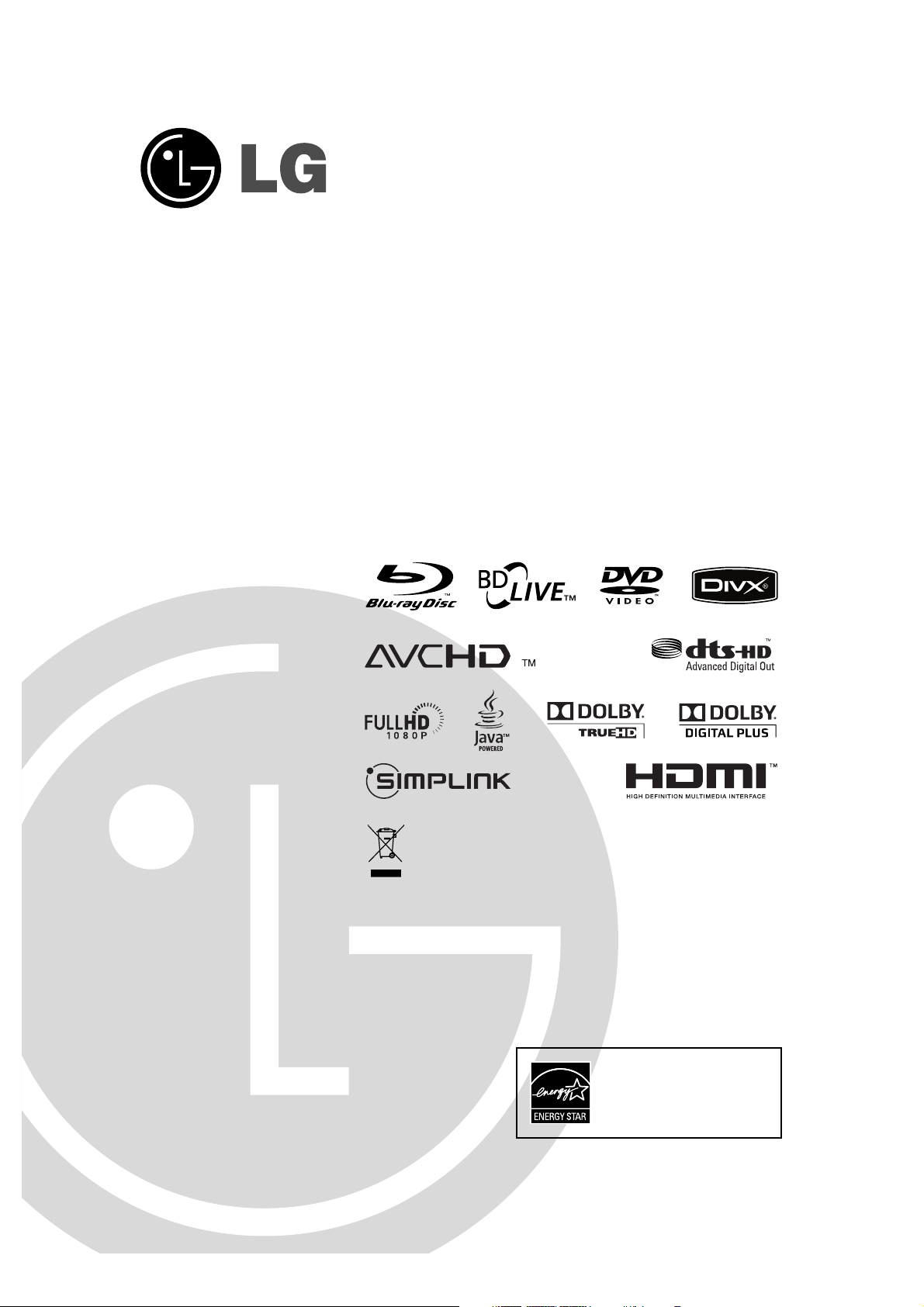
Network
Blu-ray Disc Player
Owner’s Manual
Model: BD300
Before connecting, operating or adjusting this product,
please read this instruction booklet carefully and completely.
As an ENERGY STAR®Partner, LG
has determined that this product
or product models meet the
ENERGY S
TAR
®
guidelines for
energy efficiency.
E
NERGY
STAR
®
is a U.S. registered mark.
FOR THE GUARANTEE TERMS & CONDITIONS,
PLEASE REFER TO BACK COVER OF THIS MANUAL.
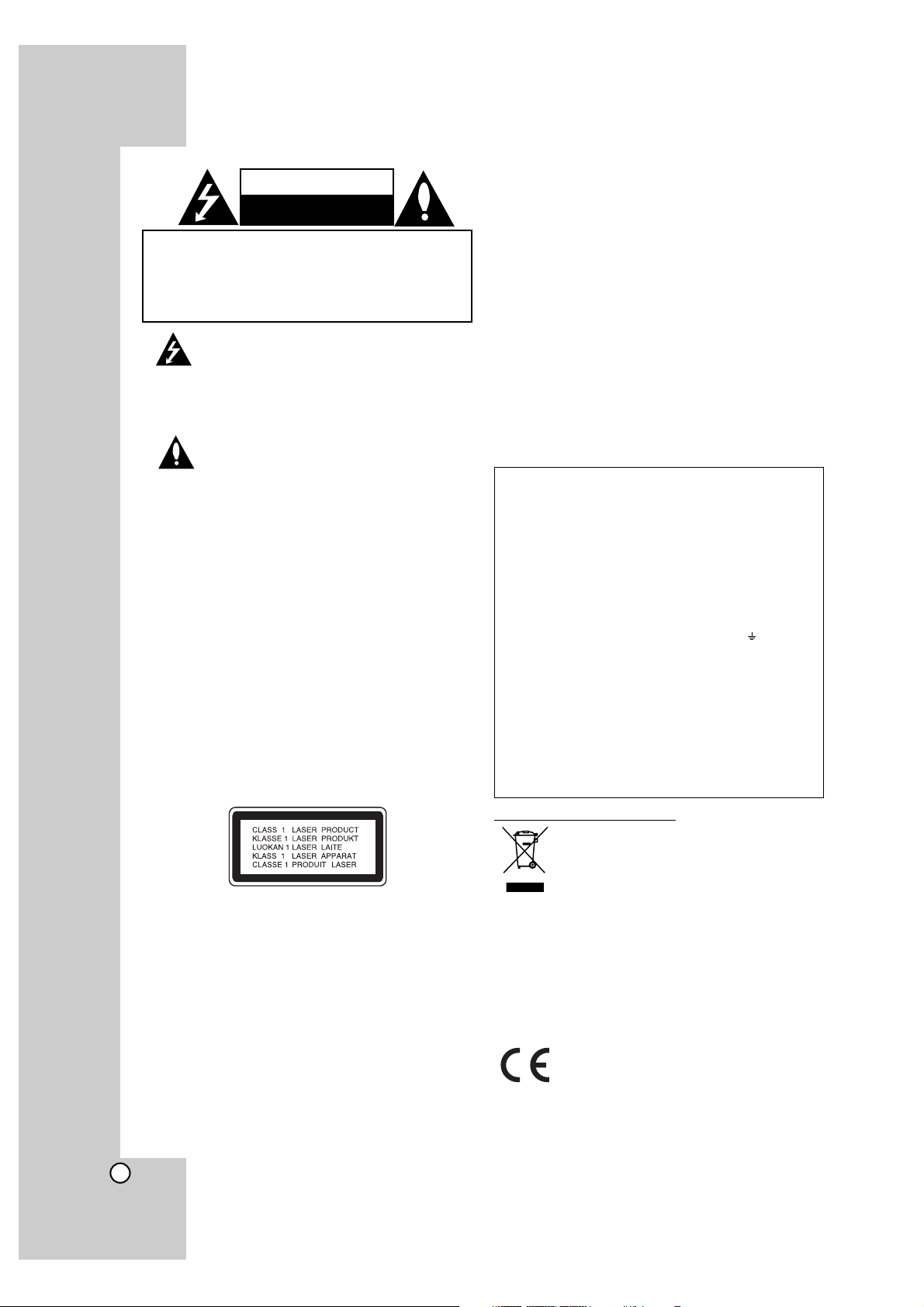
2
This lightning flash with arrowhead symbol within an equilateral triangle is intended to alert the
user to the presence of uninsulated dangerous
voltage within the product’s enclosure that may
be of sufficient magnitude to constitute a risk of
electric shock to persons.
The exclamation point within an equilateral triangle is intended to alert the user to the presence of important operating and maintenance
(servicing) instructions in the literature accompanying the product.
WARNING: TO PREVENT FIRE OR ELECTRIC SHOCK
HAZARD, DO NOT EXPOSE THIS PRODUCT TO RAIN
OR MOISTURE.
WARNING: Do not install this equipment in a confined
space such as a book case or similar unit.
CAUTION:
Do not block any ventilation openings. Install in accordance with the manufacturer’s instructions.
Slots and openings in the cabinet are provided for ventilation and to ensure reliable operation of the product and to
protect it from over heating.
The openings should never be blocked by placing the
product on a bed, sofa, rug or other similar surface.This
product should not be placed in a built-in installation such
as a bookcase or rack unless proper ventilation is provided
or the manufacturer’s instruction have been adhered to.
CAUTION:
This product employs a Laser System.
To ensure proper use of this product, please read this
owner’s manual carefully and retain it for future reference.
Should the unit require maintenance, contact an authorized
service centre.
Use of any controls, adjustments, or procedures other than
those specified herein may result in hazardous radiation
exposure.
To prevent direct exposure to laser beam, do not try to
open the enclosure. Visible laser radiation when open. DO
NOT STARE INTO BEAM.
CAUTION: The apparatus should not be exposed to water
(dripping or splashing) and no objects filled with liquids,
such as vases, should be placed on the apparatus.
CAUTION concerning the Power Cord
Most appliances recommend they be placed upon a
dedicated circuit;
That is, a single outlet circuit which powers only that appliance and has no additional outlets or branch circuits.
Check the specification page of this owner’s manual to be
certain.
Do not overload wall outlets. Overloaded wall outlets, loose
or damaged wall outlets, extension cords, frayed power
cords, or damaged or cracked wire insulation are dangerous. Any of these conditions could result in electric shock
or fire. Periodically examine the cord of your appliance,
and if its appearance indicates damage or deterioration,
unplug it, discontinue use of the appliance, and have the
cord replaced with an exact replacement part by an authorized servicer.
Protect the power cord from physical or mechanical abuse,
such as being twisted, kinked, pinched, closed in a door, or
walked upon. Pay particular attention to plugs, wall outlets,
and the point where the cord exits the appliance.
To disconnect power from the mains, pull out the mains
cord plug. When installing the product, ensure that the plug
is easily accessible.
Disposal of your old appliance
1. When this crossed-out wheeled bin symbol
is attached to a product it means the product
is covered by the European Directive
2002/96/EC.
2. All electrical and electronic products should
be disposed of separately from the municipal
waste stream via designated collection facilities appointed by the government or the
local authorities.
3. The correct disposal of your old appliance
will help prevent potential negative consequences for the environment and human
health.
4. For more detailed information about disposal
of your old appliance, please contact your
city office, waste disposal service or the
shop where you purchased the product.
This product is manufactured to comply
with EMC Directive 2004/108/EC and Low
Voltage Directive 2006/95/EC.
European representative :
LG Electronics Service Europe B.V.
Veluwezoom 15, 1327 AE Almere, The
Netherlands
(Tel : +31-036-547-8940)
CAUTION
RISK OF ELECTRIC SHOCK
DO NOT OPEN
CAUTION: TO REDUCE THE RISK
OF ELECTRIC SHOCK
DO NOT REMOVE COVER (OR BACK)
NO USER-SERVICEABLE PARTS INSIDE
REFER SERVICING TO QUALIFIED SERVICE
PERSONNEL
.
POWER: This unit operates on a mains supply of 200-240V ~,
50/60Hz.
WIRING: This unit is supplied with a BSI 1363 approved 13 amp
mains plug, fused at 5 amp. When replacing the fuse always use a
5 amp BS 1362, BSI or ASTA approved type. Never use this plug
with the fuse cover omitted. To obtain a replacement fuse cover contact your dealer. If the type of plug supplied is not suitable for the
mains sockets in your home, then the plug should be removed and a
suitable type fitted. Please refer to the wiring instructions below:
WARNING: A mains plug removed from the mains lead of this unit
must be destroyed. A mains plug with bared wires is hazardous if
inserted in a mains socket. Do not connect either wire to the earth
pin, marked with the letter E or with the earth symbol or coloured
green or green and yellow. If any other plug is fitted, use a 5 amp
fuse, either in the plug, or at the distribution board.
IMPORTANT: The wires in this mains lead are coloured in accordance with the following codes:
- BLUE: NEUTRAL, BROWN: LIVE - As the colours of the wires in
the mains lead of this unit may not correspond with the coloured
marking identifying the terminals in your plug, proceed as follows:
The wire which is coloured blue must be connected to the terminal
which is marked with the letter N or coloured black. The wire which
is coloured brown must be connected to the terminal which is
marked with the letter L or coloured red.
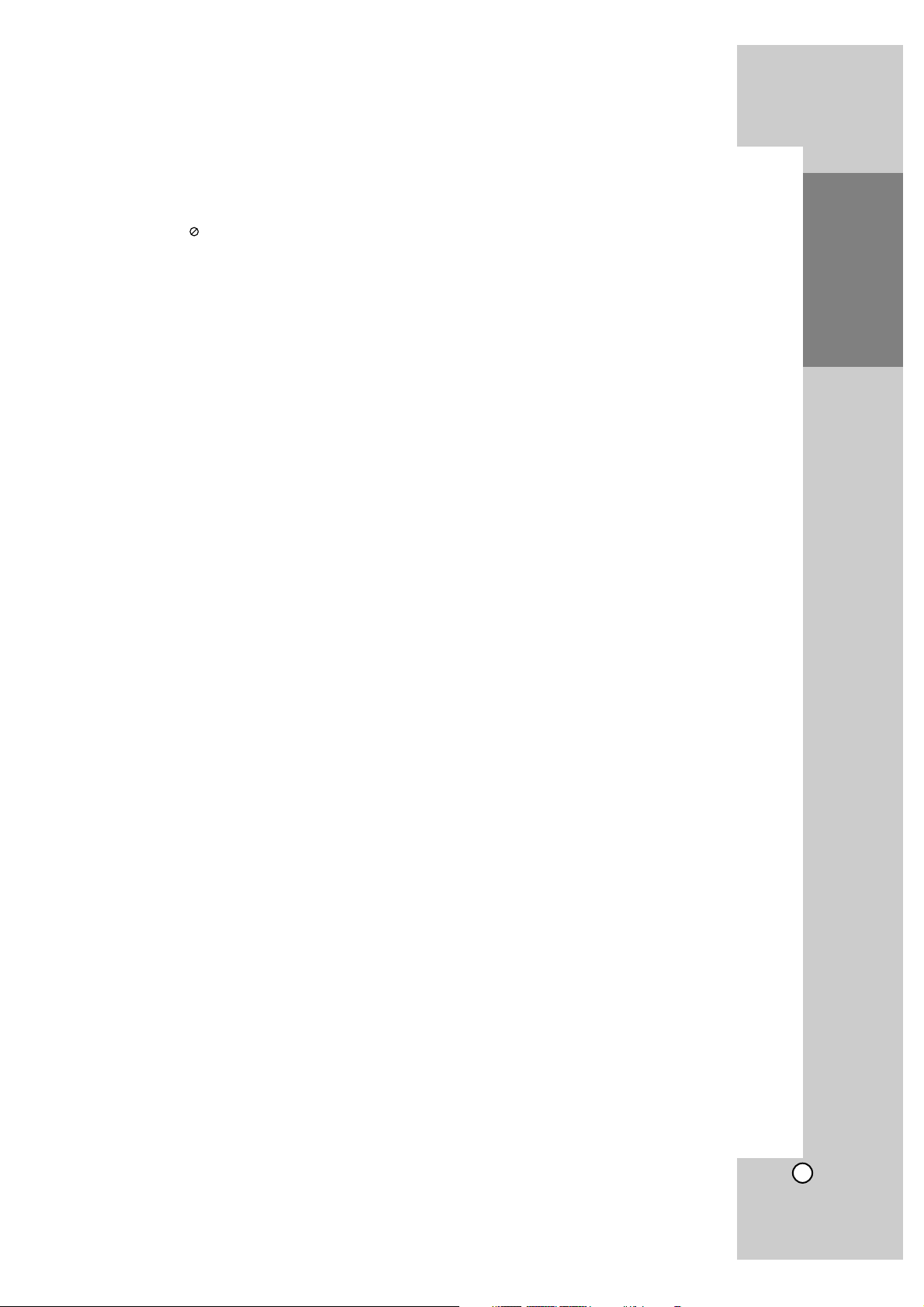
3
Introduction
Contents
Introduction . . . . . . . . . . . . . . . . . . . . . . . . .5-11
About the Symbol Display . . . . . . . . . . . . .5
Symbols Used in this Manual . . . . . . . . . . . . .5
Notes on Discs . . . . . . . . . . . . . . . . . . . . . . .5
Moisture Condensation . . . . . . . . . . . . . . . . .5
Handling the Unit . . . . . . . . . . . . . . . . . . . . . .5
Playable Discs . . . . . . . . . . . . . . . . . . . . . . . .6
Regional Code . . . . . . . . . . . . . . . . . . . . . . .6
BD-ROM Disc Features . . . . . . . . . . . . . . . . .7
Compatibility Notes . . . . . . . . . . . . . . . . . . . .8
Certain System Requirements . . . . . . . . . . . .8
Important Notice for TV colour system . . . . . .8
Using USB Device . . . . . . . . . . . . . . . . . . . . .9
Using the Home Menu . . . . . . . . . . . . . . . . . .9
Front Panel . . . . . . . . . . . . . . . . . . . . . . . . .10
Display Window . . . . . . . . . . . . . . . . . . . . . .10
Remote Control . . . . . . . . . . . . . . . . . . . . . .11
Remote Control Operation . . . . . . . . . . . . . .11
Installation and Setup . . . . . . . . . . . . . . . .12-23
Rear Panel . . . . . . . . . . . . . . . . . . . . . . . . .12
HDMI connection . . . . . . . . . . . . . . . . . . . .13
Connections to Your TV . . . . . . . . . . . . . . . .14
Connecting to an Amplifier . . . . . . . . . . . . . .15
Internet connection . . . . . . . . . . . . . . . . . . .16
Resolution Setting . . . . . . . . . . . . . . . . .17-18
Initial Settings . . . . . . . . . . . . . . . . . . . . . . .19
- General Operation . . . . . . . . . . . . . . . .19
- [DISPLAY] Menu . . . . . . . . . . . . . . . . .19
- [LANGUAGE] Menu . . . . . . . . . . . . . .20
- [AUDIO] Menu . . . . . . . . . . . . . . . . . .20
- [LOCK] Menu (Parental Control) . . . . . .21
- [NETWORK] Menu . . . . . . . . . . . . . . . .22
- [OTHERS] Menu . . . . . . . . . . . . . . . . .23
Operations . . . . . . . . . . . . . . . . . . . . . . . . .24-32
General playback features . . . . . . . . . . .24-25
If a disc menu screen is displayed . . . . . . . .26
Enlarge the playback image . . . . . . . . . . . . .26
Time Search . . . . . . . . . . . . . . . . . . . . . . . .26
Skip Search . . . . . . . . . . . . . . . . . . . . . . . . .26
Marker Search . . . . . . . . . . . . . . . . . . . . . . .26
Using Colour (A, B, C, D) Buttons . . . . . . . .26
Last Scene Memory . . . . . . . . . . . . . . . . . . .26
Screen Saver . . . . . . . . . . . . . . . . . . . . . . .26
Displaying Disc Information On-Screen . . . .27
Enjoying BD-LIVE™ or BONUS VIEW™
in BD-Video . . . . . . . . . . . . . . . . . . . . . . . .28
Playing a DivX movie file . . . . . . . . . . . . . . .29
Playing a DVD VR Format Disc . . . . . . . . . .30
Playing an Audio CD or MP3/WMA files . . . .31
Viewing a Photo file . . . . . . . . . . . . . . . . . . .32
Reference . . . . . . . . . . . . . . . . . . . . . . . . . .33-40
Controlling a TV with the Supplied
Universal Remote Control . . . . . . . . . . . . . .33
To programme the remote to control the TV
using the manufacturer code . . . . . . . . . . . .33
Code numbers of controllable TVs . . . . .34-35
Language Codes . . . . . . . . . . . . . . . . . . . . .36
Area Codes . . . . . . . . . . . . . . . . . . . . . . . . .36
Troubleshooting . . . . . . . . . . . . . . . . . . . . . .37
Customer Support . . . . . . . . . . . . . . . . . . . .37
Specifications . . . . . . . . . . . . . . . . . . . . . . .38
This unit’s Audio Output Specifications . . . . .39
Open source software notice . . . . . . . . . . . .40
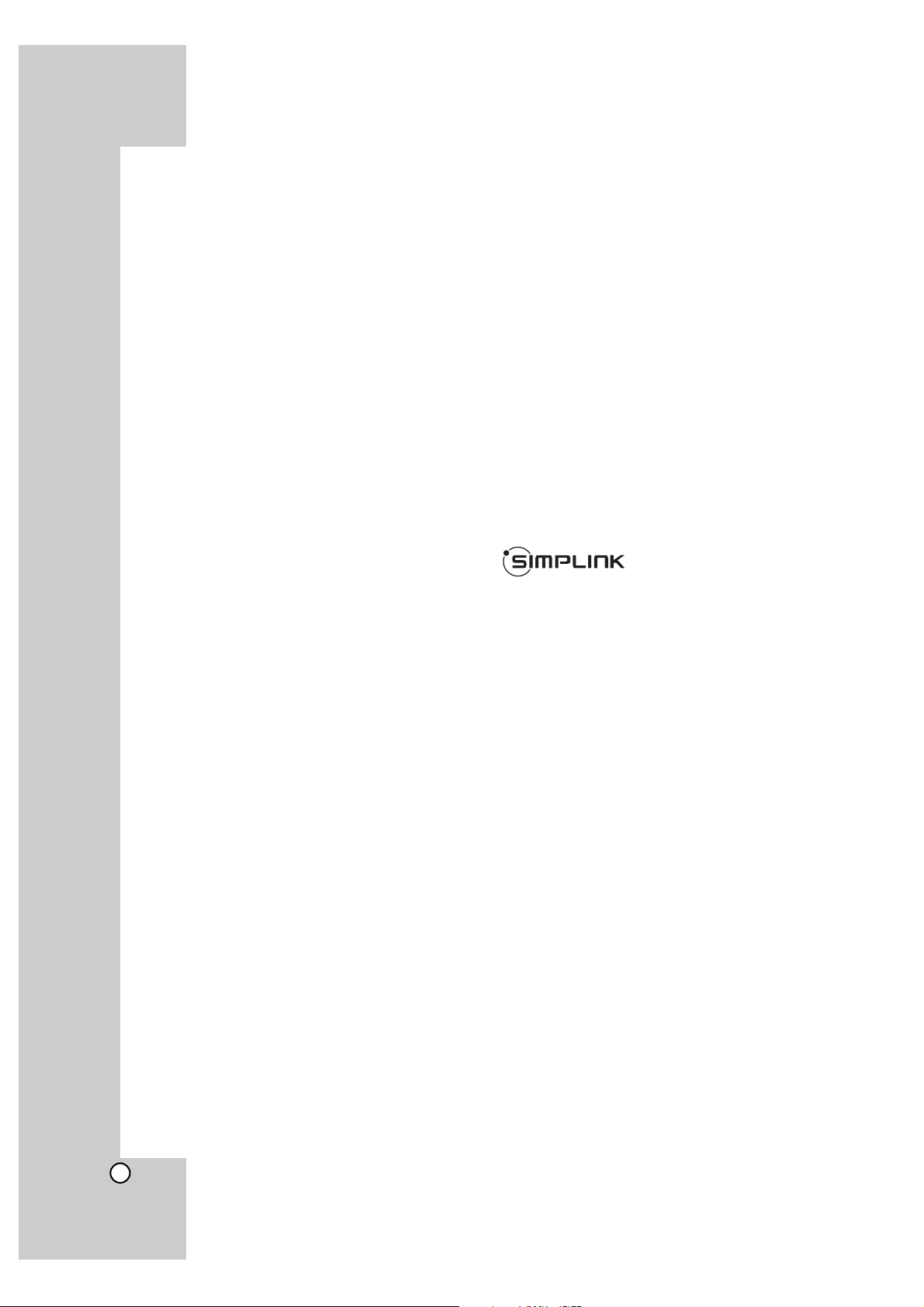
4
Notes on Copyrights
Because AACS (Advanced Access Content
System) is approved as content protection system for BD format, similar to use of CSS (Content
Scramble System) for DVD format, certain restrictions are imposed on playback, analogue signal
output, etc., of AACS protected contents. The
operation of this product and restrictions on this
product may vary depending on your time of purchase as those restrictions may be adopted
and/or changed by AACS after the production of
this product.
Furthermore, BD-ROM Mark and BD+ are additionally used as content protection systems for
BD format, which imposes certain restrictions
including playback restrictions for BD-ROM Mark
and/or BD+ protected contents. To obtain additional information on AACS, BD-ROM Mark, BD+,
or this product, please contact an authorized
Customer Service Centre.
Many BD-ROM/DVD discs are encoded with copy
protection. Because of this, you should only connect your player directly to your TV, not to a VCR.
Connecting to a VCR results in a distorted picture
from copy-protected discs.
This product incorporates copyright protection
technologies that are protected by certain U.S.
patents and other intellectual property rights
owned by Macrovision Corporation and other
rights owners. Use of this copyright protection
technology must be authorized by Macrovision
Corporation and is intended for home and other
limited viewing uses only, unless otherwise authorized by Macrovision Corporation. Reverse engineering or disassembly is prohibited.
Under the U.S. Copyright laws and Copyright
laws of other countries, unauthorized recording,
use, display, distribution, or revision of television
programmes, videotapes, BD-ROM discs, DVDs,
CDs and other materials may subject you to civil
and/or criminal liability.
Manufactured under licence from Dolby Laboratories.
Dolby and the double-D symbol are trademarks of
Dolby Laboratories.
Manufactured under licence under U.S. Patent #:
5,451,942; 5,956,674; 5,974,380; 5,978,762;
6,487,535 & other U.S. and worldwide patents
issued & pending. DTS is a registered trademark
and the DTS logos, Symbol, DTS-HD and DTS-HD
Advanced Digital Out are trademarks of DTS, Inc.
© 1996-2007 DTS, Inc. All Rights Reserved.
HDMI, the HDMI logo and High-Definition
Multimedia Interface are trademarks or registered
trademarks of HDMI licensing LLC.
“BD-LIVE” logo is trademark of Blu-ray Disc
association.
“DVD Logo” is trademark of DVD Format/Logo
Licensing Corporation.
What is SIMPLINK?
Some functions of this unit are controlled by the
TV’s remote control when this unit and LG TV’s with
SIMPLINK are connected through HDMI connection.
• Controllable functions by LG TV’s remote control;
Play, Pause, Scan, Skip, Stop, Power Off, etc.
• Refer to the TV owner’s manual for the details of
SIMPLINK function.
• LG TV’s with SIMPLINK function have the logo as
shown above.
Note:
Depending on the disc type or playing status, some
SIMPLINK operation may differ from your purpose
or not work.
To use BD-Live functionality
You must attach an external USB device using the
USB port (see page 9).
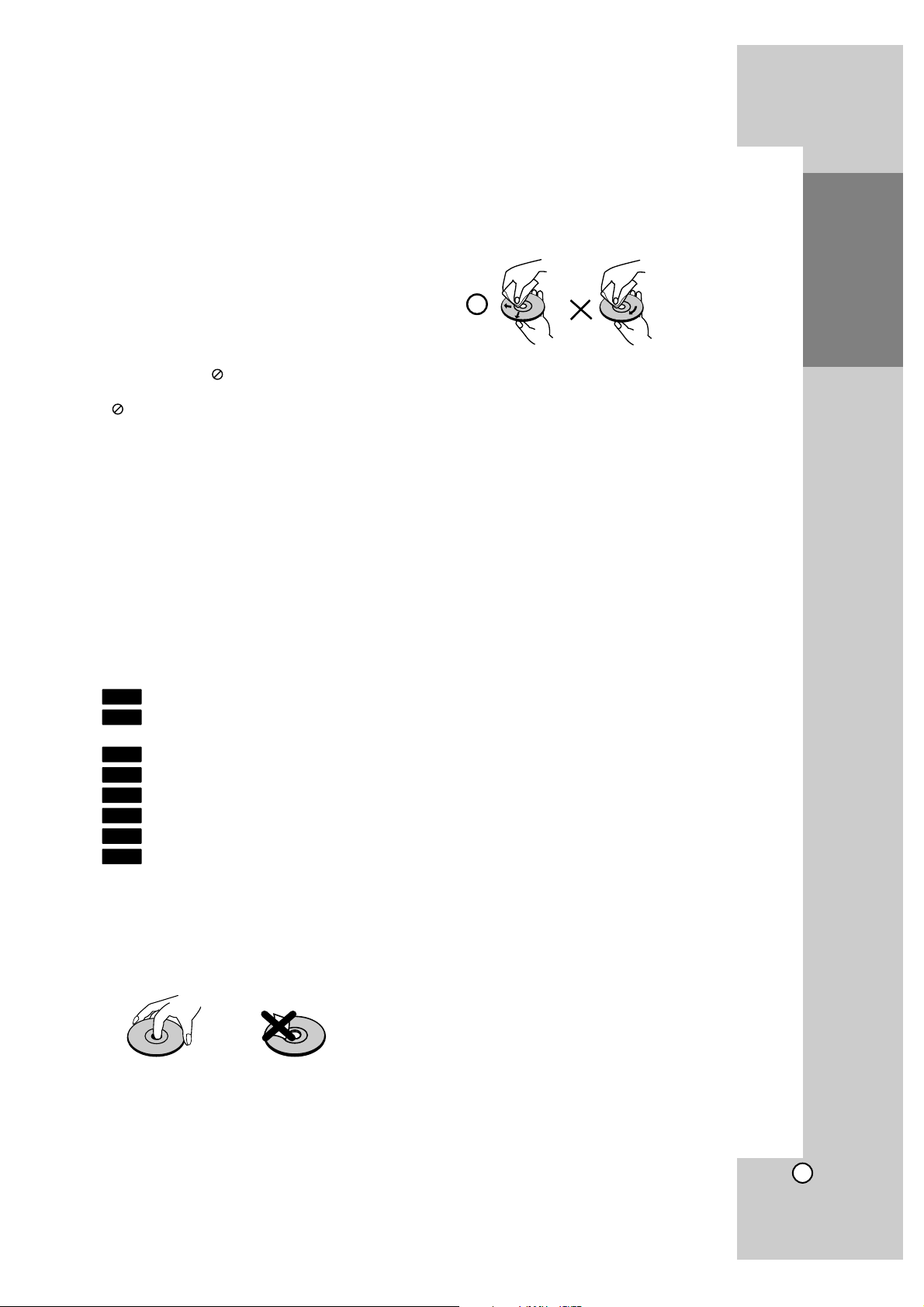
5
Introduction
To ensure proper use of this product, please read
this owner’s manual carefully and retain for future
reference.
This manual provides information on the operation
and maintenance of your player. Should the unit
require service, contact an authorized service centre.
About the Symbol Display
“ “ may appear on your TV display during operation and indicates that the function explained in this
owner’s manual is not available on that specific
media.
Symbols Used in this Manual
Note:
Indicates special notes and operating features.
Tip:
Indicates tips and hints for making the task easier.
A section whose title has one of the following symbols are applicable only to the disc represented by
the symbol.
BD-ROM disc
DVD-Video, DVD±R/RW in Video mode or
VR mode and finalized
DVD±R/RW in AVCHD format
DivX files
Audio CDs
MP3 files
WMA files
Photo files
Notes on Discs
Handling Discs
Do not touch the playback side of the disc. Hold the
disc by the edges so that fingerprints do not get on
the surface. Never stick paper or tape on the disc.
Storing Discs
After playing, store the disc in its case. Do not
expose the disc to direct sunlight or sources of heat
and never leave it in a parked car exposed to direct
sunlight.
Cleaning Discs
Fingerprints and dust on the disc can cause poor
picture quality and sound distortion. Before playing,
clean the disc with a clean cloth. Wipe the disc from
the centre out.
Do not use strong solvents such as alcohol, benzine, thinner, commercially available cleaners, or
anti-static spray intended for older vinyl records.
Moisture Condensation
Never operate this product immediately after moving
it from a cold location to a warm location. Leave it
for two or three hours without operating it. If you use
this product in such a situation, it may damage discs
and internal parts.
Handling the Unit
When shipping the unit
Please save the original shipping carton and packing materials. If you need to ship the unit, for maximum protection, re-pack the unit as it was originally
packed at the factory.
Keeping the exterior surfaces clean
Use the supplied cloth for cleaning the surfaces of
the player.
• Do not use volatile liquids such as insecticide
spray near the unit.
• Wiping with strong pressure may damage the
surface.
• Do not leave rubber or plastic products in contact with the unit for a long period of time.
Cleaning the unit
To clean the player, use a soft, dry cloth. If the surfaces are extremely dirty, use a soft cloth lightly
moistened with a mild detergent solution.
Do not use strong solvents such as alcohol, benzine,
or thinner, as these might damage the surface of the
unit.
Maintaining the Unit
The unit is a high-tech, precision device. If the optical pick-up lens and disc drive parts are dirty or
worn, the picture quality could be diminished.
For details, please contact your nearest authorized
service centre.
PHOTO
WMA
MP3
ACD
DivX
AVCHD
DVD
BD
Introduction
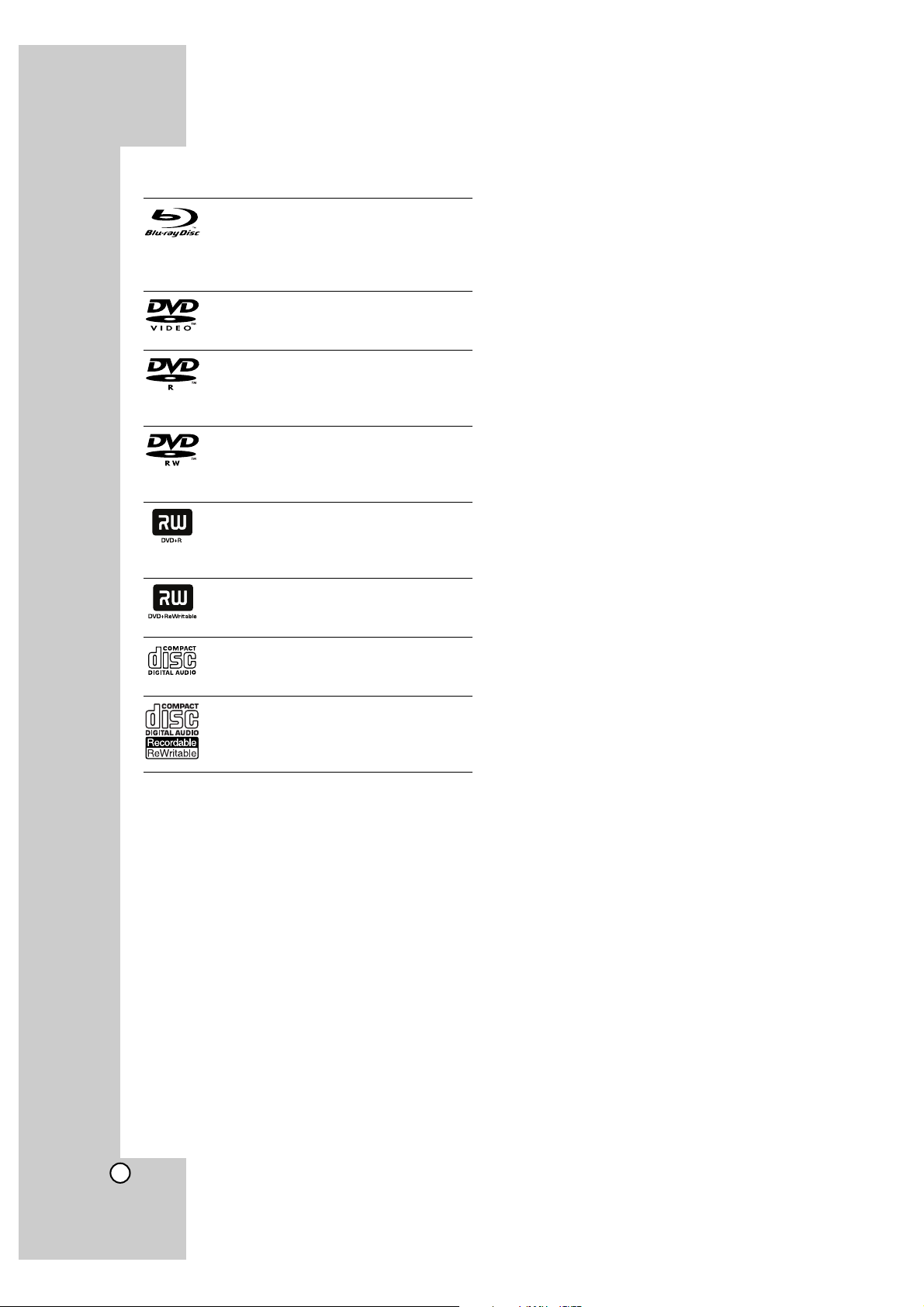
6
Playable Discs
Blu-ray Disc
- Discs such as movies that can be purchased or rented
- BD-R/RE discs that contain audio titles,
DivX, MP3, WMA, or Photo files.
DVD-VIDEO (8 cm / 12 cm disc)
Discs such as movies that can be purchased or rented
DVD-R (8 cm / 12 cm disc)
- Video mode and finalized only
- Supports the dual layer disc also
- AVCHD format
DVD-RW (8 cm / 12 cm disc)
- VR mode, Video mode and finalized
only
- AVCHD format
DVD+R (8 cm / 12 cm disc)
- Finalized disc only
- Supports the dual layer disc also
- AVCHD format
DVD+RW (8 cm / 12 cm disc)
- Video mode and finalized only
- AVCHD format
Audio CD (8 cm / 12 cm disc)
Music CDs or CD-Rs/CD-RWs in music
CD format that can be purchased
CD-R/CD-RW (8 cm / 12 cm disc)
CD-R/CD-RW discs that contain audio
titles, DivX, MP3, WMA, or Photo files.
AVCHD (Advanced Video Codec High Definition)
• This player can playback AVCHD format discs.
These discs are normally recorded and used in
camcorders.
• The AVCHD format is a high definition digital video
camera format.
• The MPEG-4 AVC/H.264 format is capable of
compressing images at higher efficiency than that
of the conventional image compressing format.
• Some AVCHD discs use the “x.v.Colour” format.
• This player can playback AVCHD discs using
“x.v.Colour” format.
• “x.v.Colour” is a trademark of Sony Corporation.
• “AVCHD” and the AVCHD logo are trademarks of
Matsushita Electronic Industrial Co., Ltd. and Sony
Corporation.
• Some AVCHD format discs may not play, depending on the recording condition.
• AVCHD format discs need to be finalized.
• “x.v.Colour” offers a wider colour range than normal DVD camcorder discs.
Regional Code
This unit has a regional code printed on the rear of
the unit. This unit can play only BD-ROM or DVD
discs labelled same as the rear of the unit or “ALL”.
Notes:
Depending on the conditions of the recording
equipment or the CD-R/RW (or DVD±R/RW) disc
itself, some CD-R/RW (or DVD±R/RW) discs cannot be played on the unit.
Do not attach any seal or label to either side (the
labelled side or the recorded side) of a disc.
Do not use irregularly shaped CDs (e.g., heart-
shaped or octagonal). Doing so may result in
malfunctions.
Depending on the recording software & the final-
ization, some recorded discs (CD-R/RW or
DVD±R/RW) may not be playable.
DVD±R/RW and CD-R/RW discs recorded using
a personal computer or a DVD or CD Recorder
may not play if the disc is damaged or dirty, or if
there is dirt or condensation on the player’s lens.
If you record a disc using a personal computer,
even if it is recorded in a compatible format, there
are cases in which it may not play because of the
settings of the application software used to create
the disc. (Check with the software publisher for
more detailed information.)
This player requires discs and recordings to meet
certain technical standards in order to achieve
optimal playback quality. Pre-recorded DVDs are
automatically set to these standards. There are
many different types of recordable disc formats
(including CD-R containing MP3 or WMA files)
and these require certain pre-existing conditions
to ensure compatible playback.
Customers should note that permission is
required in order to download MP3 / WMA files
and music from the Internet. Our company has no
right to grant such permission. Permission should
always be sought from the copyright owner.
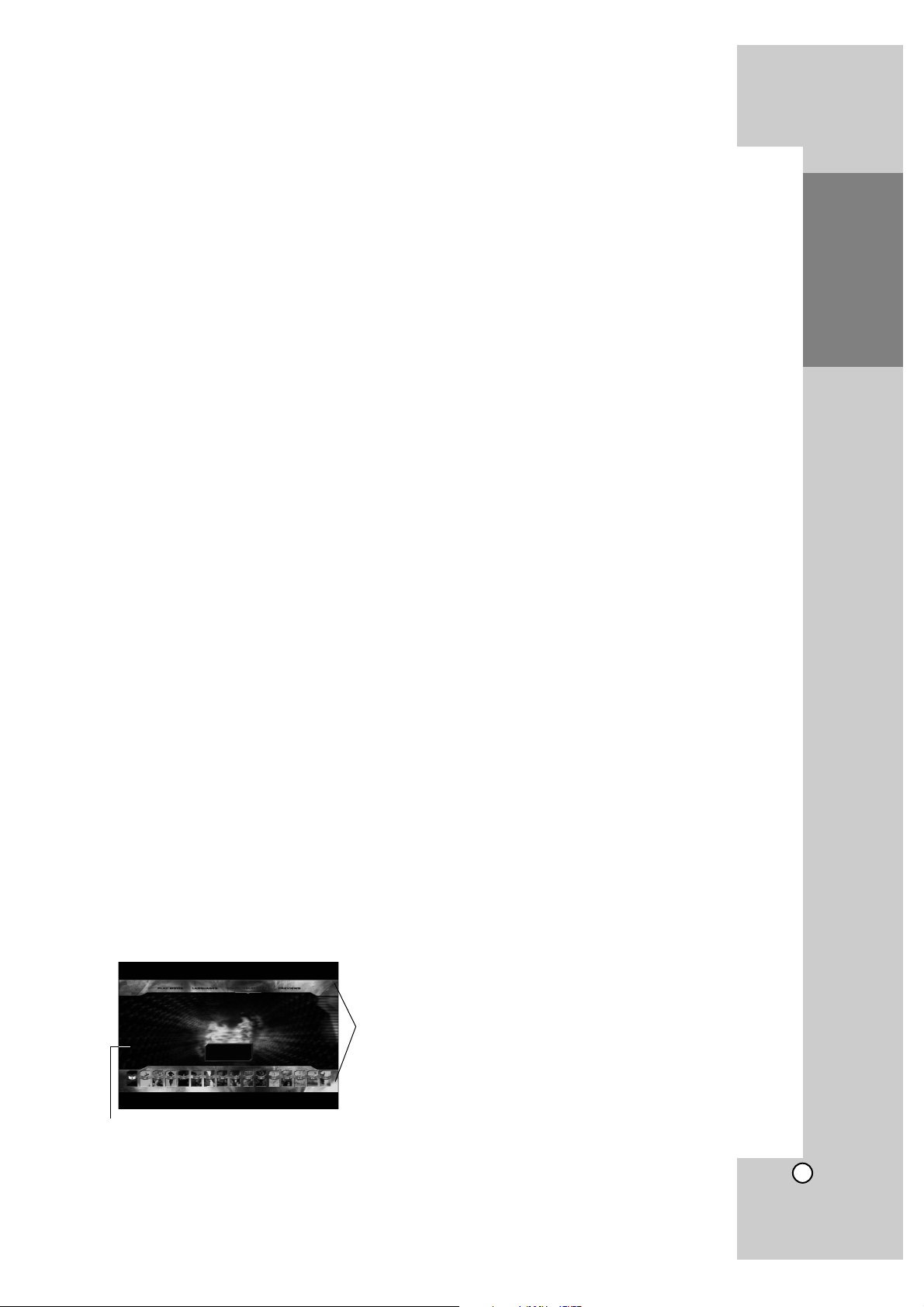
7
BD-ROM Disc Features
BD-ROM Discs can store 25 GB (single layer) or
50 GB (dual layer) on a single sided disc - about
5 to 10 times the capacity of a DVD.
BD-ROM Discs also support the highest quality HD
video available in the industry (up to 1920 x 1080) Large capacity means no compromise on video
quality. Furthermore, a BD-ROM disc has the same
familiar size and look as DVD.
• The following BD-ROM disc features are disc
dependent and will vary.
• Appearance and navigation of features will also
vary from disc to disc.
• Not all discs will have the features described
below.
•
BD-ROM, Hybrid disc have both BD-ROM and
DVD (or CD) layers on one side. On such discs,
BD-ROM layer will be only played back in this
player.
Video highlights
The BD-ROM format for movie distribution supports
three highly advanced video codecs, including
MPEG-2, MPEG4 AVC (H.264), and SMPTE VC1.
HD video resolutions are also available:
• 1920 x 1080 HD
• 1280 x 720 HD
For High-Definition Playback
To view high-definition contents from BD-ROM discs,
an HDTV is required. Some discs may require HDMI
OUT for viewing of high-definition contents. Ability to
view high-definition contents in BD-ROM discs may
be limited depending on the resolution of your TV.
Graphic planes
Two individual, full HD resolution (1920x1080)
graphic planes (layers) are available, on top of the
HD video layer. One plane is assigned to videorelated, frame accurate graphics (like subtitles), and
the other plane is assigned to interactive graphic
elements, such as buttons or menus.
For both planes, various wipes, fades and scroll
effects may be available.
Menu sounds
When you highlight or select a menu option, sounds
can be heard such as button clicks or a voice-over
explaining the highlighted menu choice.
Multi-page/PopUp Menus
With DVD-Video, playback is interrupted each time a
new menu screen is accessed. Due to BD-ROM
disc’s ability to preload data from the disc without
interrupting playback, a menu can consist of several
pages.
You can browse through the menu pages or select
different menu paths, while the audio and video
remain playing in the background.
Interactivity
Certain BD-ROM Discs may contain animated
menus and/or trivia games.
User Browsable Slideshows
With BD-ROM Discs, you can browse through various still pictures while the audio remains playing.
Subtitles
Depending on what is contained on the BD-ROM
disc, you may be able to select different font styles,
sizes and colours for some subtitles. Subtitles may
also be animated, scrolled or faded in and out.
BD-J Interactive Capability
The BD-ROM format supports Java for interactive
functions. “BD-J” offers content providers almost
unlimited functionality when creating interactive
BD-ROM titles.
BD-ROM Disc Compatibility
This player supports BD-ROM Profile 2.
• Discs supporting BD-Live (BD-ROM version 2
Profile 2) that allows interactive functions to be
used when this unit is connected to the Internet in
addition to the BONUSVIEW function.
• Discs supporting BONUSVIEW (BD-ROM version
2 Profile 1 version 1.1/Final Standard Profile) that
allows Virtual packages or Picture-in-Picture functions to be used.
Introduction
Graphic
Plane
HD Video
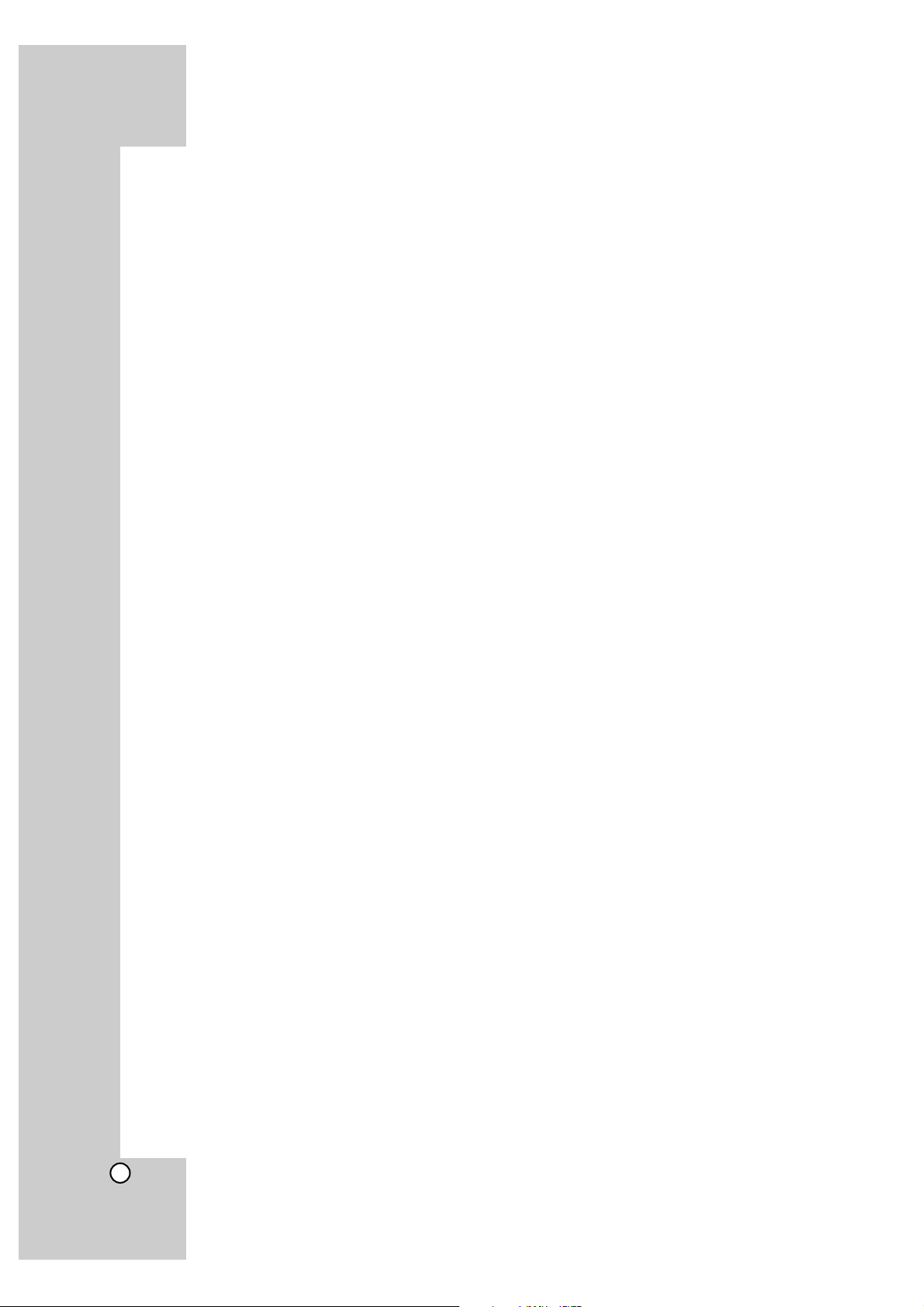
8
Compatibility Notes
Because BD-ROM are a new format, certain disc,
digital connection and other compatibility issues
are possible. If you experience compatibility problems, please contact an authorized Customer
Service Centre.
Viewing high-definition content and up-converting
standard DVD content may require an HDMIcapable input or HDCP-capable DVI input on
your display device.
Some BD-ROM and DVD discs may restrict the
use of some operation commands or features.
Dolby TrueHD, Dolby Digital Plus and DTS-HD
are supported with
maximum
7.1 channels if you
use HDMI connection for the audio output of the
unit.
You can use the USB device that is used to store
some disc related information, including downloaded on-line content. The disc you are using
will control how long this information is retained.
Certain System Requirements
For high definition video playback:
High definition display that has COMPONENT or
HDMI input jacks.
BD-ROM disc with high definition content.
HDMI or HDCP capable DVI input on your display
device is required for some content (as specified
by disc authors).
For up-conversion of standard definition DVD, an
HDMI or HDCP capable DVI input on your display
device is required for copy protected content.
For Dolby
®
Digital Plus, Dolby TrueHD and DTS-HD
multi-channel audio playback:
An amplifier/receiver with a built-in (Dolby Digital,
Dolby Digital Plus, Dolby TrueHD, DTS or
DTS-HD) decoder.
Main, centre, surround speakers and subwoofer
as necessary for chosen format.
Important Notice for TV colour
system
The colour system of this player differs according to
currently playing discs.
For example, when the player plays back the disc
recorded in the NTSC colour system, the image is
outputted as a NTSC signal.
Only the multi system colour TV can receive all
signals outputted from the player.
Notes:
If you have a PAL colour system TV, you will see
just distorted images when using discs recorded in
NTSC.
The multi system colour TV changes the colour
system automatically according to input signals. In
case that the colour system is not changed
automatically, turn it off and then on to see normal
images on screen.
If you try to record a NTSC output signal from the
player with your recorder, the recorder may not
record the signal correctly.
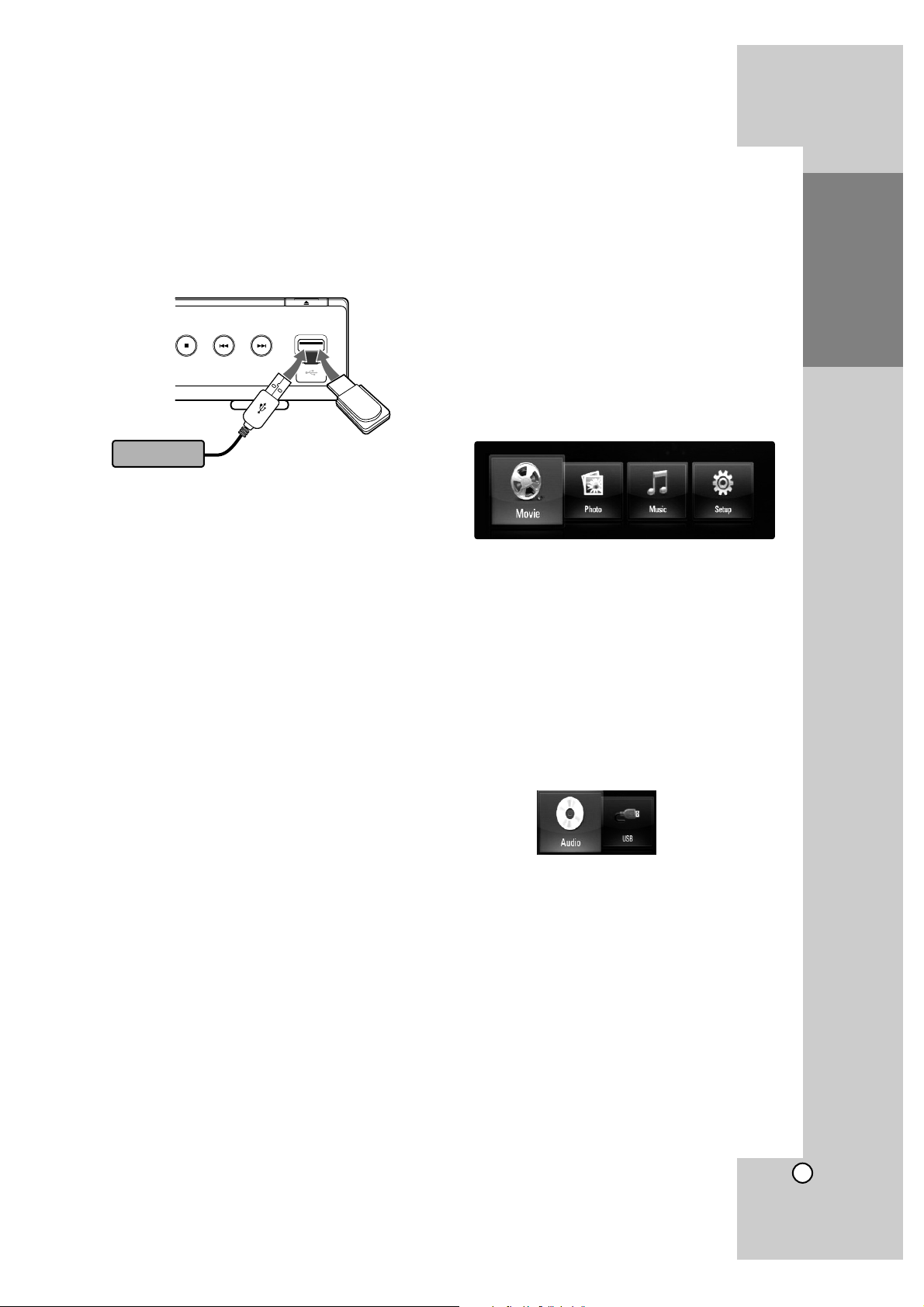
9
Using USB Devices
This unit can play the movie, music and photo files
contained on the USB device.
Inserting/Removing the USB Device
Inserting the USB device
Insert straight-in until it fits into place.
Removing the USB device
Withdraw the USB device or cable carefully.
Notes:
This unit supports only USB Flash Drive and USB
External HDD with FAT16 or FAT32 format.
The USB device can be used for the local storage
for enjoying BD-Live discs with Internet
This unit can support up to 4 partitions of the USB
device.
Do not extract the USB device during operation
(play, etc.).
A USB device which requires additional pro-
gramme installation when you have connected it to
a computer, is not supported.
USB device: USB device that support USB1.1 and
USB2.0.
Movie Files (DivX), Music files (MP3/WMA) and
photo files (JPEG/PNG) can be played.
For details of operations on each file, refer to relevant pages.
Regular back up is recommended to prevent data
loss.
If you use a USB extension cable or USB HUB,
the USB device may not be recognised.
Some USB device may not work with this unit.
Digital camera and mobile phone are not support-
ed.
USB Port on the unit cannot be connected to PC.
The unit cannot be used as a storage device.
Using the USB Device
1. Connect a USB Device.
2. Press HOME on the Remote Control.
3. Select [Movie], [Music] or [Photo] option then
press ENTER.
4. Select [USB] then press ENTER.
MOVIE, MUSIC or PHOTO menu will appear.
Details for the menu are on pages 29-32.
Using the Home Menu
From the Home Menu screen you can access all the
Media for playback and setting of the unit.
1. Press HOME and the Home Menu appears.
2. Use b / B to select the desired option then
press ENTER.
[Movie] – Start video media’s playback or displays MOVIE menu. (pages 29-30)
[Photo] – Displays PHOTO menu. (page 32)
[Music] – Displays MUSIC menu. (page 31)
[Setup] – Displays Setup menu. (page 19)
Tip:
If you select the [Photo] or [Music] option when the
USB Device is connected and a disc is inserted
simultaneously, the menu for selecting a media will
appear. Select a media then press ENTER.
For example:
Notes:
• The unit will be in stop mode then HOME menu
will appear if you press HOME during playback.
• If you insert a DVD or an unplayable disc that is
formatted as ISO9660 or UDF, the [Movie], [Photo]
or [Music] option can be selected in the HOME
menu. But you cannot play it
USB Flash Drive
USB External HDD
Introduction
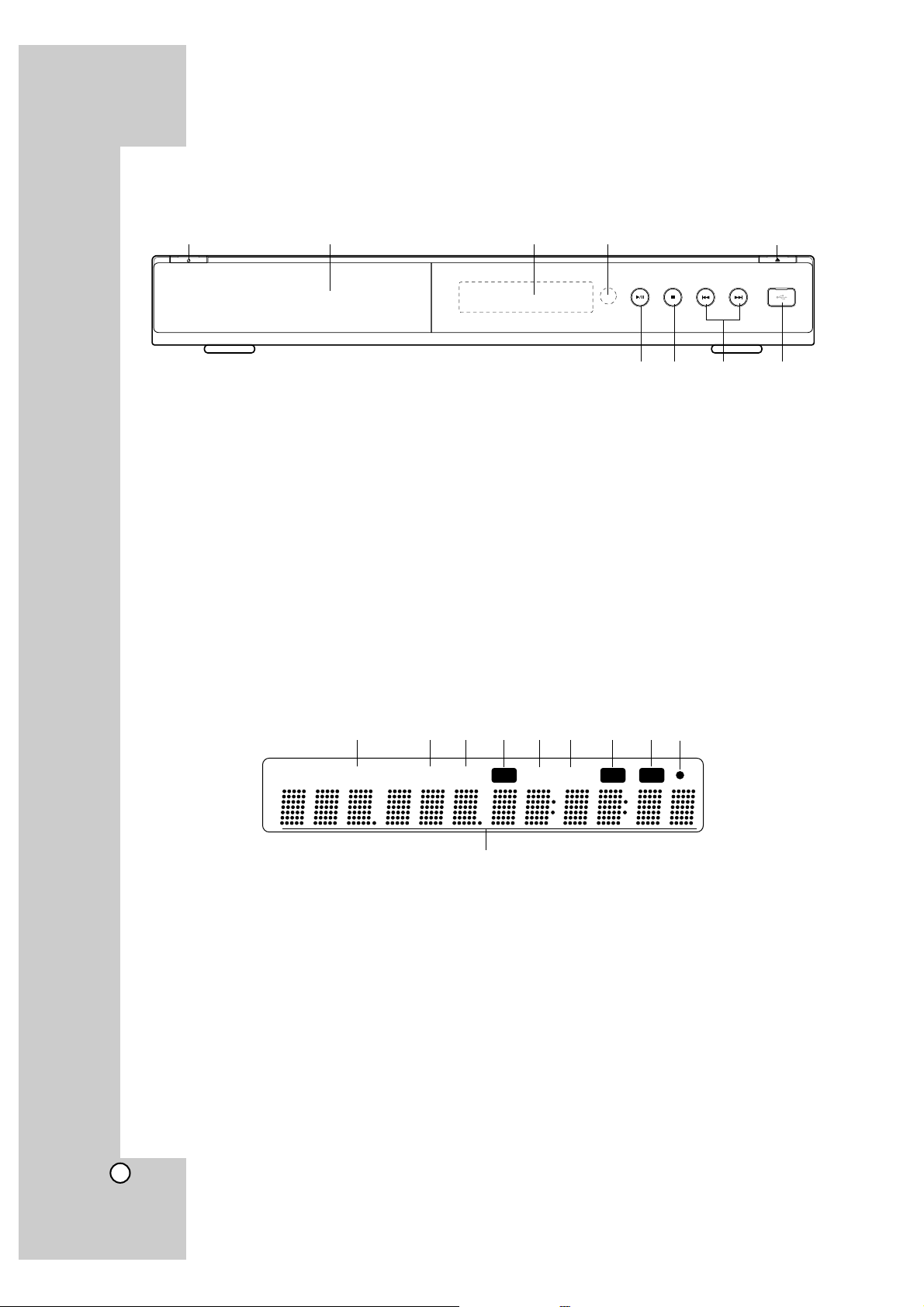
10
a11(POWER) Button
Switches the unit ON or OFF.
b Disc Tray
Insert a disc here.
c Display Window
Shows the current status of the player.
d Remote Sensor
Point the Remote Control here.
e Z (OPEN/CLOSE)
Opens or closes the disc tray.
f N / X (PLAY / PAUSE)
Starts playback.
Pause playback temporarily, press again to exit
pause mode.
g x (STOP)
Stops playback.
h . / > (SKIP)
Go to next or previous track/chapter.
i USB Port
Connect a USB Device.
Front Panel
ab cd e
fg h i
Display Window
a TITLE Indicator
Indicates current title number.
b TRK (Track) Indicator
Indicates current track number.
c CHAP (Chapter) Indicator
Indicates current chapter number.
d Repeat Mode Indicator
Indicates when playing in repeat mode.
e ALL Repeat Mode Indicator
Indicates when playing in all repeat mode.
f A-B Repeat Mode Indicator
Indicates when playing in A-B repeat mode.
g RDM (Random) Indicator
Indicates when playing in random order.
h AGL (Angle) Indicator
Indicates when playing a scene recorded with
multi angles.
i Remote Control Indicator
Indicates when Remote Control signal is
received.
j Character Indicators
Indicates total playing time, elapsed time, title
number, chapter number or message, etc.
TITLE CHAPTRK
A-BALL
RPT RDM AGL
abcdefghi
j
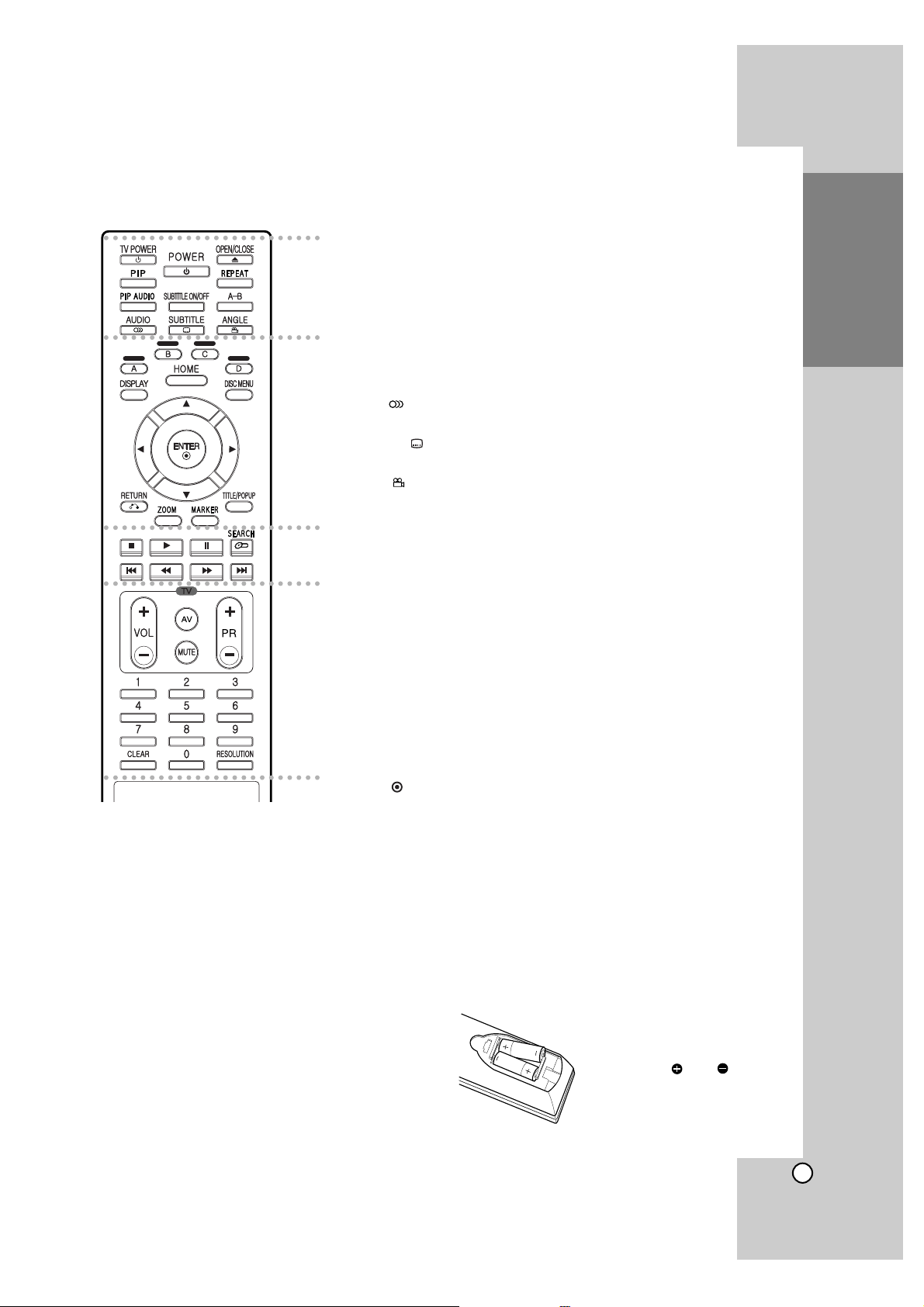
11
Introduction
a
POWER: Switches the player ON
or OFF.
TV POWER: Switches the TV ON
or OFF.
OPEN/CLOSE (Z): Opens and
closes the disc tray.
PIP*: Switches on/off Secondary
Video (Picture-in-picture) (BDROM only).
REPEAT: Repeat a desired section.
PIP AUDIO*: Switch on/off
Secondary Audio (BD-ROM only).
SUBTITLE ON/OFF: Switches
the subtitle on or off.
A-B: Repeat sequence.
AUDIO ( ): Selects an audio
language or audio channel.
SUBTITLE ( ): Selects a
subtitle language.
ANGLE ( ): Selects a disc
camera angle, if available.
b
Colour (A, B,C, D) buttons: Use
to navigate BD-ROM menus.
They are also used for [PHOTO]
and [MUSIC] menu.
DISPLAY: Displays or exits OnScreen Display.
HOME: Displays or exits Home
Menu.
DISC MENU: Accesses menu on
a disc.
Direction buttons: Select an
option in the menu.
ENTER ( ): Acknowledges
menu selection.
RETURN (O): Exits the menu or
resumes playback. The resume
play function may work depending on the BD-ROM disc.
ZOOM: Displays or exits the
[Zoom] menu.
MARKER: Marks any point during playback.
TITLE/POPUP: Displays the DVD
title menu or BD-ROM’s popup
menu, if available.
c
x (STOP): Stops playback.
N (PLAY): Starts playback.
X (PAUSE/STEP): Pauses
playback.
SEARCH: Displays or exits the
search menu.
m / M (SCAN): Search
backward or forward.
. / > (SKIP): Go to next or
previous chapter.
d
TV Control Buttons: See page
33.
0-9 numerical buttons: Select
numbered options in a menu.
CLEAR: Removes a mark on the
search menu or a number when
setting the password.
RESOLUTION: Sets the output
resolution for HDMI and
COMPONENT VIDEO OUT
jacks.
* Depending on a disc type or
the pre-recorded contents of
the BD-ROM disc, different
functions may be executed or
there is no response when
pressing some buttons
(depending on media used).
Remote Control
a
b
c
d
Remote Control Operation
Point the Remote Control at the remote sensor and
press the buttons.
Caution
Do not mix old and new batteries. Never mix different
types of batteries (standard, alkaline, etc.).
Remote Control Battery Installation
Remove the battery cover on
the rear of the Remote Control,
and insert two R03 (size AAA)
batteries with and
matched correctly.
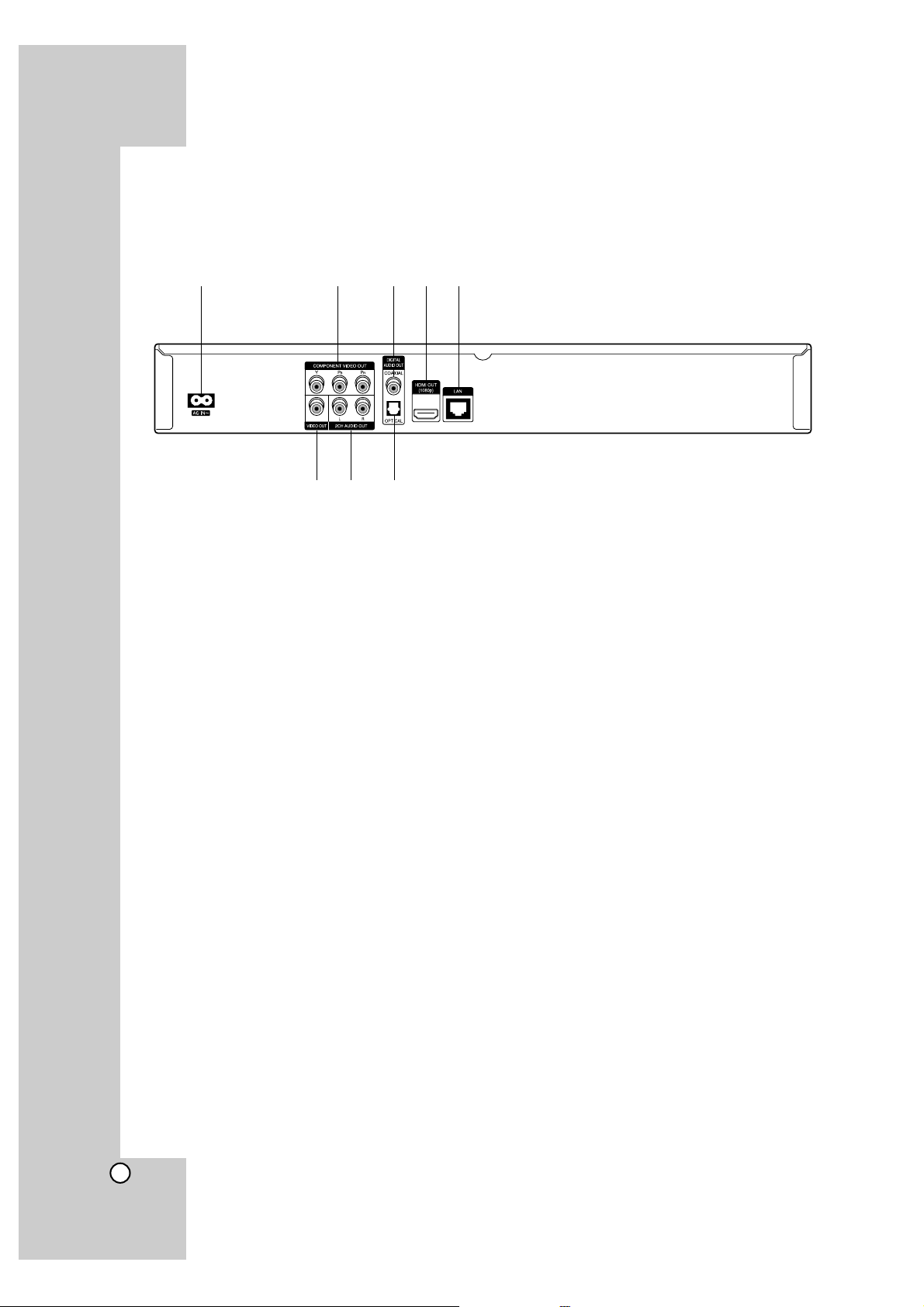
12
a AC IN connector
Connect the supplied power cord.
b COMPONENT VIDEO OUT (Y Pb Pr)
Connect to a TV with Y Pb Pr inputs.
c DIGITAL AUDIO OUT (COAXIAL)
Connect to digital (coaxial) audio equipment.
d HDMI OUT (Type A)
Connect to TV with HDMI inputs. (Interface for
digital audio and video)
e LAN port
Connect a network with an always-on
broadband connection.
f VIDEO OUT
Connect to a TV with video inputs.
g 2CH AUDIO OUT (Left/Right)
Connect to a TV with 2 channel audio inputs.
h DIGITAL AUDIO OUT (OPTICAL)
Connect to digital (optical) audio equipment.
Installation and Setup
Rear Panel
a b cde
fg h
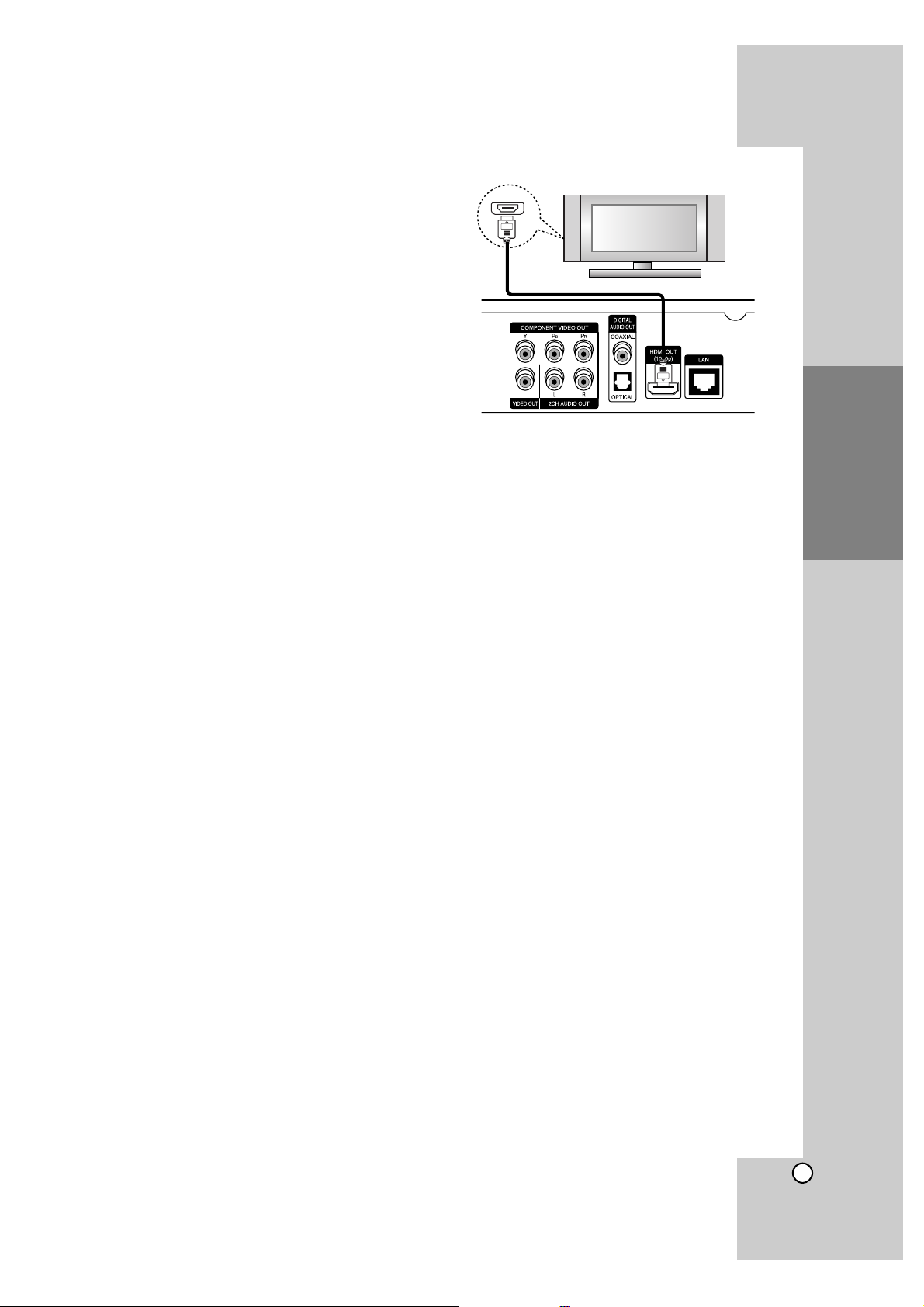
13
Installation and
Setup
HDMI connection
If you have a HDMI TV or monitor, you can connect
it to this player using a HDMI cable.
1. Connect the HDMI jack on the player to the HDMI
jack on a HDMI compatible TV or monitor (H).
2. Set the TV’s source to HDMI (refer to TV’s
Owner’s manual).
Notes:
You must select a HDMI audio output and a
maximum sampling frequency that your TV
accepts using [HDMI] and [Sampling Freq.]
options on the setup menu (see page 20).
If a connected HDMI device does not accept the
audio output of the unit, the HDMI device’s audio
sound may be distorted or may not output.
Tips:
• When you use HDMI connection, you can change
the resolution for the HDMI output. (Refer to
“Resolution Setting” on page 17.)
• Select the type of video output from the HDMI
OUT jack using [HDMI colour Setting] option on
the setup menu (see page 19).
Cautions
Changing the resolution when the connection has
already been established may result in malfunctions. To solve the problem, turn off the player and
then turn it on again.
When the HDMI connection with HDCP is not veri-
fied, TV screen is changed to black screen. In this
case, check the the HDMI connection, or disconnect the HDMI cable.
If there is noise or lines on the screen, please
check the HDMI cable (length is generally limited
to 4.5m).
Additional Information for HDMI
When you connect a HDMI or DVI compatible
device make sure of the following:
- Try switching off the HDMI/DVI device and this
player. Next, switch on the HDMI/DVI device
and leave it for around 30 seconds, then switch
on this player.
- The connected device’s video input is set correctly for this unit.
- The connected device is compatible with
720x576p, 1280x720p, 1920x1080i or
1920x1080p video input.
Not all HDCP-compatible HDMI or DVI devices
will work with this player.
- The picture will not be displayed properly with
non-HDCP device.
- This player does not playback and TV screen is
changed to black screen.
Rear of the player
HDMI
HDMI compatible TV
H
