Page 1
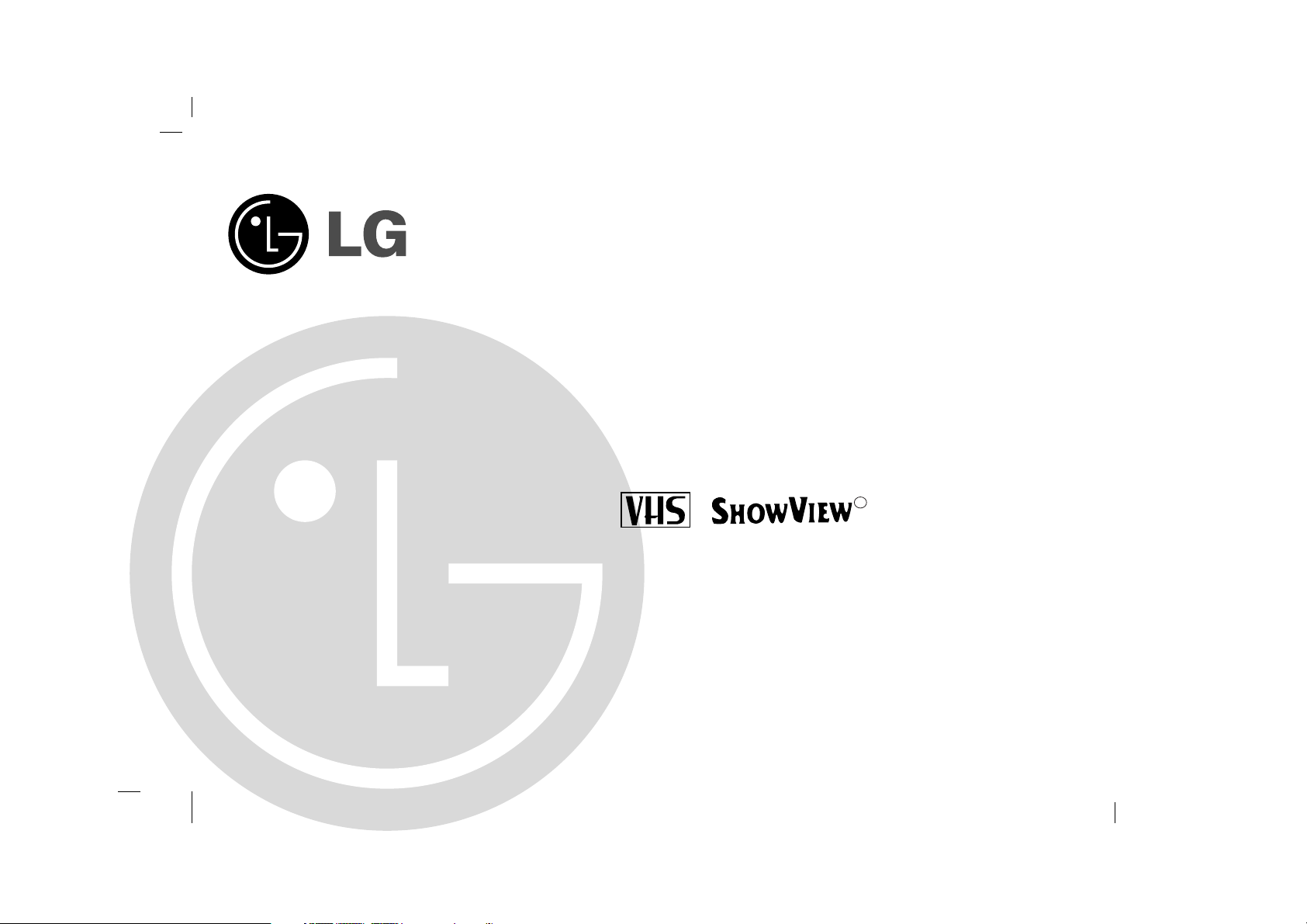
Before connecting, operating or adjusting this product,
please read this instruction booklet carefully and completely.
Video Cassette Recorder
OWNER’S MANUAL
MODEL: BC493Y/BC450Y/BD470Y/
BD270Y/BC250Y
PAL
R
Page 2
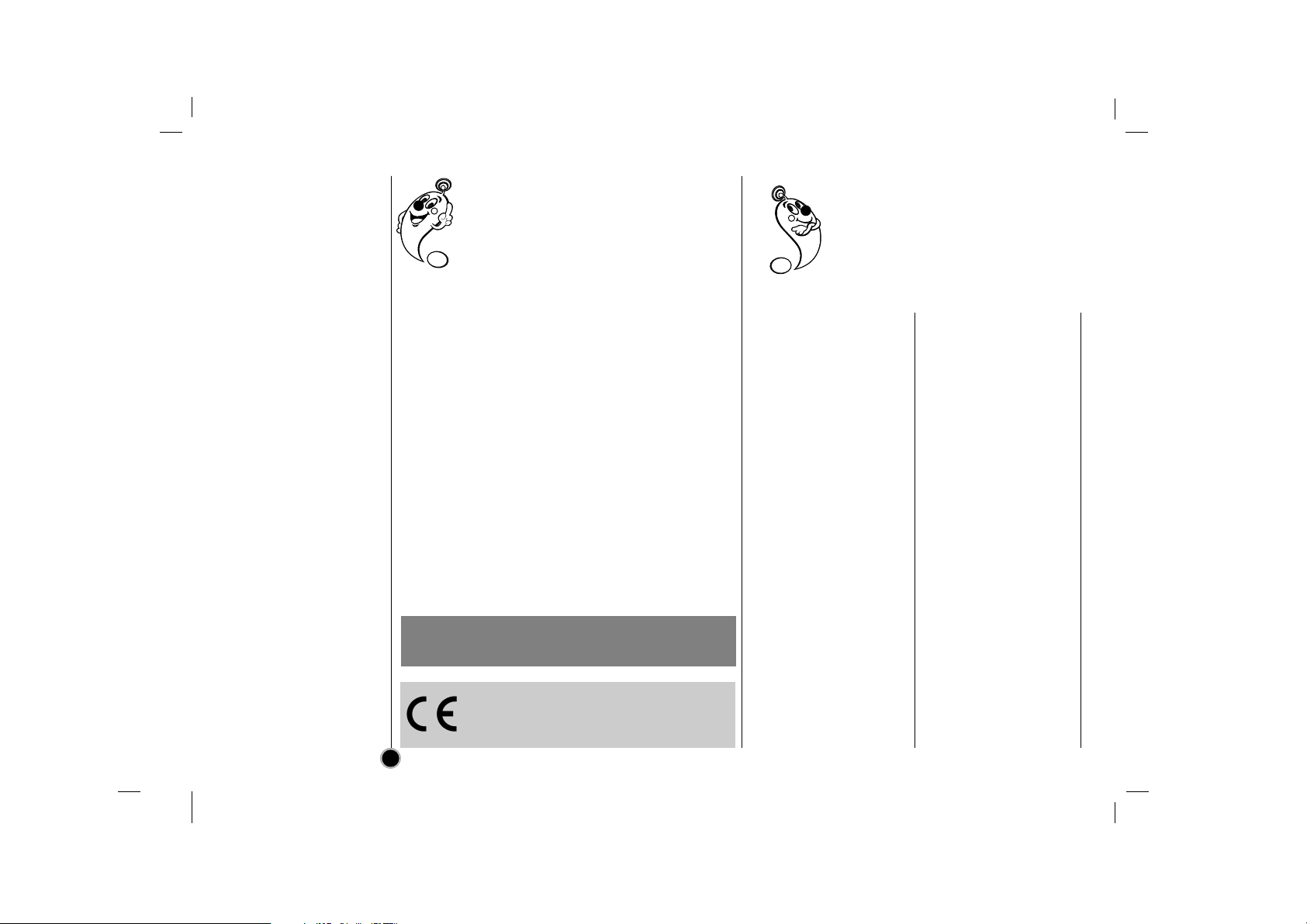
Just to name a few examples of the
extraordinary features:
•ez (easy) operations
(see p. 29)
•Programmable 80
channel memory with
Frequency synthesised
tuner
•ACMS (Automatic
Channel Memory
System)
•7 event/1 month
programmable timer
•Built-in ShowView
Programming(BC493Y)
•Recording and playback
for 16:9 Wide-screen
format
•Shuttle Controls
(BC493Y/BC450Y/BD470Y)
•LP - Long Play recording & playback
•Energy Saving function
•ICON OSD (On Screen
Display)
•NTSC playback on PAL
TV
•Logic & Picture Search
•Child Lock
•Auto Head Cleaner
•Auto Power on and Play
•Frame advance & Slow
motion functions
(BC493Y/BC450Y/BD470Y)
•Still function
•Real Time Counter
•Quick Start function
•Auto Tracking System
2
Precautions & features
Information
Position your VCR so that no bright light or
sunlight falls directly onto it.
Care should be taken not to expose your
VCR to any unnecessary vibration,
moisture, dust or heat.
During electrical storms it is advisable to unplug both
the aerial cable and mains plug to prevent accidental
damage to your VCR and TV.
Do not operate your VCR if it is damaged.
Your VCR should not be repaired by anyone
except qualified service personnel.
Never remove the back cover of your VCR as this
can expose you to very high voltage and other
hazards. If your VCR does not operate properly,
please check the Troubleshooting Check List (see
p. 31). If your VCR still does not operate
properly, unplug it and call your dealer.
Ensure that your VCR is placed in a position to
allow a free flow of air.
This product is manufactured to comply
with the radio interference requirements
of EEC DIRECTIVE 89/336/EEC,
93/68/EEC and 73/23/EEC.
Page 3
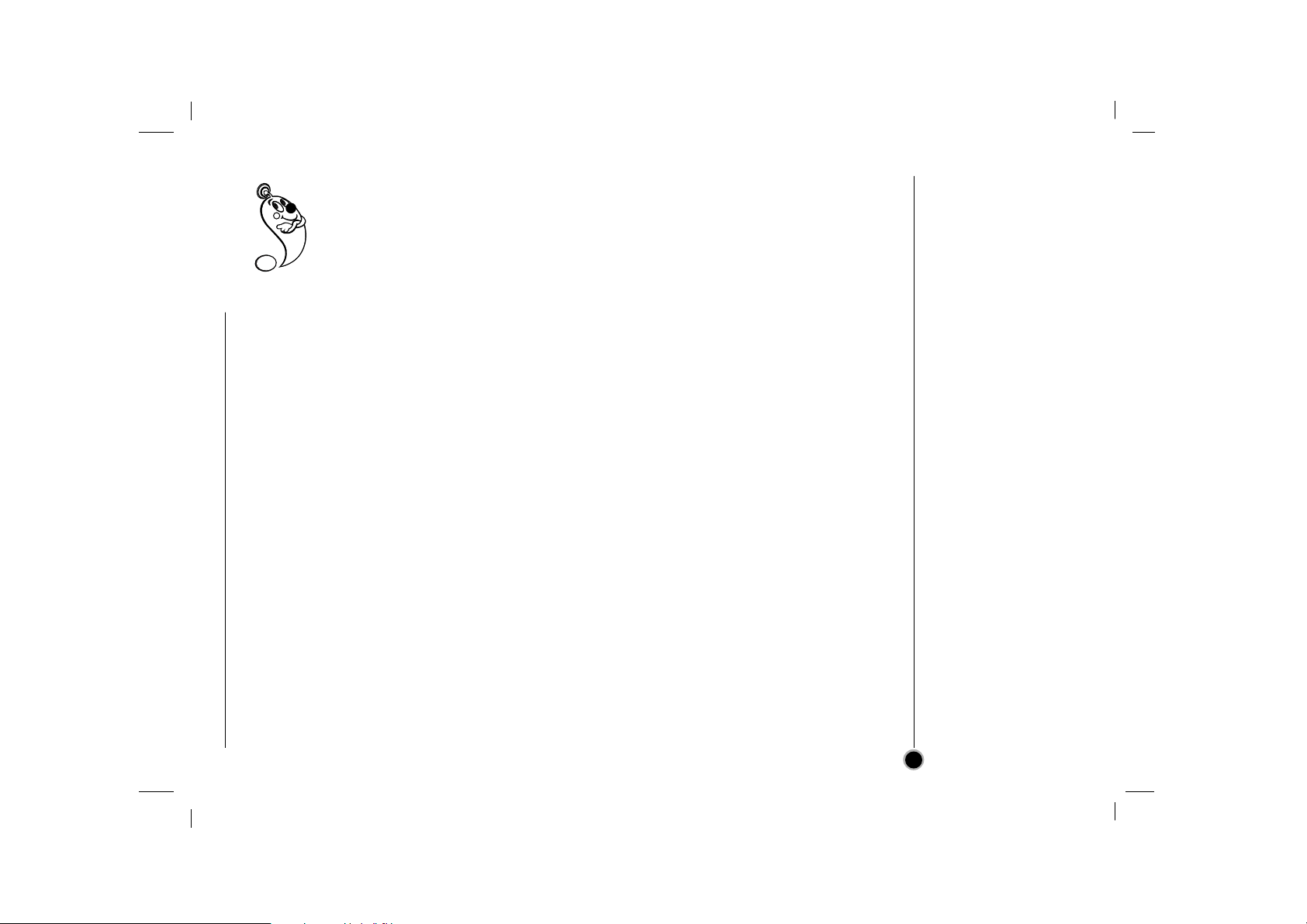
3
Table of Contents
Welcome to LG
Thank you for buying this LG video cassette recorder Model BC493Y/BC450Y/BD470Y/
BD270Y/BC250Y.
Description 2 - 5
Precautions & features 2
Remote Control Location & function 4
Your VCR’s Controls 5
Setting Up 6 - 14
Connecting to a TV
6
Tuning in a video channel on your TV 7 - 8
How to use the main menu 9
Tuning in TV Stations Automatically 10
Tuning in TV Stations Manually 11 - 12
Changing the order of TV Stations 13
Deleting & Selecting TV Stations 14
Basic Operations 15 - 18
Playing a tape 15 - 16
Setting the Colour System 17
Setting the Clock Manually 18
Advanced Operations 19 - 29
Instant Timer Recording (ITR) 19 - 20
ShowView Programming (BC493Y) 21 - 22
Timer Recording using On Screen
Display 23 - 24
Energy Saving 25
On Screen Display 25
Tape Counter Memory Stop 26
Child Lock 26
Wide Screen Compatibility (16:9) 27
Automatic Memory Power Shut-Off 28
Video Doctor (Self-Diagnosis) 28
ez (easy) operations 29
Helpful Hints 30 - 31
Tape Copying 30
Specifications 30
Troubleshooting Check List 31
Page 4
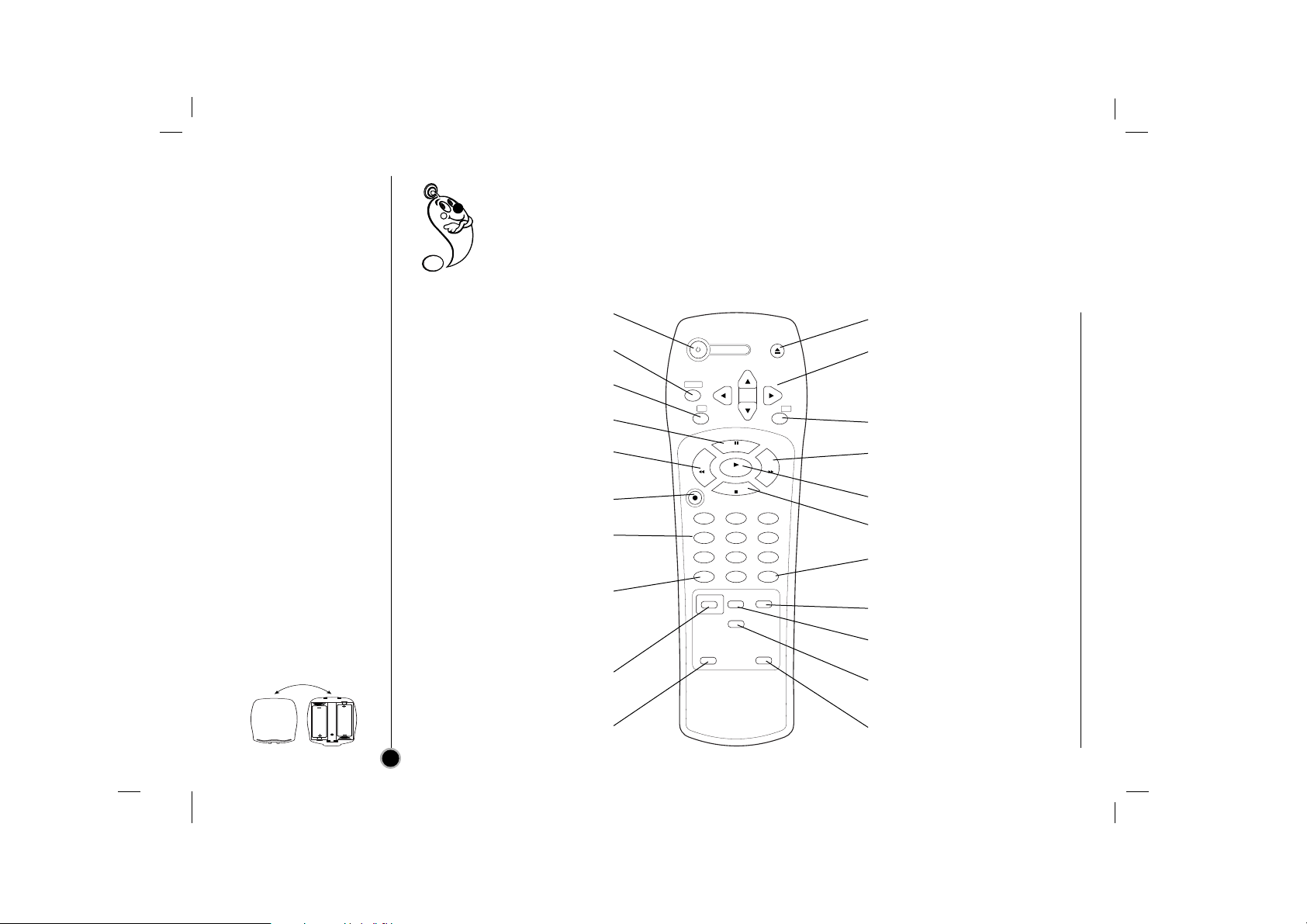
4
Remote Control
Location & Function
Your video recorder (VCR) is designed so that almost all of its features can be controlled from the
REMOTE CONTROL HANDSET. Some features can also be controlled from the FRONT PANEL
of the video recorder. The maximum operating distance that you may control your video recorder
is about 7.5 metres (25 feet). It must also be within an angle of 30 degrees either side of the
REMOTE SENSOR on the front of your video recorder.
To avoid damage from possible battery leakage, remove the batteries if you do not plan to use the remote
control handset for an extended period of time. Do not use batteries of differing age or type. Always discard
batteries safely.
To install batteries:
Your REMOTE CONTROL
HANDSET is powered by
two AA type batteries.
1. To insert them, push
the tab backwards and
lift off the cover of the
handset.
2. Put the two batteries
into the compartment
making sure the + and
– are correctly
positioned.
3. Replace the cover.
POWER
Switches the VCR on and off
CLEAR
Reset tape counter to zero
OK/CLOCK/TAPE COUNTER
Calls the on screen display.
PAUSE/STILL
Switches to a still picture
REW
Rewinds the tape
Reverse high speed picture play
REC/ITR
Starts instant recording
Numbered buttons
To select channels.
Programme number information on
screen.
TV/VCR
VCR; to monitor, view playback or
view the VCR’s tuner
TV; to watch TV or view another
programme while recording
another programme
SHOWVIEW
To display the programme menu
for ShowView programming.
(BC493Y)
ez POWER OFF
(see p. 29)
EJECT
Ejects tape
CURSORS
During playback, tracking control
To control on screen display
information, channel up & down
selection and vertical tremble
during still picture.
i
Displays on screen menu
FF
Winds the tape forwards
Forward high speed picture play
PLAY
To play the tape
STOP
To stop the tape
CM SKIP
To fast forward picture search
through 30 seconds of a recording
AUDIO/VIDEO MODE
Select input source for recording
LP
To select the recording speed of
the tape
CHILD LOCK
Switches the Child Lock on and off
ez REPEAT
(see p. 29)
AA
AA
POWER
CLEAR
OK
CLK/CNT
T
I
L
S
/
L
P
REW FF
PLAY
S
T
P
O
REC/
ITR
123
456
789
TV/VCR
0
LP
SHOWVIEW
VIDEO Plus+
C.LOCK
ez POWER OFF
CM SKIP
AV
ez REPEAT
EJECT
i
Page 5
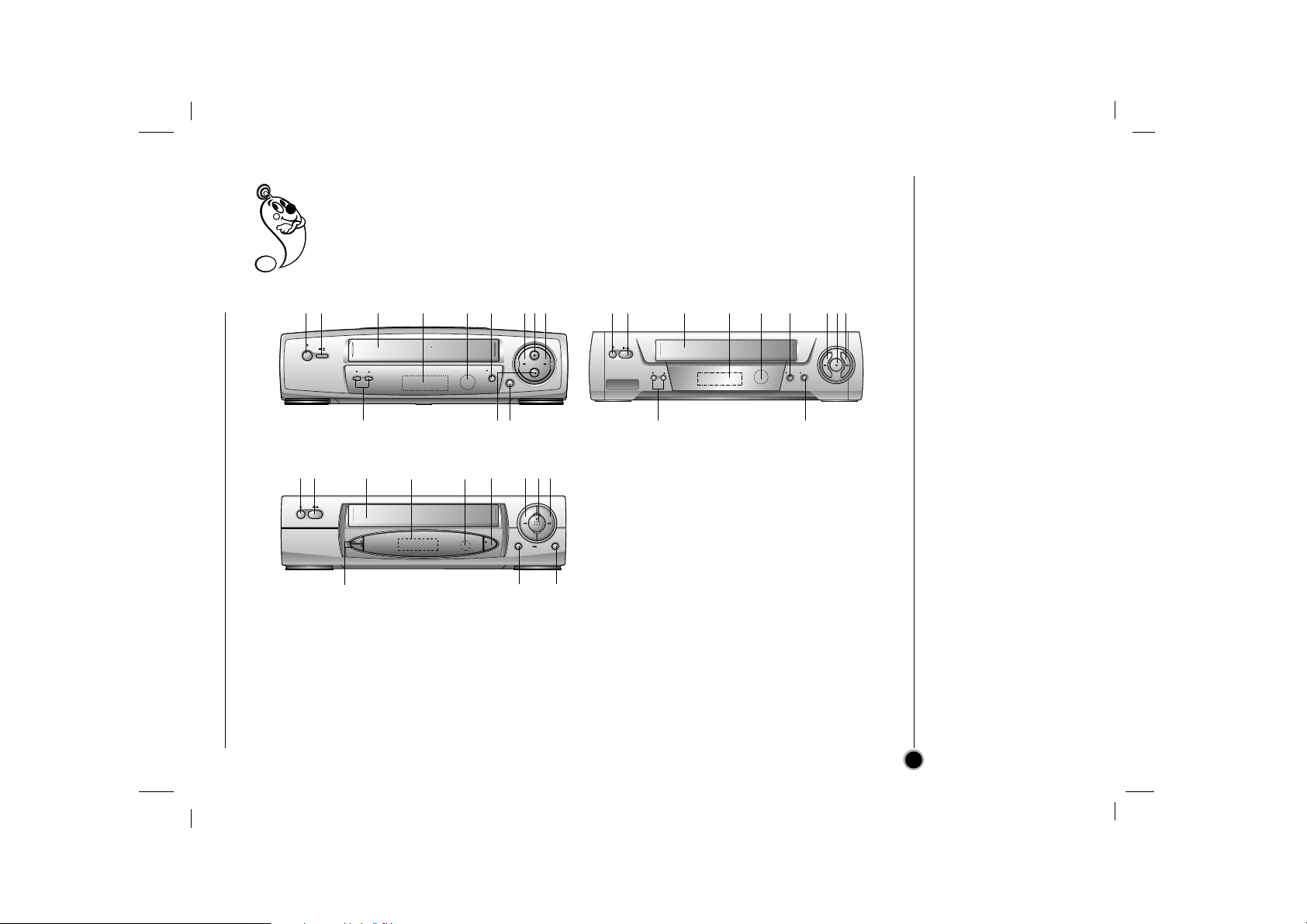
5
Your VCR’s
Controls
Each button on your VCR has the same function as its corresponding button on the
remote control handset.
1. Power (on/off)
2. Stop & Tape Eject
3. Cassette Compartment
4. VCR Display
5. Remote Control Sensor
6. REC/ITR (Instant Record)
7. Rewind
8. PLAY
9. FF
10. Channel Programme Selectors
11. Pause/Still
12. OPR (see p.16)
13. TV/VCR
12 3 4 5 6 789
10
11
12
12 3 4 5 6 789
10
11
12 3 6 789
11 13
MODEL : BC493Y
MODEL : BC450Y/BC250Y
MODEL : BD470Y/BD270Y
10
4
5
PROG.
REC/ITR
PROG.
REC
/ITR
OPR
PAUSE/
PROG.
TV/VIDEO
REC/ITR P/STILL
Page 6
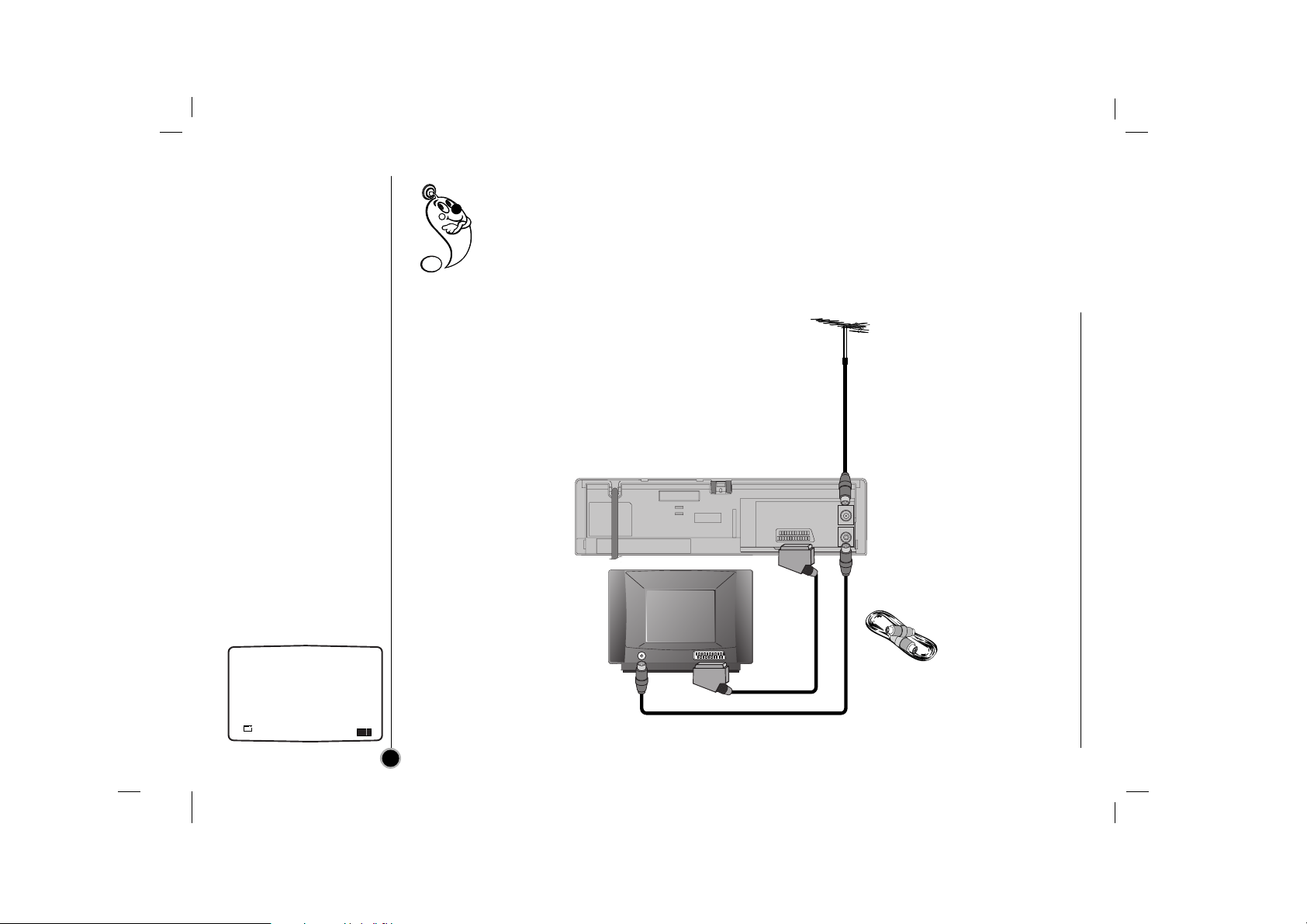
ENTREE
ANTENNE
SORTIE
ANTENNE
EURO AV1
AUDIO/
VIDEO
AERIAL
RF.OUT
6
Connecting
To a TV
The guidance given on this page is the most common form of connection. However please check
with your manufacturer’s instruction books for specific information. Make sure all connections are
made with both your VCR and additional appliance unplugged from the mains to avoid
damaging your equipment. Connecting a VCR using a SCART lead is one of the best ways to
achieve optimum sound and picture quality from video-tape playback.
All connections must
be made with all
appliances unplugged
from the mains.
Back view of your VCR
Aerial
The quality of the sound and
picture can be greatly influenced
by the positioning, quality and
state of repair of your external
aerial.
Television
Using your VCR very first
time
Following picture will display
on the TV screen when you
have just connected your
video recorder for the very
first time.
To make tuning TV stations,
please follow stages 3 to 4
as shown “ACMS” (see p.
10).
ACMS
OK
i
Pr-12
ACMS
Aerial Connection
Cable (75 ohms)
Do not try and force
the connector into
place, it should plug
in easily.
Page 7
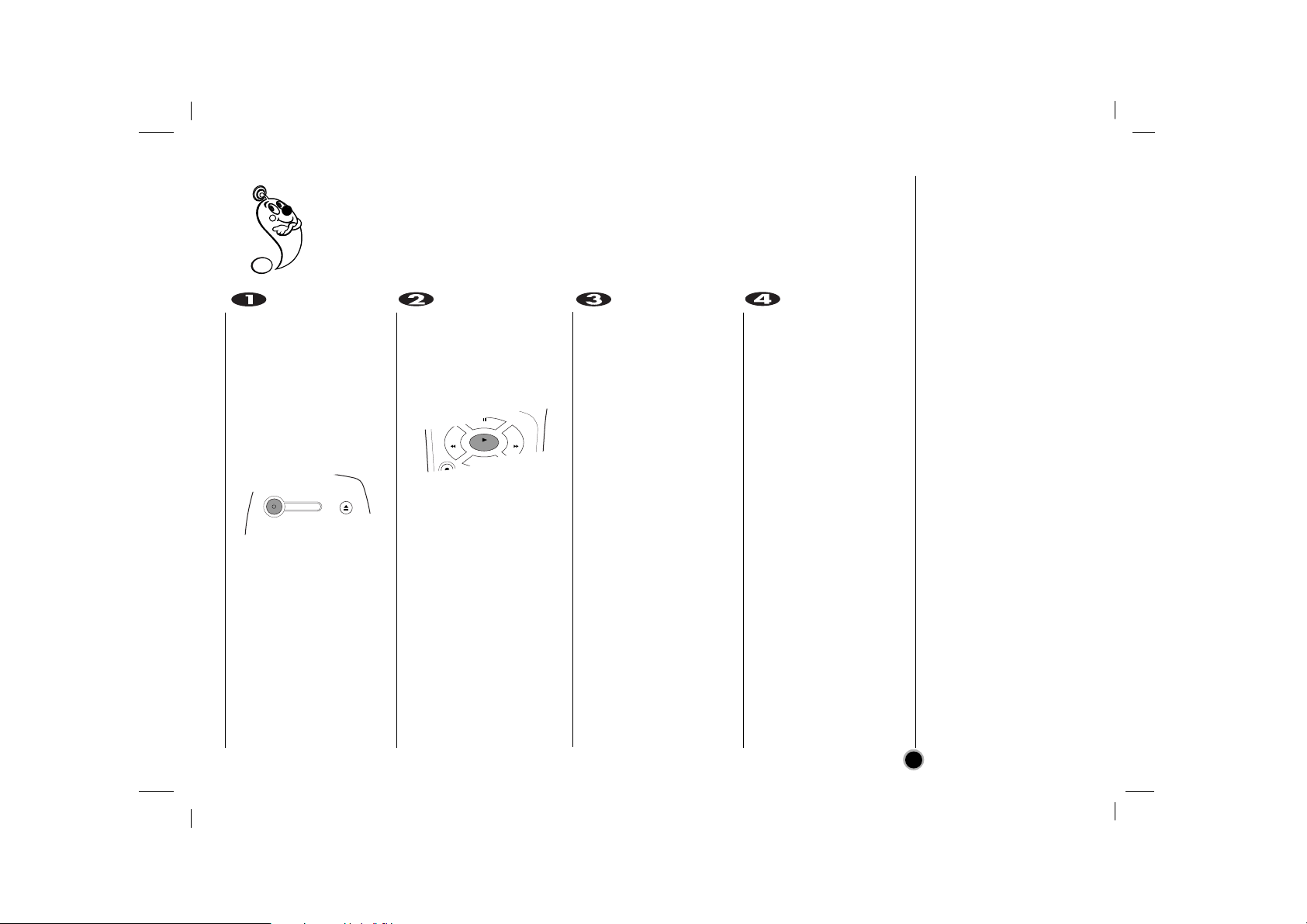
7
Tuning in a
Video channel
On your TV
Your TV receives signals from the video recorder (VCR) like another TV station.
You have to select a channel number on your TV and tune it in so that you may watch video
tapes.
If you connect a monitor or a TV set equipped with SCART socket this adjustment will not
be necessary, simply select the AV mode on your TV.
The output frequency of
this video recorder (VCR)
is set at UHF channel 60.
If channel 60 is already
used by another TV
station, or if the picture is
distorted, you can
change the transmitter
channel of your VCR.
Stages 5~8 will show you
how to change the output
frequency of your VCR.
Make sure that you have
correctly installed your
VCR as described earlier
in this book.
Press POWER to turn on
your VCR.
Turn on your TV.
Insert a pre-recorded
video tape into your VCR
and press PLAY on the
remote control.
Select a TV channel
number on which you
wish to watch video’s.
Don’t worry if you don’t
have a video-tape to play
at this stage!
If you switch your VCR
on and continue stages
3 ~ 4, instead of seeing
video playback tune your
TV until you see a bright
blue screen.
Tune this channel until
the video picture is sharp
and the sound is clear.
If you have used a
SCART cable you will
not have to tune your TV,
simply select the AV
channel. The AV channel
is already pre-tuned for
optimum video playback
on your TV.
Store this channel on
your TV.
You will need to look at
the TV instruction book if
you do not know how to
do this.
POWER
EJECT
CLK/CNT
P
/
S
T
I
L
L
S
T
O
P
PLAY
REW FF
Page 8
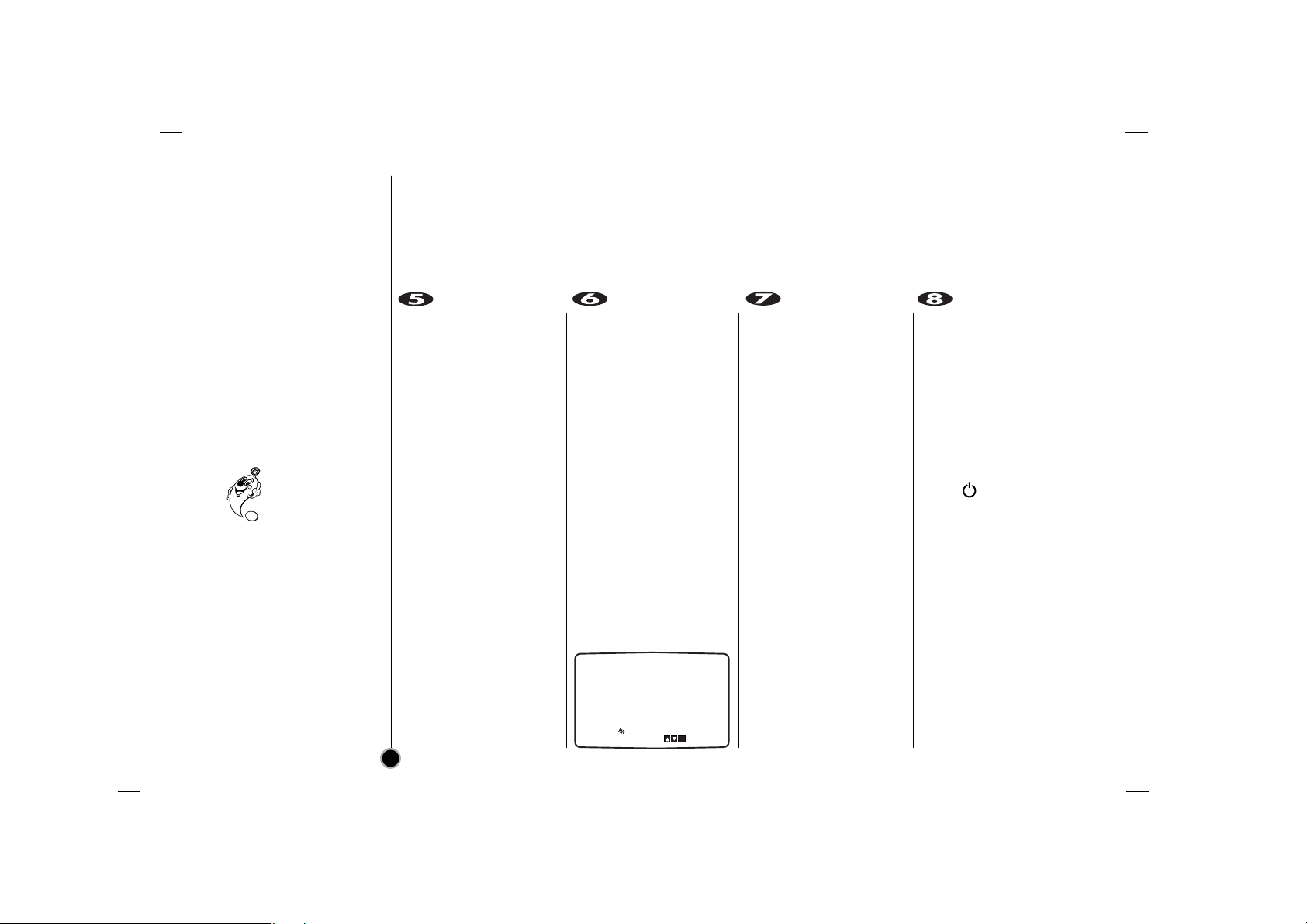
Only carry out stages
5 ~ 8 if you cannot
obtain clear video playback as described in
stages 1 ~ 4.
Select a TV channel
number on which you
wish to watch video’s.
Make sure that your VCR
is in standby by pressing
POWER on the remote
control (only the clock will
be displayed)
(BC493Y/BC450Y/
BC250Y).
Make sure that your VCR
is in standby by pressing
POWER on the remote
control. (STANDBY indicator
will light in the VCR display.)
(BD470Y/BD270Y)
Press PROG.
▲ or ▼ on the front of
your VCR for more than
4 seconds.
CH60 will appear in the
VCR display
(BC493Y/BC450Y/
BC250Y).
All indicators will light in
the VCR display
(BD470Y/BD270Y).
The following picture will
be displayed on the TV
screen.
Press PROG. ▲ or ▼ to
select another video
channel.
You may select any
channel number between
22 and 68.
Select a TV channel
number on which you
wish to watch video’s.
Tune this channel so that
a bright blue screen
appears.
Store this channel on
your TV.
Press when you have
finished.
8
Tuning in a
Video channel
On your TV
Make sure that
you have correctly
installed your VCR
and successfully
tuned in a dedicated
video channel on your
TV. If you do not tune in
a dedicated video
channel on your TV you
will be unable to view
and record video tapes!
RF CHANNEL : 60
PR
i
Page 9
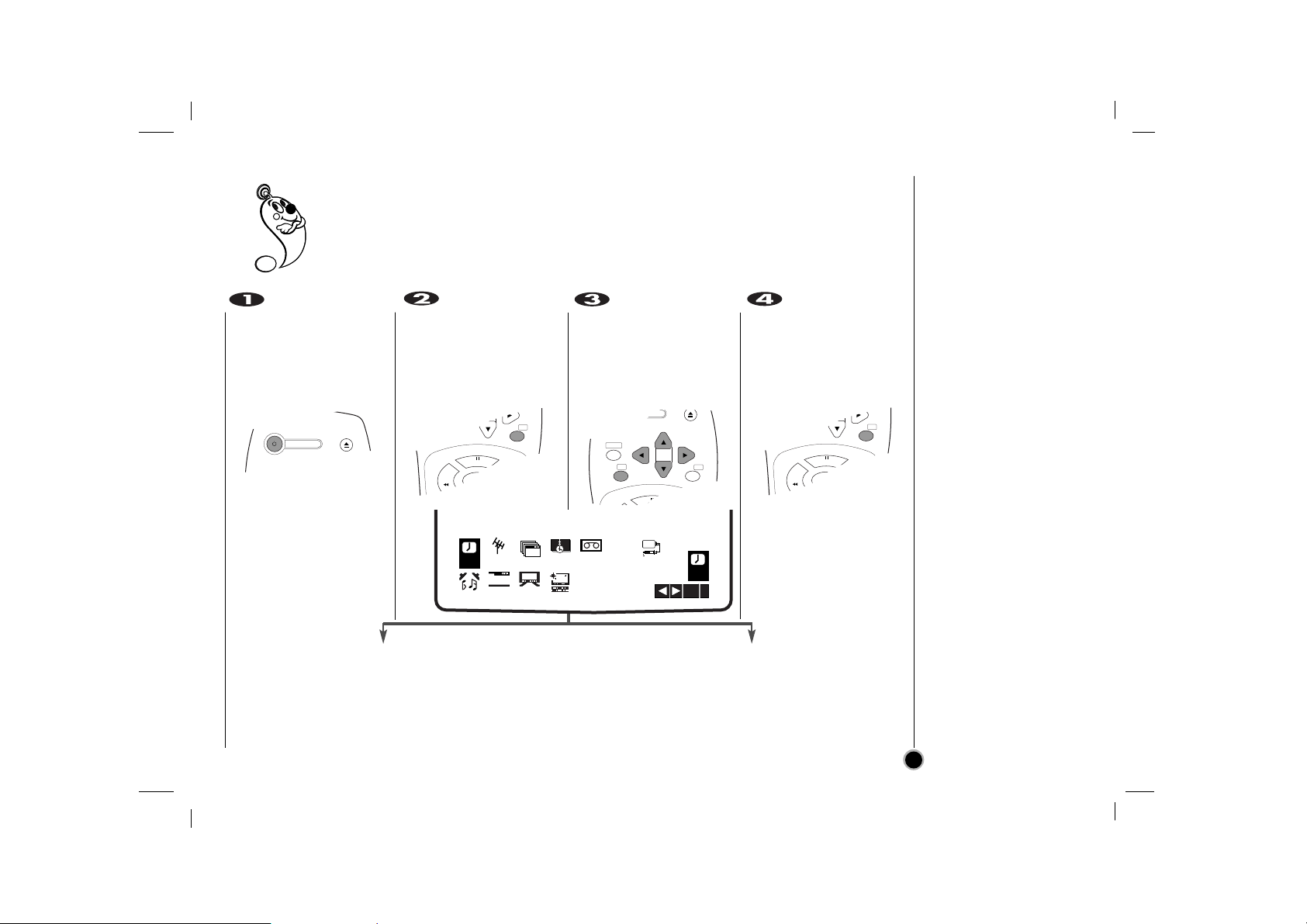
Turn on your TV set.
Press POWER to turn on
your VCR.
Press i.
The main menu will
appear on the TV screen.
Press F or G to select
the desired menu.
Press OK and press
D or
E to select the sub
menu.
Press “i” to remove the
menu.
9
How to
use the main menu
This VCR can easily be programmed by using the menus displayed on screen.
The menus are controlled from the REMOTE CONTROL HANDSET.
LANGUAGE
SELECTION
You can select the
language among English,
Russian,Deutsch,
Francais, and Polski.
O REC - Timer recording setting (see p. 23 to 24).
O PR - Manual tuning setting (see p. 11 to 12).
O ACMS - ACMS (Automatic Channel Memory System) (see p. 10).
O TIME DATE - Date & clock setting (see p. 18).
O SYSTEM - To set the Colour System (see p. 17).
O ABC OSD - To change the language setting for OSD (see right).
O DR. - To check a problem with your VCR (see p. 28).
O RF AUDIO- To select the channel of audio output according to
your TV type (“B/G” for PAL B/G TV, “D/K” for PAL
D/K TV)
O
F.OSD ON/OFF - To switch the display of operational mode of your
VCR ON or OFF (see p. 25).
O 16:9/4:3 - To select the aspect ratio of your TV (see p. 27).
O OPR - To improve the playback picture (see p. 16).
POWER
EJECT
CLK/CNT
OK
i
P
/
S
T
I
L
L
PLAY
REW FF
POWER
CLK/CNT
CLEAR
OK
i
CLK/CNT
OK
i
P
/
S
T
I
L
L
PLAY
REW FF
REC
REC
OK
i
SYS-
TEM
AB
C
OSD
DR
PR
VCR
Pr-12
ACMS
12
TIME
DATE
OPR
AUDIO
OSD
ON
OFF
OSD
f
16:9
4:3
Page 10
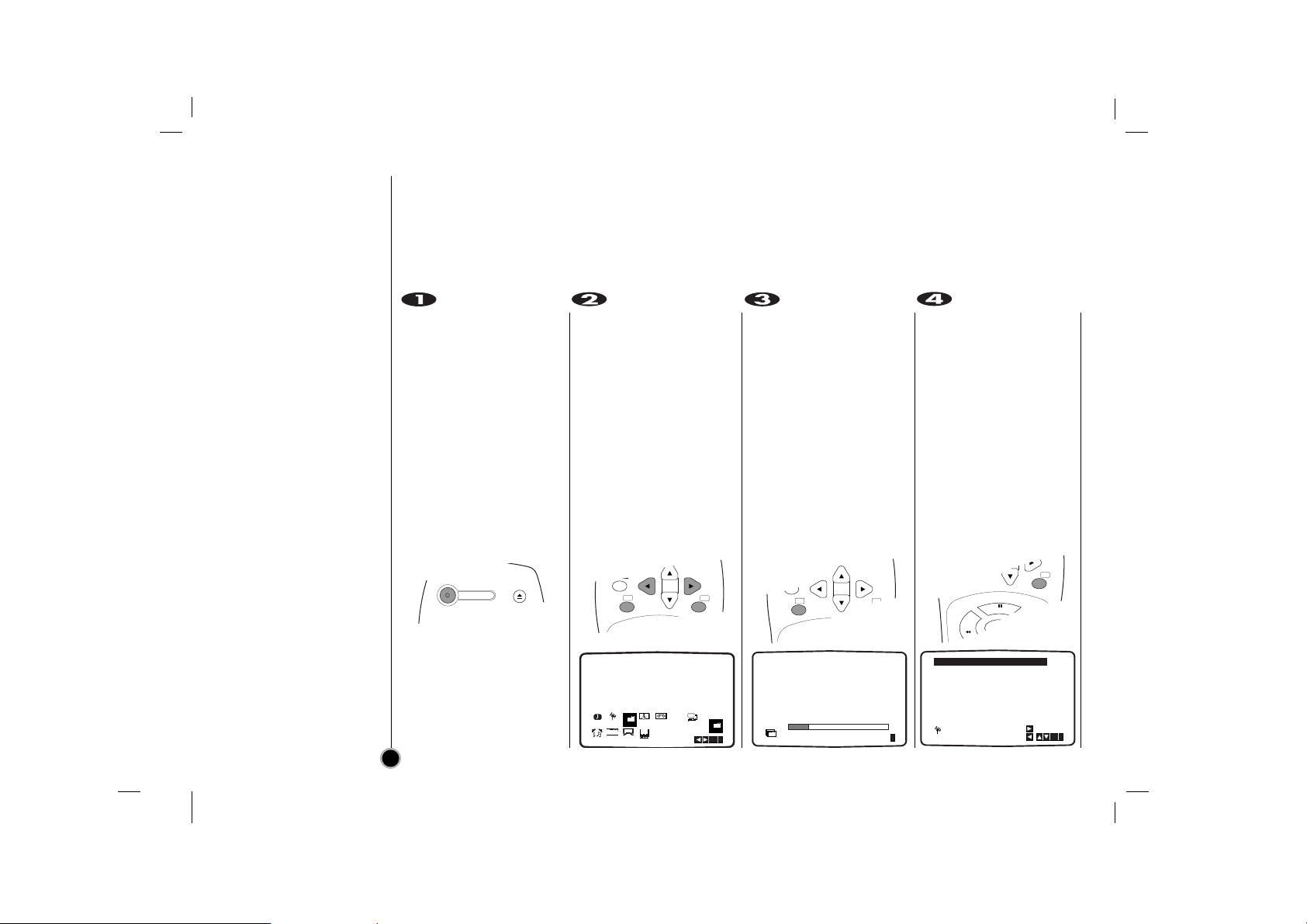
Make sure that you have
correctly installed your
VCR and tuned a video
channel on your TV as
described earlier in this
book.
Switch on your TV and
select the channel you
wish to watch videos.
Press POWER to turn on
your VCR.
Press i.
The main menu will
appear on the TV screen.
Press F or G to select
the ACMS.
Press OK.
Press OK to start the
automatic tuning
process.
The TV station table will
appear when tuning is
complete.
Press i to save your
settings.
10
Tuning in
TV stations
Automatically
CLK/CNT
CLEAR
OK
i
P
A
U
S
E
/
POWER
EJECT
CLK/CNT
CLEAR
OK
i
P
/
S
T
I
L
L
CLK/CNT
OK
i
P
/
S
T
I
L
L
PLAY
REW FF
01 C02 00 PR-01
02 C03 00 PR-02
03 C04 00 PR-03
04 C05 00 PR-04
05 C06 00 PR-05
06 C07 00 PR-06
07 C08 00 PR-07
08 C09 00 PR-08
ES
i
PR
MOVE :
,DELETE :
OK
i
REC
AUDIO
01 C02 00 PR-01
02 C03 00 PR-02
03 C04 00 PR-03
12
Pr-12
TIME
ACMS
DATE
f
OSD
OSD
ON
16:9
OFF
4:3
OPR
VCR
AB
C
SYS-
OSD
DRPR
TEM
ACMS
OK
Pr-12
i
ACMS
Pr-12
Page 11

11
Press i.
The main menu will
appear on the TV screen.
Press
F or G to select
the PR.
Press OK.
Press AV to select C
(Standard stations) or S
(Cable stations):
C02 - C71, S01 - S41.
Repeatedly press
D or E
to tune in the TV station.
If you know the broadcast station number of
your particular TV station
you may enter its number
directly by using the
number buttons on the
remote control.
Press
G to select MFT.
Press
D or E to adjust.
Press
G to select
STATION so that you
may name your TV
station.
Tuning in
TV stations
Manually
In certain areas of the country broadcast signals may be too weak for your VCR’s
automatic tuning process to find or assign TV stations correctly.
You must tune in these weaker broadcast stations manually in order for your VCR to store
them.
CLK/CNT
OK
i
P
/
S
T
I
L
L
PLAY
REW FF
789
TV/VCR
C.LOCK
LP
AV
0
CM SKIP
SHOWVIEW
VIDEO Plus+
CLK/CNT
CLEAR
OK
i
CLK/CNT
CLEAR
OK
i
P
/
S
T
I
L
L
PRPRCH STATION
01 - - - - - - -
C - -
MFT
CHANNEL/CABLE : AV
i
PRPRCH STATION
01 00
C 02
MFT
CHANNEL/CABLE : AV
i
PRPRCH STATION
01 +04
C 02
MFT
CHANNEL/CABLE : AV
PRPRCH STATION
01 +04
C 02
OK
i
MFT
OK
i
Page 12

Press OK to select it.
Press
D or E to select
letters and numbers for
the new station name.
Press
F or G to move
back and forth between
characters.
Press OK.
Press i, confirm the
station placement.
Press i again.
Your new TV station has
now been tuned into your
VCR.
If you wish to manually
tune other stations
repeat stages 1-7.
12
Tuning in
TV stations
Manually
POWER
EJECT
CLK/CNT
CLEAR
OK
i
P
/
S
T
I
L
L
POWER
EJECT
CLK/CNT
CLEAR
OK
i
CLK/CNT
OK
i
P
/
S
T
I
L
L
PLAY
REW FF
PRPRCH MFT
01 +04
C02
STATION
-
PRPRCH MFT
01 +04
C02
i
OK
STATION
TV2
01 C02 00 CNN
02 - - - - - - - - 03
04
05
06
07
08
i
OK
PR
- - - - - - - - -
- - - - - - - - -
- - - - - - - - -
- - - - - - - - -
- - - - - - - - -
- - - - - - - - -
MOVE :
,DELETE :
OK
i
Page 13

13
Press i.
The main menu will
appear on the TV screen.
Press
F or G to select
the PR.
Press OK.
Press i.
Press
D or E to select
the programme number
you want to move (for
example, PR 03).
Press
G.
Press
D or E to place
the cursor line at the
position where to insert
the selected programme.
(for example, PR 05)
Press OK.
The selected programme
will be moved to the new
programme number.
Press i.
If you wish to move other
TV stations repeat
stages 1 - 4.
Changing
the order of
TV stations
After tuning TV stations into your VCR you may wish to change the order in which they are
stored without having to retune them against! The instructions given on this page will show you
how you can simply move them into your desired order.
POWER
EJECT
CLK/CNT
CLEAR
OK
i
P
/
S
T
I
L
L
RET AV
CLK/CNT
CLEAR
OK
i
P
A
U
S
E
/
CLK/CNT
CLEAR
OK
i
CLK/CNT
CLEAR
OK
i
PRPRCH
01
C02
MFT STATION
00
ARD
CHANNEL/CABLE : AV
i
C02 00 ARD
01
02
C03 00 ZDF
03
C04 0000WDR 3
04 C05 BR3
05 C06 00 HR3
06 C07 00 N 3
07 C08 00 NDR3
08 C09 00 SWF3
OK
PR
i
01
C02 00 ARD
02
C03 0000ZDF
03
C05 BR3
C06 00 HR3
04
C04 00 WDR 3
05
06 C07 00 N 3
07 C08 00 NDR3
08 C09 00 SWF3
OK
PR
i
01
C02 00 ARD
02
C03 0000ZDF
03
C05 BR3
C06 00 HR3
04
C04 00 WDR 3
05
06 C07 00 N 3
07 C08 00 NDR3
08 C09 00 SWF3
OK
PR
i
Page 14

Press i.
The main menu will
appear on the TV screen.
Press
F or G to select
the PR.
Press OK.
Press i.
Press
D or E to select
the programme number
you want to delete.
(for example, PR 01)
Press F.
After a short while, the
selected station will be
deleted.
Press i.
If you wish to delete
other TV stations repeat
stages 1 - 4.
14
Deleting &
Selecting
TV Stations
After tuning TV stations into your VCR you may wish to delete a station.
The instructions given on this page will show you how easily delete any unwanted TV
stations.
Selecting stored
TV stations:
Stored TV stations
can be selected in
either of two ways.
Press
D or E to
select different stations
that are tuned into your
VCR.
You may also directly
select stations using the
numbered buttons on
the remote control.
ENR/
DEP
123
456
789
TV/VCR
0
CM SKIP
CLK/CNT
CLEAR
OK
i
POWER
EJECT
CLK/CNT
CLEAR
OK
i
P
/
S
T
I
L
L
RET AV
CLK/CNT
CLEAR
OK
i
P
A
U
S
E
/
POWER
CLK/CNT
CLEAR
OK
i
P
/
S
T
I
L
L
CLK/CNT
OK
i
P
/
S
T
I
L
L
PLAY
REW FF
PRPRCH MFT STATION
01 00 ARD
C 02
CHANNEL/CABLE : AV
01
C02 00 ARD
02
C03 00 ZDF
C04 00 WDR3
03
04
C05 00
C06
05
06 C07 00 N 3
07 C08 00 NDR3
08 C09 00 SWF3
i
PR
00
MOVE :
DELETE :
BR3
HR3
01
C03 00 ZDF
C04 00 WDR3
02
03
C05 00
C06
04
05 C07 00 N 3
06 C08 00 NDR3
07 C09 00 SWF3
08 - - - - - - - - -
,
OK
i
PR
00
MOVE :
DELETE :
BR3
HR3
,
OK
i
Page 15

15
Make sure that you have
correctly connected your
VCR as described earlier
in this book.
Turn on your TV and
select the video channel
for video playback.
Press POWER to turn on
your VCR.
Insert the video cassette
into your VCR.
The video cassette
should have the window
side facing up and the
arrow facing away from
you.
Press PLAY to start
playing your tape.
If you load a video
cassette which has had
its record protection tab
removed playback of the
cassette will start
automatically.
AUTO TRACKING
Your VCR will
automatically adjust the
tracking to give the best
picture quality.
Still picture :
Press P/STILL to pause
a picture.
Press P/STILL
repeatedly to advance
the still picture frame by
frame (BC493Y/BD470Y/
BC450Y).
Press
D or E to reduce
the vertical tremble
during still picture (BC493Y/
BD470Y/BC450Y).
Still pictures will have a lot
of white streaks across
them, this is quite normal
and doesn’t mean that there
is anything wrong with your
VCR! Tapes can be paused
for up to 5 minutes. After 5
minutes your VCR will stop
playing the tape to prevent
damaging the tape or your
VCR.
Press PLAY to continue
playing your tape.
Picture search:
During playing back
press either FF or REW
to this will enable you to
rapidly wind the tape (7
times normal playback
speed) and see where
you are on the tape.
Logic search:
During fast forwarding or
rewinding press and hold
FF or REW the picture
will be played back at 7
times normal playback
speed.
Playing
a tape
POWER
EJECT
P
/
S
T
I
L
L
S
T
O
P
PLAY
REW FF
CLK/CNT
CLEAR
OK
i
P
/
S
T
I
L
L
HORLOGE
COMPT
P
/
S
T
I
L
L
S
T
O
P
PLAY
REW FF
You will only be able to load and eject video cassettes when your VCR is plugged into the mains.
Your VCR may also play back recordings from NTSC tapes (on PAL TV).
Getting a better picture
When a cassette is inserted and playback started, the automatic tracking function works to get
the best possible picture automatically. If the quality of the recording is poor, repeatedly press
▼ or ▲ on the remote control to manually adjust the tracking until any distortions have been
removed. Press numbered 0 on the remote control to switch automatic tracking back on again.
Page 16

Slow motion playback,
Shuttle
(BC493Y/BD470Y/BC450Y):
During playing back or
still picture press
F or G.
You can reach the
following playback
speeds.
(-7xplay, -3xplay, -play,
still, 1/19 slow, play,
2xplay, 7xplay)
To switch off the slow
motion and shuttle, press
the desired function.
During slow motion and
shuttle, the noise bars
may appear on the
picture according to the
status of tape.
If distortions can be seen
in the picture, reduce
them with
D or E.
Press STOP to end
playback.
Press EJECT.
If the end of the tape is
reached, your VCR will
stop playback automatically,
rewind, stop, eject the
tape and place itself into
power off.
CM (Commercial
Message) Skip:
This feature enables you
during playback of a tape
to skip a commercial
break in a few seconds,
then resume normal
playback.
While tape is playing
press CM SKIP on the
remote control to skip
commercial (or another
programme material).
Repeatedly press
CM SKIP to skip material:
1 Press 30 seconds
2 Press 60 seconds
3 Press 90 seconds
4 Press 120 seconds
5 Press 150 seconds
6 Press 180 seconds
OPR (Optimum
Picture Response):
This feature automatically
improves playback
picture quality by
adjusting your VCR to
the condition of the tape.
Press i.
Press
F or G to select
OPR.
Press OK.
Press
D or E repeatedly
to select: OFF, SOFT or
SHARP.
Please note you may
only set OPR to on when
playing a tape.
Press i to remove the
menus.
16
Playing
a tape
Picture search will only continue for about 3 minutes, after which your VCR will return to
normal playback. During picture search, logic search, and CM Skip the sound is muted
and there will be some noise streaks on the picture.
REC/
ITR
P
/
S
T
I
L
L
S
T
O
P
PLAY
REW FF
POWER
EJECT
789
TV/VCR
LP
AV
0
CM SKIP
SHOWVIEW
REC
i
AB
C
OSD
DR
VCR
AUDIO
Pr-12
ACMS
P
SET
R
12
TIME
DATE
SYS-
TEM
OSD
ON
OFF
OSD
f
16:9
4:3
OFF
SOFT
SHARP
OPR
OPR
During playback
of a video cassette you can
select picture
sharpness by
pressing OPR on the
front of your VCR
(BC493Y).
Press 1:
To make a picture
softer.
Press 2:
To make it clearer.
Press 3:
To switch off.
Page 17

17
Press i.
The main menu will
appear on the TV screen.
Press
F or G to select
the SYSTEM.
Press OK.
Press
D or E to select
according to the
COLOUR system used.
AUTO : automatic colour
selection,
PAL : PAL recordings
MESECAM : SECAM
D/K recordings.
Press i to remove the
menus from the TV
screen.
Setting the colour system
Your VCR is equipped with triple colour standard, you can play back a tape in PAL B/G and
SECAM D/K.
During playback your VCR detects the colour system automatically.
If there are colour problem please select the colour system manually.
POWER
EJECT
CLK/CNT
CLEAR
OK
i
P
/
S
T
I
L
L
RET AV
CLK/CNT
CLEAR
OK
i
CLK/CNT
CLEAR
OK
i
CLK/CNT
CLEAR
OK
i
VCR
AB
12
REC
AUDIO
Pr-12
ACMS
PR
f
OSD
OSD
ON
16:9
OFF
4:3
C
SYS-
TIME
OSD
DR
TEM
DATE
OPR
SYS-
TEM
i
Pr-12
AUTO
P
SET
REC
ACMS
R
PAL
+
-
MESECAM
AUDIO
4:3
OFF
12
TIME
DATE
OPR
VCR
AB
C
SYS-
OSD
DR
TEM
SYS-
TEM
i
Page 18

Press i.
Press
F or G to select
TIME DATE.
Press OK.
Use the numbered
buttons on the remote
control to alter or enter
the HOURS, MINUTES,
DAY, MONTH and
YEAR.
Please note your VCR
uses a 24 hour clock.
e.g. 1 pm will be
displayed as 13:00.
When entering singles
numbers a 0 must be
added first, for example 1
must be entered as 01, 2
as 02 etc.
The day of the week will
appear automatically
when you enter the date.
If you make a mistake
press
F or G and enter
the correct details.
Press i.
18
Setting the clock
Manually
The clock in your VCR controls time, day and date settings for your VCR.
ENR/
DEP
123
456
789
TV/VCR
0
CM SKIP
CLK/CNT
CLEAR
OK
i
POWER
EJECT
CLK/CNT
CLEAR
OK
i
P
/
S
T
I
L
L
RET AV
CLK/CNT
OK
i
P
/
S
T
I
L
L
PLAY
REW FF
HH MM DD MM YY
:..- -
- - - -
- -
12
TIME
DATE
- - - - -
i
HH MM DD MM YY
:..00 1 01 00 SAT
8
12
TIME
DATE
i
Page 19

19
Make sure that you have
correctly installed your
VCR as described earlier
in this book.
Turn on your TV and
select the channel that
you set up for video
playback.
Press POWER to turn on
your VCR.
Insert a video cassette
with protection tab into
your VCR.
The video cassette
should have the window
side facing up and the
arrow facing away from
you.
Press ▲ or ▼ to select
the programme number
you wish to record.
You may also directly
select programme
number using the
numbered buttons on
the remote control.
If you wish to record
directly from the SCART
socket press AV,as
shown by the display
(AV) on the TV screen.
Instant Timer
Recording(ITR)
Your VCR allows you to make recordings using a variety of simple methods :
Instant Timer Recording (ITR) start recording immediately for a set period of time or until the
video cassette runs out.
If you do not wish to record
on a tape (this can happen
quite easily by
accident!)
remove the
protection tab
on the back
edge of the
video
cassette.
It is possible to record on a
video cassette
with the record
protection tab
removed by
covering the
hole with self
adhesive tape.
POWER
EJECT
CLK/CNT
CLEAR
OK
i
ENR/
DEP
123
456
789
TV/VCR
0
CM SKIP
789
TV/VCR
C.LOCK
LP
AV
0
CM SKIP
SHOWVIEW
VIDEO Plus+
Page 20

Press LP if you wish to
record in Long Play or
Standard Play.
SP will produce improved
picture and sound quality
,
however LP will provide
twice as much recording
time as SP.
SP or LP will be
displayed in your VCR
display to let you know
which you have selected.
Press REC/ITR to start
recording.
RECORD will appear on
the TV screen.
Press REC/ITR several
times. Each successive
press will increase the
record time by 30 minutes
until you reach a
maximum of 9 hours.
Press P/STILL to avoid
recording unwanted
scenes.
Press P/STILL again to
continue recording.
Tapes can be paused for
up to 5 minutes; RECP
will be displayed when a
tape is paused. After 5
minutes your VCR will
stop recording to prevent
damaging the tape or
your VCR.
Press STOP to end
recording.
Press EJECT.
EJECT will appear on the
TV screen for a few
seconds.
If the end of the tape is
reached, your VCR will
stop recording
automatically, rewind,
stop, eject the tape and
place itself into power off.
20
Your VCR incorporates Long Play (LP) which enables you to record up to twice the amount
of time on a video cassette. For example an E-180 will record up to 180 minutes using
Standard Play (SP); using LP you will be able to record up to 360 minutes. Please note
there will be a slight loss in picture and sound quality when using LP.
Remember you
can record one
programme while
watching another
by starting your ITR
recording, press TV/VCR
to select TV mode and
then select a different
channel on your TV.
456
789
TV/VCR
LP
AV
0
CM SKIP
SHOWVIEW
VIDEO Plus+
C.LOCK
LP
AV
SHOWVIEW
VIDEO Plus+
POWER
EJECT
CLK/CNT
REC/
ITR
CLEAR
OK
i
P
/
S
T
I
L
L
S
T
O
P
PLAY
REW FF
HORLOGE
COMPT
P
/
S
T
I
L
L
PLAY
REW FF
REC/
ITR
S
T
O
P
PLAY
RET FF
Instant Timer
Recording(ITR)
Page 21

21
Make sure that TV
channels have been
tuned and stored in
correct SHOWVIEW
order.
Insert a video cassette
with protection tab into
your VCR.
Press SHOWVIEW.
Press
D or E to select
the recording type.
ONCE: To record once.
WEEKLY: To record at
the same time every
week.
DAILY: To record every
day (except Saturday
and Sunday) at the same
time.
Press the numbered
buttons to enter the
ShowView Code of the
TV programme that you
wish to record.
If you make a mistake
press
F then enter the
revised number.
ShowView
Programming
(BC493Y)
ShowView greatly simplifies entering the date, channel, start and end times of a Timer
Recording by simply entering a ShowView Code. ShowView Codes are published in most TV
guide magazines; they can vary one to nine numbers in length.
789
TV/VCR
C.LOCK
LP
AV
0
CM SKIP
SHOWVIEW
VIDEO Plus+
CLK/CNT
CLEAR
OK
i
ENR/
DEP
123
456
789
TV/VCR
0
CM SKIP
- - - - - - - - - - -
RECORD : ONCE
SHOWVIEW
0~9,
- - - - - - - - - - -
RECORD : ONCE
OK
i
SHOWVIEW
246876543
RECORD : ONCE
0~9,
OK
i
SHOWVIEW
0~9,
OK
i
Page 22

Press OK.
If PLEASE CHECK is
displayed it means that
you have entered the
wrong ShowView
number, entered the
ShowView number
incorrectly.
If “- -” is displayed, you
have to enter the
programme number of
the station, you want to
record from.
Press
F or G to select
the settings that you wish
to revise. (PR, DATE,
TIME and SP).
Press
D or E to enter the
correct information.
Press
D or E if you wish
to record in Long Play.
SP will produce improved
picture and sound quality, however LP will provide twice as much
recording time as SP.
Check that the timer
event details are correct.
If you wish to record from
AUDIO IN(L/R) and VIDEO IN
on the front or from the EURO
SCART socket on the back of
VCR, press AV to select for
correct display AV.
If you want to make
another ShowView
recording repeat stages
2 - 7.
Press i twice.
If PLEASE CHECK is
displayed, you have
entered incorrect
information and will need
to re-enter the data.
Press POWER to switch
your VCR power off
mode.
TIMER will appear in the
video recorder’s display
while your VCR waits to
make the recording.
22
ShowView
Programming
(BC493Y)
SHOWVIEW is a registered trademark of Gemstar Development Corporation.
The S
HOWVIEW
System is manufactured under licence from Gemstar Development
Corporation.
CLK/CNT
CLEAR
OK
i
CLK/CNT
CLEAR
OK
i
CLEAR
OK
i
POWER
EJECT
PR DATE TIME
PR-01 12
- - - -
- - - -
- - - -
- - - -
- - - -
- - - -
11 11 55~::
10
- - - - - - - -~::
- - - - - - - -~::
- - - - - - - -~::
- - - - - - - -~::
- - - - - - - -~::
- - - - - - - -~::
PR DATE TIME
SP
SP
SP
SP
SP
SP
SP
i
PR-01 12
- - - -
- - - -
- - - -
- - - -
- - - -
- - - -
10
- - - - - - - -~::
- - - - - - - -~::
- - - - - - - -~::
- - - - - - - -~::
- - - - - - - -~::
- - - - - - - -~::
11 11 55~::
SP
SP
SP
SP
SP
SP
SP
i
PR DATE TIME
PR-01 12
- - - -
- - - -
- - - -
- - - -
- - - -
- - - REC. SPEED : SP
10
11 11 55~::
- - - - - - - -~::
- - - - - - - -~::
- - - - - - - -~::
- - - - - - - -~::
- - - - - - - -~::
- - - - - - - -~::
SP
SP
SP
SP
SP
SP
SP
i
Page 23

23
Make sure that TV
channels have been
tuned and stored.
Insert a video cassette
with protection tab into
your VCR.
The video cassette
should have the window
side facing up and the
arrow facing away from
you.
Press i.
Press
F or G to select
REC.
Press OK.
Press OK again to start
setting the timer record
event.
If all timer record events
are full press
D or E to
select the event that you
wish to remove and
replace.
Press
F to remove the
event.
Press the numbered
buttons to enter the
programme number that
you wish to record.
When selecting programme
numbers 1 - 9, press 0 first,
then the programme number;
for example PR NO. 1 as
01. You may also select
programme numbers by
pressing
▲ or ▼. Once
selected press G.
If you wish to record from
the EURO SCART socket on the back of VCR,
press AV.
Timer recording
using On Screen Display
You may set up to seven timer record events within one month of the current date.
PLEASE NOTE! before setting the timer make sure that you have set the VCR clock
correctly and you know which channels you have tuned TV stations on your VCR.
POWER
EJECT
CLK/CNT
CLEAR
OK
i
P
/
S
T
I
L
L
RET AV
CLK/CNT
CLEAR
OK
i
/
S
T
I
L
L
CLK/CNT
CLEAR
OK
i
A
U
S
E
/
123
456
789
TV/VCR
0
CM SKIP
12
AB
Pr-12
SYS-
REC
AUDIO
TIME
ACMS
OSD
DATE
16:9
4:3
- -
TEM
OPR
T I M E
- - - - - -~: : - -
- - - - - - - -~::
- - - - - - - -~::
- - - - - - - -~::
- - - - - - - -~::
- - - - - - - -~::
- - - - - - - -~::
f
OSD
OSD
ON
OFF
PR DATE
- -
- - - -
- - - - SP
- - - - SP
- - - - SP
- - - - SP
- - - - SP
VCR
C
DRPR
REC
OK
i
PR DATE
SP
SP
i
OK
,DELETE:
- -
- - - -
- - - - SP
- - - - SP
- - - - SP
- - - - SP
- - - - SP
- -
T I M E
- - - - - - - -~::
- - - - - - - -~::
- - - - - - - -~::
- - - - - - - -~::
- - - - - - - -~::
- - - - - - - -~::
- - - - - - - -~::
PR DATE
- -
SP
SP
PR-01
- - - -
- - - - SP
- - - - SP
- - - - SP
- - - - SP
i
- - - - SP
T I M E
- - - - - - - -~::
- - - - - - - -~::
- - - - - - - -~::
- - - - - - - -~::
- - - - - - - -~::
- - - - - - - -~::
- - - - - - - -~::
SP
SP
i
Page 24

Press the numbered
buttons to enter the date
of the programme.
If you press OK before
entering the date you
may select one of the
following automated
recording features.
Press
F or G to select,
then press OK to confirm.
DLY(Daily) To record
every day (except
Saturday and Sunday) at
the same time.
Weekly To record at the
same time every week.
Press the numbered
buttons to enter the
recording start and end
times of the programme
that you wish to
record.
Please note your VCR
uses a 24 hour clock. e.g.
1 pm will be
displayed as 13:00.
You may also select the
the start and end times by
pressing ▲ or ▼.
Press
G to select the
recording speed.
Press ▲ or ▼ if you wish
to record in Long Play or
Standard Play.
Check that the timer event
details are correct.
Press i to save your
settings.
If PLEASE CHECK is
displayed, you have
entered incorrect
information and will need
to re-enter the data.
If you want to make other
Timer recordings repeat
stages 3 - 8. Press i
again to remove the
menus.
Press POWER to switch
your VCR off.
TIMER will appear in the
video recorder’s display
while your VCR waits to
make the recording.
(BC493Y/BC450Y/BC250Y)
Power indicator will light
in the video recorder’s
display while your VCR
waits to make the
recording.
(BD470Y/BD270Y)
24
If at a later date you wish to delete or change any of the settings in timer event memory
you may do so without having to enter all the timer event information again. Simply dis-
play the timer event screen. Press
D or E to select the event that you wish to delete or
change.
Press
F to delete the event.
Press OK to change; then press
F or G to select Station, Date, Start and End times, and
LP. Press
D or E to enter the correct information.
If timer record
events overlap...
Make sure that the
preset times of the
timer recording events do
not overlap. If they do,
the earlier programme
will always be given
priority.
Example:
Programme 1 is
programmed to start at
10:30 and end at 11:30.
Programme 2 is
programmed to start at
11:00 and end at 12:00.
(In this case, Programme
1 will be recorded in its
entirety, but only the last
30 minutes of
Programme 2 will be
recorded.)
10:30
11:00
11:30
12:00
PROGRAMME 1
PROGRAMME 2
(This portion will not be
recorded)
ENR/
DEP
123
456
789
TV/VCR
0
CM SKIP
ENR/
DEP
123
456
789
TV/VCR
0
CM SKIP
POWER
EJECT
CLK/CNT
CLEAR
OK
i
PR DATE
PR-01
- - - - SP
- - - - SP
- - - - SP
- - - - SP
- - - - SP
- - - - SP
DLY SU MO TU WE TH FR SA
26
T I M E
- - - - - - - -~::
- - - - - - - -~::
- - - - - - - -~::
- - - - - - - -~::
- - - - - - - -~::
- - - - - - - -~::
- - - - - - - -~::
PR DATE
SP
i
OK
PR-01
- - - -
- - - - SP
- - - - SP
- - - - SP
- - - - SP
- - - - SP
26
T I M E
10 00 11 00~::
- - - - - - - -~::
- - - - - - - -~::
- - - - - - - -~::
- - - - - - - -~::
- - - - - - - -~::
- - - - - - - -~::
SP
SP
PR DATE
PR-01
- - - -
- - - - SP
- - - - SP
- - - - SP
- - - - SP
- - - - SP
REC. SPEED : SP
i
26
10 00 11 00~::
- - - - - - - -~::
- - - - - - - -~::
- - - - - - - -~::
- - - - - - - -~::
- - - - - - - -~::
- - - - - - - -~::
T I M E
SP
SP
i
Page 25

25
Press POWER on the
VCR.
The VCR and clock will
appear on the video
recorder’s display
(BC493Y/BC450Y/
BC250Y).
POWER and VCR
indicators will light in the
video recorder’s display
(BD470Y/BD270Y).
Press POWER on the
VCR again and your
VCR will go into Energy
Save.
All indicators will turn off
in the video recorder’s
display.
Press POWER to switch
off Energy Save.
Press OK/CLK/CNT to
display.
Press OK/CLK/CNT
repeatedly to display the
tape counter and amount
of tape left.
After 3 seconds the
display will clear only
leaving the clock or tape
counter and amount of
tape left on the TV
screen.
Press OK/CLK/CNT
again to remove all
displays from the TV
screen.
Energy Saving
On Screen Display
Your VCR has an Energy Save feature
which if set will place your VCR into an
economic power save where the clock
display will disappear. If you have
programmed a recording, this feature
will not work.
You may easily display the current time or
tape counter and amount of tape left, day,
month, year, day of week,
programme channel, and operational
mode of your VCR on the TV screen. If a
recording is taking place these On
Screen Displays will not be recorded onto
the tape.
CLK/CNT
CLEAR
OK
i
STOP
SP
ARD
1.01.00 SAT 12:00
VCR
Function
Day/Month/
Year/Day of
Week
Clock/Tape
Counter &
Amount of
Tape Left
Channel
Programme
POWER
CLK/CNT
CLEAR
OK
i
/
S
T
I
L
L
Page 26

Press OK/CLK/CNT
repeatedly until the
counter is displayed on
screen.
Press CLEAR to set the
counter to 0:00:00.
Press PLAY or start
recording.
The tape counter will
display the actual play
time in hours, minutes
and seconds.
Press STOP when
playback or recording is
complete.
Press REW.
The tape will rewind and
automatically stop when
the counter returns to
0:00:00.
Press C.LOCK.
SAFE will appear on
the TV screen.
POWER indicator will flicker
in your video recorder’s
display for a few seconds.
(BD470Y/BD270Y)
SAFE will flicker in your
video recorder’s display
for a few seconds.
(BC493Y/BC450Y/
BC250Y)
None of the buttons on the
front of your VCR will work
(except STOP/ EJECT)
If any buttons on the front
of your VCR are pressed
POWER indicator will flicker
in your video recorder’s
display for a few seconds.
(BD470Y/BD270Y)
If any buttons on the
front of your VCR are
pressed SAFE will flicker
in your video recorder's
display for a few seconds.
(BC493Y/BC450Y/
BC250Y)
Press C.LOCK again to
switch off the child lock.
SAFE will disappear
on the TV screen.
POWER indicator will
flicker in your video
recorder’s display for a
few seconds.
(BD470Y/BD270Y)
OFF will flicker in your
video recorder’s display
for a few seconds.
(BC493Y/BC450Y/
BC250Y)
26
Tape Counter Memory Stop
Child Lock
The Digital Tape Counter can be
displayed on your TV screen instead of
the time by pressing OK/CLK/CNT on
the remote control. The Digital Tape
Counter indicates the relative positions
of recordings on the tape.
The control buttons on the front of the
VCR can be switched off so that your
VCR can only be operated using the
remote control.
CLK/CNT
CLEAR
OK
i
P
/
S
T
I
L
L
S
T
O
P
PLAY
REW FF
CLK/CNT
REC/
QSR
CLEAR
OK
i
P
/
S
T
I
L
L
S
T
O
P
PLAY
REW FF
Page 27

27
Switch on your VCR.
Press i.
Press
F or G to select
16:9/4:3.
Press OK.
Press D or E repeatedly
to select : AUTO, 4:3 or
16:9.
AUTO:
Automatically plays back
Wide-Screen
programmes as WideScreen and Normal
programmes as normal.
4:3
Only for playing back and
recording Normal format
recordings (4:3).
16:9:
Only for playing back and
recording Wide-Screen
format recordings (16:9).
Press i to remove the
menus.
To enjoy Wide-Screen
playback you must
connect your VCR to the
TV using a SCART
cable.
Wide Screen
Compatibility
16:9
Your VCR can record and play back wide screen aspect ratio programmes (16:9). To record a
wide screen format programme successfully the correct type of wide screen signal must be
broadcast by the TV station.
POWER
EJECT
CLK/CNT
CLEAR
OK
i
P
/
S
T
I
L
L
RET AV
CLK/CNT
CLEAR
OK
i
CLK/CNT
OK
i
P
/
S
T
I
L
L
PLAY
REW FF
REC
AUDIO
12
Pr-12
TIME
ACMS
DATE
f
OSD
OSD
16:9
ON
4:3
OFF
OPR
VCR
AB
C
SYS-
OSD
DRPR
TEM
12
Pr-12
16:9
4:3
OK
i
REC
AUDIO
TIME
ACMS
PR
DATE
f
OSD
OSD
16:9
ON
OPR
4:3
OFF
SYS-
TEM
AUTO
NIC
4:3
16:9
VCR
AB
AB
C
C
OSD
OSD
DR
16:9
4:3
i
Page 28

Press POWER during
tape rewind.
The tape will rewind to
the beginning and your
VCR will automatically
switch itself off.
Switch on your VCR.
Press i.
Press
F or G to select
DR.
Press OK.
Press D or E to check a
problem.
HEAD STATUS
O PLEASE CLEAN:
Clean your video
heads.
TAPE STATUS
O NOT RECORDABLE:
Insert a tape with its
protection tab in place
NO. OF TIMER
PROGRAMME
O 2
Shows the number of
timer recording.
NEXT TIMER
PROGRAMME
OPR-01 10:00~11:00
Shows the current status
of timer recording.
Press i.
28
Automatic Memory Power Shut-Off
Video Doctor (Self-Diagnosis)
Automatic Memory Power Shut-Off
This feature of your VCR enables you to
switch off your VCR automatically after
tape rewind has been completed.
Video Doctor (Self-Diagnosis)
This feature informs you that there is a
problem with your VCR. These error
messages will appear on the TV
screen.
POWER
EJECT
CLK/CNT
CLEAR
OK
i
P
/
S
T
I
L
L
RET AV
VIDEO DOCTOR
HEAD STATUS
TAPE STATUS
NO. OF TIMER PROGRAMME
NEXT TIMER PROGRAMME
VCR
OK
DR
i
Page 29

29
ez (easy)
operations
During playing back
press ez POWER OFF.
Your VCR will be operated as the following ;
During playing back,
press & hold ez REPEAT
at the point where repeat
play is to be concluded.
Then, your VCR is started
reverse search.
Release ez REPEAT at
the point where repeat
play is to start.
The holding section is
replayed twice
automatically.
Pressing ez
REPEAT again
during repeat
play, return to
normal play.
ez (easy) power off
Sequence of “Stop Rewind Eject
Power Off ” is operated automatically by
pressing ez POWER OFF.
ez (easy) repeat
By pressing & holding ez REPEAT
during playing back, the holding section
is replayed twice automatically.
STOP
REWIND
EJECT
POWER
OFF
TV/VCR
C.LOCK
LP
AV
0
CM SKIP
SHOWVIEW
VIDEO Plus+
ez POWER OFF e z REPEAT
TV/VCR
C.LOCK
LP
AV
0
CM SKIP
SHOWVIEW
VIDEO Plus+
ez POWER OFF e z REPEAT
Page 30

30
Tape Copying
Specifications
The design and
specifications are
subject to change
without notice.
A second VCR (for tape copying) should
be connected to the SCART socket on
the back of your VCR. Remember to
select the appropriate audio/video
mode by pressing the AV button on the
remote control.
SCART Lead
If you use a SCART lead,
picture and sound quality
of video-tape playback will
be improved.
All connections must be
made with both your VCR's
and TV unplugged from the
mains
Back view of your VCR
Place the blank video tape
that you wish to record ON
into this VCR
Back view of playing VCR
Place the video tape that you wish to record
FROM into this VCR
Unauthorised recording of copyrighted TV programmes, film, video
cassettes and other materials may infringe the rights of copyright
owners and be contrary to copyright laws
General
Power 110-240V~, 50/60Hz.
Power consumption Approx. 16 Watts (Energy saving
mode: 3 Watts)
Video Head System Double azimuth 4 heads, helical
scanning. (BC493Y/BC450Y/BD470Y)
Rotary 2 heads, helical scanning
(BC270Y/BC250Y)
Tape speed 23.39 mm/sec (SP mode)/
11.69 mm/sec (LP mode).
Tape format Tape width 12.7 mm (0.5 inch).
Maximum recording 4 hours (SP mode, E-240 tape)/
time 8 hours (LP mode, E-240 tape).
Rewind time Approx. 180 sec.(E-180 tape)
(
BD470Y/BD270Y
).
Approx. 65(±10) sec. (E-180 tape)
(BC493Y/BC450Y/BC250Y)
Dimensions 360 x 94 x 270 mm (W x H x D)
Weight 3.4 Kg.
Operating temperature 5oC - 35oC
Operating humidity Less than 80%.
Timer 24 hours display type.
Video
Television system CCIR standard (625 lines, 50 fields)
PAL/SECAM colour signal
Recording format PAL/MESECAM
RF reception PAL/SECAM (B/G, D/K)
RF OUT PAL K/G
Input level VIDEO IN (SCART type)
1.0 Vp-p, 75 Ohm, unbalanced
Output level VIDEO OUT (SCART type)
1.0 Vp-p, 75 Ohm, unbalanced
Signal to noise ratio More than 43 dBm.
RF Modulator UHF channels 22-68 (Adjustable)
Audio
Input level AUDIO IN (SCART type)
-6.0 dBm, more than 10 kohms
Output level AUDIO OUT (SCART type)
-6.0 dBm, less than 1 kohm
Track Mono track
Frequency response 100 Hz-10 kHz (-6/+3 dBm)
Signal to noise ratio More than 43 dB
AUDIO
EURO AV1
AUDIO/
VIDEO
OUT
ENTREE
ANTENNE
AERIAL
SORTIE
ANTENNE
L
RF.OUT
Page 31

31
Troubleshooting
Check List
Check points
Is the mains plug plugged in and switched on?
Is the TV switched on?
Try another channel, maybe a weak signal.
Check aerial is it plugged in? Check aerial, is the
lead broken or damaged?
Have you tuned in a video channel on your
TV to watch video on?
If you have used a SCART lead to connect your VCR
and TV have you selected the AV channel on your
TV?
Check tuning, carry out Automatic Tuning again
Are the TV channels tuned in properly?
Have you tried using another cassette?
Can you minimise the noise bars to an acceptable
level with 0, D or E ?
Can you get a picture on the TV?
Are the aerial leads and special RF connector lead
between your VCR and TV connected?
Are the TV channels tuned in properly?
Has the safety tab on the video cassette been
removed to prevent recording?
Try another station, maybe a weak signal
Check aerial is it plugged into TV?
Check points
Is the cassette compartment empty?
Are you trying to insert the cassette the right way
round?
Is the mains plug plugged in and switched on?
Is the VCR switched on
Check the batteries in remote control.
Is the video cassette damaged, have you tried
using another one?
Adjust the horizontal control on your TV.
Check aerial is it plugged into VCR?
Check aerial, is the lead broken or damaged?
Check for local interference
Make sure that you are using a video TV
channel on your TV.
Has the safety tab been removed from the video
cassette?
Video Head Cleaning
Whenever a video cassette is inserted into or ejected from your VCR the video head is
automatically cleaned. This should mean that additional head cleaning should not be necessary.
However dirt accumulating on the head after a long period of time can cause the playback
picture to become blurred or broken up. High quality video cassette tapes will not normally
deposit dirt onto the video head, but old or damaged tapes might.
Symptom
No picture &
no sound
No playback
or poor
picture
TV
programmes
cannot be
recorded
Symptom
Video
cassette
cannot be
inserted
Remote
control does
not work
The top of
the playback
picture is
unstable
Auto Play
does not
work
Page 32

P/N:3834RP0055C
