Page 1

ENGLISH
P/N : MMBB0326901(1.0) LG-AX265
G
USER GUIDE
Please read this manual carefully before operating your mobile
phone. Retain it for future reference.
Page 2
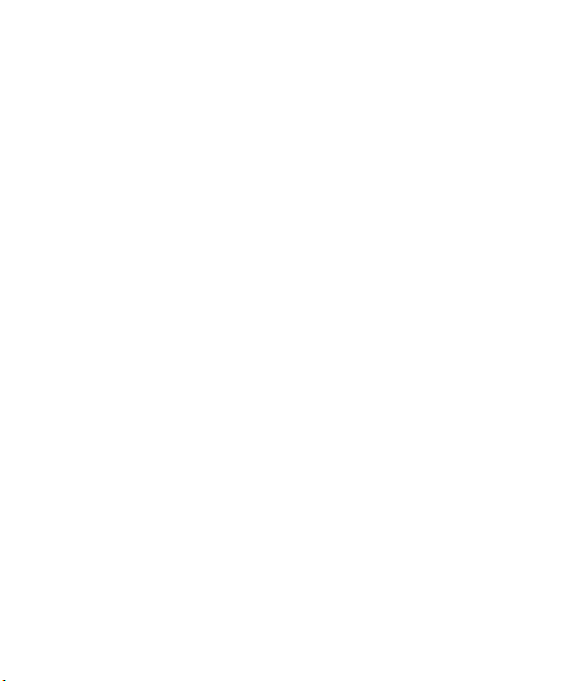
Copyright ©2009 LG Electronics, Inc. All rights reserved.
LG and the LG logo are registered trademarks of LG
Group and its related entities. All other trademarks are the
property of their respective owners.
Page 3
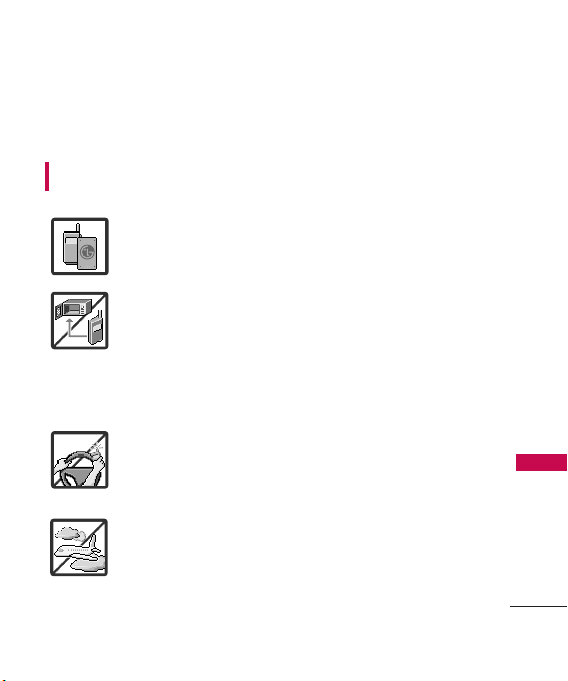
Important Safety Precautions
Read these instructions. Breaking the rules may be dangerous or
illegal. Further detailed information is given in this user guide.
WARNING! Violation of the instructions may cause serious injury or
death.
1. Never use an unapproved battery since this could
damage the phone and/or battery and could cause
the battery to explode.
2. Never place your phone in a microwave oven as it will
cause the battery to explode.
3. Never store your phone in temperatures less than
-4°F or greater than 122°F.
4. Do not dispose of your battery by fire or with
hazardous or flammable materials.
5. When riding in a car, do not leave your phone or set
up the hands-free kit near to the air bag. If wireless
equipment is improperly installed and the air bag is
deployed, you may be seriously injured.
6. Do not use a hand-held phone while driving.
7. Do not use the phone in areas where its use is
prohibited. (For example: aircraft)
Important Safety Precautions
1
Page 4
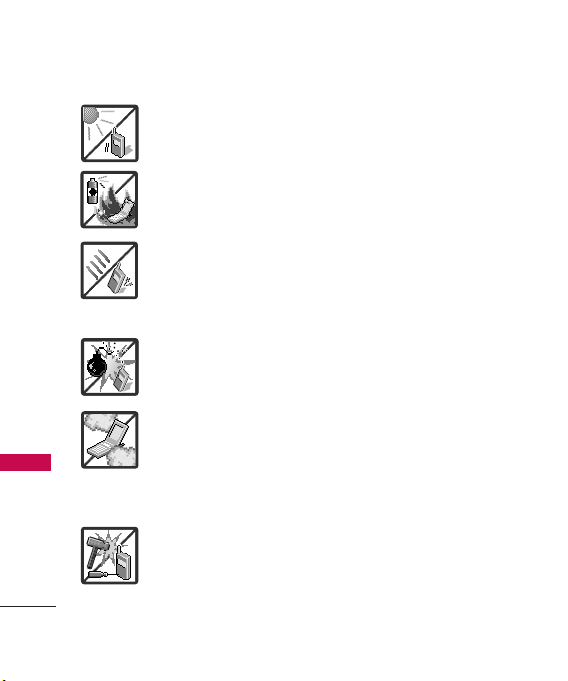
Important Safety Precautions
1. Do not expose the battery charger or adapter to direct
sunlight or use it in places with high humidity, such as
a bathroom.
2. Do not use harsh chemicals (such as alcohol, benzene,
thinners, etc.) or detergents to clean your phone. This
Important Safety Precautions
2
could cause a fire.
3. Do not drop, strike, or shake your phone severely. It
may harm the internal circuit boards of the phone.
4. Do not use your phone in high explosive areas as the
phone may generate sparks.
5. Do not damage the power cord by bending, twisting,
pulling, or heating. Do not use the plug if it is loose as
it may cause a fire or electric shock.
6. Do not place any heavy items on the power cord. Do
not allow the power cord to be crimped as it may
cause electric shock or fire.
7. Do not handle the phone with wet hands while it is
being charged. It may cause an electric shock or
seriously damage your phone.
8. Do not disassemble the phone.
Page 5
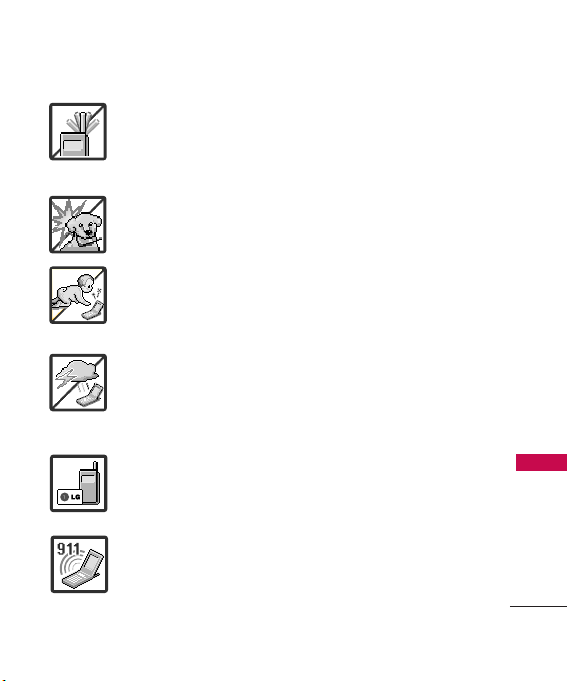
1. Do not place or answer calls while charging the phone as it may
short-circuit the phone and/or cause electric shock or fire.
2. Do not hold or let the antenna come in contact with your body
during a call.
3. Make sure that no sharp-edged items such as animal’s teeth or
nails, come into contact with the battery. This could cause a fire.
4. Store the battery out of reach of children.
5. Be careful that children do not swallow any parts (such as
rubber plugs, earphone, connection parts of the phone, etc.)
This could cause asphyxiation or suffocation resulting in serious
injury or death.
6. Unplug the power cord and charger during lightning storms to
avoid electric shock or fire.
7. Only use the batteries and chargers provided by LG. The
warranty will not be applied to products provided by other
suppliers.
8. Only authorized personnel should service the phone and its
accessories. Faulty installation or service may result in accidents
and consequently invalidate the warranty.
9. Your service provider programs one or more emergency phone
numbers, such as 911, that you can call under any
circumstances, even when your phone is locked. Your phone’s
preprogrammed emergency number(s) may not work in all
locations, and sometimes an emergency call cannot be placed
due to network, environmental, or interference issues.
Important Safety Precautions
3
Page 6
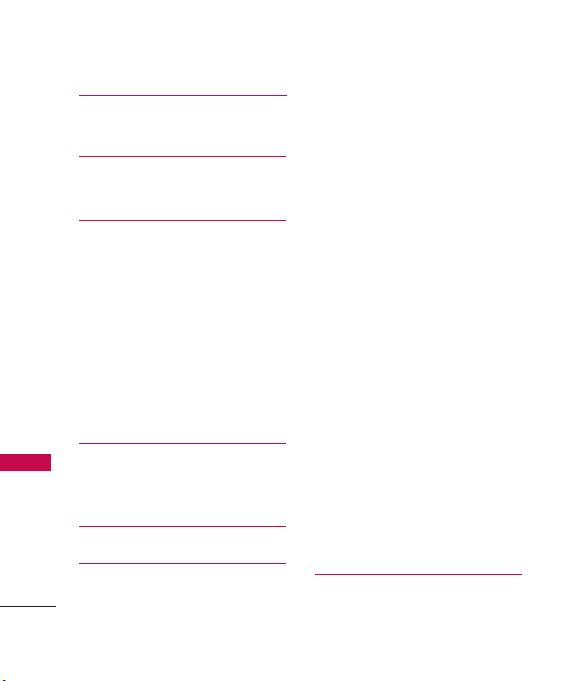
Table of Contents
Important Safety
Precautions 1
Table of Contents 4
Important Information 10
Technical Details 11
FCC Part 15 Class B Compliance 11
Technical Details 11
Table o f Contents
FCC RF Exposure Information 13
Bodily Contact During Operation 13
Vehicle-Mounted the External
Antenna (Optional, if available.) 14
FCC Notice and Cautions 14
Part 15.105 statement 15
Phone Overview 16
Entering Text With the QWERTY
Keyboard 18
Menus Overview 20
Getting Started with Your
Phone 23
4
The Battery 23
Installing the Battery 23
Removing the Battery 23
Charging the Battery 23
Removing and Installing the
Faceplate 24
How to Install Your
™
Card 25
microSD
How to Remove Your
™
Card 25
microSD
Battery Charge Level 26
Turning the Phone On and Off 26
Turning the Phone On 26
Turning the Phone Off 26
Signal Strength 26
Screen Icons 27
Making Calls 27
Correcting Dialing Mistakes 27
Redialing Calls 28
Receiving Calls 28
Quick Access to Convenient
Features 29
Page 7
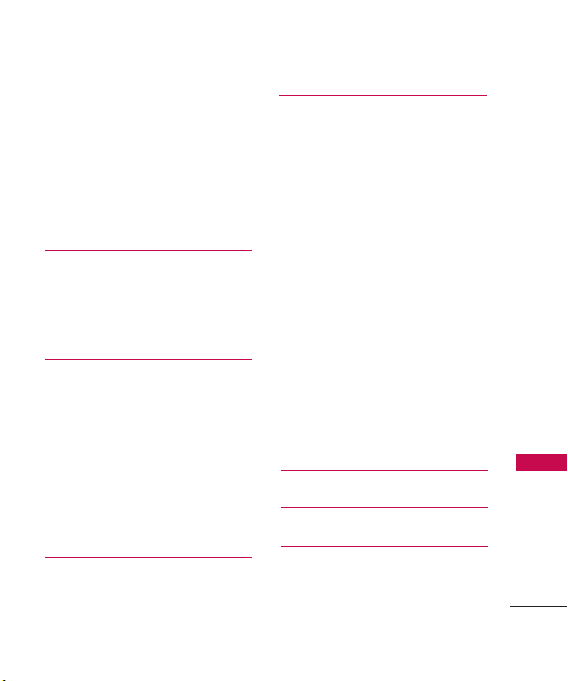
Lock Mode 29
Mute Function 29
Volume Quick Adjustment 29
Call Waiting 30
Caller ID 30
Speed Dialing 30
Entering and Editing
Information 32
Text Input 32
Key Functions 32
Contacts in Your Phone’s
Memory 33
The Basics of Storing Contacts
Entries 33
Phone Numbers With Pauses 33
Searching Your Phone’s Memory 35
Making a Call From Your Phone’s
Memory 36
Using Phone Menus 38
Messaging 38
1. New Text Message 38
2. New Picture Message 40
3. New E-mail 42
4. Inbox 42
5. Sent 44
6. Drafts 45
7. Voicemail 45
8. Templates 46
9. Settings 46
9.1 All Messages 47
9.2 Text Message 47
9.3 Picture Message 48
9.4 Edit Voicemail # 48
0. Delete All 48
Alltel Shop 49
Alltel Web 51
Multimedia 54
1. Take Photo 54
Table o f Contents
5
Page 8
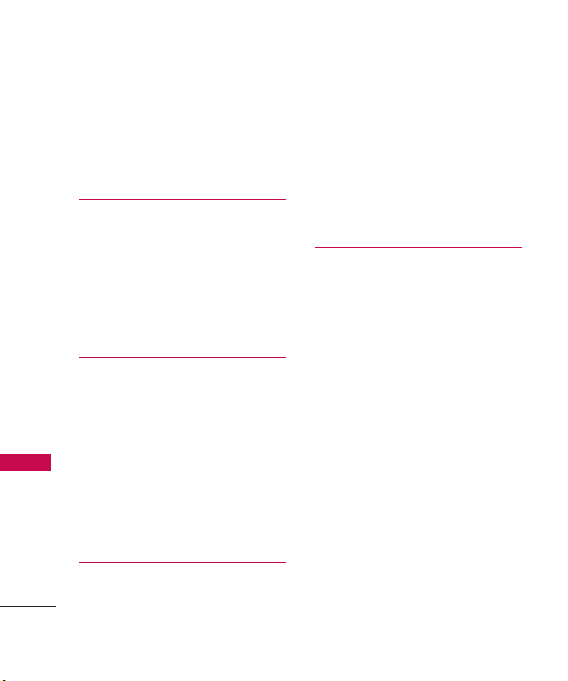
Table of Contents
2. Record Voice 55
3. Images 55
4. Audios 56
5. Shuffle 57
Contacts 58
1. New Contact 58
2. Contact List 59
3. Groups 59
4. Speed Dials 60
Table o f Contents
5. My Name Card 60
Recent Calls 61
1. Missed Calls 61
2. Received Calls 61
3. Dialed Calls 61
4. All Calls 61
5. Call Timer 62
6. Data 62
7. Data Counter 62
Music 63
6
1. All Songs 63
2. Playlists 63
3. Recently Played 64
4. Artists 64
5. Genres 64
6. Albums 64
Tools 65
1. Voice Command 65
1.1 Start Command 65
1.1.1 Call <Name> or <Number> 65
1.1.2 Voicemail 65
1.1.3 Missed Calls 66
1.1.4 Messages 66
1.1.5 Time & Date 66
1.1.6 Help 66
1.2 Command Mode 66
1.3 Announce Alert 67
1.4 Train Word 67
1.5 Best Match 67
2. My Menu 67
Page 9
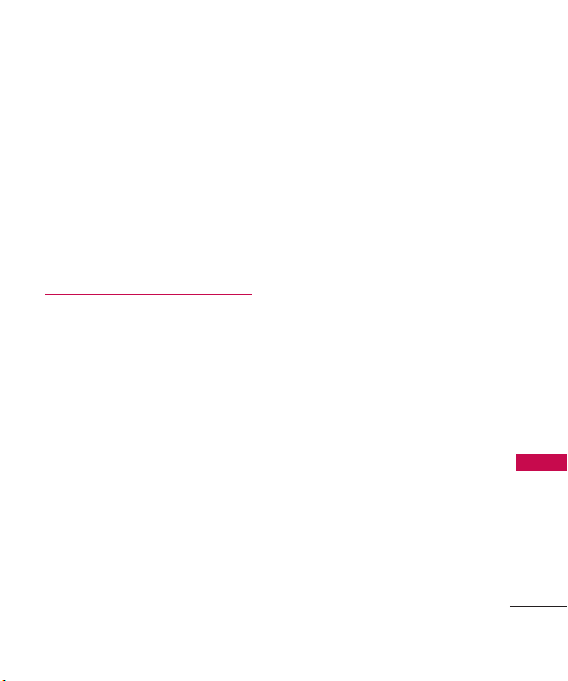
3. Alarm Clock 68
4. Calendar 68
5. Ez Tip Calc 69
6. Notepad 69
7. Calculator 70
8. World Clock 70
9. Stopwatch 71
0. Unit Converter 71
Settings 71
1. Sound 71
1.1 Ringers 71
1.2 Volume 72
1.3 Message Alerts 72
1.4 Alert Type 72
1.5 Service Alerts 72
1.6 Power On/Off Tone 73
1.7 Slide Tone 73
2. Display 74
2.1 Wallpaper 74
2.2 Banner 74
2.3 Backlight 75
2.4 Menu Style 75
2.5 Languages 75
2.6 Clocks & Calendar 75
2.7 Font Settings 76
2.8 Word Prediction 76
2.9 Name Match for Dialing 76
3. Keyguard Timer 76
4. Security 77
4.1 Lock Phone 77
4.2 Restrictions 77
4.3 Emergency #s 78
4.4 Change Lock Code 78
4.5 Reset Default 78
5. Call Settings 79
5.1 Answer Options 79
5.2 Auto Retry 79
5.3 One-Touch Dial 80
5.4 Voice Privacy 80
5.5 Airplane Mode 80
Table o f Contents
7
Page 10
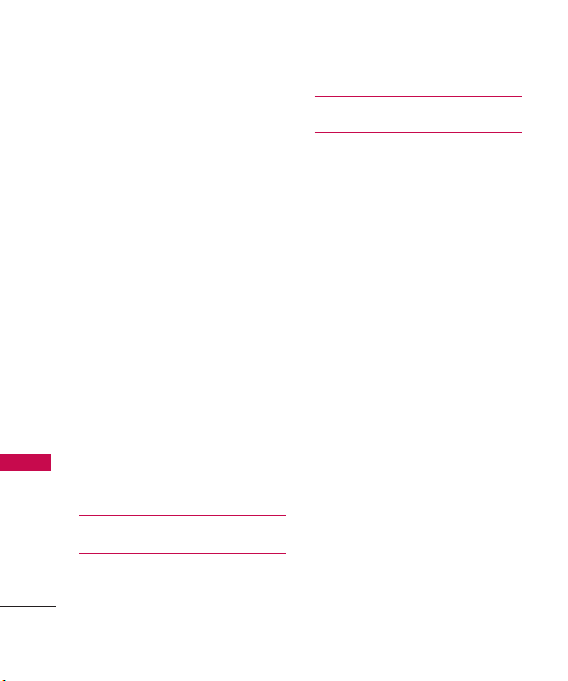
Table of Contents
5.6 TTY Mode 80
6. Bluetooth
6.1 Paired Devices 81
6.2 Power 82
6.3 My Visibility 83
6.4 My Bluetooth Name 83
6.5 My Bluetooth Info 83
®
7. PC Connection 84
8. Alltel Shop & Web 84
Table o f Contents
8.1 Alltel Info 84
8.2 Web Settings 85
9. System 85
9.1 Network 85
9.2 Location 86
0. Memory 87
*. Software Update 87
#. Phone Info 87
Solitaire 88
Alltel Navigation 88
8
Email 88
81
Safety 89
TIA Safety Information 89
Exposure to Radio Frequency
Signal 89
Antenna Care 89
Phone Operation 90
Tips on Efficient Operation 90
Driving 90
Electronic Devices 90
Pacemakers 90
Persons with pacemakers: 91
Hearing Aids 91
Other Medical Devices 91
Health Care Facilities 91
Vehicles 92
Posted Facilities 92
Aircraft 92
Blasting Areas 92
Potentially Explosive Atmosphere 92
Page 11
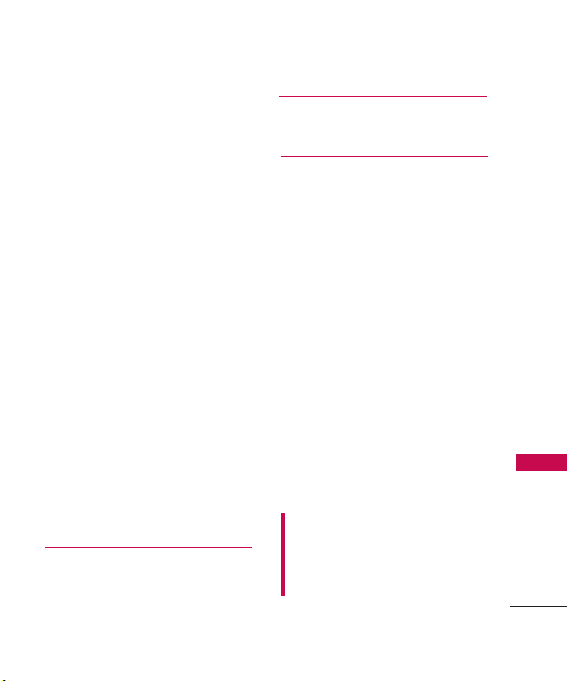
For Vehicles Equipped with an
Air Bag 93
Safety Information 93
Charger and Adapter Safety 93
Battery Information and Care 94
Explosion, Shock, and Fire Hazards
General Notice 95
Warning! Important safety
information 96
Avoiding hearing damage 96
Using your phone safely 97
Avoiding hearing damage 97
Using headsets safely 98
FDA Consumer Update 98
10 Driver Safety Tips 108
Consumer Information
on SAR 112
FCC Hearing-Aid Compatibility
(HAC) Regulations for
Wireless Devices 115
Accessories 118
Limited Warranty Statement
119
Index 123
94
Table o f Contents
Some content in this user guide may
differ from your phone depending on
the phone software. Features and
specifications are subject to change
without prior notice.
9
Page 12
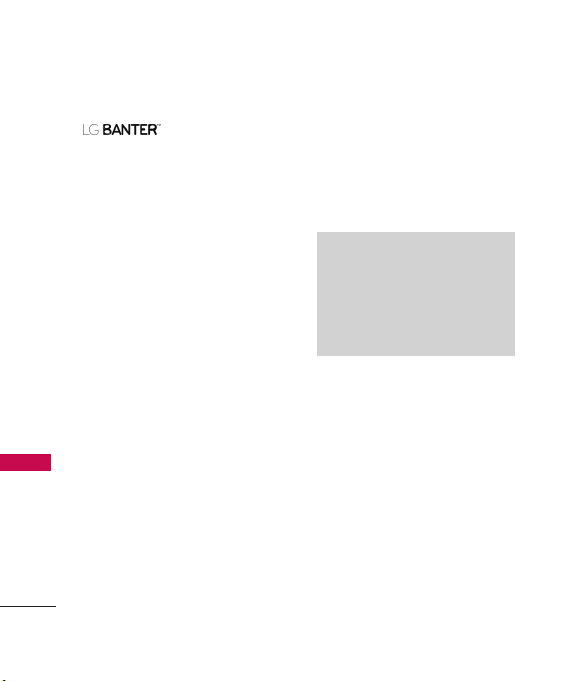
Welcome
Thank you for choosing the
cellular phone
designed to operate with the
latest digital mobile
communication technology, Code
Division Multiple Access (CDMA).
Along with the many advanced
features of the CDMA system, this
compact phone offers:
●
Celltop capability.
●
Significantly enhanced voice
clarity
.
●
Slim and sleek design with
Wel come
10
internal antenna (Internal
antenna described as antenna
throughout this user guide).
●
Large, easy-to-read, 9-line
backlit LCD with status icons.
●
Paging, messaging, voice mail,
and caller ID.
●
23-Key external keypad and
QWERTY internal keypad.
●
Speakerphone feature.
●
Menu-driven interface with
prompts for easy operation and
configuration.
●
Any key answer, auto answer, auto
retry, one-touch and speed dialing
with 99 memory locations.
●
Bilingual (English and Spanish)
capabilities.
●
Bluetooth®wireless technology.
Note
The Bluetooth®word mark and
logos are owned by the Bluetooth
SIG, Inc. and any use of such marks
by LG Electronics is under license.
Other trademarks and trade names
are those of their respective owners.
®
Important Information
This user’s guide provides
important information on the use
and operation of your phone.
Please read all the information
carefully prior to using the
phone for the best performance
and to prevent any damage to or
misuse of the phone. Any
unapproved changes or
modifications will void your
warranty.
Page 13
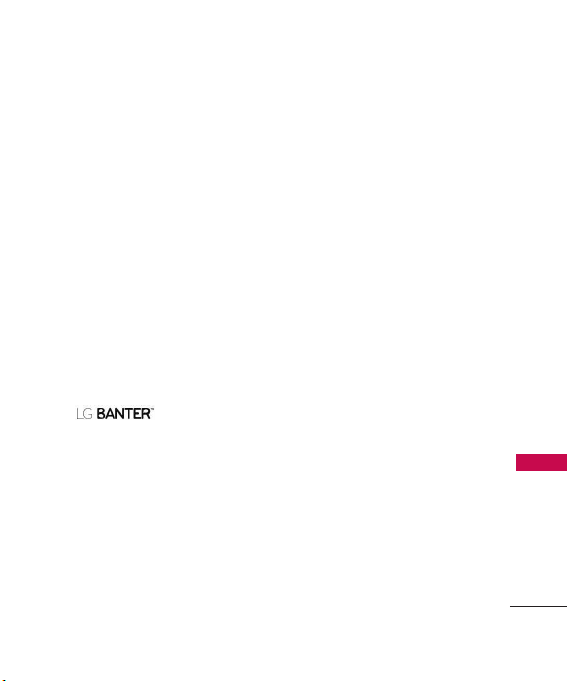
Technical Details
FCC Part 15 Class B
Compliance
This device and its accessories
comply with part 15 of FCC rules.
Operation is subject to the
following two conditions: (1) This
device and its accessories may not
cause harmful interference, and
(2) this device and its accessories
must accept any interference
received, including interference
that causes undesired operation.
Technical Details
The is a trimode
phone that operates on both
(Code Division Multiple Access
CDMA) frequencies: cellular
services at 800 MHz and
(Personal Communication Services
PCS) at 1.9 GHz.
CDMA technology uses a feature
called DSSS (Direct Sequence
Spread Spectrum) that enables
the phone to keep communication
from being crossed and to use one
frequency channel by multiple
users in the same specific area.
This results in a 10-fold capacity
increase when compared with
analog mode. In addition, features
such as soft / softer handoff, hard
handoff, and dynamic RF power
control technologies combine to
reduce call interruptions.
The Cellular and PCS CDMA
networks consist of MSO
(Mobile Switching Office), BSC
(Base Station Controller), BTS
(Base Station Transmission
System), and MS (Mobile
Station).
* TSB-74: Protocol between an
IS-95A system and ANSI JSTD-008
1xRTT system receives twice as
many subscribers in the wireless
section as IS-95. Its battery life
is twice as long as IS-95. High-
Technical Details
11
Page 14

speed data transmission is also
possible.
The following table lists some
major CDMA standards.
Technical Details
12
CDMA Standard
Basic Air
Interface
Network
Service
Performance
Designator
TIA/EIA-95A
TSB-74
ANSI J-STD-008
TIA/EIA-IS2000
ANSI TIA/EIA 553A
TIA/EIA/IS-634
TIA/EIA/IS/651
TIA/EIA/IS-41-C
TIA/EIA/IS-124
TIA/EIA/IS-96-B
TIA/EIA/IS-99
TIA/EIA/IS-637
TIA/EIA/IS-657
IS-801
TIA/EIA/IS-707-A
TIA/EIA/IS-97
TIA/EIA/IS-98
ANSI J-STD-018
ANSI J-STD-019
TIA/EIA/IS-125
Description
CDMA Dual Mode Air Interface
14.4kbps radio link protocol and interband operations
IS-95 adapted for PCS frequency band
cdma2000 1xRTT AirInterface
MAS-BS
PCSC-RS
Intersystem operations
Non-signaling data comm.
Speech CODEC
Async Data and Fax
Short message service
Packet Data
Position Determination
Service (gpsOne)
High Speed Packet Data
Cellular base station
Cellular mobile station
PCS personal station
PCS base station
Speech CODEC
Page 15
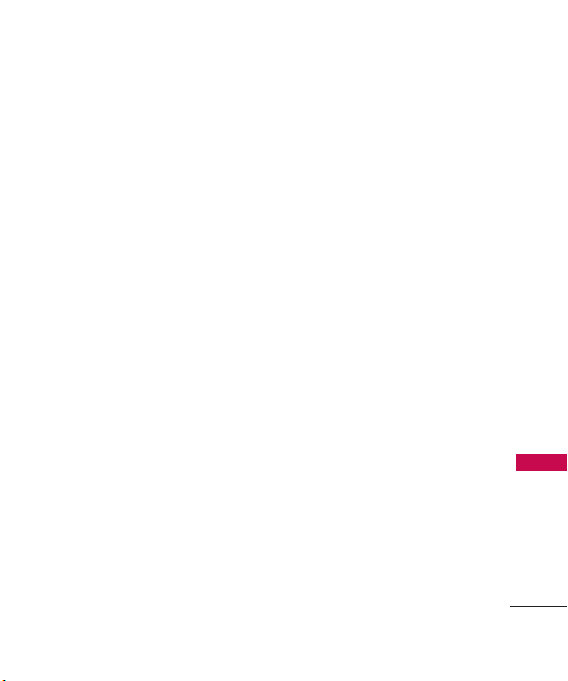
FCC RF Exposure Information
WARNING! Read this
information before operating
the phone.
In August 1996, the Federal
Communications Commission
(FCC) of the United States, with
its action in Report and Order
FCC 96-326, adopted an
updated safety standard for
human exposure to Radio
Frequency (RF) electromagnetic
energy emitted by FCC regulated
transmitters. Those guidelines are
consistent with the safety
standard previously set by both
U.S. and international standards
bodies. The design of this phone
complies with the FCC guidelines
and these international
standards.
Bodily Contact During
Operation
This device was tested for typical
use with the back of the phone
kept 0.79 inches (2.0 cm) from
the body. To comply with FCC
RF exposure requirements, a
minimum separation distance of
0.79 inches (2.0 cm) must be
maintained between the user’s
body and the back of the phone,
including the antenna, whether
extended or retracted. Thirdparty belt-clips, holsters, and
similar accessories containing
metallic components should not
be used. Avoid the use of
accessories that cannot maintain
0.79 inches (2.0 cm) distance
between the user’s body and the
back of the phone and have not
been tested for compliance with
FCC RF exposure limits.
Technical Details
13
Page 16
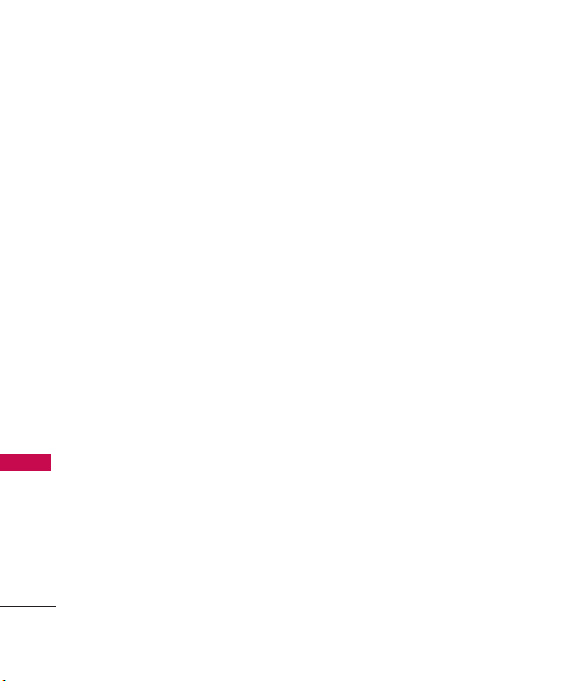
Technical Details
Vehicle-Mounted the External
Antenna (Optional, if available.)
To satisfy FCC RF exposure
requirements, keep 8 inches (20
cm) between the user /
bystander and vehicle-mounted
the external antenna. For more
information about RF exposure,
visit the FCC website at
www.fcc.gov.
Technical Details
FCC Notice and Cautions
This device and its accessories
comply with part 15 of FCC
rules. Operation is subject to the
following two conditions: (1)
This device and its accessories
may not cause harmful
interference, and (2) this device
and its accessories must accept
any interference received,
including interference that
causes undesired operation.
Change or Modifications that are
14
not expressly approved by the
manufacturer could void the
user's authority to operate the
equipment. Use only the
supplied antenna. Use of
unauthorized antennas (or
modifications to the antenna)
could impair call quality, damage
the phone, void your warranty
and/or violate FCC regulations.
Don't use the phone with a
damaged antenna. A damaged
antenna could cause a minor skin
burn. Contact your local dealer
for a replacement antenna.
Page 17
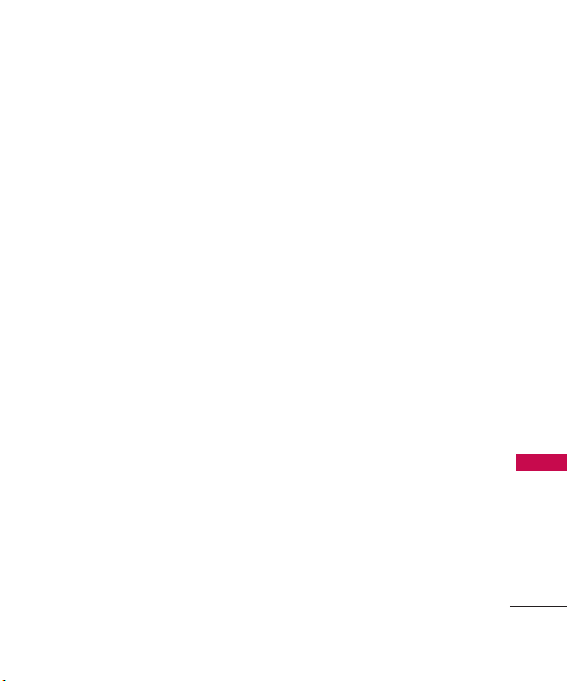
Part 15.105 statement
This equipment has been tested
and found to comply with the
limits for a class B digital device,
pursuant to Part 15 of the FCC
Rules. These limits are designed
to provide reasonable protection
against harmful interference in a
residential installation. This
equipment generates uses and
can radiate radio frequency
energy and, if not installed and
used in accordance with the
instructions, may cause harmful
interference to radio
communications. However, there
is no guarantee that interference
will not occur in a particular
installation. if this equipment
does cause harmful interference
or television reception, which can
be determined by turning the
equipment off and on, the user is
encouraged to try to correct the
interference by one or more of
the following measures:
- Reorient or relocate the
receiving antenna.
- Increase the separation
between the equipment and
receiver.
- Connect the equipment into an
outlet on a circuit different
from that to which the receiver
is connected.
- Consult the dealer or an
experienced radio/TV
technician for help.
Technical Details
15
Page 18
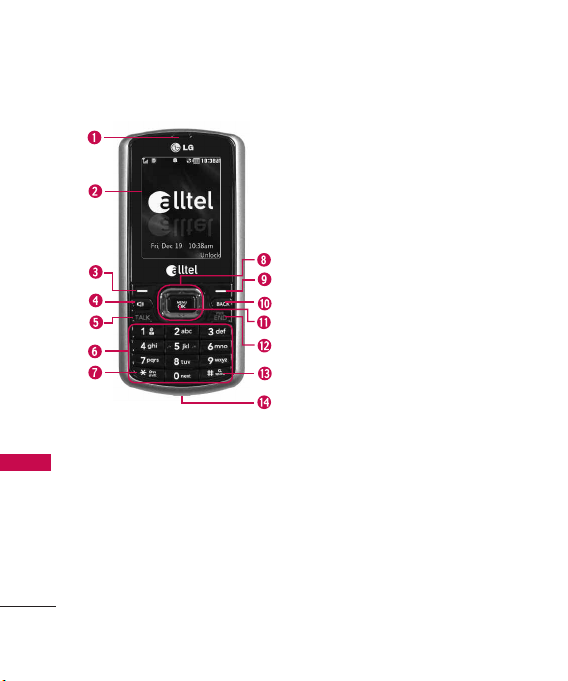
Phone Overview
Phone Overview
16
1. Earpiece Lets you hear the caller.
2. LCD Screen
3. Left Soft Key Use to access Celltop while in Standby
4. Speakerphone Key Use to turn Speaker On or Off.
5. TALK Key Use to place or answer calls.
6. Alphanumeric Keypad Use to enter numbers, characters
7.
8. Navigation Key Use for quick access to Contact List,
9. Right Soft Key Use to access Messaging while in
10 . BACK Key Deletes single spaces or characters with a
11.
12 . PWR/END Key Use to turn the power on/off and to
13 .
14 . Charger Port Connects the phone to the battery
Displays messages and indicator icons. When
the phone is turned on, power save mode automatically
dims the screen and then darkens it if no keys are pressed.
Mode. Performs the functions indicated by the text on
the display immediately above it.
and to select menu items.
Lock Mode Key
mode press and hold for about 1.5 seconds).
Please Select, Browser and Alltel Shop.
Standby Mode. Performs the functions indicated by the
text on the display immediately above it.
quick press, but press and hold to delete entire words.
Will also back you out of menus, one level at a time.
Menu/OK Key
bottom of the LCD between the Left and Right Soft Key
functions.
end a call. Also returns to the Standby Mode display
screen.
Alltel Search Key
Standby Mode press and hold for about 1.5 seconds).
charger or other available accessories.
Use to lock the phone (from standby
Selects the function displayed at the
Use to access Alltel Search (from
Page 19
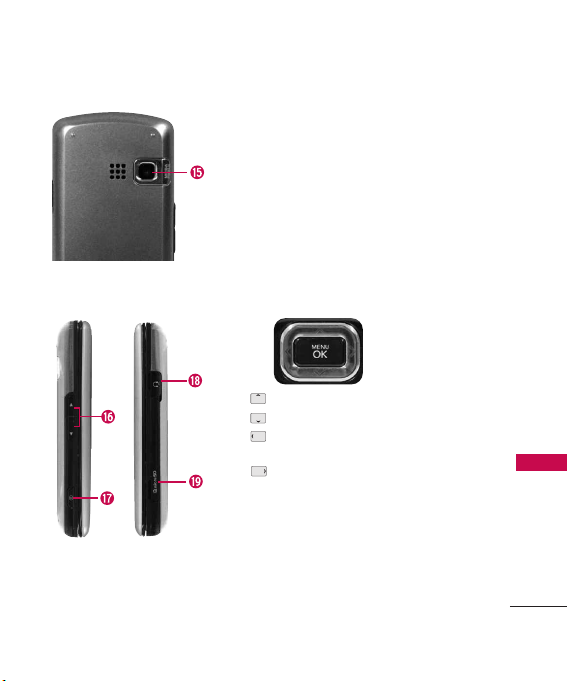
15 .
Camera Lens
Use to take photos.
Keep it clean for optimal photo quality.
16 . Side Keys Use to adjust the ringer volume in standby
mode and the earpiece volume during a call.
17. Side Camera Key
18 . Earphone Jack Allows the use of a headset to hear
caller's voice.
19 . microSD
memory. Use LG approved microSD
Use for quick access to Camera functions.
TM
card slot Insert microSDTMcard for external
Browser Key Use to access Browser.
Contact List KeyUse to access Contact List.
Please Select Key Music/ Buy Ringtones/
Alltel Shop Key Use to access Alltel Shop.
Ringers
TM
card.
Phone Overview
17
Page 20
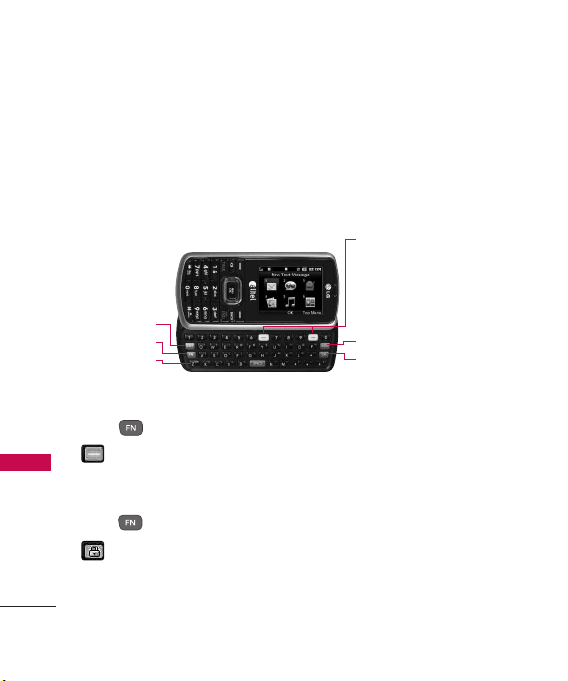
Phone Overview
Entering Text With the QWERTY Keyboard
Your phone features a slide-out QWERTY keyboard, specifically
designed for easy and comfortable text entry. The QWERTY keyboard
uses the same layout and works just like the keyboard on your
computer. The easiest way to enter text is using your thumbs to type
on the QWERTY keyboard.
Phone Overview
SHIFT Key
Function Key
SYM Key
Function Key:
Press one time (while entering text):
is displayed on the bottom-left of the screen.
Corresponding special characters on the QWERTY keypad can be
entered, one at a time.
Press two times (while entering text):
is displayed at the bottom-left of the screen. Corresponding
special characters on the QWERTY keypad will be entered at every key
press, until the Function Key is pressed again.
18
Soft Keys
●
Perform the functions indicated by
the text on the display immediately
above them.
BACK Key
OK Key
Page 21
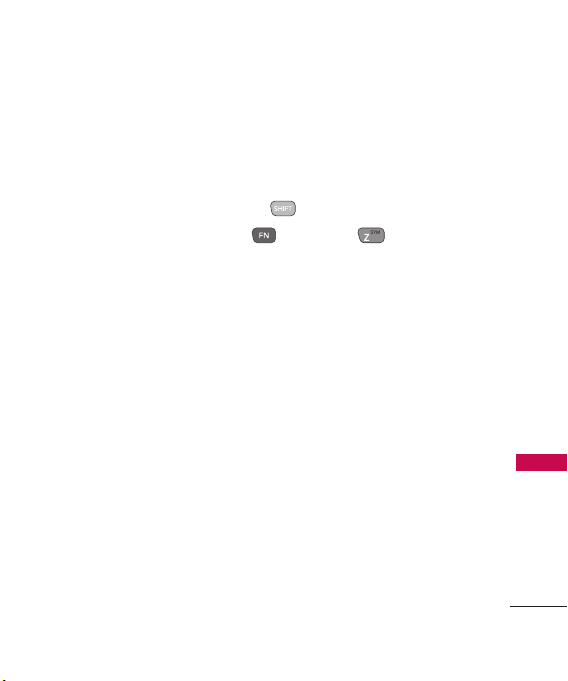
To enter text with the QWERTY keyboard:
1. In any text entry screen, slide open the QWERTY keyboard.
(The display automatically adjusts to landscape mode.)
2. Use your thumbs to enter text.
●
To change capitalization, press .
●
To enter symbols, press the , then press select a
symbol.
●
For additional text entry mode options, including Symbols and
123, press the Left Soft Key and select an option.
Phone Overview
19
Page 22
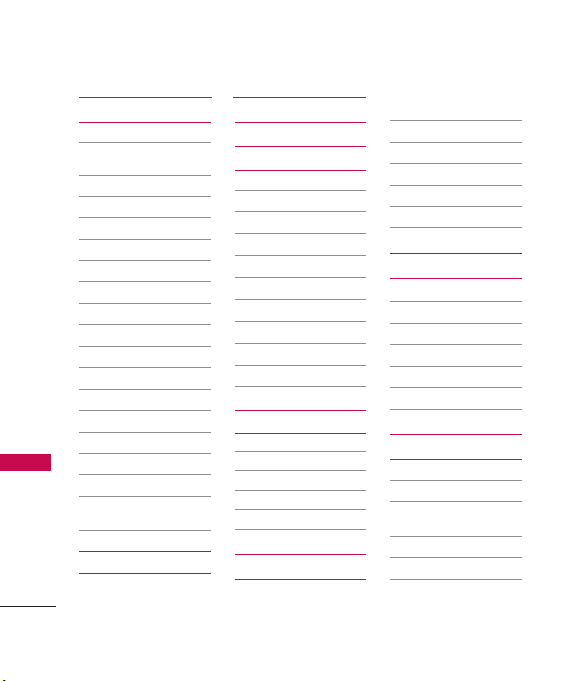
Menus Overview
Messaging
1. New Text Message
2. New Picture
Message
3. New E-mail
4. Inbox
5. Sent
6. Drafts
7. Voicemail
8. Templates
9. Settings
Menus Overview
1. All Messages
2. Text Message
3. Picture Message
4. Edit Voicemail#
0. Delete All
1. Delete Inbox
2. Delete Sent
3. Delete Drafts
4. Delete All
Alltel Shop
20
Messages
Alltel Web
Multimedia
1. Take Photo
2. Record Voice
3. Images
My Images
Default
4. Audios
My Ringers
5. Shuffle
Ringtone List
Wallpaper List
Contacts
1. New Contact
2. Contact List
3. Groups
4. Speed Dials
5. My Name Card
Recent Calls
1. Missed Calls
2. Received Calls
3. Dialed Calls
4. All Calls
5. Call Timer
6. Data
7. Data Counter
Music
1. All Songs
2. Playlists
3. Recently Played
4. Artists
5. Genres
6. Albums
Tools
1. Voice Command
1. Start Command
2. Command
Mode
3. Announce Alert
4. Train Word
5. Best Match
Page 23
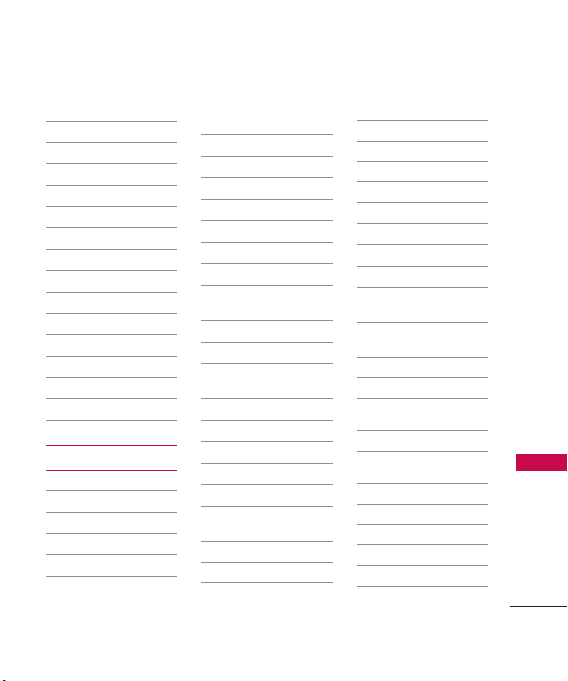
2. My Menu
3. Alarm Clock
4. Calendar
5. Ez Tip Calc
6. Notepad
7. Calculator
8. World Clock
9. Stopwatch
0. Unit Converter
1. Area
2. Length
3. Temperature
4. Mass
5. Volume
6. Velocity
Settings
1. Sound
1. Ringers
2. Volume
3. Message Alerts
4. Alert Type
5. Service Alerts
6. Power On/Off
Tone
7. Slide Tone
2. Display
1. Wallpaper
2. Banner
3. Backlight
4. Menu Style
5. Languages
6. Clocks &
Calendar
7. Font Settings
8. Word Prediction
9. Name Match for
Dialing
3. Keyguard Timer
4. Security
1. Lock Phone
2. Restrictions
3. Emergency #s
4. Change Lock
Code
5. Reset Default
5. Call Settings
1. Answer Options
2. Auto Retry
3. One-Touch Dial
4. Voice Privacy
5. Airplane Mode
6. TTY Mode
6. Bluetooth
1. Paired Devices
2. Power
3. My Visibility
4. My Bluetooth
Name
5. My Bluetooth
Info
7. PC Connection
1. USB Modem
2. USB Mass
Storage
3. Bluetooth
4. Setting
Reminder
8. Alltel Shop & Web
1. Alltel Info
2. Web Settings
9. System
1. Network
2. Location
Menus Overview
21
Page 24
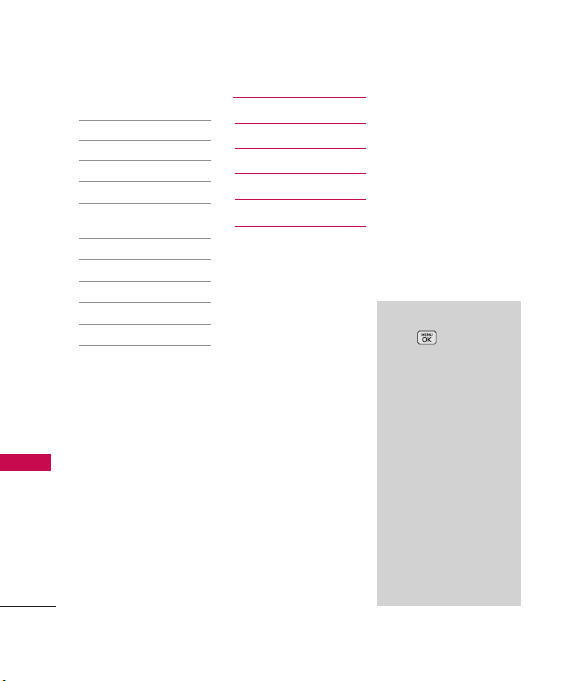
Menus Overview
Menus Overview
22
0. Memory
1. Save Options
2. Phone Memory
3. Card Memory
. Software Update
*
1. Check for
Update
#.Phone Info
1. My Number
2. ESN/MEID
3. Icon Glossary
4. Version
Solitaire
Alltel Navigation
Email
Menu Access
Press Menu to
access the twelve
phone menus. There
are two methods of
accessing menus and
submenus:
●
Use the navigation
key to highlight
and select, or
●
Press the number
key that
corresponds with
the menu
(or submenu).
Page 25
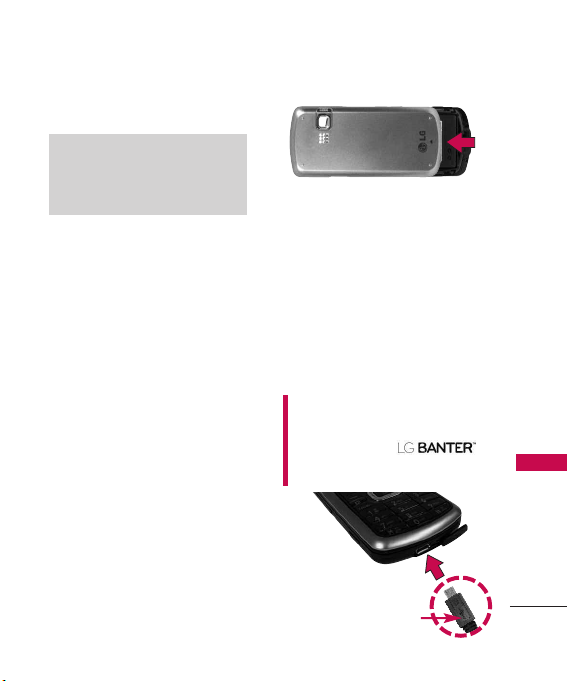
Getting Started with Your Phone
The Battery
Note
It is important to fully charge the
battery before initial use of the
phone.
The phone comes with a
rechargeable battery. Keep the
battery charged while not in use
in order to maximize talk and
standby time. The battery charge
level is shown at the top of the
LCD screen.
Installing the Battery
Remove the battery cover by
sliding it upward. Align the battery
with the terminals near the
bottom of the phone. Align the
battery cover then slide it
downward until it clicks into place.
Removing the Battery
1. Turn off the phone, then push
the battery cover from down
to up such as shown below.
2. While holding the battery
cover, lift and remove the
battery cover.
3. Lift the top of the battery out
using the fingertip cutouts,
then remove it.
Charging the Battery
To use the charger provided with
your phone:
Warning! Use only the charger
provided with the phone. Using
any charger other than the one
included with the
may damage your phone or
battery.
Notice
Please make
sure that the
LG logo of the
charger connector
faces down before inserting a
charger, data cable, etc into the
charger port of your phone.
Getting Started with Your Phone
23
Page 26
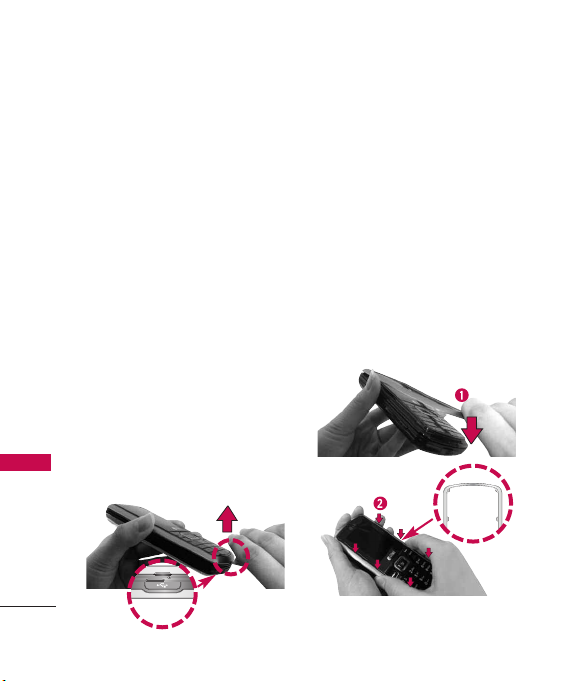
Getting Started with Your Phone
1. Plug the end of the adapter
into the phone’s charger port
and the other end into an
electrical outlet.
2. The charge time varies
Getting Started with Your Phone
depending upon the battery
level.
Removing and Installing the
Fa c e p l a t e
Removing the Faceplate
●
Find an object with a small
point, such as a push pin or
thumb tack.
●
Place the tip in the small space
between the faceplate and the
rest of the phone located
above the charger port. Then
gently pry the faceplate apart
from the phone.
*Bottom
indicator
24
Installing the Faceplate
●
Align the two retaining
notches on the top side of the
phone with the top side of
the faceplace.
●
Starting at the top, press
down on the left and right
sides of the faceplate and
work your way down until you
get to the bottom side of the
phone.
Retaining
clips**
Page 27
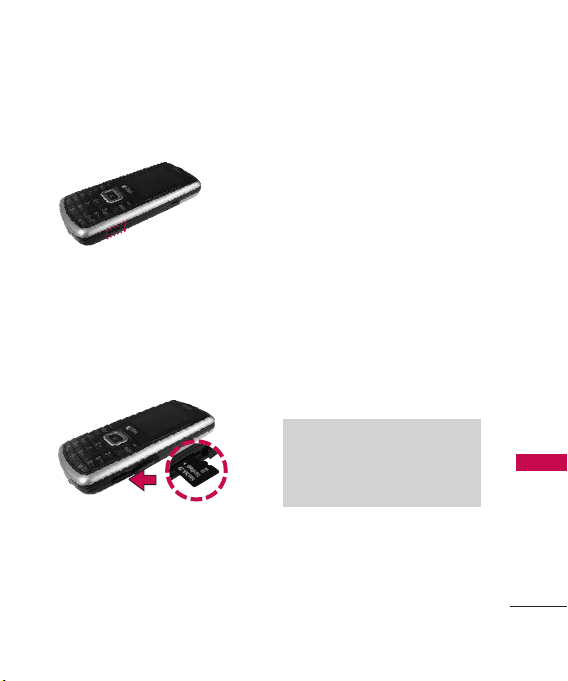
How to Install Your
microSD™Card
1. Locate the microSD™slot on
the right side of the phone
and gently uncover the slot
opening (microSD
stays attached to the phone
so you don't lose it).
™
slot cover
™
2. Insert the microSD
card
facing up and push in until it
clicks into the slot. If you
insert the card in the wrong
direction, it may damage your
phone or your card.
How to Remove Your
microSD™Card
1. Gently press and release the
exposed edge of the
™
microSD
2. Remove the microSD
from the slot and replace the
cover.
Note
Do not attempt to remove the
microSD
writing to the card.
card to eject it.
™
card while reading or
™
card
Getting Started with Your Phone
25
Page 28
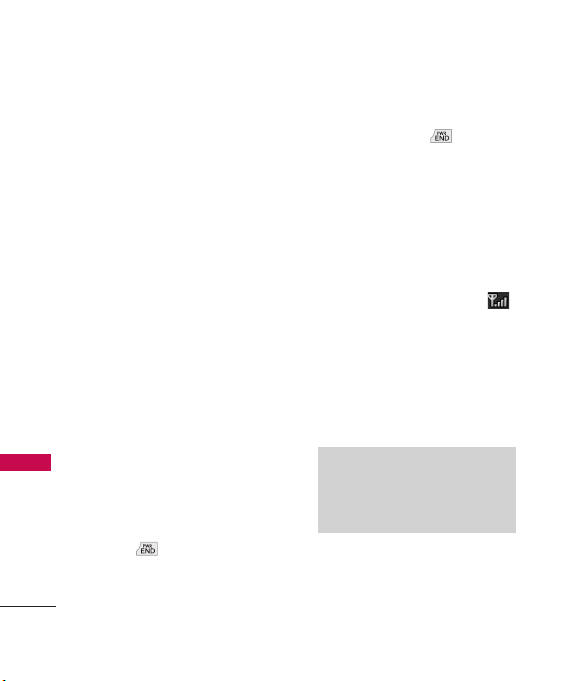
Getting Started with Your Phone
Battery Charge Level
The battery charge level is shown
at the top right of the LCD
screen. When the battery charge
level becomes low, the low
Getting Started with Your Phone
battery sensor alerts you in three
ways: sounding an audible tone,
blinking the battery icon, and
displaying a warning message. If
the battery charge level becomes
exceedingly low, the phone
automatically switches off and
any function in progress is not
saved.
Turning the Phone On and Off
Turning the Phone On
1. Install a charged battery or
connect the phone to an
external power source.
2. Press for about 3
seconds until the LCD screen
lights up.
26
Turning the Phone Off
1. Press and hold until the
display turns off.
Signal Strength
Call quality depends on the
signal strength in your area. The
signal strength is indicated on
the screen as the number of bars
on the signal strength icon .
The more bars, the better the
signal strength. If the signal
quality is poor, move to an open
area. If you are in a building, the
reception may be better near a
window.
Note
The call quality is also affected by
environmental factors such as
weather conditions.
Page 29
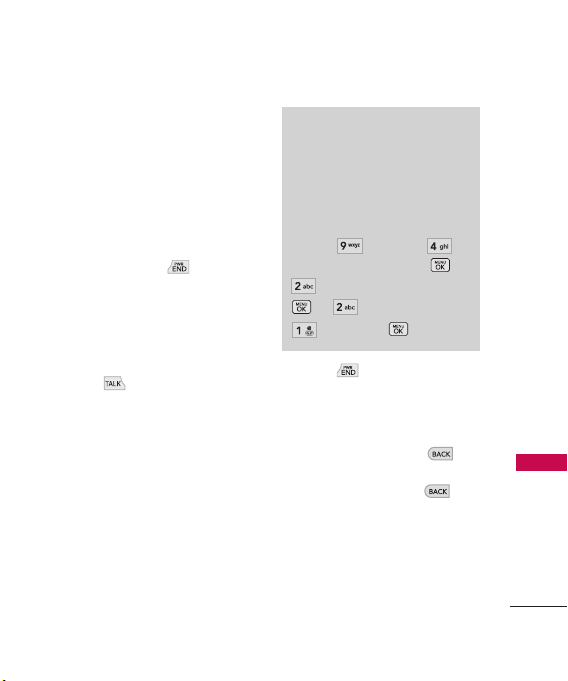
Screen Icons
To see the icon glossary, go to
Menu
-
Settings
-
>
-
Icon Glossary
>
Phone Info
>
on your phone.
Making Calls
1. Make sure the phone is turned
on. If not, press for about
3 seconds to turn it on.
2. Enter the phone number
(include the area code if
needed).
3. Press .
lf the phone is locked, enter
the lock code (the last 4 digits
of your phone number by
default and it's changeable in
Settings menu).
Note
If the phone is restricted, you can
only dial phone numbers saved in
the Emergency Numbers or your
Contact List. To turn off this
function:
Menu -> Settings ->
Security -> Lock Code -> ->
Restrictions->Lock Code->
-> Outgoing Calls ->
Allow All ->
4. Press to end the call.
Correcting Dialing Mistakes
If you make a mistake while
dialing a number, press
once to erase the last digit
entered, or hold down for
at least 2 seconds to go to the
standby mode.
Getting Started with Your Phone
27
Page 30
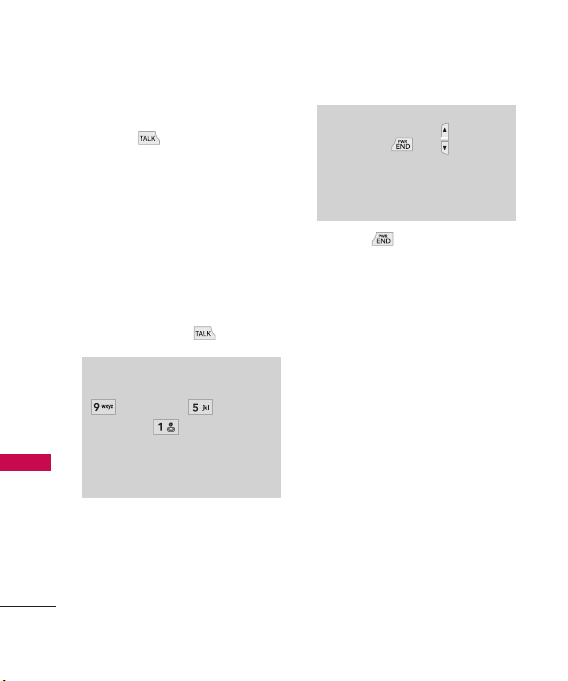
Getting Started with Your Phone
Redialing Calls
1. Press twice to redial the
last number you dialed. The
last 120 numbers (missed,
received, dialed) are stored in
Getting Started with Your Phone
the call history list and you
can also select any of these to
redial.
Receiving Calls
1. When the phone rings or
vibrates, press to answer.
Tip
To choose answer options: Menu ->
Settings -> Call
Settings -> Answer Options.
Choose from the following options:
TALK Key Only/ Any Key/
Auto Answer
28
Note
If you press or (the side
keys), while the phone is ringing,
the ringing or vibration is muted for
that call.
2. Press to end the call.
Page 31

Quick Access to Convenient Features
Lock Mode
Keyguard Mode Quick
Activation
1. Press Menu when the flip
is closed.
2. Press Settings.
3. Press Keyguard Timer.
4. Highlight a timer setting, then
press to select it.
7 Seconds/ 15 Seconds/
2Minutes/ Always Off
Note
Until you change it, the default
lock code/password is the last 4
digits of your phone number.
Keyguard Mode Quick
Cancellation
1.
Once locked, to deactivate
Keyguard, press Right Soft Key
Unlock, then press .
Mute Function
The Mute Function is used
during a phone call. To quickly
activate Mute press Left Soft Key
Mute
, then to cancel press
Unmute
Left Soft Key
.
Volume Quick Adjustment
Use the side keys to adjust the
ringer volume while in standby
mode, and the earpiece volume
during a phone call. The upper
key increases the volume and the
lower key decreases the volume.
Note
Keypad Volume is adjusted
through the Sound Volume menu:
-
Menu
Sound Keypad
Settings -
>
>
Volume -
>
>
Quick Access to Convenient Features
29
Page 32

Quick Access to Convenient Features
Call Waiting
Your cellular service may offer
call waiting. While a call is in
progress one beep indicates an
Quick Access to Convenient Features
incoming call. When call waiting
is enabled, you may put the
active call on hold while you
answer the other incoming call.
Check with your cellular service
provider for information about
this function.
1. Press to receive a waiting
call.
2. Press again to switch
between calls.
30
Caller ID
Caller ID displays the phone
number or name of the incoming
call. If the caller’s identity is stored
in Contacts, the name will appear
along with the phone number.
Check with your service provider to
ensure they offer this feature.
Speed Dialing
Speed dialing is a convenient
feature that allows you to make
phone calls quickly. A number
key can be assigned to a specific
phone number. By pressing and
holding down a number key, your
phone will recall the phone
number associated from the
Contact List and display it briefly
while simultaneously dialing that
phone number for you. Speed
Dial Number 1 is set to Voice
Mailbox by default and is
unchangeable.
Page 33

Dialing Single Digit Speed
Dials (from 2 to 9)
Press and hold the Speed Dial
number.
OR
Enter the Speed Dial number
and press .
Dialing Double Digit Speed
Dials (from 10 to 99)
Press the first digit and then
press and hold the key of the
second digit.
OR
Enter the first and second
digits and press .
Quick Access to Convenient Features
31
Page 34

Entering and Editing Information
Text Input
You can input and edit your
Banner, Calendar, Contacts,
Alarm Clock, Notepad, and
Messages plus much more.
Entering and Editing Information
When Entering Text Without the
QWERTY
Key Functions
Left Soft Key:
Press to scroll through the
following text input
modes: T9Word
(T9WORD/T9Word/
T9word) -> Abc
(ABC/Abc/abc) -> 123 ->
Symbols
Shift: Press to change
case.
T9 text : T9Word ->
T9WORD -> T9word
Abc text : Abc -> ABC ->
abc
32
Next: In T9 mode, press
to display other
matching words.
Space: Press to complete
a word if text is in T9
mode or insert a space.
Clear: Press to delete a
single space or
character. Hold to delete
the whole message.
Punctuation: In T9 mode,
press to insert
punctuation in a word and
complete a sentence.
Page 35

Contacts in Your Phone’s Memory
The Basics of Storing
Contacts Entries
1. From standby mode enter the
phone number you want to
save (up to 48 digits).
2. Press Left Soft Key Save.
3. Select either Save New or
Update Existing.
Note
Use
Update Existing
another phone number to a
contact already stored in memory.
4. Use to highlight a Label
and press .
Mobile 1/Home/Work
Mobile 2/Fax
5. Enter a name for the phone
number (up to 22 characters)
and press . A confirmation
message is displayed briefly.
to add
/
Phone Numbers With
Pauses
When you call automated
systems, such as voice mail or
credit billing numbers, you often
have to enter a series of numbers
to navigate through the system.
Instead of entering these
numbers by hand, you can store
the numbers in your Contacts
separated by special pause
characters (W, P). There are two
different types of pauses you can
use when storing a number:
Wait (W )
The phone stops dialing until
you press Left Soft Key
Release
to advance to the next
number.
Pause (P)
The phone waits 2 seconds
before sending the next string of
digits.
Contacts in Your Phone’s Memory
33
Page 36

Contacts in Your Phone’s Memory
Storing a Number with Pauses
1. Press
2. Press
Contacts in Your Phone’s Memory
3. Press
4. Enter a name (up to 22
characters).
5. Enter the number in any of
the text fields presented
(
Menu
Mobile 1/ Home/ Work/
Mobile 2/ Fax
6. While entering, press the
Right Soft Key
7. Press
Pause
.
8. Enter additional number(s)
then press .
34
.
Contacts
.
New Contact
).
Options
Wa it
or
Adding a Pause to an Existing
Number
1. While in Standby Mode, press
Contact List
.
your Contacts alphabetically.
2. Use to highlight the
Contact entry to edit, then
press .
3. Press Left Soft Key
4. Use to highlight the
number.
5. Press Right Soft Key
Options
.
6. Press
Pause
.
7. Enter additional number(s),
then press .
to display
Edit
.
.
Wa it
or
Page 37
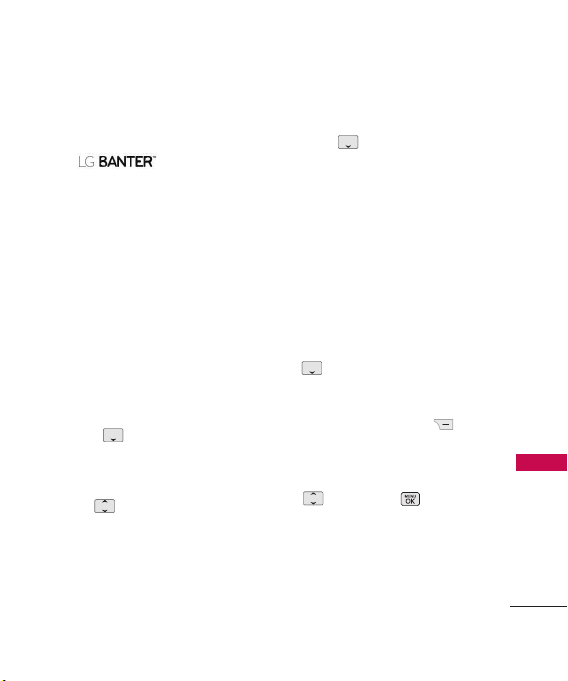
Searching Your Phone’s
Memory
The phone is able
to perform a dynamic search of
the contents in your phone’s
memory. A dynamic search
compares entered letters or
numbers against the entries in
your Contacts. A matching list is
displayed in descending order.
You can then select a number
from the list to call or edit.
Scrolling Through Your
Contacts
1. Press
display your Contacts
alphabetically.
2. Use to scroll through the
list.
Contact List
to
Searching by Letter
1. Press
display your Contacts
alphabetically.
2. Press (or press repeatedly)
the key on the keypad that
corresponds with the search
letter.
Contact List Options
1. While in Standby Mode, press
highlight a Contact Entry.
2. Press Right Soft Key
Options
3. Select the search criteria (use
the corresponding number on
the keypad):
Contact List
Contact List
.
then press , or press
to
and
Contacts in Your Phone’s Memory
35
Page 38
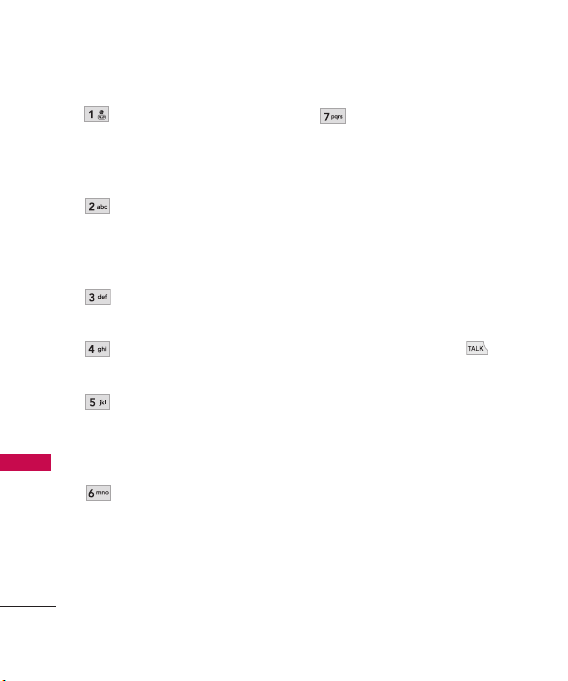
Contacts in Your Phone’s Memory
Contacts in Your Phone’s Memory
36
Contact List Search
:
Search for contact either
By Navigation
or
By
Search Window.
Send Message
Text Message
Message
: Send a
or
Picture
to the selected
contact.
Delete
: Delete the selected
entry in your Contacts.
Edit
: Edit the selected
contact information.
Delete Multiple
Selective/All
from
: Choose
to
delete multiple entries at
one time.
Send via Bluetooth
a contact(vCard) via
Bluetooth
Bluetooth
®
®
on, a notice pops up to
turn Bluetooth
: Send
. In case
power is not
®
on.
Set Speed Dial/ Remove
Speed Dial
: Set a speed
dial or remove the speed
dial.
Making a Call From Your
Phone’s Memory
Once you have stored phone
numbers in your Contacts, you
can place calls to those numbers
quickly and easily.
●
By pressing Talk Key after
searching for a phone number
in Contacts or Recent Calls
and highlighting it.
●
By using Speed Dialing.
Page 39

From Contacts
1. While in Standby Mode, press
Contact List
your Contacts.
2. Use to highlight the
Contact entry, then press .
3. Use to highlight the
phone number.
4. Press to place the call.
From Recent Calls
1. Press
2. Press
3. Use to highlight the type
of recent call, then press .
to display
Menu
.
Recent Calls
.
Missed Calls/ Received Calls/
Dialed Calls/ All Calls
4. Use to highlight the
phone number.
5. Press to place the call.
Speed Dialing
For a single-digit Speed Dial,
press and hold the digit or press
the digit, then press . For a
double-digit Speed Dial, press
the first digit and hold the
second digit or press the first
and second digits, then press
.
Contacts in Your Phone’s Memory
37
Page 40

Using Phone Menus
Messaging
The can store a
total of up to 435 messages and
drafts. The information stored in
the messages is determined by
phone mode and service
capability. Other limits such as
available characters per message
may exist, please check with your
service provider for system
features and capabilities.
1. New Text Message
Messaging
Allows you to send text
messages, pages, and e-mail
transmissions. Each message will
be formatted and sent according
to the destination address.
The Basics of Sending a Text
Message
1. Press , , .
2. Enter the recipient's address.
38
3. Press to access the
message screen.
Type your message (text or
4.
e-mail).
5. Press Send.
A confirmation message is
displayed.
Select Recipient(s) Using
Options
1. Press , , .
2. Press Right Soft Key
Options
.
3. Use to highlight an
option and press .
Contacts
from your Contact List.
Recent Calls
recipient from your Recent Calls.
Recent Messages
Inbox/ Sent
from your Recent Messages.
To select a recipient
To select a
Choose
to select a recipient
Page 41

Groups
Select a recipient from
your Groups.
General/Fam il y/Friends
/
Colleagues/Business/School
Cancel
Cancels editing your
message.
4. Complete your message and
press to send it, or go to
Options
(while entering text)
to Save it.
Customize Your Text Message
Using Options
While you are composing the
text of a message you can insert
customized text.
1. Press , , .
2. Enter the recipient's address.
3. Use or press to
highlight the Message window.
4. Press Right Soft Key
Options
.
5. Use to highlight an
option and press .
The options available to
customize your text message are:
Add Graphic/Animation
/
Sound/Templates/Signature
Text Format
Alignment
Style
Save As Draft
Priority Level Normal
Callback # On
/
Font Size/Fon t
/
Text Co l o r/Background
/
Templates
/
High
/
Off
Delivery Notice On/ Off
Cancel
Cancels editing your
message.
6. Complete your message and
press to Send.
Messaging
39
Page 42

Messaging
Message Icon Reference
Inbox
New/Unread Text/Picture Message
Opened/Read Text/Picture Message
New/Unread Notification Message
Opened/Read Notification Message
Priority High
MMS New/Read Priority High
Sent
Failed Text/Picture Message
Messaging
Failed Multiple Text/Picture Messages
Sent Message Pending
Multi Messages Sent
Sent Text/Picture Message
Multi message incomplete / Multi
message partial sent
Text/Picture Message delivered
Drafts
Draft Text Message
Draft Picture Message
40
2. New Picture Message
Allows you to send messages with
Text, Image, and Audio.
1. Press , , .
2. Enter the recipient's address,
or press Right Soft Key
Options
to search Contacts,
and press to select the
desired contact. Other options
are:
* Editing the Receiver
Contacts/ Recent Calls/
Recent Messages/ Groups/
Online Album/ Cancel
3. Press to access the
message screen.
4. Type your message.
5. With the
Image field
highlighted press Left Soft Key
Add, highlight one of the
options (below) available, and
press to select:
Page 43

Image/Take Photo
6. Take the photo or use to
highlight a picture, then press
Left Soft Key
7. With the highlight on
press Left Soft Key
8. Use to highlight an audio
file, then press Left Soft Key
Set
.
9. To edit each field, use
to highlight an option and
press .
10. Use Right Soft Key
Set
.
Audio
Add
,
.
Options.
* Editing the Text
Preview
Shows your message
before sending.
Add Te m p l a t e s/Signature
/
Slide
/
Go to Previous Slide
Next
Slide
Save As Draft
Priority Level Normal
Delivery Notice Informs
that the message has been
successfully delivered to the
recipient.
/
High
you
Enhanced/Normal
/
Remove Image
Cancel
message field.
* Editing Audio
Audio/Slide
Cancels the contents of
Preview/Add Slide/Go to
Save As Draft/Priority Level
Delivery Notice/Remove
Cancel
* Editing Subject
Preview/Add/Go to/Save
As
/
Priority Level/Delivery
Notice
/
Remove/Cancel
11. Press to send.
/
Messaging
/
/
41
Page 44

Messaging
3. New E-mail
Allow you to send new e-mail.
1. Press , , .
4. Inbox
The phone alerts you in 2 ways
when you receive a new message by:
●
Displaying a notification
message on the screen.
●
Displaying the message icon
Messaging
42
(It blinks when the
message is urgent).
Received messages are displayed
from newest to oldest.
Viewing Your Inbox
Up to 300 received messages (100
SMS, 100 MMS and 100 MMS
Notification Messages) can be
stored in the Inbox.
1. Press , , .
2. Use to highlight an inbox
message.
3. Press Left Soft Key
Reply
to reply,
to start a chat session with
the sender (not available with
picture messages), or Right
Soft Key
the message and access
additional options.
For text messages the options
are:
View/ Change View
Options
Chat
to view
Type/ Delete/ Forward/ Save
Contact/ Lock/ Message
Info/ Delete Multiple
For picture messages the
options are:
Delete/ Forward/
Save Contact/ Lock/
Message Info/ Delete
Multiple
Page 45

Note
For picture messages, press
View to view the message.
When viewing a particular text
message and the
Detail View
set to
Options
Key
View Type
, the Right Soft
menu will
is
contain the following options:
Delete
Deletes the selected
message.
For ward
Forwards a received
message to other destination
address(es).
Save Contact
Stores the callback
number, e-mail address, and numbers
in the received message into your
Contacts.
Save as Templates
Stores the
message as a template for future
messages.
Call Back
the received message.
Calls the number in
Go to website
website by starting Alltel Web.
Lock/Unlock
Accesses the
Locks or unlocks
the selected message.
Message Info
Shows the
message type priority and status.
Note
When you open a message in Chat
Mode, the Options (with the Right
Soft Key) available are:
View Last Message / Delete Last
Chat / Delete All / Save Contact /
Go to website
Note
When you open picture messages,
the options (with the Right Soft
Key) available are:
Play Again/ Delete/ Forward/
Save Contact/ Save Media/ Lock/
Go to Website/ Message Info
Messaging
43
Page 46

Messaging
5. Sent
Up to 100 sent text messages or
picture messages (50 SMS and
50 MMS) can be stored in the
Sent folder. Access the Sent
message list to view contents of
sent messages and verify
whether the transmission was
successful or not.
1. Press , , .
2. Use to highlight a sent
Messaging
44
message. Press Left Soft Key
Resend
message to the recipient,
View
to view the message, or
Right Soft Key
to access additional options
(below):
Delete/ Forward/ Save
Contact/ Lock/ Message
Info/ Delete Multiple
to resend the
Options
3. While viewing the selected
sent message, press Left Soft
Resend
Key
the message to the recipient,
or Right Soft Key
Options
options (below):
Delete
Deletes the selected
message.
For war d
Forwards a received
message to other destination
address(es).
Save Contact
number, e-mail address, and
numbers in the received message
into your Contacts.
Save as Templates
message as a template for future
messages.
Lock/Unlock
the selected message.
Message Info
message type priority and status.
to resend
to access additional
Stores the callback
Stores the
Locks or unlocks
Shows the
Page 47

Note
For open picture messages, the
options available are:
Play Again/ Delete/ Forward/
Save Contact/ Save Media/ Lock/
Go to Website/ Message Info
6. Drafts
Displays saved messages and
draft messages.
1. Press , , .
2. Use to highlight a Saved
message.
●
Press to
●
Or press the Right Soft
Key
the options available
(below):
Delete
Deletes the selected
message from the Drafts.
Edit
Options
.
to view
Save Contact
Update Existing
Select
Save New
to store the
callback number, e-mail
address,and numbers in the
received message into your
Contacts or update an existing
contact already stored in
memory.
Lock/Unlock
Locks a message
so that it is not erased if the
Erase Saved or Erase All feature is
used.
Delete Multiple
Selective/All
Select
to delete multiple
messages at one time.
7. Voicemail
Allows you to hear new voice
messages recorded in your voice
mail box. Your phone will alert
you when you receive a new
voice message.
/
Messaging
45
Page 48

Messaging
Checking Your Voicemail Box
1. Press , , .
2. Choose from the following
options:
●
Press Left Soft Key Clear
to clear the voicemail counter.
●
Press to listen to the
message(s).
●
Press Right Soft Key
to return to the Messaging
Messaging
menu.
8. Templates
Allows you to display, edit, and
add text phrases. These text
strings allow you to reduce
manual text input into messages.
1. Press , , .
2. Press Left Soft Key
to create a new template.
46
Exit
New
Enter text and press to
save the template.
3. Use to highlight a
template and press Right Soft
Options
Key
highlight an option and press
to select:
, then
Delete/Edit
9. Settings
Allows you to configure settings for
Messaging:
1. Press , , .
2. Use to highlight
Messages
/ Te x t Message/
Picture Message/ Edit
Voicemail #
3. Use to highlight one of
the settings and press to
select it.
All
then press .
Page 49

Messaging Settings Sub-Menu
Descriptions
9.1 All Messages
1. Auto Save (Auto Save/
Prompt/ Do Not Save)
With this feature on, messages
are automatically saved in the
Sent folder when transmitted.
2. Auto Delete (On/ Off)
With this feature on, read
messages are automatically
deleted when you exceed the
storage limit.
3. Entry Mode
Allows you to select the
default input method between
T9Word, Abc and 12 3 .
4. Signature (On/ Off/ Edit)
Allows you to make/edit a
signature to automatically
send with your messages.
5. Speed Messaging (On/ Off)
This feature allows you to
speed dial text and picture
messages.
For example:
1. Assign the number 2 as a
speed dial for one of your
contacts.
2. Compose a new text or
picture message. In the
destination address window,
hold down the number 2 key
instead of entering the
address, and the message will
be automatically sent to that
contact.
9.2 Text Message
1. Auto View (On/ Off)
When set to On, new
messages will automatically
display on your screen when
they are received.
Messaging
47
Page 50

Messaging
2. Auto Play (On/ Off)
Allows the display to
automatically scroll down
while viewing messages.
3. Callback # (On/ Off/ Edit)
With this feature on, you can
input the callback number
that will be automatically
included when you send a
message.
4. Delivery Notice (On/ Off)
Messaging
Allows you to set the status of
the Delivery Notice.
9.3 Picture Message
1. Auto Receive (On/ Off)
With this set to On, attached
content will automatically
download when a new picture
message is received.
48
9.4 Edit Voicemail #
Allows you to manually enter the
access number for Voicemail
Service. This feature should only
be used when a VMS (Voicemail
Service) access number is not
provided from the network.
0. Delete All
Allows you to erase the messages
stored in your Inbox, Sent, or
Drafts message folders. You can
also erase all messages at the
same time.
1. Press , , .
2. Use to highlight an
option: Delete Inbox/
Delete Sent/ Delete Drafts/
Delete All Messages then
press .
3. Use to highlight
and press .
Ye s/No
Page 51
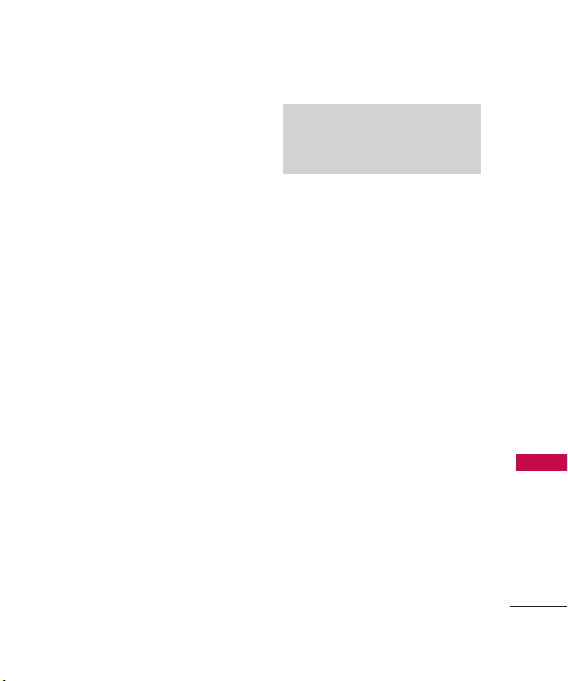
Alltel Shop
Alltel Shop
Alltel Shop allows you to do
more than just talk on your
phone. Alltel Shop is a
technology and service that
allows you to download and use
applications on your phone. With
Alltel Shop, it is quick and easy
to personalize your phone to suit
your lifestyle and tastes. Just
download the applications that
appeal to you. With a wide range
of software available, from
ringtones to games to
productivity tools, you can be
assured that you will find
something useful, practical, or
down right entertaining.
Downloading Applications
You can download applications
and use Alltel Shop anywhere on
the network, as long as your
handset has a digital signal
available.
Note
Most applications do not use a
network connection while in use.
Incoming Calls
While downloading an
application, incoming calls will
automatically be sent to your
voice mail, if available. If you do
not have voice mail, downloading
will not be interrupted by an
incoming call, and the caller will
receive a busy signal.
When using applications, an
incoming call will automatically
pause the application and allow
you to answer the call. When you
complete your call, you can
resume using the application.
Alltel Shop
49
Page 52

Alltel Shop
Alltel Shop
Allows you to download selected
applications while displaying the
Alltel Shop application list
relayed from the Alltel Apps
server connection.
1. Press or press , .
2. Read the displayed message
and press .
3. Use to highlight
Alltel Shop
50
and press .
Now
Shortcut
Pressing the right arrow key
from standby mode will start Alltel
Shop.
Shop
Note
If you try to download an
application when the file memory is
full, the following message will be
displayed: "File Memory is full. To
make enough storage space to
install this app, the following app(s)
will be temporarily disabled:...You
can restore disabled apps by simply
starting them, at no additional
purchase cost. Proceed?" If you
select Yes, the app(s) will be
disabled.
Page 53

Alltel Web
Alltel Web
The Alltel Web feature allows you
to view Internet content. Access
and selections within this feature
are dependent upon your service
provider. For specific information
on Alltel Web access through
your phone, contact your service
provider.
Start Alltel Web Browser
Allows you to initiate an Alltel
Web session.
1. Press , .
2. Read the displayed message
and press .
3. After a few seconds, you will
see the home page.
Ending an Alltel Web Session
End an Alltel Web session by
pressing .
Navigating Through the
Browser
On-screen items may be
presented in one of the following
ways:
●
Numbered options
You can use your numeric
keypad or you can select the
items by moving the cursor
and pressing the appropriate
Soft Key(s).
●
Links embedded in content
You can act on the options or
the links by using the Soft
Keys at the bottom of the
display screen.
Alltel Web
51
Page 54

Alltel Web
●
Text or numbers
You can select the items by
moving the cursor and
pressing the appropriate Soft
Keys.
Scrolling
Use to scroll through the
content if the current page does
not fit on one screen. The
currently selected item is
indicated by a cursor on the
screen.
Alltel Web
Fast Scrolling
Press and hold to quickly
move the cursor up and down on
the current screen.
Scrolling by Page
Press the Side Keys to move up
or down one page at a time.
52
Soft Keys
To navigate to different screens
or select special functions, use
the Soft Keys. The function
associated with the Soft Keys
can change for each page and
depends on each highlighted
item.
Left Soft Key
Left Soft Key is used
primarily for first options or
selecting an item, but its
function may change depending
on the content displayed.
Right Soft Key
Right Soft Key is used
primarily for secondary options
or a menu of secondary options.
Page 55

Entering Text, Numbers, or
Symbols
When prompted to enter text,
the current text entry mode
appears above the Right Soft
Key as abc, ABC, Sym, 123,
Emoticons, word or WORD. To
change the input mode, press
Right Soft Key , use to
highlight an option, then press
.
Clearing Out Text/Number
Entered
When entering text or numbers,
press to clear the last
number, letter, or symbol. Press
and hold to clear the input
field completely.
Initiating a Phone Call From
Mobile Web
You can make a phone call from
Mobile Web if the site you are
using supports the feature.
The browser connection is
terminated when you initiate the
call. After you end the call, your
phone returns to the screen from
which you initiated the call.
Alltel Web
53
Page 56

Multimedia
Multimedia
View, take, and trade your digital
pictures right from your wireless
phone.
1. Take Photo
1. Press , , .
2. Set the brightness , zoom
and press Right Soft Key
Options
Multimedia
54
settings.
●
Use to highlight an
option(from the ones
below) and press .
Resolution
480X640/ 240X320/
144X176/ 120X160
Quality
Economy
Zoom
960X1280/
Fine/ Normal/
to change other
Brightness
Night Mode
Self Timer
5 Seconds/ 10 Seconds
White Balance
Tungsten /Cloudy/
Fluorescent
Color Effects
Mono/ Negative
Template
Shutter Sound
Sound 1/ Sound 2/ Sound 3/
Say Cheese
Multishot
6 shots
Memory Storage
Memory/ Card Memory
AlltelMyPics Reminder
Enable/ Disable
Auto-Save
Take a picture by pressing
3.
On/ Off
Off/ 3 Seconds/
Auto/ Sunny/
Color/ Sepia/
On/ Off
None/
Off/ 3 shots/
Phone
Enable/ Disable
Ta k e .
Page 57

4. Press Right Soft Key
Delete,Send
Soft Key
Save
, or Left
. Then
choose from the following
save options:
●
Save to phone
●
Save to Card Memory
●
Set As
1. Main Screen
2. Picture ID
●
Save to AlltelMyPics.net
Only
2. Record Voice
Allows you to add, listen to, and
erase short verbal reminders.
1. Press , , .
Record
Stop
to record a
.
2. Press
new voice memo.
3. Talk into the microphone, then
press
4. Press Left Soft Key to
save
. The default memo title is
the date and time of
recording.
5. While the highlight is still on
the recording, press Right Soft
Options
Key
to access
the following:
Rename/Delete
3. Images
Allows you to select images to
customize your phone's Main
Screen or Picture ID.
1. Press , , .
2. Use to highlight
Images
/
Default
.
3. Use to highlight the image
you want to display.
My
then press
Multimedia
55
Page 58

Multimedia
●
Press Right Soft Key
Options
additional options. Use
to highlight an option
(below) and press .
Set as/ File Filter/ Slide
Show/ Edit/Image Effects/
Take Photo/ Delete/
Rename/ Move/ Copy/
Lock/ List View/
Information/ Delete
Multiple/ Sort by/ Send
Multimedia
56
via Bluetooth/ Send to
AlltelMyPics.net
●
Press
selected image.
●
Press Left Soft Key
Send
image to somebody else.
(This option is only available
in My Images).
to access
View
to view the
to send the selected
4. Audios
Allows you to choose audio clips.
1. Press , , .
2. Press Left Soft Key
to record an audio clip.
●
Press Left Soft Key
Audio
to return to the
Audios
list.
●
Press
Record
recording.
●
While recording, press Left
Soft Key
pause, or
recording.
●
When you are finished
recording, press Left Soft
Save
Key
audio clip,
send the audio clip to
somebody else, or Right
Soft Key
access additional options.
Voic e
to begin
Pause
to
Stop
to stop
to save the
Send
to
Options
to
Page 59

Use to highlight
Rename/Delete
and press
.
3. Use to highlight the
audio clip.
●
Press Left Soft Key
Send
to send the selected
audio clip to somebody
else.
●
Press
Play
to play the
selected audio clip.
●
Press Right Soft Key
Options
to access
additional options. Use
to highlight an option
(below) and press :
File Filter/ Record Voice/
For
Delete/ Rename/ Move/
Copy/ Lock/ Information/
Delete Multiple/ Sort by/
Send via Bluetooth
5. Shuffle
Allows you to set your wallpaper
and ringtone to change randomly.
1. Press , , .
2. Use to highlight
Ringtone List/Wallpaper List
then press .
3. Press Left Soft Key
4. Use to highlight the
desired ringtones or wallpapers
and press to select them.
5. Press Left Soft Key
when you are finished selecting
the ringtones or wallpapers you
wish to add.
6. In main
Shuffle screen, press
Right Soft Key
and select Set Ringtone / Set
Wallpaper
to change the
settings for the Shuffle
function.
Add
Done
Options
.
Multimedia
57
Page 60

Contacts
Contacts
The Contacts Menu allows you
to store names, phone numbers
and other information in your
phone’s memory.
Note
When you access your Contacts,
the number in parentheses
represents the number of entries
you have stored (up to 1000).
1. New Contact
Contacts
Allows you to add a new contact
to your Contact List.
Note
Using this submenu, the number is
saved as a new Contact. To save
the number into an existing
Contact, edit the Contact entry
through the Contact List.
58
1. Press , , .
2. Enter the name, then press
.
3. Highlight the field you wish to
store the contact information
in.
4. Enter the phone number or
e-mail address.
5. Continue adding the desired
contact information to the
entry.
6. When you are finished
entering the desired contact
information, press
to save the entry into your
Contact List.
Save
Page 61

2. Contact List
Allows you to view your Contact
List.
1. Press , , .
2. Choose from the following
options:
●
Press to scroll through
your Contacts alphabetically.
●
Press Right Soft Key
Options
to select one of
the following:
Contact List Search/ Send
Message/ Delete/ Edit/
Delete Multiple/
Send via Bluetooth/
Set(Remove) Speed Dial
●
Press
contact's information.
●
Press Left Soft Key
New
information.
View
to view the
to store new contact
3. Groups
Allows you to view your grouped
Contacts, add a new group,
change the name of a group, or
delete a whole group.
1. Press , , .
2. Choose from the following
options:
●
Use to highlight a
Options
View
to
group, then press
to view the contacts in the
selected group.
●
Press Left Soft Key
New
to add a new group.
●
Use to highlight a
group, then press Right
Soft Key
choose from the following
options:
Delete/ Send Message/
Rename Group/
Set Ringtone/ Delete All
Contacts
59
Page 62

Contacts
4. Speed Dials
Allows you to view your Speed
Dials list, designate new Speed
Dials, or remove Speed Dial
designations entered in your
Contacts.
1. Press , , .
2. Use to highlight the
desired Speed Dial location
(or enter the Speed Dial
digit), and press
3. Use to highlight the
Contacts
60
Contact then press .
4. Use to highlight the
number (if applicable), then
press .
A confirmation message is
displayed.
Assign
5. My Name Card
Allows you to view all of your
personal Contact information
including name and phone
numbers.
1. Press , , .
2. Use to highlight the
feature you wish to edit, and
press Left Soft Key
3. Edit the information as
.
desired and press .
Note
You cannot edit the default (Mobile
1) number, but you can add and
edit additional phone numbers and
other contact info.
Edit
.
Page 63

Recent Calls
Recent Calls
The Recent Calls Menu is a list
of the last phone numbers or
Contacts entries for calls placed,
accepted, or missed. It is
continually updated as new
numbers are added to the
beginning of the list and the
oldest entries are removed from
the bottom of the list.
Note
To view a quick list of all your
recent calls, press
while in standby mode.
1. Missed Calls
Allows you to view the list of
missed calls; up to 40 entries.
1. Press , , .
2. Use to highlight an entry.
TALK Key
2. Received Calls
Allows you to view the list of
incoming calls; up to 40 entries.
1. Press , , .
2. Use to highlight an entry.
3. Dialed Calls
Allows you to view the list of
outgoing calls; up to 40 entries.
1. Press , , .
2. Use to highlight an
entry.
4. All Calls
Allows you to view the list of
missed, received and dialed calls;
up to 120 entries.
1. Press , , .
2. The history of all calls are
displayed.
Recent Calls
61
Page 64

Recent Calls
5. Call Timer
Allows you to view the duration
of selected calls.
1. Press , , .
2. Use to highlight a call
type (below).
Last Call/Home Calls
Roam Calls/All Calls
6. Data
Recent Calls
Allows you to view the list of
data calls; up to 40 entries.
1. Press , , .
2. Use to highlight an entry.
62
7. Data Counter
Allows you to view the list of
received and transmitted data
calls.
1. Press , , .
2. Use to highlight a data call
/
category, then press to
exit.
Received Data/Sent Data
All Data
/
Page 65

Music
Music
The comes
equipped with a Music Player
with many features. This Menu
also allows you to transfer songs
stored in your memory card. For
the availability of this feature,
there should be stored music in
your memory card.
Note
Avoid Hearing Damage
Warning: Permanent hearing loss
may occur if speakerphone,
earphones or headphones are used
at high volume over a long period of
time.
You can adapt over time to a higher
volume of sound, which may sound
normal but can be damaging to your
hearing.
We, therefore, recommend that you
DO NOT turn on the handset in
close proximity of your ears or if the
earphones are plugged in.
Please set your music and call
volume to a safe level.
1. All Songs
1. Press , , .
2. Use to select the music
file and press
Play to play
or the Right Soft Key
Options:
Add to Playlist/ Delete/
Information/ Delete Mutiple
(Selective/ All)
or (When playing music)
Repeat
(Repeat Off/ Repeat
One/ Repeat All)
Shuffle
(On/ Off)
2. Playlists
1. Press , , .
2. Press the Left Soft Key
New to create a new playlist
or Right Soft Key
Options
for the following
options:
Music
63
Page 66

Music
Create Playlist/
Import M3U file
3. Recently Played
Allows you to view the most
recently played songs.
1. Press , , .
2. Use to highlight the
recently played songs. Then
press
Right Soft Key
clear the list.
Music
4. Artists
Allows you to view and listen to
your music by Artists.
1. Press , , .
2. Use to select the
artist to view and press
collection by that Artist.
64
Play
to view the songs in your
to play or the
Clear
to
5. Genres
Allows you to view and listen to
your music by Genre.
1. Press , , .
2. Use to select the
genre to view and press
to view the songs in your
collection in that Genre.
6. Albums
Allows you to view and listen to
your music by Album.
1. Press , , .
2. Use to select the Album
and press to view the
songs from that Album.
Page 67

Tools
Tools
Your phone is equipped with
helpful tools, including: Voice
Command, My Menu, Alarm
Clock, Calendar, Ez Tip Calc,
Notepad, Calculator, World
Clock, Stopwatch, and Unit
Converter.
1. Voice Command
Allows you to make phone calls
quickly and easily by voice. Your
phone recalls the number from
your Contacts, displays it briefly,
and then dials it. This menu also
includes features that are useful
for those who are driving or blind.
It delivers time information by
voice and allows you to check
missed calls, messages and
voicemails.
1.1 Start Command
1. Press , , , .
1.1.1 Call <Name> or
<Number>
1. Press , , ,
,.
2. Say the name as it is saved in
your Contact List or say the
number.
1.1.2 Voicemail
1.
Press , , , ,
.
2. The phone will announce any
new Voicemail(s).
65
Tools
Page 68

Tools
1.1.3 Missed Calls
You can hear details about
missed calls.
1.
Press , , , ,
.
1.1.4 Messages
This voice command feature will
read out information from
messages received.
Press , , , ,
1.
.
Tools
1.1.5 Time & Date
This voice command feature will
read out the current time &
date.
Press , , , ,
1.
.
66
1.1.6 Help
Allows you to view more
information about the features in
Voice Control.
Press , , , ,
1.
.
1.2 Command Mode
Allows you to choose between
Normal or Speed settings. The
Speed setting allows you to
access the Voice Command
functions more quickly with a
non-verbal prompt.)
1. Press , , , .
2. Select options.
Normal/ Speed
Page 69
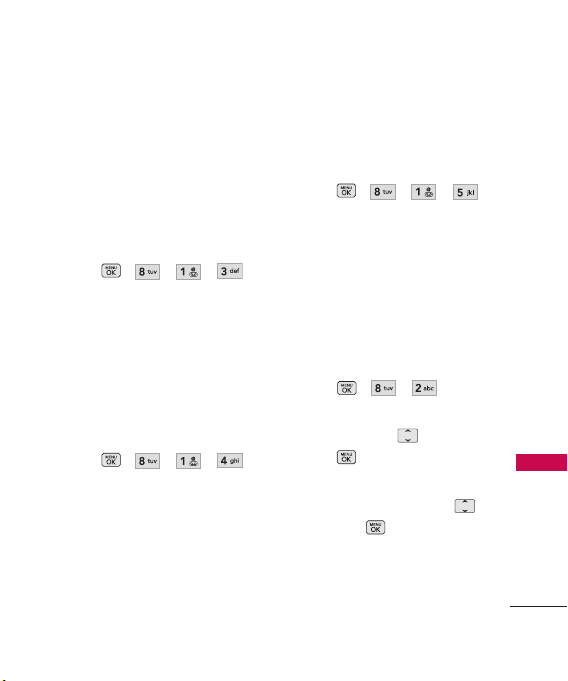
1.3 Announce Alert
Allows you to customize the
Announce Alert function. Alert
Announce allows you to hear
more information about an
incoming call in addition to, or
instead of, the Ring/Ringtone.
1. Press , , , .
2. Select between the options:
Disable/ Announce/
Announce + Ring
1.4 Train Word
Allows you to train the voice
recognition for improved results.
1.Press,,,.
2. Select options.
Voice Command/ Answer/
Digit Dial
1.5 Best Match
Allows you to customize Best
Match settings.
1. Press , , , .
2. Select options.
2. My Menu
Allows you quick access to your
favorite menus. A maximum of 12
items can be stored in My Menu.
1. Press , , .
2.
3. Select the menu you wish to
1Match/ 4 Matches
Select the location of your
choice by using , then
press .
add to My Menu by using ,
then press .
Tools
67
Page 70

Tools
3. Alarm Clock
Allows you to set up to five
alarms. At the alarm time, any set
alarm will sound the tone of your
choice, and an alarm message will
be displayed on the LCD screen.
1. Press , , .
2. Use to highlight the
alarm you wish to set, then
press to select it.
3. Press Left Soft Key
to set the alarm time.
4. Use to highlight Repeat
Tools
68
(recurrence setting).
5. Press to select one of
the following.
Once/Daily/Mon - Fri
Weekends
Set
/
6. Use to highlight
Ringtones, press Left Soft Key
Set and select a
ringtone.
Save
7. Press
.
4. Calendar
Allows you to store and access
your agenda(s). Simply enter
your appointments in the
Calendar, and your phone will
alert you with a reminder.
1. Press , , .
2. Use to highlight the
scheduled day.
Moves cursor to the left.
Moves cursor to the right.
Moves to the previous
week.
Moves to the next week.
Page 71

3. Press Left Soft Key
New
4. Use to highlight the field
you wish to edit, then press
Set
Left Soft Key
to edit
your schedule information:
●
Set Time●Subject
●
Reminder●Repeat
●
Repeat End●Ringtone
5. Press
Save
.
5. Ez Tip Calc
Allows you to quickly and easily
estimate the tip and total
amount of a bill by inputting the
bill amount before tip, the tip
percentage, and dividing it by
the number of people paying.
1. Press , , .
6. Notepad
.
Allows you to add, read, edit,
and erase notes to yourself.
1. Press , , .
2. Press Left Soft Key New
to write a new note.
3. Type the note, then press .
A confirmation message
displays briefly, then displays
your list of notes.
Viewing/Editing a Notepad
Entry
1. Access Notepad and highlight
the entry.
2. To edit, press Right Soft Key
Options
.
Delete / Edit / Delete All
Tools
69
Page 72

Tools
7. Calculator
Allows you to perform simple
mathematical calculations. You
can enter numbers up to the
eighth decimal place.
1. Press , , .
2. Enter data.
●
Use keypad to enter
numbers.
●
Use or qwerty
to enter decimals..
●
Tools
70
Press Left Soft Key
Clear to the entry.
●
Press Right Soft Key
Operator for additional
calculating options.
●
Use Navigation Keys to
enter functions.
●
Press to complete
equation.
8. World Clock
Allows you to determine the
current time in another time
zone or country.
1. Press , , .
2. Press Right Soft Key
Cities
to select a specific city
and display the date/time in
that location.
3. Use to scroll through all
available cities on the map.
4. Press to select the
highlighted city.
5. Press Left Soft Key
to set daylight saving
DST
time.
Set
Page 73

Settings
9. Stopwatch
Stopwatch is available just as
common stopwatches we see and
use in daily life.
1. Press , , .
2. Press Start to start, and
press Stop to stop.
●
You can use the Lap
function by pressing Right
Soft Key
record up to 20 laps and
lap times.
3. Press Left Soft Key
Reset to reset.
Lap
to
0. Unit Converter
Allows you to convert units of
Area, Length, Temperature, Mass,
Volume and Velocity.
1. Press , , .
Settings
1. Sound
Options to customize your
phone's sounds:
1.1 Ringers
Allows you to assign ringtones
for incoming calls.
1. Press , , , .
2. Select
All Calls/Caller ID
No Caller ID/Restricted
/
Shuffle/ Buy Ringtones
Calls
3. The ringtone folder
will open.
Ringers
4. Use to highlight the
ringtone.
5. Press
ringtone, and Left Soft Key
your phone.
Play
to play the
Set
to set the ringtone to
/
My
Settings
.
71
Page 74

Settings
1.2 Volume
Allows you to set various volume
settings.
1. Press , , , .
2. Select
Master Volume
Keypad/Earpiece/Speaker
3. Use to adjust the volume
of the function, then press
to save the setting.
1.3 Message Alerts
Allows you to select the alert
Settings
tone for a new message.
1. Press , , , .
2. Select
Text Message
Picture Message
Voicemail/All Messages
Message Reminder.
3. Use to select a setting,
then press .
72
1.4 Alert Type
Allows you to select the alert
types.
1. Press , , , .
/
/
/
/
2. Use to highlight the alert
you wish to edit.
.
Call Alert/ Message Alerts/
Calendar Alert/ Alarm Alert
3. Use to scroll through the
alert types.
Ring Only/ Vibrate Only/
Ring & Vib
4. Press to save.
1.5 Service Alerts
Allows you to set any of the 4 Alert
options to On or Off.
1. Press , , , .
2. Select an alert option.
Page 75

1.5.1 Minute Beep
Alerts you 10 seconds before the
end of every minute during a call.
1.5.2 Call Connect
Alerts you when the call is
connected.
1.5.3 Back to Top
Alerts you when you scroll
through the end of a menu list.
1.5.4 Low Battery
Alerts you when the battery
charge level is low.
On/Off
3. Use to set
press (for Low Battery
Announce/To n e
option,
, then
)
1.6 Power On/Off Tone
Allows you to set the phone to
sound a tone when the phone is
powered on and off.
1. Press , , , .
2. Use to set to
then press .
On/Off
,
1.7 Slide Tone
Allows you to set a flip tone that
will play when you Slide your
phone open or closed.
1. Press , , , .
On/Off
2. Use to set to
then press .
,
Settings
73
Page 76

Settings
2. Display
Options to customize your
phone's display screen.
2.1 Wallpaper
Allows you to choose the kind of
background to be displayed on
the phone.
1. Press , , , .
2. Select
Main Screen/Shuffle/
Buy Wallpaper,
Settings
74
.
2.1.1 Main Screen
From the Main Screen browse the
My Images folder and press
View to view the image, and Left
Soft Key Set to set it as the
wallpaper.
2.1.2 Shuffle
Allows you to set the Shuffle on
the Main Screen to
then press
On
or
Off
you can also set the frequency in
Repeat
the
2.1.3 Buy Wallpaper
Purchase wallpapers for your
phone.
field.
2.2 Banner
Allows you to enter a string of
characters which display on the
LCD screen.
1. Press , , , .
2. Use to scroll between
On/Off
.
3. Use to highlight the
message window.
4. Input text and press Left Soft
Abc
Key
options,
Right Soft Key
cancel editing your banner.
,
to change text
Save
to save, or
Cancel
to
Page 77

2.3 Backlight
Allows you to set the duration
for illuminating the backlight.
1. Press , , , .
2. Choose a submenu (options
below), then press .
Display/ Keypad
3. Use to select a setting,
then press .
2.4 Menu Style
Allows you to view the main
Menu items as icons or on a list.
1. Press , , , .
2.
Select Icon or List and press
.
2.5 Languages
Allows you to use the bilingual
feature according to your
preference. Choose between
English and Spanish.
1. Press , , , .
English
2. Use to select
Spanish
, then press .
or
2.6 Clocks & Calendar
Allows you to select the type of
clocks displayed on the main LCD.
1. Press , , , .
2. Switch between the options
(below) using .
Off/ Normal Clock/
Analog Clock/ Digital Clock/
Dual Clock/ Calendar/
Clock & Keymap
3. Press
OK
to set.
Settings
75
Page 78

Settings
2.7 Font Settings
Allows you to select the type of
font displayed on LCD.
1. Press , , , .
2. Choose a sub-menu and press
.
Font Type/ Dial Font Style/
Dial Font Size
3. Use to highlight an
option, then press .
Options for Font Type
Settings
LG Arial/ LG Script/ LG Serif
Options for Dial Font Style
Robot/ Green Lawn/
Painter/ Basic
Options for Dial Font Size
Normal/Large
76
2.8 Word Prediction
Allows you to set the word
prediction.
1. Press , , , .
On/ Off
2.9
Name Match for Dialing
Allows you to turn Name Match
for Dialing On or Off.
1. Press , , , .
3. Keyguard Timer
Options to customize your
phone's Keyguard Timer
1. Press , , .
2. Select between
15 Seconds/ 2 Minutes/
Always Off
7 Seconds/
Page 79
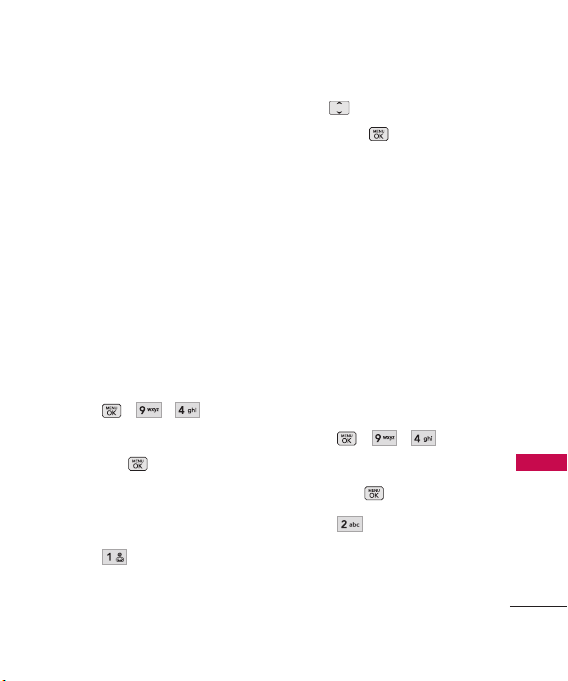
4. Security
The Security menu allows you to
secure the phone electronically.
4.1 Lock Phone
Keeps your phone from
unauthorized use. Once the
phone is locked, it is in restricted
mode until the lock code is
entered. You can still receive
phone calls and make emergency
calls. You can modify the lock
code by setting a New Lock code
within the Security menu.
1. Press , , .
2. Enter the four-digit lock code
and press .
The default lock code is
commonly the last 4 digits of
your phone number.
3. Press
Lock Phone
.
4. Use to select an option,
then press .
Unlock
The phone is never
locked (Lock mode can be
used).
Lock
The phone is always
locked. When locked, you can
receive incoming calls and
make only emergency calls.
On Power Up
locked when it is turned on.
The phone is
4.2 Restrictions
Allows you to restrict Calls,
Messaging, Camera or Data.
1. Press , , .
2. Enter the four-digit lock code
and press .
3. Press
enter the four digit code
Restrictions
and
.
Settings
77
Page 80

Settings
4.
Use to select between
Incoming Calls/ Outgoing
Calls/ Incoming Messages/
Outgoing Messages/ Camera/
Data
, then press .
4.3 Emergency #s
Allows you to enter 3 emergency
numbers. You can call these
emergency numbers and 911,
even when the phone is locked
or restricted.
1. Press , , .
Settings
2. Enter the four-digit lock code
and press .
3. Press
4. Press to edit the
emergency numbers.
5. When you are finished editing
the number, press
to save, or Right Soft Key
Cancel
78
Emergency #s
to cancel editing.
Save
4.4 Change Lock Code
Allows you to enter a new fourdigit lock code.
1. Press , , .
2. Enter the four-digit lock code
and press .
3. Press
Code
Call
4. Enter a new 4-digit lock code
and press .
5. For confirmation, it will ask
you to enter the new lock
.
code again.
Change Lock
and select
&
Applications
4.5 Reset Default
Allows you to reset your phone
to the factory default settings.
1. Press , , .
Phone Only/
.
Page 81

2. Enter the four-digit lock code
and press .
3. Press
and press .
4. Read the displayed message
and press to continue.
5. A message will pop up that
says "Preference settings will
be set to factory defaults.
Press <OK> to continue."
Press .
6.
Use to highlight an option
(below) and press .
Revert/
Reset Default
Cancel
.
5. Call Settings
The Call Settings menu allows
you to designate how the phone
handles both incoming and
outgoing calls.
5.1 Answer Options
Allows you to determine how to
handle an incoming call.
1. Press , , , .
2. Use to select a setting
(from below), then press .
TALK Ke y O n l y/Any Key/
Auto Answer
5.2 Auto Retry
Allows you to set the length of
time the phone waits before
automatically redialing a number
when the attempted call fails.
1. Press , , , .
2. Use to select a setting
(from below), then press .
Off/Every 10 Seconds
Every 30 Seconds
Every 60 Seconds
/
/
Settings
79
Page 82

Settings
5.3 One-Touch Dial
Allows you to initiate a speed dial
call by pressing and holding the
speed dial digit. If set to Off,
Speed Dial numbers designated in
your Contacts will not function.
1. Press , , , .
2. Use to select a setting,
then press .
On/Off
5.4 Voice Privacy
Settings
Allows you to set the voice
privacy feature for CDMA calls as
Enhanced or Standard.
CDMA technology already offers
inherent voice privacy. Check
with your service provider for
availability.
1. Press , , , .
2. Use to select a setting,
then press .
80
Enhanced/Standard
5.5 Airplane Mode
Allows you to use features on
your phone that do not require
wireless communications.
1. Press , , , .
2. Read the displayed message
and press to continue.
3. Use to select a setting,
then press .
On/Off
5.6 TTY Mode
Allows you to attach a TTY
(Teletype writer) device, enabling
you to communicate with parties
also using a TTY device. A phone
with TTY support is able to
translate typed characters to
voice. Voice can also be
translated into characters and
then displayed on the TTY.
Page 83

1. Press , , , .
2. Read the displayed message
and press to continue.
3. Use to select a setting,
then press .
TTY Full/TTY + Talk/TTY +
/
TTY Off
Hear
6. Bluetooth
®
The is compatible
with devices that support the
®
Bluetooth
headset and handsfree profile(s)*. You may create
and store 20 pairings within the
and connect to
one device at a time. The
approximate communication
range for Bluetooth
®
wireless
technology is up to 30 feet
(10 meters).
Bluetooth QD ID B014981
Note*
•
Read user guide of each Bluetooth
accessory that you are trying to
pair with your phone because the
instructions may be different.
• The Bluetooth®features available
on this handset may not be
compatible with all Bluetooth
enabled devices. Your service
provider or handset manufacturer
cannot be held responsible for
compatibility issues with devices
not sold by the service provider or
handset manufacturer.
®
6.1 Paired Devices
Pairing is the process that allows
the handset to locate, establish
and register 1-to-1 connection
with the target device.
®
Settings
81
Page 84

Settings
For pairing new Bluetooth
device
1. Press , , , .
2. Follow the Bluetooth
accessory instructions to set
the device to pairing mode.
3. Press Left Soft Key
Search
.
4. If Bluetooth
®
off, you will be prompted to
turn power on. Highlight Yes
Settings
and press .
5. Choose to conduct a
Search
or to bring up the
results of the
applicable).
6. The device will appear in the
Found Devices menu once it
has been located. Highlight
the device and press .
7. The handset will prompt you
for the passkey.
82
®
®
power is set to
New
Last Search
Consult the Bluetooth
accessory instructions for the
appropriate passkey (typically
“0000” - 4 zeroes). Enter the
passkey and press .
Note*
If pairing with another phone, you
may be prompted to create/verify
matching security codes.
8. Once pairing is successful,
select between
Always Connect
9.
Once connected, you will see
the device listed in the Paired
(if
Devices menu.
6.2 Power
Allows you to set the power
On/Off.
1. Press , , , .
®
Always Ask
.
/
Page 85
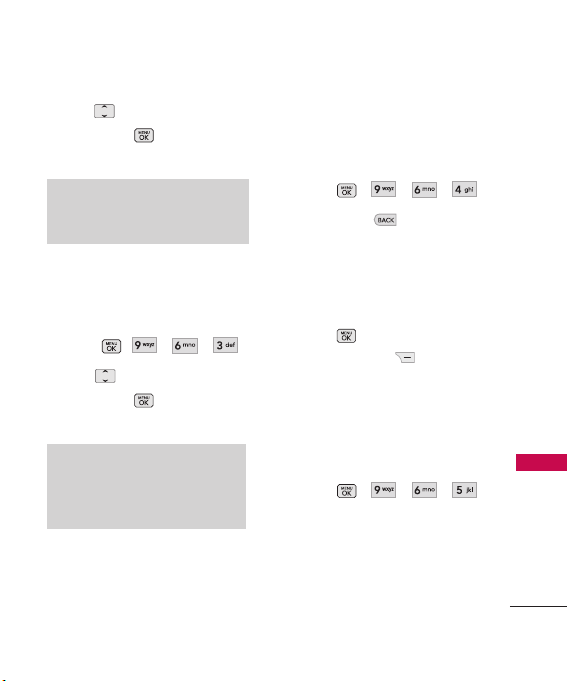
2. Use to select a setting,
then press .
On/Off
Note
By default, your device’s
functionality is turned off.
Bluetooth
®
6.3 My Visibility
Allows you to set the visibility of
your Bluetooth
1. Press , , , .
2. Use to select a setting,
then press .
Visible/Hidden
Note
If you turn on My Visibility, your
device is able to be searched by
other in-range Bluetooth
®
device.
®
devices.
6.4 My Bluetooth Name
Allows you to edit the name of
the Bluetooth
1. Press , , , .
2. Hold down to clear the
existing name.
3. Use the alphanumeric keypad
or slide out QWERTY
keyboard to enter a new alias.
4. Press to save and exit, or
Right Soft Key
cancel editing.
®
device.
Cancel
to
6.5 My Bluetooth Info
Allows you to view the information
of the Bluetooth
1. Press , , , .
®
function.
Settings
83
Page 86

Settings
7. PC Connection
Allows you to select the PC
connection mode for your
device.
1. Press , , .
2. Use to select a setting,
then press .
USB Modem/ USB Mass
Strorage/ Bluetooth/
Setting Reminder
8. Alltel Shop & Web
Settings
8.1 Alltel Info
Allows you to set the Airtime
Charge Warning message that
pops up when Alltel Apps is
started to ON or OFF.
1. Press , , , .
Ye s
2. Press
84
, or
No
Managing Your Alltel Shop
Applications
Download new applications and
delete old ones at any time.
Deleting Applications
Only removing an application
deletes it completely from the
memory of the phone. To restore
an application once it has been
deleted, you will be charged to
download it again.
1. Navigate to
Press , .
2. Use to highlight the
application you wish to delete
and press Left Soft Key
Options
.
3. Use to highlight Delete
and press .
.
4. Press Left Soft Key
Alltel Shop
.
Ye s
.
Page 87
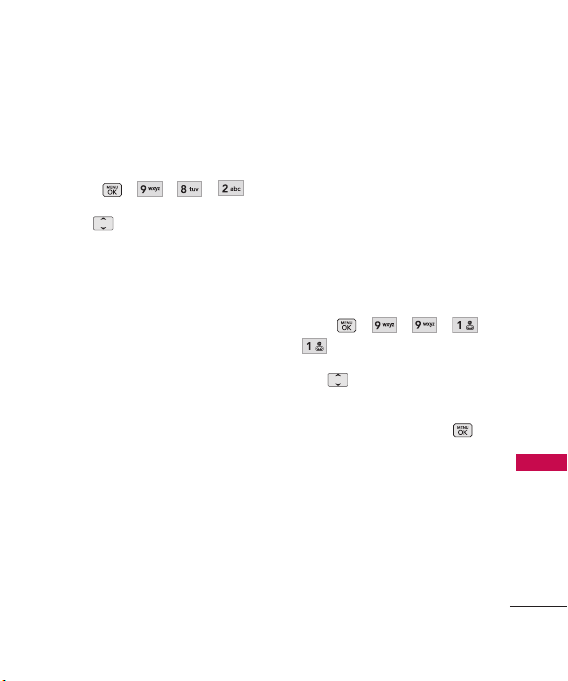
8.2 Web Settings
Allows you to change some Web
settings.
1. Press , , , .
2. Use to highlight
Notification
Message Notification
this feature set to Automatic,
web messages are
automatically retrieved.
or
Prompt
Message
.
With
Automatic/ Prompt
Prompt
Allows you to
customize alert options.
At Start/ At End/ Both/
None
9. System
The System menu allows you to
designate specific system
network settings.
9.1 Network
9.1.1 System Select
Allows you to set up the phone
producer’s management
environment. Leave this setting
as the default unless you want to
alter system selection as
instructed by your service
provider.
1. Press , , , ,
.
2. Use to highlight
Home Only/ Automatic A/
Automatic B
(Depending on the available
PRL, the options may differ
between
Automatic A/Automatic B
then press .
Automatic
or
Settings
).
85
Page 88

Settings
9.1.2 Set NAM
Allows you to select the phone’s
NAM (Number Assignment
Module) if the phone is
registered with multiple service
providers.
1. Press , , , ,
.
2. Use to highlight
NAM2
, then press .
9.1.3 Auto NAM
Settings
Allows the phone to
automatically switch between
programmed telephone numbers
corresponding to the service
provider area.
1. Press , , , ,
.
2. Use to highlight
Off
, then press .
86
NAM1
On
9.1.4 Serving System
Identifies the channel number of
a system that is served as an SID
Number. This information should
only be used for technical
support.
1. Press , , , ,
.
or
9.2 Location
Menu for GPS (Global
Positioning System: Satellite
assisted location information
system) mode.
1. Press , , , .
2. Use to highlight
setting,
then press .
Location On/E911Only
or
a
Page 89

Note
GPS satellite signals are not always
transmitted, especially under bad
atmospheric and environmental
conditions, indoors etc.
1. Press , , .
2. Select Check for
3. Select Ye s .
Update
.
0. Memory
Allows you to check out the
memory status of your phone.
1. Press , , .
2. Use to highlight
Options/ Phone Memory/
Card Memory
Save
, and press .
*. Software Update
Allows you to update the device
software, if needed.
#. Phone Info
The Phone Info menu provides
you with specific information
pertaining to your phone model.
1. Press , , .
2. Use to highlight an
option and press , or
press the corresponding
number key.
My Number/ESN/MEID/
Icon Glossary/ Version
Settings
87
Page 90

Solitaire/ Alltel Navigation/ Email
Solitaire
Shortcut for the Solitaire
application. Download may be
necessary.
Solitaire/ Alltel Navigation/ Email
1. Press , .
Alltel Navigation
Shortcut for the Alltel Navigation
application. Download may be
necessary.
1. Press , .
Email
Shortcut for the Email
application. Download may be
necessary.
1. Press , .
88
Page 91

Safety
TIA Safety Information
The following is the complete
TIA Safety Information for
wireless handheld phones.
Exposure to Radio Frequency
Signal
Your wireless handheld portable
phone is a low power radio
transmitter and receiver. When
ON, it receives and sends out
Radio Frequency (RF) signals.
In August, 1996, the Federal
Communications Commissions
(FCC) adopted RF exposure
guidelines with safety levels for
handheld wireless phones. Those
guidelines are consistent with
the safety standards previously
set by both U.S. and
international standards bodies:
ANSI C95.1 (1992) *
NCRP Report 86 (1986)
ICNIRP (1996)
* American National Standards
Institute; National Council on
Radiation Protection and
Measurements; International
Commission on Non-Ionizing
Radiation Protection.
Those standards were based on
comprehensive and periodic
evaluations of the relevant
scientific literature. For example,
over 120 scientists, engineers,
and physicians from universities,
government health agencies, and
industry reviewed the available
body of research to develop the
ANSI Standard (C95.1).
The design of your phone
complies with the FCC guidelines
(and those standards).
Antenna Care
Use only the supplied or an
approved replacement antenna.
Unauthorized antennas,
modifications, or attachments
Safety
89
Page 92

Safety
could damage the phone and
may violate FCC regulations.
Phone Operation
NORMAL POSITION: Hold the
phone as you would any other
telephone with the antenna
pointed up and over your
shoulder.
Tips on Efficient Operation
For your phone to operate
most efficiently:
Don’t touch the antenna
Safety
unnecessarily when the phone is
in use. Contact with the antenna
affects call quality and may cause
the phone to operate at a higher
power level than otherwise
needed.
Driving
Check the laws and regulations
on the use of wireless phones in
the areas where you drive and
90
always obey them. Also, if using
your phone while driving, please
observe the following:
●
Give full attention to driving -driving safely is your first
responsibility;
●
Use hands-free operation, if
available;
●
Pull off the road and park
before making or answering a
call if driving conditions or the
law require it.
Electronic Devices
Most modern electronic
equipment is shielded from RF
signals. However, certain
electronic equipment may not be
shielded against the RF signals
from your wireless phone.
Pacemakers
The Health Industry
Manufacturers Association
Page 93

recommends that a minimum
separation of six (6) inches be
maintained between a handheld
wireless phone and a pacemaker
to avoid potential interference
with the pacemaker. These
recommendations are consistent
with the independent research
by and recommendations of
Wireless Technology Research.
Persons with pacemakers:
●
Should ALWAYS keep the
phone more than six (6)
inches from their pacemaker
when the phone is turned ON;
●
Should not carry the phone in
a breast pocket;
●
Should use the ear opposite
the pacemaker to
minimize the potential for
interference;
●
Should turn the phone OFF
immediately if there is any
reason to suspect that
interference is taking place.
Hearing Aids
Some digital wireless phones may
interfere with some hearing aids.
In the event of such interference,
you may want to consult your
service provider (or call the
customer service line to discuss
alternatives).
Other Medical Devices
If you use any other personal
medical device, consult the
manufacturer of your device to
determine if it is adequately
shielded from external RF energy.
Your physician may be able to
assist you in obtaining this
information.
Health Care Facilities
Turn your phone OFF in health
care facilities when any
regulations posted in these areas
Safety
91
Page 94

Safety
instruct you to do so. Hospitals
or health care facilities may use
equipment that could be
sensitive to external RF energy.
Vehi cl es
RF signals may affect improperly
installed or inadequately
shielded electronic systems in
motor vehicles. Check with the
manufacturer or its
representative regarding your
vehicle. You should also consult
the manufacturer of any
equipment that has been added
Safety
to your vehicle.
Posted Facilities
Turn your phone OFF in any
facility where posted notices so
require.
Aircraft
FCC regulations prohibit using
your phone while in the air.
92
Switch OFF your phone before
boarding an aircraft.
Blasting Areas
To avoid interfering with blasting
operations, turn your phone OFF
when in a “blasting area” or in
areas posted: “Turn off two-way
radio”. Obey all signs and
instructions.
Potentially Explosive
Atmosphere
Turn your phone OFF when in
any area with a potentially
explosive atmosphere and obey
all signs and instructions. Sparks
in such areas could cause an
explosion or fire resulting in
bodily injury or even death.
Areas with a potentially explosive
atmosphere are often, but not
always marked clearly. Potential
areas may include: fueling areas
(such as gasoline stations);
Page 95

below deck on boats; fuel or
!
chemical transfer or storage
facilities; vehicles using liquefied
petroleum gas (such as propane
or butane); areas where the air
contains chemicals or particles
(such as grain, dust, or metal
powders); and any other area
where you would normally be
advised to turn off your vehicle
engine.
For Vehicles Equipped with an
Air Bag
An air bag inflates with great
force. DO NOT place objects,
including either installed or
portable wireless equipment, in
the area over the air bag or in
the air bag deployment area. If
in-vehicle wireless equipment is
improperly installed and the air
bag inflates, serious injury could
result.
Safety Information
Please read and observe the
following information for safe
and proper use of your phone
and to prevent damage. Also,
keep the user guide in an
accessible place at all times after
reading it.
CCaauuttiioonn!
instructions may cause minor
or serious damage to the
product.
Charger and Adapter Safety
●
The charger and adapter are
intended for indoor use only.
●
Insert the battery pack
charger vertically into the wall
power socket.
●
Use the correct adapter for
your phone when using the
battery pack charger abroad.
●
Only use the approved battery
charger. Otherwise, you may
cause serious damage to your
phone.
Violation of the
Safety
93
Page 96

Safety
Battery Information and Care
●
Please dispose of your battery
properly or take it to your
local wireless carrier for
recycling.
●
The battery doesn't need to
be empty before recharging.
●
Use only LG-approved
chargers specific to your
phone model since they are
designed to maximize battery
life.
●
Do not disassemble or short-
Safety
circuit the battery.
●
Keep the battery’s metal
contacts clean.
●
Replace the battery when it no
longer provides acceptable
performance. The battery can
be recharged several hundred
times before replacement.
●
Recharge the battery after
long periods of non-use to
maximize battery life.
●
Battery life will vary due to
94
usage patterns and
environmental conditions.
●
Use of extended backlighting,
Browser, and data connectivity
kits affect battery life and
talk/standby times.
●
The self-protection function of
the battery cuts the power of
the phone when its operation
is in an abnormal state. In this
case, remove the battery from
the phone, reinstall it, and turn
the phone on.
Explosion, Shock, and Fire
Hazards
●
Do not put your phone in a
place subject to excessive dust
and keep the minimum required
distance between the power
cord and heat sources.
●
Unplug the power cord prior
to cleaning your phone, and
clean the power plug pin when
it’s dirty.
●
When using the power plug,
Page 97
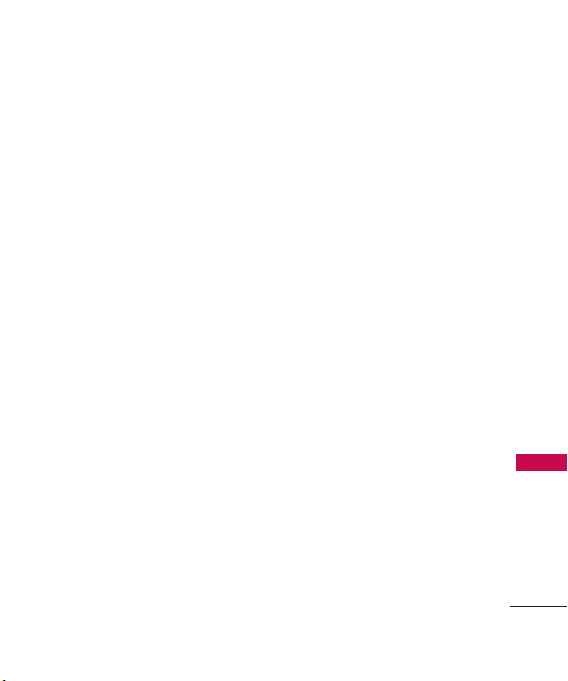
ensure that it’s firmly
connected. If not, it may cause
excessive heat or fire.
●
If you put your phone in a
pocket or bag without
covering the receptacle of the
phone (power plug pin),
metallic articles (such as a
coin, paperclip or pen) may
short-circuit the phone.
Always cover the receptacle
when not in use.
●
Don’t short-circuit the battery.
Metallic articles such as a
coin, paperclip or pen in your
pocket or bag may shortcircuit the + and – terminals
of the battery (metal strips on
the battery) upon moving.
Short-circuit of the terminal
may damage the battery and
cause an explosion.
●
Do not disassemble or crush
the battery. It may cause a
fire.
General Notice
●
Using a damaged battery or
placing a battery in your
mouth may cause serious
injury.
●
Do not place items containing
magnetic components such as
a credit card, phone card,
bank book, or subway ticket
near your phone. The
magnetism of the phone may
damage the data stored in the
magnetic strip.
●
Talking on your phone for a
long period of time may
reduce call quality due to heat
generated during use.
●
When the phone is not used
for a long period time, store it
in a safe place with the power
cord unplugged.
●
Using the phone in proximity
to receiving equipment (i.e.,
TV or radio) may cause
interference to the phone.
Safety
95
Page 98

Safety
Safety
96
●
Do not use the phone if the
antenna is damaged. If a
damaged antenna contacts
skin, it may cause a slight
burn. Please contact an LG
Authorized Service Center to
replace the damaged antenna.
●
Do not immerse your phone
in water. If this happens, turn
it off immediately and remove
the battery. If the phone does
not work, take it to an LG
Authorized Service Center.
●
Do not paint your phone.
●
The data saved in your phone
might be deleted due to
careless use, repair of the
phone, or upgrade of the
software. Please backup your
important phone numbers.
(Ring tones, text messages,
voice messages, and pictures
could also be deleted.) The
manufacturer is not liable for
damage due to the loss of
data.
●
When you use the phone in
public places, set the ringtone
to vibration so you don't
disturb others.
●
Do not turn your phone on or
off when putting it to your ear.
●
Use accessories, such as
earphones and headsets, with
caution. Ensure that cables are
tucked away safely and do not
touch the antenna
unnecessarily.
Warning! Important
safety information
Avoiding hearing damage
Permanent hearing loss may
occur if you use your phone
and/or headset at a high volume.
Set the volume to a safe level.
You can adapt over time to a
higher volume of sound that may
sound normal but can be
damaging to your hearing. If you
Page 99

experience ringing in your ears or
muffled speech, stop listening
and have your hearing checked.
The louder the volume, the less
time is required before your
hearing could be affected.
Hearing experts suggest that to
protect your hearing:
●
Limit the amount of time you
use your phone and/or
headset at high volume.
●
Avoid turning up the volume
to block out noisy
surroundings.
●
Turn the volume down if you
can’t hear people speaking
near you.
For information about how to set
a maximum volume limit on your
phone, see the features guide for
your phone.
Using your phone safely
Use of your phone while
operating a vehicle is not
recommended and is illegal in
some areas. Be careful and
attentive while driving. Stop
using your phone if you find it
disruptive or distracting while
operating any type of vehicle or
performing any other activity
that requires your full attention.
Avoiding hearing damage
Permanent hearing loss may
occur if you use your headset at
a high volume. Set the volume to
a safe level. You can adapt over
time to a higher volume of sound
that may sound normal but can
be damaging to your hearing. If
you experience ringing in your
ears or muffled speech, stop
listening and have your hearing
checked. The louder the volume,
the less time is required before
your hearing could be affected.
Hearing experts suggest that to
protect your hearing:
Safety
97
Page 100

Safety
●
Limit the amount of time you
use headset at high volume.
●
Avoid turning up the volume
to block out noisy
surroundings.
●
Turn the volume down if you
can’t hear people speaking
near you.
For information about how to set
a maximum volume limit on your
handset, please refer to the
features guide for your handset.
Using headsets safely
Safety
Use of headsets to listen to
music while operating a vehicle is
not recommended and is illegal
in some areas. Be careful and
attentive while driving. Stop
using this device if you find it
disruptive or distracting while
operating any type of vehicle or
performing any other activity
that requires your full attention.
98
FDA Consumer
Update
The U.S. Food and Drug
Administration’s Center for
Devices and Radiological Health
Consumer Update on Mobile
Phones:
1. Do wireless phones pose a
health hazard?
The available scientific evidence
does not show that any health
problems are associated with
using wireless phones. There is
no proof, however, that wireless
phones are absolutely safe.
Wireless phones emit low levels
of Radio Frequency (RF) energy
in the microwave range while
being used. They also emit very
low levels of RF when in standby
mode. Whereas high levels of RF
can produce health effects (by
heating tissue), exposure to low
level RF that does not produce
heating effects causes no known
