LG DVHT-S23, AVD-LS10 User Manual
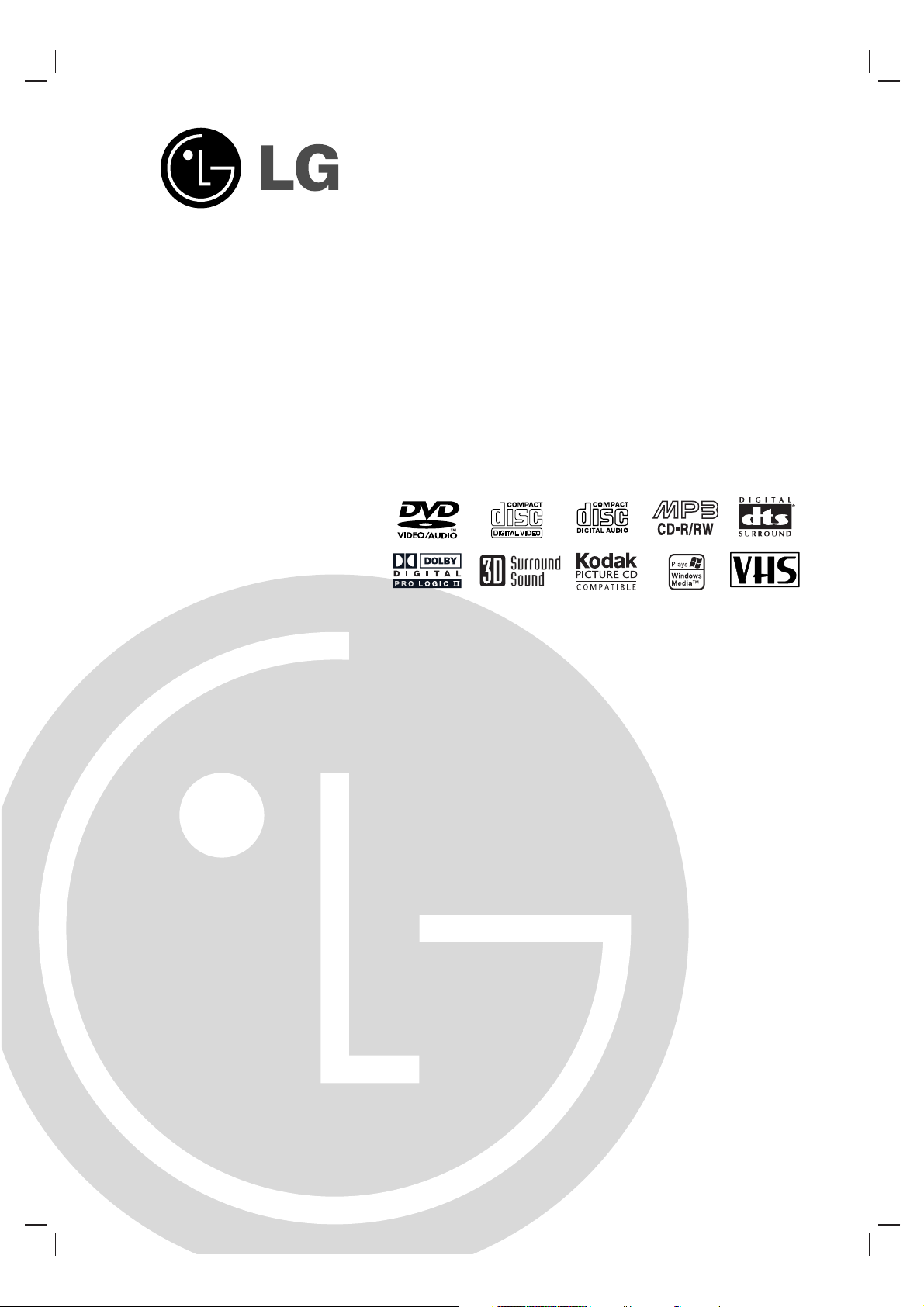
DVD+Hi-Fi VCR SYSTEM
OWNER’S MANUAL
MODEL: LH-C640
(Speakers: LHS-C640T, LHS-C640C,
LHS-C640W)
Before connecting up, operating or repairing this product,
please read this instruction booklet carefully and
completely.
LH-C640M NA1CLLS_ENG
P/N: 3834RH0049J
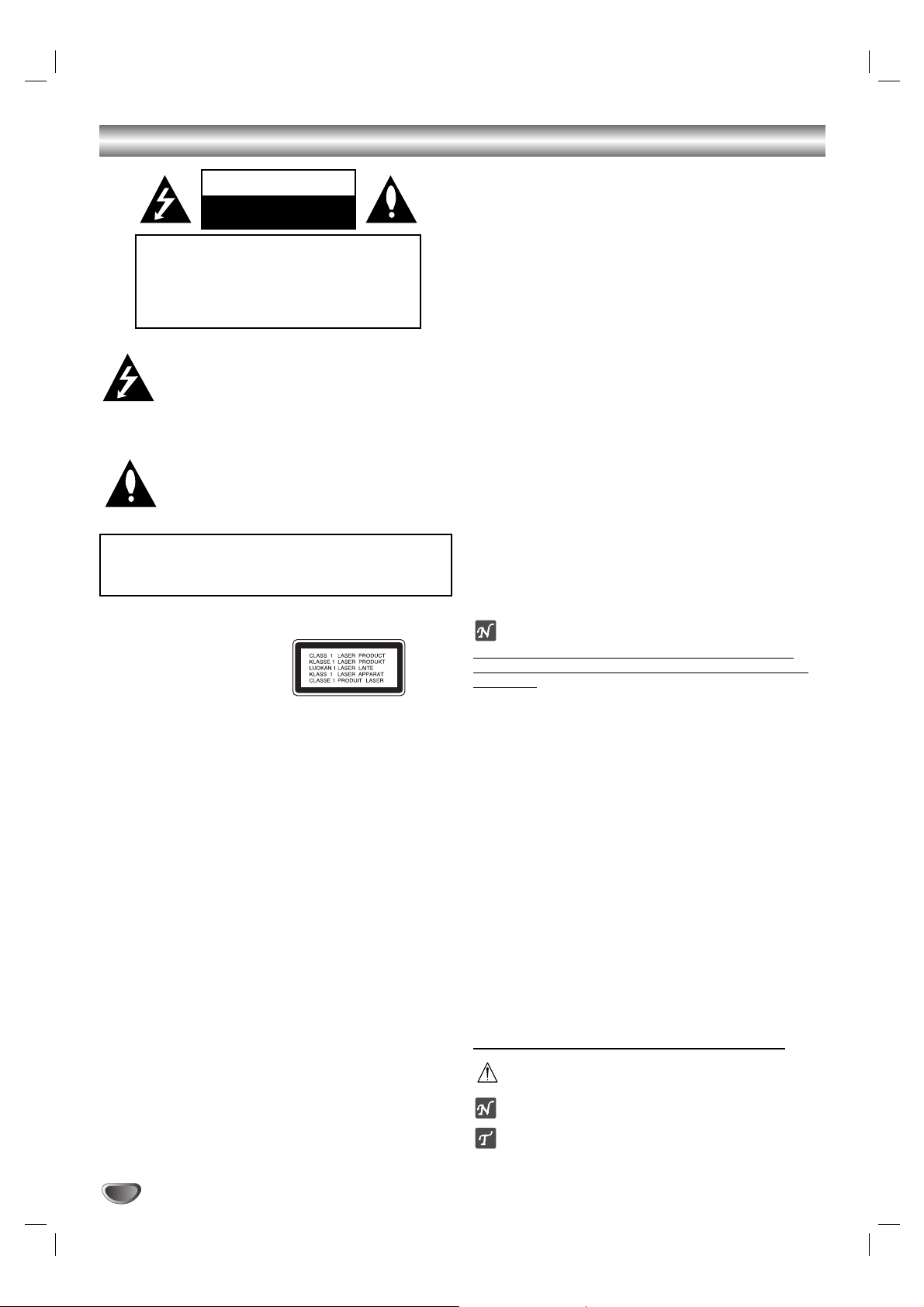
2
Safety Precautions
This lightning flash with arrowhead symbol within an
equilateral triangle is intended to alert the user to
the presence of uninsulated dangerous voltage
within the product’s enclosure that may be of
sufficient magnitude to constitute a risk of electric
shock to persons.
The exclamation point within an equilateral triangle
is intended to alert the user to the presence of
important operating and maintenance (servicing)
instructions in the literature accompanying the
product.
WARNING: Do not install this equipment in a confined space
such as a bookcase or similar unit.
CAUTION:
This DVD+Hi-Fi VCR System employs a Laser System.
To ensure proper use of this product, please read this owner’s
manual carefully and retain for future reference. Should the
unit require maintenance, contact an authorized service center
see back page for instructions.
Use of controls, adjustments, or the performance of
procedures other than those specified herein may result in
hazardous radiation exposure.
To prevent direct exposure to laser beam, do not try to open
the enclosure. Visible laser radiation when open.
DO NOT STARE INTO BEAM.
CAUTION: The apparatus should not be exposed to water
(dripping or splashing) and no objects filled with liquids, such
as vases, should be placed on the apparatus.
FCC WARNING: This equipment may generate or use radio
frequency energy. Changes or modifications to this
equipment may cause harmful interference unless the modifications are expressly approved in the instruction manual. The
user could lose the authority to operate this equipment if an
unauthorized change or modification is made.
REGULATORY INFORMATION: FCC Part 15
This product has been tested and found to comply with the
limits for a Class B digital device, pursuant to Part 15 of the
FCC Rules. These limits are designed to provide reasonable
protection against harmful interference when the product is
operated in a residential installation. This product generates,
uses, and can radiate radio frequency energy and, if not
installed and used in accordance with the instruction manual,
may cause harmful interference to radio communications.
However, there is no guarantee that interference will not occur
in a particular installation. If this product does cause harmful
interference to radio or television reception, which can be
determined by turning the product off and on, the user is
encouraged to try to correct the interference by one or more
of the following measures:
Reorient or relocate the receiving antenna.
Increase the separation between the product and
receiver.
Connect the product into an outlet on a circuit different
from that to which the receiver is connected.
Consult the dealer or an experienced radio/TV technician
for help.
OTES ON COPYRIGHTS:
It is forbidden by law to copy, broadcast, show
, broadcast
via cable, play in public, or rent copyrighted material without
permission.
This product uses copyright protection developed by
Macrovision. Copy protection signals are recorded on some
discs. When recording and playing the pictures of these discs
on a VCR, picture noise will appear.
This product incorporates copyright protection technology that
is protected by method claims of certain U.S. patents and other
intellectual property rights owned by Macrovision Corporation
and other rights owners. Use of this copyright protection technology must be authorized by Macrovision Corporation, and is
intended for home and other limited viewing uses only unless
otherwise authorized by Macrovision Corporation. Reverse
engineering or disassembly is prohibited.
SERIAL NUMBER: The serial number is found on the back of
this unit. This number is unique to this unit and not available to
others. You should record requested information here and
retain this guide as a permanent record of your purchase.
Model No. _________________________________
Serial No. _________________________________
About the symbols for instructions
Indicates hazards likely to cause harm to the unit
itself or other material damage.
Indicates special operating features of this unit.
Indicates tips and hints for making the task easier.
WARNING: TO REDUCE THE RISK OF FIRE OR
ELECTRIC SHOCK, DO NOT EXPOSE THIS APPARATUS
TO RAIN OR MOISTURE.
CAUTION
RISK OF ELECTRIC SHOCK
DO NOT OPEN
CAUTION: TO REDUCE THE RISK
OF ELECTRIC SHOCK
DO NOT REMOVE COVER (OR BACK)
NO USER-SERVICEABLE PARTS INSIDE
REFER SERVICING TO QUALIFIED SERVICE
PERSONNEL.
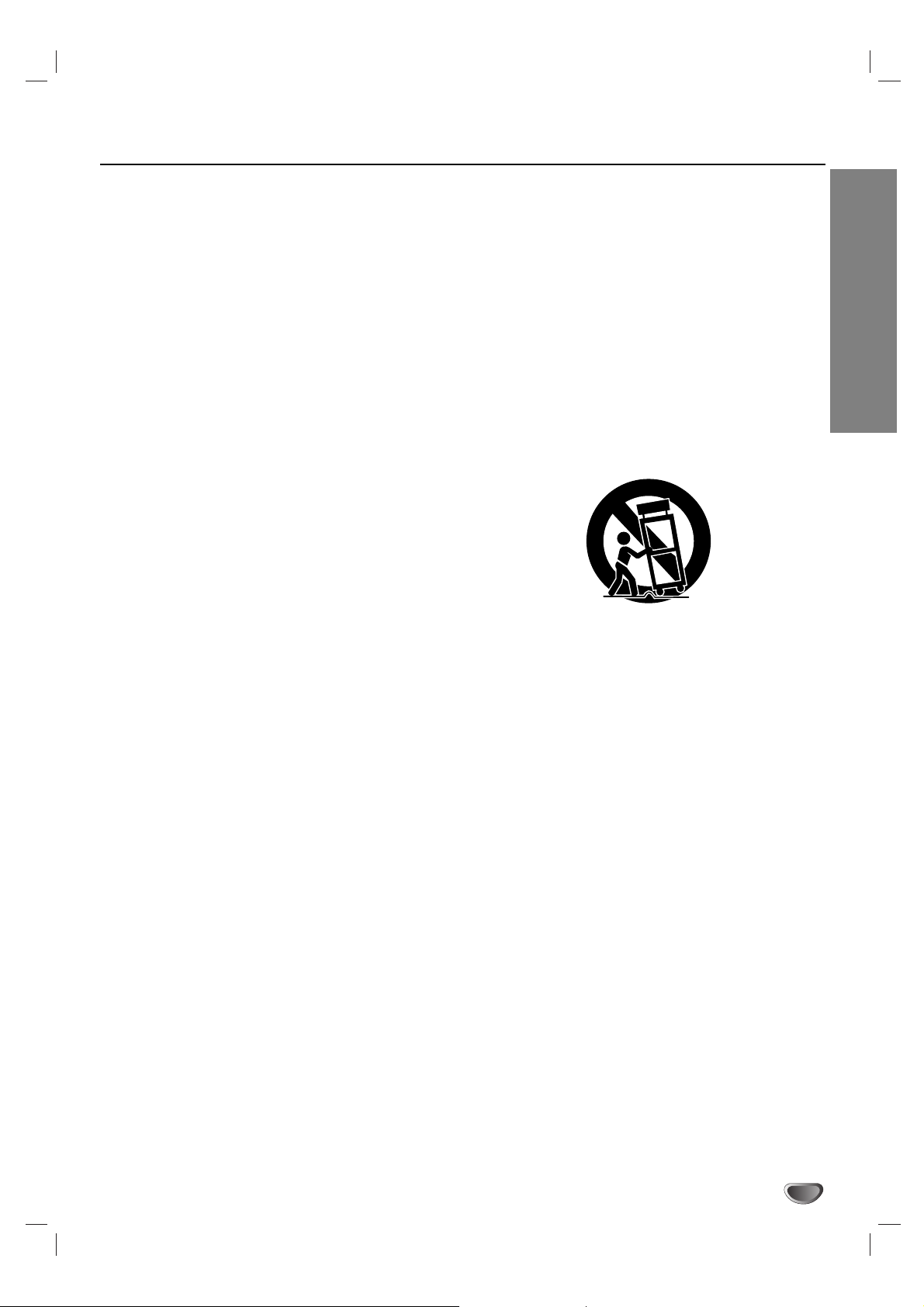
INTRODUCTION
3
IMPORTANT SAFETY INSTRUCTIONS
1. Read these instructions. - All these safety and oper-
ating instructions should be read before the product is
operated.
2. Keep these instructions. - The safety, operating and
use instructions should be retained for future reference.
3. Heed all warnings. - All warnings on the product and
in the operating instructions should be adhered to.
4. Follow all instructions. - All operating and use
instructions should be followed.
5. Do not use this product near water. – For example:
near a bath tub, wash bowl, kitchen sink, laundry tub,
in a wet basement; or near a swimming pool; and
other areas located near water.
6. Clean only with dry cloth. – Unplug this product from
the wall outlet before cleaning. Do not use liquid
cleaners.
7.
Do not block any ventilation openings. Install in
accordance with the manufacturer’s instructions. -
Slots and openings in the cabinet are provided for
ventilation and to ensure reliable operation of the
product and to protect it from over- heating. The openings should never be blocked by placing the product
on a bed, sofa, rug or other similar surface. This product should not be placed in a built-in installation such
as a bookcase or rack unless proper ventilation is provided or the manufacturer’s instructions have been
adhered to.
8. Do not install near any heat sources such as radiators, heat registers, stoves, or other apparatus
(including amplifiers) that produce heat.
9. D
o not defeat the safety purpose of the polarized or
grounding-type plug. A polarized plug has two
blades with one wider than the other. A grounding
type plug has two blades and a third grounding
prong. The wide blade or the third prong are provided for your safety. If the provided plug does not
fit into your outlet, consult an electrician for
replacement of the obsolete outlet.
10. Protect the power cord from being walked on or
pinched particularly at plugs, convenience
receptacles, and the point where they exit from
the product.
11. Only use attachments/accessories specified by
the manufacturer.
12. Use only with the cart, stand, tripod, bracket, or
table specified by the manufacturer, or sold with
apparatus. When a cart is used, use caution
when moving the cart/product combination to
avoid injury from tip-over.
13. Unplug this product during lightning storms or
when unused for long periods of time.
14.
Refer all servicing to qualified service personnel.
Servicing is required when the product has been
damaged in any way, such as power-supply cord
or plug is damaged, liquid has been spilled or
objects have fallen into the product, the product
has been exposed to rain or moisture, does not
operate normally, or has been dropped.
CAUTION:
PLEASE READ AND OBSERVE ALL WARNINGS AND INSTRUCTIONS IN THIS OWNER’S MANUAL.
AND THOSE MARKED ON THE PRODUCT. RETAIN THIS MANUAL FOR FUTURE REFERENCE.
This product has been designed and manufactured to assure personal safety. Improper use can result in electric
shock or fire hazard. The safeguards incorporated in this product will protect you if you observe the following procedures for installation, use, and servicing.
This product does not contain any parts that can be repaired by the user.
DO NOT REMOVE THE CABINET COVER, OR YOU MAY BE EXPOSED TO DANGEROUS VOLTAGE. REFER
SERVICING TO QUALIFIED SERVICE PERSONNEL ONLY.
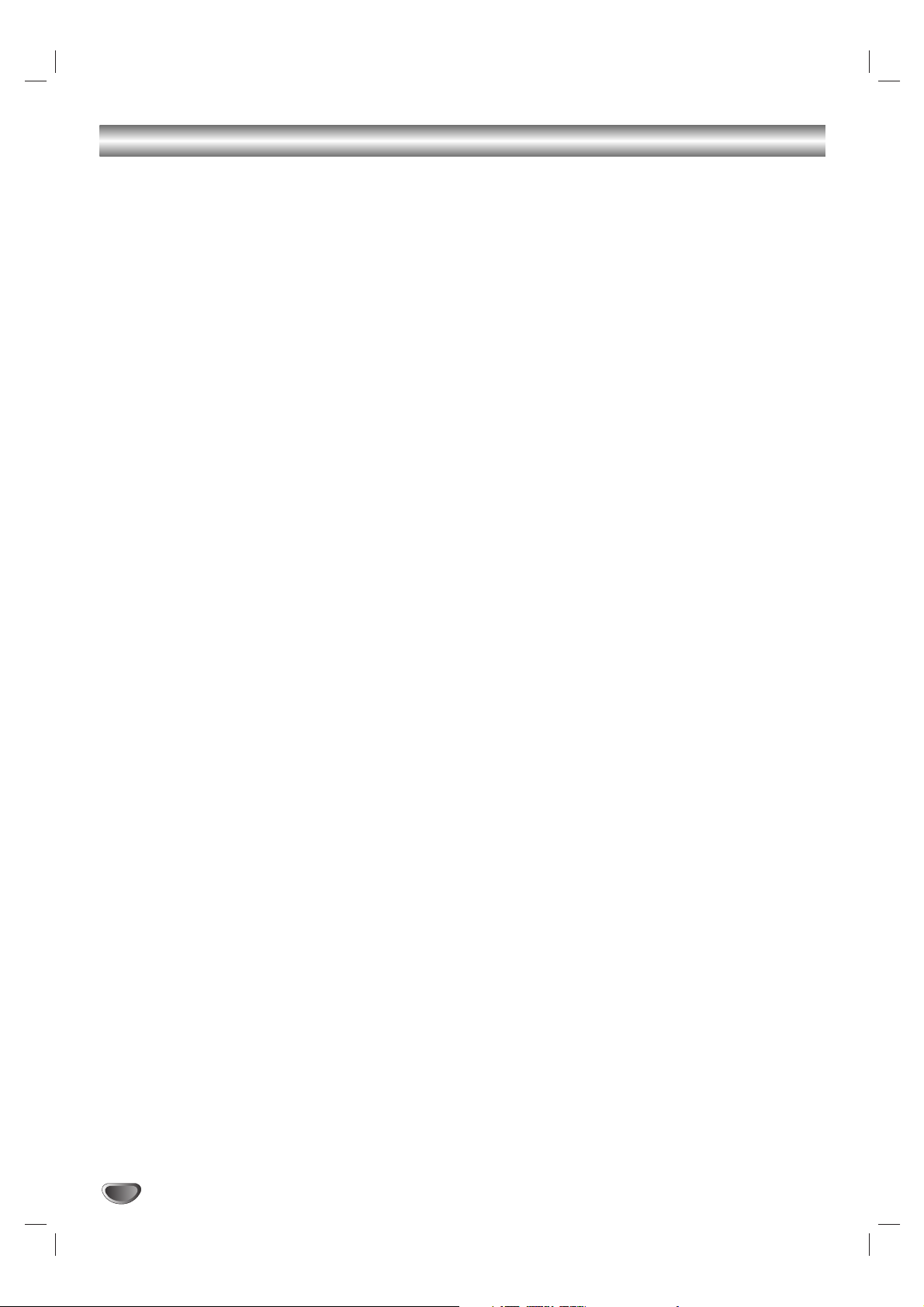
4
Table of Contents
Introduction
Safety Precautions . . . . . . . . . . . . . . . . . . . . . . . . . 2
IMPORTANT SAFETY INSTRUCTIONS . . . . . . . . . . 3
Table of Contents . . . . . . . . . . . . . . . . . . . . . . . . . . 4
Before Use . . . . . . . . . . . . . . . . . . . . . . . . . . . . . . 5-6
Playable Discs . . . . . . . . . . . . . . . . . . . . . . . . . . . 5
Precautions . . . . . . . . . . . . . . . . . . . . . . . . . . . . . 6
Notes on Discs . . . . . . . . . . . . . . . . . . . . . . . . . . 6
Disc Symbols. . . . . . . . . . . . . . . . . . . . . . . . . . . . 6
Front Panel Control Buttons. . . . . . . . . . . . . . . . . . 7
Display Window Indicators . . . . . . . . . . . . . . . . . . . 8
Remote Control Buttons . . . . . . . . . . . . . . . . . . . . . 9
Rear Panel Connections . . . . . . . . . . . . . . . . . . . . 10
System Setup
Connections . . . . . . . . . . . . . . . . . . . . . . . . . . . 11-14
Connecting Antenna/Cable TV to DVD+Hi-Fi
VCR System . . . . . . . . . . . . . . . . . . . . . . . . . . . 11
Basic TV Connections . . . . . . . . . . . . . . . . . . . . 12
Optional TV Connections . . . . . . . . . . . . . . . . . . 12
Accessory Audio/Video (A/V) Connections to
DVD+Hi-Fi VCR . . . . . . . . . . . . . . . . . . . . . . . . . 13
Radio Antenna Connections. . . . . . . . . . . . . . . . 13
Speaker System Connections . . . . . . . . . . . . . . 14
Speaker Positioning . . . . . . . . . . . . . . . . . . . . . . 14
Glossary for Audio Stream & Surround mode . . . 15
VCR Operation Setup . . . . . . . . . . . . . . . . . . . . 16-18
On-Screen Display (OSD) . . . . . . . . . . . . . . . . . 16
On-Screen Menus Setup . . . . . . . . . . . . . . . . . . 16
VCR Setup Menu Options . . . . . . . . . . . . . . . . . 17
Channel Selection . . . . . . . . . . . . . . . . . . . . . . . 17
Setting the Clock . . . . . . . . . . . . . . . . . . . . . . . . 18
DVD Operation Setup . . . . . . . . . . . . . . . . . . . . 19-23
General Explanation. . . . . . . . . . . . . . . . . . . . . . 19
On-Screen Display . . . . . . . . . . . . . . . . . . . . 19-20
Initial Settings . . . . . . . . . . . . . . . . . . . . . . . . 21-23
General Operation . . . . . . . . . . . . . . . . . . . . 21
Language . . . . . . . . . . . . . . . . . . . . . . . . . . 21
Picture . . . . . . . . . . . . . . . . . . . . . . . . . . . . . 21
5.1 Speaker setup . . . . . . . . . . . . . . . . . . . . 22
Others . . . . . . . . . . . . . . . . . . . . . . . . . . . . . 22
Parental Control. . . . . . . . . . . . . . . . . . . . . . 23
Operation
VCR Operation . . . . . . . . . . . . . . . . . . . . . . . . . 24-29
Normal Playback . . . . . . . . . . . . . . . . . . . . . . . . 24
Special Effect Playbacks . . . . . . . . . . . . . . . . . . 24
Search. . . . . . . . . . . . . . . . . . . . . . . . . . . . . 24
Still Picture and Frame-by-Frame Playback . 24
Slow Motion . . . . . . . . . . . . . . . . . . . . . . . . . 24
CM Skip (Commercial Skip) . . . . . . . . . . . . . 24
Normal Recording . . . . . . . . . . . . . . . . . . . . . . . 25
Timer Recording . . . . . . . . . . . . . . . . . . . . . . 25-26
Instant Timer Recording . . . . . . . . . . . . . . . . . . . 27
Dubbing and Editing. . . . . . . . . . . . . . . . . . . . . . 27
Copying from DVD to VCR. . . . . . . . . . . . . . . . . 27
VHS Hi-Fi Stereo System/MTS Broadcast . . . . . 28
Tape Counter Memory Feature . . . . . . . . . . . . . . 29
Additional Information . . . . . . . . . . . . . . . . . . . . 29
DVD Operation . . . . . . . . . . . . . . . . . . . . . . . . . 30-33
Playing a DVD and Video CD. . . . . . . . . . . . . . . 30
General Features . . . . . . . . . . . . . . . . . . . . . . . . 30
Moving to another TITLE/GROUP . . . . . . . . 30
Moving to another CHAPTER/TRACK . . . . . 30
Search. . . . . . . . . . . . . . . . . . . . . . . . . . . . . 30
Pause . . . . . . . . . . . . . . . . . . . . . . . . . . . . . 30
Still Picture and Frame-by-Frame Playback . 31
Slow Motion. . . . . . . . . . . . . . . . . . . . . . . . . 31
Repeat A-B . . . . . . . . . . . . . . . . . . . . . . . . . 31
Repeat . . . . . . . . . . . . . . . . . . . . . . . . . . . . 31
Time Search . . . . . . . . . . . . . . . . . . . . . . . . 31
3D Surround . . . . . . . . . . . . . . . . . . . . . . . . 32
Zoom. . . . . . . . . . . . . . . . . . . . . . . . . . . . . . 32
Marker Search. . . . . . . . . . . . . . . . . . . . . . . 32
Special DVD Features . . . . . . . . . . . . . . . . . . . . 32
Title Menu . . . . . . . . . . . . . . . . . . . . . . . . . . 32
Disc Menu . . . . . . . . . . . . . . . . . . . . . . . . . . 32
Camera Angle . . . . . . . . . . . . . . . . . . . . . . . 32
Changing the Audio Language. . . . . . . . . . . 32
Changing the Audio Channel . . . . . . . . . . . . 32
Subtitles . . . . . . . . . . . . . . . . . . . . . . . . . . . 32
DVD Audio Discs . . . . . . . . . . . . . . . . . . . . . . . . 33
Moving to another GROUP
. . . . . . . . . . . . . . 33
Viewing another PAGE. . . . . . . . . . . . . . . . . 33
Audio CD and MP3/WMA Disc Operation . . . . 34-35
Playing an Audio CD and MP3/WMA Disc . . . . . 34
Notes on MP3/WMA Recordings . . . . . . . . . . . . 34
Pause . . . . . . . . . . . . . . . . . . . . . . . . . . . . . 35
Moving to another Track . . . . . . . . . . . . . . . 35
Repeat Track/All/Off. . . . . . . . . . . . . . . . . . . 35
Search. . . . . . . . . . . . . . . . . . . . . . . . . . . . . 35
Repeat A-B . . . . . . . . . . . . . . . . . . . . . . . . . 35
3D Surround . . . . . . . . . . . . . . . . . . . . . . . . 35
Changing the Audio Channel . . . . . . . . . . . . 35
JPEG Disc Operation . . . . . . . . . . . . . . . . . . . . . . 36
Viewing a JPEG disc . . . . . . . . . . . . . . . . . . . . . 36
Moving to another File . . . . . . . . . . . . . . . . . 36
Still Picture . . . . . . . . . . . . . . . . . . . . . . . . . 36
To flip the picture . . . . . . . . . . . . . . . . . . . . . 36
To rotate picture. . . . . . . . . . . . . . . . . . . . . . 36
Notes on JPEG Recordings . . . . . . . . . . . . . 36
Programmed Playback . . . . . . . . . . . . . . . . . . . . . 37
Programmed Playback with Audio CD
and MP3/WMA Disc. . . . . . . . . . . . . . . . . . . . . . 37
Programmed Playback with Video CD . . . . . . . . 37
Speaker Setup . . . . . . . . . . . . . . . . . . . . . . . . . . . . 38
Radio Operation . . . . . . . . . . . . . . . . . . . . . . . . 39-40
Presetting Radio Stations. . . . . . . . . . . . . . . . . . 39
Radio Operation. . . . . . . . . . . . . . . . . . . . . . . . . 39
To Clear Stored Radio Stations . . . . . . . . . . . . . 39
Tuning Stations Manually . . . . . . . . . . . . . . . . . . 40
Tuning Stations Automatically . . . . . . . . . . . . . . . 40
Mute . . . . . . . . . . . . . . . . . . . . . . . . . . . . . . . . . 40
Labeling Stations . . . . . . . . . . . . . . . . . . . . . . . . 40
Reference
Troubleshooting . . . . . . . . . . . . . . . . . . . . . . . . 41-42
Language Code List . . . . . . . . . . . . . . . . . . . . . . . 43
Country Code List . . . . . . . . . . . . . . . . . . . . . . . . . 44
Specifications . . . . . . . . . . . . . . . . . . . . . . . . . . 45-46
Manufactured under license from Dolby Laboratories. “Dolby”,
“Pro Logic”, and the double-D symbol are trademarks of Dolby
Laboratories. Confidential Unpublished works. Copyright 19921997 Dolby Laboratories. All rights reserved.
Manufactured under license from Digital Theater Systems, Inc.
US Pat. No. 5,451,942 5,956,674, 5,974,380, 5,978,762 and
other worldwide patents issued and pending. “DTS” and “DTS
Digital Surround” are registered trademarks of Digital Theater
Systems, Inc. Copyright 1996, 2000 Digital Theater Systems,
Inc. All rights reserved.
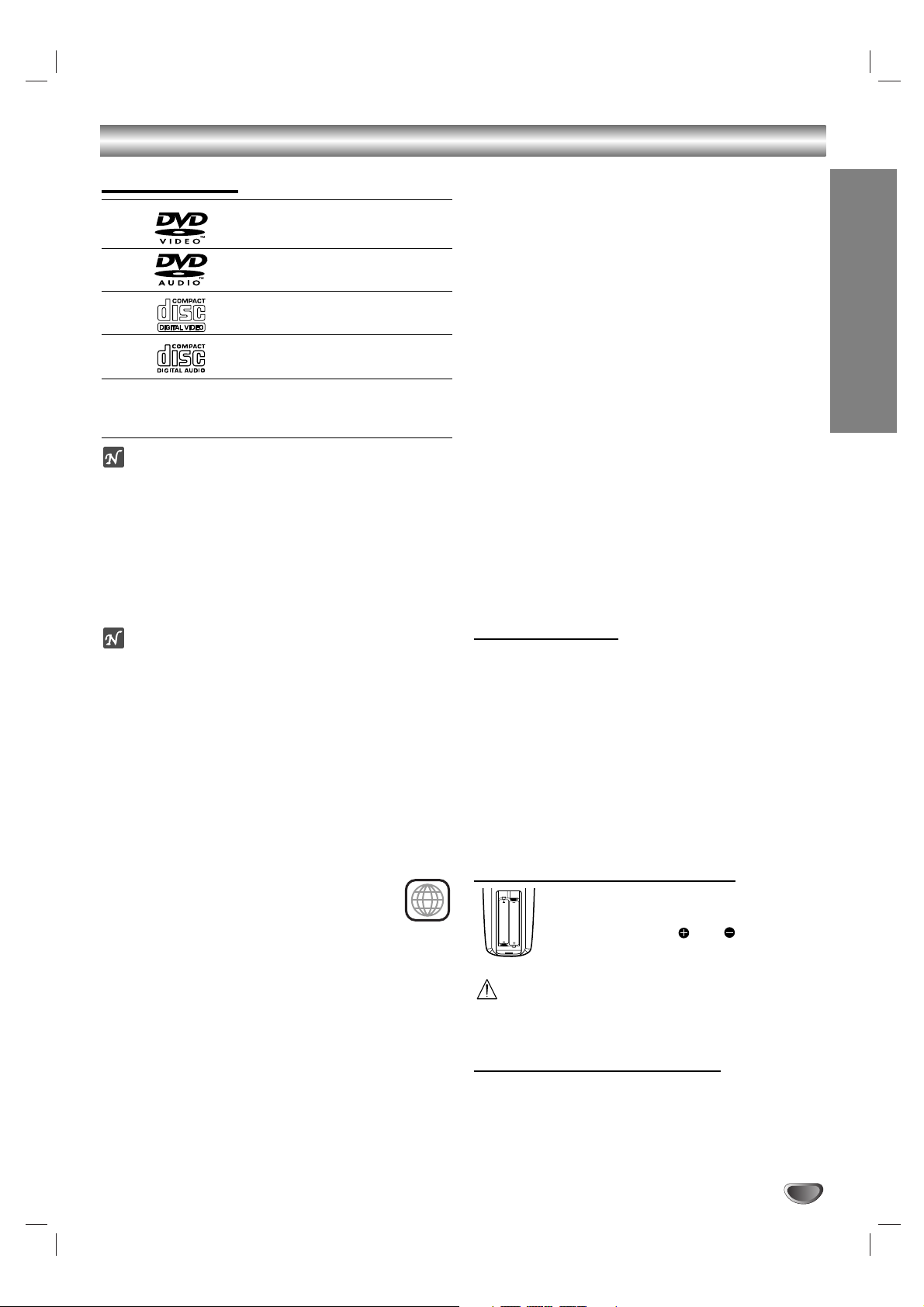
INTRODUCTION
5
Before Use
Playable Discs
DVD video discs
(8 cm / 12 cm disc)
DVD audio discs
(8 cm / 12 cm disc)
Video CD (VCD)
(8 cm / 12 cm disc)
Audio CD
(8 cm / 12 cm disc)
In addition, this unit can play a DVD-RW, DVD+RW,
Kodak PICTURE CD, SVCD and CD-R or CD-RW that
contains audio titles, MP3, WMA or JPEG files.
otes
Depending on the conditions of the recording equipment or the CD-R/RW (or DVD-RW, DVD+RW) disc
itself, some CD-R/RW (or DVD-RW, DVD+RW) discs
cannot be played on the unit.
Do not attach any seal or label to either side (the
labeled side or the recorded side) of a disc.
Do not use irregularly shaped CDs (e.g., heart-shaped
or octagonal). It may result in malfunctions.
otes on DVDs and Video CDs
Some playback operations of DVDs and Video CDs
may be intentionally fixed by software manufacturers.
As this unit plays DVDs and Video CDs according to
disc content designed by the software manufacturer,
some playback features of the unit may not be available
or other functions may be added.
Make sure to also refer to the instructions supplied with
the DVDs and Video CDs. Some DVDs made for business purposes may not be able to be played on the
unit.
Regional code of the DVD+Hi-Fi VCR and DVDs
This DVD+Hi-Fi VCR is designed and manufactured for
playback of region “1” encoded DVD software.
The region code on the labels of some DVDs
indicates which type of player can play those
discs. This unit can only play DVDs labeled “1”
or “ALL”. If you try to play any other discs, the message
“Check Regional Code” will appear on the TV screen.
Some DVDs that have no region code label may still be
subject to area restrictions and therefore not playable.
Disc-related terms
Title (DVD video discs only)
The main film content or accompanying feature content
or additional feature content, or music album.
Each title is assigned a title reference number enabling
you to locate it easily.
Chapter (DVD video discs only)
Sections of a picture or a musical piece that are smaller
than titles. A title is composed of one or several chapters. Each chapter is assigned a chapter number,
enabling you to locate the chapter you want. Depending
on the disc, chapters may not be recorded.
Group (DVD audio discs only)
The main audio content or accompanying feature
content or additional feature content, or music album.
Each group is assigned a group reference number
enabling you to locate it easily.
Track (DVD audio discs, Video CD and audio CD
only)
Sections of a picture or a musical piece on a video CD
or an audio CD. Each track is assigned a track number,
enabling you to locate the track you want.
Scene
On a video CD with PBC (Playback control) functions,
moving pictures and still pictures are divided into sections called “Scenes”. Each scene is displayed in the
menu screen and assigned a scene number, enabling
you to locate the scene you want.
A scene is composed of one or several tracks.
Types of video CDs
There are two types of video CDs:
Video CDs equipped with PBC (Version 2.0)
PBC (Playback control) functions allow you to interact
with the system via menus, search functions, or other
typical computer-like operations. Moreover, still pictures
of high resolution can be played if they are included in
the disc.
Video CDs not equipped with PBC (Version 1.1)
Operated in the same way as audio CDs, these discs
allow playback of video pictures as well as sound, but
they are not equipped with PBC.
Remote Control Battery Installation
Detach the battery cover on the rear of the
remote control, and insert two R03 (size
AAA) batteries with and aligned
correctly.
Caution
Do not mix old and new batteries. Never mix different
types of batteries (standard, alkaline, etc.).
Remote Control Operating Range
Point the remote control at the remote sensor and press
the buttons.
Distance: About 23 ft (7 m) from the front of the
remote sensor
Angle: About 30° in each direction of the front of the
remote sensor
1
AAA
AAA
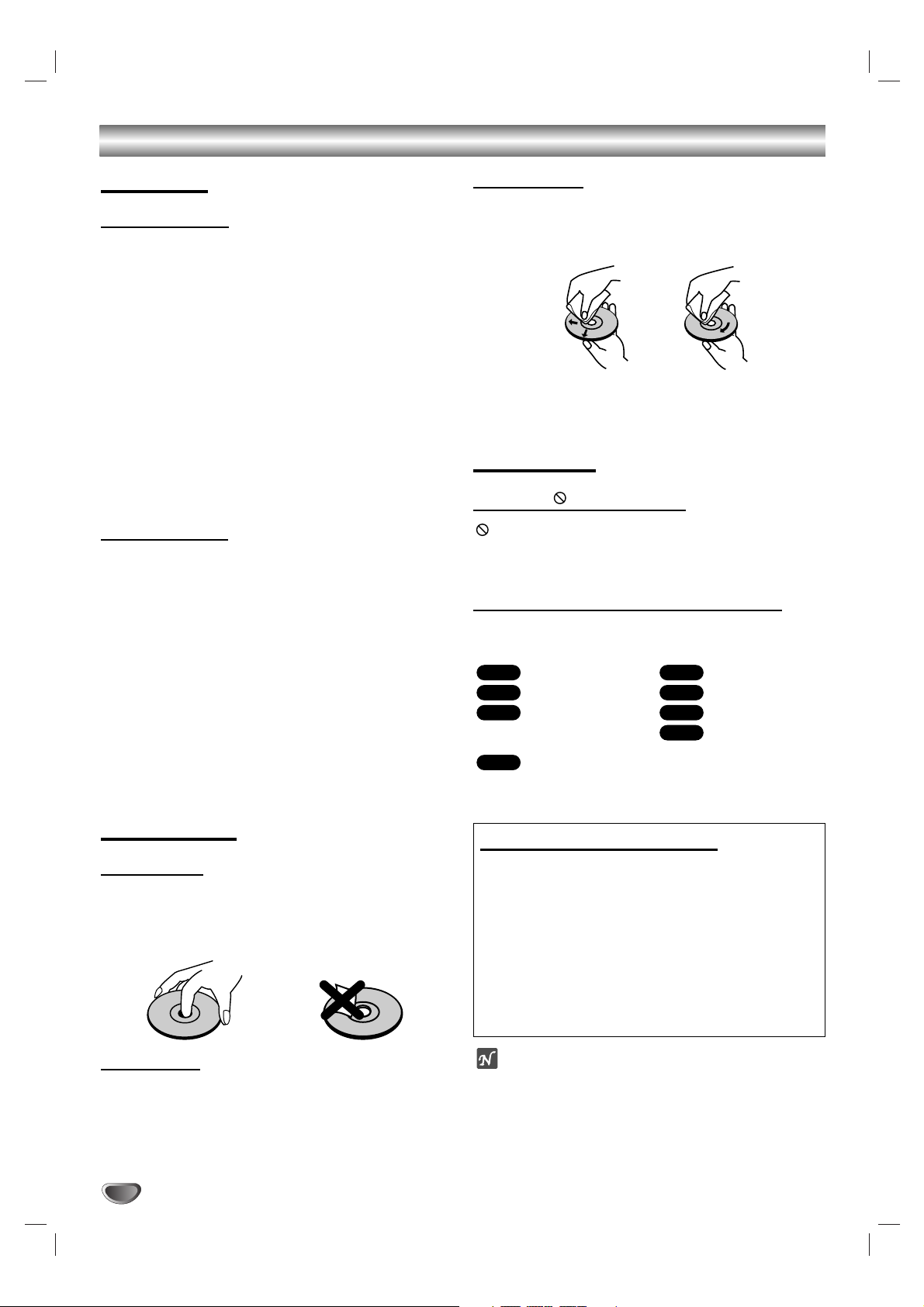
6
Before Use (Continued)
Precautions
Handling the unit
Shipping the unit
The original shipping carton and packing materials
come in handy. For maximum protection, re-pack the
unit as it was originally packaged at the factory.
Setting up the unit
The picture and sound of a nearby TV, VCR, or radio
may be distorted during playback. In this case, position
the unit away from the TV, VCR, or radio, or turn off the
unit after removing the disc.
Keeping unit surfaces clean
Do not use volatile liquids, such as insecticide spray,
near the unit. Do not leave rubber or plastic products in
contact with the unit for a long period of time. They will
leave marks on the surface.
Cleaning the unit
Cleaning the cabinet
Use a soft, dry cloth. If the surfaces are extremely dirty,
use a soft cloth lightly moistened with a mild detergent
solution. Do not use strong solvents such as alcohol,
benzine, or thinner, as these might damage the surface
of the unit.
To obtain a clear picture
The DVD+Hi-Fi VCR is a high-tech, precision device. If
the optical pick-up lens and disc drive parts are dirty or
worn, the picture quality will be poor.
Regular inspection and maintenance are recommended
after every 1,000 hours of use. (This depends on the
operating environment.)
For details, please contact your nearest dealer.
Notes on Discs
Disc handling
Do not touch the playback side of the disc.
Hold the disc by the edges so that fingerprints will not
get on the surface.
Do not stick paper or tape on the disc.
Storing discs
After playing, store the disc in its case.
Do not expose the disc to direct sunlight or sources of
heat, or leave it in a parked car exposed to direct sunlight, as there may be a considerable temperature
increase inside the car.
Cleaning discs
Fingerprints and dust on the disc can cause poor picture quality and sound distortion. Before playing, clean
the disc with a clean cloth. Wipe the disc from the center outward.
Do not use strong solvents such as alcohol, benzine,
thinner, commercially available cleaners, or anti-static
spray intended for older vinyl records.
Disc Symbols
About the symbol display
may appear on the TV screen during operation. This
icon means the function explained in this owner’s manual is not available on that specific DVD video disc.
About the disc symbols on manual pages
A section whose title has one of the following symbols are
applicable only to those discs represented by the symbol.
No
Yes
Selecting Viewing Sources
You must select one of your output sources (DVD or
VCR) to view on the TV screen.
• If you want to view DVD deck output source:
Press CD/DVD on the remote or DVD/VCR on the front
panel until READING indicator in the display window lights
and output source of DVD deck is viewed on the TV screen.
• If you want to view VCR deck output source:
Press VCR on the remote or DVD/VCR on the front panel
until VCR indicator in the display window lights and output
source of VCR deck is viewed on the TV screen.
otes
• If you insert a disc while the DVD+Hi-Fi VCR System
is in the VCR mode, the DVD+Hi-Fi VCR System will
switch to DVD mode automatically.
• If you insert a cassette tape without prevention tab
while the DVD+Hi-Fi VCR System is in the DVD
mode, the DVD+Hi-Fi VCR System will switch to VCR
mode automatically.
DVD Video discs.
DVD Audio discs.
Video CDs with the
PBC (playback control) function.
Video CDs without
the PBC (playback
control)
function.
Audio CDs.
MP3 disc.
WMA disc.
JPEG disc.
JPEG
WMA
MP3
CD
VCD1.1
VCD2.0
DVD-A
DVD-V
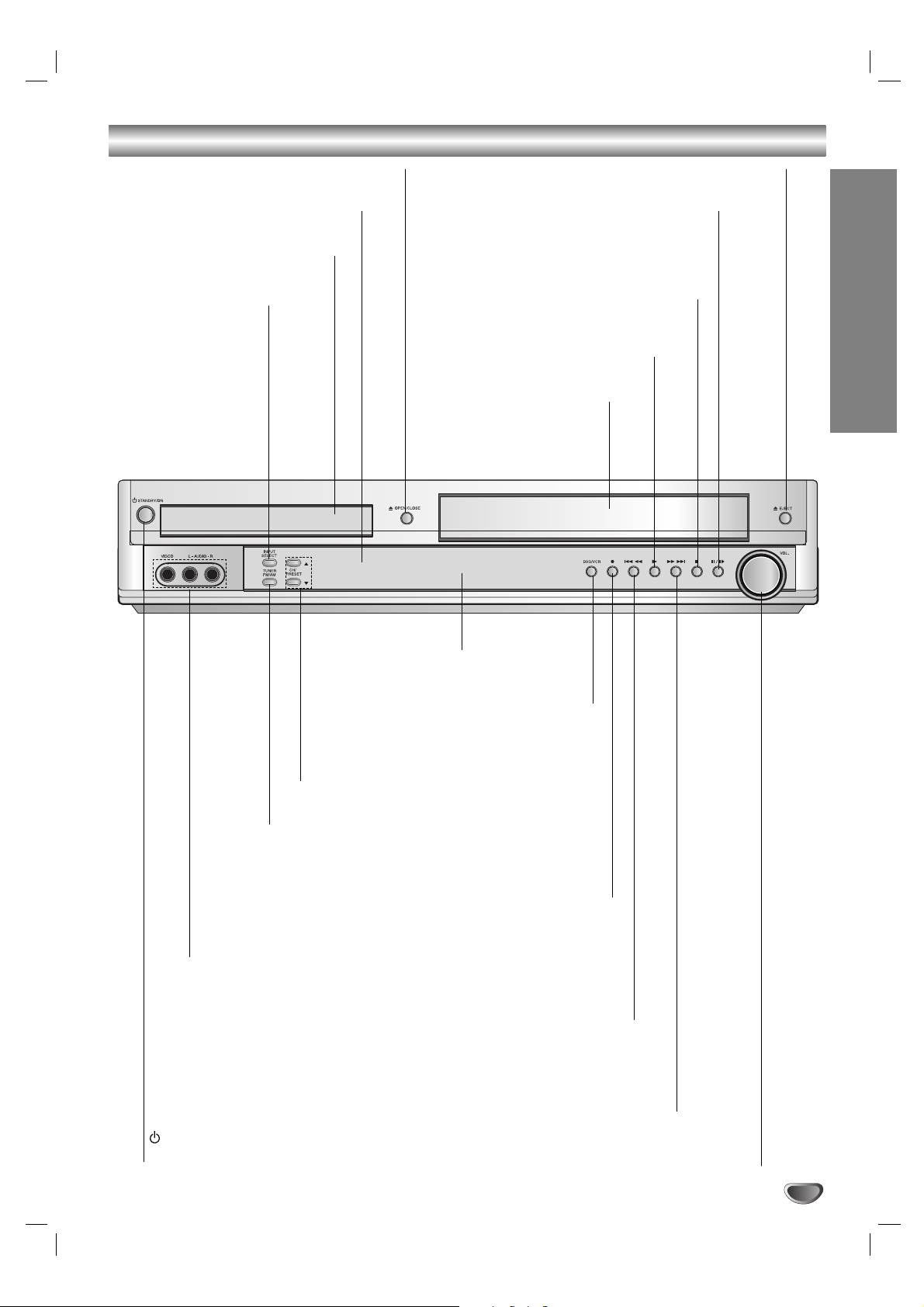
7
INTRODUCTION
Front Panel Control Buttons
PAUSE/STEP(XX/CC)
Pause playback of a tape or a disc in the DVD or
VCR deck
temporarily/press repeatedly for frame-by-frame
playback.
OPEN/CLOSE (ZZ)
Opens and closes the disc tray.
Remote Sensor
Point the remote control here.
Display window
Disc Tray (DVD deck)
Insert a disc here.
STANDBY/ON
Switches the DVD+Hi-Fi VCR ON and OFF.
DVD/VCR (output select)
Selects the DVD or VCR output sources to
view on the TV screen.
REC/ITR (zz)
Records normally or activates Instant Timer Recording.
Press to copy a DVD in the DVD deck to a VHS tape in
the VCR deck.
STOP (xx)
Stops playback of a disc or
tape.
AUDIO L/R (Left/Right))
Connect the audio/video output of an external source
(Audio system, TV/Monitor, another VCR).
Cassette Compartment
(VCR deck)
Insert a video cassette here.
EJECT(ZZ)
Ejects a tape in the VCR deck.
PLAY (B)
Plays back a recorded tape or disc.
Forward SKIP/SCAN (
RR/TT
)
DVD: Goes to NEXT chapter/track. Press and hold for two seconds for a
fast forward search.
VCR: Advances the tape from the STOP mode or for fast
forward picture search.
Reverse SKIP/SCAN (
SS/QQ
)
DVD: Goes to the beginning of current chapter/track or to the previous
chapter/track. Press and hold for two seconds for a fast reverse search.
VCR:
Rewinds the tape from the STOP mode or for fast reverse picture search.
CH/PRESET (v/V)
Tunes in the desired station (Radio Mode).
Scans up or down through memorized
channels (VCR mode).
INPUT SELECT
Selects the VIDEO
deck’s source (Tuner,
VIDEO 1 or VIDEO 2)
TUNER FM/AM
Switches between AM and FM bands.
VOLUME Control
Turn the knob clockwise to increase sound level,
counterclockwise to decrease sound level.
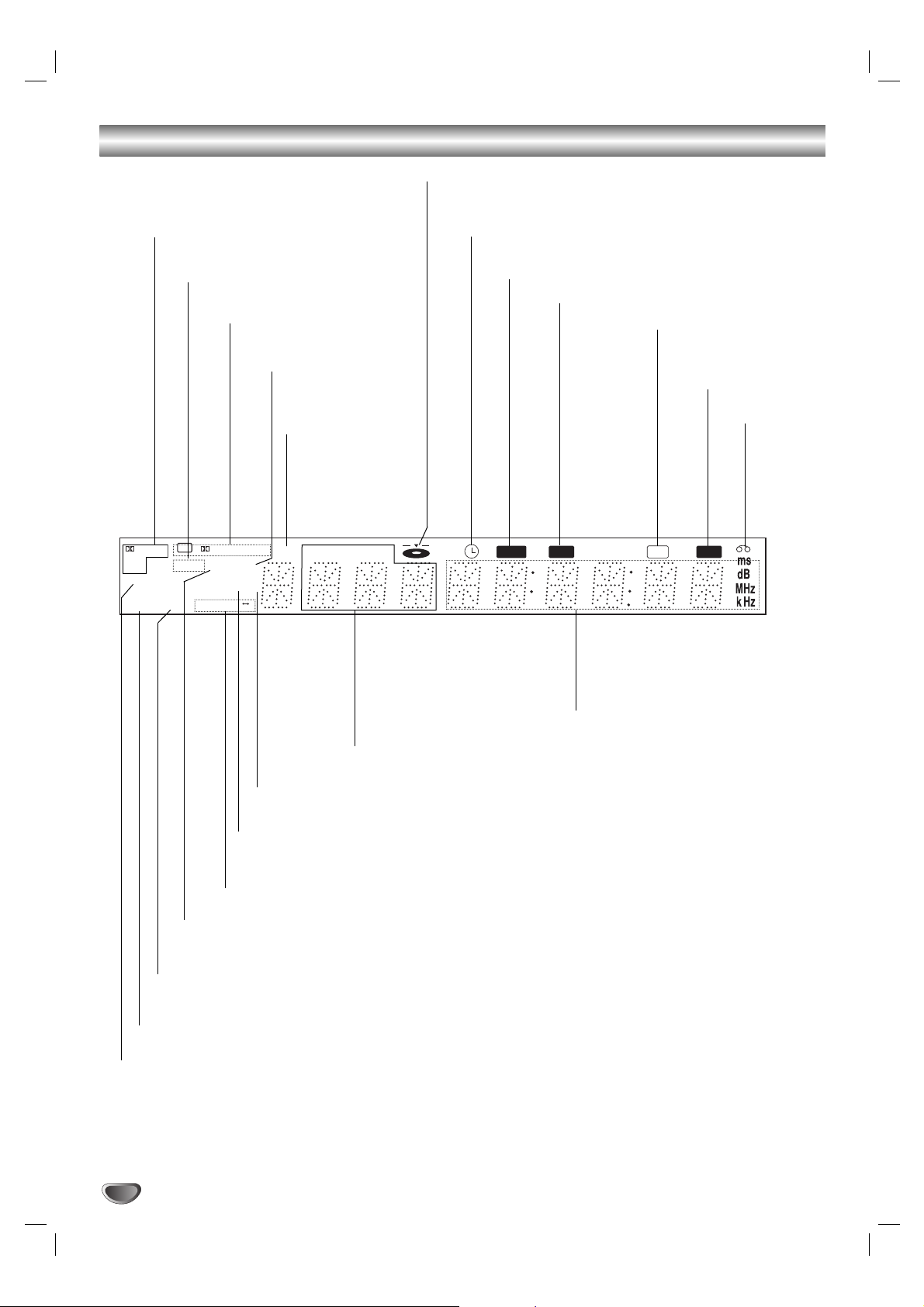
8
Display Window Indicators
MUTE indicator
MP3 or WMA disc inserted.
Indicates current chapter,
track number or channel
number.
Indicates current
audio stream.
Indicates the current
surround mode.
Repeat playback
mode indicators.
Total playing time/Elapsed time/
Frequency/remaining time/ Current
deck status/Surround mode/Volume
etc. indicators.
A cassette
is loaded
in the VCR
deck.
Indicates the unit is in the radio
recording mode.
JPEG file disc inserted
Lights up when a stereo broadcast
is being received.
Lights up when an SAP
BILINGUAL broadcast
is being received.
A disc is loaded in the DVD deck. (Lights when a disc is
loaded in the DVD deck and flashes when the disc tray
is opened.)
DVD+Hi-Fi VCR is in VCR timer recording mode
or a VCR timer recording is programmed.
DVD to VCR copy is in progress.
DVD+Hi-Fi VCR is Recording a tape.
Indicates the unit is
playing back a tape
recorded in Hi-Fi.
DVD disc inserted.
Indicates the unit is in progressive
on mode.
Programmed
playback active.
Indicates the unit is in the TV mode.
DIGITAL
PCM
PHOTO
RADIO
ST P/SCAN
dts
DVD SAP
RPT ALL
PROLOGIC
MP3 TV
A B
II
PROG
TITLE
CHPTRK
Hi-Fi
MUTE REC COPY
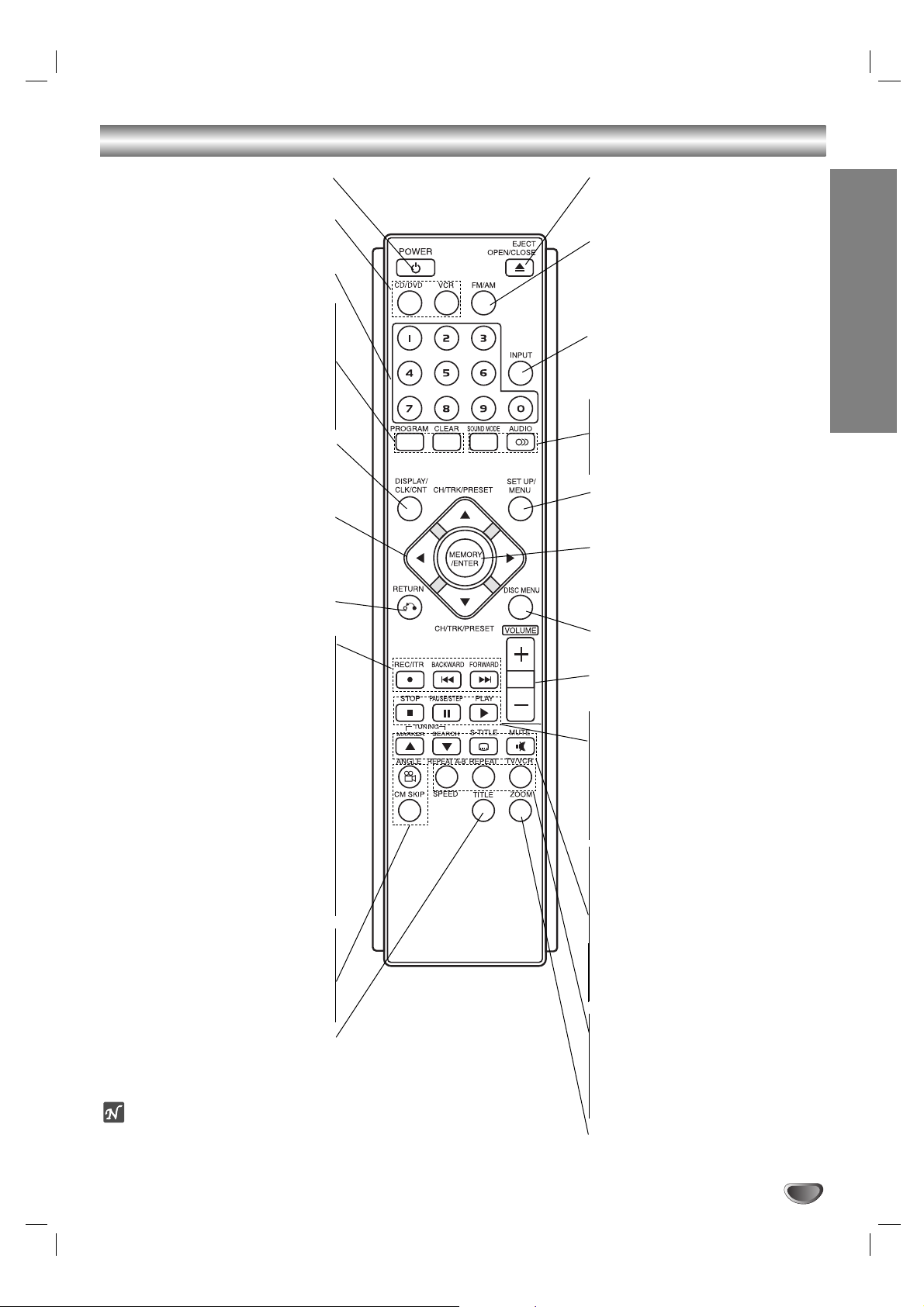
9
INTRODUCTION
Remote Control Buttons
EJECT, OPEN/CLOSE(ZZ)
Opens and closes the disc tray.
Ejects a tape in the VCR deck.
FM/AM Tuner select
Select FM or AM band as the listening
choice. (FM and AM bands)
INPUT
Selects the VCR deck’s source
(Tuner, LINE 1, or LINE 2).
SOUND MODE
Selects sound mode.
AUDIO
Selects an audio language (DVD) or an
audio channel (CD).
SET UP, MENU
Accesses or removes DVD Setup menu
and VCR menu.
MEMORY/ENTER
- Acknowledges menu selection.
- Displays functions on the TV screen.
- Stores a radio station’s frequency in
the tuner’s memory.
DISC MENU
Accesses menu on a DVD disc.
VOLUME (+/-)
Adjusts speaker sound.
STOP (xx)
Stops playback.
PAUSE/STEP (XX)
Pause playback or recording
temporarily/press repeatedly for
frame-by-frame playback.
PLAY (B)
Starts playback.
MARKER
Marks any point during playback.
SEARCH
Displays MARKER SEARCH menu.
TUNING(v/V)
Tunes in the desired station.
SUBTITLE
Selects a subtitle language.
MUTE
Turns the sound on and off temporarily.
REPEAT/A-B/SPEED
Repeat chapter, track, title, all.
Repeats sequence.
Selects recording speed.
TV/VCR
Switch to view channels selected by the
VCR tuner or by the TV tuner.
ZOOM
Enlarges DVD video image.
ote
This remote control use the same buttons for VCR and DVD functions (ex. PLAY).
To use the VCR, first press the VCR button.
To use the DVD, first press the CD/DVD button.
POWER
Switches DVD+Hi-Fi VCR ON and OFF.
CD/DVD/VCR select
Selects the output source (CD/DVD or
VCR) to view on the TV screen.
0-9 Number Keypad
Selects numbered options in a menu.
PROGRAM
Accesses or removes Program menu.
CLEAR
Removes a track number on the
program menu or a mark on the
MARKER SEARCH menu.
Clears preset stations from the tuner
memory.
DISPLAY, CLK/CNT
Accesses On-Screen display.
Switches between the clock, tape counter
and tape remaining modes on the display.
b/B/v/V (left/right/up/down)
Select menu options.
CH/TRK/PRESET(
v/V):
Selects VCR or Tuner channels Manually
adjust the tape’s picture onscreen.
RETURN
Removes the Setup menu.
REC/ITR (zz)
Records normally or activates Instant
Timer Recording.
BACKWARD (..)
DVD: Search backward*/go to beginning of current chapter or track or go to
previous chapter or track.
VCR: Rewinds the tape from STOP
mode or for fast reverse picture search.
*Press and hold button for about two
seconds.
FORWARD (>>)
DVD: Search forward*/go to next
chapter or track.
VCR: Advances the tape from STOP
mode or for fast forward picture search.
*Press and hold button for about two
seconds.
ANGLE
Selects a DVD camera angles if
available.
CM SKIP
Fast forwards picture search through 30
seconds of recording.
TITLE
Displays the disc’s Title menu, if
available.
LH-C640M NA1CLLS_ENG
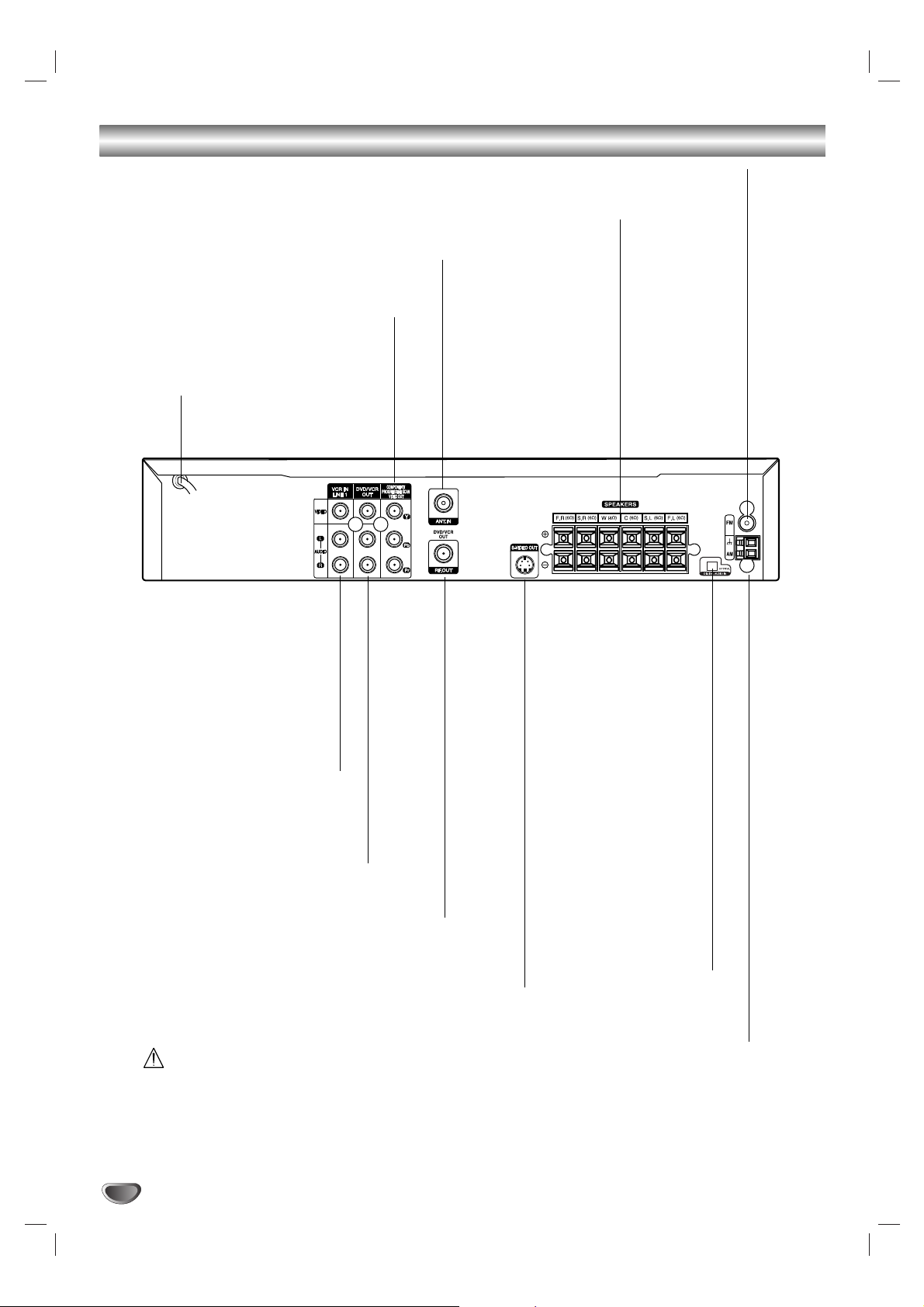
10
Rear Panel Connections
Do not touch the inner pins of the jacks on the rear
panel. Electrostatic discharge may cause permanent
damage to the unit.
VCR IN LINE 1
(VIDEO IN/AUDIO IN (Left/Right))
Connect the audio/video output
of an external
source (Audio system, TV/Monitor,
another VCR).
ANTENNA IN
Connect the VHF/UHF/CATV antenna
to this terminal.
DVD/VCR OUT VIDEO OUT/AUDIO OUT
(Left/Right))
Connect to a TV with video and
audio inputs.
AC Power Cord
Plug into the power source.
S-VIDEO OUT (DVD OUT)
Connect to an S-Video Input on TV.
FOR DVD VIEWING ONLY.
ANTENNA/CABLE OUT
Connect to a TV with RF coaxial inputs.
SPEAKER CONNECTORS
Connect the six supplied speakers to
these terminals.
FM ANTENNA CONNECTORS
Connect the FM antenna to this terminal.
AM ANTENNA CONNECTORS
Connect the AM antenna to
this terminal.
COMPONENT/PROGRESSIVE SCAN
VIDEO OUT (Y Pb Pr)
(DVD OUT)
Connect to a TV with Y Pb Pr inputs.
OPTICAL IN Connector
Connect an optical output of
Digital Device.
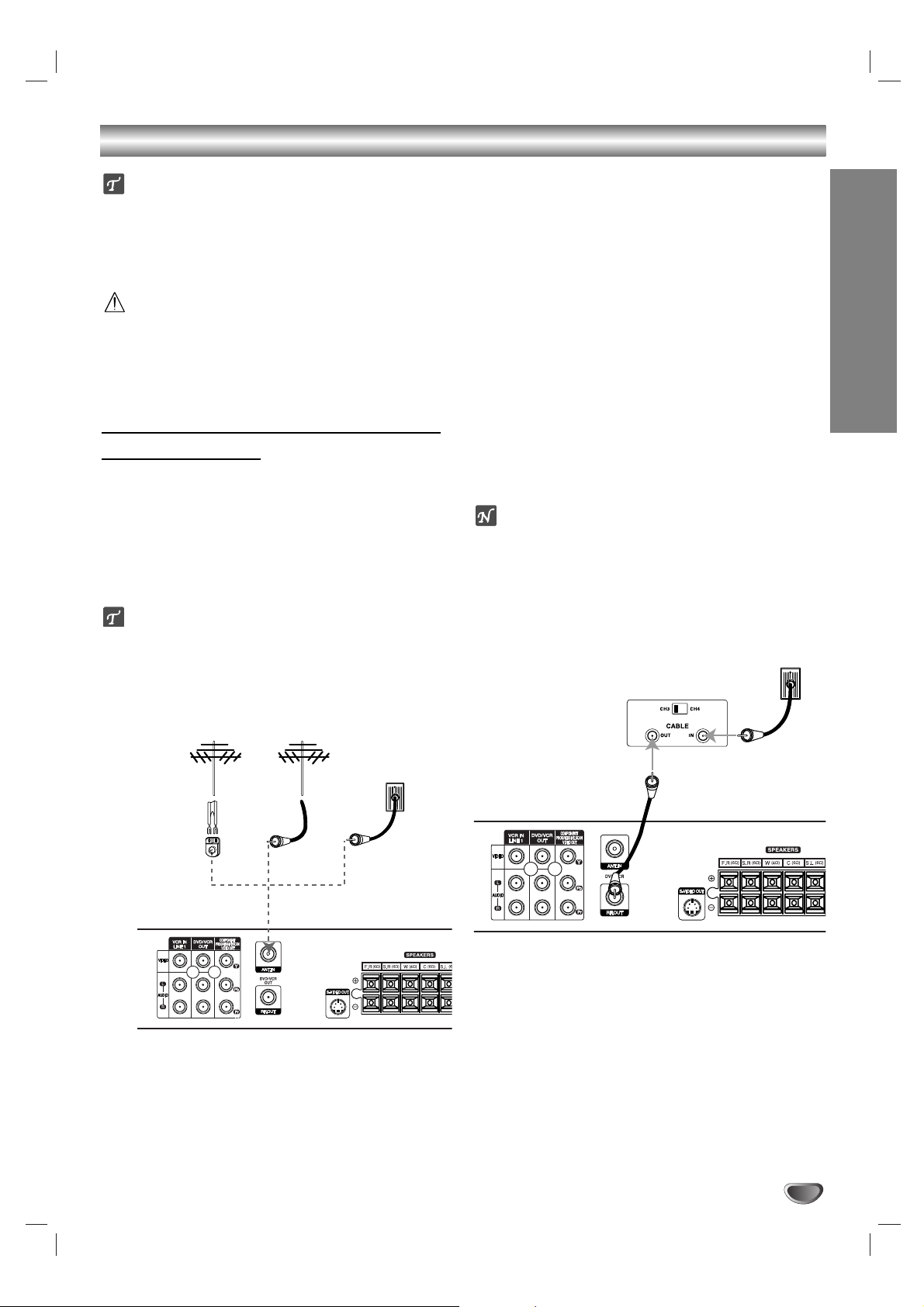
SYSTEM SETUP
11
Connections
ips
Depending on your TV and other equipment you wish to
connect, there are various ways to connect the DVD+Hi-Fi
VCR. Use connections described on pages 11-13.
Please refer to the manuals of your TV, VCR, Stereo
System or other devices as necessary to make the best
connections.
Caution
Make sure the DVD+
Hi-Fi
VCR is connected directly to the
TV. Tune the TV to the correct video input channel.
Do not connect your DVD+Hi-Fi VCR via your VCR. The
DVD image could be distorted by the copy protection
system.
Connecting Antenna/Cable TV to
DVD+Hi-Fi VCR
11
Disconnect the antenna leads from the rear of the
TV.
22
Identify the type of cable from your antenna. If it is
a round cable as illustrated, it is a 75 ohm coaxial
antenna cable. This cable will connect directly to
the jack marked ANTENNA/CABLE IN on your
DVD+Hi-Fi VCR.
ip
If your antenna lead wire is a flat type antenna cable,
connect it to an Antenna Adapter (300-ohm to 75-ohm)
(not supplied) and slip the Adapter onto the ANTENNA/
CABLE IN jack. The Adapter does not screw on to the
DVD+Hi-Fi VCR, it just slips over the jack.
Without Cable Box
If your cable wire is connected to your TV without a converter
or descrambler box, unscrew the wire from your TV and attach
it to the ANTENNA/CABLE IN jack on the DVD+Hi-Fi VCR.
Use the supplied round coaxial cable to connect between the
DVD+Hi-Fi VCR’s ANTENNA/CABLE OUT jack and the 75
ohm antenna input jack on the TV. With this connection, you
can receive all midband, super band, and hyperband channels.
With Cable Box
If a converter is required in your cable system, follow the
instruction below:
The cable hookup permits both TV and DVD+Hi-Fi VCR operation.
To view or record CATV channel
1 Tune the TV to the DVD+Hi-Fi VCR output channel (CH 3 or
4).
2 Set the DVD+Hi-Fi VCR channel selector to the output chan-
nel of the Cable Converter box by using the CH/PRESET
(v/V) of your DVD+Hi-Fi VCR. (Example: CH3)
3 Select the channel to view at the Cable Converter Box.
otes
With this connection, you CANNOT record one program
while viewing another.
If you are using a cable box to tune channels, it is not nec-
essary to do Auto Channel Programming as indicated on
page 17.
Cable TV
Wall Jack
Back Panel of
Typical Cable Box
Antenna Antenna
Flat Wire
(300 ohm)
300/75 ohm
Adapter
(Not supplied)
Rear of DVD+Hi-Fi VCR
OR OR
Cable TV
Wall Jack
Rear of DVD+Hi-Fi VCR
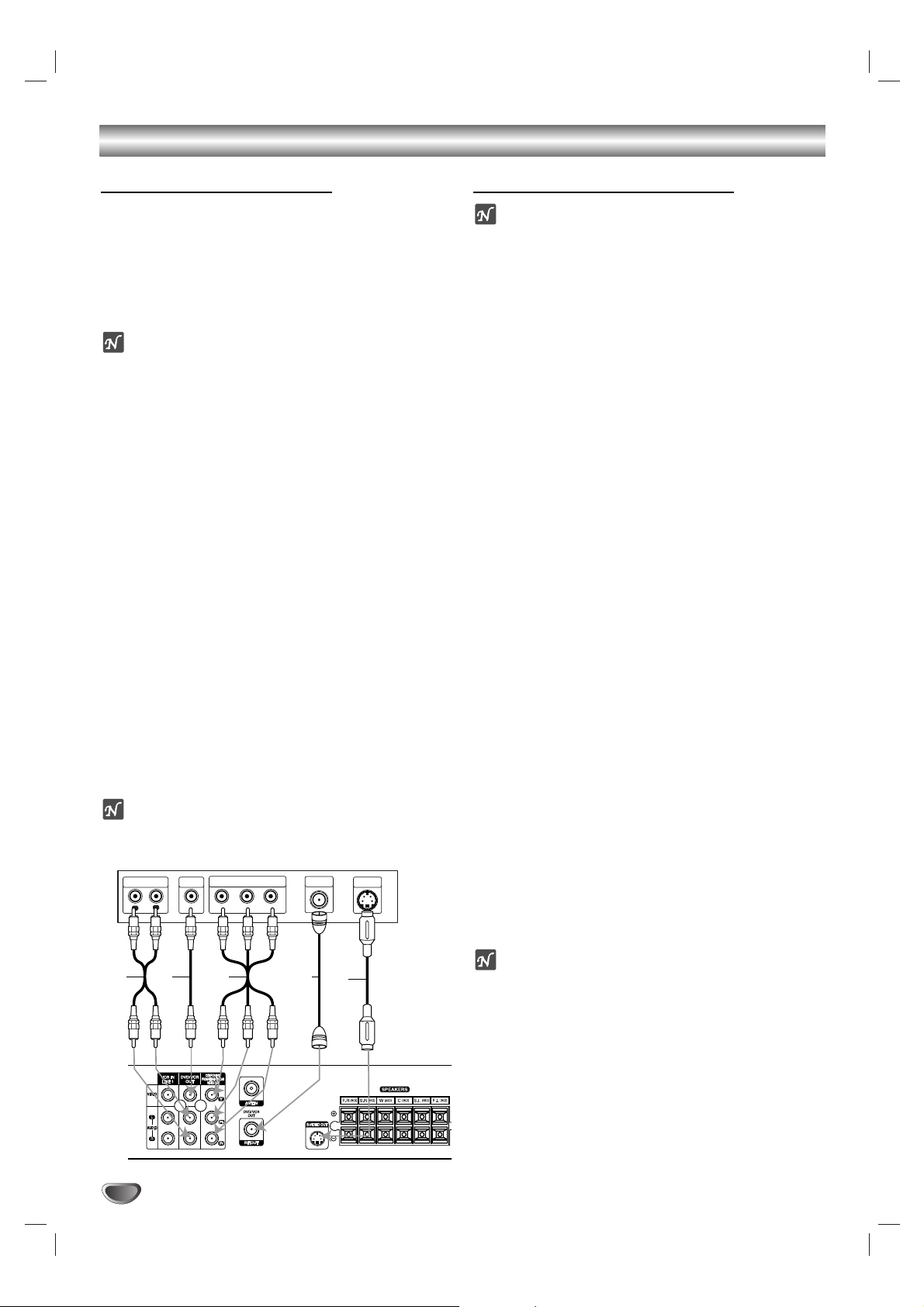
12
Connections (Continued)
Basic TV Connections
Make one of the following connections, depending on
the capabilities of your existing equipment.
RF coaxial connection
Connect the ANTENNA/CABLE OUT jack on the
DVD+Hi-Fi VCR to the ANTENNA in jack on the TV
using the 75-ohm Coaxial Cable supplied (R).
ote
If you use this connection, tune the TV to the DVD+HiFi VCR’s RF output channel (CH 3 or 4).
How to set the DVD+Hi-Fi VCR’s RF output channel
1. While the DVD+Hi-Fi VCR is turned off,
press and hold
TUNING (v/V) on the front panel for about five
seconds.
The unit will turn itself on and “RF-03” or “RF-04” appears in
the display window.
2.
Use TUNING (v/V) on the front panel to change the
RF output channel (CH 03 or CH 04).
3.
Turn the DVD+Hi-Fi VCR off and then on.
4.
Select the TV’s CH to 3 or 4 depending on the RF
output channel you had selected.
Now you can watch the DVD+Hi-Fi VCR playback on
CH3 or CH4 of your TV.
Audio/Video connection
11
Connect the DVD/VCR VIDEO OUT jack on the
DVD+Hi-Fi VCR to the video in jack on the TV
using the supplied video cable (V).
22
Connect the Left and Right DVD/VCR AUDIO OUT
jacks on the DVD+Hi-Fi VCR to the audio left/right
in jacks on the TV (A) using the supplied audio
cables.
otes
If you use this connection, set the TV’s source selector to
VIDEO.
Optional TV Connections
ote
DVD playback can also be done using the S-VIDEO OUT
and COMPONENT/PROGRESSIVE SCAN VIDEO OUT
connection options below.
The tuner and VCR ONLY
output through the RF.OUT (R) or DVD/VCR OUT (A,
V) jack. (See left)
S-Video Connection
11
Connect the S-VIDEO OUT jack on the DVD+Hi-Fi
VCR to the S-Video in jack on the TV using the SVideo cable (S).
22
Connect the Left and Right AUDIO OUT jacks on
the DVD+Hi-Fi VCR to the audio left/right in jacks
on the TV using the supplied audio cables (A).
Component Video (Color Stream®) connection
11
Connect the COMPONENT/PROGRESSIVE SCAN
VIDEO OUT jacks on the DVD+Hi-Fi VCR to the
corresponding in jacks on the TV using Y Pb Pr
cables (C).
22
Connect the Left and Right AUDIO OUT jacks of
the DVD+Hi-Fi VCR to the audio left/right in jacks
on the TV (A) using the supplied audio cables.
Progressive Scan (ColorStream®pro) connection
If your television is a high-definition or “digital ready”
television, you may take advantage of the DVD+Hi-Fi
VCR’s progressive scan output for the highest video
resolution possible.
If your TV does not accept the Progressive Scan format, the picture will appear scrambled if you try
Progressive Scan on the DVD+Hi-Fi VCR.
11
Connect the COMPONENT/PROGRESSIVE SCAN
VIDEO OUT jacks on the DVD+Hi-Fi VCR to the
corresponding in jacks on the TV using Y Pb Pr
cable (C).
22
Connect the Left and Right AUDIO OUT jacks of
the DVD+Hi-Fi VCR to the audio left/right in jacks
on the TV (A) using the supplied audio cables.
otes
Set the Progressive Scan to “On” on the DVD setup
menu for progressive signal, see page 21.
Progressive scan does not work with the analog video
connections (yellow VIDEO OUT and S-VIDEO OUT
jack).
Rear of TV
AUDIO INPUT
L
A V C
VIDEO
INPUT
R
L
COMPONENT/PROGRESSIVE
SCAN VIDEO INPUT
Pr
Pb
ANTENNA
Y
R
INPUT
S-VIDEO
INPUT
S
Rear of DVD Hi-Fi VCR
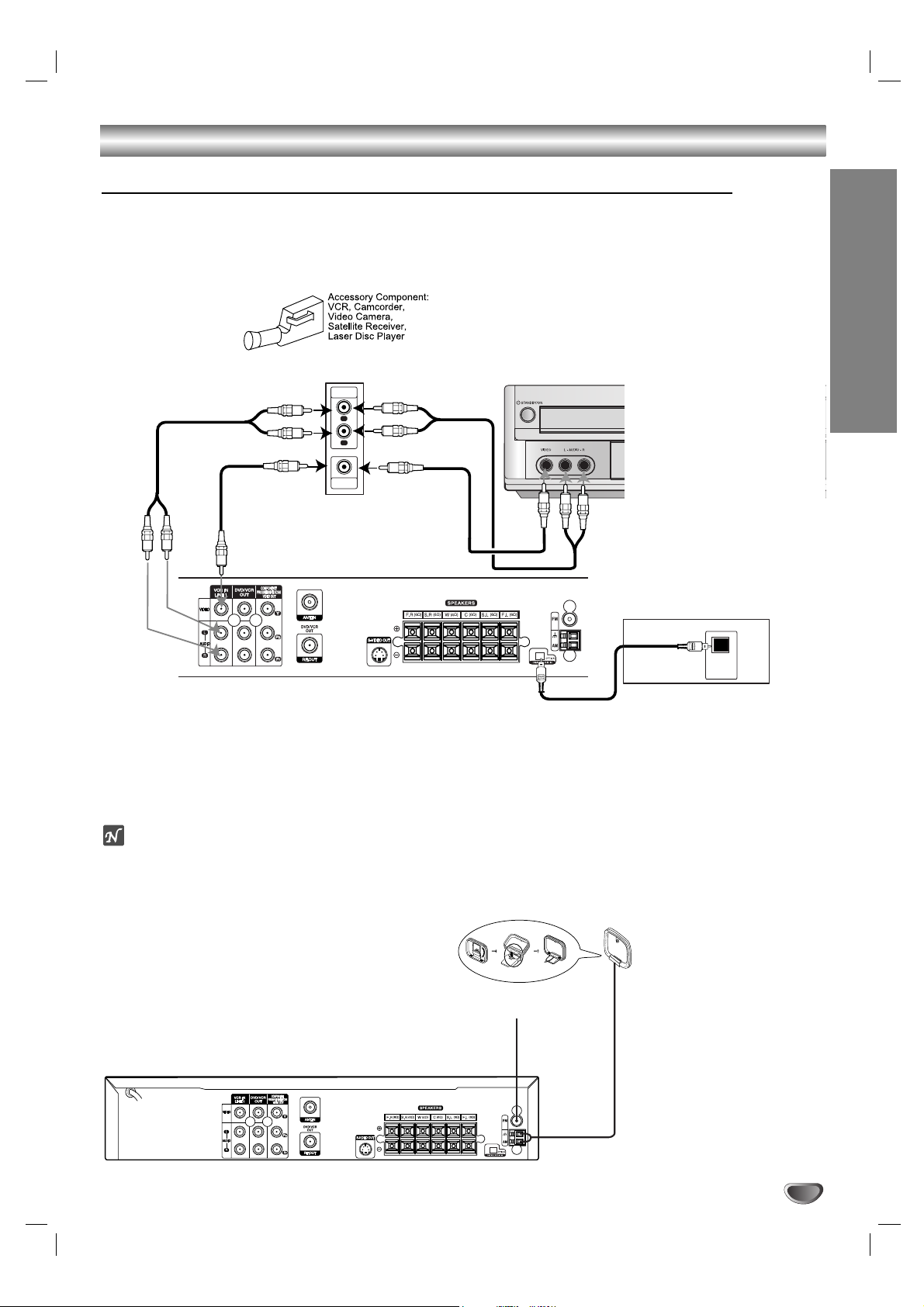
Accessory Audio/Video (A/V) Connections to DVD+Hi-Fi VCR
Connect the VCR LINE 1 or VIDEO/AUDIO(L/R) jacks on the DVD+Hi-Fi VCR to the AUDIO/VIDEO OUT jacks on
your accessory component, using the optional audio/video cables.
If the auxiliary devices (e.g. DVD) are equipped with OPTICAL OUT jack, connect them to to the corresponding
input jack of the DVD+Hi-Fi VCR.
Radio Antenna Connections
Connect the supplied FM/AM antennas for listening to the radio.
Connect the AM loop antenna to the AM antenna connector.
Connect he FM wire antenna to the FM antenna connector.
otes
To prevent noise pickup, keep the AM loop antenna away from the DVD+Hi-Fi VCR and other components.
Be sure to fully extend the FM wire antenna.
After connecting the FM wire antenna, keep it as close to horizontal as possible.
SYSTEM SETUP
13
Connections (Continued)
Accessory Device Jack Panel
AUDIO
OUTPUT
R
L
VIDEO
OUTPUT
OR
Rear of DVD+Hi-Fi VCR
Front of DVD+Hi-Fi
VCR
DVD Player (or Digital Device, etc)
OPTICAL
OUT
AM Loop antenna (supplied)
FM Wire antenna (supplied)
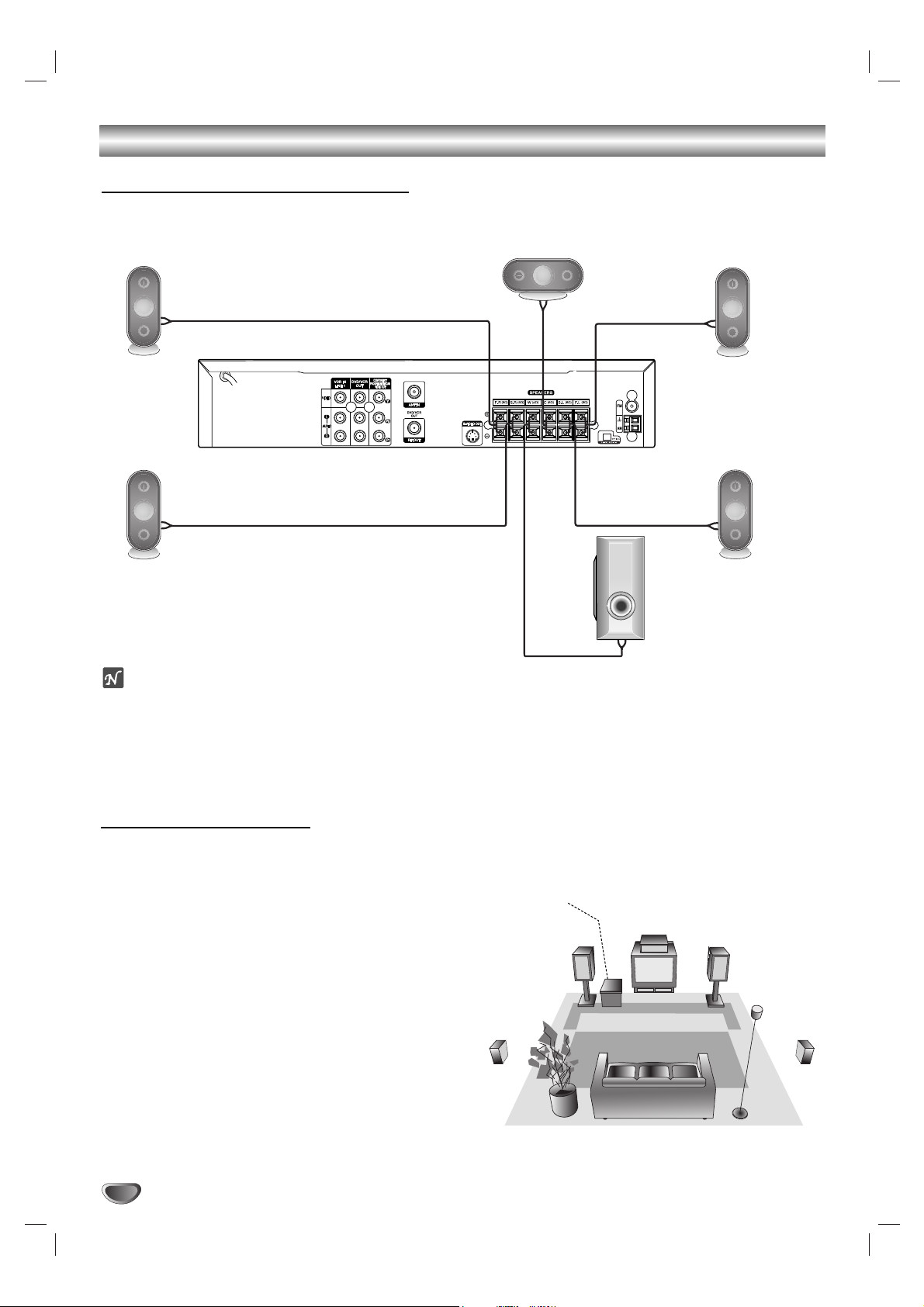
14
Connections (Continued)
Front speaker
(Right)
Front speaker
(Left)
Center speaker
Rear speaker
(Right surround)
Subwoofer
Rear speaker
(Left surround)
Speaker System Connections
Connect the speakers using the supplied speaker cables.
To obtain the best possible surround sound, adjust the speaker parameters; distance, level, etc..
otes
Be sure to match the speaker cable to the appropriate terminal on the connectors: + to + and – to –. If the cables are reversed,
the sound will be distorted and will lack bass.
When making the sound louder, adjust the sound level carefully to avoid excessive volume output to the speakers.
Only 2-channel stereo (Front Left, Front Right & Subwoofer) is available in VCR mode, thus sound might not be heard from
center or rear speakers during VCR playback. (For further details about sound mode, please refer to next page.)
Do not remove the front covers of supplied speakers.
Speaker Positioning
For a normal setup, use 6 speakers (2 front speakers,
1 center speaker, 2 rear speakers and a subwoofer).
If you want to hear excellent bass sound or Dolby Digital
surround, you should connect a subwoofer.
• Front speakers
From your listening position, place the speakers an equal distance away and with an interval of 45 degrees between speakers.
• Center speaker
It is ideal if the center speakers and front speakers are at the
same height. You would normally place the center speaker
above or below television as shown.
• Rear speakers
Place left and right behind the listening area. These speakers
recreate sound motion and atmosphere required for surround
sound playback. For best results, do not install the rear speakers too far behind the listening position and install them at or
above the level of the listener’s ears. It is also effective to direct
the rear speakers towards a wall or ceiling to further disperse
the sound.
For smaller room size, if the audience is near to the rear wall.
place the rear speakers opposite each other, and 24 - 36 inches
above the listeners’ ears.
• Subwoofer
This can be placed in any front position.
Center Speaker
Front Speaker
(Left)
Speaker Positioning Example
Rear
Speaker
(Left)
Rear
Speaker
(Right)
Front Speaker
(Right)
Subwoofer
