LG AT&T Trax Quick Start Manual
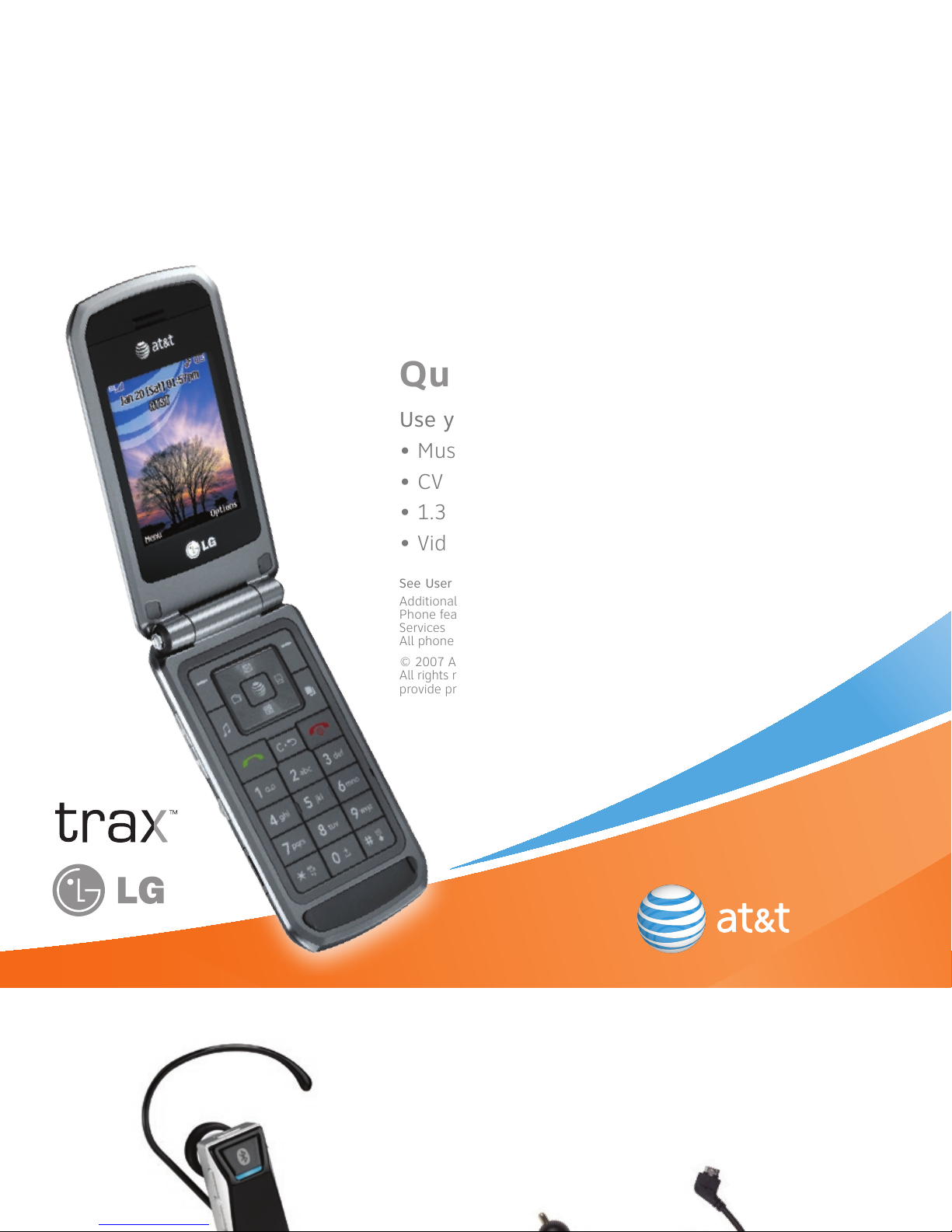
See User Manual for Spanish Instructions
Additional charges may apply. Visit att.com/wireless for more details.
Phone features subject to change without prior notice.
Services may not be supported in all markets.
All phone screens are simulated.
© 2007 AT&T Knowledge Ventures.
All rights reserved. Subsidiaries and affiliates of AT&T Inc.
provide products and services under the AT&T brand.
Quick Start Guide
Use your phone for more than just talking
• Music Player with External Touch Pad
• CV
• 1.3 Megapixel Camera with Video Record
• Video Share
TM
Optional Accessories
Accessories for productivity, convenience,
and fashion are available at att.com/wireless.
C E 1 1 0

Getting to Know Your Phone
Visit att.com/DeviceSupport for more information.
Right
Soft
Key
Multitasking
Key
Power/End
Key
OK/Web Key
Clear
& Back
Key
Camera
Left
Soft
Key
Volume
Up/Down
Headset/
USB/
Charging
Port
Send Key
Navigation
Key
AT&T
Music Key
Camera/
Video Key
Music
Touch Pad
microSD™
Port
Playing Music
To listen to music that you have transferred to your phone,
follow these quick and easy steps:
Playing Music with the Flip Open

AT&T Mobile Music
AT&T Mobile Music provides the ultimate music experience with
the push of the music button. Listen to your favorite music,
watch the latest music videos, and stay in the know with music
news and more.
Transfer and listen to your music with the integrated
Music Player
Stream dozens of commercial-free music stations
with XM Radio
Watch the latest music videos by clicking on
Music Videos
Personalize with ringtones and Answer Tones™ under
Shop Music
Instantly ID the title and artist of a song with
MusicID
Get the latest music news, charts, and concert info
from The Buzz
CV
CV brings your phone to life. Watch news, sports, weather, and
entertainment clips on the go.
1. From standby mode, press the Right Soft Key for Options,
and press to connect.
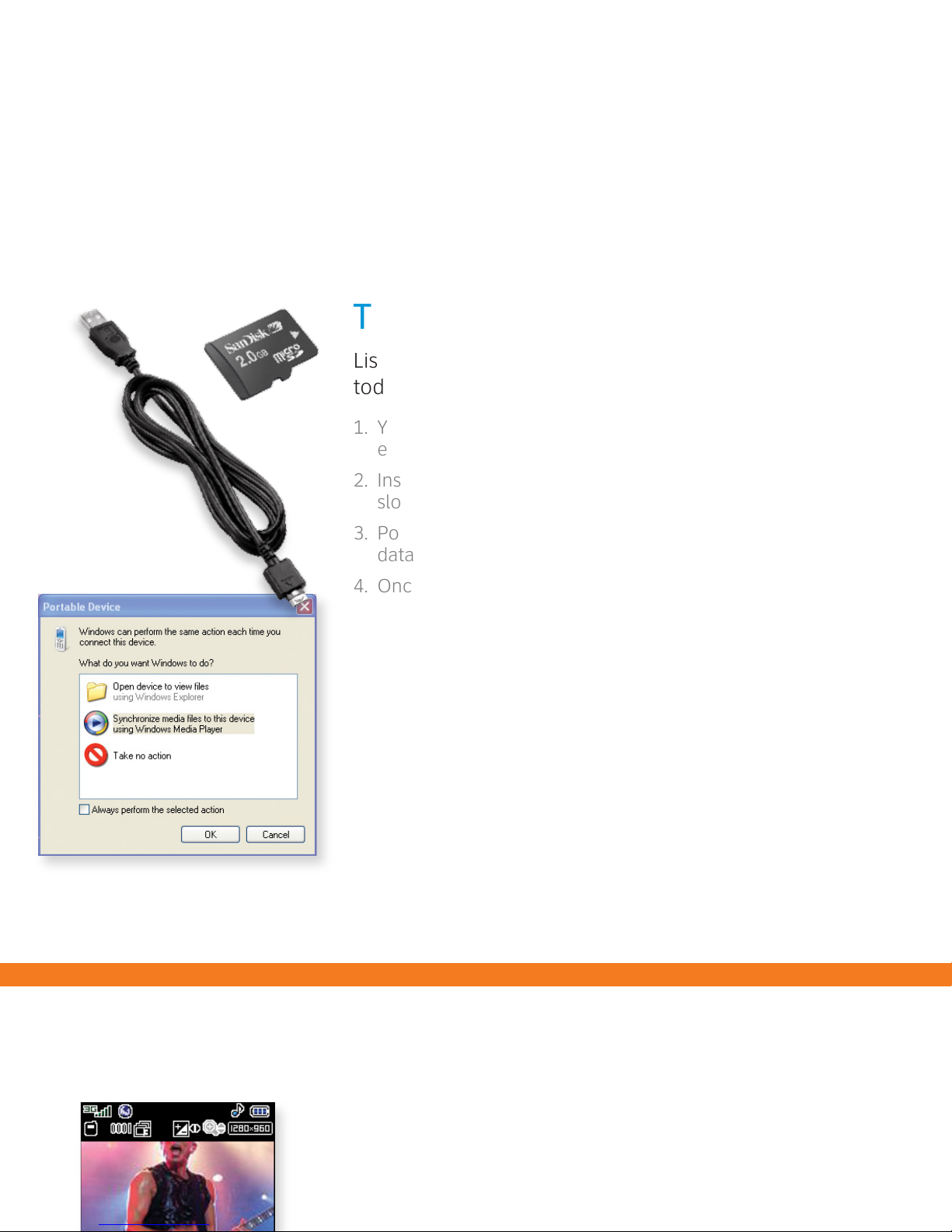
Taking a Picture/Recording a Video
Capture everything around you in vivid detail via the
1.3 megapixel camera with video. Then share it instantly
with friends via multimedia messaging.
Taking a Picture
Transferring Music
Listen to music on your phone. Transfer your favorite tunes
today!
1. You must convert your music to MP3, WMA, AAC, AAC+, or
eAAC+ format using the media player of your choice.
2. Insert the microSD™ card* (gold contacts facing up) into the
slot on the right side of the phone.
3. Power on the phone and connect it to your PC using a USB
data cable.*
4. Once the Media Player screen pops up on your PC, click
OK.
5. From within the Windows Media Player application, songs will
populate on the left side of the screen.
6.
CU575 Music Sync Player should be the destination
location for the songs on the right side of the screen.
7. Check or drag** the songs you want to transfer, and click the
Start Sync button to sync the selected songs to trax.
8. When finished, press the End Key on the phone, select Yes (1),
and disconnect the USB cable.
** Steps may vary depending on Windows Media Player version.
Warning! Do not disconnect phone while file transfer is in progress.
Note: The number of files you
can store depends on the size
and format of the memory card.
** microSD card and USB data cable sold separately; go to
att.com/wireless.
Requirement:
Windows Media®
Player 10 or higher.
Not compatible with
Mac OS or iTunes.
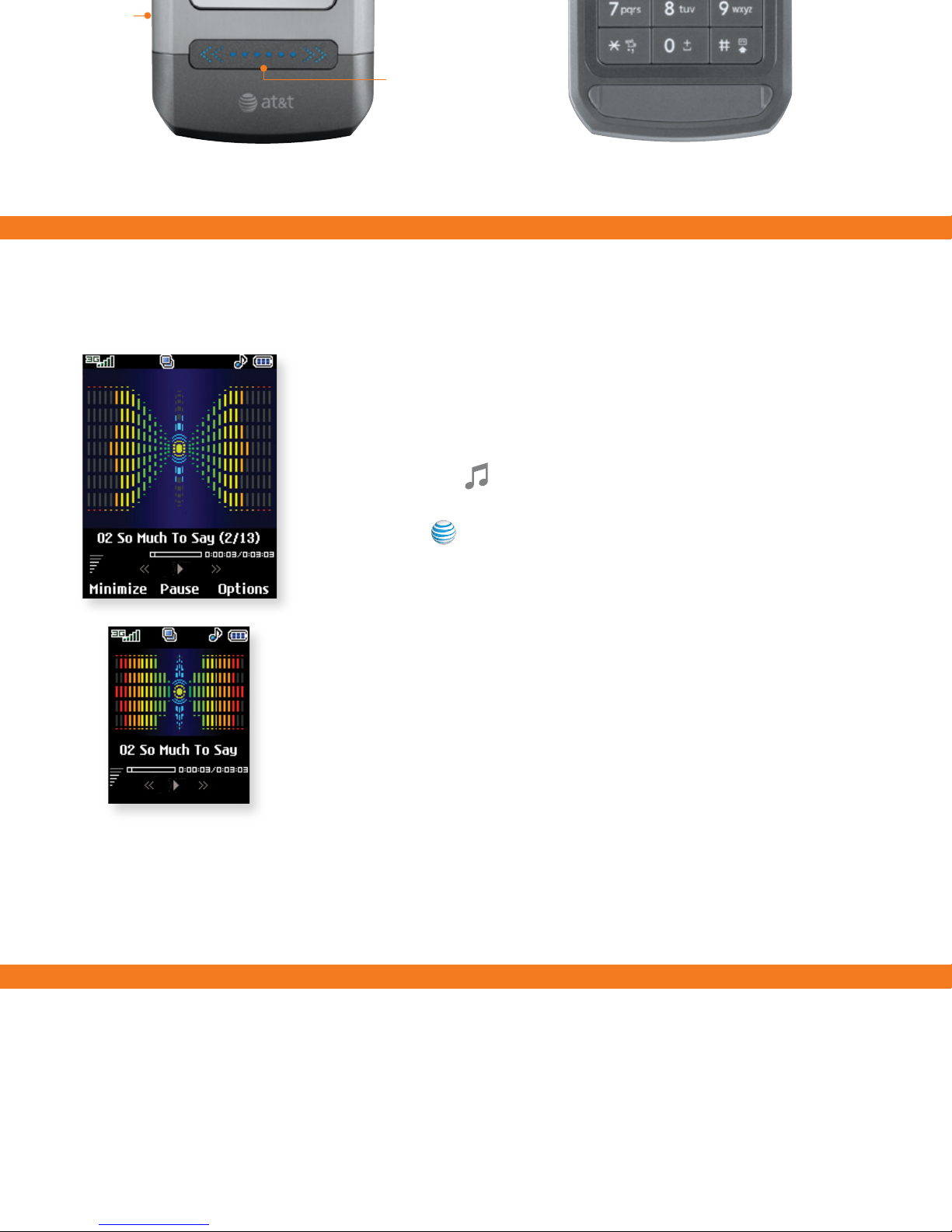
Visit att.com/DeviceSupport for more information.
Key
Multitasking
Key
Power/End
Key
OK/Web Key
Clear
& Back
Key
Key
Volume
Up/Down
Headset/
USB/
Charging
Port
Send Key
Navigation
Key
AT&T
Music Key
Camera/
Video Key
Music
Touch Pad
microSD™
Port
Playing Music
To listen to music that you have transferred to your phone,
follow these quick and easy steps:
Playing Music with the Flip Open
1. Press the Key, select Music Player (1), then
All Songs (1) or Playlists (2). Select a song or playlist.
2. Press
to play/pause. Press up or down on the Navigation
Key to change the volume, and left or right to go to the
previous or next song.
3. Press the Left Soft Key for Minimize to access other phone
functionality while music is playing.
Playing Music with the Flip Closed
1. Press and hold either Volume Key and the touch pad will
light up to show that it’s active.
2. Tap the
Music Touch Pad twice to go to the music player.
