Page 1
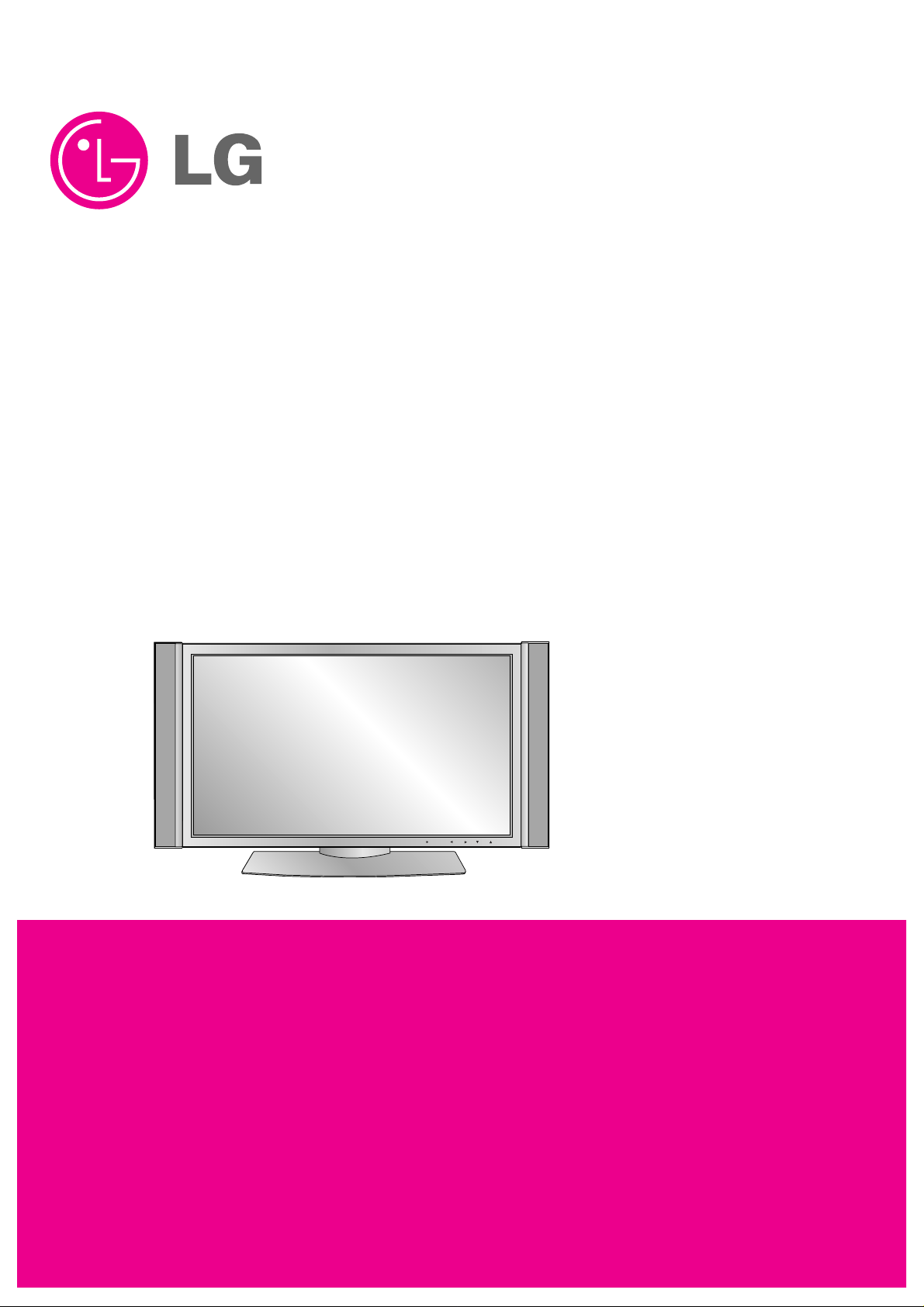
PLASMA TV
SERVICE MANUAL
CAUTION
BEFORE SERVICING THE CHASSIS,
READ THE SAFETY PRECAUTIONS IN THIS MANUAL.
CHASSIS : AF-044P
MODEL : DU-42PY10X DU-42PY10XH
CANADA : http//biz.lgservice.com
USA : http//www.lgservice.com
: http//lgservice.com/techsup.html
TV/VIDEO
MENU
VOL CH
POWER
TV GUIDE
Page 2
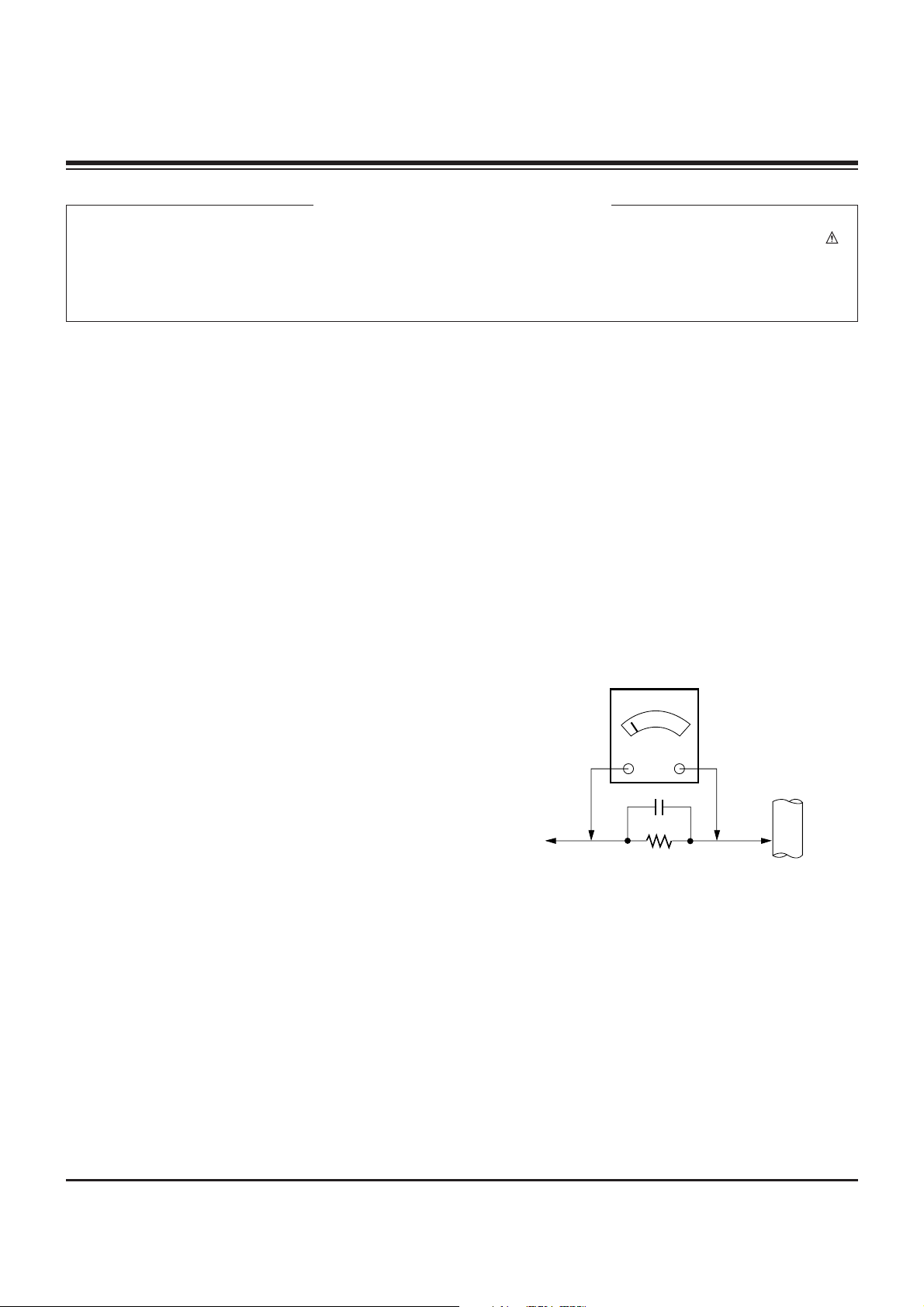
- 2 -
SAFETY PRECAUTIONS
Many electrical and mechanical parts in this chassis have special safety-related characteristics. These parts are identified by in
the Schematic Diagram and Replacement Parts List.
It is essential that these special safety parts should be replaced with the same components as recommended in this manual to
prevent X-RADIATION, Shock, Fire, or other Hazards.
Do not modify the original design without permission of manufacturer.
General Guidance
An lsolation Transformer should always be used during
the servicing of a receiver whose chassis is not isolated from
the AC power line. Use a transformer of adequate power rating
as this protects the technician from accidents resulting in
personal injury from electrical shocks.
It will also protect the receiver and it's components from being
damaged by accidental shorts of the circuitary that may be
inadvertently introduced during the service operation.
If any fuse (or Fusible Resistor) in this monitor is blown, replace
it with the same specified type.
When replacing a high wattage resistor (Oxide Metal Film
Resistor, over 1W), keep the resistor 10mm away from PCB.
Keep wires away from high voltage or high temperature parts.
Leakage Current Cold Check(Antenna Cold Check)
With the instrument AC plug removed from AC source,
connect an electrical jumper across the two AC plug prongs.
Place the AC switch in the on positioin, connect one lead of
ohm-meter to the AC plug prongs tied together and touch other
ohm-meter lead in turn to each exposed metallic parts such as
antenna terminals, phone jacks, etc.
If the exposed metallic part has a return path to the chassis, the
measured resistance should be between 1MΩ and 5.2MΩ.
When the exposed metal has no return path to the chassis the
reading must be infinite.
An other abnormality exists that must be corrected before the
receiver is returned to the customer.
Leakage Current Hot Check (See below Figure)
Plug the AC cord directly into the AC outlet.
Do not use a line Isolation Transformer during this check.
Connect 1.5K/10watt resistor in parallel with a 0.15uF capacitor
between a known good earth ground (Water Pipe, Conduit, etc.)
and the exposed metallic parts.
Measure the AC voltage across the resistor using AC
voltmeter with 1000 ohms/volt or more sensitivity.
Reverse plug the AC cord into the AC outlet and repeat AC
voltage measurements for each esposed metallic part. Any
voltage measured must not exceed 0.75 volt RMS which is
corresponds to 0.5mA.
In case any measurement is out of the limits sepcified, there is
possibility of shock hazard and the set must be checked and
repaired before it is returned to the customer.
Leakage Current Hot Check circuit
CANADA: LG Electronics Canada, Inc. 550 Matheson
Boulevard East Mississauga, Ontario L4Z 4G3
USA : LG Customer Interactive Center
P.O.Box 240007, 201 James Record Road Huntsville,
AL 35824
Digital TV Hotline 1-800-243-0000
1.5 Kohm/10W
To Instrument's
exposed
METALLIC PARTS
Good Earth Ground
such as WATER PIPE,
CONDUIT etc.
AC Volt-meter
IMPORTANT SAFETY NOTICE
0.15uF
Page 3
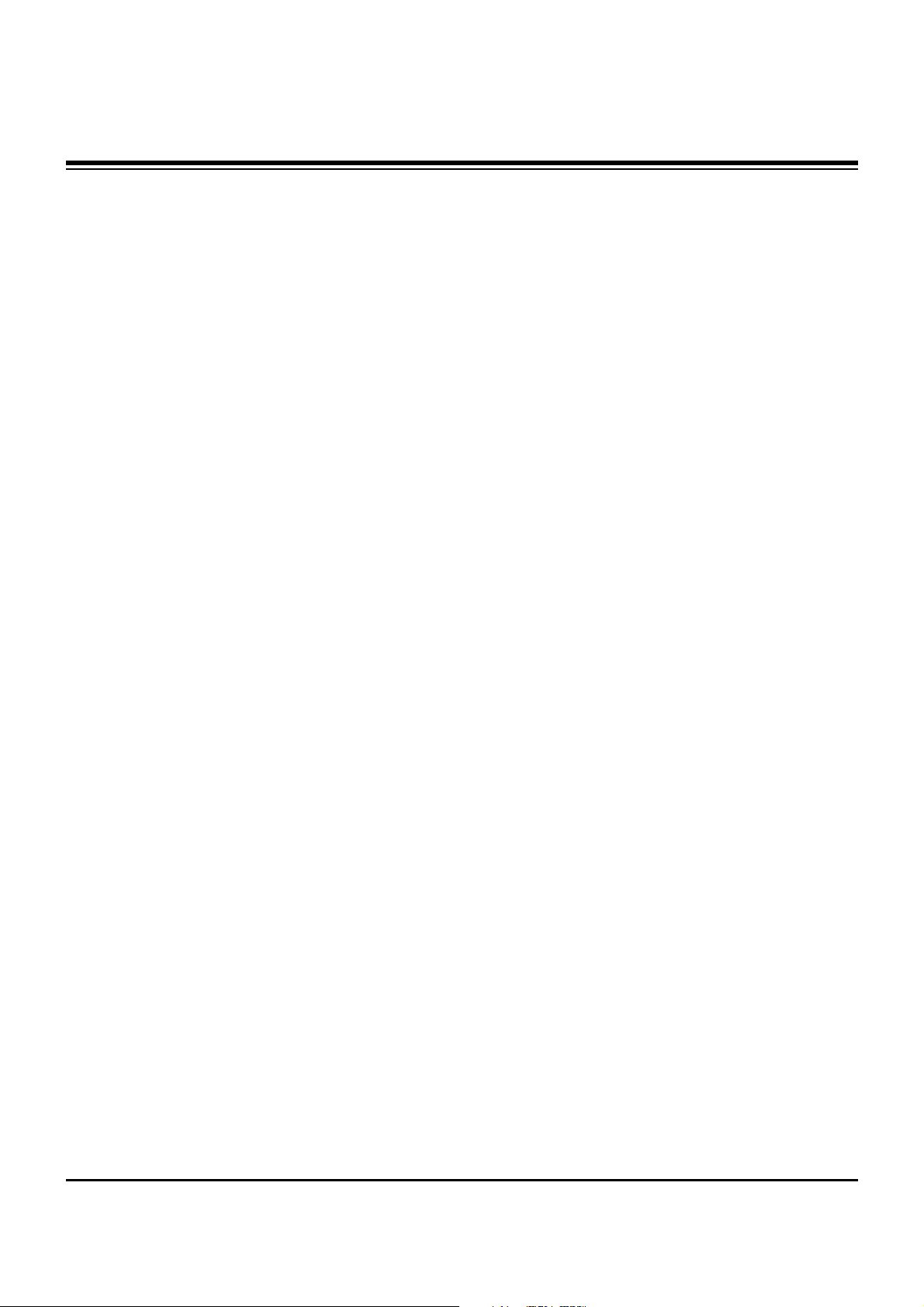
- 3 -
DESCRIPTION OF CONTROLS...........................................4
ADJUSTMENT INSTRUCTIONS ..........................................7
PRINTED CIRCUIT BOARDS.............................................17
BLOCK DIAGRAM...............................................................23
EXPLODED VIEW...............................................................24
EXPLODED VIEW PARTS LIST.........................................25
REPLACEMENT PARTS LIST............................................26
SCHEMATIC DIAGRAM..........................................................
TABLE OF CONTENTS
Page 4
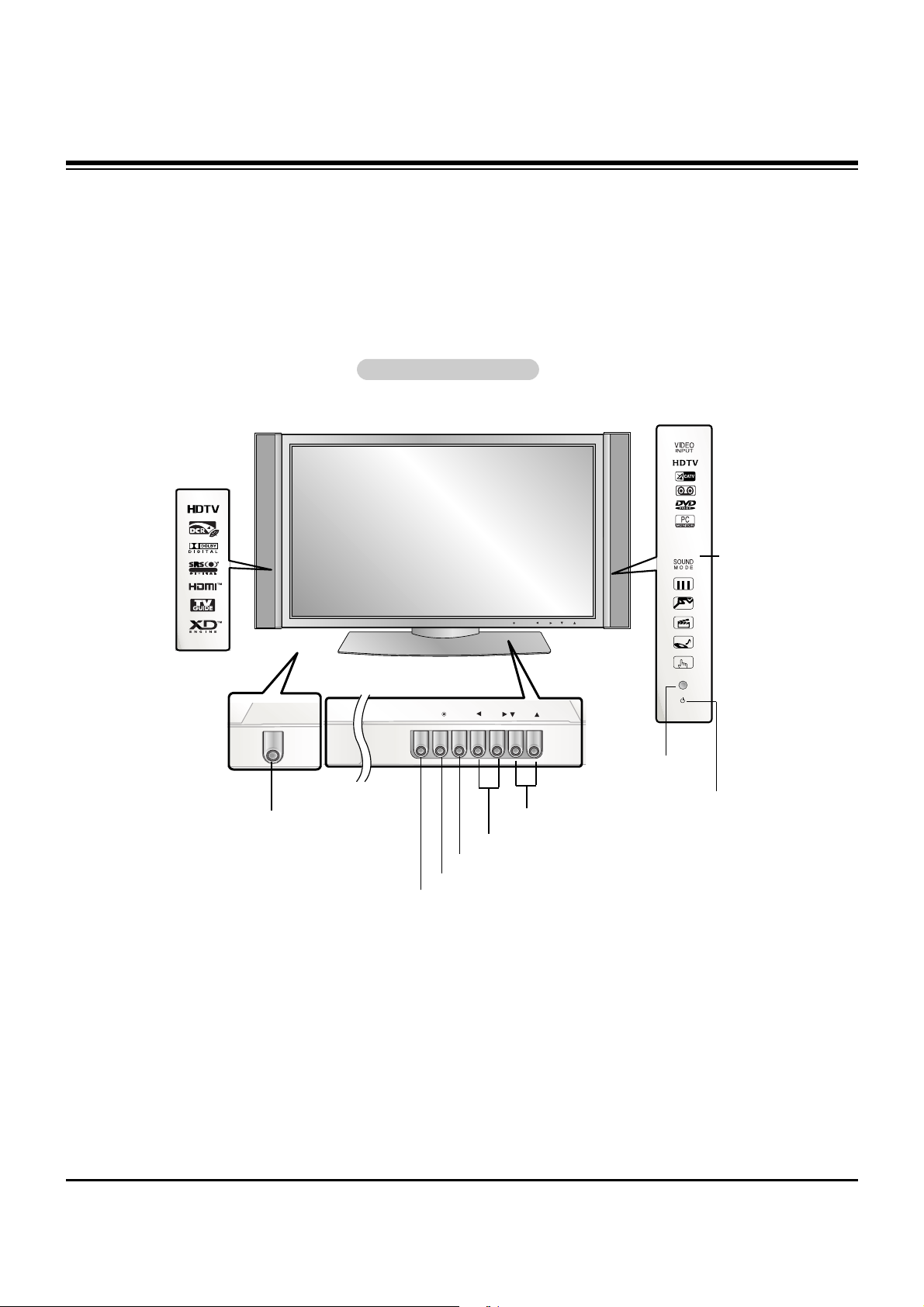
- 4 -
TV/VIDEO
MENU
VOL CH
POWER
TV GUIDE
POWER
Controls
Controls
- This is a simplified representation of front panel.
Here shown may be somewhat different from your TV.
Front Panel Controls
Front Panel Controls
TV/VIDEO
MENU
VOL
CH
TV GUIDE
MENU Button
TV/VIDEO Button
POWER Button
VOLUME (FF,GG) Buttons
CHANNEL (EE, DD) Buttons
INDEX
Switches
LED Display
on or off.
TV GUIDE Button
Remote Control
Sensor
R
TTruSurround XTruSurround XT
Power Indicator
Illuminates orange in standby mode, Illuminates green
when the TV is turned on.
(If power isn’t turn on in red,
contact your service center.)
DESCRIPTION OF CONTROLS
Page 5
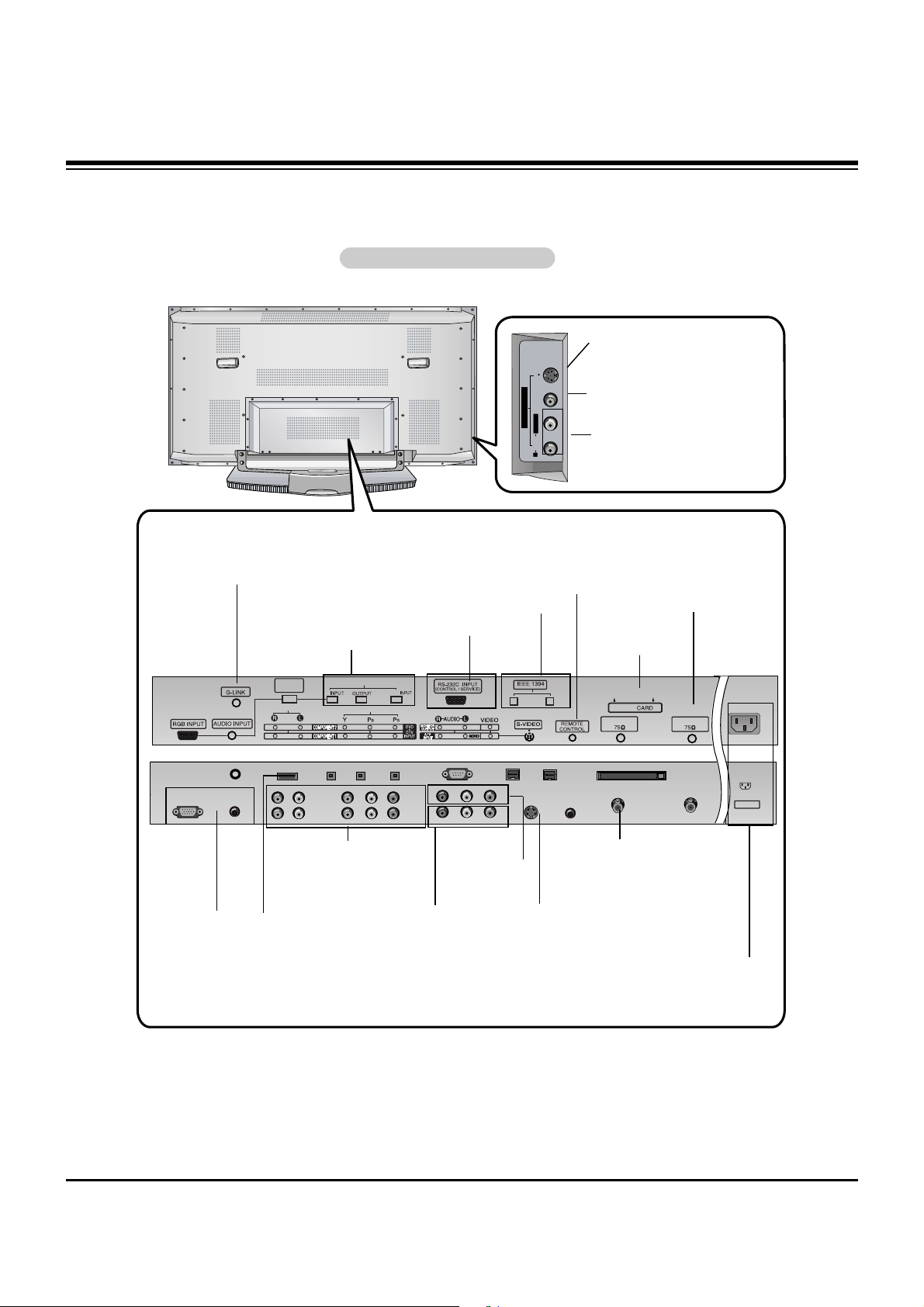
- 5 -
Connection Options
Connection Options
R
S-VIDEO VIDEO
L / MONO
AUDIO
FRONT A/V INPUT
DVI
COMPONENT2
DIGITAL AUDIO(OPTICAL)
VIDEO INPUT
AUDIO INPUT
CABLE
HDMI /
DVI(VIDEO)
Cable
ANTENNA
AC INPUT
Back Connection Panel
Back Connection Panel
Antenna Inputs
Connect antenna signals to the TV, either
directly or through
your cable box.
RGB/AUDIO
INPUT
Connect the monitor output connector from a PC to
the appropriate
input port.
Digital Audio (DVI: Digital
Visual
Interface/Component2)
Input/
Digital Audio Output
Connect digital audio from
various types of equipment.
Note: In standby mode,
these ports will not work.
DVD/DTV Input
(Component 1-2)
Connect a component
video/audio device to
these jacks.
Monitor Output
Connect a second
TV or Monitor.
Remote Control Port
Connect your wired
remote control here.
S-Video Input
Connect S-Video out
from an S-VIDEO
device to the SVIDEO input.
IEEE1394
Connect
DVHS or
MicroMV to
IEEE1394
Connector.
CABLE Inputs
Connect cable
signals to the TV,
either directly or
through your
cable box.
RS-232C
INPUT (CONTROL/SERVICE) PORT
Connect to the
RS-232C port
on a PC.
CableCARD
Used for
CableCARD
received Cable
Service Provider.
G-LINK
Connect an
IR controller
to this jack.
HDMI/DVI(VIDEO)
Connect a
HDMI/DVI(Video)
signal to this jack.
S-VIDEO Input
A connection available to provide better picture quality than the video input.
VIDEO Input
Connects the video signal from a
video device.
AUDIO Input
Use to connect to hear stereo sound
from an external device.
Power Cord Socket
This TV operates on an AC power. The voltage is indi-
cated on the Specifications page. Never attempt to oper-
ate the TV on DC power.
Audio/Video Input
Connect audio/video
output from an external device to these
jacks.
DESCRIPTION OF CONTROLS
Page 6

- 6 -
- When using the remote control, aim it at the remote control sensor on the TV.
SKIP
LIGHT
TV/VIDEO
MODE
COMP/RGB/HDMI
MUTE
SURF
VOL CH
PGUP
PGDN
INFO
SAP
RATIO
CC
MENU
TV GUIDE
TIMER
EXIT
PLAY
PAUSE STOP
RECORD
PIP PIPCH- PIPCH+ PIPINPUT
ENTER
SIGNAL SWAP
REW FF
POWER
1394
FLASHBK
VIDEO
SOUND
ADJUST
DAY +
DAY -
FREEZE
ZOOM
LIGHT
Illuminates the remote control buttons.
TV/VIDEO
Selects: DTV, Analog, Video, Front Video,
Component 1-2, RGB-DTV (or RGB-PC),
HDMI/DVI input sources.
COMP/RGB/HDMI
Selects: Component 1-2, RGB-DTV (or RGB-
PC), HDMI/DVI input sources.
NUMBER buttons
DASH
Used to enter a program number for multiple
program channels such as 2-1,2-2,etc.
MUTE
Switches the sound on or off.
VCR/DVD BUTTONS
Control some video cassette recorders or
DVD player ("RECORD" button is not available for DVD player).
RATIO
Changes the aspect ratio.
MODE
Selects the remote operating mode: TV,
VCR, DVD, CABLE, HDSTB or AUDIO.
Select other operating modes, for the
remote to operate external devices.
POWER
Turns your TV or any other programmed
equipment on or off, depending on mode.
1394
SURF
Use to scroll the Surf channel.
CC
Select a closed caption:
Off, CC1~4, Text1~4.
FLASHBK
Tunes to the last channel viewed.
THUMBSTICK (Up/Down/Left/Right/ENTER)
Allows you to navigate the on-screen menus
and adjust the system settings to your pref-
erence.
CHANNEL UP/DOWN
Selects available channels found with EZ
scan.
PAGE UP/PAGE DOWN
Moves from one full set of screen information to the next one.
EXIT
Clears all on-screen displays and returns to
TV viewing from any menu.
TIMER
Lets you select the amount of time before
your TV turns itself off automatically.
VOLUME UP/DOWN
Increases/decreases the sound level.
SAP
Selects MTS sound: Mono, Stereo, and SAP
in Analog mode. Change the audio language
in DTV mode.
MENU
Brings up the main menu to the screen.
INFO
When you watch the TV, displays information
on top of the screen. Not available in
Component 1-2, RGB and HDMI/DVI mode.
TV GUIDE
Brings up the TV Guide On Screen system to
the screen.
PIP
Switches between PIP, POP (Picture-out-ofPicture) and Twin picture modes.
PIPCH-/PIPCH+
Changes to next higher/lower PIP channel.
PIP INPUT
Selects the input source for the sub picture.
SWAP
Exchanges the main/sub images in
PIP/Twin picture mode.
VIDEO
Adjusts the factory preset picture
according to the room.
ADJUST
Adjusts screen position, clock, and
phase in PC mode.
SOUND
Selects the sound appropriate
for the program's character.
SIGNAL
Displays the digital signal strength.
Remote Control Key Functions
Remote Control Key Functions
FREEZE
Freezes the currently-viewed picture. Main pic-
ture is frozen in PIP/Twin picture mode.
ZOOM
Enlarges the main picture size.
DAY+/DAY-
Moves forward of backwards in 24 hour
increments in the Listings Grid.
DESCRIPTION OF CONTROLS
Page 7
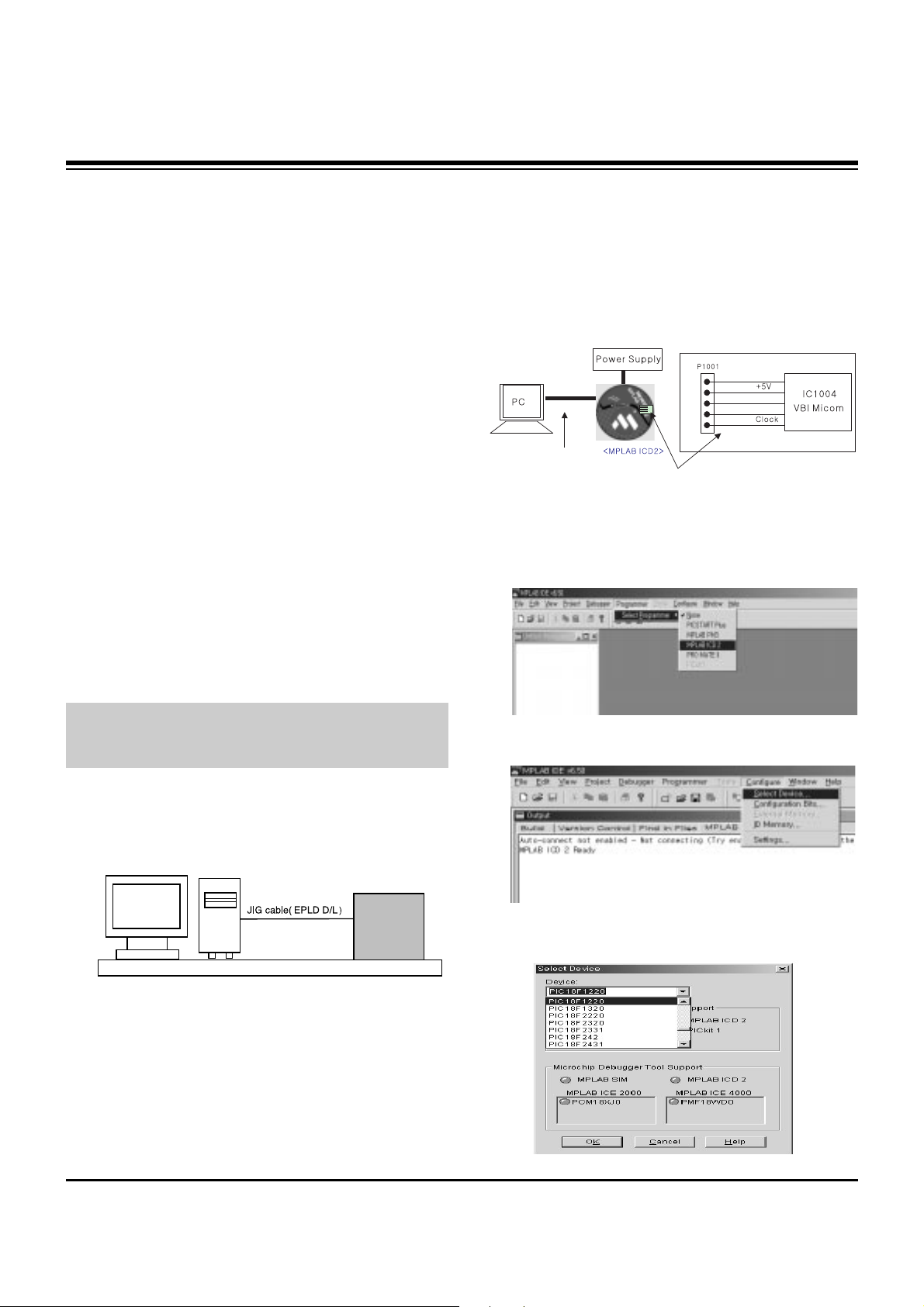
- 7 -
1. Application Object
These instructions are applied to all of the PDP TV, AF-044P.
2. Notes
(1) Because this is not a hot chassis, it is not necessary to use
an isolation transformer. However, the use of isolation
transformer will help protect test equipment.
(2) Adjustments must be done in the correct order.
(3) The adjustments must be performed in the circumstance of
25±5°C of temperature and 65±10% of relative humidity if
there is no specific designation.
(4) The input voltage of the receiver be must kept 110V, 60Hz
when adjusting.
(5) The receiver must be operational for about 15 minutes
prior to the adjustments.
1) After receiving 100% white pattern, the receiver must be
operated prior to adjustment. (Or 9. White Pattern
condition in EZ - Adjust)
2) Enter into White Pattern
- Enter the Ez - Adjust by pressing ADJ Key on Service
Remote Control (S R/C).
- Select the 9. White Pattern using CH +/- Key and
press the Enter(
Y) Key.
Display the 100% Full White Pattern.
[ Set is activated HEAT-RUN without signal generator in
this mode.
If you turn on a still screen more than 20 minutes (Especially
Digital pattern(13 CH), Cross Hatch Pattern), an afterimage
may occur in the black level part of the screen.
3. EPLD Download
(1) Test Equipment: PC, Jig for download
(2) Connect the power of VSC B/D.
(3) Execute download program(iMPACK) of PC.
(4) After executing the hot key on the Programmer, click icon
(5) End after confirming
4. Gemstar VBI Micom Download
4-1. Preparation for Adjustment
(1) As shown below, connect the MPLAB ICD2 equipment, PC
and Digital Connector.
(2) Turn on the MPLAB ICD2 POWER Supply.
(3) After turn on the PC and MONITOR, select the ‘MPLAB
IDE’ from the screen.
4-2. Adjustment Sequence
(1) When the program is executed, select the MPLAB ICD2
from Programmer -> Select Programmer .
(2) Select "Configure -> Select Device".
(3) When the "Select Device" window appears, select the
PIC18F1220 from "Device" and press OK.
ADJUSTMENT INSTRUCTIONS
PC
VSC
B/D
<Fig 1> Connection Diagram of EPLD Download
+13V
<Digital Board>
Connect the MPLAB ICD2 and connector of Digital Board
Connect the RS-232 or USB Cable
GND
Data
Page 8
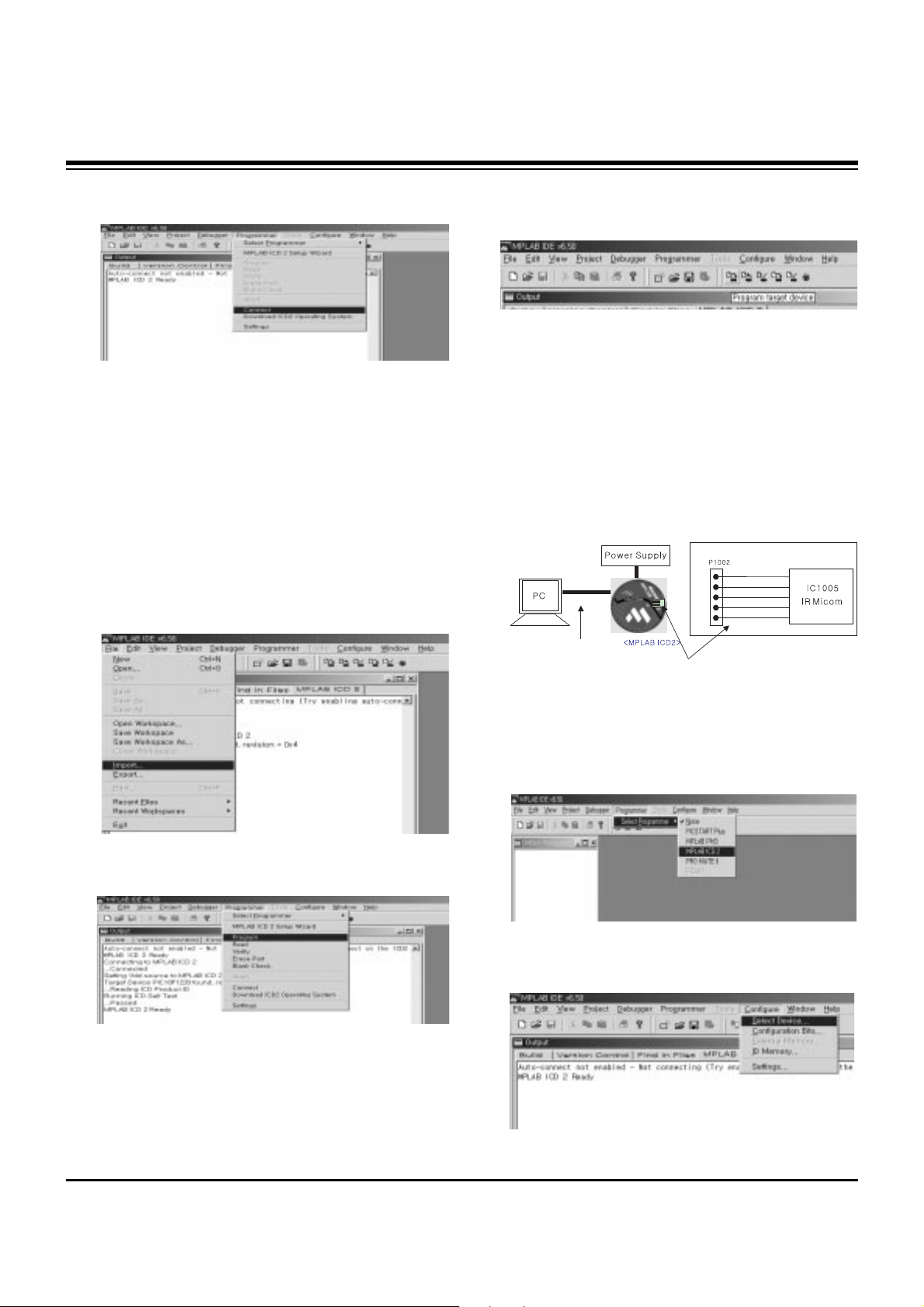
- 8 -
ADJUSTMENT INSTRUCTIONS
(4) Select "Programmer -> Connect".
When connected with the Micom, the display message on
the Output window appears as below.
(5) Select "File -> Import", select the Work HEX file and open.
(6) Select "Programmer -> Program".
(7) Download is executed and about 5 seconds later, the
"Programming succeeded" message is displayed on the
Output window and the Download process is ended.
(8) The execution of process (6) is convenient when using the
short-cut icon.
5. Gemstar IR Micom Download
5-1. Preparation for Adjustment
(1) As shown below, connect the MPLAB ICD2 equipment, PC
and Digital Connector.
(2) Turn on the MPLAB ICD2 POWER Supply.
(3) After turn on the PC and MONITOR, select the ‘MPLAB
IDE’ from the screen.
5-2. Adjustment Sequence
(1) When the program is executed, select the MPLAB ICD2
from "Programmer -> Select Programmer" .
(2) Select "Configure -> Select Device".
+13V
+5V
GND
Data
Clock
<Digital Board>
Connect the MPLAB ICD2 and connector of Digital Board
Connect the RS-232 or USB Cable
Connecting to MPLAB ICD 2
...Connected
Setting Vdd source to MPLAB ICD 2
Target Device PIC18F1220 found, revision = 0x4
...Reading ICD Product ID
Running ICD Self Test
...Passed
MPLAB ICD 2 Ready
Page 9
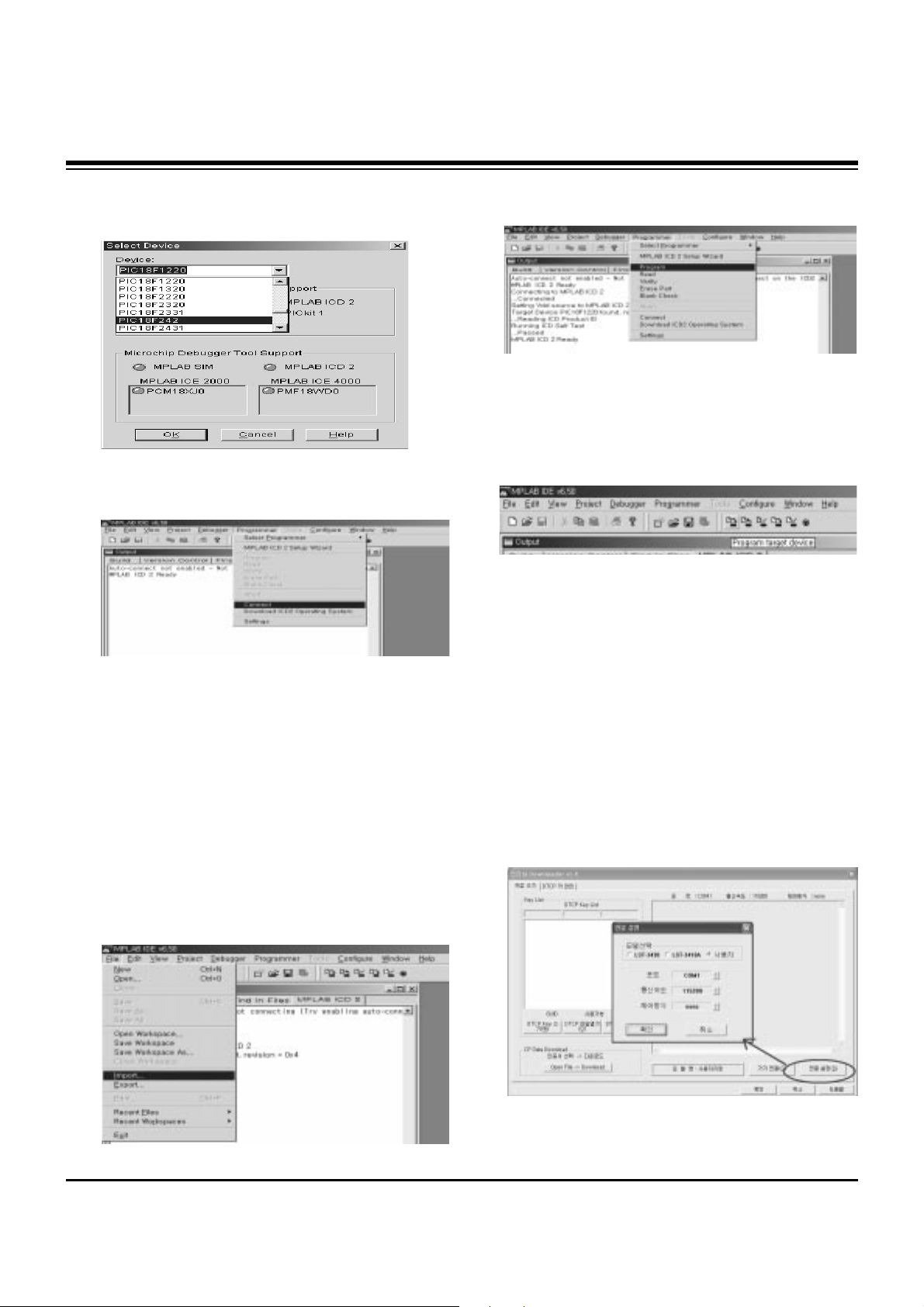
- 9 -
ADJUSTMENT INSTRUCTIONS
(3) When the "Select Device" window appears, select the
PIC18F242 from "Device" and press OK.
(4) Select "Programmer -> Connect".
When connect with the Micom, the display message on the
Output window appears as below.
(5) Select "File -> Import", select the Work HEX file and open.
(6) Select "Programmer -> Program".
(7) Download is executed and about 3 seconds later, the
"Programming succeeded" message is displayed on the
Output window and the Download process is ended.
(8) The execution of process (6) is convenient when using the
short-cut icon.
6. POD Certificate Download &
IEEE1394(DTCP) Download
6-1. Preparation for Adjustment
(1) Connect the MEMORY JIG and PC.
(2) Turn on the JIG MAIN POWER SWITCH.
(3) After turn on the PC and MONITOR, execute the
‘Certificate Downloader v1.4’ from the screen.
6-2. Adjustment Sequence
(1) After open the ‘Certificate Downloader v1.4’, enter
Connection set and set the as same below.
The port settings are determined by each PC's setup.
Connecting to MPLAB ICD 2
...Connected
Setting Vdd source to MPLAB ICD 2
Target Device PIC18F242 found, revision = 0x7
...Reading ICD Product ID
Running ICD Self Test
...Passed
MPLAB ICD 2 Ready
Page 10
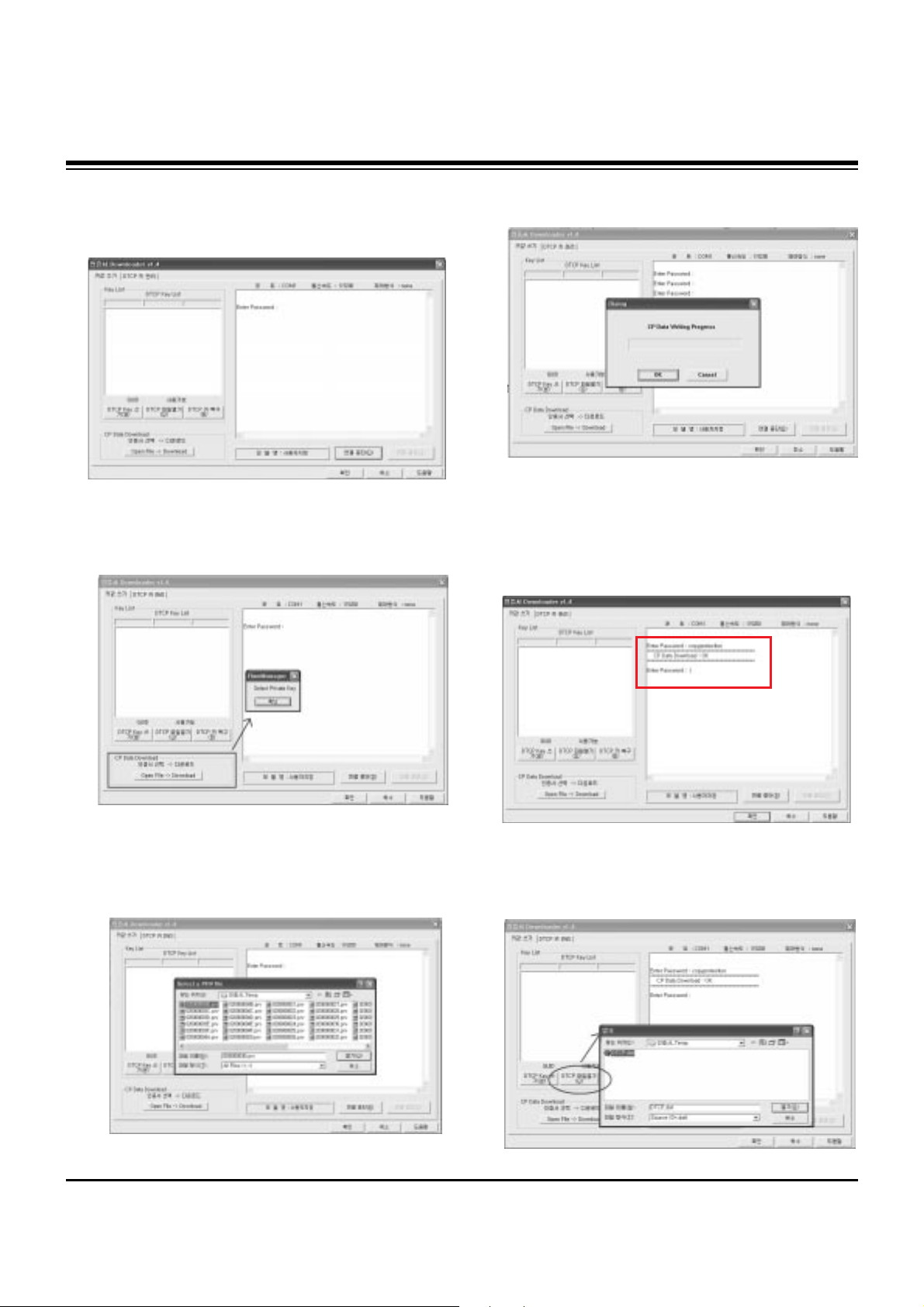
- 10 -
ADJUSTMENT INSTRUCTIONS
(2) Select ‘Connection’ and SET connected to RS-232C.
(3) After clicking "Enter", confirm that "Enter Password:"
appears.
(4) Click the "OpenFile - Download" button from CP Data
Download, ‘select the Private Key’ appears and click
ENTER.
(5) After clicking ENTER, the ‘opens Private key' window
appears and select the Private key applied to the SET.
The Private Key file name is on the Label of the Digital
Board.
(6) When the Dialog window appears, click OK and the write
work will begin.
(7) When completed, click ‘CP Data Download: OK’
[ When ‘CP Data Download: OK’ does not appear, certificate
has not Download correctly.
SET is rebooted and certificate Download work must be
repeated.
(8) Now, you may begin IEEE1394 (DTCP) Download work.
Select the “DTCP.dat” file by pressing the ‘DTCP File
Open’ button.
Page 11
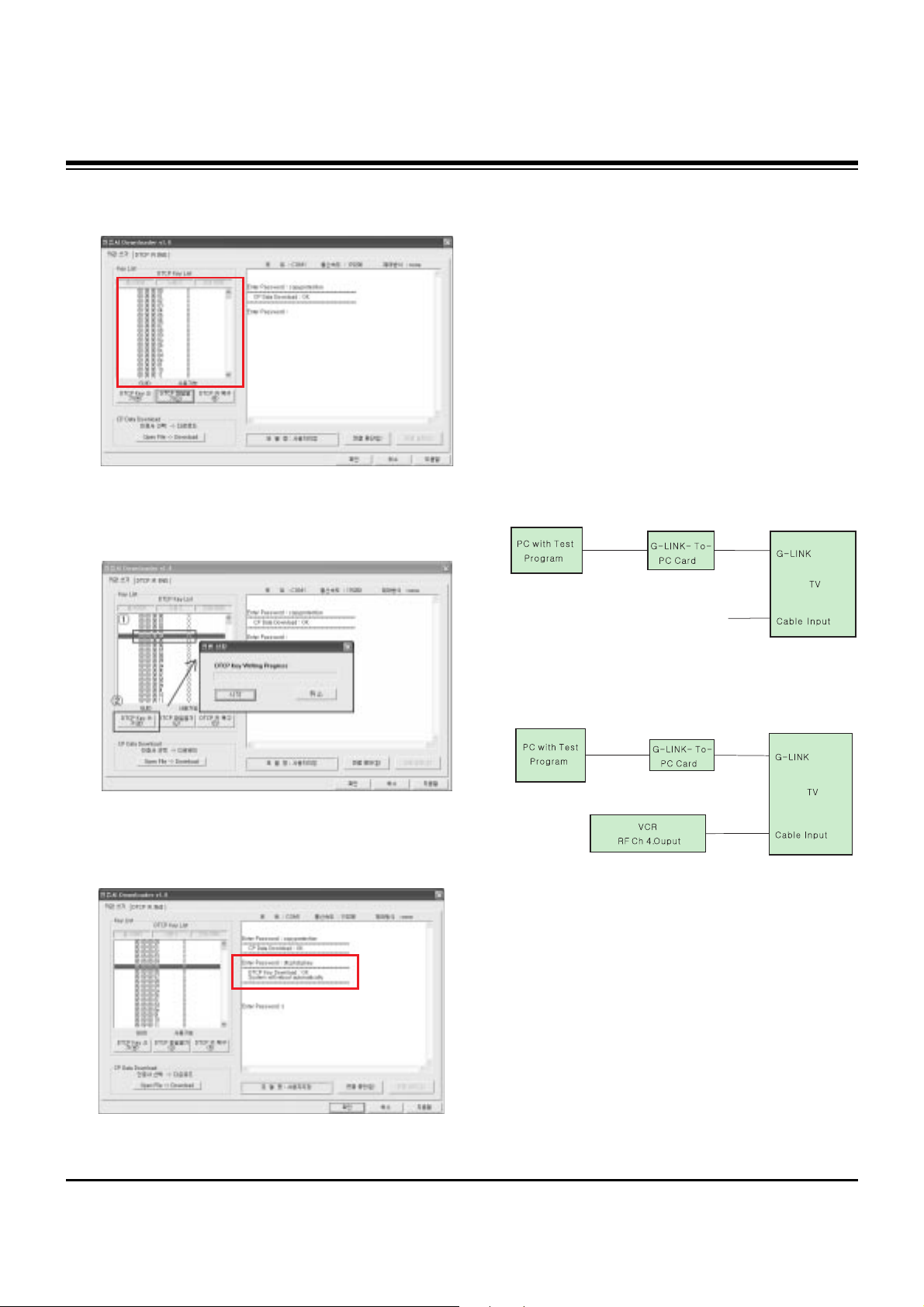
- 11 -
ADJUSTMENT INSTRUCTIONS
(9) After opening the ‘DTCP.dat’ file, confirm the key list in the
DTCP Key List window.
(10) Select the desired item of DTCP key List.
When pressing ‘DTCP key writing’ button, the Progress
window will appear.
(11) When completed, “DTCP key Download: OK" will display
in the Terminal window and the SET will reboot
automatically.
[ When process (11) malfunctions, it is not Download.
DTCP Download process start again from (8).
7. Gemstar Operation Confirmation
7-1. Required Test Equipment
(1) PC with Factory Test Program
(2) G-LINK-To-PC Card (Serial GLINK(CN1202))
(3) VBI Inserter (Norpak TES3) - Guide Data Discharge
Equipment
[ In case of without the VBI Inserter(TES3), a VCR may be
used.
7-2. Preparation for Adjustments
(1) In case of with VBI Inserter(TES3): Signal uses Cable
input and set as below.
(2) In case of without VBI Inserter(TES3): VCR uses Cable
input and set as below.
[ Factory Test S/W must be set to "GlinkTo PC Card" ON.
7-3. Adjustment Confirmation Work
(1) Turn on the TV and run Factory Test Program of PC.
[ Program only needs to run once, regardless of set quantity.
(2) Enter the EZ adjust menu by pressing Adjust on the
Service Remote Control (S R/C).
(3) Go to number 1 Gemstar and press Enter.
(4) TV set screen will appear as shown.
Input Signal
Page 12
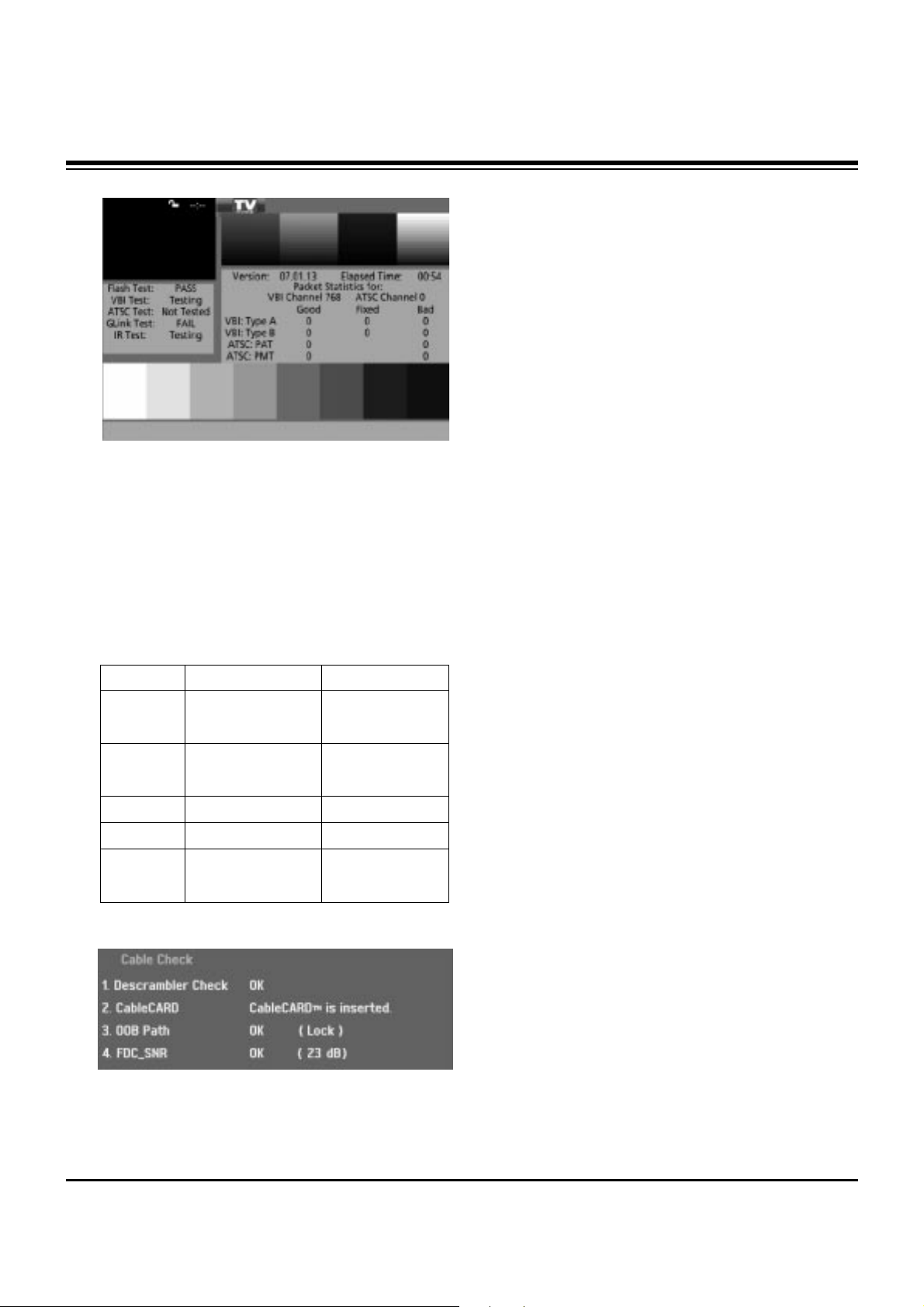
- 12 -
ADJUSTMENT INSTRUCTIONS
(5) Confrim that VBI Test, Glink Test and IR Test PASS from
the screen.
8. Cable Operation Confirmation
(1) Confirm that the Cable Card is inserted in the slot.
(2) Enter the EZ adjust menu by pressing Adjust on the
Service Remote Control (S R/C).
(3) Go to number 2 Cable Check and press the Right key (
G) .
(4) Confirm items below..
Name
Descrambler
Check
CableCARD
OOB Path
FDC_SNR
Video Signal
Normal
OK
CableCARD
TM
is inserted.
OK(Lock)
OK(20dB above)
Normal Screen
Defective
Not OK
CableCARD
TM
is removed.
Not OK(Unlock)
Not OK(20dB under)
Black Screen
(No Picture)
Page 13

- 13 -
ADJUSTMENT INSTRUCTIONS
9. POWER PCB Assy Voltage
Adjustment
(Va, Vs Voltage Adjustment)
9-1. Test Equipment :D.M.M 1EA
9-2. Connection Diagram for Measuring
Refer to Fig 1.
9-3. Adjustment (42”, 50”)
(1) Va Adjustment
1) Connect + terminal of D.M.M to Va pin of P805 and
connect – terminal to GND pin of P805.
2) Adjust VR351 voltage to match that of the label on the
Top/Right of the panel. (Deviation : ±0.5V)
(2) Vs Adjustment
1) Connect + terminal of D.M.M to Vs pin of P805 and
connect – terminal to GND pin of P805.
2) Adjust VR551 voltage to match that of the label on the
Top/Right of the panel. (Deviation : ±0.5V)
(3) 3.4V Adjustment
1) Connect + terminal of D.M.M to 3.4V pin of P802 and
connect – terminal to GND pin of P805.
2) Adjust VR251 voltage to be 3.4V. (Deviation : ±0.1V)
9-4. Adjustment(60”)
(1) PFC Adjustment
1) After receiving 100% White Pattern, HEAT RUN.
2) Connect + terminal of DMM to PFC + terminal of
P803A,connect - terminal of DMM to GND of P803A.
3) Adjust VR801 until voltage reading is 380V(±1V).
(2) Va Adjustment
1) Connect + terminal of D.M.M to Va pin of P8011 and
connect – terminal to GND pin of P8011.
2) Adjust VR8401 voltage to match that of the label on the
Top/Right of the panel.(Deviation : ±0.5V)
(3) Vs Adjustment
1) Connect + terminal of D.M.M to Vs pin of P8011 and
connect – terminal to GND pin of P8011.
2) Adjust VR8501 voltage to match that of the label on the
Top/Right of the panel. (Deviation : ±0.5V)
Each PCB Assy must be checked by Check JIG Set before
assembly. (Especially, be careful Power PCB Assy which can
cause Damage to the PDP Module.)
<Fig. 1-1> Connection Diagram of Power Adjustment for
Measuring (Power Board): 42”
<Fig. 1-2> Connection Diagram of Power Adjustment for
Measuring (Power Board): 50”
<Fig. 1-3> Connection Diagram of Power Adjustment for
Measuring (PFC Board): 60”
Page 14

- 14 -
ADJUSTMENT INSTRUCTIONS
(4) 3.4V Adjustment
1) Connect + terminal of D.M.M to 3.4V pin of P800B and
connect – terminal to GND pin of P800B.
2) Adjust VR8801 voltage to be 3.4V. (Deviation : ±0.1V)
10. EDID(The Extended Display
Identification Data)/DDC
(Display Data Channel) download
This is the function that enables “Plug and Play".
10-1. HDMI EDID Data Input
(1) Required Test Equipment
1) Jig for adjusting PC, DDC. (PC serial to D-sub.
Connection equipment)
2) S/W for writing DDC(EDID data write & read)
3) D-Sub cable
4) Jig for HDMI Cable connection
(2) Preparation for Adjustments &
Setting of Device
1) Set devices as below and turn on the PC and JIG.
2) Open S/W for writing DDC (EDID data write & read).
(operated in DOS mode)
10-2. EDID DATA(50”, 60”)
: EDID for HDMI (DDC (Display Data Channel) Data)
EDID table =
0 1 2 3 4 5 6 7 8 9 A B C D E F
______________________________________________________
0 | 00 FF FF FF FF FF FF 00 1E 6D 01 00 01 01 01 01
10 | 00 0E 01 03 80 73 41 96 0A CF 74 A3 57 4C B0 23
20 | 09 48 4C 2F CE 00 31 40 45 40 61 40 01 01 01 01
30 | 01 01 01 01 01 01 01 1D 00 72 51 D0 1E 20 6E 28
40 | 55 00 C4 8E 21 00 00 1E 01 1D 80 18 71 1C 16 20
50 | 58 2C 25 00 C4 8E 21 00 00 9E 00 00 00 FC 00 4C
60 | 47 20 54 56 20 20 20 20 20 20 20 0A 00 00 00 FD
70 | 00 3B 3C 1F 2D 08 00 0A 20 20 20 20 20 20 01 85
0 1 2 3 4 5 6 7 8 9 A B C D E F
_____________________________________________________
0 | 02 03 13 F2 44 84 85 03 02 23 15 07 50 65 03 0C
10 | 00 10 00 8C 0A D0 8A 20 E0 2D 10 10 3E 96 00 C4
20 | 8E 21 00 00 18 8C 0A D0 8A 20 E0 2D 10 10 3E 96
30 | 00 13 8E 21 00 00 18 00 00 00 00 00 00 00 00 00
40 | 00 00 00 00 00 00 00 00 00 00 00 00 00 00 00 00
50 | 00 00 00 00 00 00 00 00 00 00 00 00 00 00 00 00
60 | 00 00 00 00 00 00 00 00 00 00 00 00 00 00 00 00
70 | 00 00 00 00 00 00 00 00 00 00 00 00 00 00 00 0A
: EDID DATA for RGB
EDID table =
00 01 02 03 04 05 06 07 08 09 0A 0B 0C 0D 0E 0F
___________________________________________________
00 | 00 FF FF FF FF FF FF 00 1E 6D 01 01 01 01 01 01
10 | 03 0D 01 03 08 6E 3E 96 08 CF 72 A3 57 4C B0 23
20 | 09 45 5D EF CE 00 31 D9 31 59 45 59 01 01 01 01
30 | 01 01 01 01 01 40 C3 1E 00 20 41 00 20 30 10 60
40 | 13 00 4C 6C 42 00 00 18 00 00 00 FC 00 4C 47 20
50 | 54 56 0A 20 20 20 20 20 20 20 00 00 00 FD 00 30
60 | 4C 1E 64 0F 00 0A 20 20 20 20 20 20 00 00 00 FC
70 | 00 44 55 2D 35 30 50 59 31 30 0A 20 20 20 00 94
10-3. EDID DATA(42”)
: EDID for HDMI (DDC (Display Data Channel) Data)
EDID table =
0 1 2 3 4 5 6 7 8 9 A B C D E F
_____________________________________________________
0 | 00 FF FF FF FF FF FF 00 1E 6D 01 00 01 01 01 01
10 | 00 0E 01 03 80 5C 34 96 0A CF 74 A3 57 4C B0 23
20 | 09 48 4C 2F CE 00 31 40 45 40 61 40 01 01 01 01
30 | 01 01 01 01 01 01 01 1D 00 72 51 D0 1E 20 6E 28
40 | 55 00 C4 8E 21 00 00 1E 01 1D 80 18 71 1C 16 20
50 | 58 2C 25 00 C4 8E 21 00 00 9E 00 00 00 FC 00 4C
60 | 47 20 54 56 20 20 20 20 20 20 20 0A 00 00 00 FD
70 | 00 3B 3C 1F 2D 08 00 0A 20 20 20 20 20 20 01 A9
<Fig. 1-4> Connection Diagram of Power Adjustment for
Measuring (Power Board): 60”
PDP TV SET
(or Digital Board)
Page 15

- 15 -
ADJUSTMENT INSTRUCTIONS
0 1 2 3 4 5 6 7 8 9 A B C D E F
_____________________________________________________
0 | 02 03 13 F2 44 84 85 03 02 23 15 07 50 65 03 0C
10 | 00 10 00 8C 0A D0 8A 20 E0 2D 10 10 3E 96 00 C4
20 | 8E 21 00 00 18 8C 0A D0 8A 20 E0 2D 10 10 3E 96
30 | 00 13 8E 21 00 00 18 00 00 00 FC 00 00 FC 00 44
40 | 55 2D 34 32 50 59 31 30 58 0A 20 20 20 00 00 00
50 | 00 00 00 00 00 00 00 00 00 00 00 00 00 00 00 00
60 | 00 00 00 00 00 00 00 00 00 00 00 00 00 00 00 00
70 | 00 00 00 00 00 00 00 00 00 00 00 00 00 00 00 0A
: EDID DATA for RGB
EDID table =
00 01 02 03 04 05 06 07 08 09 0A 0B 0C 0D 0E 0F
____________________________________________________
00 | 00 FF FF FF FF FF FF 00 1E 6D 01 01 01 01 01 01
10 | 06 0D 01 03 18 5C 34 96 08 CF 72 A3 57 4C B0 23
20 | 09 45 5D EF CE 00 31 D9 31 59 45 59 01 01 01 01
30 | 01 01 01 01 01 40 C3 1E 00 20 41 00 20 30 10 60
40 | 13 00 98 08 32 00 00 18 00 00 00 FC 00 4C 47 20
50 | 54 56 0A 20 20 20 20 20 20 20 00 00 00 FD 00 30
60 | 4C 1E 64 0F 00 0A 20 20 20 20 20 20 00 00 00 FC
70 | 00 44 55 2D 34 32 50 59 31 30 58 0A 20 20 00 C5
11. AD9883A-Set Adjustment
11-1. Synopsis
AD9883A-Set adjustment to set the black level and the Gain
of optimum with an automatic movement from the analog =>
digital converter.
11-2. Test Equipment
Service R/C, 801GF(802B, 802F, 802R) or MSPG925FA
Pattern Generator
(720P The Vertical 100% Color Bar Pattern output will be
possible and the output level will accurately have to be
revised with 0.7±0.1Vp-p)
11-3. Adjustment
(1) Select Component1 or Component2 as the input with
100% Vertical Color Bar Pattern in 720p Mode and select
‘Normal’ in screen.
(2) After receiving signal for at least 1 second, press the ADJ
Key on the Service R/C to enter the ‘Ez - Adjust’ and select
the ‘1. AD9883A-Set’.
Pressing the + Key to adjust with automatic movement.
(3) When the adjustment is over, 'AD9883 - Set' is displayed.
If the adjustment has errors, 'AD9883 set error' is
displayed.
(4) Readjust after confirming the case Pattern or adjustment
condition where the adjustment errors.
(5) After adjustment is complete, exit the adjustment mode by
pressing the ADJ KEY.
12. Adjustment of White Balance
12-1. Required Equipment
(1) Color analyzer (CA-100 or similar product)
(2) Automatic adjustor (with automatic adjustment hour
necessity and the RS-232C communication being possible)
(3) AV Pattern Generator
12-2. Connection Diagram of Equipment
for Measuring (Automatic Adjustment)
<Fig. 3> Adjustment Pattern : 720P Vertical Color Bar
High Light Adjustment
Digital RGB
PDP MONITOR
COLOR
ANALYZER
TYPE; CA-100
MSPG-925FA
Low Light Adjustment
<Fig. 4> Connection Diagram of Automatic Adjustment
Page 16

- 16 -
ADJUSTMENT INSTRUCTIONS
[[
. RS-232C Command (Automatic Adjustment)
12-3. Adjustment of White Balance
O
Operate the Zero-calibration of the CA-100, then attach
sensor to PDP module surface when you adjust.
O
Manual adjustment is also possible by the following sequence.
(1) Enter ‘Ez - Adjust’ by pressing ADJ KEY on the Service
Remote Control.
(2) Select "7. WHITE PATTERN" using CH +/- Key and HEAT
RUN at least 30 minutes by pressing the ENTER Key.
(3) Receive the Window pattern signal from Digital Pattern
Generator. (AV Input: connect the ‘HDMI’)
(4) After attaching sensor to center of screen, select ‘3. White-
Balance’ of ‘Ez - Adjust’ by pressing the ADJ KEY on the
Service R/C. Then enter adjustment mode by pressing the
Right KEY (
G
) .
(5) Adjust the Hight Light using R Gain/B Gain and adjust the
Low Light using G Cut/B Cut.
(6) Adjust using Volume +/- KEY.
(R-Gain: 127 R-Cut: 63 Fix.)
High Level: 150gray
Low Level: 60gray
X; 0.285±0.003
Y; 0.285±0.003
Color temperature: 9,800°K±500°K
(7) After adjustment is complete, move to Ez - Adjust screen
by pressing the ENTER(Y) KEY. Then exit the adjustment
mode by press ADJ KEY.
13. Main/Sub Contrast Adjustment
Main/Sub contrast adjustment reduces the contrast difference
of Main/Sub screen in PIP/POP/SPLIT Screen.
(1) After receiving signal for at least 1 second, press the ADJ
KEY on the Service R/C and enter the ‘Ez - Adjust’ then
select ‘2. VPX3226’.
Enter adjustment mode by pressing the Right KEY(
G
).
(2) When entering adjustment mode, the TV image becomes
6CH SPLIT Screen with automatic movement as in below
window.
(3) After adjusting the 1.Contrast (Main) first to see the most
clear outline of “US 6CH” letter on left Main screen,
2.Contrast (Sub) adjust to be same the contrast of right
Sub screen and contrast of left Main screen.
This time adjust using the volume +/- Key.
(4) After adjustment is complete, exit the adjustment mode by
press ADJ KEY.
14. DVCO Adjustment
(1) After adjusting Main/Sub Contrast, receive a Digital
Pattern.
(2) Select ‘4. DVCO-Set’ by pressing the ADJ KEY on the
Service R/C and adjust by pressing the Right KEY (
G
) .
(3) When adjustment is complete, “DVCO-Set“ will appear.
Exit the adjustment mode menu by pressing ADJ key.
R Gain
G Gain
B Gain
R Cut
G Cut
B Cut
00
00
00
00
00
00
ff
ff
ff
7f
7f
7f
ja oo XX
jb oo XX
jc oo XX
lj oo XX
lk oo XX
ll oo XX
7f
7f(Fix.)
7f
3f(Fix.)
3f
3f
RS-232C Command
[CMD ID DATA]
MIN
CENTER
(DEFAULT)
MAX
Page 17

- 17 -
PRINTED CIRCUIT BOARD
MAIN DIGITAL(TOP)
Page 18

- 18 -
PRINTED CIRCUIT BOARD
MAIN DIGITAL(BOTTOM)
Page 19

- 19 -
PRINTED CIRCUIT BOARD
TUNER ANALOG(TOP)
Page 20

- 20 -
PRINTED CIRCUIT BOARD
TUNER ANALOG(BOTTOM)
Page 21

- 21 -
PRINTED CIRCUIT BOARD
SIDE A/V(TOP)
SIDE A/V(BOTTOM)
LED(TOP)
LED(BOTTOM)
Page 22

- 22 -
PRINTED CIRCUIT BOARD
POWER S/W(TOP)
KEYBOARD(TOP)
KEYBOARD(BOTTOM)
POWER S/W(BOTTOM)
Page 23

- 23 -
BLOCK DIAGRAM
Page 24

- 24 -
EXPLODED VIEW
307
308
315
309
310
311
313
312
314
570
121
120
303
304
305
306
302
590
540
520
103
104
501
530
560
541
401
400
301
551
550
102
101
410
430
200
580
204
207
201
205
206
202
203
105
106
Page 25

- 25 -
EXPLODED VIEW PARTS LIST
101 5900V06008B FAN,DC G6015S12B2-RG DONGYANG 60*60*15 7V 1900RPM 6/12V L=500MM
102 4980V01135A SUPPORTER,FAN SECC(EGI) DN-42PX12X
103 5900V06008A FAN,DC G6015S12B2-RG DONGYANG 60*60*15 12V 1500RPM 10/14V L=500MM
104 4980V00B81A SUPPORTER,FAN EGI DN-50PY10
105 5900V06008B FAN,DC G6015S12B2-RG 60*60*15 7V 1900RPM 6/12V L=500MM
106 4980V00D43A SUPPORTER,FAN SECC(EGI) MZ-42PM10 NCT
120 6401VD0013J SPEAKER ASSEMBLY,FULL RANGE(R)
121 6401VD0013K SPEAKER ASSEMBLY,FULL RANGE(L)
200 6348Q-E042D PDP,42 16:9 1024*768 PDP42X20000.AKLGG
201 6871QCH038A PCB ASSEMBLY,DISPLAY CTRL ASSY 42X2 CTRL LGDP4023,4013
202 6871QDH068A PCB ASSEMBLY,DISPLAY YDRV ASSY 42X2 YDRV TOP
203 6871QDH069A PCB ASSEMBLY,DISPLAY YDRV ASSY 42X2 YDRV BOTTOM
204 6871QLH037A PCB ASSEMBLY,DISPLAY XRLT ASSY 42X2 X-LEFT(TCP)
205 6871QRH043A PCB ASSEMBLY,DISPLAY XRRT ASSY 42X2 X-RIGHT (TCP)
206 6871QYH030A PCB ASSEMBLY,DISPLAY YSUS ASSY FOR 42X2
207 6871QZH034A PCB ASSEMBLY,DISPLAY ZSUS ASSY FOR 42X2
301 3091V00649B CABINET ASSEMBLY,DU-42PY10X NON AF044A C/A ASSY
302 4980V01063A SUPPORTER ASSY,AL FILTER TOP DN-42PY10
303 4980V01066A SUPPORTER ASSY,AL FILTER SIDE L DN-42PY10
304 4980V01064A SUPPORTER ASSY,AL FILTER BOTTOM DN-42PY10
305 5230V00021C FILTER(MECH),DU-42PY10 LG-CHEMICAL FLATRON PLASMA DELETE LG FOR AMREICA
306 4980V01065A SUPPORTER ASSY,AL FILTER SIDE R DN-42PY10
307 3210V00249A FRAME,FRONT AL DN-42PY10 TOP
308 4972V00112A FIXER,FRAME AL DN-42PY10 LEFT
309 4811V00109A BRACKET ASSEMBLY,SPEAKER DN-42PY10 AF045A LEFT
310 3210V00252A FRAME,FRONT AL DN-42PY10 LEFT
311 3790V00744D WINDOW,DECO DU-42PY10X ACRYL LEFT
312 3210V00251A FRAME,FRONT AL DN-42PY10 RIGHT
313 3790V00743C WINDOW,DECO DN-42PY10X ACRYL BK
314 4811V00108A BRACKET ASSEMBLY,SPEAKER DN-42PY10 AF045A RIGHT
315 4972V00111A FIXER,FRAME AL DN-42PY10 RIGHT
400 3809V00448G BACK COVER ASSEMBLY,
401 3300V00407A PLATE,AV AL NON POD
410 4980V01045A SUPPORTER,MODULE AL DN-42PY10
430 3501V00184A BOARD ASSEMBLY,AP-42DY11 AF045A DESK STAND, WITHOUT PACKING
501 3301V00027F PLATE ASSEMBLY, 3301V00022 DU-42PY10X
520 6871VMMT13A PCB ASSEMBLY,MAIN AF-044P DU-42PY10X DIGITAL BD
530 6871VSMG35A PCB ASSEMBLY,SUB TUNER AF044P DU-42PY10X ANALOG
540 6871VSMH11A PCB ASSEMBLY,SUB PSW AF044P DU-42PY10X
541 5020V00918A BUTTON,POWER DN-42PY10 ABS, AF-303S 1KEY .
550 6871VSMF13A PCB ASSEMBLY,SUB A/V AF044A DN-50PY10 SIDE A/V
551 4811V00111E BRACKET ASSEMBLY,SIDE AV DU-42PY10X AF044A .
560 6871VSMF55A PCB ASSEMBLY,SUB KEYBOARD AF044A DU-50PY10 LOCAL KEY
570 6871VSMF19A PCB ASSEMBLY,SUB LED AF044P DU-42PY10X INDEX BD
580 3501V00181B BOARD ASSEMBLY,POWER DN-42PY10X AF044A MURATA MPF7413
590 3141VSN932A CHASSIS ASSEMBLY,SUB RF043A AC INET ASSY
No. Part No.
Description
Page 26

- 26 -
REPLACEMENT PARTS LIST
LOCA. NO PART NO DESCRIPTION
IC400
IC400
IC401
IC401
IC402
IC402
IC403
IC403
IC404
IC404
IC405
IC405
IC406
IC501
IC502
IC504
IC506
IC507
IC508
IC508
IC510
IC600
IC601
IC701
IC702
IC703
IC704
IC800
IC801
IC802
IC803
IC804
IC805
IC901
IC902
IC905
IC906
IC407
IC408
IC409
IC410
Q100
Q1001
Q1002
Q1003
Q1004
0IMCRSO008A
0ICTMLG013A
0IMO140530D
0IMMRSS041D
0IPH740800M
0IMMRSS041D
0IAL242110A
0IMMRSS041D
0IMMRSS041D
0IZZVA3001A
0IMCRAL006A
0IMCRCY002A
0IKE704200J
0IMCRAD002A
0IMCRS5005A
0IMCRTI035A
0IMCRFA004A
0ITK118100B
0IMCRFA010A
0IMMRAL014B
0IMCRRH001A
0ILNRMN005A
0ILNRMN005A
0IMCRTH002A
0ICTMLG018A
0IMCRSJ001B
0IPH827150A
0IMCRFA013A
0ITO741570C
0ICB841500B
0ICB533100A
0IMO330780B
0IPMGKE032A
0ICTMLG017A
0IMCRLT002A
0IMCRSJ001B
0IMCRFA013A
0TR830009BA
0TR830009BA
0TR830009BA
0TR830009BA
0TR150400BA
0TR387500AA
0TR150400BA
0TR387500AA
0TR150400BA
CXA2151Q 48P
LGDT1901A 24P
MC14053BDR2 16P
K4S641632H-TL75 54P
74F08D 14P
K4S641632H-TL75 54P
AT24C21-10SI-2.5 8P
K4S641632H-TL75 54P
K4S641632H-TL75 54P
M37272E8A(OTP) DIP 42P
AT24C16AN-10SI-2.7 8P
CY2309SC-1HT 16P R/TP 3.3V
KIA7042AF SOT-89 TP 4.2V
AD9883AKST-110 80P
SIL9993CTG100 100P
TL592B-8DR 8P VIDEO AMPLIFIER
KA2904DTF 8SOP R/TP OP-AMP
TK11840L 8P SOT23L DC-DC CONVERTER
KA7809R 2P
AT24C02N-10SI-2.7 8P
BA033FP-E2 3P-SOP,TO252-3 R/TP 3.3V
VPX3226E 44 VIDEO PIXEL DECODER
VPX3226E 44 VIDEO PIXEL DECODER
THC63LVD103 64P
LGDP4410 176P
SC1565IST-2.5TR 2.5V 1.5A 3P SOT-223
P82B715T 8SOP
74LCX244MTC 20P
TC74LCX157FT 16P
CS8415A-CZR 28P 96KHZ DIGITAL AUDIO
CS5331A-KSR 8SOIC TP ADC
MC33078D 8/SOIC TP LINEAR +-18V OP AMP
KIA78R09F 5PIN DPAK R/TP 1A,9V
LGDT3502B 208P/PBGA
LCT1470CS8 8P
SC1565IST-2.5TR 2.5V 1.5A 3P SOT-223
74LCX244MTC 20P
BSS83
BSS83
BSS83
BSS83
CHIP 2SA1504S(ASY) KEC
CHIP 2SC3875S(ALY) KEC
CHIP 2SA1504S(ASY) KEC
CHIP 2SC3875S(ALY) KEC
CHIP 2SA1504S(ASY) KEC
LOCA. NO PART NO DESCRIPTION
IC100
IC100
IC1001
IC1002
IC1003
IC1004
IC1005
IC101
IC101
IC101
IC102
IC102
IC103
IC105
IC1100
IC1103
IC1201
IC1202
IC1203
IC1204
IC1205
IC1206
IC1207
IC200
IC200
IC201
IC201
IC202
IC202
IC203
IC203
IC204
IC204
IC205
IC205
IC206
IC206
IC207
IC207
IC208
IC208
IC300
IC301
IC302
IC303
IC304
0IMMRNE002A
0IMCRBM003A
0IMCRMT003A
0IMO744053B
0IPMGNS026A
0IMCRMP006A
0IMCRMP007A
0ISO206900A
0IKE702900G
0IMI623200B
0IPH741400E
0IMI623200B
0IMCRPH015A
0IMCRFA015A
0IMCRTI025A
0IID741632A
0IMCRSH001A
0IPMGKE032A
0IPMGKE032A
0IMI623200B
0IDS162100B
0IMCRSJ001B
0IMCRSJ001A
0IMCRMN027B
0IMMRHY038C
0IMCRNL001A
0IMMRHY038C
0IMCRTI028C
0IMMRAM006B
0IMCRSH001A
0IMMRAM006B
0IMCRSJ001A
0IMCRXL004A
0IPRPML001A
0IMCRPH026A
0IMCRFA010A
0IMCRAL021A
0IMCRSH001A
0IMX232162A
0IMCRFA010A
0IMO744053B
0ICTMLG009A
0ITK118100B
0ITK118100B
0IMCRSH001A
0ICTMLG014B
UPD64083GF3BA 100
IBM25PPC405CR-3BC200C
MM1108XFFE 8P
MC74HC4053DW 16SOP 3*2CH.MUX
LM311MX 8P
PIC18F1220T-I/SO 28P
PIC18F242T-I/SO 18P
CXA2069Q QFP64
KIA7029AF SOT-89 TP 2.9V
M62320FP 16P
74HC14D 14SOP
M62320FP 16P
74LVC32AD 14P SOT108-1
KA7805R 2P
TSB43CA42GGW 176P
74FCT163244CPA 48P
PQ05DZ1U SHARP 5
KIA78R09F 5PIN
KIA78R09F 5PIN
M62320FP 16P
DS1621V 8P
SC1565IST-2.5TR 2.5V 1.5A 3P SOT-223
SC1565IST-1.8 3P SOT223
MSP4440G-QA-C13-101 80P
HY57V561620CT-H 54PIN
NSP-6241B 64P DIGITAL AUDIO
HY57V561620CT-H 54PIN
TAS5122DCAR 56P
AM29DL640H90EI 48P
PQ05DZ1U SHARP 5
AM29DL640H90EI 48P
SC1565IST-1.8 3P SOT223
XC95288XL-10TQ144C 144P
MIC39100 3P SOT223
PCA9516PW 16P
KA7809R 2P
AT24C512W-10SI-2.7 8P
PQ05DZ1U SHARP 5
MAX232ACSE 16NARROW-SO RS232
KA7809R 2P
MC74HC4053DW 16SOP 3*2CH.MUX
LGDT1102 HD2 SBGA-432PIN
TK11840L 8P SOT23L DC-DC CONVERTER
TK11840L 8P SOT23L DC-DC CONVERTER
PQ05DZ1U SHARP 5
LGDT3302S 100P
IC
TRANSISTOR
RUN DATE : 2004.8.17
For Capacitor & Resistors, the
charactors at 2nd and 3rd digit
in the P/No. means as follows;
CC, CX, CK, CN : Ceramic
CQ : Polyestor
CE : Electrolytic
RD : Carbon Film
RS : Metal Oxide Film
RN : Metal Film
RF : Fusible
Page 27

- 27 -
LOCA. NO PART NO DESCRIPTION
Q101
Q101
Q102
Q102
Q103
Q103
Q104
Q104
Q105
Q105
Q106
Q106
Q107
Q107
Q108
Q108
Q109
Q109
Q110
Q110
Q111
Q111
Q112
Q112
Q113
Q113
Q114
Q114
Q115
Q116
Q117
Q118
Q119
Q120
Q121
Q122
Q123
Q124
Q125
Q126
Q127
Q200
Q201
Q202
Q203
Q204
Q205
Q206
Q207
Q301
Q302
0TR150400BA
0TR387500AA
0TR150400BA
0TR387500AA
0TR387500AA
0TR387500AA
0TR150400BA
0TR387500AA
0TR150400BA
0TR387500AA
0TR150400BA
0TR387500AA
0TR150400BA
0TR387500AA
0TR387500AA
0TR387500AA
0TR150400BA
0TR387500AA
0TR150400BA
0TR387500AA
0TR387500AA
0TR387500AA
0TR150400BA
0TR387500AA
0TR387500AA
0TR387500AA
0TR150400BA
0TR387500AA
0TR150400BA
0TR387500AA
0TR387500AA
0TR387500AA
0TR150400BA
0TR387500AA
0TR387500AA
0TR387500AA
0TR387500AA
0TR387500AA
0TR387500AA
0TR387500AA
0TR150400BA
0TR387500AA
0TR150400BA
0TR150400BA
0TR150400BA
0TR150400BA
0TR387500AA
0TR387500AA
0TR102008AA
0TR387500AA
0TR387500AA
CHIP 2SA1504S(ASY) KEC
CHIP 2SC3875S(ALY) KEC
CHIP 2SA1504S(ASY) KEC
CHIP 2SC3875S(ALY) KEC
CHIP 2SC3875S(ALY) KEC
CHIP 2SC3875S(ALY) KEC
CHIP 2SA1504S(ASY) KEC
CHIP 2SC3875S(ALY) KEC
CHIP 2SA1504S(ASY) KEC
CHIP 2SC3875S(ALY) KEC
CHIP 2SA1504S(ASY) KEC
CHIP 2SC3875S(ALY) KEC
CHIP 2SA1504S(ASY) KEC
CHIP 2SC3875S(ALY) KEC
CHIP 2SC3875S(ALY) KEC
CHIP 2SC3875S(ALY) KEC
CHIP 2SA1504S(ASY) KEC
CHIP 2SC3875S(ALY) KEC
CHIP 2SA1504S(ASY) KEC
CHIP 2SC3875S(ALY) KEC
CHIP 2SC3875S(ALY) KEC
CHIP 2SC3875S(ALY) KEC
CHIP 2SA1504S(ASY) KEC
CHIP 2SC3875S(ALY) KEC
CHIP 2SC3875S(ALY) KEC
CHIP 2SC3875S(ALY) KEC
CHIP 2SA1504S(ASY) KEC
CHIP 2SC3875S(ALY) KEC
CHIP 2SA1504S(ASY) KEC
CHIP 2SC3875S(ALY) KEC
CHIP 2SC3875S(ALY) KEC
CHIP 2SC3875S(ALY) KEC
CHIP 2SA1504S(ASY) KEC
CHIP 2SC3875S(ALY) KEC
CHIP 2SC3875S(ALY) KEC
CHIP 2SC3875S(ALY) KEC
CHIP 2SC3875S(ALY) KEC
CHIP 2SC3875S(ALY) KEC
CHIP 2SC3875S(ALY) KEC
CHIP 2SC3875S(ALY) KEC
CHIP 2SA1504S(ASY) KEC
CHIP 2SC3875S(ALY) KEC
CHIP 2SA1504S(ASY) KEC
CHIP 2SA1504S(ASY) KEC
CHIP 2SA1504S(ASY) KEC
CHIP 2SA1504S(ASY) KEC
CHIP 2SC3875S(ALY) KEC
CHIP 2SC3875S(ALY) KEC
KRA102S SOT23 CHIP TR
CHIP 2SC3875S(ALY) KEC
CHIP 2SC3875S(ALY) KEC
LOCA. NO PART NO DESCRIPTION
Q303
Q304
Q305
Q306
Q307
Q308
Q400
Q400
Q401
Q401
Q402
Q402
Q403
Q403
Q404
Q404
Q405
Q406
Q407
Q408
Q409
Q410
Q411
Q412
Q413
Q414
Q415
Q501
Q501
Q502
Q503
Q504
Q505
Q600
Q601
Q602
Q603
Q604
D1001
D1002
D1003
D1004
D1005
D109
D201
D202
D204
D301
D302
0TR150400BA
0TR387500AA
0TR387500AA
0TR387500AA
0TR387500AA
0TR387500AA
0TR387500AA
0TR150400BA
0TR150400BA
0TR150400BA
0TR387500AA
0TR150400BA
0TR102009AG
0TR150400BA
0TR387500AA
0TR150400BA
0TR387500AA
0TR387500AA
0TR387500AA
0TR387500AA
0TR387500AA
0TR387500AA
0TR387500AA
0TR387500AA
0TR387500AA
0TR387500AA
0TR387500AA
0TR387500AA
0TR387500AA
0TR387500AA
0TR387500AA
0TR830009BA
0TR830009BA
0TR150400BA
0TR150400BA
0TR150400BA
0TR150400BA
0TR150400BA
0DD184009AA
0DRSE00038A
0DRSE00038A
0DRSE00038A
0DD184009AA
0DL233309AC
0DRSE00038A
0DRSE00038A
0DZRM00248A
0DD184009AA
0DD184009AA
CHIP 2SA1504S(ASY) KEC
CHIP 2SC3875S(ALY) KEC
CHIP 2SC3875S(ALY) KEC
CHIP 2SC3875S(ALY) KEC
CHIP 2SC3875S(ALY) KEC
CHIP 2SC3875S(ALY) KEC
CHIP 2SC3875S(ALY) KEC
CHIP 2SA1504S(ASY) KEC
CHIP 2SA1504S(ASY) KEC
CHIP 2SA1504S(ASY) KEC
CHIP 2SC3875S(ALY) KEC
CHIP 2SA1504S(ASY) KEC
CHIP KRC102S SOT-23 NA NA
CHIP 2SA1504S(ASY) KEC
CHIP 2SC3875S(ALY) KEC
CHIP 2SA1504S(ASY) KEC
CHIP 2SC3875S(ALY) KEC
CHIP 2SC3875S(ALY) KEC
CHIP 2SC3875S(ALY) KEC
CHIP 2SC3875S(ALY) KEC
CHIP 2SC3875S(ALY) KEC
CHIP 2SC3875S(ALY) KEC
CHIP 2SC3875S(ALY) KEC
CHIP 2SC3875S(ALY) KEC
CHIP 2SC3875S(ALY) KEC
CHIP 2SC3875S(ALY) KEC
CHIP 2SC3875S(ALY) KEC
CHIP 2SC3875S(ALY) KEC
CHIP 2SC3875S(ALY) KEC
CHIP 2SC3875S(ALY) KEC
CHIP 2SC3875S(ALY) KEC
BSS83
BSS83
CHIP 2SA1504S(ASY) KEC
CHIP 2SA1504S(ASY) KEC
CHIP 2SA1504S(ASY) KEC
CHIP 2SA1504S(ASY) KEC
CHIP 2SA1504S(ASY) KEC
KDS184S CHIP 85V 300MA
SDC15 TVS SOT23 12.8V
SDC15 TVS SOT23 12.8V
SDC15 TVS SOT23 12.8V
KDS184S CHIP 85V 300MA
LED,SAM2333
SDC15 TVS SOT23 12.8V
SDC15 TVS SOT23 12.8V
ZENERS,RLZ8.2B-TE11
KDS184S CHIP 85V 300MA
KDS184S CHIP 85V 300MA
REPLACEMENT PARTS LIST
DIODE
Page 28

- 28 -
LOCA. NO PART NO DESCRIPTION
D500
D503
DL1100
DL1201
DL1202
DL301
DL302
IC103
IC104
IC1101
IC1102
C100
C1001
C1003
C1006
C101
C1010
C1018
C1019
C1021
C104
C105
C106
C1115
C1120
C1126
C1129
C1130
C117
C118
C1200
C1201
C1201
C1203
C1203
C1205
C1207
C1209
C1211
C1213
C1215
C1216
C1216
C1219
C1219
C1220
C1221
C1222
C1223
0DD184009AA
0DD184009AA
0DL233309AC
0DL233309AC
0DL233309AC
0DL233309AC
0DL233309AC
6301V00003A
6301V00003A
0DRSE00018A
0DRSE00018A
0CE106SF6DC
0CE226SH6DC
0CS335EFKDC
0CE106SF6DC
0CE106SF6DC
0CE105SK6DC
0CS335EFKDC
0CE476SF6DC
0CE476SF6DC
0CE1059K538
0CE1059K538
0CE106SF6DC
0CK105DF64A
0CE106SF6DC
0CE106SF6DC
0CK105DF64A
0CK105DF64A
0CE106SF6DC
0CE105SK6DC
0CE475SK6DC
0CE475SK6DC
0CE477SF6DC
0CE226SF6DC
0CE477SF6DC
0CE477SF6DC
0CE477SF6DC
0CE477SF6DC
0CE477SF6DC
0CE107SF6DC
0CE477SF6DC
0CE106SF6DC
0CE477SF6DC
0CE106SF6DC
0CE477SF6DC
0CE477SF6DC
0CE107SF6DC
0CK105DF64A
0CE477SF6DC
KDS184S CHIP 85V 300MA
KDS184S CHIP 85V 300MA
LED,SAM2333
LED,SAM2333
LED,SAM2333
LED,SAM2333
LED,SAM2333
LED ASSEMBLY,UEX-LD-048
LED ASSEMBLY,UEX-LD-048
SRV05-4.TC SOT23-6L 5V
SRV05-4.TC SOT23-6L 5V
10UF MVG 16V 20%
22UF MVG 25V 20%
3.3UF 3216 16V 20%,-20% (SMD)
10UF MVG 16V 20%
10UF MVG 16V 20%
1UF MVG 50V M
3.3UF 3216 16V 20%,-20% (SMD)
47UF MVG 16V M
47UF MVG 16V M
1UF KU 50V K FM5 TP5
1UF KU 50V K FM5 TP5
10UF MVG 16V 20%
1UF 2012 16V 20%
10UF MVG 16V 20%
10UF MVG 16V 20%
1UF 2012 16V 20%
1UF 2012 16V 20%
10UF MVG 16V 20%
1UF MVG 50V M
4.7UF MVG 50V 20%
4.7UF MVG 50V 20%
470UF MVG 16V 20%
22UF MVG 16V 20%
470UF MVG 16V 20%
470UF MVG 16V 20%
470UF MVG 16V 20%
470UF MVG 16V 20%
470UF MVG 16V 20%
100UF MVG 16V M
470UF MVG 16V 20%
10UF MVG 16V 20%
470UF MVG 16V 20%
10UF MVG 16V 20%
470UF MVG 16V 20%
470UF MVG 16V 20%
100UF MVG 16V M
1UF 2012 16V 20%
470UF MVG 16V 20%
LOCA. NO PART NO DESCRIPTION
C1224
C1226
C1228
C1230
C1230
C1232
C1234
C1235
C1237
C1242
C1243
C1244
C1255
C1258
C1264
C1266
C1269
C127
C1273
C1277
C1279
C135
C138
C139
C140
C143
C144
C148
C149
C150
C152
C158
C161
C205
C207
C212
C213
C214
C215
C216
C217
C221
C223
C224
C228
C232
C233
C234
C235
C236
C244
0CE477SF6DC
0CK105DF64A
0CE476SF6DC
0CE106SK6DC
0CE476SF6DC
0CE476SF6DC
0CE476SF6DC
0CE476SF6DC
0CE476SF6DC
0CE108BJ618
0CF4741L438
0CF4741L438
0CE476SF6DC
0CE108BJ618
0CE476SF6DC
0CE476SF6DC
0CE107SF6DC
0CE107SF6DC
0CE476SF6DC
0CE477SF6DC
0CE107SF6DC
0CE226SF6DC
0CE476SF6DC
0CE226SF6DC
0CK105DF64A
0CE476SF6DC
0CE105SK6DC
0CE226SF6DC
0CE226SF6DC
0CE476SF6DC
0CE477SF6DC
0CE105SK6DC
0CE105SK6DC
0CE476SF6DC
0CE477DJ618
0CE477SF6DC
0CE477SF6DC
0CE477SF6DC
0CE477DJ618
0CE477SF6DC
0CE477SF6DC
0CE226SF6DC
0CE477SF6DC
0CE107SF6DC
0CE226SF6DC
0CE476SF6DC
0CE476SF6DC
0CE107SF6DC
0CE476SF6DC
0CE476SF6DC
0CE477SF6DC
470UF MVG 16V 20%
1UF 2012 16V 20%
47UF MVG 16V M
10UF MVG 50V 20%
47UF MVG 16V M
47UF MVG 16V M
47UF MVG 16V M
47UF MVG 16V M
47UF MVG 16V M
1000UF KME 35V M
0.47UF D 63V 5%
0.47UF D 63V 5%
47UF MVG 16V M
1000UF KME 35V M
47UF MVG 16V M
47UF MVG 16V M
100UF MVG 16V M
100UF MVG 16V M
47UF MVG 16V M
470UF MVG 16V 20%
100UF MVG 16V M
22UF MVG 16V 20%
47UF MVG 16V M
22UF MVG 16V 20%
1UF 2012 16V 20%
47UF MVG 16V M
1UF MVG 50V M
22UF MVG 16V 20%
22UF MVG 16V 20%
47UF MVG 16V M
470UF MVG 16V 20%
1UF MVG 50V M
1UF MVG 50V M
47UF MVG 16V M
470UF STD 35V 20%
470UF MVG 16V 20%
470UF MVG 16V 20%
470UF MVG 16V 20%
470UF STD 35V 20%
470UF MVG 16V 20%
470UF MVG 16V 20%
22UF MVG 16V 20%
470UF MVG 16V 20%
100UF MVG 16V M
22UF MVG 16V 20%
47UF MVG 16V M
47UF MVG 16V M
100UF MVG 16V M
47UF MVG 16V M
47UF MVG 16V M
470UF MVG 16V 20%
REPLACEMENT PARTS LIST
CAPACITOR
Page 29

- 29 -
LOCA. NO PART NO DESCRIPTION
C245
C249
C251
C252
C253
C254
C255
C260
C264
C265
C266
C272
C274
C280
C295
C297
C298
C299
C304
C308
C309
C310
C312
C315
C319
C325
C326
C329
C334
C336
C338
C343
C345
C348
C351
C357
C367
C380
C383
C400
C403
C406
C410
C411
C412
C412
C413
C414
C415
C418
C420
0CE477SF6DC
0CE476SF6DC
0CE476SF6DC
0CE476SF6DC
0CE476SF6DC
0CE476SF6DC
0CE476SF6DC
0CE476SF6DC
0CE107SF6DC
0CE107SF6DC
0CE107SF6DC
0CE476SF6DC
0CE226SF6DC
0CE335SK6DC
0CE335SK6DC
0CE107SF6DC
0CE106SF6DC
0CE106SF6DC
0CE476SF6DC
0CE105SK6DC
0CE476SF6DC
0CE476SF6DC
0CE226SF6DC
0CE476VK6DC
0CE476SF6DC
0CE476VK6DC
0CE476SF6DC
0CE476SF6DC
0CE335SK6DC
0CE225VK6DC
0CE476SF6DC
0CE335SK6DC
0CE225VK6DC
0CE476SF6DC
0CE477SF6DC
0CE476SF6DC
0CE105SK6DC
0CE226SF6DC
0CE476SF6DC
0CE106SF6DC
0CE226SF6DC
0CE226SF6DC
0CE226SF6DC
0CE476SF6DC
0CE105SK6DC
0CE106SF6DC
0CE106SF6DC
0CE106SF6DC
0CE226SF6DC
0CE476SF6DC
0CE476SF6DC
470UF MVG 16V 20%
47UF MVG 16V M
47UF MVG 16V M
47UF MVG 16V M
47UF MVG 16V M
47UF MVG 16V M
47UF MVG 16V M
47UF MVG 16V M
100UF MVG 16V M
100UF MVG 16V M
100UF MVG 16V M
47UF MVG 16V M
22UF MVG 16V 20%
3.3UF MVG 50V 20%
3.3UF MVG 50V 20%
100UF MVG 16V M
10UF MVG 16V 20%
10UF MVG 16V 20%
47UF MVG 16V M
1UF MVG 50V M
47UF MVG 16V M
47UF MVG 16V M
22UF MVG 16V 20%
47UF MV 50V 20%
47UF MVG 16V M
47UF MV 50V 20%
47UF MVG 16V M
47UF MVG 16V M
3.3UF MVG 50V 20%
2.2UF MV 50V 20%
47UF MVG 16V M
3.3UF MVG 50V 20%
2.2UF MV 50V 20%
47UF MVG 16V M
470UF MVG 16V 20%
47UF MVG 16V M
1UF MVG 50V M
22UF MVG 16V 20%
47UF MVG 16V M
10UF MVG 16V 20%
22UF MVG 16V 20%
22UF MVG 16V 20%
22UF MVG 16V 20%
47UF MVG 16V M
1UF MVG 50V M
10UF MVG 16V 20%
10UF MVG 16V 20%
10UF MVG 16V 20%
22UF MVG 16V 20%
47UF MVG 16V M
47UF MVG 16V M
LOCA. NO PART NO DESCRIPTION
C427
C435
C438
C439
C440
C441
C443
C446
C450
C451
C452
C454
C455
C456
C457
C459
C460
C465
C471
C475
C476
C483
C492
C504
C508
C513
C519
C522
C526
C527
C529
C530
C531
C532
C532
C533
C534
C534
C535
C536
C537
C538
C539
C540
C542
C543
C544
C545
C568
C570
C573
0CE476SF6DC
0CE476SF6DC
0CE106SF6DC
0CE106SF6DC
0CE106SF6DC
0CE106SF6DC
0CE476SF6DC
0CE476SF6DC
0CE106SF6DC
0CE106SF6DC
0CE106SF6DC
0CE106SF6DC
0CE106SF6DC
0CE106SF6DC
0CE106SF6DC
0CE106SF6DC
0CE107SF6DC
0CE107SF6DC
0CE105SK6DC
0CE477SF6DC
0CE105SK6DC
0CE107SF6DC
0CE105SK6DC
0CE476VK6DC
0CE476SF6DC
0CE226SF6DC
0CE106SF6DC
0CE226SF6DC
0CE106SF6DC
0CE476SF6DC
0CE106SF6DC
0CE106SF6DC
0CE106SF6DC
0CE335SK6DC
0CE106SF6DC
0CE106SF6DC
0CE225VK6DC
0CE226SF6DC
0CE226SF6DC
0CE226SF6DC
0CE477SF6DC
0CE476SF6DC
0CE107SF6DC
0CK823DK56A
0CE226SF6DC
0CE226SF6DC
0CE226SF6DC
0CE226SF6DC
0CE106SF6DC
0CE106SF6DC
0CE226SF6DC
47UF MVG 16V M
47UF MVG 16V M
10UF MVG 16V 20%
10UF MVG 16V 20%
10UF MVG 16V 20%
10UF MVG 16V 20%
47UF MVG 16V M
47UF MVG 16V M
10UF MVG 16V 20%
10UF MVG 16V 20%
10UF MVG 16V 20%
10UF MVG 16V 20%
10UF MVG 16V 20%
10UF MVG 16V 20%
10UF MVG 16V 20%
10UF MVG 16V 20%
100UF MVG 16V M
100UF MVG 16V M
1UF MVG 50V M
470UF MVG 16V 20%
1UF MVG 50V M
100UF MVG 16V M
1UF MVG 50V M
47UF MV 50V 20%
47UF MVG 16V M
22UF MVG 16V 20%
10UF MVG 16V 20%
22UF MVG 16V 20%
10UF MVG 16V 20%
47UF MVG 16V M
10UF MVG 16V 20%
10UF MVG 16V 20%
10UF MVG 16V 20%
3.3UF MVG 50V 20%
10UF MVG 16V 20%
10UF MVG 16V 20%
2.2UF MV 50V 20%
22UF MVG 16V 20%
22UF MVG 16V 20%
22UF MVG 16V 20%
470UF MVG 16V 20%
47UF MVG 16V M
100UF MVG 16V M
82000PF 2012 50V 10%
22UF MVG 16V 20%
22UF MVG 16V 20%
22UF MVG 16V 20%
22UF MVG 16V 20%
10UF MVG 16V 20%
10UF MVG 16V 20%
22UF MVG 16V 20%
REPLACEMENT PARTS LIST
Page 30

- 30 -
LOCA. NO PART NO DESCRIPTION
C574
C612
C613
C614
C615
C616
C620
C621
C622
C623
C624
C625
C727
C728
C731
C732
C802
C812
C814
C818
C819
C822
C823
C832
C833
C912
C914
C917
C920
C921
C942
C946
C949
J800
J801
J802
JK100
JK101
JK103
JK200
JK201
JK401
JK402
P1003
P501
CH1100
CH1101
0CE226SF6DC
0CK684DF56A
0CK684DF56A
0CE106SF6DC
0CE106SF6DC
0CK474DH56A
0CE226SF6DC
0CE226SF6DC
0CE226SF6DC
0CE226SF6DC
0CE226SF6DC
0CE226SF6DC
0CE226SF6DC
0CE226SF6DC
0CE476SF6DC
0CE476SF6DC
0CE106SH6DC
0CE107SF6DC
0CE107SF6DC
0CE226SF6DC
0CE226SF6DC
0CE226SF6DC
0CE226SF6DC
0CE476SF6DC
0CE476SF6DC
0CE105SK6DC
0CE105SK6DC
0CE476SF6DC
0CE476SF6DC
0CE477SF6DC
0CE106SF6DC
0CE106SF6DC
0CE106SF6DC
6612BBBHN4A
6612BBBHN4B
6612BBBHN4B
6612VJH020B
380-363G
6613V00026A
6612VJH019B
380-068E
6612VJH020C
380-068E
6612F00055B
6612B00015A
6140VB0021A
6140VB0021A
22UF MVG 16V 20%
0.68UF 2012 16V 10%
0.68UF 2012 16V 10%
10UF MVG 16V 20%
10UF MVG 16V 20%
0.47UF 2012 25V 10%
22UF MVG 16V 20%
22UF MVG 16V 20%
22UF MVG 16V 20%
22UF MVG 16V 20%
22UF MVG 16V 20%
22UF MVG 16V 20%
22UF MVG 16V 20%
22UF MVG 16V 20%
47UF MVG 16V M
47UF MVG 16V M
10UF MVG 25V M
100UF MVG 16V M
100UF MVG 16V M
22UF MVG 16V 20%
22UF MVG 16V 20%
22UF MVG 16V 20%
22UF MVG 16V 20%
47UF MVG 16V M
47UF MVG 16V M
1UF MVG 50V M
1UF MVG 50V M
47UF MVG 16V M
47UF MVG 16V M
470UF MVG 16V 20%
10UF MVG 16V 20%
10UF MVG 16V 20%
10UF MVG 16V 20%
JACK,DIN TOTX179
JACK,DIN TORX179
JACK,DIN TORX179
JACK,RCAPPJ122B 6P
JACK,DIN 6046B-01S
JACK ASSEMBLY,UJB-03-28A
JACK,RCAPPJ121B 4P
JACK,PHONE UEJ-CV-018
JACK,RCAPPJ122C 6P
JACK,PHONE UEJ-CV-018
JACK,PHONE UEJ-CV-031
JACK,DIN DC1R019NDA
COIL,CHOKE 944CM-0004=P3
COIL,CHOKE 944CM-0004=P3
LOCA. NO PART NO DESCRIPTION
L1201
L1202
L1203
L1204
L201
L202
L203
L204
L221
L222
L223
L224
L308
L309
L314
L315
L506
L507
JK400
P1100
P1101
P201
AR100
AR101
AR102
AR103
AR104
AR105
AR106
AR107
AR108
AR200
AR201
AR202
AR203
AR300
AR300
AR301
AR301
AR302
AR302
AR303
AR303
AR304
AR305
AR500
AR501
6140VB0004B
6140VB0004B
6140VB0004B
6140VB0004B
6140VB0004B
6140VB0004B
6140VB0004B
6140VB0004B
6140VB0024A
6140VB0024A
6140VB0024A
6140VB0024A
6140VR0006A
6140VR0006A
6140VR0006A
6140VR0006A
6140VR0006A
6140VR0006A
6630VGA001C
6630SD01304
6630SD01304
6630VGA004B
0RRZVTA001C
0RRZVTA001C
0RRZVTA001C
0RRZVTA001C
0RRZVTA001C
0RRZVTA001C
0RRZVTA001C
0RRZVTA001C
0RRZVTA001C
0RRZVTA001D
0RRZVTA001D
0RRZVTA001D
0RRZVTA001D
0RRZVTA001C
0RRZVTA001D
0RRZVTA001B
0RRZVTA001D
0RRZVTA001B
0RRZVTA001D
0RRZVTA001B
0RRZVTA001D
0RRZVTA001D
0RRZVTA001D
0RRZVTA001D
0RRZVTA001D
COIL,CHOKE 26UH
COIL,CHOKE 26UH
COIL,CHOKE 26UH
COIL,CHOKE 26UH
COIL,CHOKE 26UH
COIL,CHOKE 26UH
COIL,CHOKE 26UH
COIL,CHOKE 26UH
COIL,CHOKE LPK-1322A 22UH +-10%
COIL,CHOKE LPK-1322A 22UH +-10%
COIL,CHOKE LPK-1322A 22UH +-10%
COIL,CHOKE LPK-1322A 22UH +-10%
COIL,100UH(+-15%), SP4532-101
COIL,100UH(+-15%), SP4532-101
COIL,100UH(+-15%), SP4532-101
COIL,100UH(+-15%), SP4532-101
COIL,100UH(+-15%), SP4532-101
COIL,100UH(+-15%), SP4532-101
CONNECTOR,D-SUB 15PIN 2.29MM
CONNECTOR,USB 4P 0.8MM
CONNECTOR,USB 4P 0.8MM
CONNECTOR,D-SUB 9P 2.77MM
4.7K OHM 1 / 16 W 1608 5%
4.7K OHM 1 / 16 W 1608 5%
4.7K OHM 1 / 16 W 1608 5%
4.7K OHM 1 / 16 W 1608 5%
4.7K OHM 1 / 16 W 1608 5%
4.7K OHM 1 / 16 W 1608 5%
4.7K OHM 1 / 16 W 1608 5%
4.7K OHM 1 / 16 W 1608 5%
4.7K OHM 1 / 16 W 1608 5%
22 OHM 1 / 16 W 1608 5%
22 OHM 1 / 16 W 1608 5%
22 OHM 1 / 16 W 1608 5%
22 OHM 1 / 16 W 1608 5%
4.7K OHM 1 / 16 W 1608 5%
22 OHM 1 / 16 W 1608 5%
MNR14-E0A-J-510 R OHM 51
22 OHM 1 / 16 W 1608 5%
MNR14-E0A-J-510 R OHM 51
22 OHM 1 / 16 W 1608 5%
MNR14-E0A-J-510 R OHM 51
22 OHM 1 / 16 W 1608 5%
22 OHM 1 / 16 W 1608 5%
22 OHM 1 / 16 W 1608 5%
22 OHM 1 / 16 W 1608 5%
22 OHM 1 / 16 W 1608 5%
REPLACEMENT PARTS LIST
RESISTOR
CONNECTOR
COIL
JACK
Page 31

- 31 -
LOCA. NO PART NO DESCRIPTION
AR502
AR503
AR504
AR505
AR506
AR507
AR508
AR509
AR510
AR511
AR600
AR601
AR602
AR603
AR604
AR605
AR701
AR702
AR703
AR704
AR705
AR706
AR908
AR909
AR910
AR911
AR914
AR915
AR916
AR917
AR919
AR920
AR921
AR924
R1202
R1218
R413
R801
R802
SW001
SW002
SW003
SW004
SW005
SW006
0RRZVTA001D
0RRZVTA001D
0RRZVTA001D
0RRZVTA001D
0RRZVTA001D
0RRZVTA001D
0RRZVTA001D
0RRZVTA001D
0RRZVTA001D
0RRZVTA001D
0RRZVTA001D
0RRZVTA001D
0RRZVTA001D
0RRZVTA001D
0RRZVTA001D
0RRZVTA001D
0RRZVTA001D
0RRZVTA001D
0RRZVTA001D
0RRZVTA001D
0RRZVTA001D
0RRZVTA001D
0RRZVTA001D
0RRZVTA001D
0RRZVTA001D
0RRZVTA001D
0RRZVTA001D
0RRZVTA001D
0RRZVTA001D
0RRZVTA001D
0RRZVTA001D
0RRZVTA001D
0RRZVTA001D
0RRZVTA001D
0RD0392A609
0RS0202K607
0RN1002F409
0RKZVTA001L
0RKZVTA001L
140-315A
140-315A
140-315A
140-315A
140-315A
140-315A
22 OHM 1 / 16 W 1608 5%
22 OHM 1 / 16 W 1608 5%
22 OHM 1 / 16 W 1608 5%
22 OHM 1 / 16 W 1608 5%
22 OHM 1 / 16 W 1608 5%
22 OHM 1 / 16 W 1608 5%
22 OHM 1 / 16 W 1608 5%
22 OHM 1 / 16 W 1608 5%
22 OHM 1 / 16 W 1608 5%
22 OHM 1 / 16 W 1608 5%
22 OHM 1 / 16 W 1608 5%
22 OHM 1 / 16 W 1608 5%
22 OHM 1 / 16 W 1608 5%
22 OHM 1 / 16 W 1608 5%
22 OHM 1 / 16 W 1608 5%
22 OHM 1 / 16 W 1608 5%
22 OHM 1 / 16 W 1608 5%
22 OHM 1 / 16 W 1608 5%
22 OHM 1 / 16 W 1608 5%
22 OHM 1 / 16 W 1608 5%
22 OHM 1 / 16 W 1608 5%
22 OHM 1 / 16 W 1608 5%
22 OHM 1 / 16 W 1608 5%
22 OHM 1 / 16 W 1608 5%
22 OHM 1 / 16 W 1608 5%
22 OHM 1 / 16 W 1608 5%
22 OHM 1 / 16 W 1608 5%
22 OHM 1 / 16 W 1608 5%
22 OHM 1 / 16 W 1608 5%
22 OHM 1 / 16 W 1608 5%
22 OHM 1 / 16 W 1608 5%
22 OHM 1 / 16 W 1608 5%
22 OHM 1 / 16 W 1608 5%
22 OHM 1 / 16 W 1608 5%
39 OHM 1/2 W(7.0) 5.00%
20 OHM 2 W 5.00%
10K OHM 1/6 W 1.00%
1.0M OHM 1/2 W 5%
1.0M OHM 1/2 W 5%
SWITCH,TACT SKHV17910B 12V
SWITCH,TACT SKHV17910B 12V
SWITCH,TACT SKHV17910B 12V
SWITCH,TACT SKHV17910B 12V
SWITCH,TACT SKHV17910B 12V
SWITCH,TACT SKHV17910B 12V
LOCA. NO PART NO DESCRIPTION
SW007
SW100
FL1001
IC102
IC103
IC104
IC105
IC502
IC505
IC506
IC507
IC602
IC603
IC604
IC605
L1002
L1003
L1004
L1005
L101
L102
L102
L103
L103
L104
L104
L1205
L1206
L200
L201
L202
L203
L204
L205
L205
L206
L206
L207
L208
L208
L209
L210
L211
L212
L213
L214
L215
L220
L227
140-315A
6600VR1004A
6200VJT001A
6200C000010
6200C000010
6200C000009
6200C000009
6200QL3002E
6200VKR002A
6200VKR002A
6200VKR002A
6200C000012
6200C000012
6200C000012
6200C000012
6210VC0006A
6210VC0006A
6210VC0006A
6210VC0006A
6210VC0006A
6210VC0006A
6210VC0006A
6210VC0006A
6210VC0006A
6210VC0006A
6210VC0006A
6210VC0006A
6210VC0006A
6210VC0006A
6210VC0006A
6210VC0006A
6210VC0006A
6210VC0006A
6210VC0006A
6210VC0006A
6210VC0006A
6210VC0006A
6210VC0006A
6210VC0006A
6210VC0006A
6210VC0006A
6210VC0006A
6210VC0006A
6210VC0006A
6210VC0006A
6210VC0006A
6210VC0006A
6210VC0006A
6210VC0006A
SWITCH,TACT SKHV17910B 12V
SWITCH,TACT SKHMPW 5P
FILTER,EMC BMK400 50VOLT 1A
FILTER,B.P. H354LAI-K5202
FILTER,B.P. H354LAI-K5202
FILTER,B.P. H354LAI-K5225
FILTER,B.P. H354LAI-K5225
FILTER,SAW X9650M 44MHZ 5PIN
FILTER,B.P. LPF 2EA TA355LSK-K5216 38MHZ
FILTER,B.P. LPF 2EA TA355LSK-K5216 38MHZ
FILTER,B.P. LPF 2EA TA355LSK-K5216 38MHZ
FILTER,B.P. TH355LSK-K5218
FILTER,B.P. TH355LSK-K5218
FILTER,B.P. TH355LSK-K5218
FILTER,B.P. TH355LSK-K5218
FILTER,EMC FBMH3216 HM501NT
FILTER,EMC FBMH3216 HM501NT
FILTER,EMC FBMH3216 HM501NT
FILTER,EMC FBMH3216 HM501NT
FILTER,EMC FBMH3216 HM501NT
FILTER,EMC FBMH3216 HM501NT
FILTER,EMC FBMH3216 HM501NT
FILTER,EMC FBMH3216 HM501NT
FILTER,EMC FBMH3216 HM501NT
FILTER,EMC FBMH3216 HM501NT
FILTER,EMC FBMH3216 HM501NT
FILTER,EMC FBMH3216 HM501NT
FILTER,EMC FBMH3216 HM501NT
FILTER,EMC FBMH3216 HM501NT
FILTER,EMC FBMH3216 HM501NT
FILTER,EMC FBMH3216 HM501NT
FILTER,EMC FBMH3216 HM501NT
FILTER,EMC FBMH3216 HM501NT
FILTER,EMC FBMH3216 HM501NT
FILTER,EMC FBMH3216 HM501NT
FILTER,EMC FBMH3216 HM501NT
FILTER,EMC FBMH3216 HM501NT
FILTER,EMC FBMH3216 HM501NT
FILTER,EMC FBMH3216 HM501NT
FILTER,EMC FBMH3216 HM501NT
FILTER,EMC FBMH3216 HM501NT
FILTER,EMC FBMH3216 HM501NT
FILTER,EMC FBMH3216 HM501NT
FILTER,EMC FBMH3216 HM501NT
FILTER,EMC FBMH3216 HM501NT
FILTER,EMC FBMH3216 HM501NT
FILTER,EMC FBMH3216 HM501NT
FILTER,EMC FBMH3216 HM501NT
FILTER,EMC FBMH3216 HM501NT
REPLACEMENT PARTS LIST
FILTER & CRYSTAL
SWITCH
Page 32

- 32 -
LOCA. NO PART NO DESCRIPTION
L228
L229
L230
L231
L232
L233
L300
L301
L302
L310
L311
L312
L313
L400
L401
L402
L403
L404
L404
L405
L406
L407
L407
L408
L408
L409
L410
L500
L501
L502
L503
L504
L505
L506
L507
L508
L600
L601
L602
L603
L604
L605
L701
L704
L705
L801
L802
L901
L902
L903
L907
6210VC0006A
6210VC0006A
6210VC0006A
6210VC0006A
6210VC0006A
6210VC0006A
6210VC0006A
6210VC0006A
6210VC0006A
6210VC0006A
6210VC0006A
6210VC0006A
6210VC0006A
6210VC0006A
6210VC0006A
6210VC0006A
6210VC0006A
6210VC0006A
6210VC0006A
6210VC0006A
6210VC0005A
6210VC0006A
6210VC0006A
6210VC0006A
6210VC0006A
6210VC0006A
6210VC0006A
6210VC0006A
6210VC0006A
6210VC0006A
6210VC0006A
6210VC0006A
6210VC0006A
6210VC0006A
6210VC0006A
6210VC0006A
6210VC0006A
6210VC0006A
6210VC0006A
6210VC0006A
6210VC0006A
6210VC0006A
6210VC0006A
6210VC0006A
6210VC0006A
6200J000025
6200J000025
6210VC0006A
6210VC0006A
6210VC0006A
6210VC0006A
FILTER,EMC FBMH3216 HM501NT
FILTER,EMC FBMH3216 HM501NT
FILTER,EMC FBMH3216 HM501NT
FILTER,EMC FBMH3216 HM501NT
FILTER,EMC FBMH3216 HM501NT
FILTER,EMC FBMH3216 HM501NT
FILTER,EMC FBMH3216 HM501NT
FILTER,EMC FBMH3216 HM501NT
FILTER,EMC FBMH3216 HM501NT
FILTER,EMC FBMH3216 HM501NT
FILTER,EMC FBMH3216 HM501NT
FILTER,EMC FBMH3216 HM501NT
FILTER,EMC FBMH3216 HM501NT
FILTER,EMC FBMH3216 HM501NT
FILTER,EMC FBMH3216 HM501NT
FILTER,EMC FBMH3216 HM501NT
FILTER,EMC FBMH3216 HM501NT
FILTER,EMC FBMH3216 HM501NT
FILTER,EMC FBMH3216 HM501NT
FILTER,EMC FBMH3216 HM501NT
FILTER,EMC BK2125 HS 750
FILTER,EMC FBMH3216 HM501NT
FILTER,EMC FBMH3216 HM501NT
FILTER,EMC FBMH3216 HM501NT
FILTER,EMC FBMH3216 HM501NT
FILTER,EMC FBMH3216 HM501NT
FILTER,EMC FBMH3216 HM501NT
FILTER,EMC FBMH3216 HM501NT
FILTER,EMC FBMH3216 HM501NT
FILTER,EMC FBMH3216 HM501NT
FILTER,EMC FBMH3216 HM501NT
FILTER,EMC FBMH3216 HM501NT
FILTER,EMC FBMH3216 HM501NT
FILTER,EMC FBMH3216 HM501NT
FILTER,EMC FBMH3216 HM501NT
FILTER,EMC FBMH3216 HM501NT
FILTER,EMC FBMH3216 HM501NT
FILTER,EMC FBMH3216 HM501NT
FILTER,EMC FBMH3216 HM501NT
FILTER,EMC FBMH3216 HM501NT
FILTER,EMC FBMH3216 HM501NT
FILTER,EMC FBMH3216 HM501NT
FILTER,EMC FBMH3216 HM501NT
FILTER,EMC FBMH3216 HM501NT
FILTER,EMC FBMH3216 HM501NT
FILTER,EMC TO-0927 200UH +-10%
FILTER,EMC TO-0927 200UH +-10%
FILTER,EMC FBMH3216 HM501NT
FILTER,EMC FBMH3216 HM501NT
FILTER,EMC FBMH3216 HM501NT
FILTER,EMC FBMH3216 HM501NT
LOCA. NO PART NO DESCRIPTION
L908
L909
L911
R102
R103
R106
R107
R108
X100
X1001
X1002
X1101
X200
X400
X401
X600
X601
X900
F801
TU301
TU302
TU500
X100
X1100
X201
X302
X400
A1
A2
A3
A4
A5
A7
6210VC0006A
6210VC0006A
6210VC0006A
6200JB8010L
6200JB8010L
6200JB8010L
6200JB8010L
6200JB8010L
6212AB2015B
6212AB2015E
6212AB2015A
6212AB2806A
156-A02M
6212AB2015A
6202VDT002D
6202VDB007B
6202VDB007B
6212AC2001D
0FS1002B53K
6700NFNS04F
6700NF0010B
6700NC0001B
6204B47985L
6204B47985M
6204B47985K
6204B47985K
6204B60001B
3828VA0479E
6710V00116Y
6410VUH005A
6851V00019A
6851V00023B
4810V00509A
FILTER,EMC FBMH3216 HM501NT
FILTER,EMC FBMH3216 HM501NT
FILTER,EMC FBMH3216 HM501NT
FILTER,EMC MLB-201209-1000L-N2
FILTER,EMC MLB-201209-1000L-N2
FILTER,EMC MLB-201209-1000L-N2
FILTER,EMC MLB-201209-1000L-N2
FILTER,EMC MLB-201209-1000L-N2
RESONATOR,CRYSTAL HC-49/SM5H 20MHZ
RESONATOR,CRYSTAL HC-49/SM 10.0MHZ
RESONATOR,CRYSTAL HC-49/SM4H 4MHZ
RESONATOR,CRYSTAL SX-1 24.576MHZ
RESONATOR,CRYSTAL HC49U 18.432MHZ
RESONATOR,CRYSTAL HC-49/SM4H 4MHZ
RESONATOR,CRYSTAL SX-1SMD 8.0MHZ
RESONATOR,CRYSTAL HC49U 20.250MHZ
RESONATOR,CRYSTAL HC49U 20.250MHZ
RESONATOR,CRYSTAL HC-49/SM 14MHZ
FUSE,SLOW BLOW 10000MA 250V
TUNER,TDVL-H751P
TUNER,TAFM-H502P
TUNER,TAEU-H018P
OSCILLATOR,SCO-103 33.33HZ
OSCILLATOR,SCO-103 13.5MHZ
OSCILLATOR,BMS-873R 25MHZ
OSCILLATOR,BMS-873R 25MHZ
OSCILLATOR,27MHZ +/- 100 PPM 3.3V
MANUAL,OWNERS AF044P
REMOTE CONTROLLER
POWER CORD,PS204 125V/13A 2800MM
CABLE ASSEMBLY,RF CONN CABLE ASSY
CABLE ASSEMBLY,3000MM 2PICE G-LINK IR 2P
BRACKET,WALL AP-40/42DA10
REPLACEMENT PARTS LIST
MISCELLANEOUS
ACCESSORIES
Page 33

Nov., 2004
Printed in KoreaP/NO : 3828VD0177J
CANADA: LG Electronics Canada, Inc. 550 Matheson
Boulevard East Mississauga, Ontario L4Z 4G3
USA : LG Electronics Alabama Inc.
P.O.Box 240007, 201 James Record Road, Bldg. 3,
Huntsville, AL 35824
Page 34

Page 35

Page 36

Page 37

