Page 1
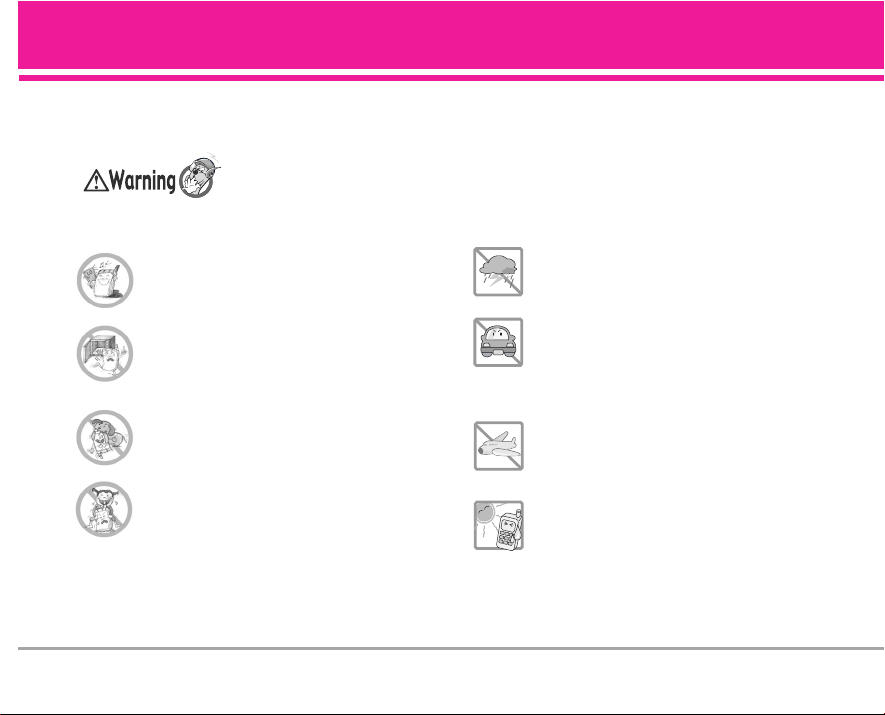
Important Safety Precautions
●
Never use an unapproved battery since this could
damage the phone and/or battery and could cause
the battery to explode.
●
Never place your phone in a microwave oven as it
will cause the battery to explode.
●
Do not dispose of your battery by fire or with
hazardous or flammable materials.
●
Make sure that no sharp-edged items such as animal’s
teeth, nails, come into contact with the battery. There is
a risk of this causing a fire.
●
Store the battery in a place out of reach of children.
●
Be careful that children do not swallow any parts
such as rubber plugs (earphone, connection parts
of the phone, etc.). This could cause asphyxiation
or suffocation.
●
Unplug the power cord and charger during
lightning storms to avoid electric shock or fire.
●
When riding in a car, do not leave your phone or set
up the hands-free kit near to the air bag. If wireless
equipment is improperly installed and the air bag is
activated, you may be seriously injured.
●
Do not use a hand-held phone while driving.
●
Do not use the phone in areas where its use is
prohibited. (For example: aircraft).
●
Do not expose the battery charger or adapter to
direct sunlight or use it in places with high
humidity, such as a bathroom.
●
Never store your phone in temperatures less than
-15°C or greater than 50°C.
Violation of the instructions may cause serious injury or death.
Read these simple guidelines. Breaking the rules may be dangerous or illegal. Further detailed information is given
in this user guide.
Page 2
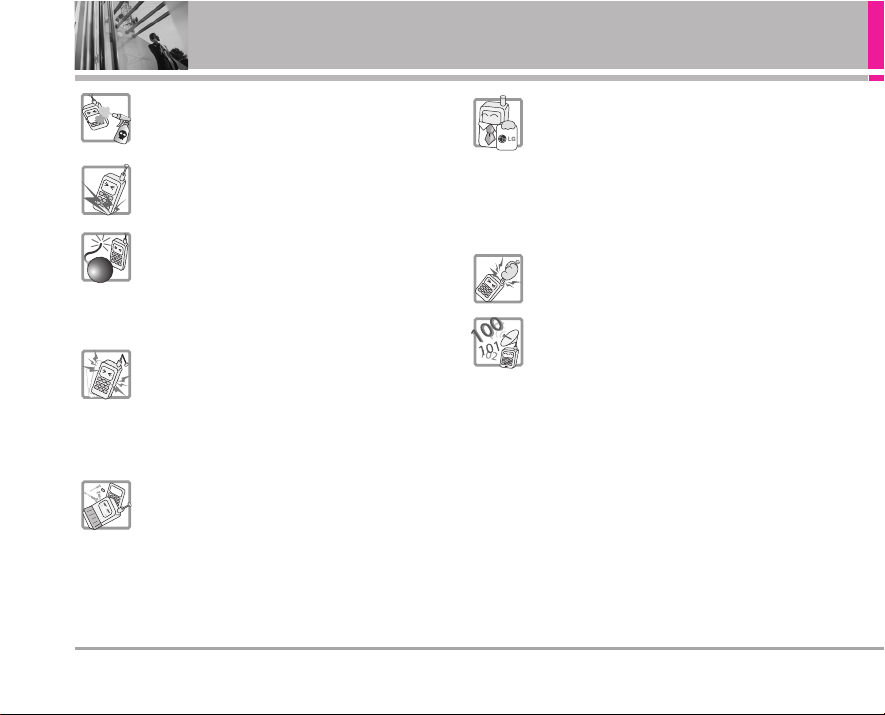
Important Safety Precautions
●
Do not use harsh chemicals(such as alcohol,
benzene, thinners, etc.) or detergents to clean your
phone. There is a risk of this causing a fire.
●
Do not drop, strike, or shake your phone severely.
Such actions may harm the internal circuit boards
of the phone.
●
Do not use your phone in high explosive areas as
the phone may generate sparks.
●
Do not damage the power cord by bending,
twisting, pulling, or heating. Do not use the plug if it
is loose as it may cause a fire or electric shock.
●
Do not place any heavy items on the power cord. Do
not allow the power cord to be crimped as it may
cause fire or electric shock.
●
Do not handle the phone with wet hands while it is
being charged. It may cause an electric shock or
seriously damage your phone.
●
Do not disassemble the phone.
●
Do not place or answer calls while charging the
phone as it may short-circuit the phone and/or
cause electric shock or fire.
●
Only use the batteries, antennas, and chargers
provided and approved by LG. The warranty will
not be applied to products provided by other
suppliers.
●
Only authorized personnel should service the
phone and its accessories. Faulty installation or
service may result in accidents and consequently
invalidate the warranty.
●
Do not hold or let the antenna come in contact with
your body during a call.
●
Allows you to enter 3 emergency numbers You can
call these emergency numbers 100, 101, 102 even
when the phone is locked or restricted.
Page 3
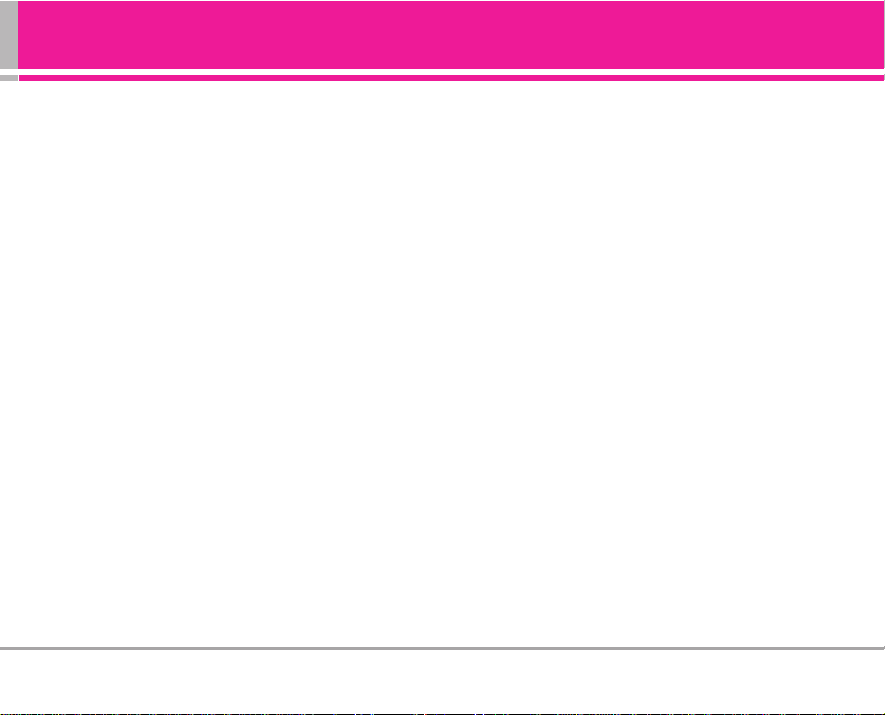
AD6335 1
Introduction . . . . . . . . . . . . . . . . .3
Check Accessories . . . . . . . . . . . .3
Safety Instructions . . . . . . . . . . . .3
FCC RF Exposure Information . . .4
Phone Overview . . . . . . . . . . . . .6
Phone Components . . . . . . . . . . . .6
Key Functions . . . . . . . . . . . . . . . . .7
Menus Overview . . . . . . . . . . . . .8
Onscreen Icons . . . . . . . . . . . . . . .9
Using the Battery and Charger 9
Installing and Removing the
Battery . . . . . . . . . . . . . . . . . . . . . .9
Charging the Battery . . . . . . . . .10
Battery Charge Level . . . . . . . . .10
Caring for the Battery . . . . . . . . .10
Basic Phone Operation . . . . . .11
Turning the Phone On and Off .11
Turning the Phone On . . . . . . . . .11
Turning the Phone Off . . . . . . . . .11
Signal Strength . . . . . . . . . . . . . .11
Power Save Mode . . . . . . . . . . .11
Making Calls . . . . . . . . . . . . . . . .11
Correcting Dial Errors . . . . . . . . . .12
Receiving Calls . . . . . . . . . . . . . .12
Redialling Calls . . . . . . . . . . . . . .12
Adjusting the Volume . . . . . . . . .12
Quick Adjust . . . . . . . . . . . . . . . . .12
Adjusting Vibrate Mode . . . . . . . .12
Select Simple Profiles . . . . . . . . .13
My Menu . . . . . . . . . . . . . . . . . . .13
Speed Dialling . . . . . . . . . . . . . .13
Mute . . . . . . . . . . . . . . . . . . . . . . .14
Call Waiting . . . . . . . . . . . . . . . . .14
Caller ID . . . . . . . . . . . . . . . . . . . .14
Entering and Editing
Information . . . . . . . . . . . . . . . .15
Entering Information Using T9
Text Input . . . . . . . . . . . . . . . . . . .15
Examples Using T9 Text Input
for English . . . . . . . . . . . . . . . . . . .16
Example Using T9Hin Text Input
for Hindi . . . . . . . . . . . . . . . . . . . .16
Examples Using ABC (Multi-tap)
Text Input . . . . . . . . . . . . . . . . . . .17
Key Mapping For Hindi Entry . .18
To Edit in Hindi Mode . . . . . . . . .18
Hindi mode Editing . . . . . . . . . . . .18
UDB: (Hindi Dictionary) . . . . . . . .18
To Store a word in Hindi UDB: . .19
Using Phone Menus . . . . . . . . .20
General Guidelines to MENU
Access and Settings . . . . . . . . .20
Messages . . . . . . . . . . . . . . . . .20
1.1 Send Message . . . . . . . . . . .21
1.2 Reserved Msg . . . . . . . . . . .21
1.3 Inbox . . . . . . . . . . . . . . . . . . .22
1.4 Archive . . . . . . . . . . . . . . . . . .23
1.5 Voice Mail . . . . . . . . . . . . . . .23
1.6 Outbox . . . . . . . . . . . . . . . . . .24
1.7 Drafts . . . . . . . . . . . . . . . . . . . .24
1.8 Templates . . . . . . . . . . . . . . .24
1.9 Delete Msgs . . . . . . . . . . . . .25
1.0 Msg Settings . . . . . . . . . . . . .25
Phonebook . . . . . . . . . . . . . . .26
2.1 Add New . . . . . . . . . . . . . . . . .26
2.2 Find . . . . . . . . . . . . . . . . . . . . .27
2.3 Speed Dials . . . . . . . . . . . . . .28
2.4 Caller Groups . . . . . . . . . . . .29
2.5 Setting Groups . . . . . . . . . . .29
2.6 Memory Status . . . . . . . . . . .29
2.7 Delete Names . . . . . . . . . . . .29
Contents
Page 4
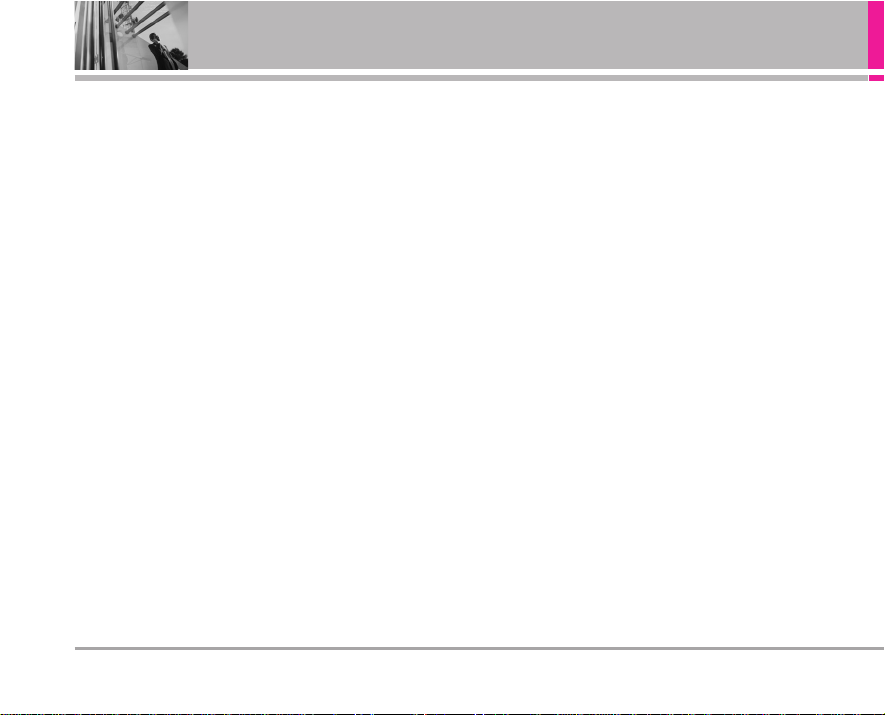
2 AD6335
Call Manager . . . . . . . . . . . . . .30
3.1 All Calls . . . . . . . . . . . . . . . . .30
3.2 Dialled Calls . . . . . . . . . . . . . .31
3.3 Received Calls . . . . . . . . . . . .31
3.4 Missed Calls . . . . . . . . . . . .31
3.5 In Call Memo . . . . . . . . . . . .31
3.6 Answer Mode . . . . . . . . . . . .31
3.7 Reject List . . . . . . . . . . . . . . . .32
3.8 Call Timer . . . . . . . . . . . . . . . .32
3.9 Delete Calls . . . . . . . . . . . . . .32
Fun&Util . . . . . . . . . . . . . . . . . .33
4.1 Start Brew . . . . . . . . . . . . . . .33
4.2 Start Browser . . . . . . . . . . . .33
4.3 Offline Bookmark . . . . . . . . .34
4.4 Download . . . . . . . . . . . . . . . .34
4.5 Game . . . . . . . . . . . . . . . . . . . .35
Camera . . . . . . . . . . . . . . . . . . .36
5.1 Take Pictures . . . . . . . . . . . . .36
5.2 Take Movies . . . . . . . . . . . . . .36
5.3 Frame Shot . . . . . . . . . . . . . . .37
5.4 Photo Gallery . . . . . . . . . . . . .37
5.5 Movie Gallery . . . . . . . . . . . .37
5.6 MMS . . . . . . . . . . . . . . . . . . . .38
5.7 Settings . . . . . . . . . . . . . . . . . .41
Organiser . . . . . . . . . . . . . . . . .43
6.1 Scheduler . . . . . . . . . . . . . . . .43
6.2 Alarm . . . . . . . . . . . . . . . . . . . .44
6.3 Morning Call . . . . . . . . . . . . .44
6.4 To Do . . . . . . . . . . . . . . . . . . . .44
6.5 Memo . . . . . . . . . . . . . . . . . . .45
6.6 D-Day Counter . . . . . . . . . . . .45
Tools . . . . . . . . . . . . . . . . . . . . .45
7.1 Calculator . . . . . . . . . . . . . . . .45
7.2 World Time . . . . . . . . . . . . . . .46
7.3 Stop Watch . . . . . . . . . . . . . .46
Sound . . . . . . . . . . . . . . . . . . . .46
8.1 Alerts . . . . . . . . . . . . . . . . . . . .46
8.2 Ring Tones . . . . . . . . . . . . . . .47
8.3 Volume . . . . . . . . . . . . . . . . . .47
8.4 Effect . . . . . . . . . . . . . . . . . . . .47
8.5 System Tones . . . . . . . . . . . . .47
Display . . . . . . . . . . . . . . . . . . .48
9.1 Language . . . . . . . . . . . . . . . .48
9.2 Screens . . . . . . . . . . . . . . . . .48
9.3 Contrast . . . . . . . . . . . . . . . . .48
9.4 Clock Type . . . . . . . . . . . . . . .48
9.5 Sub Clock Type . . . . . . . . . . .49
9.6 Sub Contrast . . . . . . . . . . . . .49
9.7 Banner . . . . . . . . . . . . . . . . . .49
9.8 Backlight . . . . . . . . . . . . . . . . .49
9.9 Menu Style . . . . . . . . . . . . . . .50
9.0 Menu Colour . . . . . . . . . . . . .50
9.* Dialling Font . . . . . . . . . . . . . .50
Settings . . . . . . . . . . . . . . . . . . .51
10.1 Call . . . . . . . . . . . . . . . . . . . . .51
10.2 Security . . . . . . . . . . . . . . . . .51
10.3 Phone . . . . . . . . . . . . . . . . . .54
Safety . . . . . . . . . . . . . . . . . . . . . .56
TIA Safety Information . . . . . .56
Safety Information . . . . . . . . .59
FDA Consumer Update . . . . .61
Accessories . . . . . . . . . . . . . . . .68
WARRANTY CERTIFICATION .69
Page 5
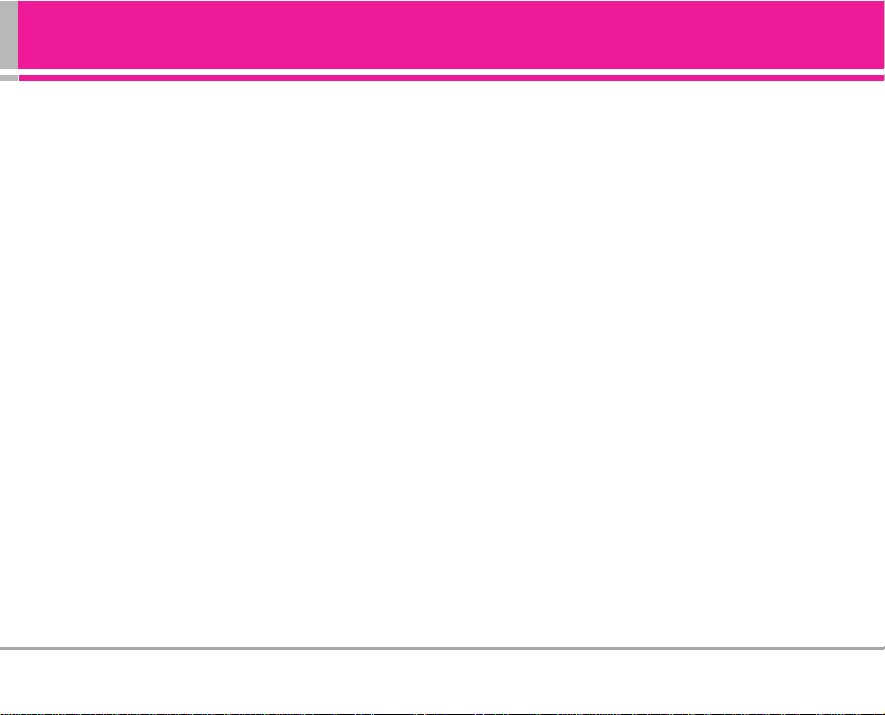
AD6335 3
Introduction
Congratulations on your purchase of the advanced and
compact AD6335 cellular phone, designed to operate with
the latest digital mobile communication technology, Code
Division Multiple Access (CDMA). Along with the many
advanced features of the CDMA system such as greatly
enhanced voice clarity this phone offers:
• Large, easy-to-read LCD with status icon.
• Paging, Messaging, Voice mail, and Caller ID.
• 4x Zoom Camera with Flash light.
• Video Recording with Voice.
• 24-key keypad.
• Long battery stand-by and talk time.
• Choice of 32 ring sounds + 20 downloadable Ring Tones.
• Menu-driven interface with prompt for easy operation
and configuration.
• Any key answer, 9 one touch and 90 two touch speed
dialling memory locations.
• Optional accessories with greater convenience and
enhanced functionality.
• Bilingual (English and Hindi).
Check Accessories
Your mobile phone comes with a AC Adaptor and a
rechargeable battery. Please verify that these accessories
are included.
Safety Instructions
WARNING! To reduce the possibility of electric shock, do
not expose your phone to high humidity areas, such as the
bathroom, swimming pool, etc.
Use only LG-approved batteries and travel chargers to
avoid the damage to the phone. Using other batteries or
chargers voids your warranty and may cause an
explosion.
Do not use batteries and travel chargers for the other
purposes other than their original purpose of using for the
phone.
Always store your phone away from heat.
Never store your phone in settings that may expose it to
temperatures less than -20°C or greater than 50°C, such as
outside during a snowstorm or in your car on a hot day.
Exposure to excessive cold or heat will result in
malfunction, damage and/or catastrophic failure.
Page 6
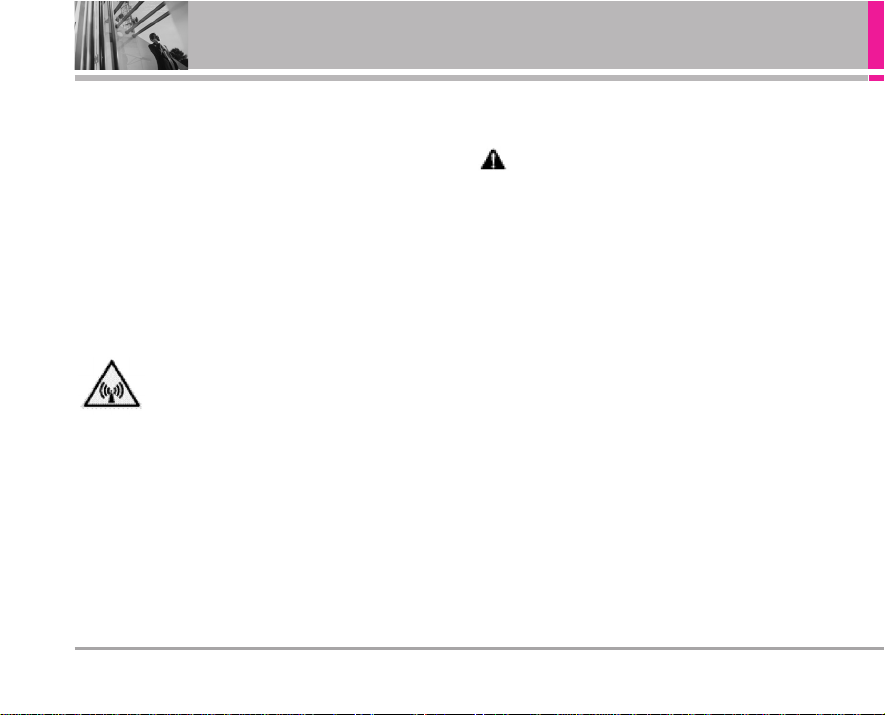
4 AD6335
Before You Start
Use caution when using your phone near other electronic
devices.
RF emissions from your mobile phone may affect nearby
inadequately shielded electronic equipment. You should
consult with manufacturers of any personal medical
devices such as pacemakers and hearing aids to
determine if they are susceptible to interference from your
mobile phone. Turn off your phone in a medical facility or at
a gas station.
Never place your phone in a microwave oven as it will
cause the battery to explode.
FCC RF Exposure Information
WARNING! Read this information before operating the
phone.
In August 1996, the Federal Communications Commission
(FCC) of the United States, with its action in Report and
Order FCC 96-326, adopted an updated safety standard for
human exposure to radio frequency (RF) electromagnetic
energy emitted by FCC regulated transmitters. Those
guidelines are consistent with the safety standard
previously set by both U.S. and international standards
bodies.
The design of this phone complies with the FCC guidelines
and these international standards.
CAUTION
Use only the supplied and approved accessories. Use of
unauthorized accessories or modifications could impair
call quality, damage the phone, void your warranty.
Do not use the phone with damaged accessories. If the
damaged accessories come into contact with the skin, a
minor burn may result. Contact your local dealer for the
replacement of accessories.
Body-worn Operation
This device was tested for typical body-worn operations
with the back of the phone kept 3/4 inches (2cm) from the
body. To comply with FCC RF exposure requirements, a
minimum separation distance of 3/4 inches (2cm) must be
maintained between the user’s body and the back of the
phone, including the antenna. Third-party belt-clips,
holsters, and similar accessories containing metallic
components should not be used. Body-worn accessories
that cannot maintain 3/4 inches (2cm) separation distance
between the user’s body and the back of the phone, and
have not been tested for typical body-worn operations
Page 7
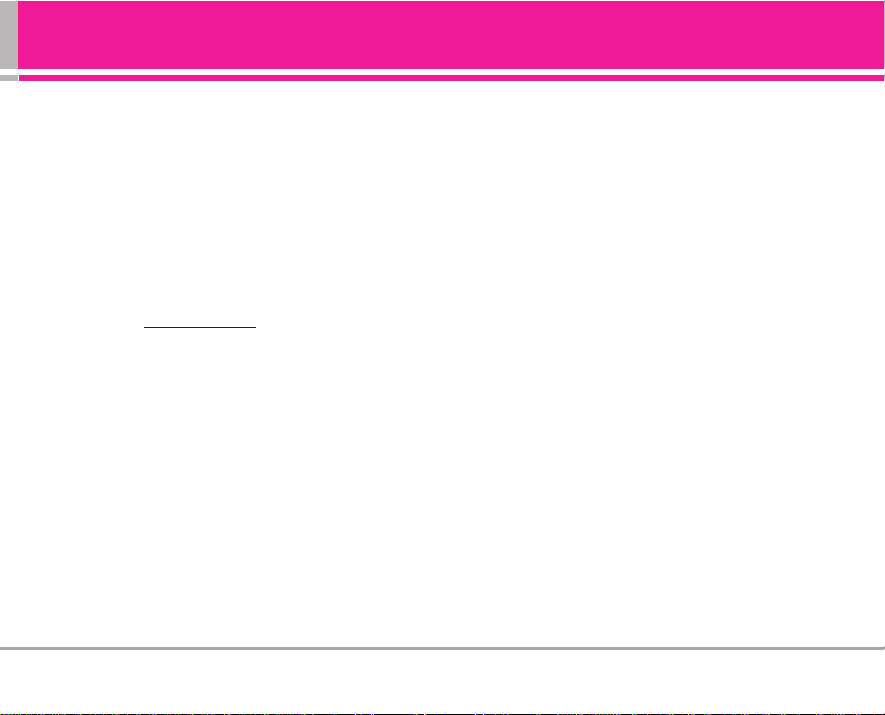
AD6335 5
may not comply with FCC RF exposure limits and should be
avoided.
Vehicle Mounted External Antenna
(optional, if available)
A minimum separation distance of 8 inches (20 cm) must
be maintained between the user/ bystander and the
vehicle mounted external antenna to satisfy FCC RF
exposure requirements.
For more information about RF exposure, visit the FCC
website at http://www
.fcc.gov/.
FCC Part 15 Class B Compliance
This device and its accessories comply with part 15 of FCC
rules. Operation is subject to the following two conditions:
(1) This device and its accessories may not cause harmful
interference, and (2) this device and its accessories must
accept any interference received, including interference
that cause undesired operation.
Cautions for Battery
• Do not disassemble.
• Do not short-circuit.
• Do not expose to high temperature : 60°C (140°F)
• Do not incinerate.
Battery Disposal
• Please dispose of your battery properly.
• Do not dispose of your battery in fire or with hazardous or
flammable materials.
Charger Cautions
• Using the wrong battery charger could damage your
phone and void your warranty.
• The charger is intended for indoor use only.
Do not expose the battery charger to direct sunlight or use
it in places with high humidity, such as the bathroom.
Page 8

6 AD6335
Phone Overview
Phone Components
Headset Jack
Side Keys
Soft Key1
Clear Key
CALL Key
Vibrate Mode Key
Microphone
Soft Key2
Navigation Key
LCD Screen
END / PWR Key
Alphanumeric
Keypad
Charger Port
Earpiece
Data Port
CAUTION
Do not put AC adaptor jack into
headset jack. It may make headset
jack loose or damage the phone.
Internet Key
Camera Key
Side Camera Key
OK Key
Outside Display
Camera Lens
Flash
Page 9
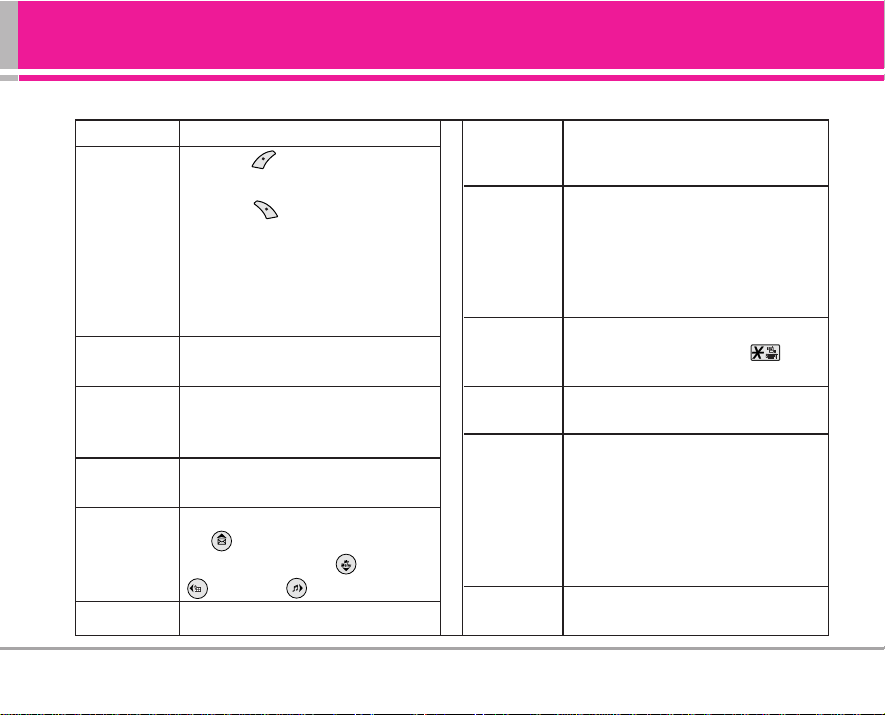
AD6335 7
Key Functions
LCD Screen Displays messages & indicator icons.
Soft Key 1
Used to display the function setting menu.
Soft Key 2
Searches Phone Book, Used to add Menu
to MyMenu, Change text input mode, set
resolution in camera mode, send SMS/
MMS when number/name highlighted,
clear Screen in Calculator etc.
CALL Key Allows user to place or answer calls, See
and redial from call history
END/PWR Key Used to turn power on/off and to end a
call. Using this key, you can return to the
main menu display screen.
These keys enable you to enter numbers
and characters and choose menu items.
Navigation Key This Navigation key allows quick access
to Messages and Voice Mail
notification messages. My Menu,
Scheduler, Simple Profiles.
Internet Key
Access mini browser provided by Tata Indicom.
OK Key Accepts the highlighted choice when
navigating through a menu.
In standby mode, connects to Brew.
Clear Key Press to delete a single space or
character. Press and hold to delete entire
words. Press this key once in any menu to
go back to the previous menu. In Standby
Mode, press to see and make a call from
Speed Dial location.
In standby mode, set the vibrate mode by
pressing and holding the key about
2 seconds.
Camera Key Press once to go Camera menu. Press and
hold to activate camera.
When folder closed, connects to camera
mode by pressing it about 3 seconds. In
camera modes press to select Flash
options.
In standby mode, press to see Text Msg,
Voice Msg, MMS Msg, Failed Msg and
Today’s Schedule.
Side Key Set key tone and volumes. Use for
scrolling in menu.
Soft Keys
(In sub menu,
the names of
the functions
of these keys
appear at the
bottom of the
screen)
Alphanumeric
Keypad
Vibrate Mode
Key
Side Camera
key
Page 10

8 AD6335
Menus Overview
Messages
1. Send Message
2. Reserved Msg
3. Inbox
4. Archive
5. Voice Mail
6. Outbox
7. Drafts
8. Templates
9. Delete Msgs
0. Msg Settings
Phonebook
1. Add New
2. Find
3. Speed Dials
4. Caller Groups
5. Setting Groups
6. Memory Status
7. Delete Names
Call Manager
1. All Calls
2. Dialled Calls
3. Received Calls
4. Missed Calls
5. In Call Memo
6. Answer Mode
7. Reject List
8. Call Timer
9. Delete Calls
Fun&Util
1. Start Brew
2. Start Browser
3. Offline Bookmark
4. Download
5. Game
Camera
1. Take Pictures
2. Take Movies
3. Frame Shot
4. Photo Gallery
5. Movie Gallery
6. MMS
7. Settings
Organiser
1. Scheduler
2. Alarm
3. Morning Call
4. To Do
5. Memo
6. D-Day Counter
Tools
1. Calculator
2. World Time
3. Stop Watch
Sound
1. Alerts
2. Ring Tones
3. Volume
4. Effect
5. System Tones
Display
1.
2. Screens
3. Contrast
4. Clock Type
5. Sub Clock Type
6. Sub Contrast
7. Banner
8. Backlight
9. Menu Style
0. Menu Colour
*. Dialling Font
Settings
1. Call
2. Security
3. Phone
Page 11
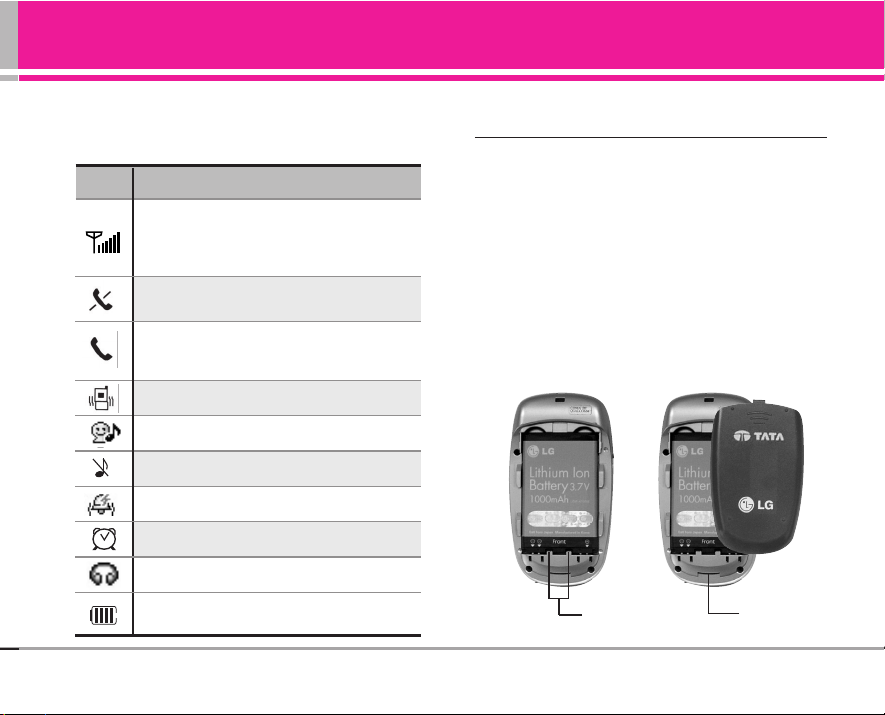
AD6335 9
Using the Battery and Charger
Onscreen Icons
The phone screen displays several onscreen icons
which appear when the phone is powered on.
Installing and Removing the Battery
Charge the battery fully before the initial use of the phone.
The phone comes with a rechargeable battery. Keep the
battery charged while not in use in order to maximize talk
and standby time when using the phone.
●
T o install, insert the battery into the opening on the back
of the phone, and insert the bottom of battery into
groove at the bottom of the handset. Gently press down
the cover until the latch snaps into place.
●
To remove, turn the power off. Push the back cover
down.Push the tab with one hand and lift the top of the
battery to separate.
Icons Descriptions
Displayed when Headset is connected.
In “Vibrate Only” mode.
In “Silent Mode”.
In “Normal Mode”.
In use/A call is in progress.
* No icon indicates the phone is in standby
mode.
Indicates charged battery level. (Icon
shows fully charged)
Displayed when Alarm / Morning Call is set.
Displays the strength of the signal received
by the phone and current signal strength is
indicated by the number of bars displayed on
the screen.
No service: The phone is not receiving a
system signal.
groove slot
In “Loud” mode.
Page 12
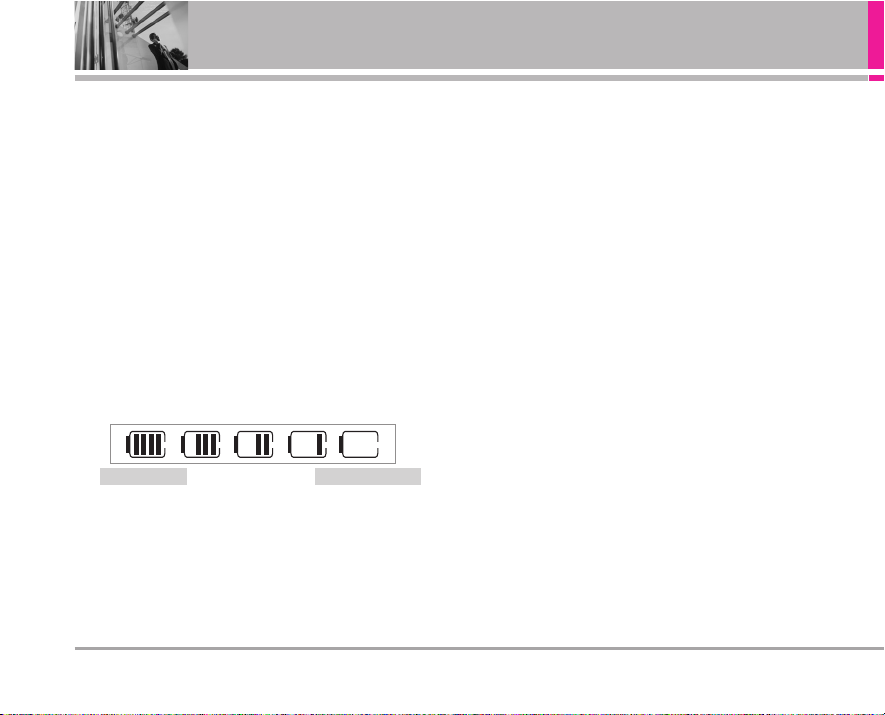
10 AD6335
Using the Battery and Charger
Charging the Battery
To use the charger provided with your phone:
Warning! Use only the charger provided with the phone.
Using any charger other than the one included with the LG
AD 6335 may damage your phone or battery.
1. Plug the round end of the adapter into the phone’s
charger jack and the other end into an electrical outlet.
2. The charge time varies depending upon the battery
level. The maximum charge time for a fully discharged
battery is 3.5 hours.
Battery Charge Level
The battery charge level is shown at the top right of the
LCD screen.
When the battery charge level becomes low, the low
battery sensor will alert you in three ways: sounding an
audible tone, blinking the battery icon outline, and
displaying Low battery. Recharge soon, if the battery
charge level becomes exceedingly low, the phone will
automatically switch off and any function in progress will
not be saved.
Caring for the Battery
1) If you use the unauthorized battery, it may cause the
damage to or explosion of the battery. Therefore, please
prohibit using the unauthorized ones.
2) You do not need to wait until the battery completely runs
down to recharge the battery.
3) Use only LG batteries and chargers specific to your
model of phone. LG’s chargers are designed to
maximize battery life.
4) Do not disassemble or short-circuit the battery.
5) Keep the battery’s metal contacts clean.
6) Replace the battery when it no longer provides
acceptable performance. The battery can be recharged
several hundred times before it needs replacing.
7) Recharge the battery if it has not been used for a long
time to maximize battery life.
8) Do not expose the battery charger to direct sunlight or
use it in areas of high humidity, such as the bathroom.
9) Do not leave the battery in hot or cold places as it may
deteriorate battery performance.
10) Long backlight settings, searching for service, data
connectivity, and synchronization all may affect battery
life, talk, and standby times.
Fully Charged Fully Discharged
Page 13
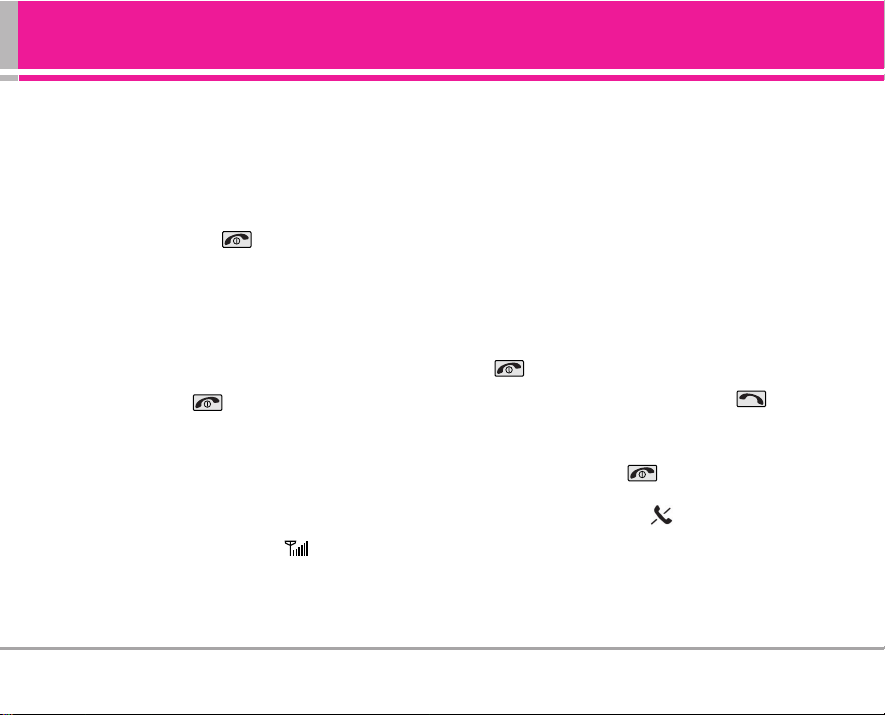
AD6335 11
Basic Phone Operation
Turning the Phone On and Off
Turning the Phone On
1) Install a charged battery pack or connect the phone to
an external power source such as the cigarette lighter
charger or car kit.
2) Hold down the Key for 2 seconds until the LCD
screen flashes.
NNoottee
As any other communication device, avoid any
unnecessary contact with the antenna while your
phone is turned on.
Turning the Phone Off
1) Press and hold until the display screen turns off,
then release the key.
Signal Strength
If you’re inside a building, being near a window may give
you better reception. You can see the strength of your
signal by the signal indicator ( ) on your phone’s
display screen.
Power Save Mode
When the phone is in an area without service for about 15
minutes, it stops searching for service and enters into the
Power Save Mode. When your phone activates this
feature, Power Save is displayed on your screen. The
phone automatically checks for service periodically or you
can check manually by pressing any key.
Making Calls
Every time you make a call, follow these steps:
1) Make sure that the phone is turned on. If not, hold down
for 2 seconds.
2) Type the phone number and then press .
• If the phone is locked, type the lock code. The lock
code/password is commonly 0000 by default.
3) To end the call, press .
NNoottee
In no service area, appears on the screen.
When trying voice call in no service area, “Call failed”
is displayed. It means you are in no service area.
Page 14
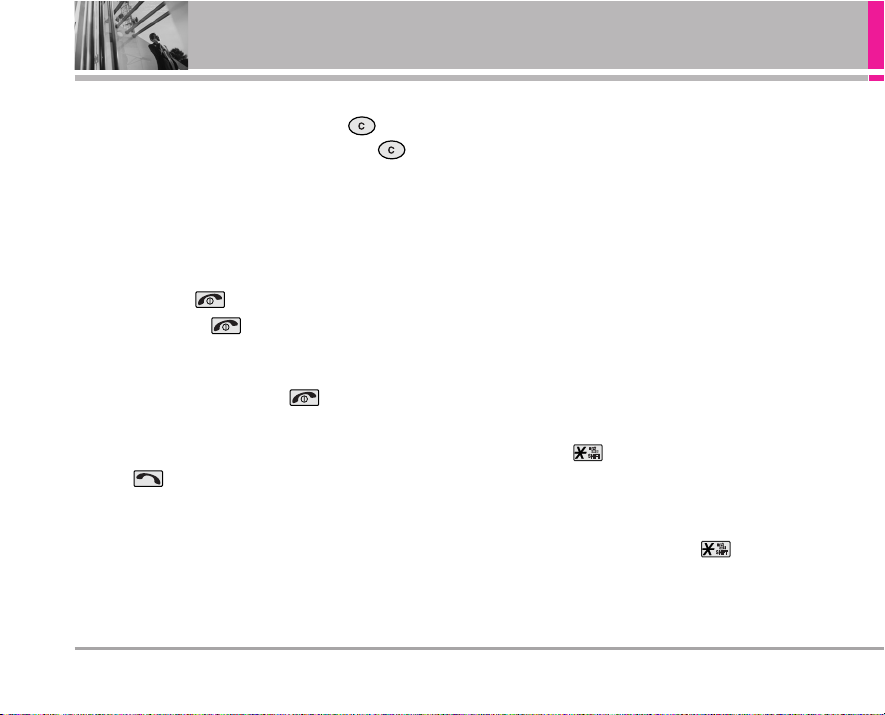
Correcting Dial Errors
If you typed a wrong number, press the Key once to
delete the lastly typed digit, or Hold down the Key for
2 seconds to delete all the typed digits at the same time.
Receiving Calls
1) When the phone rings or vibrates (if the Vibrate Mode is
enabled), open the folder or if the folder is open, press
any key (except ) to answer.
• When you press once, when a call is received,
the phone stops ringing or vibrating depending on the
mode it is in. Press again to reject the call.
2) To end an answered call, press .
Redialling Calls
1) Press twice to redial the last number in All Calls.
• You can also dial any of the last 120 (Dialled +
Received + Missed) numbers stored in the All Calls.
Adjusting the Volume
The volume keys on the left side (Side Keys) of the phone
can be used to adjust the earpiece, ring, and key volumes.
The upper key is used to increase and the lower key is
used to decrease the volume.
• You may adjust the earpiece volume during a call.
• The key volume is adjusted through side keys.
• The ring volume can be adjusted through the Menu feature.
Quick Adjust
Adjusting Vibrate Mode
Use Vibrate Mode in a public place.
1) In stand by mode, activate Vibrate Mode quickly by
pressing the . (for 2 seconds) instead of using the
Menu function.
• When Vibrate Mode is set, Key tone does not sound.
NNoottee
To cancel Vibrate Mode, press for 2 seconds.
12 AD6335
Basic Phone Operation
Page 15
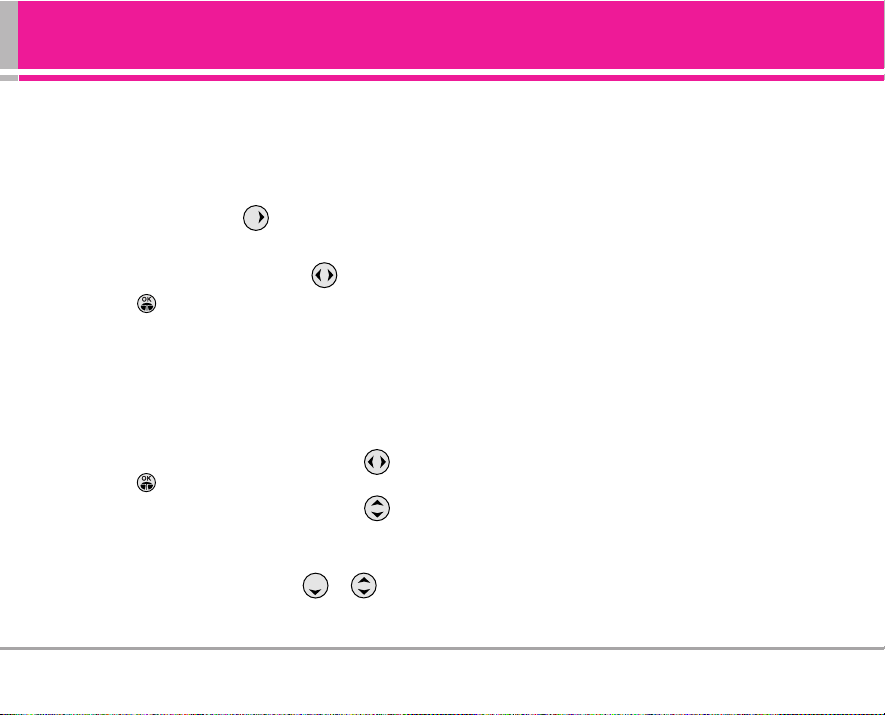
AD6335 13
Select Simple Profiles
Profiles let you choose your phone’s sound setting to your
environment. Just pick the profile (from: Silent Mode /
Vibrate Only / Normal Mode / Loud) that suits your current
environment.
1) In standby mode, press .
2) Select one of four Simple Profiles Silent Mode, Vibrate
Only, Normal Mode and Loud with .
3) Press .
My Menu
Lets you access to favorite menu quickly by customising
My Menu. Max 20 items can be stored in My Menu.
1) Press Soft Key 1 Menu.
2) Select the menu of your choice by using , then
press .
3) Select the Menu to add to My Menu with , then
press Soft Key 2 MyMenu. (Select Yes to add the
selected entire Menu to My Menu.)
NNoottee
Select the item of choice with + from the
Stand-by screen.
Speed Dialling
Speed dialling is a convenient feature, which allows you to
make phone calls quickly and easily. Your phone recalls
the phone number from your personal directory, displays it
briefly and then dials it.
Memory locations 1 through 9 should be used for onetouch dialling for your most frequently used phone
numbers.
1) To register speed dial please follow the step 2.3 Speed
Dial on page No. 28.
2) To dial any number, enter memory location number 1 to
99 .
Basically allocated speed dial is as follows;
(1) *89 (Voice Mail)
(2) 1590 (Fundoo Calling)
(3) 121 (Customer Care)
(4) 197 (Directory Assist)
Page 16
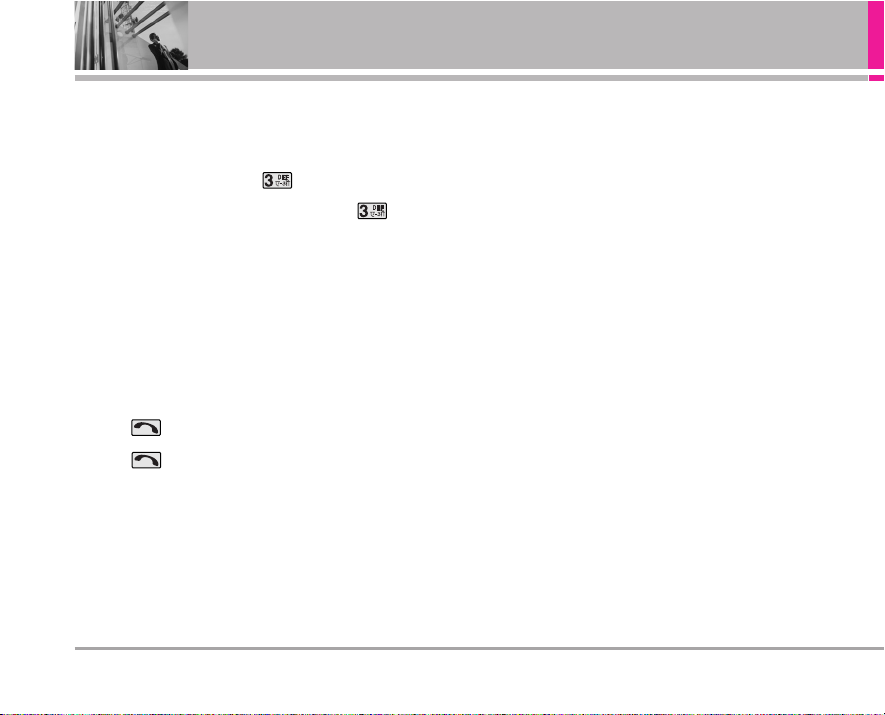
14 AD6335
Basic Phone Operation
Mute
The mute function prevents the other party from hearing
your voice, but allows you to hear the other party.
1) Press Soft Key 1 Menu and during a call.
2) To cancel Mute, press Soft Key 1 Menu and again.
Call Waiting
While a call is in progress, you may hear two beeps
indicating another incoming call. When call waiting is
enabled, you can put the active call on hold while you
answer the other incoming call.
This service should be provided by your service provider.
1) Press to receive a waiting call during the first call.
2) Press again to switch between calls.
Caller ID
Caller ID lets you know who is calling by displaying the
number of the person calling when your phone rings. If the
caller’s name and number are already stored in your phone
book, the corresponding name appears with the number.
This service should be provided by your service provider.
Page 17
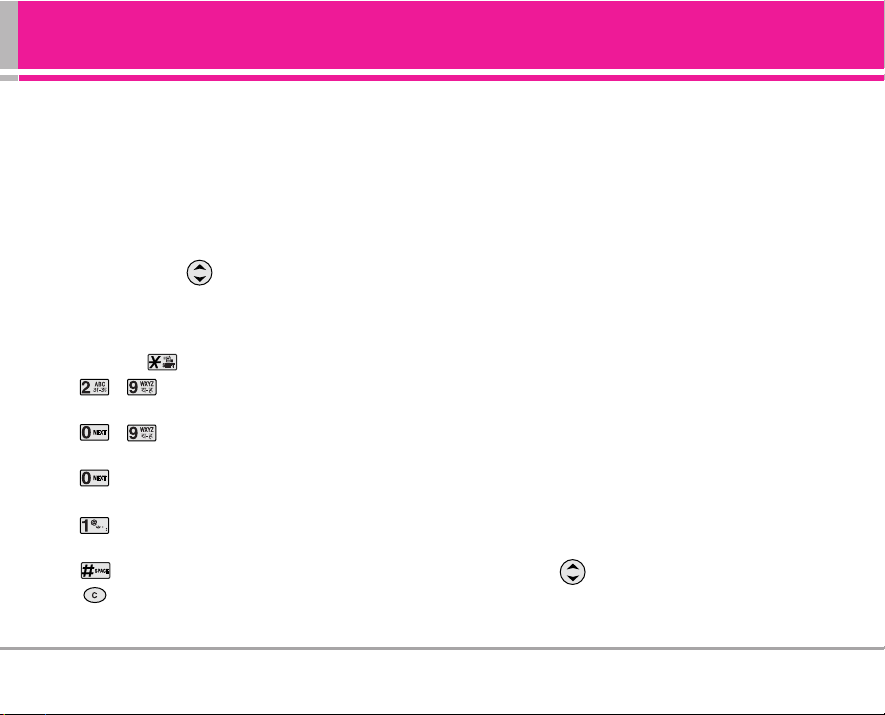
AD6335 15
Entering and Editing Information
Entering Information Using T9 Text Input
You can edit the Banner, Scheduler, Short Message and
Phone Book using T9 Text Input. T9 Text is an easy way to
write. In this input method, you only need to press a key
once for each letter. Your Phone also supports the T9 Text
Input in Hindi language.
Key Functions
Soft Key 2 : Press to scroll and select a mode through
menus.
- You can scroll through the modes using Soft Key 2:
T9En, Abc, 123, Sym, ^.^, T9Hin, Hindi
- Shift Key : Used to change the letter case.
~ (Type Text): In T9 mode, press one key per
letter to enter text.
~ (Type Numbers): In 123 (Numbers) mode,
press once to enter numbers.
(Next): In T9 mode, press to display other matching
words.
(Punctuation): In T9 mode, press to insert punctuation
in a word and complete a sentence.
(Space): Press to complete a word or insert a space.
(Clear): Press to delete a single space or character.
Press and hold to delete entire words.
Input mode
Your phone provides seven modes for entering text,
numbers, special characters, and punctuation.
T9En (T9) Mode
Type text using one keystroke per letter in English with the
help of T9 English dictionary function.
Abc (Multi-tap) Mode
Use Abc mode to input text in English language.
123 (Numbers) Mode
Type numbers using one keystroke per number.
To change to 123 mode in a text entry field, press Soft Key
2 until 123 mode is displayed.
Symbol/Smileys Mode
Insert special characters, punctuation, or smileys. You may
use any of the special characters. When the cursor is
located where you want the special character, switch to
Sym mode. If you want to add a smiley, switch to the ^.^
mode. Press to cycle through the desired items. To
select item, Press the assigned number key.
Page 18
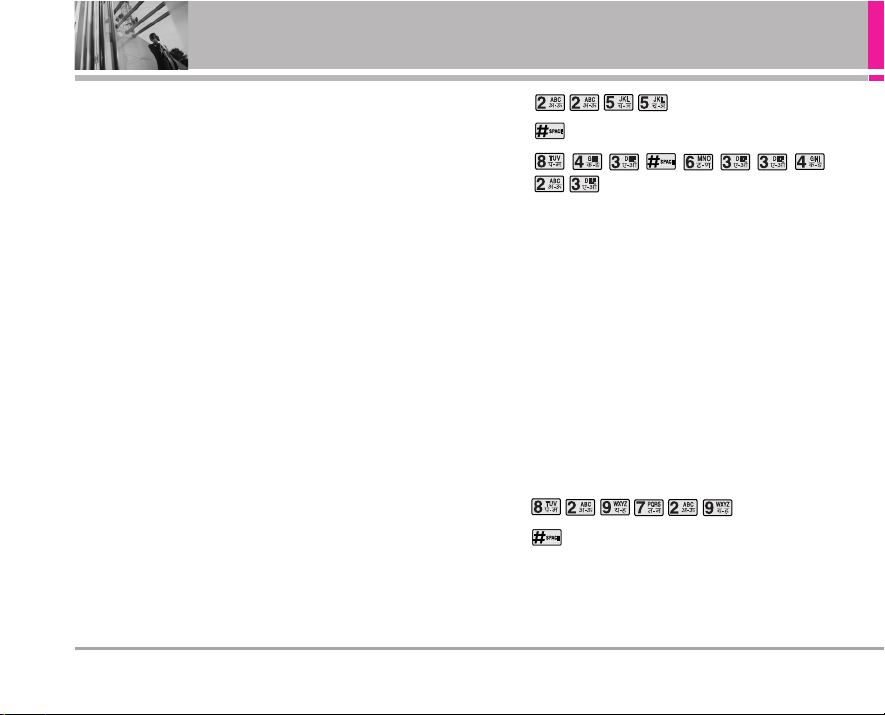
16 AD6335
Entering and Editing Information
T9Hin Mode
Type text using one keystroke per letter in Hindi with the
help of T9 Hindi dictionary function.
Hindi Mode
Use Hindi mode to input text in Hindi language.
Initial Cap (T9En/Abc)
Only the first letter is capitalized.
Caps Lock (T9EN/ABC)
All subsequent letters are capitalized.
Lowercase (T9en/abc)
All subsequent letters are lowercase.
Examples Using T9 Text Input for English
Typing In T9 Mode
When you want to use T9 Mode, check that T9En is shown
at the bottom of the display. To write the desired word,
press each key once for one letter.
For example, to write “Call the office”, follow these steps:
1. Press: Soft Key 2 to change letter case to T9En mode.
2. Press: .
3. Press: to complete the word and add a space.
4. Press:
.
5. Display: Call the office.
As you can see, the word changes after each key press.
Therefore you don’t need to pay much attention to what
happens on the display before you have keyed in the
whole word.
Example Using T9Hin Text Input for Hindi
When you want to use T9 mode for Hindi typing, check the
T9Hin is shown at the bottom of the display. To write the
desired word, press each key once for one letter.
For example, to write "Hkkjrh;", follow these steps:
1. Press: Soft Key 2 to change letter case to T9Hin mode.
2. Press: .
3. Press: to complete the word and add a space.
4. Display: Hkkjrh;
Page 19
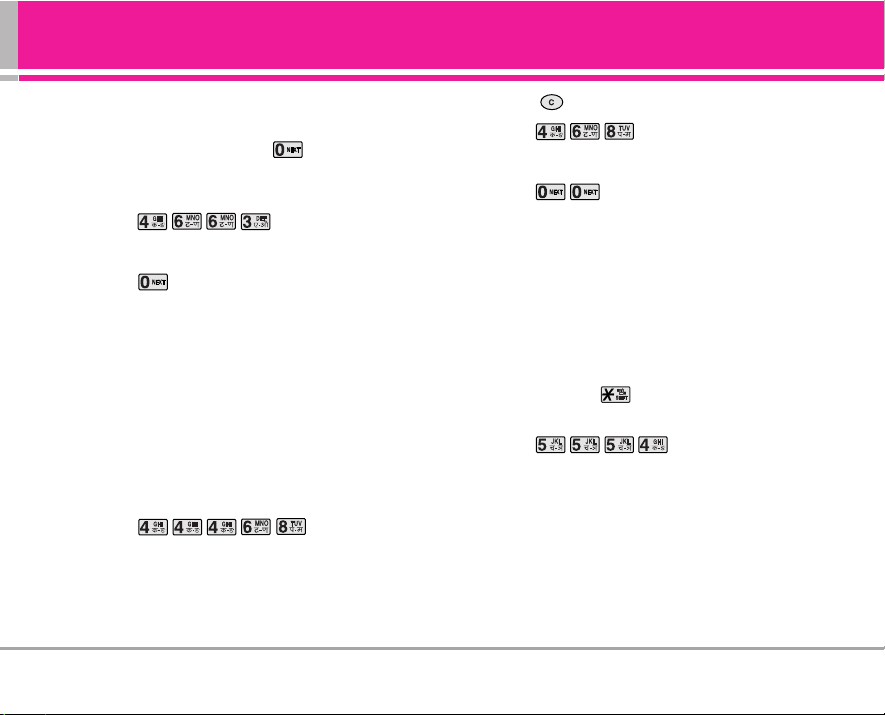
AD6335 17
Using the NEXT Key
After you have finished typing a word, if the word displayed
is not the word you want, press to display additional
choices.
For example, follow these steps :
1. Press: .
2. Display: Good.
3. Press: .
4. Display: Home, Gone, Hood......
Adding Words to the T9 Database
If a word is not in the T9 database, add it by using Abc
(Multi-tap) mode text entry. The word is automatically
added to the T9 database when you return to T9 mode.
For example, follow these steps:
1. Press: Soft Key 2 to change letter case to Abc (multi-
tap) mode.
2. Press: .
3. Display: Imt.
4. Press: Soft Key 2 to change letter case to T9 mode and
then the word Imt will be added to the T9 database.
5. Press: to erase the existing word.
6. Press: .
7. Display: Got.
8. Press: .
9. Display: Imt.
Examples Using ABC (Multi-tap) Text Input
Typing In ABC (Multi-tap) Mode
For example, to type “LG”, follow these steps:
1. Press: Soft Key 2 to change letter case to Abc mode.
2. Press: Shift key to change to ABC Caps Lock
mode.
3. Press: .
4. Display: LG.
Page 20

18 AD6335
Entering and Editing Information
Key Mapping For Hindi Entry
In Hindi there are 12 vowels, 36 consonants, 17 matras
The Keys are mapped as follows:
To Edit in Hindi Mode
Press Soft Key 2 , until the soft menu changes to Hindi
mode.
Hindi mode Editing
Hindi is a Multi-tap mode.
For E.g., To type " "
1. Press 5 times.
2. Press 2 times.
3. Press 7 times.
4. Press 1 times.
5. Press 3 times.
UDB: (Hindi Dictionary)
Messages : Every word typed in Messages will be
automatically stored in Hindi Dictionary. About 100 words
can be stored in Dictionary. 101st word replaces the oldest
word. Thus, a least recently word format is used.
Page 21
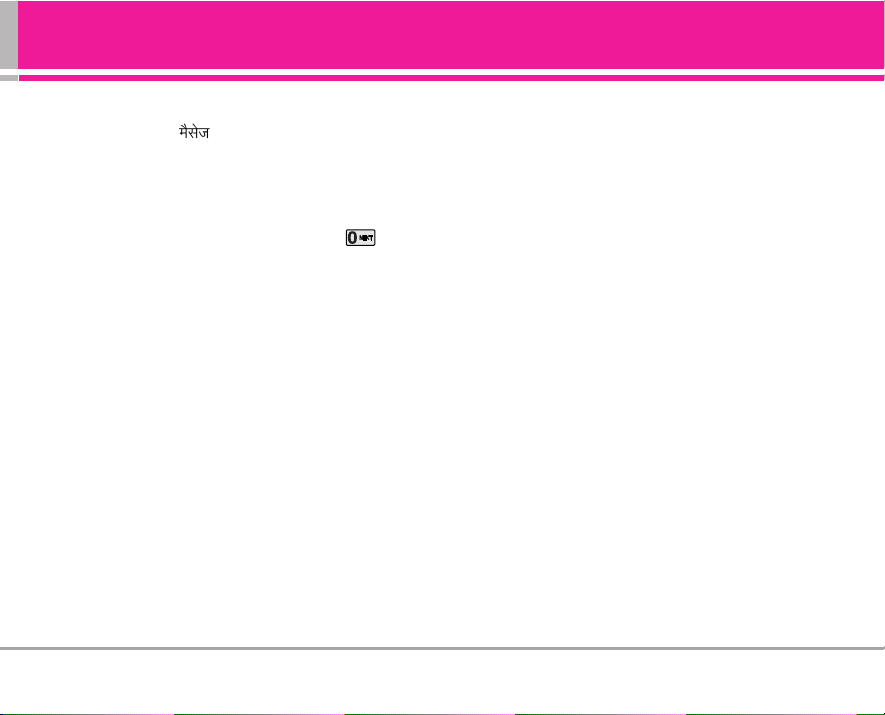
AD6335 19
To Store a word in Hindi UDB:
Press the word " " as explained earlier.
Press space. The word gets stored.
To retrieve the word :
If there are multiple words starting with the same letter,
required word can be selected by pressing Key.
The word will be displayed automatically.
Page 22

20 AD6335
Using Phone Menus
General Guidelines to MENU Access and
Settings
1. Press Soft Key 1 Menu. Ten menu items will appear on
the display screen.
2. Press to go through the list of menu features.
3. Press the corresponding number to the menu item that
you want to select or press when highlighted.
Then the sub-menu list will appear on the screen.
4. Press the appropriate key to select the sub-menu you
want to access.
5. Use to select your preferred setting. Press to
go back one step while accessing the menu or
selecting a setting.
6. Press to save the settings or press to cancel
without saving.
Messages
Text message, MMS, page and voice mailbox become
available as soon as the power is on. You can access the
above types of messages using the message Key or
by pressing side camera key.
In addition, you can make a call to message sender by
pressing during a message check.
The phone can store up to 151 messages (1 voice
message: 150 text messages) with 160 characters per
message.
Users may read and edit messages, saved in the sent
during transmission and send them.
However you should check whether your service provider
provides the above features.
NNoottee
When a message arrives while the folder is closed,
pressing (Camera Key) will display message
content on the Caller LCD. Pressing (Camera
Key) will return screen to the standby screen.
* Up/Down side key just functions as moving key
when checking messages.
Page 23

AD6335 21
Messages
1.1 Send Message
Allow you to send a text message upto 160 characters at a
time. If there is any interruption by a call while composing
a message, messages automatically will get saved.
1. Press Soft Key 1 Menu, or .
2. Select Send Message.
3. Type your message then press .
4. Select Yes/No using and then press .
5. Select Normal/Urgent/Emergency using and then
press .
6. After entering the phone number where the message is
to be sent, enter the next recipients address by pressing
. You can add up to 20 recipients. Press Soft Key 1
Options.
●
Recent Number Select a recent sent number.
●
Move to Editor Moves to message input screen.
●
Send Msg Use to send the message.
1.2 Reserved Msg
This option allows you to create reserved message, check
all created messages and failed message in transmission.
1.2.1 New Reserved Msg
Allow you to create text message with sending time and
date. Phone will alert you on set time and date to send
message.
1. Press Soft Key 1 Menu, or .
2. Select Reserved Msg.
3. Select New Reserved Msg.
4. Enter the time with number keys and then press .
5. Regarding following process, refer to Send Message.
1.2.2 Reserved Msgs
Allow you to check created reserved message. You can
edit the message or delete too before sending.
1. Press Soft Key 1 Menu, or .
2. Select Reserved Msg.
3. Select Reserved Msgs.
4. After selecting the desired message with ; press
Page 24
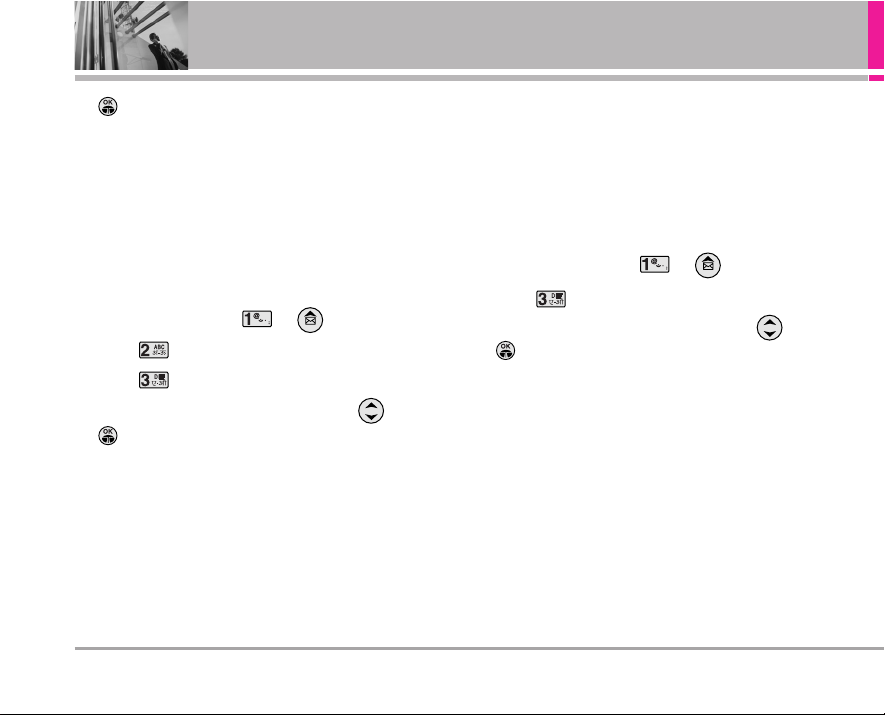
22 AD6335
Using Phone Menus
to view the message.
Press Soft Key 1 Options to select from Edit, Delete and
Delete All.
●
Edit You can edit the selected message.
●
Delete Delete the selected message.
●
Delete All Delete the all messages.
1.2.3 Failed Msgs
Allow you to check failed message in transmission.
1. Press Soft Key 1 Menu, or .
2. Select Reserved Msg.
3. Select Failed Msgs.
4. After selecting the desired message with ; press
to view the message.
Press Soft Key 1 Options to select from Edit, Delete and
Delete All.
●
Edit You can edit the selected message.
●
Delete Delete the selected message.
●
Delete All Delete the all messages.
1.3 Inbox
Received text messages and page messages may be
searched, and the contents may be viewed. Received
messages are sorted in an order of urgent unread
messages, unread messages and read messages. Upto 150
messages can be stored in Inbox.
To view the list of the received messages.
1. Press Soft Key 1 Menu, or .
2. Select Inbox.
3. After selecting the desired message with ; press
to view the message.
Press Soft Key 1 Options to select from Reply, Forward,
Delete, To Archive and Delete All.
●
Reply This function allows you to reply to this
message.
●
Forward Forwards a received message to others.
●
Delete Delete the selected message.
●
To Archive Moves the selected message from the
Inbox to the Archive.
●
Delete All Delete the all messages.
Page 25

AD6335 23
Messages
1.4 Archive
Archive allows you to store your message in a different
folder.
1. Press Soft Key 1 Menu, or .
2. Select Archive.
3. After selecting the desired message with ; press
to view the message.
4. * In case of Inbox message, Press Soft Key 1 Options to
select from Reply, Forward, Delete, To Inbox and
Delete All.
* In case of Outbox message, Press Soft Key 1 Options
to select from Forward, Delete, To Outbox and Delete
All.
●
Reply This function allows you to reply to this
message.
●
Forward You can modify the message you’ve got.
Then follow the process for Send
Message.
●
Delete Delete the selected message.
●
To Inbox Moves the selected message from the
Archive to the Inbox.
●
To Outbox Moves the selected message from the
Archive to the Outbox.
●
Delete All Delete the all messages.
NNoottee
In option, messages saved in Inbox are same as
‘Inbox’ and messages saved in Outbox are same as
‘Outbox’.
1.5 Voice Mail
Voice mail notification indicates the number of new voice
mail message in your mailbox.
Only the most recent voice mail notification will be stored
in your phone, previous message will be overwritten.
●
T o delete information, press Soft Key 1 Options and then
select Listen, Erase.
While you are answering another call, if you have a new
message, the sender’s number will be displayed on the
screen.
Check with service provider for availability of this feature.
Page 26

24 AD6335
Using Phone Menus
1.6 Outbox
All your sent messages will store here if you select save
option ‘Yes’ in Send Message. Upto 50 messages may be
saved.
1. Press Soft Key 1 Menu, or .
2. Select Outbox.
3. After selecting the desired message with ; press
to view the message.
Press Soft Key 1 Options to select from Forward, Delete,
To Archive and Delete All.
●
Forward Forwards a selected message to others.
●
Delete Delete the selected message.
●
To ArchiveMoves the selected message from the
Outbox to the Archive.
●
Delete All Delete the all messages.
1.7 Drafts
Message failed in transmission may be stored here. Upto 5
messages may be saved.
1. Press Soft Key 1 Menu, or .
2. Select Drafts.
3. After selecting the desired message with ; press
to view the message .
Press Soft Key 1 Options to select from Delete, Forward
and Delete All.
●
Delete Delete the selected message.
●
Forward Fowards a selected message to failed
recipients again or may be others.
●
Delete All Delete the all messages.
1.8 Templates
There are 11 predefined phrases included in the
Templates. You may edit the templates.
1. Press Soft Key 1 Menu, or .
2. Select Templates.
3. After selecting the desired message with ; press
to view the message.
●
Press Soft Key 1 Edit to edit templates.
●
After editing template and saving it by pressing ,
press Soft key 2 Fwd to forward. Then follow the
process for Send Message.
Page 27

AD6335 25
Messages
1.9 Delete Msgs
You can delete all stored messages from different folder
and make them empty.
1.9.1 Inbox
Allows you to delete Read messages, All messages,
Delivery Ack messages.
1.9.2 Outbox
Allows you to delete all messages saved in the Outbox.
1.9.3 Archive
Allows you to delete all messages saved in the Archive.
1.9.4 Drafts
Allows you to delete all messages saved in the Drafts.
1.9.5 All
Allows you to delete all messages from all 4 folders.
1.0 Msg Settings
You can customize your phone’s message facility
according to your requirement by configuring various
options i.e. Priority, Key-in Method, Auto Save Msg,
Delivery ACK, Font Colour, Wallpaper, and Direct View.
1.0.1 Priority
When sending a message, you can select the default from
Normal, Urgent or Emergency.
1.0.2 Key-in Method
Allows you to select the default input method among T9En,
Abc, T9Hin and Hindi.
1.0.3 Auto Save Msg
With this feature on, messages are automatically saved in
the Outbox when transmitted.
1.0.4 Delivery ACK
Allows you to select delivery acknowledgement with your
messages.
1.0.5 Font Colour
Allows you to set the colour of the font for text.
Page 28

26 AD6335
Using Phone Menus
1.0.6 Wallpaper
Allows you to choose the kind of background to be
displayed on the message. Select wallpaper type among
BUTTERFLY, FLOWER, SNOW, FIELD and WHITE PAPER.
1.0.7 Direct View
Allows you to directly display the content when the
message is received.
Phonebook
Allows you to keep records of your contacts, search and
alteration to stored entry, Assign speed dial and settings of
groups, check memory status, and allow you to delete an
entry.
2.1 Add New
You can store multiple contact details under a name:
Mobile Number, Home Number, Office Number, Other
Number, E-mail address, W eb site, Postal address. Y ou can
also add the name to a Group, assign a ring tone for
incoming calls and message, may add any additional
details in Memo and note important date like Birthday. You
can also insert and assign the different pictures with
contact’s name, calls etc. Upto 1000 numbers can be
stored under the contacts.
1. Press Soft Key 1 Menu, , .
2. Enter a name for the phone number (up to 16
characters).
3. After selecting No group by pressing , select a
desired group using .
4. After selecting mobile/home/office/others using ,
Page 29

AD6335 27
Phonebook
input phone number with number key.
5. To designate Speed Dials, press Soft Key 2 Speed#.
Using number key, input speed dial or select a desired
speed dial with and then press .
6. After selecting E-mail by pressing , After inputting
e-mail address, press Soft Key 1 WWW. Select domains
and input e-mail address.
7. After selecting web site’s URL by pressing , After
inputting URL address, press Soft Key 1 WWW. Select
domains and input URL address.
8. After selecting address using , press Soft Key 2
Edit and input P.Code/Country/Province/City/Street/
Extend/PO Box. After inputting address, press .
9. After selecting avatar using , press Soft Key 2 Edit.
Press to select Face, Hair, Cloth or Etc. Press
, select the desired image and press .
10. After selecting picture using , press Soft Key 2 Set
and select picture then press .
11. After selecting PMD using , press Soft Key 2 Set
and select PMD then press .
12. Press and select No screen, Avatar, Photo, PMD
using .
13. After selecting bell by pressing , select a desired
bell using .
14. After selecting message alert by pressing , select
a desired alert tone using .
15. After selecting Memo using , type the memo
using the numeric keypad then press .
16. T ype the date using the numeric keypad and press .
17. Select main number using then press to
save.
2.2 Find
To find phone numbers you have stored in the Phonebook.
1. Press Soft Key 1 Menu, , or press Soft Key 2
Find in idle screen.
2. You can search the contact as following:
(1) Press to scroll through your Contacts
alphabetically.
(2) Enter full or starting character of contact name.
Page 30

28 AD6335
Using Phone Menus
3. Y ou can see and choose the others details of contact by
pressing button.
4. You can send a text message to the selected contact
number by pressing Soft Key 2.
5. You can edit in contacts by pressing button.
More functions can be use by pressing Soft Key 1
Options as following:
●
Send SMS Send a text message to
highlighted number.
●
Find Name Search a contact by entering
name.
●
Find Number Search a contact by entering
contact number.
●
Find Group Search a contact through defined
groups.
●
Delete Allows you to delete selected item.
2.3 Speed Dials
Speed Dials allows you to make a call faster by just
pressing a corresponding number.
1. Press Soft Key 1 Menu, , .
2. To register, use Soft Key 2 Add to find information you
want, then press .
In Options, you can Replace, Delete, Delete All and
check Map of Speed Dials.
●
Replace: Select Replace to change the number
assigned to a particular location.
●
Delete: Delete Speed Dial saved in phone.
●
Delete All: Delete all stored Speed Dials.
●
Map: Check Map of Speed Dials saved in phone.
Page 31

AD6335 29
Phonebook
2.4 Caller Groups
Allows you to add a contact to a group. Caller Groups has
10 options.
1. Press Soft Key 1 Menu, , .
2. Options from here:
●
Use to highlight a group to view, then press
.
●
Press Soft Key 2 Add to add a contact in the group.
2.5 Setting Groups
Allows you to change Group Name. You may assign Ring
Tones and SMS Sound by Group. You can also reset the
group setting from here.
1. Press Soft Key 1 Menu, , .
2. Select your desired Group using , then press .
3. Edit the Group Name.
4. After selecting Group Bell by pressing , select a
desired bell.
5. After selecting SMS Sound by pressing , select a
desired sound.
6. Press to save.
2.6 Memory Status
Allows you to check memory status of your Phonebook.
Phone will display status in percentage and in number of
entry. Maximum 1000 entries are possible.
1. Press Soft Key 1 Menu, , .
2.7 Delete Names
Allows you to find and delete contact saved in Phonebook.
1. Press Soft Key 1 Menu, , .
2. Select entry using , then press .
3. Press Soft Key 2 Done.
4. Select Yes using , then press .
Page 32

30 AD6335
Using Phone Menus
Call Manager
Call Manager maintains all types of call details and allows
you to set Call answer mode, assign reject number and
group, show calls duration and SMS sent number and also
allows you to delete calls details.
NNoottee
You can view Call history in two ways.
• The key in idle mode, total of 120 most recent
calls including Dialled, Received and Missed are
displayed.
• In Call history menu, total 120 numbers are listed
under Dialled, Received, Missed and In Call Memo.
3.1 All Calls
Allows you to view a list of the last phone numbers or
phonebook entries for calls you Dialled, Received, Missed,
reject, 3-way call and the number saved in "In Call Memo".
Upto 120 entries are possible. It is continually updated as
new numbers are added to the beginning of the list and the
oldest entries are removed from the bottom of the list.
1. Press Soft Key 1 Menu, , .
2. Use to highlight an entry.
●
Press to view the entry.
●
Press to place a call to the number.
●
Press Soft Key 1 Options (for call lists) to select
Save Number / Call Reject / Delete / Delete All
●
Press to return to the Main Menu Screen.
●
Press Soft Key 2 SMS : Sends a text message to
that number.
NNoottee
You can also view All Call to press key in idle mode,
you can also place a call to any number by pressing
call key when the number is highlighted.
Page 33

AD6335 31
Call Manager
3.2 Dialled Calls
Allows you to view list of all Dialled Calls.
1. Press Soft Key 1 Menu, , .
2. Press Soft Key 1 Options. Save Number / Call Reject /
Delete / Delete All appears on the screen.
3. You may place a call by pressing .
3.3 Received Calls
Allows you to view list of all Received Calls
1. Press Soft Key 1 Menu, , .
2. Press Soft Key 1 Options. Save Number / Call Reject /
Delete / Delete All appears on the screen.
3. You may place a call by pressing .
3.4 Missed Calls
Allows you to view list of all Missed Calls
1. Press Soft Key 1 Menu, , .
2. Press Soft Key 1 Options. Save Number / Call Reject /
Delete / Delete All appears on the screen.
3. You may place a call by pressing .
3.5 In Call Memo
Allows you to view of quick note (number only) which
saved during the call. While call is in process, press Soft
Key 1 Menu, and them select 2 to type in "In Call Memo".
1. Press Soft Key 1 Menu, , .
2. Press Soft Key 1 Options. Save Number / Call Reject /
Delete / Delete All appears on the screen.
3. You may place a call by pressing .
3.6 Answer Mode
Allows you to determine how to handle an answered call.
1. Press Soft Key 1 Menu, , .
2. Use to select a setting, then press .
●
By Flip Open / By Any Key / Etiquette
NNoottee
When answer mode is set as Etiquette,
1. In case folder is closed; The set alert type rings.
2. In case folder is open; Mute is activated when
answering a call.
(When ear-jack is connected, ring bells through ear-jack.)
Page 34

32 AD6335
Using Phone Menus
3.7 Reject List
The phone will display "Reject Call" when the incoming call
come from number or group are registered in Reject List.
1. Press Soft Key 1 Menu, , .
2. Enter the four-digit lock code.
The lock code/password is commonly 0000 by default.
3. Use to select a sub menu, then press .
●
Assign Number / Assign Group
3.7.1 Assign Number
1. Use to select a number position, then enter the
number.
Press Soft Key 1 Options to select
Call History / Find
2. Press to save.
3.7.2 Assign Group
1. Use to select a group, then press Soft Key 1 Sel to
select
2. Press to save.
3.8 Call Timer
Allows you to view the duration of selected calls and the
number of SMS sent by you.
1. Press Soft Key 1 Menu, , .
2. Use to highlight the list of calls and press .
●
All Calls / Dialled Calls / SMS Sent Num
3.9 Delete Calls
Allows you to delete call from different folder and make
them empty.
1. Press Soft Key 1 Menu, , .
2. Select the item which it will erase with , then press
.
●
Dialled Calls / Received Calls / Missed Calls /
In Call Memo / All Calls
3. Select Yes using and then press .
Page 35

AD6335 33
Fun&Util
Fun&Util
4.1 Start Brew
This function connects you to Tata Indicom Brew Services
like video, audio, news, games, messaging etc., provided
by your service provider.
1. Press Soft Key 1 Menu, , .
NNoottee
Pressing key will start Brew.
2. Logo will be displayed followed by Tata Indicom Brew
Services Menu.
3. Scroll through the menu using and launch any
Brew Service by clicking on press .
4. To exit from Brew Service at any time, press .
NNoottee
All Brew Services may not be available to every
subscriber. Please contact your service provider for
further information.
4.2 Start Browser
This is a MiniBrowser which allows you to view internet
content, especially designed for your mobile phone.
Access and selections within this feature are dependent
upon your service provider. For further information on
MiniBrowser access through your phone, please contact
to your service provider.
1. Press Soft Key 1 Menu, , .
2. After a few seconds, you see the Home Page.
Ending a MiniBrowser Session
In any movement, end a MiniBrowser session by pressing
.
Navigating through the Browser
While using MiniBrowser on-screen items may be
presented in one of the following ways:
• numbered options.
• links embedded in content.
• text or numbers.
You can act on the options or the links by using the Soft
Keys just below the display screen.
Page 36

34 AD6335
Using Phone Menus
Additional Supporting Key-MapAdditional Supporting
Key-Map while using a MiniBrowser
1. Press for approximately 2 seconds, then you go to
home-url.
2. Press for approximately 2 seconds, if it's not in
edit mode, then you also go to home-url.
3. Press for approximately 2 seconds, then you see
the browser menu.
4.3 Offline Bookmark
Bookmarks allow you to store the address of your favorite
Web sites for easy access at a later time.
1. Press Soft Key 1 Menu, , .
2. Press Soft Key 2 Add.
●
Press Soft Key 1 Options to select Edit / Delete /
Delete All.
3. Enter the subject and press .
4. Use your keypad to enter the URL of the Web site you
wish to go to and press .
4.4 Download
4.4.1 Graphic
Allows you to choose an image downloaded to your phone
to display as the background image displayed on the
phone.
1. Press Soft Key 1 Menu, , , .
2. Use to highlight your selection, then press to
select.
4.4.2 Melody
Allows you to choose bell heard for incoming calls among
the incoming call/ power on/power off/ alarm or morning
call.
1. Press Soft Key 1 Menu, , , .
2. Use to highlight your selection, then press to
select.
Page 37

AD6335 35
Fun&Util
4.5 Game
1. Press Soft Key 1 Menu, , .
2. Use to select a game, then press .
●
Halloween Fever / Othello
4.5.1 Halloween Fever
In case of clicking over 3 same monsters that are adjacent,
they will be disappeared. The player can best a stage by
removing all monsters. If not, he has to challenge it again.
●
KEYINFO:
Soft key2: BACK : PAUSE
: UP : LEFT
: RIGHT : SELECT
: DOWN : RETRY
: UNDO
4.5.2 Othello
A player has to locate his marker to empty space that is
adjacent to another player's marker. And one more term
between his marker and new marker, there must be rival's
marker(s). In this way, a player can take his rival's marker.
At the end of game, the man with more markers wins the
game.
●
KEYINFO:
Soft key2: BACK : PAUSE
: UP : LEFT
: RIGHT : SELECT
: DOWN
Page 38

36 AD6335
Using Phone Menus
Camera
Your multimedia phone comes with an easy-to-use built-in
camera, which allows you to instantly take, view, and
share pictures and videos with your friends and family.
NNoottee
The total number of files including picture and video
is up to 1,000 and total file size is up to 6Mbyte. In
low battery mode, camera access is not available.
When in camera mode and low battery state,
automatically phone exits from camera mode.
Quick Access to Camera Menu
Press the Camera key( ) to quickly access the camera
menu.
5.1 Take Pictures
Taking pictures with your phone’s built-in camera is as
simple as choosing a subject, pointing the lens, and
pressing a button. You can take and send picture via MMS.
NNoottee
The Max. 128 Kbytes is available for picture size and
max. 99 Kbytes for sending picture by MMS.
1. Press Soft Key 1 Menu, , .
NNoottee
Press and hold the Camera key( ) to quickly
access the camera feature.
2. Press Soft Key 1 Options and change any of the
following settings as necessary.
Photo Gallery / Take Movies / Resolution / Flash /
Image Filter / Quality / Series Shot / Self Timer
NNoottee
In 640x480 resolution, there is no Series Shot
option.
●
Press Soft Key 2 Resol : Select a file size (640 x 480,
320 x 240, 160 x 120, 128x160 or Phonebook) for a
picture.
3. Press to take a picture.
●
Press Soft Key 1 Send to send the picture.
4. Press . The picture is stored in the Photo Gallery.
5.2 Take Movies
Recording a live video with sound.
1. Press Soft Key 1 Menu, , .
2. Press Soft Key 1 Options and change any of the
following settings as necessary.
Movie Gallery / Take Pictures / Resolution / Record
Rate / Flash / Image Filter / Quality
Page 39

AD6335 37
Camera
3. Press to begin recording, and again it to stop.
●
Press Soft Key 1 Gto play the recorded video.
4. Press . The recorded video is stored in the Movie
Gallery.
NNoottee
Maximum file size savable for each video is 612
kbyte and maximum recording video time is 10
seconds. After taking video and during saving, if a
call is received or the flip is closed, the captured
video is not saved in the phone.
5.3 Frame Shot
Taking a picture with predefined camera frame. 15 types of
frames available.
1. Press Soft Key 1 Menu, , .
2. Use to select a frame.
3. Press Soft Key 1 Set.
4. Press Soft Key 1 Options and change any of the
following settings as necessary.
Select Frame / Quality / Flash / Image Filter
5. Press to take a picture.
6. Press . The picture is stored in the Frame Gallery.
5.4 Photo Gallery
Allows you to view photos stored in the phone. You may
send stored picture by MMS or can assign the picture with
Idle Screen, Incoming Call, Power On, Power Off.
1. Press Soft Key 1 Menu, , .
2. Press your desired Gallery with .
All Gallery / General Gallery / Frame Gallery /
Phone Gallery
●
To add Gallery to MyMenu, move to a desired Gallery
and press Soft Key 2 MyMenu and select Ye s.
3. To view a Gallery, move to a desired Gallery and press
.
5.5 Movie Gallery
Allows you to view movies stored in the phone.
1. Press Soft Key 1 Menu, , .
2. Select a desired Movie and press to view the
Movie.
●
With Soft Key 1 Options, you can Delete or Rename of
Movie.
Page 40

38 AD6335
Using Phone Menus
5.6 MMS
Allows you to use multimedia messing service such as
sending image, sound or text and downloading image or
sound. For more details, please contact your service provider.
5.6.1 Send MMS
You can conveniently send a text, image and sound from
one phone to another. You can send a MMS message to an
e-mail address.
1. Press Soft Key 1 Menu, , .
2. Select Send MMS.
3. Enter subject then press .
4. Type your message (text or e-mail).
5. Press Soft Key 1 Options to view the list.
6. Select an option with .
Insert Image Insert a image with your message.
Insert Sound Insert a sound with your message. MMS
Sound list and Profile list may be different.
Preview To see the MMS message as it would be
seen by the recipient.
Save Saves the message into the MMS Drafts
folder.
Validity Indicates the validity period of message
delivery to the Short Message Center
(SMC) without being transmitted to the
destination address for certain periods of
time. Those messages will be deleted
within the programmed time frame.
Validity time frames are as follows:
Default, 30 Minutes, 1 Hour, 2 Hours, 12
Hours, 1 Day and 2 Days.
Deferred Allows you to delay sending the message
until the programmed time frame.
Immediate/After 30 Minutes/After 1 Hour/
After 2 Hours/After 12 Hours/After 1 Day/
After 2 Days.
7. Use to select Save,
8. Select Yes/No using and then press .
9. Select Normal/Urgent/Emergency using and then
press .
Page 41

AD6335 39
Camera
10. After entering the phone number or E-mail where the
message is to be sent, enter the next recipients
address by pressing . You can add up to 10
recipients. Press Soft Key 1 Options.
●
Recent Number Select a recent sent number.
●
Find Select a recipient from your
Phonebook.
●
WWW Select a email.
●
Move to Editor Moves to message input screen.
11. Press to send, it notifies you whether the message
was sent successfully.
5.6.2 MMS Inbox
1. Press Soft Key 1 Menu, , .
2. Select MMS Inbox.
3. After selecting the desired message with and then
press .
5.6.3 MMS Outbox
1. Press Soft Key 1 Menu, , .
2. Select MMS Outbox.
3. Select Sent or Unsent.
4. After selecting the desired message with and then
press .
5.6.4 MMS Drafts
1. Press Soft Key 1 Menu, , .
2. Select MMS Drafts.
3. After selecting the desired message with and then
press . Then follow the process for Send MMS (see
page 38).
5.6.5 Templates
There are 10 predefined phrases. You may edit the templates.
1. Press Soft Key 1 Menu, , .
2. Select Templates.
3. After selecting the desired message with press
Soft Key 2 Fwd. Then follow the process for Send MMS
(see page 38).
Page 42

40 AD6335
Using Phone Menus
5.6.6 MMS Download
Allows you to view the image or listen sound downloaded
via MMS.
1. Press Soft Key 1 Menu, , .
2. Select MMS Download.
3. Select Image or Sound.
5.6.7 Delete MMS
MMS messages are deleted when you select Delete
MMS from the MMS Menu screen.
5.6.7.1 Inbox
Allows you to delete received MMS messages.
5.6.7.2 Outbox
Allows you to delete all messages saved in the MMS
Outbox.
5.6.7.3 Drafts
Allows you to delete all messages saved in the MMS
Drafts.
5.6.7.4 All MMS
Allows you to delete all MMS messages.
5.6.8 MMS Settings
1. Press Soft Key 1 Menu, , .
2. Select MMS Settings.
5.6.8.1 Auto Save Msg
With this feature on, messages are automatically saved
in the Outbox when transmitted.
5.6.8.2 Priority
Allows you to give the priority to message.
5.6.8.3 Delivery ACK
Allows you to select delivery acknowledgement with
your messages.
5.6.8.4 Read Report
When Read Report is set to On and send MMS, the
MMS receiver is requested to send Read Report to
MMS sender.
On/Off.
Page 43

AD6335 41
Camera
5.6.8.5 Auto Download
Allows you to directly download the content when
receiving a MMS message.
5.6.8.6 Validity
Indicates the validity of message delivery to the Short
Message Center (SMC) without being transmitted to the
destination address for certain periods of time.
Default / 30 Minutes / 1 Hour / 2 Hours / 12 Hours /
1 Day / 2 Days.
5.6.8.7 Deferred
Allows you to delay sending the message until the programmed time frame.
Immediate / After 30 Minutes / After 1 Hour / After 2
Hours / After 12 Hours / After 1 Day / After 2 Days.
5.6.8.8 Key-in Method
Allows you to select the default input method.
T9En / Abc
5.7 Settings
Allows you to customize camera options.
5.7.1 Shutter Tones
Select the types of Shutter Tones among Sound 1 - 5.
1. Press Soft Key 1 Menu, , , .
2. Use to select then press to save.
5.7.2 Self Timer
Select Self Timer among 5/10 or 15 Seconds.
1. Press Soft Key 1 Menu, , , .
2. Use to select then press to save.
5.7.3 Delete Gallery
1. Press Soft Key 1 Menu, , , .
2. Enter the four-digit Lock code.
The lock code/password is commonly 0000 by default.
3. Use to highlight the gallery to delete and press .
●
General Gallery / Movie Gallery / Frame Gallery /
Phone Gallery
4. Press Yes or No.
Page 44

42 AD6335
Using Phone Menus
5.7.4 Lock All Gallery
Lock the Gallery for your privacy.
1. Press Soft Key 1 Menu, , , .
2. Enter the four-digit Lock code.
The lock code/password is commonly 0000 by default.
3. Use to select Enable/Disable and then press .
5.7.5 Lock Side Shot
Allows you to lock the side shot [ ].
1. Press Soft Key 1 Menu, , , .
2. Use to select Enable/Disable and then press .
5.7.6 Memory Status
Allows you to view the amount of memory available for
Gallery.
1. Press Soft Key 1 Menu, , , .
Page 45

AD6335 43
Organiser
Organiser
Organiser menu has options to customize your phone.
6.1 Scheduler
Scheduler Functions
Scheduler keeps your agenda convenient and easy to
access. Simply store your appointments and your phone
alerts you with a reminder of your appointment.
How to use buttons
Moves cursor to the left.
Moves cursor to the right.
Moves to the previous week.
Moves to the next week.
Moves to the previous year.
Moves to the next year.
Moves to the previous month.
Moves to the next month.
Moves to today.
Allows you to input your schedule. Up to 160, can be saved.
If you input the time and memo, an alarm rings at the set
time.
1. Press Soft Key 1 Menu, , .
2. Select the date using your keypad, then press .
3. Press the Soft Key 2 Add.
4. Enter your schedule information including:
●
Contents
●
Start Time
●
End Time
●
Alarm Set(in time, before time)/None
●
Repeat option (None, Week, Mon)
●
Repeat End Time(None / Set)
●
When schedule alarm will be activated.(Day/
Month/Year)
5. Press .
Page 46

44 AD6335
Using Phone Menus
6.2 Alarm
To change an event alarm time.
1. Press Soft Key 1 Menu, , .
2. You can change the alarm mode using .
●
Alarm Off / +10 min / +30 min / +1 hour /
Set time / Daily
●
Use to set alarm time and select Ringer, then
press to save.
●
Select AM/PM and Hour/Minute with .
●
Press Soft Key 2 Type for Select Ringer.
6.3 Morning Call
Alarm will sound at the time designated and the message
“Morning call” will be displayed on the screen.
1. Press Soft Key 1 Menu, , .
2. You can change the alarm mode using .
●
Alarm Off / Once / Mon~Fri / Mon~Sat / Daily
3. Use to set alarm time and select Ringer, then
press to save.
●
Select AM/PM and Hour/Minute with .
●
Press Soft Key 2 Type for Select Ringer.
How to Set Snooze
Snooze defaults when it is set to morning call.
When no key is input when alarm sounds, Snooze function
is set automatically one minute later, and the alarm sounds
again five minutes after set alarm time. Snooze alarm
repeats 3 times.
NNoottee
In case alarm is set to 'Mon to Fri' or 'Mon to Sat'
mode and set alarm time is changed to Saturday or
Sunday by snooze time, the first snooze alarm rings
and alarm is deactivated.
6.4 To Do
Allows you to make To Do items up to 80.
You can save a note for a task you have to do. The notes
can be saved in priority order. You may be able to save up
to 32 characters per item. That is, the number of character
saved to item is 32.
1. Press Soft Key 1 Menu, , .
2. Press Soft Key 2 Add to write a new event.
NNoottee
In case there is saved To Do, the function of Delete,
By Priority, Calendar, Mark Done, Find Event, Del.
Complete, and Delete All is available with Soft Key 1.
Page 47

AD6335 45
Tools
6.5 Memo
Allows you to memo up to 40.
1. Press Soft Key 1 Menu, , .
2. Press Soft Key 2 Add to write a new memo.
3. After entering characters press to save.
NNoottee
In case there is saved Memo, the function of Delete,
Find Memo, Setting and Delete All is available with
Soft Key 1.
6.6 D-Day Counter
Up to 10, can be saved.
1. Press Soft Key 1 Menu, , .
2. Press Soft Key 2 Add to write a new D-Day.
3. Edit contents.
4. Use to set a date, then press to save.
●
Select day/month/year with .
NNoottee
In case there is saved To Do, the function of Delete,
Delete All, Display On and Display Off is available
with Soft Key 1.
Tools
The Tools menu has options to customize your phone.
7.1 Calculator
Calculate simple mathematical computations.
(Can get result upto second decimal place.)
1. Press Soft Key 1 Menu, , .
2. Press and in order.
3. Select (multiplication) using keys.
4. Press , in order.
5. Press .
You will see the result of the calculation 250.
NNoottee
Calculations can be made with up to 30 characters
at one time (e.g., 73+01-03 would be 8 characters).
Page 48

46 AD6335
Using Phone Menus
7.2 World Time
Allows you to determine the current time in another time
zone or country.
1. Press Soft Key 1 Menu, , .
2. Select the city you desire by using then press .
7.3 Stop Watch
Allows you to measure time and take intermediate times or
lap times using the stopwatch.
1. Press Soft Key 1 Menu, , .
2. Press Soft Key 1 Start.
Sound
Options to customize the phone's sounds.
8.1 Alerts
Allows you to select the alert type for a new message.
8.1.1 Call+Msg Alerts
Select the ringing tone style.
1. Press Soft Key 1 Menu, , , .
2. Use to select then press to save.
●
Only Bell / Vibrate / Mute / Bell & Vib /
Bell -> Bell&Vib / Bell->Vib / Vib->Bell /
Bell Crescen.
NNoottee
Volume level can be adjusted up to the set level.
In case ring volume is set to 7, adjusting volume is
available up to 1 to 7.
And set to 1, volume does not increase any more.
8.1.2 Msg Alert Cycle
Select the message alert cycle.
1. Press Soft Key 1 Menu, , , .
2. Use to select then press to save.
●
Off / Once / Every 2min
Page 49

AD6335 47
Sound
8.2 Ring Tones
Select the ringing tone for Incoming Bell/Power On Bell/
Power Off Bell/Alarm Bell/Morning Call Bell.
1. Press Soft Key 1 Menu, , .
2. Press Soft Key 1 Options and select Incoming Bell /
Power On Bell / Power Off Bell / Alarm Bell /
Morning Call Bell.
3. Use to select a ringer, then press .
8.3 Volume
Allows you to set various volume settings.
1. Press Soft Key 1 Menu, , .
2. Choose a Volume sub-menu and press .
●
Ring Tone / Key Tone / Flip Tone / Shutter Sound /
Call Voice / Alarm Window / Sound FX Menu /
Power On/Off / Game.
3. Use to adjust the volume, then press .
8.4 Effect
Select the sound for Folder Sound/Shutter Tone/Menu
Sound/Msg Sound.
1. Press Soft Key 1 Menu, , .
2. Select the menu of your choice using .
●
Folder Sound / Shutter Tone / Menu Sound /
Msg Sound
3. Use to select a sound among Sound 1 - 3(Folder
Sound/Menu Sound) or 1 - 5(Shutter Tone/Msg Sound),
then press .
8.5 System Tones
Allows you to set any of the 3 Alert options
1. Press Soft Key 1 Menu, , .
2. Choose a System Tones sub-menu and press .
●
Call Connection / Service Alert / 1 Minute Alert
3. Use to set Enable or Disable, then press .
Page 50

48 AD6335
Using Phone Menus
Display
9.1 Language
Set the Bilingual feature according to your preference,
choose between English and Hindi.
1. Press Soft Key 1 Menu, , .
2. Set /Englishwith and then press .
9.2 Screens
Allows you to choose the kind of background to be
displayed on the phone.
1. Press Soft Key 1 Menu, , .
2. Select the item of your choice by using .
●
Idle Screen / Incoming Call / Power On / Power Off
3. Select the picture of your choice by using , then
press to save the screen.
9.3 Contrast
Allows you to set the contrast level of the backlight.
1. Press Soft Key 1 Menu, , .
2. Control contrast by using , then press .
●
Contrast is adjusted at the interval of 3~4% each.
9.4 Clock Type
Allows you to choose the kind of clock to be displayed on
the LCD screen.
1. Press Soft Key 1 Menu, , .
2. Select the item of your choice by using , then
press .
●
Theme & Clock / Theme Only / Calendar & Clock /
Analog Clock / Digital Clock
Page 51

AD6335 49
Display
9.5 Sub Clock Type
Allows you to choose the kind of clock to be displayed on
the external LCD screen.
1. Press Soft Key 1 Menu, , .
2. Select the item of your choice by using , then
press .
●
Digital Clock / Analog Clock
9.6 Sub Contrast
Allows you to set the contrast level of the external lcd
backlight.
1. Press Soft Key 1 Menu, , .
2. Control contrast by using , then press .
●
Contrast is adjusted at the interval of 3~4% each.
9.7 Banner
Allows you to enter a string of up to 12 characters which
displays on the LCD screen.
1. Press Soft Key 1 Menu, , .
2. Enter characters.
3. Select the item of your choice by using , then
select Align / Shape / Text / BackGr for the letters you
entered by using .
4. Press to save.
9.8 Backlight
Display and buttons are lighted for a designated length of
time, allowing you to use your mobile phone in the dark
with convenience.
1. Press Soft Key 1 Menu, , .
2. Select the item of your choice by using , then
press .
●
Manual / Normal
NNOO TTEE
When setting for Manual mode, select LCD/Button
using and set the mode with .
Page 52

50 AD6335
Using Phone Menus
9.9 Menu Style
Allows you to view the Menu as an Icon or List display.
1. Press Soft Key 1 Menu, , .
2. Select the item of your choice by using , then
press .
●
ICON Style / ROTARY Style A / ROTARY Style B
9.0 Menu Colour
Allows you to select the background colour on the menu
screen.
1. Press Soft Key 1 Menu, , .
2. Select the colour of your choice by using , then
press .
9.*Dialling Font
Allows you to set the size and color of the font for calling
digits.
1. Press Soft Key 1 Menu, , .
2. Select the item of your choice by using , then
select Size / Colour / Font for the letters you entered by
using .
3. Press to save.
Page 53

AD6335 51
Settings
Settings
The Settings menu has options to customize your phone.
10.1 Call
The Call Setup menu allows you to designate how the
phone handles both incoming and outgoing calls.
10.1.1 Call Divert
This menu allows you to configure the call forward service
which diverts incoming calls to a user-specified number.
1. Press Soft Key 1 Menu, , , .
2. Select the item of your choice by using , then
press .
●
All Voice Calls / If Busy / If Not Answered
3. Set Enable / Disable with and then press .
10.1.2 Auto Retry
Allows you to set the length of time the phone waits before
automatically redialling a number when the attempted call
fails.
1. Press Soft Key 1 Menu, , , .
2. Use to select a setting, then press .
●
Off / Every 60 secs / Every 30 secs / Every 10 secs
10.2 Security
The Security menu allows you to secure the phone
electronically.
10.2.1 Lock Outgoing
1. Press Soft Key 1 Menu, , .
2. Enter the four-digit lock code.
The lock code/password is commonly 0000 by default.
3. Press Lock Outgoing.
4. Select an option with , then press .
●
Outgoing Calls / International Calls / Disable
Page 54

52 AD6335
Using Phone Menus
10.2.2 Lock Internet
1. Press Soft Key 1 Menu, , .
2. Enter the four-digit lock code.
The lock code/password is commonly 0000 by default.
3. Press Lock Internet.
4. Use to select Lock Brew or Lock Browser, then
press .
5. Use to set Enable or Disable, then press .
10.2.3 Lock Phonebook
1. Press Soft Key 1 Menu, , .
2. Enter the four-digit lock code.
The lock code/password is commonly 0000 by default.
3. Press Lock Phonebook.
4. Use to set Enable or Disable, then press .
10.2.4 Lock Message
1. Press Soft Key 1 Menu, , .
2. Enter the four-digit lock code.
The lock code/password is commonly 0000 by default.
3. Press Lock Message.
4. Use to set Enable or Disable, then press .
10.2.5 Lock Call Log
1. Press Soft Key 1 Menu, , .
2. Enter the four-digit lock code.
The lock code/password is commonly 0000 by default.
3. Press Lock Call Log.
4. Use to set Enable or Disable, then press .
10.2.6 Lock Phone
Keeps your phone from unauthorized use.
1. Press Soft Key 1 Menu, , .
2. Enter the four-digit lock code.
The lock code/password is commonly 0000 by default.
3. Press Lock Phone.
4. Use to set Enable or Disable, then press .
Page 55

AD6335 53
Settings
10.2.7 Emergency No
Allows you to enter 3 emergency numbers You can call
these emergency numbers 100, 101, 102 even when the
phone is locked or restricted.
1. Press Soft Key 1 Menu, , .
2. Enter the four-digit lock code.
The lock code/password is commonly 0000 by default.
3. Press Emergency No.
4. Select emergency number using .
5. Press Soft Key 1 Edit.
6. Enter an emergency number.
7. Press .
10.2.8 New Lock Code
Allows you to enter a new four-digit lock code number.
For confirmation, your phone will prompt you to enter the
new lock code twice.
1. Press Soft Key 1 Menu, , .
2. Enter the four-digit lock code.
The lock code/password is commonly 0000 by default.
3. Press New Lock Code.
4. Enter the new four digit Lock code, then press .
5. Re-enter Lock code, then press .
10.2.9 Lock Code Info
Allows you to enter a lock code info.
1. Press Soft Key 1 Menu, , .
2. Enter the four-digit lock code.
The lock code/password is commonly 0000 by default.
3. Press Lock Code Info.
4. Enter the hint for lock code, then press .
Page 56

54 AD6335
Using Phone Menus
10.3 Phone
The Phone menu allows you to designate specific phone
settings.
10.3.1 Memory
10.3.1.1 Memory Status
Allows you to view the amount of memory available for
Media Drive, Camera Drive and MMS.
1. Press Soft Key 1 Menu, , , , .
2. Select the item of your choice by using .
10.3.1.2 Reset
1. Press Soft Key 1 Menu, , , , .
2. Enter the four-digit lock code.
The lock code/password is commonly 0000 by default.
3. Select the item of your choice by using , then
press Soft Key 1 Sel.
Phonebook/Message/Melody/Graphic/Camera/
MMS Folder/All
4. Press .
10.3.2 Line Speed
Allows you to use your phone to transmit data.
1. Press Soft Key 1 Menu, , , .
2. Select USB / 115,200 by using , then press .
By default it is set to 115K. If you change this setting on the
phone ensure that the PC baud rates are changed to
match accordingly. The wireless phone will work with the
PC / PDA properly only when the serial port settings on the
PC match with the baud rates set on the phone.
NNOO TT EE
You need to purchase the Data Kit in order to be
able to use the phone as modem. The data kit
includes a suitable cable for connecting the phone to
the PC. Please contact your service provider for
further information.
10.3.3 My Phone Number
Allows you to view your phone number.
1. Press Soft Key 1 Menu, , , .
2. Press Soft Key 1 Edit.
3. Press to save.
Page 57

AD6335 55
Settings
10.3.4 Phone Info
Allows you to view the S/W, PRL, Brew and WAP.
1. Press Soft Key 1 Menu, , , .
2. Press to exit.
10.3.5 Set NAM
Select the phone’s NAM (Number Assignment Module).
1. Press Soft Key 1 Menu, , , .
2. Enter the four-digit lock code.
The lock code/password is commonly 0000 by default.
3. Use to set NAM#1 or NAM#2, then press .
NNOO TT EE
This option may not be available on your network.
Do not change setting and use NAM #1 only.
Page 58

56 AD6335
Safety
TIA Safety Information
The following is the complete TIA Safety Information for
wireless handheld phones.
Exposure to Radio Frequency Signal
Your wireless handheld portable phone is a low power
radio transmitter and receiver. When it is ON, it receives
and also sends out radio frequency (RF) signals.
In August, 1996, the Federal Communications Commissions
(FCC) adopted RF exposure guidelines with safety levels
for handheld wireless phones. Those guidelines are
consistent with the safety standards previously set by both
U.S. and international standards bodies:
ANSI C95.1 (1992) *
NCRP Report 86 (1986)
ICNIRP (1996)
American National Standards Institute; National Council
on Radiation Protection and Measurements; International
Commission on Non-Ionizing Radiation Protection
Those standards were based on comprehensive and
periodic evaluations of the relevant scientific literature. For
example, over 120 scientists, engineers, and physicians
from universities, government health agencies, and
industry reviewed the available body of research to
develop the ANSI Standard (C95.1).
The design of your phone complies with the FCC guidelines
(and those standards).
Antenna Care (in case of external antenna)
Use only the supplied or an approved replacement
antenna. Unauthorized antennas, modifications, or
attachments could damage the phone and may violate FCC
regulations.
Phone Operation
NORMAL POSITION: Hold the phone as you would any
other telephone with the antenna side pointed up and over
your shoulder.
Tips on Efficient Operation (in case of external antenna)
For your phone to operate most efficiently:
Do not touch the antenna unnecessarily when the phone
is in use. Contact with the antenna affects call quality and
may cause the phone to operate at a higher power level
than otherwise needed.
Page 59

AD6335 57
Driving
Check the laws and regulations on the use of wireless
phones in the areas where you drive and always obey
them. Also, if using your phone while driving, please
observe the following:
●
Give full attention to driving - driving safely is your first
responsibility;
●
Use hands-free operation, if available;
●
Pull off the road and park before making or answering
a call if driving conditions or the law so require.
Electronic Devices
Most modern electronic equipment is shielded from RF
signals. However, certain electronic equipment may not be
shielded against the RF signals from your
wireless phone.
Pacemakers
The Health Industry Manufacturers Association
recommends that a minimum separation of six (6) inches
be maintained between a handheld wireless phone and a
pacemaker to avoid potential interference with the
pacemaker. These recommendations are consistent with
the independent research by and recommendations of
Wireless Technology Research.
Persons with pacemakers:
●
Should ALWAYS keep the phone more than six (6)
inches from their pacemaker when the phone is turned
ON;
●
Should not carry the phone in a breast pocket;
●
Should use the ear opposite the pacemaker to
minimize the potential for interference;
●
Should turn the phone OFF immediately if there is any
reason to suspect that interference is taking place.
Hearing Aids
Some digital wireless phones may interfere with some
hearing aids. In the event of such interference, you may
want to consult your service provider (or call the customer
service line to discuss alternatives.) Optional for each
phone manufacturer.
Other Medical Devices
If you use any other personal medical device, consult the
manufacturer of your device to determine if it is adequately
shielded from external RF energy. Your physician may be
able to assist you in obtaining this information.
Page 60

58 AD6335
Safety
Health Care Facilities
Turn your phone OFF in health care facilities when any
regulations posted in these areas instruct you to do so.
Hospitals or health care facilities may use equipment that
could be sensitive to external RF energy.
Vehicles
RF signals may affect improperly installed or inadequately
shielded electronic systems in motor vehicles. Check with
the manufacturer or its representative regarding your
vehicle. You should also consult the manufacturer of any
equipment that has been added to your vehicle.
Posted Facilities
Turn your phone OFF in any facility where posted notices
so require.
Aircraft
FCC regulations prohibit using your phone while in the air.
Switch OFF your phone before boarding an aircraft.
Blasting Areas
To avoid interfering with blasting operations, turn your
phone OFF when in a “blasting area” or in areas posted:
“Turn off two-way radio”. Obey all signs and instructions.
Potentially Explosive Atmosphere
Turn your phone OFF when in any area with a potentially
explosive atmosphere and obey all signs and instructions.
Sparks in such areas could cause an explosion or fire
resulting in bodily injury or even death.
Areas with a potentially explosive atmosphere are often,
but not always marked clearly. Potential areas may
include: fueling areas (such as gasoline stations); below
deck on boats; fuel or chemical transfer or storage
facilities; vehicles using liquefied petroleum gas (such as
propane or butane); areas where the air contains
chemicals or particles (such as grain, dust, or metal
powders); and any other area where you would normally
be advised to turn off your vehicle engine.
For Vehicles Equipped with an Air Bag
An air bag inflates with great force. DO NOT place objects,
including either installed or portable wireless equipment,
in the area over the air bag or in the air bag deployment
area. If in-vehicle wireless equipment is improperly
installed and the air bag inflates, serious injury could
result.
Page 61

AD6335 59
Safety Information
Please read and observe the following information for safe
and proper use of your phone and to prevent damage.
Also, keep the user guide in an accessible place at all the
times after reading it.
Violation of the instructions may cause
minor or serious damage to the product.
Charger and Adapter Safety
●
The charger and adapter are intended for indoor use only.
Battery Information and Care
●
Please dispose of your battery properly or take it to your
local wireless carrier for recycling.
●
The battery does not need to be fully discharged before
recharging.
●
Use only LG-approved chargers specific to your phone
model since they are designed to maximize battery life.
●
Do not disassemble or short-circuit the battery.
●
Keep the battery’s metal contacts clean.
●
Replace the battery when it no longer provides
acceptable performance. The battery can be recharged
several hundred times before replacement.
●
Recharge the battery after long periods of non-use to
maximize battery life.
●
Battery life will vary due to usage patterns and
environmental conditions.
●
Use of extended backlighting, MiniBrowser, and data
connectivity kits affect battery life and talk/standby times.
●
The self-protection function of the battery cuts the
power of the phone when its operation is in an abnormal
state. In this case, remove the battery from the phone,
reinstall it, and turn the phone on.
Explosion, Shock, and Fire Hazards
●
Do not put your phone in a place subject to excessive
dust and keep the minimum required distance between
the power cord and heat sources.
●
Unplug the power cord prior to cleaning your phone,
and clean the power plug pin when it is dirty.
●
When using the power plug, ensure that it is firmly
connected. If it is not, it may cause excessive heat or fire.
●
If you put your phone in a pocket or bag without
covering the receptacle of the phone (power plug pin),
metallic articles (such as a coin, paperclip or pen) may
short-circuit the phone. Always cover the receptacle
when not in use.
Caution
Page 62

60 AD6335
Safety
●
Do not short-circuit the battery. Metallic articles such
as a coin, paperclip or pen in your pocket or bag may
short-circuit the + and – terminals of the battery (metal
strips on the battery) upon moving. Short-circuit of the
terminal may damage the battery and cause an
explosion.
General Notice
●
Using a damaged battery or placing a battery in your
mouth may cause serious injury.
●
Do not place items containing magnetic components
such as a credit card, phone card, bank book or subway
ticket near your phone. The magnetism of the phone
may damage the data stored in the magnetic strip.
●
Talking on your phone for a long period of time may
reduce call quality due to heat generated during use.
●
When the phone is not used for a long period time, store
it in a safe place with the power cord unplugged.
●
Using the phone in proximity to receiving equipment
(i.e., TV or radio) may cause interference to the phone.
●
Do not use the phone if the antenna is damaged. If a
damaged antenna contacts skin, it may cause a slight
burn. Please contact an LG Authorized Service Center
to replace the damaged antenna.
●
Do not immerse your phone in water. If this happens,
turn it off immediately and remove the battery. If the
phone does not work, take it to an LG Authorized
Service Center.
●
The power cord on this product will expose you to lead,
a chemical known to the State of California to cause
(cancer) birth defects or other reproductive harm.
Wash hands after handling.
●
Do not paint your phone.
●
The data saved in your phone might be deleted due to
careless use, repair of the phone, or upgrade of the
software. Please backup your important phone
numbers. (Ring tones, text messages, voice messages,
pictures, and videos could also be deleted.)
The manufacturer is not liable for damage due to the
loss of data.
●
When you use the phone in public places, set the ring
tone to vibration so as not to disturb others.
●
Do not turn your phone on or off when putting it in your
ear.
Page 63

AD6335 61
FDA Consumer Update
The U.S. Food and Drug Administration’s
Center for Devices and Radiological Health
Consumer Update on Mobile Phones:
1. Do wireless phones pose a health hazard?
The available scientific evidence does not show that any
health problems are associated with using wireless
phones. There is no proof, however, that wireless phones
are absolutely safe. Wireless phones emit low levels of
Radio Frequency (RF) energy in the microwave range
while being used. They also emit very low levels of RF
when in the standby mode. Whereas high levels of RF can
produce health effects (by heating tissue), exposure to low
level RF that does not produce heating effects causes no
known adverse health effects. Many studies of low level
RF exposures have not found any biological effects. Some
studies have suggested that some biological effects may
occur, but such findings have not been confirmed by
additional research. In some cases, other researchers
have had difficulty in reproducing those studies, or in
determining the reasons for inconsistent results.
2. What is the FDA's role concerning the safety of
wireless phones?
Under the law, the FDA does not review the safety of
radiation-emitting consumer products such as wireless
phones before they can be sold, as it does with new drugs
or medical devices. However, the agency has authority to
take action if wireless phones are shown to emit Radio
Frequency (RF) energy at a level that is hazardous to the
user. In such a case, the FDA could require the
manufacturers of wireless phones to notify users of the
health hazard and to repair, replace, or recall the phones
so that the hazard no longer exists.
Although the existing scientific data do not justify FDA
regulatory actions, the FDA has urged the wireless phone
industry to take a number of steps, including the following:
●
Support needed research into possible biological
effects of RF of the type emitted by wireless phones;
●
Design wireless phones in a way that minimizes any RF
exposure to the user that is not necessary for device
function; and
●
Cooperate in providing users of wireless phones with
the best possible information on possible effects of
wireless phone use on human health.
Page 64

62 AD6335
Safety
The FDA belongs to an interagency working group of the
federal agencies that have responsibility for different
aspects of RF safety to ensure coordinated efforts at the
federal level. The following agencies belong to this
working group:
●
National Institute for Occupational Safety and Health
●
Environmental Protection Agency
●
Occupational Safety and Health Administration
●
National Telecommunications and Information
Administration
The National Institutes of Health participates in some
interagency working group activities, as well.
The FDA shares regulatory responsibilities for wireless
phones with the Federal Communications Commission
(FCC). All phones that are sold in the United States must
comply with FCC safety guidelines that limit RF exposure.
The FCC relies on the FDA and other health agencies for
safety questions about wireless phones.
The FCC also regulates the base stations that the wireless
phone networks rely upon. While these base stations
operate at higher power than do the wireless phones
themselves, the RF exposures that people get from these
base stations are typically thousands of times lower than
those they can get from wireless phones. Base stations
are thus not the subject of the safety questions discussed
in this document.
3. What kinds of phones are the subject of this update?
The term “wireless phone” refers here to handheld
wireless phones with built-in antennas, often called “cell”,
“mobile”, or “PCS” phones. These types of wireless
phones can expose the user to measurable Radio
Frequency (RF) energy because of the short distance
between the phone and the user’s head.
These RF exposures are limited by FCC safety guidelines
that were developed with the advice of the FDA and other
federal health and safety agencies. When the phone is
located at greater distances from the user, the exposure to
RF is drastically lower because a person's RF exposure
decreases rapidly with increasing distance from the
source. The so-called “cordless phones,” which have a
base unit connected to the telephone wiring in a house,
typically operate at far lower power levels, and thus
produce RF exposures far below the FCC safety limits.
Page 65

AD6335 63
4. What are the results of the research done already?
The research done thus far has produced conflicting
results, and many studies have suffered from flaws in their
research methods. Animal experiments investigating the
effects of Radio Frequency (RF) energy exposures
characteristic of wireless phones have yielded conflicting
results that often cannot be repeated in other laboratories.
A few animal studies, however, have suggested that low
levels of RF could accelerate the development of cancer in
laboratory animals. However, many of the studies that
showed increased tumor development used animals that
had been genetically engineered or treated with cancercausing chemicals so as to be pre-disposed to develop
cancer in the absence of RF exposure. Other studies
exposed the animals to RF for up to 22 hours per day. These
conditions are not similar to the conditions under which
people use wireless phones, so we don’t know with
certainty what the results of such studies mean for human
health. Three large epidemiology studies have been
published since December 2000. Between them, the
studies investigated any possible association between the
use of wireless phones and primary brain cancer, glioma,
meningioma, or acoustic neuroma, tumors of the brain or
salivary gland, leukemia, or other cancers. None of the
studies demonstrated the existence of any harmful health
effects from wireless phone RF exposures. However, none
of the studies can answer questions about long-term
exposures, since the average period of phone use in these
studies was around three years.
5. What research is needed to decide whether RF
exposure from wireless phones poses a health risk?
A combination of laboratory studies and epidemiological
studies of people actually using wireless phones would
provide some of the data that are needed. Lifetime animal
exposure studies could be completed in a few years.
However, very large numbers of animals would be needed
to provide reliable proof of a cancer promoting effect if one
exists. Epidemiological studies can provide data that is
directly applicable to human populations, but 10 or more
years follow-up may be needed to provide answers about
some health effects, such as cancer. This is because the
interval between the time of exposure to a cancer-causing
agent and the time tumors develop — if they do — may be
many, many years. The interpretation of epidemiological
studies is hampered by difficulties in measuring actual RF
exposure during day-to-day use of wireless phones. Many
factors affect this measurement, such as the angle at
which the phone is held, or which model of phone is used.
Page 66

64 AD6335
Safety
6. What is the FDA doing to find out more about the
possible health effects of wireless phone RF?
The FDA is working with the U.S. National Toxicology
Program and with groups of investigators around the
world to ensure that high priority animal studies are
conducted to address important questions about the
effects of exposure to Radio Frequency (RF) energy.
The FDA has been a leading participant in the World
Health Organization International Electro Magnetic Fields
(EMF) Project since its inception in 1996. An influential
result of this work has been the development of a detailed
agenda of research needs that has driven the
establishment of new research programs around the
world. The project has also helped develop a series of
public information documents on EMF issues.
The FDA and the Cellular Telecommunications & Internet
Association (CTIA) have a formal Cooperative Research
and Development Agreement (CRADA) to do research on
wireless phone safety. The FDA provides the scientific
oversight, obtaining input from experts in government,
industry, and academic organizations. CTIA-funded
research is conducted through contracts with
independent investigators. The initial research will include
both laboratory studies and studies of wireless phone
users. The CRADA will also include a broad assessment of
additional research needs in the context of the latest
research developments around the world.
7. How can I find out how much Radio Frequency energy
exposure I can get by using my wireless phone?
All phones sold in the United States must comply with
Federal Communications Commission (FCC) guidelines that
limit Radio Frequency (RF) energy exposures. The FCC
established these guidelines in consultation with the FDA
and the other federal health and safety agencies. The FCC
limit for RF exposure from wireless telephones is set at a
Specific Absorption Rate (SAR) of 1.6 watts per kilogram
(1.6 W/kg). The FCC limit is consistent with the safety
standards developed by the Institute of Electrical and
Electronic Engineering (IEEE) and the National Council on
Radiation Protection and Measurement. The exposure
limit takes into consideration the body’s ability to remove
heat from the tissues that absorb energy from the wireless
phone and is set well below levels known to have effects.
Manufacturers of wireless phones must report the RF
exposure level for each model of phone to the FCC. The
FCC website (http://www.fcc.gov/oet/rfsafety/) gives
directions for locating the FCC identification number on
your phone so you can find your phone’s RF exposure level
in the online listing.
Page 67

AD6335 65
8. What has the FDA done to measure the Radio
Frequency energy coming from wireless phones?
The Institute of Electrical and Electronic Engineers (IEEE)
is developing a technical standard for measuring the Radio
Frequency (RF) energy exposure from wireless phones
and other wireless handsets with the participation and
leadership of FDA scientists and engineers. The standard,
“Recommended Practice for Determining the Spatial-Peak
Specific Absorption Rate (SAR) in the Human Body Due to
Wireless Communications Devices: Experimental
Techniques,” sets forth the first consistent test
methodology for measuring the rate at which RF is
deposited in the heads of wireless phone users. The test
method uses a tissue-simulating model of the human head.
Standardized SAR test methodology is expected to greatly
improve the consistency of measurements made at
different laboratories on the same phone. SAR is the
measurement of the amount of energy absorbed in tissue,
either by the whole body or a small part of the body. It is
measured in watts/kg (or milliwatts/g) of matter. This
measurement is used to determine whether a wireless
phone complies with safety guidelines.
9. What steps can I take to reduce my exposure to Radio
Frequency energy from my wireless phone?
If there is a risk from these products — and at this point we
do not know that there is — it is probably very small. But if
you are concerned about avoiding even potential risks, you
can take a few simple steps to minimize your exposure to
Radio Frequency (RF) energy. Since time is a key factor in
how much exposure a person receives, reducing the
amount of time spent using a wireless phone will reduce
RF exposure. If you must conduct extended conversations
by wireless phone every day, you could place more
distance between your body and the source of the RF,
since the exposure level drops off dramatically with
distance. For example, you could use a headset and carry
the wireless phone away from your body or use a wireless
phone connected to a remote antenna. Again, the
scientific data do not demonstrate that wireless phones
are harmful. But if you are concerned about the RF
exposure from these products, you can use measures like
those described above to reduce your RF exposure from
wireless phone use.
Page 68

66 AD6335
Safety
10. What about children using wireless phones?
The scientific evidence does not show a danger to users of
wireless phones, including children and teenagers. If you
want to take steps to lower exposure to Radio Frequency
(RF) energy, the measures described above would apply to
children and teenagers using wireless phones. Reducing
the time of wireless phone use and increasing the distance
between the user and the RF source will reduce RF
exposure.
Some groups sponsored by other national governments
have advised that children be discouraged from using
wireless phones at all. For example, the government in the
United Kingdom distributed leaflets containing such a
recommendation in December 2000. They noted that no
evidence exists that using a wireless phone causes brain
tumors or other ill effects. Their recommendation to limit
wireless phone use by children was strictly precautionary;
it was not based on scientific evidence that any health
hazard exists.
11. What about wireless phone interference with
medical equipment?
Radio Frequency (RF) energy from wireless phones can
interact with some electronic devices. For this reason, the
FDA helped develop a detailed test method to measure
Electro Magnetic Interference (EMI) of implanted cardiac
pacemakers and defibrillators from wireless telephones.
This test method is now part of a standard sponsored by
the Association for the Advancement of Medical
Instrumentation (AAMI). The final draft, a joint effort by the
FDA, medical device manufacturers, and many other
groups, was completed in late 2000. This standard will
allow manufacturers to ensure that cardiac pacemakers
and defibrillators are safe from wireless phone EMI.
The FDA has tested hearing aids for interference from
handheld wireless phones and helped develop a voluntary
standard sponsored by the Institute of Electrical and
Electronic Engineers (IEEE). This standard specifies test
methods and performance requirements for hearing aids
and wireless phones so that no interference occurs when
a person uses a “compatible” phone and a “compatible”
hearing aid at the same time. This standard was approved
by the IEEE in 2000.
The FDA continues to monitor the use of wireless phones
Page 69

AD6335 67
for possible interactions with other medical devices.
Should harmful interference be found to occur, the FDA
will conduct testing to assess the interference and work to
resolve the problem.
12. Where can I find additional information?
For additional information, please refer to the following
resources:
FDA web page on wireless phones
(http://www.fda.gov/cellphones/)
Federal Communications Commission (FCC) RF Safety
Program
(http://www.fcc.gov/oet/rfsafety/)
International Commission on Non-lonizing Radiation
Protection
(http://www.icnirp.de)
World Health Organization (WHO) International EMF
Project
(http://www.who.int/peh-emf/en/)
National Radiological Protection Board (UK)
(http://www.hpa.org.uk/radiation/)
Page 70

There are a variety of accessories available for your
mobile phone. Consult your local dealer for availability.
DC Jack Charger
This adapter, model AC-20W, allows
you to charge the battery. It supports
AC 100~240 Volt, 50~60 Hz outlets.
Battery
One battery is available for standard
battery charge.
Cigarette Lighter Charger
You can operate the phone and
trickle charge the phone’s battery
from your vehicle by using the
cigarette lighter charger, model CLC61W.
Headset
Connects to your phone, allowing
hands-free operation. Includes
earpiece, microphone, and integrated
call answer / termination button.
USB Cable
Connect your phone to your PC’s
USB port. (LG-USB8100-X)
68 AD6335
Accessories
Page 71

AD6335 69
WARRANTY CERTIFICATION
SELLER represents and warrants that the PRODUCT is free
from DEFECTS and DEFICIENCIES.
This warranty is subject to the following terms and
conditions: -
1. This warranty of the PRODUCT extends for a period of
12 months commencing from the date of the activation
or 15 months from the date of manufacture whichever is
less, except for the battery, for which the warranty is 9
months from the date of activation or 12 months from
the date of manufacture whichever is less.
2. During the WARRANTY PERIOD, SELLER or its
authorized service network will repair or replace, at
SELLER’s option, the Product or any relevant parts
thereof in the event that the PRODUCT is found to be
DEFECTIVE. The repaired PRODUCT or the Product/part
provided as a replacement for a DEFECTIVE PRODUCT/
part, shall be free from DEFECTS and DEFICIENDIES.
The END USER/ consumer purchaser of the PRODUCT
or his/her assignee ("CONSUMER") shall not be charged
(whether for parts, labor or otherwise) for the repair or
replacement of a DEFECTIVE PRODUCT during the
WARRANTY PERIOD. All replaced parts, boards or
equipment shall become the property of SELLER.
3. The warranty in respect of a repaired or replaced
PRODUCT/part shall extend for the remaining
WARRANTY PERIOD of the repaired PRODUCT or
replacement thereof to the CONSUMER.
4. Upon request from SELLER, the CONSUMER may be
required to provide the purchase receipt or other
documentation or information in respect of the date and
place of purchase.
5. The CONSUMER shall have no coverage or benefits
under this warranty in the event that any of the following
conditions are applicable: -
(a) The PRODUCT has been subject to abnormal use or
conditions, improper storage, exposure to excessive
moisture or dampness, exposure to excessive
temperatures, unauthorized modifications,
unauthorized repair (including but not limited to use of
unauthorized spare parts in repairs), abuse, accident,
Acts of God, spills of food or liquids, improper
installation and breakage or damage to antennae
(otherwise than by reason of any DEFECTS or
DEFICIENCIES).
Page 72

70 AD6335
WARRANTY CERTIFICATION
(b) SELLER has not been notified by the CONSUMER of
the DEFECTS or DEFICIENCIES of the PRODUCT during
the applicable WARRANTY PERIOD.
(c) The PRODUCT serial number code or the accessory
date code has been removed, defaced or altered.
(d) The PRODUCT has been used with or connected to
an accessory (i) not supplied by SELLER or its
AFFILIATES, (ii) not fit for use with the PRODUCT or (iii)
used otherwise than in the manner intended.
(e) The seals of the PRODUCT’S battery enclosure have
been broken or show evidence of tampering or the
PROCUCT’S battery has been used in equipment other
than that for which it has been specified usable by
SELLER.
(f) All plastic surfaces and all other externally exposed
parts that are scratched or damages due to normal
customer use.
(g) Breakage or damage to antenna unless caused by
DEFECTS in material or workmanship.
6. In order to derive the benefits of this warranty in respect
of any DEFECTS or DEFICIENCIES in the PRODUCT, the
CONSUMER shall ship the PROCUCTS or part thereof at
its cost to the authorized service center of SELLER.
SELLER shall bear the cost of shipping the PRODUCT or
part thereof back to the CONSUMER after the
completion of the service under this limited warranty.
No other express warranty is applicable to this
PRODUCT. The duration of any implied warranties,
including the implied warranty of marketability or
merchantability or fitness for a particular purpose or
use is limited to the duration of the express warranty
herein. SELLER shall not be liable for the loss of use of
the PROCUCT, inconvenience, loss or any other
consequential damage, arising out of the use of, or
inability of use, of this PROCUCT or for breach of any
express or implied warranty, including the implied
warranty of marketability or merchantability or fitness
applicable to this PRODUCT.
7. It is hereby expressly clarified that all warranties
(express or implied) in respect of the PROCUCT are
provided by SELLER alone.
Page 73

AD6335 71
Service Center List
Page 74

72 AD6335
Service Center List
Page 75

AD6335 73
Page 76

74 AD6335
Service Center List
Page 77

AD6335 75
Page 78

76 AD6335
Service Center List
