LG AB110-JD User Manual
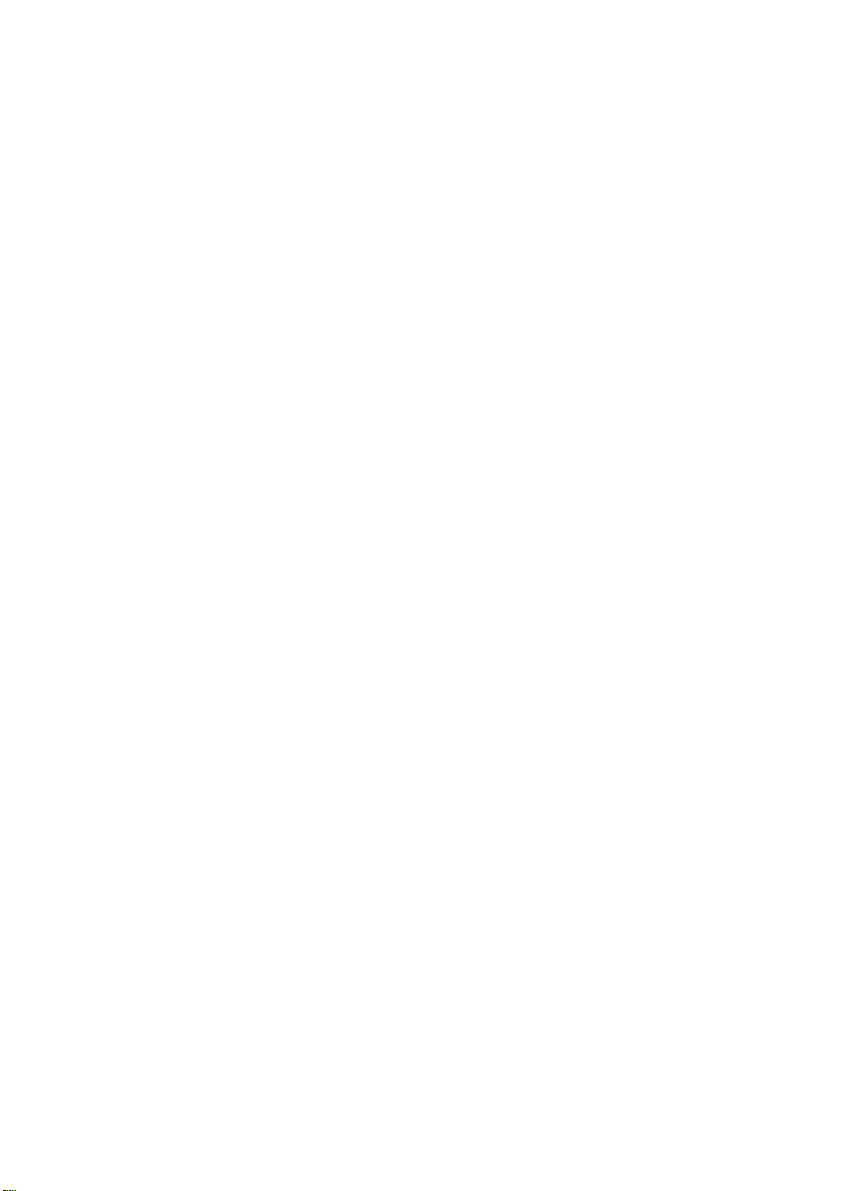
Copyright
This publication, including all photographs, illustrations and software, is protected under international copyright laws, with all rights reserved. Neither this manual, nor any of the material contained herein, may be
reproduced without written consent of the author.
© Copyright June, 2006
Disclaimer
The information in this document is sub ject to change without notice. T he manufacturer makes no repre sentations or warranties with respect to the contents hereof and specifically disclaims any implied
warranties of merchantability or fitness for any particular purpose. The manufacturer reserves the right to
revise this publication and to make changes from time to time in the content he reof without obligation of
the manufacturer to notify any person of such revision or changes.
Trademark Recognition
Kensington is a U.S. registered trademark of ACCO Brand Corporation with issued registrations and pending applications in other countries throughout the world.
All other product names used in this manual are the properties of their respective owners and are acknowledged.
—
—
i
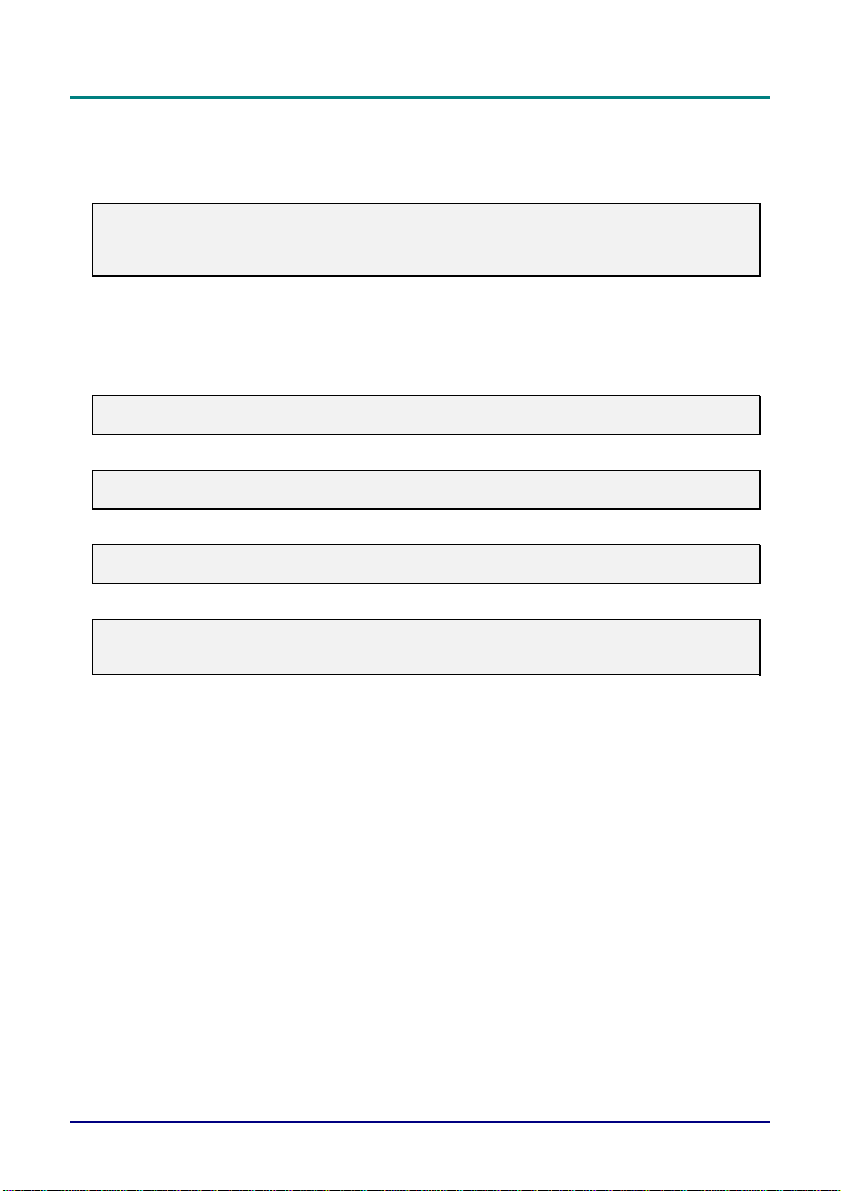
D
L
P
P
r
o
j
e
c
t
o
r
—
U
s
e
r
’
s
M
a
n
u
a
l
D
L
P
P
r
o
j
e
c
t
o
r
—
U
s
e
r
’
s
D
L
P
P
r
o
j
e
c
t
o
r
—
U
s
e
r
’
s
M
a
n
u
a
l
M
a
n
u
a
l
Important Safety Information
Congratulations on purchasing the DLP projector!
Important:
It is strongly recommended that you read this section carefully before using the projector. These
safety and usage instructions will ensure that you enjoy many years of safe use of the projector.
Keep this manual for future reference.
Symbols Used
Warning symbols are used on the unit and in this manual to alert you of hazardous situations.
The following styles are used in this manual to alert you to important information.
Note:
Provides additional information on the topic at hand.
Important:
Provides additional information that should not be overlooked.
Caution:
Alerts you to situations that may damage the unit.
Warning:
Alerts you to situations that may damage the unit, create a haza rdous environment, or cause personal injury.
Throughout this manual, compo nent part s and items in t he OSD menus ar e denoted in bold font as in th is
example:
“Push the
Remote Control
Some remote controls have a laser for pointing out items on a screen.
DANGER: Do not point the laser in the eyes. Doing so can damage the eyes permanently.
Menu
button on the remote control to open the
Main
menu.”
General Safety Information
Do not open the unit case. Aside from the projection lamp, there are no user-serviceable parts in
the unit. For servicing, contact qualified service personnel.
Follow all warnings and cautions in this manual and on the unit case.
The projection lamp is extremely bright by design. To avoid damage to eyes, do not look into the
lens when the lamp is on.
Do not place the unit on an unstable surface, cart, or stand.
Avoid using the system near water, in direct sunlight, or near a heating device.
Do not place heavy objects such as books or bags on the unit.
—
—
ii
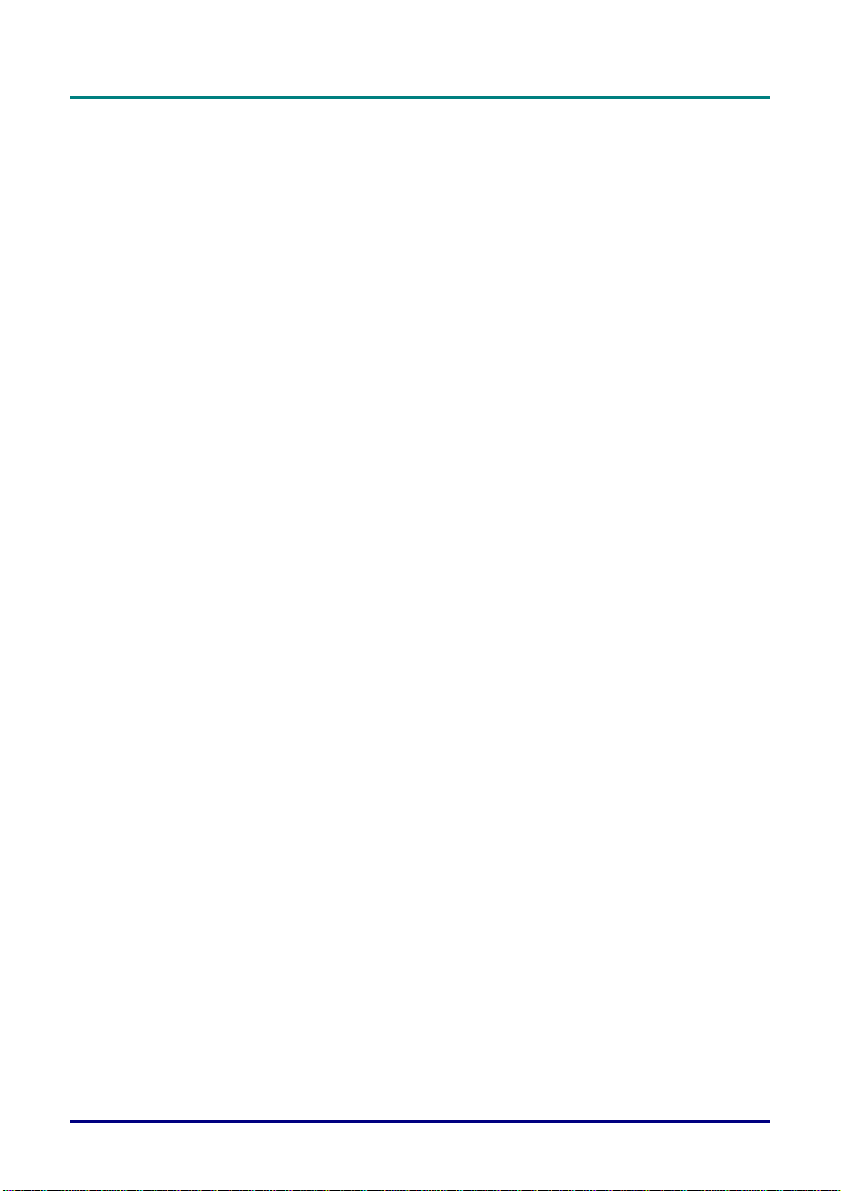
P
r
P
P
Power Safety
Only use the supplied power cord.
Do not place anything on the power cord. Place the power cord where it will not be in the way of
foot traffic.
Remove the batteries from the remote control when storing or not in use for a prolonged period.
Replacing the Lamp
Replacing the lamp can be hazardous if done incorrectly. Refer to “Replacing the Projection Lamp” on
page 36 for clear and safe instructions for this procedure. Before replacing the lamp:
Unplug the power cord.
Allow the lamp to cool for about one hour.
Spent Lamp Management
This product contains a metal halide lamp, which contains mercury. Dispose of it as required by lo-
cal ordinances and regulations.
The USA restricts or prohibits the disposal of some or all mercury containing lamps in the municipal
waste stream. Please visit www.lamprecycle.org for more information on specific state disposal requirements and recycling facilitie s.
The following states have laws that deal with information that wholesalers must provide to contrac-
tors for lamp disposal.
Connecticut
Maine
Minnesota
Rhode Island
For users in Connecticut, please call our toll free number 1-888-657-5267 to place an order for the
delivery of a kit for returning a used lamp. The kit includes a box for the lamp, tape, and a return
shipping label. To return a lamp:
1. Place the lamp in the box, complete the enclosed form, and seal the box with the provided tape.
2. Affix the return shipping label to the box and call 1.800.463.3 339 (Fed E x Ground S e rvice)
for box pickup.
Cleaning the Projector
Unplug the power cord before cleaning. Refer to “Cleaning the Projector” on page 38.
Allow the lamp to cool for about one hour.
Regulatory Warnings
Before installing and using the projector, read the regulatory notices in the “Regulatory Compliance” section on page 53.
e
f
a
c
e
r
e
f
a
c
e
r
e
f
a
c
e
–
iii –
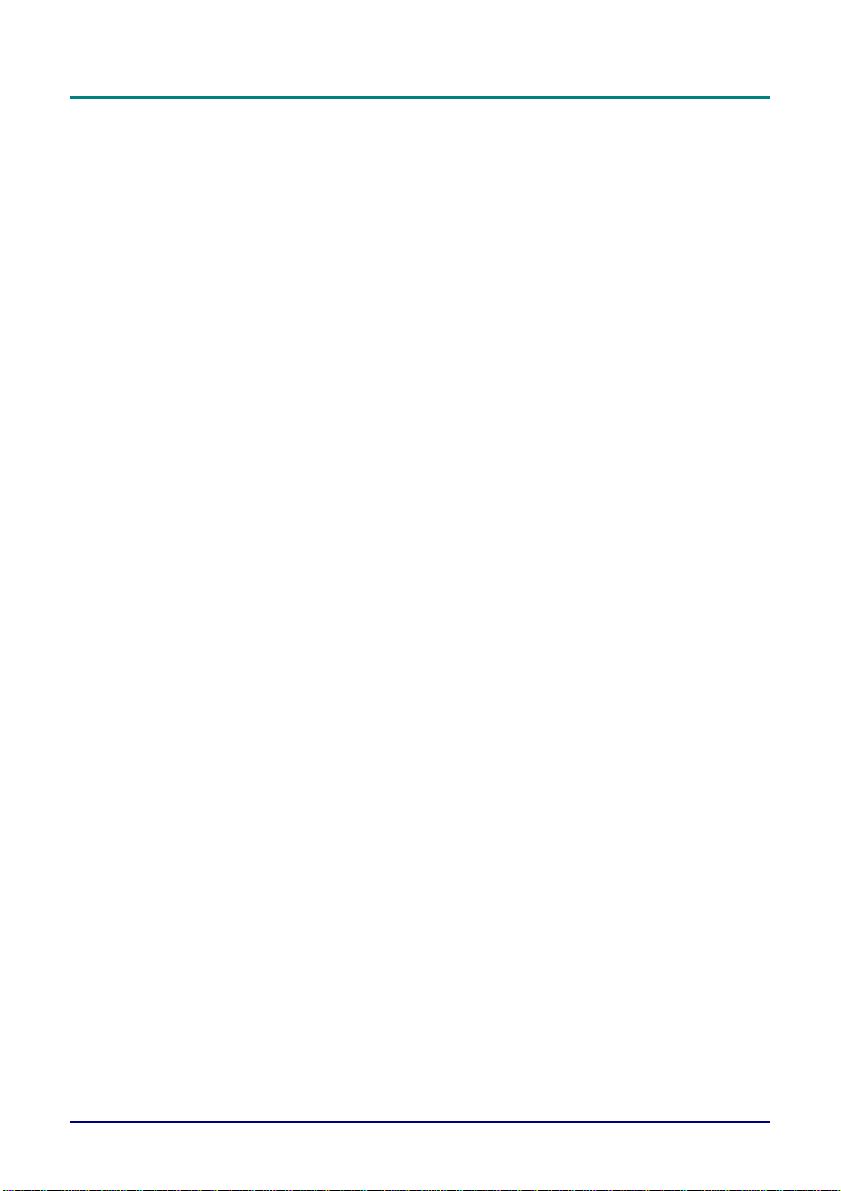
D
L
P
P
r
o
j
e
c
t
o
r
—
U
s
e
r
’
s
M
a
n
u
a
l
D
L
P
P
r
o
j
e
c
t
o
r
—
U
s
e
r
’
s
D
L
P
P
r
o
j
e
c
t
o
r
—
U
s
e
r
’
s
M
a
n
u
a
l
M
a
n
u
a
l
Main Features
• Lightweight unit, easy to pack away and transport
Compatible with all major video standards including NTSC, PAL, and SECAM
•
• A high brightness rating allows for presentations in daylight or in lit rooms
Supports resolutions up to SXGA at 16.7 million colors to deliver crisp, clear images
•
• Flexible setup allows for front, rear, and ceiling projections
Line-of-vision projections remain square, with advanced keystone correction for angled
•
projections
• Input source automatically detected
“Off-to-go” cooling system allows this projector to shut down without a long cooling time
•
About this manual
This manual is intended for end users and describes how to install and operate the DLP p rojector. Wherever possible, relevant information—such as an illustration and its description—has been kept on one
page. This printer-friendly format is both for your convenience and to help save paper, thereby protecting
the environment. It is suggested that you only print sections that are relevant to your needs.
—
—
iv
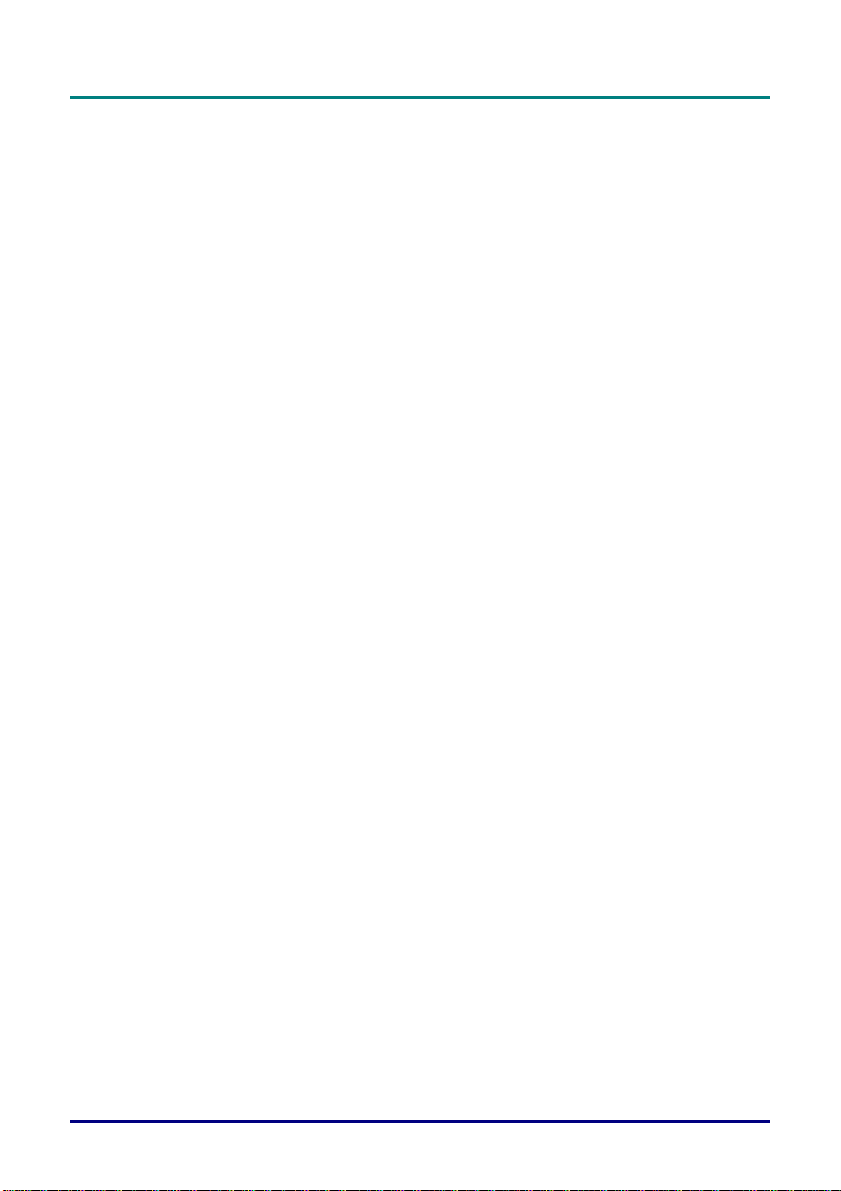
P
r
e
f
a
c
P
r
e
f
a
c
P
r
e
f
a
c
Table of contents
GETTING STARTED.................... ...................................... ...................................... ....................................... ............... 1
P
ACKING CHECKLIST
A
CCESSORIES
V
IEWS OF PROJECTOR PARTS
Front-right View..................................................... ...................................... ... ...................................... ...................... 3
Top view—On-screen Display (OSD) buttons and LEDs.................... ... ...................................................................... 4
Rear view............ ... ...... .... ...... ... ....... ... ...... ... ....... ...... ... ....... ... ...... ... ....... ... ...... ... ...... ..... ..... ...................................... ... 5
Bottom view.................................. ....................................... ..................................... ....................................... ............ 6
R
EMOTE CONTROL PARTS
R
EMOTE CONTROL PARTS
R
EMOTE CONTROL OPERATING RANGE
P
ROJECTOR AND REMOTE CONTROL BUTTONS
Remote Control (DS125/AB110)................................................................ ................................................................ 11
Remote Control (DX125/DX130).............................................................................................. ................................. 12
SETUP AND OPERATION....................................................................................................................... .................... 13
I
NSERTING THE REMOTE CONTROL BATTERIES
I
NSERTING THE REMOTE CONTROL BATTERIES
C
ONNECTING INPUT DEVICES
S
TARTING AND SHUTTING DOWN THE PROJECTOR
S
ETTING AN ACCESS PASSWORD (SECURITY LOCK
A
DJUSTING THE PROJECTOR LEVEL
A
DJUSTING THE ZOOM
A
DJUSTING THE VOLUME
ON-SCREEN DISPLAY (OSD) MENU SETTINGS....................................................................... ............................. 22
OSD M
ENU CONTROLS
Navigating the OSD......................................................................... ...................................... .................................... 22
S
ETTING THE
M
AIN MENU
Main Menu Functions Available for Connected Source............................................................................................. 26
S
ETUP MENU
Setup Menu Functions Available for Connected Source......................................... ...................................... .............. 27
Advance Feature........... ...................................... ...................................... ................................................................ 28
User Color ............................................................................................. ... ................................................................ 30
C
ONFIG MENU
U
TILITY MENU
Utility Menu Functions Available for Connected Source.............. ............................................................................. 33
L
ANGUAGE MENU
S
TATUS MENU
MAINTENANCE AND SECURITY....................................................................................... ... .................................... 36
R
EPLACING THE PROJECTION LAMP
Resetting the Lamp.................................................................................................................................................... 38
C
LEANING THE PROJECTOR
Cleaning the Lens............................................................................................................... ...................................... . 39
Cleaning the Case..................................................................................................................................................... 39
U
SING THE KENSINGTON
TROUBLESHOOTING........................................................ ...................................... .................................................... 40
C
OMMON PROBLEMS AND SOLUTIONS
T
IPS FOR TROUBLESHOOTING
LED E
RROR MESSAGES
I
MAGE PROBLEMS
L
AMP PROBLEMS
R
EMOTE CONTROL PROBLEMS
A
UDIO PROBLEMS
H
AVING THE PROJECTOR SERVICED
........................................................................ ... ...................................... ...................................... 1
....................................................................... .... ..................................... ................................................... 2
OSD L
........................................................................ .... ..................................... ................................................. 25
....................................................................... .... ..................................... ................................................. 27
......................................................................... ... ...................................... ............................................. 31
........................................................................ ... ...................................... ............................................. 32
....................................................................... ... ...................................... .......................................... 34
......................................................................... ... ...................................... ............................................. 35
....................................................................... ... ...................................... .......................................... 41
........................................................................ ... ...................................... .......................................... 42
....................................................................... ... ...................................... .......................................... 42
......................................................................... ... ...................................... ......................... 3
(DS125/AB110)......... ......................................................................... ................................... 7
(DX125/DX130)......................................................... ............................................................ 9
, F
OCUS AND KEYSTONE
........................................................................ .... ...................................... ............................. 21
........................................................................ ... ...................................... ................................. 22
ANGUAGE
......................................................................... ... ...................................... .......................... 38
® L
....................................................................... ... ...................................... ................................. 41
...................................................................... .... ...................................... .......... 11
........................................................................ ... .................................... 11
(DS125/AB110). ................................................................................... 13
......................................................................... ... ...................................... ....................... 15
......................................................................... ... ...................................... ..............19
......................................................................... ... ...................................... .................... 24
........................................................................ ... ...................................... .............. 36
......................................................................... ... ...................................... ................. 39
OCK
......................................................................... ... ...................................... ....................... 40
....................................................................... ... ...................................... ....................... 42
........................................................................ ... ...................................... .............. 43
(DX125/DX130)............................... ....................................... ............. 14
......................................................................... .... ............................. 16
) .......................................................................... ... .......................... 18
....................................................................... ... .................................... 20
........................................................................ .... ...................................... .......... 40
e
e
e
–
v –
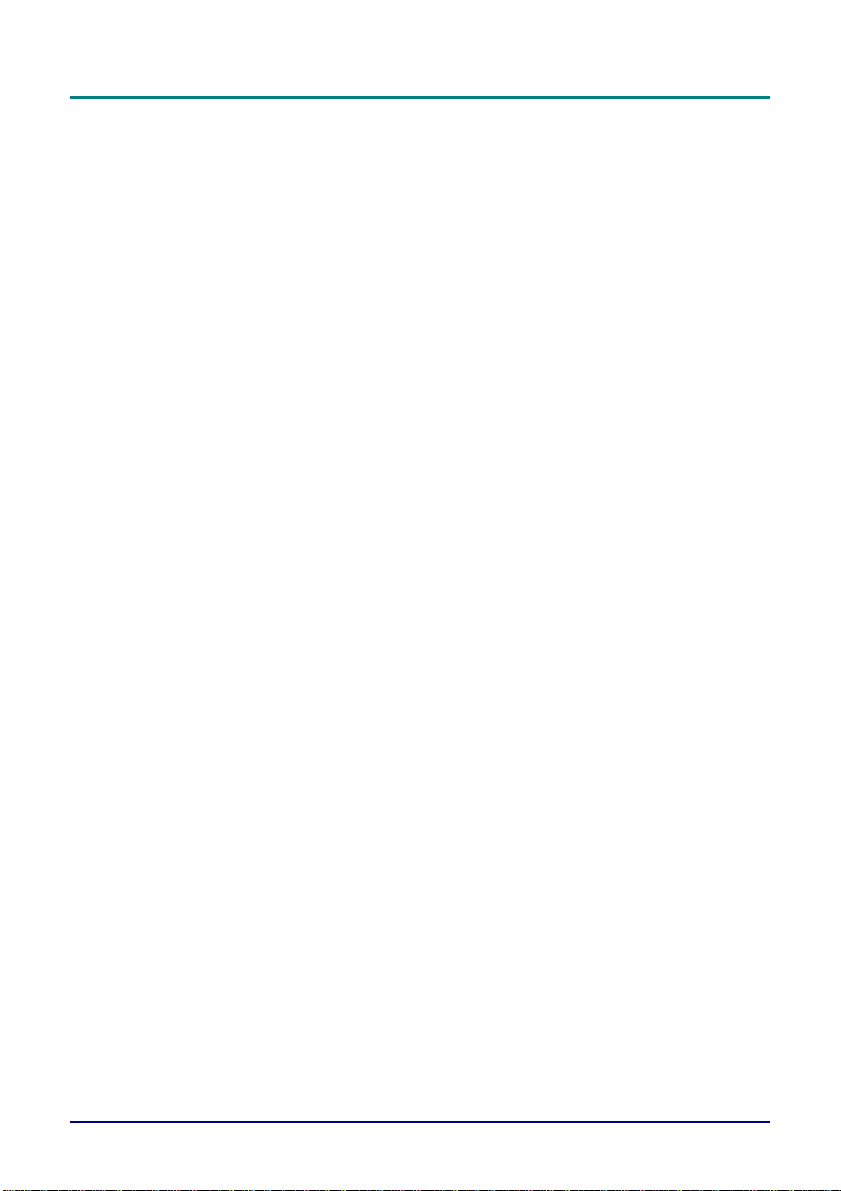
D
L
P
P
r
o
j
e
c
t
o
r
—
U
s
e
r
’
s
M
a
n
u
a
l
D
L
P
P
r
o
j
e
c
t
o
r
—
U
s
e
r
’
s
D
L
P
P
r
o
j
e
c
t
o
r
—
SPECIFICATIONS................................ ...................................... ...................................... ............................................. 44
S
PECIFICATIONS
Input/output connectors....................................... ...................................... ......................................... ....................... 46
P
ROJECTION DISTANCE
DX130. ...................................... ............................................................................ .... ...................................... .......... 47
DX125/DS125........................................... ...................................... .......................................................................... 48
AB110 ............................................. ....................................... ................................................................................... 49
T
IMING MODE TABLE
P
ROJECTOR DIMENSIONS
REGULATORY COMPLIANCE........................................................... ...................................... ................................. 53
FCC W
C
ANADA
S
AFETY CERTIFICATIONS
EN 55022 W
...................................................................... .... ...................................... ............................................. 44
........................................................................ ... ...................................... ............................................. 53
ARNING
........................................................................ ... ...................................... ....................................................... 53
ARNING
U
s
e
r
’
s
V.S. P
....................................................................... ... ...................................... .................................... 50
......................................................................... .... ...................................... ............................. 52
........................................................................ .... ...................................... ............................. 53
........................................................................ ... ...................................... .................................... 53
M
a
n
u
a
l
M
a
n
u
a
l
ROJECTION SIZE
........................................................................ ... .................................... 47
—
—
vi
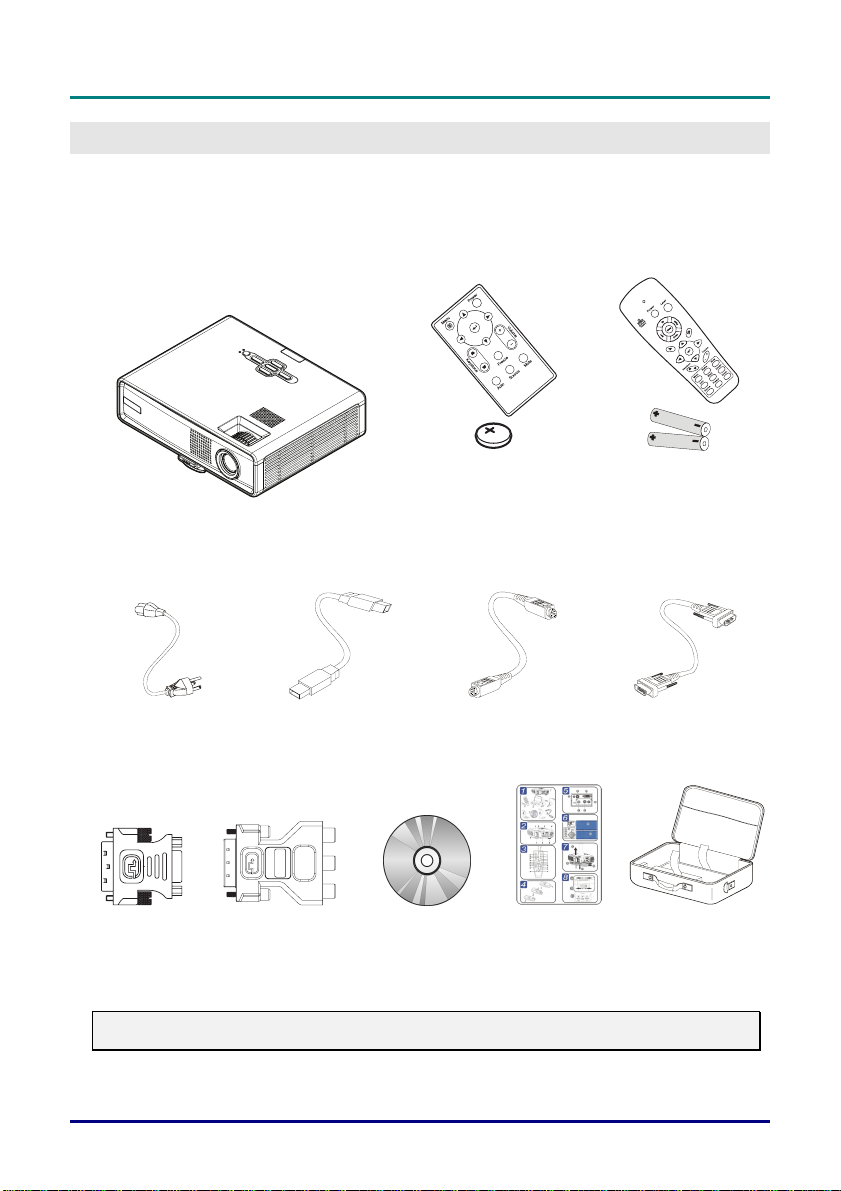
D
L
P
P
r
o
D
L
P
P
r
D
L
P
P
r
G
ETTING STARTED
Packing Checklist
The remote control that ships with the projector depends on the mod e l you purchased.
Carefully unpack the projector and check that the following items are included:
j
e
c
t
o
r
–
U
s
e
r
’
s
M
a
n
u
a
l
o
j
e
c
t
o
r
–
U
s
e
r
’
s
o
j
e
c
t
o
r
–
U
s
e
r
’
s
M
a
n
u
a
l
M
a
n
u
a
l
Models: DS125/AB110
DLP
PROJECTOR
P
OWER CORD
DVI-TO-RGB
ADAPTER
Contact your dealer immediately if a ny i tems are missing , appear da maged, or if the unit does not w o rk.
USB
R
DVI-
-YPBPR
TO
ADAPTER
CABLE
S-
CD-ROM (T
U
SER’S MANUAL
EMOTE CONTROL
(
WITH ONE
BATTERY
VIDEO CABLE
HIS
)
3V CR2025
Models: DX125/DX130
)
Q
UICK START GUIDE
(
WITH TWO
C
R
EMOTE CONTROL
OMPUTER CABLE
AAA
BATTERIES
(DVI-DB15)
C
ARRYING CASE
)
Caution:
Avoid using the projector in dusty environments.
–
1 –
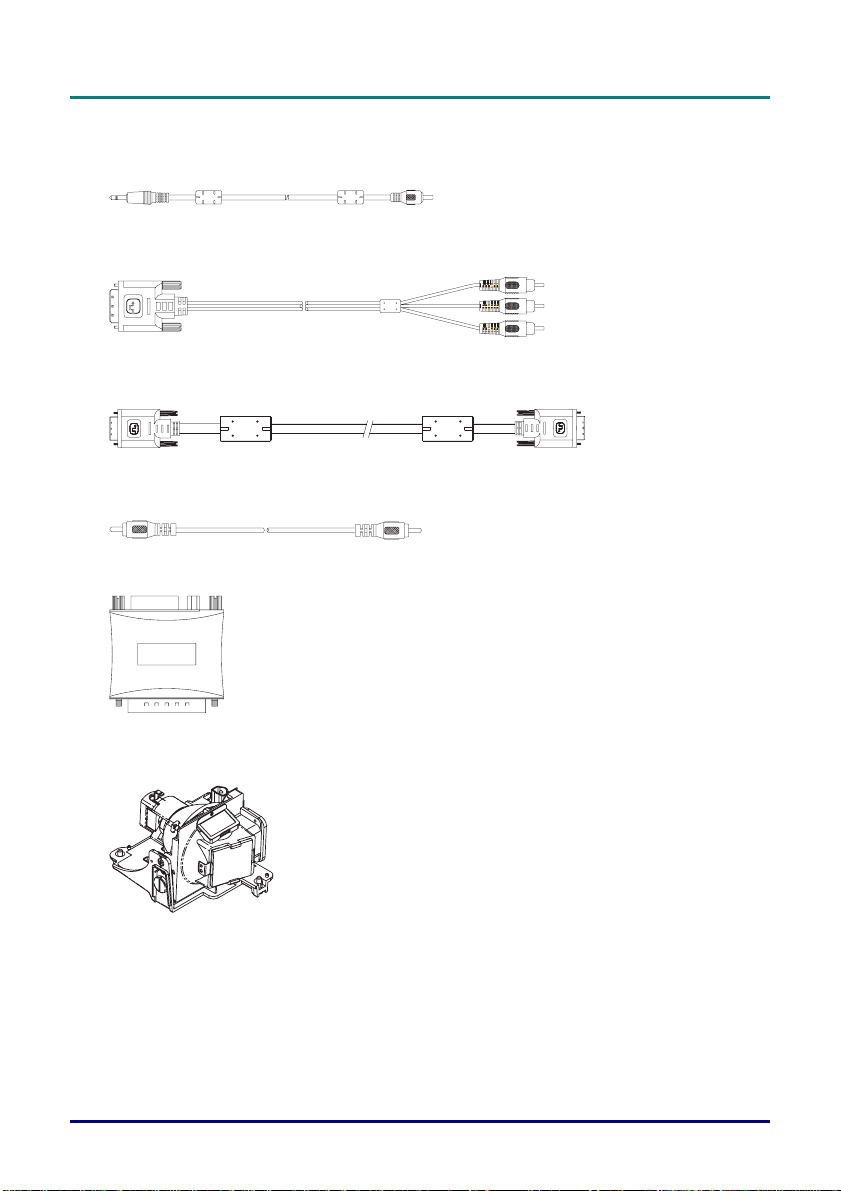
D
L
P
P
r
o
j
e
c
t
o
r
—
U
s
e
r
’
s
M
a
n
u
a
l
D
L
P
P
r
o
j
e
c
t
o
r
—
U
s
e
r
’
s
D
L
P
P
r
o
j
e
c
t
o
r
—
U
s
e
r
’
s
M
a
n
u
a
l
M
a
n
u
a
l
Accessories
You can purchase the following accessories from yo ur dealer:
A
UDIO CABLE
DVI-
DVI-
V
IDEO CABLE
TO
-YPBP
TO
-DVI C
PN6E0766
R CABLE
OMPUTER CABLE
M
AC ADAPTER
R
EPLACEMENT LAMP
–
–
2
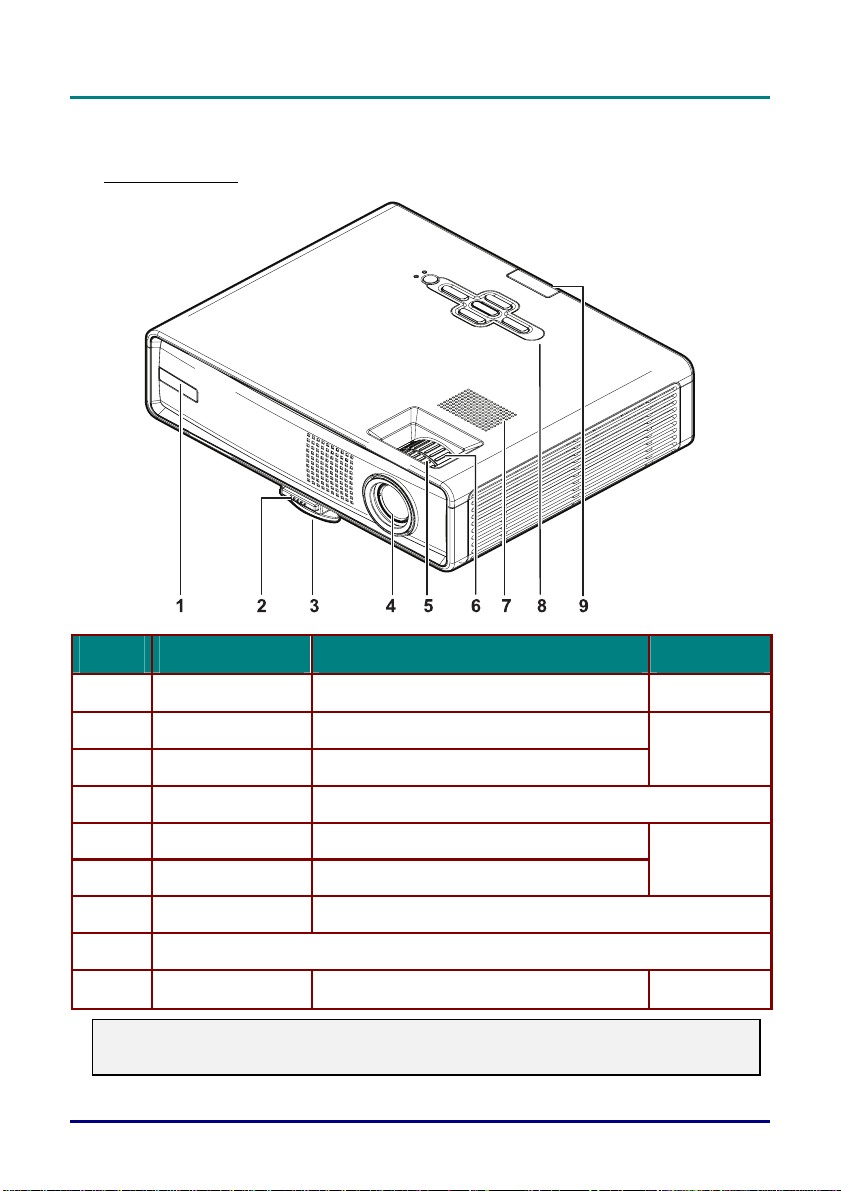
Views of Projector Parts
Front-right View
I
TEM
L
ABEL
D
ESCRIPTION
D
L
P
P
r
o
j
e
c
t
o
r
–
D
L
P
P
r
o
D
L
P
P
r
o
U
j
e
c
t
o
r
–
U
j
e
c
t
o
r
–
U
S
s
e
r
’
s
s
e
r
’
s
e
r
’
EE PAGE
M
a
n
u
a
l
s
s
M
a
n
u
a
l
M
a
n
u
a
l
:
1.
2.
Front IR receiver Receiver for IR signal from remote control
Height-adjuster button Push to release height adjuster
11
19
3.
4.
5.
Height adjuster Adjusts level of projector
Lens Adjust focus/zoom on top opening
Focus Focuses the projected image
20
6.
7.
8.
9.
Important:
Ventilation openings on the projector allow for good air circulation, which keeps the projector lamp
cool. Do not obstruct any of the ventilation openings.
Zoom Enlarges the projected image
Speaker Built-in mono speaker
See “Top view—OSD buttons and LED s” on next page
Rear IR receiver Receiver for IR signal from remote control
–
3 –
11
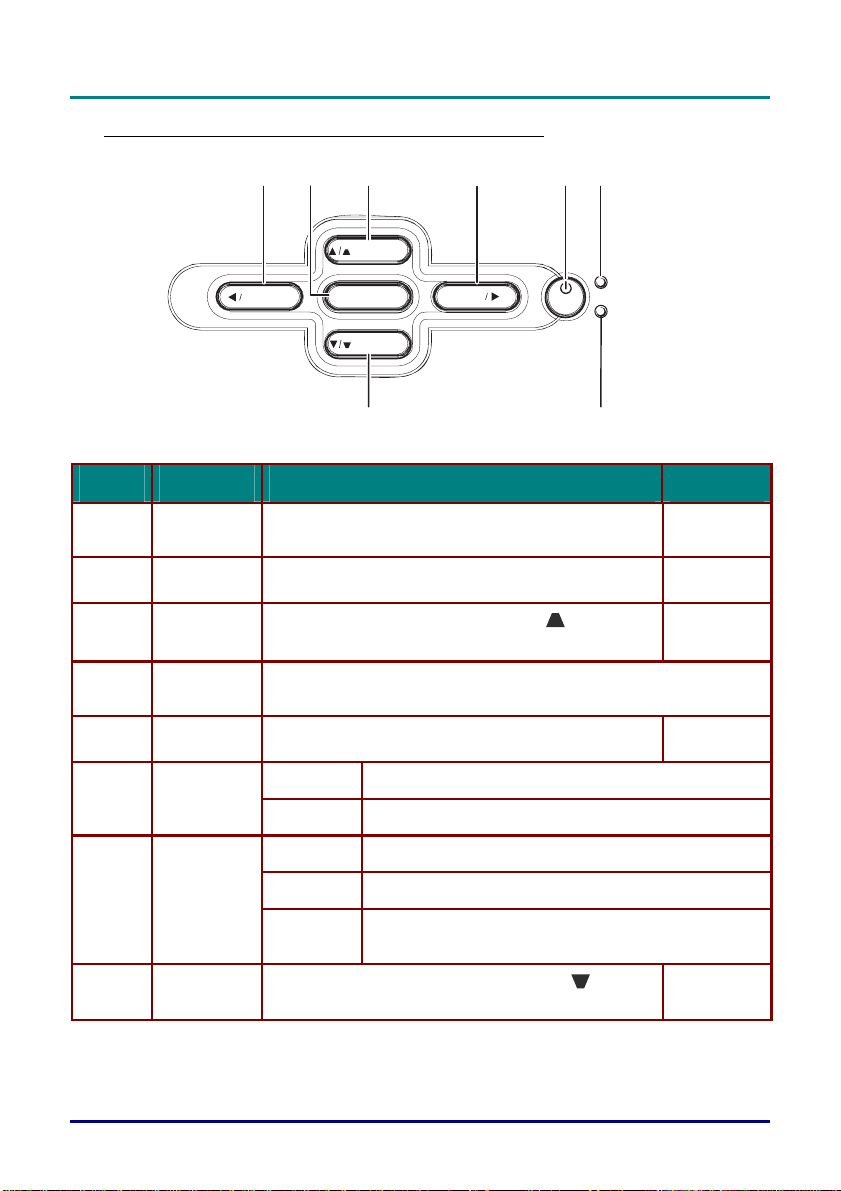
D
L
P
P
r
o
j
e
c
t
o
r
—
U
s
e
r
’
s
M
a
n
u
a
l
D
L
P
P
r
o
j
e
c
t
o
r
—
U
s
e
r
’
s
D
L
P
P
r
o
j
e
c
t
o
r
—
U
s
e
r
’
s
M
a
n
u
a
l
M
a
n
u
a
l
Top view—On-screen Display (OSD) buttons and LEDs
2
1 3 54 6
KEYSTO NE
SOURCE
M ENU
KEYSTO NE
AUTO
POWER
READY
POWER
I
TEM
L
1.
2.
3.
4.
5.
6.
7.
8.
ABEL
D
Source/
Left cursor
Menu Opens and exits the OSD
Keystone/
Up cursor
Auto/
Right cursor
Power button Turns the projector on or off
Ready LED
Power LED
Keystone/
Down cursor
Detects the input device
Navigates and changes settings in the OSD
Corrects image-trapezoid (wider top) effect
Navigates and changes settings in the OSD
Optimizes image size, position, and resolution
Navigates and changes settings in the OSD
Orange Lamp ready—you can safely turn on or off the projector
Flashing Lamp not ready—do not press the pow er button
Green Unit is powered on and working correctly
Off Unit is powered off
Flashing Operational error code
Corrects image-trapezoid (wider bottom) effect
Navigates and changes settings in the OSD
8
ESCRIPTION
(refer to “LED Error Messages” on page 41)
S
7
EE PAGE
:
16
22
20
16
20
–
–
4
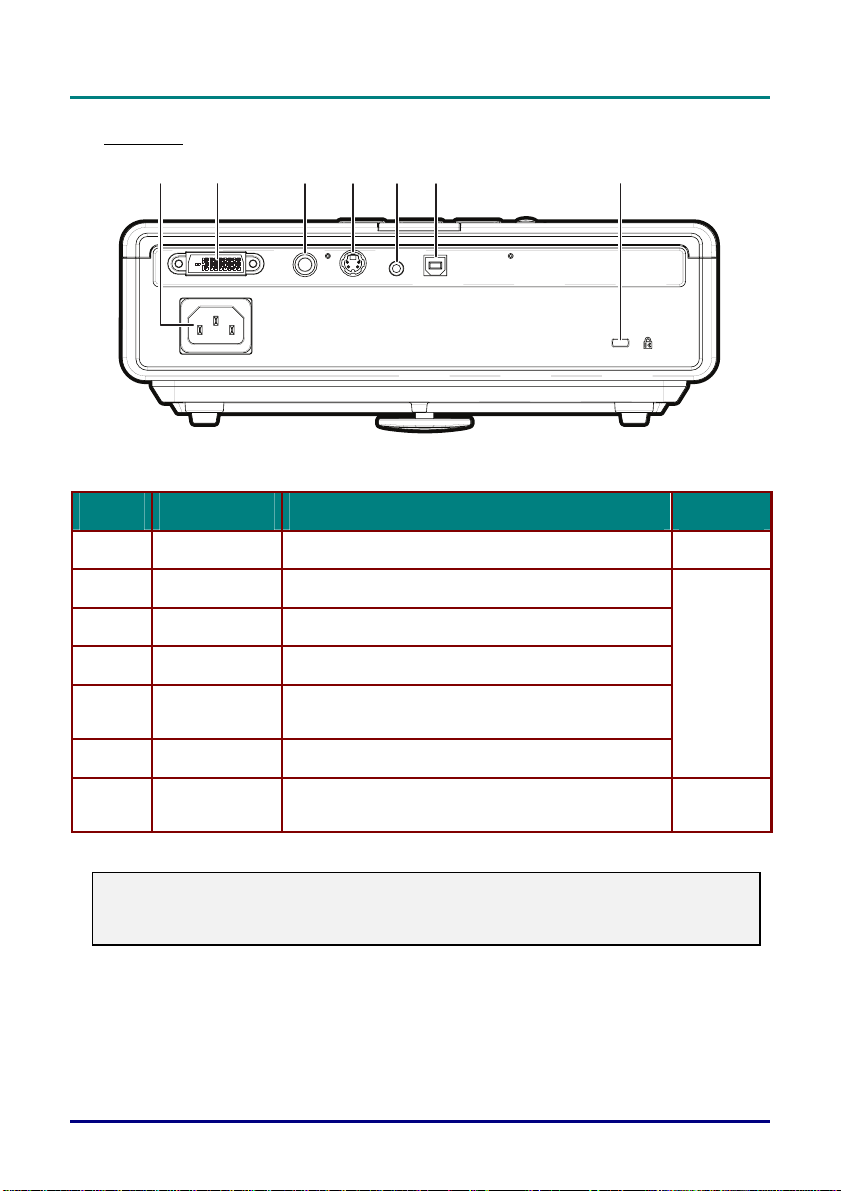
Rear view
12 3456 7
D
L
P
P
r
o
j
e
c
t
o
r
–
U
s
e
r
’
s
M
a
n
u
a
l
D
L
P
P
r
o
j
e
c
t
o
r
–
U
s
e
r
’
s
D
L
P
P
r
o
j
e
c
t
o
r
–
U
s
e
r
’
s
M
a
n
u
a
l
M
a
n
u
a
l
I
TEM
1.
2.
3.
4.
5.
6.
7.
DVI-I
L
ABEL
D
Power Connect the supplied power cord
DVI-I Connect the computer cable (supplied) from a computer
Video Connect a composite video cable from a video device
S-video Connect the S-video cable (supplied) from a video device
Audio-in Connect the audio cable (not supplied) from the input de-
USB Connect the USB cable (supplied) from a computer
Security Lock Secure to permanent object with a Kensington® Lock sys-
S-VIDEOVIDEO
vice
tem
USBAUDIO
ESCRIPTION
S
EE PAGE
16
15
39
:
Note:
If your video equipment has both S-video and RCA jacks (composite video) connect to the S-video
connector.
S-video provides a better quality signal.
–
5 –
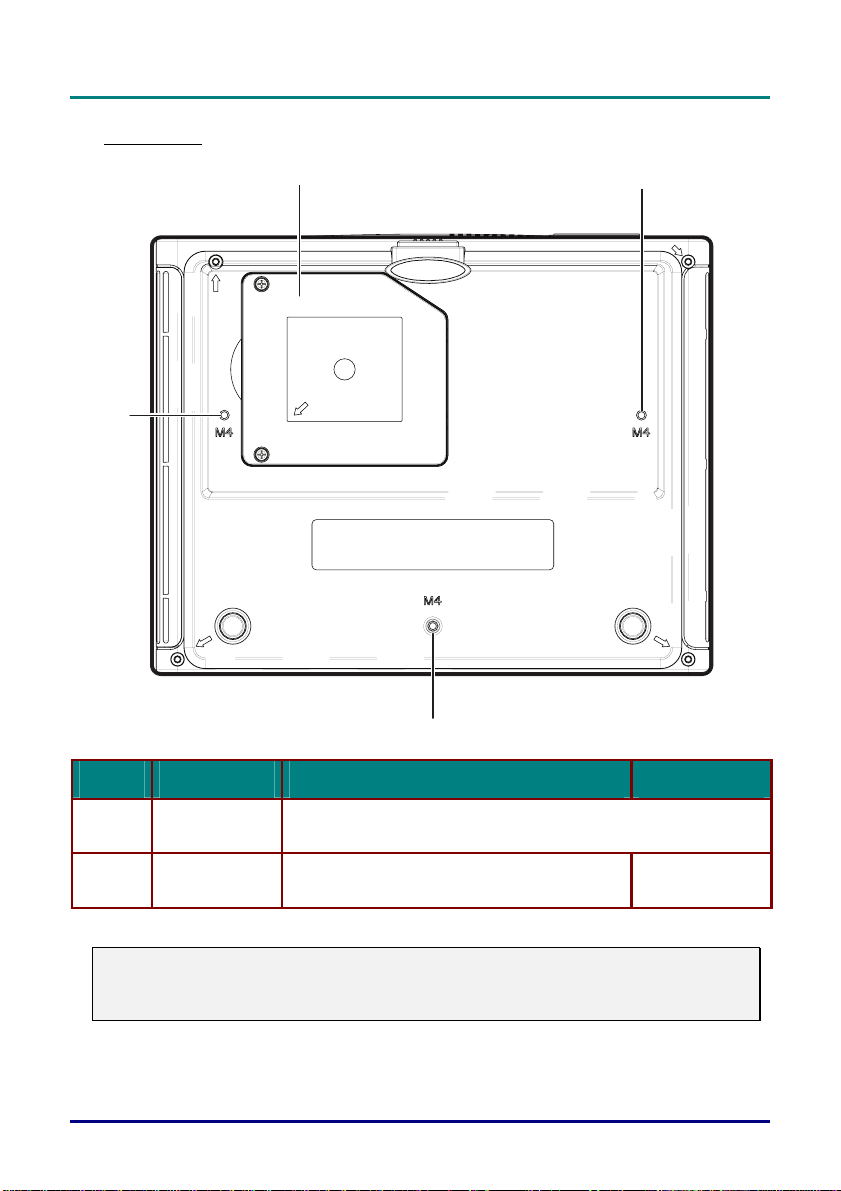
D
L
P
P
r
D
L
P
P
r
D
L
P
P
r
Bottom view
o
j
e
c
t
o
r
—
U
s
e
r
’
s
M
a
n
u
a
l
o
j
e
c
t
o
r
—
U
s
e
r
’
s
o
j
e
c
t
o
r
—
U
s
e
r
’
s
M
a
n
u
a
l
M
a
n
u
a
l
2
1
1
1
TEM
I
L
1.
2.
Caution:
For ceiling installations, use approved mounting hardware and M4 screws with a maximum screw
depth of 6 mm (1/4 inch). To allow for proper ventilation, keep a distance of 50 cm (20 inches) from
walls and ceiling. For permanent installations, follow local codes.
ABEL
D
Ceiling support
holes
Projection lamp
cover
ESCRIPTION
Contact your dealer for informa tion on mounting the projector on a ce iling.
Remove when changing lamp
–
–
6
S
EE PAGE
36
:
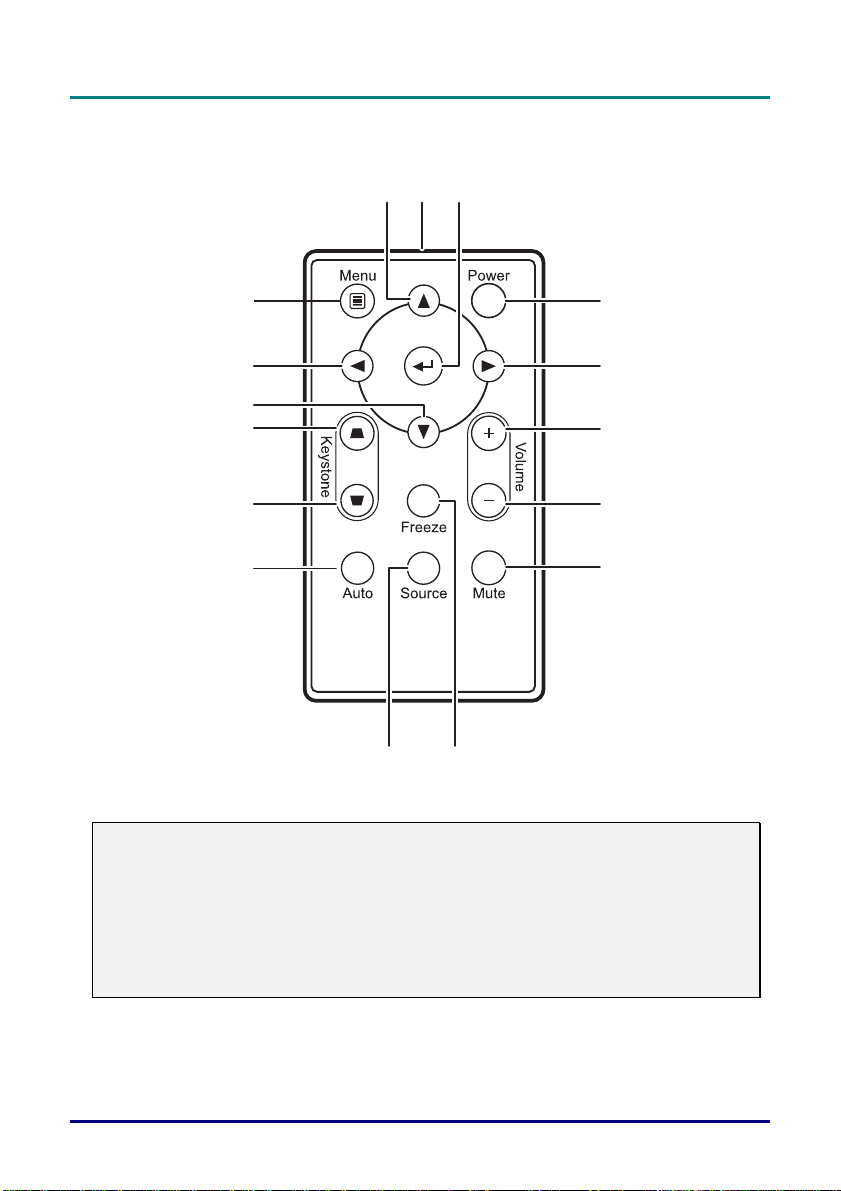
Remote Control Parts (DS125/AB110)
16
12
D
L
P
P
r
o
j
e
c
t
o
r
–
U
s
e
r
’
s
M
a
n
u
a
l
D
L
P
P
r
o
j
e
c
t
o
r
–
U
s
e
r
’
s
D
L
P
P
r
o
j
e
c
t
o
r
–
U
s
e
r
’
s
M
a
n
u
a
l
M
a
n
u
a
l
15
14
3
4
13
12
11
10
89
Important:
1. Avoid using the projector with bright fluorescent lighting turned on. Certain high-frequency fluo-
rescent lights can disrupt remote control operation.
2. Be sure nothing obstructs the path between the remote control and the projector. If the path between remote control and the projector is obstructed, you can bounce the signal off certain
reflective surfaces such as projector screens.
The buttons and keys on the projector have the same functions as the corresponding buttons on
3.
the remote control. This user’s manual describes the functions based on the remote control.
5
6
7
–
7 –
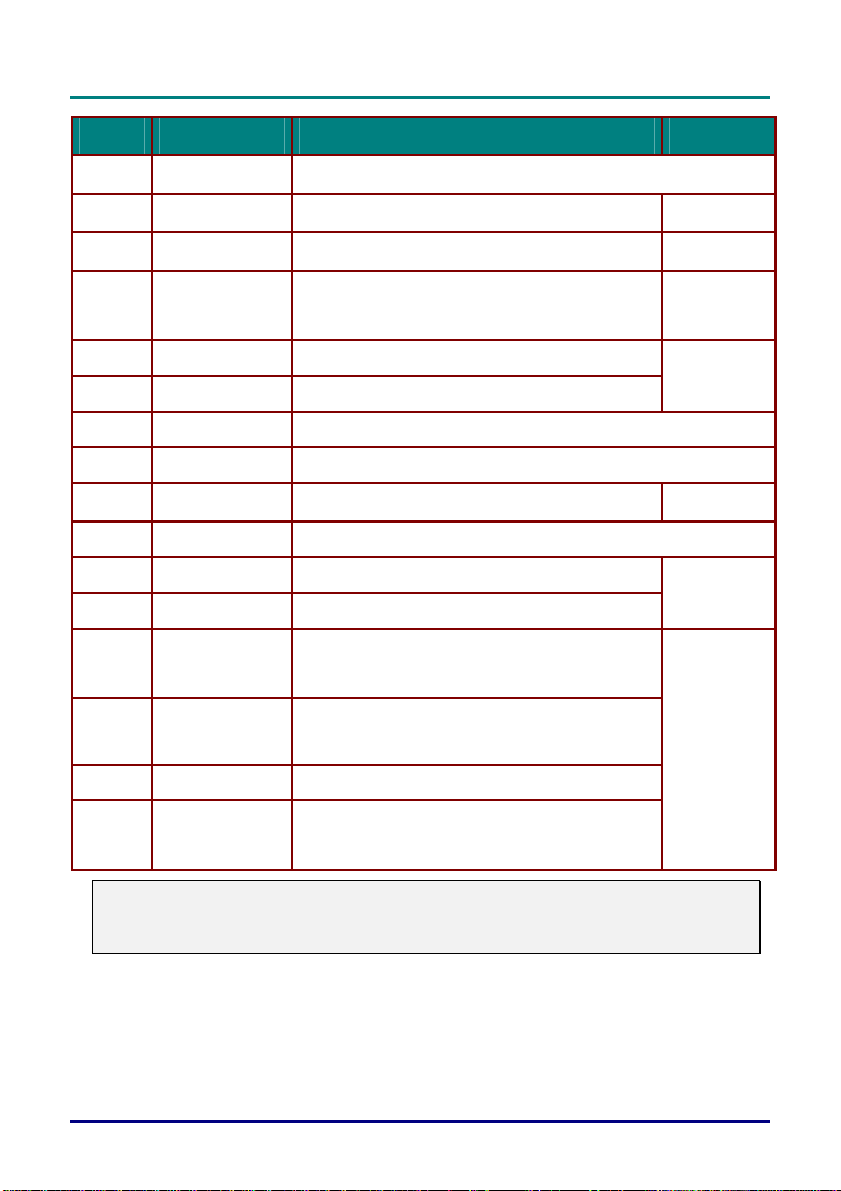
D
D
D
L
P
L
P
L
P
I
TEM
P
r
o
j
e
P
r
o
j
e
P
r
o
j
L
c
t
o
r
—
U
s
e
r
’
s
M
a
n
u
a
l
c
t
o
r
—
U
s
e
r
’
s
e
c
t
o
r
—
U
s
e
r
’
s
ABEL
D
M
a
n
u
a
l
M
a
n
u
a
l
ESCRIPTION
S
EE PAGE
:
1.
2.
3.
4.
5.
6.
7.
8.
9.
10.
11.
12.
13.
14.
15.
IR transmitter Transmits signals to projector
Enter Changes settings in the OSD
Power Turns the projector on or off
Right cursor
Volume up Adjusts volume
Volume down Adjusts volume
Mute Mutes the built-in speaker
Freeze Freeze/unfreezes the on-screen picture
Source Detects the input device
Auto Auto adjustment for phase, tracking, size, position
Keystone bottom Corrects image-trapezoid (wider bottom) effect
Keystone top Corrects image-trapezoid (wider top) effect
Down cursor
Left cursor
Menu Opens the OSD
Navigates and changes settings in the OSD
Right arrow when connected through USB to a PC and
OSD is Off
Navigates and changes settings in the OSD
Down arrow when connected through USB to a PC and
OSD is Off
Navigates and changes settings in the OSD
Left arrow when connected through USB to a PC and
OSD is Off
22
16
22
21
16
20
22
16.
Note:
The remote control can only interface with a computer when connected to the computer through a
USB cable connection. The computer cable connects a computer to the projector for display purposes only.
Up cursor
Navigates and changes settings in the OSD
Up arrow when connected through USB to a PC and
OSD is Off
–
–
8
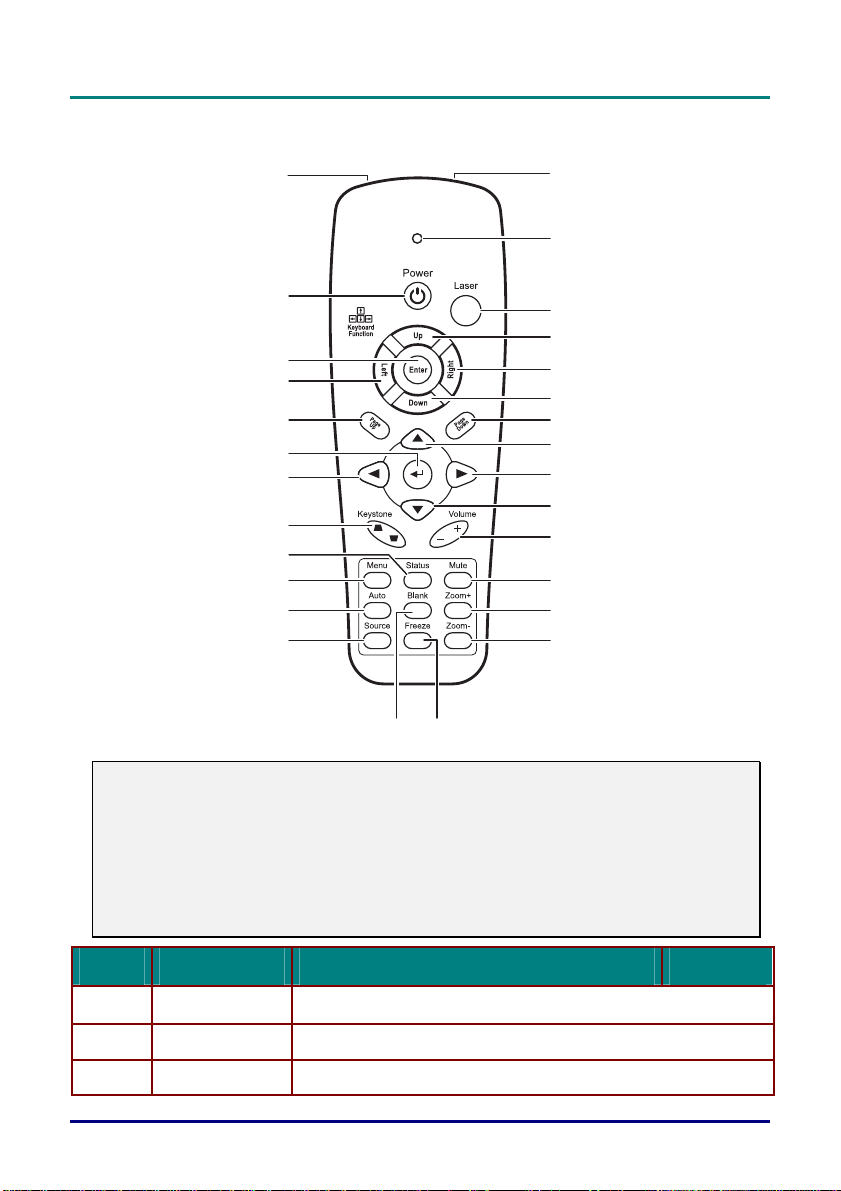
Remote Control Parts (DX125/DX130)
28 1
D
L
P
P
r
o
j
e
c
t
o
r
–
U
s
e
r
’
s
M
a
n
u
a
l
D
L
P
P
r
o
j
e
c
t
o
r
–
U
s
e
r
’
s
D
L
P
P
r
o
j
e
c
t
o
r
–
U
s
e
r
’
s
M
a
n
u
a
l
M
a
n
u
a
l
2
27
3
4
26
25
5
6
24
23
22
7
8
9
10
21
11
20
19
18
17
15
16
Important:
1. Avoid using the projector with bright fluorescent lighting turned on. Certain high-frequency fluo-
rescent lights can disrupt remote control operation.
2. Be sure nothing obstructs the path between the remote control and the projector. If the path between the remote control and the projector is obstructed, you can bounce the signal off certain
reflective surfaces such as projector screens.
The buttons and keys on the projector have the same functions as the corresponding buttons on
3.
the remote control. This user’s manual describes the functions based on the remote control.
12
13
14
TEM
I
1.
2.
3.
L
ABEL
D
IR transmitter Transmits signals to projector
Status LED Lights when the remote control is used
Laser Press to ope rate the on-screen pointer
–
9 –
ESCRIPTION
S
EE PAGE
:
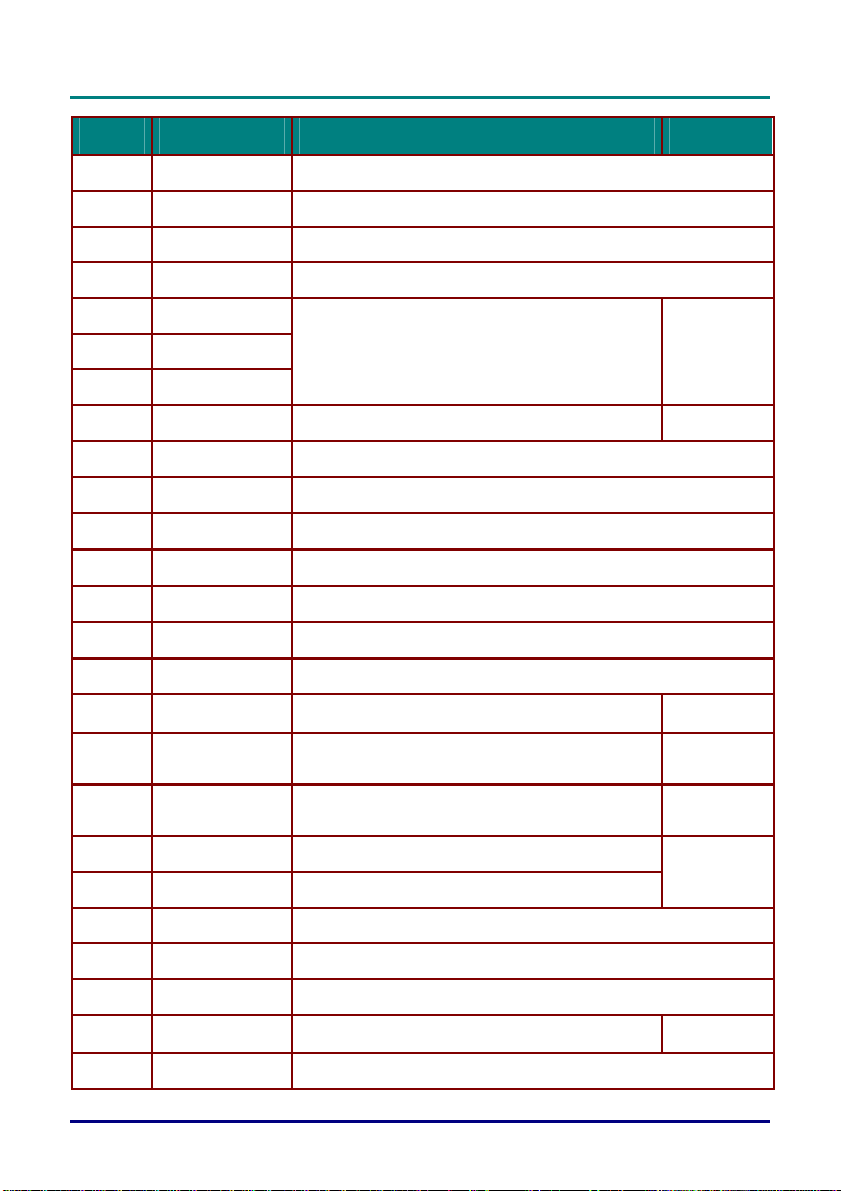
D
D
D
L
P
L
P
L
P
I
TEM
P
r
o
j
e
P
r
o
j
e
P
r
o
j
L
c
t
o
r
—
U
s
e
r
’
s
M
a
n
u
a
l
c
t
o
r
—
U
s
e
r
’
s
e
c
t
o
r
—
U
s
e
r
’
s
ABEL
D
M
a
n
u
a
l
M
a
n
u
a
l
ESCRIPTION
S
EE PAGE
:
4.
5.
6.
7.
8.
9.
10.
11.
12.
13.
14.
15.
16.
17.
18.
19.
20.
21.
Up Up arrow when connected through USB to a PC
Right Right arrow when connected through USB to a PC
Down Down arrow when connected through USB to a PC
Page Down Page down when connected through USB to a PC
Up cursor
Right cursor
Down cursor
Volume +/- Adjusts volume
Mute Mutes the built-in speaker
Zoom+ Zoom in
Zoom- Zoom out
Freeze Freeze/unfreezes the on-screen picture
Blank Makes the screen blank
Source Detects the input device
Auto Auto adjustment for phase, tracking, size, position
Menu Opens the OSD
Status
Keystone
top/bottom
Navigates and changes settings in the OSD
Opens the OSD Status menu (the menu only opens
when an input device is detected)
Corrects image-trapezoid (wider top/bottom) effect
22
21
22
35
20
22.
23.
24.
25.
26.
27.
28.
Left cursor Navigates and changes settings in the OSD
Enter Changes settings in the OSD
Page Up Page up when connected through USB to a PC
Left Left arrow when c onnected through USB to a PC
Enter Enter key when connected through USB to a PC
Power Turns the projector on or off
Laser Use as on-screen pointer. DO NOT POINT IN EYES.
–
–
10
22
16
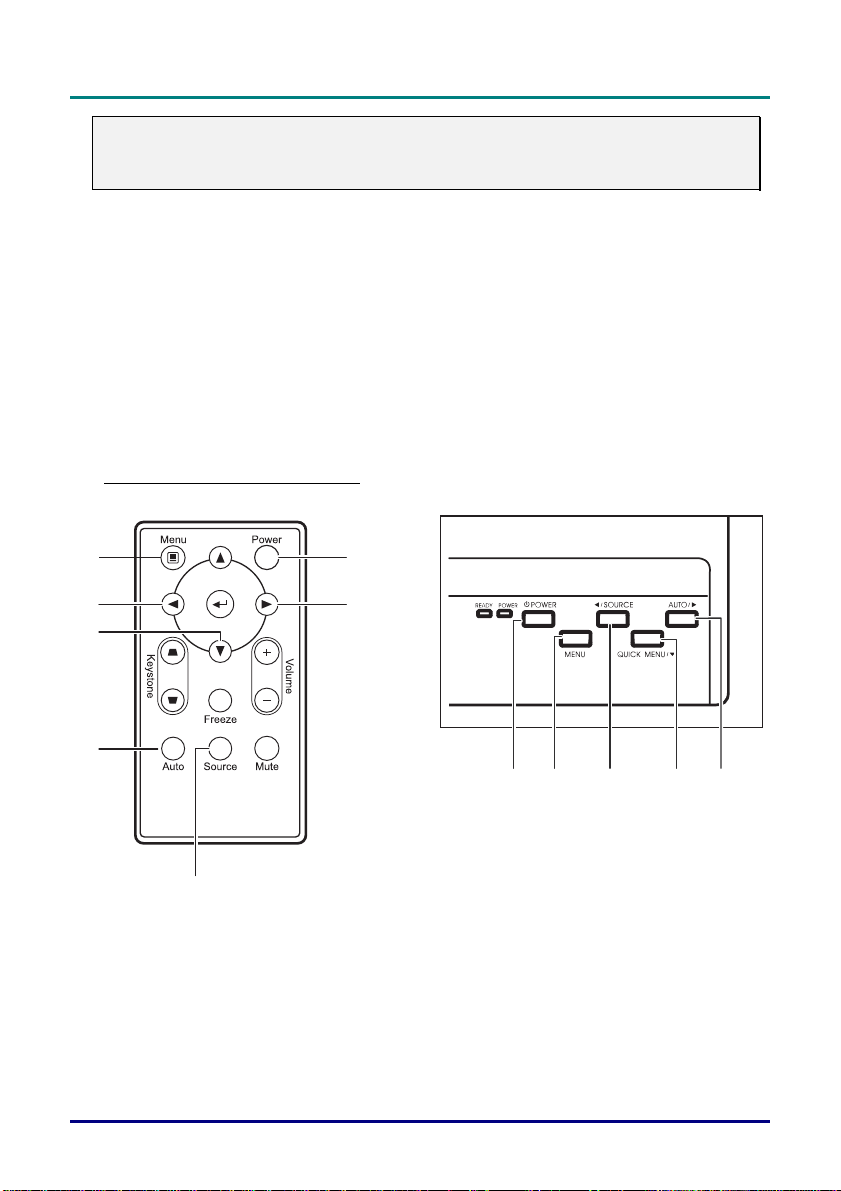
D
L
P
P
r
o
j
e
c
t
o
r
–
U
s
e
D
L
P
P
r
o
j
e
c
t
D
L
P
Note:
The remote control can only interface with a computer when connected to the computer through a
USB cable connection. The computer cable connects a computer to the projector for display purposes only.
o
P
r
o
j
e
c
t
r
r
–
U
s
e
o
r
r
–
U
s
e
Remote Control Operating Range
The remote control uses infrared transmission to control the projector. It is not necessary to point the
remote directly at the projector. Provided you are not holding the remote perpendicular to the sides or
the rear of the projector, the remote will fun ction well within a radius of about 10 meters (33 feet) and
30 degrees above or below the projector level. If the projector does not respond to the remote control,
move a little closer.
Projector and Remote Control Buttons
The projector can be operated using the remote control or the buttons on the top of the projector. All
operations can be carried out with the remote con trol; however the buttons on the projector are limited in use. The following illustration shows the corresponding buttons on the remote control and on
the projector.
Remote Control (DS125/AB110)
’
s
M
a
n
u
a
l
’
s
r
’
s
M
a
n
u
a
l
M
a
n
u
a
l
7
6
1
2
5
4
1 7 3/6 5/7 2/4
3
Some buttons on the projector have two functions. For example, item 3/6 on the projector functions
both as the source button and as the left cursor key in OSD menus.
–
11 –
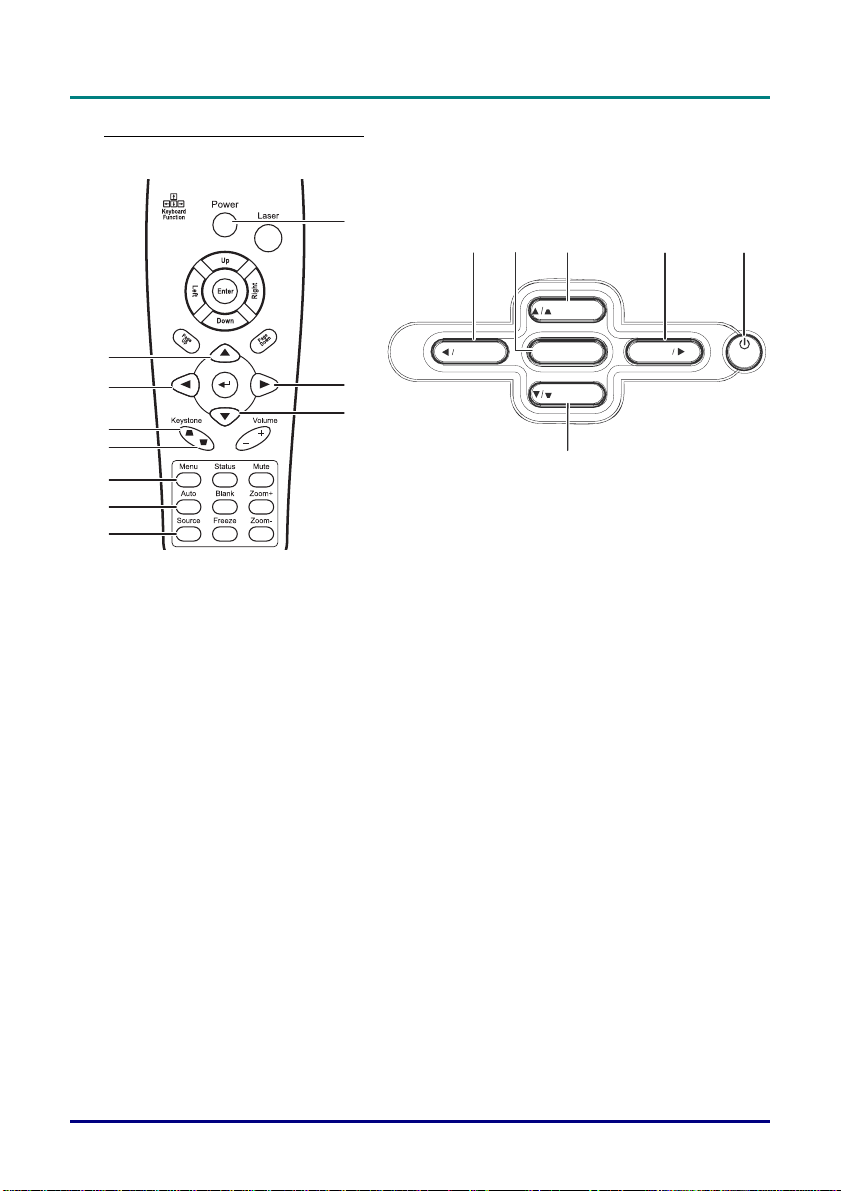
D
L
P
P
r
o
j
e
c
t
o
r
—
U
s
e
r
’
s
M
a
n
u
D
L
P
P
r
o
j
e
c
t
o
r
—
U
s
e
r
D
L
P
P
r
o
j
e
c
t
o
’
r
—
U
s
e
r
a
s
M
a
n
u
’
s
M
a
n
u
Remote Control (DX125/DX130)
l
a
l
a
l
1
6
4/9 8/10 12/5
KEYSTO NE
10
SOURCE
9
2
MENU
KEYSTO NE
AUTO
3
8
7
6
3/7
5
4
Some buttons on the projector have two functions. For example, item 8/10 on the projector functions
both as the keystone button and as the up cursor key in OSD menus.
POWER
–
–
12
