LG A530 Series User Manual
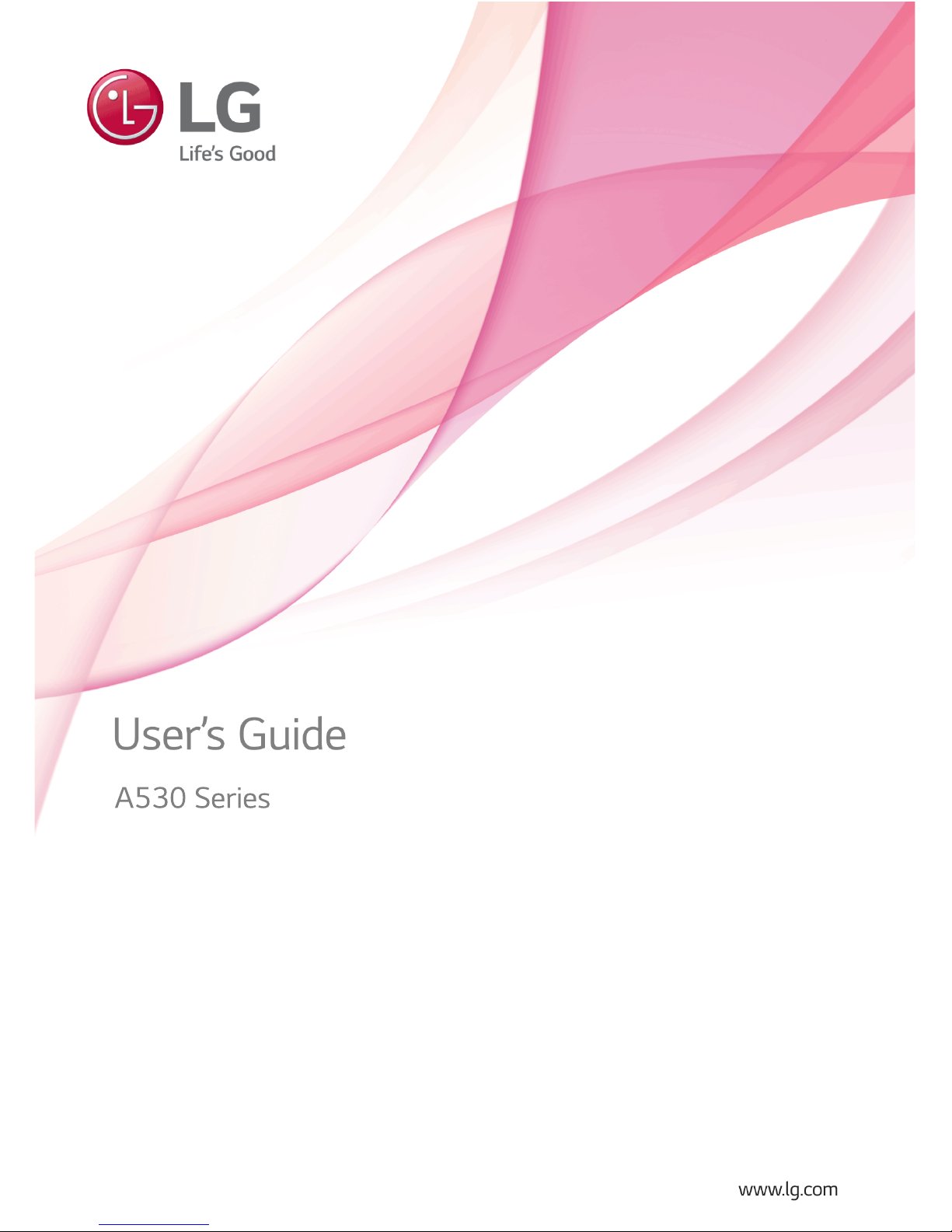
A530 Series

2
Tips
Tips
2011 New LG Electronics PC
Smart Care
Smart Care is a program that enables users to diagnose and repair their own system problems.
Providing System Recovery, Windows Reinstallation and Driver Update within a single window, Smart
Care helps you fix problems fast and easy.
Smart Recovery
LG Smart Recovery allows you to restore your system easily when a problem occurs with your
computer.
It also has Backup function (using Hard Drive, CD, DVD or Blu-ray) to protect your information data.
Ultra Bright LED-Backlight LCD
Brighter than LCD, LED-backlight LCD is ideal for entertainment including pictures and videos.
It is a green monitor with low power consumption and consumes less battery power.
ENGLISH

Tips
3
Using User's Guide
The purpose of this manual is to provide users with information and instructions for easy use of the
product.
Running User's Guide
Double-click the
icon to run User's Guide.
Alternatively, click Start > All Programs > LG Software > User's Guide.
User's Guide Tour
LG Electronics User's Guide provides the following functions.
ENGLISH
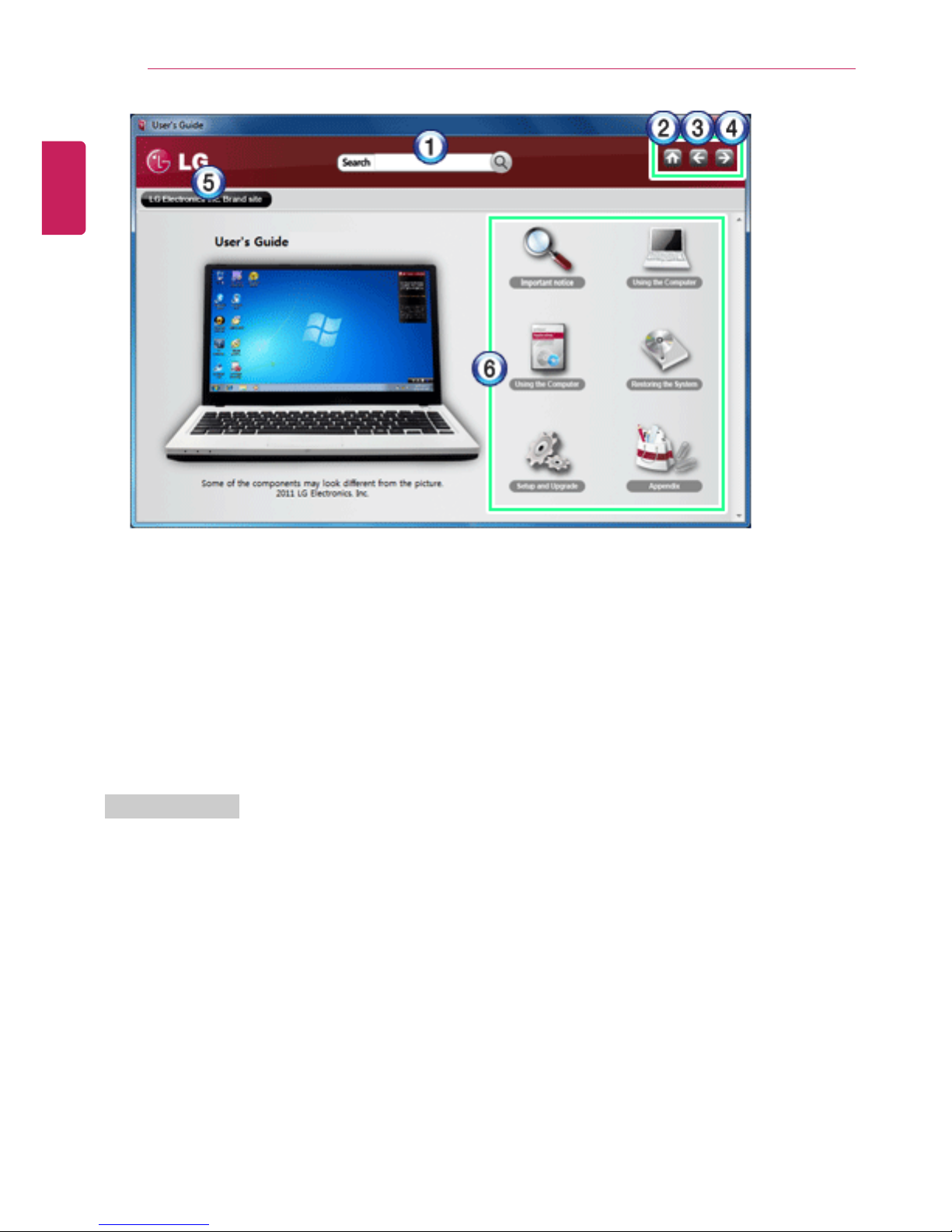
4
Tips
1 Search Field: Allows you to search for the contents you want by entering a keyword.
2 Home: Moves to Home Menu.
3 Back: Moves to the previous page.
4 Next: Moves to the next page.
5 Go to LG Electronics Site: Goes to LG Electronics website.
6 Menus: Displays the contents of the User's Guide and information for each menu.
Window Resize
To resize the window, grab the bottom edge and drag.
ENGLISH
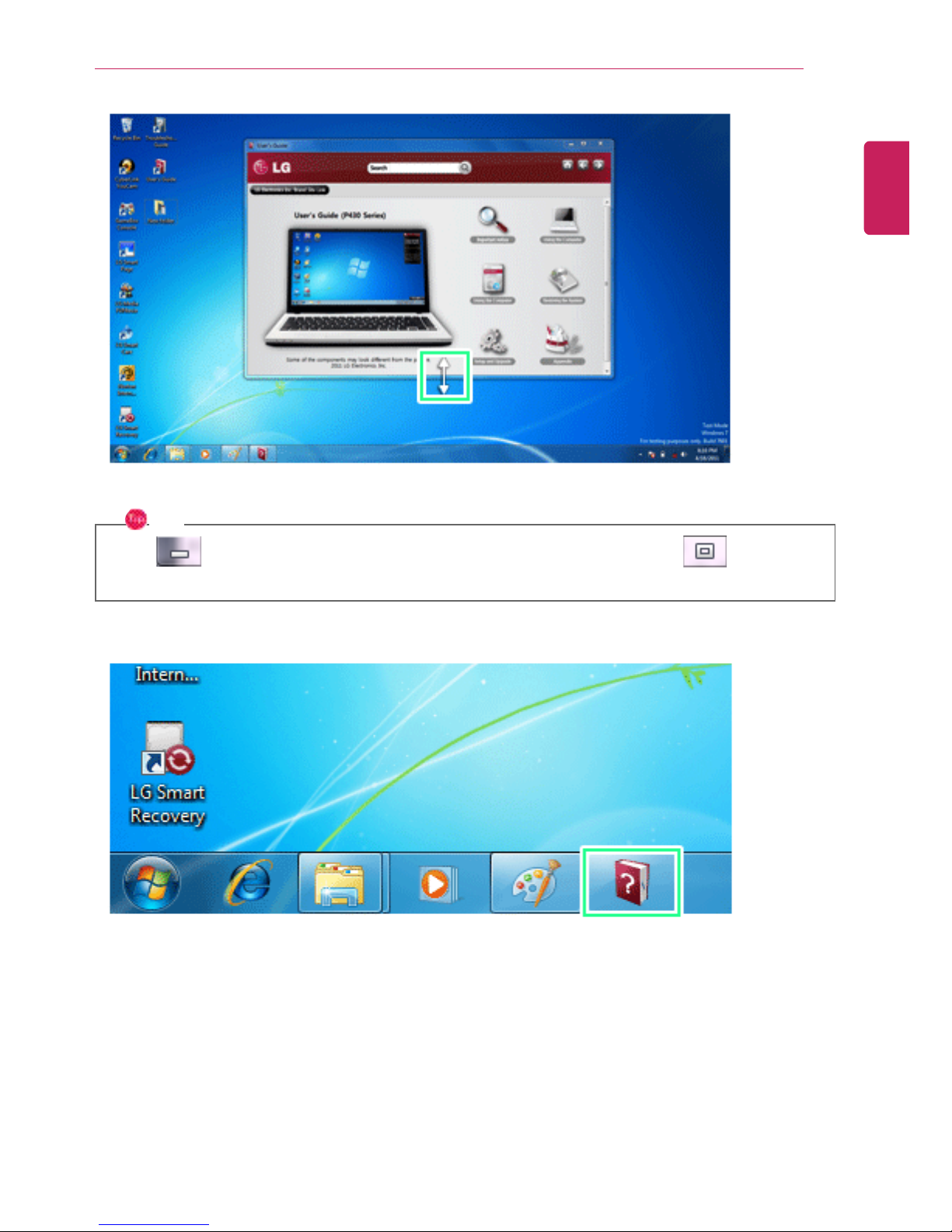
Tips
5
TIP
Click
button in the upper right corner to minimize the window, and click button to
maximize the window and move to the left side of the screen.
ENGLISH
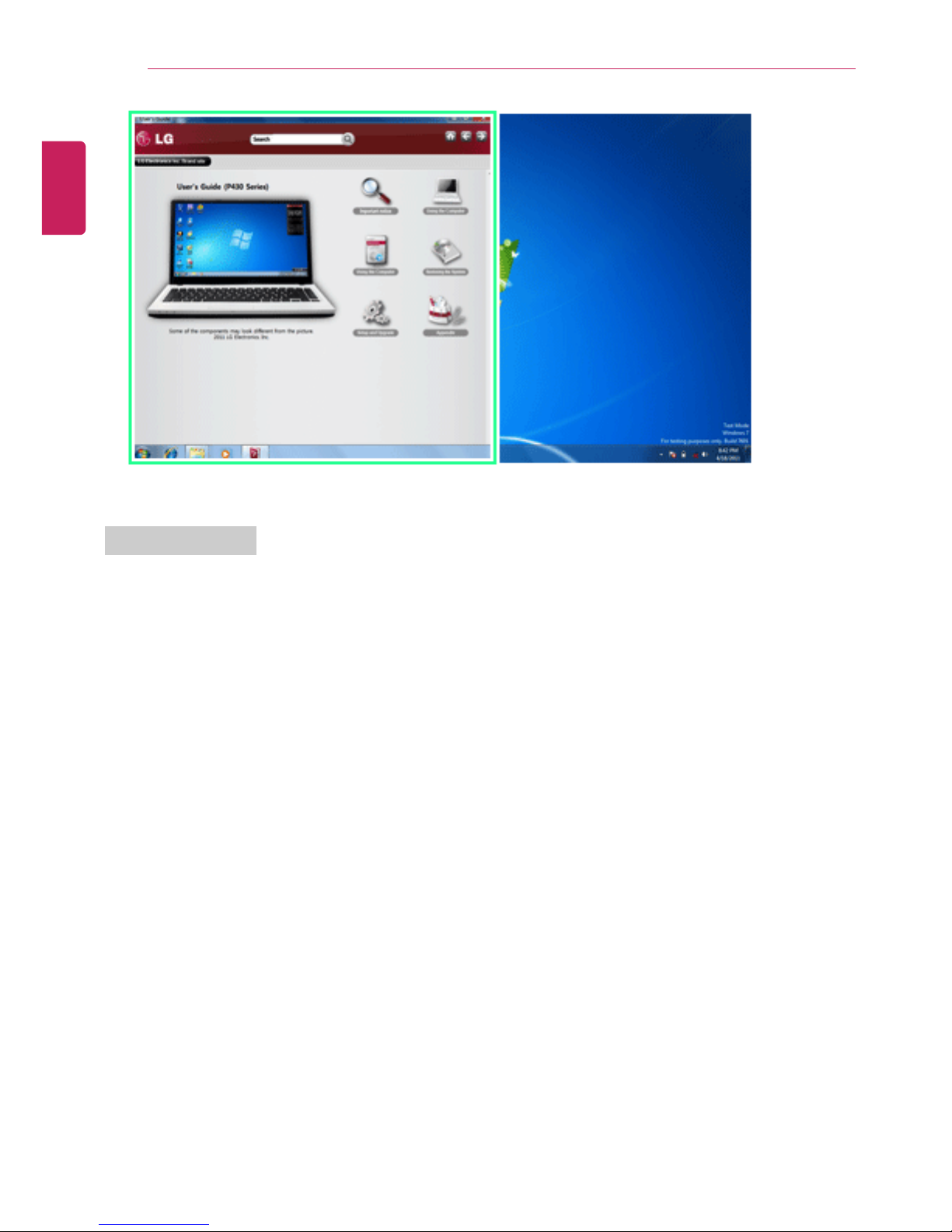
6
Tips
Navigation Index
Navigation Index provides quick and easy access to other menus.
ENGLISH
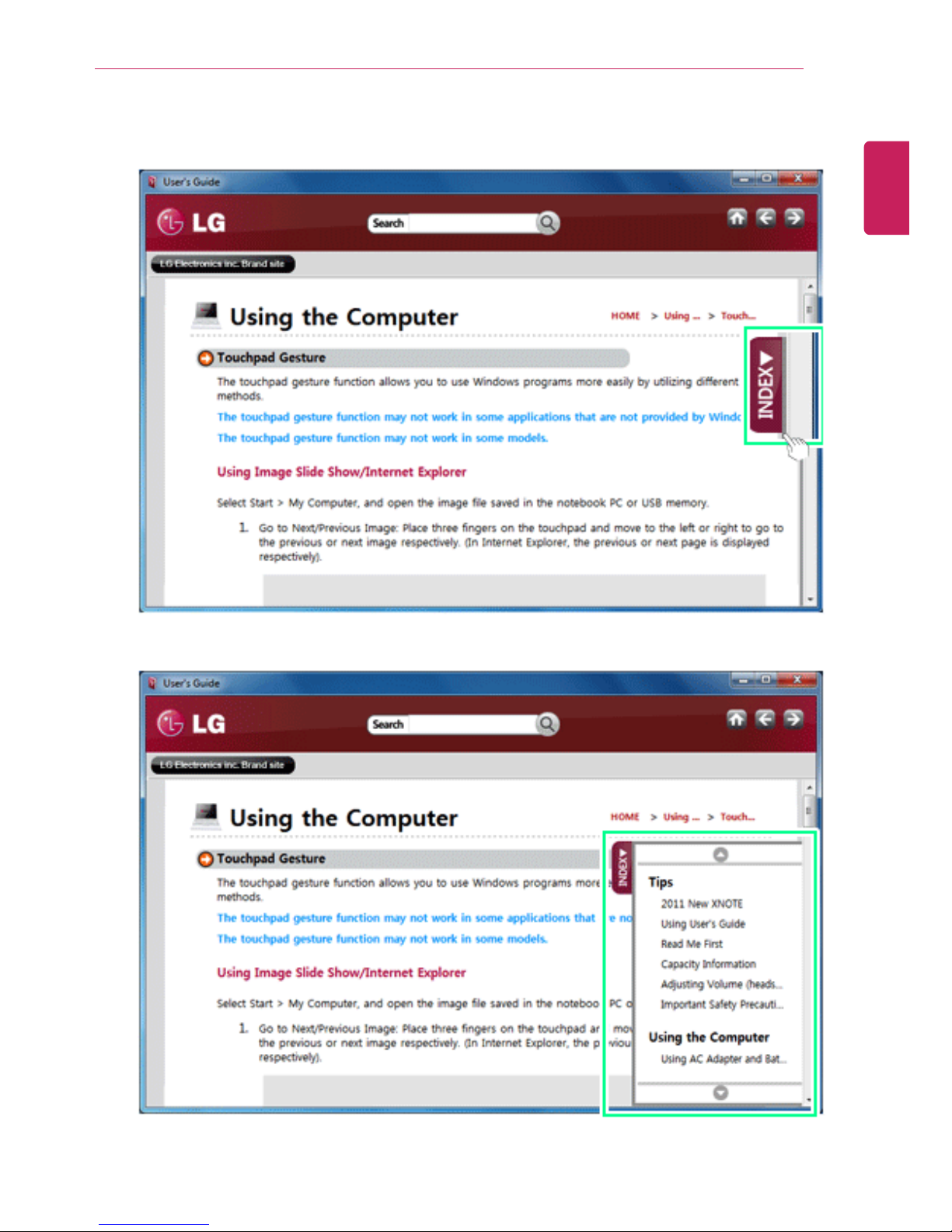
Tips
7
1 Place the mouse pointer on INDEX button, and Navigation Index shows up.
ENGLISH
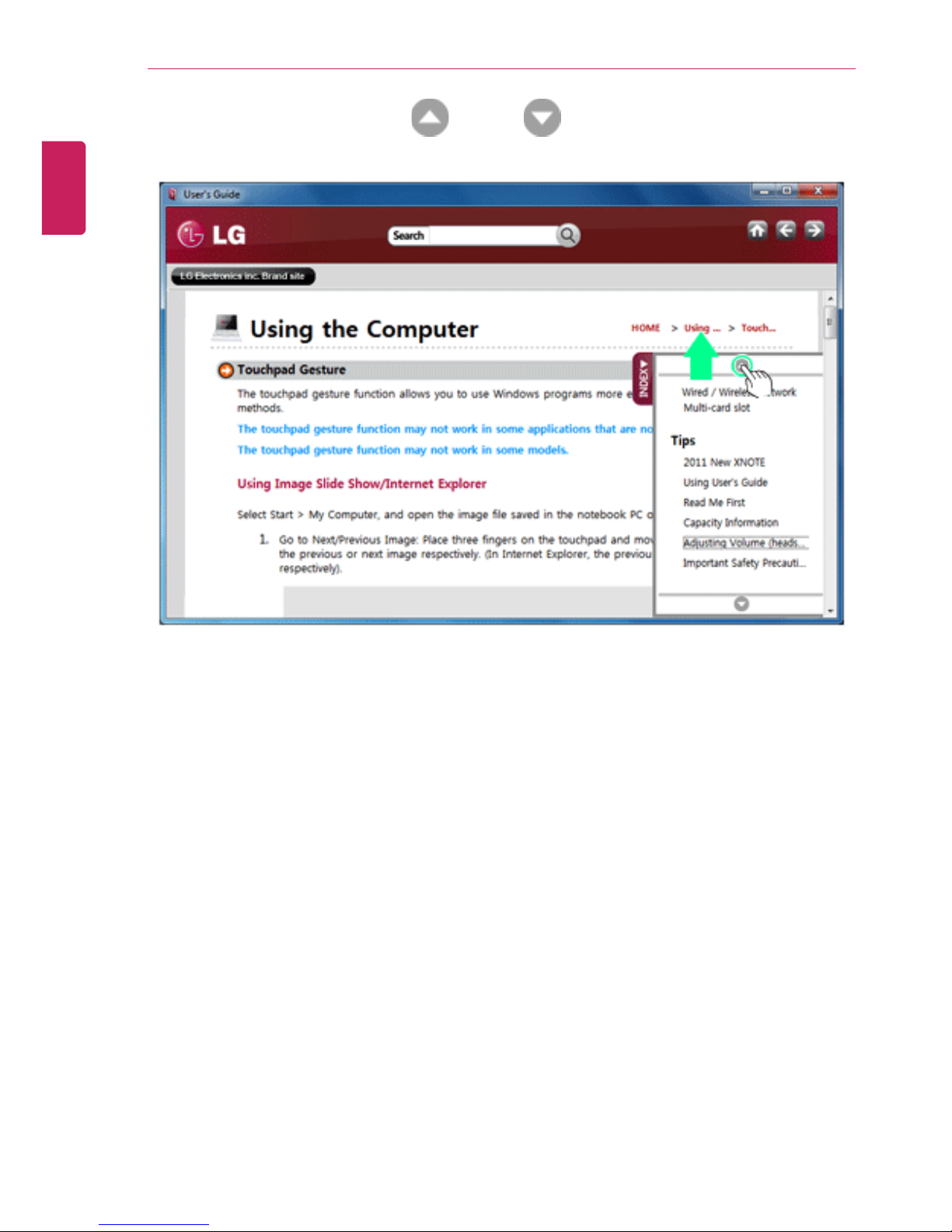
8
Tips
2 To scroll table of contents press Up(
) or down( ) button.
3 Click a title to view its details.
ENGLISH
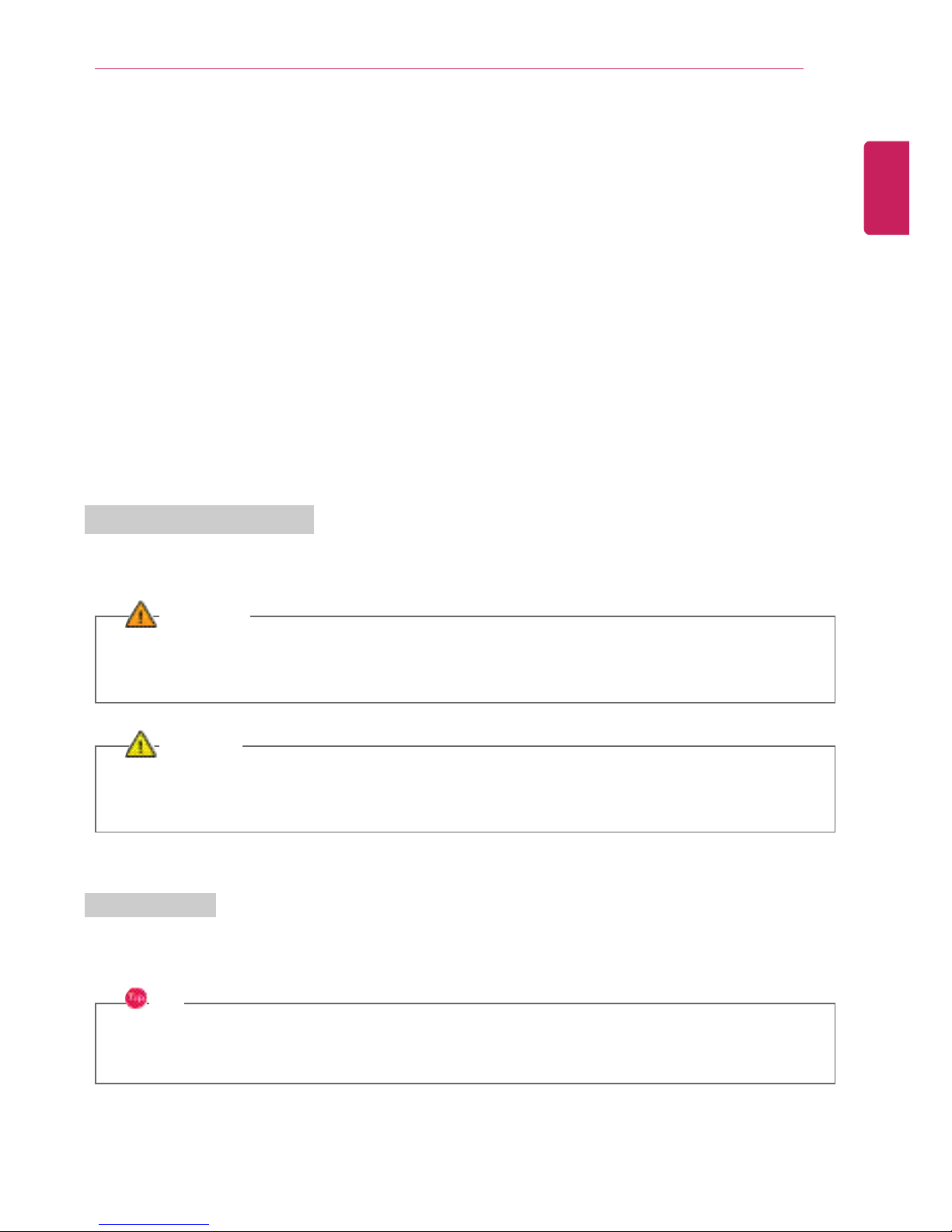
Tips
9
Read Me First
Before reading the User Guide, first check the following information.
• Representative images are used in this User Guide. Actual product may differ in appearance and
color.
• This guide includes instruction about optional products. There may be information of products you
did not purchase.
• This guide has been written for the Windows®
®
operating system.
• Use, duplication or reproduction of any part of this manual without prior permission from LG
Electronics Inc. is strictly prohibited.
• The contents of this manual are subject to change without prior notice.
• LG Electronics does not provide warranty for the data loss. In order to minimize damage from data
loss, please make backup copies of important data.
Safety Precaution Notations
The below symbols are to inform you of dangers and safety concerns that you must be aware of. Read
the symbol-indicated instructions with caution to avoid any possible mishap.
WARNING
Appears in the case of noncompliance with the instruction that may cause serious physical
damage or fatal injuries.
CAUTION
Appears in the case of noncompliance with the instruction that may cause minor damage to the
body or the machine.
Text Notations
The below symbols are to inform you of dangers and safety concerns that you must be aware of. Read
the symbol-indicated instructions with caution to avoid any possible mishap.
TIP
Indicates that the following information is added to help the user utilize the machine more
conveniently.
ENGLISH
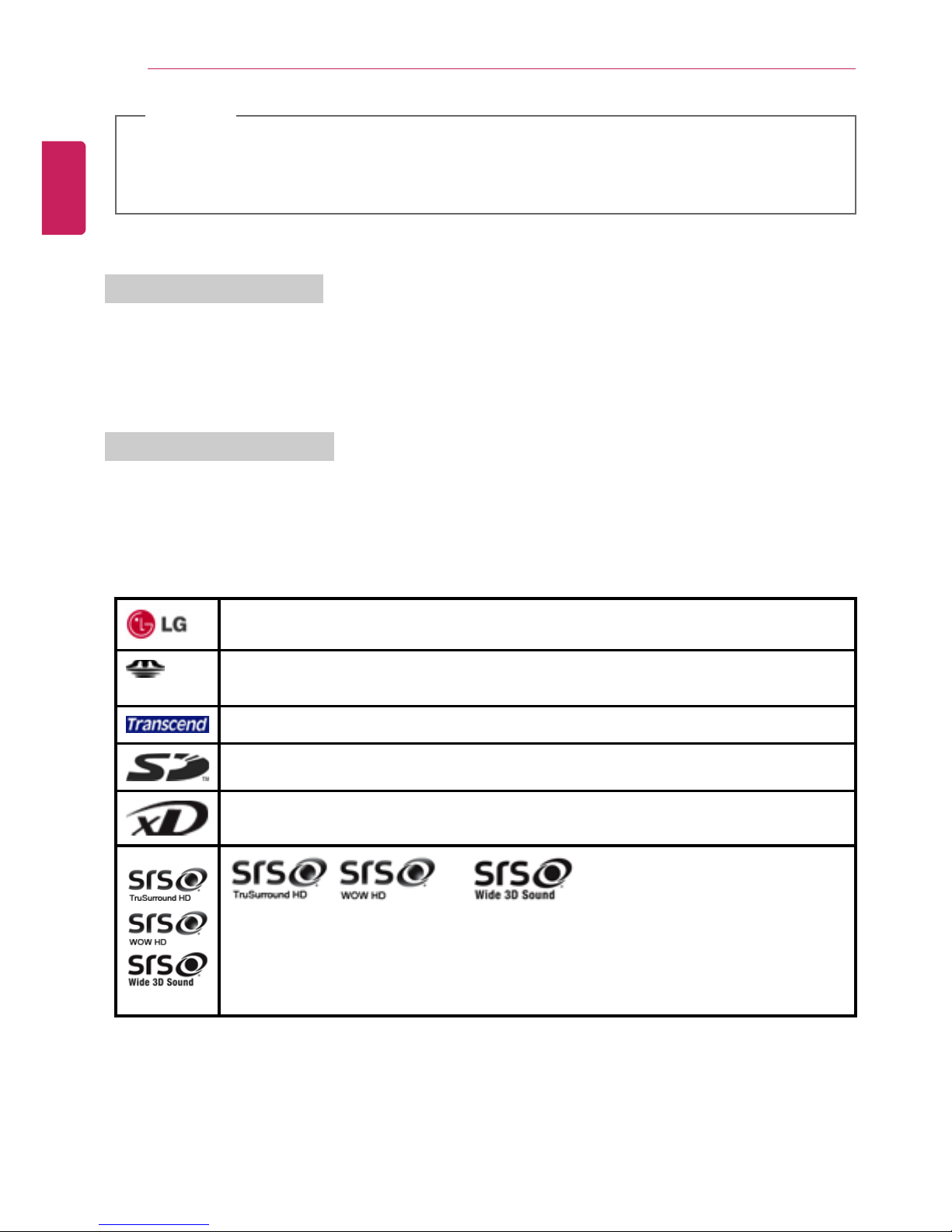
10
Tips
OPTIONAL
The Optional symbol indicates that the concerned device is not included in the product package
and thus has to be purchased separately, or the device may not be applied to the user's machine
depending on model type.
System Protection Feature
If the system becomes too hot, the system protection feature automatically stops battery recharging
and switches the power mode to Maximum Power Saving or OFF.
The system may not be reactivated until it cools down enough.
Manufacturer and Copyright
Microsoft™™, MS™, WinPE™™, and Windows®
®
are the registered trademarks of Microsoft
Corporation™™.
IBM™™, IBM Personal Computer™™, PS/2™™, and PC AT™™ are the registered trademarks of
International Business Machines Corporation™™.
LG™™ logo is a registered trademark of LG™™ Corporation.
SONY™™ logo and Memory Stick™™ are the registered trademarks of SONY™™
Corporation.
Transcend™™ logo is a registered trademark of Transcend™™ Corporation.
SD™™ logo is a registered trademark of Secure Digital™™ Corporation.
xD™™ logo is a registered trademark of FUJIFILM™™ Co., ltd.
, and are the registered trademarks of
SRS Labs, inc.
WOW HD, TruSurround HD and Wide 3D Sound technologies are licensed by SRS
Labs, inc.
Please be understanding that this manual may contain incorrect parts despite our dedicated efforts to
perfect it.
The exemplified figures in this manual may not be exactly the same as the real products.
LG Electronics Inc. has rights to modify any part of this manual for the better without prior notice.
ENGLISH
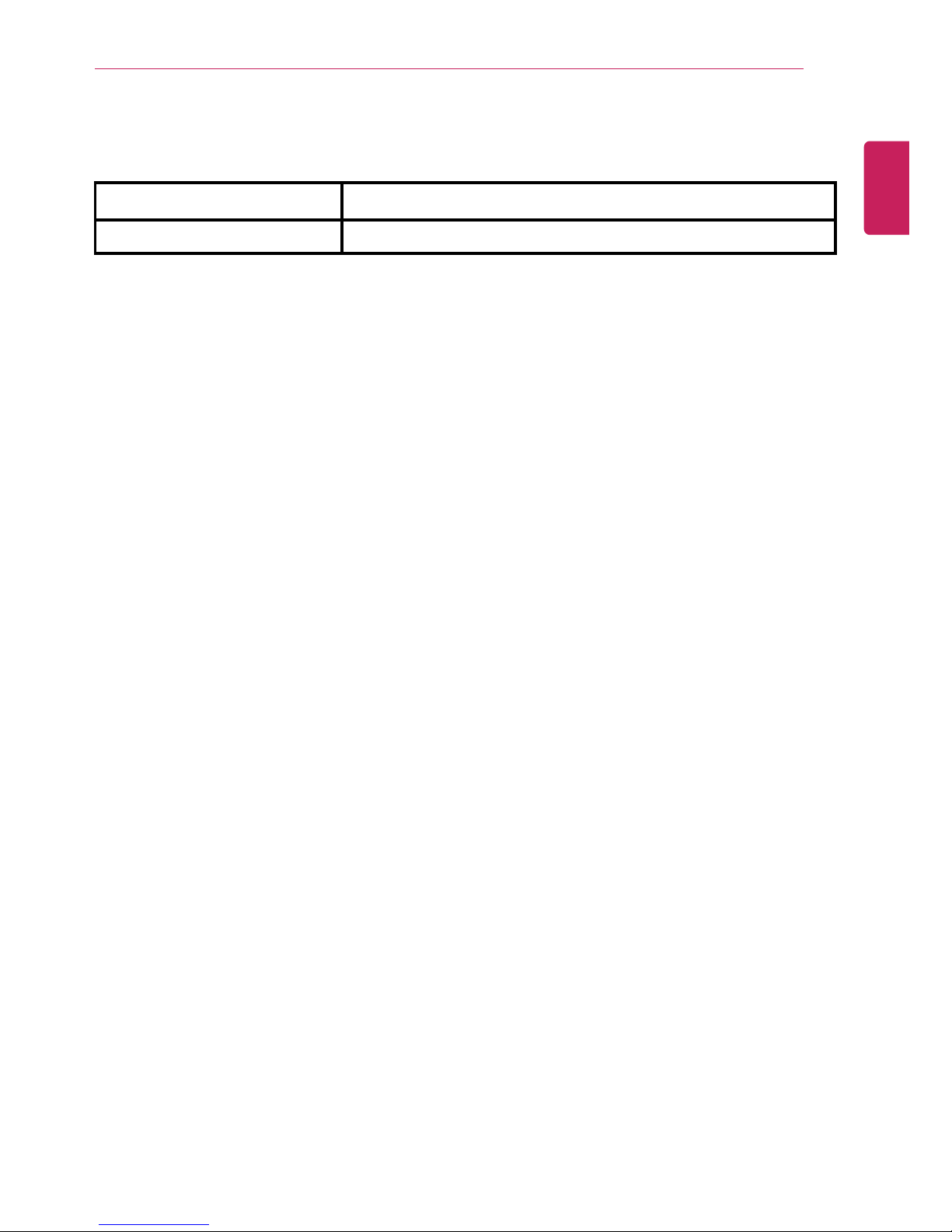
Tips
11
Unauthorized reproduction or duplication of any part of this manual is strictly prohibited.
Copyright (C) 2011 LG Electronics Inc. Digitalmate Co., LTD
Country of Origin China
Manufacturer LG Electronics Inc.
ENGLISH
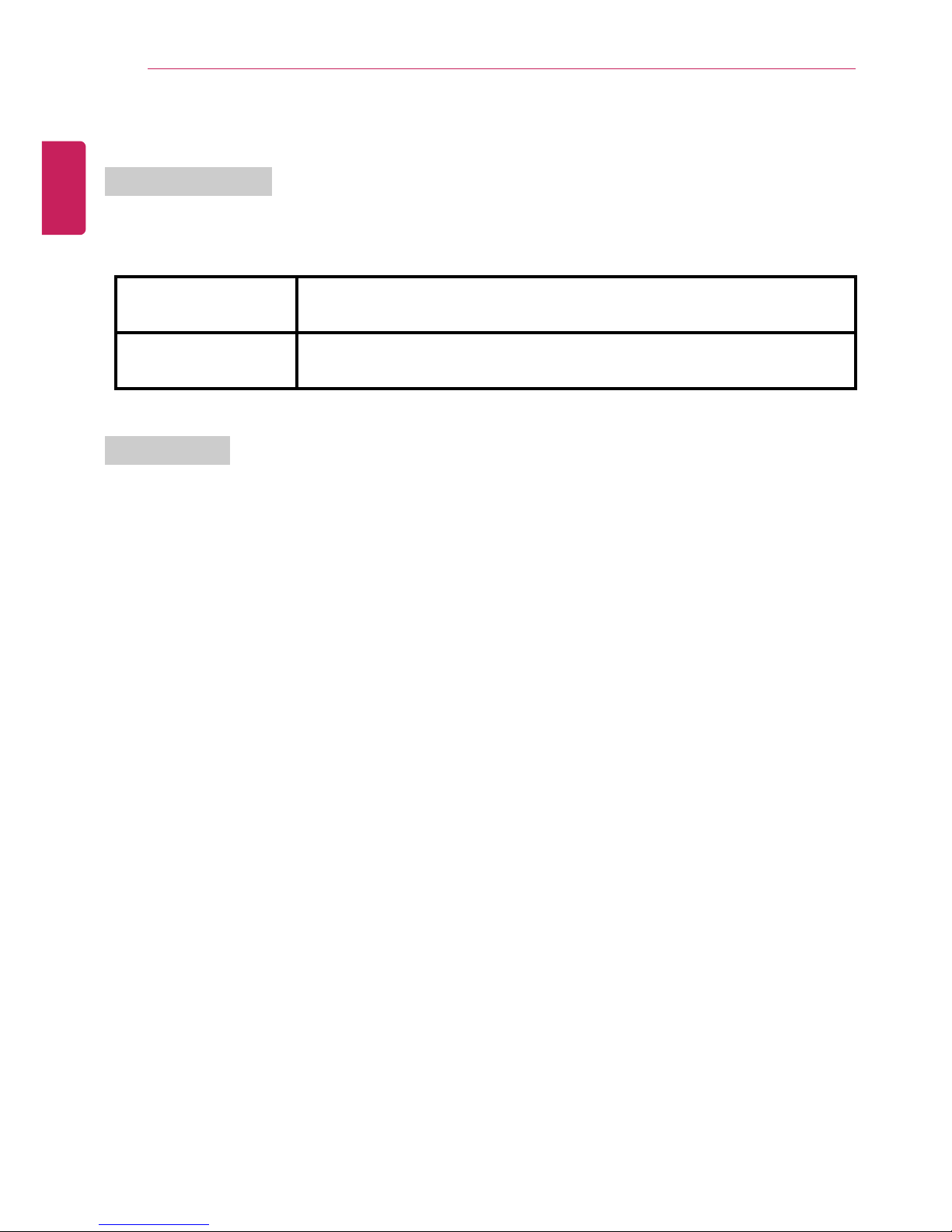
12
Tips
Capacity Information
Hard Drive Capacity
The hard drive capacity shown by Windows is lower than that stated by the hard drive manufacturer
due to a difference in calculation.
Manufacturer Hard drive manufacturers use a decimal definition of 1 KB = 1,000 Bytes.
100 GB: 100,000 MB / 1,000 Bytes = 100 GB
Windows Windows use the binary definition of 1 KB = 1,024 Bytes.
100 GB: 100,000 MB / 1024 Bytes = 97.6 GB
RAM Capacity
RAM capacity shown by Windows may be lower than the actual capacity because the computer uses
shared memory for BIOS and the integrated graphics card.
Due to BIOS using shared memory, 1,024 MB RAM may be reported as 1,022 MB or slightly less.
If the computer has integrated graphics card, 1,024 MB RAM may be reported as 1,022 MB or
less than 1,000 MB.
ENGLISH
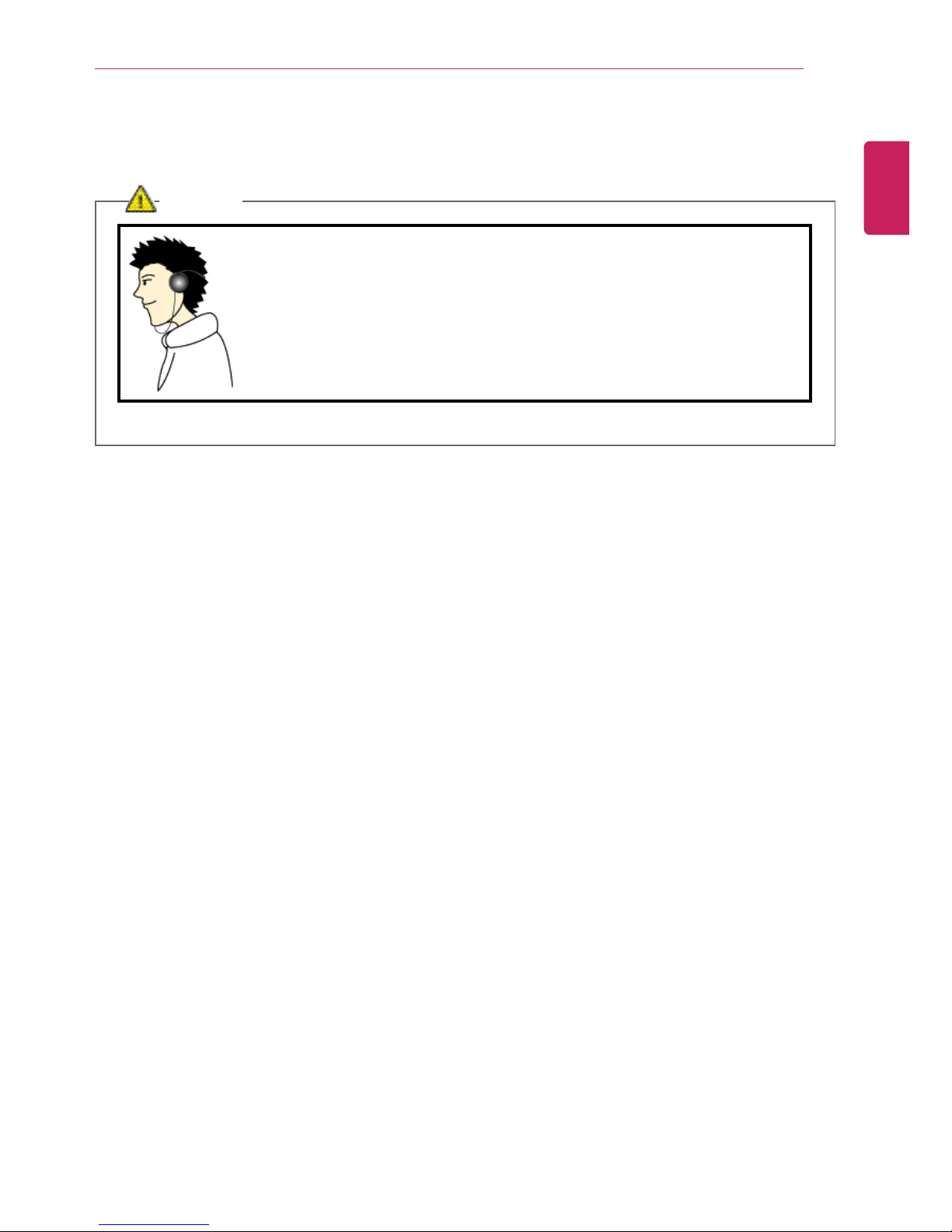
Tips
13
Adjusting Volume (headset and speakers)
Check the volume before listening to music.
CAUTION
• Before using the headset, check if the volume is too high.
• Do not use the headset too long.
• A headphone that has a resistance higher than 20 Ω can cause
electromagnetic interference. Therefore, we recommend you to use a
headphone that has a resistance less than 20 Ω.
ENGLISH

14
Tips
Important Safety Precautions
Please avoid any undesirable environmental factor that shortens the machine's life span. Use the
machine in a safe and stable place.
The warranty does not cover any damage resulting from reckless use or use in undesirable
environments.
Installation
WARNING
Do not use the machine in damp places like a laundry room or
bathroom.
• Moisture may cause a glitch or an electric shock.
• The desirable temperature and humidity ranges are from 10 °C to 35 °
C and from 20% RH to 80% RH, respectively.
Dispose of the desiccating agent and wrapping plastic properly.
• The desiccating agent and wrapping plastic may cause suffocation.
Use the product in a dust-free environment.
• Otherwise, the system may not function properly.
Do not leave any object nearer than 15 cm from the computer.
• Otherwise, lack of ventilation could overheat the machine from inside
and you could get a burn from the heat.
ENGLISH
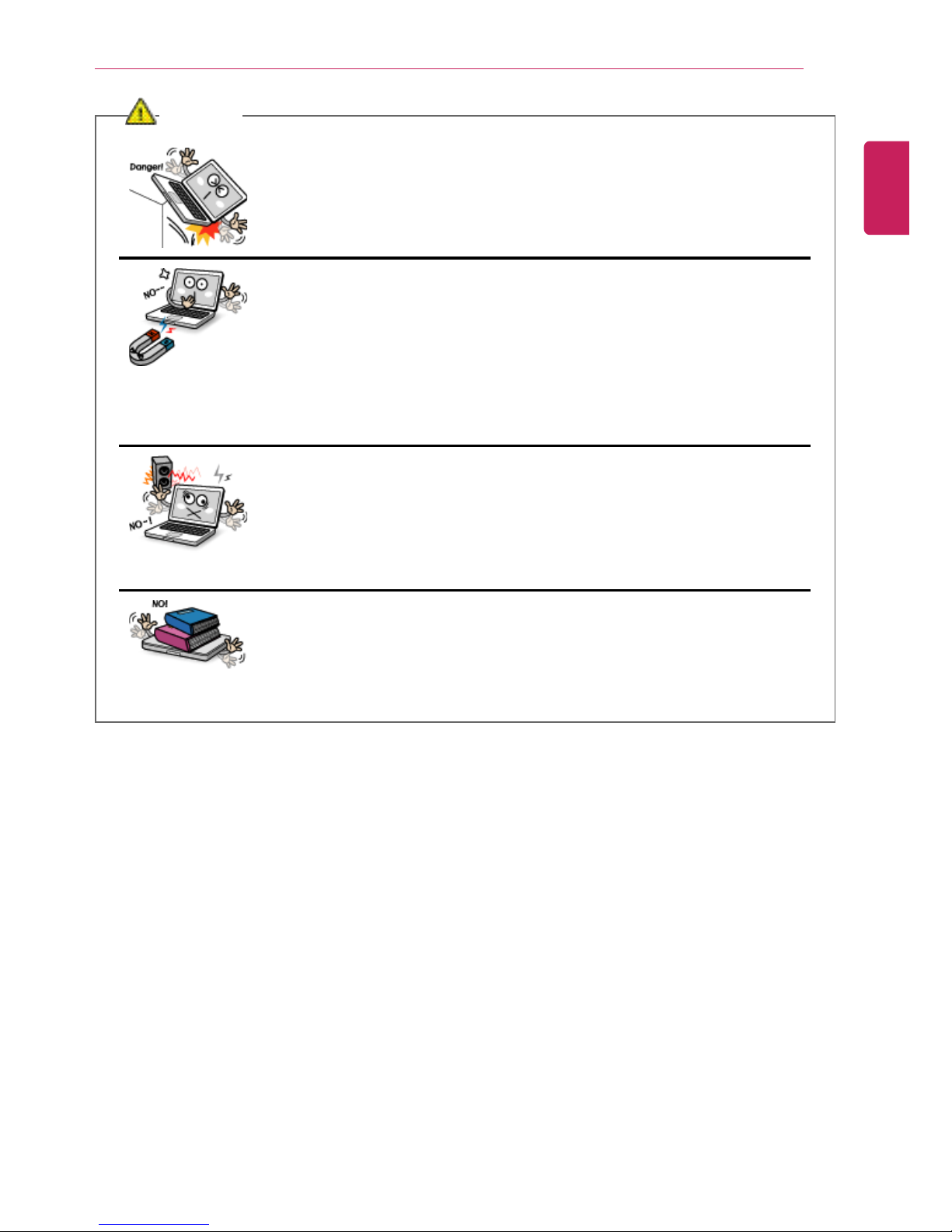
Tips
15
CAUTION
Place the machine in a safe place so that it does not fall.
• If dropped, the machine could be damaged and even cause an injury.
Do not leave or use the computer near a magnetic object.
• Otherwise, the H/D and the system may be damaged and fail to
operate properly.
Never place the computer on a bag with magnetic objects including
magnetic buttons.
• Otherwise, the H/D and the system may be damaged and fail to
operate properly.
Operate the product in a place without electromagnetic interference.
• Keep a proper distance between the computer and such electronic
appliances as speakers that generate strong magnetic fields.
• Otherwise, data may be lost from the hard disk or the LCD may show
impaired coloration.
Do not put any heavy object on the machine.
• If falling, the object could damage the machine and cause an injury.
ENGLISH
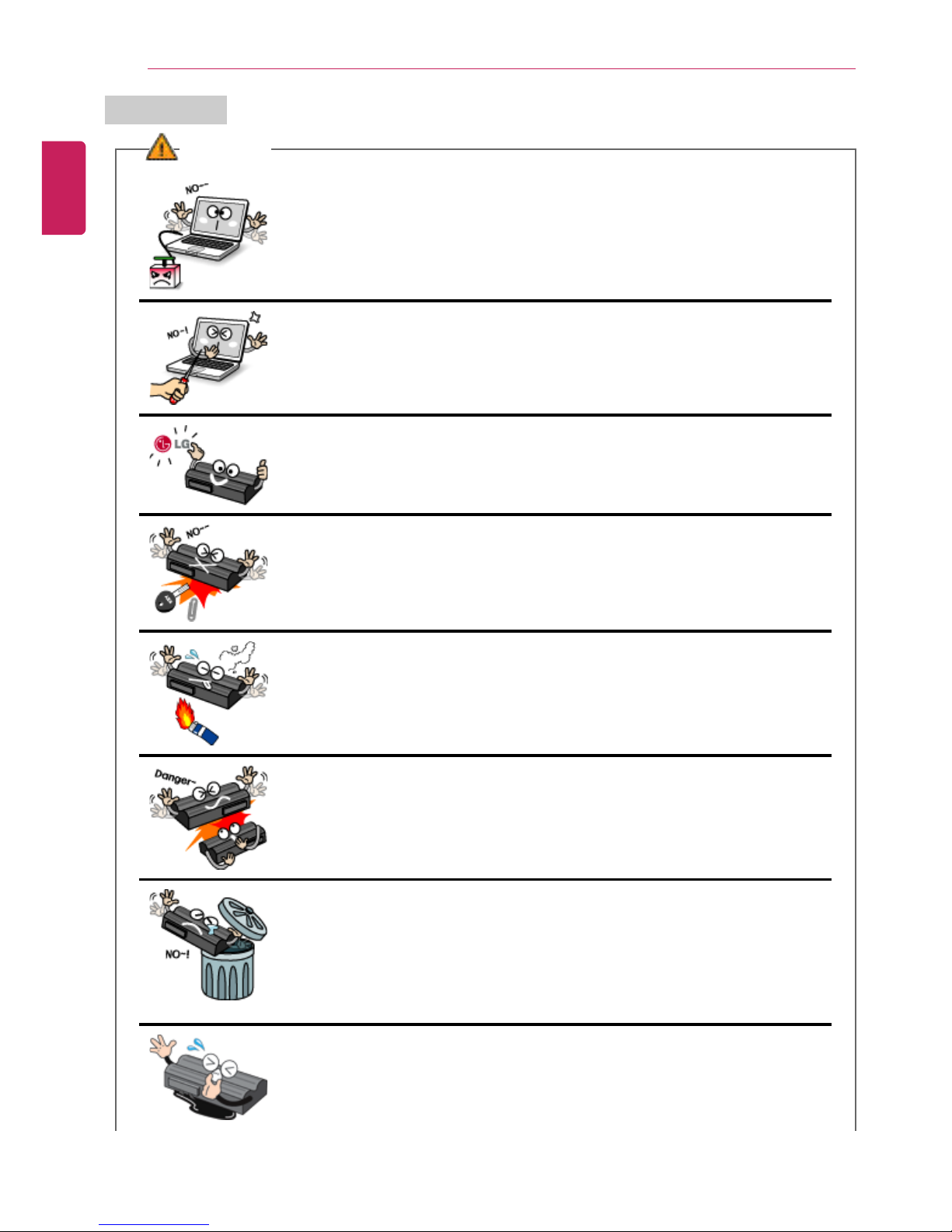
16
Tips
Using Battery
WARNING
Charge the battery only with the provided instrument.
• Otherwise, the battery may be damaged presenting a risk of fire.
Do not throw or disassemble the battery.
• The resulting impairment may cause an injury, explosion, or fire.
Use batteries certified and acknowledged by LG Electronics Inc™™.
• Otherwise, an explosion or fire may occur.
Prevent the battery from being contact with any metallic object like a
car ignition key or a paper clip.
• Otherwise, the battery may be overheated to be damaged resulting in a
fire or an injury.
Keep the battery away from heat.
• Otherwise, an explosion or fire may occur.
Do not short-circuit the battery.
• Otherwise, it may explode.
Do not dispose of a spent (backup) battery arbitrarily.
• It may explode or cause a fire.
• Disposal methods may differ by country and region. Dispose of the
spent battery in accordance with the laws and safety rules of the
country and region.
If you find leakage or smell bad odor from the battery, remove the
battery and contact the local service center.
• It may explode or cause a fire.
ENGLISH
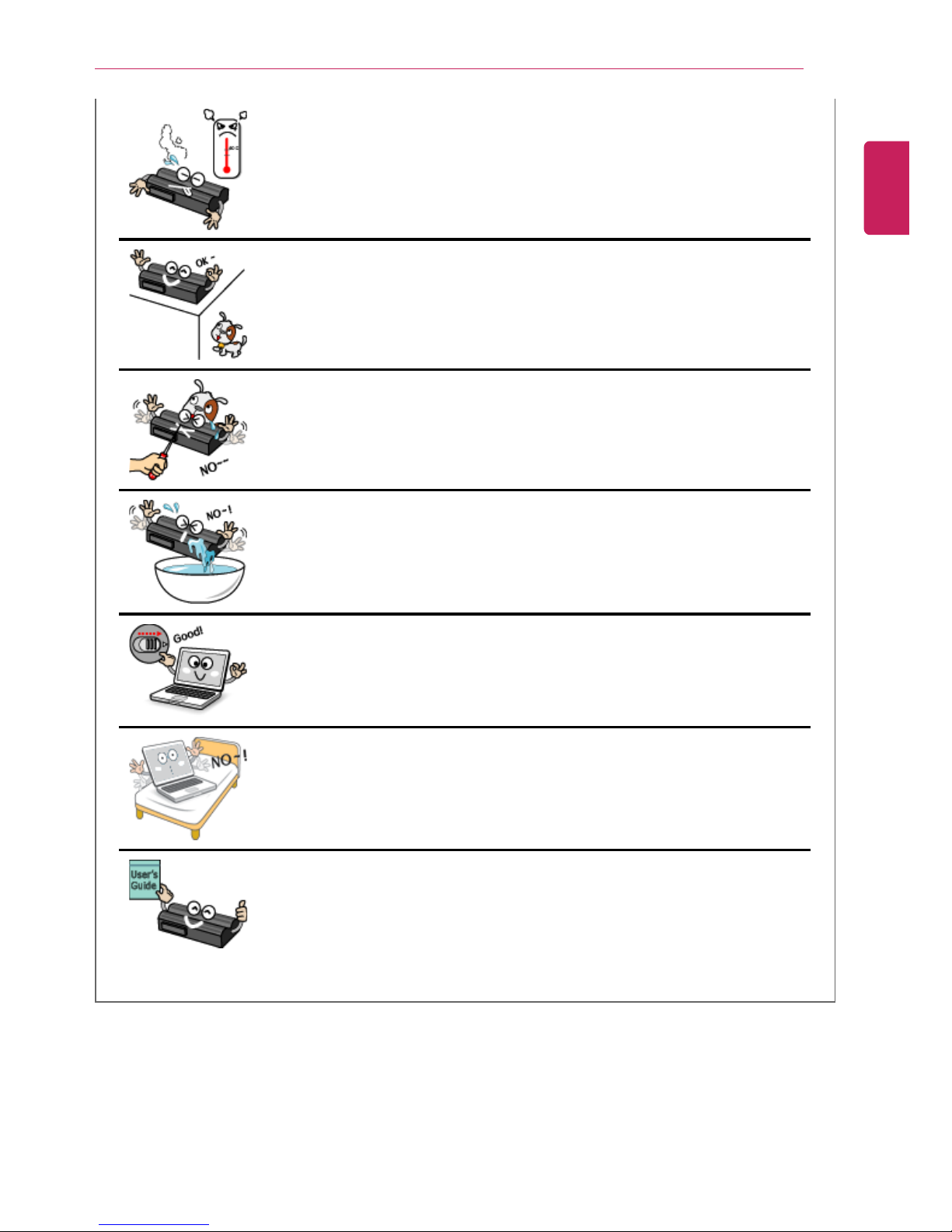
Tips
17
Avoid humidity and heat above 60°C as in cars or saunas.
• It may explode or cause a fire.
Keep the battery out of reach of children or pets.
• If damaged, it could cause an injury.
Keep the battery from being pierced by a sharp object or a chew of
your pet.
• It may explode or cause a fire.
Do not sink the battery in water.
• Otherwise, the battery may be damaged presenting a risk of explosion.
Ensure that the battery pack is locked to the machine after
installation.
• Otherwise, the battery pack may be damaged.
Do not use the laptop on top of carpet, blanket or bed. Also, do not
put the adapter under the blanket.
• The product may malfunction, cause a fire or burn the user due to
temperature rise.
Read the directions printed on the battery pack carefully before use.
• Keep the battery at room temperature. Refer to other Tips and
directions in this guide to store the battery properly.
ENGLISH
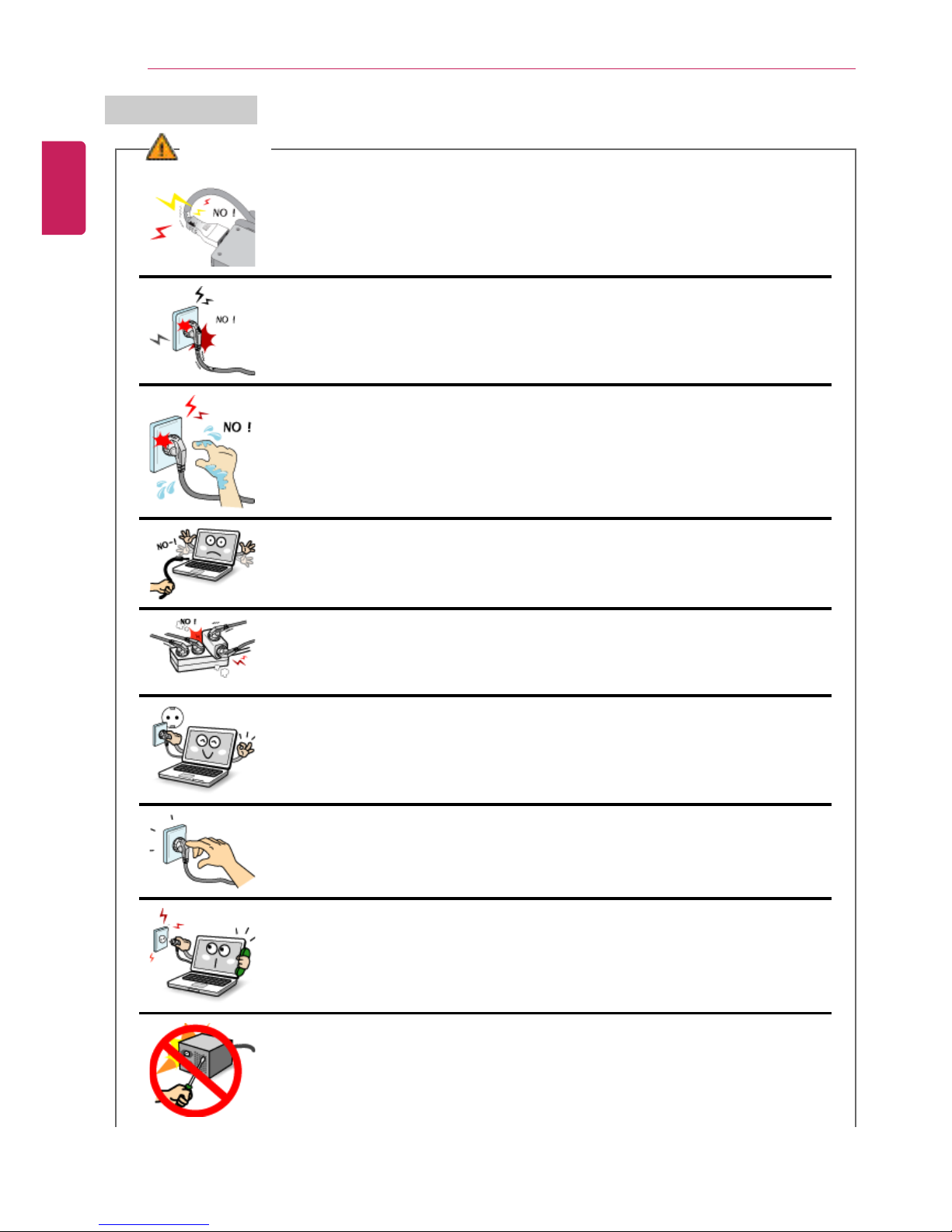
18
Tips
Using AC Adapter
WARNING
Do not bend the power cable for AC adaptor too much.
Otherwise, the wires inside the cable may break and cause electric shock or
fire.
Do not use loose plugs or damaged power cords.
• An electric shock or fire may occur.
Do not touch the power cord with your hands wet.
• Otherwise, an electric shock may occur.
Pull the plug, not the cord, to disconnect the power.
• Otherwise, a fire may occur or the product may get damaged.
Operate the product at the proper voltage.
• Excessive voltage may result in damage on the product, electric shock or
fire.
Use power outlets with an earth pin installed and proper supply of rated
electricity.
• An electric leakage may cause an electric shock or fire.
Plug the power cord tightly into the outlet.
• Loose connection of the power cord could cause a fire.
In the case that a strange noise is heard from the cord or plug, disconnect
the power cord from the outlet immediately and contact the service center.
• A fire or electric shock may occur.
Never disassemble the power supply and adapter.
• A damaged power cord may cause an electric shock or fire.
ENGLISH
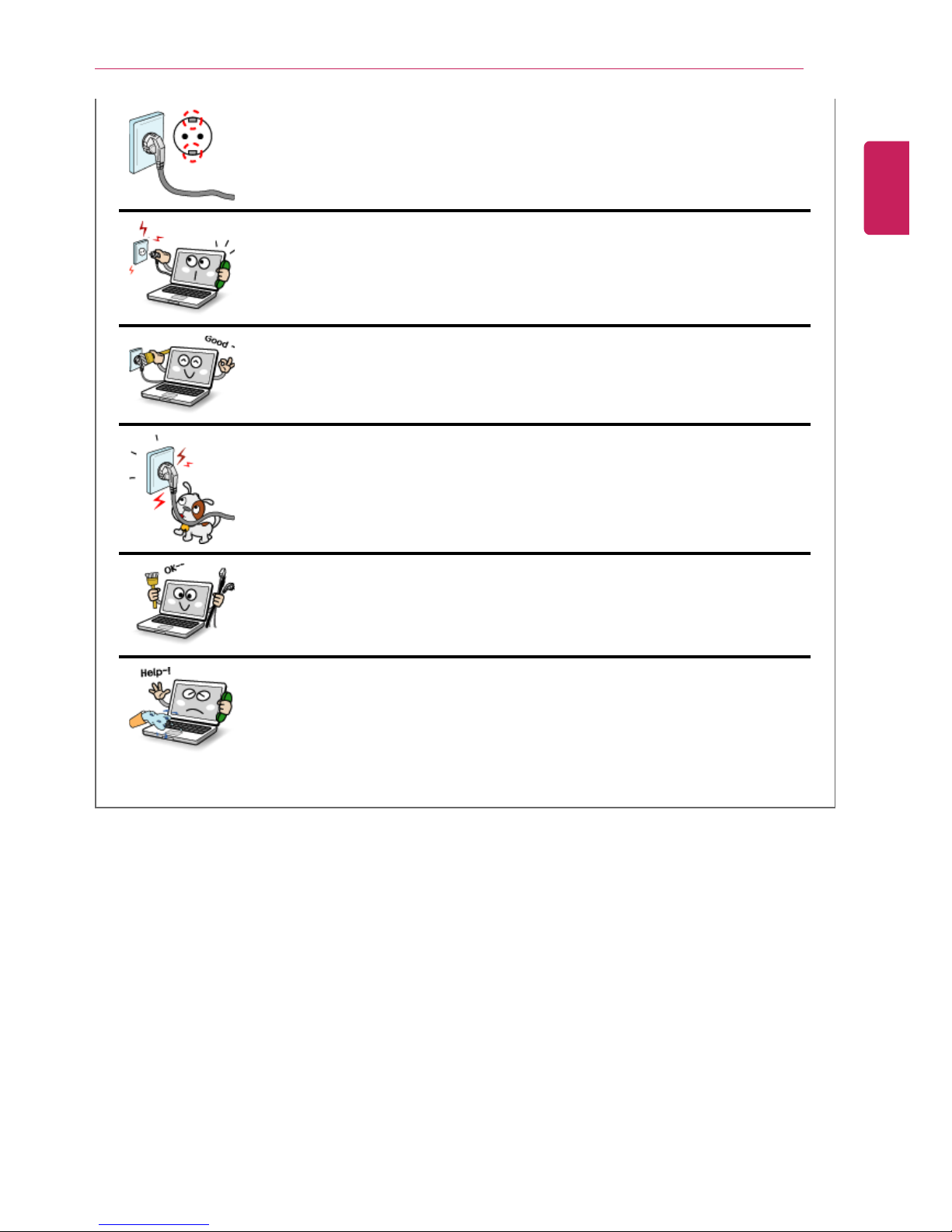
Tips
19
Use a socket with an earth pin equipped.
• If not earthed, the product may cause an electric shock and get damaged.
Ensure that the power outlet is earthed before plugging in.
• Otherwise, an electric shock from power leakage may occur.
Always keep the power cord and the outlet clean.
• A fire may occur.
Do not impair the cord by bending or pressing it too hard. Keep children
and pets from damaging the power cord.
• An impaired cord could damage computer parts causing a fire or electric
shock.
Disconnect the machine completely from others before cleaning it.
• Otherwise, an electric shock or impairment may occur.
If the power circuit and machine are soaked, disconnect the battery, AC
adapter, and all others before contacting the local service center.
• Otherwise, an electric shock may occur.
ENGLISH
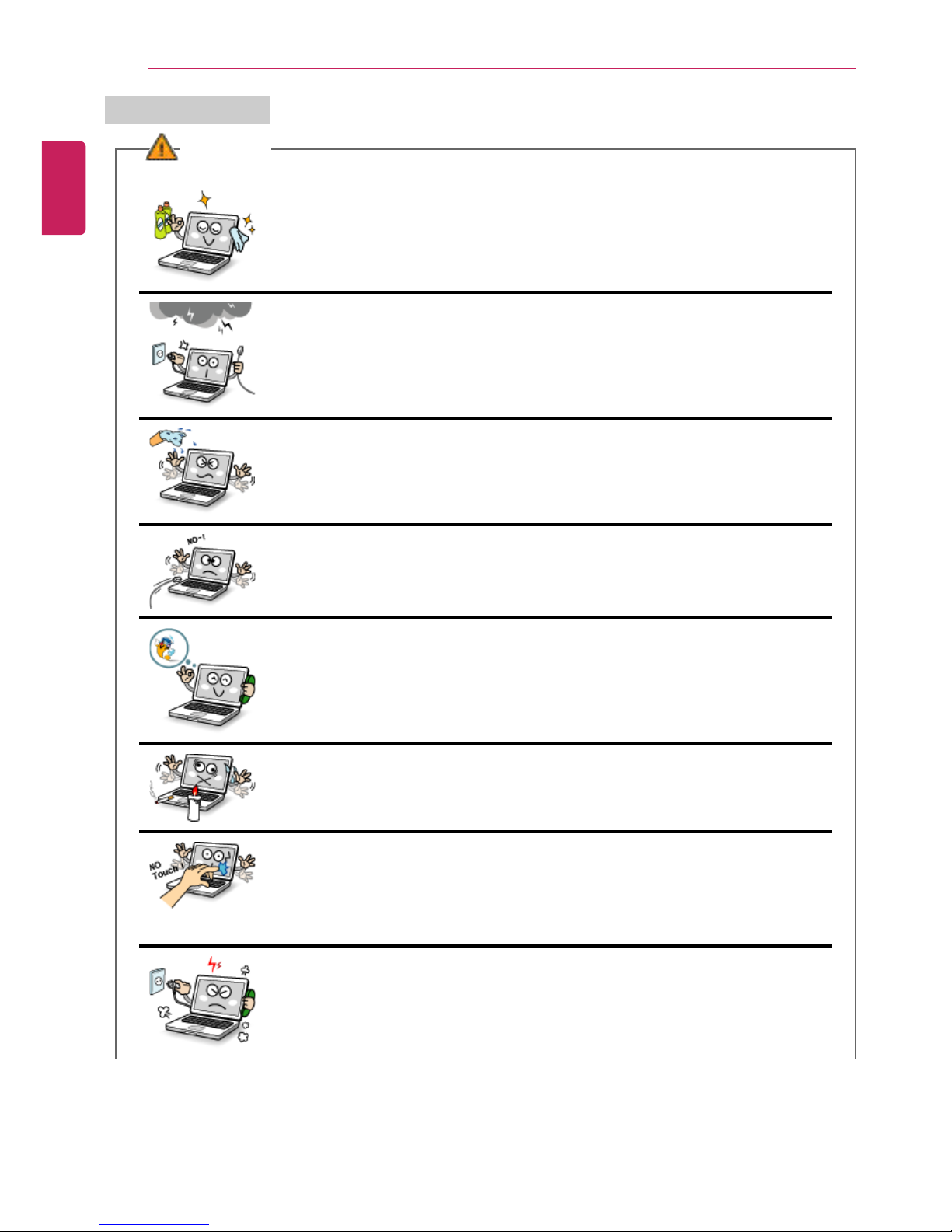
20
Tips
Using Notebook PC
WARNING
Clean the computer with a proper agent and dry it completely before
using it again.
• If the computer is wet while used, an electric shock or fire may occur.
When lightning flashes in your area, disconnect the power, modem, LAN
and other connections.
• An electric shock or fire may occur.
Do not leave a cup or other containers filled with watery substance near
the computer.
• If the machine is soaked, a fire or electric shock may occur.
Do not connect the modem to a key telephone system.
• A fire may occur or the product may get damaged.
If you have dropped or damaged the computer, disconnect the power
and contact the local service center for a safety check.
• If a damaged computer is used continuously, an electric shock or fire may
occur.
Do not put a lit candle or live cigarette on the computer.
• A fire may occur.
The fluorescent lamps on the LCD panel contains mercury.
• If you have contacted the liquid from the LCD panel, immediately wash
the substance away with water. If you feel any slightest trouble, visit your
doctor immediately.
If you smell or see smoke from the computer, stop using the computer
and disconnect the power before contacting the local service center.
• A fire may occur.
ENGLISH
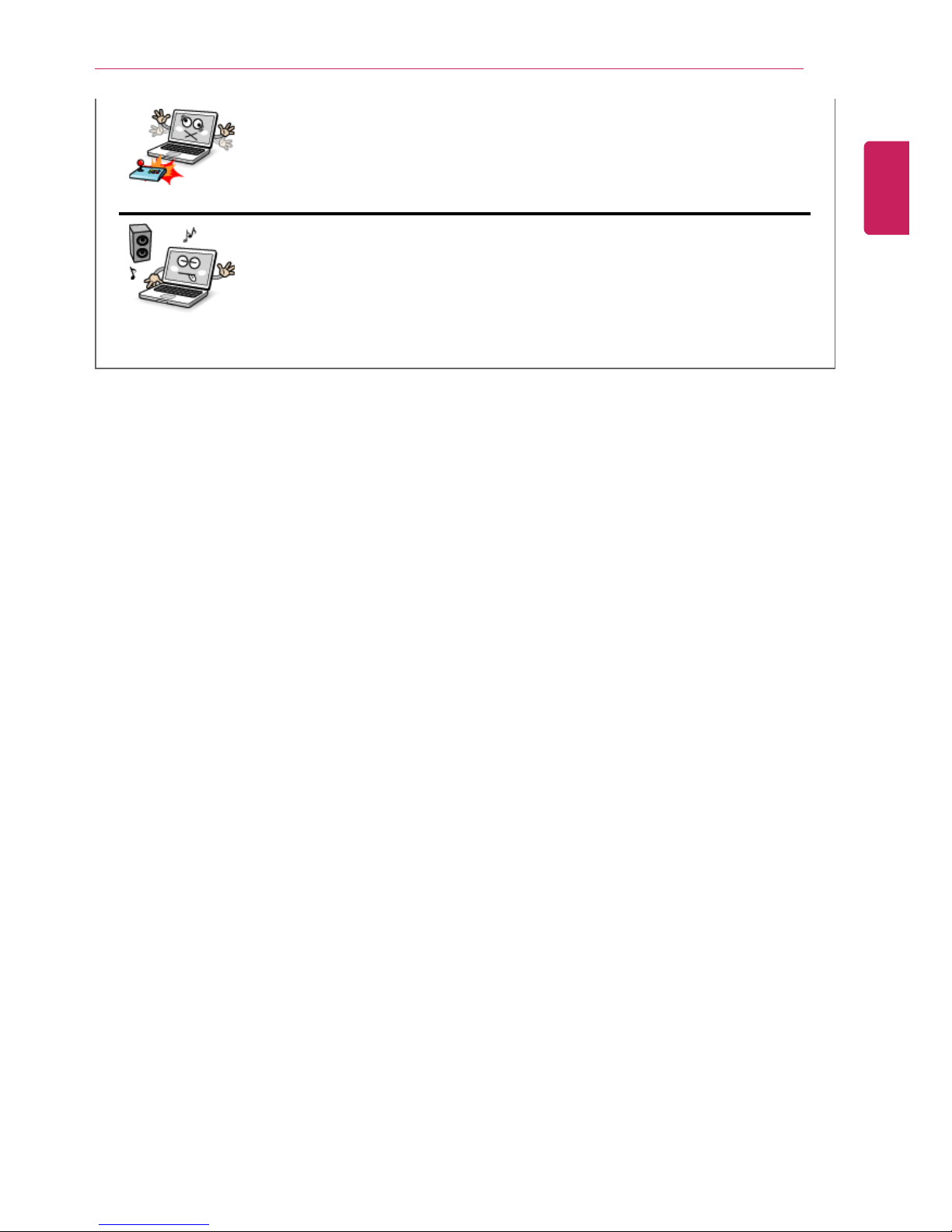
Tips
21
Do not play computer games too much.
• Playing a computer game for an extensive time may cause a mental
disorder. It could even inflict physical impairments on feeble people
including children and the elderly.
• You may hear noise while on 3D mode.
ENGLISH
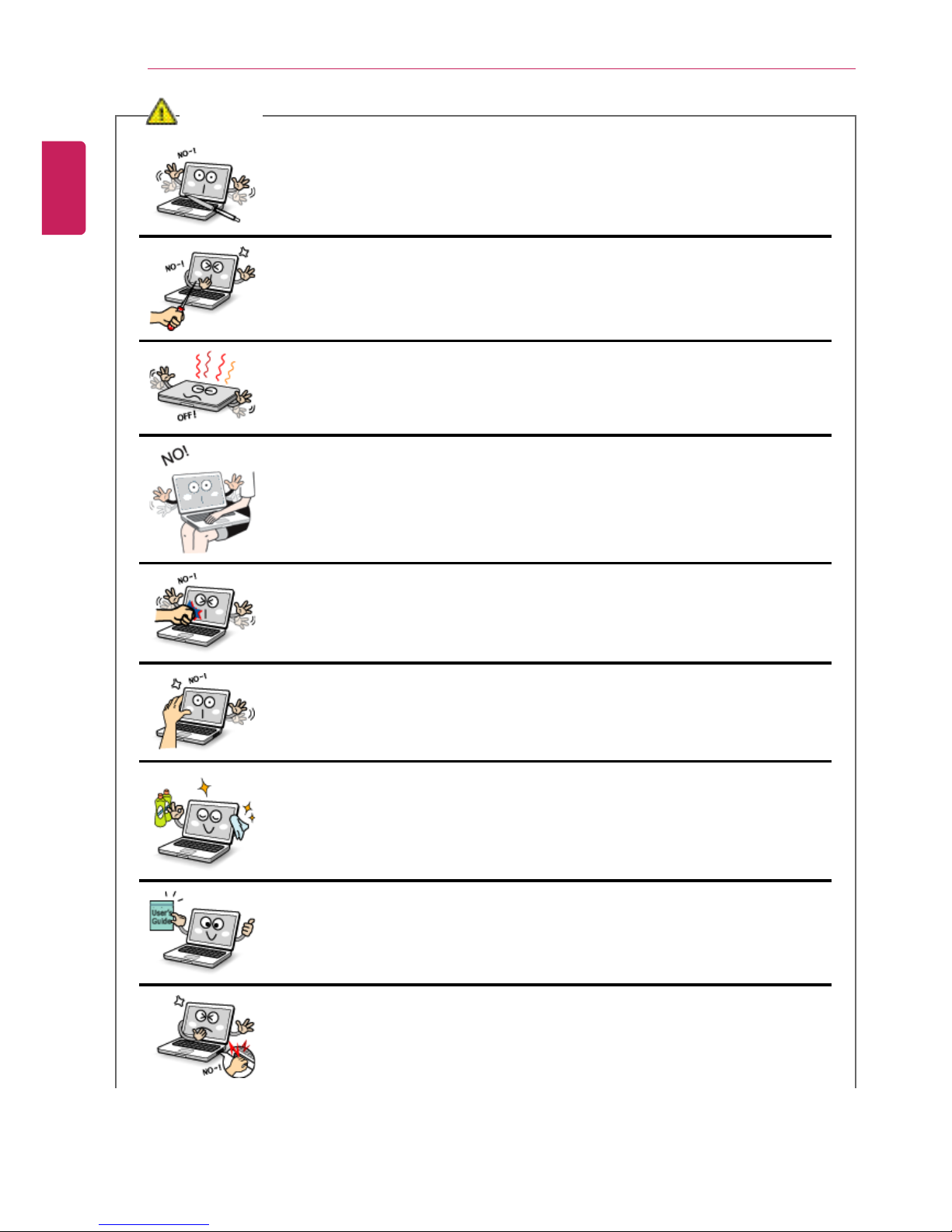
22
Tips
CAUTION
Do not leave any object such as a pen on the keypad.
• You might break the LCD panel by unwittingly shutting it down with the
object remaining on the pad.
Do not press or scratch the LCD panel with a sharp object.
• It may cause an impairment.
Ensure the power is off before shutting the panel.
• The machine may be deformed due to temperature rise.
• The bottom of the computer gets hot when the system is working.
Please avoid touching it and do not put it on your laps.
Do not impose excessive force on the LCD panel or drop it.
• You could break the LCD glass panel.
Do not forcibly open the LCD panel with one hand.
• The machine may be twisted.
To clean the LCD panel, use designated agents and soft cloth and rub
the panel in one direction.
• Too much force may damage the panel.
When handling computer parts, follow the instructions in the manual.
• Otherwise, damage may be inflicted.
Do not put your finger or an object in the PC card slots.
• An injury or electric shock may occur.
ENGLISH
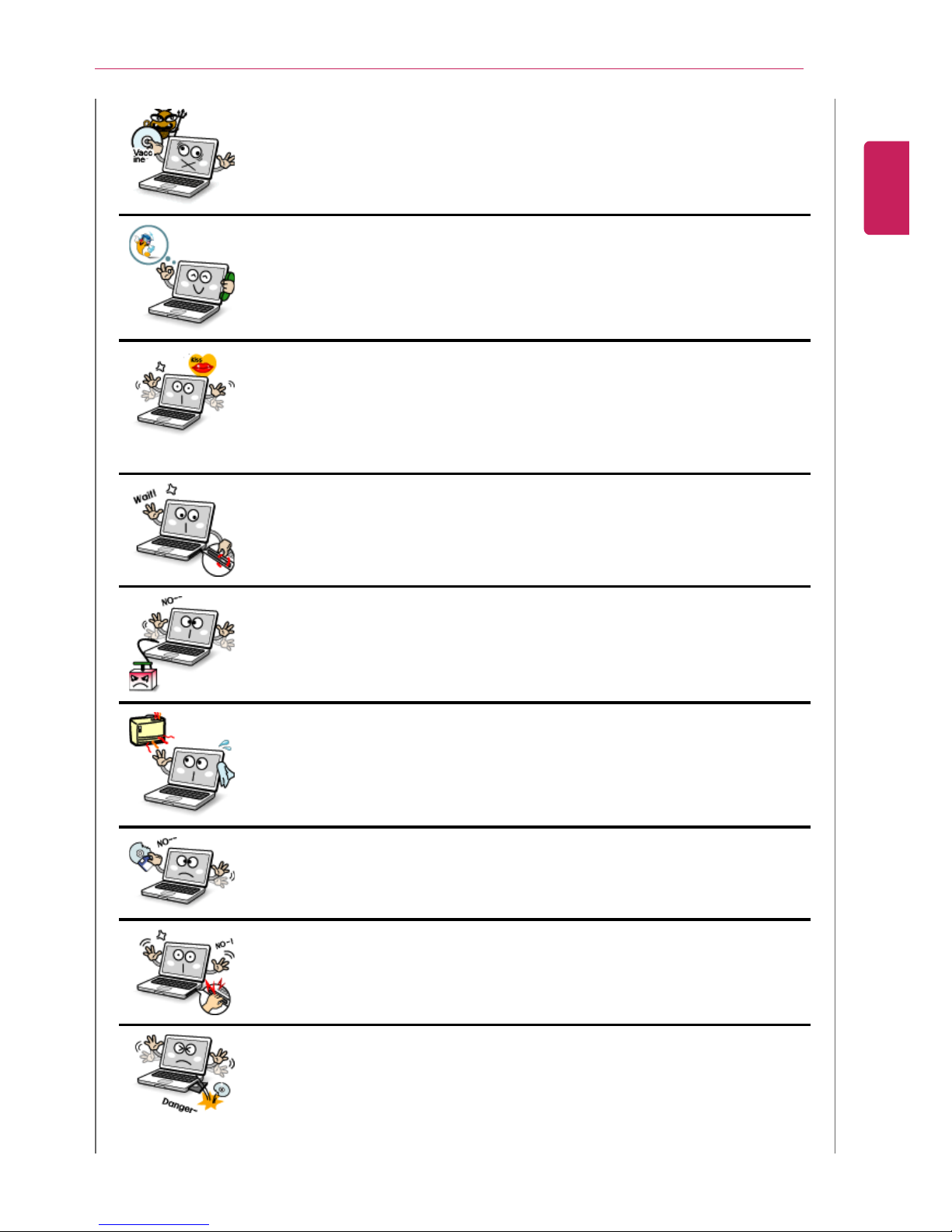
Tips
23
Install a vaccine program on your computer and do not download illegal
programs nor access any corruptive web site such as those pushing
pornographic contents.
• The system may be infected and impaired.
Ask one of our engineers to run a safety check after your computer has
been repaired.
• Otherwise, an electric shock or fire may occur.
For minors, we recommend a program that blocks access to illegal or
pornographic web sites.
• Minors' exposure to adult-only contents may inflict psychological
instability or even trauma on them. Take an extra precaution for your
children if the whole family is using this machine.
Do not press the Eject button while the optical disk drive (CD/DVD/Bluray) is running.
• The data may be lost or the disk may spin out unexpectedly to cause an
injury.
Keep the machine away from heat-emitting devices such as a heater.
• The product may get deformed or catch on fire.
Do not insert other devices than designated ones in the ports.
• Otherwise, the product may get damaged.
Do not use damaged optical disk (CD/DVD/Blu-ray) or floppy diskette.
• It may cause product damage or physical injury.
Prevent children from thrusting their finger into the optical disk drive
(CD/DVD/Blu-ray) tray.
• The finger may be stuck in the tray and injured.
To remove an optical disk (CD/DVD/Blue-ray) from the tray, turn off the
program accessing the disk and wait until the disk drive lamp is turned
off before pressing the Eject button.
• The optical disk spins fast inside the tray and may be ejected from the
tray to cause bodily injury.
ENGLISH
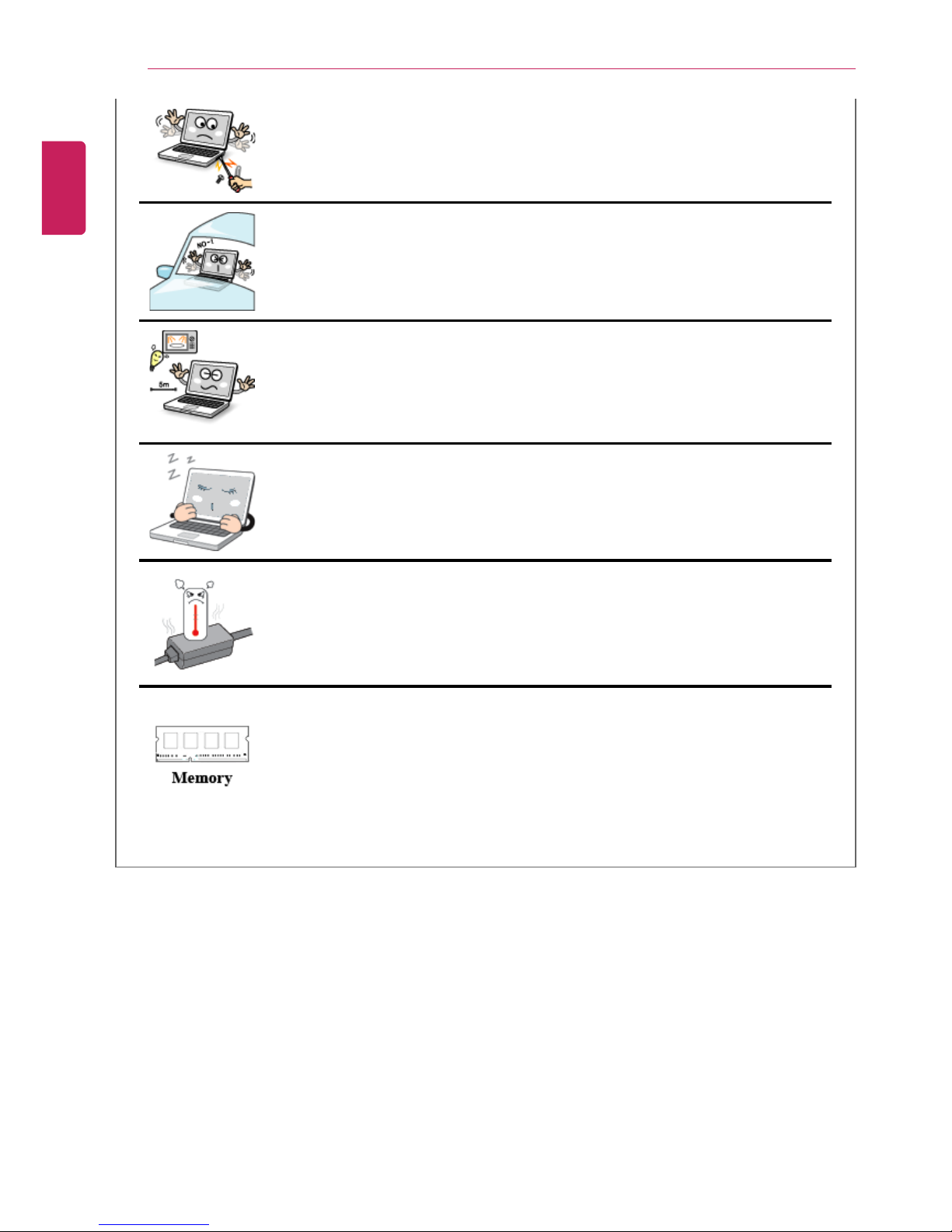
24
Tips
Do not block the ventilation hole with any object.
• Otherwise, an electric shock may occur.
Do not leave the machine in a car.
• The battery may cause an explosion or fire.
Avoid using a wireless LAN connection within the 5 m radius of a
microwave or plasma lamp. If you have to use wireless LAN and a
plasma bulb within the range, however, do it through a channel between
11 and 13.
• The transmission rate may drop even if the connection is made.
Turn off the computer if you are not going to use it for an extended
time period.
• It may overheat the battery.
• As the adapter can be hot, do not touch it with bare skin while using the
notebook.
Make sure that the memory cover is securely closed before turning on
the machine.
• Do not use the machine when the memory cover is open. It may damage
the machine.
ENGLISH
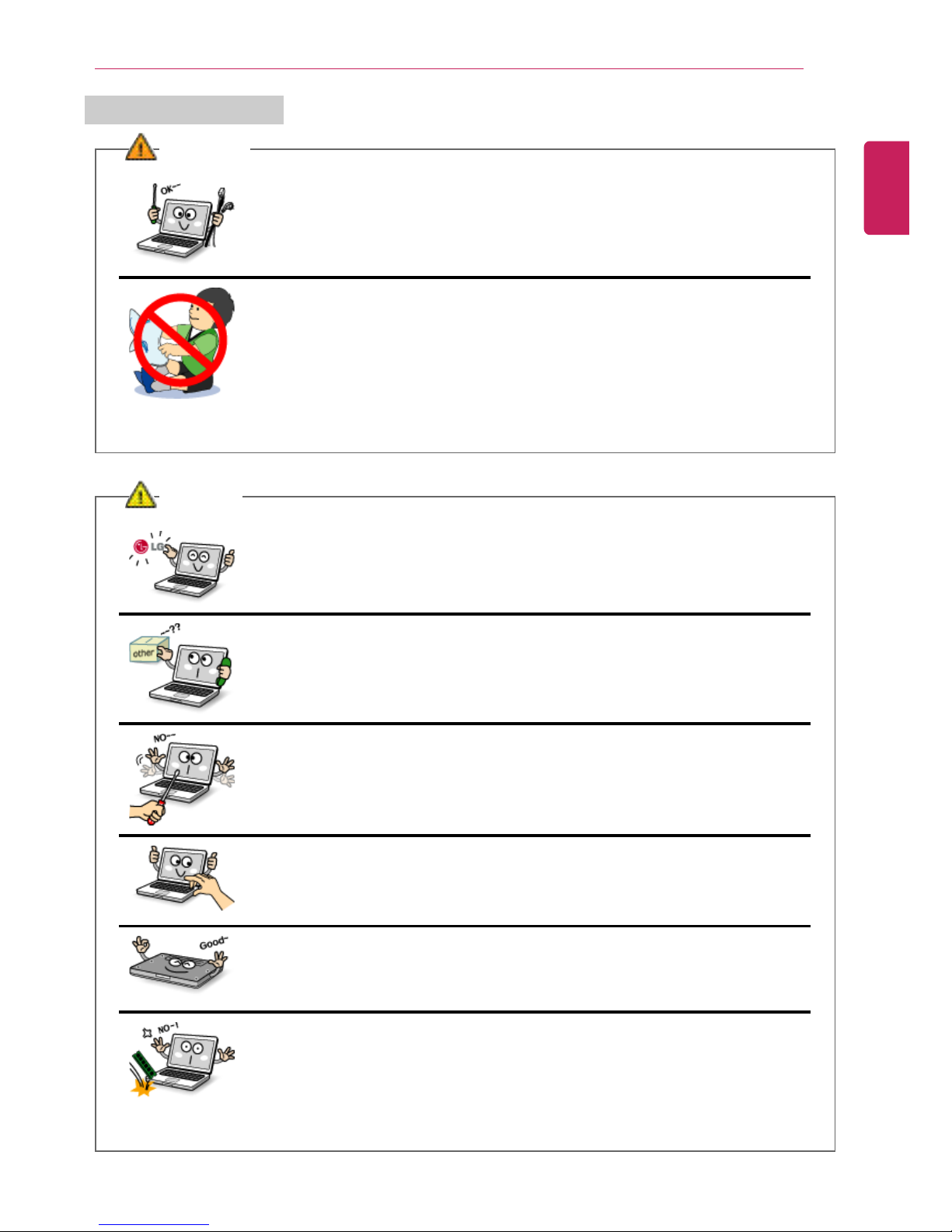
Tips
25
Upgrading Notebook PC
WARNING
To upgrade the machine, turn off the system and disconnect the power
cord and the battery. Disconnect the telephone line linked to the
modem, if any.
• An electric shock or fire may occur.
When you disassemble and upgrade the machine, prevent children from
swallowing any parts including bolts.
• If a child swallowed a nut, they may get suffocated.
• In that case, see the doctor immediately.
CAUTION
Please use parts certified by LG Electronics Inc.™™.
• Otherwise, a fire or product damage may occur.
Consult our service engineer before you use a peripheral device not
manufactured by LG Electronics Inc.™™.
• The product may get damaged.
Do not disassemble or moderate the machine arbitrarily.
• You could get an electric shock and would not be able to receive the
warranty service for that.
Handle devices and parts of the machine with care.
• The product may get damaged.
Ensure that everything including the case is reassembled completely
before connecting the machine to the power.
• Any exposed part may give you an electric shock.
Do not drop any part or device of the machine while disassembling it.
• If dropped, it may be damaged and cause an injury.
ENGLISH
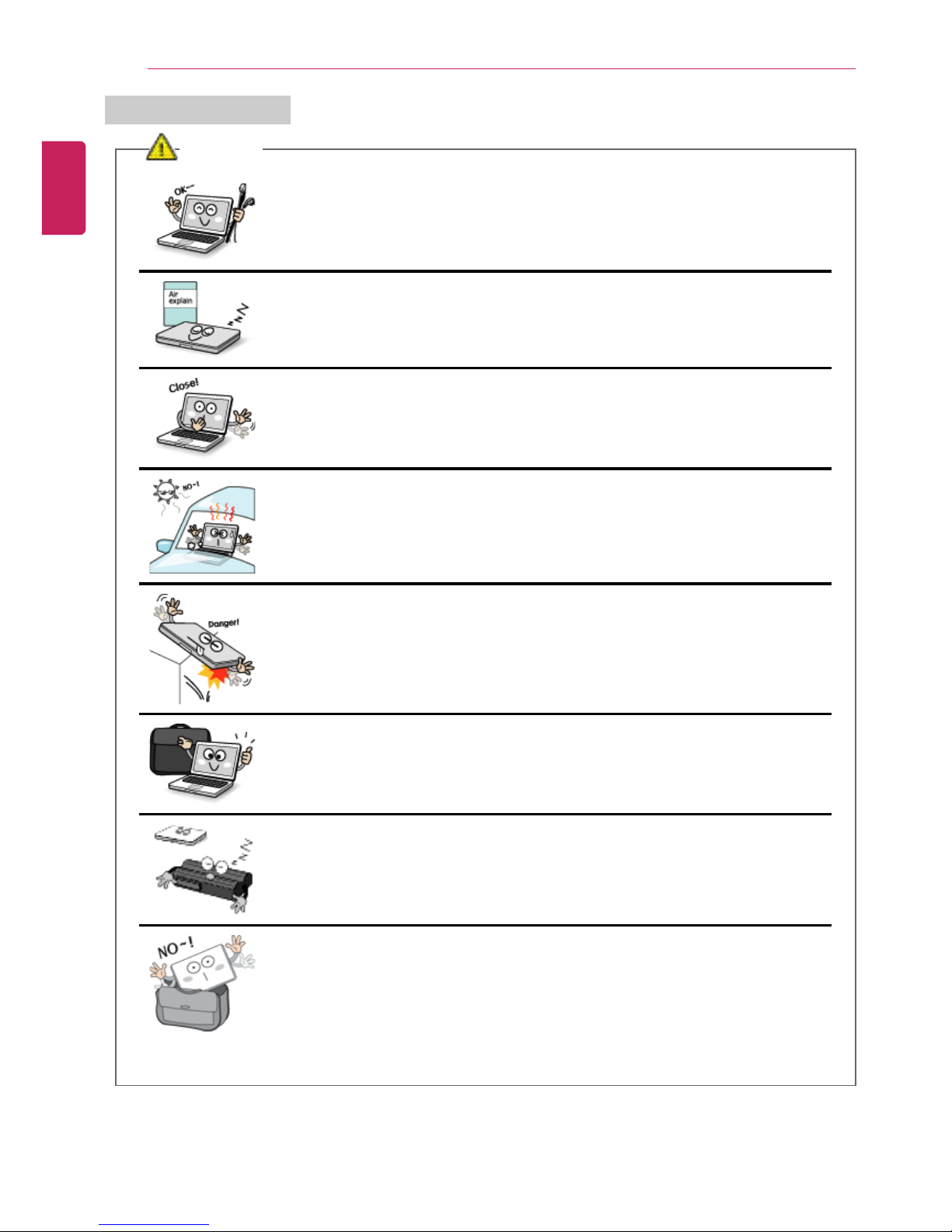
26
Tips
Carrying Notebook PC
CAUTION
To carry the machine, turn off the power and disconnect all the cables.
• Otherwise, you may trip over the wire, damaging the computer and
getting an injury.
During air traveling, follow the directions of flight attendants.
• Using a laptop during flight may cause an aircraft accident.
Do not carry the machine with the LCD panel open.
• Otherwise, the product may get damaged.
When leaving the machine in a car, keep it in shadow.
• The product may be deformed or caught on fire due to temperature rise.
Protect the machine from any shock while carrying it.
• System damage or an injury may result.
Carry the machine in a bag designed for it.
• Carrying it in an other type of bag may result in product damage.
If the machine is not used for a long time, remove the battery pack and
discharge electricity to store them.
• That way, the battery can maintain the optimal state.
Do not leave the powered-on computer in a space without enough
ventilation (i.e. bags) for an extended or repeated time.
• The battery may overheat and cause a fire.
ENGLISH
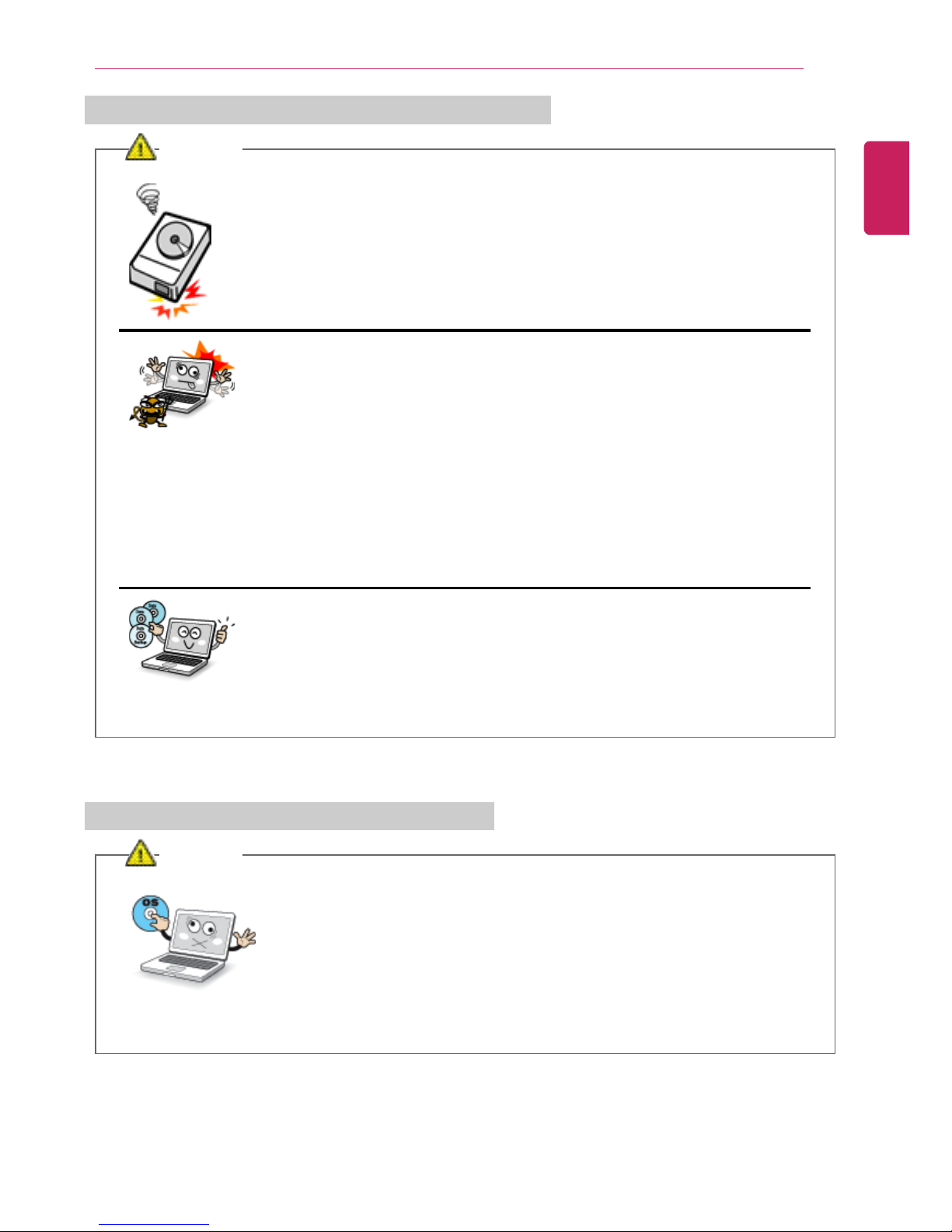
Tips
27
Safety Notes to Prevent Data Loss (Hard Disk Management)
CAUTION
Handle the machine with care to prevent a data loss.
• Since the hard disk is fragile, you need to back up important data
frequently.
• The manufacturer is not responsible for any hard-disk data loss caused
by a user's mistake.
Hard disk damage and data loss may occur when:
• External shocks are inflicted on the machine while disassembling or
installing it.
• The machine is reset (i.e. restarted) or turned on again after a power
outage while the hard disk is running.
• The computer is infected with a virus, tainting the data irrecoverably.
• Abrupt turning-off of the computer can damage the computer.
• The machine is moved, shaken or pounded while the hard disk is running,
and thus file damage or bad sectors result.
To minimize data loss resulting from hard disk damage, back up
important data frequently.
• The manufacturer is not responsible for any data loss.
Precautions When Installing Other Operating System
CAUTION
We do not refund or replace the product that malfunctions due to
the installation or use of an operating system other than the one
provided by LG Electronics.
• Some software applications may not work properly in other operating
systems. Such malfunctions are not covered by the warranty.
ENGLISH
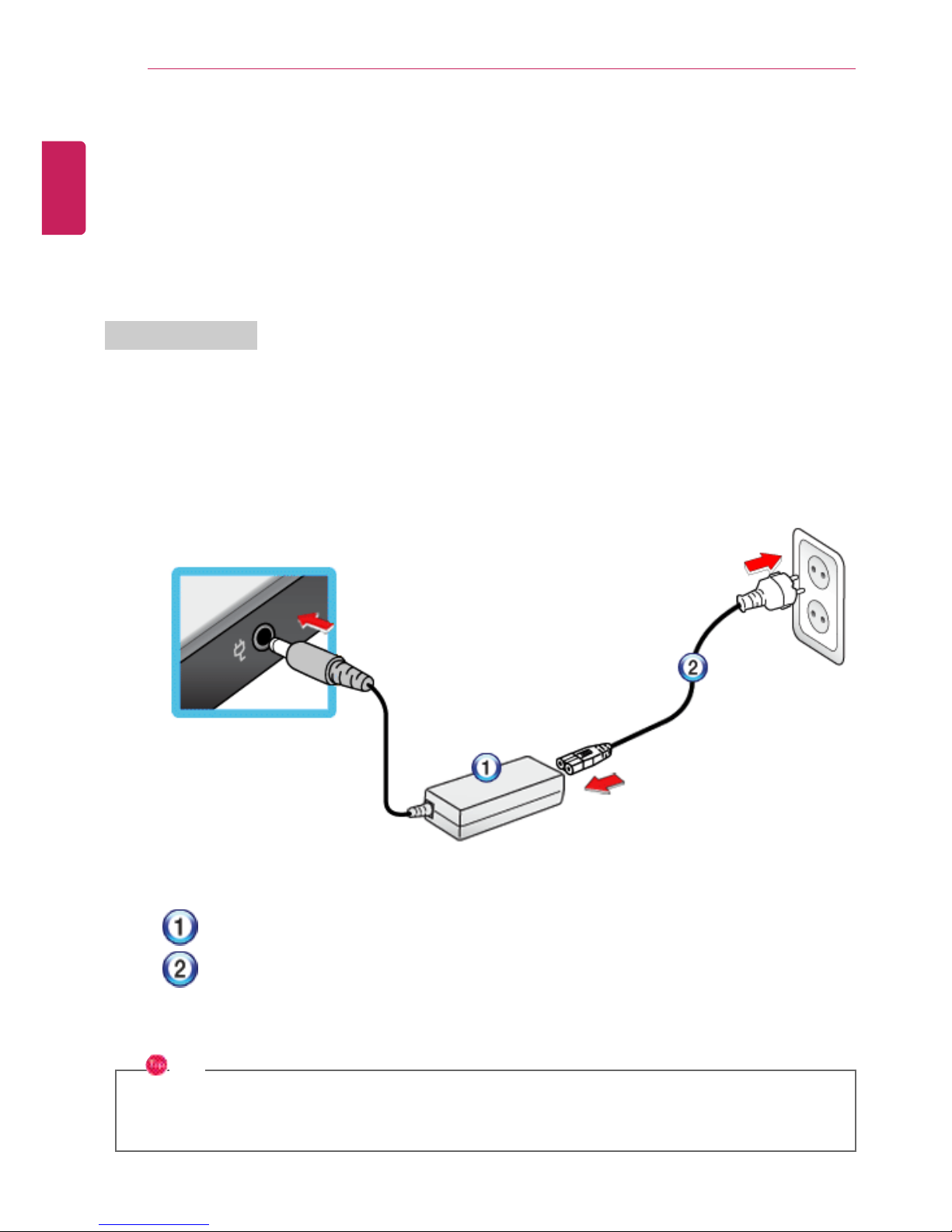
28
Using the Computer
Using the Computer
Using AC Adapter and Battery
To supply power to the notebook PC, AC adapter and Battery pack are used.
This section describes the procedure that the user should take initially for a new system.
Using AC Adapter
The AC adapter is used to power and charge notebook PC.
The provided AC adapter can be used from 100 V to 240 V.
1 Connect the AC adapter to a power outlet with the power cable.
2 Connect the adapter to the machine.
• AC Adapter
•
Power Cable
3 Adjust the LCD panel to the most comfortable angle.
4 Press the power button to turn on the machine.
TIP
• You need a different plug to use the AC adapter on 110 V. (The extra plug for 110 V is
sold separately.)
ENGLISH
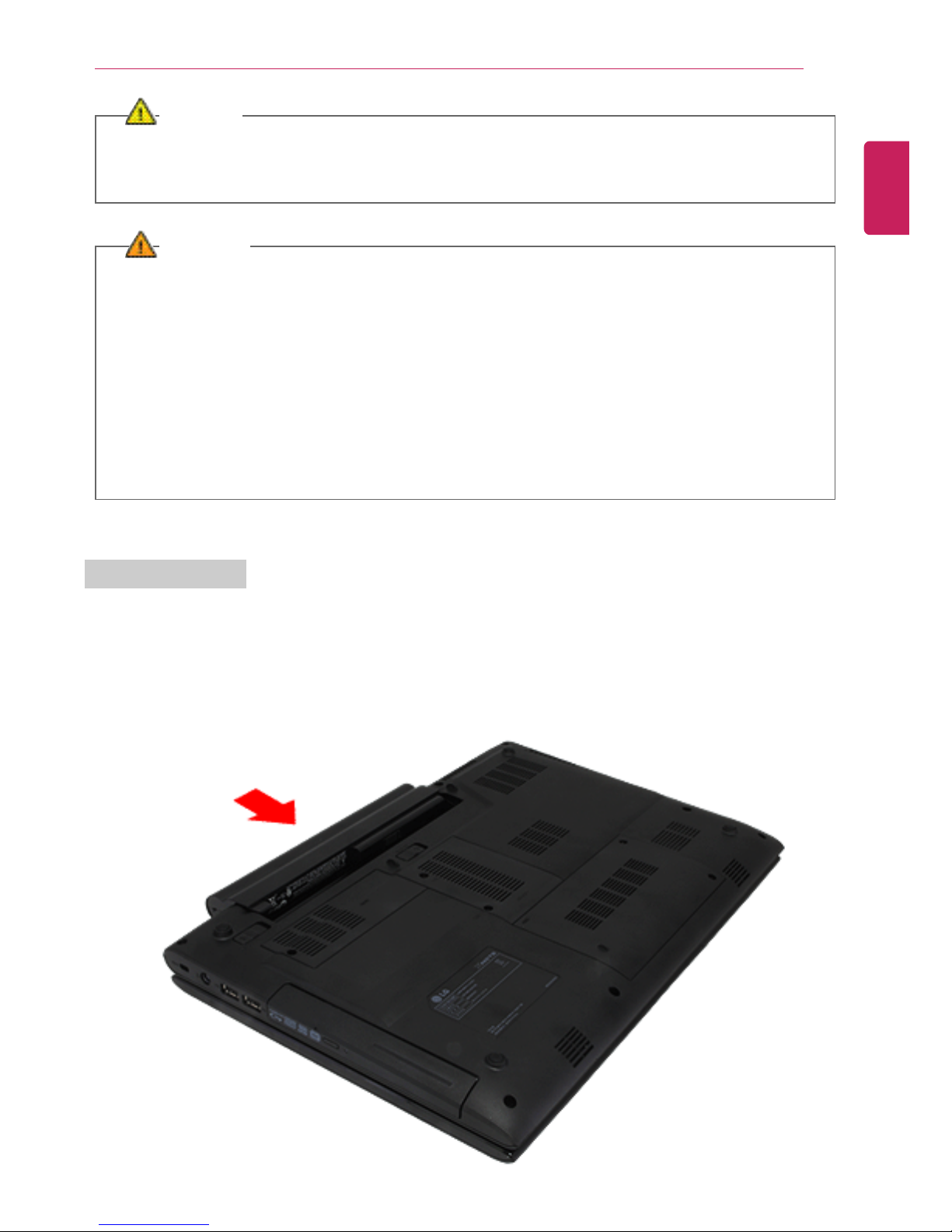
Using the Computer
29
CAUTION
Do not leave a liquid container on the computer.
• The system may be short-circuited and damaged.
WARNING
Please use an AC adapter certified by LG Electronics™™.
• Uncertified batteries may explode.
• It may cause a problem in battery charging or system operation.
When you use an AC adaptor, follow the below directions.
• Avoid humidity and heat above 60 ℃ as in cars or saunas.
• Do not disassemble or modify the AC adaptor.
• Do not twist the AC adaptor plug.
• When you connect the AC adaptor, do not forcefully push the plug.
Using Battery Pack
1 Turn the machine over to see the battery pack chamber and equip the pack.
ENGLISH

30
Using the Computer
2 Open the machine and turn the power on.
3 Check the battery state.
• When the AC adapter lamp is blinking, charge it fully with the AC adapter before using it.
ENGLISH
