
User Guide
LG-A447
ENGLISH
Printed in China
MFL67688801 (1.0)
www.lg.com
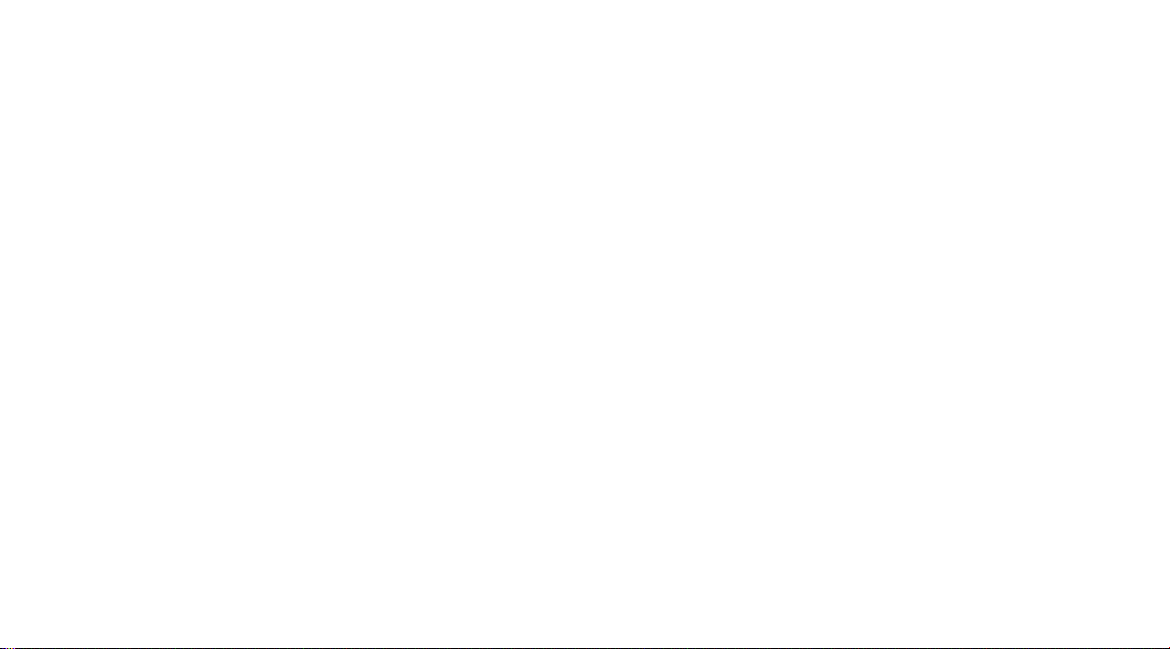
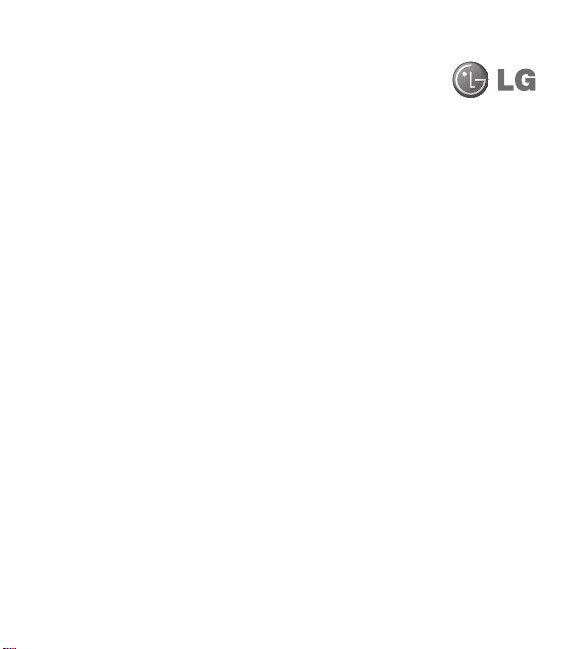
LG-A447 User Guide
t
Some of the contents of this manual may
not apply to your phone depending on your
phone’s software or your service provider.
t
Copyright ©2012 LG Electronics, Inc. All
rights reserved. LG and the LG logo are
registered trademarks of LG Group and its
related entities. All other trademarks are
the property of their respective owners.
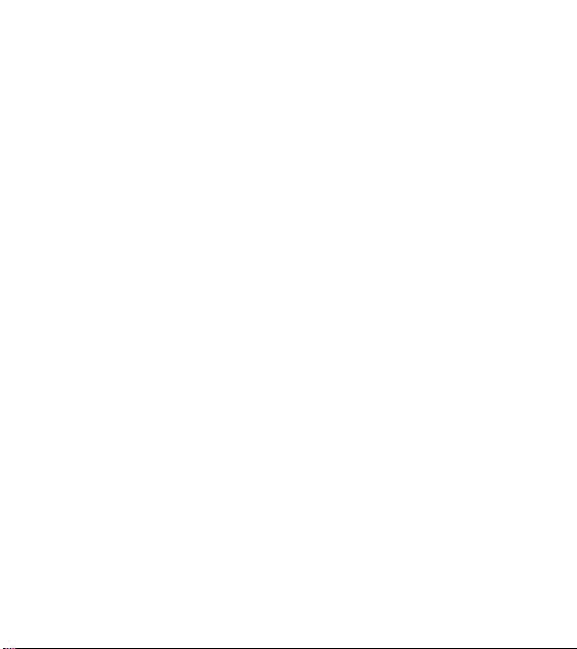
Contents
Contents .......................... 2
Your Phone ........................5
Phone Components .......................5
Rear view ..............................7
Getting Started .....................8
Installing the SIM card and battery. . . . . . . . . . . 8
Charging your phone .....................10
General Functions .................12
Before you begin ........................ 12
Making a Call. . . . . . . . . . . . . . . . . . . . . . . . . . . 12
Answering a Call ........................13
Adjusting the Volume ....................13
Entering Text ...........................14
In-Call Menu ...................... 16
During a Call ...........................16
Making a Second Call ...................16
Swapping Between Two Calls .............. 16
Answering an Incoming Call ...............16
Rejecting an Incoming Call ................ 17
Using the Speakerphone .................17
Contacts ......................... 18
Contact List ............................18
New Contact ........................... 18
Groups ................................18
2
Speed Dial .............................18
SIM Management .......................19
Own Number ...........................19
My Business Card .......................19
Messages ........................ 20
Create Message ........................20
Inbox ................................. 23
Drafts ................................. 24
Outbox ................................24
Message Settings .......................25
Message Alert .........................25
Save To ..............................25
Signature ............................. 25
Text Message .........................25
Multimedia Message .................... 26
Voicemail ............................. 26
Music. . . . . . . . . . . . . . . . . . . . . . . . . . . . 27
Music ................................. 27
Playing Music .........................27
Adding Music To Your Handset .............28
Additional Music Services ................. 28
Recent Calls ......................29
Games & Apps ....................29
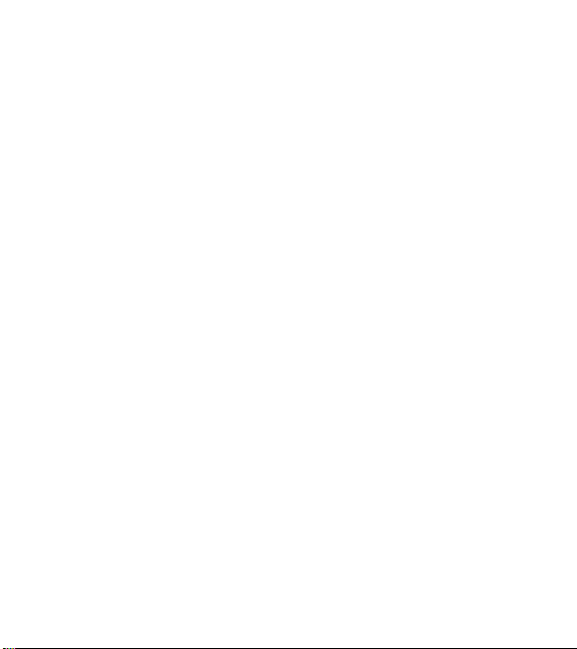
Email ............................30
Sending an email using your new account ....30
Retrieving your email ....................30
Message folders .......................30
Changing your email settings ..............31
Camera ..........................32
Take Photo ...........................32
Record Video ..........................33
Camera Album .........................34
My Folder ........................35
Audio ...............................35
Pictures .............................. 35
Video ................................ 35
Other Files ............................ 35
File Manager ..........................36
Tools ............................37
Voice Command .......................37
Alarm Clock ...........................39
Calendar .............................39
Notepad .............................40
Calculator ............................ 41
Tasks ...............................41
Stopwatch ............................42
Tip Calculator .........................42
Unit Converter .........................42
Voice Recorder ........................43
Browser .......................... 44
Settings ..........................46
Audio & Ringtones ....................... 46
Ringtone .............................46
Message Tone .........................46
Alert Tone ............................ 46
Keypad Tone ..........................47
Multimedia ...........................47
Call .................................47
Phone Settings .........................47
Languages ...........................47
Set Hotkeys ........................... 47
Flight Mode ...........................47
Security .............................. 48
Reset Settings .........................48
Display ................................ 49
Wallpapers ...........................49
Fonts ................................49
Clocks & Calendar ......................49
Brightness ............................ 49
Backlight Timer ........................ 49
Menu Styles ..........................49
Call ................................... 49
Send My Number ....................... 49
Answer Mode .........................50
Senior Mode .......................... 50
Time & Cost ..........................50
Accessibility ...........................50
Bluetooth ..............................50
Turn On/Off ........................... 51
Search New Device .....................51
3
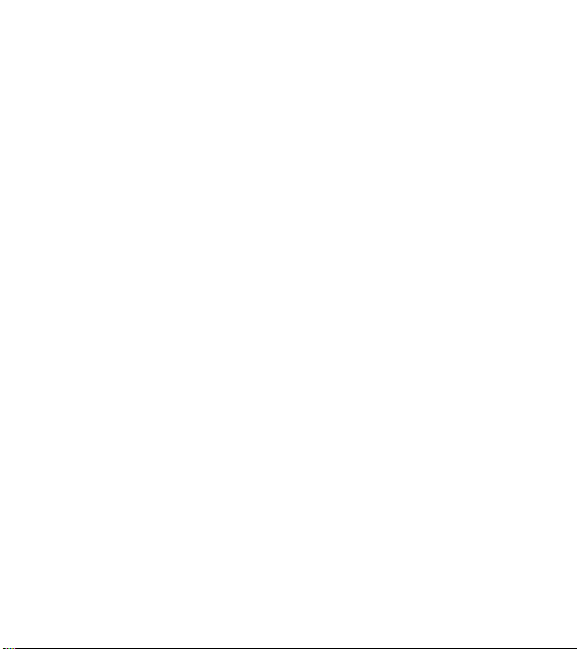
Contents
My Devices ...........................51
My Bluetooth Info ....................... 51
Memory ...............................52
Used Space ........................... 52
Applications ............................ 53
Messages ............................53
Browser .............................. 53
Voice Command .......................54
TTS (Text-to Speech) ....................55
Phone Information ....................... 55
Accessories ......................56
Safety ...........................57
4
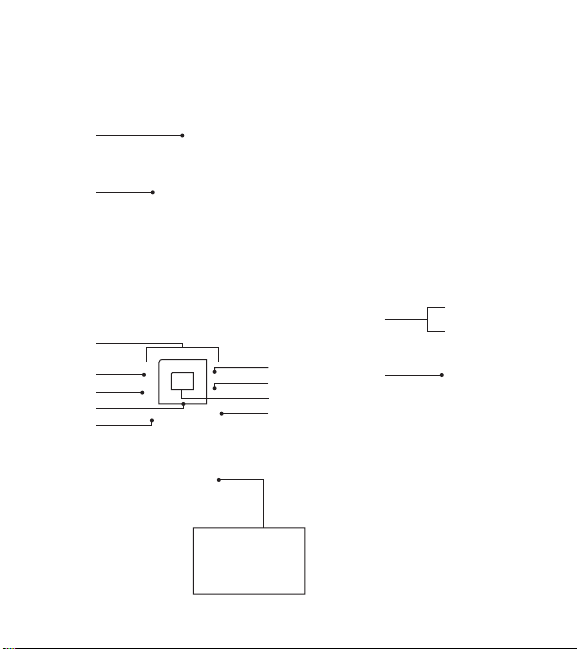
Your Phone
Phone Components
1
2
3
4
5
6
7
Press and hold to
activate/deactivate
Vibrating Mode.
8
9
10
11
12
13
5
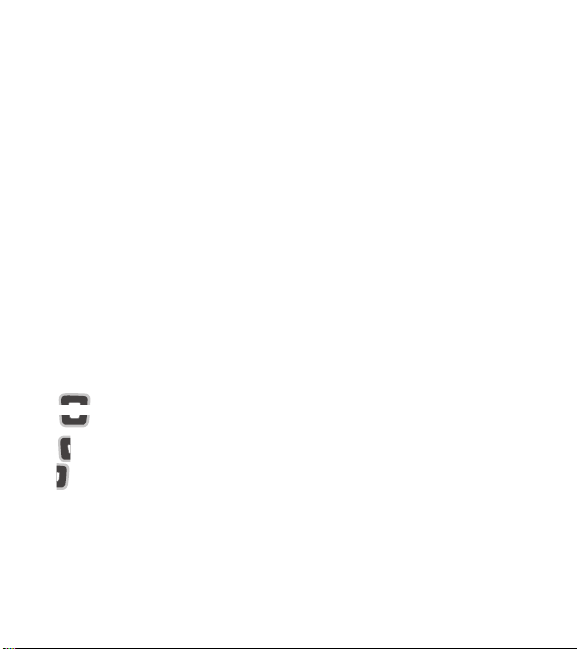
Your Phone
1. Earpiece: Lets you hear the caller during
a call.
2. Main LCD: Displays phone status icons,
menu items, web items, web information,
pictures and more, in full color.
3. Left Soft Key/Right Soft Key: Each of
these keys perform the functions indicated
by the text on the display immediately
above them.
4. Camera Key: Lets you activate the
Camera and take pictures.
5. Message Hot Key: Trigger this key to
directly go to Create Message.
6. Navigation Keys
Home screen functions:
Games & Apps
Contacts
Alarm Clock
Music
- In a menu: Navigates between menus.
7. Send Key: Press this key in standby
mode to quickly access the most recent
missed, dialed, and received calls. Also
dials a call when you enter a number.
6
8. Clear/Back Key: Allows you to return
to the previous screen. Press and hold to
activate the Voice Command function.
9. TTS Mode Key: Lets you turn the TTS
mode on/off.
10. OK Key: Select options and menus.
11. End/Power Key: Allows you to power
the phone on or off, end calls, or return
to standby mode.
12. Volume Keys: Allows you to control the
Master Volume while in standby mode
and the earpiece volume during a call.
13. Charger/USB Port: Allows you to
connect a charger or other supported
accessories.
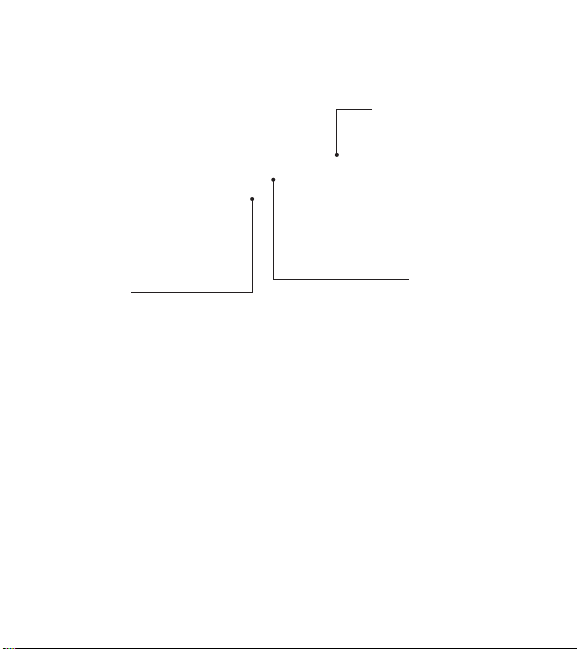
Rear view
Back Cover
SIM Card Slot
Battery
7
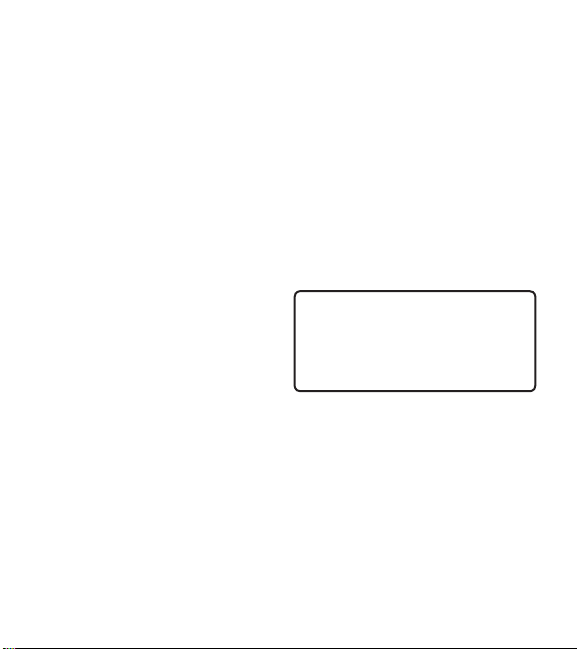
Getting Started
Installing the SIM card and
battery
1. Remove the back cover
Place your thumb at the top part of the
back cover and slide it downwards to
remove it.
8
2. Remove the battery
Hold the top edge of the phone and use
the fingernail cutout near the bottom of
the battery to lift the battery from the
phone.
Warning
Do not remove the battery when the
phone is turned on; this can damage the
phone.
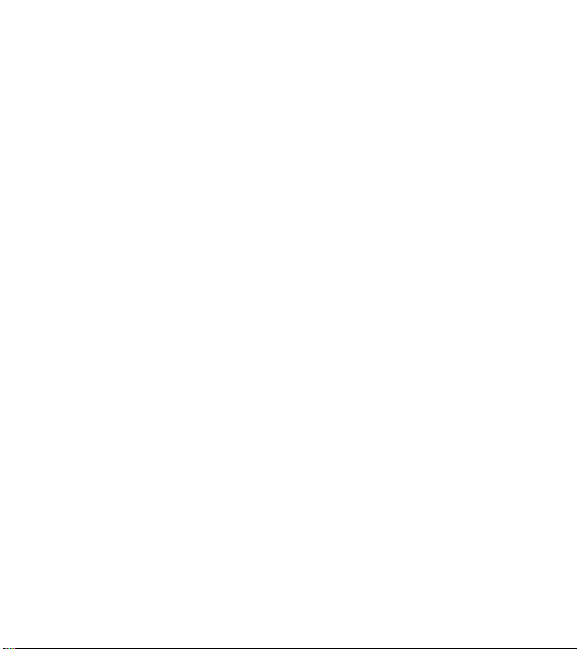
3. Install the SIM card
Slide the SIM card into the SIM card slot
(as shown below). Make sure that the
gold contact area on the card is facing
downwards. To remove the SIM card, pull
it gently in the opposite direction.
4. Install the battery
Insert the top of the battery first into the
top edge of the battery compartment.
Ensure that the battery contacts align with
the terminals on the phone. Press the
bottom of the battery down until it snaps
into place.
5. Install the back cover
Align the back cover on the battery
compartment and slide it upwards until it
locks into place.
9
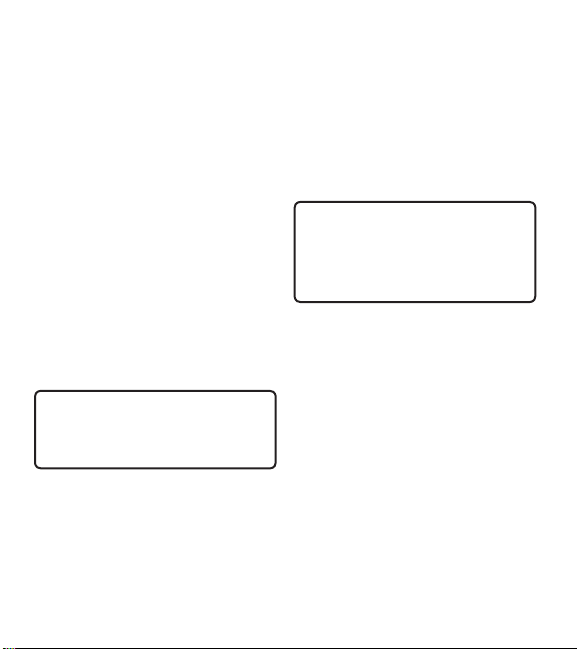
Getting Started
Battery Information and Care
Always unplug the charger from the wall
socket after the phone is fully charged to
save unnecessary power consumption of
the charger.
Charging your phone
Locate the Charger/USB Port on the left side
of your phone. Insert the charger connector
to the phone (the ‘B’ side of the connector
has to be facing up when connecting to the
phone) and then plug into the wall socket.
Your LG-A447 will need to be charged until
the Full Battery message appears on the
screen.
Important!
You must insert the battery before
charging.
10
Warning
Use of unauthorized accessories could
damage your phone and void your
warranty.
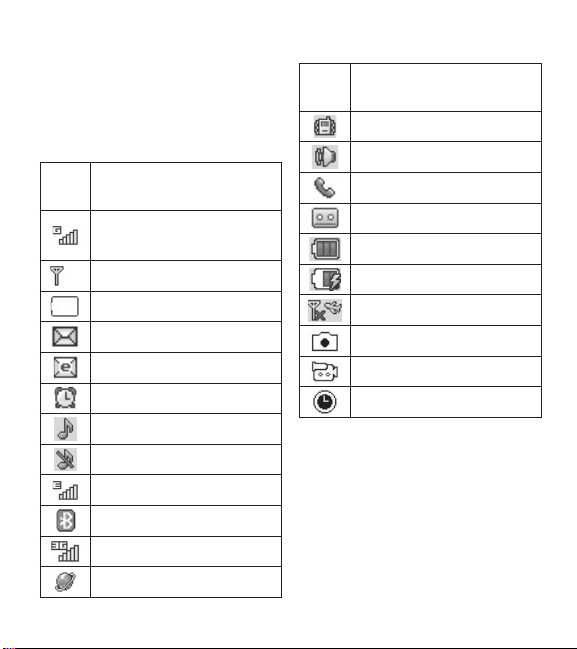
On-Screen Icons
The table below describes various display
indicators or icons that appear on the
phone’s display screen.
ICON/
DESCRIPTION
INDICATOR
Network signal strength (number
of bars will vary)
No network signal
Low Battery
New text message
New email
An alarm is set
Ring profile in use
Silent All profile in use
EDGE network available
Bluetooth is active
3G network available
The browser is active
ICON/
INDICATOR
DESCRIPTION
Vibrating Mode On
Speakerphone
Call in Progress
Voicemail
Battery Full
Battery Charging
Flight Mode On
Camera in use
Camcorder in use
Camcorder timer
11
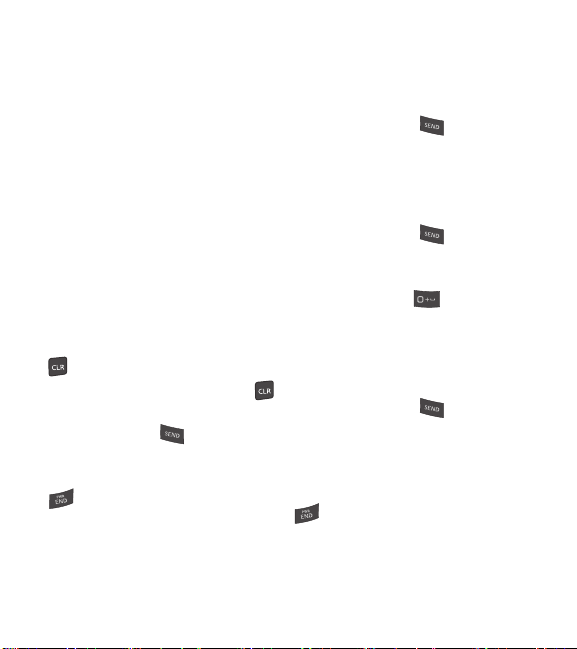
General Functions
Before you begin
Remember that you can select the menu
icons from Menu screen using the number
keys if you set the Menu Style as List. If
you set the Menu Style as Icon, you can
only use the Navigation Keys to select the
menu icons.
Making a Call
1 Make sure your phone is powered on.
2 Enter a phone number including the area
code. To edit a number on the display
screen, simply press the Clear/Back Key
to erase one digit at a time.
Ź Press and hold the Clear/Back Key
to erase the entire number.
3 Press the Send Key
number.
4 To end the call, press the End/Power Key
.
12
to call the
Making a Call with the Send
Key
1 Press the Send Key to display the
most recent missed, dialed and received
calls will be displayed.
2 Highlight the desired number by using the
Navigation Keys.
3 Press the Send Key
.
Making International Calls
1 Press and hold the key and the
international access character ‘+’ will
appear.
2 Enter the country code, area code, and
the phone number.
3 Press the Send Key
number.
to call the
Ending a Call
To end a call, press the End/Power Key
.
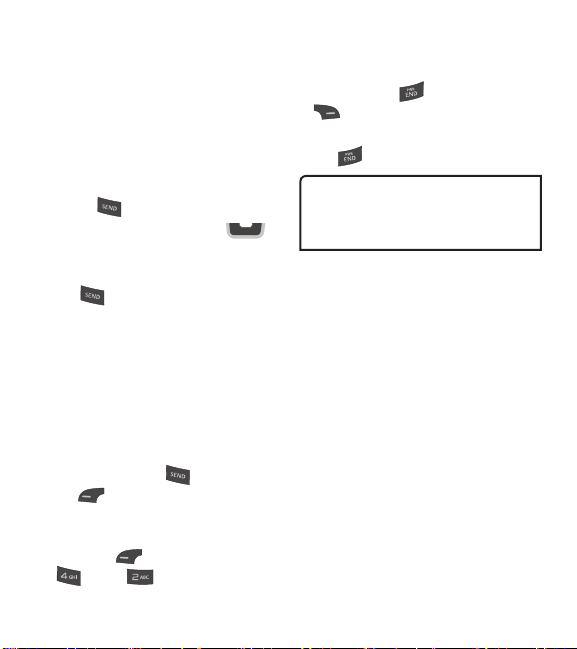
Making a Call from the Contacts
You can store frequently called names and
phone numbers in the SIM card as well as in
your Contacts List.
You can dial a number by simply highlighting
a name in the Contacts List and pressing the
Send Key
1 Press the down Navigation Key
access the Contact List.
2 Highlight the Contact and press the Send
Key .
.
to
Answering a Call
When you receive a call, the phone displays
a notification on the screen and rings and/
or vibrates. If the caller can be identified, the
caller’s phone number (or name, if stored in
your Contacts) is displayed.
1 Press the Send Key
Key Accept to answer an incoming
call.
If the Answer Mode has been set as
Any Key ( Menu > Settings >
Call > Answer Mode), any
or the Left Soft
key press will answer a call, except for the
End/Power Key
, or the Volume Keys.
2 End the call by pressing the End/Power
.
Key
Note
You can answer a call while using other
functions or features.
, the Right Soft Key
Adjusting the Volume
Use the Volume Keys during a call to adjust
the earpiece volume.
While in standby mode, you can adjust the
Master Volume using the Volume Keys.
13
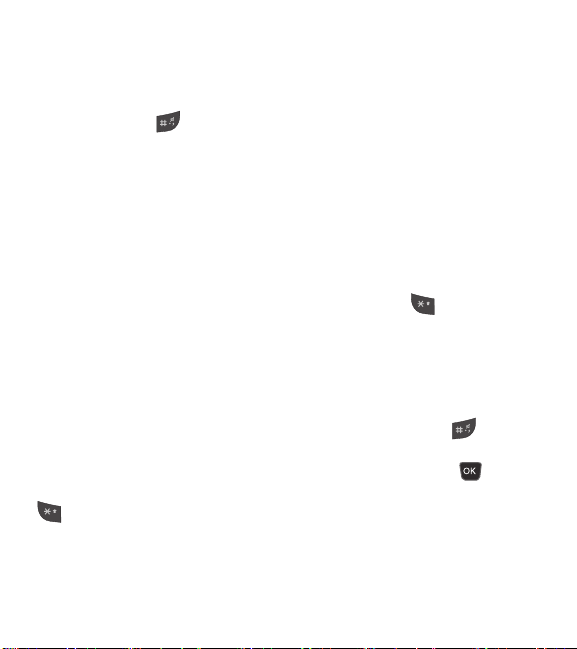
General Functions
Vibrating Mode (Quick)
Vibrating Mode can be activated by pressing
and holding down the
Signal Strength
If you are inside a building, being near a
window may give you better reception. You
can see the strength of your signal by the
signal indicator on your phone’s display
screen.
Entering Text
You can enter alphanumeric characters by
using the phone’s keypad. For example,
storing names in the Contacts, writing
a message, or scheduling events in the
calendar all require text to be entered.
Changing the Text Input Mode
Change the text input mode by pressing
when in a text entry field.
You can check the current text input mode in
the upper right corner of the screen.
14
key.
The following text input modes are available
on the phone.
ABC Mode
This mode allows you to enter letters by
pressing the key labeled with the required
letter.
123 Mode (Numbers Mode)
Type numbers using one keystroke per
number. To change to 123 mode in a text
entry field, press the key until 123
mode is displayed in the upper right corner.
Symbol Mode
The Symbol Mode enables you to enter
various symbols or special characters.
To enter a symbol, press the
the Navigation Keys to highlight the desired
symbol and press the OK Key
key. Use
.
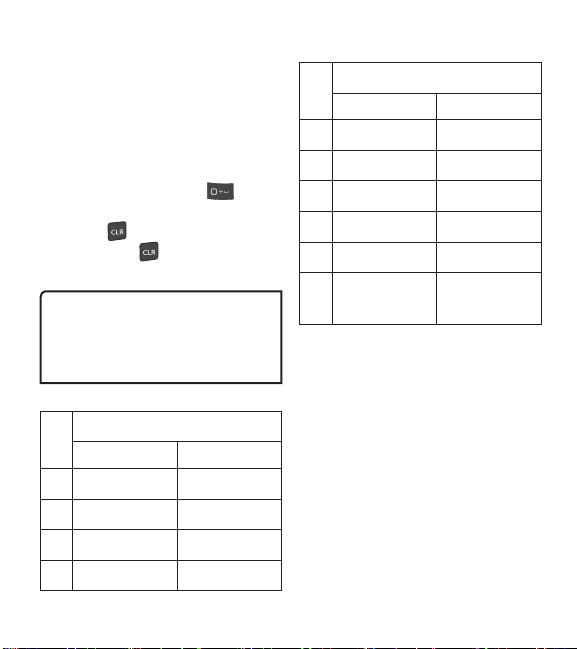
Using the ABC Mode
Use the alphanumeric keypad to enter your
text.
1 Press the key labeled with the required
letter.
2 To insert a space, press the
once. To delete letters, press the Clear/
Back Key
Clear/Back Key
entered text.
Note
Refer to the table below for more
information on the characters available
using the keys.
Key
1
2
3
4
. Press and hold down the
to erase all of the
Characters in the Order Displayed
Upper Case Lower Case
. , ’ @ ? ! - : / 1 . , ’ @ ? ! - : / 1
A B C 2 a b c 2
D E F 3 d e f 3
G H I 4 g h i 4
key
Characters in the Order Displayed
Key
Upper Case Lower Case
J K L 5 j k l 5
5
M N O 6 m n o 6
6
P Q R S 7 p q r s 7
7
T U V 8 t u v 8
8
W X Y Z 9 w x y z 9
9
0
0 (Long press)
Space Key,
Space Key,
0 (Long press)
Using the 123 (Numbers) Mode
The 123 Mode enables you to enter
numbers in a text message (a telephone
number, for example) more quickly. Press
the keys corresponding to the required
digits before manually switching back to the
appropriate text entry mode.
15
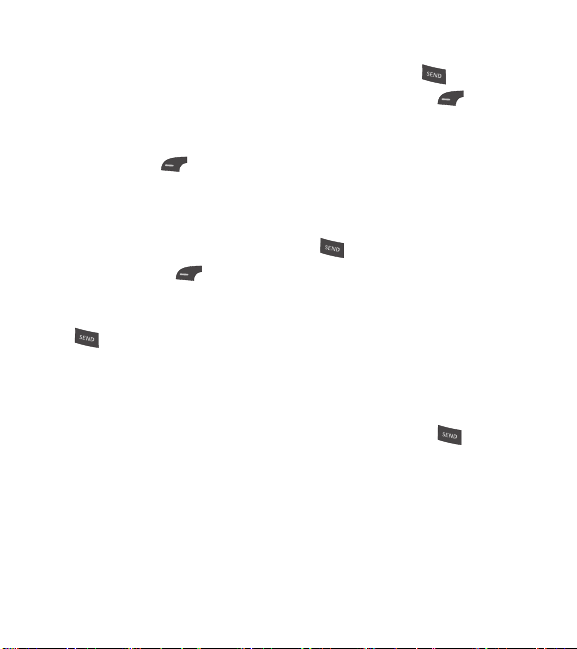
In-Call Menu
During a Call
Your phone provides a number of control
functions that you can use during a call.
To access these functions during a call,
press the Left Soft Key
Making a Second Call
You can select a number you wish to dial
from the Contacts to make a second call.
1 Press the Left Soft Key Options,
then select Contacts.
2 Highlight the contact, then press the Send
Key
to make a second call.
Swapping Between Two Calls
Once the second call has been dialed (or
answered), you can switch between the calls
by using one of the following three methods:
16
Options.
Ź
Press the Send Key .
Ź
Press the Left Soft Key Options
and then select Swap Calls.
Ź
Press the up or down Navigation Keys.
Answering an Incoming Call
To answer an incoming call when the
handset is ringing, simply press the Send
Key . The handset is also able to warn
you of an incoming call while you are already
on a call. A tone sounds in the earpiece
and the display will show that a second
call is waiting. This feature, known as Call
Waiting, is only available if your network
supports it.
If Call Waiting is turned on, you can put the
first call on hold and answer the second call
by pressing the Send Key .
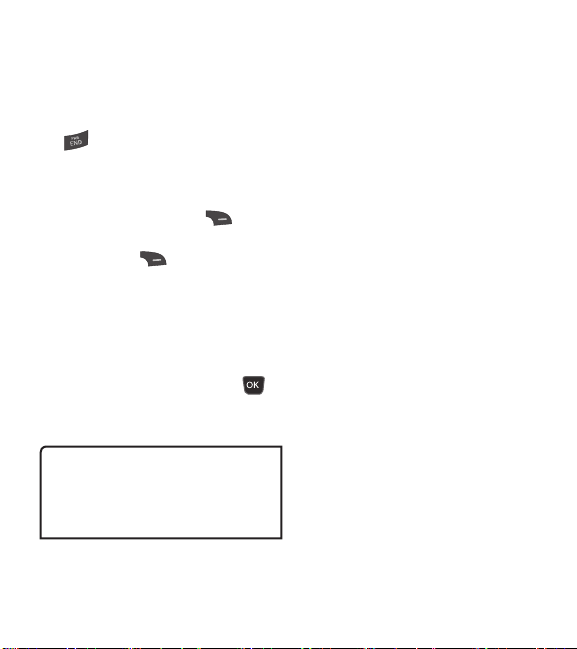
Rejecting an Incoming Call
You can reject an incoming call without
answering by simply pressing the End/Power
Key .
Muting the Microphone
You can mute the microphone during a call
by pressing the Right Soft Key
The handset can be unmuted by pressing
the Right Soft Key Unmute. When the
handset is muted, the caller cannot hear
you, but you can still hear the caller.
Mute.
Using the Speakerphone
You can use the integrated Speakerphone
during a call by pressing the OK Key
Spk. On. The loudspeaker is automatically
deactivated when you end the call.
Warning
Due to increased volume levels, do not
place the phone near your ear while the
speakerphone is enabled.
17
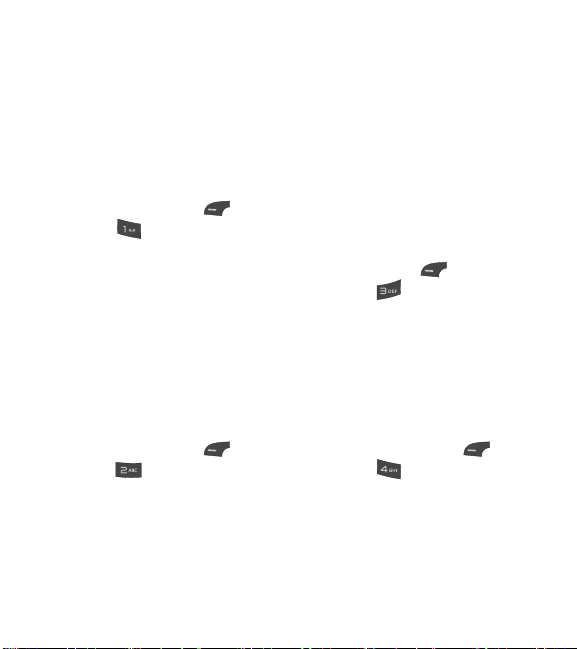
Contacts
Contact List
This menu allows you to save and manage
contact address information. The Contact
List allows you to add a new address or
search saved contact addresses by name.
To access Contact List, from the standby
screen, press the Left Soft Key
Contacts and
Contact List.
New Contact
This menu allows you to add a new contact
to the Contact List. You can enter contact
address information including name,
phone numbers, email addresses, group
information items, memos, ring tones, and a
contact Picture ID.
To access New Contact, from the standby
screen, press the Left Soft Key Menu,
Contacts and New Contact.
18
Menu,
Groups
This menu allows you to manage group
information. You can also configure a ring
tone for a group so that the group ring tone
sounds when a call from a specific contact
address within that group is received and
there is no ring tone configured for the
specific contact address.
To access Groups, from the standby screen,
press the Left Soft Key
Contacts and
Menu,
Groups.
Speed Dial
This menu allows you to assign a frequentlycalled contact to the Speed Dial List. You can
select a number from 2 to 9 as a speed dial.
To access Speed Dial List, from the standby
screen, press the Left Soft Key
Contacts and Speed Dial.
Menu,
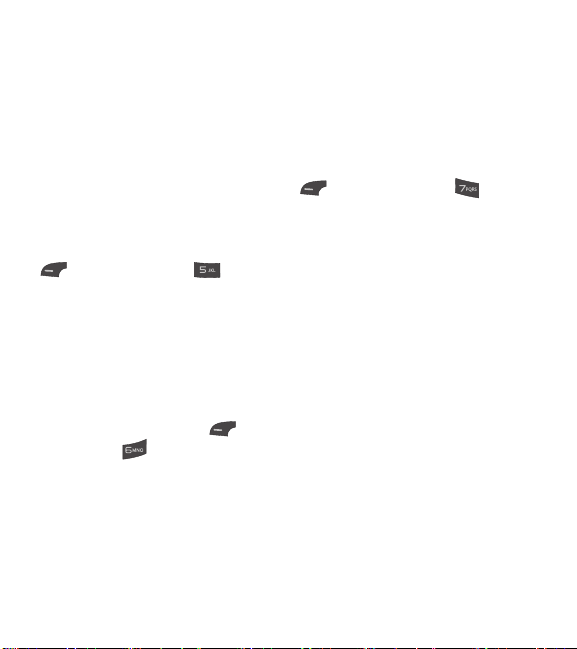
SIM Management
This menu allows you to copy information
from your SIM card to your handset and vice
versa. If a name is duplicated during the
copying operation, the information is also
duplicated. You can also delete information
from the SIM card.
To access SIM Management, from the
standby screen, press the Left Soft Key
Menu, Contacts and SIM
Management.
Own Number
This displays your phone numbers stored in
the SIM card.
To access Own Number, from the standby
screen, press the Left Soft Key
Contacts and Own Number.
Menu,
My Business Card
This displays your business card stored in
the handset. You can also delete or edit it.
To access My Business Card, from the
standby screen, press the Left Soft Key
Menu, Contacts and My
Business Card.
19
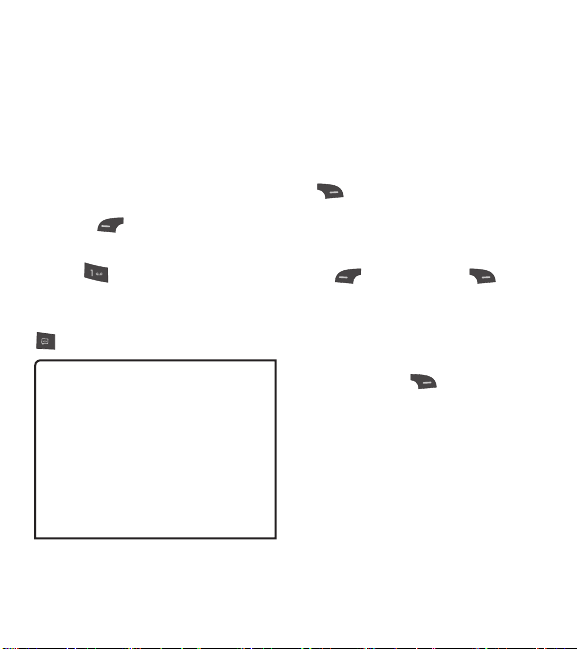
Messages
This menu includes functions related to SMS
(Short Message Service), MMS (Multimedia
Message Service), Voicemail as well as the
network’s service messages.
Create Message
1 From the standby screen, press the Left
Soft Key Menu.
2 Select Messages.
3 Press
OR
You can simply press the Message Hot Key
Note
If you insert a Picture, Audio, or Video
file while writing a multimedia message,
the file loading time will take about
5 seconds. You will not be able to activate
any key during the file loading time. When
the file loading is complete, you will be
able to write a multimedia message.
20
Create Message.
from the standby screen.
Editing a message
The following options are available when
editing a message.
Using Insert
While entering text, press the Right Soft
Insert. The following options are
Key
available.
Ź
Symbol: You can insert various symbols
into your message. Pressing the Left Soft
Key and Right Soft Key scrolls
through the pages.
Ź
Picture: You can select a picture to insert
by using the Navigation Keys. You can
preview the selected picture by pressing
the Right Soft Key View.
Ź
Audio: You can insert an audio file from
your saved audio files.
Ź
Video: You can insert a video clip from
your saved video clips.
Ź
Take New Picture: You can take and
insert a picture in your message.
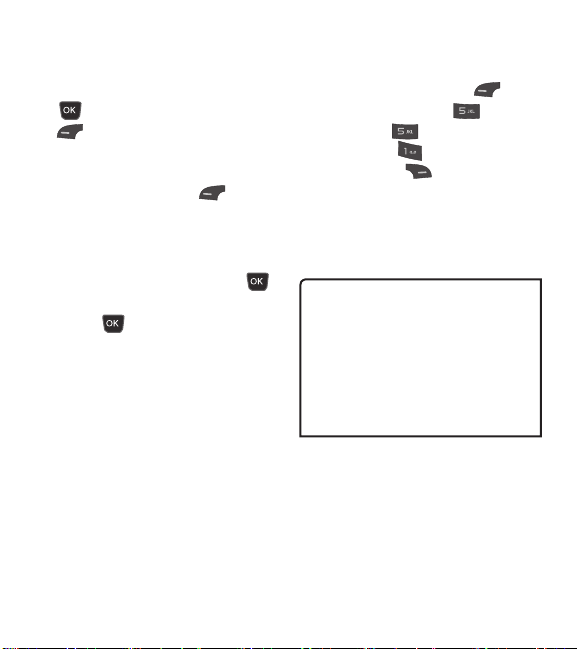
Ź
Record New Audio: You can record a
new audio clip by pressing the OK Key
Record. Press the Left Soft Key
Options before you begin recording
to set the options (below). After recording
a new audio clip, you can delete it by
pressing the Left Soft Key
Discard.
tQuality: Set the audio’s quality to Fine,
Normal, or Economy.
Ź
Record New Video: You can record a
new video by pressing the OK Key
Rec. When finished recording, press the
OK Key
Ź
Slide: Allows you to insert another slide
Insert.
before or after the current slide.
Ź
Template
tText: Allows you to easily insert
frequently used sentences in the text
message.
tMultimedia: Preset multimedia
templates can be created (
Menu > Messages > Message
Settings >
Multimedia
Message > Multimedia
Templates > New).
tSignature: Allows you to insert your
own created signature.
Ź
More: Allows you to insert vCard,
vCalendar, vNote, vTask or Contact.
Note
vCard, vCalendar, vNote and vTask
are created by the Contacts, Calendar,
Notepad, and Tasks functions,
respectively. Go to the Tools and Contacts
sections in this Manual for more detailed
information.
21
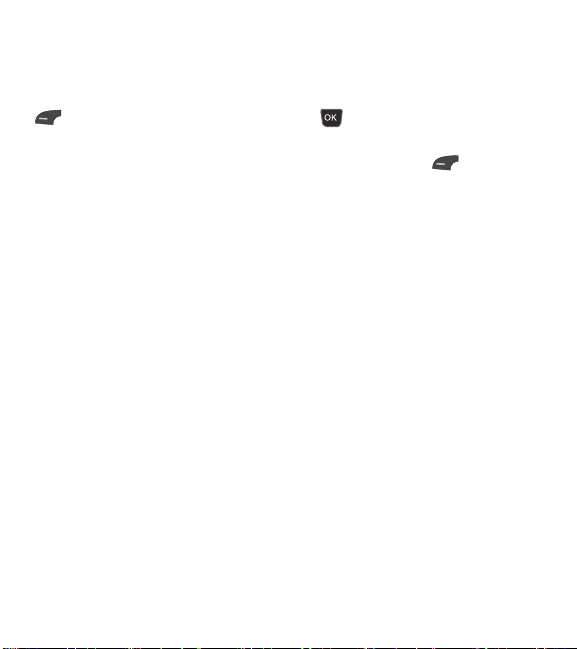
Messages
Using Options
While entering text, press the Left Soft Key
Options.
tText Entry Mode: Sets the text input
mode. For more details, refer to Entering
Text (page 14).
tText Entry Settings
- Text Entry Language: Allows you to
set the text entry language to English or
Spanish.
- T9 Word Candidate List: Displays the
word candidates as you type.
- T9 Next Word Prediction: Allows the
phone to predict the next word when
typing in T9 mode.
- T9 Dictionary: Allows you to add,
delete, reset, and modify words.
Save to Drafts: Saves the message to
Drafts.
Cancel Message: Allows you to exit the text
input mode without saving your message.
22
Sending a Message
After completing a message, press the OK
Key
Send To to select a recipient.
t&OUFSUIFSFDJQJFOUT'PSNPSFPQUJPOT
press the Left Soft Key
In this menu, you can choose from the
following options:
- Enter Number: Allows you to enter the
phone number using the keypad.
- Enter Email: Allows you to enter an
email address instead of a phone
number.
- Insert Symbol: Allows you to enter
symbols.
- Caller Groups: Displays Contacts
Groups.
- Recent Messages: Choose a Contact
from Recent Messages.
- Recent Calls: Choose a Contact from
Recent Calls.
- Delivery Options: Allows you to set the
options for Add Cc and Add Bcc.
- Save to Drafts: Saves the selected
message to Drafts.
Options.
