Page 1
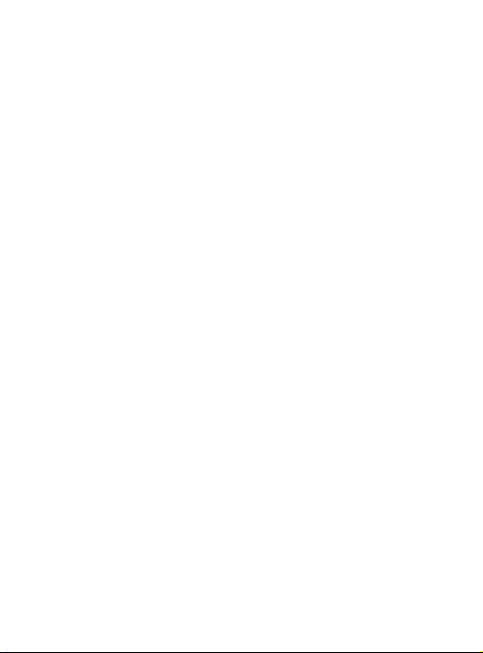
LG-A130
—
User Guide
This guide will help you understand your new mobile phone.
It will provide you with useful explanations of features on your
phone.
Some of the contents in this manual may differ from your phone
depending on the software of the phone or your service provider.
English
Page 2
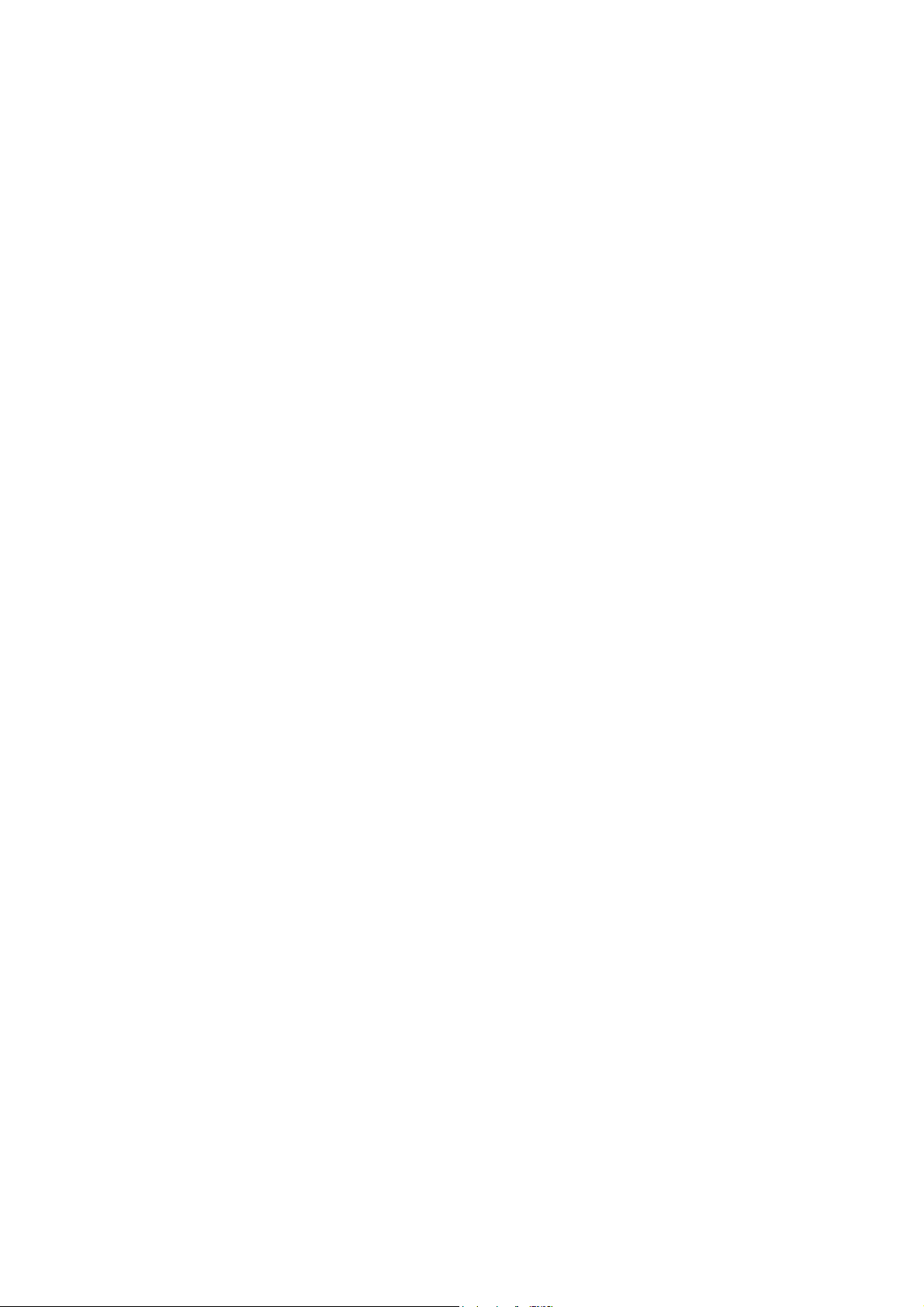
Part 15.21 statement
This device is not intended for sale in the USA.
" Change or Modifications that are not expressly approved by the manufacturer could void
the user's authority to operate the equipment. “
Part 15.105 statement
This equipment has been tested and found to comply with the limits for a class B digital
device, pursuant to Part 15 of the FCC Rules.
These limits are designed to provide reasonable protection against harmful interference in
a residential installation. This equipment generates uses and can radiate radio frequency
energy and, if not installed and used in accordance with the instructions, may cause harmful
interference to radio communications. However, there is no guarantee that interference will
not occur in a particular installation. If this equipment does cause harmful interference or
television reception, which can be determined by turning the equipment off and on, the user
is encouraged to try to correct the interference by one or more of the following measures:
- Reorient or relocate the receiving antenna.
- Increase the separation between the equipment and receiver.
- Connect the equipment into an outlet on a circuit different from that to
which the receiver is connected.
- Consult the dealer or an experienced radio/TV technician for help.
Page 3
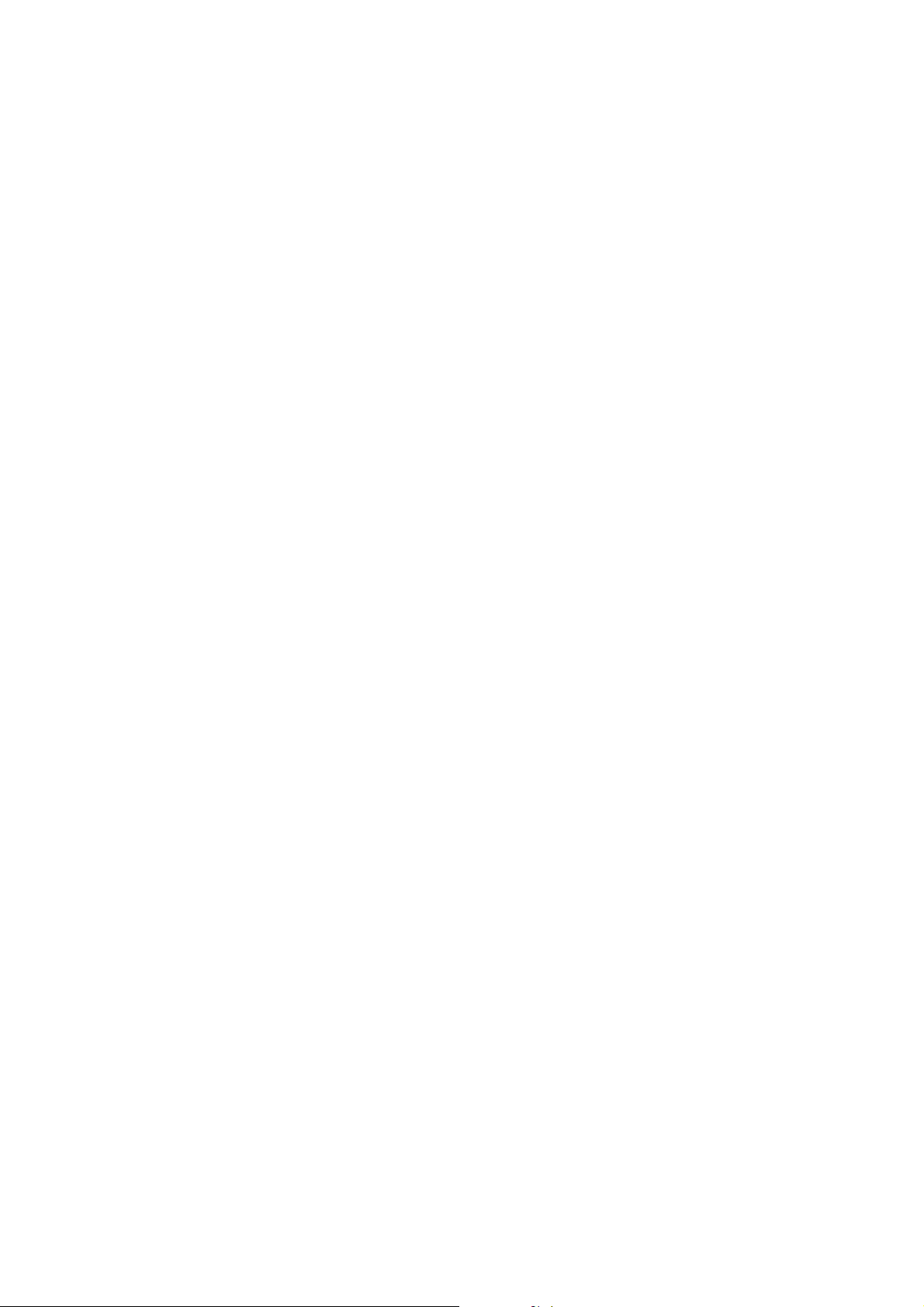
Part 15 Class B Compliance
This device and its accessories comply with part15 of FCC rules.
Operation is subject to the following two conditions:
(1) This device & its accessories may not cause harmful interference.
(2) This device & its accessories must accept any interference received,
including interference that may cause undesired operation.
Body-worn Operation
This device has been tested for typical body-worn operations
with the distance of 0.79inches (2.0cm) from the user’s body.
To comply with FCC RF exposure requirements, a minimum separation distance
of 0.79inches(2.0cm) must be maintained from the user's body.
Additionally, Belt clips, holsters & other body-worn accessories may not contain
metallic components.
Page 4
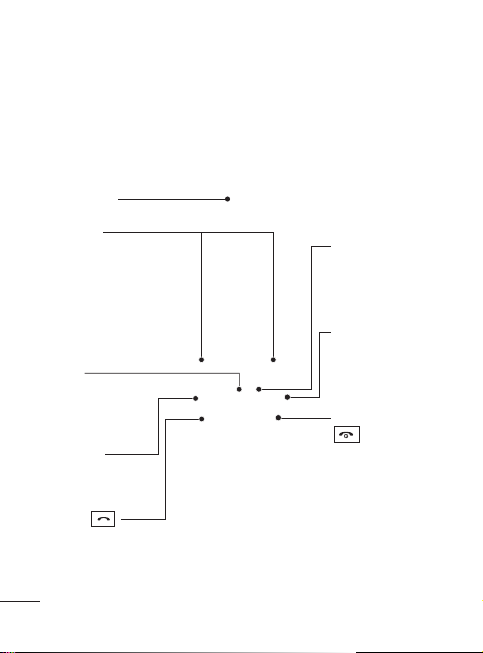
Getting to know your phone
Main screen
Soft keys
Each of these
keys performs the
functions indicated
by the text on the
display immediately
above them.
OK key
Selects menu
options and
confirms actions.
Music key
Go to Music
function directly.
Call key
Dials a phone
number and answers
incoming calls.
2
Navigation keys
Use for quick
access to phone
functions.
Camera key
Go to Camera
function
directly.
End/Power key
Ends or rejects
a call. Turns the
phone on/off.
Returns to the
home screen
when you use
the menu.
Page 5
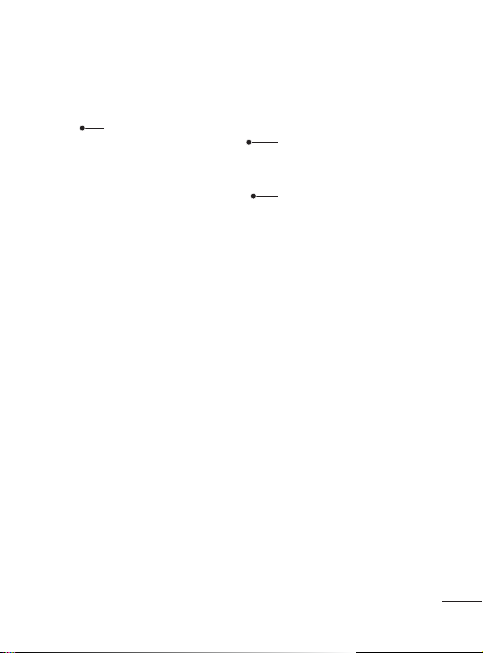
Headset /
Charger /
USB Cable
connector
Volume key
Memory card slot
Installing a memory card
Lift the memory card cover
and insert a micro SD card
with the golden contact area
facing downwards. Close the
memory card cover so that it
clicks shut.
To remove the memory card,
gently push it as shown in the
diagram.
Note: A memory card is an
optional accessory.
Formatting the memory
card
From your home screen, press
Menu and select Settings.
Choose Memory Info, select
External memory and press
Format, and insert security
code.
WARNING: When you format
your memory card, all the
content will be wiped. If you do
not want to lose the data on your
memory card, back it up rst.
3
Page 6
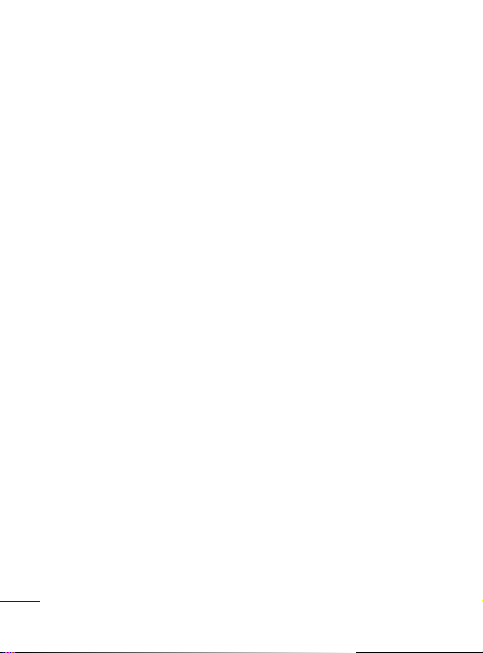
Installing the SIM Card and Charging the Battery
Installing the SIM Card
When you subscribe to a
cellular network, you are
provided with a SIM card
loaded with your subscription
details, such as your PIN, any
optional services available
and many others.
Important!
›
The SIM card can be easily
damaged by scratches or
bending, so be careful when
WARNING: Do not remove the battery when the phone is switched
on, as this may damage the phone.
4
handling, inserting or removing
the card. Keep all SIM cards out
of the reach of small children.
Illustrations
1 Open battery cover
2 Remove the battery
3 Insert your SIM
4 Insert your battery
5 Close the battery cover
6 Charge your battery
Page 7
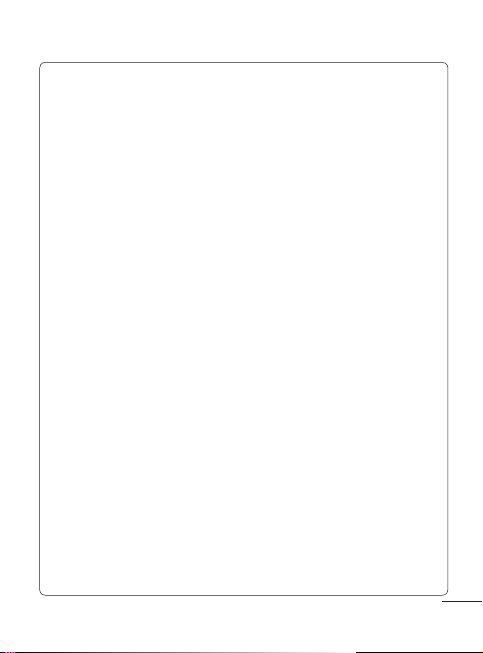
Menu map
1. Messaging
1.1 Create
message
1.2 Inbox
1.3 My mailbox
1.4 Drafts
1.5 Outbox
1.6 Sent items
1.7 Saved items
1.8 Emoticons
1.9 Message
settings
2. Contacts
2.1 Names
2.2 Settings
2.3 Groups
2.4 Speed dials
2.5 Service dial
numbers
2.6 Own number
2.7 My business
card
3. Call log
3.1 Call log
3.2 Missed calls
3.3 Received calls
3.4 Dialled
numbers
3.5 Call duration
3.6 Packet data
counter
3.7 Call costs
4. Settings
4.1 Pro les
4.2 Display
4.3 Date and time
4.4 Connectivity
4.5 Call
4.6 Phone
4.7 Network
4.8 Internet
pro les
4.9 Access points
4.10 Packet data
conn.
4.11 Security
4.12 Memory info.
4.13 Restore
factory
settings
5. Gallery
5.1 My memory
card
5.2 My images
5.3 My sounds
5.4 My videos
5.5 My games &
apps
5.6 Others
5
Page 8

Menu map
6. Media
6.1 Camera
6.2 Video
6.3 Music
6.4 FM radio
6.5 Voice recorder
6.6 Ringtone
creator
6
7. Organiser
7.1 Alarm clock
7.2 Calendar
7.3 To-do list
7.4 Notes
7.5 Secret notes
7.6 Cash Book
7.7 BMI Calculator
7.8 Calculator
7.9 Stopwatch
7.10 Date nder
7.11 Converter
7.12 World time
7.13 Go to
7.14 SIM Services
7.15 Settings
8. Applications
8.1 My games &
apps
8.2 Settings
9. Web
9.1 Home
9.2 Bookmarks
9.3 Last web
address
9.4 Settings
9.5 Go to address
9.6 Saved pages
Page 9
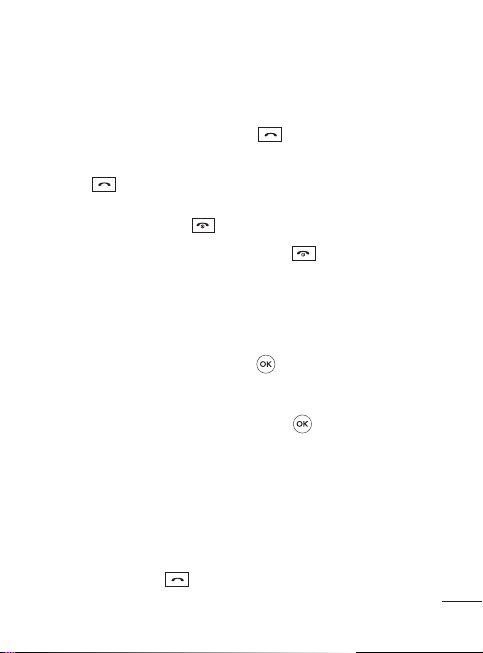
Calls
Making a call
1 Key in the number using
the keypad. To delete a
digit press CLR.
Press to initiate the
2
call.
3
To end the call, press .
TIP! To enter + when making
an international call, press and
hold 0.
TIP! To control the volume
during a call, press volume key.
Making a call from your
contacts
1 Select Names from the
home screen.
2 Using the keypad, enter the
first letter of the contact
you want to call. For
example, for Office, Press 6
three times to select the
first character, “O”.
Select Make call from
3
Options or press
initiate the call.
to
Answering and rejecting
a call
When your phone rings, press
to answer the call.
To mute your phone while it
is ringing, simply select Silent.
This is useful if you have
forgotten to change your
profile to Silent for a meeting.
or select Reject to
Press
reject the incoming call.
Using the speakerphone
During a call, you can activate
speakerphone by pressing
key and you can use the
handset in hands-free.
If the speakerphone is active,
key again to resume
press
normal handset conversation
mode.
7
Page 10

Speed dialling
Press Menu and select Contacts,
then choose Speed dials.
You can assign a speed dial
number to a contact you call
frequently.
Speed dial 1 is set to your
voice mail and you can not
change it.
TIP! There are two LG Mobile
customer care numbers
provided in phone book. You
can directly call the LG
Customer Care I or edit LG
Customer Care II with area code
and make the call.
Viewing your call logs
Press Menu and select Call
log, then choose Call log.
You can check the call
record of missed, received,
and dialled calls only if the
network supports the Calling
Line Identification (CLI) within
the service area.
8
Changing the call settings
You can set the menu
relevant to a call. Press Menu,
select Settings and choose
Call.
Call divert - Choose whether
to divert your calls.
Call barring - Select when
you would like calls to be
barred.
Fixed dial numbers - Choose
a list of numbers that can be
called from your phone. You’ll
need your PIN2 code from
your operator. Only numbers
included in the fixed dial
list can be called from your
phone.
Call waiting - Be alerted
when you have a call waiting.
(Depends on your network
provider.)
Page 11

Call reject - Select Off or On
and choose to reject all calls,
those from specific groups,
contacts, unregistered
numbers (those not in your
list of contacts) or those with
no caller ID.
Send my number - Choose
whether your number will
be displayed when you call
someone. (Depends on your
network provider.)
Auto redial - Allows you to
set the auto redial function
when a call attempt has
failed.
Answer mode - Allows you
to set the answering method.
You can choose from Press
send key, Open flip or Press
any key.
Free Call Time Tracker -
Choose whether to show your
free call time or not.
Minute minder - Determines
whether to sound a tone
when you are on the phone
as per the set time.
BT answer mode - Choose
how to answer a call when
using a Bluetooth headset.
Set Hands-free or Handset.
Save new number - Choose
Yes or No.
Contacts
Searching for a contact
1 Select Names from the
home screen.
2 Using the keypad enter the
first letter of the contact
you want to call.
3 To scroll through the
contacts and their different
numbers use the navigation
keys.
Adding a new contact
1 Press Menu and select
Contacts then choose
Names. Press Options and
Add new contact.
9
Page 12

2 Enter the first and last name
of your new contact. You
do not have to enter both,
but you must enter one or
the other.
3 Enter the number and
select Options then choose
Save.
Note: If you add more
information, press Options and
choose Add detail then select
options you want.
Note: When you are storing a
contact’s e-mail address, press
key and select a symbol @
then OK.
Adding a contact to a
group
You can save your contacts
into groups, for example,
keeping your work colleagues
and family separate. There are
a number of groups including
Family, Friends, Colleague,
School and VIP already set up
on the phone.
10
Messaging
Your LG-A130/LG-A133
includes functions related to
SMS (Short Message Service),
MMS (Multimedia Message
Service), e-mail as well as the
network’s service messages.
Sending a message
1 Press Menu, select
Messaging, and choose
Create message.
2 Choose Message to send
an SMS or MMS.
3 A new message editor will
open. The message editor
combines Text message
and Multimedia messages
into one intuitive and easy
to switch between editor.
The default setting of the
message editor is text
message.
4 Enter the phone number
or press Options and select
Send to add a contact from
the list of your contacts.
Page 13

You can even add multiple
contacts by selecting Add
recipient.
Note: Message can be sent to
a group also. Edit the message
then press send and select
contact group and select the
group you want.
You can send SMS to many
users at a time. In To field , go
to Send options and select
Contacts, it will open the
contacts list where in user
can mark/unmark contacts
for sending message. First 20
contacts marked will be chosen
if Mark all is selected.
You can send SMS at
predefined time to the
particular contact by creating
new scheduled SMS in Calendar
menu. You can move messages
from SIM memory to Phone
memory & Vice Versa.
5 Enter your message.
6 Select Options and choose
Insert to add an Image,
Video clip, Sound clip,
Schedule, Business card,
Note, Text field, To do, or a
Text template.
7 Press Send.
TIP! You can select your
message type as SMS or MMS
when you enter a text longer
than 1 page in the message
field. If you want to change the
type of message to send, press
Menu > Messaging > Message
settings > Text message, and
choose Send long text as.
WARNING: Image, Video clip,
Sound clip, Schedule, Business
card, Text field or Subject is
added to the message editor, it
will be automatically converted
to MMS mode and you will be
charged accordingly.
Entering text
You can enter alphanumeric
characters using the phone’s
keypad. The following text
input methods are available
in the phone: T9 mode, Abc
mode and 123 mode.
11
Page 14

Note: Some fields may allow
only one text input mode (e.g.
telephone number in address
book fields).
T9 mode
T9 mode uses a built-in
dictionary to recognise words
you’re writing based on the
key sequences you press.
Simply press the number key
associated with the letter
you want to enter, and the
dictionary will recognise the
word once all the letters are
entered.
Using the T9 Mode
1 When you are in the T9
predictive text input mode,
start entering a word by
pressing keys
to .
Press one key per letter.
- If the word is still incorrect
after typing completely,
press the
key once or
more to cycle through the
other word options.
12
- If the desired word is
missing from the word
choices list, add it by using
the Abc mode.
2 Enter the whole word
before editing or deleting
any keystrokes.
- To delete letters, press the
CLR.
- Complete each word with
a space by pressing the
key.
Abc mode
This mode allows you to enter
letters by pressing the key
labeled with the required
letter once, twice, three or
four times until the letter is
displayed.
123 mode
Type numbers using one
keystroke per number. You
can also add numbers while
remaining in letter modes
by pressing and holding the
desired key.
Page 15

Setting up your e-mail
You can stay in touch on the
move using e-mail on your
LG-A130/LG-A133. It’s quick
and simple to set up a POP3
or IMAP4 e-mail account.
1 Press Menu, select
Messaging, and choose
Message Settings.
2 Select E-mail then E-mail
accounts.
3 Press Add and follow the
pop up instruction and
enter the information
required.
Sending an e-mail using
your new account
To send/receive an e-mail,
you should set up an e-mail
account.
1 Select Menu, select
Messaging and choose
Create message.
2 Choose E-mail and a new
e-mail will open.
3 Enter the recipient’s
address and write a subject.
4 Enter your message.
5 Press Options, select Insert
to add an Image, Video
clip, Sound clip, Business
card, Schedule or a Note.
6 Press Send and your e-mail
will be sent.
Message folders
Press Menu, select
Messaging. The folder
structure used on your LGA130/LG-A133 is fairly self
explanatory.
Create message - Allows you
to create new message.
Inbox - All the messages you
receive are placed into your
Inbox. From here you can
reply, forward and more.
My mailbox - All your e-mails
you receive are placed into
My mailbox.
13
Page 16

Drafts - If you don’t have time
to finish writing a message,
you can save what you have
written so far in here.
Outbox - This is a temporary
storage folder used while
messages are being sent.
Sent items - Copies of all the
messages you send are kept
into your Sent items.
Saved Items - You can access
your Saved messages, Text
templates and Multimedia
templates.
Emoticons - A list of useful
emoticons already written for
a quick reply. You can add,
edit and delete emoticons.
You can insert the emoticon
which you preferred on
writing a message.
14
Message settings - Your
message settings are predefined so that you can send
messages immediately. If
you would like to change the
settings, you can do this using
the settings options.
Camera
Using the camera module
built in your phone, you
can take pictures of people.
Additionally, you can send
photos to other people and
select photos as wallpaper.
Taking a quick photo
1 Press Menu and select
Media. Select Camera to
open the viewfinder.
2 Holding the phone and,
point the lens towards the
subject of the photo.
3 Press
key to take a
photo.
Page 17

Video camera
Shooting a quick video
1 Press Menu and select
Media, then choose Video.
2 Point the camera lens
towards the subject of the
video.
3 Press
4 REC will appear in the
5 Select Stop to stop
key to start
recording.
viewfinder and a timer will
show the length of your
video.
recording.
Music
Your LG-A130/LG-A133 has a
built-in music player so you can
play all your favourite music.
Playing a song
1 Press Menu and select
Media, then choose Music.
2 Choose All tracks then
select the song you want to
play.
3 Select
4 Select
5 Select to skip to the
6 Select Back to stop the
Note: Music is copyright
protected in inte rnational
treaties and national copyright
laws. It may be necessary to
obtain permission or licence
to reproduce or copy music. In
some countries national law
prohibits private copying of
copyrighted material. Please
check the national legislation
of the applicable country
concerning the use of such
materials.
to pause the
song.
to skip to the
next song.
previous song.
music and return to the
music player menu.
15
Page 18

FM radio
Your LG-A130/LG-A133 has
an FM radio feature so you
can tune into your favourite
stations and listen on the
move.
Note: You will need to insert
your headset in order to listen
to the radio. Insert the plug into
the headset connector in order
to listen to the radio and keep
the good radio reception.
Searching for stations
1 Press Menu and select
Media, then choose FM
radio.
2 Select Option and choose
Auto scan then select Yes.
You can also use the left
and right navigation keys to
search for stations.
16
Listening to the radio
1 Press Menu and select
Media, then choose FM
radio.
2 Select the channel number
of the station you would
like to listen to.
TIP! You can listen to the
radio via built-in speaker. Press
Options, select Listen via
speaker.
Recording the Radio
1 Press key during
listening to the radio.
2 The recording time is
displayed on your phone.
If you want to stop the
recording, press
key.
If recording is done, the
recorded contents will be
saved in Gallery as mp3 file.
Page 19

Voice recorder
Use your Voice recorder to
record voice memos or other
sounds.
Recording your voice memo
1 Press Menu and select
Media, then choose Voice
recorder.
2 Press
3 Choose key to end the
4 Press Options and select
key to begin
recording.
recording.
Play to listen to the
recording.
Ringtone creator
Creating your ringtone
1 Press Menu and select
Media, then choose
Ringtone creator.
2 Select the music what you
would like to use in music
lists, and then select
key.
3 Select Cut when you want
to start recoding music to
use as a Ringtone while
playing music.
4 Select Stop to stop.
5 Select Save and choose
from Original file or New
file. Then select Save.
17
Page 20

Gallery
You can store any media files
into your phone’s memory
so that you have easy
access to all of your images,
sounds, videos, others and
games. You can also save
your files to a memory card.
The advantage of using a
memory card is that you
can free up space on your
phone’s memory. All your
multimedia files will be saved
in Gallery. Press Menu then
select Gallery to open a list
of folders.
Applications
Your LG-A130/LG-A133 comes
with preloaded games to keep
you amused when you have
time to spare. If you choose
to download any additional
games or applications they will
be saved into this folder. Press
Menu and select Applications.
Choose My games & apps.
18
Note: An additional cost is
incurred when connecting to
this service. Check your data
charges with your network
provider.
LG-A130/LG-A133 also comes
with preloaded applications.
•
RockeTalk - RockeTalk is a
social networking application
to enable you to search and
make new friends and stay
connected with them using
free text and picture chat.
RockeTalk application also
includes a multiple Instant
Messenger (IM) chat feature
compatible with Yahoo, Google
Talk, MSN, AIM and ICQ.
Note: RocheTalk is free to
use. RockeTalk uses a data
(internet) connection, and
operator data costs will apply.
We recommend that you use an
unlimited (flat rate) data plan,
which you can get from your
operator.
Page 21

• Just Cricket: Just Cricket is
a featured java application
for mobile phone which
provides online access for
Flash simulation of live
matches, Archive Matches
etc...
• News Hunt: News Hunt is a
unique mobile application
designed to enable viewing
and reading newspapers in
the regional languages on
the go.
Organiser
Setting your alarm
(Menu > Organiser >
Alarm clock)
You can set up to 5 alarm clocks
to go off at a specified time.
Using the calendar
(Menu > Organiser >
Calendar)
When you enter this menu,
a calendar appears. A square
cursor is located on the current
date. You can move the cursor
to another date using the
navigation keys.
Adding an item to your to
do list (Menu > Organiser >
To-do list)
You can view, edit and add
tasks to do.
Adding a note
(Menu > Organiser > Notes)
You can register your own
notes here.
19
Page 22

Secret notes
(Menu > Organiser > Secret
notes)
You can write the private
memo to protect your privacy.
You enter the security code to
use this menu.
Using cash book
(Menu > Organiser > Cash
Book)
Cash book is a simple
accounting book that is used to
record basic information about
cash receipts and payments.
It provides you an easy way of
keeping up with how much
money is coming in and what
bills are getting paid.
Calculating your BMI
(Menu > Organiser > BMI
Calculator)
BMI(Body Mass Index) is a
measure of body fat based on
height and weight.
20
To calculate your BMI, press
Edit and choose gender, enter
your weight and height. Then
select Done.
Using your calculator
(Menu > Organiser >
Calculator)
The calculator provides the
basic arithmetic functions:
addition, subtraction,
multiplication, division and
Scientific applications also.
Using the stopwatch
(Menu > Organiser >
Stopwatch)
This option allows you to use
the function of a stopwatch.
Page 23

Date finder
(Menu > Organiser > Date
finder)
Date finder is a handy tool to
help you calculate what the
date will be after a certain
amount of days has passed.
Converting a unit
(Menu > Organiser >
Converter)
This converts many
measurements into a unit you
want.
Adding a city to your world
time (Menu > Organiser >
World time)
You can add a required city to
the list of world clock. You can
also check the current time of
major cities around the world.
Go to
(Menu > Organiser > Go to)
It helps you to go to the menu
you search for. You can set the
item as Go to.
SIM services
(Menu > Organiser > SIM
services)
This feature depends on SIM
and the network services.
In case the SIM card supports
SAT (i.e. SIM Application
Toolkit) services, this menu
will be the operator specific
service name stored on the
SIM card.
21
Page 24

Web
Accessing the wap browser
You can launch the wap
browser and access the
homepage of the activated
profile on Web settings. You
can also manually enter an
URL address and access the
associated wap page.
1 Press Menu and select
Web.
2 To access the wap browser
homepage directly, select
Home. Alternately, select
Go to address and type in
your desired URL.
Note: An additional cost is
incurred when connecting to
this service and downloading
content. Check your data
charges with your network
provider.
22
Settings
Personalising your profiles
(Menu > Settings > Profiles)
You can personalise each
setting. Choose the
profile
profile you want and select
Options and choose Edit.
Using flight mode
(Menu > Settings > Profiles >
Flight mode)
Use this function to switch
the flight mode on. You will
not be able to make calls,
connect to the Internet, send
messages when flight mode is
switched on.
Changing your display
settings
(Menu > Settings > Display)
You can change the settings
for the phone display.
Page 25

Changing your date & time
(Menu > Settings > Date and
time)
You can set functions relating
to the date and time.
Changing your connectivity
settings
Your connectivity settings
have already been set up by
your network operator, so you
can enjoy your new phone
from switch on. If you want
to change any settings, use
this menu. You can configure
the network setting and data
access profiles in this menu.
Press Menu and select
Settings then choose
Connectivity. Your options
are:
Bluetooth - Set up your LG-
A130/LG-A133 for Bluetooth
use. You can adapt your
visibility to other devices or
search through devices your
phone is paired with.
USB connection mode - You
can select the USB connection
mode on your phone for
several uses.
• Mass storage: Select this
and connect the handset to
your computer and drag and
drop files to the LG-A130/
LG-A133 removable device
folder.
• PC Suite: Select this and
connect the handset to your
computer in PC Sync mode.
• Always Ask: Selecting this,
will give an option, to select
the mode, when handset is
connected to the computer,
every time.
Note: To use the USB mass
storage function, you will need
to insert an external memory
card in your phone.
23
Page 26

Changing your Bluetooth
settings
1 Press Menu and select
Settings then choose
Connectivity.
2 Choose Bluetooth and
select Settings.
Make your changes to:
My phone’s visibility
- Choose whether to Visible,
Hidden or Visible for 1 min
your device to others.
My phone’s name - Enter a
name for your LG LG-A130/
LG-A133.
Supported services - Shows
what it supports.
My address
Bluetooth address.
24
- View your
Pairing with another
Bluetooth device
1 Check your Bluetooth is
On and Visible. You can
change your visibility in the
Bluetooth Settings menu,
by selecting My phone’s
visibility, then Visible.
2 Select Active device from
the Bluetooth menu.
3 Your LG-A130/LG-A133 will
search for devices. When
the search is completed
Add and Refresh will
appear on screen.
Choose the device you want
4
to pair with, then handset
create passcode by default
everytime you connect.
5
Your phone will then
connect to the other device.
6 Your passcode protected
Bluetooth connection is
now ready.
Page 27

Installing LG PC Suite on
your computer
1 Go to www.lgmobile.com
and choose your region first
and then your country.
2 Choose Support menu,
select Manual & Software
and click Go to Manual &
S/W download section to
download.
3 Select the language you
would like the installer to
run in and click OK.
4 Follow the instructions on
screen to complete the LG
PC Suite Installer wizard.
5 Once installation is
complete, the LG PC Suite
icon will appear on your
desktop.
Changing your other
settings
Network - Select network
mode settings using this
menu. Also you can add a
preferable network to be
connected to Preferred lists.
Internet profile - This menu
shows the Internet profiles.
You can create new profiles,
delete or edit them using the
options menu. However, you
cannot delete or edit default
configurations.
Access points - This menu
shows the access points list.
You can create new profiles,
delete or edit them by using
the options menu. However,
you cannot delete or edit
default configurations.
25
Page 28

Packet data conn. - If you
select “When available”,
your phone is automatically
registered to a GPRS
network when you switch
the phone on. If you select
“When needed”, the GPRS
connection is established
for the duration of a WAP or
application connection.
Changing your phone
settings
(Menu > Settings > Phone)
Enjoy the freedom of
adapting how your LG-A130/
LG-A133 works for your own
style.
My Navi Key - You can change
the shortcuts of 4 navigation
keys.
Language - You can change
the language for the display
texts in your phone. This
change will also affect the
language input mode.
26
Power save - Choose to
switch the power save
settings Auto, Always on or
Off. If you set Always on, you
can save the battery power.
Information - View the
technical information for your
LG-A130/LG-A133.
Changing your security
settings
(Menu > Settings > Security)
Change your security settings
to keep your LG-A130/LGA133 and the important
information it holds
protected.
PIN code request - Choose
a PIN code to be requested
when you turn your phone
on.
Handset lock - Choose to lock
your handset.
Lock if SIM is changed - If
you activate this option, your
phone will request a security
code when you change your
SIM card.
Page 29

Anti-theft mobile tracker
- When the handset is stolen,
handset sends the SMS to the
numbers con gured by real
owner. To activate the ATMT
feature, you will need to set
ATMT on, and con gure the
Sending number list with
name, primary number and
secondary number. Default
ATMT code is “0000.”
ATMT SMS will contain
information about the
stolen phone IMEI, current
location (captured as per
Cell Broadcast message) &
number of the person who is
using that handset.
Change codes - Change your
PIN code (This menu item will
appear if PIN code request
is set to On), PIN2 code,
Security code or Anti-theft
code.
Application lock - Choose the
menu to lock from the list.
Viewing memory status
(Menu > Settings > Memory
info.)
You can use the memory
manager to determine how
each memory is used and see
how much space is available:
common, reserved, SIM and
external memory and also set
the primary storage when the
memory card is inserted.
Resetting your phone
(Menu > Settings > Restore
factory settings)
Use Restore factory settings
to reset all the settings to
their factory definitions. You
need the security code to
activate this function. The
default security code is set to
“0000”.
27
