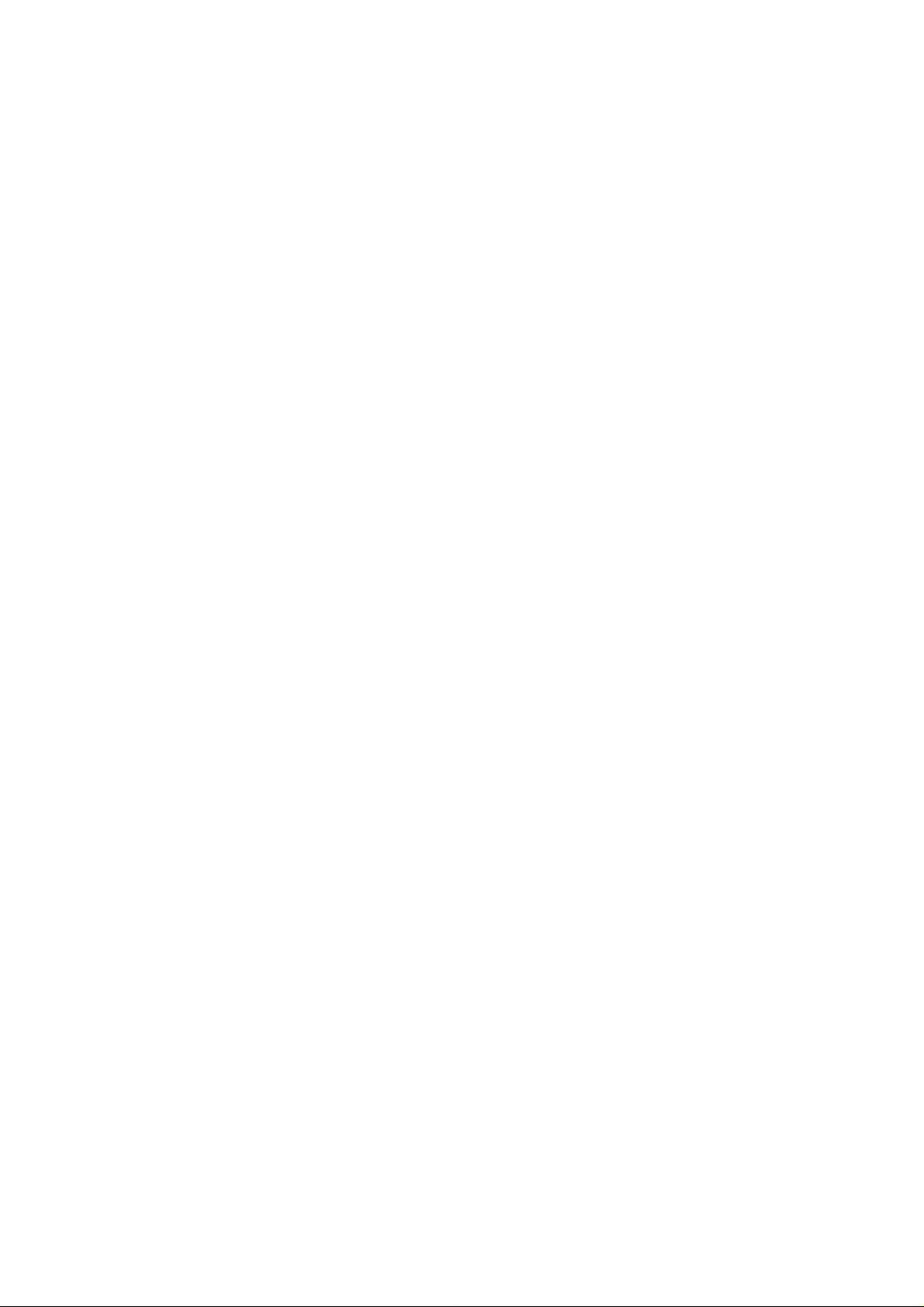
ENGLISH
Introduction
Connecting
Making
Location
Control
On
Screen
On
Screen
and
Video
Troubleshooting
Specifications
...........................................................A1
the
Monitor.........................................A2
use
of
USB
(Universal
and
FunctionofControls
Panel
Function
Display
..........................................A5
(OSD)
Display(OSD)
Adjustment
Memory
.....................................................A7
Modes
.........................................A11
...................................................A12
.......................................................A13
DEUTSCH
Einleitung
Anschließen
Verwendung
Ort
Bedienungselemente
On
OSD
Videospeichermodi
Storungen
Produktbeschreibung
................................................................B1
............................................................B2
des
USB
(Universal
und
Funktion
Screen
Einstellung
der
Bedienungselemente
der
(OSD)
Display
und
Auswahlsymbole
..............................................B11
.............................................................B12
...........................................B13
FRANCAIS
Introduction
BranchementduMoniteur
Utilisation
NomenclatureetFonctions
Fonctions
Reglage
Options
OSD
Mise
Quelques
Specifications
ITALIANO
Introduzione
Collegamento
Utilizzo
PosizioneeFunzione
...........................................................C1
du
USB
(Bus
du
Paneau
de
Commande
des
Commandes
de
selection
(affichage
en
Memoire
Conseils
dell'USB
et
de
..........................................C7
ecran)
de
Modes
en
Cas
D'entree
..........................................................D1
del
........................................C13
Monitor
(Universal
dei
Serial
Bus).............A3
........................A4
Control
Adjustment
Selection
Serial
Bildkontrolle
Anpassung
....................................C2
en
serie
universel)
...................................C4
.....................C5
Affichage
Ecran
....A6
........B3
Bus)
..........B4
..................B5
...................B6
.................B7
.......C3
.............C6
Reglage
Video......................C11
D'incident
....................................D2
ConandodiControllo
.................C12
Serial
Bus)
..........D3
..D4
Funzione
Controllo
ElementidiSelezione
Modalita
In
Specifiche
del
PannellodiControllo.......................D5
On
Regolazione
di
Memoria
Caso
di
Problemi
.............................................................D13
Screen
e
Regolazione
Video
................................D11
.............................................D12
(OSD)D6
Display
dell'OSD.....D7
ESPANOL
Introduccion
Conectando
Utilizacion
UbicacionyFunciondelos
Funcion
Ajuste
Ajuste
ModosdeMemoriadeVideo
Sugerencias
Especificaciones
...........................................................E1
del
Monitor
........................................E2
del
USB
del
PaneldeControl
del
ControldeExhibicionenPantalla
del
OSD
y
para
....................................................E13
de
serie
(Bus
SelecciondeElementos
Localizar
universal)......E3
Controles
.................................E5
...............................E11
las
Fallas
...................E12
...................E4
.......E6
(OSD)
.............E7
PORTUGUES
Introducao...............................................................F1
ConectandooMonitor
Utilizacao
Posicao
Funcoes
Ajuste
Ajustes
ModosdeMemoriadeVideo
Resolvendo
de
dos
Controles
do
PaineldeControle
On
Screen
OSDeItens
Problemas..........................................F12
Especificacoes
NEDERLANDS
Inleiding
De
Gebruikmaken
De
Het
Bediening
(On
Kiezeneninstellen
Modi
Problemen
Specificaties
.................................................................N1
Monitor
Aansluiten
van
plaatsing
en
bedieningspaneel
via
het
Screen
Display)
voor
videogeheugen...................................N11
oplossen
.........................................................N13
...........................................F2
USB
(Universal
Display(OSD)
de
.......................................................F13
de
USB
de
werking
............................................N5
beeldscherm
..............................................N6
via
............................................N12
Serial
e
Descricao
..............................F5
............................F6
.............................F7
Selecao
...............................F11
..........................................N2
(Universele
van
de
OSD
het
OSD-systeem
..........F3
Bus)
........................F4
Seriele
Bus).....N3
........N4
knoppen
..............N7
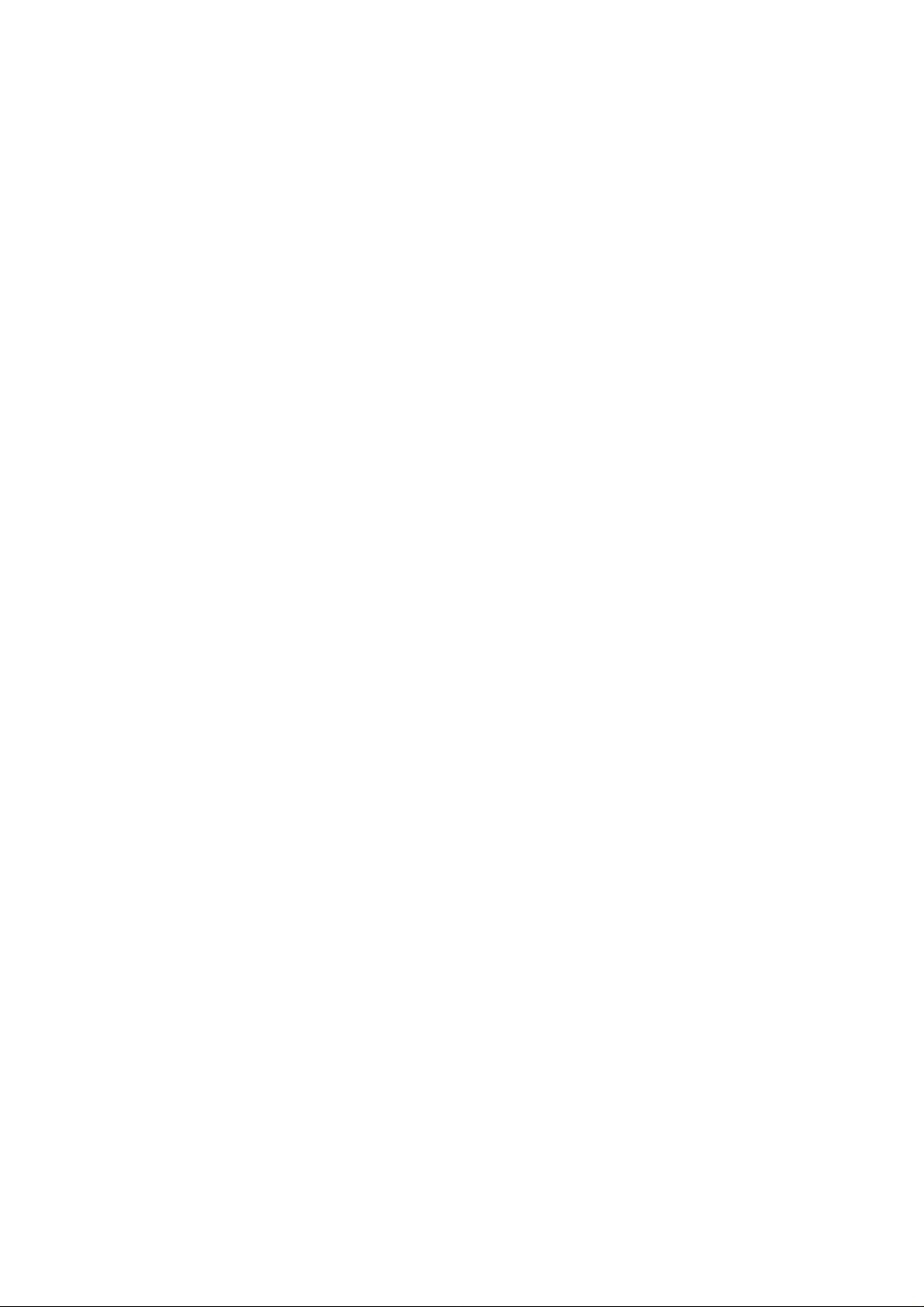
Thank
you
resolution
video
operating
Features
for
purchasingahigh
performance
modes.
and
resolution
convenient
monitor.Itwill
reliable
operation
give
in
you
a
variety
high
of
The
monitor
based
monitor
standards,
Macintosh
The
monitor
and
VESA
color
video cards
compatibility
purchasing
Digitally
scan
between
This
dots
The
controlled
frequencies
monitor
andamaximum
microprocessor-based
varietyofimage
USB
(Universal
USB
cable
such
as
a
function.*
17
is
a
compatible
including
II
family.
provides
Ergonomic
makes
a
new
50-160Hz.
is
capableofproducing
controls
Serial
and
hub.
mouse,
inches
IBM
crisp
modes
when
used
it
possibletoupgrade
monitor.
auto-scanning
between
vertical
Bus)
You
can
inches
(16.0
with
most
PC,
PS/2,
text
and
vivid
(non-interlaced),
with
the
is
done
30
and
96kHz,
resolutionof1200
controls
digital
using
ports
easily
the
at
the
and
by
keyboardorprinter-
viewable
analog
Apple,
color
appropriate
with
a
maximum
OSD
backofthe
flexibly
to
the
)
intelligent,
RGB
(Red,
Macintosh,
graphics
and
most
adaptor.
video cardsorsoftware
the
micro-processor
and
vertical
horizontal
lines.
allow
you
Screen
(On
monitor
connect
monitor
microprocessor
Green,
Centris,
with
VGA,
Macintosh
The
scan
frequencies
resolutionof1600
to
adjust
conveniently
Display).
are
USB-designed
for
true
Plug
Blue)
display
Quadra,
SVGA,
compatible
monitor's
without
for
prepared
and
and
XGA,
wide
horizontal
a
for
the
devices-
Play
and
Plug
This
monitor
Compliant
-
EPA
ENERGY
-
Swedish
-
Swedish
play
capabilityifsupported
DDC
the
following
II
1
and
*
**
has
with
STAR
MPR
TCO'99
DDC
regulated
Applies
For
detailed
by
your
2B
function.**
specifications
to
793FT
information,
plus
system
only.
please
:**
refertothe
Reference
Guide
provided
.
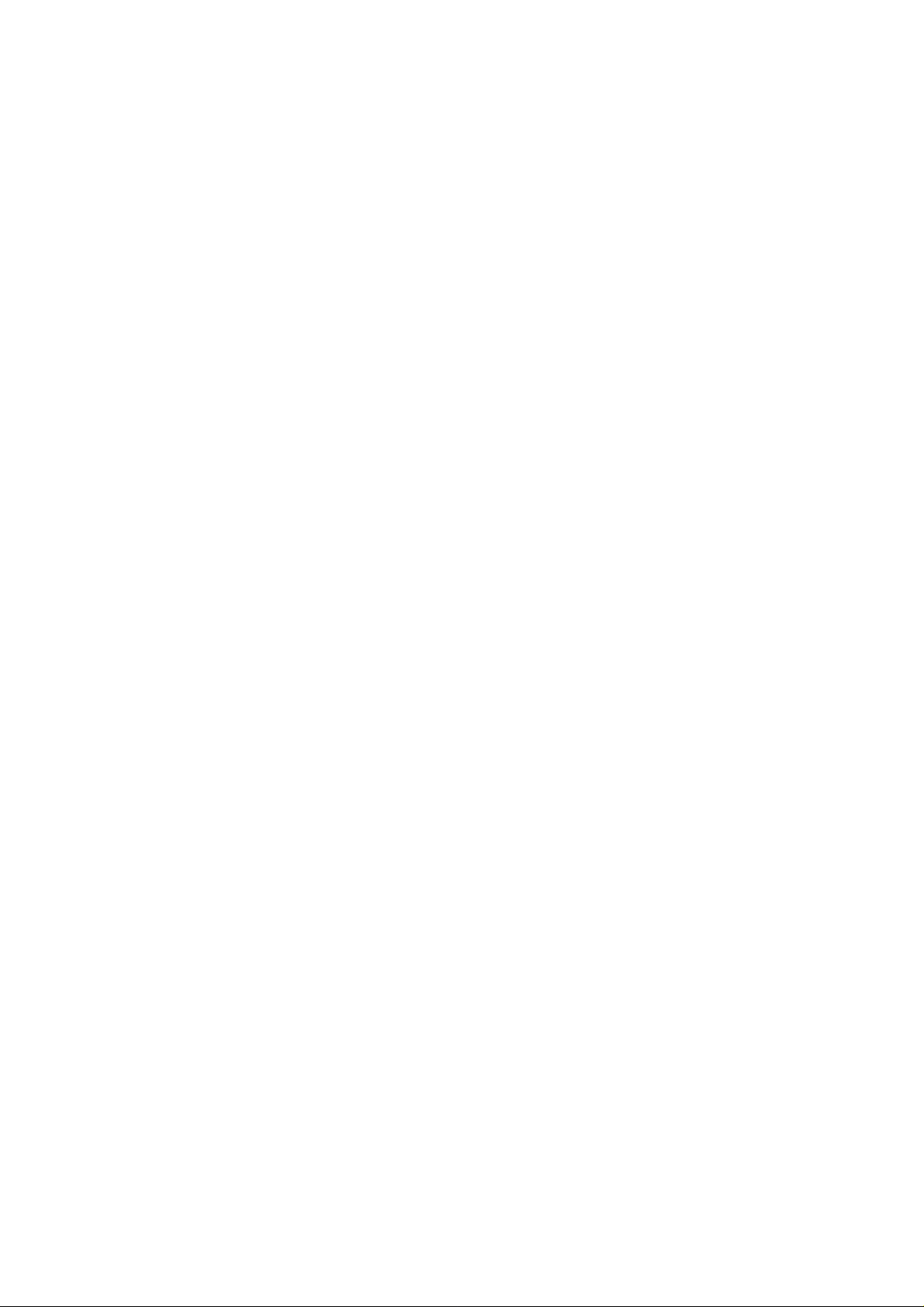
Connecting
On
the
backofthe
cord,
power
Power
1
the
off
Monitor
and
the
both
monitor
other
the
monitor
for
are
two
the
and
plug-in
signal
PC.
connections;
cable
from
the
one
video
for
card.
the
AC
Connect
2
VGA
you
again.
2'
Locate
store.
the
endofthe
Connect
MAC.
3
One
the
three-prong
Power
4
If
5
you
connectors.
After
6
the
video
connector
cannot
correct
attach
When
the
appropriate
This
adapter
15
signal
the
endofthe
backofthe
ON
the
see
the
the
using
15
pin
mated,
pin
attached
AC
monitor.
AC
outlet.
PC,
SELF
system,
VGA
connector
on
the
the
cable
tighten
MAC
changes
2
row
connection
cabletothe
adapter
power
The
then
the
DIAGNOSTICS
power
of
the
PC.
The
connectors
turn
easily,
the
to
VGA
the
sideofthe
the
thumbscrews
adapter
high
density
to
mate
block/signal
cordisconnected
other
end
is
monitor.
message,
OFF
the
monitor,
supplied
connector
to
block
3
row
with
adapter
block
cabletothe
into
plugged
check
signal
will
secure
at
15
your
the
into
then
cabletothe
mate
upside
the
your
VGA
pin
MAC.
with
video
AC
power
a
properly
the
signal
the
one
only
down
connection.
local
computer
connector
Attach
3
rows.
output
connector
cable
PC.
output
way.
and
try
the
other
on
your
grounded
and
If
to
on
Power
IBM
PC
MACINTOSH
2'
needed
the
MAC6
use,
to
supplied
a
For
plug
15
Mac
Apple
adapter
15
pin
connector
2
pin
Adapter
D-15P
Macintosh
is
high
density(3row)
on
row
connector.
D-15P
3
Cord
Applies
to
793FT
Signal
plus
Cable
only.
*
NOTE
:
separate
the
change
D-sub
VGA
2
cable
A2
a
to
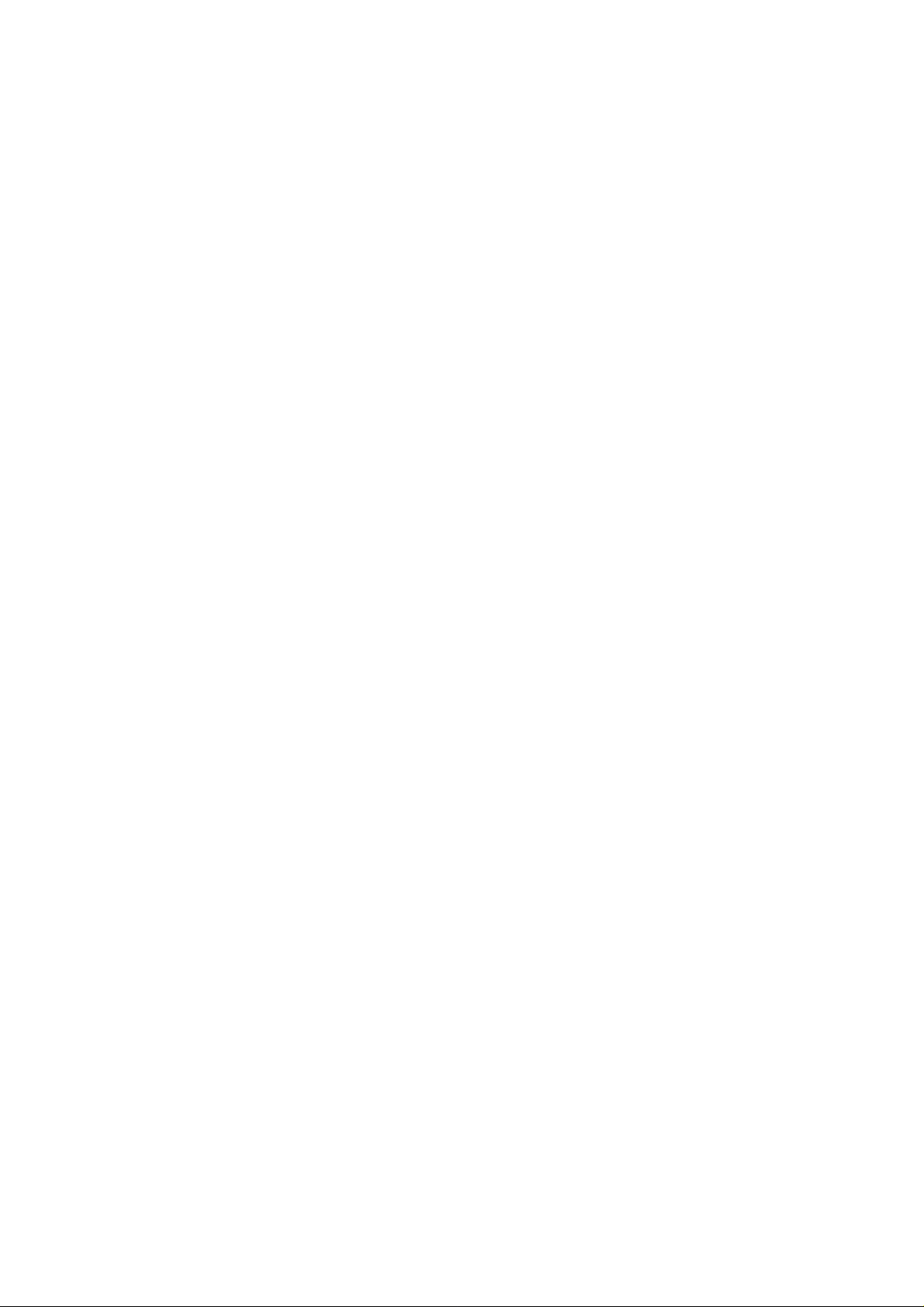
Making
use
of
USB
(Universal
Serial
Bus)-
Applies
to
793FT
plus
only
USB
(Universal
desktop
be
able
monitor
greater
to
120
devices
the
computer
detection
hub,
allowing
USB
connection
1.
Connect
compliant
USB
2.
Connect
monitor.
Serial
Bus)
peripherals
to
connect
instead
conveniently
mouse,
your
of
having
to
flexibilityinsetting
on
a
is
running)
and
configuration.
to
up
the
upstream
PC
or
single
4
other
another
USB
or
port
port).
the
USB
compliant
isaninnovation
to
your
keyboard,
connect
up
unplug
This
USB
hub
your
port,
devices
of
the
monitor
using
them
system.
and
them
monitortothe
the
peripherals
USB
downstream
connect
compliant
keyboard,
scanner,
the cables
peripherals-such
mouse,
etc
in
connecting
computer.
printer,
to
your
USB
can
you
while
has
an
to
be
attached
USB
to
Ports
from
printer,
your
By
using
and
other
computer.
allows
you
"hot"
plug
maintaining
integrated
it.
downstream
cable
(Computer
the
downstream
USB
as
different
the
USB,
you
peripherals
This
will
give
to
connect
(attach
Plug
and
chain
them
Plug
self-powered
of
the
port
must
ports
to
while
USB
have
of
will
your
you
up
auto
USB
a
the
NOTE
To
PC(OS)
When
side
When
the
Evenifthe
when
monitor.
activate
or
connecting
matches
the
downstream
they
the
USB
another
hub
the
the
shape
monitor
is
ports
monitorisin
are
connected
etc.
printer
mouse
keyboard
hub
with the
USB
not
will
function,
at
plugged
a
cable,
the
not
power
the
operate.
USB
the
monitor
USB
cable(enclosed).
check
connecting
intoanelectric
mode,
saving
ports(both
that
A3
the
side.
To
the
another
must
shape
socket,
USB
the
USB
downstream
USB
compliant
hub
be
connected
of
compliant
upstream
USB
cable
the
connector
the
peripherals
devices
and
PC
port
to
of
or
a
USB
will
Port
at
connected
upstream
downstream)
compliant
the
cable
function
of
the
to
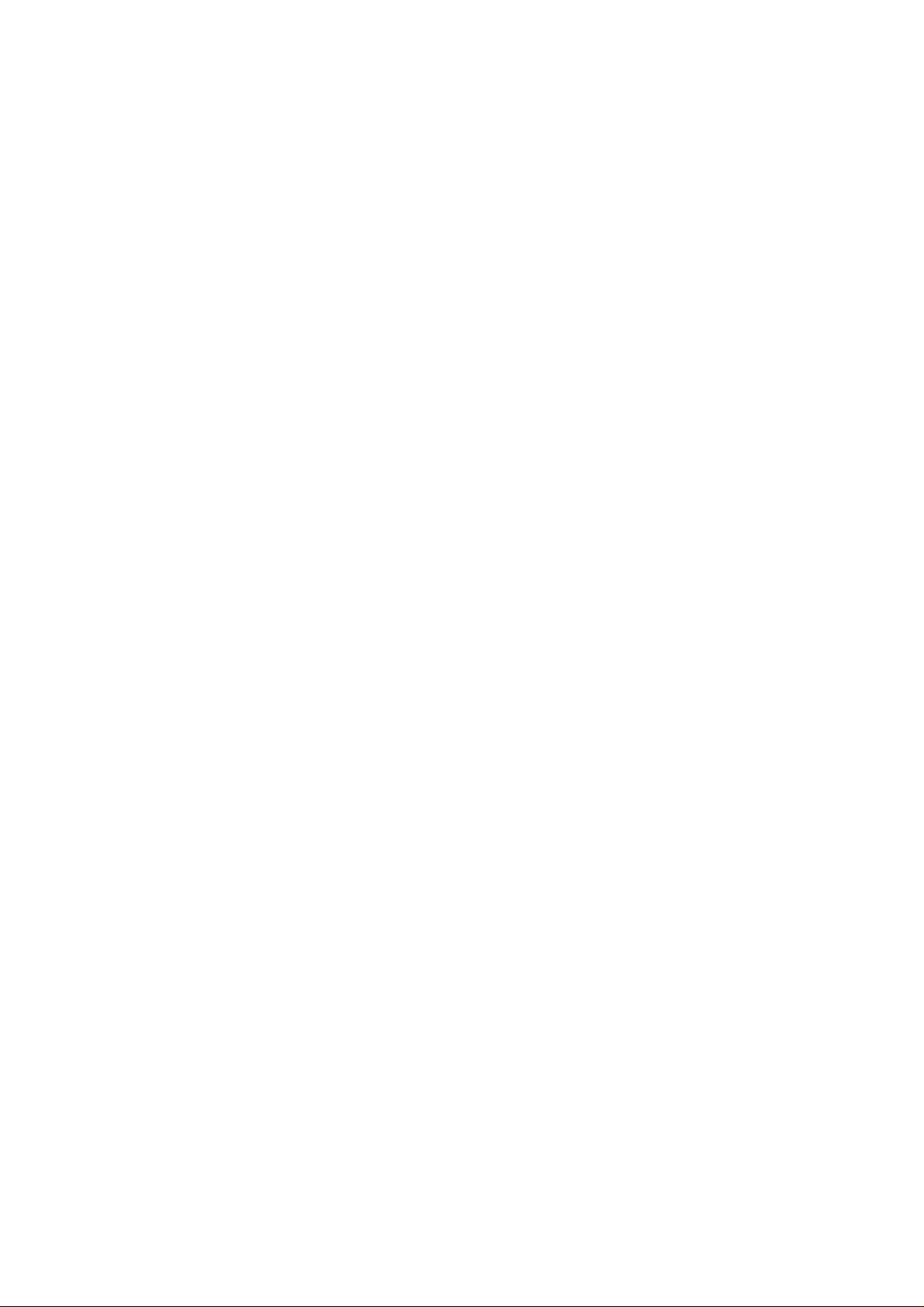
Location
and
Function
of
Controls
Front
Rear
View
View
OSD
Button
OSD
SET
Power
Power
SET
Button
Indicator
Button
Buttons
ID
Label
USB
upstream
USB
downstream
AC
Power
Socket
D-Sub
Signal
Cable
A4
*
Applies
to
793FT
plus
port*
ports*
only.
