LG 75UM3E-B Owner’s Manual
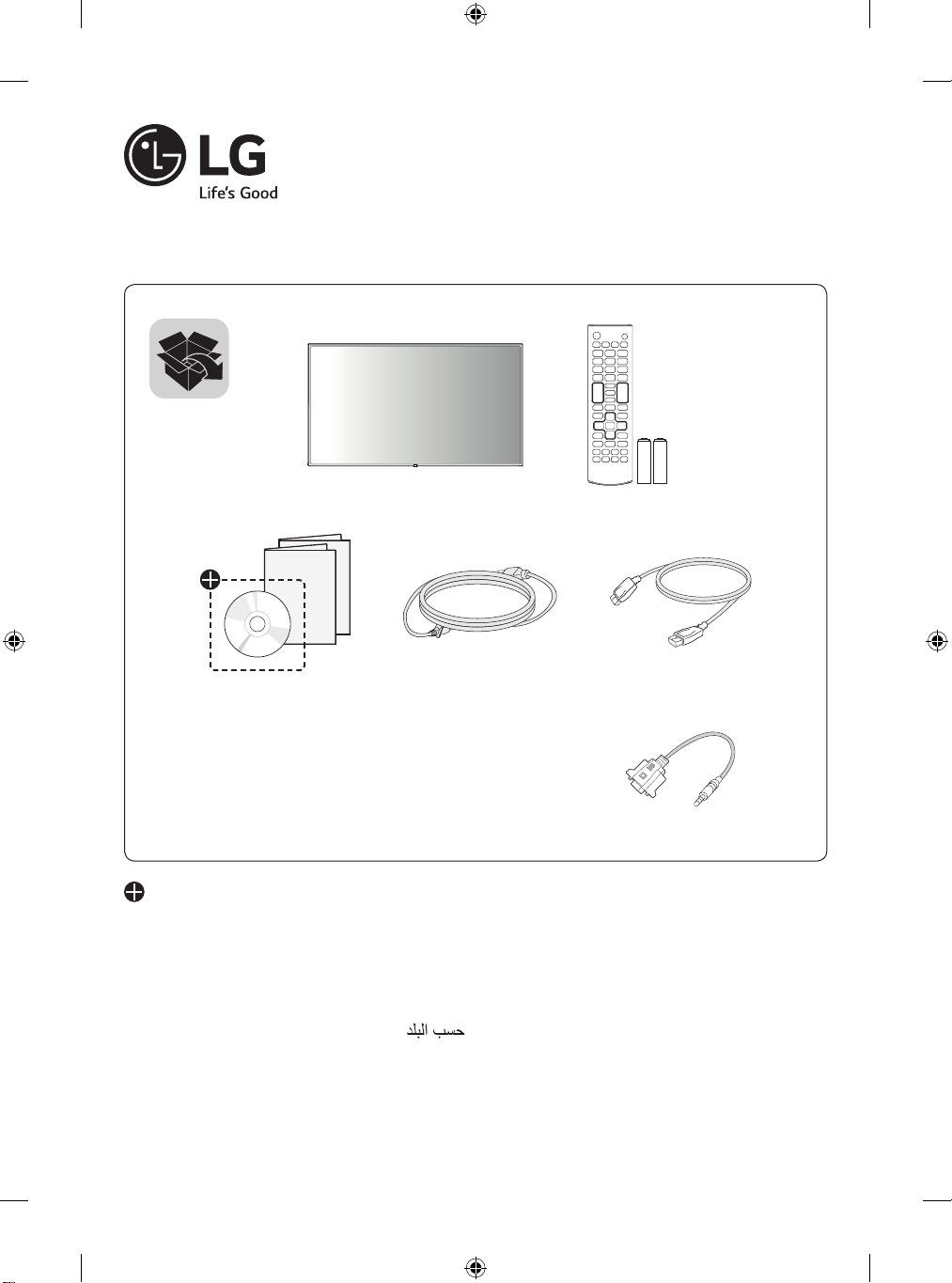
LG Digital Signage
(MONITOR SIGNAGE)
75UH5E 75UM3E
86UH5E 86UM3E
Depending upon country / Závisí na zemi / Afhængigt af landet / En función del país /
Maan mukaan / Selon pays / Abhängig vom Land / Ανάλογα με τη χώρα / Országfüggő / Ter-
gantung pada negaranya / A seconda del Paese / Елге байланысты / 지역에 따라 다름 /
Afhankelijk van het land / Avhengig av land / Zależnie od kraju / Dependendo do país /
В зависимости от страны / Závisí od krajiny / Beroende på land / 視國家, 地區而定 /
Ülkeye bağlı / Залежно від країни / Mamlakatga bog’liq ravishda / 国によって異なりま
す / Depende do país / תלוי במדינה /
AAA
*MFL70622601*
(1810-REV04)
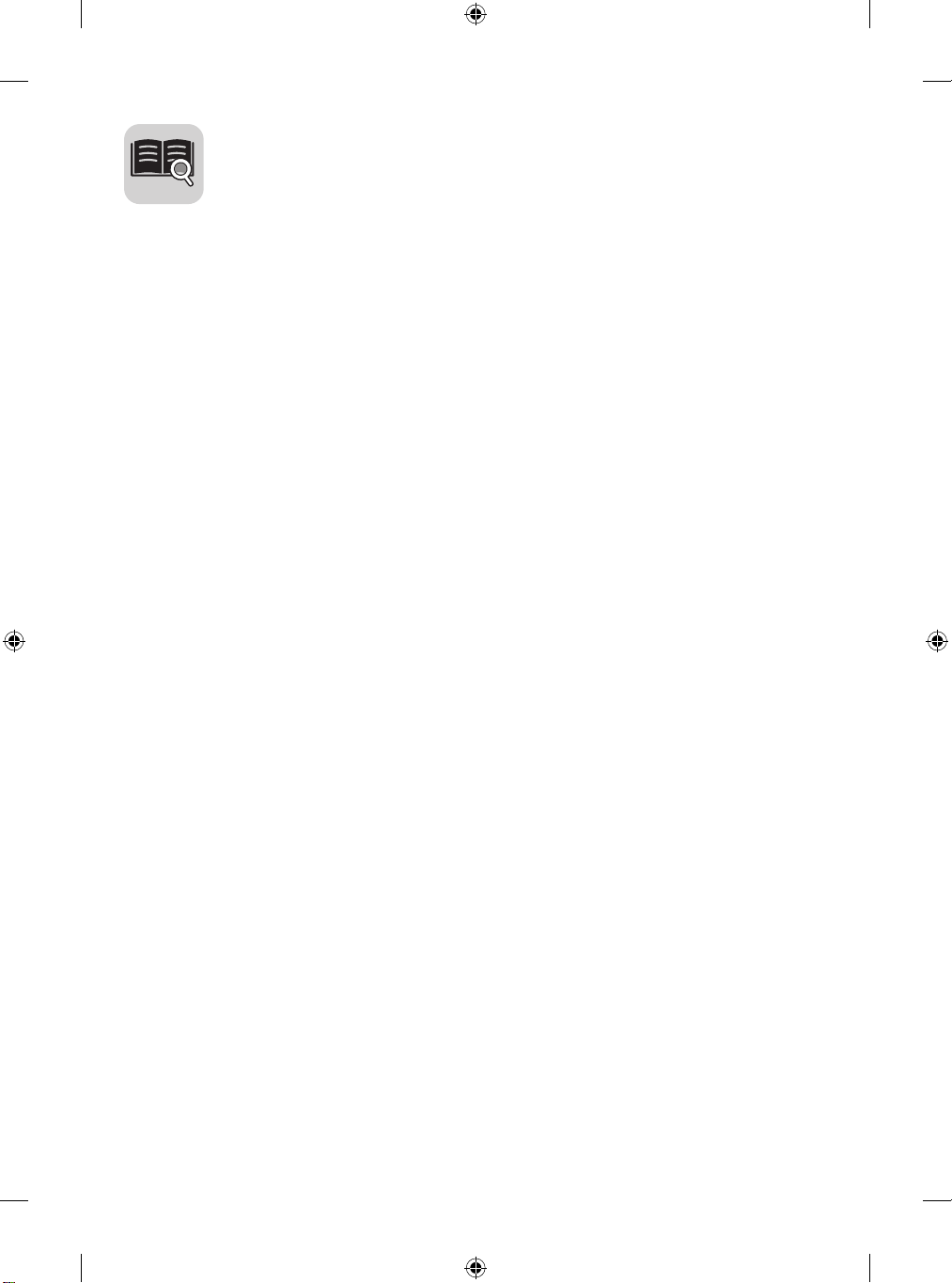
English You can download the web manuals for this product at the fol-
lowing websites. (Keyword : UH5E, UM3E)
Česky Můžete si stáhnout webové návody kobsluze tohoto produktu
znásledujících webových stránek. (Klíčové slovo : UH5E, UM3E)
Dansk Du kan downloade webvejledningen til dette produkt på føl-
gende websteder. (Nøgleord : UH5E, UM3E)
Español Puede descargar los manuales web de este producto en los
siguientes sitios web. (Palabra clave : UH5E, UM3E)
Suomi Voit ladata tuotteen verkko-oppaat seuraavilta verkkosivuilta.
(Avainsana : UH5E, UM3E)
Français Vous pouvez télécharger le guide Web pour ce produit sur les
sites suivants. (Mot-clé : UH5E, UM3E)
Deutsch Sie können die Webhandbücher für dieses Produkt auf den fol-
genden Websites herunterladen. (Schlüsselwort : UH5E, UM3E)
Ελληνικα Μπορείτε να κατεβάσετε τα εγχειρίδια web για αυτό το
προϊόν στις παρακάτω τοποθεσίες web.
(Λέξη-κλειδί : UH5E, UM3E)
Magyar A termék internetes útmutatóját a következő weboldalakról
töltheti le. (Kulcsszó : UH5E, UM3E)
Bahasa Indonesia
Italiano È possibile scaricare i manuali online di questo prodotto dai
Қазақша Бұл өнімге арналған пайдаланушы нұсқаулығын
한국어 웹 매뉴얼을 통해 보다 상세한 제품정보를 확인 할 수 있습니다.
Nederlands U kunt de internethandleidingen voor dit product vanaf de
Norsk Du kan laste ned webhåndbøker for dette produktet fra de
• World Wide: www.lg.com/id-manual
• 한국: www.lgservice.co.kr
Anda dapat mengunduh manual web untuk produk ini di situs
web berikut. (Kata kunci : UH5E, UM3E)
seguenti siti Web. (Parola chiave : UH5E, UM3E)
төмендегі веб-сайттарынаң жүктеп алуға болады.
(Негізгі сөз : UH5E, UM3E)
아래의 사이트를 참조하세요. (키워드 : UH5E, UM3E)
volgende websites downloaden. (Term : UH5E, UM3E)
følgende webområdene. (Nøkkelord : UH5E, UM3E)
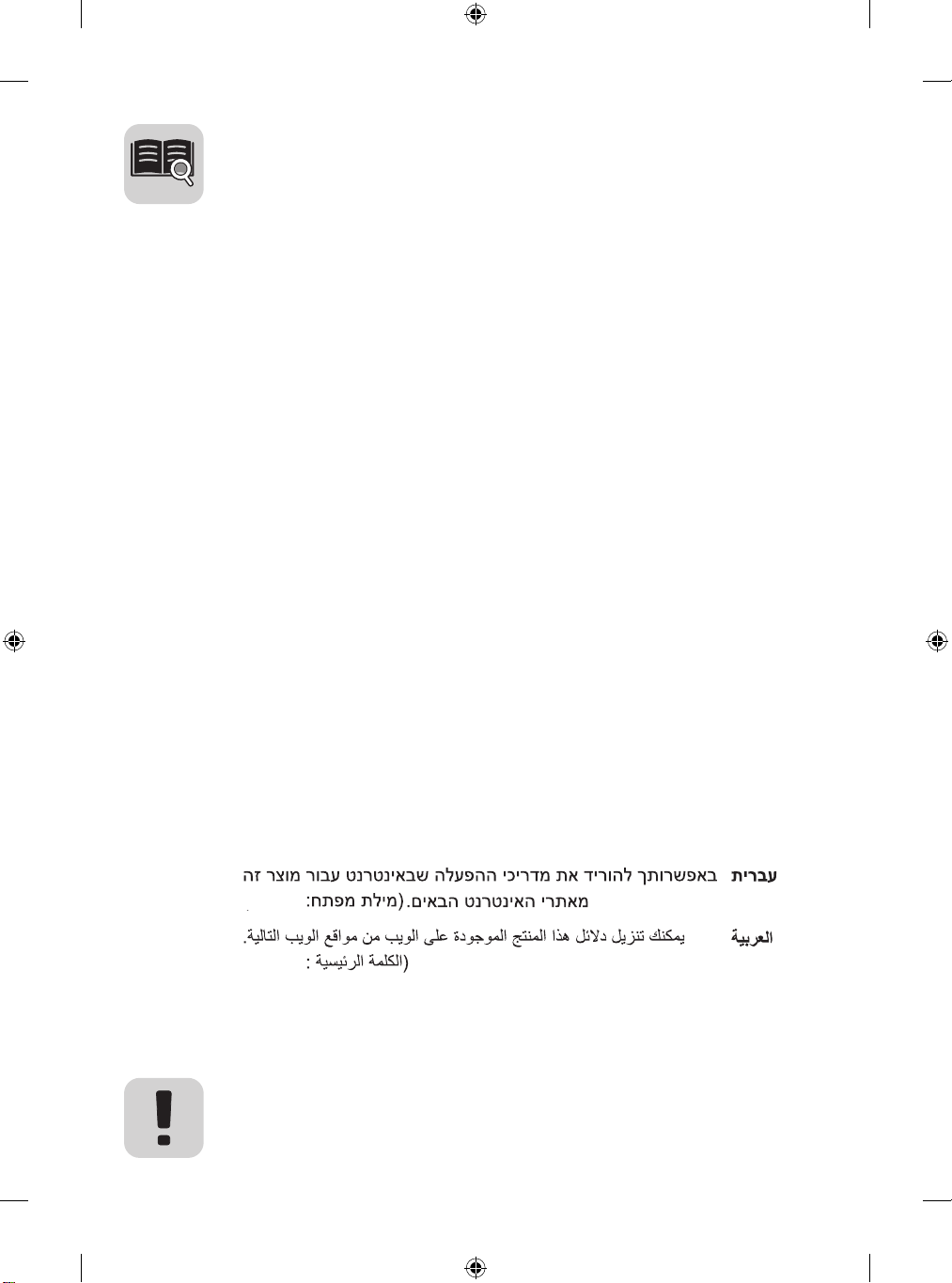
Polski Instrukcje obsługi tego produktu można pobrać na
następujących stronach internetowych. (Słowo kluczowe :
UH5E, UM3E)
Português Pode transferir os manuais na Internet deste produto nos web-
sites que se seguem. (Palavra-chave : UH5E, UM3E)
Русский Онлайн-руководства для данного устройства можно
скачать на следующих веб-сайтах.
(Ключевое слово : UH5E, UM3E)
Slovenčina Webové príručky pre tento výrobok môžete stiahnuť na na-
sledujúcich webových stránkach. (Kľúčové slovo : UH5E, UM3E)
Svenska Du kan hämta produktens onlinehandböcker på följande
webbplatser. (Nyckelord : UH5E, UM3E)
台灣語 您可以於下列網站下載本產品的網頁手冊。
(關鍵字 : UH5E, UM3E)
Türkçe Bu ürünün web kılavuzlarını aşağıdaki web
sitelerinden indirebilirsiniz.
(Anahtar sözcük : UH5E, UM3E)
Українська Завантажити веб-посібники для цього виробу можна
на веб-сайтах, поданих нижче.
(Ключове слово : UH5E, UM3E)
O’zbekcha Ushbu mahsulot uchun qo‘llanmalarni quyidagi veb-saytlarda
yuklab olishingiz mumkin. (Kalit so’z : UH5E, UM3E)
日本語 この製品のWeb版取扱説明書は次のWebサイトからダ
ウンロードできます。 (キーワード : UH5E, UM3E)
Português Do
Brasil
(UH5E, UM3E
(UH5E, UM3E
• World Wide: www.lg.com/id-manual
• 한국: www.lgservice.co.kr
Você pode fazer download dos manuais na Web deste produto
nos seguintes sites. (Palavra-chave : UH5E, UM3E)
SuperSign : http://partner.lge.com
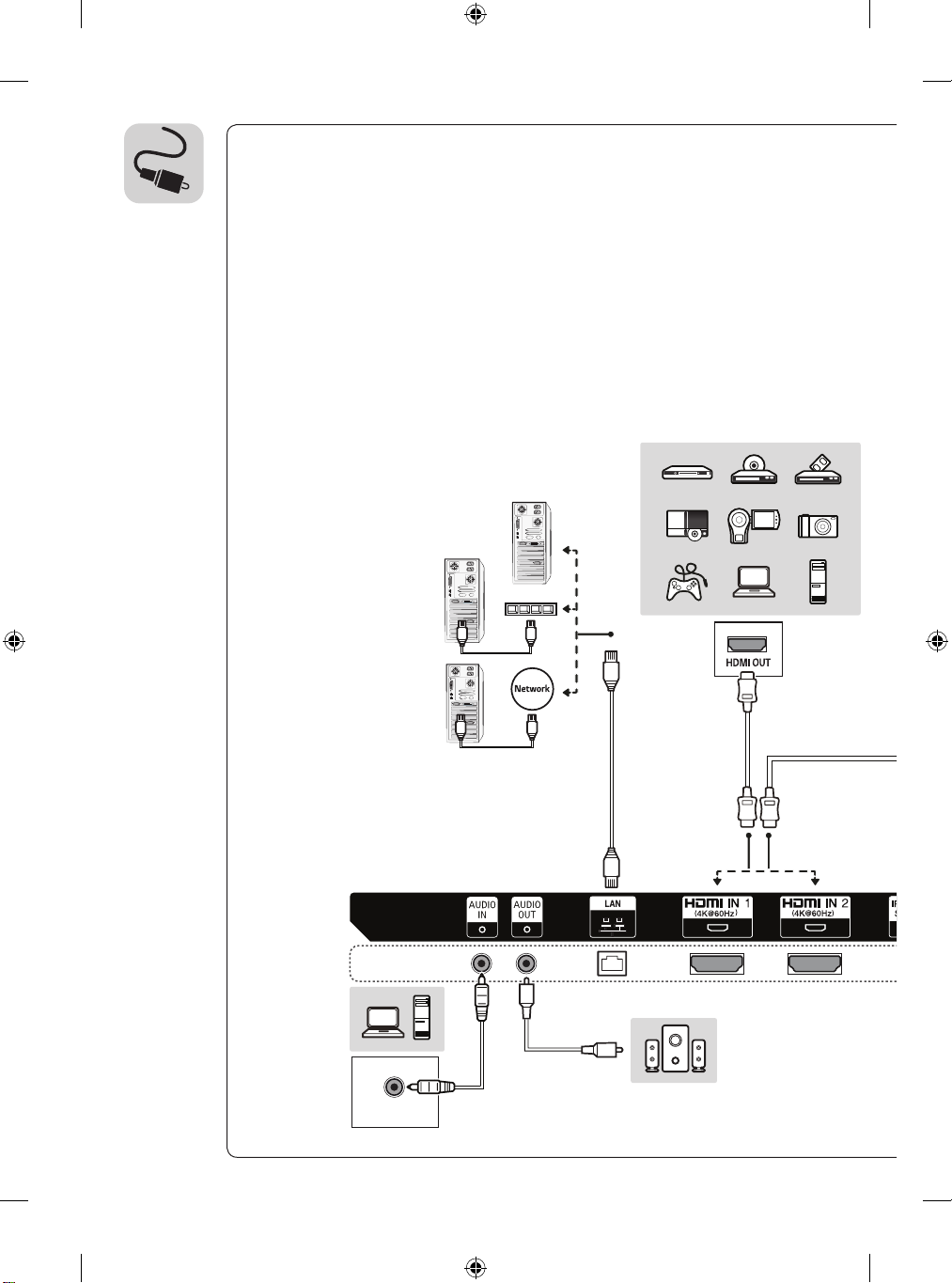
AUDIO OUT
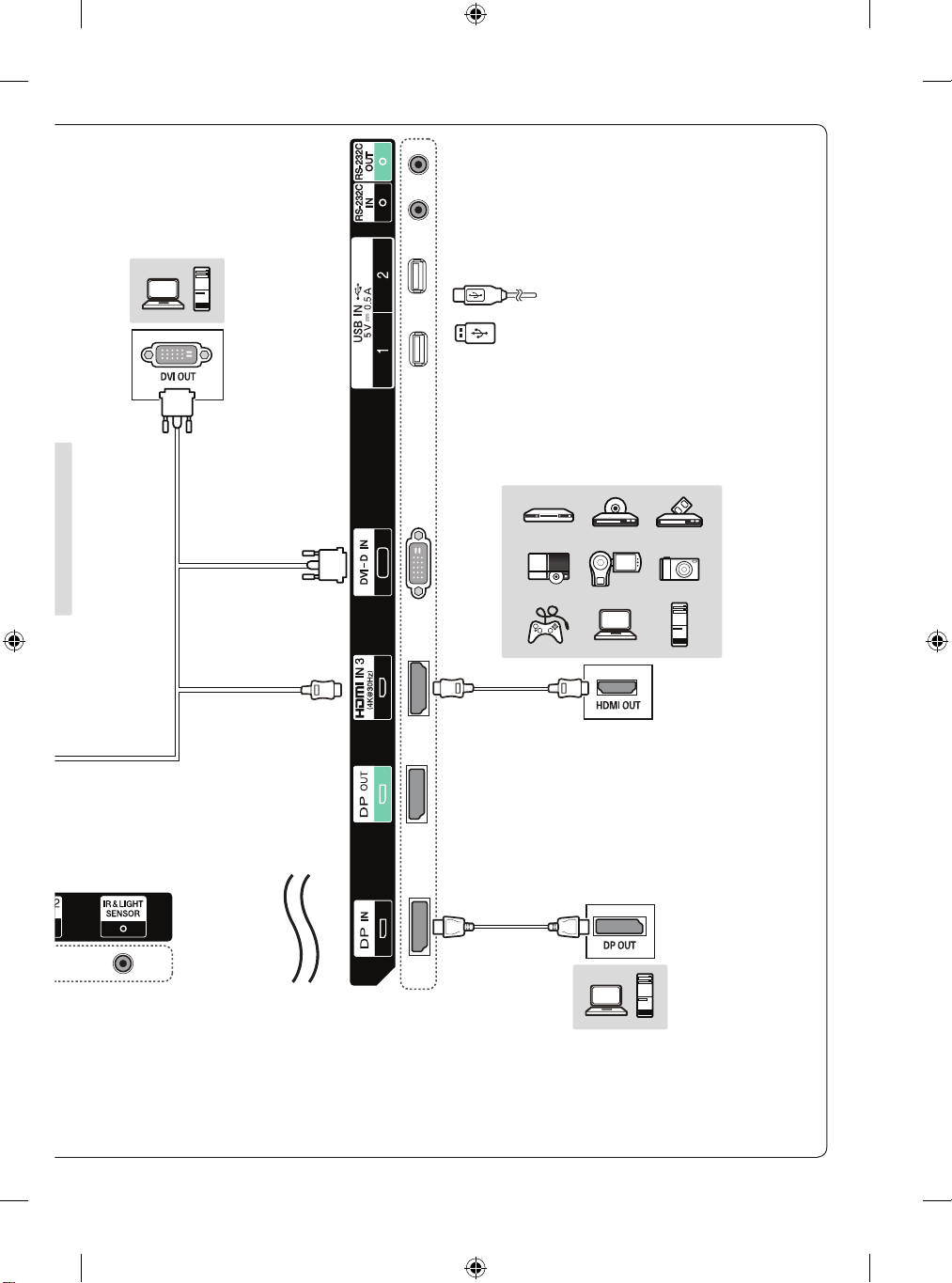
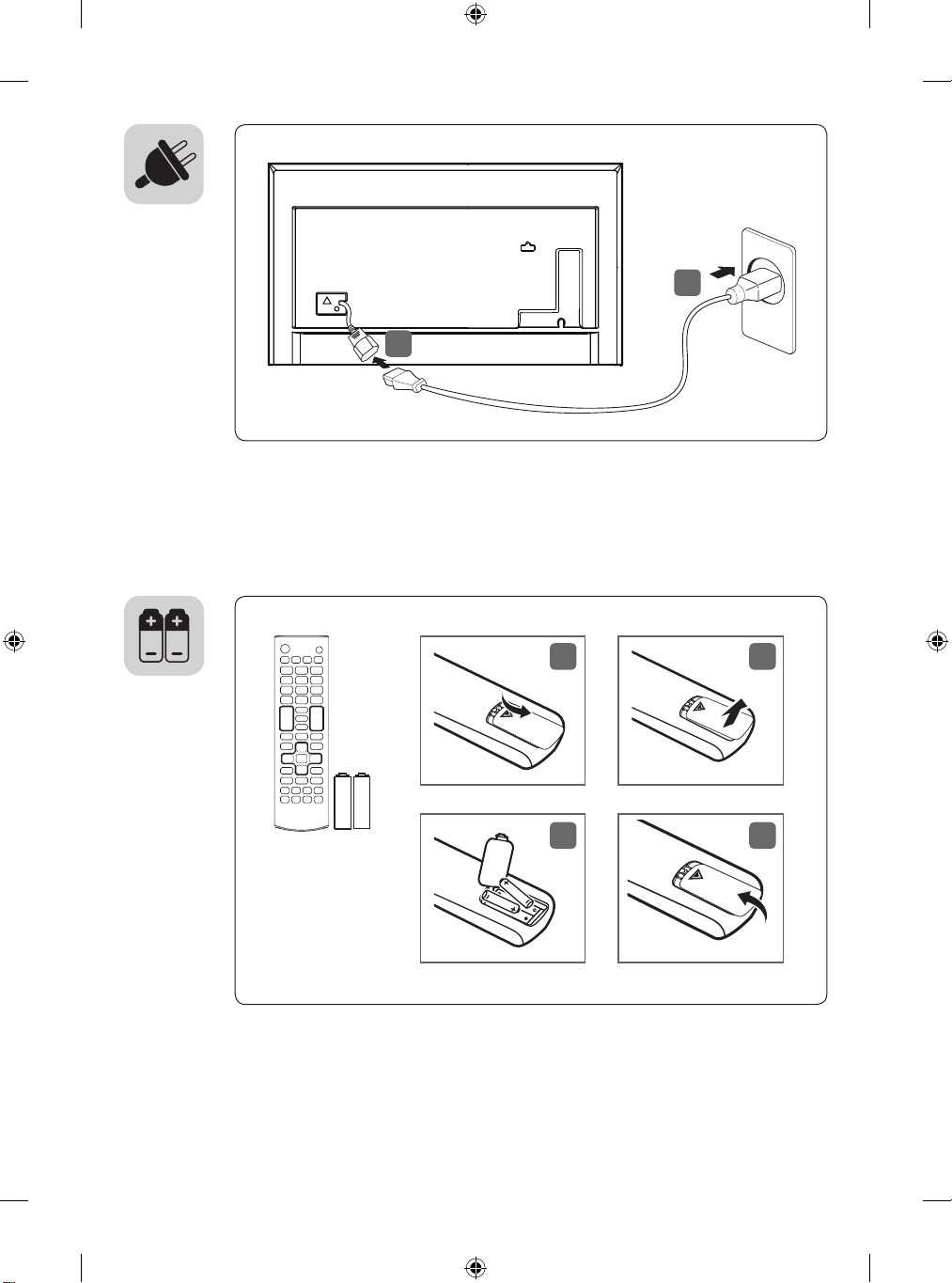
2
1
1
3
2
4
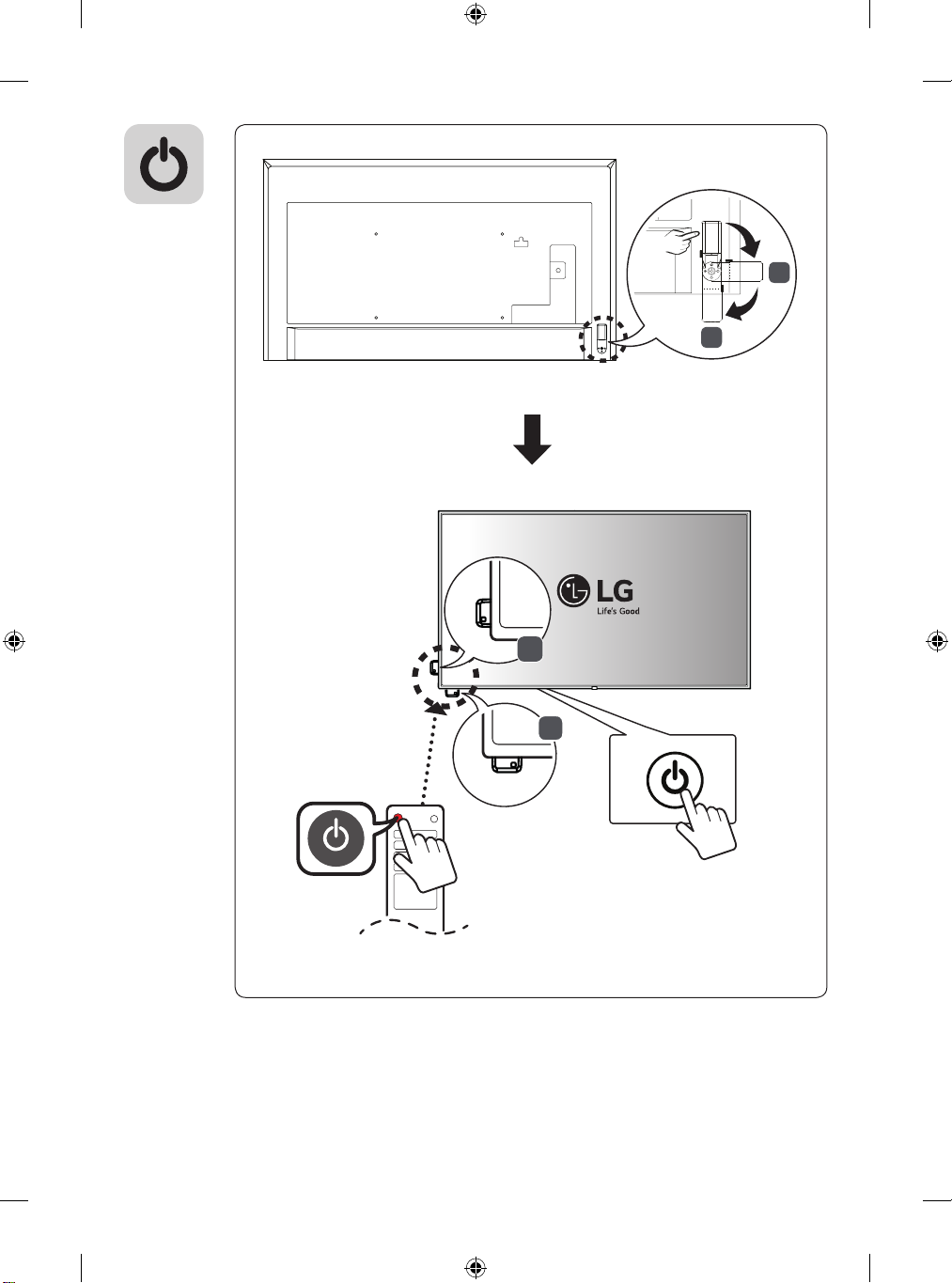
A
B
A
B
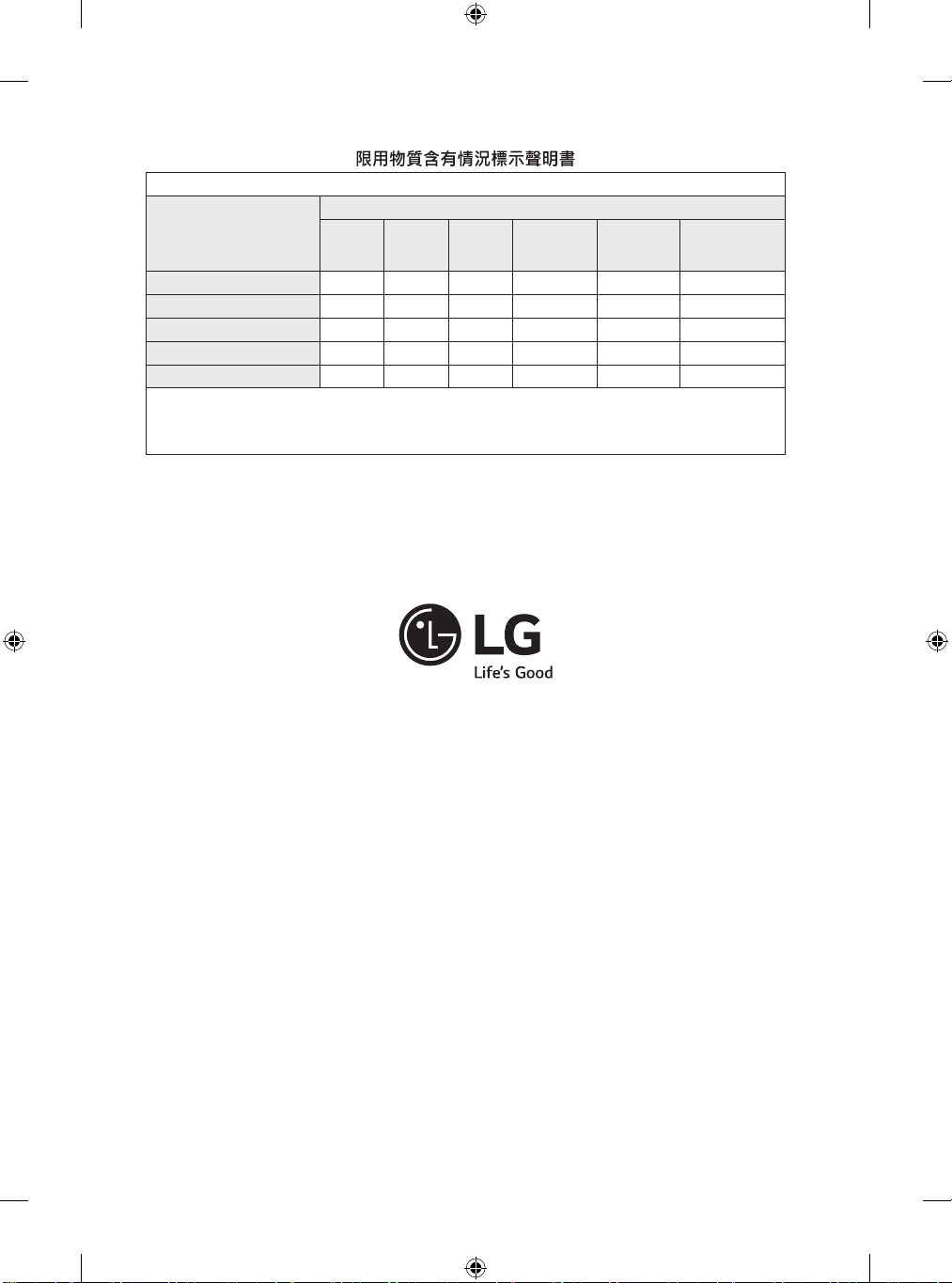
(TAIWAN ONLY)
設備名稱:LCD 顯示器,型號(型式):
限用物質及其化學符號
單元
電路板 - ○ ○ ○ ○ ○
外殼 ○ ○ ○ ○ ○ ○
金屬支架 - ○ ○ ○ ○ ○
玻璃面板 - ○ ○ ○ ○ ○
配件(例:纜線,遙控器) - ○ ○ ○ ○ ○
備考1.〝○〞係指該項限用物質之百分比含量未超出百分比含量基準值。
備考2.〝-〞係指該項限用物質為排除項目。
鉛
(Pb)汞(Hg)鎘(Cd)
六價鉻
(Cr+6)
多溴聯苯
(PBB)
多溴二苯醚
(PBDE)
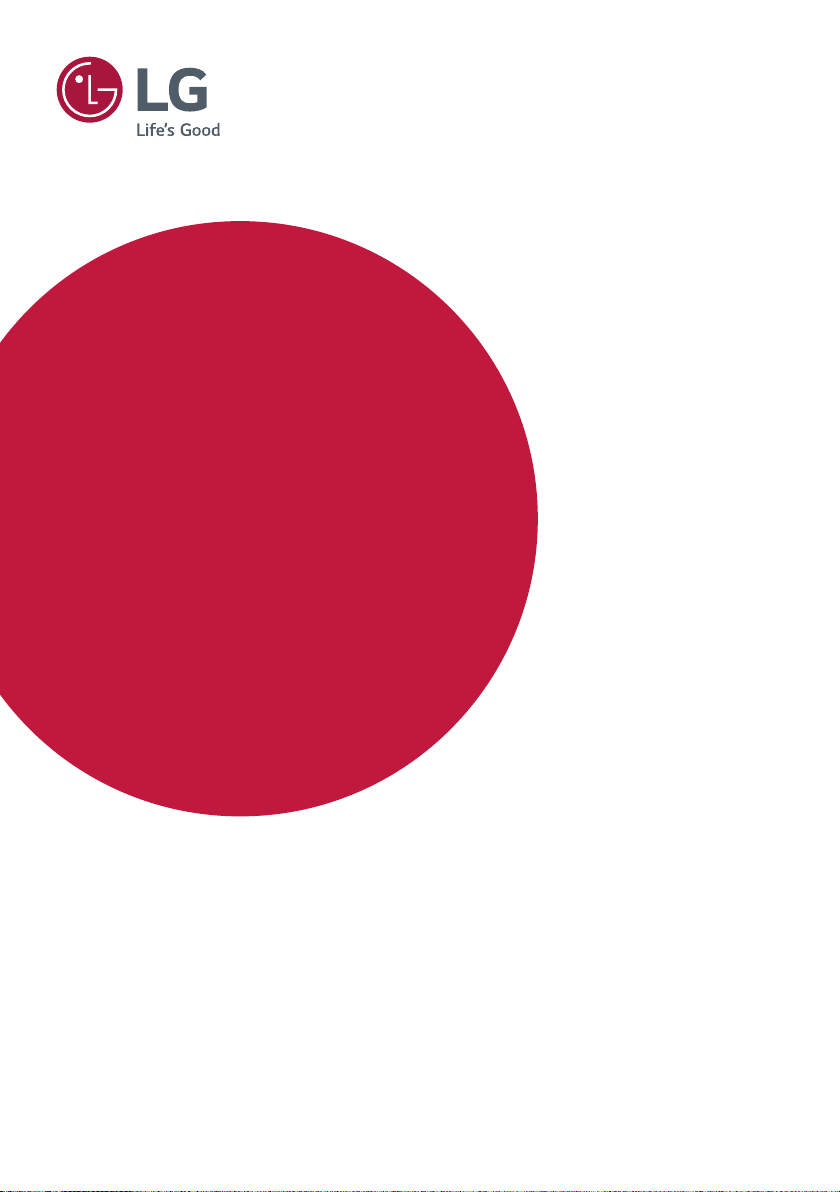
OWNER’S MANUAL
LG Digital
Signage
(MONITOR SIGNAGE)
Please read this manual carefully before operating your set and retain it for future reference.
75UH5E
86UH5E
75UM3E
86UM3E
www.lg.com
Copyright © 2018 LG Electronics Inc. All Rights Reserved.
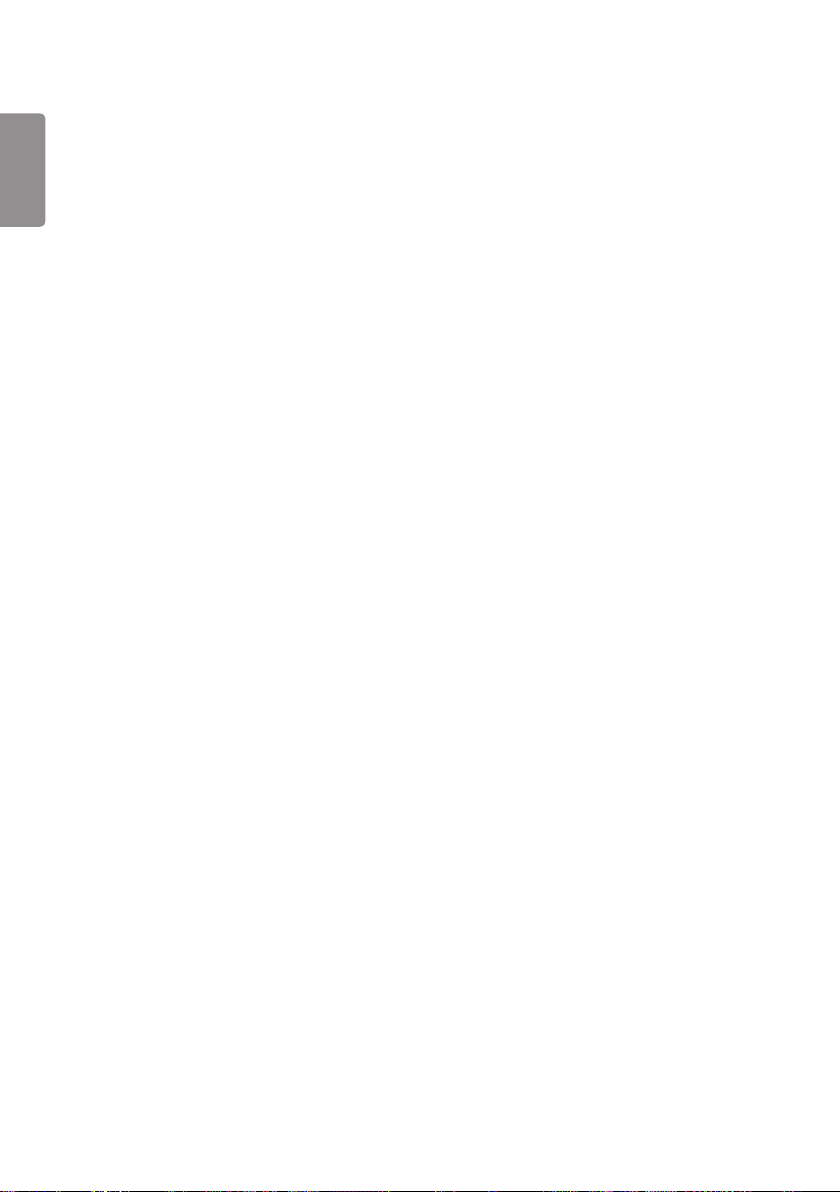
2
TABLE OF CONTENTS
ENGLISH
SAFETY PRECAUTION ..................3
- Precautions In Installing the Product .....................3
- Precautions to the AC Adapter and Electrical
Power ......................................................................................5
- Precautions In Moving the Product ........................7
- Precautions In Using the Product ............................7
- Mounting on a Wall .........................................................8
LICENSES .......................................9
ASSEMBLY AND PREPARATION 10
- Optional Accessories ....................................................11
- Parts and Buttons .........................................................12
- Connecting the IR Sensor .........................................13
- Portrait Layout ................................................................14
- Attaching and removing the LG Logo Bracket ....15
- Installing on a Wall ........................................................17
REMOTE CONTROL .................... 19
MAKING CONNECTIONS ........... 21
- Connecting to a PC.......................................................21
- External Device Connection .....................................21
- Connecting Multiple Monitors ................................23
- Using the Input List ......................................................24
TROUBLESHOOTING .................. 25
PRODUCT SPECIFICATIONS ...... 28
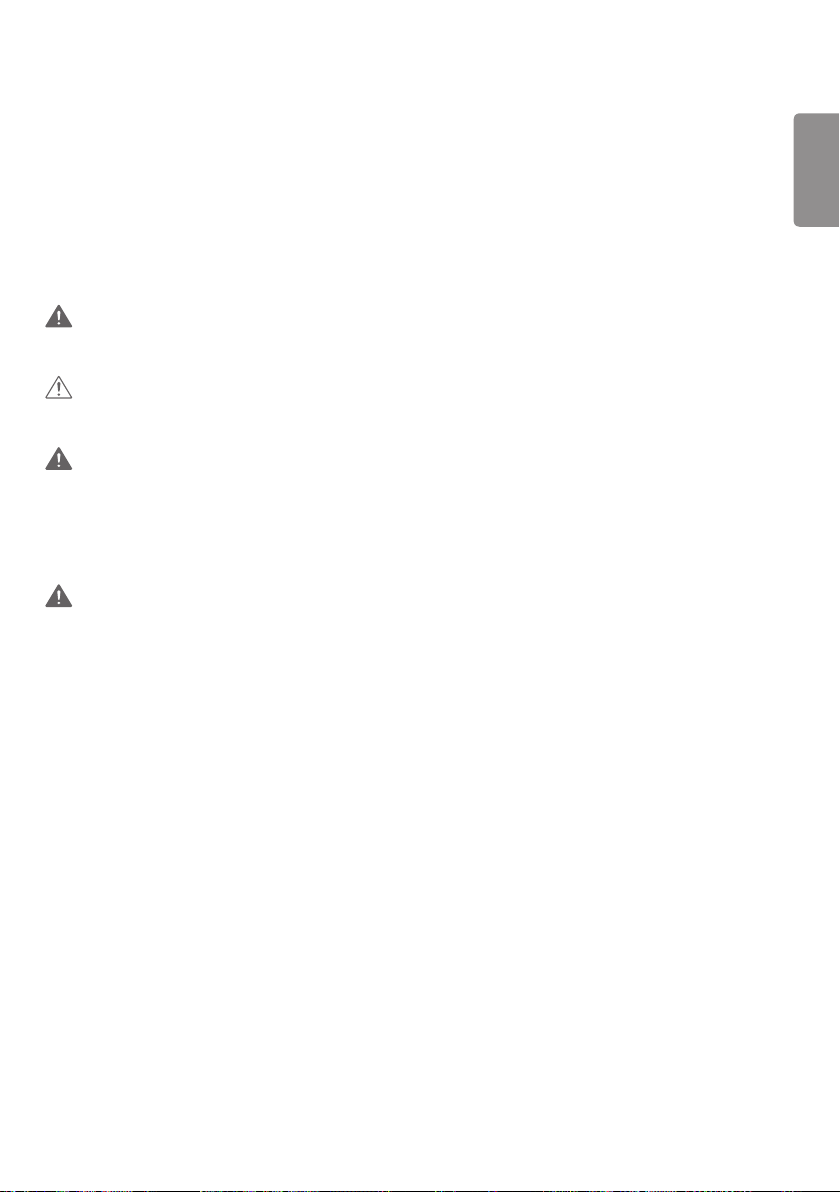
3
WARNING - This equipment is compliant with Class A of CISPR 32. In a residential environment this equipment may
cause radio interference.
SAFETY PRECAUTION
Please read these safety precautions carefully before using the product.
WARNING
If you ignore the warning message, you may be seriously injured or there is a possibility of accident or death.
CAUTION
If you ignore the caution message, you may be slightly injured or the product may be damaged.
WARNING
• Indoor Use Only.
Precautions In Installing the Product
WARNING
• Keep away from heat sources like electrical heaters.
- Electrical shock, fire, malfunction, or deformation may occur.
• Keep the packing anti-moisture material or vinyl packing out of the reach of children.
- Anti-moisture material is harmful if swallowed. If swallowed by mistake, force the patient to vomit and visit the
nearest hospital. Additionally, vinyl packing can cause suffocation. Keep it out of the reach of children.
• Do not put heavy objects on the product or sit upon it.
- If the product collapses or is dropped, you may be injured. Children must pay particular attention.
• Do not leave the power or signal cable unattended on the pathway.
- The passerby can trip or fall, which can cause electrical shock, fire, product breakdown, or injury.
• Install the product in a neat and dry place.
- Dust or moisture can cause electrical shock, fire or product damage.
• If you can smell smoke or other odors or hear a strange sound unplug the power cord and contact the service center.
- If you continue to use without taking proper measures, electrical shock or fire can occur.
• If you dropped the product or the case is broken, turn off the product and unplug the power cord.
- If you continue to use without taking proper measures, electrical shock or fire can occur. Contact the service center.
• Do not drop an object on or apply impact to the product. Do not throw any toys or objects on the product screen.
- It can cause injury to human, problem to product and damage the display.
ENGLISH
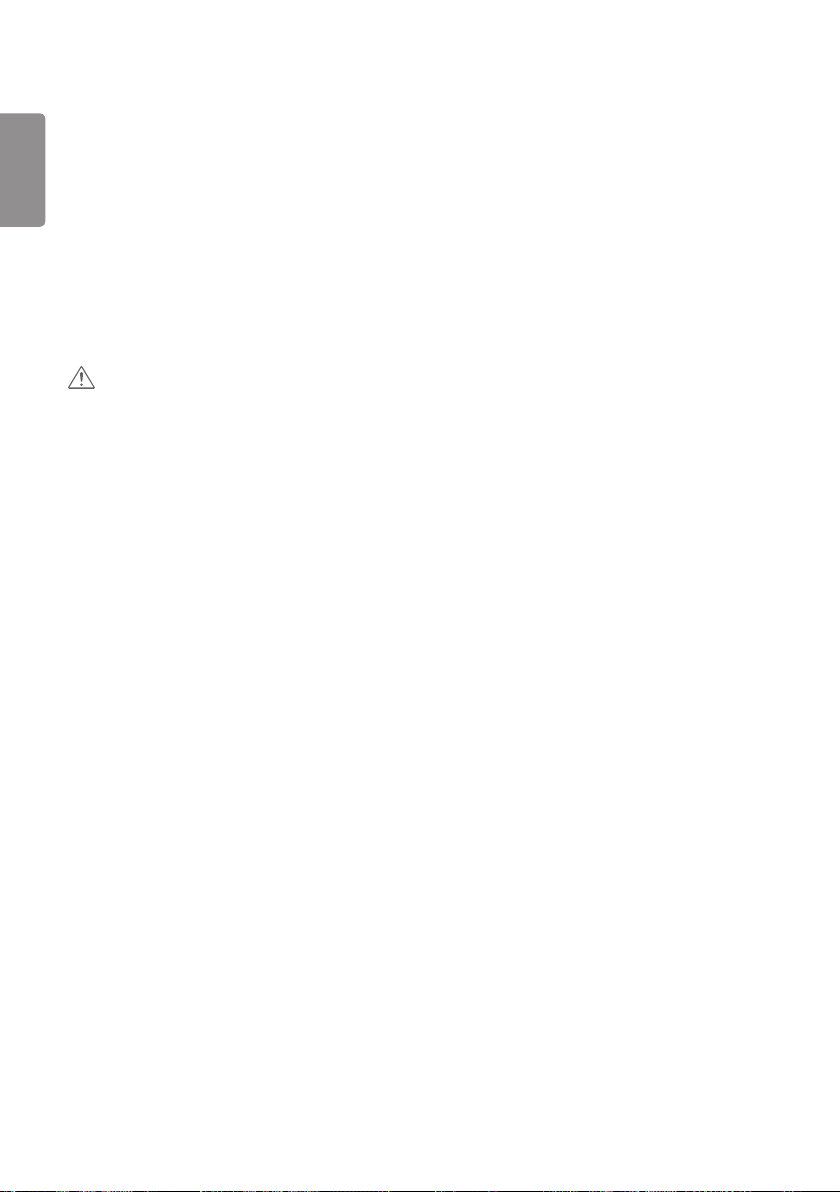
4
• Do not let the product fall or drop when connecting it with an external device.
ENGLISH
- This may cause injury and/or damage to the product.
• When connecting it to a game device, keep a distance of four times the diagonal measurement of the screen from the
device.
- If the product falls because of the short cable, this may cause injury and/or damage to the product.
• Leaving a fixed image on the screen for a long time may cause damage to the screen and cause image retention.
To use the product for a long period of time, use a screen saver on the PC or utilize the residual image prevention
function on the product, and when the product is not used, turn off the power. Image retention and related problems
are not covered by the warranty on this product.
• Do NOT install this product on a wall where there is high risk of exposure to oil fumes or mist.
- This may damage product and cause it to fall.
CAUTION
• Make sure the product ventilation holes are not blocked. Install the product in a suitably wide place (more than
100 mm from the wall).
- If you install the product too close to the wall, it may be deformed or fire can break out due to internal heat.
• Do not block the ventilation hole of the product by a tablecloth or curtain.
- The product can be deformed or fire can break out due to overheating inside the product.
• Install the product on a flat and stable place that has no risk of dropping the product.
- If the product is dropped, you may be injured or the product may be broken.
• Install the product where no EMI occurs.
• Keep the product away from direct sunlight.
- The product can be damaged.
• If you install the product in a place that does not meet the recommended conditions, this may cause serious damage
to the product’s picture quality, life cycle, and appearance. Please check with LG or a qualified installer before
installing. This caution applies to a place where there is an abundance of fine dust or oil mist, chemical substances are
used, the temperature is very high or low, the humidity is very high, or the product is likely to remain turned on for a
long period of time (airport and train station). Failure to do so will invalidate the warranty.
• Do not install the product in an area with poor ventilation (e.g.on a bookshelf, in a closet) or outside and avoid placing
on cushions or carpets.
• In addition, do not install it where there are heating objects such as lighting equipment.
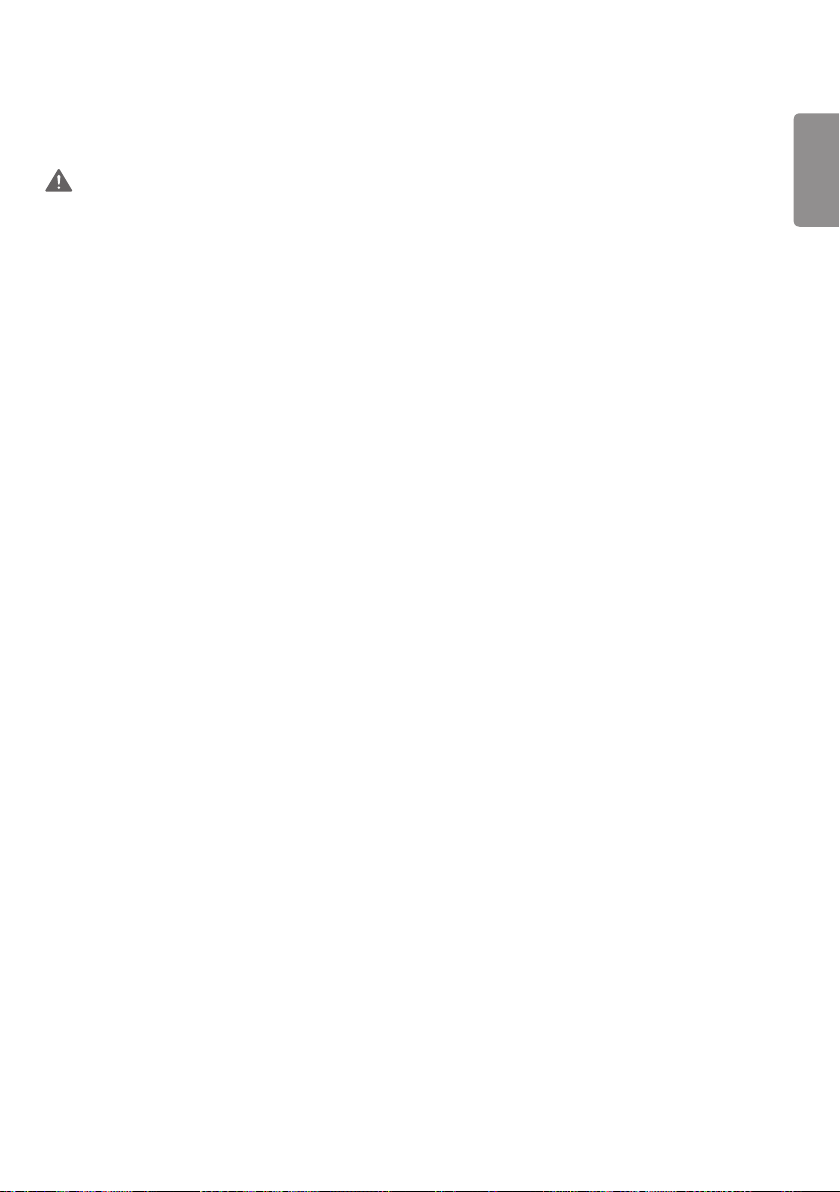
5
Precautions to the AC Adapter and Electrical Power
WARNING
• If water or any foreign substance goes inside the product (TV, monitor, power cord, or AC adapter), disconnect the
power cord immediately and contact the service center.
- Otherwise, this may cause a fire or electric shock due to damage to the product.
• Do not touch the power plug or AC adapter with wet hands. If the pins of the plug are wet or dusty, wipe and dry
them before use.
- Otherwise, this may cause a fire or electric shock.
• Make sure to completely insert the power cord into the AC adapter.
- If loosely connected, the poor connection may cause a fire or electric shock.
• Be sure to use power cords and AC adapters provided or approved by LG Electronics, Inc.
- The use of non-approved products may cause a fire or electric shock.
• When unplugging the power cord, always pull it by the plug. Do not bend the power cord with excessive force.
- The power line can be damaged, which may cause electric shock or fire.
• Be careful not to step or place heavy objects (electronic appliances, clothing, etc.) on the power cord or AC adapter.
Be careful not to damage the power cord or AC adapter with sharp objects.
- Damaged power cords may cause a fire or electric shock.
• Never disassemble, repair or modify the power cord or AC adapter.
- This may cause a fire or electric shock.
• Make sure to connect the power cable to the grounded current.
- You may be electrocuted or injured.
• Use the rated voltage only.
- The product can be damaged, or you may be electrocuted.
• In the presence of thunder and lightning, never touch the power cord and signal cable because it can be very
dangerous.
- It can cause electric shock.
• Do not connect several extension cords, electrical appliances, or electrical heaters to a single outlet. Use a power strip
with a grounding terminal designed for exclusive use with the computer.
- A fire can break out due to overheating.
ENGLISH
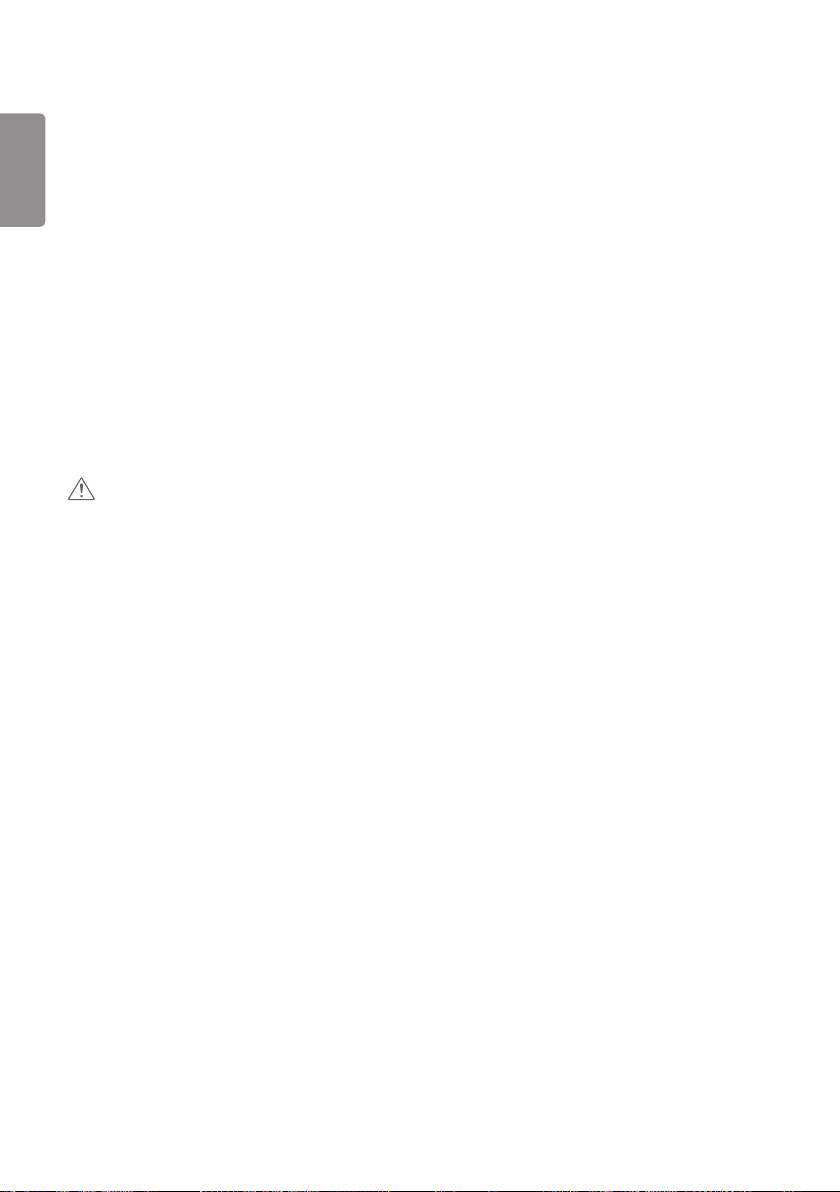
6
• Do not touch the power plug with wet hands. Additionally, if the cord pin is wet or covered with dust, dry the power
ENGLISH
plug completely or wipe dust off.
- You may be electrocuted due to excess moisture.
• If you don’t intend to use the product for a long time, unplug the power cable from the product.
- Covering dust can cause a fire, or insulation deterioration can cause electric leakage, electric shock or fire.
• Fix the power cable completely.
- If the power cable is not fixed completely, a fire can break out.
• Do not insert a conductor (like a metal chopstick) into one end of the power cable while the other end is connected
to the input terminal on the wall. Additionally, do not touch the power cable right after plugging into the wall input
terminal.
- You may be electrocuted.
• The appliance coupler is used as the disconnect device.
• Please make sure the device is installed near the wall outlet to which it is connected and that the outlet is easily
accessible.
• As long as this unit is connected to the AC wall outlet, it is not disconnected from the AC power source even if the
unit is turned off.
CAUTION
• Be sure to keep the outlet, AC adapter, and pins of the power plug clean from dust and etc.
- This may cause a fire.
• Do not unplug the power cord while the product is in use.
- Electrical shock can damage the product.
• Use only the power cord supplied with the unit. If you use another power cord, make sure that it is certified by the
applicable national standards when not provided by the supplier. If the power cable is faulty in any way, please contact
the manufacturer or the nearest authorized repair service provider for a replacement.
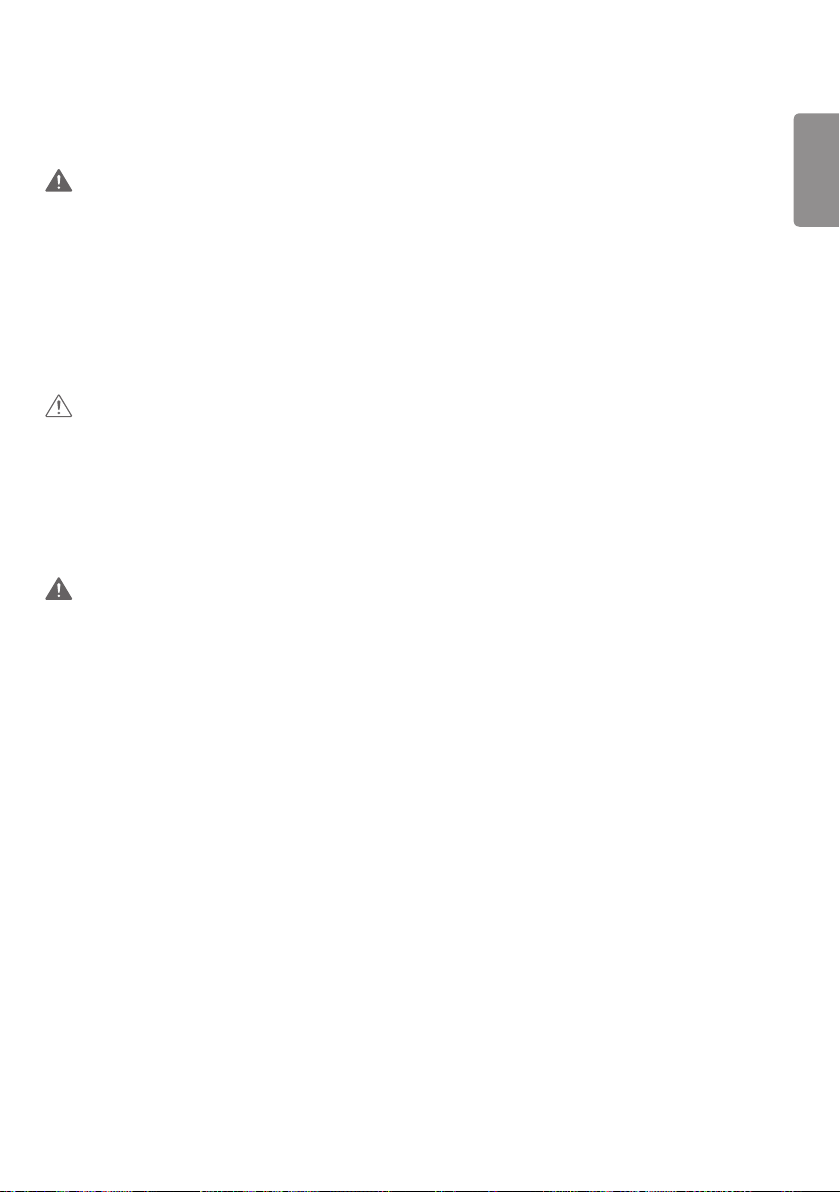
7
Precautions In Moving the Product
WARNING
• Make sure to turn off the product.
- You may be electrocuted or the product can be damaged.
• Make sure to remove all cables before moving the product.
- You may be electrocuted or the product can be damaged.
• Make sure the panel faces forward and hold it with both hands to move. If you drop the product, the damaged
product can cause electric shock or fire. Contact an authorized the service center for repair.
• Make sure the product is turned off, unplugged, and all cables have been removed. It may take 4 or more people to
carry larger apparatus. Do not press against or put stress on the front panel of the apparatus.
CAUTION
• Do not shock the product when moving it.
- You may be electrocuted or the product can be damaged.
• Do not dispose the product-packing box. Use it when you move.
Precautions In Using the Product
WARNING
• Do not disassemble, repair or modify the product at your own discretion.
- Fire or electric shock accident can occur.
- Contact the service center for check, calibration or repair.
• When the display is to be left unattended for an extended period of time, unplug it from the wall outlet.
• Keep the product away from water.
- Fire or electric shock accident can occur.
• Do not shock or scratch the front and sides of the screen with metallic objects.
- Otherwise, it may cause damage to the screen.
• Avoid high temperatures and humidity.
ENGLISH
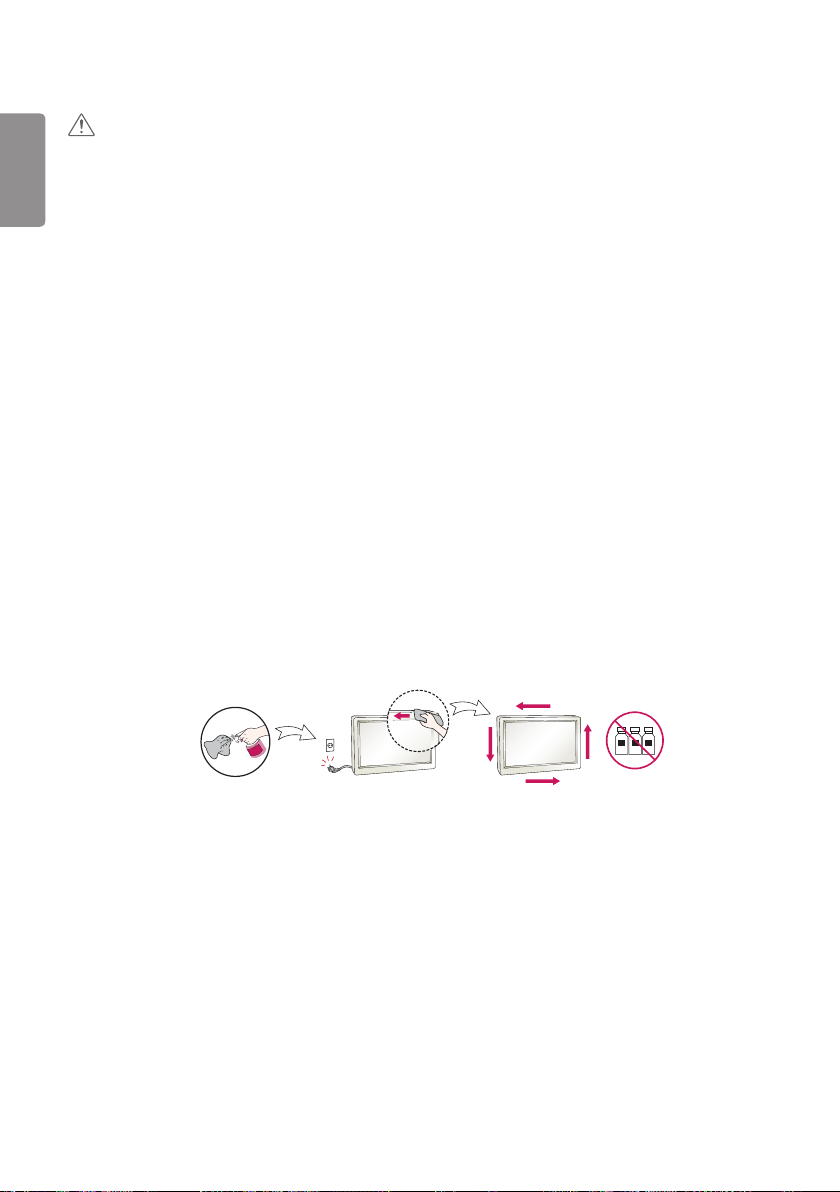
8
ENGLISH
CAUTION
• Do not put or store inflammable substances near the product.
- There is a danger of explosion or fire due to careless handling of the inflammable substances.
• When cleaning the product, unplug the power cord and scrub gently with a soft cloth to prevent scratching. Do not
clean with a wet cloth or spray water or other liquids directly onto the product. An electric shock may occur. (Do not
use chemicals such as benzene, paint thinners, or alcohol.)
• Take a rest from time to time to protect your vision.
• Keep the product clean at all times.
• Take a comfortable and natural position when working with a product to relax the muscles.
• Take a regular break when working with a product for a long time.
• Do not press strongly upon the panel with a hand or sharp object such as nail, pencil, or pen, or make a scratch on it.
• Keep the proper distance from the product.
- Your vision may be impaired if you look at the product too closely.
• Set the appropriate resolution and clock by referring to the User’s Guide.
- Your vision can be impaired.
• Use authorized detergent only when cleaning the product. (Do not use benzene, thinner, or alcohol.)
- Product can be deformed.
• Do not expose to dripping or splashing and do not place objects filled with liquids, such as vases, cups, etc. on or over
the apparatus (e.g. on shelves above the unit).
• Batteries should not be exposed to excessive heat. For example, keep away from direct sunlight, open fireplace, and
electric heaters.
• Do NOT place non-rechargeable batteries in charging device.
• Using headsets (earphones) for a long time or listening loudly can cause damage to your hearing.
• Spray water onto a soft cloth 2 to 4 times, and use it to clean the front frame; wipe in one direction only. Too much
moisture may cause staining.
WATER
• Do not use products using high voltage around the Monitor. (e.g., a bug zapper)
- Monitor may have a malfunction if it receives an electrical shock.
CHEMICALS
Mounting on a Wall
• Do NOT install this product by yourself as you may injure yourself or cause damage to product. Please contact service
personnel authorised by manufacturer.
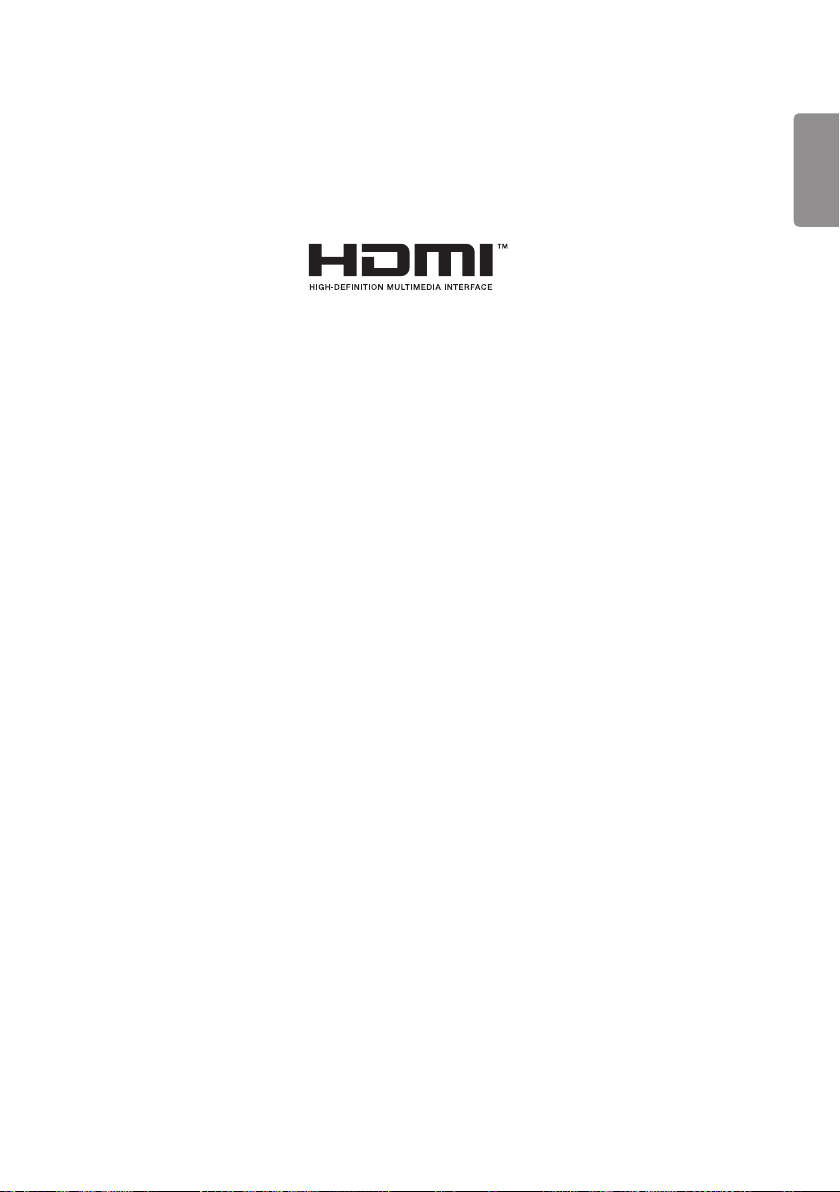
9
LICENSES
Supported licenses may differ by model. For more information of the licenses, visit www.lg.com.
The terms HDMI and HDMI High-Definition Multimedia Interface, and the HDMI Logo are trademarks or registered
trademarks of HDMI Licensing Administrator, Inc. in the United States and other countries.
Manufactured under license from Dolby Laboratories. Dolby, Dolby Vision, Dolby Audio, Dolby Atmos, and the double-D
symbol are trademarks of Dolby Laboratories.
For DTS patents, see http://patents.dts.com. Manufactured under license from DTS Licensing Limited. DTS, the Symbol,
& DTS and the Symbol together, DTS 2.0 Channel, DTS 2.0+Digital Out, DTS-HD, and DTS Virtual:X are registered
trademarks or trademarks of DTS, Inc. in the United States and/or other countries. © DTS, Inc. All Rights Reserved.
ENGLISH
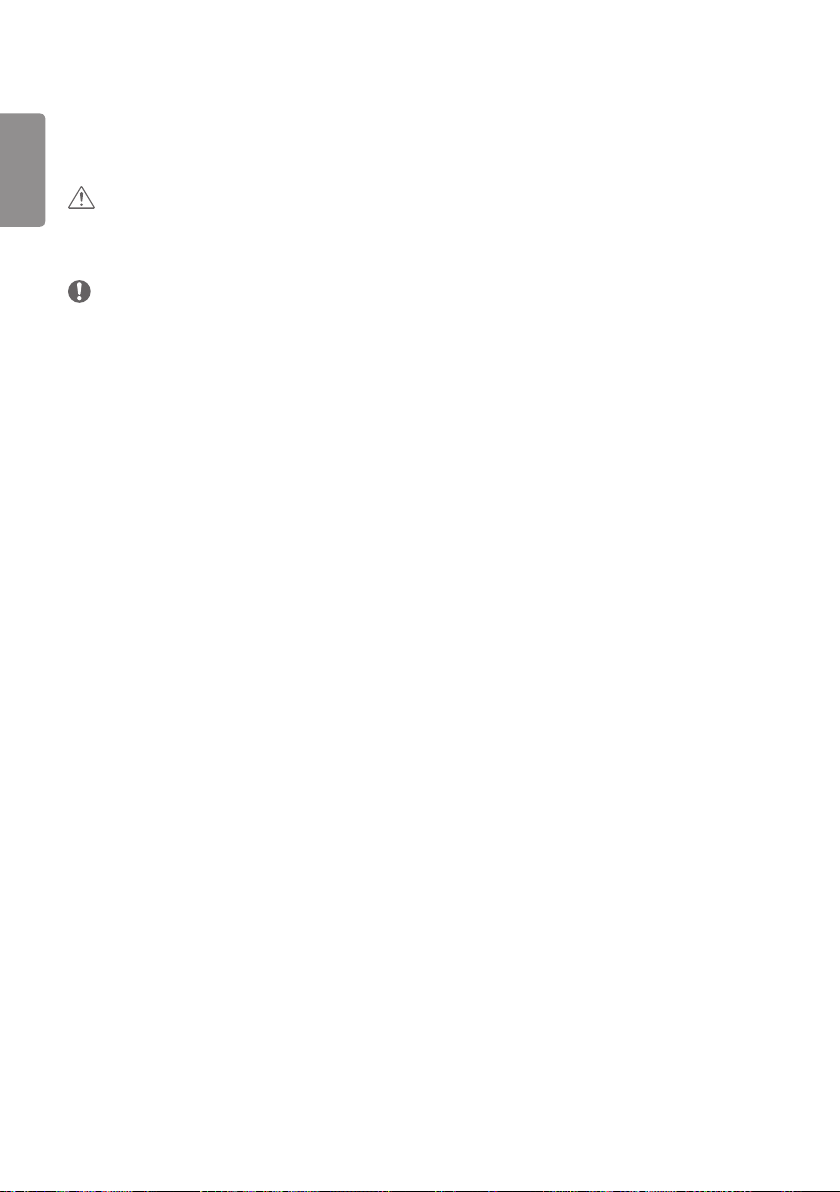
10
ASSEMBLY AND PREPARATION
ENGLISH
CAUTION
• Always use genuine components to ensure safety and product performance.
• The product warranty will not cover damage or injury caused by the use of counterfeit components.
NOTE
• The accessories provided with your product may vary depending on the model or region.
• Product specifications or contents in this manual may be changed without prior notice due to upgrade of product
functions.
• SuperSign Software & Manual
- Downloading from the LG Electronics website.
- Visit the LG Electronics website (http://partner.lge.com) and download the latest software for your model.
• The warranty will not cover any damage caused by using the product in an excessively dusty environment.
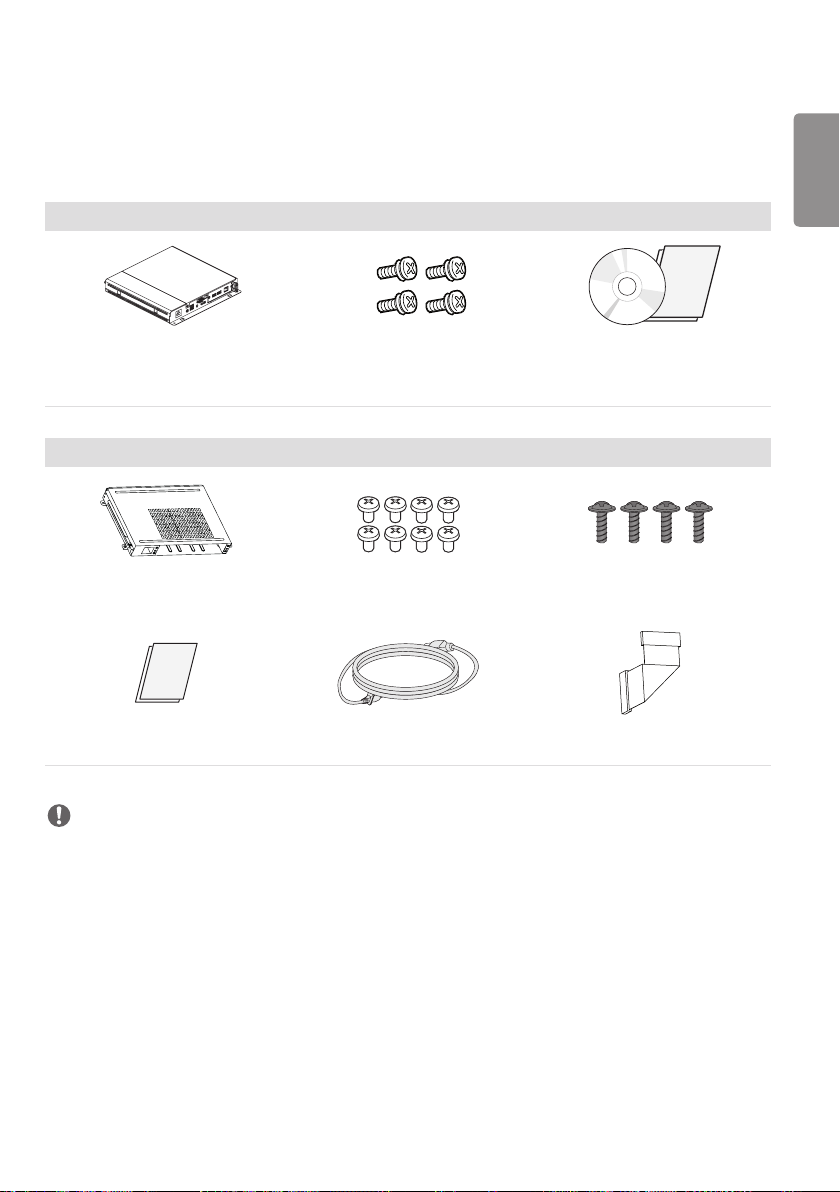
11
Optional Accessories
Without prior notice, optional accessories are subject to change to improve the performance of the product, and new
accessories may be added. The illustrations in this manual may differ from the actual product and accessories.
Media Player kit
Media Player Screws
MP500 / MP700
KT-OPSA Screws
Diameter 3.0 mm x Pitch 0.5 mm x
Length 6.0 mm
OPS kit
Diameter 3.0 mm x Length 8.0 mm
CD (Owner’s Manual) / Cards
Screws
Diameter 3.0 mm x Length 8.0 mm
ENGLISH
Card (Easy Setup Guide)
Power Cord Connecting Cable
NOTE
• Optional accessories are available for some models. If necessary, please purchase them separately.
• Before you attach the OPS kit or Media Player, connect the cable to the port.
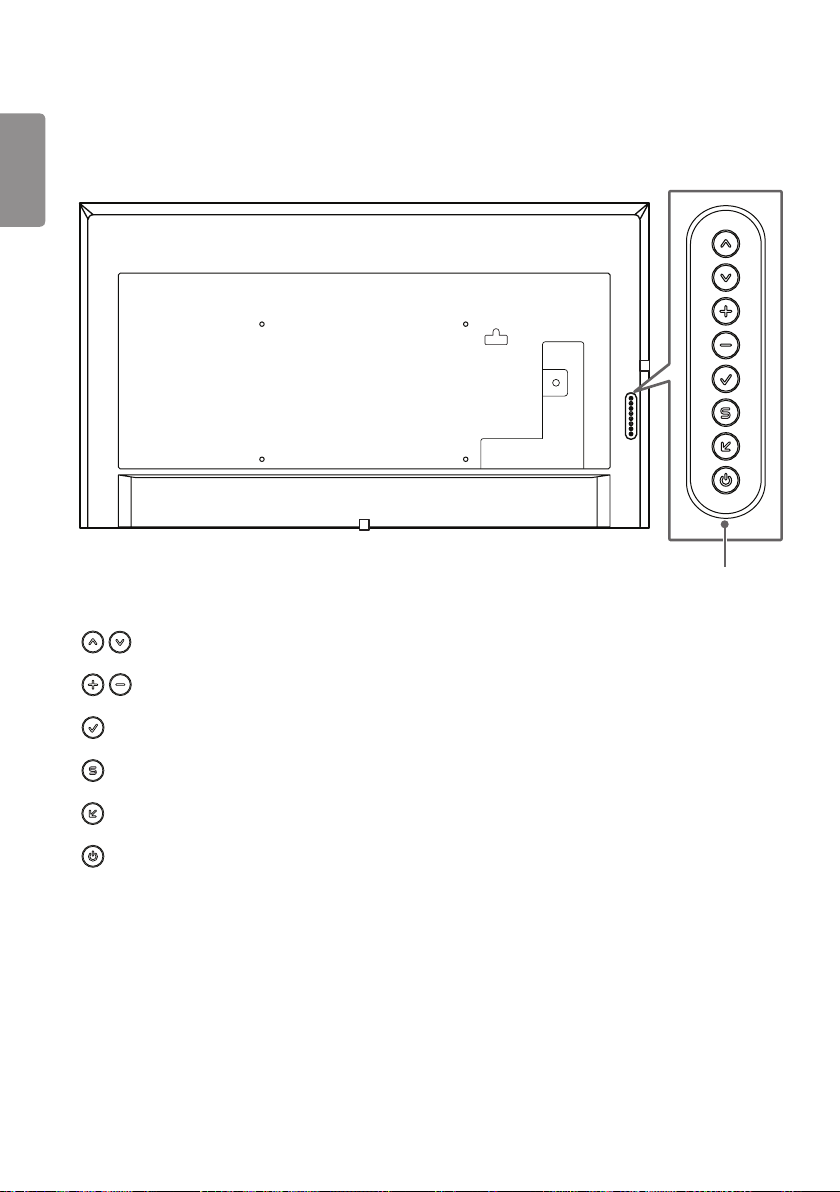
12
Parts and Buttons
ENGLISH
The image may be different according to the model.
• : Adjusts up and down.
• : Moves left and right.
• : Displays the current signal and mode.
• : Accesses the main menus, or saves your input and exits the menus.
• : Change the input signal.
• : Turns the power on or off.
Buttons
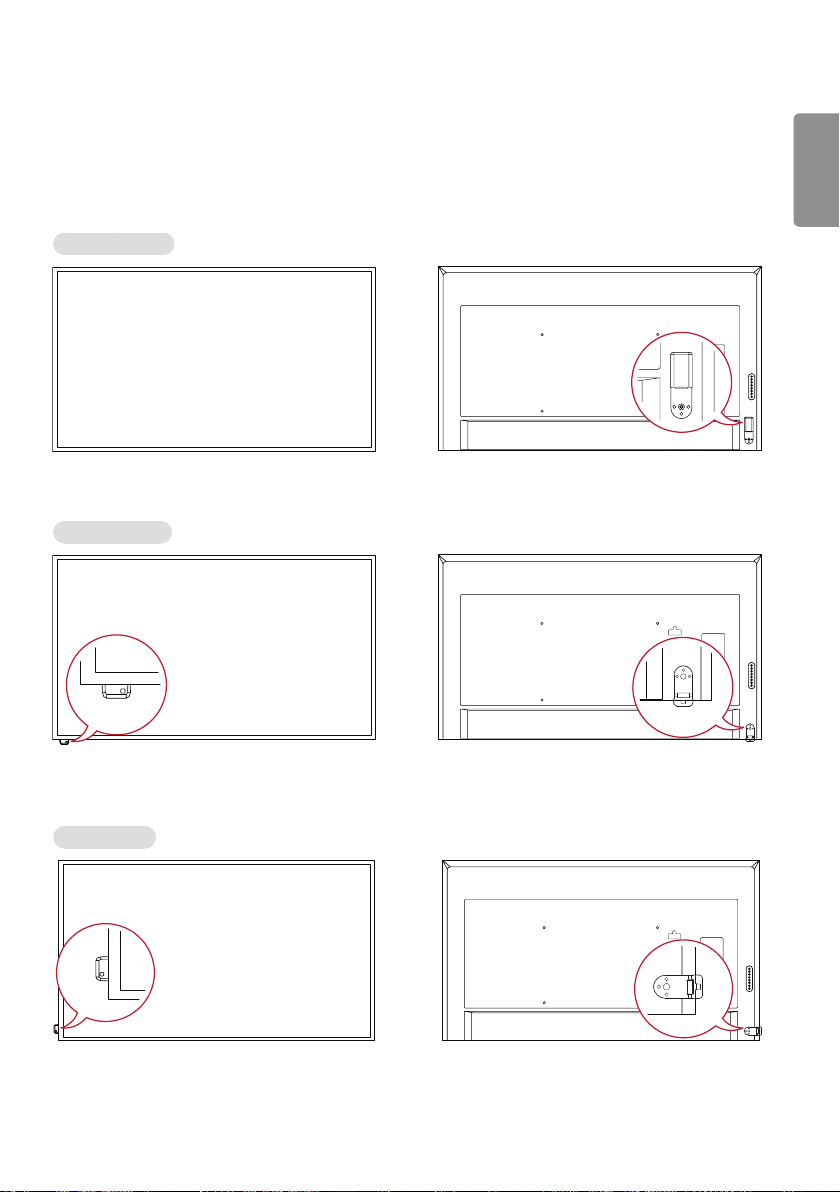
13
Connecting the IR Sensor
When you connect the cable to the product, the feature for receiving remote control signals is activated. Rotate the IR
sensor according to the screen orientation (Landscape/Portrait).
- The image may be different according to the model.
Basic installation
[Front] [Rear]
Landscape scene
ENGLISH
Portrait scene
[Front] [Rear]
[Front] [Rear]
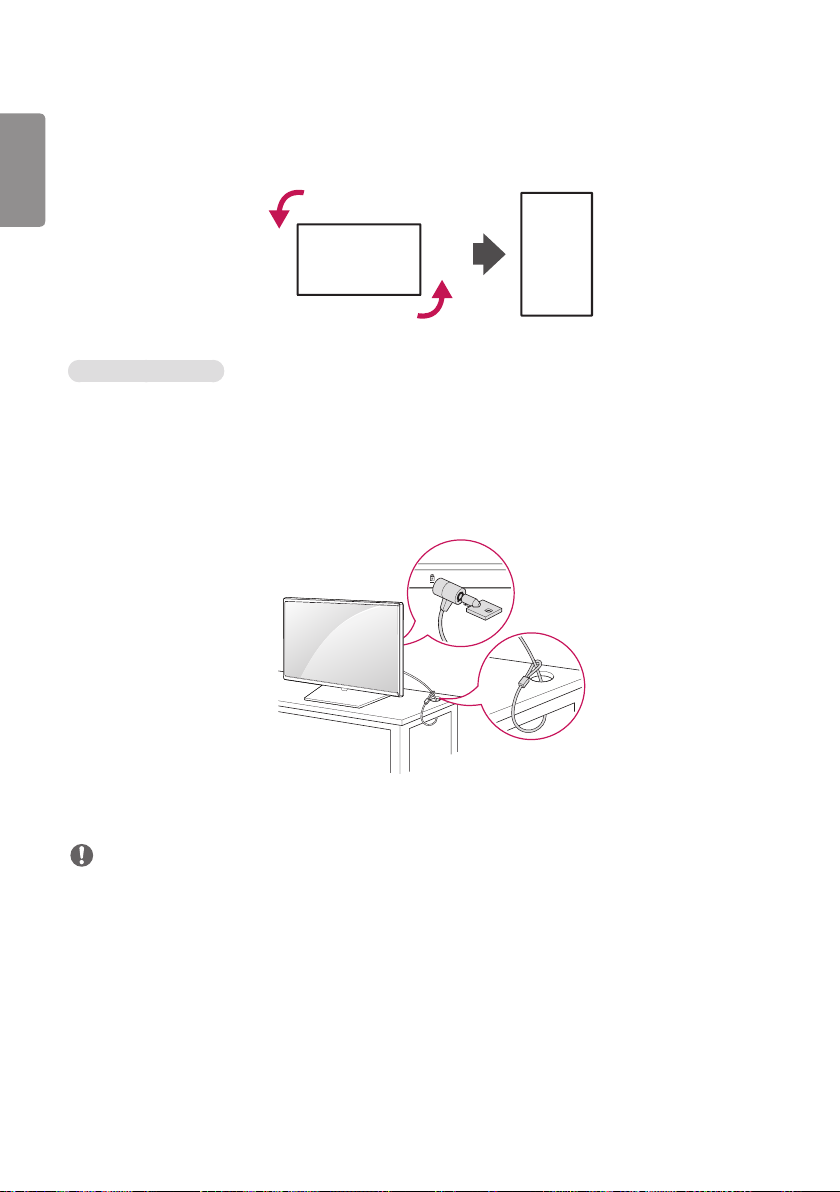
14
Portrait Layout
ENGLISH
When installing in a portrait layout, rotate the monitor counterclockwise 90 degrees (when facing the screen).
Using Kensington Lock
(This is not available for all models.)
The Kensington security system connector is located at the back of the monitor. For more information on installation
and use of this system, refer to the manual provided with the Kensington security system or visit
http://www.kensington.com.
Connect the Kensington security system cable between the monitor and a table.
NOTE
• The Kensington security system is optional. You can obtain additional accessories from most electronics retail stores.
• The illustration shows a general example of installation and may look different from the actual product.
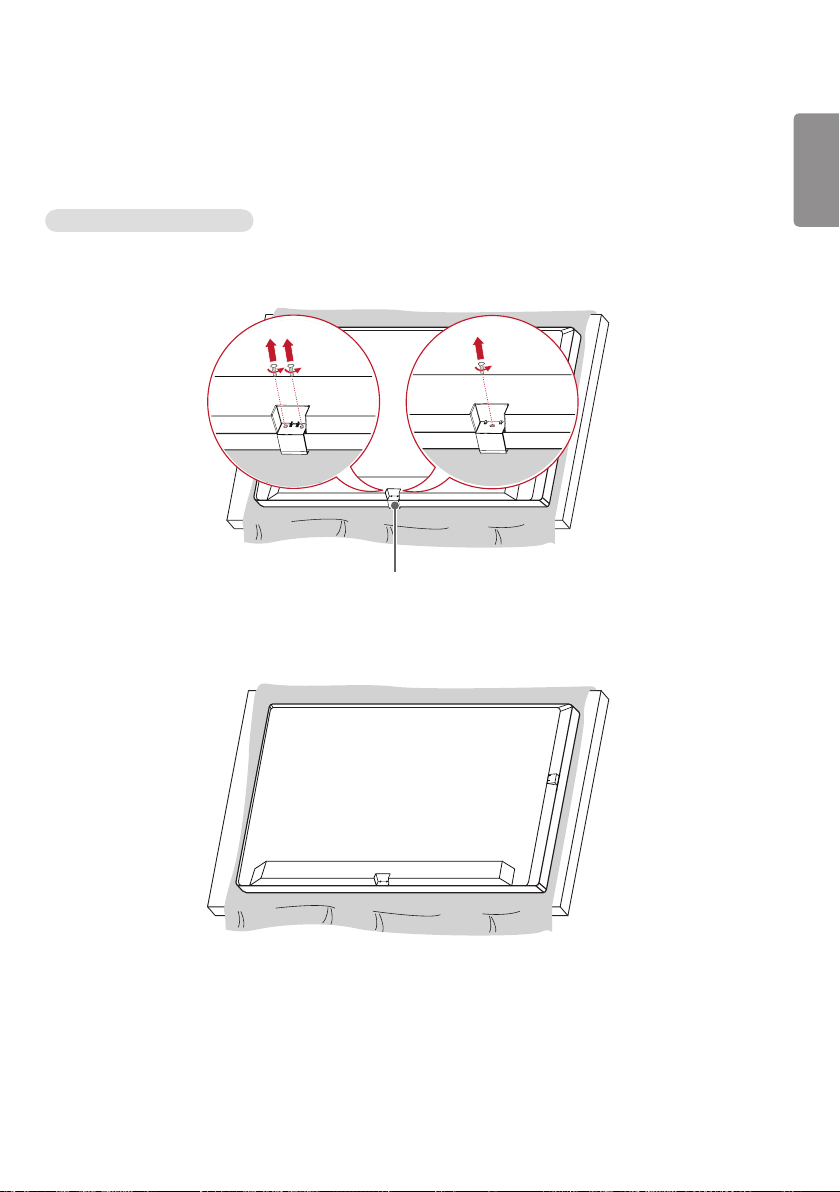
15
Attaching and removing the LG Logo Bracket
- For certain models only.
- The image may be different according to the model.
Removing the LG Logo Bracket
1 Lay a clean cloth on the floor, and then put the monitor on it with the screen face down. Remove the screws that
secure the LG Logo Bracket to the bottom of the rear side of the monitor using a screwdriver.
or
LG Logo Bracket
2 After removing the screw, remove the LG Logo Bracket. When re-attaching the LG Logo Bracket, repeat the process
in reverse order.
ENGLISH
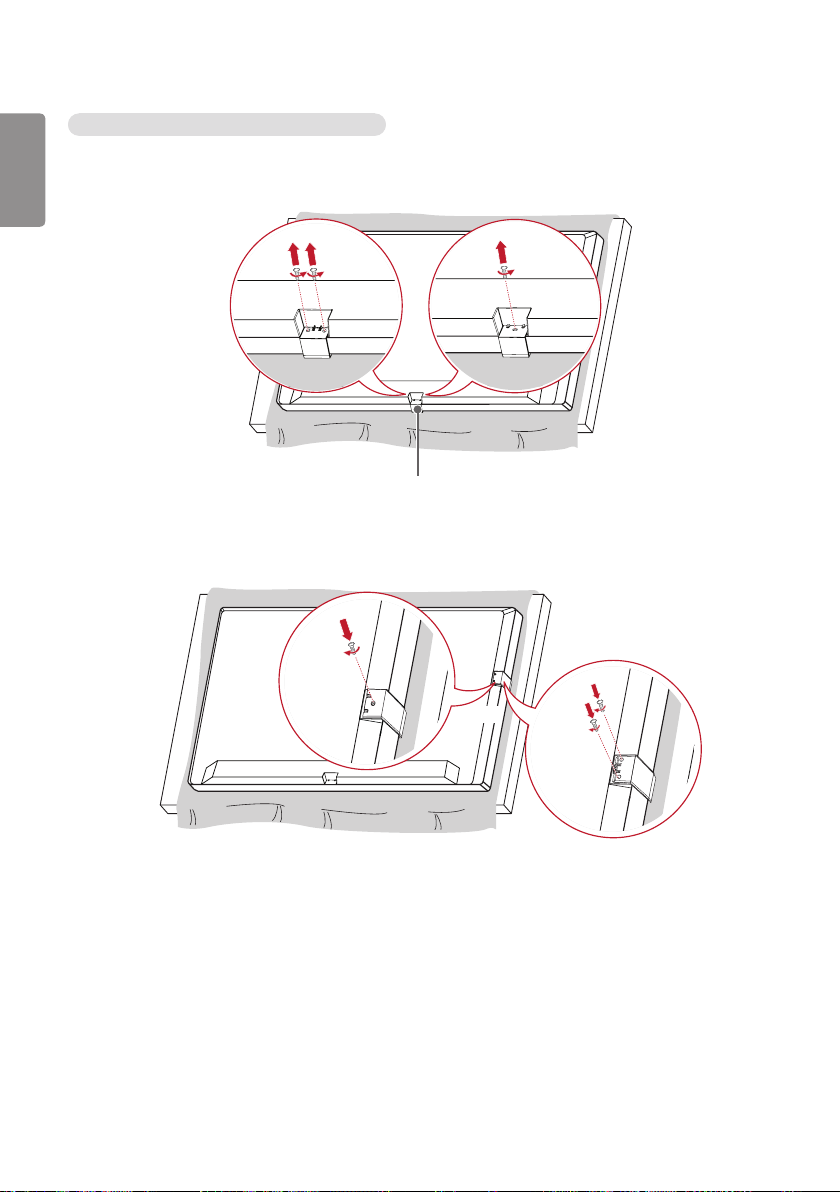
16
Attaching the LG Logo Bracket on the right side
ENGLISH
1 Lay a clean cloth on the floor, and then put the monitor on it with the screen face down. Remove the screws that
secure the LG Logo Bracket to the bottom of the rear side of the monitor using a screwdriver.
or
LG Logo Bracket
2 After removing the screw, remove the LG Logo Bracket. Attach the LG Logo Bracket with the screws, aligning it
with the hole on the right side.
or
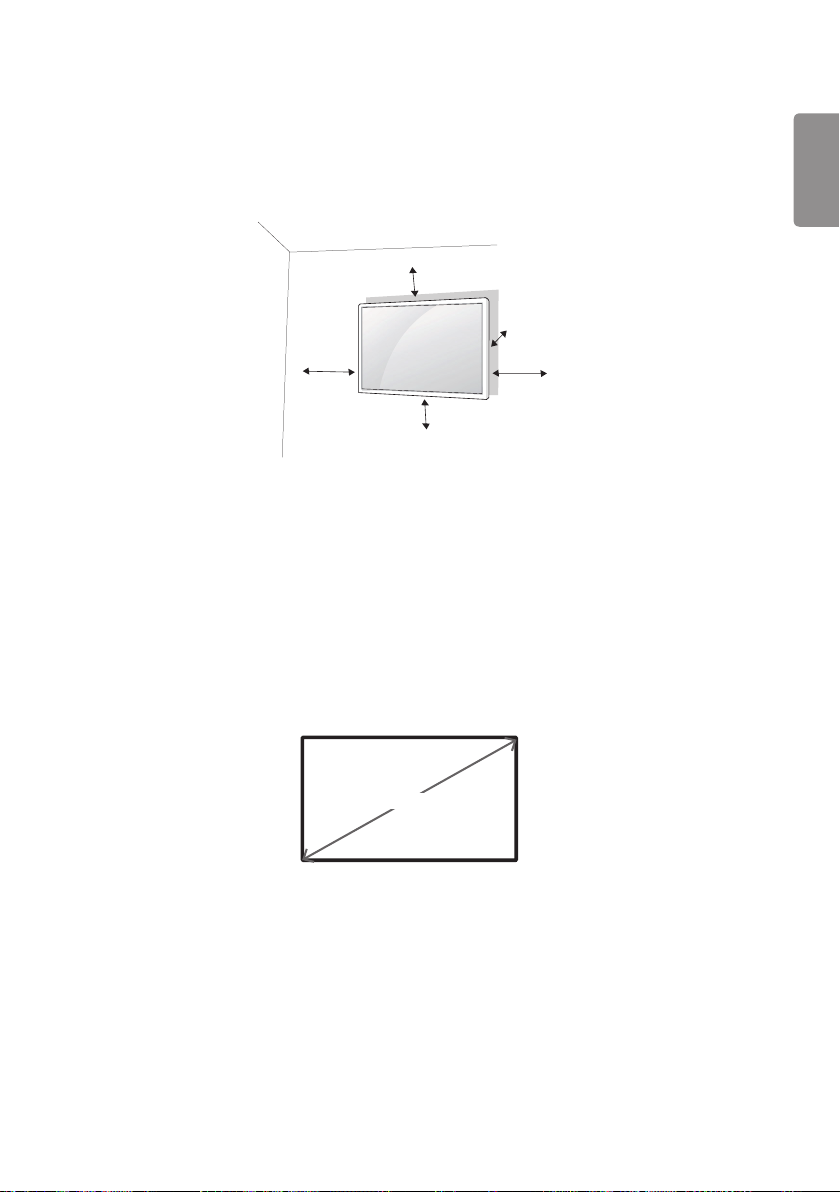
17
Installing on a Wall
For proper ventilation, allow a clearance of 100 mm on each side and from the wall. Detailed installation instructions
are available from your dealer, see the optional Tilt Wall Mounting Bracket Installation and Setup Guide.
100 mm
100 mm
100 mm
100 mm
To install your monitor on a wall, attach a wall mounting bracket (optional part) to the back of the monitor.
Make sure that the wall mounting bracket is securely fixed to the monitor and to the wall.
1 Use only screws and wall mounting brackets that conform to VESA standards.
2 Screws which are longer than standard length may damage the inside of the monitor.
3 A non-VESA standard screw may damage the product and cause the monitor to fall. LG Electronics is not liable for
any accidents related to the use of non-standard screws.
4 Please use VESA standard as below.
• 785 mm and above
* Fixing screws: Diameter 6.0 mm x Pitch 1.0 mm x Length 12 mm
100 mm
ENGLISH
785 mm
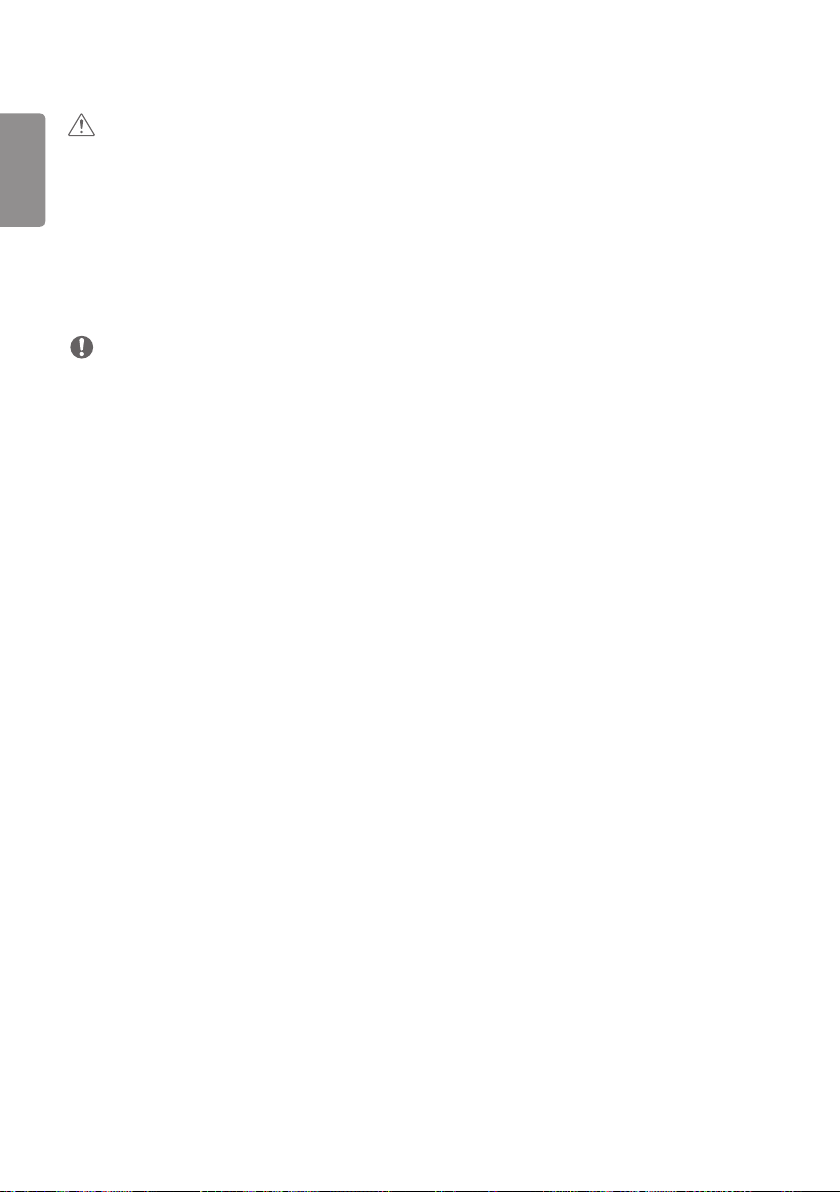
18
ENGLISH
CAUTION
• Disconnect the power cord before moving or installing the monitor to avoid risk of electric shock.
• If you install the monitor on a ceiling or slanted wall, it may fall and result in injury. Use an authorized LG wall mount
and contact your local dealer or qualified personnel to assist with the installation.
• Do not over tighten the screws as this may damage the monitor and void your warranty.
• Use only screws and wall mounting brackets that meet the VESA standard. Any damage or injuries caused by misuse
or use of improper accessories are not covered by the warranty.
• To prevent injury, this apparatus must be securely attached to the wall in accordance with the installation instructions.
(This pertains only to Australia and New Zealand.)
NOTE
• The wall mount kit includes the installation guide and all necessary parts.
• The wall mounting bracket is optional. You can obtain additional accessories from your local dealer.
• The length of screws required may differ depending on the wall mount. Be sure to use the correct length.
• For more information, please refer to the guide provided with the wall mount.
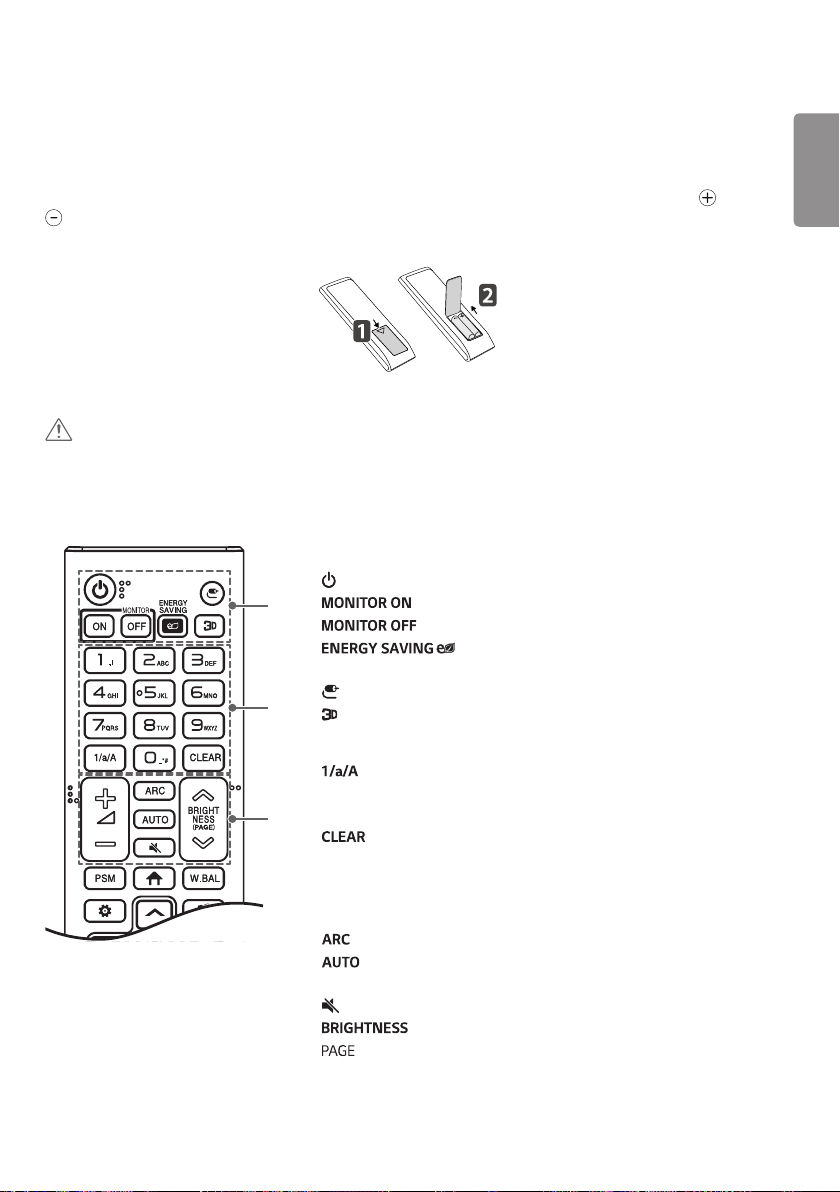
19
REMOTE CONTROL
The descriptions in this manual are based on the buttons on the remote control. Please read this manual carefully to
use the monitor correctly. To install batteries, open the battery cover, place batteries (1.5 V AAA) matching and
terminals to the labels inside the compartment, and close the battery cover. To remove the batteries, perform the
installation actions in reverse. The illustrations may differ from the actual accessories.
CAUTION
• Do not mix old and new batteries, as this may damage the remote control.
• Be sure to point the remote control toward the remote control sensor on the monitor.
• Some features of the remote control may not be supported in certain models.
A
(POWER) Turns the monitor on or off.
A
energy consumption.
B
(INPUT) Selects the input mode.
This function is not supported.
Turns the monitor on.
Turns the monitor off.
Adjusts the brightness of the picture to reduce
ENGLISH
B
Toggles between numerical and alphabetical.
Number and Alphabet buttons Enters numerical or alphabetical
characters depending upon the setting.
C
Deletes the entered numerical or alphabetical character.
C
Volume Up/Down Button Adjusts the volume.
Selects the Aspect Ratio mode.
Automatically adjusts picture position and minimizes image
instability (available for RGB input only).
(MUTE) Mutes all sounds.
Adjusts the brightness of the display.
function is not supported in this model.
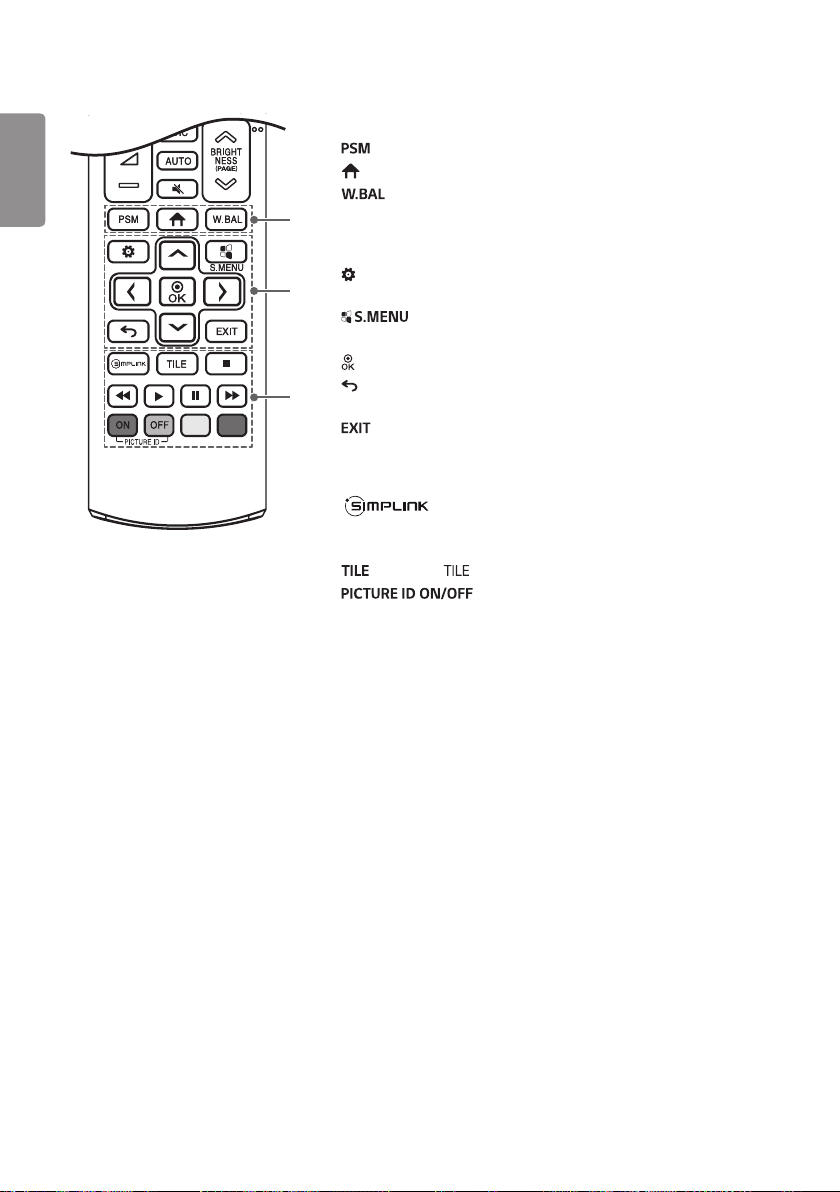
20
ENGLISH
D
Selects the Picture Mode.
(HOME) Activates the Launcher.
Enters the White Balance menu.
D
E
(SETTINGS) Accesses the main menus or saves your input and exit
E
menus.
This function is not supported.
Navigation Buttons Scrolls through menus or options.
Selects menus or options and confirms your input.
F
(BACK) Allows you to move back one step in the user interaction
function.
Quit all OSD tasks and applications.
F
Allows you to control various multimedia devices to enjoy
multimedia simply by using the remote control through the SimpLink
menu.
Selects the Mode.
When the Picture ID number matches the Set ID
number, you can control whichever monitor you want in multi-display
format.
USB Menu Control Buttons Controls media playback.
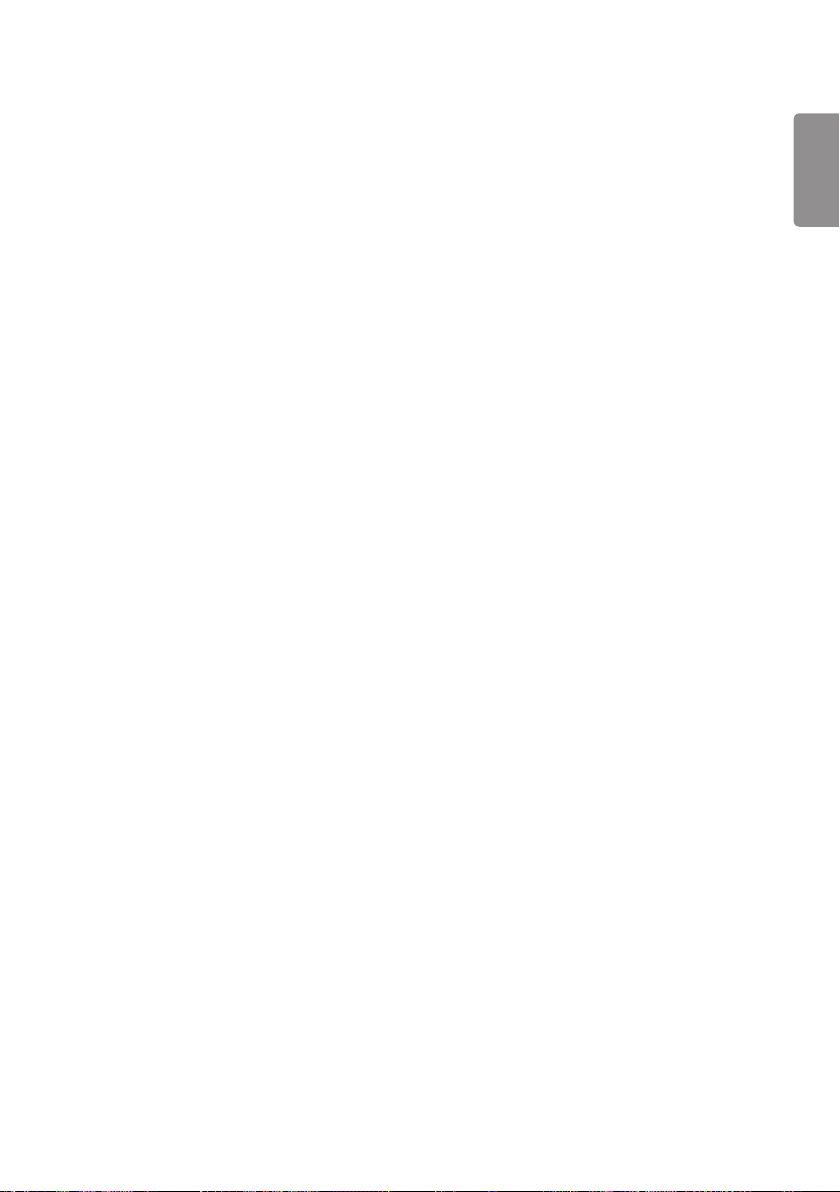
21
MAKING CONNECTIONS
You can connect various external devices to your monitor. Change the input mode and select the external device you
want to connect. For more information about external device connections, see the user manual provided with each
device.
Connecting to a PC
Some of the cables are not provided. This monitor supports the Plug and Play* feature.
* Plug and Play: a feature that enables a PC to recognize devices attached by the user without device configuration or
user intervention when powering up.
External Device Connection
Some of the cables are not provided. Connect a HD receiver, DVD, or VCR player to the monitor and select an
appropriate input mode.
For the best picture and sound quality, connecting external devices to your monitor using HDMI cables is recommended.
ENGLISH
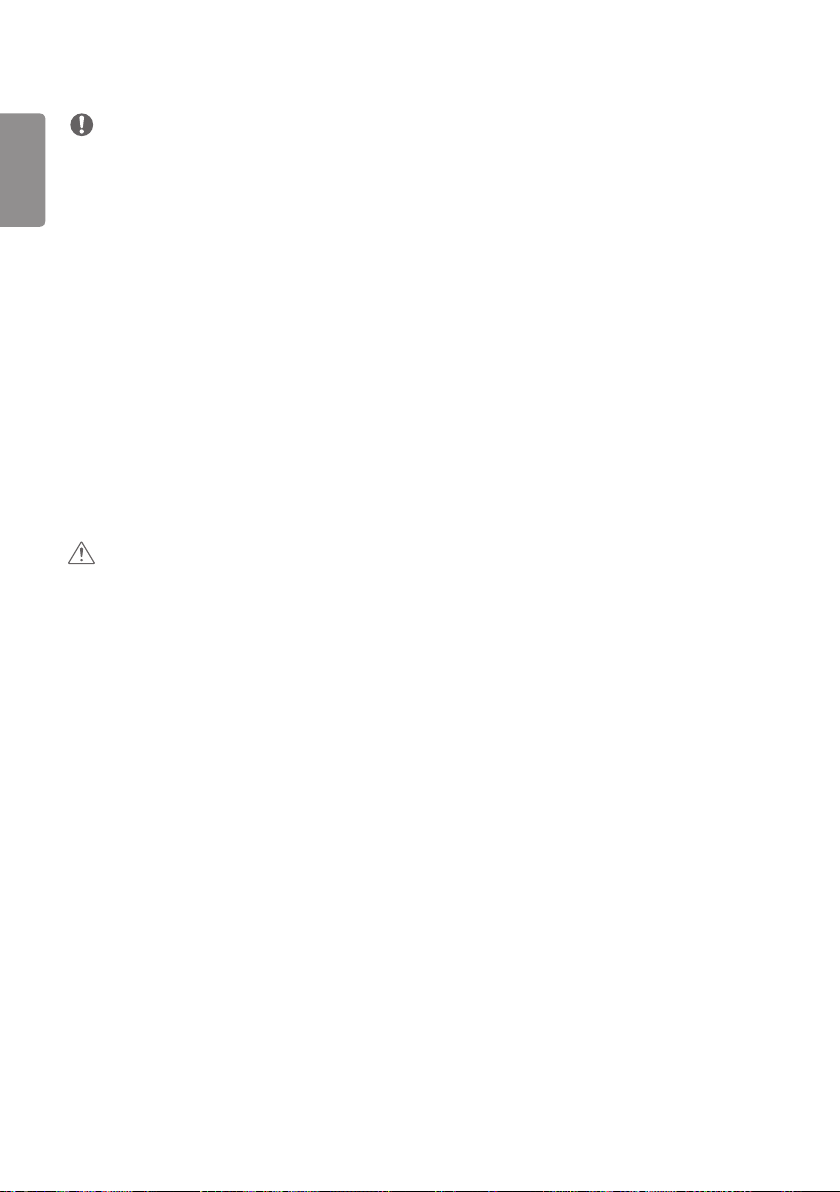
22
ENGLISH
NOTE
• For the best image quality, using the monitor with HDMI connection is recommended.
• To comply with the specifications of the product, use a shielded interface cable with ferrite core, such as a DVI-D/
HDMI cable.
• If you turn the monitor on when the set is cold, the screen may flicker. This is normal.
• Sometimes red, green, or blue spots may appear on the screen. This is normal.
• Use a High Speed HDMI
®/TM
cable (shorter than 3 meters).
• Use a certified cable with the HDMI logo attached. If you do not use a certified HDMI cable, the screen may not
display or a connection error may occur.
• Recommended HDMI Cable Types
- High-Speed HDMI
- High-Speed HDMI
®/TM
Cable
®/TM
Cable with Ethernet
• If you cannot hear any sound in HDMI mode please check your PC settings. Some PCs require you to manually change
the default audio output to HDMI.
• If you want to use HDMI-PC mode, you must set your PC/DTV to PC mode.
• You may experience compatibility issues if you use HDMI-PC mode.
• Make sure the power cable is disconnected.
• If you connect a gaming device to the monitor, use the cable provided with the gaming device.
CAUTION
• Connect the signal input cable and tighten it by turning the screws clockwise.
• Do not press the screen with your finger for a prolonged period as this may result in temporary distortion on the
screen.
• Avoid displaying static images on the screen for a long period of time to prevent retention. Use a screensaver if
possible.
• A wireless communication device near your monitor can affect the image.
