Page 1
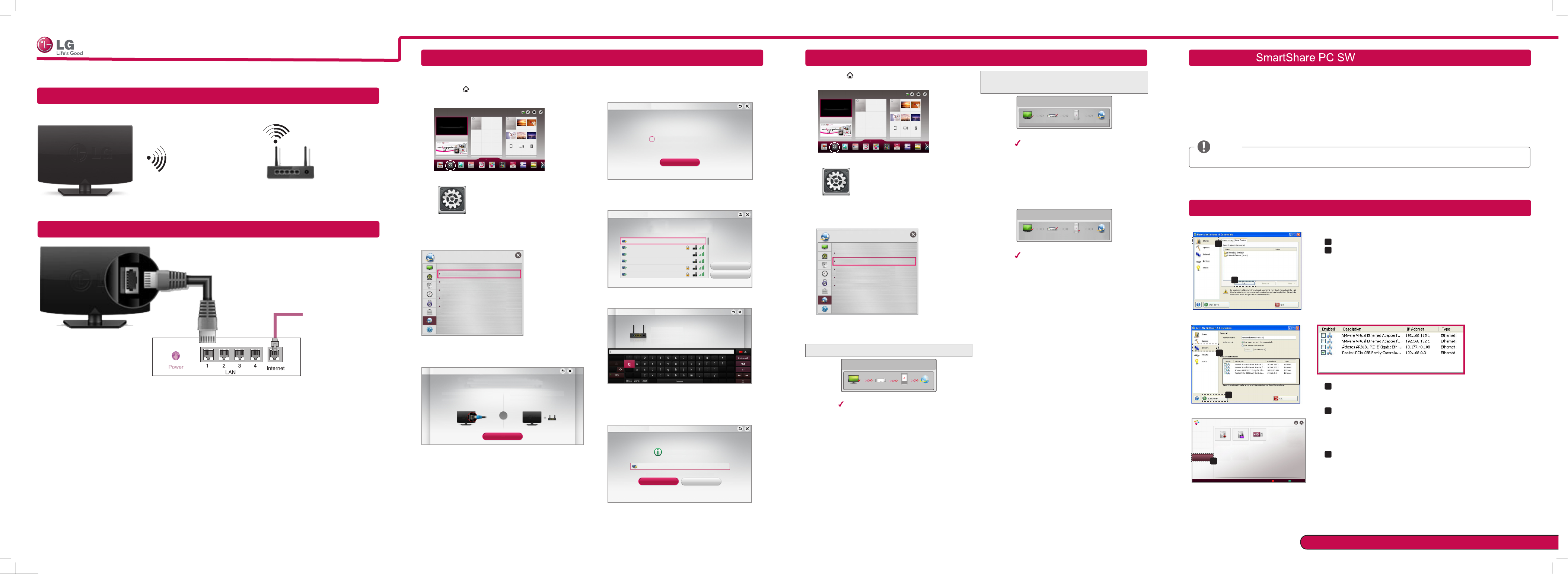
REC
REC
SMART TV Quick Setup Guide
* Image shown may differ from your TV.
* Image shown on a PC or mobile phone may vary depending on the Operating System (OS).
Wireless Network Connection
wireless AP(Router)
Wired Network Connection
Wired router
P/NO : MBM63822502 (1212-REV00)
Printed in Korea
Internet connection
NETWORK SETTING Troubleshooting Network Problems
Premium Apps are pre-installed on the TV. These may vary by country.
Press the
1
SMART button to access the Smart
Home menu. Select Settings and press Wheel(OK).
More
More
Input List Settings Internet
Tv Guide
SmartSh
DVR
Universal...
User Guide Pr.List
Recent List
Settings
Select the NETWORK → Network Connection
2
menu.
NETWORK
Network Connection
Network Status
Wi-Fi Direct
MiracastTM/Intel's WiDi
My TV Name : 42LA6400-DA
Select the Start Connection.
3
Network Connection
To use network, prepare the following items.
To connect to a wired network:
Connect a LAN cable to the back of TV.
Start Connection
To connect to a wireless network:
Requires a wireless router or access point.
or
4 The device automatically tries to connect to the
network available (wired network first).
Network Connection
If you select Cancel or it fails to connect to the
network, the network list available is displayed.
Choose the network you wish to use.
Network Connection
For wireless AP(Router) that have the ꔒ symbol, you
need to enter the security key.
Network Connection
5 The connected network is displayed.
Select Complete to confirm the network connection.
If you select the Other Network List, the available
network list is displayed again.
Network Connection
Connecting to the network.
Cancel
Choose the network you want.
Wired Network
Wireless : AAA
Wireless : BBB
Wireless : CCC
Wireless : 11111
Wireless : 22222
Wireless : AAA
Enter security key of network.
Forgot your password? Contact your AP manufacturer.
Network is connected.
Wireless:AAA
Select [Other Network List] to connect to another network.
Complete
Other Network List
Manual Setup
Refresh Lis
Installation & Setting
1 Press the
Home menu. Select Settings and press Wheel(OK).
Input List Settings Internet
Settings
2 Select the NETWORK → Network Status menu.
NETWORK
t
Follow the instructions below that correlate to your
network status.
When an appears on TV, but an X on Gateway.
Check the connection status of the TV, AP(Router)
1
and cable modem.
Power off and power on the TV, AP(Router) and
2
cable modem.
If you are using a static IP, enter the IP directly.
3
Contact internet companies or AP(Router)
4
companies.
Additional points to check when using a wireless
connection
Check the password for the wireless
1
Change the AP(Router) SSID (network name)
2
SMART button to access the Smart
More
More
Tv Guide
SmartSh
DVR
Universal...
Network Connection
Network Status
Wi-Fi Direct
MiracastTM/Intel's WiDi
My TV Name : 42LA6400-DA
User Guide Pr.List
Recent List
Check the TV or the AP(Router).
Network Status
TV Gateway DNS Internet
connection in the AP(Router) settings window.
or the wireless channel.
Check the AP(Router) or consult your Internet
service provider.
Network Status
TV Gateway DNS Internet
When an appears on TV and Gateway, but an
X on DNS.
Unplug the power cord of the AP(Router), cable
1
modem and try to connect after 5 seconds.
Initialize(Reset) the AP(Router) or cable modem.
2
Con
tact internet companies or AP
3
(Router)
companies.
Network Status
TV Gateway DNS Internet
When an appears on TV, Gateway and DNS,
but an X on Internet.
Unplug the power cord of the AP(Router), cable
1
modem and try to connect after 5 seconds.
Initialize(Reset) the AP(Router) or cable modem.
2
Check that the MAC address of the TV/AP(Router)
3
is registered with your Internet service provider. (The
MAC address displayed on the right pane of the
network status window should be registered with
your Internet service provider.)
Check the AP(Router) manufacturer’s website
4
to make sure your router has the latest firmware
version installed.
Install the SmartShare PC SW(DLNA) and SmartShare PC SW(MediaLink) program on your PC.
1 Go to www.lg.com. Then, select your region.
2 Select SUPPORT. Then, search for your model.
3 Select Drivers & Software or SOFTWARE UPDATE. Then, select SmartShare PC SW(DLNA)
4 You can run the program when installation is complete.
NOTE
DLNA service is only available if TV and other devices are connected via a single AP(Router).
DLNA Connection to PC
[PC Screen]
a
[PC Screen]
c
[TV Screen]
SMART SHARE
Recent
Videos
Photos
Music
Recorded TV
Linked Device
e
b
d
Connecting guide
Settings
Start Nero Kwick Media and enable shared folders on your PC.
1
a
: Click the Share button.
»
b
: Click the Add button and select the desired folder.
»
(Read the Owner's Manual to find out which file formats are
supported by the DLNA function.)
2 Make sure that the PC network device is selected.
c
: Click the Network button and check that the correct PC
»
network device is selected. (At least one network device must be
selected.)
d
: Click the Start Server button.
»
3 You can view and enjoy shared content by using the TV’s Smart Share
function.
e
: Select the Linked device on the TV’s Smart Share Card to enjoy
»
content from your PC.
Please call LG Customer Service if you experience any problems.
Page 2
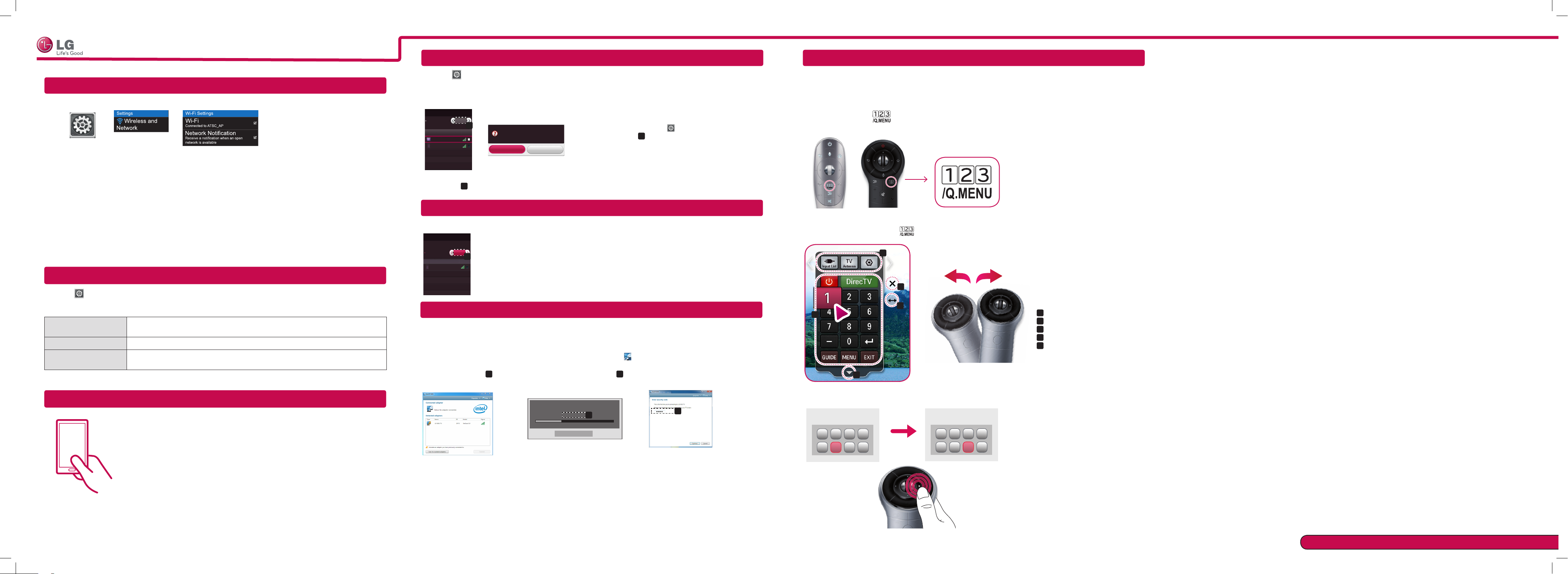
SMART TV Quick Setup Guide
Tag On
Wi-Fi Direct Setting
On-Screen Remote
DLNA Connection to Smartphone
1 Check that Wi-Fi is enabled on your smartphone. To use DLNA, both devices must on the same local network.
Settings
2 Install/run the app for sharing content on your smartphone (It's called SmartShare on LG phones).
3 Enable your smartphone to share content files with other devices.
4 Select the file type you want to play (movie, audio or photo).
5 Select a movie, music or photo file to play on the TV.
6 Add the selected file to the playlist.
7 Select a TV model name on which to play the files. (The TV model name is on a label on the side of the TV and
in the customer support menu.)
8 Play the media file to view and enjoy it on your TV.
Updating the TV Firmware
HOME → Settings → SUPPORT → Software Update
By default, the TV will notify you of new software updates. You can use the Software Update menu to manually
check for available updates.
Software Update Set it to On.
When an updated file is detected, the file is downloaded automatically.
Automatic Update Mode
Check Update Version Checks the latest update version installed. When a new update is available, the
an update is available, the update automatically starts without prompting.
If
download process can be performed manually.
HOME → Settings → NETWORK → Wi-Fi Direct
If a local network is not available, you can connect a portable device directly to the TV using Wi-Fi Direct.
With Smart Share, you can share files or screens of devices connected to Wi-Fi
[Device Screen]
Wi-Fi Direct
Device Name
On
a
Connection
Connection
to Off. You can only use devices that support Wi-Fi
Wi-Fi Direct
TAAAA
BBBB
*
If you are not using
Wi-Fi Direct(a)
[TV Screen]
Wi-Fi Direct
[TAAAA]
Do you want to request a connection?
Yes No
to minimize the interference between Wi-Fi devices, it is recommended to set
Miracast
1
If Wi-Fi
Direct
is set to On, a list of available devices
appears.
To use
Wi-Fi
»
Direct
set Wi-Fi Direct(a) to On.
2
When you are prompted to request connection, select Yes.
Wi-Fi
Direct
is now connected to your TV.
Direct
TM
Setting
, go to
.
Direct
.
Settings → NETWORK and
Miracast allows a portable device to securely send video and sound to the TV wirelessly.
TM
Miracast
/ Intel's WiDi
The device which is applied Miracast
technology can be shown on the TV.
MiracastTM / Intel's WiDi
Device Name
TAAAA
TM
and intel's WiDi
On
Connection
Connection
a
1 Miracast should be set to 'ON' on your mobile device And TV.
Go to the Network settings to set the Miracast.
2 When your TV or portable device is detected, select the device.
WiDi (Wireless Display) Setting
WiDi represents Wireless Display. It is a system that received AV stream that can be played back on the laptop
supporting Intel WiDi. It can be used only for Live TV and external input (Composite/Component/HDMI). Other than
these modes, your computer cannot detect LG Smart TV.
1 Intel's WiDi is set to On. Connect your laptop to AP(Router). (Without AP, it is possible to this function; it is
recommended to connect to AP.) Your laptop runs the Intel WiDi( ) program.
2 It detects LG Smart TVs available, which supports WiDi. In the list, select the TV you want and click Connect.
Enter the number(a) shown on the screen into the input field(b) on your laptop and then click Continue.
(4-digit number: under WiDi 3.1.29, 8-digit number: above WiD 3.5)
To use the Universal Control function
With the Magic Remote Control, you can easily control your set-top box, Blu-ray player, home theater system, and
Sound Bar.
1 Check if the device is connected to the TV.
2 After pressing the ' ' button on the Magic Remote Control, select the device you want to control in the
Change Device tab. The Screen Remote that can control the device appears.
3
You can control external devices using the Screen Remote on the screen.
(This may not work with the ' ' button for some models.)
a
d
e
Change Device tab
»a :
b
Device control buttons
»b :
Expand the ScreenRemote
»c :
Exits the Screen Remote
»d :
Moves the position of the
»e :
ScreenRemote to left or right
c
Tag On
Touch the smartphone to the Tag On sticker.
• Using an LG smartphone with the NFC and Miracast functions, you can:
- TV to Phone: run the LG TV Remote app on the smartphone.
- Phone to TV: view the screen of the smartphone on the TV.
To end the connection, touch the smartphone to the Tag On sticker again.
(You can also disable the Miracast function on the smartphone.)
[Intel Notebook] Request connection
Enter the following Security keys.
PIN****
Cancel
a
Remain: 92 second(s)
b
TV Screen Notebook Screen
3 The TV screen appears on the laptop screen. The wireless environment may affect the screen display. If the
connection is poor, the Intel WiDi connection may be lost.
* LG TVs do not need to register.
* TV sound setting for Digital Sound Out is set to PCM.
* For more information on Intel WiDi, visit 'http://intel.com/go/widi'.
* On the Intel's WiDi, WiDi device is not searched. Close the Intel's WiDi, then search WiDi.
* You can control your PC using the Magic Remote Control.
* Intel's WiDi laptop is not appeared in the Miracast /WiDi menu in TV network menu.
4 Control external devices using the navigation keys, wheel (OK), or BACK button on the Magic Remote Control.
External Device Menu
External Device Menu
Please call LG Customer Service if you experience any problems.
