LG 50PZ95 Series, 60PZ57 Series, 50PZ57 Series, 60PZ95 Series Owner's Manual
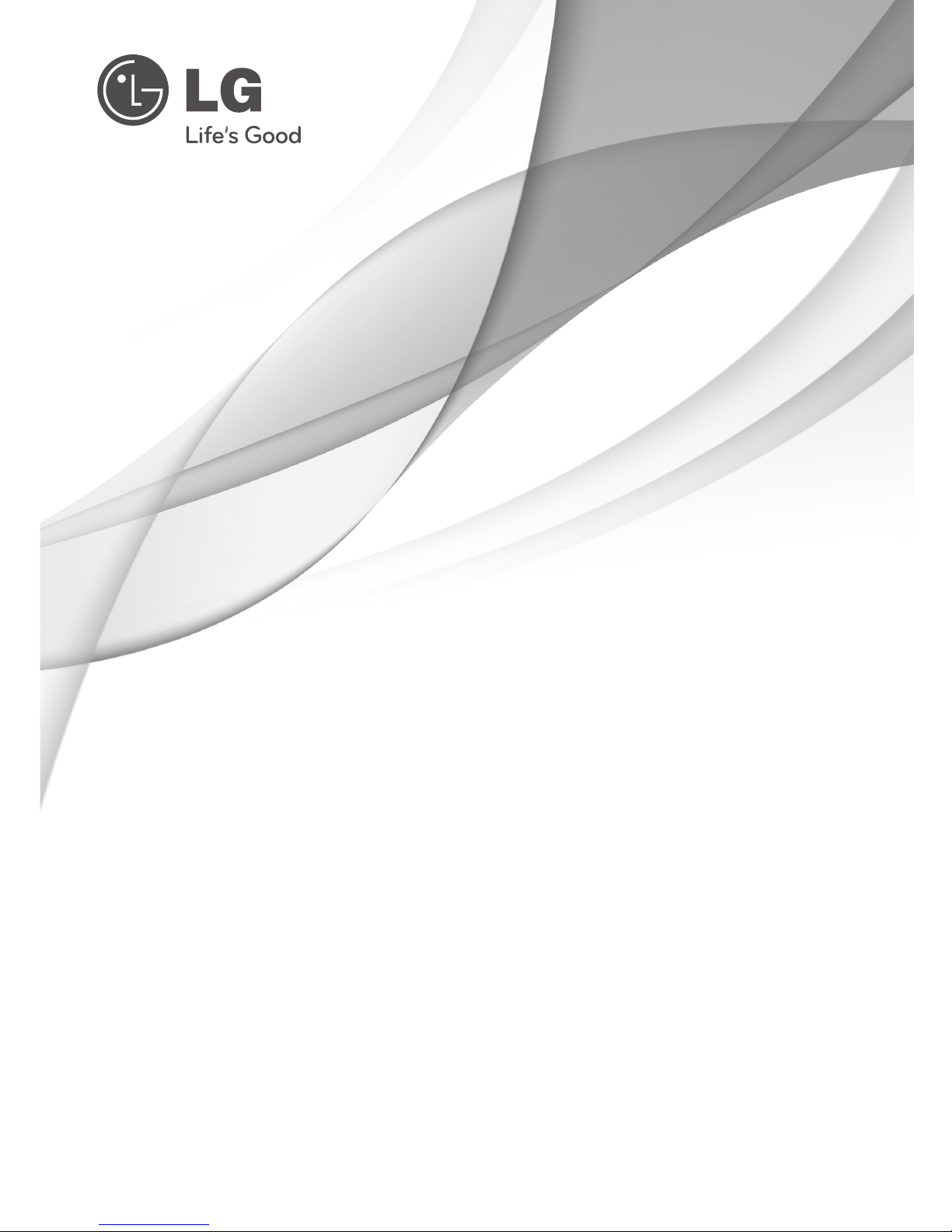
P/NO : MFL67213003 (1104-REV00)
Printed in Thailand
www.lg.com
OWNER’S MANUAL
PLASMA TV
Please read this manual carefully before operating your
set and retain it for future reference.

SAFETY INSTRUCIONS
2
ENG
ENGLISH
Please read these safety precautions carefully before using the product.
In this manual, the illustration may be somewhat different from your product because it is
just example to help the instruction.
PRECAUTION IN INSTALLING THE PRODUCT
Keep away from heat sources like electrical
heaters.
- Electrical shock, fire, malfunction or
deformation may occur.
If you can smell smoke or other odours or hear
a strange sound unplug the power cord and
contact the service center.
- If you continue to use without taking proper
measures, electrical shock or fire can occur.
Do not use the product in damp place such
as a bathroom or any place where it is likely
to get wet.
- This may cause a fire or could give an
electric shock.
Install the product on a flat and stable place
that has no risk of dropping the product.
- If the product is dropped, you may be injured
or the product may be broken.
Keep the product away from direct sunlight.
- The product can be damaged.
Do not place the product in a built-in
installation such as bookcase or rack.
- Ventilation required.
ELECTRICAL POWER RELATED
PRECAUTIONS
Make sure to connect the power cable to a
properly earthed outlet.
- You may be electrocuted or injured.
Do not touch the power plug with wet hands.
Additionally, it the cord pin is wet or covered
with dust, dry the power plug completely or wipe
dust off.
- You may be electrocuted due to excess
moisture.
During a thunder or lightning storm, unplug the
power cable or signal cable.
- You may be electrocuted or a fire can break
out.
Protect the power cord from physical or
mechanical abuse, such as being twisted,
kinked, pinched, closed in a door, or walked
upon. Pay particular attention to plugs, wall
outlets, and the point where the cord exits
the appliance.
PRECAUTIONS WHEN MOVING THE PRODUCT
Do not impact the product when moving it.
- You may be electrocuted or the product
can be damaged.
Make the panel face forward and hold it
with both hands to move.
- If you drop the product, the damaged
product can cause electric shock or fire.
Contact your nearest service center for
repair.
Make sure to turn off the product.
Make sure to remove all cables before
moving the product.
- You may be electrocuted or the product
can be damaged.
PRECAUTIONS WHEN USING THE PRODUCT
Do not disassemble, repair or modify the
product at your own discretion.
- Fire or electric shock accident can occur.
- Contact the service center for check,
calibration or repair.
To reduce the risk of fire or electric shock,
do not expose this apparatus to rain or
moisture.
Apparatus shall not be exposed to
dripping or splashing and no objects
filled with liquids, such as vases, shall be
placed on the apparatus.
Refer all servicing to qualified service
personnel. Servicing is required when
the apparatus has been damaged in any
way, such as power supply cord or plug
is damaged, liquid has been spilled or
objects have fallen into the apparatus, the
apparatus has been exposed to rain or
moisture, does not operate normally, or
has been dropped.
IMPORTANT INFORMATION TO PREVENT “IMAGE BURN /
BURN-IN” ON YOUR TELEVISION SCREEN
-
When a fixed image (e.g. logos, screen menus, video game,
computer display or teletext pages) is displayed on the
television for an extended period it can become permanently
imprinted on the screen. This phenomenon is known as “image
burn” or “burn-in”. Image burn is not covered under the
manufacturer’s warranty.
-
In order to prevent image burn, avoid displaying a fixed
image on your television’s screen for a prolonged period (2 or
more hours for LCD, 1 or more hours for Plasma).
-
Image burn can also occur on the letterboxed areas of
your television if you use the 4:3 aspect ratio setting for an
extended period.
As long as this unit is connected to the AC wall outlet, it is
not disconnected from the AC power source even if you
turn off this unit by SWITCH.
If you ignore the warning message, you may be seriously injured or there is a
possibility of accident or death.
If you ignore the caution message, you may be slightly injured or the product may
be damaged.
CAUTION
WARNING
WARNING
CAUTION
WARNING
CAUTION
WARNING
CAUTION
WARNING
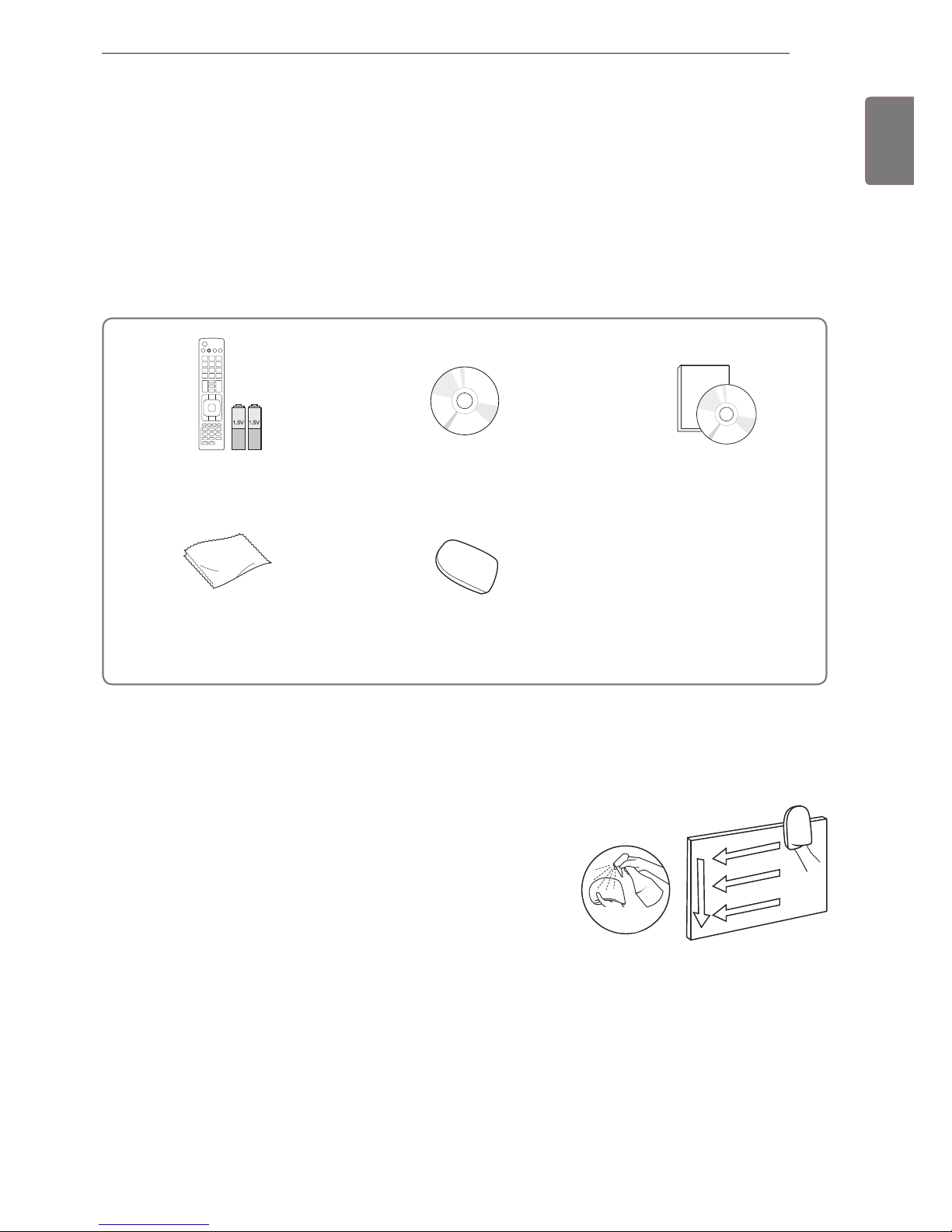
3
ENG
ENGLISH
ASSEMBLING AND PREPARING
Remote control and batteries
(AAA)
Nero MediaHome 4 Essentials CD
Owner’s manual
Polishing cloth1
(Depending on model)
Cleansing Cloths (Mitt)
2
(Depending on model)
ASSEMBLING AND PREPARING
Unpacking
Check your product box for the following items. If there are any missing accessories, contact the local
dealer where you purchased your product.
The illustrations in this manual may differ from the actual product and item.
1 Gently wipe the spots on the cabinet with the polishing cloth.
Water
2 Wipe spots on the exterior only with the cleansing cloths.
Do not wipe roughly when removing stains. Excessive pressure
may cause scratches or discolouration.
For cleaning front frame, please slowly wipe in one direction
after spraying water 1-2 times on cleansing cloths. Please
remove excessive moisture after cleaning. Excessive moisture
may cause water stains on the frame.

4
ENG
ENGLISH
ASSEMBLING AND PREPARING
Only 50/60PZ95
**
(Only 50PZ95**) (Only 60PZ95**) Cable holder Power Cord holder
Screw for assembly
Power Cord Wireless LAN for Broad-
band
/DLNA Adaptor
(AN-WF100)
Protection cover,
Protection Tape
Ferrite core
Magic Motion Remote
Control,
Strap, Batteries (AA)
3D Glasses
(AG-S250)
Only 50/60PZ57
**
Screw for assembly Cable holder Power Cord
3D Glasses
(AG-S250)
Protection cover,
Protection Tape
Power Cord holder Ferrite core
x 4
x 3
M4 x 26 M5 x 14.5
(Only 50PZ57**)
x 4
x 3
M4 x 28
M5 x 24
(Only 60PZ57**)
Home
OK
P
MUTE
x 4
x 3
M4 x 26 M5 x 14.5
x 4
x 4
M4 x 28
M5 x 14.5
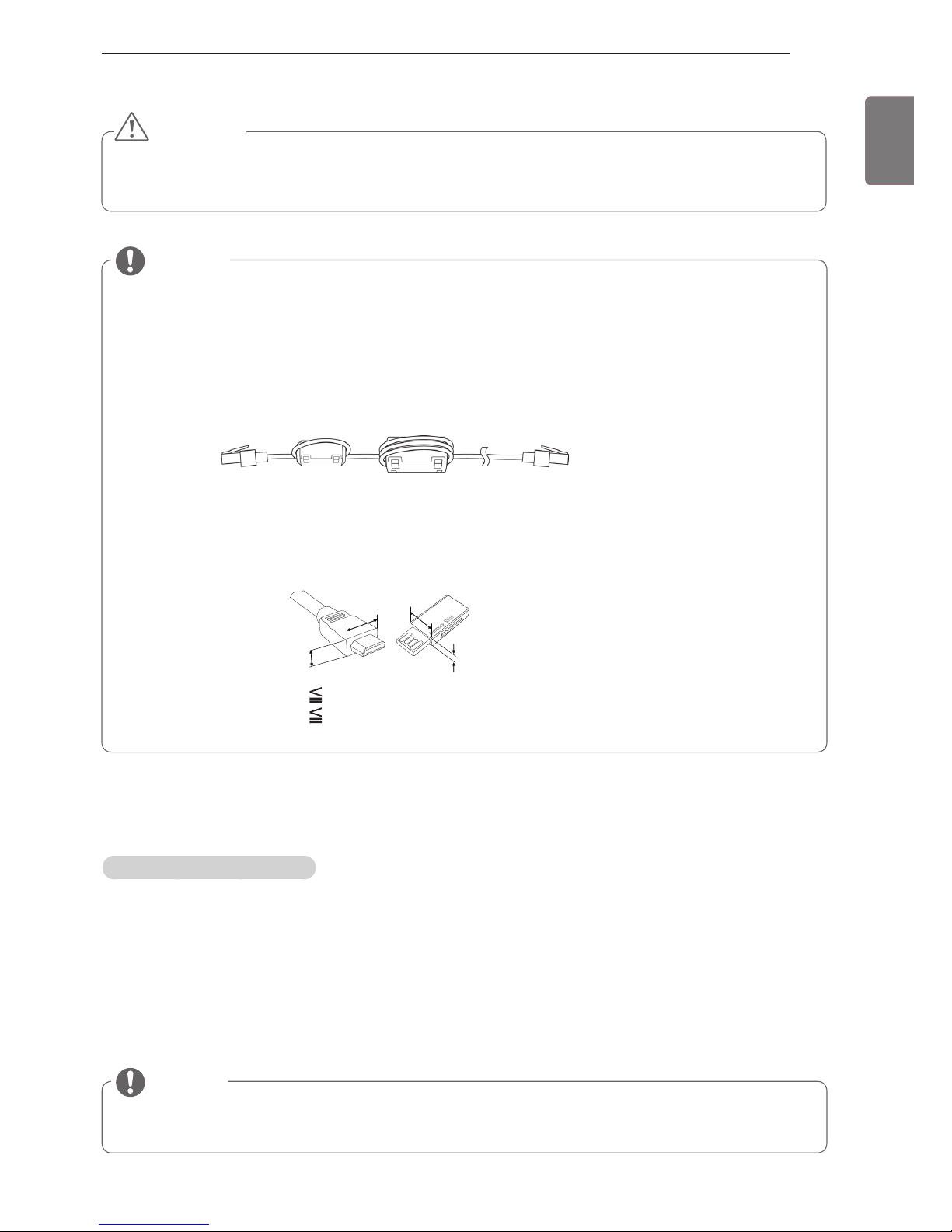
5
ENG
ENGLISH
ASSEMBLING AND PREPARING
Additional information
Viewing the owner’s manual
The owner’s manual in PDF file format is supplied on the enclosed CD. Install the Adobe Acrobat Reader to
view the owner’s manual on your PC.
1
Insert the supplied CD.
The web page appears automatically.
2
Click Owner’s Manual on the web page.
3
View the owner’s manual.
If the web page does not appear automatically, access My computer and then click LG and
index.
htm
to view the owner’s manual.
NOTE
For an optimal connection, HDMI cables and USB devices should have bezels less than 10 mm thick
and 18 mm width. (Depending on model)
B
A
A
B
*A
10 mm
*B 18 mm
The items supplied with your product may vary depending on the model.
Product specifications or contents of this manual may be changed without prior notice due to upgrade
of product functions.
How to use the ferrite core
- Use the ferrite core to reduce the electromagnetic interference in the LAN cable. Wind the LAN cable
once on the small ferrite core and thrice on the big ferrite core. Place the ferrite core close to the TV.
[to the TV] [to the external device]
NOTE
Do not use any unapproved items to ensure the safety and product life span.
Any damages or injuries by using unapproved items are not covered by the warranty.
CAUTION

6
ENG
ENGLISH
ASSEMBLING AND PREPARING
Separate purchase
Separate purchase items can be changed or modified for quality improvement without any notification.
Contact your dealer for buying these items.
These devices only work with compatible LG Plasma TV.
Wireless Media Box
(AN-WL100W)
(Except for
50/60PZ57**)
3D Glasses
(AG-S230, AG-S250, AG-S270)
Wireless LAN for Broadband
/DLNA Adaptor
(AN-WF100)
Magic Motion Remote Control
(AN-MR200)
Home
OK
P
MUTE
Parts and buttons
Image shown may differ from your TV.
TV can be placed in standby mode in order to reduce the power consumption. And TV should be
turned off if it will not be watched for some time, as this will reduce energy consumption.
The energy consumed during use can be significantly reduced if the level of brightness of the picture
is reduced, and this will reduce the overall running cost.
NOTE
Do not step on the glass stand or subject it to any impact. It may break, causing possible injury from
fragments of glass, or the TV may fall.
Do not drag the TV. The floor or the product may be damaged.
CAUTION
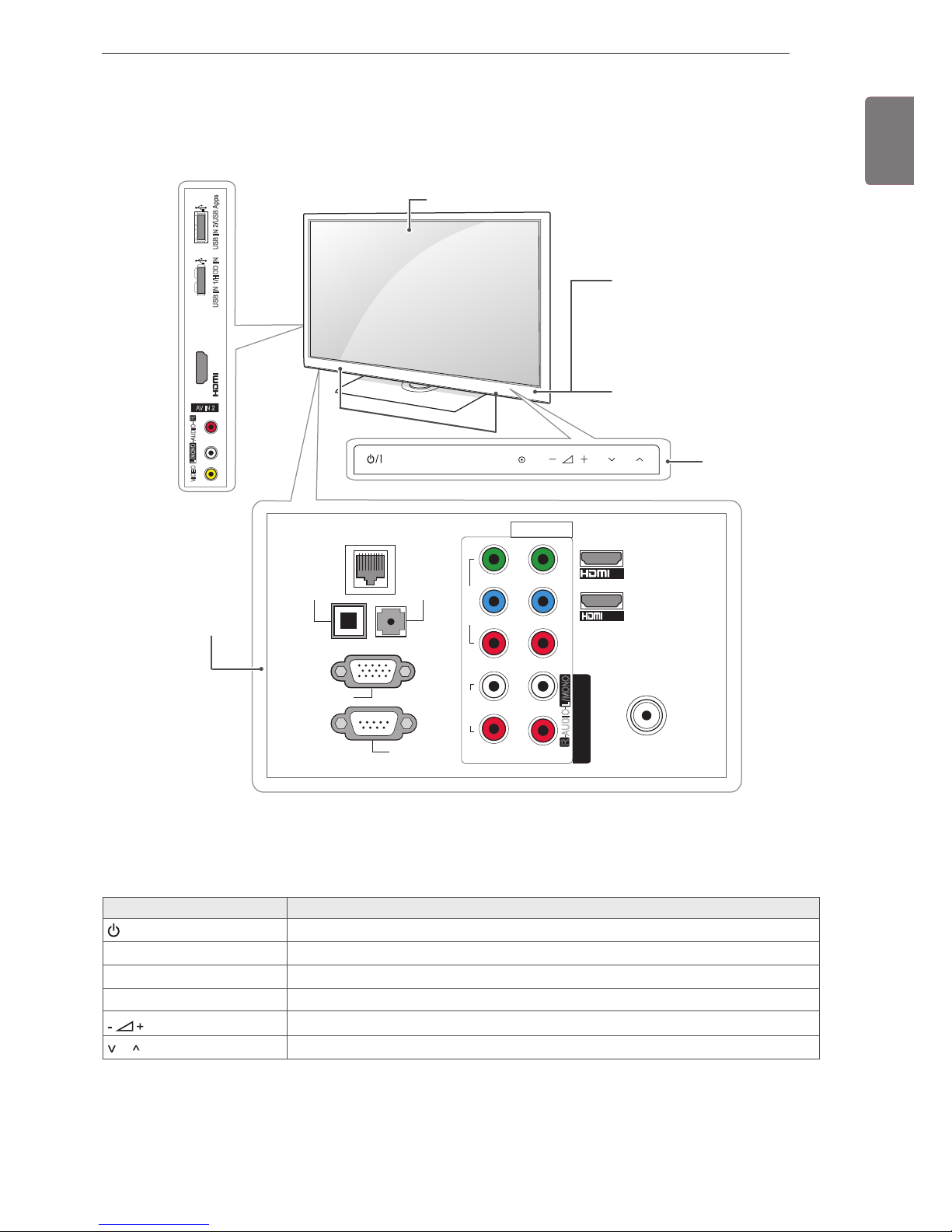
7
ENG
ENGLISH
ASSEMBLING AND PREPARING
Only 50/60PZ57
**
1 Intelligent sensor - Adjusts the image quality and brightness based on the surrounding environment.
2 All of the buttons are touch sensitive and can be operated through simple touch with your finger.
Touch button
2
Description
/
I
Turns the power on or off.
INPUT Changes the input source.
HOME Accesses the Home menu, or saves your input and exits the menus.
OK
ꔉ
Selects the highlighted menu option or confirms an input.
Adjusts the volume level.
P Scrolls through the saved programmes.
ANTENNA IN
COMPONENT IN
AUDIO
R
L
Y
P
B
P
R
VIDEO
AV IN 1
VIDEO
1
2
L/MONO
R
AUDIO
AV IN 2
L/MONO
R
AUDIO
VIDEO
IN 3(ARC)
USB IN 2/USB Apps
USB IN 1/HDD IN
/DVI IN1
IN2
LAN
OPTICAL
DIGITAL
AUDIO OUT
(RGB/DVI)
AUDIO IN
RGB IN (PC)
RS-232C IN
(CONTROL & SERVICE)
INPUT
HOME OK
P
Rear Connection
panel
Speakers
Screen
Remote control and
intelligent1 sensors
Power indicator
Touch buttons
2
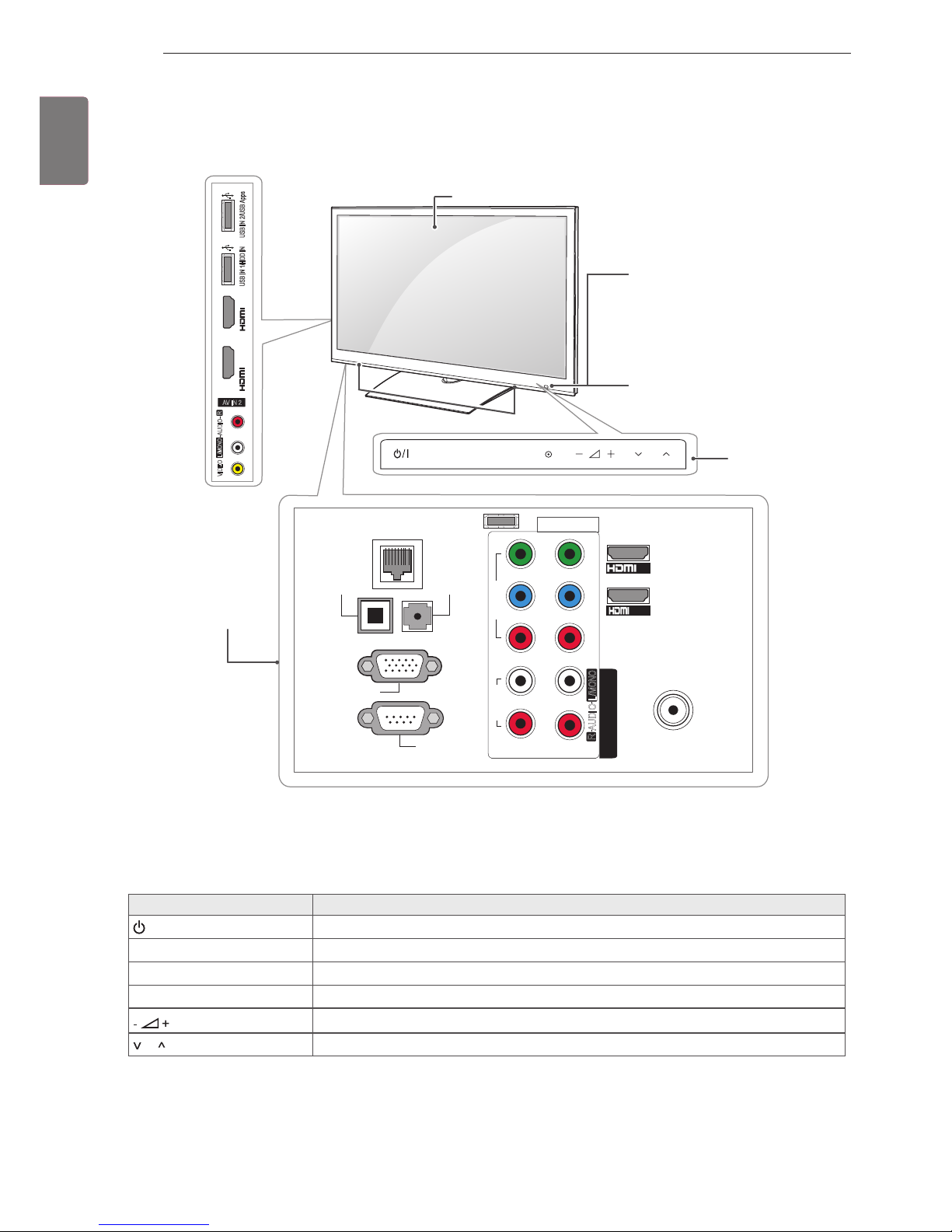
8
ENG
ENGLISH
ASSEMBLING AND PREPARING
Only 50/60PZ95
**
1 Intelligent sensor - Adjusts the image quality and brightness based on the surrounding environment.
2 All of the buttons are touch sensitive and can be operated through simple touch with your finger.
Touch button
2
Description
/
I
Turns the power on or off.
INPUT Changes the input source.
HOME Accesses the Home menu, or saves your input and exits the menus.
OK
ꔉ
Selects the highlighted menu option or confirms an input.
Adjusts the volume level.
P Scrolls through the saved programmes.
ANTENNA IN
COMPONENT IN
AUDIO
R
L
Y
P
B
P
R
VIDEO
AV IN 1
VIDEO
1
2
L/MONO
R
AUDIO
AV IN 2
L/MONO
R
AUDIO
VIDEO
USB IN 2/USB Apps
USB IN 1/HDD IN
IN 3(ARC)
/DVI IN1
IN2
LAN
OPTICAL
DIGITAL
AUDIO OUT
(RGB/DVI)
AUDIO IN
RGB IN (PC)
RS-232C IN
(CONTROL & SERVICE)
WIRELESS
CONTROL
IN 4
INPUT
HOME OK
P
Rear Connection
panel
Speakers
Screen
Remote control and
intelligent1 sensors
Power indicator
Touch buttons
2
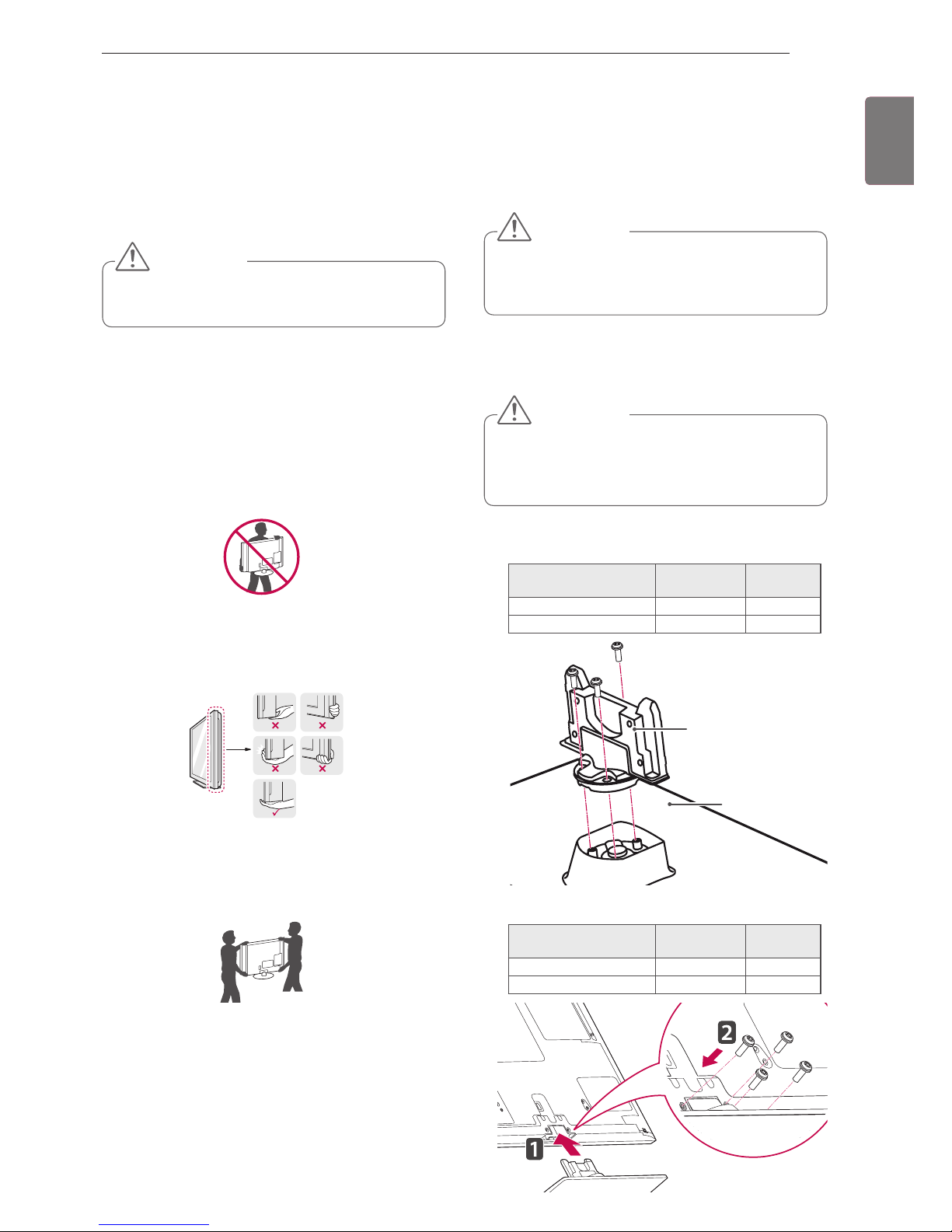
9
ENG
ENGLISH
ASSEMBLING AND PREPARING
Setting up the TV
Attaching the stand
If you are not mounting the TV to a wall, use the
following instructions to attach the stand.
Put your TV on a pedestal stand and mount the TV
on a table or wall.
Lifting and moving the TV
When moving or lifting the TV, read the following to
prevent the TV from being scratched or damaged
and for safe transportation regardless of its type
and size.
It is recommended to move the TV in the box
or packing material that the TV originally came
in.
Before moving or lifting the TV, disconnect the
power cord and all cables.
When holding the TV, the screen should face
away from you to avoid damage.
Hold the top and bottom of the TV frame firmly.
Make sure not to hold the transparent part,
speaker, or speaker grill area.
When transporting a large TV, there should be
at least 2 people.
When transporting the TV by hand, hold the
TV as shown in the following illustration.
When transporting the TV, do not expose the
TV to jolts or excessive vibration.
When transporting the TV, keep the TV
upright, never turn the TV on its side or tilt
towards the left or right.
Avoid touching the screen at all times, as this
may result in damage on the screen.
CAUTION
Tighten the screws firmly to prevent
the TV from tilting forward. Do not over
tighten.
CAUTION
Only 50/60PZ57
**
1
Lay the TV with the screen side down on a flat
surface.
2
Assemble the parts of the Stand Body with the
Stand Base of the TV.
Model Screw for
assembly
Number of
screws
50PZ57
**
M5 x 14.5 3
60PZ57
**
M5 x 24 3
3 Secure the TV and the stand with the 4 screws.
Model Screw for
assembly
Number of
screws
50PZ57
**
M4 x 26 4
60PZ57
**
M4 x 28 4
Lay a foam mat or soft protective cloth
on the surface to protect the screen from
damage. Make sure no objects press
against the screen.
CAUTION
Stand Body
Stand Base

10
ENG
ENGLISH
ASSEMBLING AND PREPARING
Mounting on a table
1
Lift and tilt the TV into its upright position on a
table.
- Leave a 10 cm (minimum) space from the
wall for proper ventilation.
Do not place the TV near or on sources of
heat, as this may result in fire or other damage.
CAUTION
Swivel 20 degrees to the left or right and
adjust the angle of the TV to suit your
view.
NOTE
2
Connect the power cord to a wall outlet.
2020
10 cm
10 cm
10 cm
10 cm
2
Assemble the parts of the Stand Body with the
Stand Base of the TV.
Model Screw for
assembly
Number of
screws
50PZ95
**
M5x14.5 3
60PZ95
**
M5x14.5 4
Stand Body
Only 50/60PZ95
**
1
Lay the TV with the screen side down on a flat
surface.
Lay a foam mat or soft protective cloth
on the surface to protect the screen from
damage. Make sure no objects press
against the screen.
CAUTION
Stand Body
Stand Base
Stand Base
or
3 Secure the TV and the stand with the 4 screws.
Model Screw for
assembly
Number of
screws
50PZ95
**
M4 x 26 4
60PZ95
**
M4 x 28 4
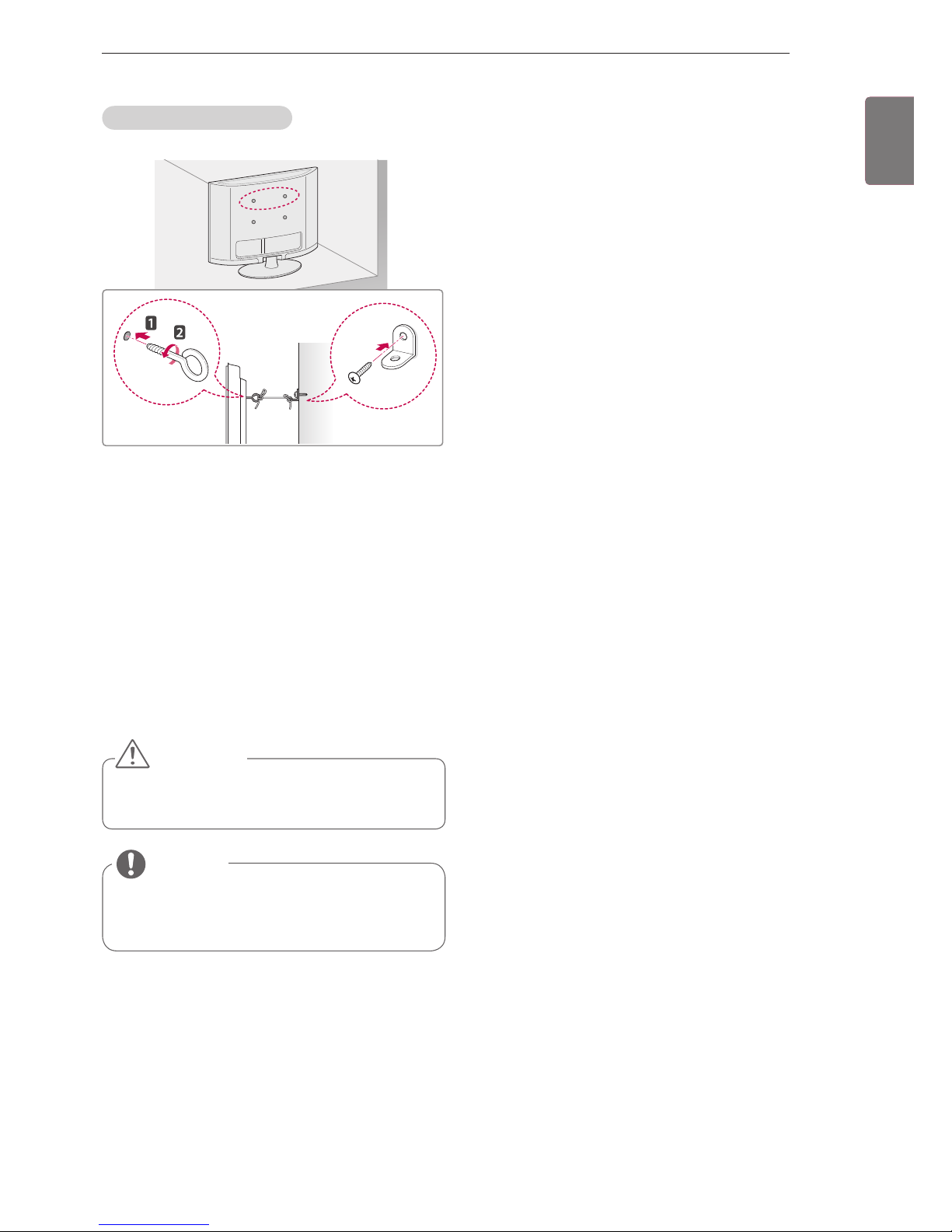
11
ENG
ENGLISH
ASSEMBLING AND PREPARING
Securing the TV to a wall
(This feature is not available for all models.)
1
Insert and tighten the eye-bolts, or TV brackets
and bolts on the back of the TV.
- If there are bolts inserted at the eye-bolts
position, remove the bolts first.
2
Mount the wall brackets with the bolts to the
wall.
Match the location of the wall bracket and the
eye-bolts on the rear of the TV.
3
Connect the eye-bolts and wall brackets tightly
with a sturdy rope.
Make sure to keep the rope horizontal with the
flat surface.
Use a platform or cabinet that is strong and
large enough to support the TV securely.
NOTE
Make sure that children do not climb on or
hang on the TV.
CAUTION
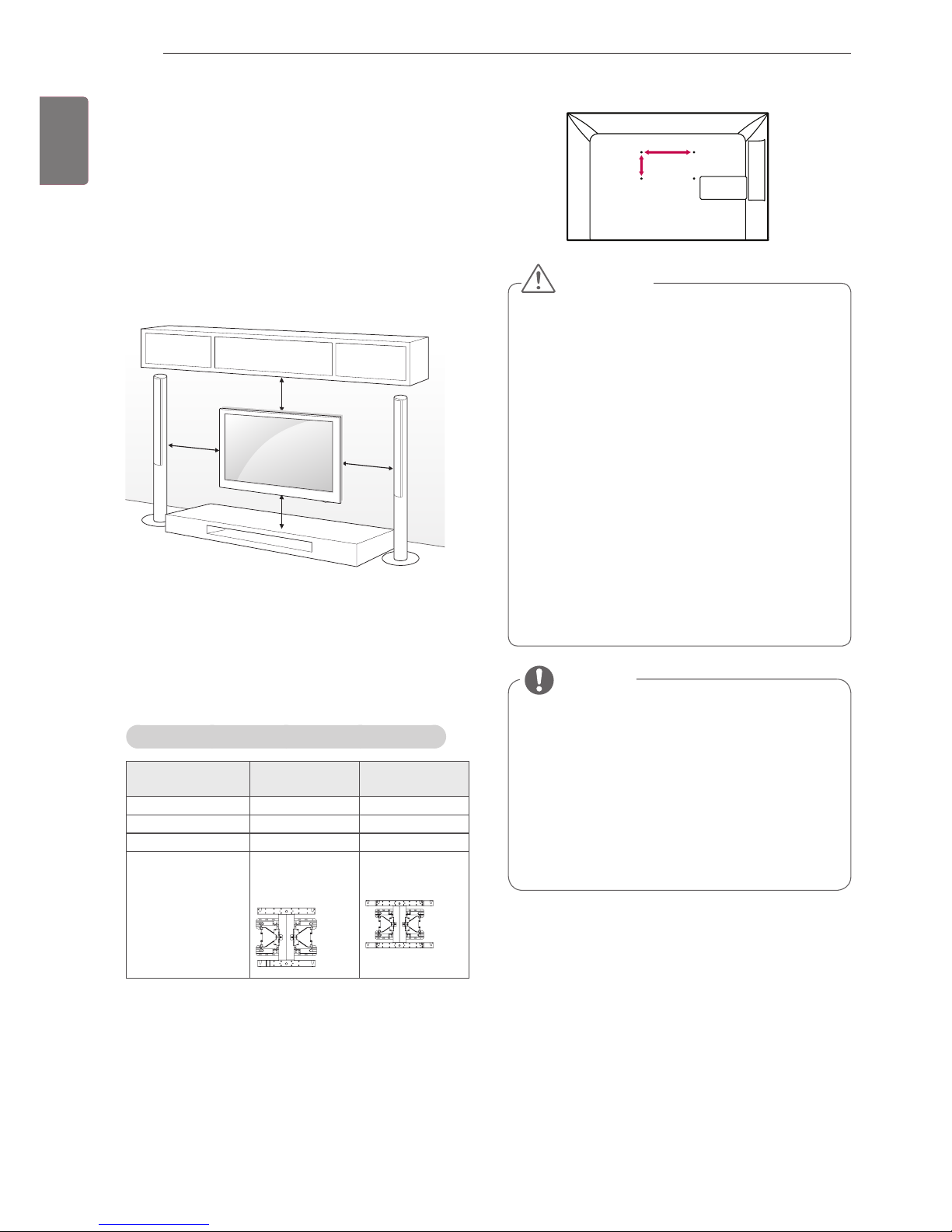
12
ENG
ENGLISH
ASSEMBLING AND PREPARING
Model
50PZ57
**
50PZ95
**
60PZ57
**
60PZ95
**
VESA (A x B) 400 x 400 600 x 400
Standard screw M6 M8
Number of screws 4 4
Wall mount
bracket
PSW400B,
PSW400BG,
DSW400BG
PSW600B,
PSW600BG,
Disconnect the power first, and then move or
install the TV. Otherwise electric shock may
occur.
If you install the TV on a ceiling or slanted
wall, it may fall and result in severe injury.
Use an authorized LG wall mount bracket
and contact the local dealer or qualified
personnel.
Do not over tighten the screws as this may
cause damage to the TV and void your warranty.
Use the screws and wall mount bracket that
meet the VESA standard. Any damages or
injuries by misuse or using an improper accessory are not covered by the warranty.
CAUTION
Use the screws that are listed on the VESA
standard screw specifications.
The wall mount kit includes an installation
manual and necessary parts.
The length of screws may differ depending
on the wall mount. Make sure to use the
proper length.
For more information, refer to the manual
supplied with the wall mount bracket.
NOTE
A
B
Separate purchase(Wall Mounting Bracket)
Make sure to use screws and wall mount bracket
that meet the VESA standard. Standard dimensions for the wall mount kits are described in the
following table.
Mounting on a wall
Attach a wall mount bracket at the rear of the TV
carefully and install the wall mount bracket on a
solid wall perpendicular to the floor. When you
attach the TV to other building materials, please
contact qualified personnel.
LG recommends that wall mounting be performed
by a qualified professional installer.
10 cm
10 cm
10 cm
10 cm

13
ENG
ENGLISH
ASSEMBLING AND PREPARING
Tidying cables
1 Install the Power Cord Holder and Power
Cord. It will help prevent the power cable from
being removed by accident.
2 Gather and bind the cables with the Cable
Holder. Install the LAN cable as shown to
reduce the electromagnetic wave.
Do not move the TV by holding the Cable
Holder & Power Cord Holder, as the Cable
holders may break, and injuries and damage
to the TV may occur.
CAUTION
Cable Holder
Power Cord Holder
Not using the Desk-Type Stand
When installing the wall mounting bracket,
use the Protection cover. This will protect the
opening from accumulating dust and dirt.
1
Push the supplied protection cover into the
opening at the bottom of the TV until it locks in
place.
Protection cover
2
Attach the protection tape as shown in the
figure below to keep the protection cover
secure while moving the TV set.
Protection tape
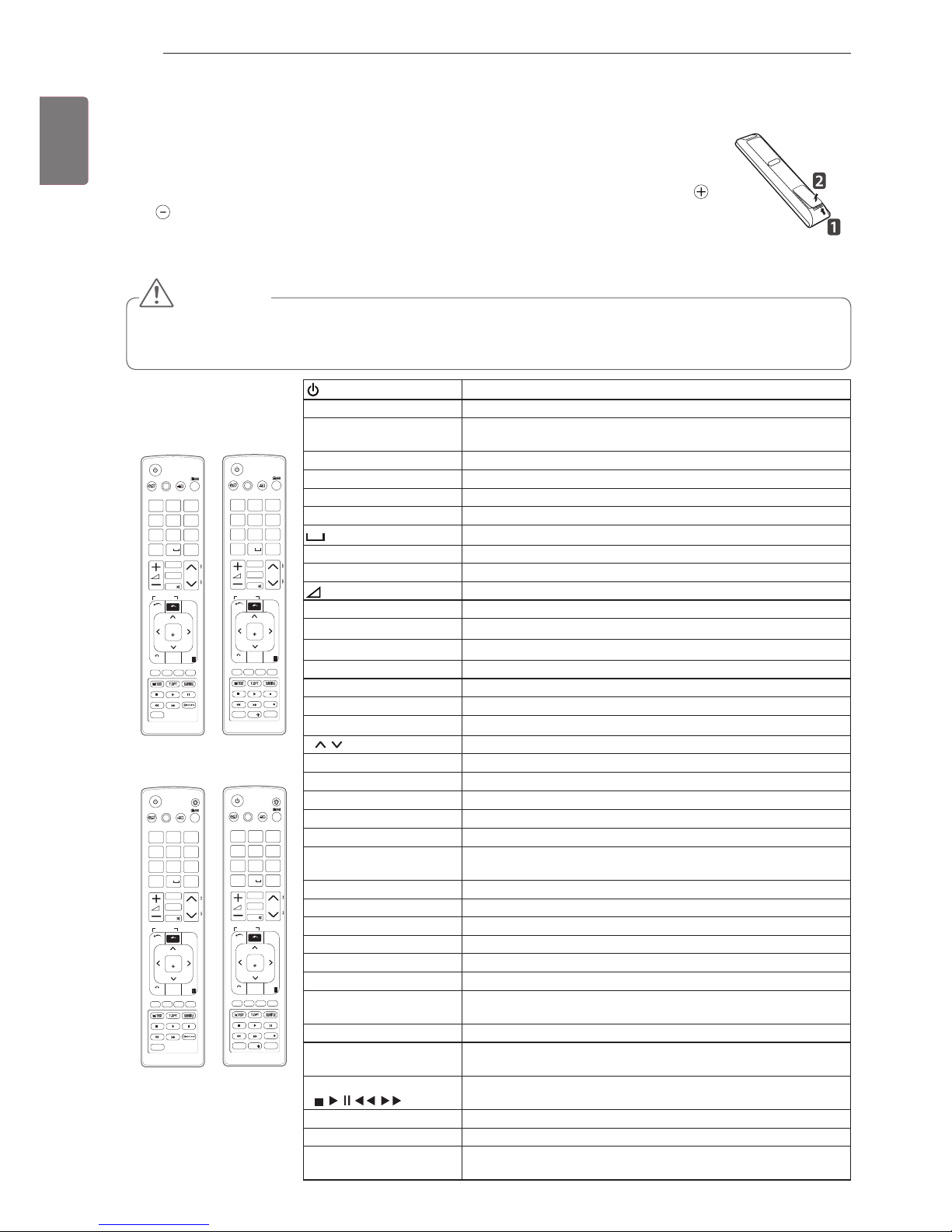
14
ENG
ENGLISH
REMOTE CONTROL
(POWER)
Turns the TV on or off.
LIGHT Illuminates the remote control buttons.
ENERGY SAVING Adjusts the brightness of the screen to reduce energy
consumption .
AV MODE Selects an AV mode.
INPUT Changes the input source; Turns the TV on.
TV/RAD Selects Radio, TV and DTV programme.
Alphanumeric buttons Enters letters and numbers.
(Space)
Opens an empty space on the screen keyboard.
LIST Accesses the saved programme list.
Q.VIEW Returns to the previously viewed programme.
+ - Adjusts the volume level.
MARK Selects a menu or option.
FAV Accesses your favourite programme list.
CHAR/NUM Switches between Letter and Number input modes.
3D Used for viewing 3D video.
RATIO Resizes an image.
DELETE Deletes letters and numbers.
MUTE Mutes all sounds.
P
Scrolls through the saved programmes.
PAGE Moves to the previous or next screen.
Premium Accesses the Premium menus.
Home Accesses the Home menus.
Q. MENU Accesses the quick menus.
3D OPTION Used for viewing 3D video.
Navigation buttons
(up/down/left/right)
Scrolls through menus or options.
OK Selects menus or options and confirms your input.
BACK Returns to the previous level.
GUIDE Shows programme guide.
INFO Views the information of the current programme and screen.
EXIT Clears all on-screen displays and return to TV viewing.
Coloured buttons These access special functions in some menus.
TELETEXT BUTTONS These buttons are used for teletext.
For further details, see the ‘Teletext’ section.
SUBTITLE Recalls your preferred subtitle in digital mode.
FREEZE Freezes the current frame while using the TV, AV, Component,
RGB-PC, or HDMI input source.
Control buttons
(
, , , , )
Controls the Premium contents, DVR or Smart Share menus or
the SIMPLINK compatible devices (USB or SIMPLINK or DVR).
LIVE TV Return to LIVE TV.
REC Use to adjust DVR menu.
SIMPLINK Accesses the AV devices connected to the TV;
Opens the SIMPLINK menu.
Image shown may
differ from your TV.
or
REMOTE CONTROL
The descriptions in this manual are based on the buttons on the remote control.
Please read this manual carefully and use the TV correctly.
To replace batteries, open the battery cover, replace batteries (1.5 V AAA) matching
and ends to the label inside the compartment, and close the battery cover. Be sure to
point the remote control toward the remote control sensor on the TV.
To remove the batteries, perform the installation actions in reverse.
Do not mix old and new batteries, as this may damage the remote control.
In Analogue TV and in some countries, some remote control keys may not work.
CAUTION
AV MODE INPUT
TV/
RAD
ENERGY
LIST
Q.VIEW
FAV
3D
MUTE
MARK
P
P
A
G
E
SAVING
BACK
EXIT
OK
Q.MENU
Home
12
ABC3 DEF
4
GHI5 JKL6
MNO
7
PQRS8 TUV
0
9
WXYZ
CHAR/NUM
DELETE
3D OPTION
Premium
RATIO
LIVE TV
INFO
GUIDE
LIGHT
FREEZE
아시아, 이스라엘/남아공/이란 제외 호주/뉴질, 아시아, 이스라엘/남아공/이란
AV MODE INPUT
TV/
RAD
ENERGY
LIST
Q.VIEW
FAV
3D
MUTE
MARK
P
P
A
G
E
SAVING
BACK
EXIT
OK
Q.MENU
Home
12
ABC3 DEF
4
GHI5 JKL6
MNO
7
PQRS8 TUV
0
9
WXYZ
CHAR/NUM
DELETE
3D OPTION
Premium
GUIDE
LIGHT
FREEZE
REC
RATIO
SMART TV
SMART TV
LIVE TV
INFO
AV MODE INPUT
TV/
RAD
ENERGY
LIST
Q.VIEW
FAV
3D
MUTE
MARK
P
P
A
G
E
SAVING
BACK
EXIT
OK
Q.MENU
Home
12
ABC3 DEF
4
GHI5 JKL6
MNO
7
PQRS8 TUV
0
9
WXYZ
CHAR/NUM
DELETE
3D OPTION
Premium
GUIDE
LIGHT
FREEZE
REC
RATIO
SMART TV
LIVE TV
INFO
AV MODE INPUT
TV/
RAD
ENERGY
LIST
Q.VIEW
FAV
3D
MUTE
MARK
P
P
A
G
E
SAVING
BACK
EXIT
OK
Q.MENU
Home
12
ABC3 DEF
4
GHI5 JKL6
MNO
7
PQRS8 TUV
0
9
WXYZ
CHAR/NUM
DELETE
3D OPTION
Premium
GUIDE
FREEZE
REC
RATIO
SMART TV
AV MODE INPUT
TV/
RAD
ENERGY
LIST
Q.VIEW
FAV
3D
MUTE
MARK
P
P
A
G
E
SAVING
BACK
EXIT
OK
Q.MENU
Home
12
ABC3 DEF
4
GHI5 JKL6
MNO
7
PQRS8 TUV
0
9
WXYZ
CHAR/NUM
DELETE
3D OPTION
Premium
GUIDE
FREEZE
RATIO
SMART TV
