LG 60PZ570-TB, 50PZ950-TA, 32LV3700-TB, 42LV3700-TB, 32LV370S-TC Owner's Manual
...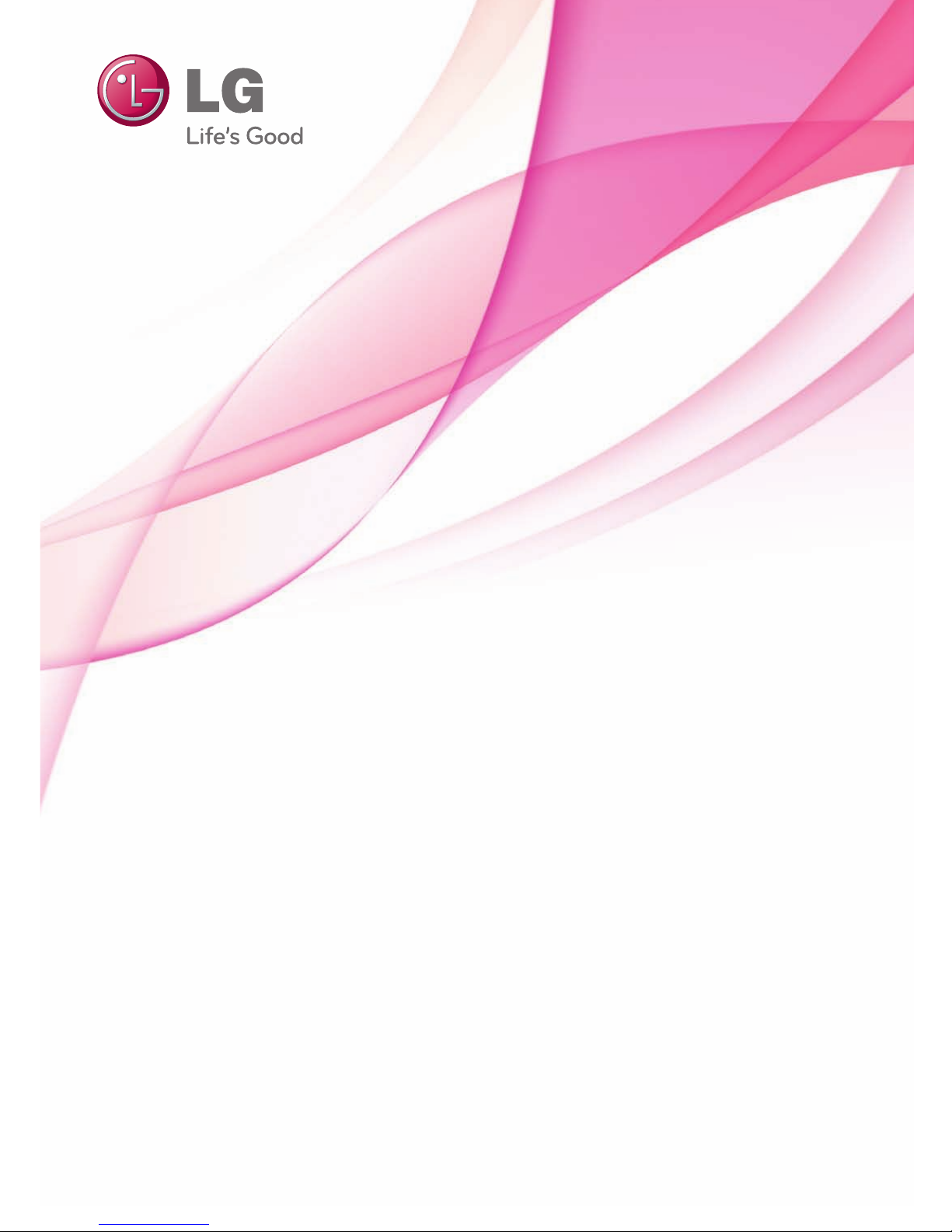
www.lg.com
OWNER’S MANUAL
LCD TV / LED LCD TV /
PLASMA TV
Please read this manual carefully before operating the
set and retain it for future reference.
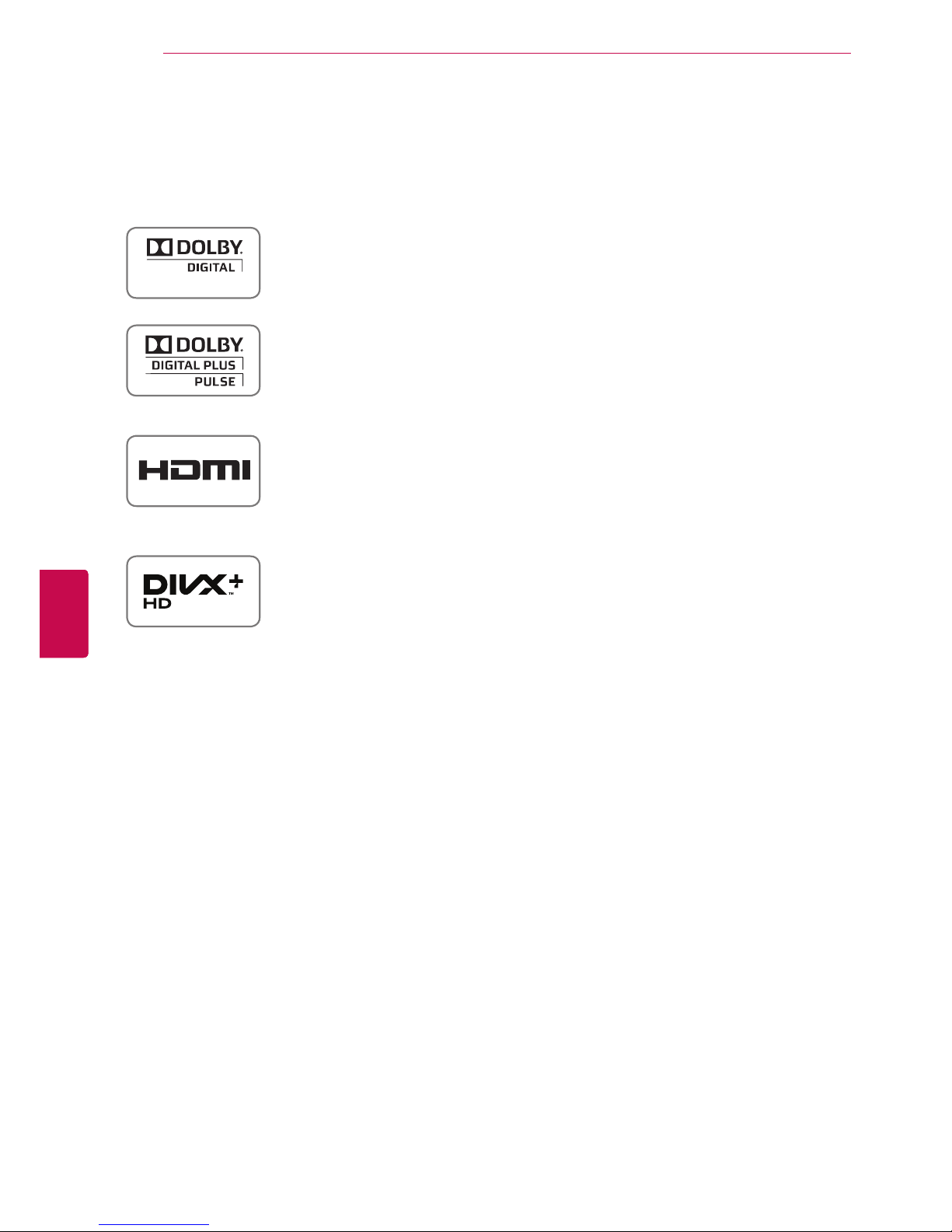
2
ENG
ENGLISH
LICENSES
ENG
ENGLISH
LICENSES
Supported licenses may differ by model. For more information of the licenses, visit www.lg.com.
<Digital TV>
Manufactured under license from Dolby Laboratories. “Dolby” and the double-D
symbol are trademarks of Dolby Laboratories.
HDMI, the HDMI logo and High-Definition Multimedia Interface are trademarks or
registered trademarks of HDMI Licensing LLC.
ABOUT DIVX VIDEO: DivX® is a digital video format created by DivX, Inc. This
is an official DivX Certified® device that plays DivX video. Visit www.divx.com for
more information and software tools to convert your files into DivX video.
ABOUT DIVX VIDEO-ON-DEMAND: This DivX Certified® device must be registered in order to play purchased DivX Video-on-Demand (VOD) movies. To obtain
your registration code, locate the DivX VOD section in your device setup menu. Go
to vod.divx.com for more information on how to complete your registration.
“DivX Certified® to play DivX® and DivX Plus ™ HD (H.264/MKV) video up to
1080p HD including premium content.”
“DivX®, DivX Certified® and associated logos are trademarks of DivX, Inc. and are
used under license.”
“Covered by one or more of the following U.S. patents :
7,295,673; 7,460,668; 7,515,710; 7,519,274”
<Analogue TV>
Manufactured under license from Dolby Laboratories. “Dolby” and the double-D
symbol are trademarks of Dolby Laboratories.
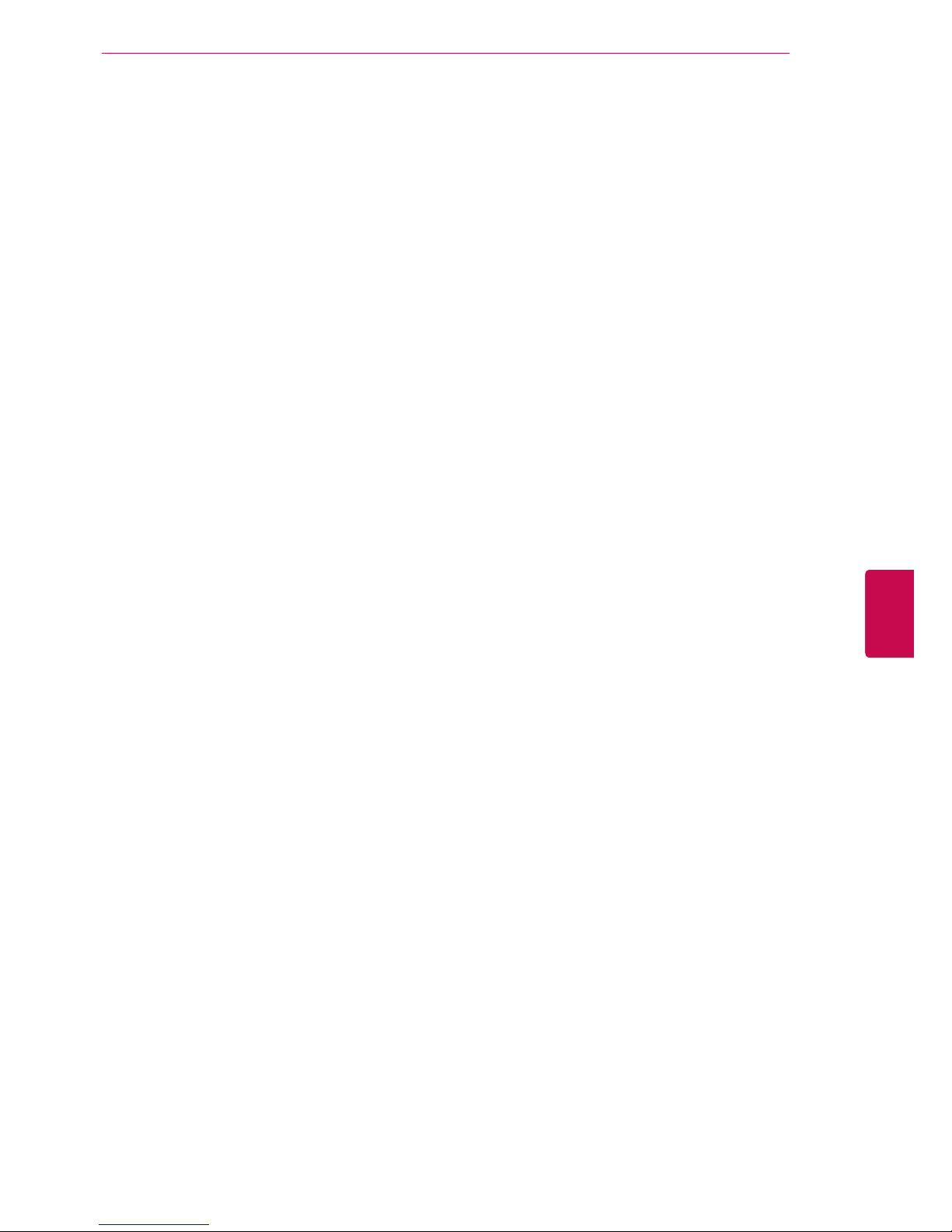
3
ENGENGLISH
LICENSES
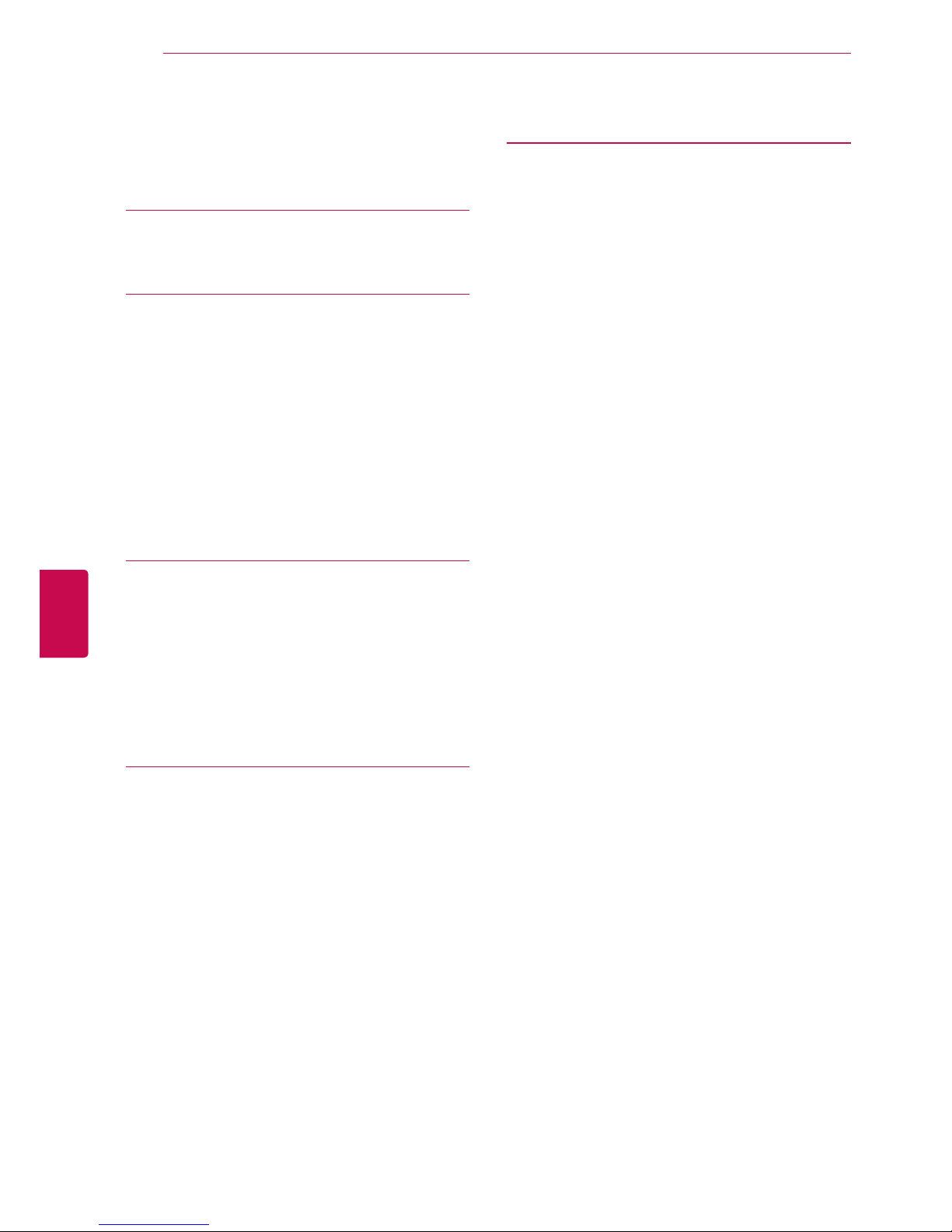
4
ENG
ENGLISH
TABLE OF CONTENTS
TABLE OF CONTENTS
2 LICENSES
6 ASSEMBLING AND PREPAR-
ING
6 Unpacking
11 Separate purchase
12 Parts and buttons
18 Lifting and moving the TV
18 Setting up the TV
18 - Attaching the stand
20 - Mounting on a table
22 - Mounting on a wall
23 - Tidying cables
25 - Not using the Dest-Type Stand
26 REMOTE CONTROL
29 Magic Motion Remote Control Functions
30 - Registrating Magic Motion Remote
Control
30 - How to use Magic Motion Remote Con-
trol
30 - Precautions to Take when Using the
Magic Motion Remote Control
31 WATCHING TV
31 Connecting to an antenna
31 - Connecting an antenna
31 - Connecting with a satellite dish
32 Turning the TV on for the first time
33 Watching TV
33 Accessing Home menu
34 Managing programmes
34 - Automatically setting up programme
35 - Satellite DTV Setting
35 - Manually setting up programme (In
digital mode)
36 - Manually setting up programme (In
analogue mode)
38 - Editing your programme list
39 - Using favourite programmes
40 Using additional options
40 - Adjusting aspect ratio
41 - Changing AV modes
42 - Using the input list
43 Using the quick menu
44 ENTERTAINMENT
44 Connecting the TV to a network
44 - Connecting the wired network
45 - Connecting the wireless network
46 - To set up the network settings,
47 - When a security code is already set
50 - Network Status
51 Premium card function
53 TV Apps. card function
53 - Registration TV Apps.
54 - Sign in with your TV Apps. account
55 - Using TV Apps.
55 - Using My Apps.
56 My Media Card Function
56 - Connecting USB storage devices
57 - DLNA DMP (Digital Living Network Alli-
ance, Digital Media Player)
61 - DLNA DMR (Digital Living Network Alli-
ance, Digital Media Renderer)
62 - Browsing files
63 - Viewing videos
66 - DivX registration code
67 - Viewing photos
69 - Listening to music
71 Timeshift Card Function
71 - Precautions when using the USB De-
vice
72 - TIMESHIFT (PAUSE & REPLAY OF
LIVE TV)
75 - RECORDING
77 - SCHEDULE
79 - RECORDED TV
82 EPG (Electronic Programme Guide) Card
Function (In digital mode)
82 - Switch on/off EPG
82 - Select a programme
83 - NOW/NEXT Guide Mode
83 - 8 Day Guide Mode
83 - Date Change Mode
83 - Extended Description Box
84 MHEG (Multimedia and Hypermedia In-
formation coding Expert Group) (In digital
mode)
84 - Teletext Within Digital Service
84 - Teletext in Digital Service
85 - Switch on/off MHEG
85 - Select a programme
85 - Programme Listing Mode
85 - NOW/NEXT Guide Mode
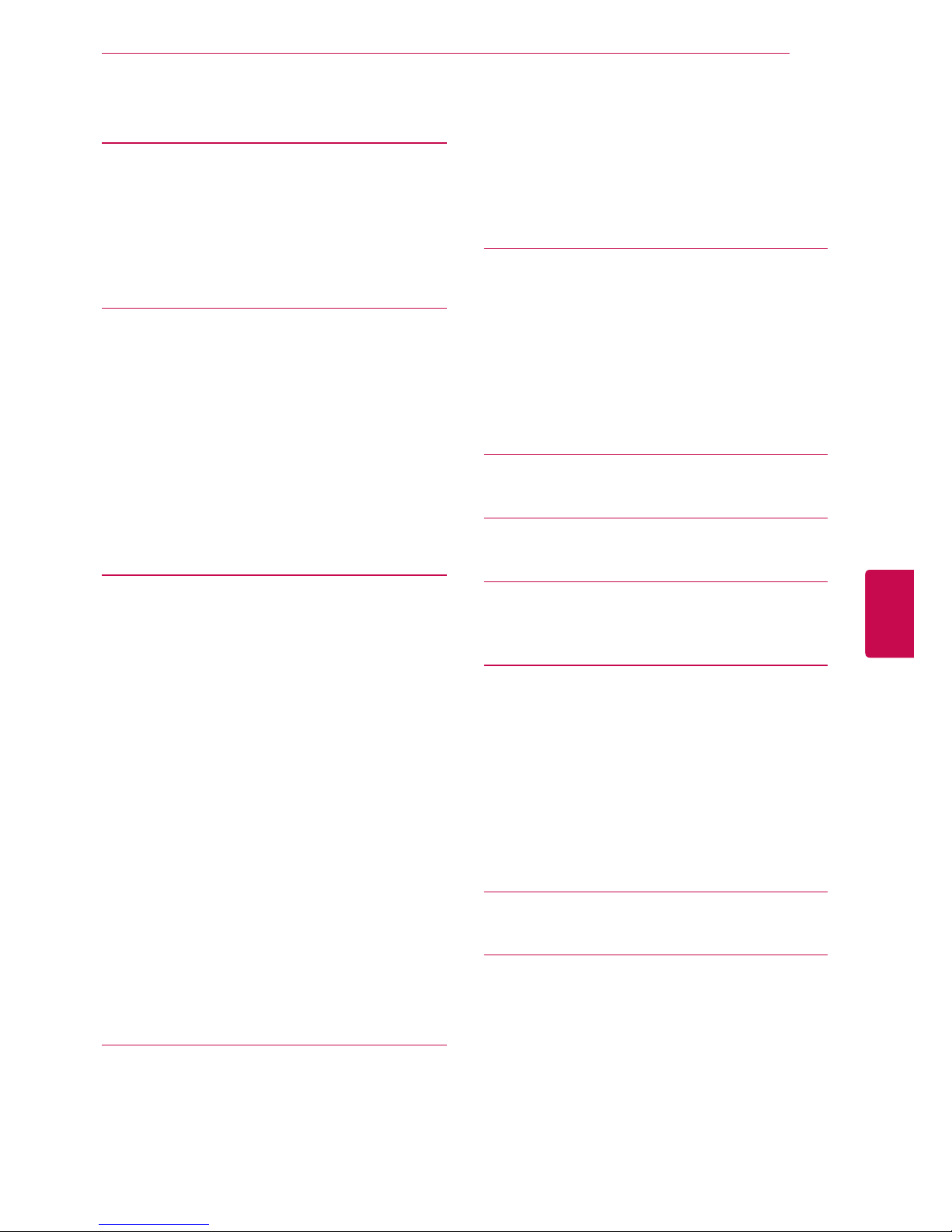
5
ENGENGLISH
TABLE OF CONTENTS
86 3D IMAGING
86 3D TECHNOLOGY
87 - When using 3D Glasses
87 - 3D Imaging viewing range
88 Viewing 3D Imaging
88 - Setting 3D Imaging
90 CUSTOMIZING TV SETTINGS
90 Accessing SETUP Menu
91 Customizing settings
91 - SETUP settings
92 - PICTURE settings
99 - AUDIO settings
103 - TIME settings
104 - LOCK settings
105 - OPTION settings
109 - NETWORK settings
110 - SUPPORT settings
111 MAKING CONNECTIONS
112 Connection overview
113 Connecting to a HD receiver, DVD, or
VCR player
113 - HDMI connection
113 - DVI to HDMI connection
114 - Component connection
114 - Composite connection
115 Connecting to a PC
115 - HDMI connection
116 - DVI to HDMI connection
116 - RGB Connection
118 Connecting to an audio system
118 - Digital optical audio connection
118 - Headphone connection
119 Connecting to a USB
120 Connecting to an External Equipment
Wireless
120 SIMPLINK connection
121 - Activating and Using the SIMPLINK
menus
122TELETEXT
122 Switch On/Off
122 Simple Text
122 - Page selection
122 Top Text
122 - Block / Group / Page Selection
122 - Direct Page Selection
123 Fastext
123 - Page selection
123 Special Teletext Function
124MAINTENANCE
124 Updating the TV firmware
125 Cleaning your TV
125 - Screen and frame
125 - Cabinet and stand
125 - Power cord
125 Preventing “Image burn” or “Burn-in” on
your TV screen
126TROUBLESHOOTING
128SPECIFICATIONS
140IR CODES
141EXTERNAL CONTROL DEVICE
SETUP
141 RS-232C Setup
141 Type of connector;
D-Sub 9-Pin Male
142 RS-232C Configurations
143 Communication Parameters
143 Command reference list
144 Transmission / Receiving Protocol
149OPEN SOURCE SOFTWARE
NOTICE
151OPEN SOURCE LICENSE
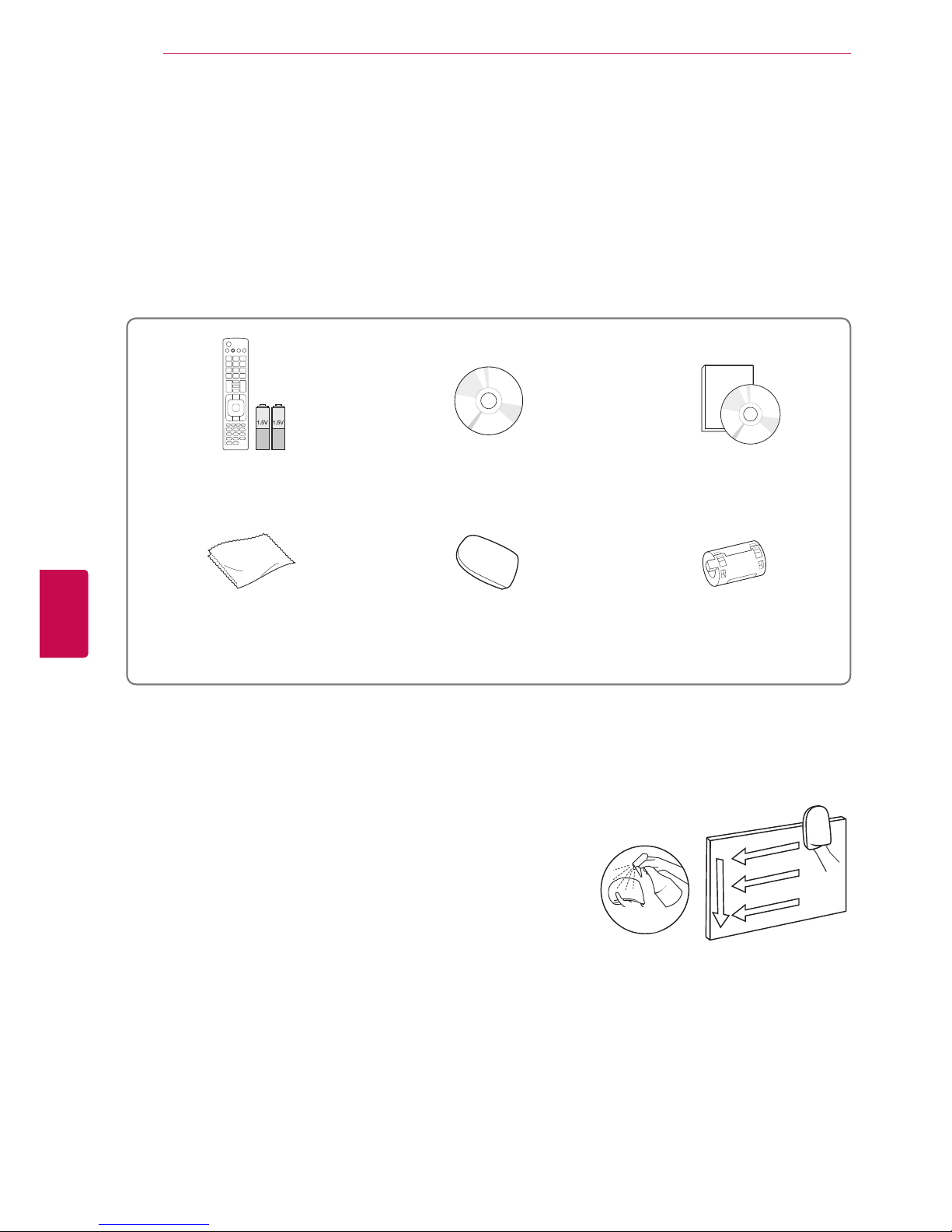
6
ENG
ENGLISH
ASSEMBLING AND PREPARING
Remote control and batteries (AAA)
(See p. SS)
Nero MediaHome 4 Essentials CD
Owner’s manual
Polishing cloth1
(This item is not included for all
models.)
Cleansing Cloths (Mitt)
2
(This item is not included for all
models.)
Ferrite core
(This item is not included for all
models.)
ASSEMBLING AND PREPARING
Unpacking
Check your product box for the following items. If there are any missing accessories, contact the local
dealer where you purchased your product.
The illustrations in this manual may differ from the actual product and item.
1 Gently wipe the spots on the cabinet with the polishing cloth.
2 Wipe spots on the exterior only with the cleasing cloths.
Do not wipe roughly when removing stains. Excessive pressure
may cause scratches or discolouration.
For cleaning front frame, please slowly wipe in one direction after
spraying water 1-2 times on cleansing cloths. Please remove excessive moisture after cleaning. Excessive moisture may cause
water stains on the frame.
Water
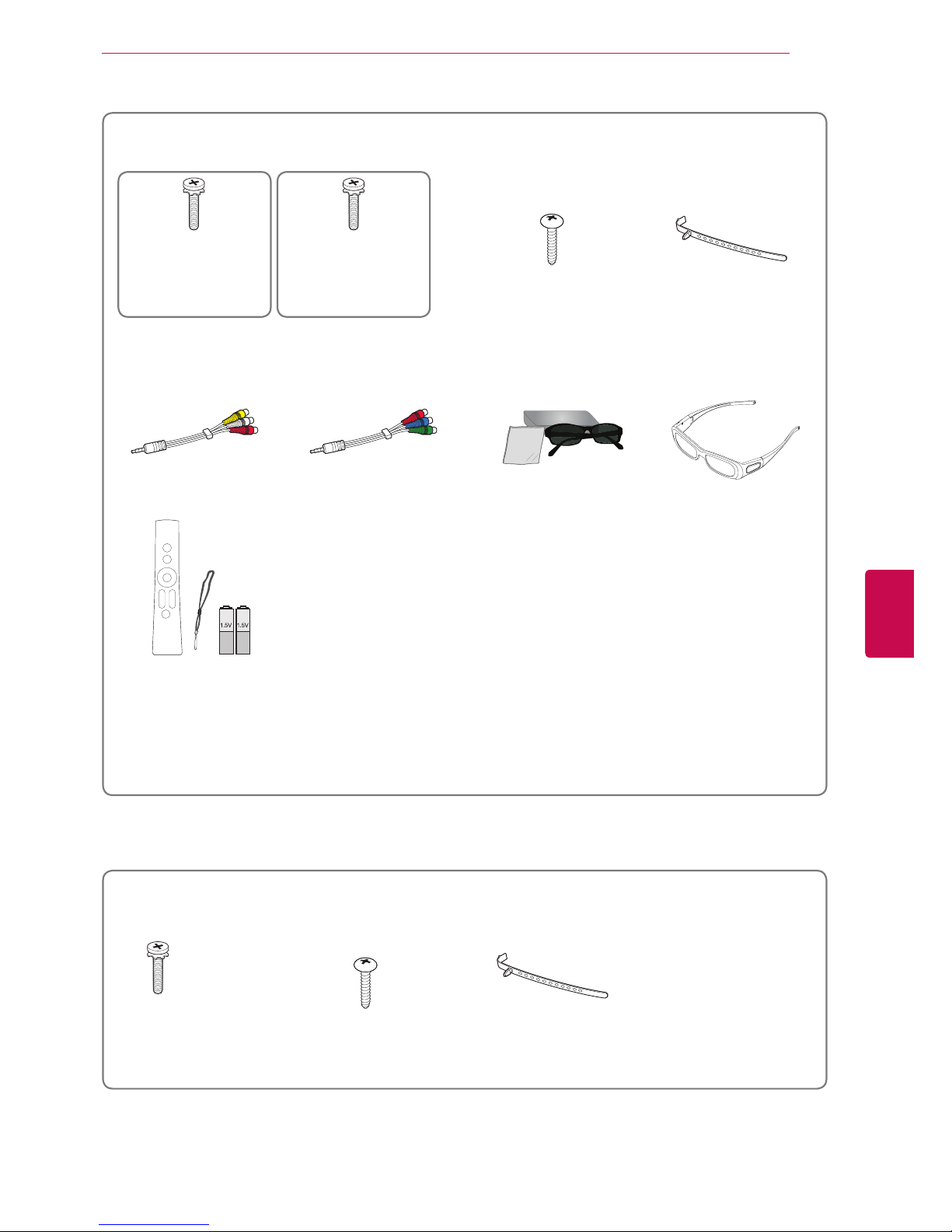
7
ENGENGLISH
ASSEMBLING AND PREPARING
Only 32/37/42/47/55LV55
**
, 42/47LW57**, 42/47/55LW65**, 47/55LW77**, 47/55LW95
**
Screw for assembly Screw for fixing
(Only 32LV55**)
Cable holder
Component gender cable Composite gender cable 3D Glasses (AG-P110)
(Only 42/47LW57**,
42/47/55LW65**)
3D Glasses (AG-S250)
(Only 47/55LW77**,
47/55LW95**)
Motion Remote Control,
Strap,
Batteries (AA)
(Only 47/55LW77**,
47/55LW95**)
Only 32/42/47LV37
**
Screw for assembly Screw for fixing
(Only 32LV37**)
Cable holder
M4 x 12
x 8
x 8
M4 x 16
(Only
42/47/55LW65**,
47/55LW95**)
x 8
M4 x 12
(Except for
42/47/55LW65**,
47/55LW95**)
x 2
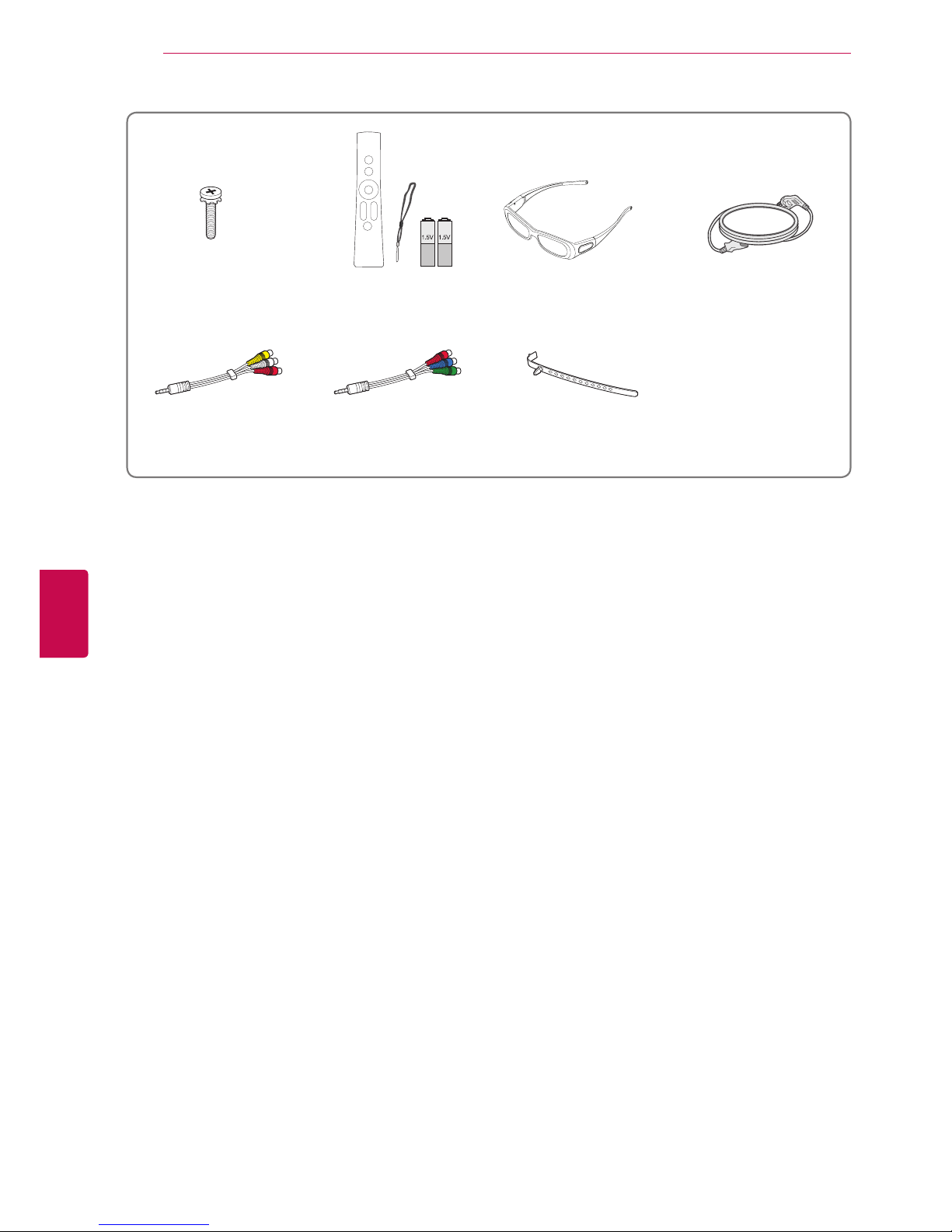
8
ENG
ENGLISH
ASSEMBLING AND PREPARING
Only 47/55LZ96
**
Screw for assembly Motion Remote Control,
Strap,
Batteries (AA)
3D Glasses (AG-S250)
Power Cord
Component gender cable Composite gender cable Cable holder
M4 x 12
x 8
x 2
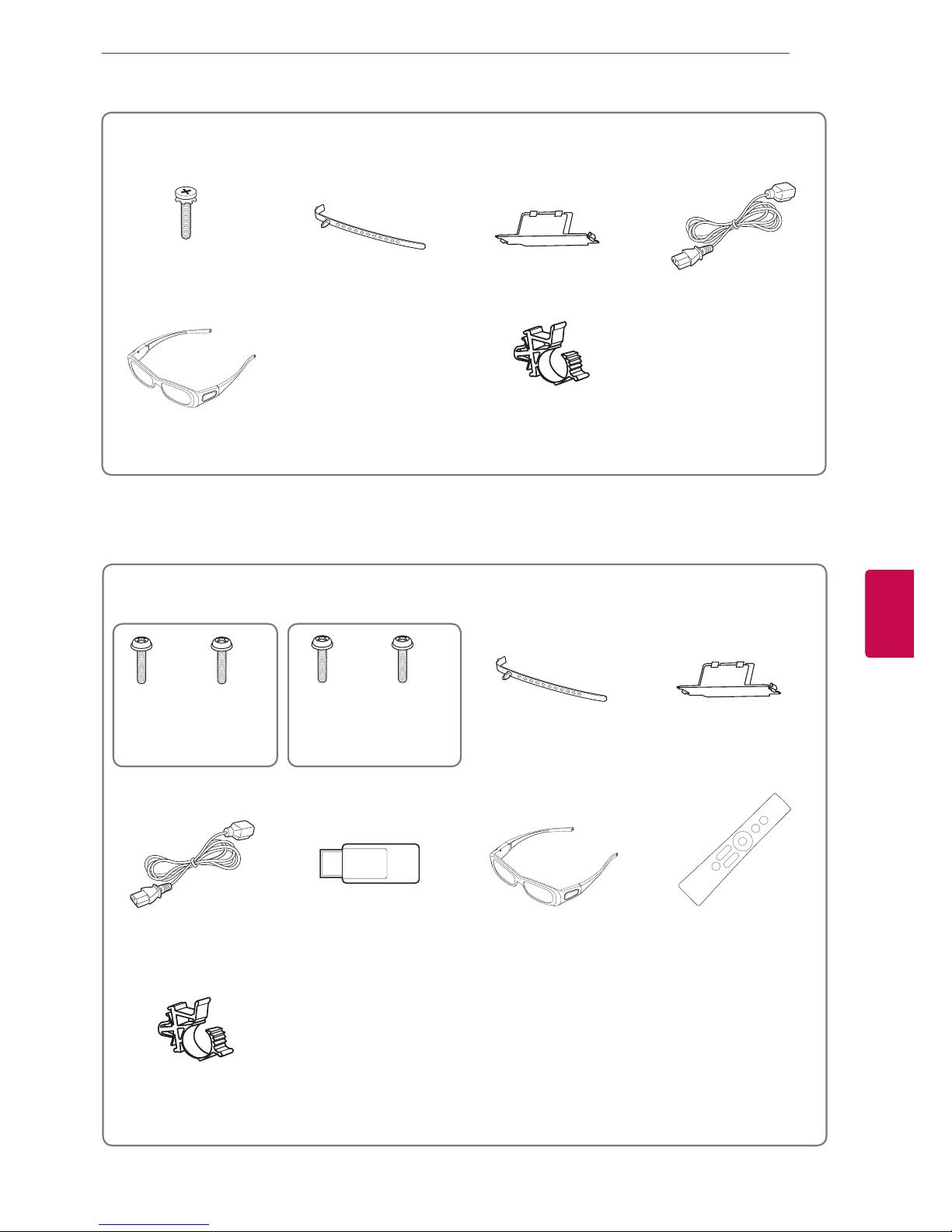
9
ENGENGLISH
ASSEMBLING AND PREPARING
Only 50/60PZ57
**
Screw for assembly Cable holder Protection cover Power Cord
3D Glasses
(AG-S250)
Power Cord holder
M4 x 12
x 8
Only 50/60PZ95
**
x 4
x 3
M4 x 26 M5 x 14
x 4
x 4
M4 x 28
M5 x 14
(Only 50PZ95
**
) (Only 60PZ95**) Cable holder Protection cover
Screw for assembly
Power Cord Wireless LAN for Broad-
band
/DLNA Adaptor
(AN-WF100)
3D Glasses
(AG-S250)
Motion Remote 3
(AN-MR200)
Power Cord holder
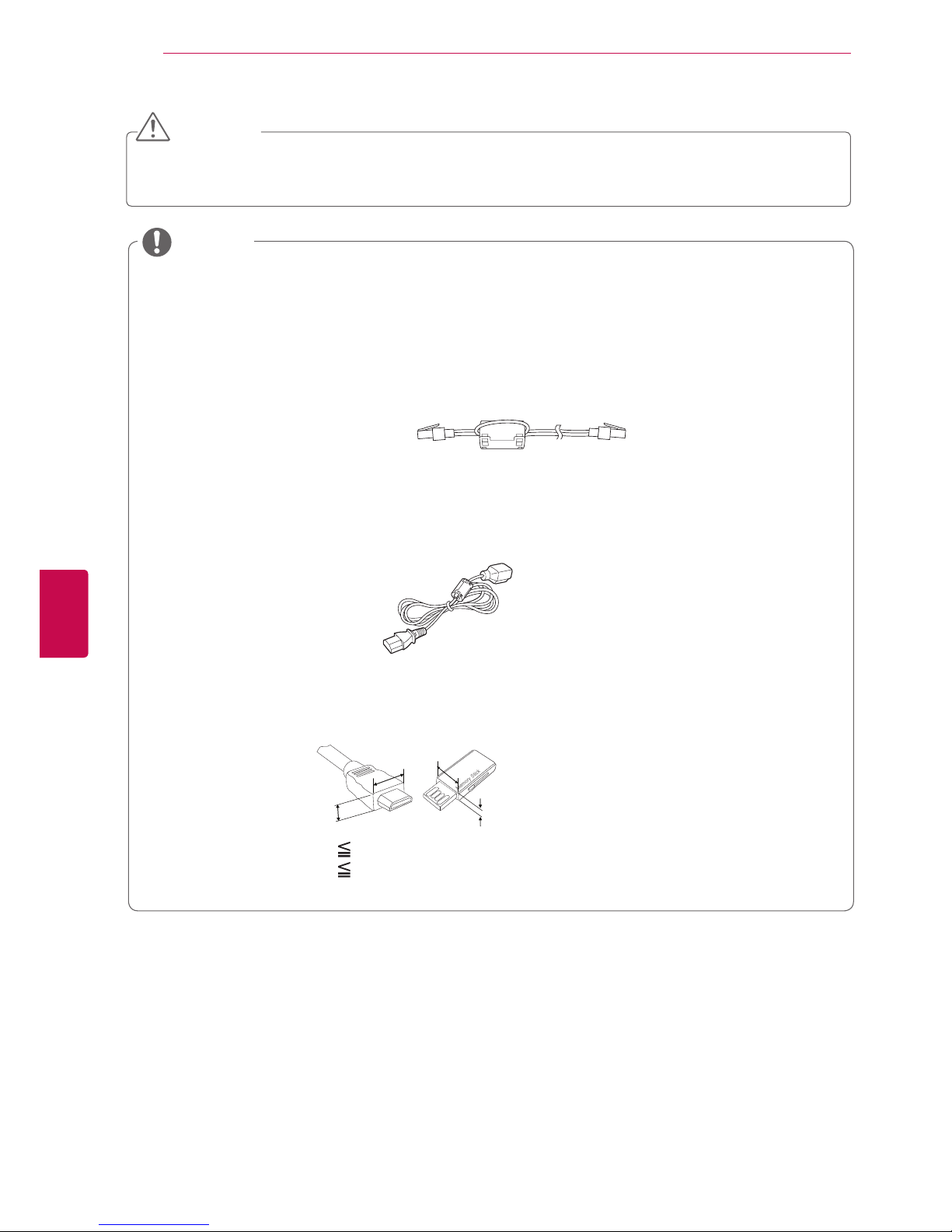
10
ENG
ENGLISH
ASSEMBLING AND PREPARING
CAUTION
y Do not use any pirated items to ensure the safety and product life span.
y Any damages or injuries by using pirated items are not covered by the warranty.
y
The items supplied with your product may vary depending on the model.
y
Product specifications or contents of this manual may be changed without prior notice due to
upgrade of product functions.
y
How to use the ferrite core
- White (Only Plasma TV)
Use the ferrite core to reduce the electromagnetic interference in the LAN cable.
Wind the LAN cable on the ferrite core once. Place the ferrite core far from the TV.
[to an External device]
[to the TV]
NOTE
y For an optimal connection, HDMI cables and USB devices should have bezels less than 10 mm
thick and 18 mm width.
B
A
A
B
*A 10 mm
*B 18 mm
- Black (Only LED LCD TV / LCD TV)
Use the ferrite core to reduce the electromagnetic waves that interfere with the TV. Place the
ferrite core on the power cable close to the wall plug.
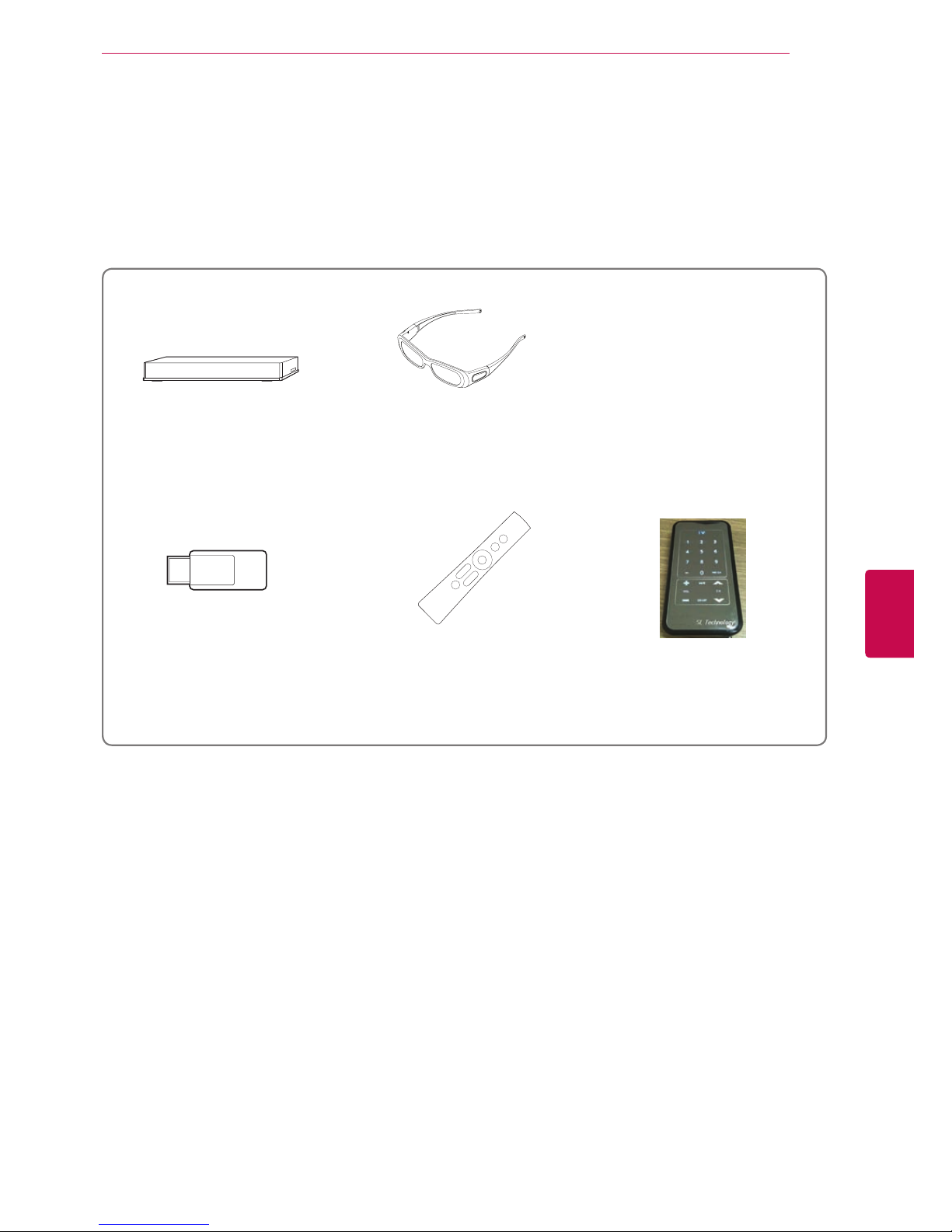
11
ENGENGLISH
ASSEMBLING AND PREPARING
Separate purchase
Separate purchase items can be changed or modified for quality improvement without any notification.
Contact your dealer for buying these items.
This device only works with compatible LG LED LCD TV, LCD TV or Plasma TV.
Wireless Media Box
(AN-WL100W)
(Except for 32/42/47LV37**)
3D Glasses
(AG-S230, AG-S250, AG-S270)
(Except for 32/42/47LV37**,
32/37/42/47/55LV55
**
)
Wireless LAN for Broadband
/DLNA Adaptor
(AN-WF100)
(Except for 47/55LW95**)
Motion Remote 3
(AN-MR200)
(Except for 47/55LW77**,
47/55LW95
**
, 47/55LZ96**)
Multi Mode Remote (MMR)
(TBD)
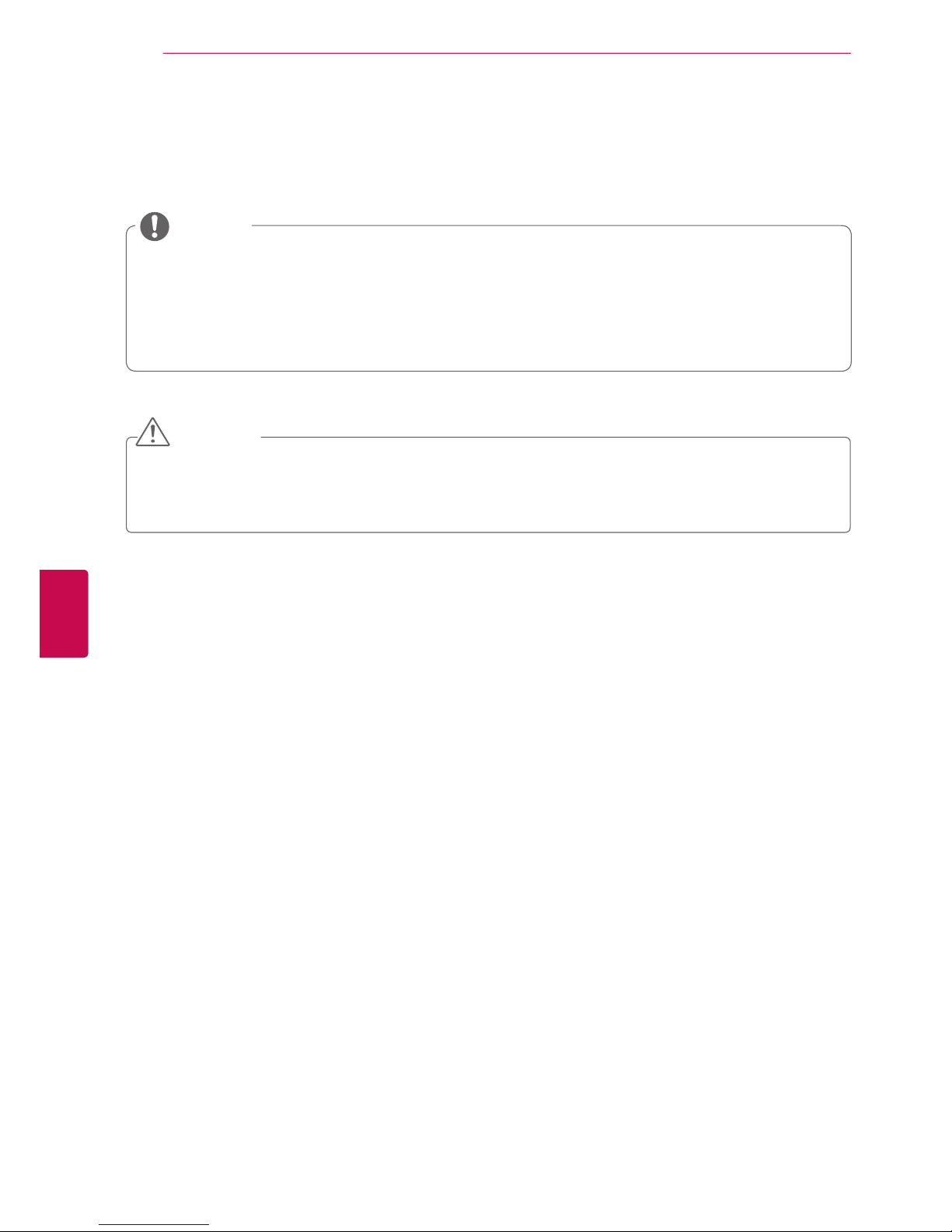
12
ENG
ENGLISH
ASSEMBLING AND PREPARING
Parts and buttons
y
Image shown may differ from your TV.
y
TV can be placed in standby mode in order to reduce the power consumption. And TV should be
switched off using the power switch on the TV if it will not be watched for some time, as this will
reduce energy consumption.
y
The energy consumed during use can be significantly reduced if the level of brightness of the
picture is reduced, and this will reduce the overall running cost.
NOTE
CAUTION
y Do not step on the glass stand or subject it to any impact. It may break, causing possible injury from
fragments of glass, or the TV may fall.
y Do not drag the TV. The floor or the product may be damaged.
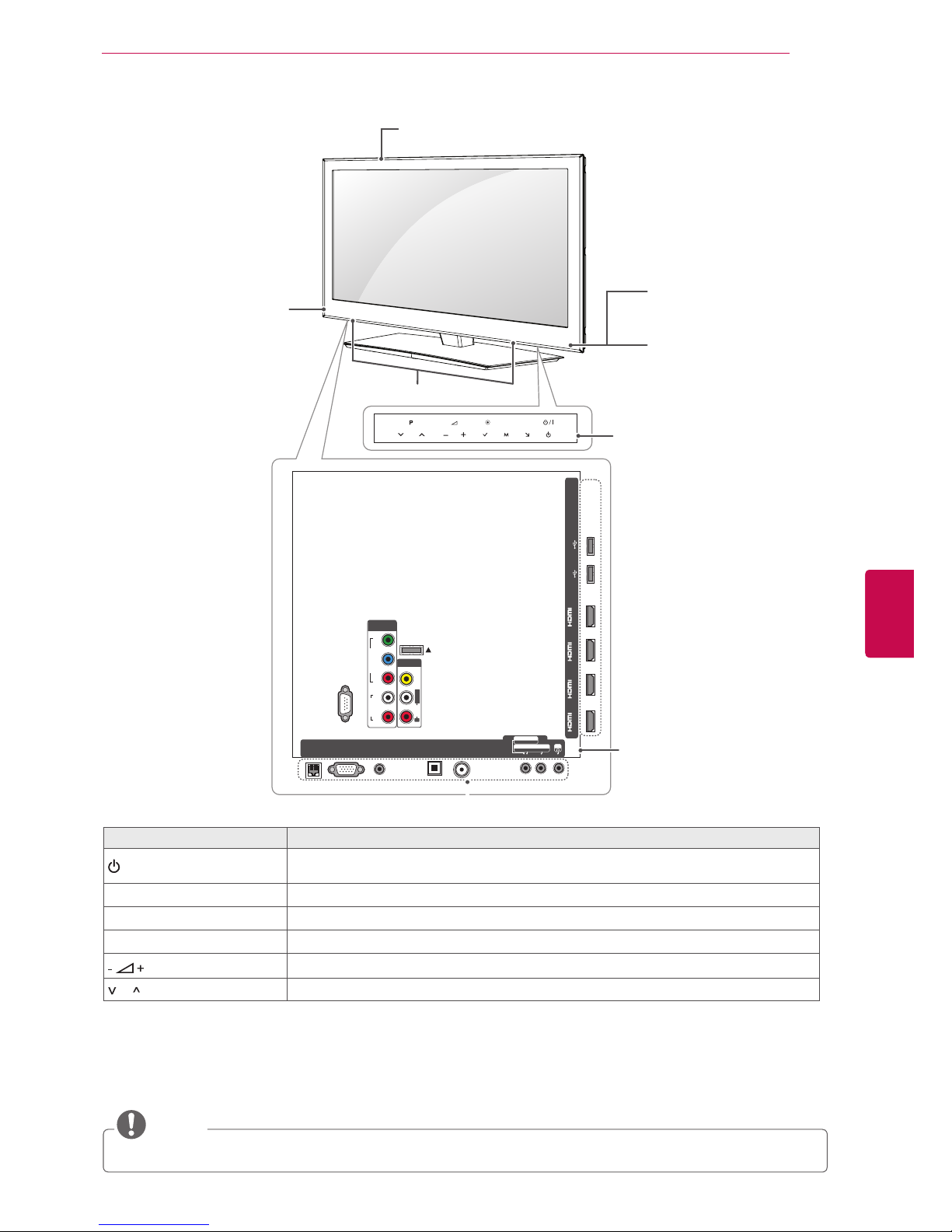
13
ENGENGLISH
ASSEMBLING AND PREPARING
Only 47/55LW77**, 47/55LW95
**
NOTE
y You can set the Power indicator to on or off by selecting OPTION in the Home menus - SETUP.
1 Intelligent sensor - Adjusts the image quality corresponding to the surrounding environment.
2 All of the buttons are touch sensitive and can be operated through simple touch with your finger.
3 It is the part equipped with the emitter exchanging signal with 3D glasses. Please be careful not to block
the screen with objects or people while watching a 3D Video.
INPUT
MENU
P
OK
RS-232C IN (CONTROL&SERVICE)
IN 1 IN 2 IN 3 IN 4
USB IN 1
USB IN 2
LAN
RGB IN (PC)
OPTICAL DIGITAL
AUDIO OUT
AUDIO IN
(RGB/DVI)
ANTENNA/
CABLE IN
AV IN 2
AUDIO / VIDEO
COMPONENT IN 2
AUDIO / Y PB P
R
H/P
WIRELESS
CONTROL
AUDIO
VIDEO
L/MONO
R
AV IN 1
COMPONENT
IN 1
AUDIO
RL
Y
P
B
P
R
VIDEO
/DVI /DVI /DVI /DVI
Speakers
Remote control and
intelligent
1
sensors
Power indicator
Screen
Touch buttons
2
Emitter
3
Rear Connection panel
(See p.111)
Touch button
2
Description
/
I
Turns the power on or off.
INPUT Changes the input source.
HOME Accesses the Home menu, or saves your input and exits the menus.
OK
Selects the highlighted menu option or confirms an input.
Adjusts the volume level.
P Scrolls through the saved programmes.
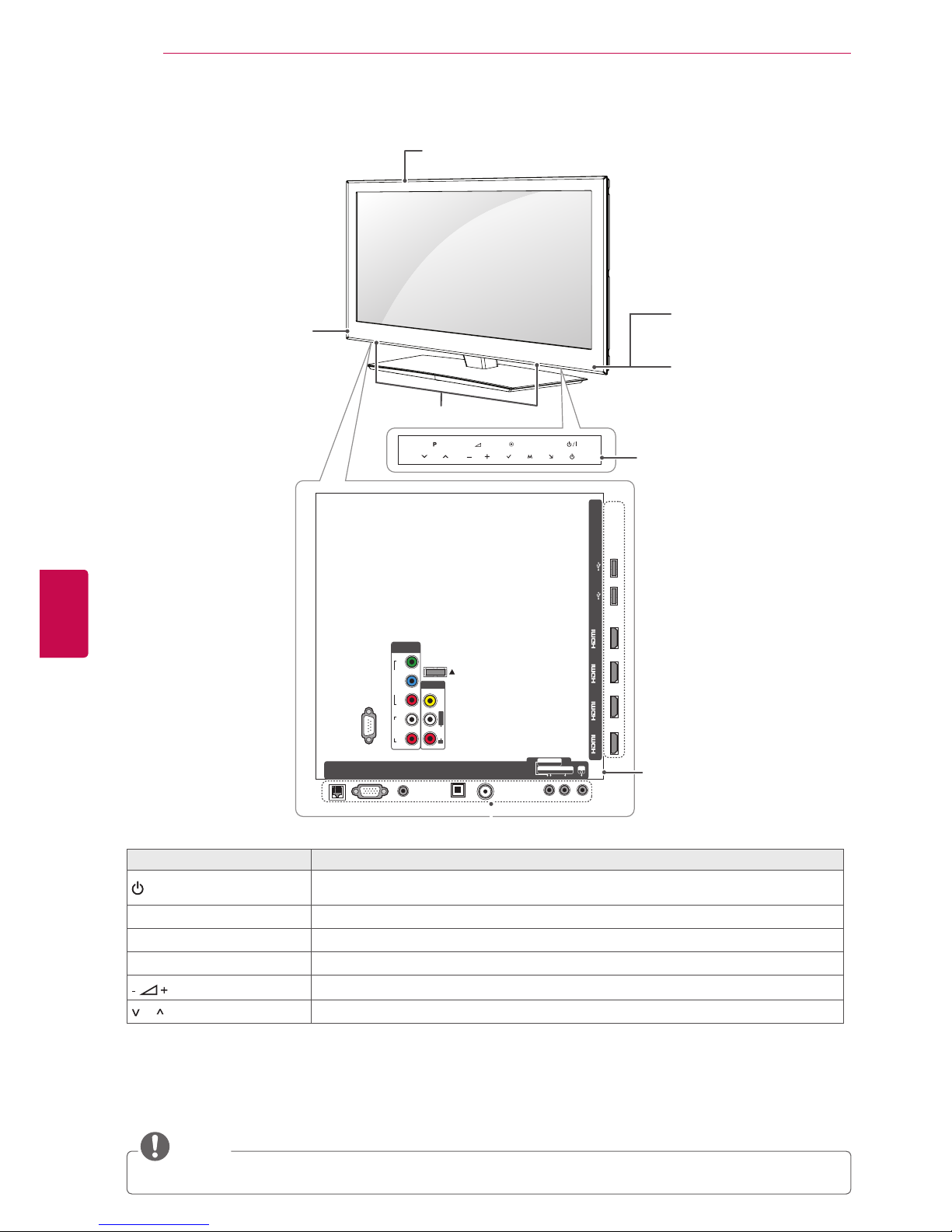
14
ENG
ENGLISH
ASSEMBLING AND PREPARING
Only 42/47/55LW65
**
NOTE
y You can set the Power indicator to on or off by selecting OPTION in the Home menus - SETUP.
1 Intelligent sensor - Adjusts the image quality corresponding to the surrounding environment.
2 All of the buttons are touch sensitive and can be operated through simple touch with your finger.
3 It is the part equipped with the emitter exchanging signal with 3D glasses. Please be careful not to block
the screen with objects or people while watching a 3D Video.
INPUT
MENU
P
OK
RS-232C IN (CONTROL&SERVICE)
IN 1 IN 2 IN 3 IN 4
USB IN 1
USB IN 2
LAN
RGB IN (PC)
OPTICAL DIGITAL
AUDIO OUT
AUDIO IN
(RGB/DVI)
ANTENNA/
CABLE IN
AV IN 2
AUDIO / VIDEO
COMPONENT IN 2
AUDIO / Y PB P
R
H/P
WIRELESS
CONTROL
AUDIO
VIDEO
L/MONO
R
AV IN 1
COMPONENT
IN 1
AUDIO
RL
Y
P
B
P
R
VIDEO
/DVI /DVI /DVI /DVI
Speakers
Remote control and
intelligent
1
sensors
Power indicator
Screen
Touch buttons
2
Emitter
3
Rear Connection panel
(See p.111)
Touch button
2
Description
/
I
Turns the power on or off.
INPUT Changes the input source.
HOME Accesses the Home menu, or saves your input and exits the menus.
OK
Selects the highlighted menu option or confirms an input.
Adjusts the volume level.
P Scrolls through the saved programmes.
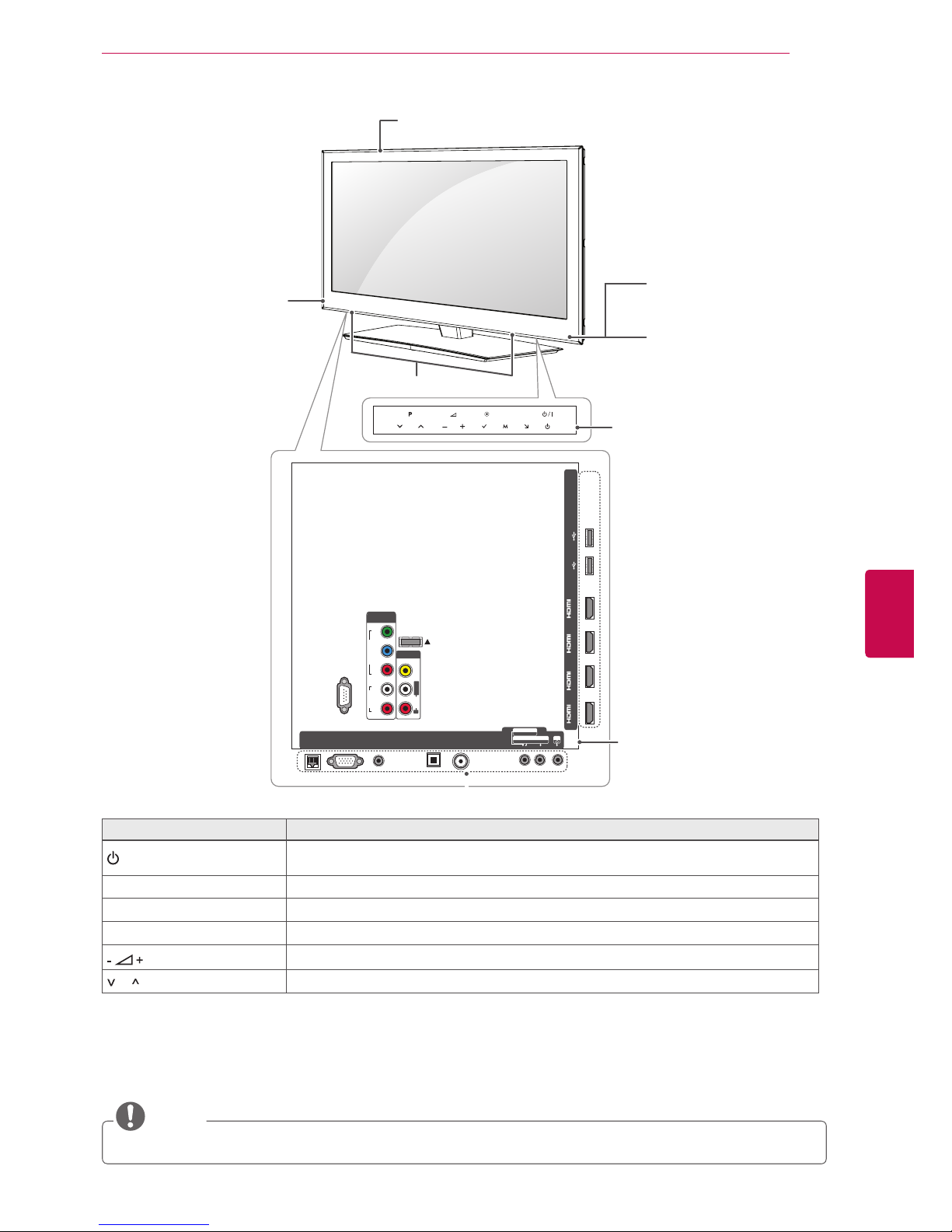
15
ENGENGLISH
ASSEMBLING AND PREPARING
Only 32/37/42/4755LV55**, 42/47LW57
**,
32/42/47LV37
**
NOTE
y You can set the Power indicator to on or off by selecting OPTION in the Home menus - SETUP.
1 Intelligent sensor - Adjusts the image quality corresponding to the surrounding environment.
2 All of the buttons are touch sensitive and can be operated through simple touch with your finger.
3 It is the part equipped with the emitter exchanging signal with 3D glasses. Please be careful not to block
the screen with objects or people while watching a 3D Video.
INPUT
MENU
P
OK
RS-232C IN (CONTROL&SERVICE)
IN 1 IN 2 IN 3 IN 4
USB IN 1
USB IN 2
LAN
RGB IN (PC)
OPTICAL DIGITAL
AUDIO OUT
AUDIO IN
(RGB/DVI)
ANTENNA/
CABLE IN
AV IN 2
AUDIO / VIDEO
COMPONENT IN 2
AUDIO / Y PB P
R
H/P
WIRELESS
CONTROL
AUDIO
VIDEO
L/MONO
R
AV IN 1
COMPONENT
IN 1
AUDIO
RL
Y
P
B
P
R
VIDEO
/DVI /DVI /DVI /DVI
Speakers
Remote control and
intelligent
1
sensors
Power indicator
Screen
Touch buttons
2
Emitter
3
Rear Connection panel
(See p.111)
Touch button
2
Description
/
I
Turns the power on or off.
INPUT Changes the input source.
HOME Accesses the Home menu, or saves your input and exits the menus.
OK
Selects the highlighted menu option or confirms an input.
Adjusts the volume level.
P Scrolls through the saved programmes.
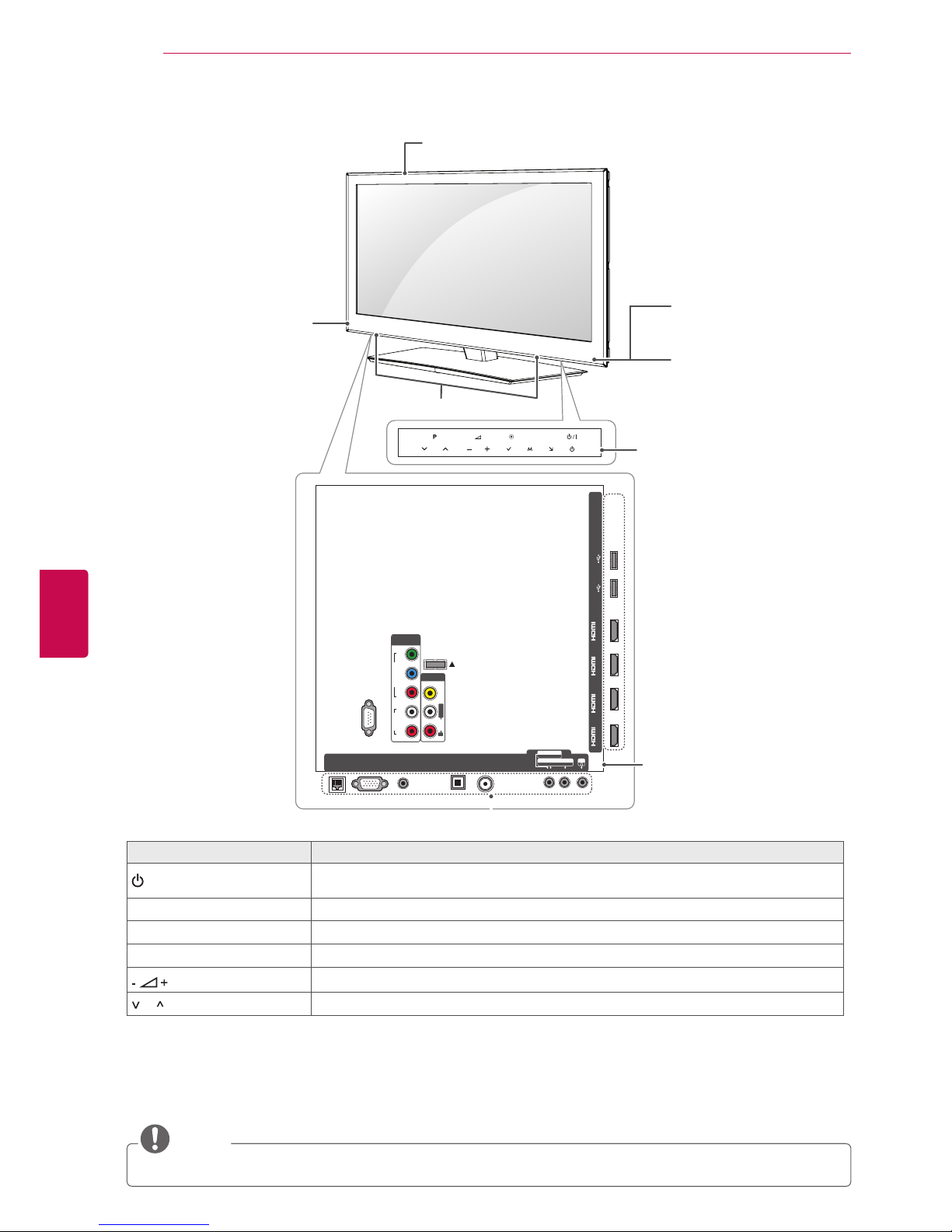
16
ENG
ENGLISH
ASSEMBLING AND PREPARING
Only 47/55LZ96
**
NOTE
y You can set the Power indicator to on or off by selecting OPTION in the Home menus - SETUP.
1 Intelligent sensor - Adjusts the image quality corresponding to the surrounding environment.
2 All of the buttons are touch sensitive and can be operated through simple touch with your finger.
3 It is the part equipped with the emitter exchanging signal with 3D glasses. Please be careful not to block
the screen with objects or people while watching a 3D Video.
INPUT
MENU
P
OK
RS-232C IN (CONTROL&SERVICE)
IN 1 IN 2 IN 3 IN 4
USB IN 1
USB IN 2
LAN
RGB IN (PC)
OPTICAL DIGITAL
AUDIO OUT
AUDIO IN
(RGB/DVI)
ANTENNA/
CABLE IN
AV IN 2
AUDIO / VIDEO
COMPONENT IN 2
AUDIO / Y PB P
R
H/P
WIRELESS
CONTROL
AUDIO
VIDEO
L/MONO
R
AV IN 1
COMPONENT
IN 1
AUDIO
RL
Y
P
B
P
R
VIDEO
/DVI /DVI /DVI /DVI
Speakers
Remote control and
intelligent
1
sensors
Power indicator
Screen
Touch buttons
2
Emitter
3
Rear Connection panel
(See p.111)
Touch button
2
Description
/
I
Turns the power on or off.
INPUT Changes the input source.
HOME Accesses the Home menu, or saves your input and exits the menus.
OK
Selects the highlighted menu option or confirms an input.
Adjusts the volume level.
P Scrolls through the saved programmes.
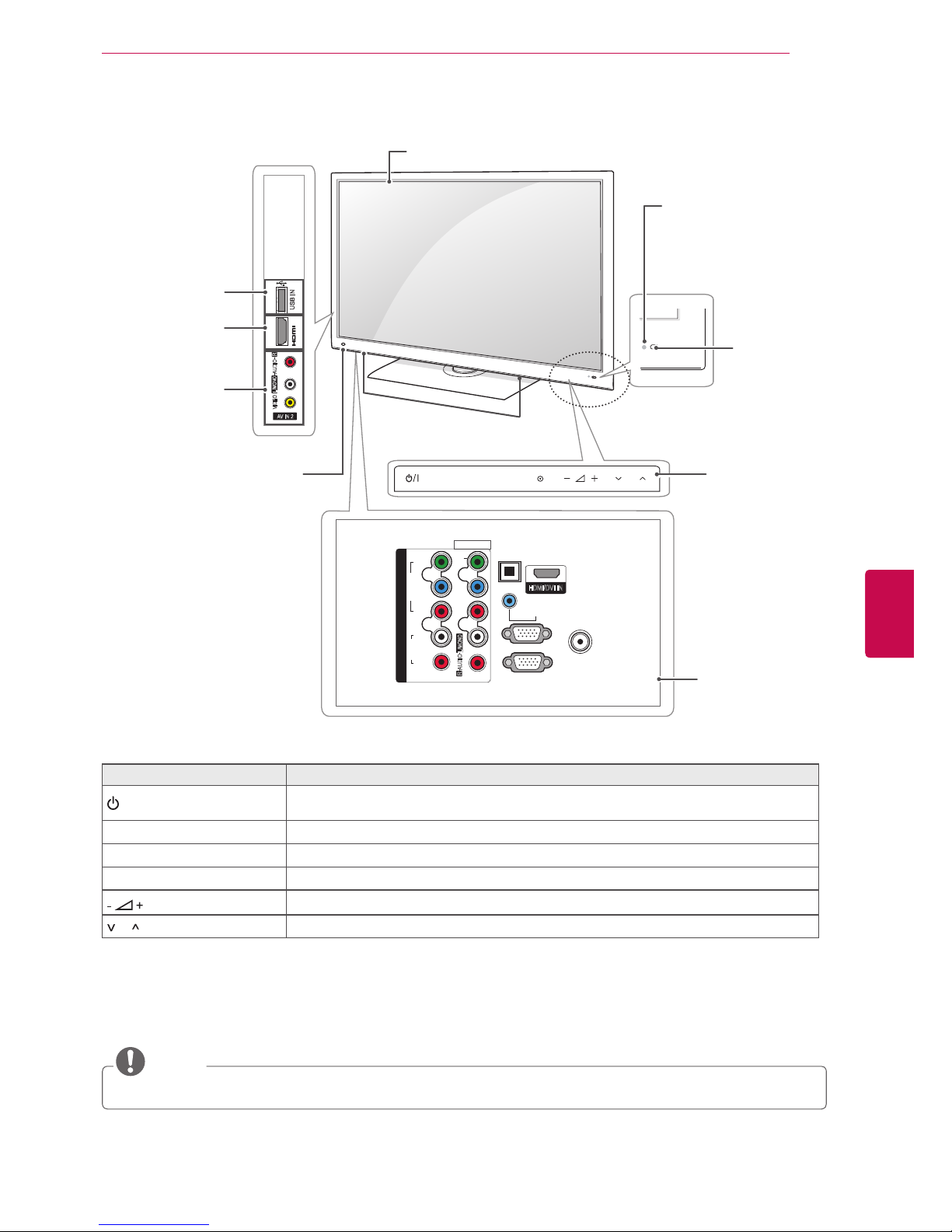
17
ENGENGLISH
ASSEMBLING AND PREPARING
INPUT
MENU OK
P
AV IN 2
L/MONO
R
AUDIO
VIDEO
USB IN
IN 2
1
HDMI/DVI IN
OPTICAL
DIGITAL
AUDIO OUT
AUDIO IN
(RGB/DVI)
RGB IN (PC)
RS-232C IN
(CONTROL & SERVICE)
ANTENNA
IN
COMPONENT IN
AUDIO
R
L
Y
P
B
P
R
VIDEO
AV IN 1
VIDEO
1
2
L/MONO
R
AUDIO
AV (Audio and
Video) IN
HDMI IN
Screen
Remote
control and
intelligent
1
sensors
Rear Connection
panel
(See p.111)
Speakers
Power indicator
USB input
Touch buttons
2
Emitter
3
Only 50/60PZ57
**
, 50/60PZ95
**
NOTE
y You can set the Power indicator to on or off by selecting OPTION in the Home menus - SETUP.
1 Intelligent sensor - Adjusts the image quality corresponding to the surrounding environment.
2 All of the buttons are touch sensitive and can be operated through simple touch with your finger.
3 It is the part equipped with the emitter exchanging signal with 3D glasses. Please be careful not to block
the screen with objects or people while watching a 3D Video.
Touch button
2
Description
/
I
Turns the power on or off.
INPUT Changes the input source.
HOME Accesses the Home menu, or saves your input and exits the menus.
OK
Selects the highlighted menu option or confirms an input.
Adjusts the volume level.
P Scrolls through the saved programmes.
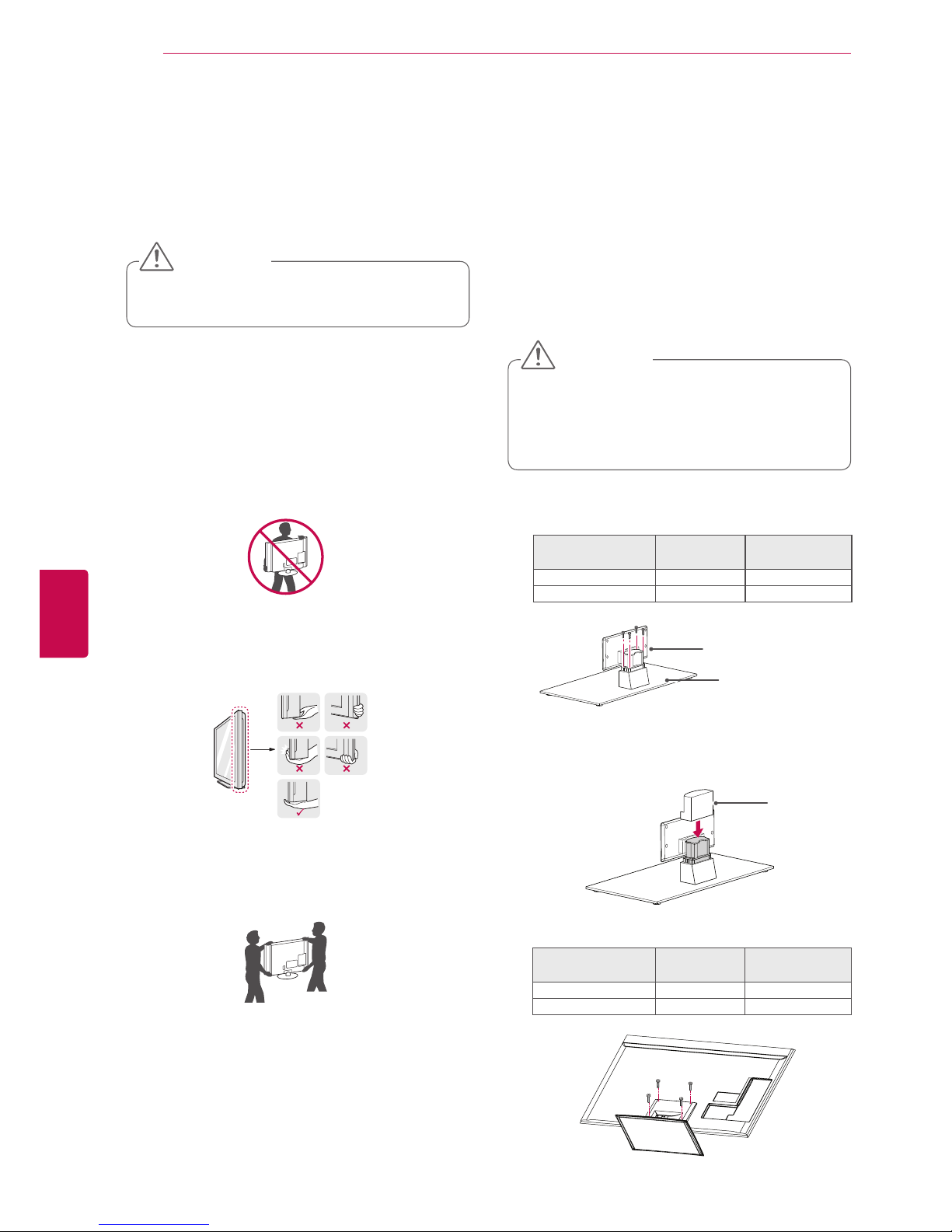
18
ENG
ENGLISH
ASSEMBLING AND PREPARING
Lifting and moving the TV
When moving or lifting the TV, read the following to
prevent the TV from being scratched or damaged
and for save transportation regardless of its type
and size.
Setting up the TV
Put your TV on a pedestal stand and mount the TV
on a table or wall.
Attaching the stand
y
It is recommended to move the TV in the box
or packing material that the TV originally came
in.
y
Before moving or lifting the TV, disconnect the
power cord and all cables.
y
When holding the TV, the screen should face
away from you to damage.
y
Hold the top and bottom of the TV frame firmly.
Make sure not to hold the transparent part,
speaker, or speaker grill area.
y
When transporting a large TV, there should be
at least 2 people.
y
When transporting the TV by hand, hold the
TV as shown in the following illustration.
y
When transporting the TV, do not expose the
TV to jolts or excessive vibration.
y
When transporting the TV, keep the TV
upright, never turn the TV on its side or tilt
towards the left or right.
y
Avoid touching the screen at all times, as
this may result in damage on the screen.
CAUTION
Only 47/55LW77
**
, 47/55LW95
**
1
Lay the TV with the screen side down on a flat
surface.
y
Lay a foam mat or soft protective cloth
on the surface to protect the screen from
damage. Make sure not objects press
against the screen.
CAUTION
2
Assemble the parts of the Stand Body with the
Stand Base of the TV.
Stand Body
Stand Base
4 Secure the TV and the stand with the 4 screws.
3
Assemble the parts of the Stand Rear Cover
with the TV.
Stand Rear
Cover
Model Screw for
assembly
Number of
screws
47/55LW77
**
47/55LW95
**
M4 x 16 4
Model Screw for
assembly
Number of
screws
47/55LW77
**
47/55LW95
**
M4 x 16 4
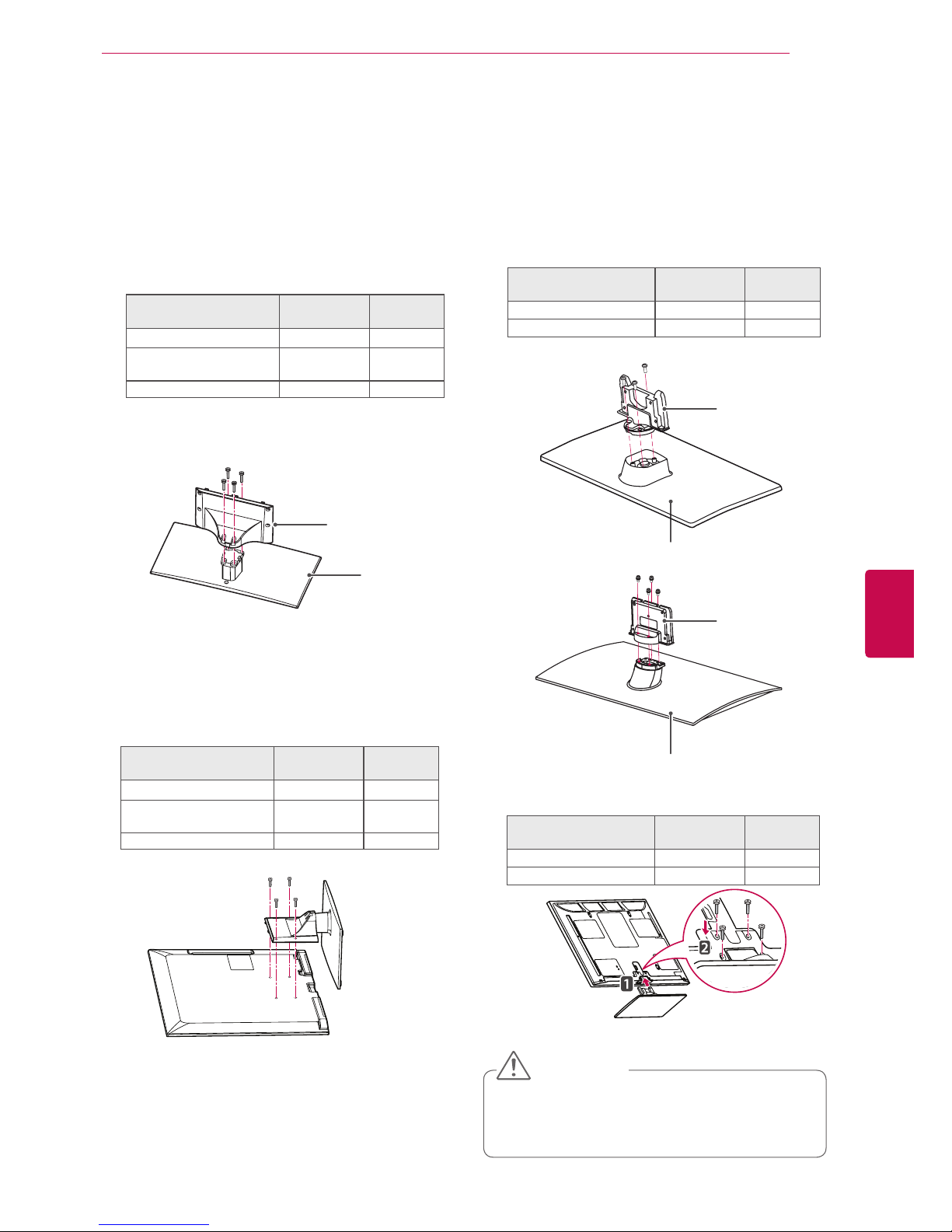
19
ENGENGLISH
ASSEMBLING AND PREPARING
Only 32/42/47LV37**, 32/37/42/47/55LV55**,
42/47LW57**, 42/47/55LW65
**
1
Lay the TV with the screen side down on a flat
surface.
y Tighten the screws firmly to prevent
the TV from tilting forward. Do not over
tighten.
CAUTION
2
Assemble the parts of the Stand Body with the
Stand Base of the TV.
3 Secure the TV and the stand with the 4 screws.
Stand Body
Stand Base
1
Lay the TV with the screen side down on a flat
surface.
Only 50/60PZ57**, 50/60PZ95
**
Model Screw for
assembly
Number of
screws
32/42/47LV37
**
M4 x 12 4
32/37/42/47/55LV55**,
42/47LW57
**
42/47/55LW65
**
M4 x 12 4
Model Screw for
assembly
Number of
screws
32/42/47LV37
**
M4 x 12 4
32/37/42/47/55LV55**,
42/47LW57
**
42/47/55LW65
**
M4 x 12 4
2
Assemble the parts of the Stand Body with the
Stand Base of the TV.
Model Screw for
assembly
Number of
screws
50PZ95
**
M5 x 14 3
60PZ95
**
M5 x 14 4
3 Secure the TV and the stand with the 4 screws.
Model Screw for
assembly
Number of
screws
50PZ95
**
M4 x 26 4
60PZ95
**
M4 x 28 4
Stand Base
Stand Body
Stand Base
Stand Body
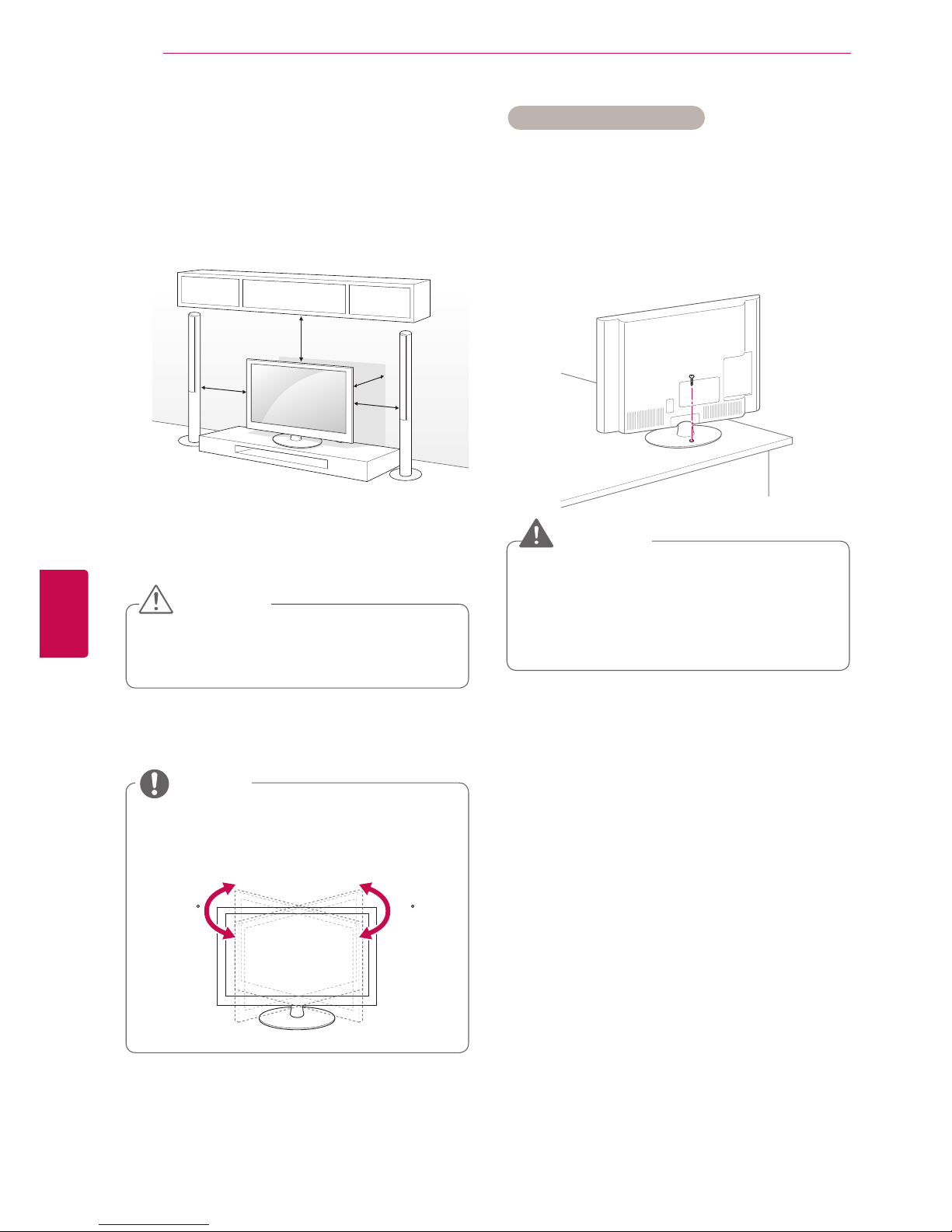
20
ENG
ENGLISH
ASSEMBLING AND PREPARING
Mounting on a table
1
Lift and tilt the TV into its upright position on a
table.
- Leave a 10 cm (minimum) space from the
wall for proper ventilation.
y Do not place the TV near or on sources
of heat, as this may result in fire or other
damage.
CAUTION
y Swivel 20 degrees to the left or right and
adjust the angle of the TV to suit your
view.
NOTE
2
Connect the power cord to a wall outlet.
Securing the TV to a table
(Only 32LV55**, 32LV37
**
)
Fix the TV to a table to prevent from tilting forward,
damage, and potential injury.
Mount the TV on a table, and then insert and
tighten the supplied screw on the rear of the stand.
2020
y To prevent TV from falling over, the TV
should be securely attached to the floor/
wall per installation instructions. Tipping,
shaking, or rocking the TV may cause
injury.
WARNING
10 cm
10 cm
10 cm
10 cm
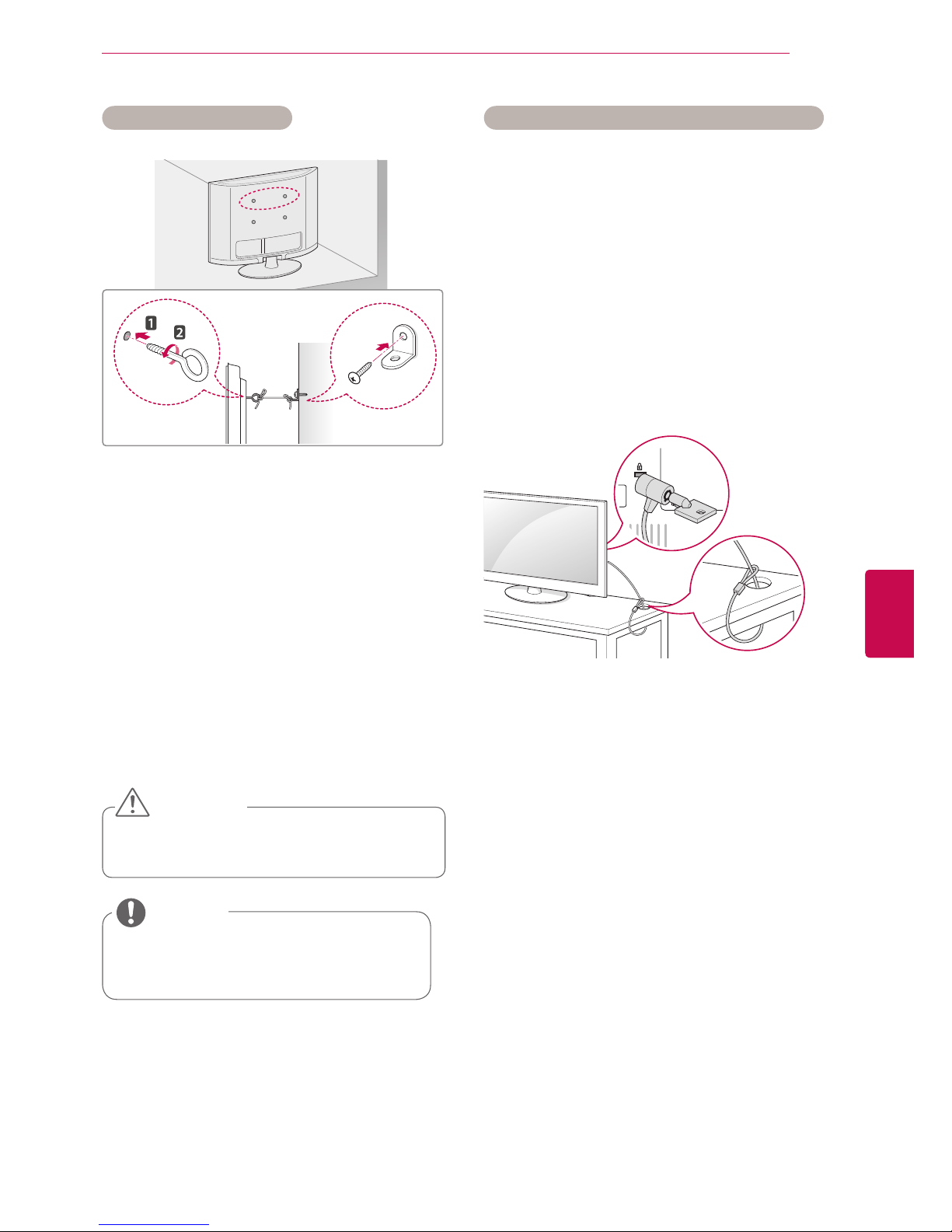
21
ENGENGLISH
ASSEMBLING AND PREPARING
Securing the TV to a wall
(This feature is not available for all models.)
1 Insert and tighten the eye-bolts, or TV brackets
and bolts on the back of the TV.
- If there are bolts inserted at the eye-bolts
position, remove the bolts first.
2 Mount the wall brackets with the bolts to the
wall.
Match the location of the wall bracket and the
eye-bolts on the rear of the TV.
3 Connect the eye-bolts and wall brackets tightly
with a sturdy rope.
Make sure to keep the rope horizontal with the
flat surface.
Using the Kensington security system (optional)
(This feature is not available for all models.)
The Kensington security system connector is located at the rear of the TV. For more information of
installation and using, refer to the manual provided
with the Kensington security system or visit http://
www.kensington.com.
Connect the Kensington security system cable
between the TV and a table.
y Use a platform or cabinet that is strong
and large enough to support the TV
securely.
NOTE
y Make sure that children do not climb on
or hang on the TV.
CAUTION
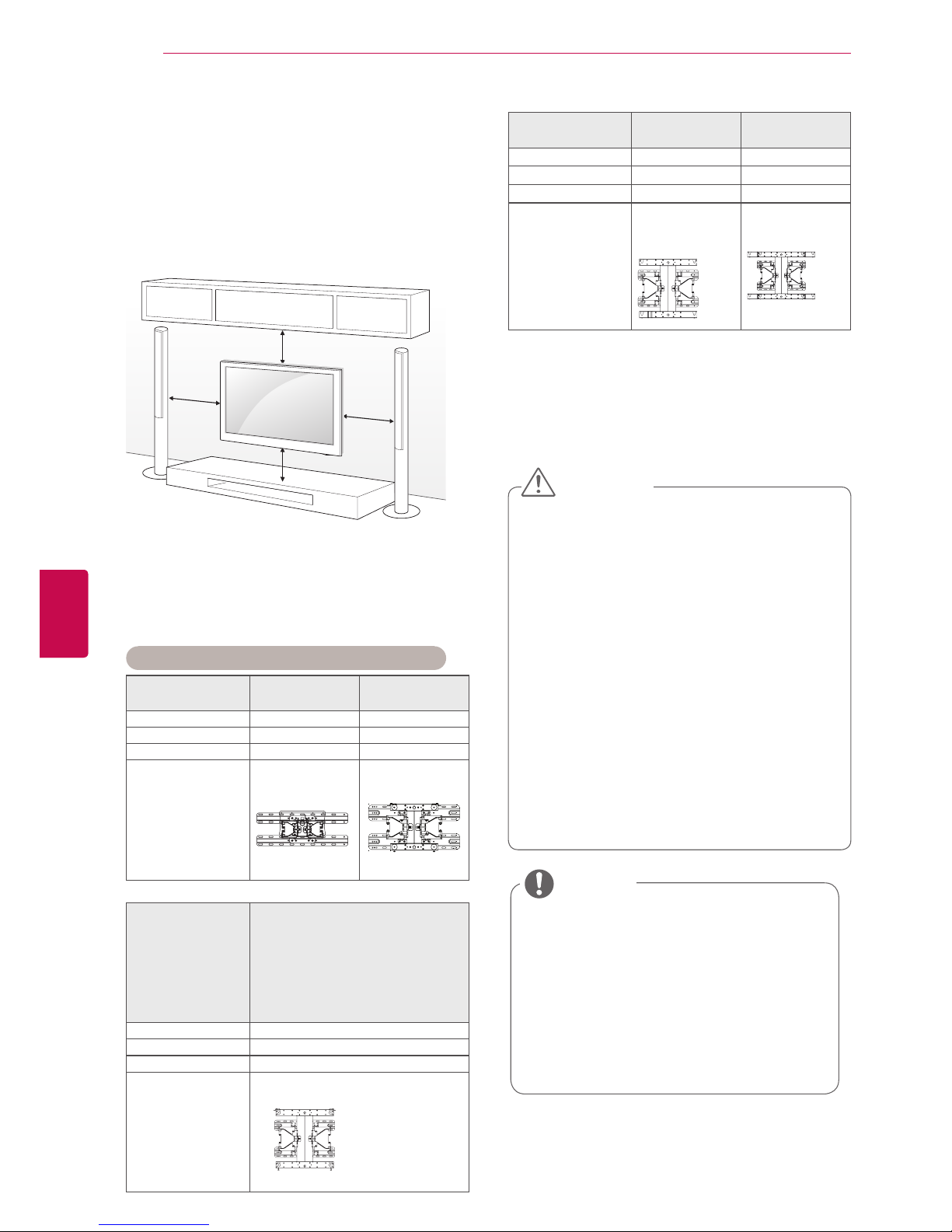
22
ENG
ENGLISH
ASSEMBLING AND PREPARING
y Disconnect the power first, and then
move or install the TV. Otherwise electric
shock may occur.
y If you install the TV on a ceiling or slant-
ed wall, it may fall and result in severe
injury. Use an authorized LG wall mount
and contact the local dealer or qualified
personnel.
y Do not over tighten the screws as this
may cause damage to the TV and void
your warranty.
y Use the screws and wall mounts that
meet the VESA standard. Any damages
or injuries by misuse or using an improper accessory are not covered by the
warranty.
CAUTION
y Use the screws that are listed on the
VESA standard screw specifications.
y The wall mount kit includes an installation
manual and necessary parts.
y The length of screws may differ depend-
ing on the wall mount. Make sure to use
the proper length.
y For more information, refer to the manual
supplied with the wall mount.
NOTE
Mounting on a wall
Attach an wall mount at the rear of the TV carefully
and install the wall mount on a solid wall perpendicular to the floor. When you attach the TV to
other building materials, please contact qualified
personnel.
Make sure to use screws and wall mounts that
meet the VESA standard. Standard dimensions for
the wall mount kits are described in the following
table.
Separate purchase(Wall Mounting Bracket)
Model 32LV37
**
32LV55
**
37LV55
**
VESA (A x B) 200 x 100 200 x 200
Standard screw M4 M6
Number of screws 4 4
Wall mount
bracket
LSW100B,
LSW100BG
LSW200B,
LSW200BG
Model
42LV37
**
42/47/55LV55
**
42/47/55LW65
**
42/47LW57
**
47/55LW77
**
47/55LW95
**
47/55LZ96
**
VESA (A x B) 400 x 400
Standard screw M6
Number of screws 4
Wall mount
bracket
LSW400B, LSW400BG,
DSW400BG
Model
50PZ57
**
50PZ95
**
60PZ57
**
60PZ95
**
VESA (A x B) 400 x 400 600 x 400
Standard screw M6 M8
Number of screws 4 4
Wall mount
bracket
PSW400B,
PSW400BG,
DSW400BG
PSW600B,
PSW600BG,
10 cm
10 cm
10 cm
10 cm
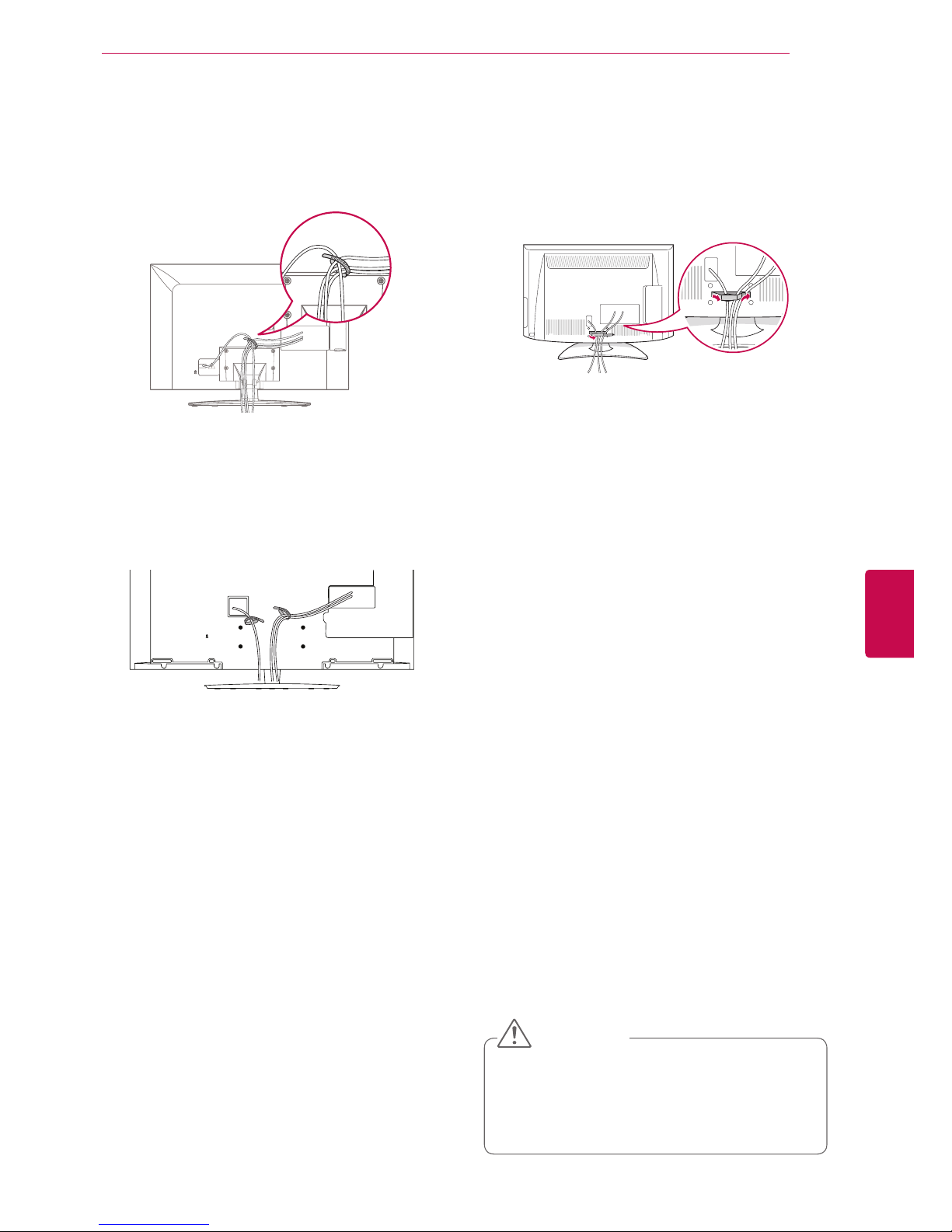
23
ENGENGLISH
ASSEMBLING AND PREPARING
y
Do not move the TV by holding the
cable management clip, as the cable
management clip may break, and injuries
and damage to the TV may occur.
CAUTION
Only 32/37/42/47/55LV55
**
, 42/47/55LW65
**,
47/55LW95
**
1 Gather and bind the cables with the cable
holder.
Only 42/47LW57**, 47/55LW77**, 47/55LZ96
**
1 Gather and bind the cables with the cable man-
agement clip.
2 Fix the cable management clip firmly to the TV.
1 Secure the power cord with the cable holder
on the TV back cover. It will help prevent the
power cable from being removed by accident.
2 Gather and bind the cables with the cable
holder.
Tidying cables
Only 32/42/47LV37
**
1 Gather and bind the cables with the cable
holder.
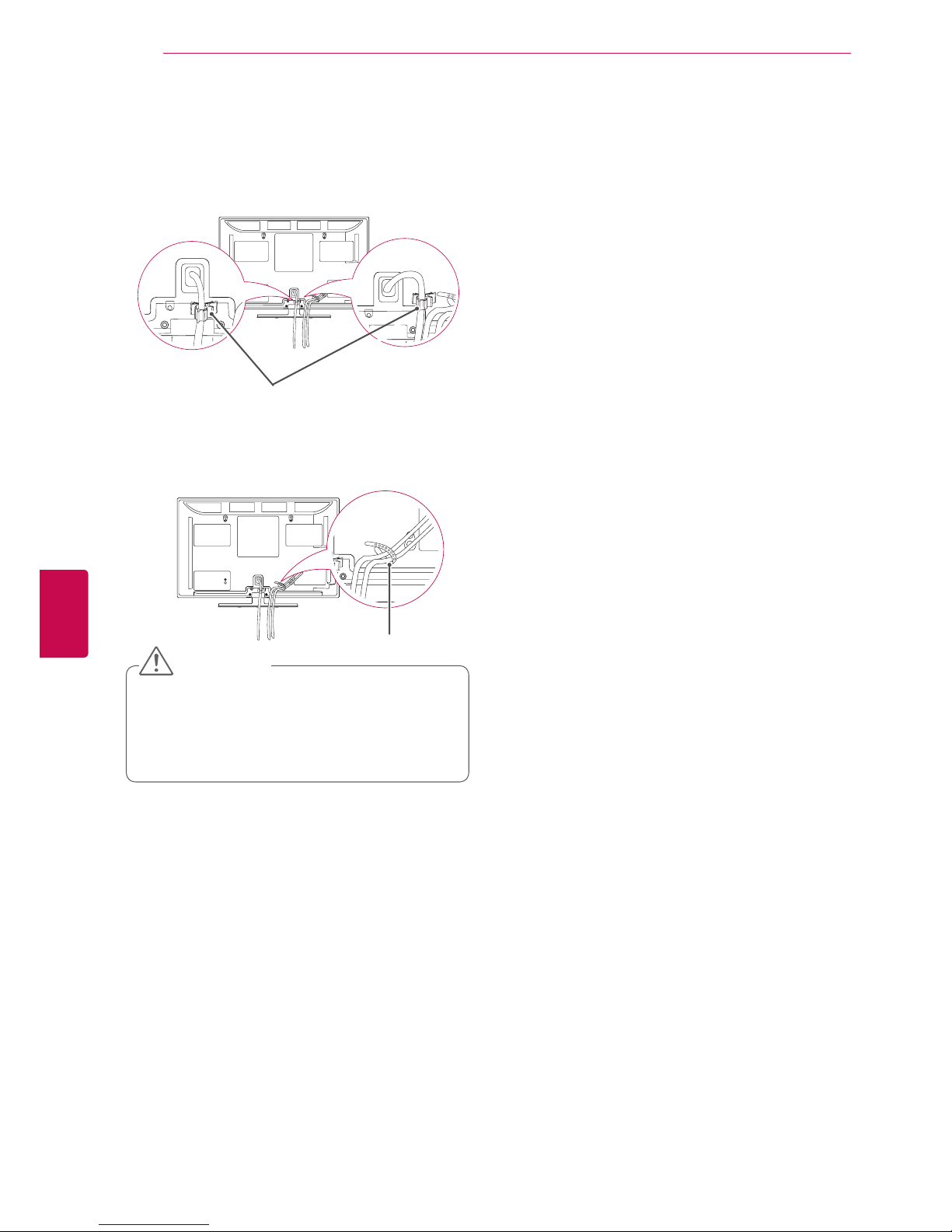
24
ENG
ENGLISH
ASSEMBLING AND PREPARING
Only 50/60PZ57**, 50/60PZ95
**
1 Install the Power Cord Holder and Power
Cord. It will help prevent the power cable from
being removed by accident.
2 Gather and bind the cables with the Cable
Holder.
y Do not move the TV by holding the Cable
Holder & Power Cord Holder, as the
Cable holders may break, and injuries
and damage to the TV may occur.
CAUTION
Cable Holder
(Only 60PZ95**)(Only 50PZ95**)
Power Cord Holder
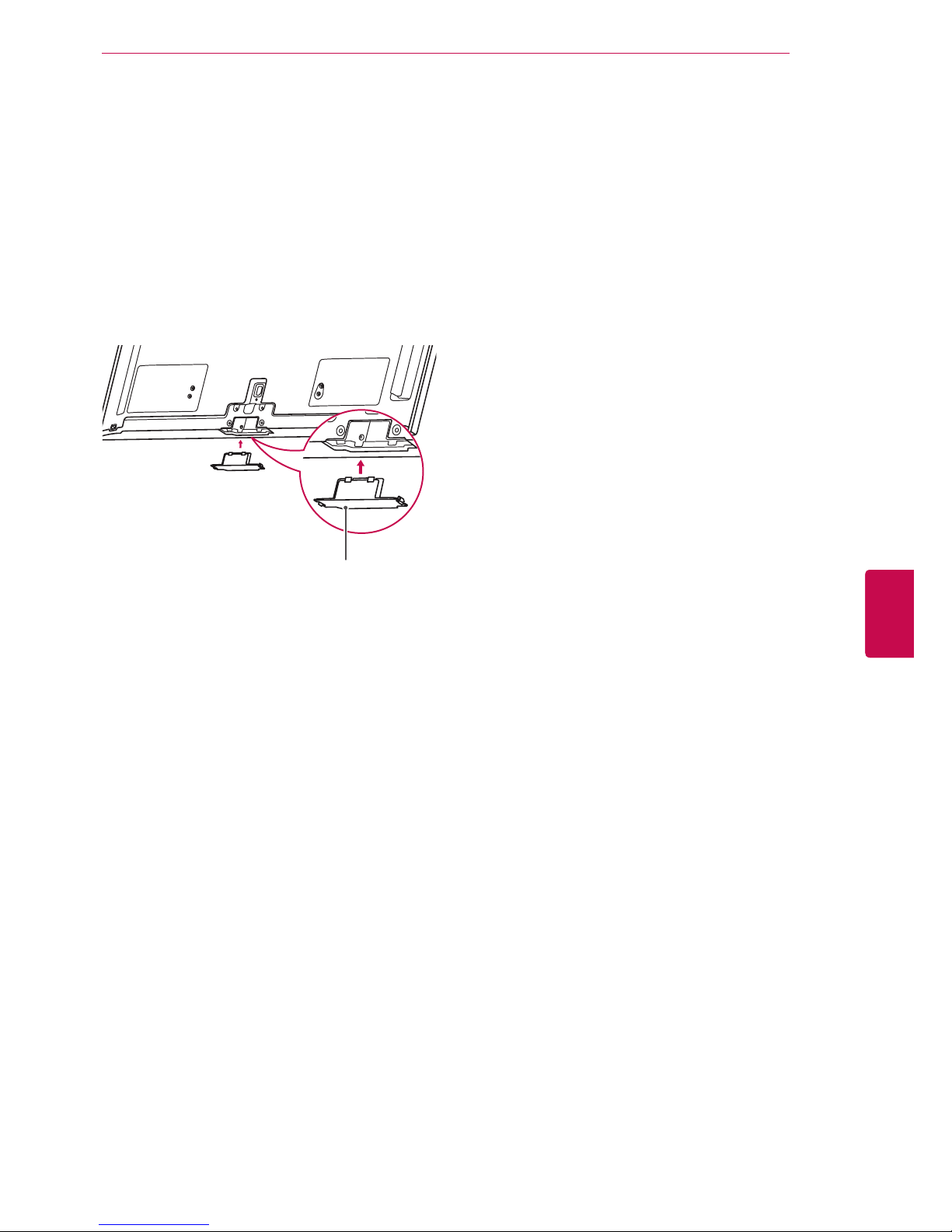
25
ENGENGLISH
ASSEMBLING AND PREPARING
Not using the Dest-Type Stand
Only 50/60PZ57**, 50/60PZ95
**
y
When installing the wall mounting bracket, use
the
Protection cover
.
y
This will protect the opening from accumulating
dust and dirt.
1
Push the supplied protection cover into the
opening at the bottom of the TV until it locks in
place.
Protection cover
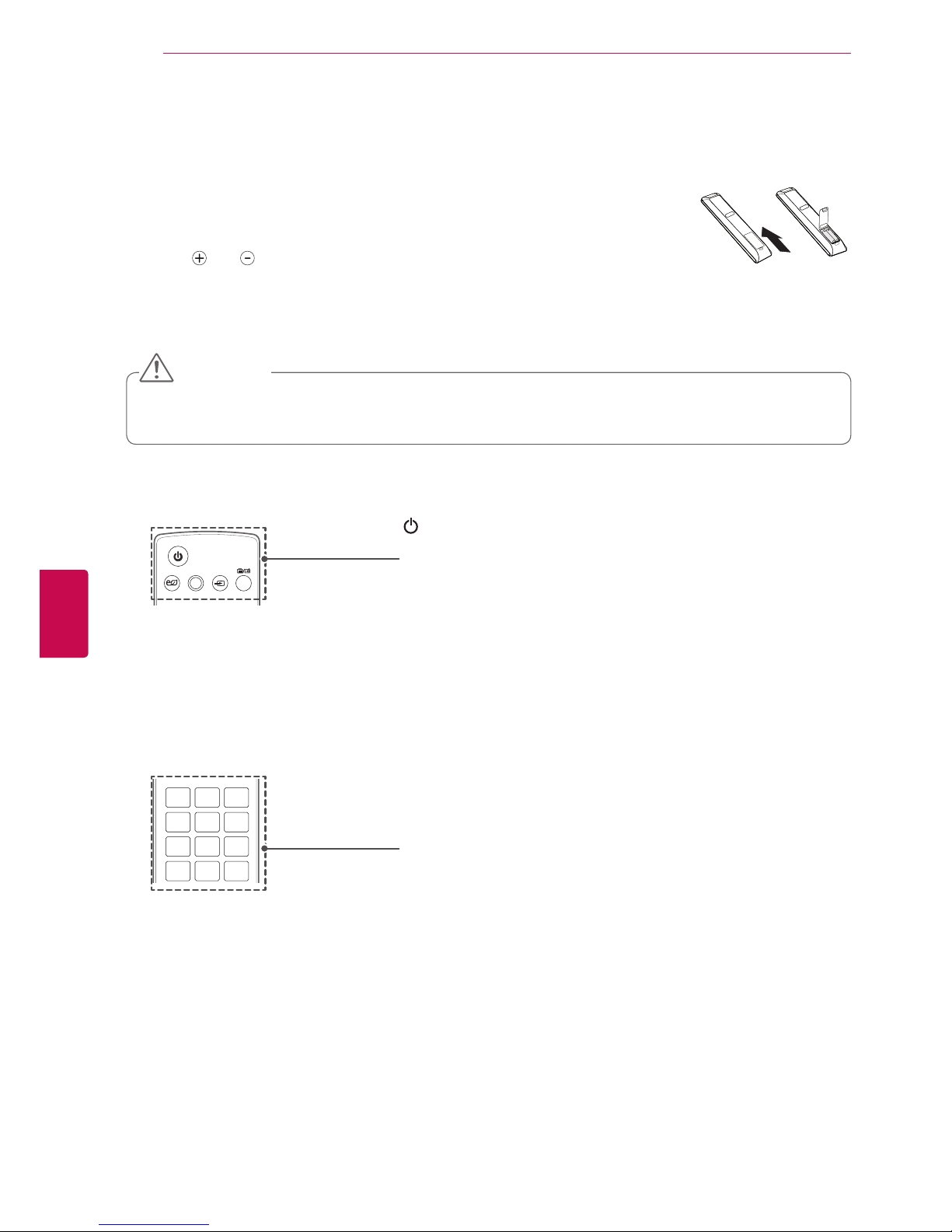
26
ENG
ENGLISH
REMOTE CONTROL
REMOTE CONTROL
The descriptions in this manual are based on the buttons of the remote control.
Please read this manual carefully and use the TV correctly.
To replace batteries, open the battery cover, replace batteries (1.5 V AAA)
matching
and ends to the label inside the compartment, and close the
battery cover. Be sure to point the remote control to the remote control sensor on
the TV.
To remove the batteries, perform the installation actions in reverse.
y
Do not mix old and new batteries, as this may damage the remote control.
y
In Analogue TV and some countries, some remote control keys may not work.
CAUTION
AV MODE INPUT
TV/
RAD
ENERGY
SAVING
AV MODE INPUT
TV/
RAD
ENERGY
SAVING
LZ9600/LW9500/LW6500/LW5700 LV5500/LV3700/LV370S
(POWER)
Turns the TV on or off.
ENERGY SAVING (See p.93)
Adjusts the brightness of the screen to reduce energy consumption.
AV MODE (See p.41)
Selects an AV mode.
INPUT (See p.42)
Changes the input source; Turns the TV on.
TV/RAD
Selects Radio, TV and DTV programme.
AV MODE INPUT
TV/
RAD
ENERGY
LIST
Q.VIEW
SAVING
1 2
ABC3 DEF
4
GHI5 JKL6
MNO
7
PQRS8 TUV
0
9
WXYZ
AV MODE INPUT
TV/
RAD
ENERGY
LIST
Q.VIEW
SAVING
1 2
ABC3 DEF
4
GHI5 JKL6
MNO
7
PQRS8 TUV
0
9
WXYZ
LZ9600/LW9500/LW6500/LW5700 LV5500/LV3700/LV370S
Alphanumeric buttons
Enters letters and numbers.
LIST (See p.38)
Accesses the saved programme list.
Q.VIEW
Returns to the previously viewed programme.
Make sure to point the remote control to the remote control sensor on the TV.
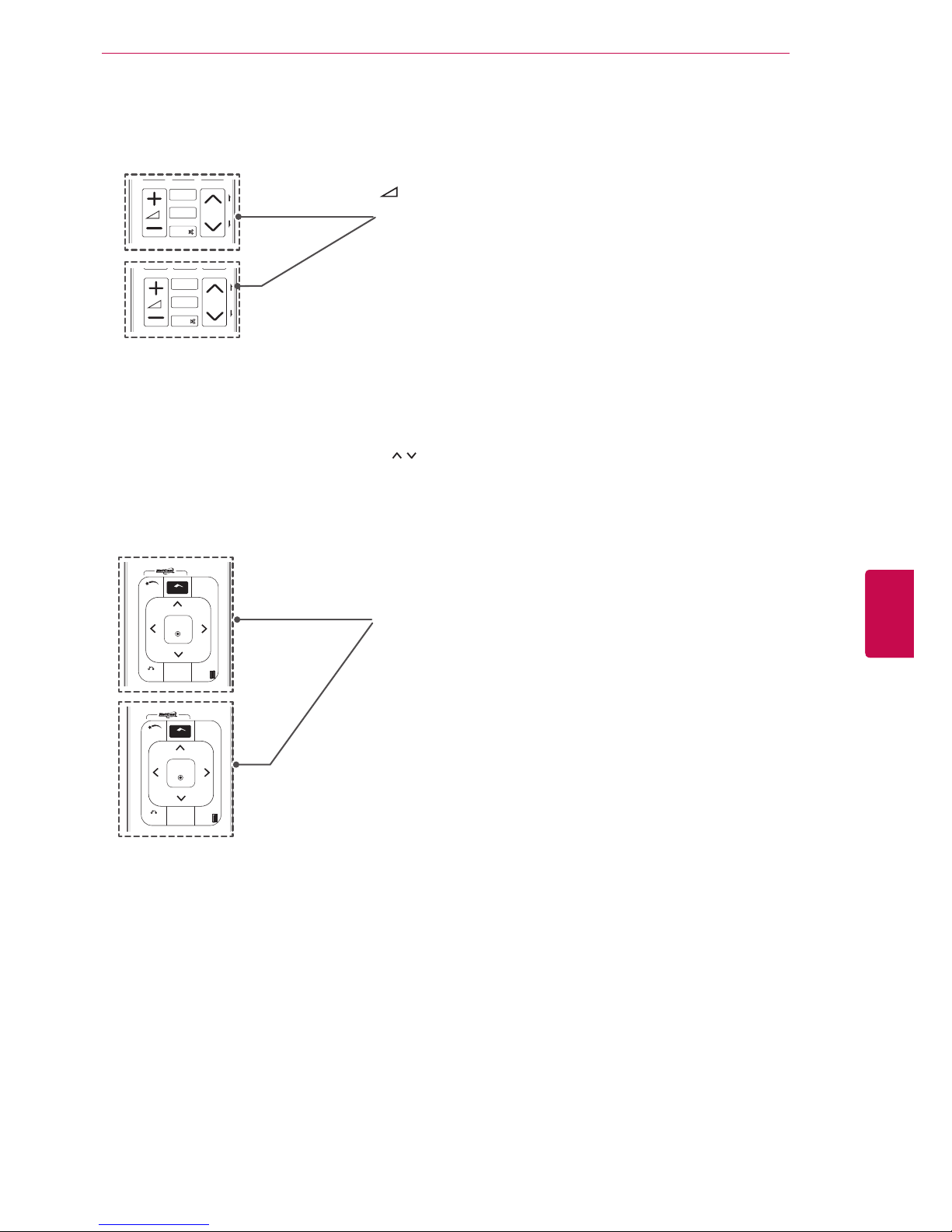
27
ENGENGLISH
REMOTE CONTROL
AV MODE INPUT
TV/
RAD
ENERGY
LIST
Q.VIEW
FAV
3D
MUTE
MARK
P
P
A
G
E
SAVING
BACK
EXIT
OK
Q.MENU
Home
1 2
ABC3 DEF
4
GHI5 JKL6
MNO
7
PQRS8 TUV
0
9
WXYZ
CHAR/NUM
DELETE
3D OPTION
Premium
GUIDE
AV MODE INPUT
TV/
RAD
ENERGY
LIST
Q.VIEW
FAV
RATIO
MUTE
MARK
P
P
A
G
E
SAVING
BACK
EXIT
OK
Q.MENU
Home
1 2
ABC3 DEF
4
GHI5 JKL6
MNO
7
PQRS8 TUV
0
9
WXYZ
CHAR/NUM
DELETE
Premium
GUIDE
LZ9600/LW9500/LW6500/LW5700 LV5500/LV3700/LV370S
AV MODE INPUT
TV/
RAD
ENERGY
LIST
Q.VIEW
FAV
3D
MUTE
MARK
P
P
A
G
E
SAVING
1 2
ABC3 DEF
4
GHI5 JKL6
MNO
7
PQRS
8
TUV
0
9
WXYZ
CHAR/NUM
DELETE
AV MODE INPUT
TV/
RAD
ENERGY
LIST
Q.VIEW
FAV
RATIO
MUTE
MARK
P
P
A
G
E
SAVING
1 2
ABC3 DEF
4
GHI5 JKL6
MNO
7
PQRS8 TUV
0
9
WXYZ
CHAR/NUM
DELETE
LZ9600/LW9500/LW6500/LW5700 LV5500/LV3700/LV370S
+ -
Adjusts the volume level.
MARK
Selects a menu or option.
FAV (See p.39)
Accesses your favorite programme list.
CHAR/NUM
Switches between Letter and Number input modes.
3D(See p.86)
Uses for viewing 3D video.
RATIO (See p.40)
Resizes an image
DELETE
Deletes letters and numbers.
MUTE
Mutes all sounds.
P
Scrolls through the saved programmess.
PAGE
Moves to the previous or next screen.
Premium
Accesses the Premium menus.
Home
Accesses the Home menus.
Q. MENU (See p.43)
Accesses the quick menus.
3D OPTION (Only 3D models)(See p.86)
Used for viewing 3D video.
Navigation buttons (up/down/left/right)
Scrolls through menus or options.
OK
Selects menus or options and confirms your input.
BACK
Returns to the previous level.
GUIDE
Shows programme guide.
EXIT
Clears all on-screen displays and return to TV viewing.
AV MODE INPUT
TV/
RAD
ENERGY
LIST
Q.VIEW
FAV
RATIO
MUTE
MARK
P
P
A
G
E
SAVING
1 2
ABC3 DEF
4
GHI5 JKL6
MNO
7
PQRS8 TUV
0
9
WXYZ
CHAR/NUM
DELETE
AV MODE INPUT
TV/
RAD
ENERGY
LIST
Q.VIEW
FAV
RATIO
MUTE
MARK
P
P
A
G
E
SAVING
BACK
EXIT
OK
Q.MENU
Home
1 2
ABC3 DEF
4
GHI5 JKL6
MNO
7
PQRS8 TUV
0
9
WXYZ
CHAR/NUM
DELETE
Premium
GUIDE
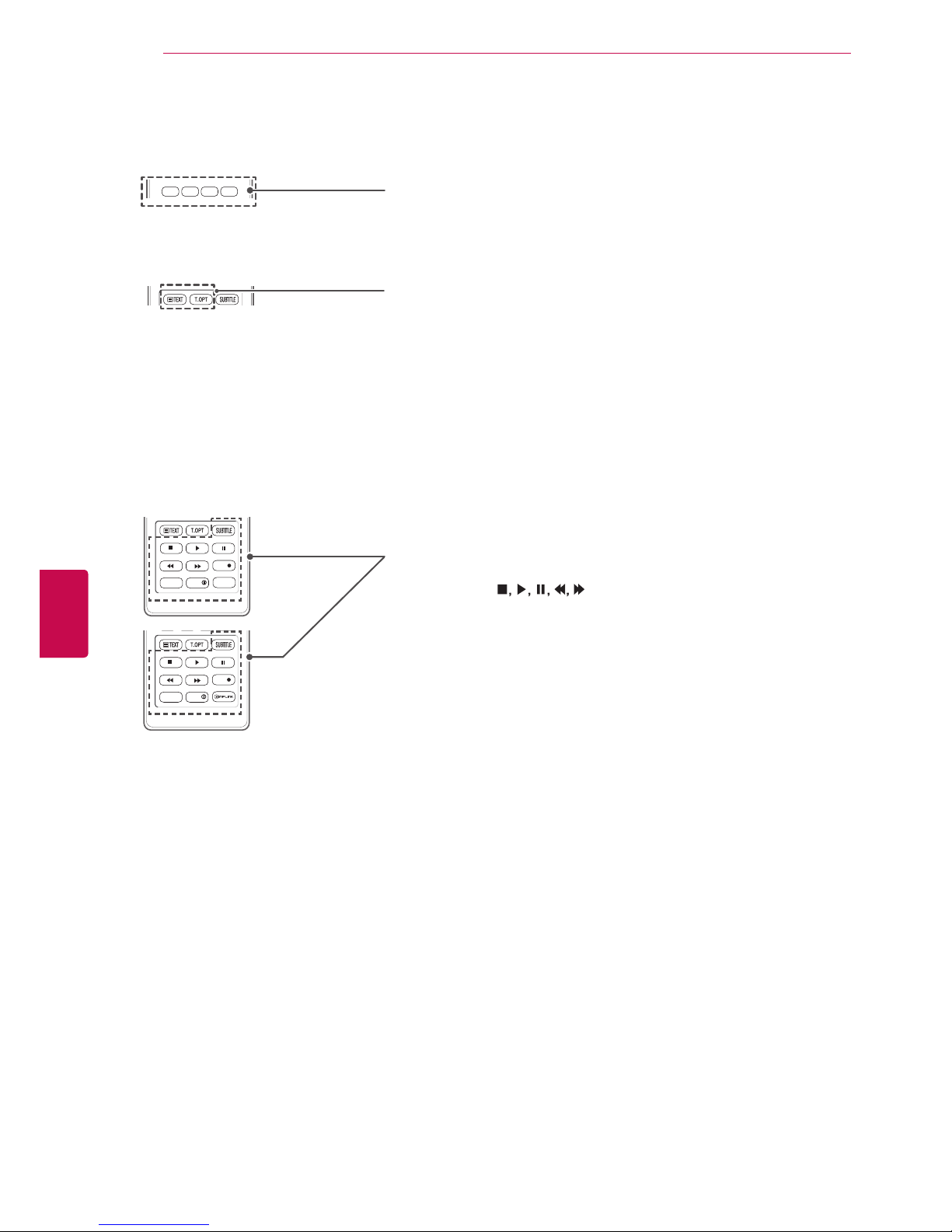
28
ENG
ENGLISH
WATCHING TV
AV MODE INPUT
TV/
RAD
ENERGY
LIST
Q.VIEW
FAV
3D
MUTE
MARK
P
P
A
G
E
SAVING
BACK
EXIT
OK
Q.MENU
Home
1 2
ABC3 DEF
4
GHI5 JKL6
MNO
7
PQRS
8
TUV
0
9
WXYZ
CHAR/NUM
DELETE
3D OPTION
Premium
GUIDE
AV MODE INPUT
TV/
RAD
ENERGY
LIST
Q.VIEW
FAV
RATIO
MUTE
MARK
P
P
A
G
E
SAVING
BACK
EXIT
OK
Q.MENU
Home
1 2
ABC3 DEF
4
GHI5 JKL6
MNO
7
PQRS8 TUV
0
9
WXYZ
CHAR/NUM
DELETE
Premium
GUIDE
LZ9600/LW9500/LW6500/LW5700 LV5500/LV3700/LV370S
AV MODE INPUT
TV/
RAD
ENERGY
LIST
Q.VIEW
FAV
RATIO
MUTE
MARK
P
P
A
G
E
SAVING
BACK
EXIT
OK
Q.MENU
Home
1 2
ABC3 DEF
4
GHI5 JKL6
MNO
7
PQRS
8
TUV
0
9
WXYZ
CHAR/NUM
DELETE
Premium
GUIDE
Coloured buttons
These buttons are used for teletext (on TELETEXT
models only), Programme edit.
SUBTITLE
Recalls your preferred subtitle in digital mode.
Control buttons (
)
Controls the Timeshift or MY MEDIA menus or the SIMPLINK compatible
devices (USB,SIMPLINK or Timeshift).
LIVE TV (See p.71)
Return to the LIVE TV.
REC
Uses to adjust Timeshift Mode.
INFO (See p.82)
Views the information of the currently programme and the screen.
RATIO (See p.40)
Resizes an image
SIMPLINK (See p.120)
Accesses the AV devices connected to the TV;
Opens the SIMPLINK menu.
AV MODE INPUT
TV/
RAD
ENERGY
LIST
Q.VIEW
FAV
RATIO
MUTE
MARK
P
P
A
G
E
SAVING
BACK
EXIT
OK
Q.MENU
Home
1 2
ABC3 DEF
4
GHI5 JKL6
MNO
7
PQRS8 TUV
0
9
WXYZ
CHAR/NUM
DELETE
Premium
GUIDE
REC
LIVE TV
INFO
AV MODE INPUT
TV/
RAD
ENERGY
LIST
Q.VIEW
FAV
3D
MUTE
MARK
P
P
A
G
E
SAVING
BACK
EXIT
OK
Q.MENU
Home
1 2
ABC3 DEF
4
GHI5 JKL6
MNO
7
PQRS8 TUV
0
9
WXYZ
CHAR/NUM
DELETE
3D OPTION
Premium
GUIDE
REC
LIVE TV
INFO
RATIO
AV MODE INPUT
TV/
RAD
ENERGY
LIST
Q.VIEW
FAV
RATIO
MUTE
MARK
P
P
A
G
E
SAVING
BACK
EXIT
OK
Q.MENU
Home
1 2
ABC3 DEF
4
GHI5 JKL6
MNO
7
PQRS8 TUV
0
9
WXYZ
CHAR/NUM
DELETE
Premium
GUIDE
REC
LIVE TV
INFO
LZ9600/LW9500/LW6500/LW5700 LV5500/LV3700/LV370S
TELETEXT BUTTONS (See p.122)
These buttons are used for teletext.
For further details, see the ‘Teletext’ section.
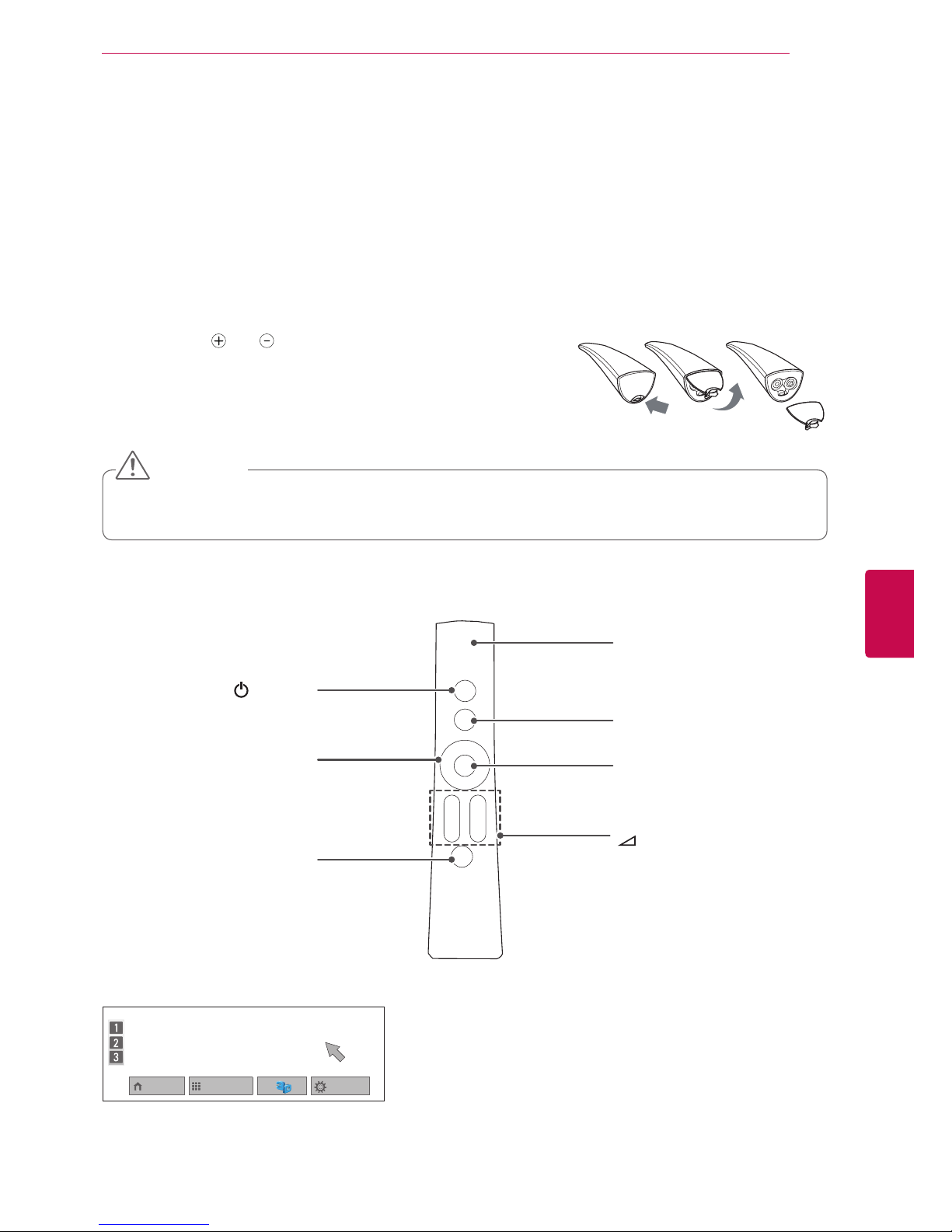
29
ENGENGLISH
WATCHING TV
This item is not included for all models.
The descriptions in this manual are based on the buttons of the remote control.
Please read this manual carefully and use the TV correctly.
When the message "Magic motion remote control battery is low. Change the battery." is displayed, replace
the battery.
To replace batteries, open the battery cover, replace batteries (1.5
V AA) matching and ends to the label inside the compartment,
and close the battery cover. Be sure to point the remote control to the
remote control sensor on the TV.
To remove the batteries, perform the installation actions in reverse.
Make sure to point the remote control to the remote control sensor on the TV.
(POWER)
Turns the TV on or off.
MUTE
Mutes all sounds.
Navigation buttons
(up/down/left/right)
Scrolls through menus or options.
Pointer Receiver
Blinks the light when operating.
HOME
Accesses the Home menus.
y
Do not mix old and new batteries, as this may damage the remote control.
y
In Analogue TV and some countries, some remote control keys may not work.
CAUTION
+ -
Adjusts the volume level.
P
Scrolls through the saved programmes.
Magic Motion Remote Control Functions
OK
Display the pointer when it disappears from the screen. You can
control the TV by selecting Quick
Menu on the screen.
Home menu Programme List
Quick Menu
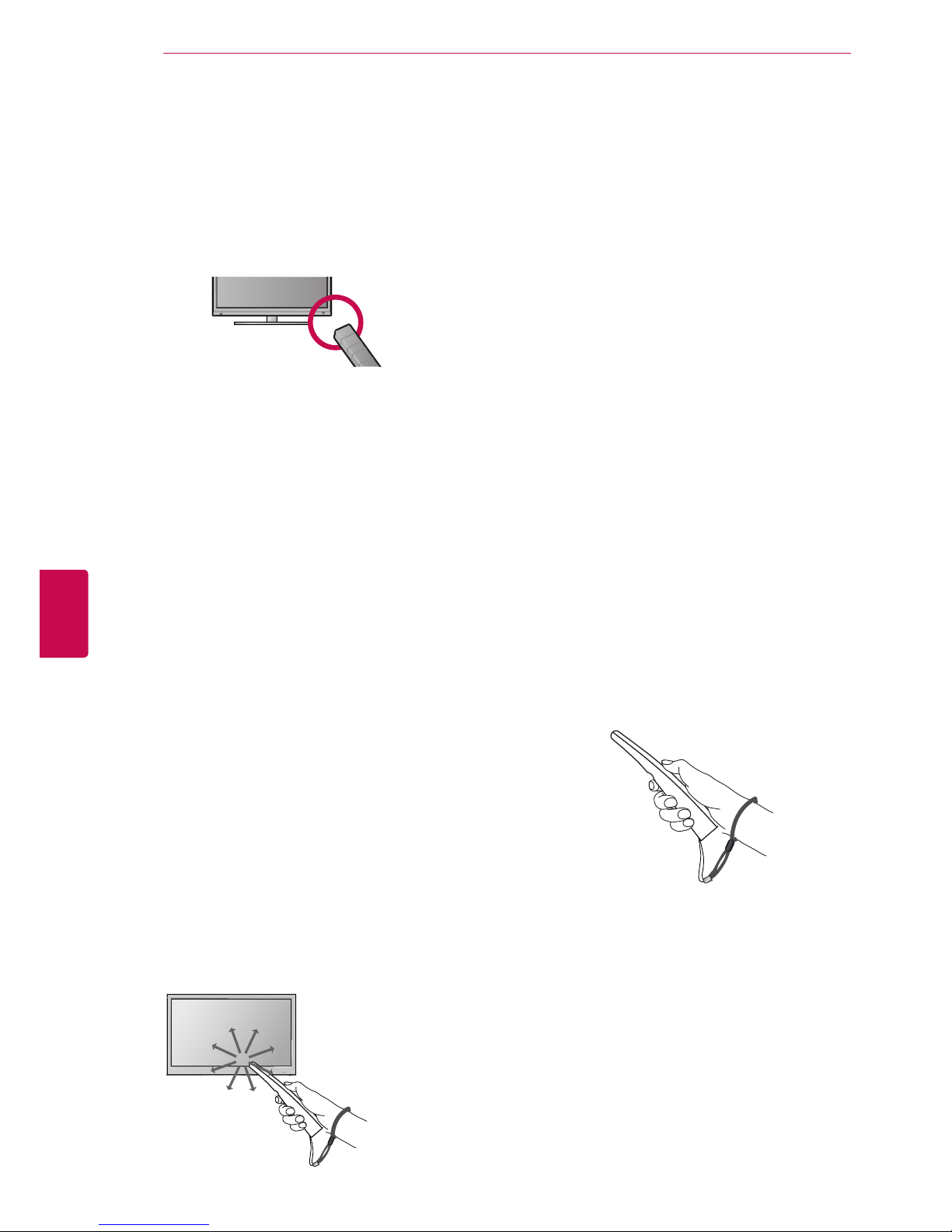
30
ENG
ENGLISH
WATCHING TV
Precautions to Take when Using
the Magic Motion Remote Control
y Use the remote control within the maximum
communication distance (10 m). Using the
remote control beyond this distance, or with
an object obstructing it, may cause a communication failure.
y A communication failure may occur due to
nearby devices. Electrical devices such as
a microwave oven or wireless LAN product
may cause interference, as this will use the
same bandwidth (2.4 GHz) as the Magic Motion Remote Control.
y The Magic Motion Remote Control may be
damaged or may malfunction if it is dropped
or receives a heavy impact.
y When playing a game using the Magic
Motion Remote Control, hold it securely by
wrapping its strap around your wrist and
adjusting the length with the adjustable ring.
y Take care not to bump into nearby furniture
or other people when using the Magic Motion
Remote Control.
y Manufacturer and installer cannot provide
service related to human safety as the applicable wireless device has possibility of
electric wave interference.
Registrating Magic Motion Remote Control
The Magic Motion Remote Control operates by
pairing with your TV.
Register the Magic Motion Remote Control after
purchasing the TV.
How to register the Magic Motion Remote
Control
To register the Remote Control, press the OK button
on the Remote Control while aiming it at your TV.
How to Re-register the Magic Motion Remote
Control after Registration Failure
Reset the remote control by pressing and holding
both the
OK
and MUTE buttons for 5 seconds.
(Once the reset is complete, the light on the Pointer RF Receiver blinks.) Then repeat the above
procedure to register the remote control.
How to use Magic Motion Remote Control
1 Press
OK
button if there is no pointer on your
TV screen. The pointer will then appear on the
screen.
If the pointer has not been used for a certain
period of time, it will disappear.
2 You can move the pointer by aiming the Pointer
Receiver of the remote control at your TV then
move it left, right, up or down.
If the pointer does not work properly after click-
ing the
OK
button, leave the remote control for
10 seconds then use it again.
