LG 60PZ570G User Manual
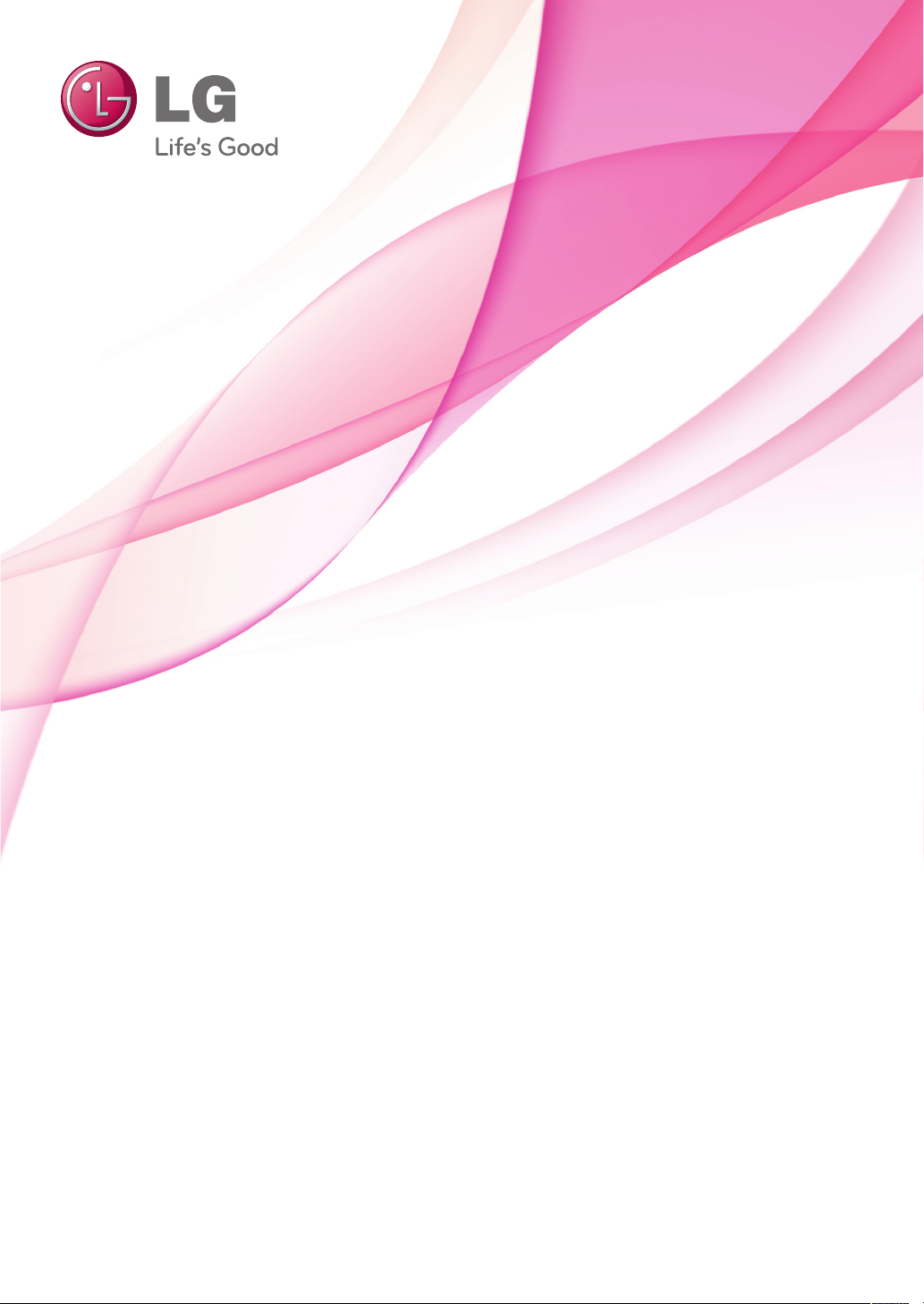
OWNER’S MANUAL
LED LCD TV / LCD TV /
PLASMA TV
Please read this manual carefully before operating the
set and retain it for future reference.
www.lg.com
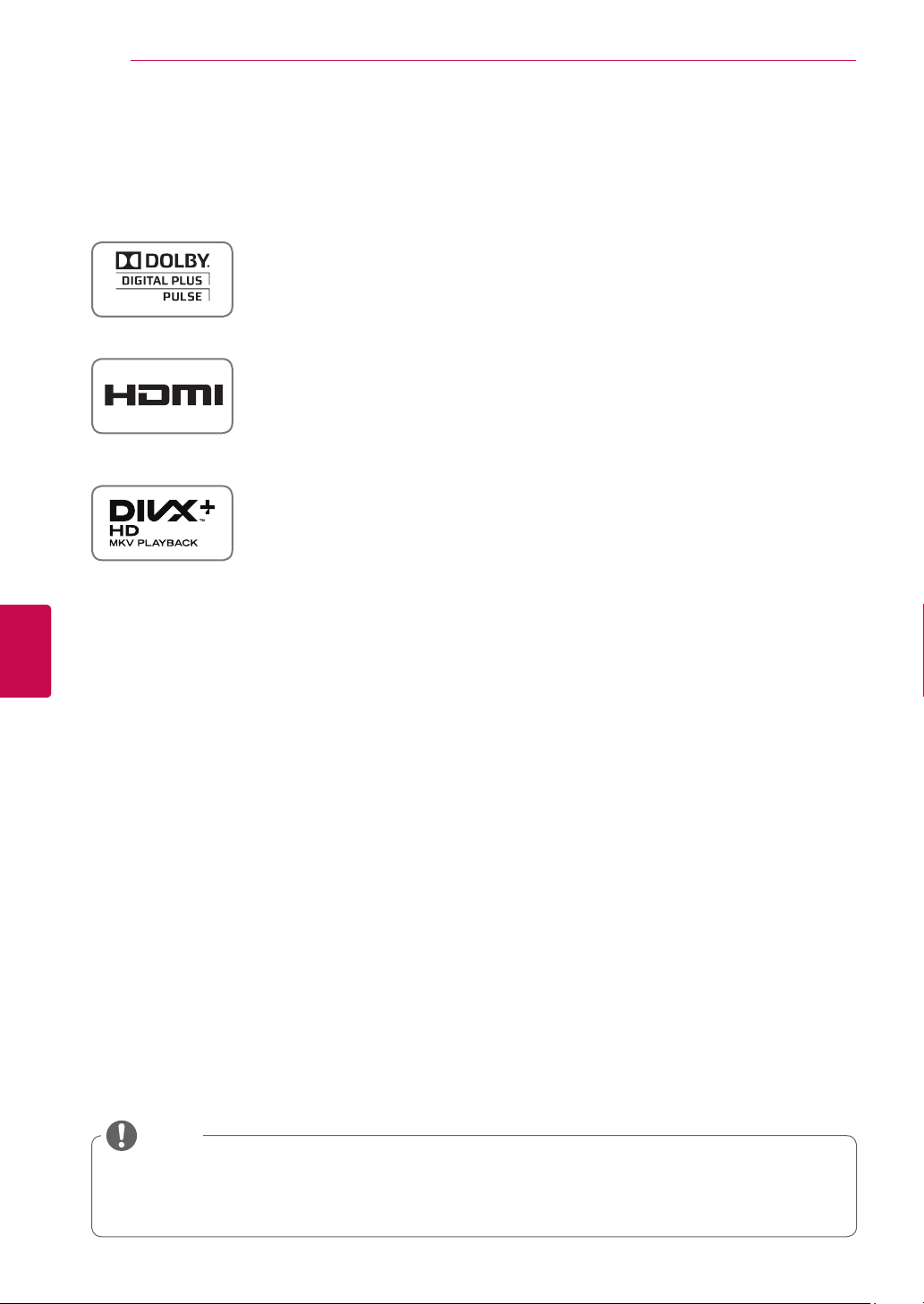
LICENSES
2
LICENSES
Supported licenses may differ by model. For more information about licenses, visit www.lg.com.
Manufactured under license from Dolby Laboratories. “Dolby” and the double-D
symbol are trademarks of Dolby Laboratories.
HDMI, the HDMI logo and High-Definition Multimedia Interface are trademarks or
registered trademarks of HDMI Licensing LLC.
ABOUT DIVX VIDEO: DivX® is a digital video format created by DivX, LLC,
a subsidiary of Rovi Corporation.
This is an official DivX Certified® device that plays DivX video. Visit www.divx.com
for more information and software tools to convert your files into DivX video.
ENGLISH
ENG
ABOUT DIVX VIDEO-ON-DEMAND: This DivX Certified® device must be
registered in order to play purchased DivX Video-on-Demand (VOD) movies.
To obtain your registration code, locate the DivX VOD section in your device setup
menu. Go to vod.divx.com for more information on how to complete your
registration.
“DivX Certified® to play DivX® and DivX Plus® HD (H.264/MKV) video up to 1080p
HD including premium content.”
“DivX®, DivX Certified®, DivX Plus® HD and associated logos are trademarks of
Rovi Corporation or its subsidiaries and are used under license.”
“Covered by one or more of the following U.S. patents :
7,295,673; 7,460,668; 7,515,710; 7,519,274”
NOTE
Image shown may differ from your TV.
Your TV’s OSD (On Screen Display) may differ slightly from that shown in this manual.
The available menus and options may differ from the input source or product model that you are using.
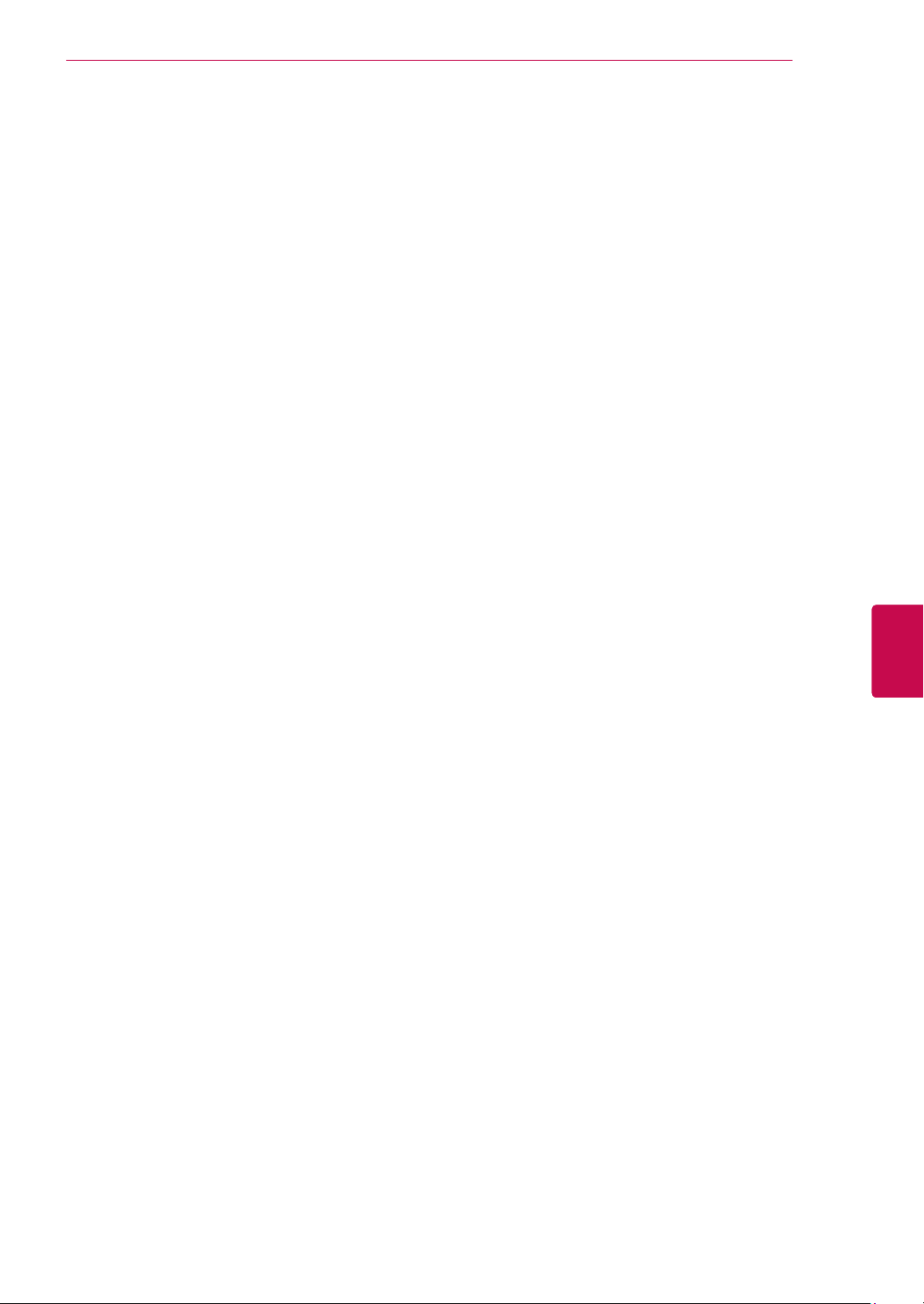
LICENSES
3
ENGENGLISH
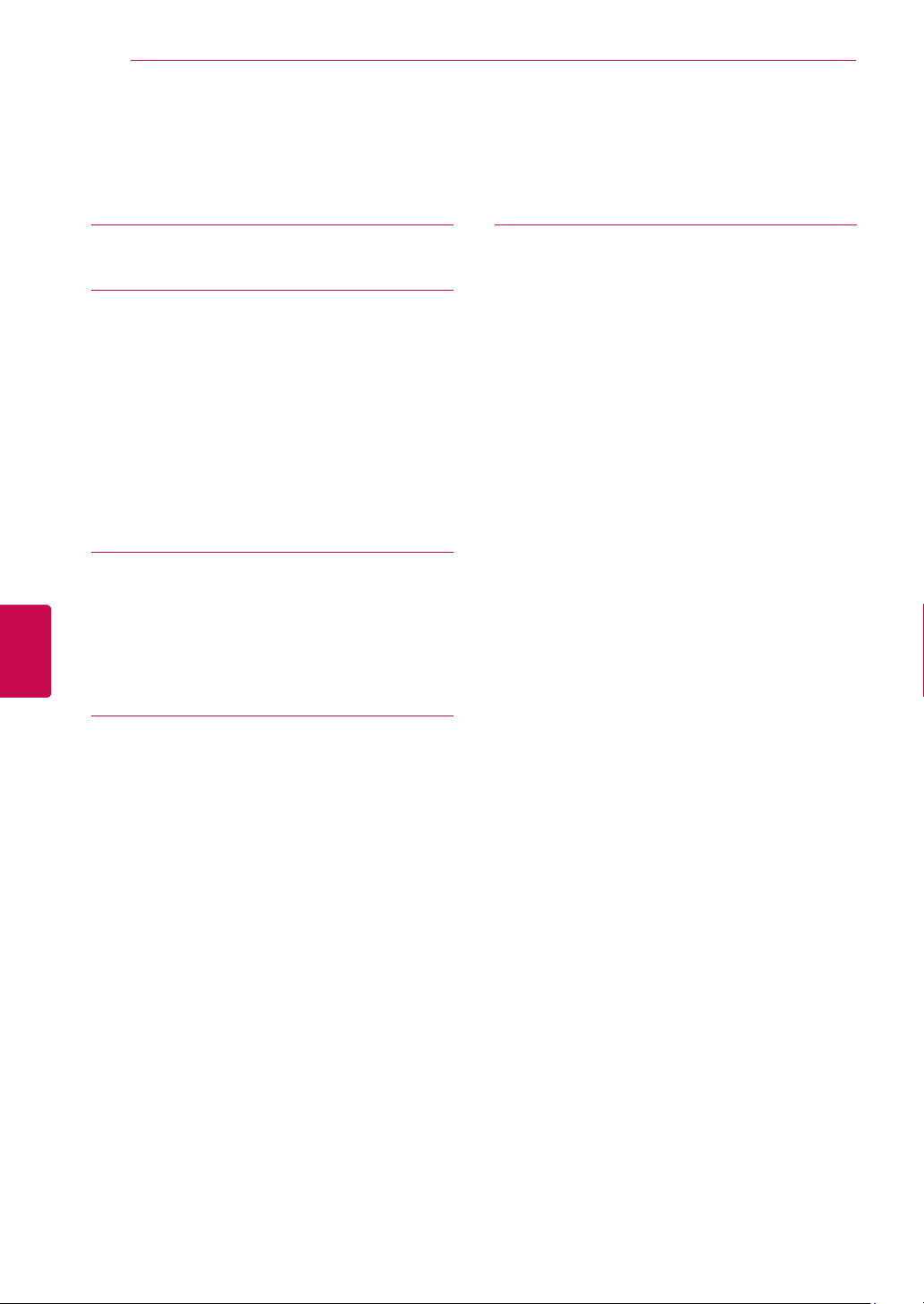
TABLE OF CONTENTS
4
TABLE OF CONTENTS
ENGLISH
ENG
2 LICENSES
6 ASSEMBLING AND PREPARING
6 Unpacking
10 Separate purchase
11 Parts and buttons
16 Lifting and moving the TV
16 Setting up the TV
16 - Attaching the stand
19 - Not using the Desk-Type stand
20 - Mounting on a table
22 - Mounting on a wall
23 - Tidying cables
24 REMOTE CONTROL
27 Magic Motion Remote Control Functions
28 - Registering Magic Motion remote control
28 - How to use Magic Motion Remote Control
28 - Precautions to Take when Using the
Magic Motion Remote Control
29 WATCHING TV
29 Connecting to an antenna
29 - Connecting an antenna
29 - Connecting with a satellite dish
30 Turning the TV on for the first time
30 Watching TV
31 Accessing the Home menu
32 Managing programmes
32 - Automatically setting up programme
35 - Cable DTV Setting
35 - Satellite DTV Setting
36 - Tivu Programme List Update
37 - Manually setting up programme (In
digital mode)
38 - Manually setting up programme (In
analogue mode)
40 - Editing your programme list
41 - Booster
41 - Using favourite programmes
41 - CI [Common interface] Information
42 Using additional options
42 - Adjusting aspect ratio
43 - Changing AV modes
44 - Using the input list
45 Using the Quick menu
46 ENTERTAINMENT
46 Network Connection
46 - Connecting to a wired network
47 - Connecting to a wireless network
49 - When a security code is already set
52 - Network Status
53 Premium Account Function
53 - Notice
55 LG Apps Function
55 - Registration LG Apps
56 - Sign in with your LG Apps account
57 - Using LG Apps
58 - Using My Apps
59 Web Browser Function
59 - Using Web Browser
60 - Browsing Favourite Websites
61 - Browsing Websites by Directly Entering
Address
61 - Viewing Visited Website List
62 Smart Share Function
62 - Connecting USB storage devices
63 - Connecting DLNA DMP (Digital Living
Network Alliance, Digital Media Player)
66 - Connecting DLNA DMR (Digital Living
Network Alliance, Digital Media Render)
67 - Browsing files
68 - Viewing Videos
71 - DivX® VOD Guide
72 - Viewing Photos
74 - Listening to music
76 Media Link Function
76 - Media Link Connection
77 - Using Media Link
77 - Viewing Movies
78 - Using Music Section
78 - Using TV Programme Section
79 - Installing Plug-Ins
80 DVR Function
80 - Precautions when using the USB Device
81 - Timeshift (PAUSE & REPLAY OF LIVE
TV)
84 - Recording
85 - Schedule
88 - Recorded TV
91 EPG (Electronic Programme Guide)
Function (In digital mode)
91 - Switch on/off EPG
91 - Select a programme
92 - NOW/NEXT Guide Mode
92 - 8 Day Guide Mode
92 - Date Change Mode
92 - Extended Description Box

TABLE OF CONTENTS
5
93 3D IMAGING
93 3D Technology
94 When using 3D Glasses
94 3D Imaging Viewing Range
95 Viewing 3D Imaging
95 - Setting 3D Imaging
97 CUSTOMIZING TV SETTINGS
97 The SETUP Menu
98 Customizing Settings
98 - SETUP Settings
99 - PICTURE Settings
104 - AUDIO Settings
107 - TIME Settings
109 - LOCK Settings
110 - OPTION Settings
113 - NETWORK Settings
114 - SUPPORT Settings
115 MAKING CONNECTIONS
116 Connection Overview
117 Connecting to a HD receiver, DVD, or
VCR player
117 - HDMI Connection
117 - DVI to HDMI Connection
118 - Component Connection
118 - Euro Scart Connection
119 - Composite Connection
119 Connecting to a PC
120 - HDMI Connection
120 - DVI to HDMI Connection
121 - RGB Connection
122 Connecting to an Audio System
122 - Digital Optical Audio Connection
122 Connecting to Headphone Connection
123 Connecting to a USB
123 Connecting to a CI Module
124 Connecting the Wireless Media Box
124 SIMPLINK Connection
125 - Activating and Using the SIMPLINK
menus
126 TELETEXT
126 Switch On/Off
126 Simple Text
126 - Page selection
126 Top Text
126 - Block / Group / Page Selection
126 - Direct Page Selection
127 Fastext
127 - Page selection
127 Special Teletext Function
128 DIGITAL TELETEXT
128 Teletext within digital service
128 Teletext in digital service
129 MAINTENANCE
129 Updating the TV Firmware
130 Cleaning Your TV
130 - Screen and frame
130 - Cabinet and stand
130 - Power cord
131 Preventing “Image burn” or “Burn-in” on
your TV screen
132 TROUBLESHOOTING
134 SPECIFICATIONS
145 IR CODES
146 EXTERNAL CONTROL DEVICE
SETUP
146 RS-232C Setup
146 Type of connector;
D-Sub 9-Pin Male
147 RS-232C Configurations
148 Communication Parameters
148 Command reference list
149 Transmission / Receiving Protocol
ENGENGLISH
155 OPEN SOURCE LICENSE
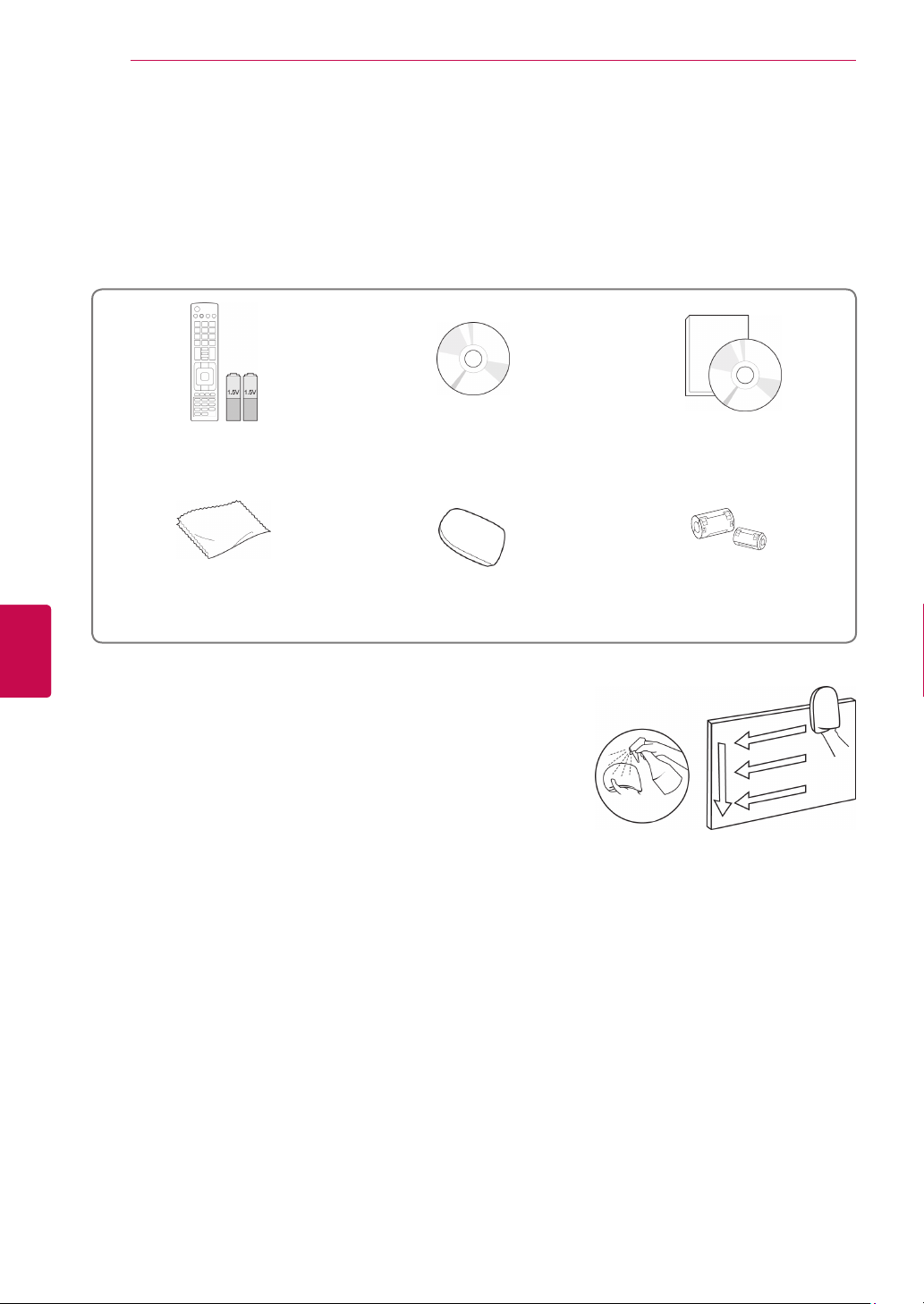
ASSEMBLING AND PREPARING
6
ASSEMBLING AND PREPARING
Unpacking
Check your product box for the following items. If there are any missing accessories, contact the local
dealer where you purchased your product. The illustrations in this manual may differ from the actual product
and item.
ENGLISH
ENG
Remote control and batteries
(AAA)
Polishing cloth1
(Depending on model)
1 Gently wipe the spots on the cabinet with the polishing cloth.
2 Wipe spots on the exterior only with the cleaning cloths.
Do not wipe roughly when removing stains. Excessive pressure
may cause scratches or discolouration.
For cleaning front frame, please slowly wipe in one direction
after spraying water 1-2 times on cleaning cloths. Please remove
excessive moisture after cleaning. Excessive moisture may
cause water stains on the frame.
Nero MediaHome 4 Essentials CD
Cleaning cloths (Mitt)
(Depending on model)
Owner’s manual
2
Water
Ferrite core
(Depending on model)
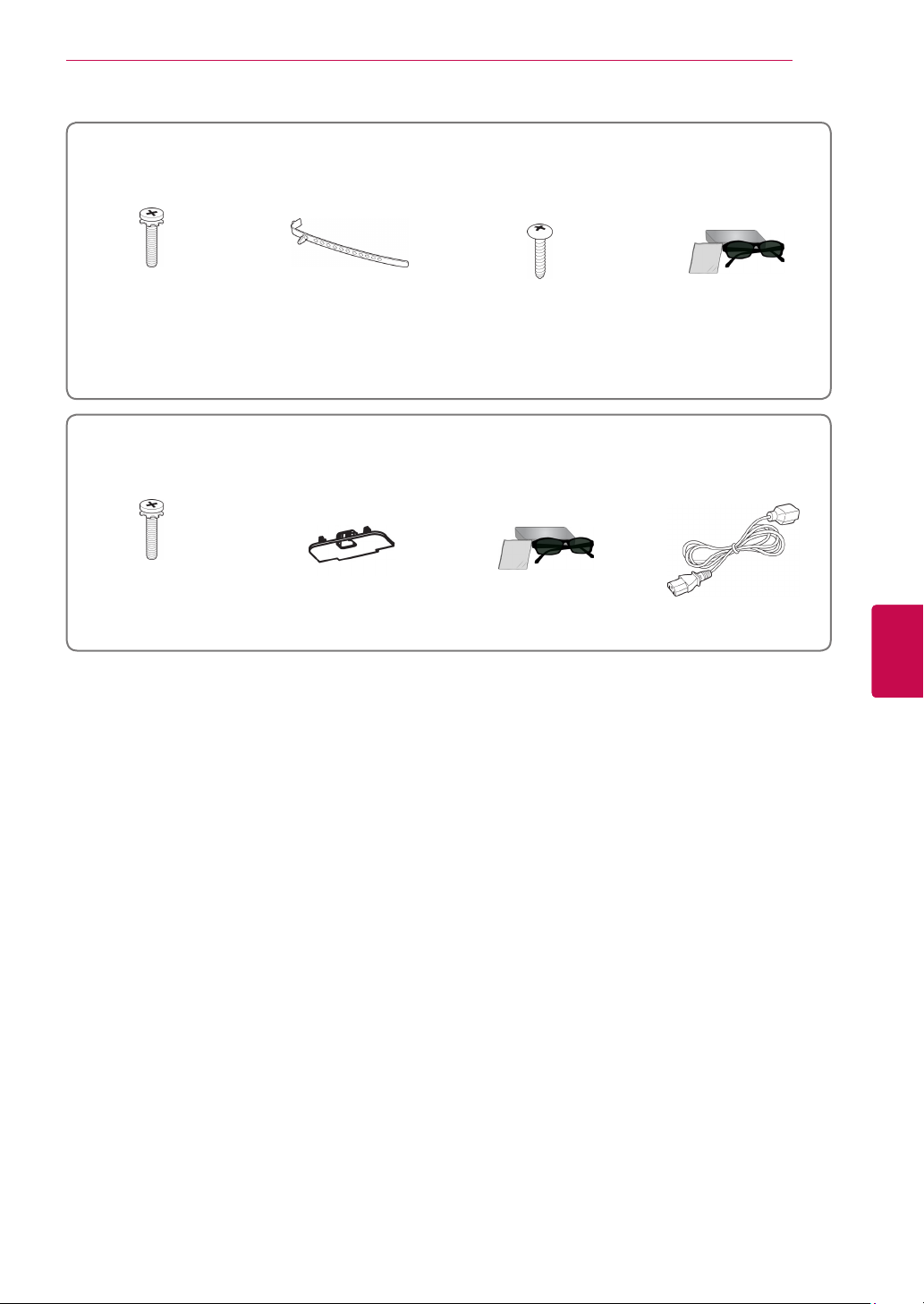
ASSEMBLING AND PREPARING
7
Only 32/37/42/47LV37**, 32/37/42/47LV47**, 32/42/47/55LW47
**
x 8
M4 x 12
Screw for assembly Cable holder
(Depending on model)
Screw for fixing
(Only 32/37LV37**,
32/37LV47**, 32LW47**)
Only 47LK95
**
x 8
M4 x 20
Screw for assembly Protection cover FPR 3D glasses
FPR 3D glasses
(Only 32/42/47/55LW47**)
1
Power cord
1
ENGENGLISH
1 The number of 3D glasses may differ depending on the country.

ASSEMBLING AND PREPARING
8
ENGLISH
ENG
Only 50/60PZ57**, 50/60PZ75**, 50/60PZ95
x 4
M4 x 26 M5x14.5
Only 50PZ57**, 50PZ75**, 50PZ95
Protection cover Protection cover
x 3
**
Screw for assembly
tape
**
x 4
M4 x 28
Only 60PZ57
x 3
M5 x 24
**
Cable holder Power cord holder
Only 60PZ75**, 60PZ95
x 4
M4 x 28
M5x14.5
x 4
**
Power cord
3D glasses
(AG-S250)
Magic Motion remote
control, Strap,
Batteries (AA)
(Only 50/60PZ95**)
Wireless LAN for Broad-
band/DLNA Adaptor
(AN-WF100)
(Only 50/60PZ95**)
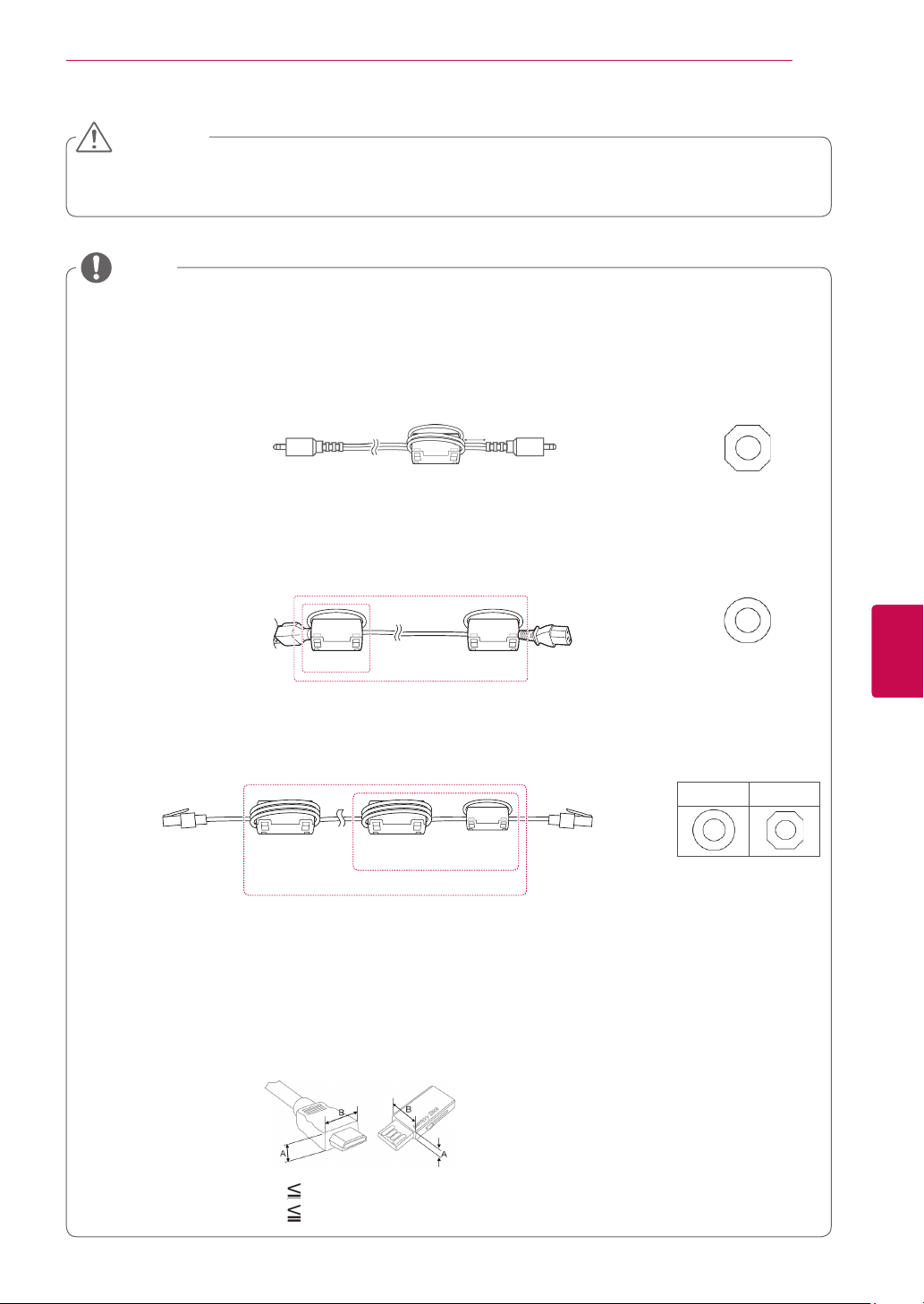
ASSEMBLING AND PREPARING
CAUTION
Do not use any unapproved items to ensure the safety and product life span.
Any damages or injuries by using unapproved items are not covered by the warranty.
NOTE
The items supplied with your product may vary depending on the model.
Product specifications or contents of this manual may be changed without prior notice due to upgrade
of product functions.
How to use the ferrite core (Only Plasma TV)
1 Use the ferrite core to reduce the electromagnetic interference in the PC audio cable.
Wind the PC audio cable on the ferrite core three times. Place the ferrite core close to the TV.
[to an External device]
10 mm(+ / - 5 mm)
[to the TV]
9
[Figure 1]
2 Use the ferrite core to reduce the electromagnetic interference in the power cable.
Wind the power cable on the ferrite core once. Place the ferrite core close to the TV and a wall plug.
[to a wall plug]
(1)
3 Use the ferrite core to reduce the electromagnetic interference in the LAN cable.
Wind the LAN cable once on the small ferrite core and three times on the big ferrite core. Place the
ferrite core close to the TV.
[to an
External
device]
- If there are two ferrite cores, follow as shown in Figures 3(1).
- If there are three ferrite cores, follow as shown in Figures 1 and 3(1).
- If there are four ferrite cores, follow as shown in Figures 2(1) and 3(2).
- If there are six ferrite cores, follow as shown in Figures 1, 2(2) and 3(2).
For an optimal connection, HDMI cables and USB devices should have bezels less than 10 mm thick
and 18 mm width. (Only 32/37/42/47LV37**, 32/37/42/47LV47**, 32/42/47/55LW47**)
A
(2)
[Figure 2]
A B
(1)
(2)
[Figure 3]
[to the TV]
[to the TV]
(Gray)
[Cross Section of
Ferrite Core]
(Black)
[Cross Section of
Ferrite Core]
A (Gray) B (Gray)
[Cross Section of
Ferrite Core]
ENGENGLISH
*A 10 mm
*B 18 mm
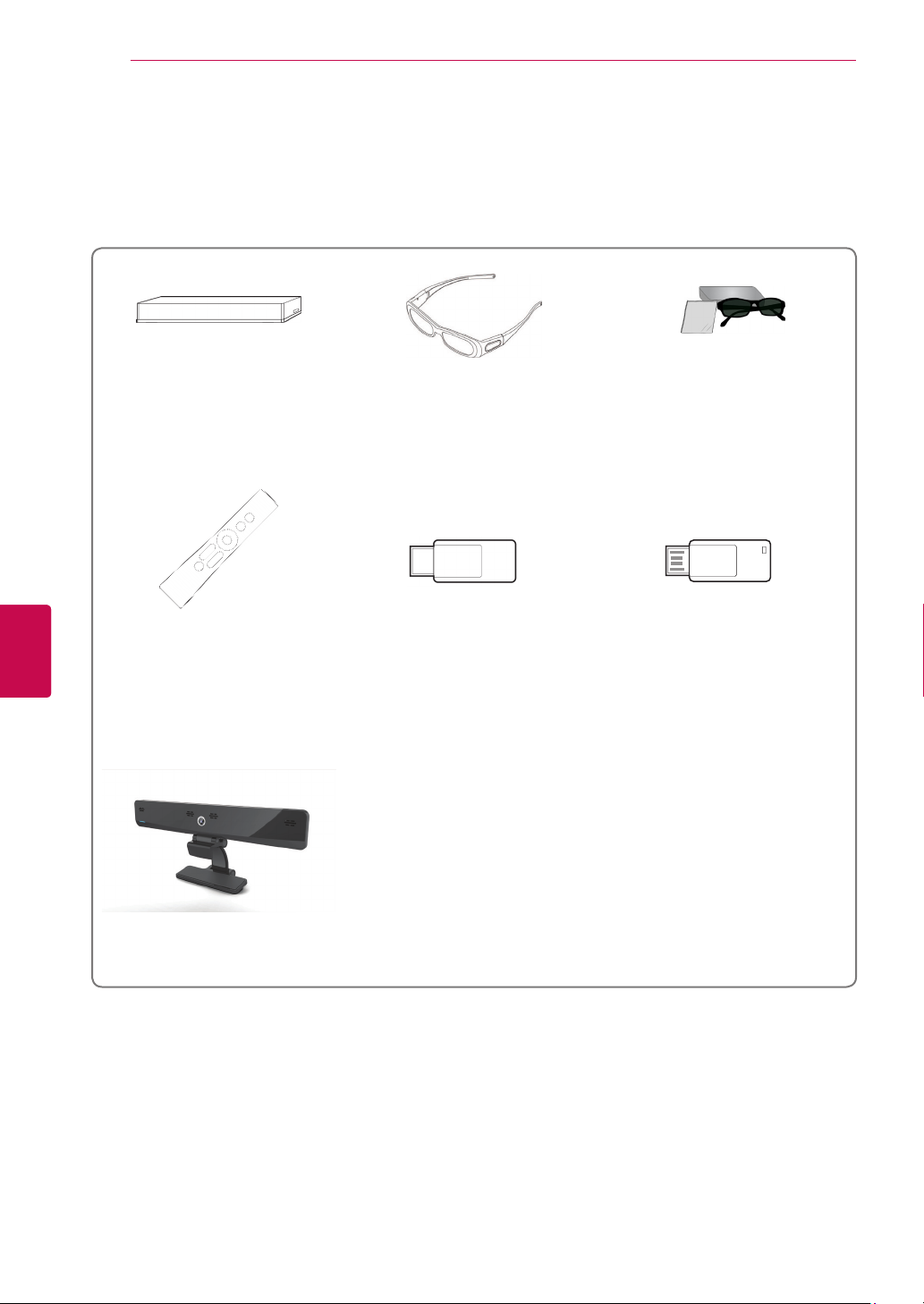
ASSEMBLING AND PREPARING
10
Separate purchase
Separate purchase items can be changed or modified for quality improvement without any notification.
Contact your dealer for buying these items.
These devices only work with compatible LG LED LCD TV, LCD TV or Plasma TV.
ENGLISH
ENG
Wireless Media Box
(AN-WL100E, AN-WL100ET)
(Only 50/60PZ75**, 50/60PZ95**)
Magic Motion remote control
(AN-MR200)
3D glasses
(AG-S230, AG-S250, AG-S270)
(Only 50/60PZ57**, 50/60PZ75**,
50/60PZ95**)
Wireless LAN for Broadband/
DLNA Adaptor
(AN-WF100)
(Only 32/37/42/47LV37**,
32/37/42/47LV47**,
32/42/47/55LW47**, 47LK95**,
50/60PZ75**)
FPR 3D glasses
(AG-F2**)
(Only 32/42/47/55LW47**,
47LK95**)
LG USB for VOD
(AN-UM200)
(Only France)
1
Video Call Camera
(AN-VC300)
(Depending on model)
1 The model name or design may be changed depending on the upgrade of product functions,
manufacturer's circumstances or policies.
2 Video Call Camera can be used with some LG TVs.
Video Call Camera is not available in every country.
2
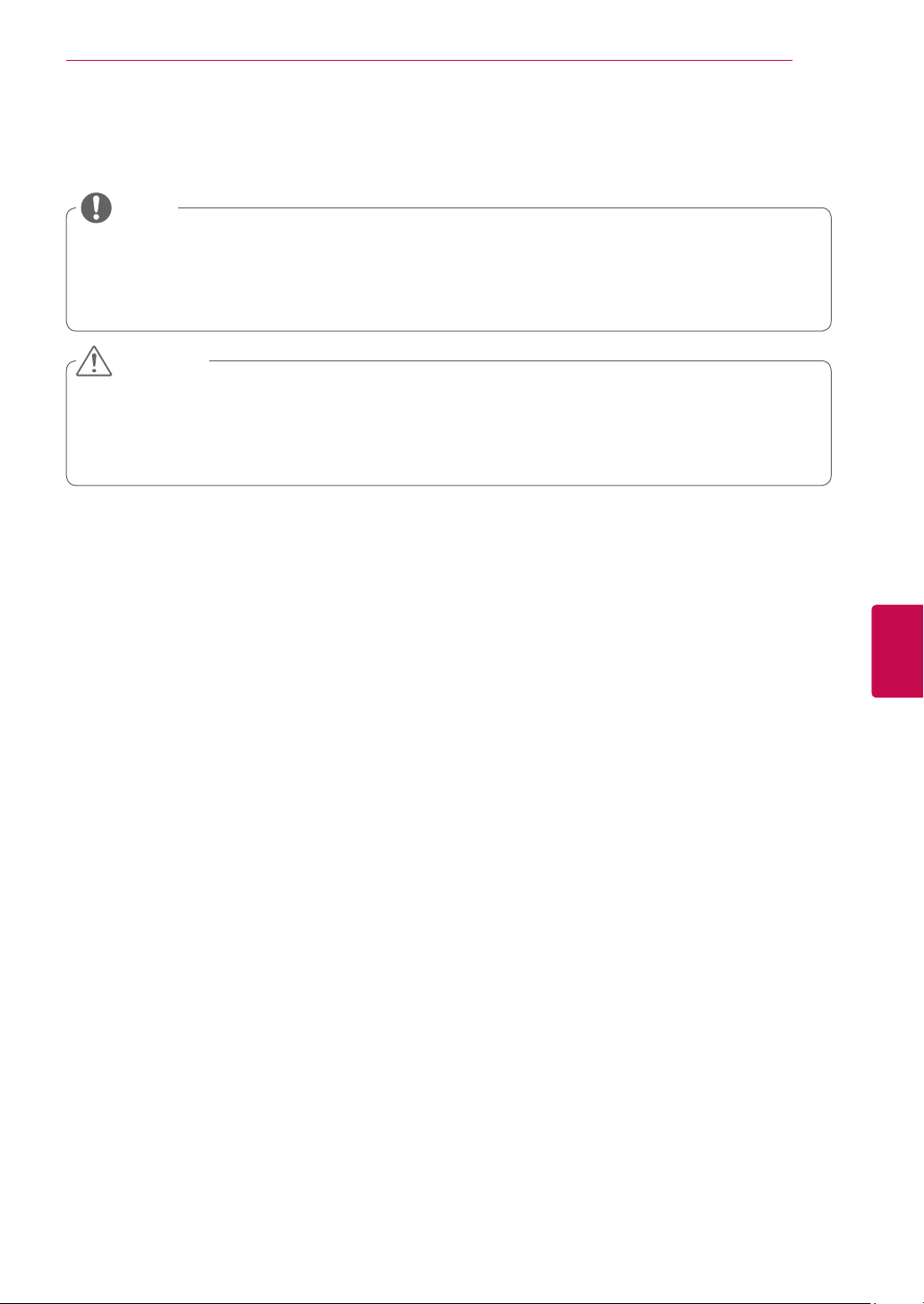
ASSEMBLING AND PREPARING
Parts and buttons
Image shown may differ from your TV.
NOTE
The TV can be placed in standby mode in order to reduce the power consumption and the TV should
be turned off if it will not be watched for some time, as this will reduce energy consumption.
The energy consumed during use can be significantly reduced if the level of brightness of the picture
is reduced, and this will reduce the overall running cost.
CAUTION
Do not step on the glass stand or subject it to any impact. It may break, causing possible injury from
fragments of glass, or the TV may fall.
Do not drag the TV. The floor or the product may be damaged.
Some models have a thin film attached on to the screen and this must not be removed.
11
ENGENGLISH
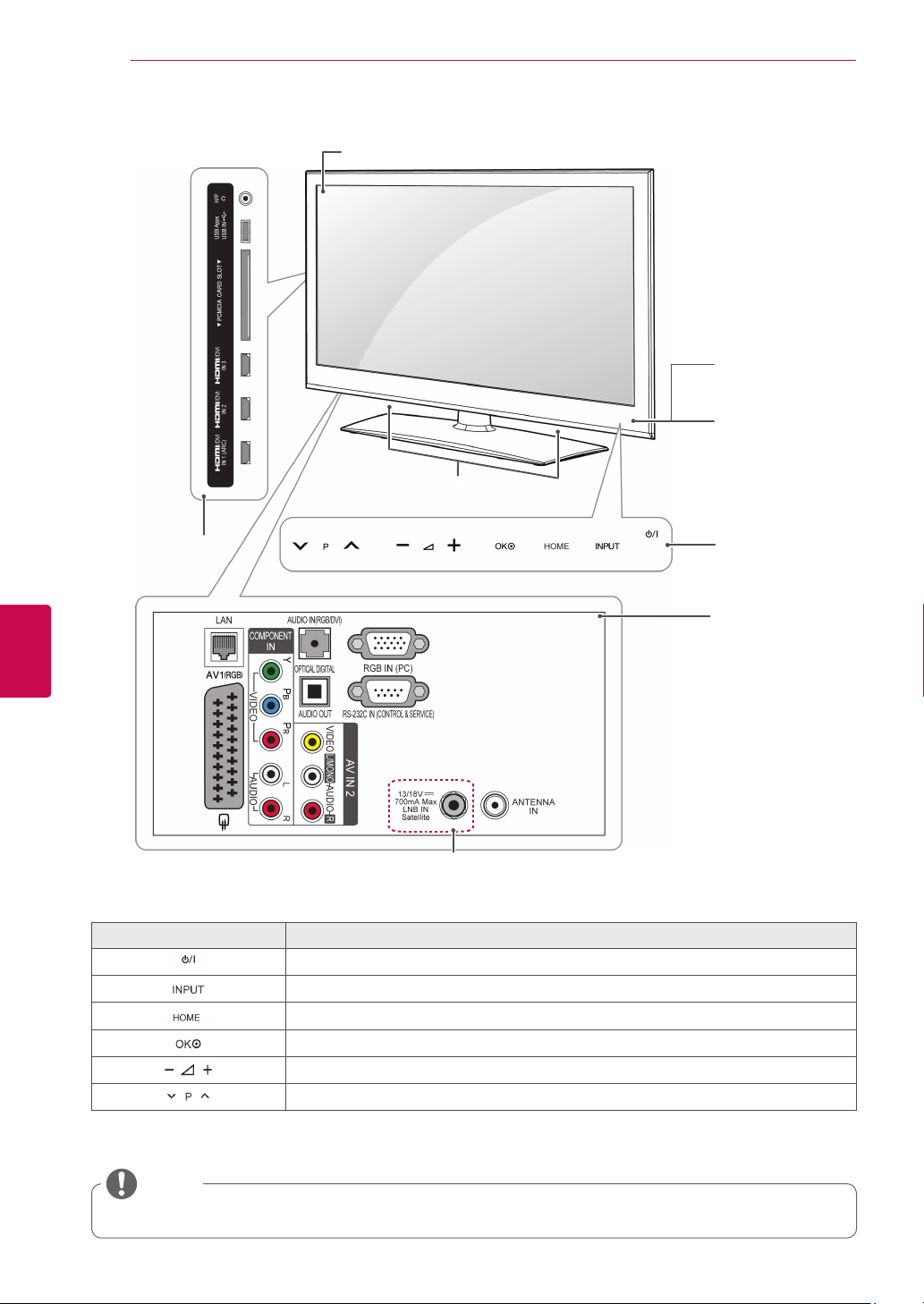
ASSEMBLING AND PREPARING
12
Only 32/37/42/47LV37**, 32/37/42/47LV47**, 32/42/47/55LW47
Side connection panel
ENGLISH
ENG
Screen
Speakers
**
Remote control and
intelligent1 sensors
Power Indicator
Touch buttons
2
Rear connection panel
(See p.115)
Only 32/37/42/47LV375G,
32/37/42/47LV375S, 32/37/42/47LV370S,
32/37/42/47LV470S, 32/42/47/55LW470S
Touch button
2
Turns the power on or off.
Changes the input source.
Accesses the Home menu, or saves your input and exits the menus.
Selects the highlighted menu option or confirms an input.
Adjusts the volume level.
Scrolls through the saved programmes.
Description
1 Intelligent sensor - Adjusts the image quality and brightness based on the surrounding environment.
2 All of the buttons are touch sensitive and can be operated through simple touch with your finger.
NOTE
You can set the power indicator light to on or off by selecting OPTION in the Home menu - SETUP.
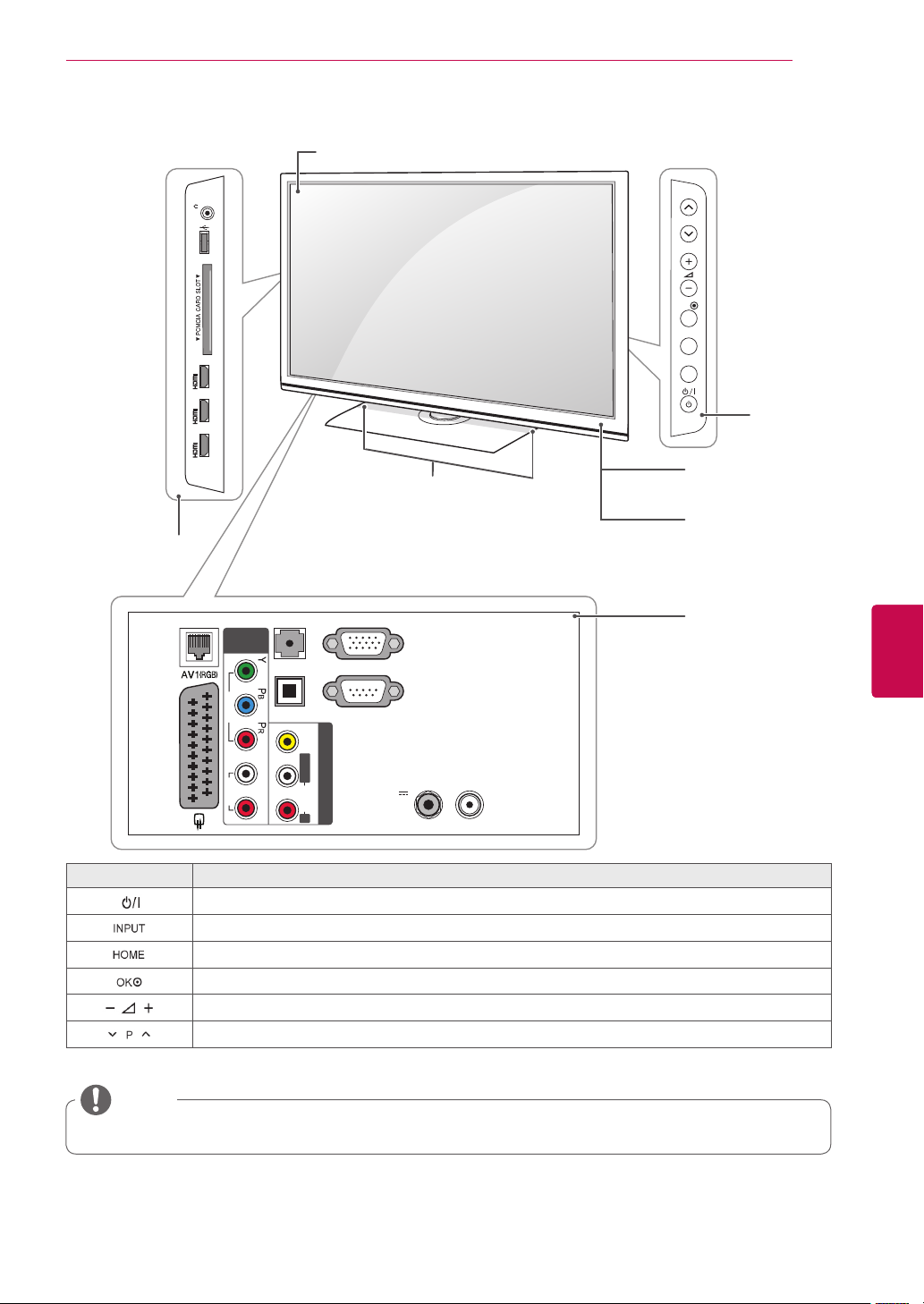
ASSEMBLING AND PREPARING
13
Only 47LK95
**
Side connection panel
LAN
H/P
USB IN
/DVI
/DVI
/DVI
USB Apps
IN 3
IN 2
IN 1 (ARC)
COMPONENT
VIDEO
AUDIO
IN
AUDIO IN
OPTICAL DIGITAL
AUDIO OUT
L R
(RGB/DVI)
VIDEO
L/MONO R
AUDIO
Screen
RGB IN (PC)
RS-232C IN
(CONTROL & SERVICE)
AV IN 2
13/18V
700mA Max
LNB IN
Satellite
Speakers
ANTENNA
IN
P
OK
HOME
INPUT
Buttons
Remote control and
intelligent1 sensors
Power Indicator
Rear connection panel
(See p.115)
ENGENGLISH
Button
Description
Turns the power on or off.
Changes the input source.
Accesses the Home menu, or saves your input and exits the menus.
Selects the highlighted menu option or confirms an input.
Adjusts the volume level.
Scrolls through the saved programmes.
1 Intelligent sensor - Adjusts the image quality and brightness based on the surrounding environment.
NOTE
You can set the power indicator light to on or off by selecting OPTION in the Home menu - SETUP.

ASSEMBLING AND PREPARING
14
Side connection
panel
ENGLISH
ENG
Rear connection panel
(See p.115)
Only 50/60PZ57
**
Screen
Remote control and
intelligent1 sensors
Power Indicator
Speakers
Touch buttons
2
Only 50/60PZ570G, 50/60PZ570S,
50/60PZ575S
Touch button
2
Turns the power on or off.
Changes the input source.
Accesses the Home menu, or saves your input and exits the menus.
Selects the highlighted menu option or confirms an input.
Adjusts the volume level.
Scrolls through the saved programmes.
Description
1 Intelligent sensor - Adjusts the image quality and brightness based on the surrounding environment.
2 All of the buttons are touch sensitive and can be operated through simple touch with your finger.
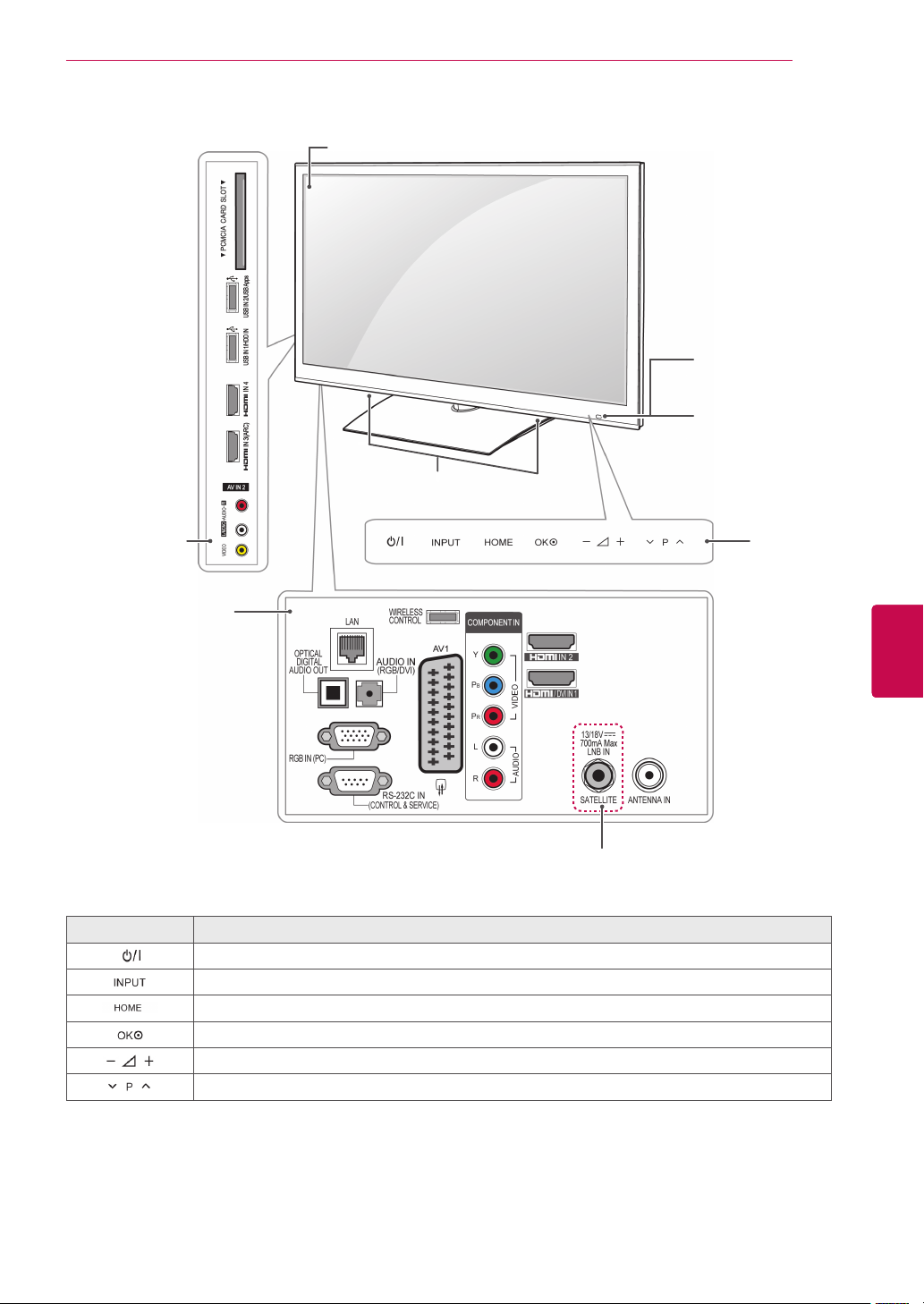
ASSEMBLING AND PREPARING
15
Only 50/60PZ75**, 50/60PZ95
Side connection
panel
Rear connection panel
(See p.115)
**
Screen
Remote control and
intelligent1 sensors
Power Indicator
Speakers
Touch buttons
2
ENGENGLISH
Only 50/60PZ750G, 50/60PZ750S,
50/60PZ755S, 50/60PZ950G,
50/60PZ950S, 50/60PZ955S
Touch button
2
Turns the power on or off.
Changes the input source.
Accesses the Home menu, or saves your input and exits the menus.
Selects the highlighted menu option or confirms an input.
Adjusts the volume level.
Scrolls through the saved programmes.
Description
1 Intelligent sensor - Adjusts the image quality and brightness based on the surrounding environment.
2 All of the buttons are touch sensitive and can be operated through simple touch with your finger.

ASSEMBLING AND PREPARING
16
ENGLISH
ENG
Lifting and moving the TV
Please note the following advice to prevent the
TV from being scratched or damaged and for safe
transportation regardless of its type and size.
CAUTION
Avoid touching the screen at all times, as
this may result in damage to the screen.
It is recommended to move the TV in the box
or packing material that the TV originally came
in.
Before moving or lifting the TV, disconnect the
power cord and all cables.
When holding the TV, the screen should face
away from you to avoid damage.
Hold the top and bottom of the TV frame firmly.
Make sure not to hold the transparent part,
speaker, or speaker grill area.
Setting up the TV
Put your TV on a pedestal stand and mount the TV
on a table or wall.
Attaching the stand
If you are not mounting the TV to a wall, use the
following instructions to attach the stand.
Only 32/37/42/47LV37**, 32/37/42/47LV47**,
32/42/47/55LW47
Lay the TV with the screen side down on a flat
1
surface.
**
CAUTION
Lay a foam mat or soft protective cloth on
the surface to protect the screen from damage. Make sure no objects press against the
screen.
Assemble the parts of the Stand Body with the
2
Stand Base of the TV.
Model Screw for
assembly
32/37/42/47LV37
32/37/42/47LV47
32/42/47/55LW47
**
M4 x 12 4
**
**
Number of
screws
When transporting a large TV, there should be
at least 2 people.
When transporting the TV by hand, hold the
TV as shown in the following illustration.
When transporting the TV, do not expose the
TV to jolts or excessive vibration.
When transporting the TV, keep the TV
upright, never turn the TV on its side or tilt
towards the left or right.
Stand Body
Stand Base
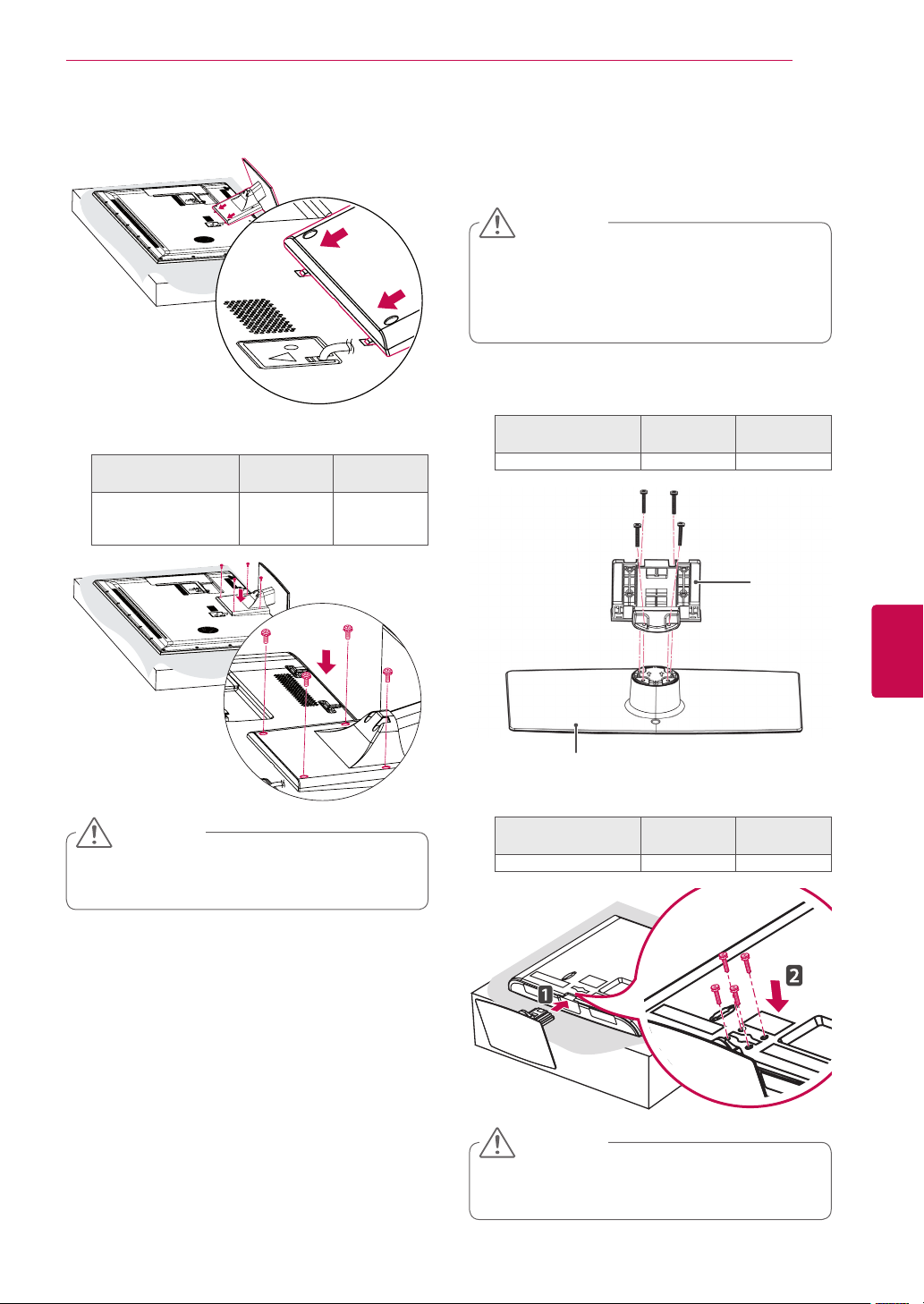
ASSEMBLING AND PREPARING
17
Assemble the TV as shown.
3
4 Secure the TV and the stand with the 4 screws.
Model Screw for
assembly
32/37/42/47LV37
32/37/42/47LV47
32/42/47/55LW47
**
M4 x 12 4
**
**
Number of
screws
Only 47LK95
Lay the TV with the screen side down on a flat
1
**
surface.
CAUTION
Lay a foam mat or soft protective cloth on
the surface to protect the screen from damage. Make sure no objects press against the
screen.
Assemble the parts of the Stand Body with the
2
Stand Base of the TV.
Model Screw for
assembly
47LK95
**
M4 x 20 4
Number of
screws
Stand Body
ENGENGLISH
CAUTION
Tighten the screws firmly to prevent the TV
from tilting forward. Do not over tighten.
Stand Base
3 Secure the TV and the stand with the 4 screws.
Model Screw for
assembly
47LK95
**
M4 x 20 4
CAUTION
Tighten the screws firmly to prevent the TV
from tilting forward. Do not over tighten.
Number of
screws
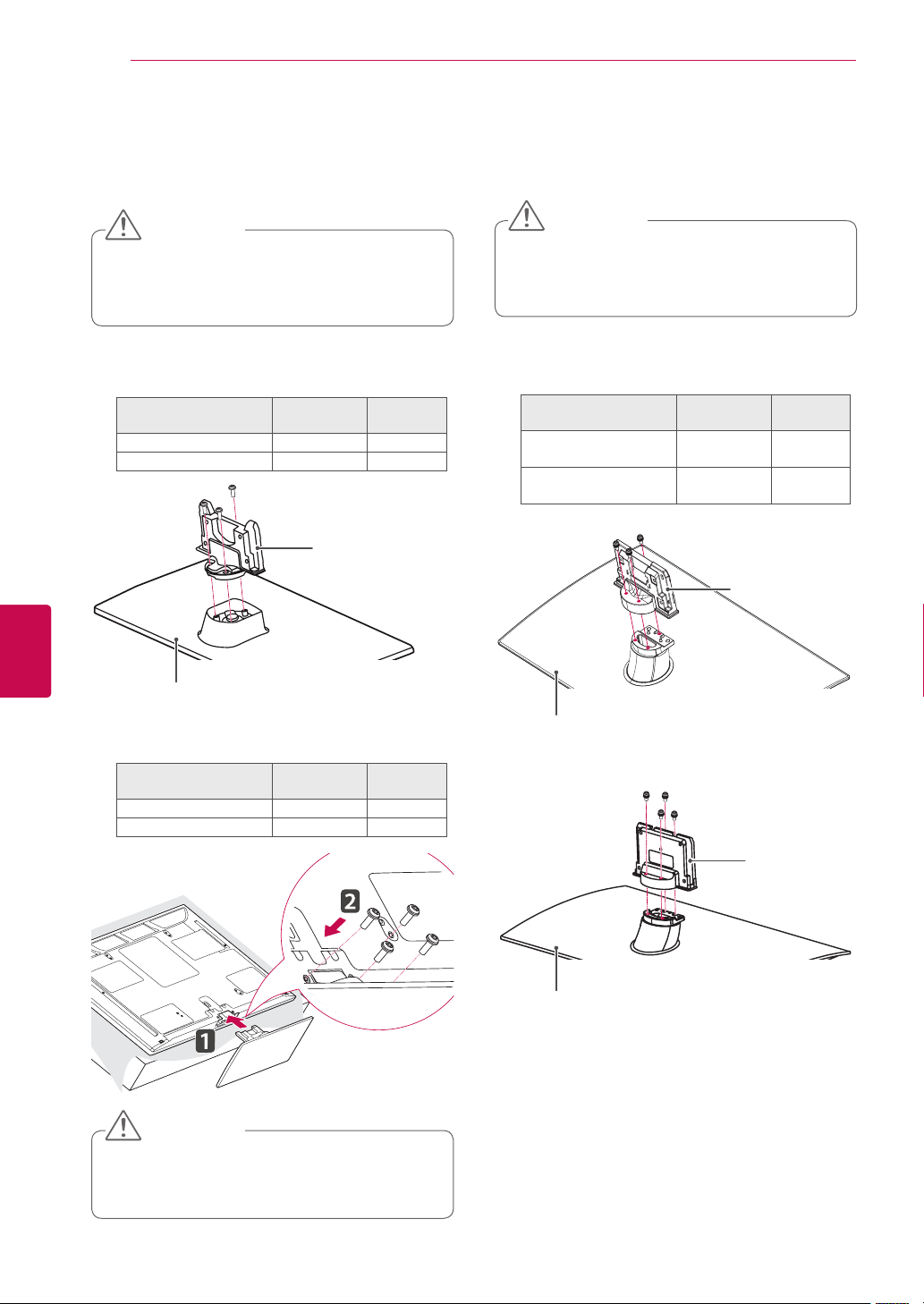
ASSEMBLING AND PREPARING
18
ENGLISH
ENG
Only 50/60PZ57
Lay the TV with the screen side down on a flat
1
**
surface.
CAUTION
Lay a foam mat or soft protective cloth
on the surface to protect the screen from
damage. Make sure no objects press
against the screen.
Assemble the parts of the Stand Body with the
2
Stand Base of the TV.
Model Screw for
50PZ57
60PZ57
**
**
assembly
M5 x 14.5 3
M5 x 24 3
Number of
screws
Stand Body
Only 50/60PZ75**, 50/60PZ95
Lay the TV with the screen side down on a flat
1
**
surface.
CAUTION
Lay a foam mat or soft protective cloth
on the surface to protect the screen from
damage. Make sure no objects press
against the screen.
Assemble the parts of the Stand Body with the
2
Stand Base of the TV.
Model Screw for
50PZ75
50PZ95
60PZ75
60PZ95
**
**
**
**
assembly
M5x14.5 3
M5x14.5 4
Number of
screws
Stand Body
Stand Base
3 Secure the TV and the stand with the 4 screws.
Model Screw for
50PZ57
60PZ57
**
**
assembly
M4 x 26 4
M4 x 28 4
CAUTION
Tighten the screws firmly to prevent
the TV from tilting forward. Do not over
tighten.
Number of
screws
Stand Base
Stand Body
Stand Base
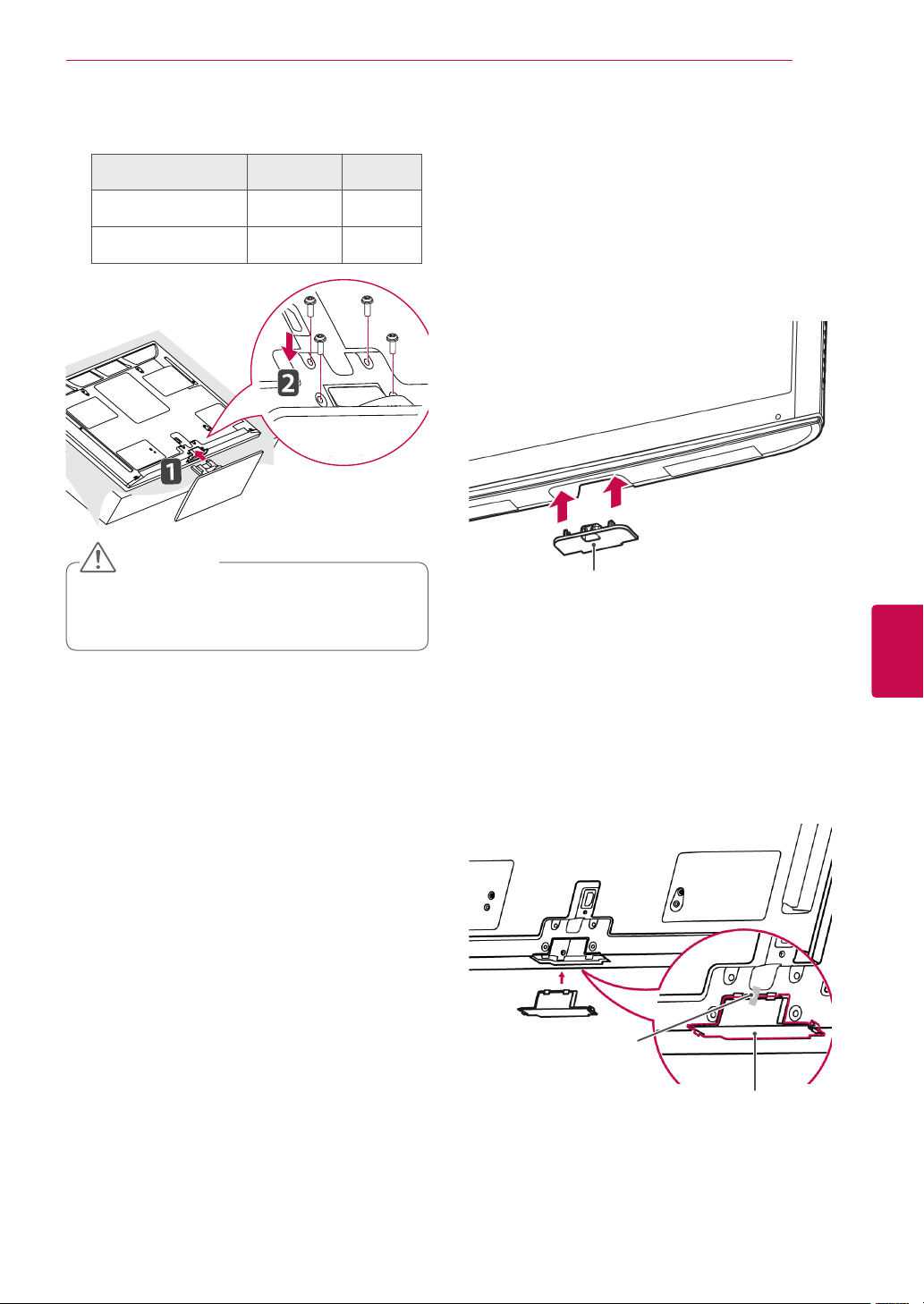
ASSEMBLING AND PREPARING
19
3 Secure the TV and the stand with the 4 screws.
Model Screw for
50PZ75
50PZ95
60PZ75
60PZ95
**
**
**
**
assembly
M4 x 26 4
M4 x 28 4
CAUTION
Tighten the screws firmly to prevent
the TV from tilting forward. Do not over
tighten.
Number of
screws
Not using the Desk-Type stand
Only 47LK95
When installing the wall mounting bracket, use the
Protection cover. This will protect the opening from
accumulating dust and dirt.
Push the supplied protection cover into the
opening at the bottom of the TV until it locks in
place.
Only 50/60PZ57**, 50/60PZ75**, 50/60PZ95
When installing the wall mounting bracket, use the
protection cover. This will protect the opening from
accumulating dust and dirt.
Push the supplied protection cover into the
opening at the bottom of the TV until it locks in
place.
Attach the protection cover tape.
**
Protection cover
**
ENGENGLISH
Protection cover tape
Protection cover
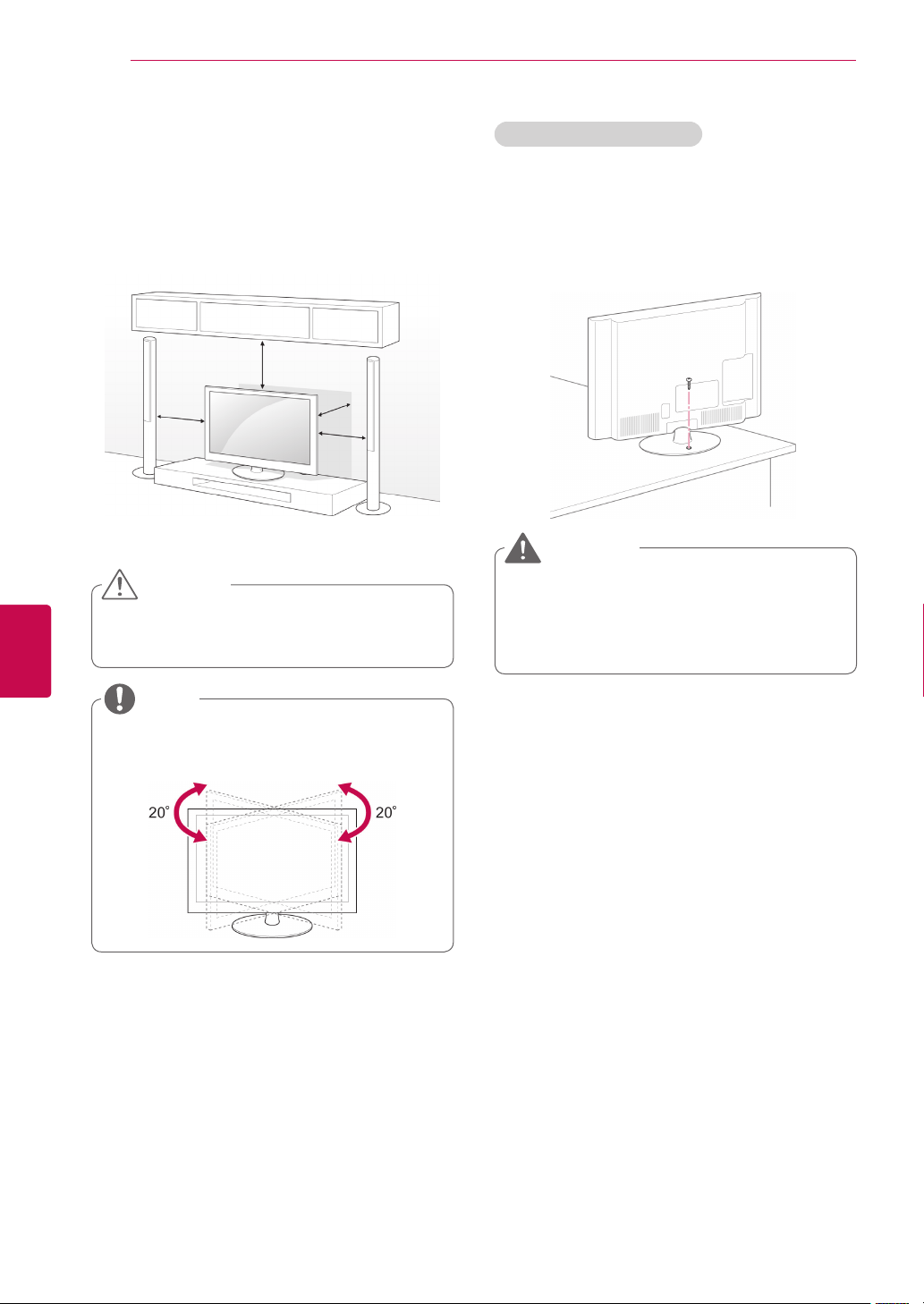
ASSEMBLING AND PREPARING
20
ENGLISH
ENG
Mounting on a table
Lift and tilt the TV into its upright position on a
1
table.
- Leave a 10 cm (minimum) space from the
wall for proper ventilation.
10 cm
10 cm
Connect the power cord to a wall outlet.
2
CAUTION
Do not place the TV near or on sources of
heat, as this may result in fire or other damage.
10 cm
10 cm
Securing the TV to a table
Only 32/37LV37**, 32/37LV47**, 32LW47
Fix the TV to a table to prevent from tilting forward,
damage, and potential injury.
Mount the TV on a table, and then insert and
tighten the supplied screw on the rear of the stand.
**
WARNING
To prevent the TV from falling over, the TV
should be securely attached to the floor/wall
per installation instructions. Tipping, shaking,
or rocking the TV may cause injury.
NOTE
Swivel 20 degrees to the left or right and adjust
the angle of the TV to suit your view.
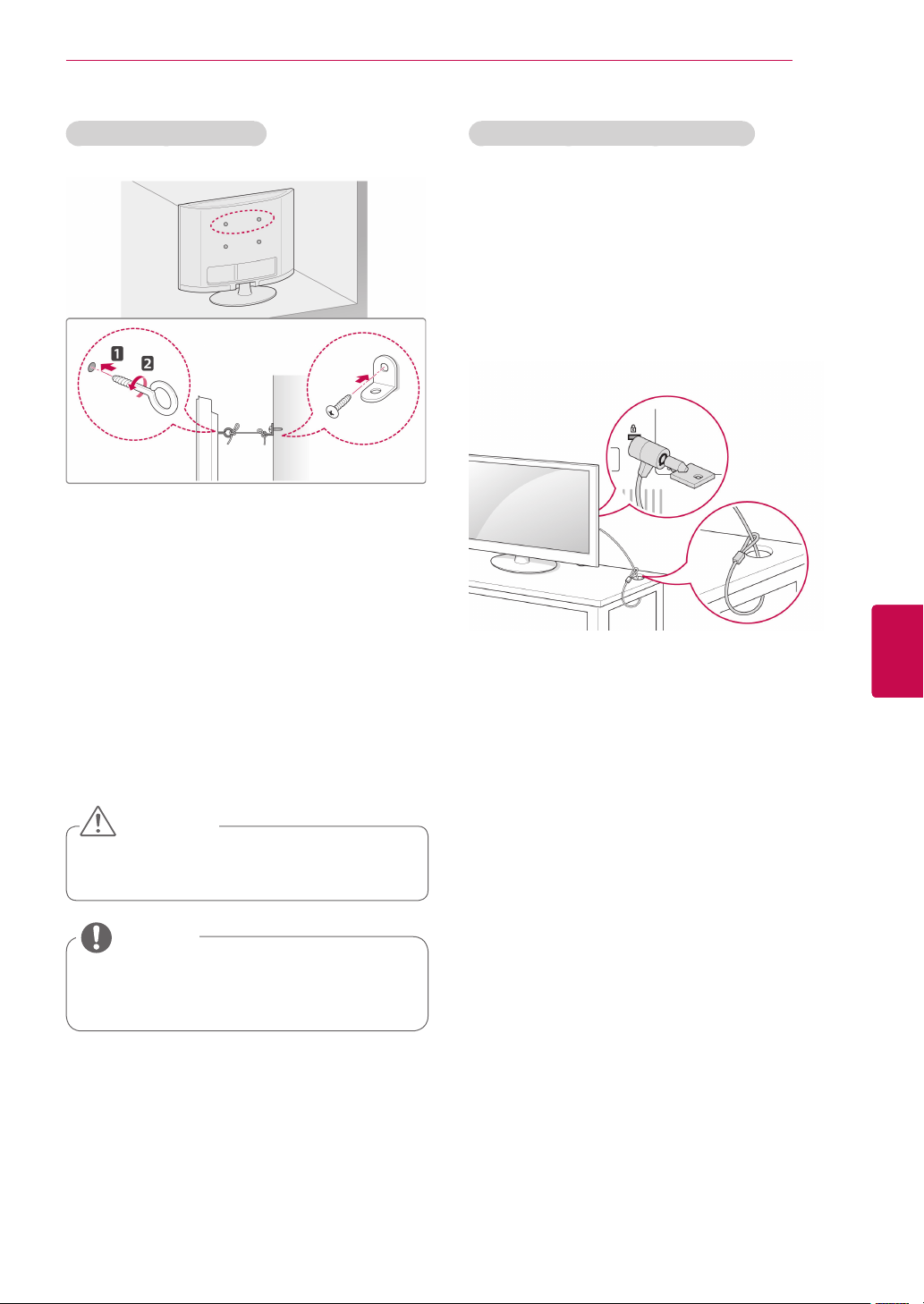
ASSEMBLING AND PREPARING
21
Securing the TV to a wall
(This feature is not available for all models.)
1 Insert and tighten the eye-bolts, or TV brackets
and bolts on the back of the TV.
- If there are bolts inserted at the eye-bolts
position, remove the bolts first.
2 Mount the wall brackets with the bolts to the
wall.
Match the location of the wall bracket and the
eye-bolts on the rear of the TV.
Using the Kensington security system
(This feature is not available for all models.)
The Kensington security system connector is
located at the rear of the TV. For more information
of installation and using, refer to the manual
provided with the Kensington security system or
visit http://www.kensington.com.
Connect the Kensington security system cable
between the TV and a table.
ENGENGLISH
3 Connect the eye-bolts and wall brackets tightly
with a sturdy rope.
Make sure to keep the rope horizontal with the
flat surface.
CAUTION
Make sure that children do not climb on
or hang on the TV.
NOTE
Use a platform or cabinet that is strong
and large enough to support the TV
securely.
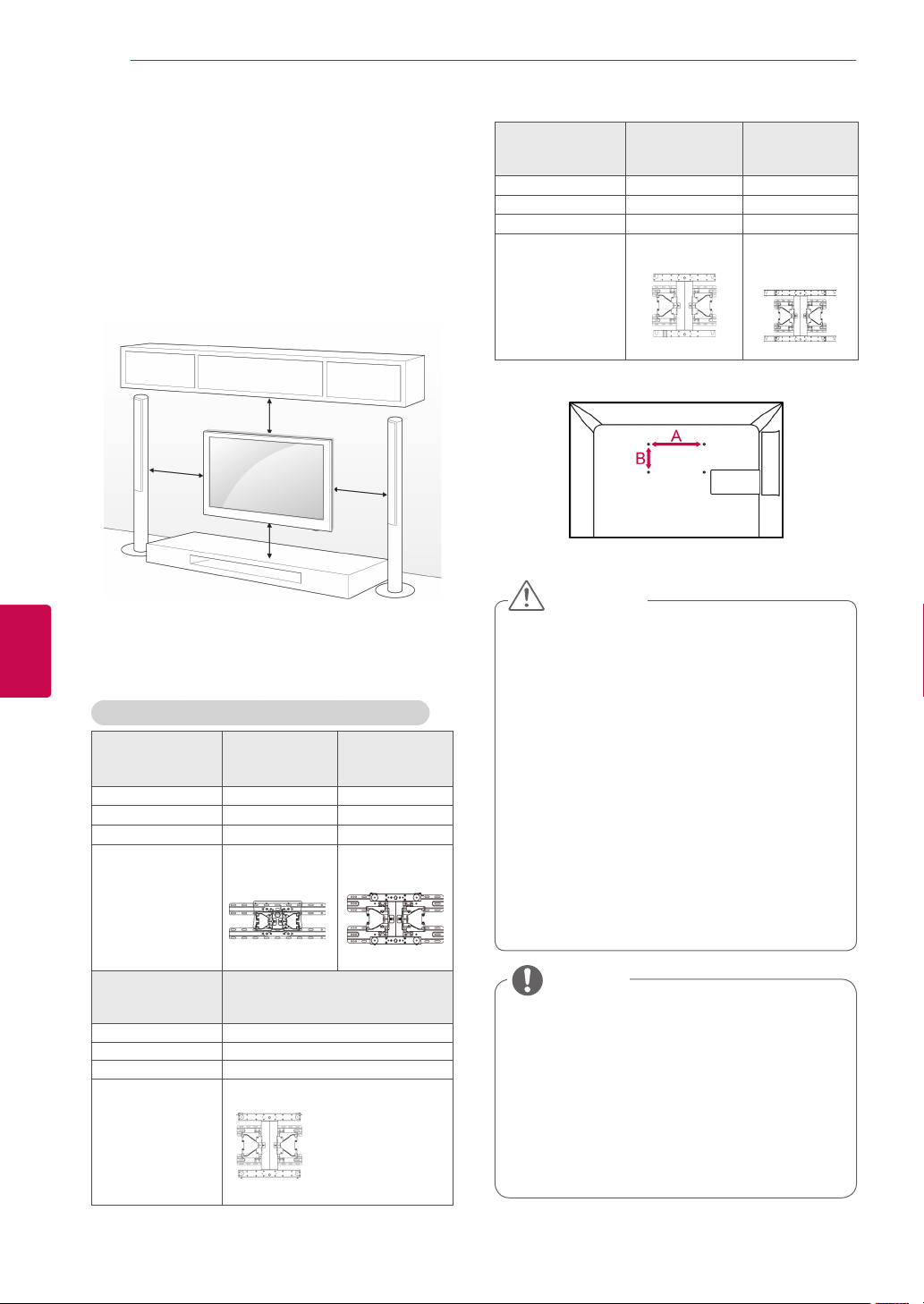
ASSEMBLING AND PREPARING
22
ENGLISH
ENG
Mounting on a wall
Attach a wall mount bracket at the rear of the TV
carefully and install the wall mount bracket on a
solid wall perpendicular to the floor. When you
attach the TV to other building materials, please
contact qualified personnel.
LG recommends that wall mounting be performed
by a qualified professional installer.
10 cm
10 cm
10 cm
10 cm
Make sure to use screws and wall mount bracket
that meet the VESA standard. Standard dimensions for the wall mount kits are described in the
following table.
Separate purchase(Wall Mounting Bracket)
Model 32LV37
VESA (A x B) 200 x 100 200 x 200
Standard screw M4 M6
Number of screws 4 4
Wall mount
bracket
**
32LV47
**
32LW47
**
LSW100B,
LSW100BG
37LV37
**
37LV47
**
47LK95
**
LSW200B,
LSW200BG
Model 50PZ57
VESA (A x B) 400 x 400 600 x 400
Standard screw M6 M8
Number of screws 4 4
Wall mount
bracket
**
50PZ75
**
50PZ95
**
PSW400B,
PSW400BG
60PZ57
**
60PZ75
**
60PZ95
**
PSW600B,
PSW600BG
CAUTION
Disconnect the power first, and then move or
install the TV. Otherwise electric shock may
occur.
If you install the TV on a ceiling or slanted
wall, it may fall and result in injury. Use an
authorized LG wall mount bracket and
contact the local dealer or qualified
personnel.
Do not over tighten the screws as this may
cause damage to the TV and void your
warranty.
Use the screws and wall mount bracket that
meet the VESA standard. Any damages or
injuries by misuse or using an improper
accessory are not covered by the warranty.
Model 42/47LV37
42/47LV47
VESA (A x B) 400 x 400
Standard screw M6
Number of screws 4
Wall mount
bracket
42/47/55LW47
LSW400B, LSW400BG
**
**
**
NOTE
Use the screws that are listed on the VESA
standard screw specifications.
The wall mount kit includes an installation
manual and necessary parts.
The length of screws may differ depending
on the wall mount. Make sure to use the
proper length.
For more information, refer to the manual
supplied with the wall mount bracket.
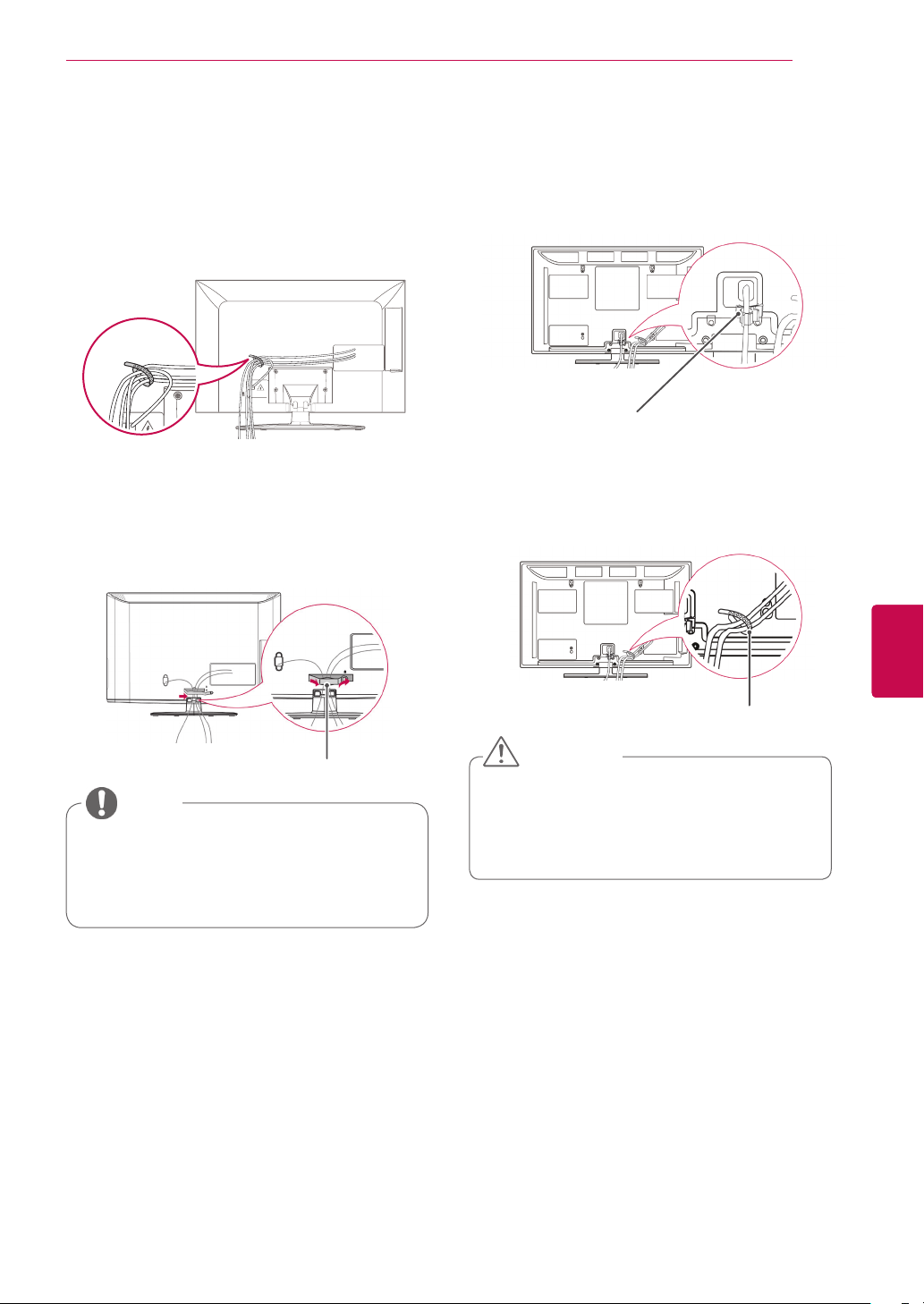
ASSEMBLING AND PREPARING
23
Tidying cables
Only 32/37/42/47LV37**, 32/37/42/47LV47**,
32/42/47/55LW47
**
1 Gather and bind the cables with the Cable
Holder on the TV back cover.
Only 47LK95
Gather and bind the cables with the cable
1
management clip.
Fix the cable management clip firmly to the TV.
2
**
Only 50/60PZ57**, 50/60PZ75**, 50/60PZ95
**
1 Install the Power Cord Holder and Power
Cord. It will help prevent the power cable from
being removed by accident.
Power Cord Holder
2 Gather and bind the cables with the Cable
Holder. Install the LAN cable as shown to
reduce the electromagnetic wave.
ENGENGLISH
Cable Management Clip
NOTE
Do not move the TV by holding the cable
management clip, as the cable management
clip may break, and injuries and damage to
the TV may occur.
Cable Holder
CAUTION
Do not move the TV by holding the Cable
Holder & Power Cord Holder, as the
Cable holders may break, and injuries
and damage to the TV may occur.
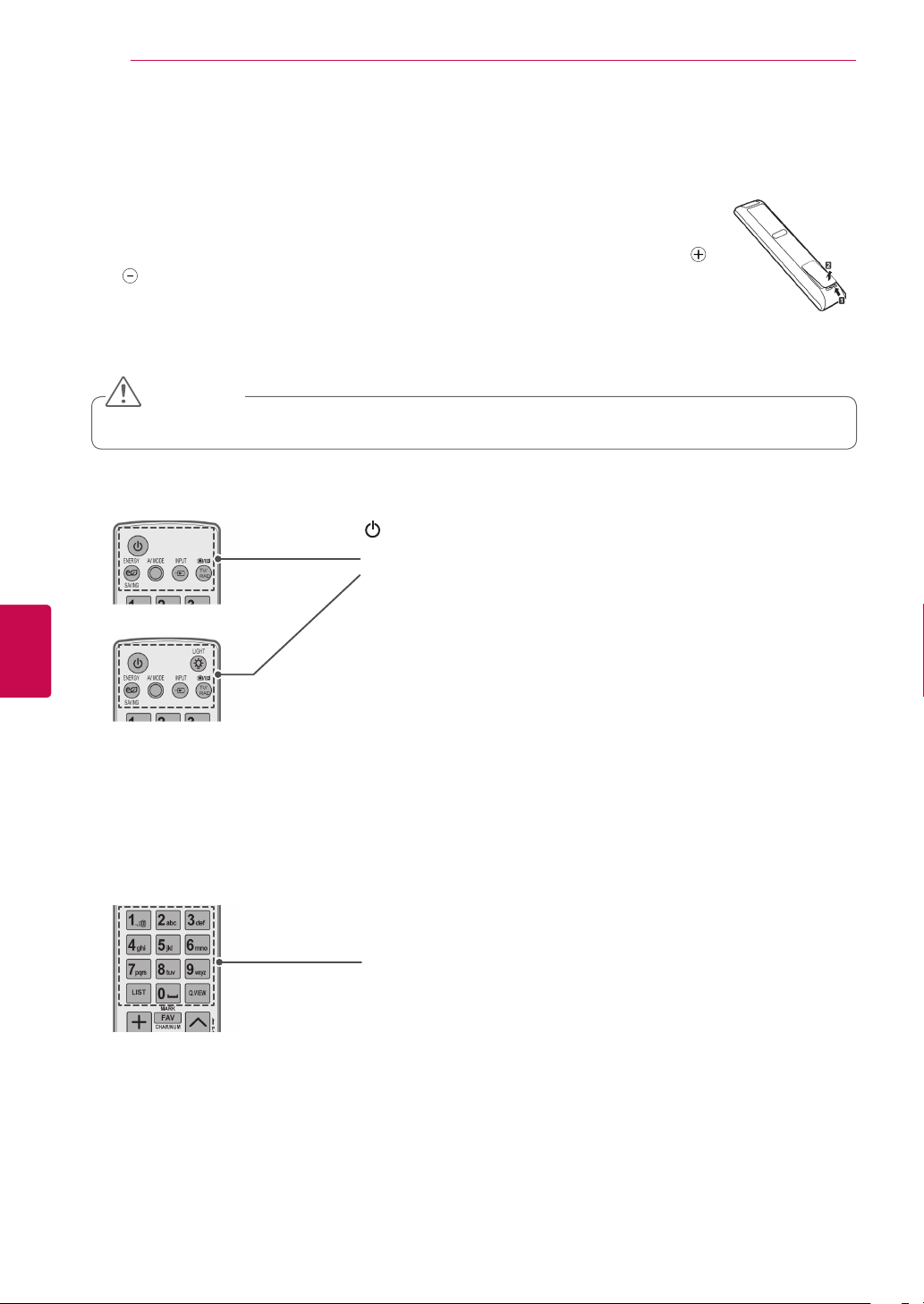
ENGLISH
ENG
REMOTE CONTROL
24
REMOTE CONTROL
The descriptions in this manual are based on the buttons on the remote control.
Please read this manual carefully and use the TV correctly.
To replace batteries, open the battery cover, replace batteries (1.5 V AAA) matching
and ends to the label inside the compartment, and close the battery cover. Be sure to
point the remote control toward the remote control sensor on the TV.
To remove the batteries, perform the installation actions in reverse.
CAUTION
Do not mix old and new batteries, as this may damage the remote control.
(POWER)
Turns the TV on or off.
LIGHT
Illuminates the remote control buttons.
ENERGY SAVING (See p.99)
Adjusts the brightness of the screen to reduce energy consumption.
AV MODE (See p.43)
Selects an AV mode.
INPUT (See p.44)
Changes the input source; Turns the TV on.
TV/RAD
Selects Radio, TV and DTV programme.
Alphanumeric buttons
Enters letters and numbers.
LIST (See p.40)
Accesses the saved programme list.
]
(Space)
Opens an empty space on the screen keyboard.
Q.VIEW
Returns to the previously viewed programme.

REMOTE CONTROL
AV MODE
LIGHT
INPUT
TV/
RAD
ENERGY
SAVING
1
.,;@2 abc3 def
4
ghi5 jkl6
mno
7
pqrs8 tuv
0
[
9
wxyz
BACK
EXIT
OK
LIST
Q.VIEW
Premium
Home
Q.MENU
GUID E
FAV
RATIO
MUTE
MARK
DELETE
CHAR/NUM
P
P
A
G
E
@
SMART TV
3D OPTION
+ -
Adjusts the volume level.
MARK
Selects a menu or option.
FAV (See p.41)
Accesses your favourite programme list.
CHAR/NUM
Switches between Letter and Number input modes.
3D (Only 3D models) (See p.93)
Uses for viewing 3D video.
RATIO (See p.42)
Resizes an image.
DELETE
Deletes letters and numbers.
MUTE
Mutes all sounds.
P
Scrolls through the saved programmes.
PAGE
Moves to the previous or next screen.
25
Premium
Accesses the Premium menus.
Home
Accesses the Home menu.
ENGENGLISH
Q. MENU (See p.45)
Accesses the Quick menus.
3D OPTION (Only 3D models) (See p.93)
Used for viewing 3D video.
Direct access to your internet portal of entertainment and news services
developed by Orange. (Only France)
Navigation buttons (up/down/left/right)
Scrolls through menus or options.
OK
Selects menus or options and confirms your input.
BACK
Returns to the previous level.
GUIDE
Shows programme guide.
EXIT
Clears all on-screen displays and return to TV viewing.
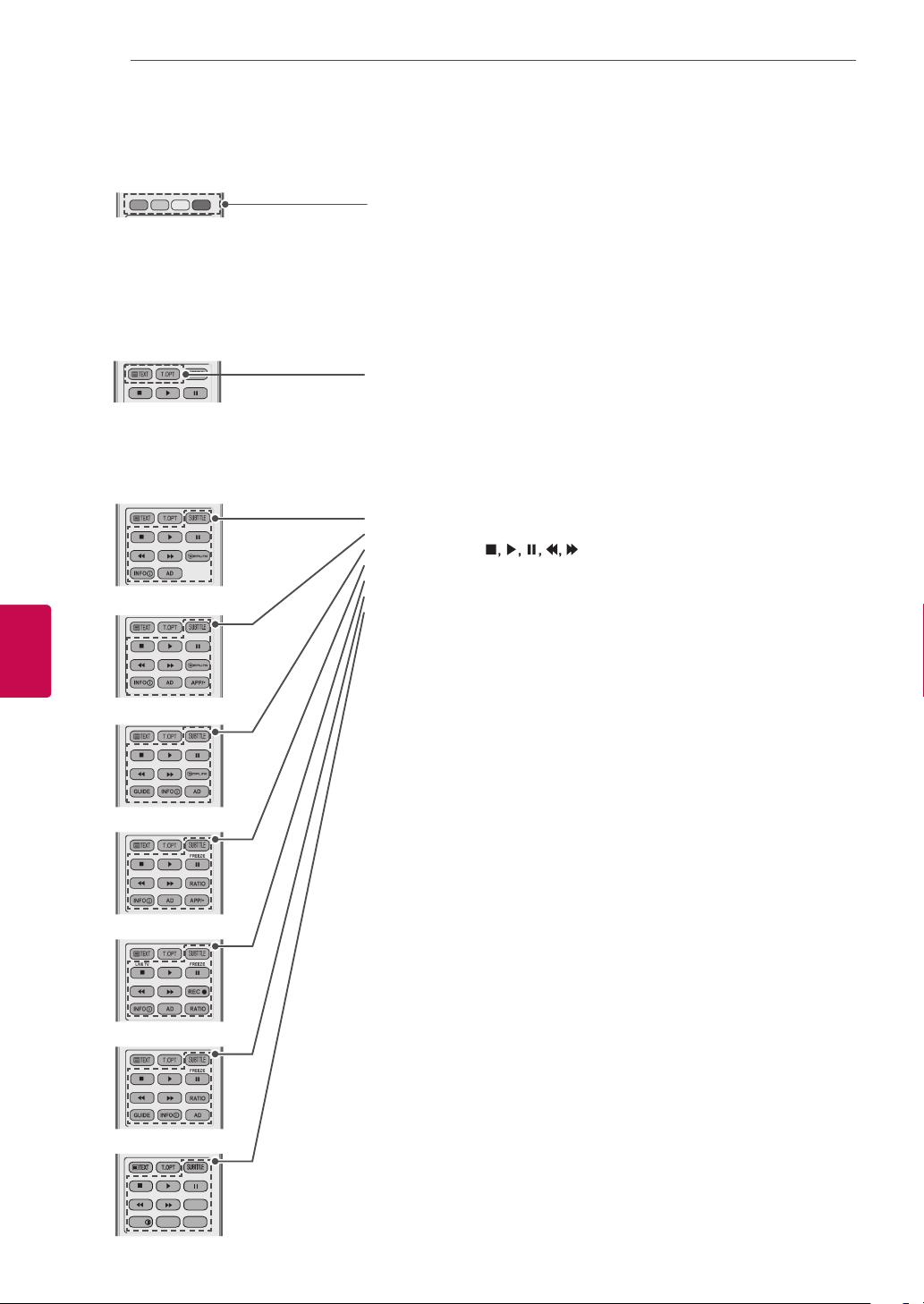
ENGLISH
AV MODE
INPUT
TV/
RAD
ENERGY
SAVING
1
.,;@2 abc3 def
4
ghi5 jkl6
mno
7
pqrs8 tuv
0
[
9
wxyz
BACK
EXIT
OK
LIST
Q.VIEW
Premium
Home
Q.MENU
GUID E
APP/
*
RATIO
INFO
FAV
3D
MUTE
MARK
DELETE
CHAR/NUM
P
LIGHT
P
A
G
E
3D OPTION
AD
SMART TV
ENG
REMOTE CONTROL
26
Coloured buttons
These access special functions in some menus.
TELETEXT BUTTONS (See p.126)
These buttons are used for teletext.
For further details, see the ‘Teletext’ section.
SUBTITLE
Recalls your preferred subtitle in digital mode.
Control buttons (
Controls the Premium contents, DVR or Smart Share menus or the SIMPLINK compatible devices (USB or SIMPLINK or DVR).
LIVE TV (See p.80)
Return to the LIVE TV.
FREEZE
Freezes the current frame while using the TV, AV, Component, RGB-PC, or
HDMI input source.
REC
Uses to adjust DVR menu.
INFO (See p.91)
Views the information of the current programme and screen.
AD
Switches the Audio Description On or Off.
RATIO (See p.42)
Resizes an image.
GUIDE
Shows programme guide.
SIMPLINK (See p.124)
Accesses the AV devices connected to the TV;
Opens the SIMPLINK menu.
APP/
*
Select the MHP TV menu source. (Only Italy)
(Depending on model)
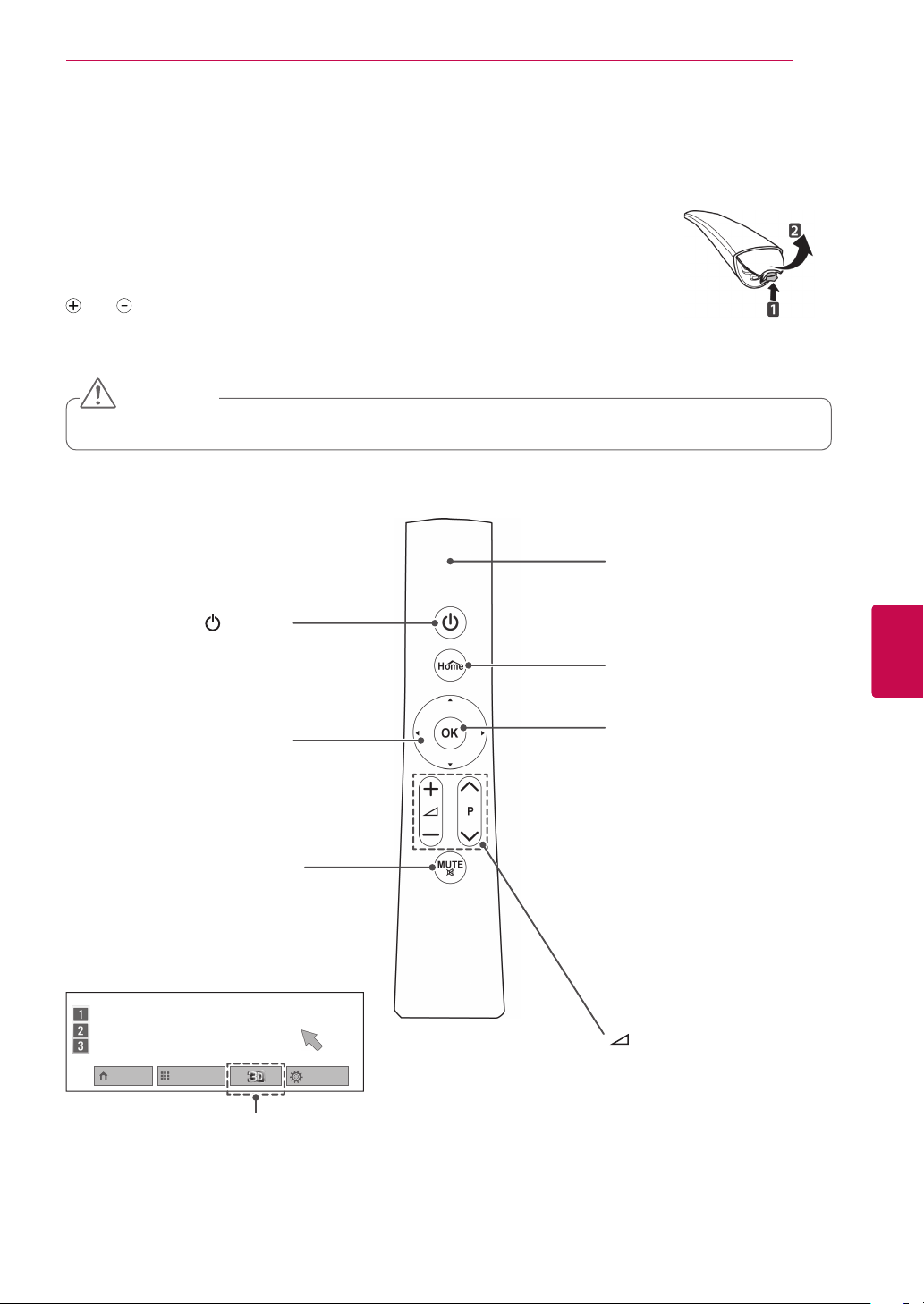
Magic Motion Remote Control Functions
This item is not included for all models.
Refer to the Magic Motion Remote Control manual for operating instructions.
Please read this manual carefully and use the TV correctly.
When the message "Magic motion remote control battery is low. Change the battery." is displayed, replace the battery.
To replace batteries, open the battery cover, replace batteries (1.5 V AA) matching
and ends to the label inside the compartment, and close the battery cover. Be
sure to point the remote control toward the remote control sensor on the TV.
To remove the batteries, perform the installation actions in reverse.
CAUTION
Do not mix old and new batteries, as this may damage the remote control
Pointer (RF transmitter)
Blinks the light when operating.
REMOTE CONTROL
27
Turns the TV on or off.
Navigation buttons (up/down/
Scrolls through menus or options.
Home Menu Programme List
(POWER)
left/right)
MUTE
Mutes all sounds.
Only 3D models
Quick Menu
Home
Accesses the Home menu.
OK
Selects menus or options and
confirms your input.
Press this button to display the
pointer when it disappears from the
screen. You can control the TV by
selecting Quick Menu on the screen.
-
If you press the Navigation button
while moving the pointer on the
screen, the pointer disappears, and
the Magic Motion remote control
works as a common remote control.
To display the pointer again, shake
the Magic
from side to side within two minutes
after it disappeared.
have passed, press the OK button
to display the pointer.
+ -
Adjusts the volume level.
P
Scrolls through the saved programmes.
Motion remote control
If two minutes
ENGENGLISH
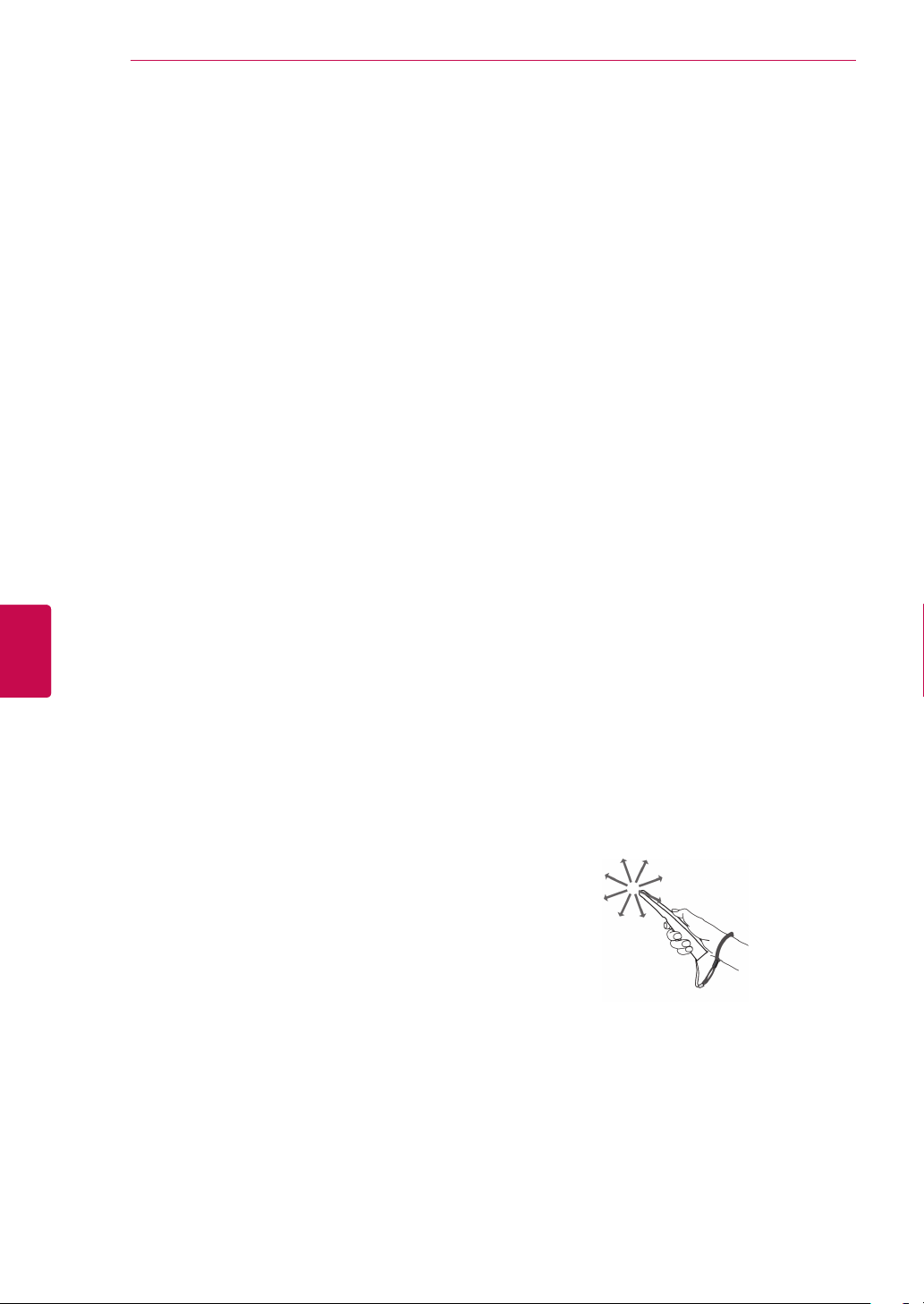
REMOTE CONTROL
28
ENGLISH
ENG
Registering Magic Motion remote control
It is necessary to ‘pair’ (register) the Magic Motion
remote control to your TV before it will work.
How to register the Magic Motion remote control
To register the remote control, press the OK button
on the remote control while aiming it at your TV.
How to re-register the Magic Motion remote
control after registration failure
Reset the remote control by pressing and holding
both the OK and MUTE buttons for 5 seconds.
(Once the reset is complete, the light on the
pointer blinks.) Then repeat the above procedure
to register the remote control.
How to use Magic Motion Remote Control
1 Press OK button if there is no pointer on your
TV screen. The pointer will then appear on the
screen.
If the pointer has not been used for a certain
period of time, it will disappear.
2 You can move the pointer by aiming the Pointer
Receiver of the remote control at your TV then
move it left, right, up or down.
If the pointer does not work properly after
clicking the OK button, leave the remote
control for 10 seconds then use it again.
Precautions to Take when Using the Magic Motion Remote Control
Use the remote control within the maximum
communication distance (10 m). Using the
remote control beyond this distance, or with an
object obstructing it, may cause a
communication failure.
A communication failure may occur due to
nearby devices. Electrical devices such as a
microwave oven or wireless LAN product may
cause interference, as this will use the same
bandwidth (2.4 GHz) as the Magic Motion
Remote Control.
The Magic Motion Remote Control may be
damaged or may malfunction if it is dropped or
receives a heavy impact.
When playing a game using the Magic Motion
Remote Control, hold it securely by wrapping
its strap around your wrist and adjusting the
length with the adjustable ring.
Take care not to bump into nearby furniture
or other people when using the Magic Motion
Remote Control.
Manufacturer and installer cannot provide
service related to human safety as the
applicable wireless device has possibility of
electric wave interference.
It is recommended that an Access Point (AP)
be located more than 1 m away from the TV. If
the AP is installed closer than 1 m, the magic
motion remote control may not perform as
expected due to frequency interference.
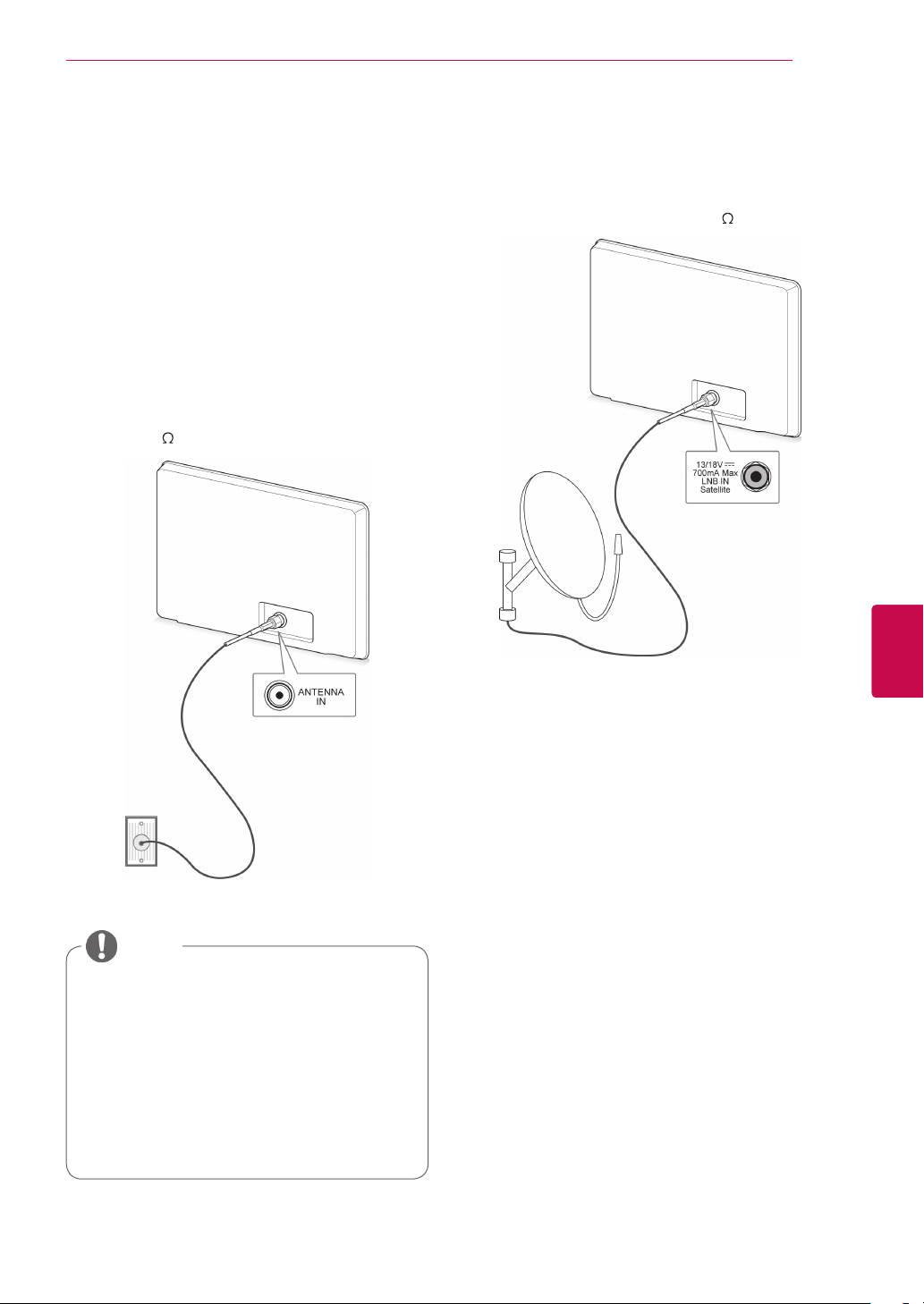
WATCHING TV
29
WATCHING TV
Connecting to an antenna
Connect an antenna to watch TV while referring to
the following.
To prevent damage do not connect to the mains
outlet until all connections are made between the
devices.
Connecting an antenna
Connect the TV to a wall antenna socket with an
RF cable (75 ).
Connecting with a satellite dish
(Only satellite models)
Connect the TV to a satellite dish to a satellite
socket with a satellite RF cable (75 ).
ENGENGLISH
Satellite
Dish
Wall Antenna
Socket
NOTE
Use a signal splitter to use more than 2 TVs.
If the image quality is poor, install a signal
amplifier properly to improve the image
quality.
If the image quality is poor with an antenna
connected, try to realign the antenna in the
correct direction.
An antenna cable and converter are not
supplied.
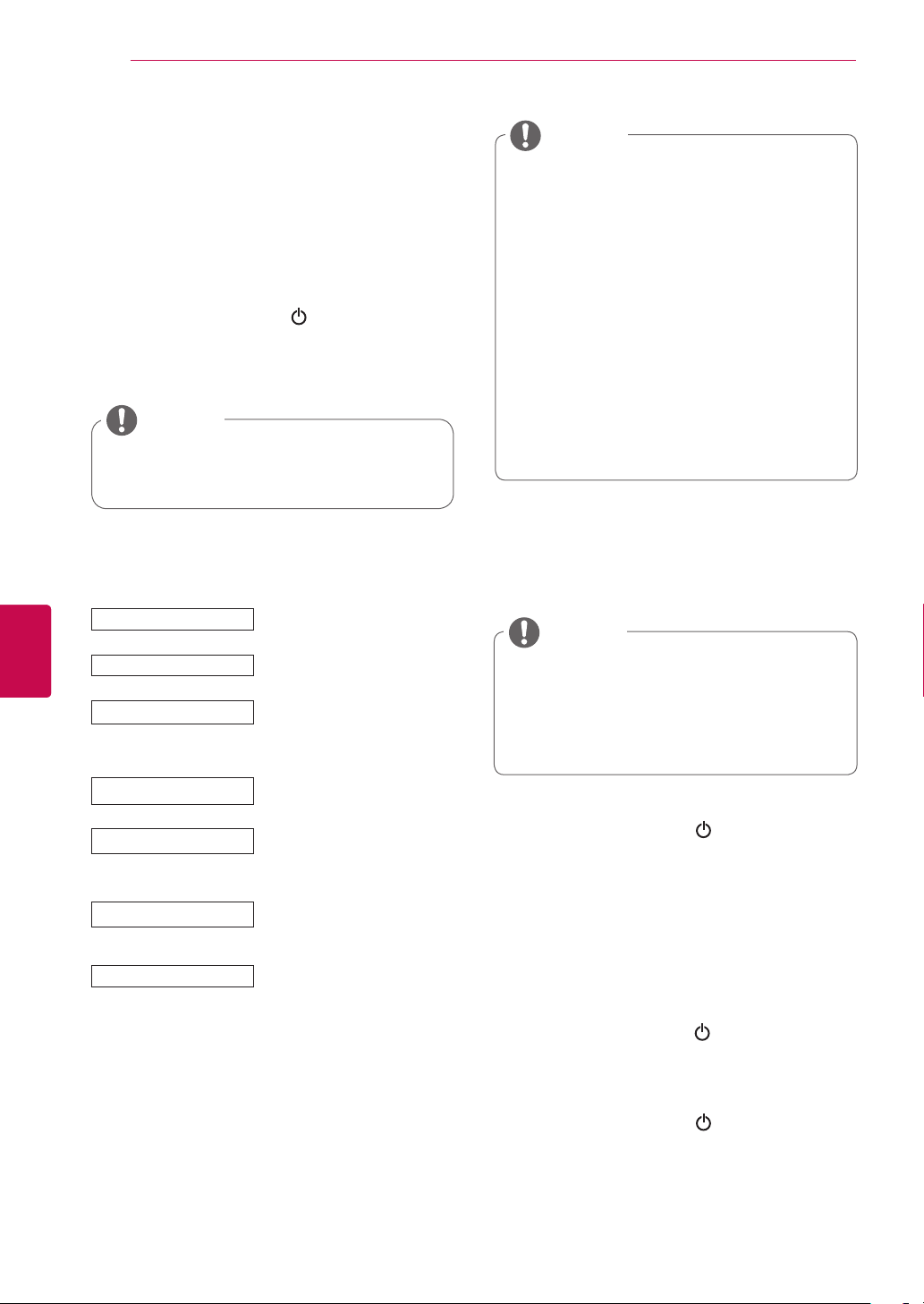
WATCHING TV
30
ENGLISH
ENG
Turning the TV on for the first time
When you turn the TV on for the first time, the
Initial setting screen appears. Select a language
and customize the basic settings.
Connect the power cord to a power outlet.
1
In Standby mode, press
2
TV on.
The Initial setting screen appears if you turn
the TV on for the first time.
NOTE
You can also access Factory Reset by
accessing OPTION in the Home menuSETUP.
Follow the on-screen instructions to customize
3
your TV settings according to your preferences.
Language
Mode Setting
Power Indicator
Country
Time Zone
Set Password
Auto Tuning
(POWER)
Selects a language to display.
Selects Home Use for the
home environment.
Sets the power indicator.
(When you select Home Use
from Mode Setting - only
LED LCD TV)
Selects a country to display.
(Depending on model)
Selects the time zone and
daylight saving.
(When Russia is selected for
Country)
Sets the password.
(When France is selected for
Country)
Scans and saves available
programmes automatically.
to turn the
NOTE
For those countries without confirmed
DTV broadcasting standards, some DTV
features might not work, depending on
the DTV broadcasting environment.
When France is selected for Country,
password is not ‘0’, ‘0’, ‘0’, ‘0’ but ‘1’, ‘2’,
‘3’, ‘4’.
To display images in the best quality for
your home environment, select Home
Use.
Store Demo is suitable for the retail
environment.
If you select Store Demo, any
customized settings will switch back to
the default settings of Store Demo in 5
minutes.
4 When the basic settings are complete,
press OK.
NOTE
If you do not complete the Initial setting, it
will appear whenever the TV turns on.
Disconnect the power cord from the
power outlet when you do not use the TV
for a long period of time.
5 To turn the TV off, press
(POWER)
.
Watching TV
In Standby mode, press
1
TV on.
Press INPUT and select Antenna.
2
To turn the TV off, press
3
The TV switches to Standby mode.
(POWER)
(POWER)
to turn the
.
