LG 60PY3RF Owner's Manual
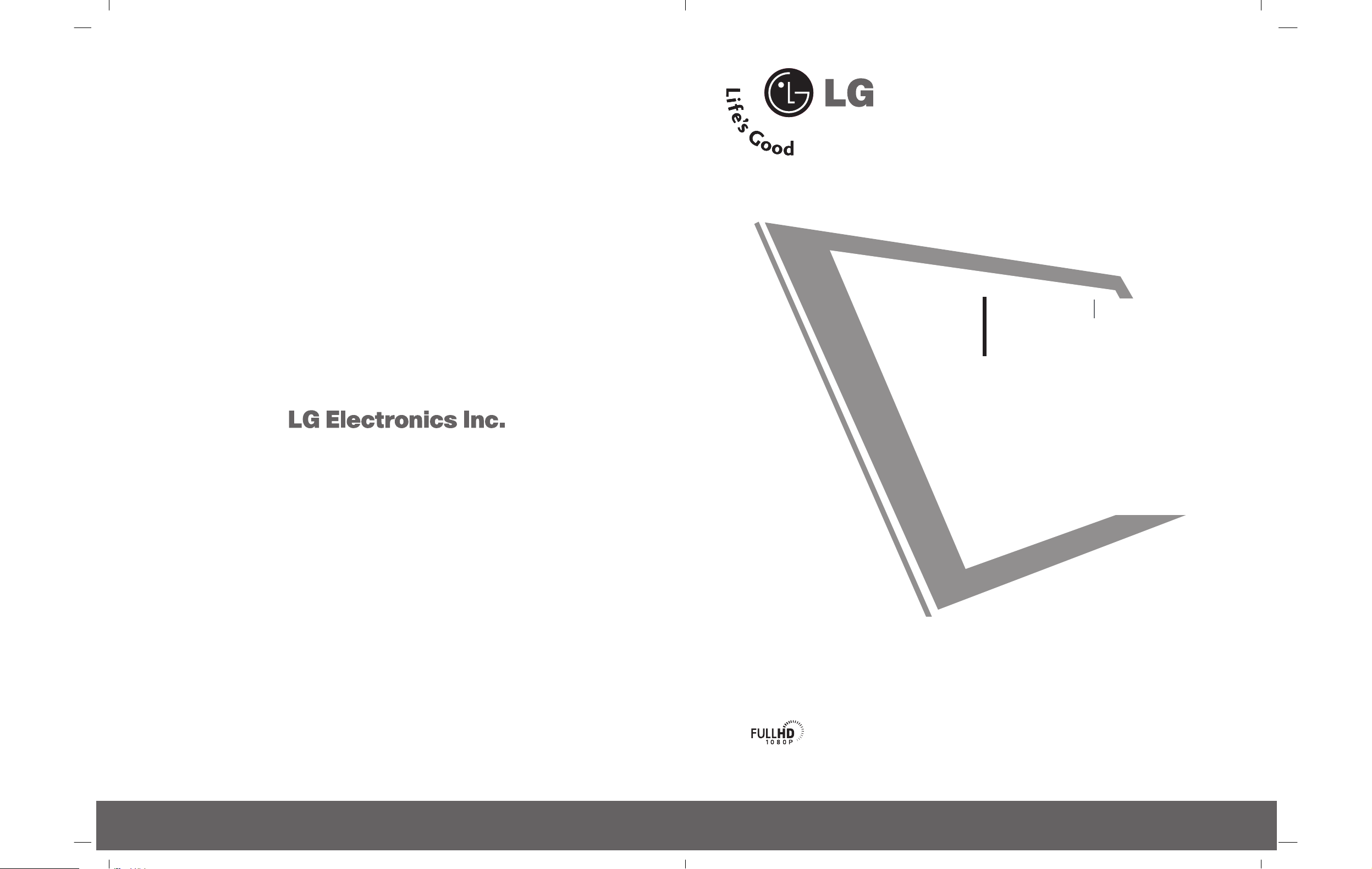
Please read this manual carefully and completely before
operating your set. Retain it for future reference.
Record model number and serial number of the set.
See the label attached on the back cover and quote
this information to your dealer when you require service.
LCD TV
PLASMA TV
OWNER’S MANUAL
LCD TV MODELS
42LY3RF
47LY3RF
PLASMA TV MODEL
60PY3RF

1
WARNING
IMPORTANT SAFETY INSTRUCTIONS
Important safety instructions shall be provided with each apparatus. This information shall be given in a
separate booklet or sheet, or be located before any operating instructions in an instruction for installation
for use and supplied with the apparatus.
This information shall be given in a language acceptable to the country where the apparatus is intended to
be used.
The important safety instructions shall be entitled “Important Safety Instructions”. The following safety
instructions shall be included where applicable, and, when used, shall be verbatim as follows. Additional safety
information may be included by adding statements after the end of the following safety instruction list. At
the manufacturer’s option, a picture or drawing that illustrates the intent of a specific safety instruction may
be placed immediately adjacent to that safety instruction :
Read these instructions.
Keep these instructions.
Heed all warnings.
Follow all instructions.
Do not use this apparatus near water.
Clean only with dry cloth.
Do not block any ventilation openings. Install in
accordance with the manufacturer’s instructions.
Do not install near any heat sources such as
radiators, heat registers, stoves, or other apparatus
(including amplifiers)that produce heat.
Do not defeat the safety purpose of the
polarized or grounding-type plug. A polarized
plug has two blades with one wider than the
other. A grounding type plug has two blades
and a third grounding prong, The wide blade
or the third prong are provided for your safety.
If the provided plug does not fit into your
outlet, consult an electrician for replacement
of the obsolete outlet.
MFL35938804en-1 2/27/08 4:40 PM Page 1

2
IMPORTANT SAFETY INSTRUCTIONS
WARNING
Protect the power cord from being walked on
or pinched particularly at plugs, convenience
receptacles, and the point where they exit
from the apparatus.
Only use attachments/accessories specified
by the manufacturer.
Unplug this apparatus when unused for long
periods of time.
Use only with the cart, stand, tripod, bracket,
or table specified by the manufacturer, or sold
with the apparatus. When a cart is used, use
caution when moving the cart/apparatus
combination to avoid injury from tip-over.
Never touch this apparatus or antenna during
a thunder or lighting storm.
Do not allow a impact shock or any objects to
fall into the product, and do not drop onto the
screen with something. (You may be injured or
the product can be damaged.)
Refer all servicing to qualified service personnel.
Servicing is required when the apparatus has
been damaged in any way, such as power-supply
cord or plug is damaged, liquid has been
spilled or objects have fallen into the apparatus,
the apparatus has exposed to rain or moisture,
does not operate normally, or has been
dropped.
MFL35938804en-1 2/27/08 4:40 PM Page 2
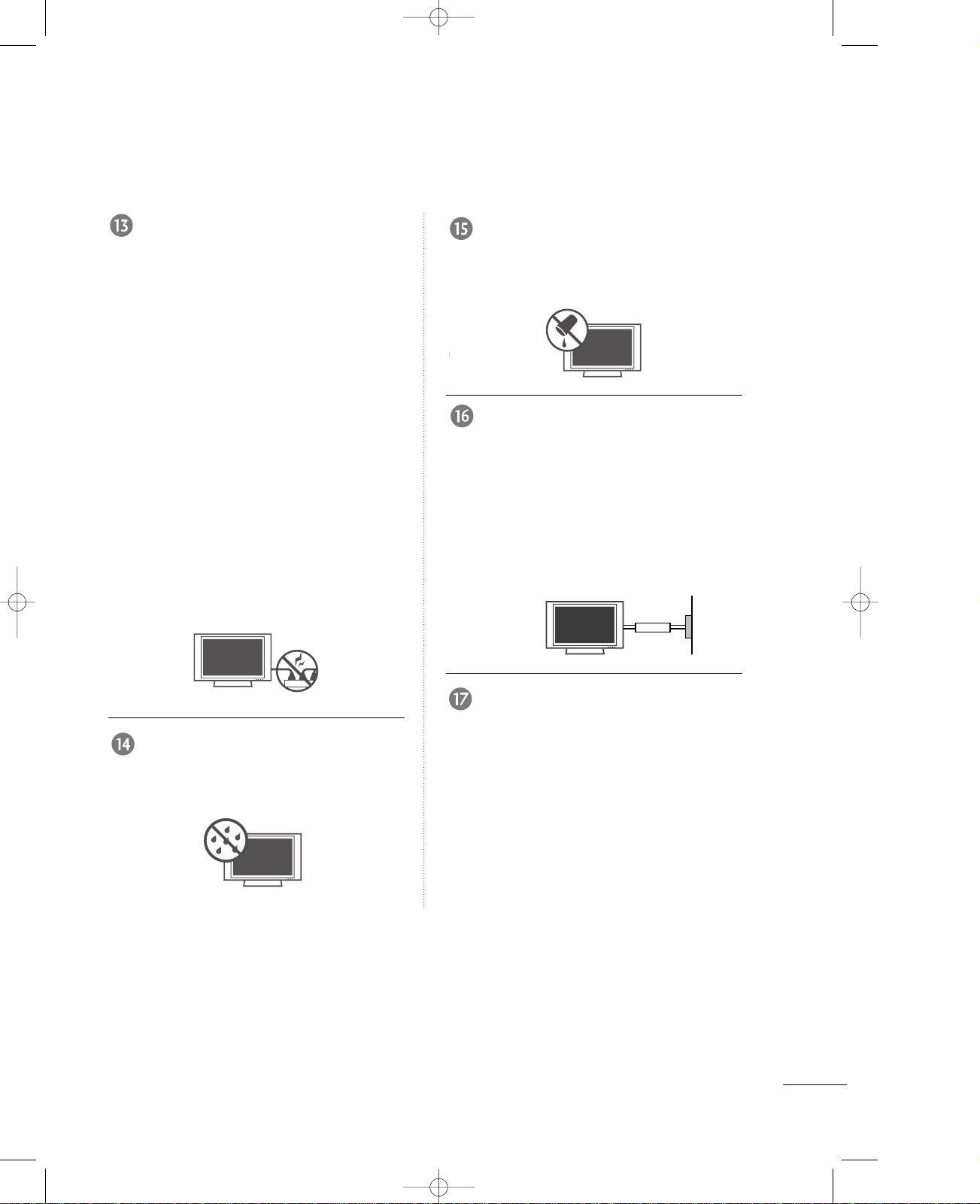
3
WARNING
CAUTION concerning the Power Cord :
Most appliances recommend they be placed
upon a dedicated circuit; that is, a single outlet
circuit which powers only that appliance and
has no additional outlets or branch circuits.
Check the specification page of this owner's
manual to be certain.
Do not overload wall outlets. Overloaded wall
outlets, loose or damaged wall outlets, extension
cords, frayed power cords, or damaged or
cracked wire insulation are dangerous. Any of
these conditions could result in electric shock
or fire. Periodically examine the cord of your
appliance, and if its appearance indicates
damage or deterioration, unplug it, discontinue
use of the appliance, and have the cord
replaced with an exact replacement part by
an authorized servicer. Protect the power cord
from physical or mechanical abuse, such as
being twisted, kinked, pinched, closed in a
door, or walked upon. Pay particular attention
to plugs, wall outlets, and the point where
the cord exits the appliance.
Outdoor Use Marking :
WARNING - To Reduce The Risk Of Fire Or
Electric Shock, Do Not Expose This Appliance
To Rain Or Moisture
Wet Location Marking : Apparatus shall not
be exposed to dripping or splashing and no
objects filled with liquids, such as vases, shall
be placed on or over apparatus.
GROUNDING
Ensure that you connect the earth ground
wire to prevent possible electric shock. If
grounding methods are not possible, have a
qualified electrician install a separate circuit
breaker.
Do not try to ground the unit by connecting
it to telephone wires, lightening rods, or gas
pipes.
DISCONNECTING DEVICE FROM MAINS
Main plug is the disconnecting device. The
plug must remain readily operable.
Owner Manual
Power Supply
Short-circuit Breaker
Owner Manual
Owner Manual
MFL35938804en-1 2/27/08 4:40 PM Page 3

4
CONTENTS
WARNING . . . . . . . . . . . . . . . . . . . . . . . . . . . . . . . . . . . . . . . . . . . . . . . . . .1
FEATURES OF THIS TV
. . . . . . . . . . . . . . . . . . . . . . . . . . . . .6
PREPARATION
Accessories . . . . . . . . . . . . . . . . . . . . . . . . . . . . . . 7
Front Panel Controls . . . . . . . . . . . . . . . . . . . . . . 8
Back Panel Information . . . . . . . . . . . . . . . . . . . 10
Back Cover for Wire Arrangement . . . . . . . . . . . 12
Attaching the TV to a Wall . . . . . . . . . . . . . . . . . 14
Not Using The Desk-Type Stand . . . . . . . . . . . . 15
Swivel Function . . . . . . . . . . . . . . . . . . . . . . . . . . 15
Antenna or Cable Connection . . . . . . . . . . . . . . 17
EXTERNAL EQUIPMENT SETUP
HD Receiver Setup . . . . . . . . . . . . . . . . . . . . . . . 18
DVD Setup . . . . . . . . . . . . . . . . . . . . . . . . . . . . . .20
VCR Setup . . . . . . . . . . . . . . . . . . . . . . . . . . . . . . 22
Other A/V Source Setup . . . . . . . . . . . . . . . . . . .24
PC Setup . . . . . . . . . . . . . . . . . . . . . . . . . . . . . . .25
Screen Setup for PC Mode . . . . . . . . . . . . . . . . . 28
AV Out Setup . . . . . . . . . . . . . . . . . . . . . . . . . . . .32
External Stereo . . . . . . . . . . . . . . . . . . . . . . . . . . .32
WATCHING TV / SETUP CONTROL
Turning on TV . . . . . . . . . . . . . . . . . . . . . . . . . . . 33
Remote Control Functions . . . . . . . . . . . . . . . . . .34
On-Screen Menus Selection and Adjustment . . 36
Channel Setup
. . . . . . . . . . . . . . . . . . . . . . . . . . 37
- Auto tuning: Channel Search . . . . . . . . . . 37
- Manual tuning: Adding/Deleting Channels
. 38
SIMPLINK . . . . . . . . . . . . . . . . . . . . . . . . . . . . . . 39
Input Label . . . . . . . . . . . . . . . . . . . . . . . . . . . . . 41
Fine tuning Adjustment . . . . . . . . . . . . . . . . . . .42
Booster
. . . . . . . . . . . . . . . . . . . . . . . . . . . . . . . .43
Favorite Channels Setup
. . . . . . . . . . . . . . . . . .44
PICTURE CONTROL
PIP/Double Window . . . . . . . . . . . . . . . . . . . . . . .45
-
Watching PIP/Double Window
. . . . . . . . . 45
-
TV Program Selection for PIP
. . . . . . . . . . . 45
-
Selecting an Input Signal Source for the
PIP/
Double Window
. . . . . . . . . . . . . . . . . .46
-
Sub Picture Size Adjustment (PIP mode only)
46
-
Moving the Sub Picture (PIP mode only)
. .46
-
Swapping the PIP/Double window
. . . . . . .46
Picture Mode Control . . . . . . . . . . . . . . . . . . . . . 47
Manual Picture Control (Picture mode-User option) . . 48
Color Temperature Control
. . . . . . . . . . . . . . . .49
Manual Color Temperature Control (User option)50
XD . . . . . . . . . . . . . . . . . . . . . . . . . . . . . . . . . . . . 51
Advanced - Cinema Mode Setup . . . . . . . . . . . . 52
Advanced - Black Level . . . . . . . . . . . . . . . . . . . . 53
Aspect Ratio Control . . . . . . . . . . . . . . . . . . . . . 54
Picture Reset . . . . . . . . . . . . . . . . . . . . . . . . . . . . 55
XD Demo . . . . . . . . . . . . . . . . . . . . . . . . . . . . . . 56
AUDIO CONTROL
Sound Mode Control . . . . . . . . . . . . . . . . . . . . . 57
Sound Control Adjustment (User option) . . . . . 58
Auto Volume Leveler . . . . . . . . . . . . . . . . . . . . . . . . . 59
Balance Adjustment . . . . . . . . . . . . . . . . . . . . . . .60
TV Speakers On/Off Setup . . . . . . . . . . . . . . . . 61
Stereo/SAP Broadcast Setup . . . . . . . . . . . . . . . 62
MFL35938804en-1 2/27/08 4:40 PM Page 4

5
TIME SETTING
Clock Setup . . . . . . . . . . . . . . . . . . . . . . . . . . . . . 63
On/Off Time Setup . . . . . . . . . . . . . . . . . . . . . . .64
Sleep Time . . . . . . . . . . . . . . . . . . . . . . . . . . . . . .65
Auto Sleep . . . . . . . . . . . . . . . . . . . . . . . . . . . . . . 66
OPTION CONTROL
On Screen Menus Language Selection
. . . . . . . . .67
Key Lock . . . . . . . . . . . . . . . . . . . . . . . . . . . . . . .68
Closed Captions
. . . . . . . . . . . . . . . . . . . . . . . . 69
ISM (Image Sticking Minimization) Method . 70
Low Power . . . . . . . . . . . . . . . . . . . . . . . . . . . . . . 71
Index
. . . . . . . . . . . . . . . . . . . . . . . . . . . . . . . . . . 72
APPENDIX
Troubleshooting Checklist
. . . . . . . . . . . . . . . . . . .
73
Maintenance
. . . . . . . . . . . . . . . . . . . . . . . . . . . . .
75
Product Specifications
. . . . . . . . . . . . . . . . . . . . . .
76
Programming the Remote Control
. . . . . . . . . . . . .
78
Programming Codes
. . . . . . . . . . . . . . . . . . . . . . . .
78
IR Codes
. . . . . . . . . . . . . . . . . . . . . . . . . . . . . . . .
80
External Control Device Setup
. . . . . . . . . . . . . . . .
82
MFL35938804en-1 2/27/08 4:40 PM Page 5

6
FEATURES OF THIS TV
What is a Plasma TV ?
Using plasma is the best way to achieve flat panel
displays with excellent image quality and large
screen sizes that are easily viewable. The Plasma TV
can be thought of as a descendant of the neon
lamp and or a series of fluorescent lamps.
How does it work?
Plasma TV is an array of cells, known as pixels, which
are comprised of three sub-pixels, corresponding to
the colors red, green, and blue. Gas in a plasma
state is used to react with phosphors in each sub-pixel
to produce colored light (red, green, or blue). These
phosphors are the same types used in Cathode Ray
Tube (CRT) devices such as televisions and common
computer monitors.
Plasma TV offers a rich, dynamic display because
each sub-pixel is individually controlled by advanced
electronics to produce over 16 million different colors.
This means that you get perfect images that are
easily viewable in a display that is fewer than five
inches thick.
160° - Wide angle range of vision
Your flat panel plasma screen offers an exceptionally
broad viewing angle of over 160 degrees. This
means that the display is clear and visible to viewers
anywhere in the room.
Wide Screen
The wide screen offers a theater-like experience in
your own home.
Multimedia
Connect your plasma display to a PC and use it for
conferencing, games, and Internet browsing. The
Picture-in-Picture feature allows you to view your PC
and video images simultaneously.
Versatile
The light weight and thin size makes it easy to
install your plasma display in a variety of locations
where conventional TVs do not fit.
The Plasma TV Manufacturing Process: a few
minute colored dots may be present on the
Plasma TV screen
The Plasma TV is composed of 0.9 to 2.2 million
cells. A few cell defects will normally occur in the
Plasma TV manufacturing process. Several tiny,
minute colored dots visible on the screen should be
acceptable. This also occurs in other Plasma TV
manufacturers' products. The tiny dots appearing
does not mean that this Plasma TV is defective.
Thus a few cell defects are not sufficient cause for
the Plasma TV to be exchanged or returned. Our
production technology minimizes these cell defects
during the manufacture and operation of this product.
FOR LCD TV
If the TV feels cold to the touch, there may be a
small “flicker” when it is turned on. This is normal,
there is nothing wrong with TV.
Some minute dot defects may be visible on the
screen, appearing as tiny red, green, or blue spots.
However, they have no adverse effect on the monitor's
performance.
Avoid touching the LCD screen or holding your finger(s)
against it for long periods of time. Doing so may produce
some temporary distortion effects on the screen.
OOnn DDiissppoossaall
a. The fluorescent lamp used in this product contains
a small amount of mercury.
b. Do not dispose of this product with general
household waste.
c. Disposal of this product must be carried out in
accordance to the regulations of your local
authority.
MFL35938804en-1 2/27/08 4:40 PM Page 6
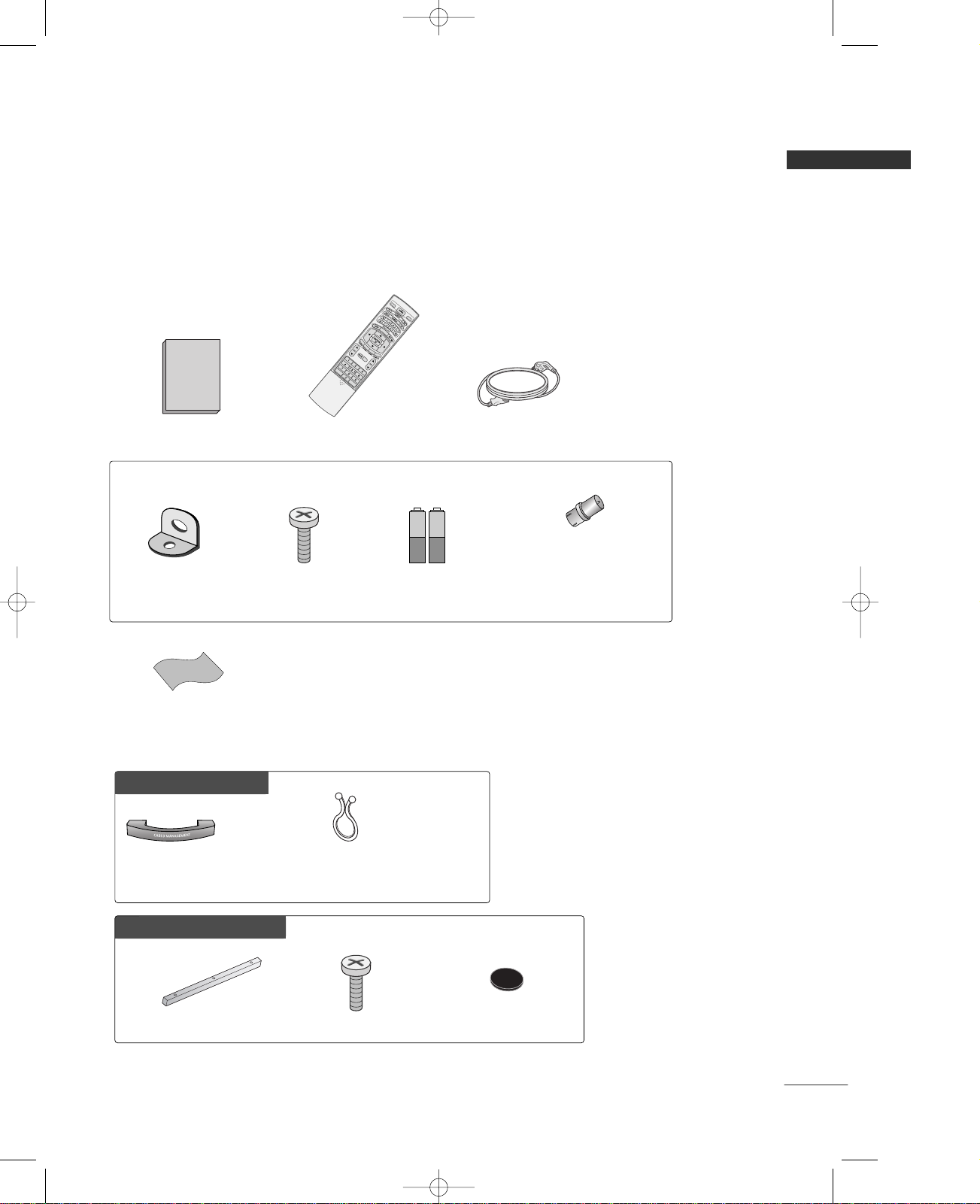
7
PREPARATION
PREPARATION
ACCESSORIES
Ensure that the following accessories are included with your product. If an accessory is missing,
please contact the dealer where you purchased the product.
Owner's
Manual
Owner’s Manual
Batteries
R
E
V
I
E
W
SIMPLINK
F
C
R
R
A
T
I
O
S
I
Z
E
P
O
S
IT
I
O
N
M
E
M
O
R
Y
/
E
R
A
S
E
S
L
E
E
P
C
A
P
T
I
O
N
M
T
S
MODE
T
V
R
E
V
I
E
W
I
N
P
U
T
SIMPLINK
F
C
R
R
A
T
I
O
S
I
Z
E
P
O
S
I
T
IO
N
M
E
M
O
R
Y
/E
R
A
S
E
S
L
E
E
P
C
A
P
T
I
O
N
M
T
S
Remote Control Power Cord
2- TV Brackets
2- Wall Brackets
2-bolts
* Slightly wipe stained spot on the exterior only
with the polishing cloth for the product exterior
if there is stain or fingerprint on surface of the
exterior.
* Do not wipe roughly when removing stain. Please
be cautions of that excessive power may cause
scratch or discoloration.
Polishing Cloth
Polish the screen with the cloth.
Additional Cover
FFoorr PPLLAASSMMAA TTVV mmooddeellss
3 - Bolts
2 - Rubber
(Refer to p. 15)
Cable Management
Twist Holder
Arrange the wires with the twist holder.
(This feature is not available for all models.)
FFoorr LLCCDD TTVV mmooddeellss
* This feature is not available for all models.
RF Adapter
You must connect it to the antenna
wire after fixing in Antenna Input.
This adapter is only supplied in
Argentina.
MFL35938804en-1 2/27/08 4:40 PM Page 7
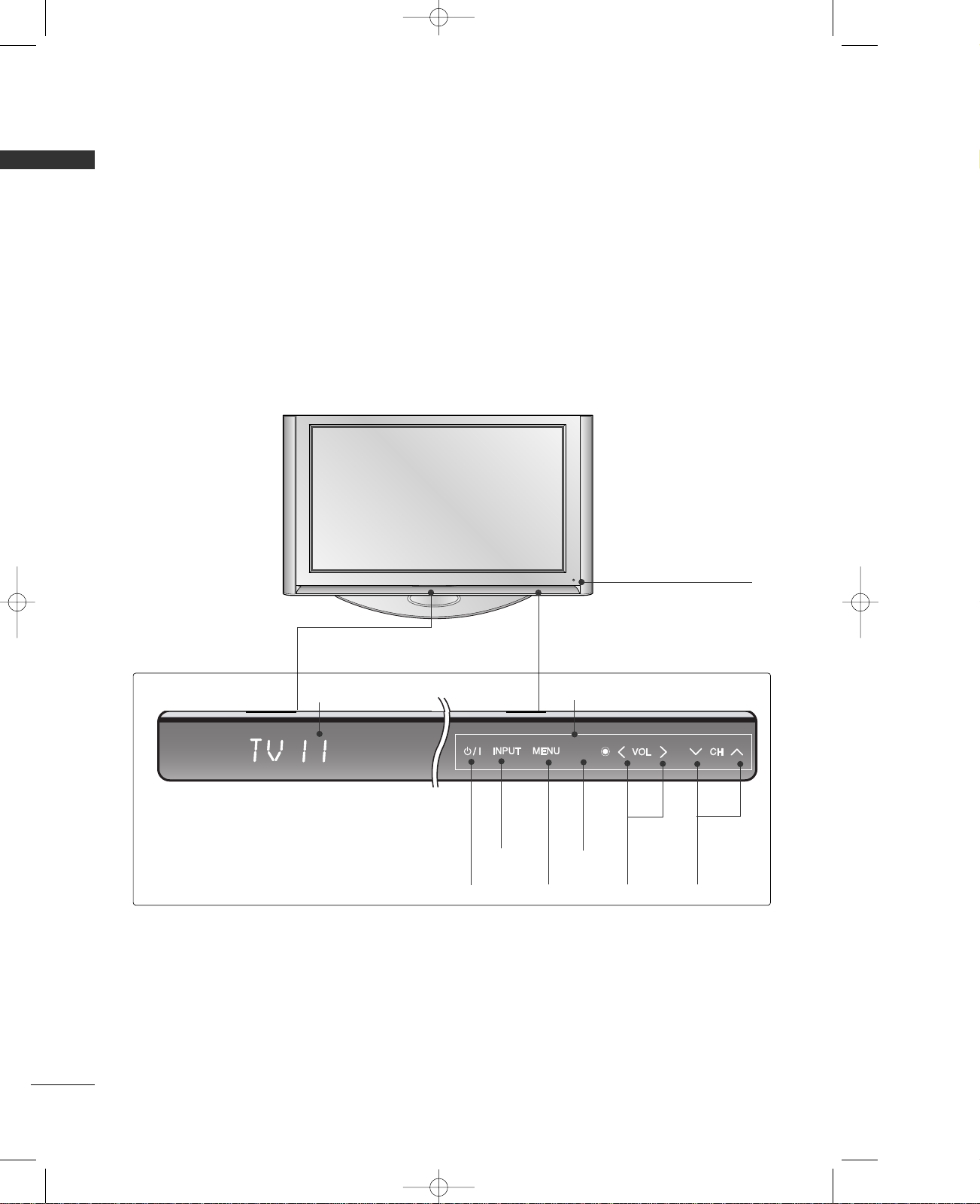
8
PREPARATION
FRONT PANEL CONTROLS
PREPARATION
■
This is a simplified representation of the front panel. Here shown may be somewhat different from your TV.
■
If your TV has the protection film, wipe the stand with polishing cloth after removing the protection film
attached to the stand.
<60PY3RF>
Remote Control Sensor
ENTER
VOLUME
(
FF,GG
)
Buttons
CHANNEL
(
EE,DD
)
Buttons
ENTER
Button
MENU
Button
INPUT
Button
POWER
Button
Program Display
Touch Pad
MFL35938804en-1 2/27/08 4:40 PM Page 8
.
.
ENTER

9
PREPARATION
CH
VOL
ENTER
MENU
INPUT
Remote Control Sensor
Power/Standby Indicator
• illuminates red in standby mode.
• illuminates white when the set is switched on.
CH
VOL
ENTER
MENU
INPUT
CHANNEL Buttons
VOLUME Buttons
ENTER Button
MENU Button
INPUT Button
ON/OFF Button
Intelligent EYE
<42/47LY3RF>
MFL35938804en-1 2/27/08 4:40 PM Page 9
CH
VOL
ENTER
MENU
INPUT
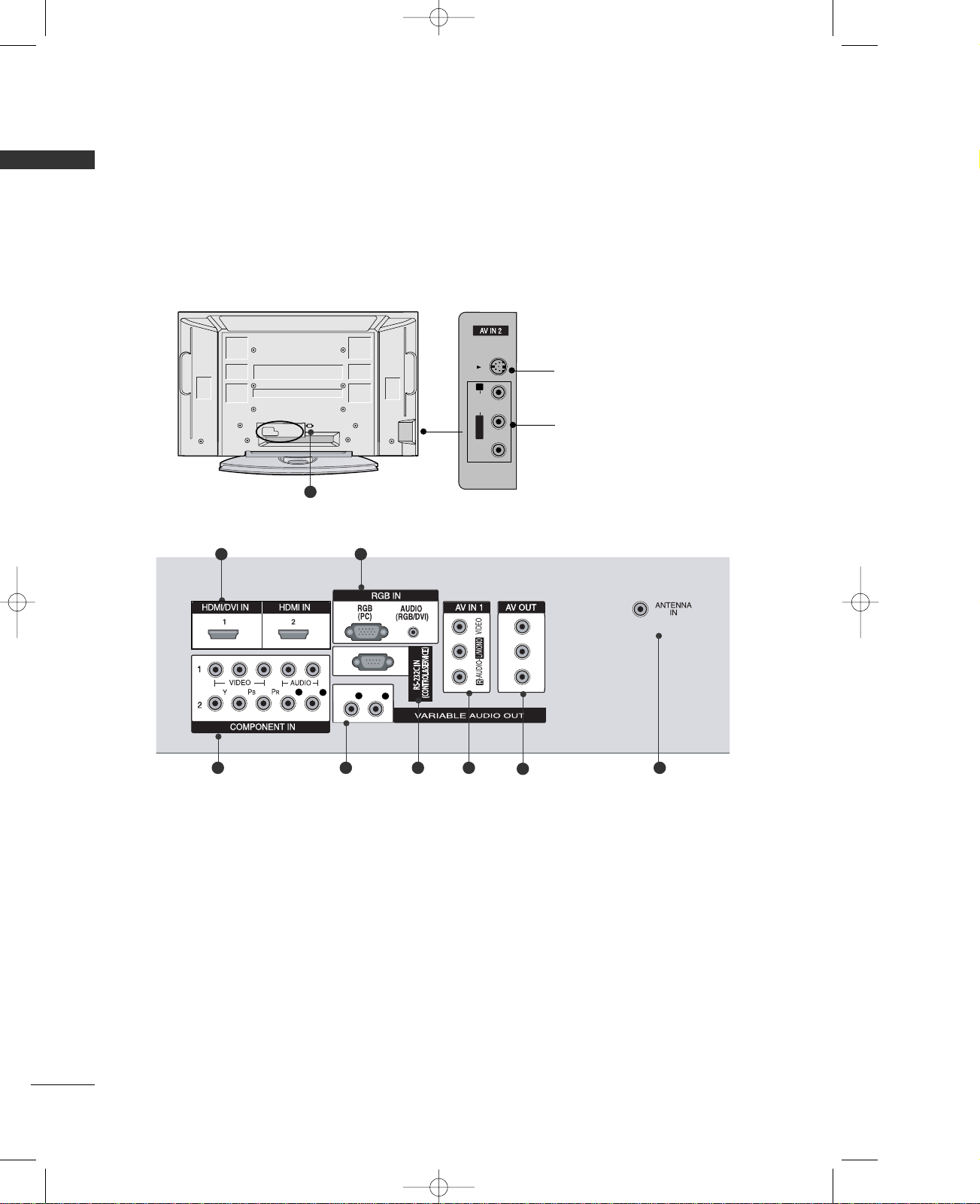
10
BACK PANEL INFORMATION
PREPARATION
L/MONO
R
AUDIO
VIDEO
S-VIDEO
L/
MONO
AUDIO
VIDEO
S-Video Input
Connect S-Video out from an
S-VIDEO device.
Audio/Video Input
Connect audio/video output from
an external device to these jacks.
<60PY3RF>
9
L/ MONO
R
AUDIO
VIDEO
S-VIDEO
L
R
L
R
21
43 5 6 8
7
MFL35938804en-1 2/27/08 4:40 PM Page 10
S-VIDEO
R
AUDIO
MONO
L/
VIDEO
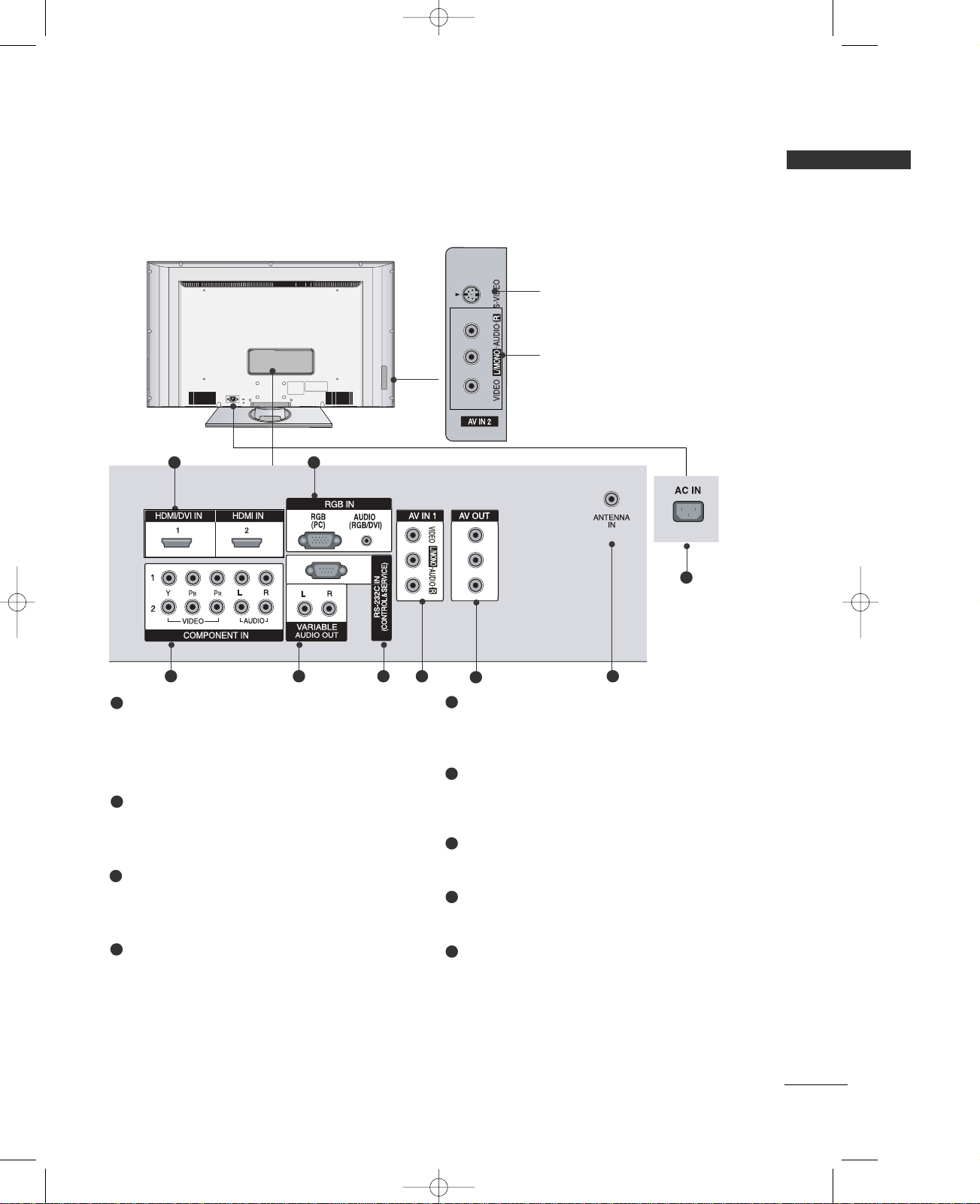
11
PREPARATION
HDMI/DVI, HDMI Input
Connect a HDMI signal to HDMI IN.
Or DVI(VIDEO)signal to HDMI/DVI port with DVI
to HDMI cable.
RGB/Audio Input
Connect the monitor output from a PC(only
Audio) to the appropriate input port.
Component Input 1/2
Connect a component video/audio device to
these jacks.
Variable Audio Output
Connect an external amplifier or add a subwoofer
to your surround sound system.
RS-232C INPUT(CONTROL/SERVICE)PORT
Connect the serial port of the control devices to
the RS-232C jack.
AV IN 1
Connect audio/video output from an external
device to these jacks.
AV OUT
Connect a second TV or Monitor.
Antenna In
Connect over-the-air signals to this jack.
Power Cord Socket
This TV operates on an AC power. The voltage is
indicated on the Specifications page. Never
attempt to operate the TV on DC power.
1
2
3
4
5
6
7
21
43 5 6 8
S-Video Input
Connect S-Video out from an
S-VIDEO device.
Audio/Video Input
Connect audio/video output
from an external device to
these jacks.
7
8
9
9
<42/47LY3RF>
MFL35938804en-1 2/27/08 4:40 PM Page 11
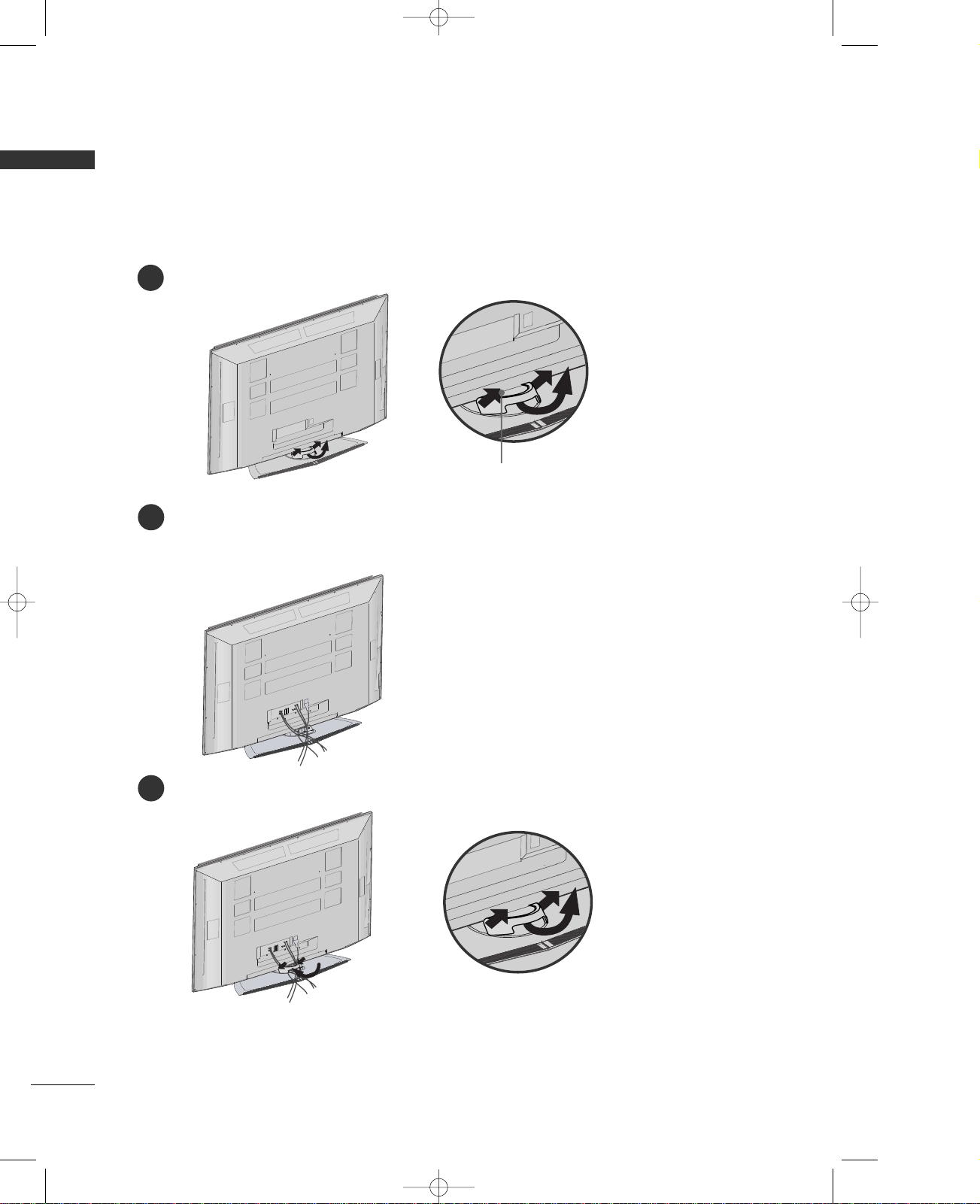
12
BACK COVER FOR WIRE ARRANGEMENT
PREPARATION
Hold the CABLE MANAGEMENT with both hands and pull it as shown.
Connect the cables as necessary.
To connect an additional equipment, see the External equipment Connections section.
Install the CABLE MANAGEMENT as shown.
CABLE MANAGEMENT
<60PY3RF>
45
°
2
3
1
MFL35938804en-1 2/27/08 4:40 PM Page 12

13
PREPARATION
Connect the cables as necessary.
To connect an additional equipment, see the
EExxtteerrnnaall eeqquuiippmmeenntt CCoonnnneeccttiioonnss
section.
Install the
CCAABBLLEE MMAANNAA GGEE MMEENNTT
as shown.
2
Bundle the cables using the supplied twister
holder. (This feature is not available for all
models.)
3
Hold the
CCAABBLLEE MMAANNAAGGEEMMEENNTT
with both
hands and pull it upward.
NOTE
!
GG
Do not hold the
CCAABBLLEE MMAANNAA GGEE MMEENNTT
when moving the product.
- If the product is dropped, you may be injured or the product may be broken.
How to remove the cable management
CABLE MANAGEMENT
1
<42/47LY3RF>
MFL35938804en-1 2/27/08 4:40 PM Page 13
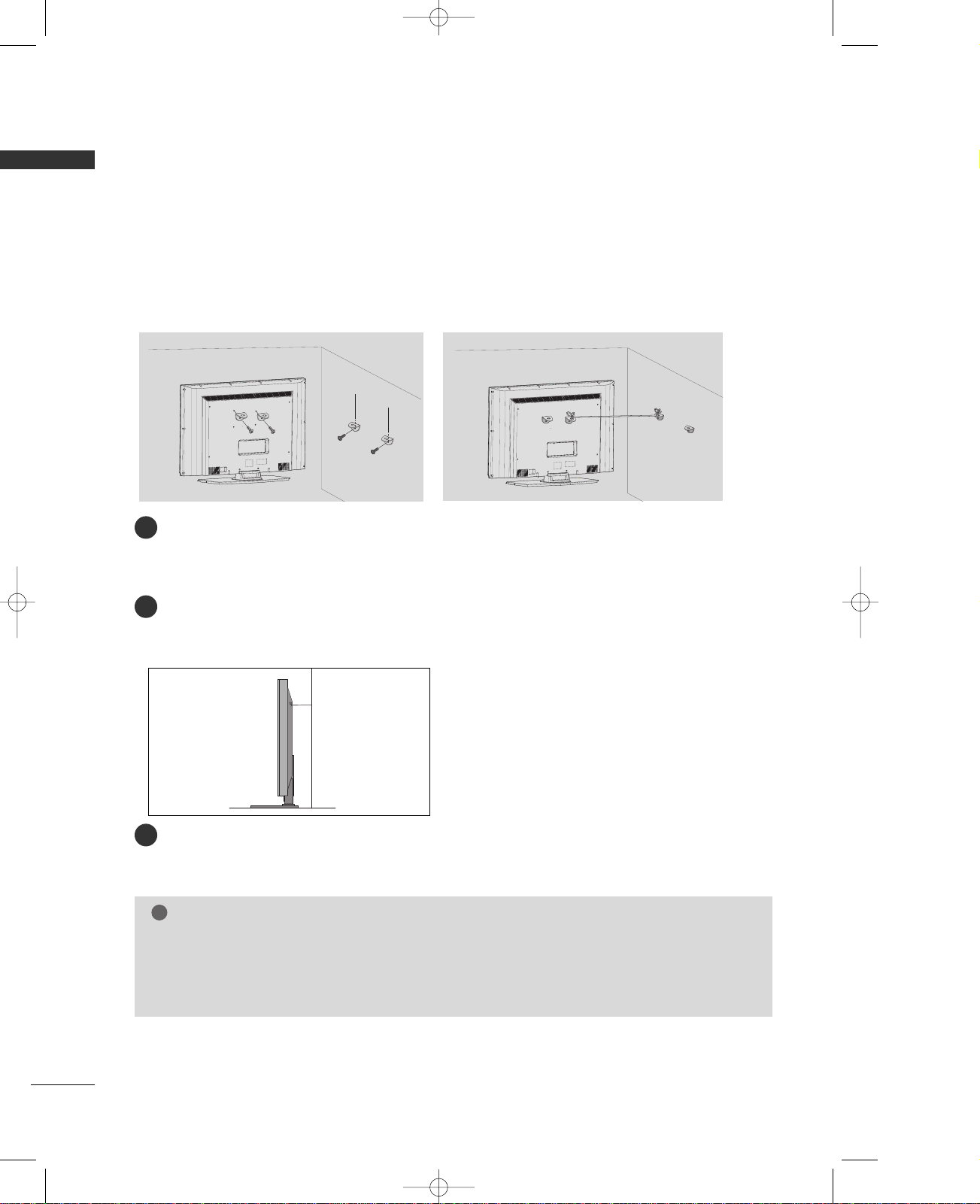
14
PREPARATION
PREPARATION
ATTACHING THE TV TO A WALL
■
Set it up close to the wall so the product doesn’t fall over when it is pushed backwards.
■
The instructions shown below is a safer way to set up the product, which is to fix it on the wall so the
product doesn’t fall over when it is pulled in the forward direction. It will prevent the product from
falling for-ward and hurting people. It will also prevent the product from damage caused by fall. Please
make sure that children don’t climb on or hang from the product.
NOTE
!
GG
When moving the product to another place undo the ropes first.
GG
Use a product holder or a cabinet that is big and strong enough for the size and weight of the product.
GG
To use the product safely make sure that the height of the bracket that is mounted on the wall is same as
that of the product.
3
1
2
Use the eye-bolts or TV brackets/bolts to fix the product to the wall as shown in the picture.
(If your product has the bolts in the eye-bolts position before inserting the eye-bolts, loosen the bolts.)
* Insert the eye-bolts or TV brackets/bolts and tighten them securely in the upper holes.
Secure the wall brackets with the bolts (not provided as parts of the product, must purchase separately)
on the wall. Match the height of the bracket that is mounted on the wall.
3
Use a sturdy rope (not provided as parts of the product, must purchase separately) to tie the
product. It is safer to tie the rope so it becomes horizontal between the wall and the product.
2
1
3
* This feature is not available for all models.
MFL35938804en-1 2/27/08 4:40 PM Page 14
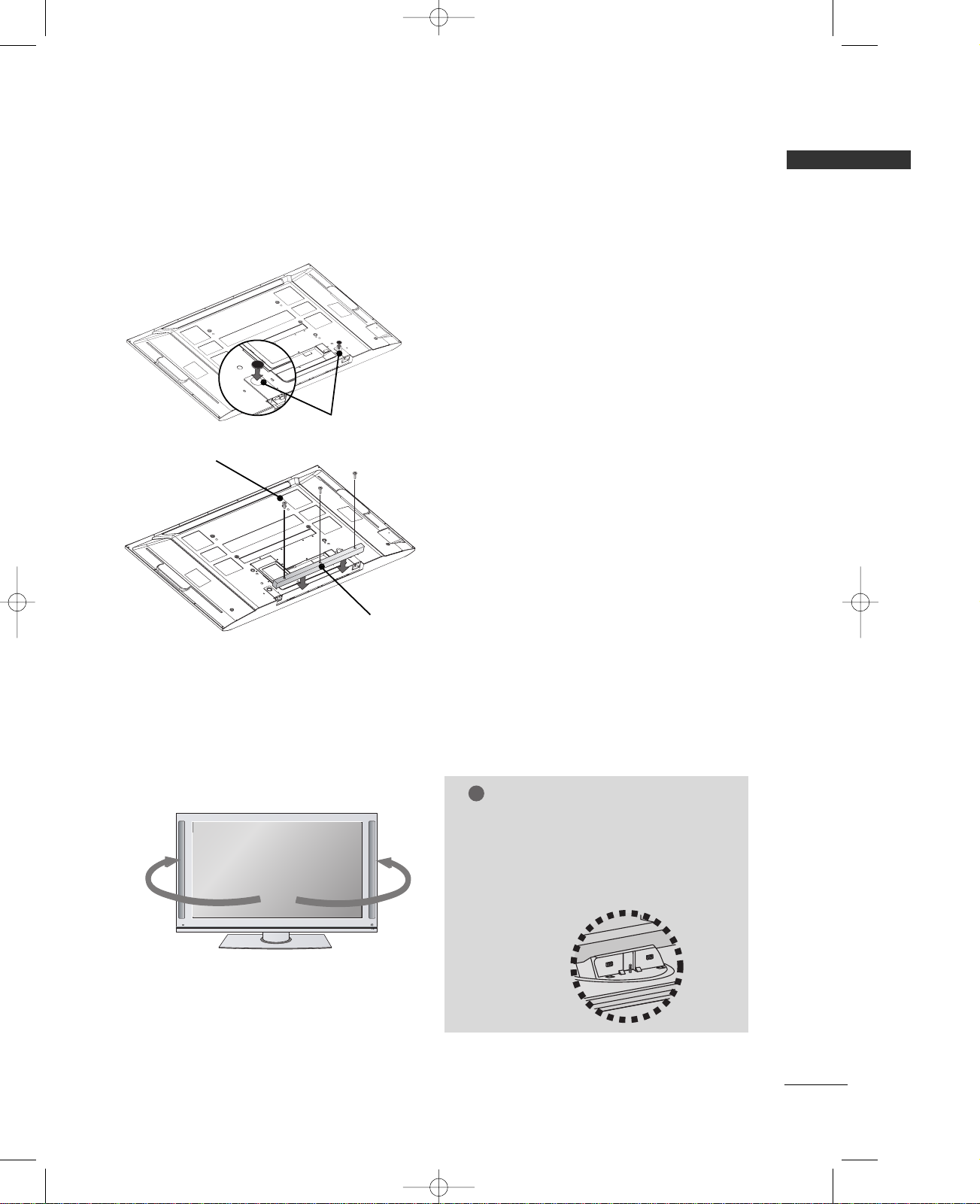
15
PREPARATION
NOT USING THE DESK-TYPE STAND (Only
60PY3RF
model)
SWIVEL FUNCTION
■
After installing the TV, you can adjust the the TV set manually turning it to the left or right direction by
20 degrees to suit your viewing position.
20°
20°
NOTE
(Only
60PY3RF
model)
!
GG
Before adjusting the angle, you must remove
the cable management and loosen (to the
left) the shaft bolt on the middle of stand’s
back. And when stand be level with TV, you
must close (to the right) the shaft bolt to
set the hole.
When not using the desk-type stand, install the
supplied desk-type stand fixture protection rubber
caps as shown at the figure.
To prevent the foreign materials from entering the
desk-type stand fixture, fix the desk-type stand
fixture protection cover(additional cover) by using
the supplied bolts as shown at the figure.
ADDITIONAL COVER
BOLT
RUBBER
■
It is applied to when installing only the 60PY3RF model as wall-type.
MFL35938804en-1 2/27/08 4:40 PM Page 15

16
PREPARATION
PREPARATION
Desktop Pedestal Installation
For proper ventilation, allow a clearance of 4" on each side and from the wall.
Wall Mount: Horizontal installation
For proper ventilation, allow a clearance of 4" on each side and from the wall. We recommend that you use a
wall mounting bracket of LG brand when mounting the TV to a wall.
GROUNDING
Ensure that you connect the earth ground wire to prevent
possible electric shock. If grounding methods are not
possible, have a qualified electrician install a separate
circuit breaker. Do not try to ground the unit by connecting
it to telephone wires, lightening rods, or gas pipes.
Power
Supply
Short-circuit
Breaker
■
The TV can be installed in various ways such as on a wall, or on a desktop etc.
■
The TV is designed to be mounted horizontally.
4 inches
4 inches
4 inches
4 inches
4 inches
4 inches
4 inches
4 inches
4 inches
MFL35938804en-1 2/27/08 4:40 PM Page 16
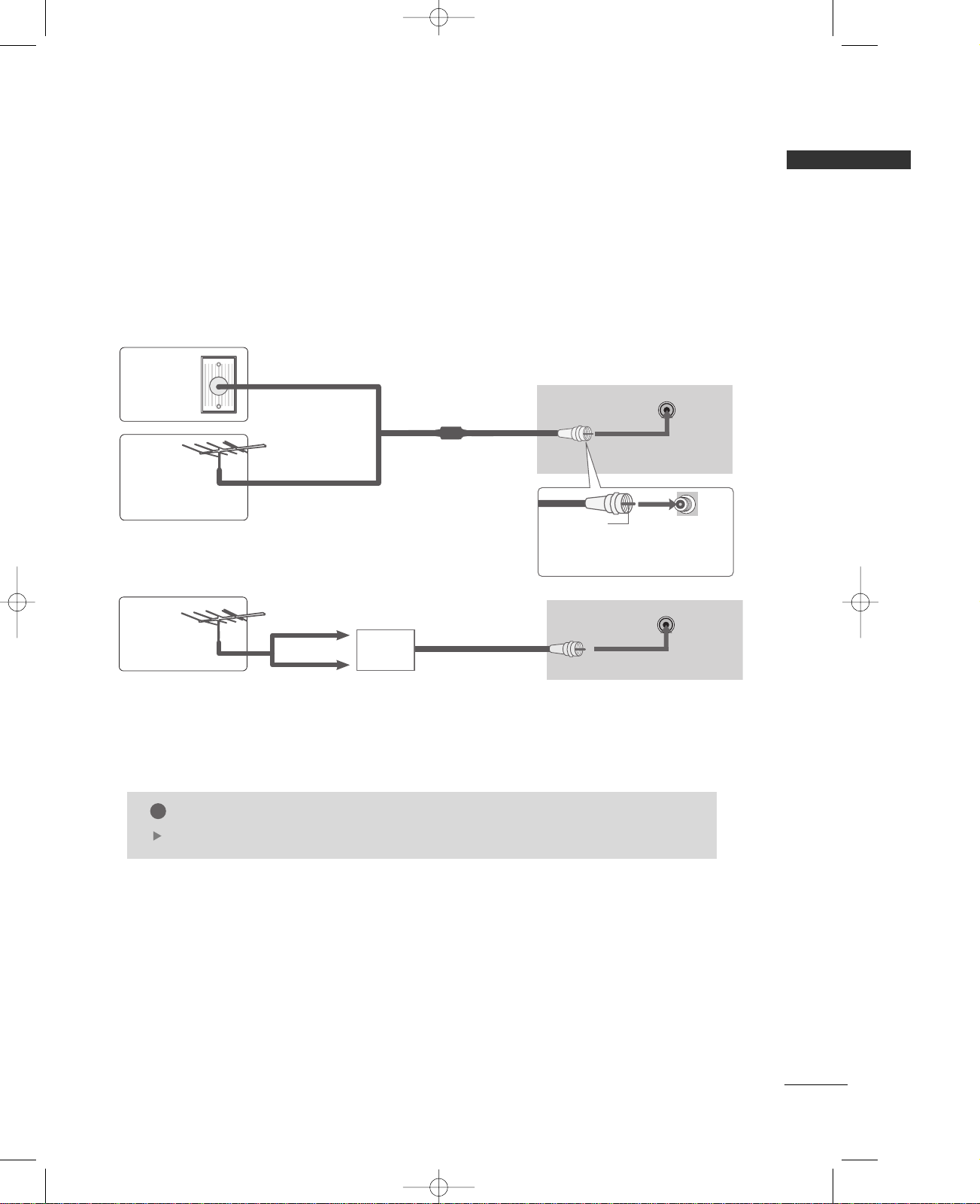
17
ANTENNA OR CABLE CONNECTION
PREPARATION
Wall Antenna Socket or Outdoor Antenna without a Cable Box Connections.
For optimum picture quality, adjust antenna direction if needed.
ANTENNAANTENNA
ININ
Multi-family Dwellings/Apartments
(Connect to wall antenna socket)
Single-family Dwellings /Houses
(Connect to wall jack for outdoor antenna)
Outdoor
Antenna
(VHF, UHF)
Wall
Antenna
Socket
RF Coaxial Wire (75 ohm)
Bronze Wire
Be careful not to bend the bronze
wire when connecting the antenna.
The TV will let you know when the analog and cable scans are complete.
NOTE
!
ANTENNA
IN
ANTENNAANTENNA
ININ
Antenna
UHF
Signal
Amplifier
VHF
■
To improve the picture quality in a poor signal area, please purchase a signal amplifier and install properly.
■
If the antenna needs to be split for two TV’s, install a 2-Way Signal Splitter.
■
If the antenna is not installed properly, contact your dealer for assistance.
MFL35938804en-1 2/27/08 4:40 PM Page 17
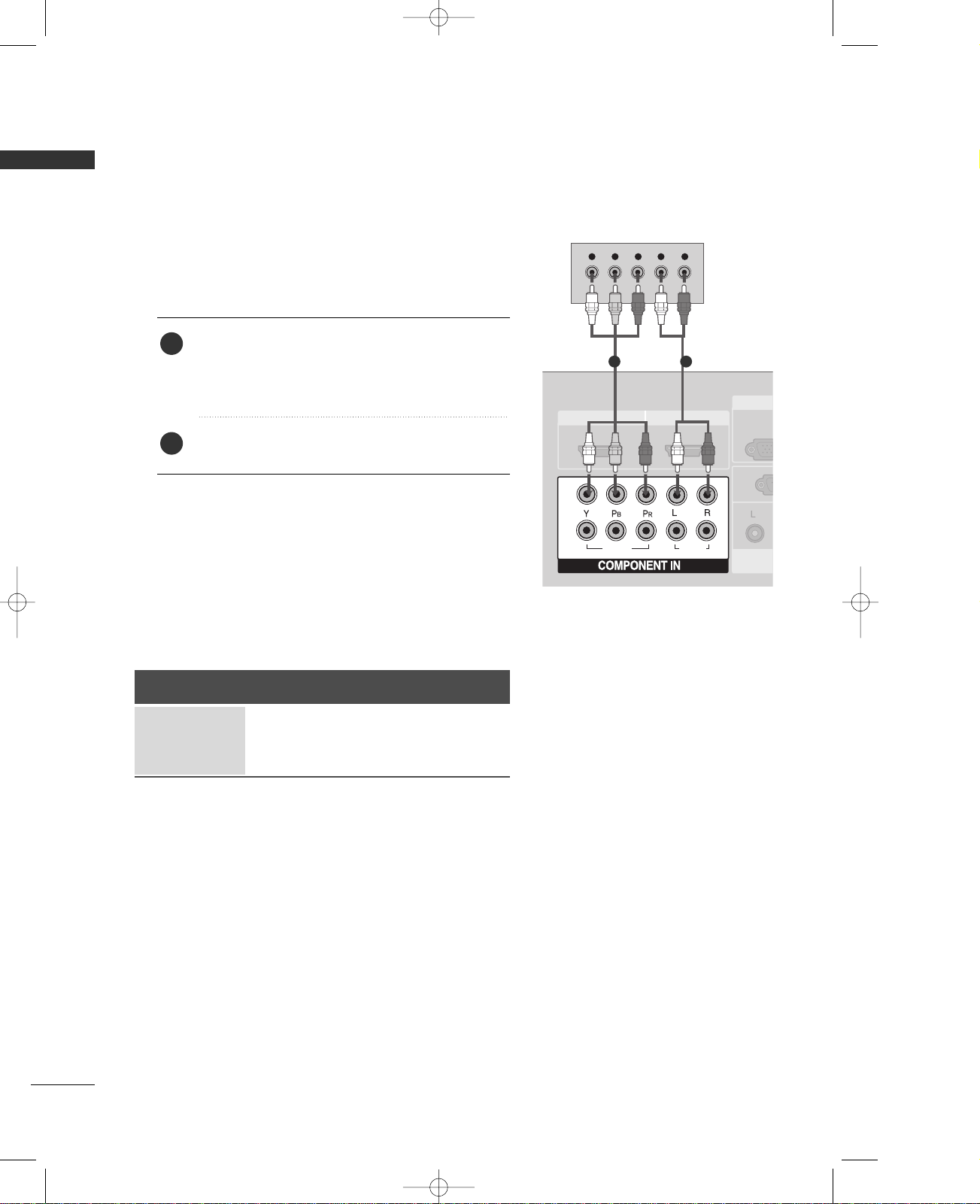
18
PREPARATION
HD RECEIVER SETUP
EXTERNAL EQUIPMENT SETUP
AUDIO
(RGB/DVI)
RG
(PC
RGB
(PC)
1 2
VIDEOVIDEOVIDEO
AUDIOAUDIOAUDIO
11
22
HDMI/DVI IN HDMI IN
AUDIO
VAR IA
Y L RPB PR
When connecting with a component cable
1. How to connect
Connect the video outputs (Y, P B, PR
)
of the digital set
top box to the
CCOOMMPPOO NNEENNTT II NN VVII DDEEOO 11
jacks
on the set. Match the jack colors
(Y = green, P
B = blue, and PR = red).
Connect the audio output of the digital set-top box to
the
CCOOMMPPOO NNEENNTT II NN AAUUDD IIOO 11
jacks on the set.
2
1
2. How to use
■
Turn on the digital set-top box.
(
Refer to the owner’s manual for the digital set-top box.
)
■
Select
CCoommppoonneenntt 11
input source with using the
IINN PPUUTT
button on the remote control.
■
If connected to
CCOOMMPPOO NNEENNTT II NN 22
input, select
CCoommppoonneenntt 22
input source.
Signal
480i
480p/720p
1080i/1080p
Component 1/2
Yes
Yes
Yes
HDMI1/DVI,
HDMI2
No
Yes
Yes
1 2
MFL35938804en-1 2/27/08 4:40 PM Page 18

EXTERNAL EQUIPMENT SETUP
19
When connecting with a HDMI cable
Connect the digital set-top box to
HHDDMMII//DDVVII IINN 11
or
22
jack on the set.
No separated audio connection is necessary.
1. How to connect
2. How to use
■
Turn on the digital set-top box.
(
Refer to the owner’s manual for the digital set-top box.
)
■
Select
HHDDMMII11//DDVVII
or
HHDDMMII22
input source with using
the
IINN PPUUTT
button on the remote control.
2
1
1 2
VIDEOVIDEO
AUDIOAUDIO
1
2
HDMI/DVI IN HDMI IN
COMPONENT IN
HDMI-DTV OUTPUT
GG
If the digital set-top box supports Auto HDMI function, the
output resolution of the source device will be automatically
set to 1280x720p.
GG
If the digital set-top box player does not support Auto HDMI,
you need to set the output resolution appropriately.
To get the best picture quality, adjust the output resolution of
the source device to 1920x1080i/1080p.
NOTE
!
1
When connecting with a HDMI to DVI cable
AUDIO
(RGB/DVI)
AUDIO
(RGB/DVI)
RGB
(PC)
RGB
(PC)
1 2
VIDEOVIDEO
AUDIOAUDIO
1
2
L/MONOL/MONO
R
AUDIOAUDIO
VIDEOVIDEO
HDMI/DVI IN HDMI IN
RGB IN
COMPONENT IN
RS-232C IN
(CONTROL & SERVICE)
AUDIO OUT
VAR IA BLE
12
VIDEO
AUDIO
1
2
L R
DVI-DTV OUTPUT
1 2
Connect the DVI output of the digital set-top box to the
HHDDMMII //DDVVII IINN 11
jack on the set.
Connect the audio output of the digital set-top box to
the
AAUUDDIIOO((RRGGBB//DDVVII
))
jack on the set.
1. How to connect
2. How to use
■
Turn on the digital set-top box. (Refer to the owner’s manual
for the digital set-top box.
)
■
Select
HHDDMMII11//DDVVII
input source with using the
IINN PPUUTT
button on the remote control.
2
1
MFL35938804en-1 2/27/08 4:40 PM Page 19
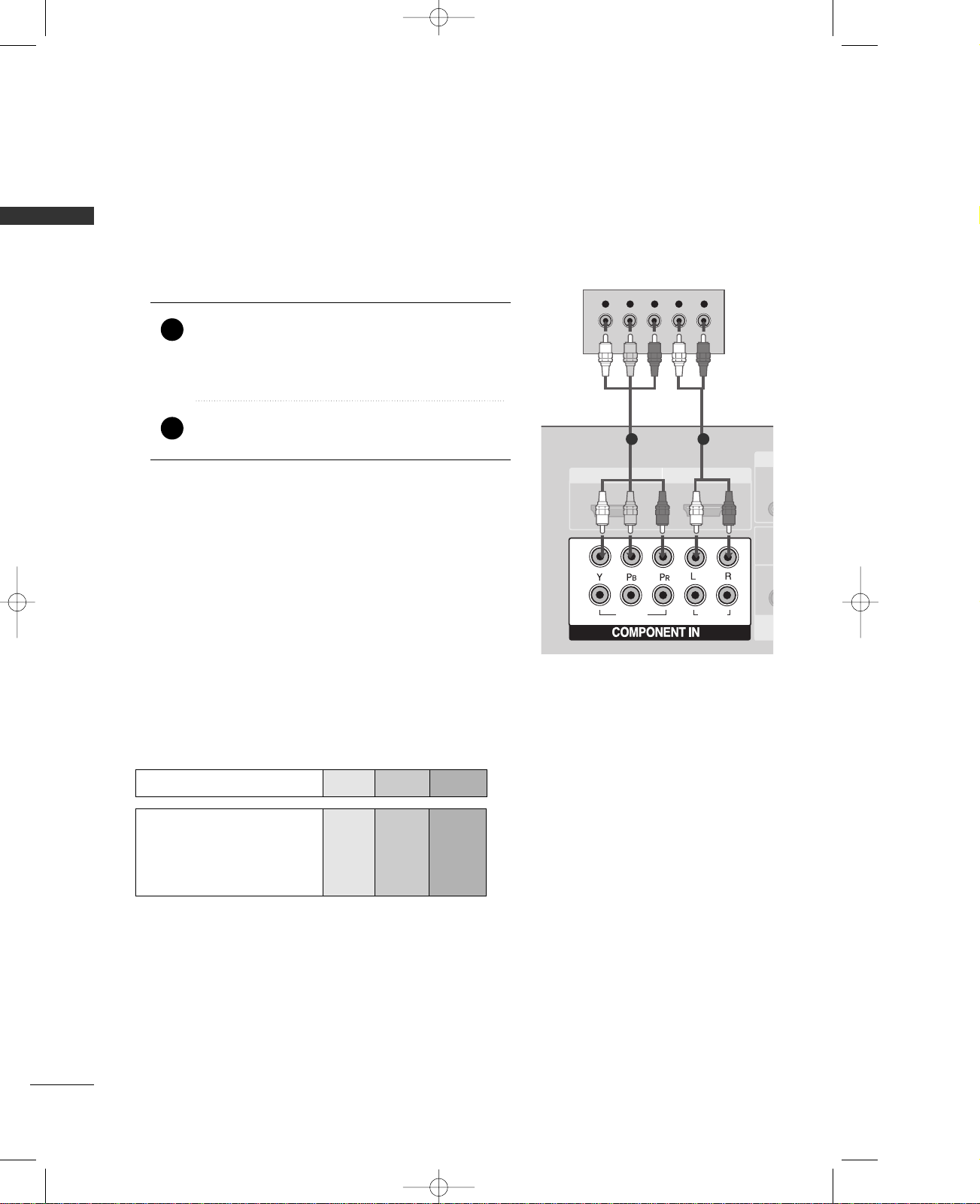
EXTERNAL EQUIPMENT SETUP
20
EXTERNAL EQUIPMENT SETUP
DVD SETUP
When connecting with a component cable
AUDIO
(RGB/DVI)
RGB
(PC)
1 2
VIDEOVIDEOVIDEO
AUDIOAUDIOAUDIO
11
22
HDMI/DVI IN HDMI IN
AU
V
Y L RPB PR
Component Input ports
To get better picture quality, connect a DVD player to the component input ports as shown below.
Component ports on the TV
YPB PR
Video output ports
on DVD player
Y
Y
Y
Y
PB
B-Y
Cb
Pb
P
R
R-Y
Cr
Pr
Connect the video outputs (Y, P B
, PR
)
of the DVD to the
CCOOMMPPOO NNEENNTT II NN VVIIDDEEOO11
jacks on the set.
Match the jack colors
(
Y = green, P
B = blue, and PR = red
)
.
Connect the audio outputs of the DVD to the
CCOOMMPPOO NNEENNTT II NN AAUUDDII OO 11
jacks on the set.
1. How to connect
2. How to use
■
Turn on the DVD player, insert a DVD.
■
Select
CCoommppoonneenntt 11
input source with using the
IINN PPUUTT
button on the remote control.
■
If connected to
CCOOMMPPOO NNEENNTT II NN 22
input, select
CCoommppoonneenntt 22
input source.
■
Refer to the DVD player's manual for operating instructions.
2
1
1 2
MFL35938804en-1 2/27/08 4:40 PM Page 20
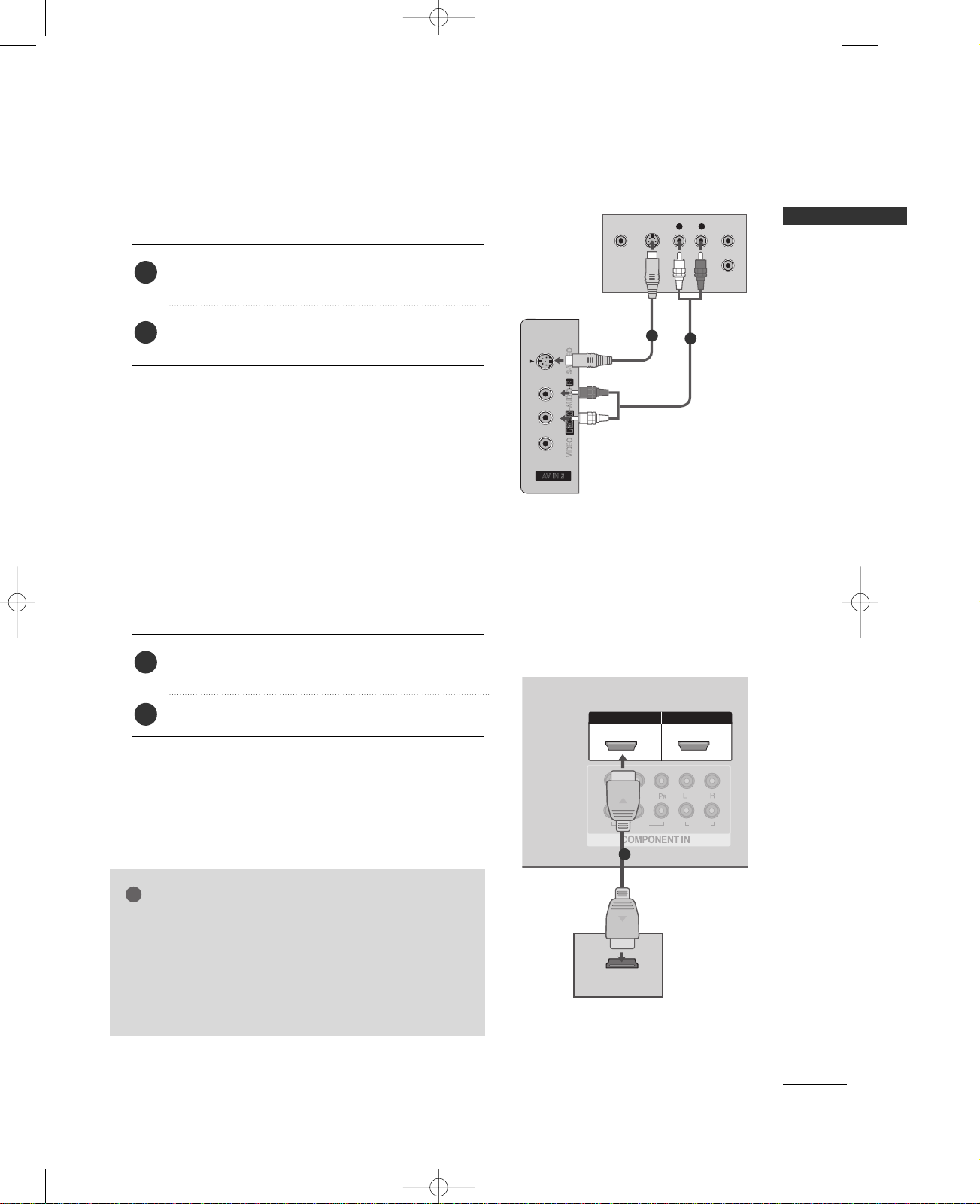
EXTERNAL EQUIPMENT SETUP
21
When connecting with an S-Video cable
AUDIO
AUDIO
(RGB/DVI)
RGB
(PC)
ANTENNA
IN
L/MONO
R
AUDIO
VIDEO
L R
S-VIDEOVIDEO
OUTPUT
SWITCH
ANT IN
ANT OUT
AUDIO
(RGB/DVI)
RGB
(PC)
12
VIDEO
AUDIO
1
2
VIDEOVIDEO
AUDIOAUDIO
1
2
HDMI/DVI INHDMI/DVI IN HDMI INHDMI IN
1 2
HDMI-DVD OUTPUT
Connect the S-VIDEO output of the DVD to the
SS --VV II DDEEOO
input on the set.
Connect the audio outputs of the DVD to the
AAUUDDIIOO
input jacks on the set.
1. How to connect
2. How to use
■
Turn on the DVD player, insert a DVD.
■
Select
AAVV11
input source with using the
IINN PPUUTT
button on
the remote control.
■
If connected to
AAVV IINN22
, select
AAVV22
input source.
■
Refer to the DVD player's manual for operating instructions.
When connecting HDMI cable
Connect the HDMI output of the DVD to the
HHDDMMII//DDVVII II NN 11
or 22jack on the set.
No separated audio connection is necessary.
1. How to connect
2. How to use
■
Select
HHDDMMII11//DDVVII orHHDDMMII22
input source with using
the
IINN PPUUTT
button on the remote control.
■
Refer to the DVD player's manual for operating instructions.
2
1
2
1
GG
If the DVD supports Auto HDMI function, the DVD output
resolution will be automatically set to 1280x720p.
GG
If the DVD does not support Auto HDMI, you need to set
the output resolution appropriately.
To get the best picture quality, adjust the output resolution
of the DVD to 1920x1080i/1080p.
NOTE
!
1
1
2
MFL35938804en-1 2/27/08 4:40 PM Page 21
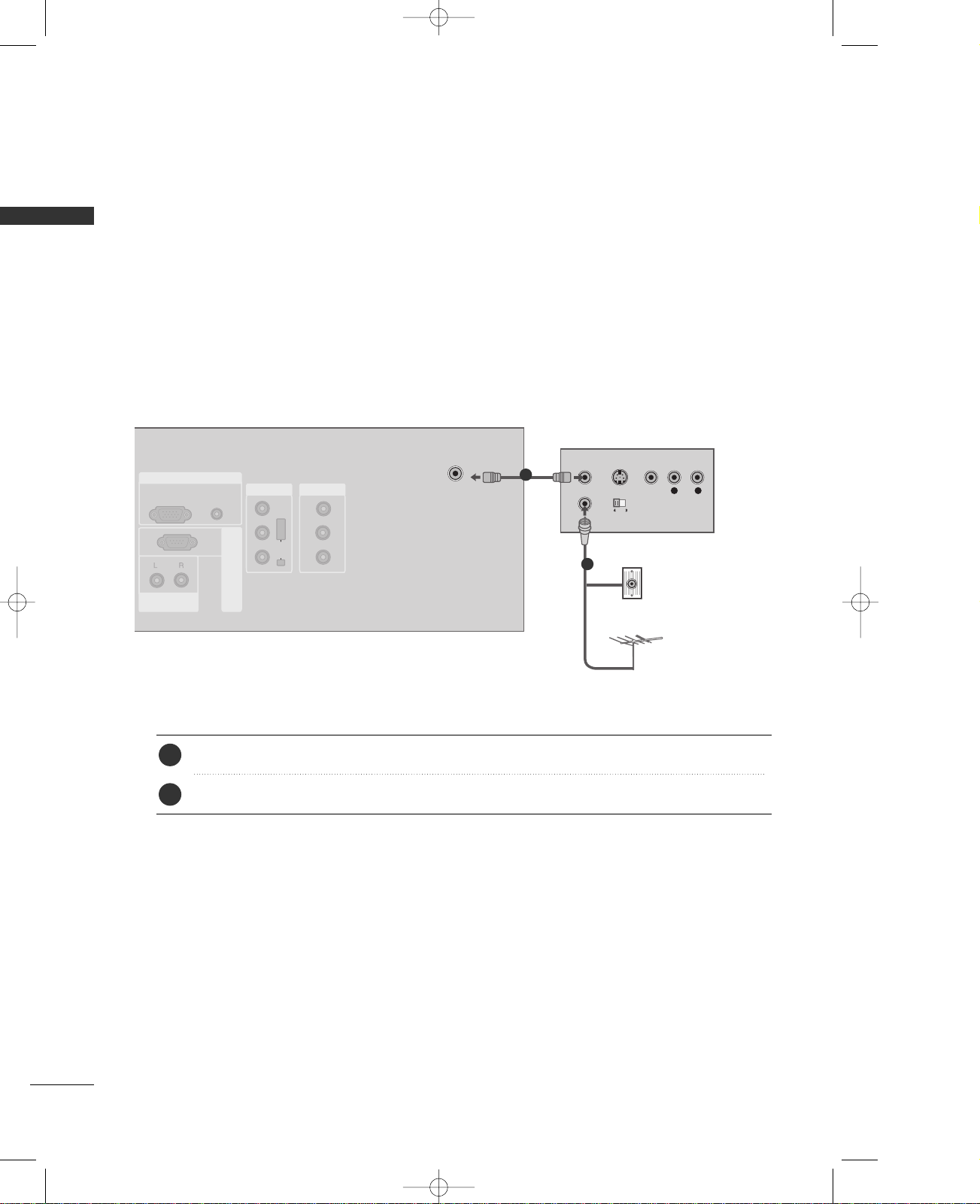
22
EXTERNAL EQUIPMENT SETUP
EXTERNAL EQUIPMENT SETUP
VCR SETUP
When connecting with an antenna
■
To avoid picture noise (interference), leave an adequate distance between the VCR and TV.
■
If the 4:3 picture format is used; the fixed images on the sides of the screen may remain visible on the
screen. This phenomenon is common to all manufactures and in consequence the manufactures warranty
does not cover the product bearing this phenomenon.
AUDIO
(RGB/DVI)
AUDIO
(RGB/DVI)
RGB
(PC)
RGB
(PC)
ANTENNAANTENNA
ININ
L/MONOL/MONO
R
AUDIOAUDIO
VIDEOVIDEO
RGB IN
RS-232C IN
(CONTROL & SERVICE)
AUDIO OUT
VAR IA BLE
AV O UT
AV IN 1
L R
S-VIDEO VIDEO
OUTPUT
SWITCH
ANT IN
ANT OUT
Wall Jack
Antenna
Connect the RF antenna out socket of the VCR to the
AAnntt eennnnaa
socket on the set.
Connect the antenna cable to the RF antenna in socket of the VCR.
1. How to connect
■
Set VCR output switch to 3 or 4 and then tune TV to the same channel number.
■
Insert a video tape into the VCR and press PLAY on the VCR. (Refer to the VCR owner’s manual.
)
2. How to use
2
1
2
1
MFL35938804en-1 2/27/08 4:40 PM Page 22

EXTERNAL EQUIPMENT SETUP
23
GG
Do not connect to both Video
and S-Video at the same time.
In the event that you connect
both Video and the S-Video
cables, only the S-Video will work.
CAUTION
When connecting with a RCA cable
GG
The picture quality is improved: compared to normal
composite (RCA cable) input.
NOTE
!
ANTENNA
IN
AV O UT
AUDIO
(RGB/DVI)
RGB
(PC)
ANTENNA
IN
L/MONO
R
AUDIO
VIDEO
L R
S-VIDEOVIDEO
OUTPUT
SWITCH
ANT IN
ANT OUT
AUDIO
AUDIO
(RGB/DVI)
RGB
(PC)
ANTENNA
IN
L/MONO
R
AUDIO
VIDEO
L R
S-VIDEOVIDEO
OUTPUT
SWITCH
ANT IN
ANT OUT
Connect the
AAUUDDIIOO/VVIIDDEEOO
jacks between TV and
VCR. Match the jack colors (Video = yellow, Audio Left
= white, and Audio Right = red)
1. How to connect
2. How to use
■
Insert a video tape into the VCR and press PLAY on the
VCR. (Refer to the VCR owner’s manual.
)
■
Select
AAVV11
input source with using the
IINN PPUUTT
button on
the remote control.
■
If connected to
AAVV IINN22
, select
AAVV22
input source.
When connecting with an S-Video cable
Connect the S-VIDEO output of the VCR to the
SS --VV II DDEEOO
input on the set.
Connect the audio outputs of the VCR to the
AAUUDDIIOO
input jacks on the set.
1. How to connect
2. How to use
■
Insert a video tape into the VCR and press PLAY on the VCR.
(
Refer to the VCR owner’s manual.
)
■
Select
AAVV11
input source with using the
IINN PPUUTT
button on
the remote control.
■
If connected to
AAVV IINN22
, select
AAVV22
input source.
1
2
1
GG
If you have a mono VCR,
connect the audio cable from
the VCR to the
AAUUDDIIOO
LL //MMOONNOO
jack of the set.
NOTE
!
1
1 2
MFL35938804en-1 2/27/08 4:40 PM Page 23
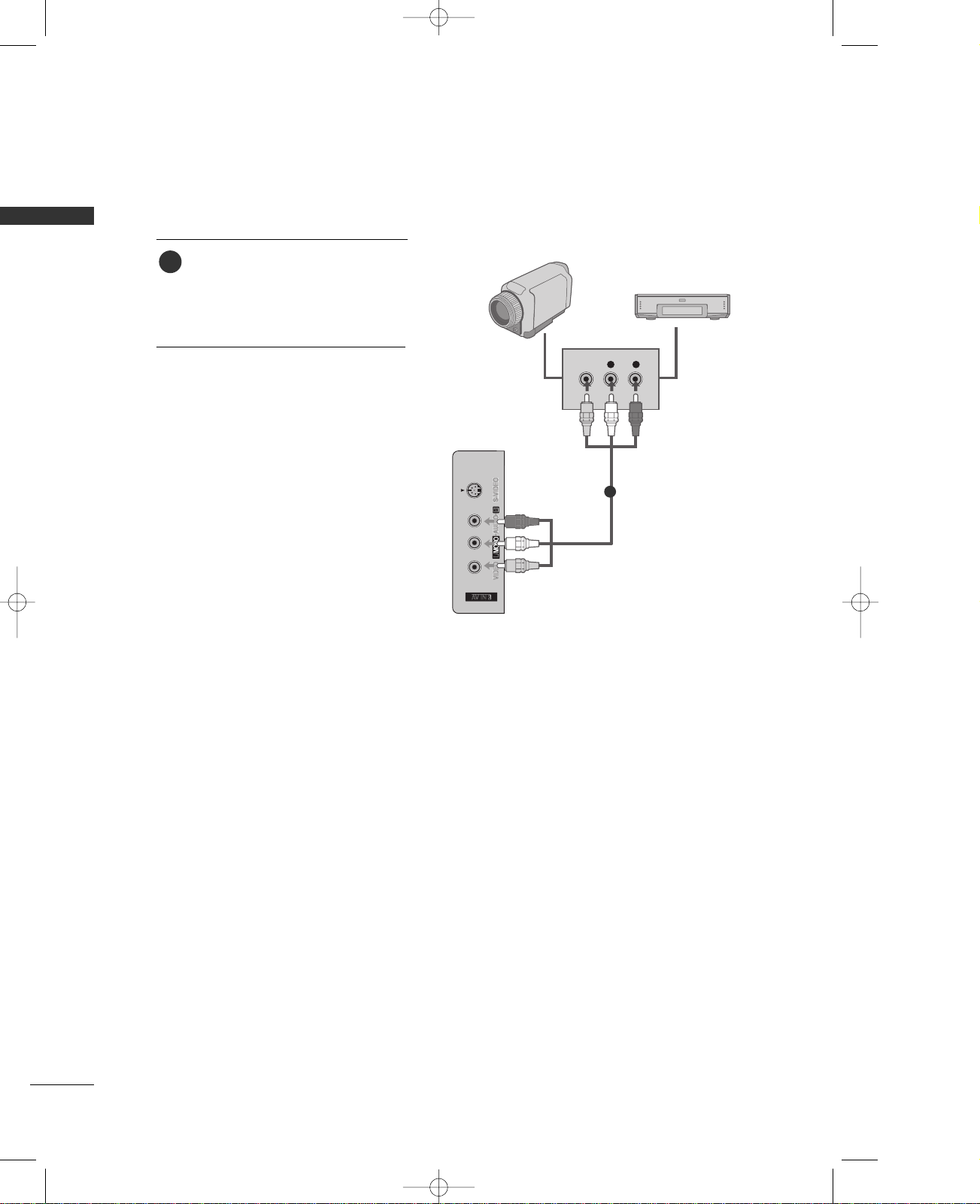
24
EXTERNAL EQUIPMENT SETUP
EXTERNAL EQUIPMENT SETUP
OTHER A/V SOURCE SETUP
Connect the
AAUUDDIIOO/VVIIDDEEOO
jacks
between TV and external equipment.
Match the jack colors
.
(
Video = yellow, Audio Left = white, and
Audio Right = red
)
1. How to connect
2. How to use
■
Select
AAVV11
input source with using the
IINN PPUUTT
button on the remote control.
■
If connected to
AAVV IINN22
input, select
AAVV22
input source.
■
Operate the corresponding external
equipment.
1
Camcorder
Video Game Set
1
MFL35938804en-1 2/27/08 4:40 PM Page 24
VIDEO
L R

EXTERNAL EQUIPMENT SETUP
25
PC SETUP
This TV provides Plug and Play capability, meaning that the PC adjusts automatically to the TV's settings.
When connecting with a D-sub 15 pin cable
GG
Check the image on your TV. There may be noise associated
with the resolution, vertical pattern, contrast or brightness
in PC mode. If noise is present, change the PC output to
another resolution, change the refresh rate to another
rate or adjust the brightness and contrast on the VIDEO
menu until the picture is clear. If the refresh rate of the
PC graphic card can not be changed, change the PC
graphic card or consult the manufacturer of the PC
graphic card.
NOTE
!
L/MONOL/MONO
R
AUDIOAUDIO
VIDEOVIDEO
RS-232C IN
(CONTROL & SERVICE)
AUDIO OUT
VARIABLE
AV IN 1
AUDIO
(RGB/DVI)
RGB
(PC)
RGB INRGB IN
RGB OUTPUT
AUDIO
Connect the RGB output of the PC to the
RR GGBB((PPCC
))
jack on the set.
Connect the PC audio output to the
AAUUDDIIOO
((
RRGGBB//DDVVII
))
jack on the set.
1. How to connect
2. How to use
■
Turn on the PC and the set.
■
Select
RRGGBB-- PPCC
input source with using the
IINN PPUUTT
button
on the remote control.
2
1
1
2
MFL35938804en-1 2/27/08 4:40 PM Page 25
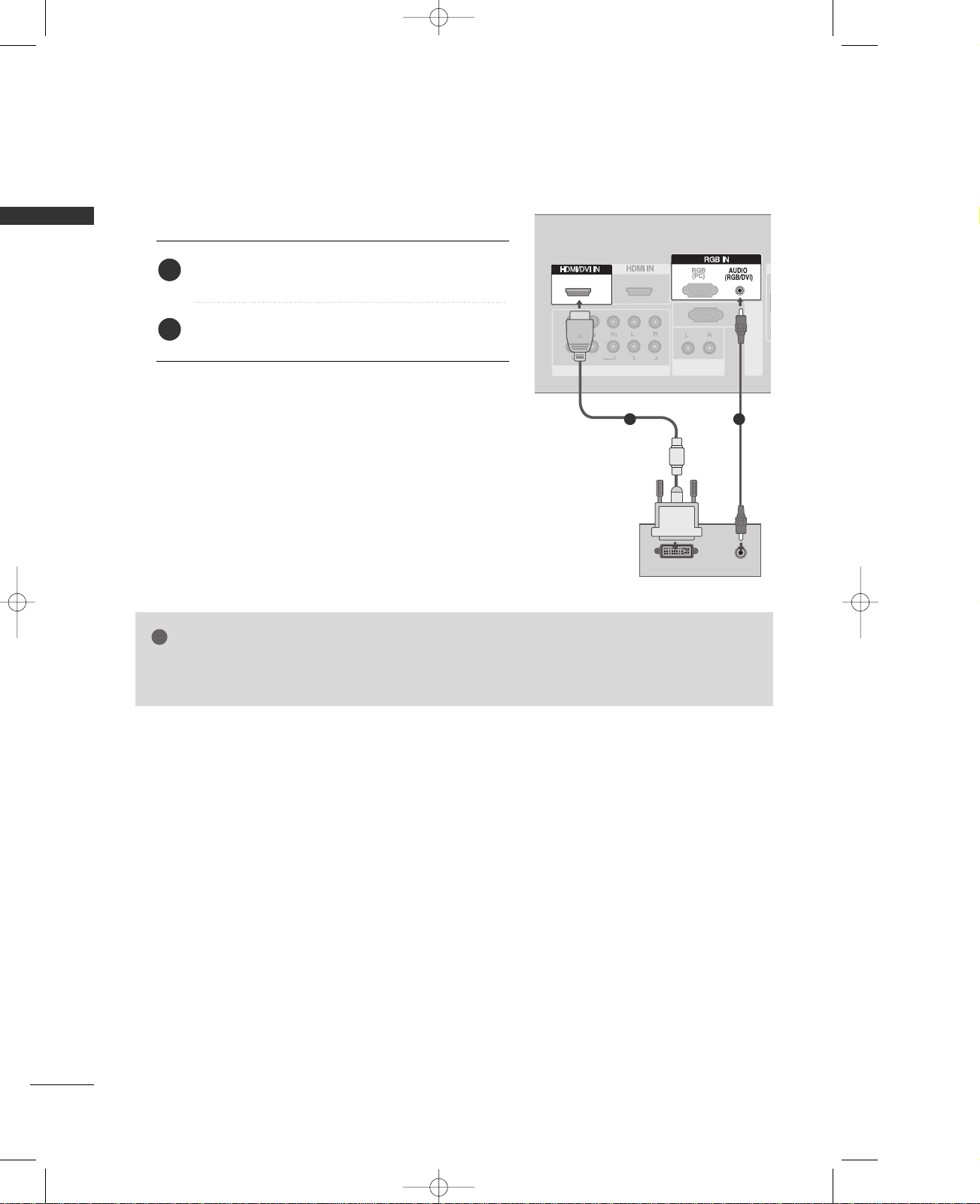
26
EXTERNAL EQUIPMENT SETUP
EXTERNAL EQUIPMENT SETUP
When connecting HDMI to DVI cable
GG
HDMI2 source does not support DVI source.
GG
If the PC has a DVI output and no HDMI output, a separated audio connection is necessary.
NOTE
!
12
VIDEO
AUDIO
1
2
L/MONO
R
AUDIO
VIDEO
RGB IN
AUDIO
(RGB/DVI)
AUDIO
(RGB/DVI)
RGB
(PC)
RGB
(PC)
1 2
VIDEOVIDEO
AUDIOAUDIO
1
2
L/MONO
R
AUDIO
VIDEO
HDMI/DVI IN
RGB IN
COMPONENT IN
RS-232C IN
(CONTROL & SERVICE)
AUDIO OUT
VAR IA BLE
1
DVI-PC OUTPUT
AUDIO
1 2
Connect the DVI output of the PC to the
HHDDMMII//DDVVII
IINN 11
jack on the set.
Connect the PC audio output to the
AA UUDDIIOO
((
RRGGBB//DDVVII
))
jack on the set.
1. How to connect
2. How to use
■
Turn on the PC and the set
■
Select
HHDDMMII11//DDVVII
input source with using the
IINN PPUUTT
button on the remote control.
2
1
MFL35938804en-1 2/27/08 4:40 PM Page 26
