
PLASMA
TV
OWNER'S
MODELS:
Please
operating
Retain
Record
spaces
See
information
Model
Serial
read
this
model
provided
the
Number
Number
your
manual
label
to
60PY2R
60PY2RH
60PY2R-MC
60PY2RH-MC
this
manual
TV.
for
number
below.
attached
dealer
your
:
:
MANUAL
carefully
future
reference.
and
serial
on
the
back
if
you
require
and
number
completely
of
cover
service.
and
the
TV
relate
before
in
this
the
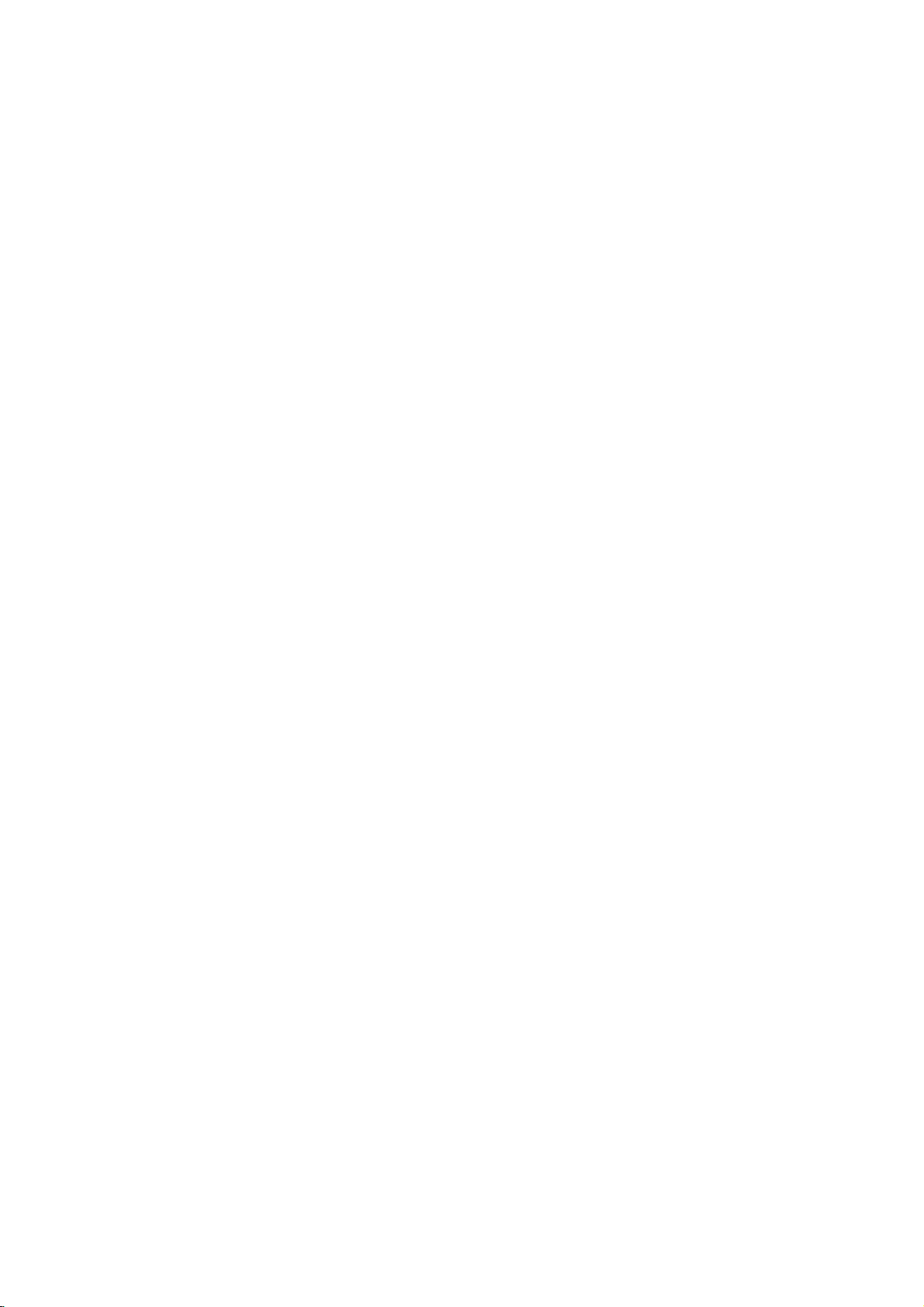
Warning
Safety
Safety
Instructions
Instructions
*
1.
2.
3.
4.
Safety
WARNING
NOTES
W
WARNING
Do
not
near
and
so
This
may
Do
not
bathroom
wet.
This
may
Bend
building
This
may
an
give
Earth
-If
the
of
electric
-If
grounding
breaker
electrician.
-Do
not
gas
pipe.
instructions
place
sources
heat
on.
cause
use
or
cause
antenna
to
cause
electric
wire
should
earth
wire
shock
methods
should
connect
have
two
The
violation
The
violation
product.
Take
care
the
product
such
a
fire.
the
productindamp
any
place
a
fireorcould
cable
between
prevent
rain
water
damaged
shock.
be
connected.
is
not
connected,
causedbythe
are
be
not
employed
groundtotelephone
kinds
of
in
as
heat
where
give
from
inside
there
current
possible,
and
installed
Short-circuit
of
information,
of
this
of
this
danger
direct
registers,
place
is
it
an
electric
inside
flowing
the
product
is
possibleadanger
leakage.
a
separate
wires,
breaker
instruction
instruction
that
may
sunlight
stove
such
as
to
likely
shock.
and
outside
in.
and
could
circuit
byaqualified
rods
lightning
Power
supplier
and
happen
or
a
get
or
each
meaning
cause
may
cause
may
under
specific
6.
Wet
Location
Apparatus
no
objects
on
the
7.
Do
not
This
may
8.
Do
not
This
may
9.
Do
not
This
may
electric
10.
In
case
switch
uct,
and
contact
This
may
11.
Do
not
Contact
This
may
electric
12.
Duringalightning
from
cable.
This
may
electric
ofitisasbelow.
serious
light
injuriesordamage
condition.
Marking
shall
not
filled
with
apparatus.
insert
any
cause
a
place
heavy
cause
serious
use
water
cause
damaged
shock.
of
smoke
off
it
your
cause
a
attempt
dealerorservice
your
cause
damaged
shock.
wall
the
cause
shock.
outlet
damaged
and
as
into
the
an
give
on
to
a
childoradult.
product
smell
from
it
an
give
the
product
unplug
don't
product
even
vases,
exhaust
electric
the
while
or
electric
product
center.
or
touch
or
product.
could
from
the
center.
could
could
injuries
:
be
exposedtodrippingorsplashing
such
liquids,
object
fireorcould
objects
injury
the
product
the
or
strange
,unplug
dealerorservice
fireorcould
service
to
the
thunder,
and
the
death.
of
the
shall
be
vent.
shock.
cleaning.
give
the
wall
shock.
yourself.
give
the
product
an
antenna
give
and
placed
an
prod-
outlet
an
an
5.
Do
not
placing
of
the
product.
This
may
2
Plasma
TV
cause
anything
a
fireorcould
containing
an
electric
give
liquid
shock.
on
top
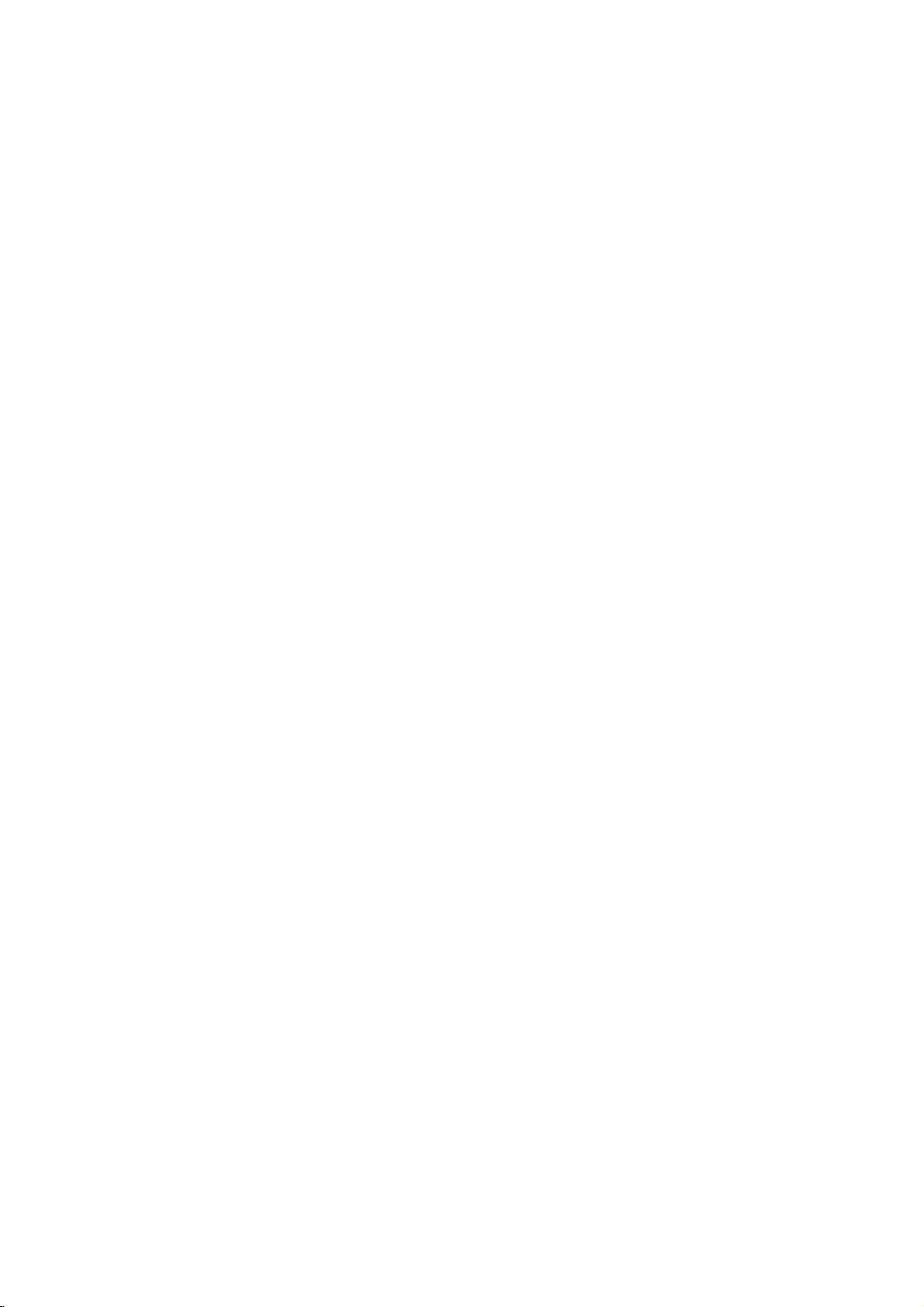
1.
2.
3.
4.
5.
6.
7.
NOTE
Never
This
may
Disconnect
nections
Do
not
such
as
Ventilation
When
not
to
This
may
child
or
Do
not
overhead
power
This
may
There
side
antenna
from
touching
falls.
This
may
Do
not
ging.
This
may
touch
the
cause
an
from
before
the
place
a
bookcase
required.
installing
the
place
cause
the
and
adult,
an
place
power
circuits.
cause
an
should
be
and
cause
an
the
pull
cause
a
power
electric
the
moving.
product
the
edge
product
serious
outside
lines
electric
enough
the
electric
cord
fire.
or
product
power
latter
plug
shock.
mains
rack.
of
its
to
fall,
damage
antenna
or
shock.
distance
lines
even
shock.
but the
in
stand.
other
with
and
a
built-in
on
a
causing
to
the
to
when
plug
a
wet
remove
table,
serious
product.
in
the
electric
between
keep
the
when
hand.
all
con-
installation
be
careful
injury
vicinity
light
an
out-
former
the
antenna
unplug-
Instructions
Safety
8.
Ensure
hot
This
9.
Do
damaged
let
This
10.
Dispose
child
In
11.
When
ers
This
child
12.
Unplug
cleaning.
cleaners.
to
This
a
tric
13.
The
be
the
If
14.
Unplug
left
objects
may
not
is
may
case
do
may
or
may
shock.
distance
about
screen.
not,
unattended
loose.
from
that
moving
not
adult,
eyes
the
cause
plug
cause
of
cause
this
cause
5~7
the
or
eating
it
carry
Do
will
power
like
a
a
fire
when
the
connecting
a
fire
used
eats
them,
the
the
and
serious
product
not
damaged
between
times
strain.
product
cord
heater.
or
an
the
or
an
batteries
them.
take
product
holding
product
use
as
from
and
damage
from
the
eyes
unused
doesn't
electric
power
electric
shock.
part
shock.
cord
trail
of
or
the
carefully
it
to
see
a
doctor
assembled
the
speakers.
to
fall,
liquid
product
causing
to
the
cleaners
and
the
wall
or
the
serious
product.
could
screen
longasdiagonal
wall
the
for
outlet
long
across
the
power
to
protect
immediately.
with
injury
outlet
or
give
length
whenitis
periods
plug
speak-
before
aerosol
an
should
any
out-
to
elec-
is
a
a
of
of
time.
Accumulated
of
or
deteriorationorelectric
15.
Only
This
tric
shock.
make
dust
cause
a
fire
or
an
electric
shock
may
from
leakage.
use
the
cause
specified
damaged
batteries.
the
product
or
could
give
an
elec-
Owner'sManual
3
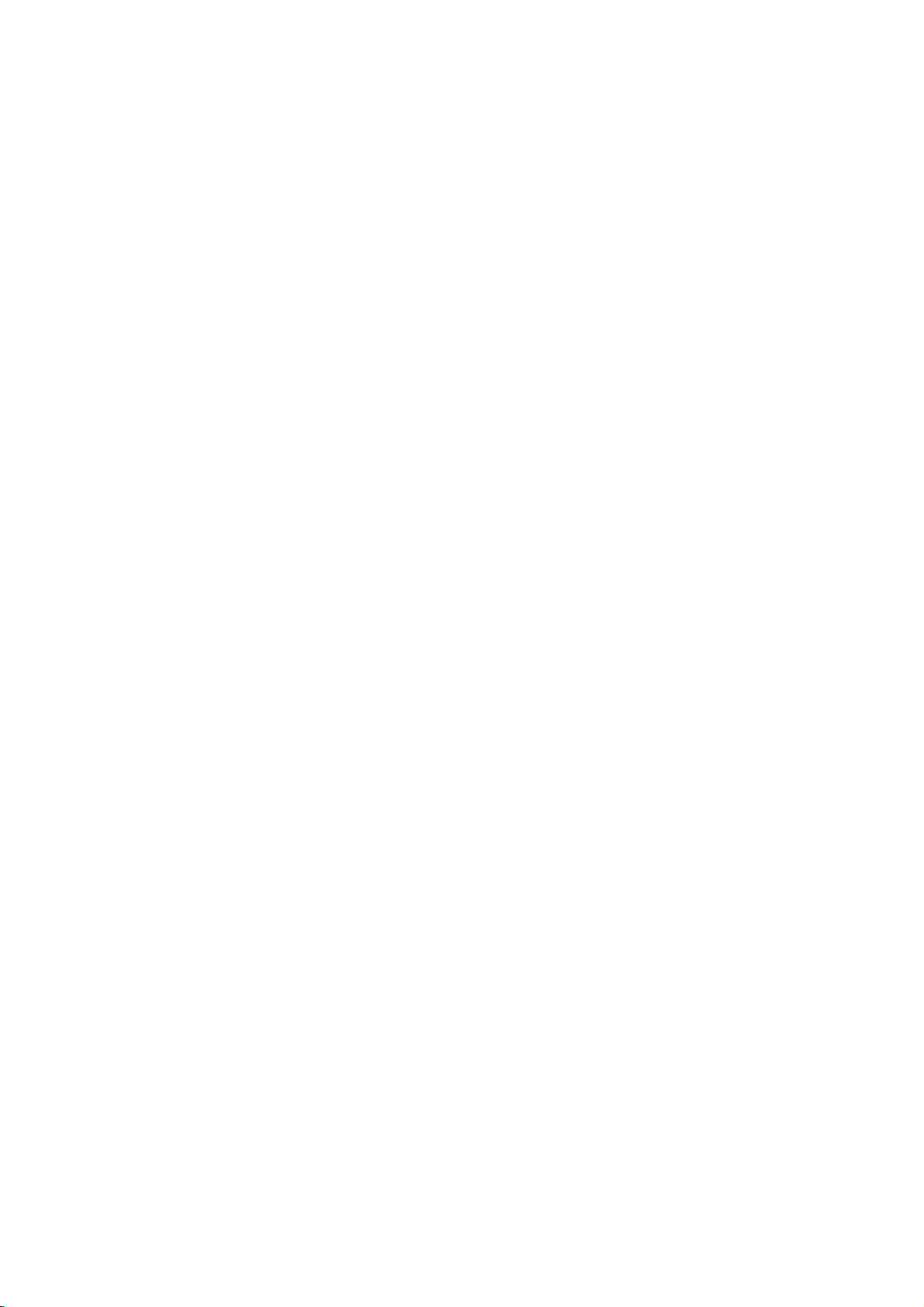
Instructions
Safety
Contents
Contents
SafetyInstructions.............................2~3
Introduction
Controls...............................6
ConnectionOptions......................7
RemoteControlKeyFunctions
Installation
InstallationInstruction...................10~11
. . . . . . . . . . .
InstallationOptions.....................12~14
External
Equipment
AntennaConnection.....................15
Connections
. . . . . . . . .
VCRSetup/CableTVSetup..............16
ExternalA/VSourceSetup................17
DVDSetup............................17
DTVSetup............................18
ExternalStereo.........................20
MonitorOutSetup......................20
PCSetup..........................21~22
Operation
TurningtheTVOn........................23
MenuLanguageSelection..................23
Channel
Picture
Sound
Timer
Menu
Options
AutoProgram:ChannelSearch.
Manual
Program:
Adding/Deleting
. . . . . . . . . . .
Channels
FineTuningAdjustment..................24
SignalReceptionBooster.................25
FavoriteChannelsSetup..................25
Menu
Options
APC(AutoPictureControl)................26
ColorTemperatureControl................26
XD..................................26
ACM.................................27
sRGB................................27
Manual
Picture
Menu
DASP
(Digital
BBE.................................28
Control(User
Options
Auto
Sound
Processing)
option)
. . . . . . . .
. . . . . .
AVL(AutoVolumeLeveler)................28
Manual
Sound
Control
(User
option)
. . . . . . . .
TVspeakerSetup.......................29
Stereo/SAPBroadcastsSetup
Menu
Options
. . . . . . . . . . . .
ClockSetup...........................30
On/OffTimerSetup.....................30
AutoOff/SleepTimer...................30
.8~9
.15~21
. .
.24
.24
.27
.28
.29
.29
Menu
Special
Options
KeyLock.............................31
ISM
(Image
LowPower............................31
Sticking
XDDemo.............................32
Index................................32
Minimization)
Method . . .
Logolight.............................32
ClosedCaptions........................33
Caption/Text...........................33
Screen
Menu
Options
AutoAdjustment.......................34
SettingPictureFormat...................34
ManualConfigure......................34
SelectingVGA/XGAMode................34
PicturesizeZoom......................35
ScreenPosition........................35
CinemaModeSetup.....................35
NR(NoiseReduction)....................35
Initializing
(Resettooriginal
factory
value)
NotesonMemoryCard................36~39
JEPGFileViewingOptions
MP3FilePlayingOperation.
PIP
(Picture-In-Picture)/Double
WatchingPIP/DoubleWindow
SwappingthePIP/DoubleWindow
PIPTransparency(PIPModeonly).
MovingthePIP(PIPModeonly).
POP(Picture-out-of-picture:
PIPSize..............................50
TVProgramselectionforPIP.
SelectinganInput
Signal
ExternalControlDeviceSetup.
IRCodes................................58~59
. . . . . . . . . . . .
. . . . . . . . . . .
Window
Channel
Sourse
. . . . . . . . . . . . . .
Feature
. . . . . . . . . . . .
. . . . . . . . .
. . . . . . . .
. . . . . . . . . .
scan)
. . . . . . . . . . . .
for
PIP/DW
ProgrammingtheRemote......................60
ProgrammingCodes.......................60~61
TroubleshootingChecklist......................62
ProductSpecifications.........................63
. . . .
.40~44
.45~48
. . .
.51~57
.
.31
.35
..49
.49
.49
.50
.50
.50
.50
After
4
Plasma
TV
reading
this
manual,
keepithandy
for
future
reference.

Introduction
Introduction
Introduction
isaPlasma
What
A
plasma
and
large
be
viewed
How
doesitwork?
PDP
is
Gas
in
a
are
phors
You
get
16
million
inches
thick.
-
160°
Your
flat
clear
and
Wide
Screen
The
screen
Multimedia
Connect
feature
Versatile
The
light
fit.
display
panel
screen
sizes
as
a
seriesoffluorescent
an
Wide
allows
of
array
state
plasma
the
same
the
rich,
dynamic
different
angle
panel
plasma
visibletoviewers
of
the
your
plasma
you
and
weight
cells,
types
colors.
Plasma
to
thin
view
Display
is
the
that
are
known
is
used
usedinCathode
colors
Allofthis
range
screen
anywhere
Display
display
your
size
latest
to
of
offers
to
makes
Panel
easily
as
pixels,
react
that
vision
issowide
a
PC
PC
(PDP)?
display
viewable.
lamps.
which
with
you
expect.
means
an
exceptionally
in
the
and
you
and
video
it
easy
technology
The
are
phosphors
Tube
Ray
Each
that
you
room
who
that
your
can use
images
to
install
and
the
best
PDP
can
comprised
in
each
(CRT)
sub-pixelisindividually
get
perfect
broad
viewing
can
see
viewing
it
for
way
be
thought
of3sub
sub-pixeltoproduce
devices
suchastelevisions
that
images
angle
the
screen.
experience
conferencing,
simultaneously.
your
plasma
display
to
achieve
of
pixels,
--
isasif
games,
in
flat
as
a
descendant
corresponding
colored
controlledbyadvanced
are
easily
over
160
you
and
a
variety
panel
light
and
viewable
degrees.
areina
Internet
of
locations
displays
of
the
to
the
(red,
common
in
This
theater.
browsing.
neon
colors
a
display
means
where
with
excellent
lamp
red,
green,
computer
electronics
The
conventional
image
and
it
green,
or
blue).
monitors.
to
thatisless
that
produce
the
display
Picture-in-Picture
can
These
TVs
and
than
quality
be
blue.
5
is
will
also
phos-
over
not
The
PDP
The
PDP
defects
will
acceptable.
tive.
Thusafew
mizes
these
Cooling
In
the
same
fanstocool
cooling
and
ing
cooling
The
fan
noise
operation
cient
cause
Manufacturing
(Plasma
Fan
of
Display
cell
also
cell
defects
occur
defects
normally
This
Noise
thatafanisused
way
the
the
PDP.
doesn't
this
product.Wehope
for
the
PDPtobe
occurs
Monitor
have
Panel),
in
are
during
any
Process:
whichisthe
the
PDP
in
other
not
the
and
negative
you
exchanged
a
few
manufacturing
PDP
manufacturers'
sufficient
manufacture
inaPC
computer
improve
effectonthe
understand
or
minute
display
cause
and
its
reliability.
returned.
colored
deviceofthis
process.
products.
for
the
PDPtobe
operation
to
keep
Therefore,
PDP's
thatacertain
may
minute
tiny,
dots
tiny
exchanged
(Central
certain
be
present
colored
appearing
or
Processing
levelofnoise
The
from
dots
productiscomposed
Several
The
of
this
product.
the
CPU
a
efficiencyorreliability.
levelofnoise
returned.
noise
the
cooling
on
of
0.9to2.2
dots
does
Unit)
could
Our
from
PDP
the
million
visibleonthe
not
mean
production
the
cool,
occur
while
these
fans
fansisnormal
is
acceptable
screen
cells.Afew
screen
that
technology
PDP
the
this
is
equipped
fans
and
cell
should
be
PDPisdefec-
mini-
with
are
operat-
during
is
not
suffi-
the
Owner'sManual
5
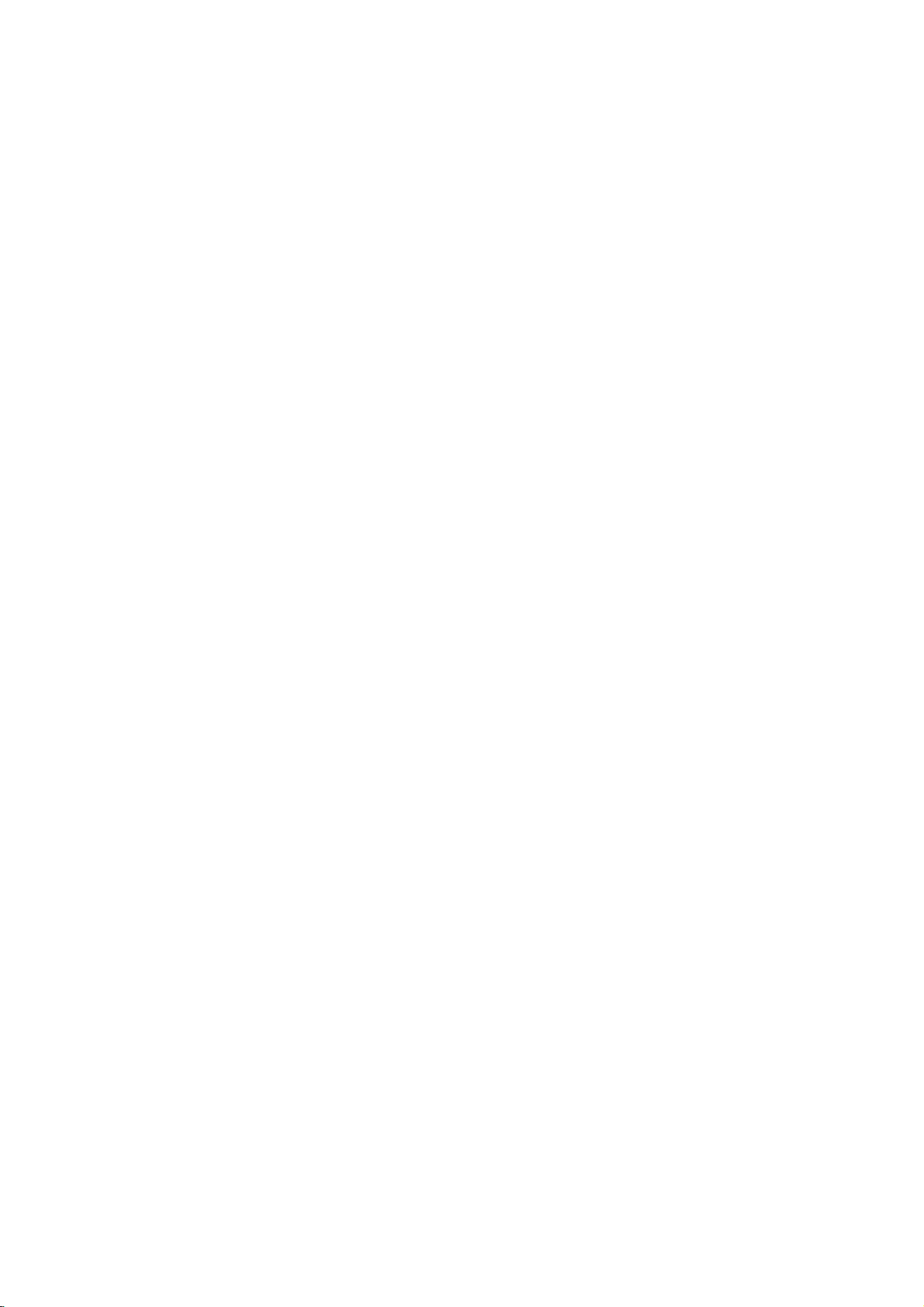
Introduction
Controls
Controls
-
This
is
a
Here
simplified
shown
may
be
representation
somewhat
of
different
Front
Front
front
panel.
from
your
Panel
Panel
TV.
Controls
Controls
CHANNEL
Buttons
VOLUME
ENTER
ENTER
MENU
Buttons
Button
Button
Remote
Sensor
Control
INDEX
Switches
LED
on
or
Display
off.
Power
Illuminates
When
the
indicator
before
Standby
orange
theTVis
will
the
picture
Indicator
in
turned
blink
is
seen.
standby
on,
green
for
mode.
3-4
seconds
TV/VIDEO
POWER
Memory
Slots
Button
Button
Card
1,2
6
Plasma
TV
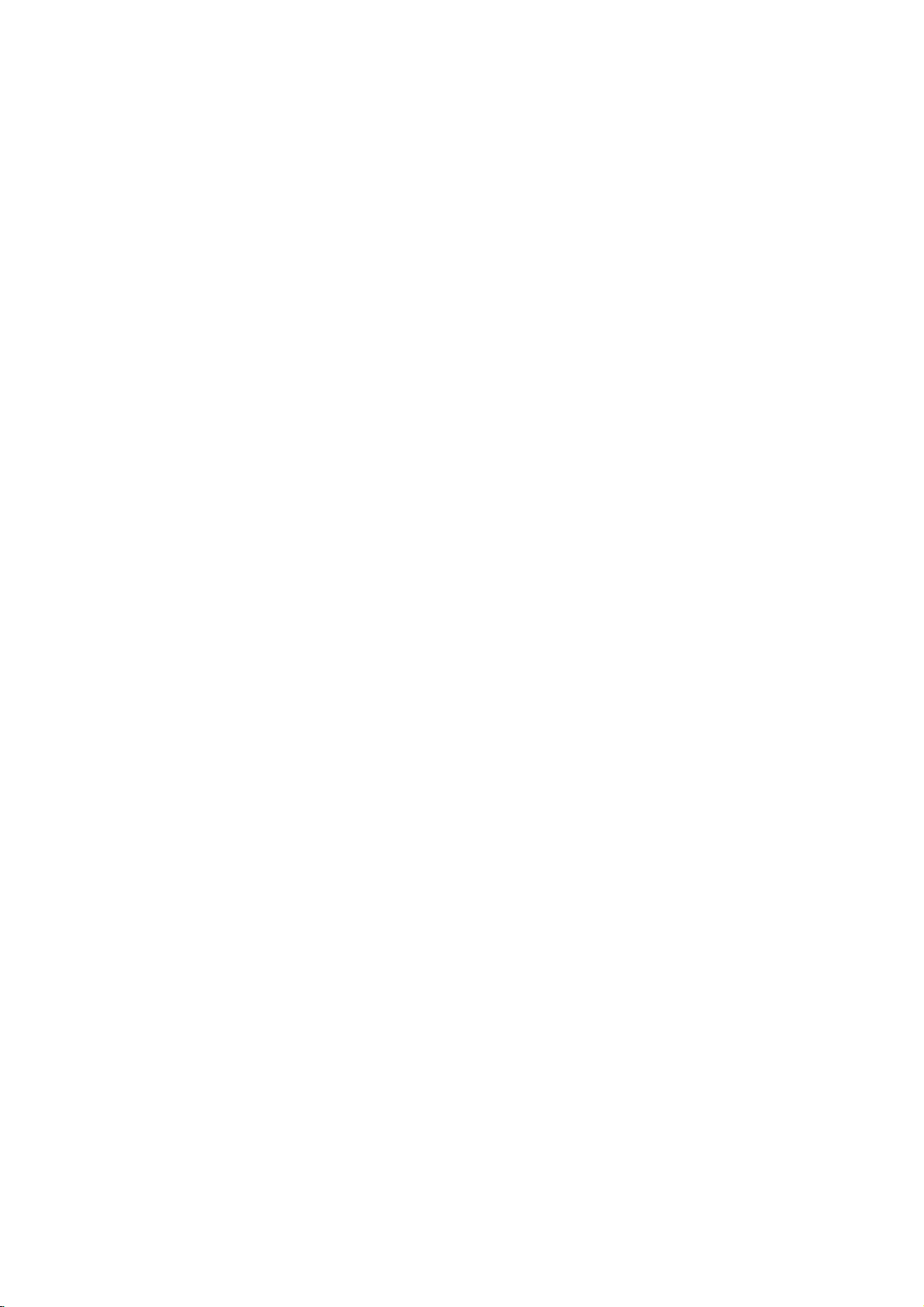
Connection
Connection
Options
Options
Introduction
HDMI/DVI(PC/DTV)
ConnectaHDMI
this
DVI(Video)
jack.
Or
signal.
signal
connect
AUDIO
VDEO
L
OMPONNTNPUT2 MOIOROUPUT
DIGTAL
UDIOOPTCAL)
DD
DV
NUT
COMPONNTNPUT1
REMOTE
UPRAE
DVI
COMONENT1
HDMIDVI
RGBINPUT
OUTPUT
AUDONPU
CONROL
PORT
NPUT
NPUT
(PCDTV)
PCDTV)
Audio
Connect
fromanexternal
devicetothis
to
a
HDMI/
DVI(VIDEO)
REMOTE
CONTROL
R
VIDEO
AUDO
OO
AVNPT1
RL
SVIEO
Aena
AAOGDV
Input
AUDIO
audio
INPUT
output
jack.
RGB
INPUT
Connect
tor
output
PCtothe
ate
input
RGB
INPUT
RS-232C
(CONTROL/SERVICE)
the
port.
INPUT
moni-
from
a
appropri-
VIDEO
COMPONENT
S-VIDEO
VIDEO
L/MONO
AUDIO
R
COMPONENT
INPUT2
INPUT
S-VIDEO
A/V
INPUT
A
2
better
connection
picture
Input
is
available
quality
than
to
the
provide
video
input.
VIDEO
Input
AUDIO
L
R
1
Connects
video
AUDIO
Connections
ing
device.
MONITOR
Connect
TVorMonitor.
VIDEO
AUDIO
L
R
MONITOR
OUTPUT
(MONO)
A/V
INPUT
1
stereo
S-VIDEO
device.
Input
OUT
a
L
VARIABLE
AUDIO
the
second
AUDIO
video
are
available
sound
fromanexternal
S-Video
Connect
fromanS-VIDEO
Antenna
R
OUT
Antenna
ANALOG/DTV
signal
Input
S-Video
Input
from
for
a
listen-
out
device.
AC
INPUT
Remote
Connect
remote
Control
your
control
wired
here.
Port
RS-232C
INPUT
(CONTROL/SERVICE)
PORT
Connect
232C
to
the
RS-
on a
port
DVD/DTV
Connect
a
devicetothese
PC.
Input
component
jacks.
Audio/Video
Connect
output
devicetothese
(Component
video/audio
Input
audio/video
fromanexternal
jacks.
1-2)
This
TV
indicatedonthe
operates
VARIABLE
OUTPUT
on an
AC
Specifications
to
operate
AUDIO
Power
power.
page.
the
Cord
The
Never
TVonDC
Owner'sManual
Socket
voltage
attempt
power.
is
7
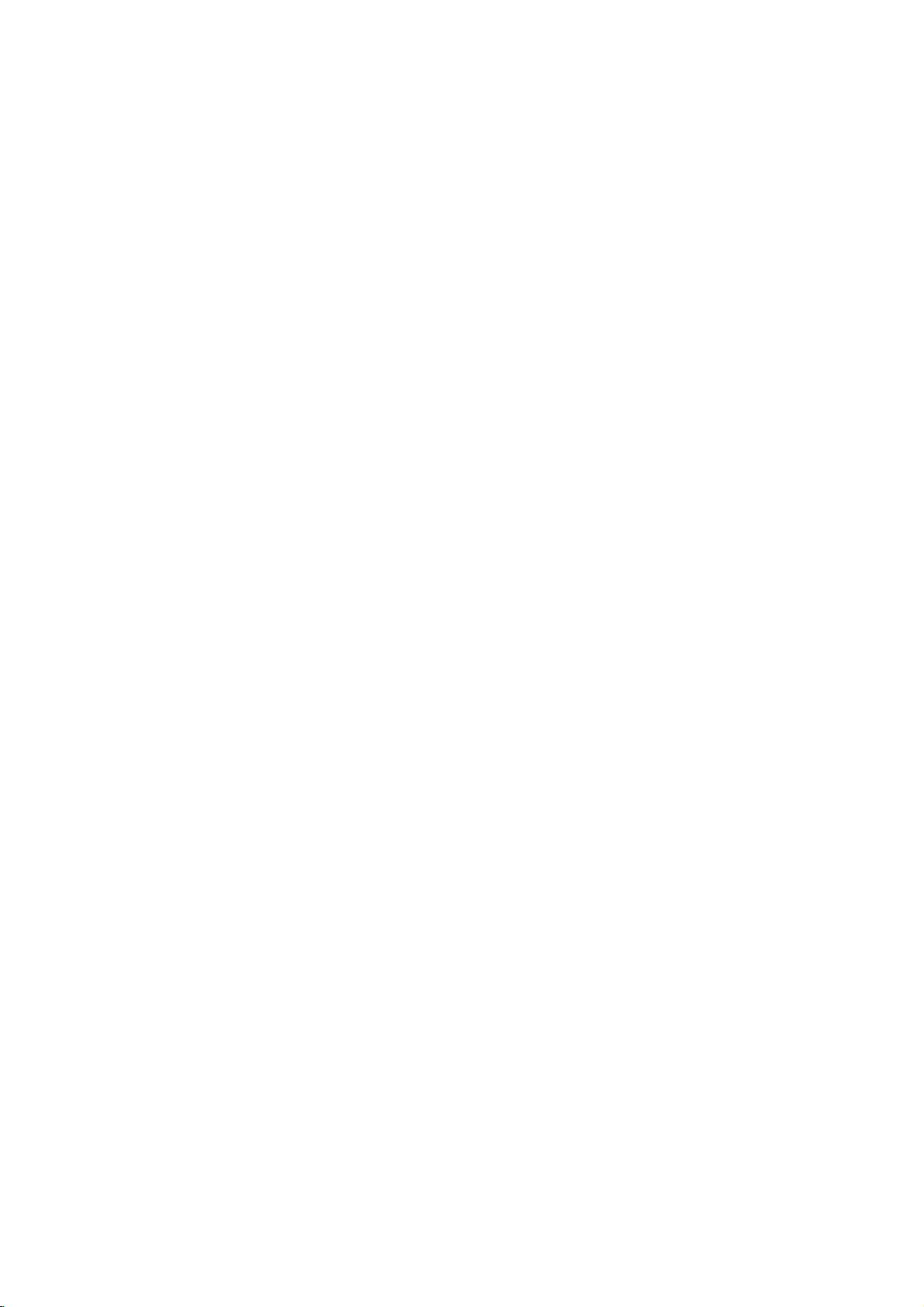
Introduction
Remote
Remote
-
When
Turns
equipment
Selects
DVD,
a
Brings
Switches
Changes
Selects the
using
VCR,
mode
and
to
your
to
the
the
AUDIO,
other
up
PIP,
DW
next
input
Control
Control
the
remote
control,
TV
or
other
any
on
or
off,
depending
remote
operating
CABLE
operate
the
POP
modes
than
main
for
TV,
an
external
menu
(Picture-out-of-Picture)
in
regular
PIPCH-/PIPCH+
higher/lower
source
for
the
aim
programmed
on
mode:
or
STB.
the
remote
to
the
sequence.
PIP
PIP
sub
picture
PIP/DW
itatthe
POWER
mode.
MODE
Select
device.
MENU
screen.
channel.
INPUT
mode.
Key
Key
TV,
to
PIP
in
remote
Functions
Functions
control
sensor
TV/VIDEO
MODE
i
O
F
IN
on
the
TV.
MULTIMEDIA
M
A
R
K
v
E
X
I
T
x
MULTIMEDIA
Selects:
RGB,
MARK
Selects
view
or
EXIT
x
Clears
to
TV
CHANNEL
Selects
Auto
program.
Switches
TV,
and
HDMI
v
a
photo
play
all
on-screen
viewing
available
the
Video
in
Xstudio
from
UP/DOWN
Adjusts
set
1-2,
input
or
music
any
channels
on
Component
sources.
you
mode.
displays
menu.
menu
from
standby.
want
and
found
settings.
1-2,
to
returns
with
Adjusts
Installing
Installing
?
the
Open
matching
?
Install
two
Replace
NUMBER
the
the
Sets
factory
Changes
according
Remove
battery
correct
1.5VAAbatteries.
cover.
the
Batteries
Batteries
compartment
polarity
picture
the
sleep
preset
to
M/C
Memory
(+
the
to
Don't
buttons
ARC
format.
SLEEP
timer.
APC
picture
room.
EJECT
Card.
cover
-
+,
to
mix
on
the
-).
oldorused
back
ARC
side
batteries
and
install
with
the
new
batteries
ones.
REVIEW
Tunestothe
A.PROG
Searches
MEMORY/ERASE
Memorizes
(AUTO
for
or
last
channel
PROGRAM)
available
erases
viewed.
channels.
selected
channel.
8
Plasma
TV
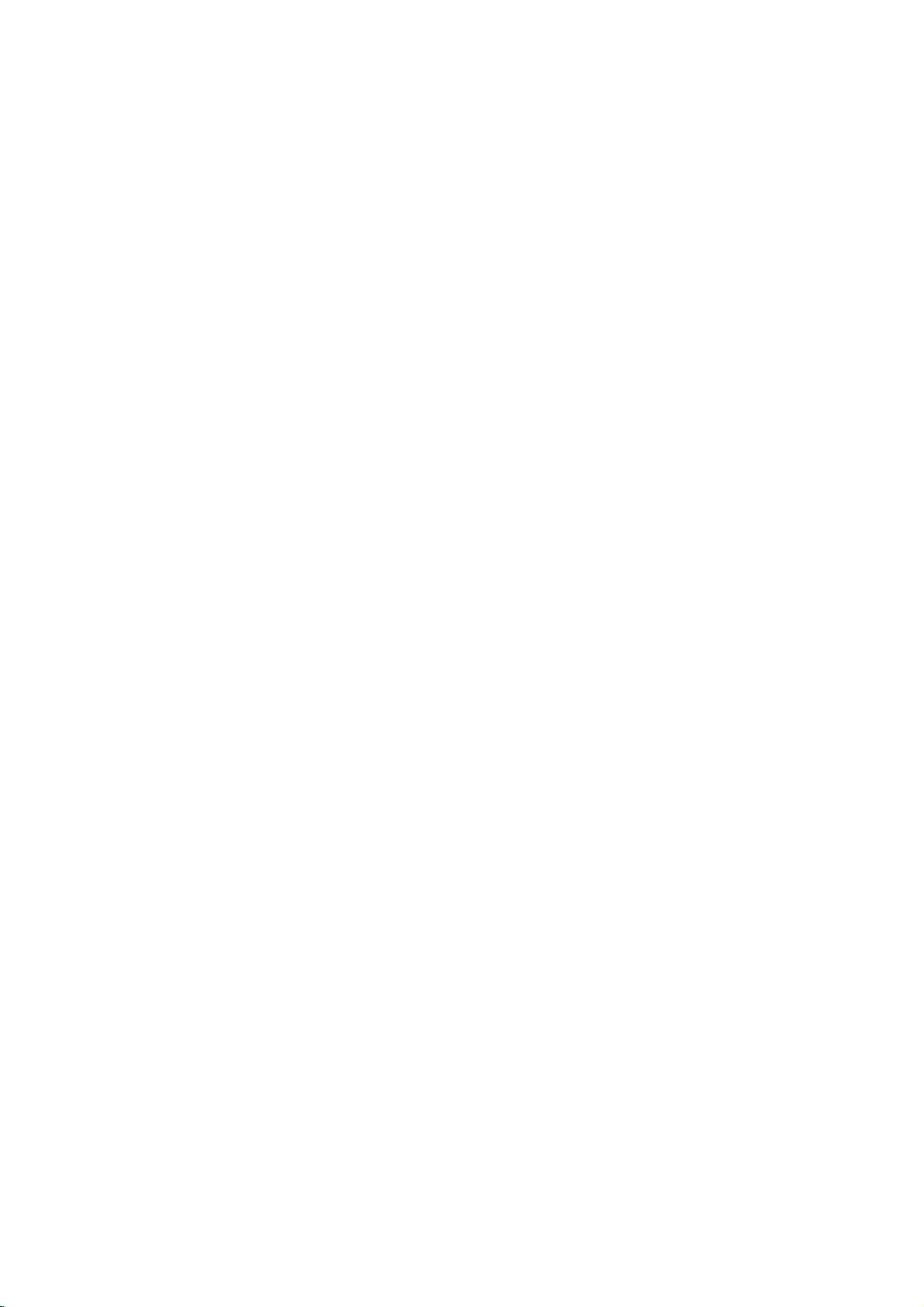
Introduction
Video
input
Brings
THUMBSTICK
Allows
and
adjust
Exchanges
1-2,
Component
TV
the
will
main
sources,
up
(Up/Down/Left/Right/ENTER)
to
you
navigate
the
system
Increases/decreases
the
main/sub
the
settings
VOLUME
Switches
images
Adjusts
Moves
the
sub
Selects
Selects the
sound
TV/VIDEO
RGB
on-screen
and
to
the
to
the
to
your
1-2,
return
menu
UP/DOWN
the
sound
the
sound
in
PIP/DW
the
sub
picture
POSITION
pictureinpip
CAPTION
appropriate
program's
HDMI
last
channel.
INFO
screen.
menus
prefer-
ence.
level.
MUTE
on
or
SWAP
mode.
SIZE
mode.
CAPTION
mode.
DASP
for
character.
TV
off.
size.
the
TV/VIDEO
F
N
I
i
MULTIMEDIA
MODE
i
M
O
A
R
K
v
E
X
IT
x
VCR/DVD
Control
some
or
DVD
player
not
available
Brings
the
up
PhotoorMusic
memory
cards.
BUTTONS
video
("RECORD"
for
DVD
menu
modeofXstudio
cassette
player).
to
select
recorders
button
the
is
for
FCR
Usetoscroll
ARC
the
favorite
channel
list.
MTS
Selects the
Stereo,
ZOOM-
Enlarges
size.
or
/ZOOM+
or
MTS
SAP.
reduces
sound:
the
Mono,
main
picture
Illuminates
buttonsofselected
the
remote
LIGHT
control
mode.
Owner'sManual
9

Installation
Installation
Installation
Installation
Installation
?
The
TV
is
sound.
sound.
that
shock.
by
connecting
that
you
designed
connect
you
If
grounding
install
a
the
following
purchased
separate
it
?
Itisrecommended
and
?
Itisrecommended
and
GROUNDING
Ensure
electric
electrician
unit
Ensure
where
to
be
that
that
the
to
telephone
the
Instructions
Instructions
mounted
60PY2R
60PY2RH
grounding
methods
circuit
horizontally.
models
model
/
are
breaker.
wires,
accessories
are
product.
be
only
be
only
earth
wire
not
possible,
Do
not
lightening
included
used
used
to
try
rods,
with
at
an
at
an
prevent
have
to
ground
or
your
altitudeofless
altitudeofless
possible
a
qualified
the
gas
pipes.
plasma
display.
than
than
If
an
3281
6561
accessory
feet
feet
(1000m)
(2000m)
is
missing,
to
to
get
get
please
the
best
the
best
Short-circuit
Breaker
contact
quality
quality
Power
Supply
the
picture
picture
dealer
10
Owner'sManual
Batteries
Plasma
TV
1.5V
MULTMEDIA
TV/VIDEO
MODE
ARC
Remote
Control
V
5
.
1
Power
Cord
6-TV
2-TV
2-Wall
bracket
brackets
brackets
bolts
6-RING
You
must
antenna
Antenna
This
adapterisonly
SPACER
RF
Adapter
connectitto
wire
after
Input.
fixing
sup-
the
in
pliedinArgentina.
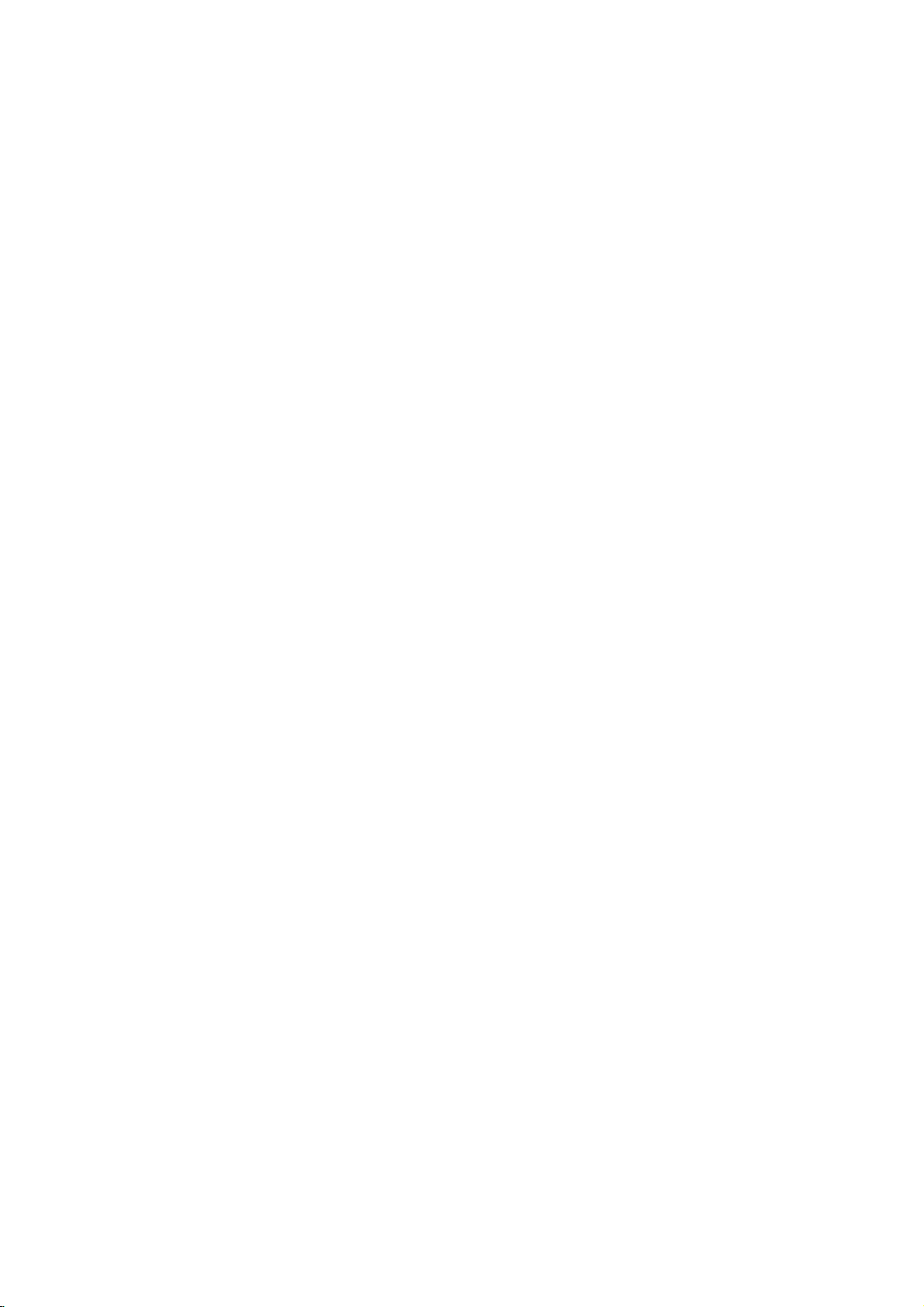
Option
Option
-
-
Tilt
Optional
Contract
wall
Extras
Extras
extras
your
mounting
can
dealer
be
for
bracket
changed
buying
or
these
Ceiling
modified
items.
40
42
50
mounting
for
quality
42
40
bracket
improvement
without
Video
any
cables
notification
new
optional
extras
Audio
can
cables
Installation
be
added.
Joinning
Joinning
-
Secure
the
TV
the
TV
the
TV
assemblybyjoining
assembly
assembly
to
the
wall
a
wall
wall
to
to
by
protect
protect
using
to
the
it
to
?
-
?
the
If
the
er
on
spacer
the
Install
with
Match
Check
Note:
Secure
wound
shown.
the
set
the
TV/Wall
set
willbemounted
the TV.
as
upper
the
the
product).
the
to
Bolts
TV
the
wire
set
tumbling
tumbling
brackets.
And
shown.
holesonthe
wall
brackets
of
height
be
sure
and
RING
bracket
TV
assembly
cables,
on
then
install
Insert
the2bolts
brackets.
on
the
theTVbrackets
the
brackets
SPACER
or
connecting
to
the
(not
supplied
a
desk
the
wall
are
commonly
the
wall
insert
top,
TV
brackets
and
tighten
with
2
bolts*,
and
the
tightened
wall
mounting
with
strong
with
the
the
2
on
securely,
(not
wall
brackets.
securely.
use
for
strings
product),
ring
the
supplied
fixing
bracket.
or
as
spac-
ring
the
in
Owner's
Manual
11

Installation
Installation
Options
Options
Remove
Remove
?
When
movingorconnecting
?
And
after
or
Attache
or
Attache
removing
the
the
the
plate
the
cover,
Plate
Plate
power
1.
With
then
you
Cover
Cover
cord,
must
hands,
pull
out
be
install
push
to
used
the
the
the
front.
the
these
wall
lower
methods.
bracketsonthe
left/rightofplate
wall.
cover
and
2.
Connect
3.
In
ings
12
Plasma
TV
the
attaching
and
press
power
the
plate
the
cover
cordonthe
cover,
in
place
align
TV's
the
with
back.
guide
your
to
hand.
the
bush-

Swivel
Swivel
?
After
viewing
Note:
function
function
installing
position.
Before
adjusting
And
when
the
you
TV,
you
the
acheve
can
angle,
the
adjust
you
desired
the the
must
position,
loosen
TV
set
(to
you
manually
the
left)
must
close
turning
the
shaft
the
ittothe
boltonthe
shaft
bolt
left
or
right
middleofstand's
to
set
the
direction
hole.(As
by20degrees
back.
shown
below)
to
suit
your
20°
Arrangement
Arrangement
?
Run
the
accessory
wires
wires
device
wires
inside
the
JACK
MANAGEMENT
RS-32C
NPUT
CONTOLSERVCE)
OUPU
I
1
HDMI2
GTLADO
PTCL)
OPNN2
E
3
I
PUT
E
9
RGB
NPUT
E
HDMI
DVI
DVI
NPUT
as
shown.
pole
AUDIOINPUT
VDEOINPUT
L
R
VDEO
R
LD
CMNN
MNOR
R
C
2
UUT
E
O
DD
M
N
DTV
O
NPT
OMNN
AV
TR
1
PT1
MN)DE
T
O
E
CBLEATNNAAC
NPUT
UDONPUT
Owner's
Manual
13
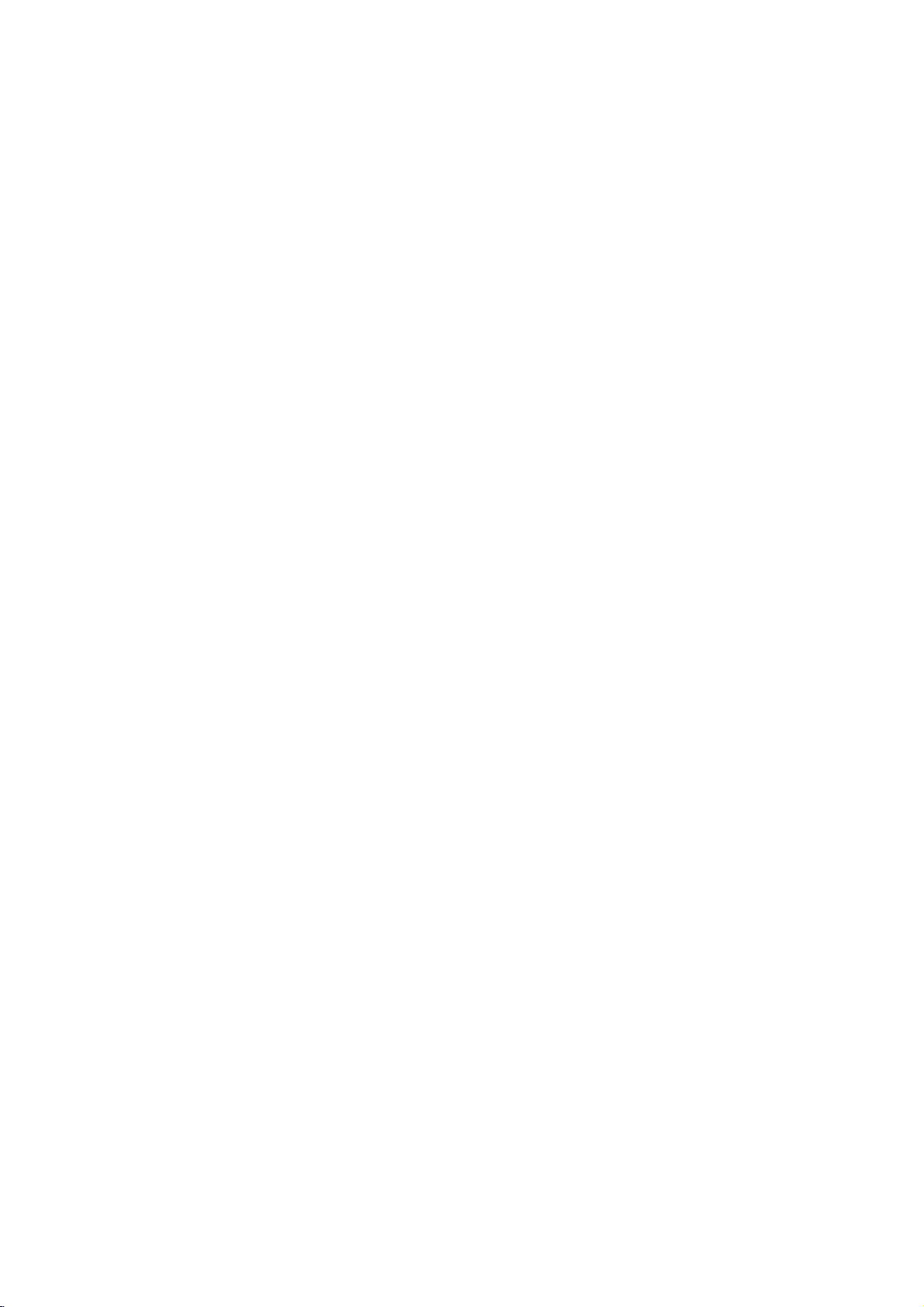
Installation
Installation
Installation
?
The
set
can
?
Install
this
be
set
Options
Options
installedindifferent
inalocation
only
where
ways
adequate
such
as
on a
ventilationisavailable.
wall,
or
on a
desktop
etc.
Wall
Mount:
?
The
(For
Mounting
To
set
further
Mount
Wall
quate
10cm
Horizontal
can
be
information,
Bracket
on
mount
ventilation.
installed
a
Wall
minimum
Installation
on a
refertothe
Installation
allowable
10cm
wallasshown
optional
and
Setup
clearances
10cm
above.
'Wall
Guide'.)
for
3cm
ade-
To
Install
Pedestal
adequate
Desktop
?
The
(For
Stand
Pedestal
set
further
on
a
mount
ventilation.
can
be
information,
Installation
Desktop
minimum
Installation
mounted
and
Setup
allowable
on
a
deskasshown
refertothe
Guide'.)
clearances
optional
for
above.
'Desktop
14
Install
Install
Plasma
the
the
10cm
RING
SP
ACER
with
the
bolts
on
the
set
as
RING
SP
ACER
TV
with
1.
Put
the
the
holesofthe
before
wall
the
bolts
RING
connecting
mounting
on
SPACER
bolts
bracket.
the
in
to
the
set
shown.
as
shown.
2.
When
wall
the
using
with
shown.
you
mounting
connect
set,
the
the
product),
connect
bolts,
the
bracket
to
it
(supplied
as
to
by
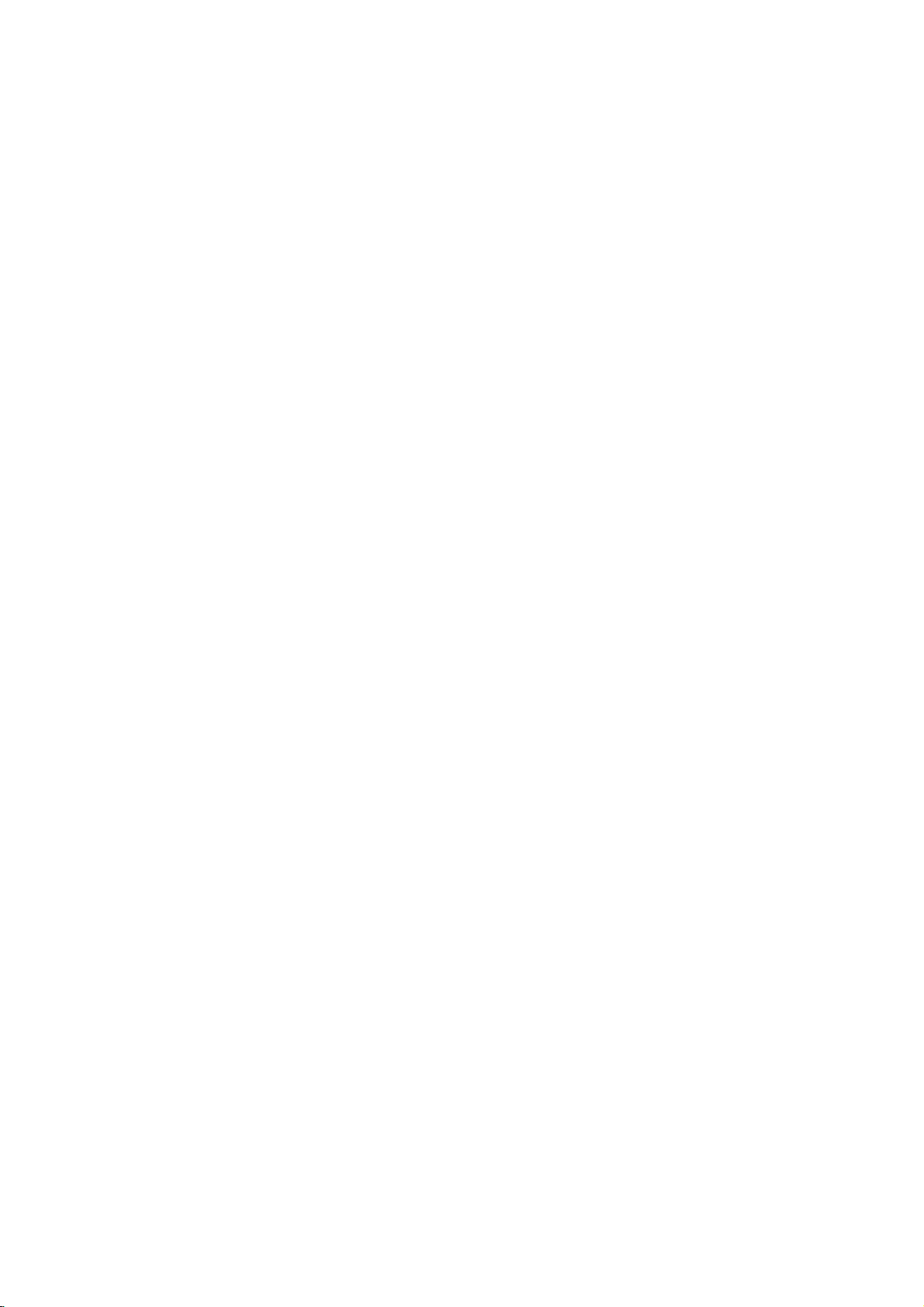
Installation
External
External
Antenna
Antenna
-
-
Antenna
For
or
optimum
VHF
UHF
Connection
Connection
Cable
picture
antenna
antenna
Equipment
Equipment
Service
withoutaCable
quality,
adjust
Multi-family
(Connect
Dwellings/Apartments
to
wall
wall
antenna
socket
outdoor
antenna
antenna
antenna
Box
directionifneeded.
socket)
RF
coaxial
Turn
Connections
Connections
Connections
wire
(75
ohm)
clockwise
to
tighten.
Bronze
Wire
Be
careful
connecting
O
R
UT
not
the
S-VIDEO
to
antenna.
Bronze
bend
L
VARIABLE
AUDIO
AUDIO
R
OUT
Antenna
ANALOG/DTV
Wire
the
bronze
wire
when
Single-family
(Connect
Antenna
ANALOG/DTV
to
Dwellings
wall
jack
for
/Houses
outdoor
antenna)
Signal
Amplifier
?
To
improve
purchaseasignal
?
If
the
antenna
Signal
Splitter"
?
If
the
antenna
for
assistance.
the
picture
needstobe
in
is
not
quality
amplifier
the
connections.
installed
in
and
for
split
properly,
a
poor
install
two
signal
properly.
install
TV's,
contact
area,
your
please
a
"2-Way
dealer
Owner's
Manual
15
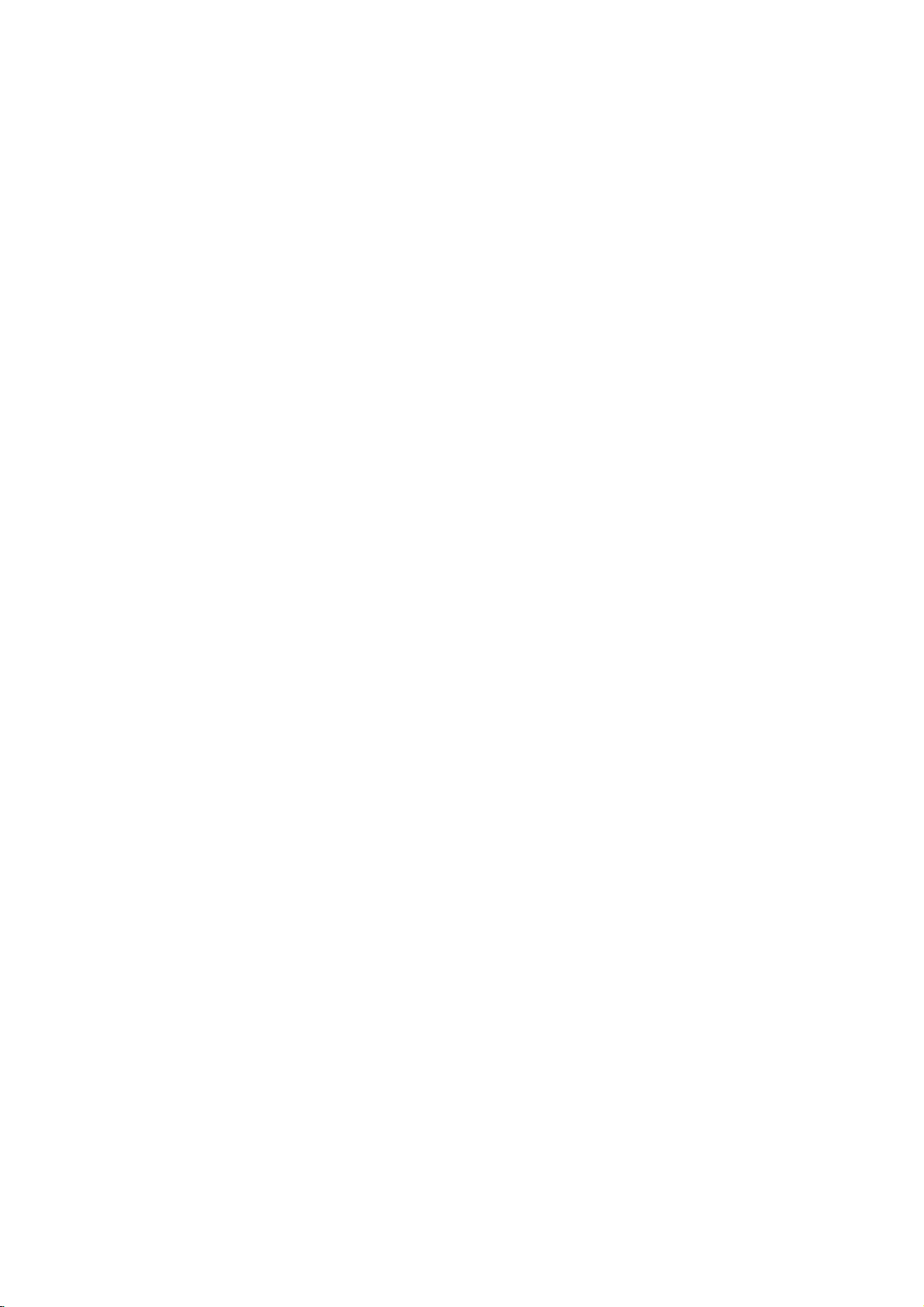
Installation
NOTE:
VCR
VCR
-
To
avoid
-
Use
the
time.
may
All
cables
Setup
Setup
picture
ISM
Typically
remain
shown
noise
Method
(on
a
frozen
visibleonthe
are
not
(interference),
the
Special
still
screen.
fromaVCR.Ifthe
picture
included
leave
menu)
with the
an
adequate
featuretoavoid
4:3
TV.
distance
having
picture
between
a
format
fixed
is
the
image
used;
VCR
the
and
remain
fixed
TV.
on
images
the
screen
for
on
a
the sidesofthe
long
period
screen
of
Connection
Set
VCR
TVtothe
Connection
1.
Connect
VCR's
shown
When
colors
jack
and
Audio
If
you
the
S-VIDEO
improved;
VCRtothe
2.
Insertavideo
PLAY
manual.)
3.
Select the
TV/VIDEO
connected
input
Cable
Cable
-
After
The
TV
-
For
further
switch
channel
audio
jacks
figure.
an
input,
tape
VCR.
source
A/V
1
2
and
to
the
S-VIDEO
the
input.
into
(Refer
INPUT
to
number.
video
the
TV
picture
the
with
3or4
TV
to
VCR,
Audio
output
VCR
to
remote
select
2,
and
cables
input
quality
the
using
Option
output
same
Option
the
output
in
the
connecting
(Video=yellow,
Right=red).
connect
comparedtoconnectingaregular
Video
on
the
input
buttononthe
to
source.)
Do
not
Videoatthe
that
you
S-Video
work.
TV
TV
Setup
Setup
subscribing
cannot
information
connect
displayTVprogramming
to
same
connect
cables,
only
to
a
cableTVservice
regarding
both
Video
time.Inthe
both
Video
the
then
jacks,
match
Left
from
and
VCR
the
control.
Video
S-Video
cable
tune
from
the
as
the
=
white,
VCR
is
press
owner
(If
2
and
S-
event
and
the
will
fromalocal
unlessaTV
TV
service,
VIDEO
AUDIO
VIDEO
AUDIO
L
L
COMPONENT
INPUT
2
COMPONENT
INPUT
1
R
R
MONITOROUTPUT
(MONO)
A/V NPUT
AUDIO
L
R
VARIABLE
AUDIO
1
OUT
SO
Antenna
V
ANA
to
1
watch
2
cable
TV
to
the
programming.
TV.
's
ANT
IN
S-VIDEO
OUT
provider
tuner
contact
ANTOUT
and
installing
deviceorcable
local
your
AUDIO
(R)
IN
a
TV
(L)
converter,
converter
OUTPUT
SWITCH
34
cableTVservice
VIDEO
VCR
can
you
boxisconnected
provider(s).
Connection
1.
Select
2.
3.
3or4
Tune
theTVchanneltothe
cable
box.
Select
channels
control.
Connection
1.
Connect
jacks
When
(Video=yellow,
2.
Select the
remote
input
3.
Select
box.
16
to
source.)
Plasma
the
the
connecting
control.
your
Option
Option
audio
TV
input
desired
TV
with
channel
at
input
the
Audio
source
connected
(If
1
the
2
and
jacks,
TV
channel
cable
video
Left
switchoncable
same
boxorwith
cables
as
showninthe
to
a
Cable
=
white,
with
using
to
A/V
with
selected
from
Box,
and
the
INPUT
the
Audio
TV/VIDEO
remote
the
the
match
box.
output
cable
Cable
figure.
2,
control
channel
box
remote
Box's
the
Right=red).
select
colors
jack
buttononthe
Video
for
cable
on
output
2
AUDIO
VIDEO
COMPONENT
COMPONENT
VIDEO
AUDIO
L
R
L
INPUT
2
INPUT
1
R
MONITOR
A/V
INPUT
(R)
TV
VCR
AUDIO
OUTPUT
L
R
VARIABLE
AUDIO
(MONO)
1
AUDIO
OUT
S-VIDEO
VIDEO
(L)
An
nna
V
2
OUTPUT
SWITCH
34
RF
Cable
1
Cable
Box

Installation
External
External
How
to
Connect
equipment's
the
figure.
When
colors
jack
Right=red).
How
to
1.
Select the
the
remote
Video
2.
Operate
external
DVD
DVD
How
to
1.
Connect
outputs
2.
If
your
to
the
NOTE:
If
A/V
A/V
connect
the
audio
output
connecting
(Video=yellow,
use
input
control.
2
input
source).
the
corresponding
equipment
Setup
Setup
connect
the
DVD
to
the
AUDIO
DVD
only
AUDIO
INPUT
DVD
your
Source
Source
source
and
video
jacks
the
TVtoexternal
with
connected
(If
Setup
to
operating
1
video
outputs
INPUT
hasanS-Video
jacks
does
player
Setup
cables
the
Audio
using
external
jacks
on
TV
to
guide.
(Y,
output
the
not
from
input
equipment,
=
Left
the
TV/VIDEO
A/V
equipment.
PB,
on
the
as
TV,
have
component
the
external
as
jacks,
shown
match
and
white,
Audio
button
INPUT2,select
Refer
to
the
TV,
COMPONENT
as
showninthe
connect
PR)
jack,
showninthe
video
in
the
on
to
thistothe
figure.
output,
(Y,
figure.
S-VIDEO
use
VIDEO
COMPONENT
COMPONENT
PB,
S-Video.
PR)
AUDIO
L
INPUT
2
INPUT
1
INPUT
input
VIDEO
R
AUDIO
RL
on
AUDIO
L
R
MONITOR
OUTPUT
(MONO)
A/V
INPUT
1
jacks
theTVand
S-VIDEO
VIDEO
on
AUDIO
L
R
VARIABLE
AUDIO
OUT
theTVand
connect
ANALOG/DTV
Antenna
the
connect
DVD
Video
Camcorder
Game
the
audio
DVD
outputs
Set
audio
How
to
1.
Turnonthe
2.
Use
VIDEO,
3.
Refertothe
?
Component
To
get
nent
Component
Video
on
use
the
better
input
on
DVD
TV/VIDEO
select
ports
the
output
player
DVD
the
DVD
Input
picture
as
ports
TV
ports
player,
or
MULTIMEDIA
Video
player's
ports
quality,
shown
insertaDVD.
1
or
Video2external
manual
connect
below.
YPBPR
Y
Pb
Y
B-Y
Y
Cb
Y
PB
buttononthe
for
operating
a
DVD
Pr
R-Y
Cr
PR
input
instructions.
player
remote
source.)
to
the
controltoselect
compo-
1
NPUT
C
INPUT
L/SERVICE)
Component
VIDEO
COMPONENT
C MPONETINPUT
AUDIO
(R)
(L)
INPUT
AUDIO
L
2
1
1,
Component
VIDEO
R
MONITOR
A/V
B
R
2.
connected
(If
AUDIO
L
R
S-VIDEO
AUDIO
L
R
VARIABLE
AUDIO
OUT
SEO
AUDIO
(R)
(L)
OUTPUT
(MONO)
NPUT
1
ANALOG/DTV
to
S-
Antenna
DVD
Owner's
Manual
17
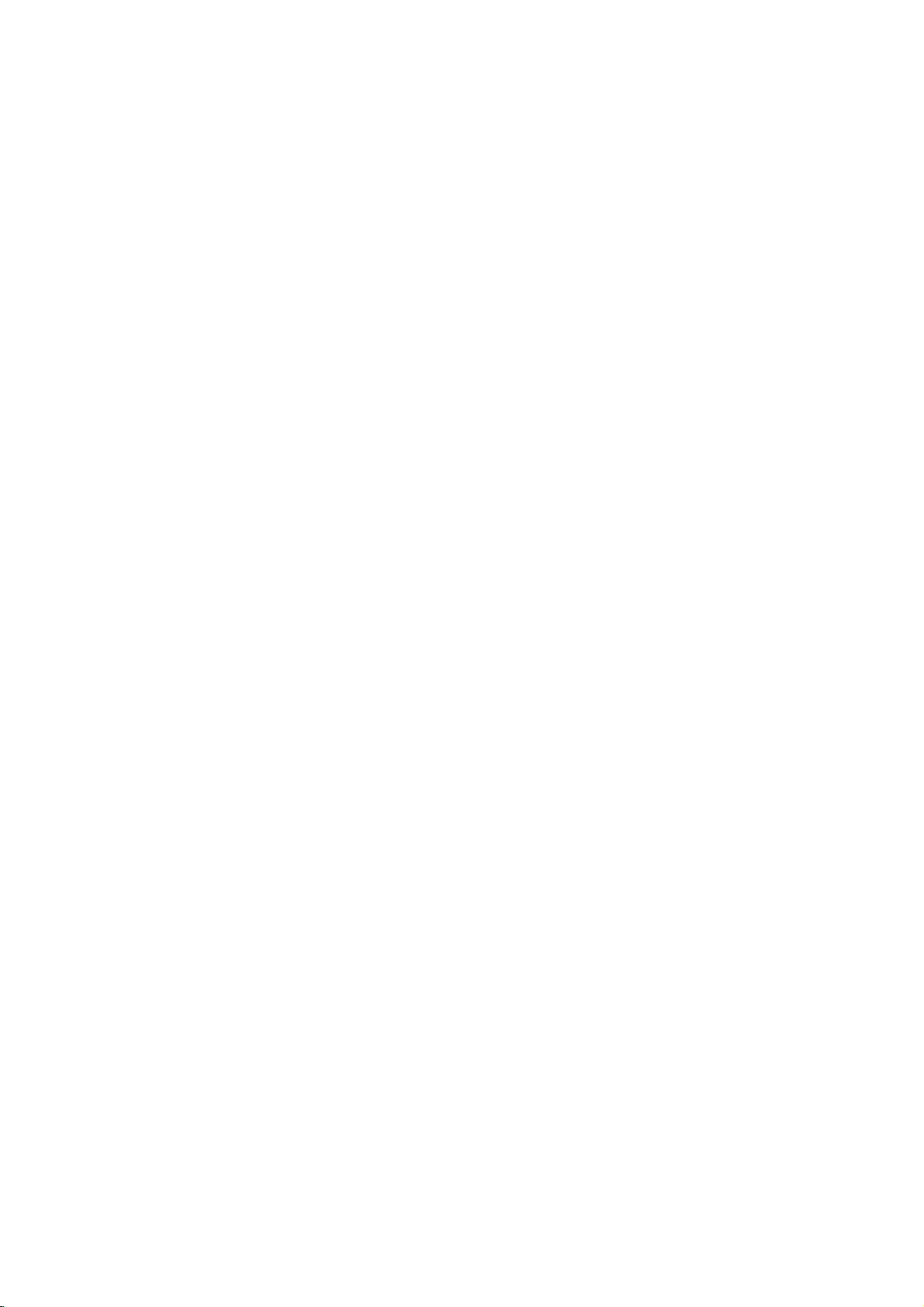
Installation
DVD
DVD
How
to
1.
Connect
jacks
How
to
1.
Turnonthe
2.
Use
the
select
3.
Refertothe
Setup
Setup
connect
on
the TV.
use
TV/VIDEO
HDMI.
the
DVD
DVD
DVD
2
video
player,
or
player's
outputs
insertaDVD.
MULTIMEDIA
manual
PB,
(Y,
buttononthe
for
operating
PR)
to
the
instructions.
HDMI/DVI
remote
INPUT
control
2
VIDEO
AUDIO
VIDEO
HDMI/
AUDIO
INPUT
RGB
DVI(VIDEO)
R
C
INPUT
RS-232C
(CONTROL/SERVICE)
COMPONENT
INPUT
INPUT
COMPONENT
INPUT
to
AUDIO
L
L
2
1
R
R
MONITOR
OUTPUT
(MONO)
A/V
NPUT
1
OUTPUT
box.
to
the
jack
audio
to
TV/VIDEO
DVD
connect
TV's
for
box
connections.
use
manual
1
COMPONENT
video
connector.
digital
for
or
Component
connections,
Then,
box.
set-top
the
digital
MULTIMEDIA
1,
PB,
(Y,
depending
make
(Refer
set-top
on
Component
INPUT,
PR)
the
correspond-
to
box.)
the
remote
2
the
on
your
con-
or
RGB
HDMI
DTV
DTV
Setup
Setup
-
To
watch
1
HDMI/
DVI(VIDEO)
REMOTE
CONTROL
digitally
AUDIO
INPUT
broadcast
RGB
INPUT
RS-
(C
UT
E)
programs,
VIDEO
COMPONENT
COMPONNTINPUT
purchase
AUDIO
L
INPUT
2
1
and
connect
a
digital
set-top
How
Use
VIDEO
AUDIO
L
R
R
MONITOR
OUTPUT
(MONO)
A/V
INPUT
AUDIO
L
R
VARIABLE
AUDIO
1
OUT
S-VIDEO
ANALOG/DTV
Antenna
RGB
set-top
ing
How
1.
Turnonthe
owner's
2.
Use
troltoselect
source.
Signal
DIGITAL
Box
AUDIO
OPTICAL
B
RGB-DTV
AUDIO
(R)
18
Plasma
OUTPUT
(L)
Digital
Set-top
TV
AUDIO
R
(R)
(L)
480i
480p
720p
1080i
Component
1/2
Yes
Yes
Yes
Yes
RGB,
HDMI
No
Yes
Yes
Yes
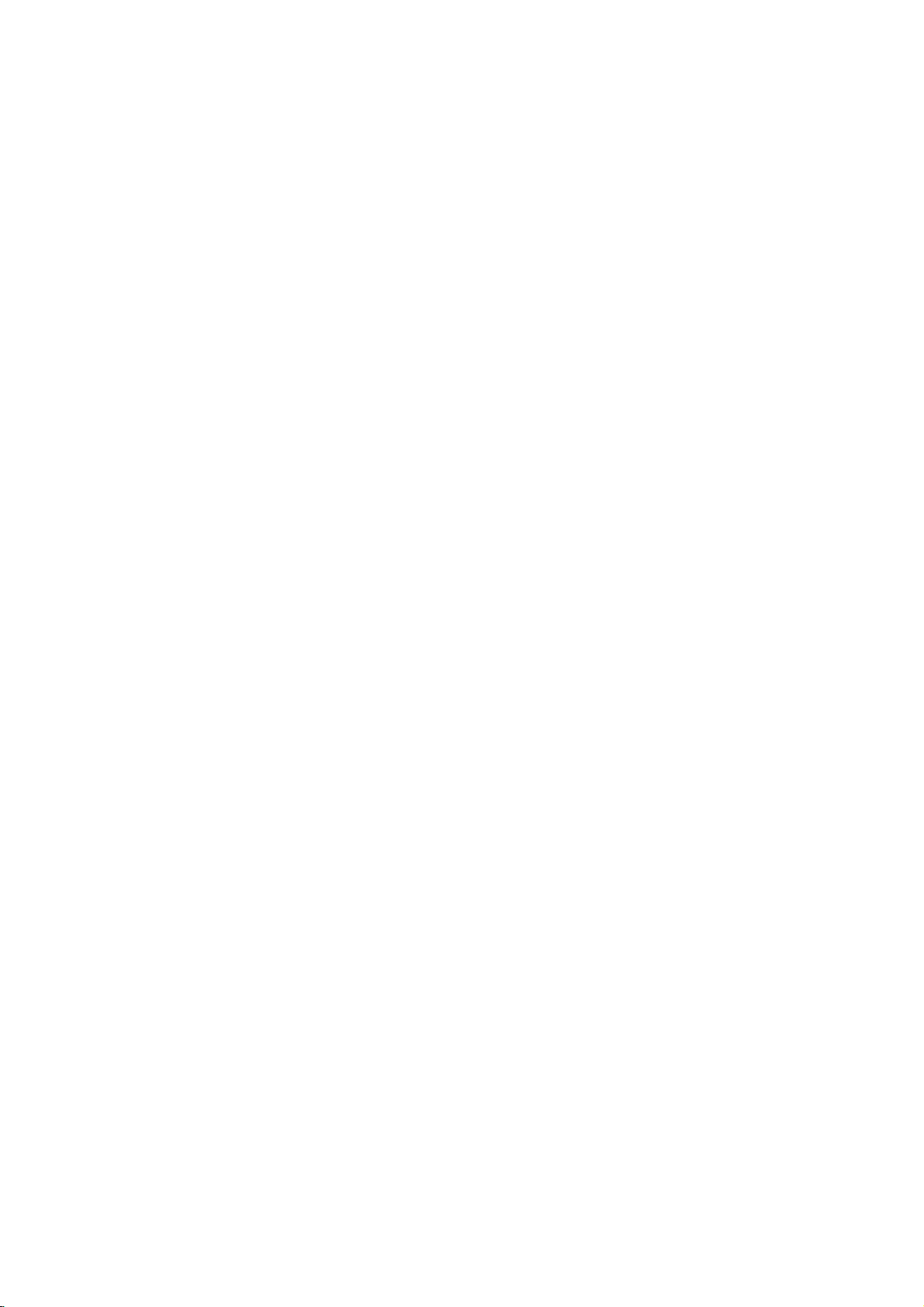
DTV
DTV
Setup
Setup
Installation
How
to
2
HDMI/
DVI(VIDEO)
C
AUDIO
INPUT
RGB
INPUT
RS-232C
INPUT
L
(CONTROL/SERVICE)
1.
2.
How
1.
2.
connect
Connect
the
HDMI/DVI
Connect
AUDIO
(RGB/DVI)
use
to
Turnonthe
owner's
Use
TV/VIDEO
manual
troltoselect
Set-top
INPUT
INPUT
Box
How
to
1.
Connect
to
the
How
to
1.
Turnonthe
owner's
2.
Use
connect
HDMI/DVI
use
manual
TV/VIDEO
HDMI/
DVI(VIDEO)
Digital
(L)
AUDIO
INPUT
RGB
RS-232C
(CONTROL/SERVICE)
DVI-DTV
OUTPUT
AUDIO
(R)
3
troltoselect
the
the
the
DVI
jack
audio
digital
for
or
HDMI
HDMI
jack
digital
for
or
HDMI
2
output
on
outputs
jack
set-top
the
MULTIMEDIA
source.
3
output
set-top
the
MULTIMEDIA
source.
of
the
on
digital
on
the
digital
the
set.
box.
of
box.
of
the
digital
the
set.
(Refer
set-top
the
set.
(Refer
set-top
set-top
set-top
box.)
on
the
digital
box.)
on
the
boxtothe
to
the
remote
set-top
to
the
remote
box
to
con-
box
con-
DVI-DTV
HDMI
AUDIO
(R)
OUTPUT
(L)
OUTPUT
Digital
Set-top
Box
Owner's
Manual
19
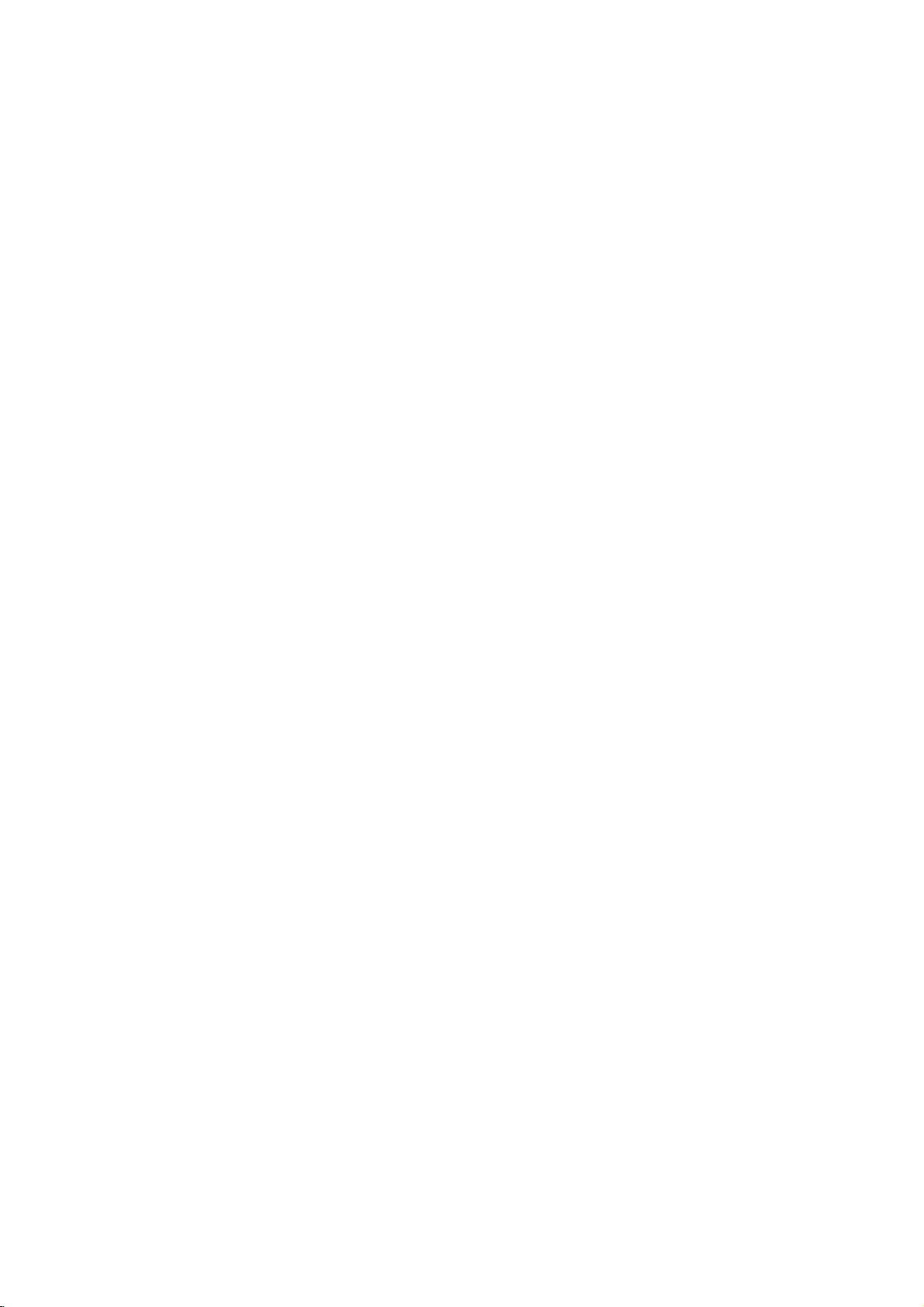
Introduction
Monitor
Monitor
VIDEO
COMPONENT
COMPONENT
External
External
Out
Out
Setup
Setup
The
TV
has
a
special
signal
output
of
the
input
sources
L-Audio-R
capability
second
settings.
hook
AUDIO
VIDEO
AUDIO
L
L
INPUT
2
INPUT
1
S-VIDEO
Stereo
Stereo
R
R
MONITOR
OUTPUT
MONO)
A/V
PUT
IN
AUDIO
(R)
(L)
AUDIO
L
R
VARIABLE
AUDIO
OUT
1
S-VIDEO
VIDEO
ANALOG/DTV
Antenna
Connect
See
details
NOTE
?
Hook
Left/Right
a
up
the
the
Operating
regarding
Component,
out.
Variable
up
front
second
second
TVormonitor.
TVormonitortothe
Manual
that
device's
HDMI
RGB,
Audio
Output,
speaker
sound.
input
which
TV's
MONITOR
TVormonitor
cannot
be
to
Amplifier
allows
used
system
for
you
OUTPUT.
further
for
to
Monitor
for
How
to
AUDIO
L
R
VARIABLE
AUDIO
OUT
S-VIDEO
ANALOG/DTV
Antenna
1.
2.
3.
Locate
Input
Connect
are
Set
ing
connect
the
jacks
connected
up
your
to
the
Variable
on
the
the
two
correctly.
speakers
instructions
Audio
back
jacks,
Out
of
your
making
through
provided
jacks
stereo's
sure
your
with
on
the
that
analog
the
back
amplifier.
the
right
stereo
amplifier.
of
your
and
left
amplifier,
TV
channels
and
accord-
the
20
Plasma
TV
