Page 1
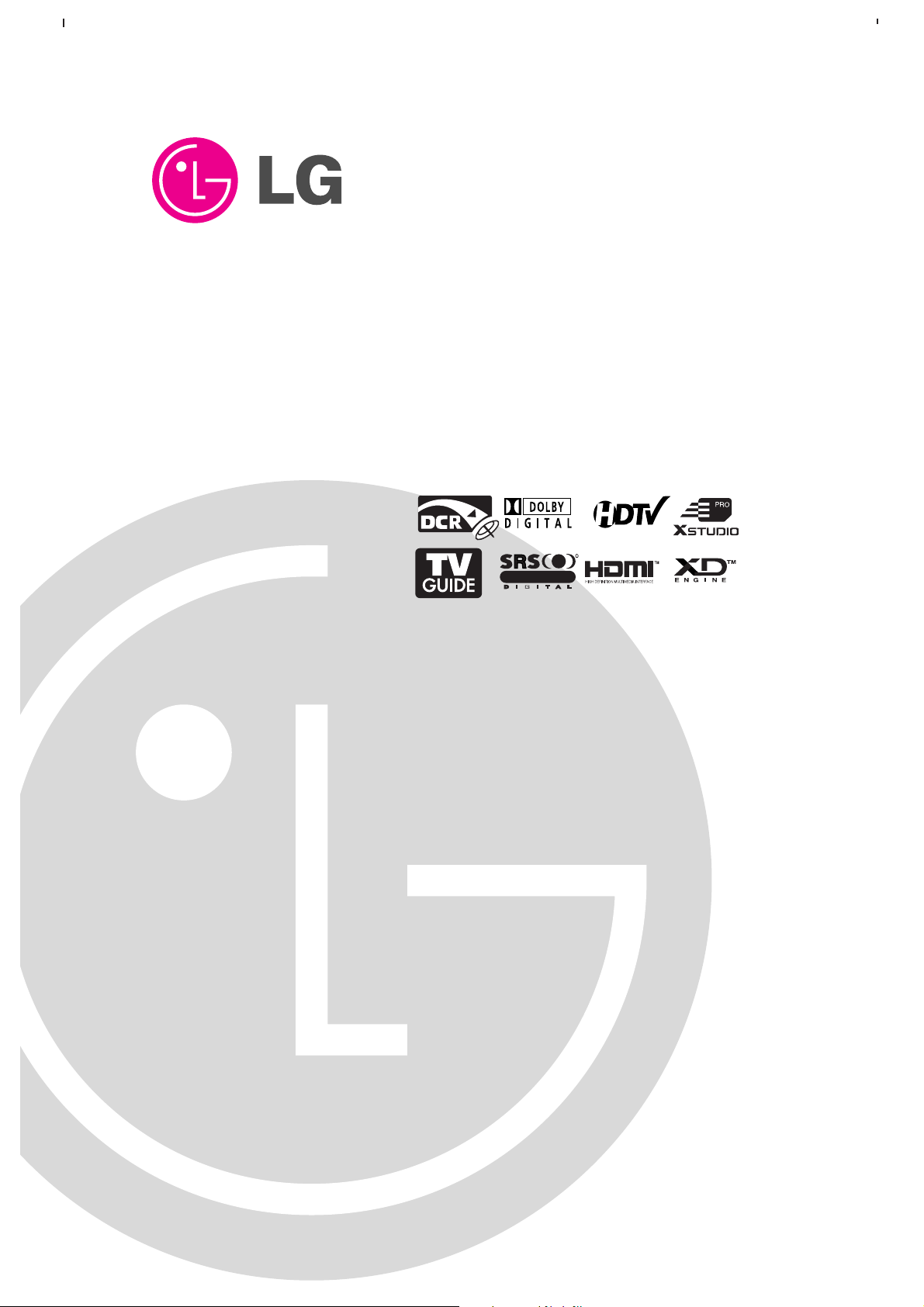
Please read this manual carefully and completely before
operating your TV.
Retain this manual for future reference.
Record model number and serial number of the TV in the
spaces provided below.
See the label attached on the back cover and relate this
information to your dealer if you require service.
Model Number :
Serial Number :
MODELS: TU-50PY22/TU-50PY2DR-UA
TU-60PY22/TU-60PY2DR-UA
LG Electronics U.S.A., Inc.
TM
R
TruSurround XT
PLASMA TV
OWNER’S MANUAL
Page 2
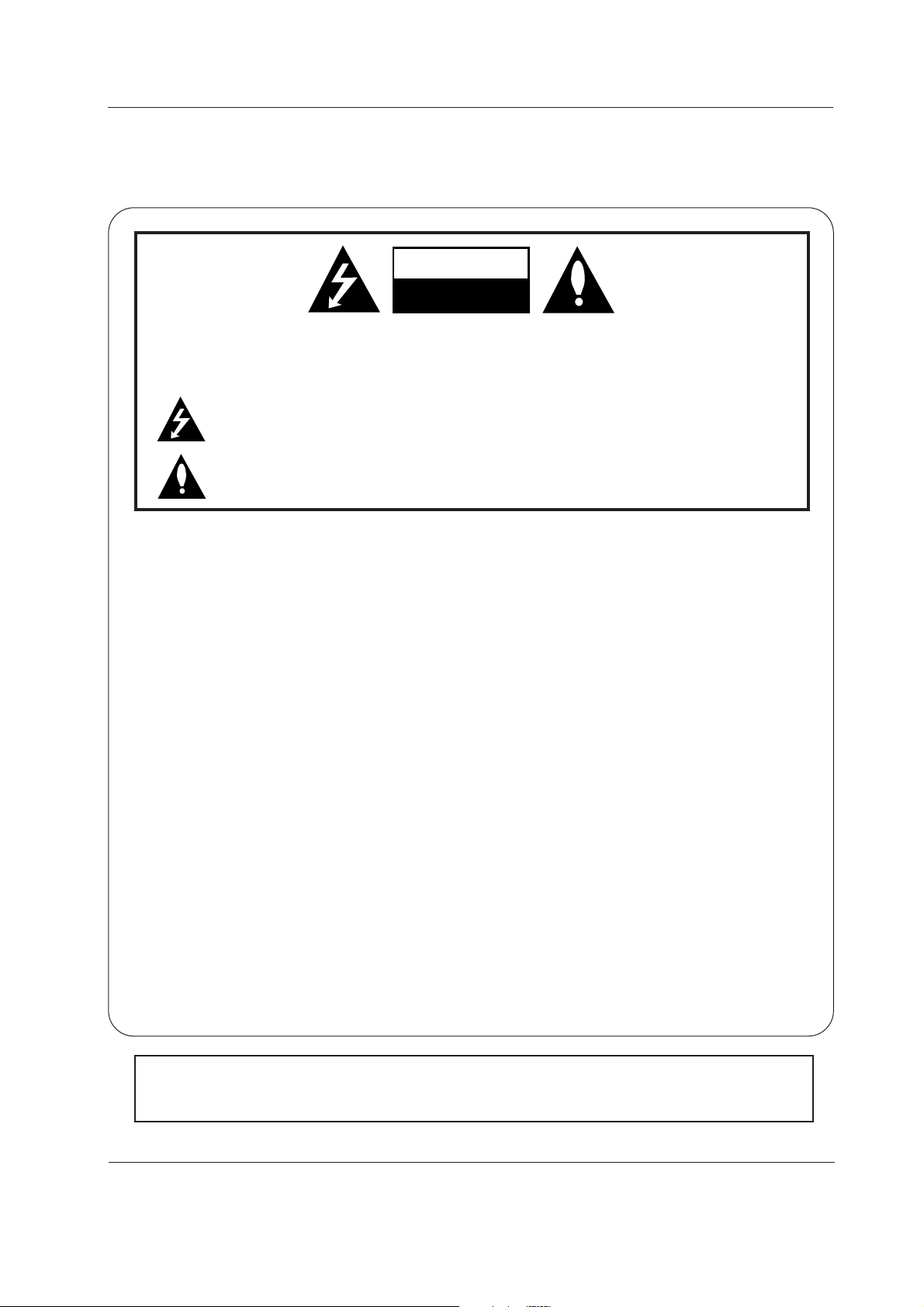
2 Plasma TV
Warning/Caution
WARNING/CAUTION:
TO REDUCE THE RISK OF ELECTRIC SHOCK DO NOT REMOVE COVER (OR BACK). NO USER
SERVICEABLE PARTS INSIDE. REFER TO QUALIFIED SERVICE PERSONNEL.
The lightning flash with arrowhead symbol, within an equilateral triangle, is intended to alert the user to
the presence of uninsulated “dangerous voltage” within the product’s enclosure that may be of sufficient magnitude to constitute a risk of electric shock to persons.
The exclamation point within an equilateral triangle is intended to alert the user to the presence of
important operating and maintenance (servicing) instructions in the literature accompanying the appliance.
WARNING/CAUTION:
TO PREVENT FIRE OR SHOCK HAZARDS, DO NOT EXPOSE THIS PRODUCT TO RAIN OR MOISTURE.
FCC NOTICE
• A Class B digital device
This equipment has been tested and found to comply with the limits for a Class B digital device, pursuant to Part
15 of the FCC Rules. These limits are designed to provide reasonable protection against harmful interference in
a residential installation. This equipment generates, uses and can radiate radio frequency energy and, if not
installed and used in accordance with the instructions, may cause harmful interference to radio communications.
However, there is no guarantee that interference will not occur in a particular installation. If this equipment does
cause harmful interference to radio or television reception, which can be determined by turning the equipment off
and on, the user is encouraged to try to correct the interference by one or more of the following measures:
- Reorient or relocate the receiving antenna.
- Increase the separation between the equipment and receiver.
- Connect the equipment into an outlet on a circuit different from that to which the receiver is connected.
- Consult the dealer or an experienced radio/TV technician for help.
• Any changes or modifications not expressly approved by the party responsible for compliance could void the user’s authority to operate the equipment.
CAUTION:
Do not attempt to modify this product in any way without written authorization from LG Electronics. Unauthorized modification could void the user’s authority to operate this product.
COMPLIANCE:
The responsible party for this product’s compliance is:
LG Electronics U.S.A., Inc
1000 Sylvan Avenue, Englewood Cliffs, NJ 07632
1-201-816-2000
http://www.lgusa.com
WARNING
RISK OF ELECTRIC SHOCK
DO NOT OPEN
/CAUTION
WARNING/CAUTION
TO REDUCE THE RISK OF FIRE AND ELECTRIC SHOCK, DO NOT EXPOSE THIS PRODUCT TO
RAIN OR MOISTURE.
W
W
arning/Caution
arning/Caution
Page 3
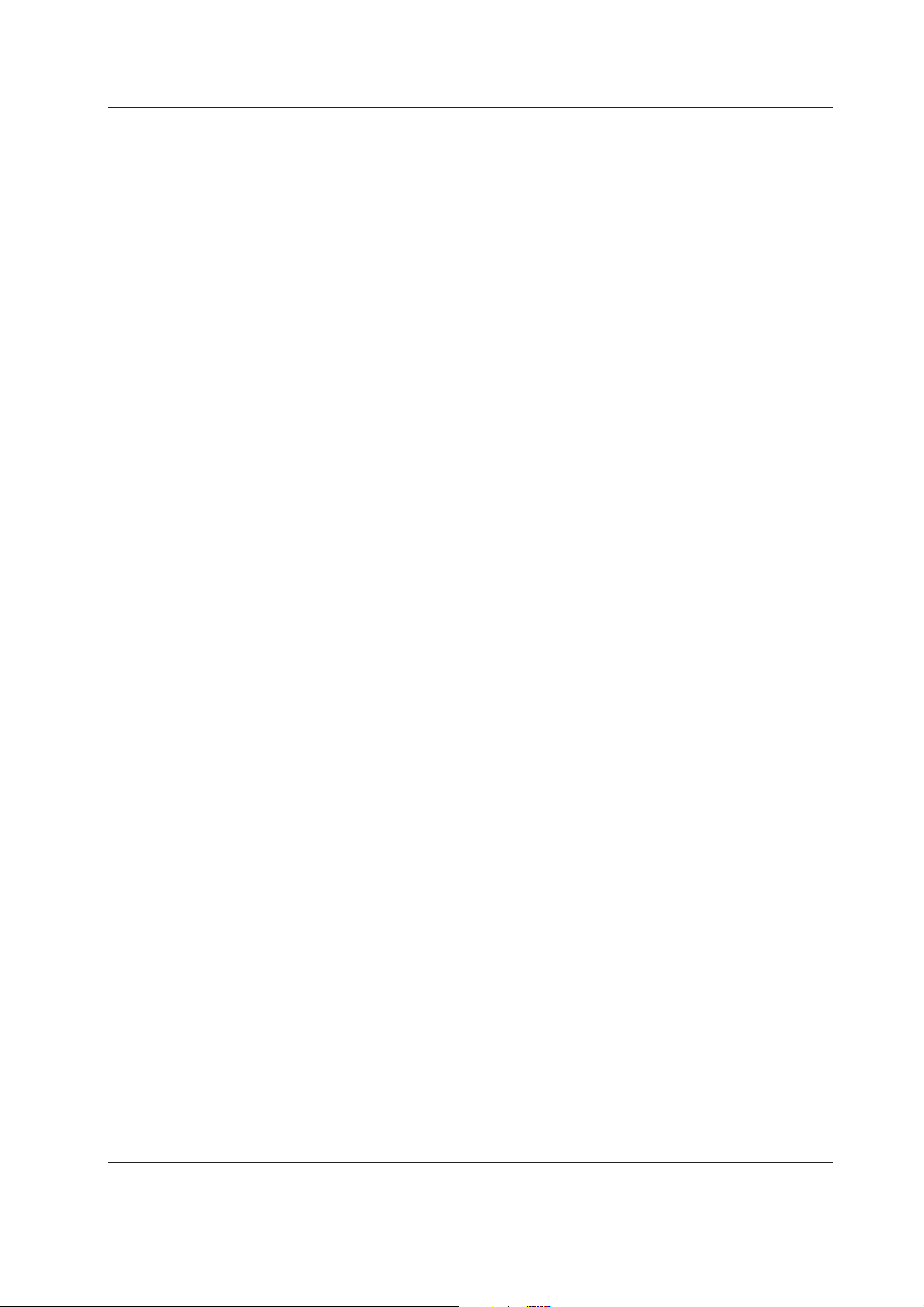
Owner’s Manual 3
TV Guide On Screen Notices for U.S.A.
TV Guide On Screen Notices for U.S.A.
In the United States, the TV Guide On Screen system and other related marks are registered marks of Gemstar-TV Guide
On Screen system International, Inc. and/or one of its affiliates. In Canada,TV Guide On Screen system is a registered mark
of Transcontinental Inc., and is used under license by Gemstar-TV Guide On Screen system International, Inc.
The TV Guide On Screen system is protected by one or more of the following issued United States patents 6,498,895,
6,418,556, 6,331,877; 6,239,794; 6,154,203; 5,940,073; 4,908,713; 4,751,578; 4,706,121.
The TV Guide On Screen system is manufactured under license from Gemstar-TV Guide On Screen system International,
Inc. and/or one of its affiliates.
Digital Cable Compatibility
Digital Cable Compatibility
This digital television is capable of receiving basic analog, digital basic and digital premium cable television programming by
direct connection to a cable system providing such programming. A security card provided by your cable operator is required
to view encrypted digital programming. Certain advanced interactive digital cable services such as video-on-demand, cable
operator enhanced program (For example, electronic program guide provided by the cable operator), and data enhanced
television service may require the use of a set top box. For more information contact your local cable operator.
Use of the CableCARD
TM
TradeMark.
“CableCARD
TM
is a trademark of Cable Television Laboratories, Inc.”
Page 4

4 Plasma TV
Warning/Caution
IMPORTANT SAFETY INSTRUCTIONS
Important safety instructions shall be provided with each apparatus. This information shall be given in a separate booklet
or sheet, or be located before any operating instructions in an instruction for installation for use and supplied with the appa-
ratus.
This information shall be given in a language acceptable to the country where the apparatus is intended to be used.
The important safety instructions shall be entitled “Important Safety Instructions”. The following safety instructions shall be
included where applicable, and, when used, shall be verbatim as follows. Additional safety information may be included by
adding statements after the end of the following safety instruction list. At the manufacturer’s option, a picture or drawing that
illustrates the intent of a specific safety instruction may be placed immediately adjacent to that safety instruction :
1. Read these instructions.
2. Keep these instructions.
3. Heed all warnings.
4. Follow all instructions.
5. Do not use this apparatus near water.
6. Clean only with dry cloth.
7. Do not block any ventilation openings. Install in accordance with the manufacturer’s instructions.
8. Do not install near any heat sources such as radiators, heat registers, stoves, or other apparatus (including amplifiers)that produce heat.
9. Do not defeat the safety purpose of the polarized or grounding-type plug. A polarized plug has two blades with
one wider than the other. A grounding type plug has two blades and a third grounding prong, The wide blade or the
third prong are provided for your safety. If the provided plug does not fit into your outlet, consult an electrician for
replacement of the obsolete outlet.
10. Protect the power cord from being walked on or pinched particularly at plugs, convenience receptacles, and the
point where they exit from the apparatus.
11. Only use attachments/accessories specified by the manufacturer.
12. Use only with the cart, stand, tripod, bracket, or table specified by the manufacturer, or sold with the apparatus.
When a cart is used, use caution when moving the cart/apparatus combination to avoid injury from tip-over.
Safety Instructions
Safety Instructions
PORTABLE CART WARNING
Page 5
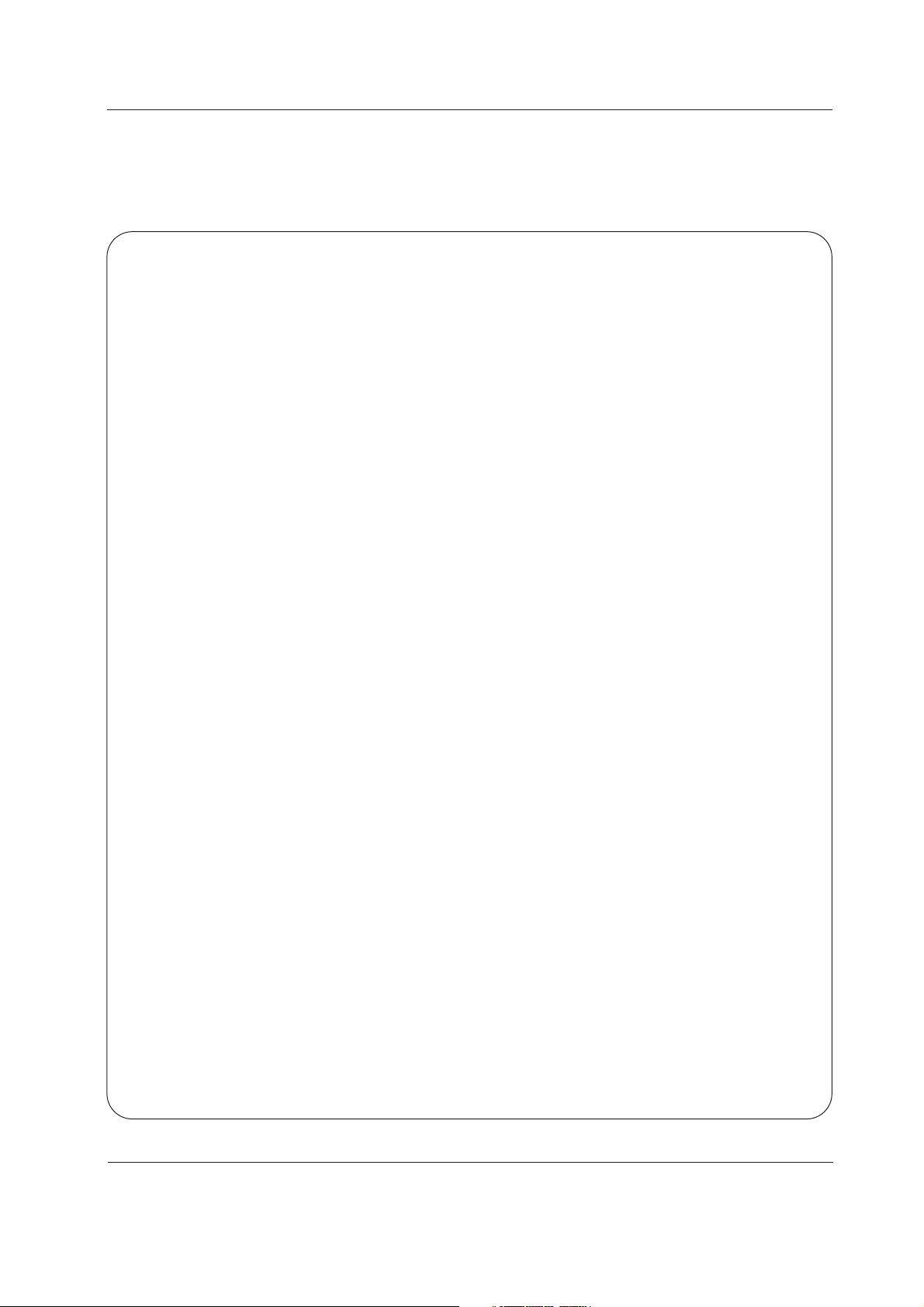
Owner’s Manual 5
Safety Instructions
13. Unplug this apparatus during lightning storms or when unused for long periods of time.
14. Refer all servicing to qualified service personnel. Servicing is required when the apparatus has been damaged
in any way, such as power-supply cord or plug is damaged, liquid has been spilled or objects have fallen into
the apparatus, the apparatus has exposed to rain or moisture, does not operate normally, or has been dropped.
15. CAUTION concerning the Power Cord :
Most appliances recommend they be placed upon a dedicated circuit; that
is, a single outlet circuit which powers only that appliance and has no
additional outlets or branch circuits. Check the specification page of
this owner's manual to be certain.
Do not overload wall outlets. Overloaded wall outlets, loose or damaged
wall outlets, extension cords, frayed power cords, or damaged or
cracked wire insulation are dangerous. Any of these conditions could
result in electric shock or fire. Periodically examine the cord of your
appliance, and if its appearance indicates damage or deterioration,
unplug it, discontinue use of the appliance, and have the cord replaced
with an exact replacement part by an authorized servicer.
Protect the power cord from physical or mechanical abuse, such as being
twisted, kinked, pinched, closed in a door, or walked upon. Pay
particular attention to plugs, wall outlets, and the point where the
cord exits the appliance.
16. Outdoor Use Marking :
WARNING - To Reduce The Risk Of Fire Or Electric Shock, Do Not Expose This Appliance To Rain Or Moisture.
17. Wet Location Marking :
Apparatus shall not be exposed to dripping or splashing and no objects filled with liquids, such as vases, shall
be placed on the apparatus.
Page 6
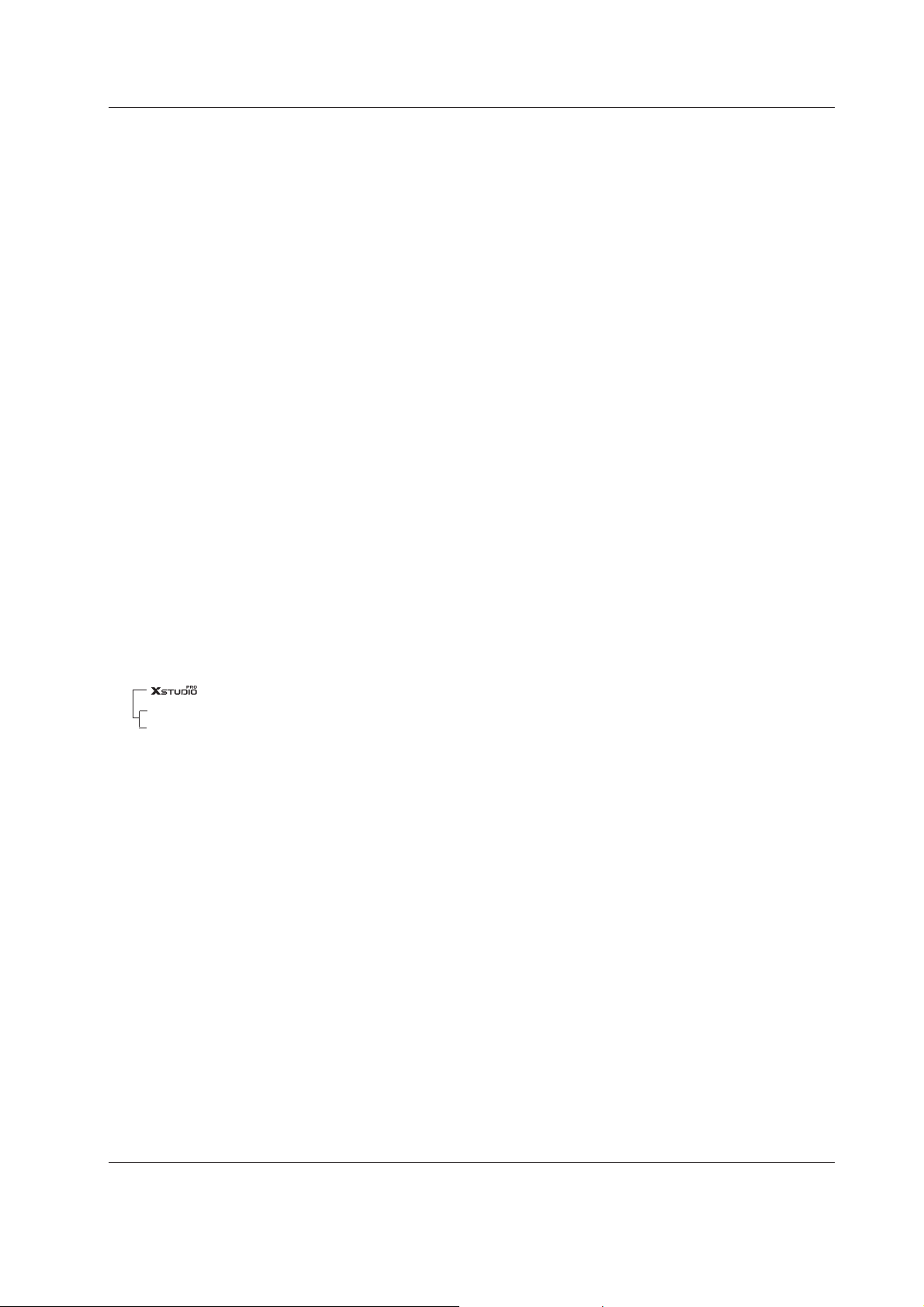
6 Plasma TV
Contents
After reading this manual, keep it handy for future reference.
Warning/Caution . . . . . . . . . . . . . . . . . . . . . . . . . . . . . . . .2
Digital Cable Compatibility . . . . . . . . . . . . . . . . . . . . . . . . .3
Safety Instructions . . . . . . . . . . . . . . . . . . . . . . . . . . . . .4~5
Introduction
Controls . . . . . . . . . . . . . . . . . . . . . . . . . . . . . . .8
Connection Options . . . . . . . . . . . . . . . . . . . . . .9
Remote Control Key Functions . . . . . . . . . . 10~11
Installation
Install the RING SPACER with the bolts on the set as .
shown . . . . . . . . . . . . . . . . . . . . . . . . . . . . . . . . .12
Installation Instructions . . . . . . . . . . . . . . . . . .13~15
Remove or Attache the Plate Cover . . . . . . . . . . . . .13
Joining the TV assembly to the wall to protect the set tum-
bling . . . . . . . . . . . . . . . . . . . . . . . . . . . . . . . . . . .14
Swivel function . . . . . . . . . . . . . . . . . . . . . . . . . . .15
Arrangement wires . . . . . . . . . . . . . . . . . . . . . . . .15
External Equipment Connections . . . . . . . . . .16~21
Antenna or Cable Connection . . . . . . . . . . .16~17
VCR Setup . . . . . . . . . . . . . . . . . . . . . . . . . . .17
External A/V Source Setup . . . . . . . . . . . . . . . .18
DVD Setup . . . . . . . . . . . . . . . . . . . . . . . . . . . .18
CableCARD
TM
Setup . . . . . . . . . . . . . . . . . . . . .19
HDSTB Setup . . . . . . . . . . . . . . . . . . . . . . . . .19
PC Setup . . . . . . . . . . . . . . . . . . . . . . . . . . . . .21
Monitor Out Setup . . . . . . . . . . . . . . . . . . . . . .21
Digital Audio Output . . . . . . . . . . . . . . . . . . . . .21
HDMI/DVI (VIDEO) . . . . . . . . . . . . . . . . . . . . .22~24
TV Guide On Screen Setup . . . . . . . . . . . . . .25~33
Operation
Screen Setup for PC mode
Adjustments for screen Position, Size, and Phase
. . . .34
Turning the TV On . . . . . . . . . . . . . . . . . . . . . . . .35
Home Menu
Recorded TV . . . . . . . . . . . . . . . . . . . . . . . . .36~37
Using the Memory Card . . . . . . . . . . . . . . . . .38~40
Photo List . . . . . . . . . . . . . . . . . . . . . . . . . . .41~42
Music list . . . . . . . . . . . . . . . . . . . . . . . . . . . .43~45
TV Guide On Screen®System . . . . . . . . . . .46~66
IEEE 1394 . . . . . . . . . . . . . . . . . . . . . . . . . . .67~75
Setup Menu Options
On-screen Menus Language Selection . . . . . . .76
EZ Scan (Channel Search) . . . . . . . . . . . . . . . .77
Manual Scan . . . . . . . . . . . . . . . . . . . . . . . . . .77
Channel Edit . . . . . . . . . . . . . . . . . . . . . . . . . . .78
DTV Signal Strength . . . . . . . . . . . . . . . . . . . . .78
Channel Label Setup . . . . . . . . . . . . . . . . . . . .79
Main Picture Source Selection . . . . . . . . . . . . .79
Aux.Label . . . . . . . . . . . . . . . . . . . . . . . . . . . . .79
Video Menu Options
EZ Picture . . . . . . . . . . . . . . . . . . . . . . . . . . . .80
Manual Picture Control (Off Option) . . . . . . . . .80
Color Temperature Control . . . . . . . . . . . . . . . .80
Video Reset . . . . . . . . . . . . . . . . . . . . . . . . . . .80
Audio Menu Options
Audio Language . . . . . . . . . . . . . . . . . . . . . . . .81
EZ SoundRite / EZ Sound . . . . . . . . . . . . . . . . .81
Manual Sound Control (custom Option) . . . . . . .82
Front Surround . . . . . . . . . . . . . . . . . . . . . . . . .82
TV Speakers On/Off Setup . . . . . . . . . . . . . . . .83
Stereo/SAP Broadcasts Setup . . . . . . . . . . . . .83
BBE . . . . . . . . . . . . . . . . . . . . . . . . . . . . . . . . .83
Time Menu Options
Auto Clock Setup . . . . . . . . . . . . . . . . . . . . . . .84
Manual Clock Setup . . . . . . . . . . . . . . . . . . . . .84
On/Off Timer Setup . . . . . . . . . . . . . . . . . . . . .84
Sleep Timer / Auto Off . . . . . . . . . . . . . . . . . . . .85
Option Menu Features
Advanced . . . . . . . . . . . . . . . . . . . . . . . . . . . . .86
Timeshift Mode . . . . . . . . . . . . . . . . . . . .86~87
Recording . . . . . . . . . . . . . . . . . . . . . . . .88~90
Cinema 3:2 Mode Setup . . . . . . . . . . . . . . . .91
Low Power . . . . . . . . . . . . . . . . . . . . . . . . . .91
LG Logo . . . . . . . . . . . . . . . . . . . . . . . . . . . .92
Aspect Ratio Control . . . . . . . . . . . . . . . . . . . . .93
Caption . . . . . . . . . . . . . . . . . . . . . . . . . . . . . . .94
Caption / Text . . . . . . . . . . . . . . . . . . . . . . . . . .94
Caption Option . . . . . . . . . . . . . . . . . . . . . . . .95
ISM Method . . . . . . . . . . . . . . . . . . . . . . . . . . .96
Front LED (Light Emitting Diode) Display . . . . .96
Auto Demo . . . . . . . . . . . . . . . . . . . . . . . . . . . .97
Lock Menu Options
Parental Lock Setup . . . . . . . . . . . . . . . . . . . . .99
CableCARDTMFunction
Cable menu options . . . . . . . . . . . . . . . . . . . .100
Scrambled channel . . . . . . . . . . . . . . . . . . . . .100
Cable Channel List . . . . . . . . . . . . . . . . . . . . .101
Emergency Alert Message . . . . . . . . . . . . . . .101
Remote Control
PIP (Picture-in-Picture)/Twin Picture . . . . . . . . ..102
Watching PIP/POP/Twin Picture . . . . . . . . . . ..102
Selecting an Input Signal Source for PIP/Twin Picture
.102
Swapping PIP/Twin Picture . . . . . . . . . . . . . . .102
TV Program Selection for PIP . . . . . . . . . . . . .102
Moving the PIP sub picture . . . . . . . . . . . . . . .103
Adjusting Main and Sub Picture Sizes for Twin Picture .103
POP (Picture-out-of-Picture: Channel Scan) . .103
Information . . . . . . . . . . . . . . . . . . . . . . . . . . . . .104
EZ Mute . . . . . . . . . . . . . . . . . . . . . . . . . . . . . . .105
External Control Device Setup . . . . . . . . . . . . . .106~111
IR Codes . . . . . . . . . . . . . . . . . . . . . . . . . . . . . . .112~113
Programming the Remote . . . . . . . . . . . . . . . . . . . . .114
Programming Codes . . . . . . . . . . . . . . . . . . . . .115~116
Troubleshooting Checklist . . . . . . . . . . . . . . . . . . . . .117
Maintenance . . . . . . . . . . . . . . . . . . . . . . . . . . . . . . . . .118
Product Specifications . . . . . . . . . . . . . . . . . . . . . . . .119
Warranty . . . . . . . . . . . . . . . . . . . . . . . . . . . . . . .120~121
Contents
Contents
Page 7
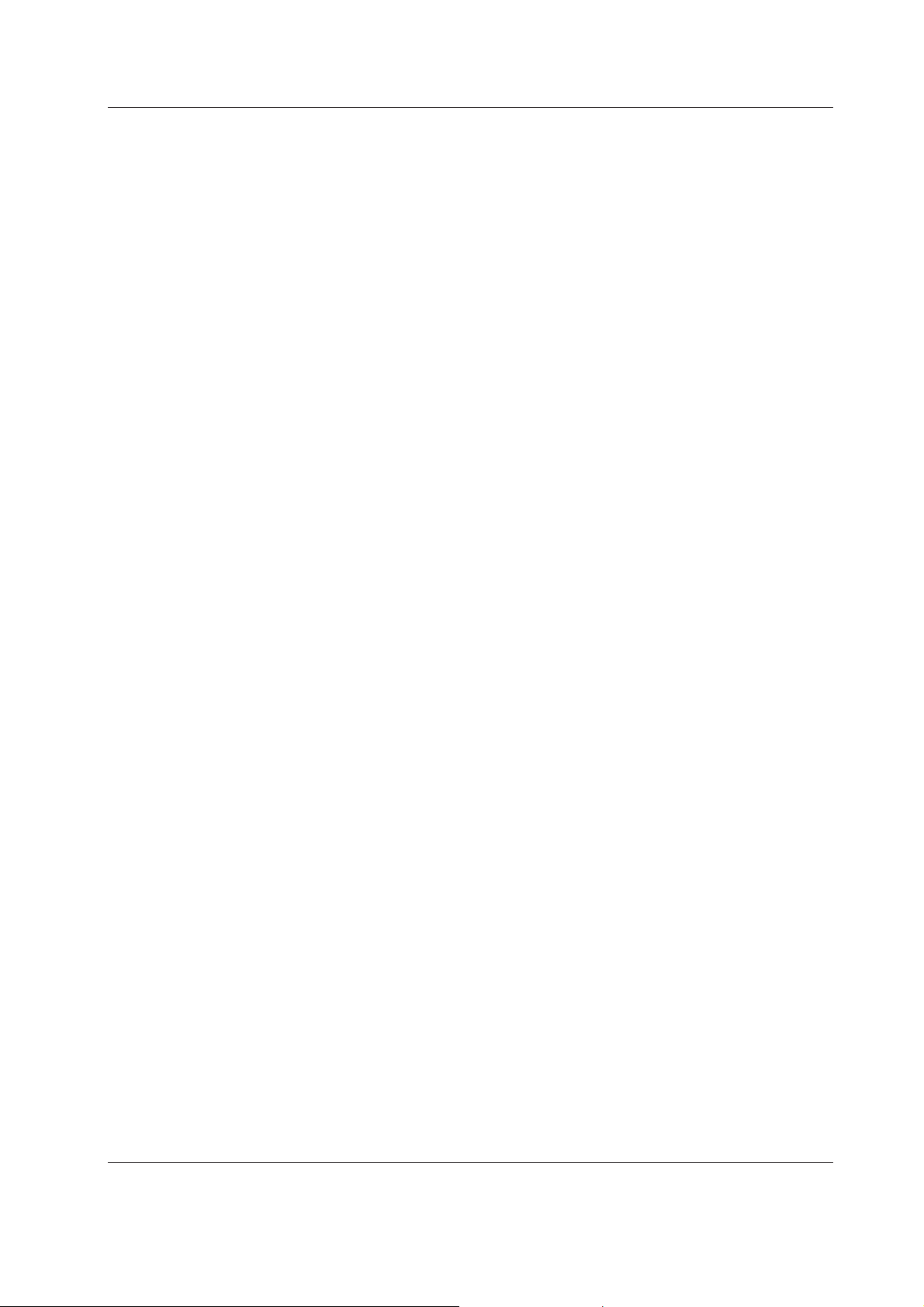
Owner’s Manual 7
Introduction
Introduction
Introduction
What is a Plasma Display Panel (PDP)?
A plasma display panel is the latest display technology and the best way to achieve flat panel displays with excellent image quality
and large screen sizes that are easily viewable. The PDP can be thought of as a descendant of the neon lamp and it can be also
be viewed as a series of fluorescent lamps.
How does it work?
PDP is an array of cells, known as pixels, which are comprised of 3 sub pixels, corresponding to the colors red, green, and blue.
Gas in a plasma state is used to react with phosphors in each sub-pixel to produce colored light (red, green, or blue). These phosphors are the same types used in Cathode Ray Tube (CRT) devices such as televisions and common computer monitors.
You get the rich, dynamic colors that you expect. Each sub-pixel is individually controlled by advanced electronics to produce over
16 million different colors. All of these mean that you get perfect images that are easily viewable in a display that is less than 5
inches thick.
160° - Wide angle range of vision
Your flat panel plasma screen offers an exceptionally broad viewing angle -- over 160 degrees. This means that the display is
clear and visible to viewers anywhere in the room who can see the screen.
Wide Screen
The screen of the Plasma Display is so wide that your viewing experience is as if you are in a theater.
Multimedia
Connect your plasma display to a PC and you can use it for conferencing, games, and Internet browsing. The Picture-in-Picture
feature allows you to view your PC and video images simultaneously.
Versatile
The light weight and thin size makes it easy to install your plasma display in a variety of locations where conventional TVs will not
fit.
The PDP Manufacturing Process: a few minute colored dots may be present on the PDP screen
The PDP (Plasma Display Panel), which is the display device of this product, is composed of 0.9 to 2.2 million cells. A few cell
defects will normally occur in the PDP manufacturing process. Several tiny, minute colored dots visible on the screen should be
acceptable. This also occurs in other PDP manufacturers' products. The tiny dots appearing does not mean that this PDP is defective. Thus a few cell defects are not sufficient cause for the PDP to be exchanged or returned. Our production technology minimizes these cell defects during the manufacture and operation of this product.
Cooling Fan Noise
In the same way that a fan is used in a PC computer to keep the CPU (Central Processing Unit) cool, the PDP is equipped with
cooling fans to cool the Monitor and improve its reliability. Therefore, a certain level of noise could occur while the fans are operating and cooling the PDP.
The fan noise doesn't have any negative effect on the PDP's efficiency or reliability. The noise from these fans is normal during the
operation of this product. We hope you understand that a certain level of noise from the cooling fans is acceptable and is not sufficient cause for the PDP to be exchanged or returned.
Page 8

8 Plasma TV
Introduction
- This is a simplified representation of front panel.
Here shown may be somewhat different from your TV.
Front Panel Controls
Front Panel Controls
MENU Button
TV/VIDEO Button
POWER Button
VOLUME Buttons
CHANNEL
Buttons
INDEX
Switches
LED Display
on or off.
TV GUIDE Button
Remote Control
Sensor
Power Indicator
Blinks orange in standby mode, blinks
green when the TV is turned on.
(
•
After orange stop the blinking,direct-
ly turn on the TV, but in case of
green, screen is displayed at 3~4
minutes later.
•If power isn’t turn on in red, contact
your service center.)
Controls
Controls
Page 9
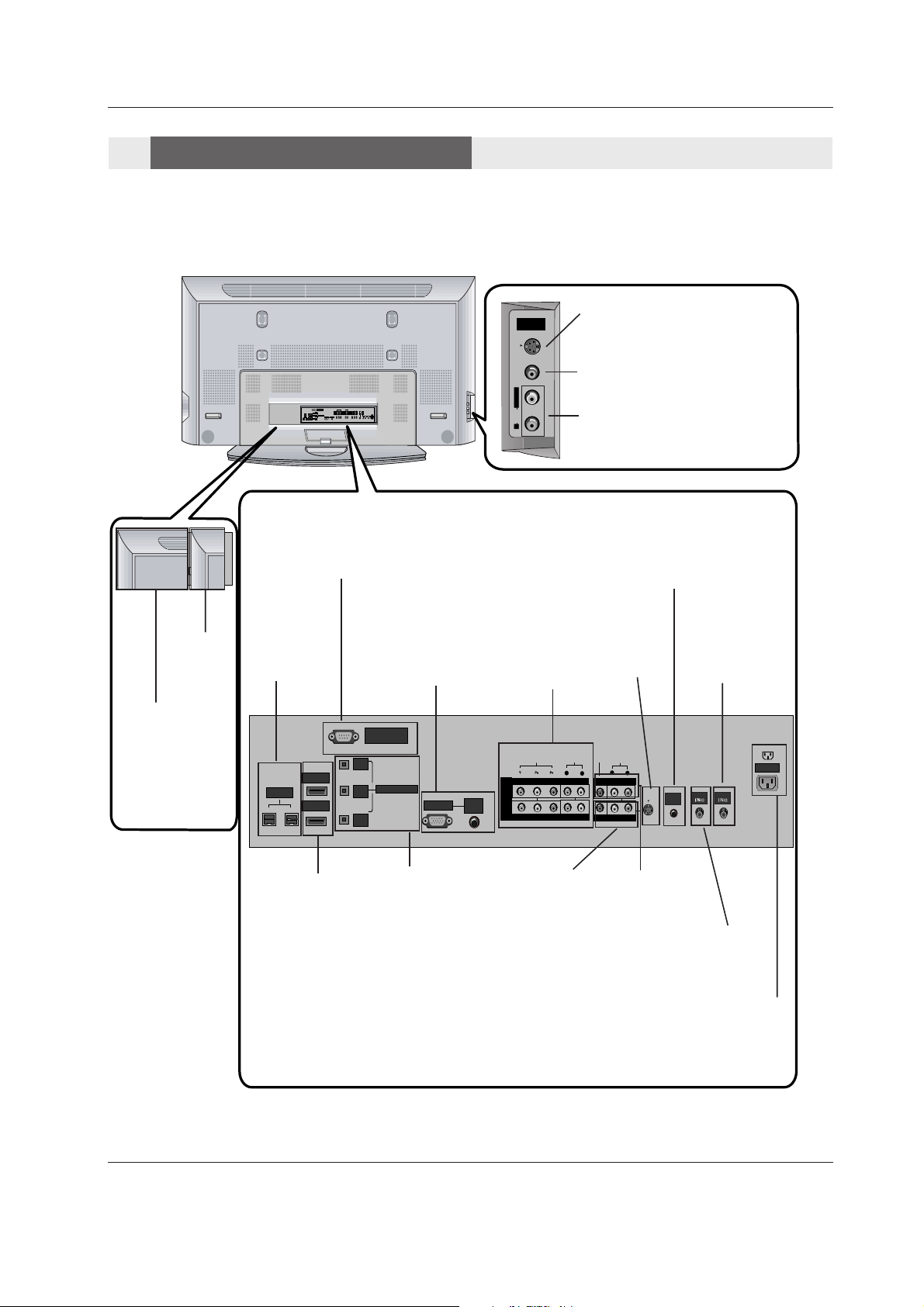
RS-232C INPUT
(CONTROL/SERVICE)
AUDIO INPUT
COMPONENT
2
R
L
DIGITAL AUDIO
(OPTICAL)
DVI
INPUT
COMPONENT2
INPUT
OUTPUT
AUDIO INPUT
RGB INPUT
VIDEO INPUT
I
E
E
E
1
3
9
4
HDMI 2
HDMI /DVI
COMPONENT
1
MONITOR
OUTPUT
A/V
INPUT1
VIDEO
R
L
AUDIO
(MONO)
V
I
D
E
O
S
R
E
M
O
T
E
C
O
N
T
R
O
L
CABLE
ANTENNA
AC INPUT
DVD
/DTV
INPUT
R
S-VIDEO VIDEO
L / MONO
AUDIO
FRONT
A/V INPUT
R
RS-232C INPUT
(CONTROL/SERVICE)
AUDIO
R
L
DIGITAL AUDIO
(OPTICAL)
DVI
INPUT
COMPONENT2
INPUT
OUTPUT
AUDIO
INPUT
RGB INPUT
VIDEO
HDMI 2
HDMI /DVI
COMPONENT INPUT 1
R
L
(MONO)
CABLE
ANTENNA
AC INPUT
DVD
/DTV
INPUT
IEEE-1394
COMPONENT INPUT 2
MONITOR OUTPUT
A/V INPUT 1
VIDEO
AUDIO
S-VIDEO
REMOTE
CONTROL
Cable
Owner’s Manual 9
Introduction
Back Connection Panel
Back Connection Panel
Antenna Input
Connect antenna
signals to the TV,
either directly or
through your cable
box.
RGB/AUDIO
INPUT
Connect the monitor output connector from a PC to
the appropriate
input port.
Digital Audio (DVI:
Digital Visual
Interface/Compon
ent2) Input/
Digital Audio
Output
Connect digital
audio from various
types of equipment.
Note: In standby
mode,
these ports will not
work.
DVD/DTV Input
(Component 1-
2)
Connect a
DVHS, a
MicroMV
Camcorder, or
a Set-Top Box
to one of
IEEE1394 connectors.
Monitor Output
Connect a second
TV or Monitor.
Remote Control Port
Connect your wired
remote control here.
S-Video
Input
Connect SVideo out from
an S-VIDEO
device.
CABLE Input
Connect cable signals to the TV,
either directly or through your
cable box.
RS-232C INPUT
(CONTROL/SERVICE) PORT
Connect to the RS232C port on a PC.
HDMI1/DVI(VIDE
O), HDMI 2
Connect a HDMI
signal to
HDMI1/DVI or
HDMI2. Or
DVI(VIDEO) signal to HDMI1/DVI
port with DVI to
HDMI cable.
S-VIDEO Input
A connection available to provide better picture quality than the video input.
VIDEO Input
Connects the video signal from a
video device.
AUDIO Input
Use to connect to hear stereo sound
from an external device.
Audio/Video Input
Connect audio/video
output from an external device to these
jacks.
- This manual explains the features available on the TU-50PY22 series TVs.
Power Cord Socket
This TV operates on an AC power. The voltage is
indicated on the Specifications page. Never attempt
to operate the TV on DC power.
CableCARD™
Used for
CableCARD™
received Cable
Service
Provider.
G-LINK
Connect an
IR controller
to this jack.
IEEE1394
Connect
DVHS or
MicroMV to
IEEE1394
Connector.
Connection Options
Connection Options
Page 10

10 Plasma TV
Introduction
- When using the remote control, aim it at the remote control sensor on the TV.
MODE
DAY -
DAY +
FLASHBK
APM
CC
AUTO DEMO
M/C EJECT
TV INPUT
TV/VIDEO
LIGHT
Illuminates the remote control
buttons.
DAY+/DAY-
Moves forward or backward in 24
hour increments in the Listings Grid.
NUMBER buttons
VCR/DVD BUTTONS
• Control some video cassette
recorders or DVD players.
("RECORD" button is not available for
DVD players.)
< Only TV mode >
•In Photo mode of Xstudio, the view
state changes to the slide show state
with “PLAY” button and the slide show
state changes to the view state with
“PAUSE” button.
• In Music mode of Xstudio, controls
the music with “PAUSE”, “STOP”,
”PLAY”, ”(Left/Right) SKIP” buttons.
Note that FF and REW do not work in
the mode.
•Control the DVHS or Camcorder of
IEEE 1394 mode.
RATIO
Changes the aspect ratio.
POWER
Turns your TV or any other programmed
equipment on or off, depending on mode.
CC
Select a closed caption:
Off, CC1~4, Text1~4.
THUMBSTICK (Up/Down/Left/Right/ENTER)
Allows you to navigate the on-screen menus
and adjust the system settings to your pref-
erence.
CHANNEL UP/DOWN
Selects available channels found with
EZ scan.
PAGE UP/PAGE DOWN
Moves from one full set of screen
information to the next one.
SAP
Selects MTS sound: Mono, Stereo, and SAP
in Analog mode. Change the audio language
in DTV mode.
EZ SOUND
Selects the sound appropriate for the
program's character.
X STUDIO
Bring up the HOME menu to the screen.
ATM
Concurrently, compare with the
Daylight, Normal, Night Time.and
Custom on the screen.
VOLUME UP/DOWN
Increases/decreases the sound level.
REC LIST
Appear the thumbnail recorded list.
M/C EJECT
When removing the Memory Card,
this button is used.
Remote Control Key Functions
Remote Control Key Functions
Page 11

Owner’s Manual 11
Introduction
MODE
DAY -
DAY +
FLASHBK
APM
CC
AUTO DEMO
M/C EJECT
TV INPUT
TV/VIDEO
TV INPUT
When you watch the TV, Antenna and
Cable is toggled. In Video, Front Video,
Component 1-2, RGB-DTV (or RGB-PC),
HDMI1/DVI, HDMI2 and IEEE1394 input
sources, screen return to the last TV chan-
nel.
MUTE
Switches the sound on or off.
(Refer to p.79)
MODE
Selects the remote operating mode: TV,
DVD, VCR, AUDIO, CABLE or STB. Select
other operating modes, for the remote to
operate external devices.
FLASHBK
Tunes to the last channel viewed.
EXIT
Clears all on-screen displays and returns to
TV viewing from any menu.
TIMER
Lets you select the amount of time before
your TV turns itself off automatically.
MENU
Brings up the main menu to the screen.
Enters or exits a Panel Menu in the TV Guide
On Screen system.
PIP
Switches between PIP, POP (Picture-outof-Picture) and Twin picture modes.
Switches the video window locking or
unlocking in the Listings Grid.
PIPCH-/PIPCH+
Changes to next higher/lower PIP channel.
PIP INPUT
Selects the input source for the sub picture.
SWAP
Exchanges the main/sub images in
PIP/Twin picture mode.
EZ PIC
Adjusts the factory preset picture
depending on the viewing environment.
ADJUST
Adjusts screen position, size, and phase in
PC mode.
AUTO DEMO
Displays the slide show to explain the main
features of this TV.
TV/VIDEO
When you watch the TV, screen return to
the last external (Video1-2, Component 12, RGB-DTV (or RGB-PC), HDMI1/DVI,
HDMI2) input.
Selects: Video 1-2, Component 1-2,
RGB-DTV (or RGB-PC), HDMI1/DVI and
HDMI2 input sources.
(Only when the jack connects , Video 1-2,
Component 1-2 input sources are linked
automatically)
INFO
When you watch the TV, information displays on top of the screen. Not available
in Component 1-2, RGB, HDMI1/DVI and
HDMI2 mode.(Refer to p.78)
FAV
Scroll the Favorite channels.
TV GUIDE
Brings up the TV Guide On Screen system to the screen.
Mark
Selects the wanted functions.
• Open the battery compartment cover on the back side and install the batteries
matching correct polarity (+ with +, - with -).
• Install two 1.5V AA batteries. Don’t mix old or used batteries with new ones.
Replace cover.
Installing Batteries
Installing Batteries
Page 12
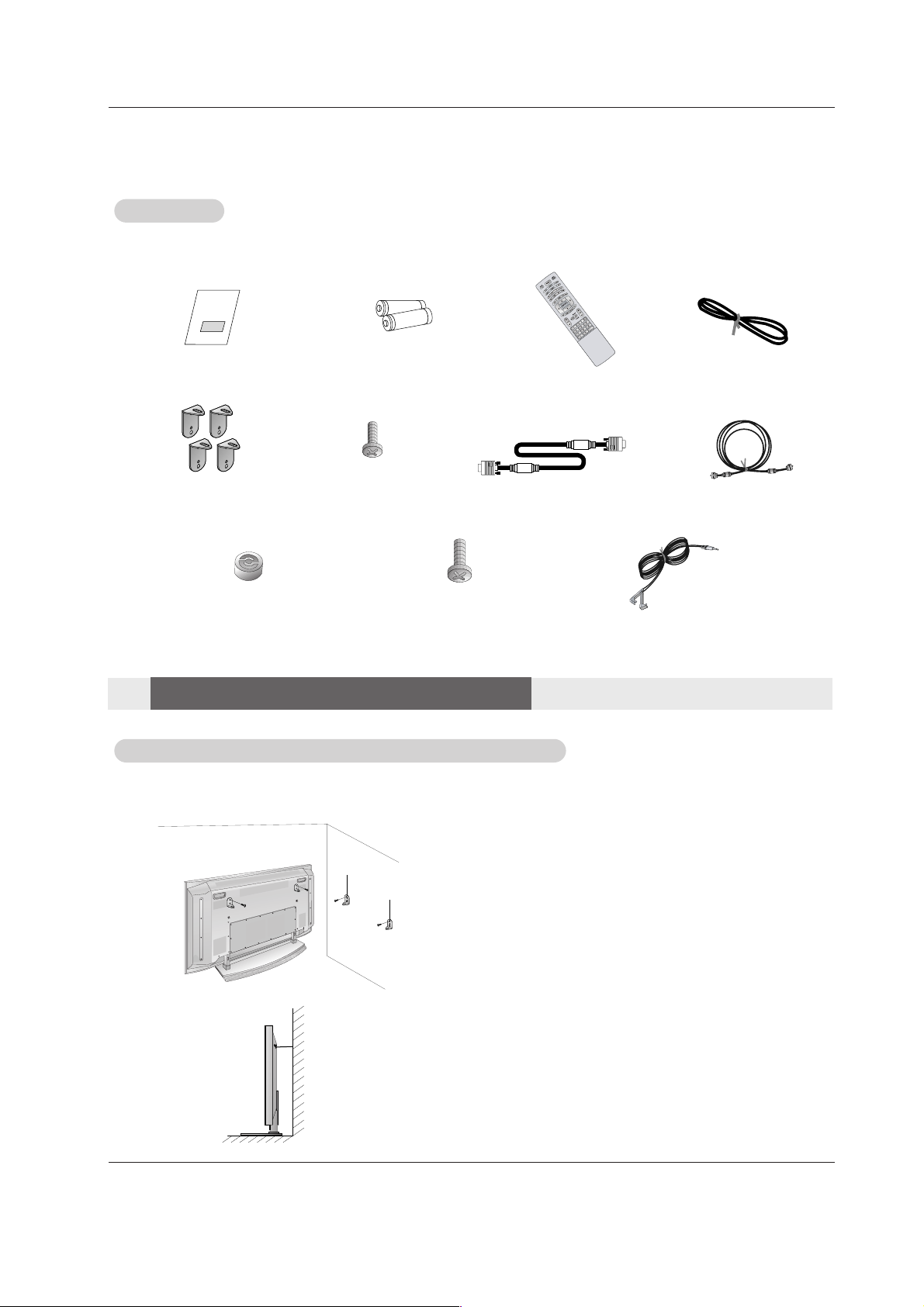
12 Plasma TV
Installation
Installation
Installation
Owner’s Manual
1.5V
1.5V
Batteries
Power Cord
M
O
DE
D
A
Y -
D
A
Y
+
F
L
A
S
H
B
K
APM
CC
A
U
T
O
D
E
M
O
TV INPUT
75Ω Round Cable
Ensure that the following accessories are included with your plasma display. If an accessory is missing, please contact the dealer
where you purchased the product.
2-TV brackets
2-Wall brackets
4-TV bracket bolts(50”)
G-LINK Cable
2-TV bracket bolts(60”)
Remote Control
Installation Instructions
Installation Instructions
Accessories
Accessories
- Secure the TV assembly by joining it to a wall by using the TV/Wall brackets.
Joining the
Joining the
TV assembly to the wall to protect the set tumbling
TV assembly to the wall to protect the set tumbling
• After the set must be mounted on the desk top, install the
TV brackets on the TV as shown.
Install the TV brackets on the TV as shown.
Insert the 2 bolts and tighten securely, in the upper holes
on the bracket.
Install the wall brackets on the wall with 4 bolts*, (not
supplied with the product), as shown.
Match the height of the TV brackets and the wall brack
•ets.
Check to be sure the brackets are tightened securely.
• Secure the TV assembly to the wall with strong strings
•or wound wire cables, (not supplied with the product),
•as shown.
6-RING SPACER
(Only TU-60PY22 series )
6-Wall mounting
bracket bolts
(Only TU-60PY22 series )
D-sub 15 pin Cable
Page 13

Owner’s Manual 13
Installation
• The TV can be installed in various ways such as on a wall, or on a desktop etc.
• The TV is designed to be mounted horizontally.
GROUNDING
Ensure that you connect the grounding / earth wire to prevent possible
electric shock. If grounding methods are not possible, have a qualified
electrician install a separate circuit breaker. Do not try to ground the
unit by connecting it to telephone wires, lightening rods, or gas pipes.
Power
Supply
Short-circuit
Breaker
WWall Mount: Horizontal installation
all Mount: Horizontal installation
For proper ventilation, allow a clearance of 4” on each
side and 2” from the wall. Detailed installation instructions are available from your dealer, see the optional
Wall Mounting Bracket Installation and Setup Guide.
Desktop Pedestal Installation
Desktop Pedestal Installation
For proper ventilation, allow a clearance of 4” on each
side and the top, 2.36” on the bottom, and 2” from the
wall. Detailed installation instructions are included in
the optional Desktop Stand Installation and Setup
Setup Guide available from your dealer.
1. Put the RING SPACER
in the holes of the bolts
before connecting to
the wall mounting
bracket.
2. When you connect the
wall mounting bracket
to the set, connect to it
by using the bolts,
(supplied with the
product), as shown.
Install the RING SP
Install the RING SP
ACER with the bolts on the set as shown.
ACER with the bolts on the set as shown.
(Only TU-60PY22 series )
4 inches
4 inches4 inches
4 inches
2 inches
4 inches
4 inches
4 inches
2.36 inches
2 inches
Page 14

14 Plasma TV
Installation
RS-232C INPUT
(CONTROL/SERVICE)
AUDIO INPUT
COMPONENT
2
R
L
DIGITAL AUDIO
(OPTICAL)
DVI
INPUT
COMPONENT2
INPUT
OUTPUT
AUDIO INPUT
RGB INPUT
VIDEO INPUT
I
E
E
E
1
3
9
4
HDMI 2
HDMI /DVI
COMPONENT
1
MONITOR
OUTPUT
A/V
INPUT1
VIDEO
R
L
AUDIO
(MONO)
V
I
D
E
O
S
R
E
M
O
T
E
C
O
N
T
R
O
L
CABLE
ANTENNA
AC INPUT
DVD
/DTV
INPUT
Remove or
Remove or
Attache the Plate Cover
Attache the Plate Cover
2. Connect the power cord on the TV’s back.
- When moving or connecting the power cord, be used the these methods.
- And after removing the plate cover, you must install the wall brackets on the wall.
1. With hands, push the lower left/right of plate cover and
then pull out to the front.
3. In attaching the plate cover, firstly you set projection of
the GUIDE to BUSHING RUBBER of the upper left/right.
Push and put the plate cover with hands.
Page 15

Owner’s Manual 15
Installation
RS-232C INPUT
(CONTROL/SERVICE)
AUDIO INPUT
COMPONENT
2
R
L
DIGITAL AUDIO
(OPTICAL)
DVI
INPUT
COMPONENT2
INPUT
OUTPUT
AUDIO INPUT
RGB INPUT
VIDEO INPUT
I
E
E
E
1
3
9
4
HDMI 2
HDMI /DVI
COMPONENT
1
MONITOR
OUTPUT
A/V
INPUT1
VIDEO
R
L
AUDIO
(MONO)
V
I
D
E
O
S
R
E
M
O
T
E
C
O
N
T
R
O
L
CABLE
ANTENNA
AC INPUT
DVD
/DTV
INPUT
Swivel function
Swivel function
• After installing the TV, you can adjust the the TV set manually to the left or right direction by 20 degrees to suit your viewing
position.
Arrangement wires
Arrangement wires
• Run the accessory device wires and power cord inside the JACK MANAGEMENT pole as shown.
50
50”
Note: Before adjusting the angle, you must loosen (to the left) the shaft bolt on the middle of stand’s back.
And when stand be level with TV, you must close (to the right) the shaft bolt to set the hole.(As shown below)
60”
20°
Page 16

16 Plasma TV
Installation
Antenna or Cable Connection
Antenna or Cable Connection
- Wall Antenna Socket or Outdoor Antenna without a Cable Box Connections
- For optimum picture quality, adjust antenna direction if needed.
1. Analog and Digital TV signals provided on antenna
2. Analog and Digital TV signals provided on cable
Multi-family Dwellings/Apartments
(Connect to wall antenna socket)
Single-family Dwellings /Houses
(Connect to wall jack for outdoor antenna)
Outdoor
Antenna
Wall Antenna
Socket
VHF Antenna
UHF Antenna
RF Coaxial Wire (75 ohm)
Bronze Wire
Turn clockwise to tighten.
Bronze Wire
Be careful not to bend the bronze wire when
connecting the antenna.
Bronze Wire
Cable TV Wall
Jack
RF Coaxial Wire (75 ohm)
CABLE
ANTENNA
AC INPUT
External Equipment Connections
External Equipment Connections
Turn clockwise to tighten.
AC INPUT
ANTENNA
CABLE
Page 17

Owner’s Manual 17
Installation
- To avoid picture noise (interference), leave an adequate distance between the VCR and TV
- Use the ISM Method (on the Option menu) feature to avoid having a fixed image remain on the screen for a long period of
time. If the 4:3 picture format is used; the fixed images on the sides of the screen may remain visible on the screen.
Connection Option 1
Set VCR output switch to 3 or 4 and then tune
TV to the same channel number.
Connection Option 2
1. Connect the audio and video cables from the
VCR's output jacks to the TV input jacks, as
shown in the figure.
When connecting the TV to VCR, match the
jack colors (Video = yellow, Audio Left = white,
and Audio Right = red).
If you connect an S-VIDEO output from VCR
to the S-VIDEO input, the picture quality is
improved; compared to connecting a regular
VCR to the Video input.
2. Insert a video tape into the VCR and press
PLAY on the VCR. (Refer to the VCR owner’s
manual.)
3. Select the input source with using the
TV/VIDEO button on the remote control. (If
connected to A/V INPUT , select Video input
source)
Do not connect to both Video and
S-Video at the same time.
VCR Setup
VCR Setup
S-VIDEO
OUT
IN
(R) AUDIO (L) VIDEO
34
OUTPUT
SWITCH
ANT OUT
ANT IN
NTROL/SERVICE)
AUDIO INPUT
COMPONENT
2
R
L
DIGITAL AUDIO
(OPTICAL)
AUDIO INPUT
RGB INPUT
VIDEO INPUT
COMPONENT
1
MONITOR
OUTPUT
A/V
INPUT1
VIDEO
R
L
AUDIO
(MONO)
V
I
D
E
O
S
R
E
M
O
T
E
C
O
N
T
R
O
L
CABLE
ANTENNA
AC INPUT
DVD
/DTV
INPUT
VCR Rear
1
Note: The TV will let you know when the analog, cable, and digital channel scans are complete.
• In a poor signal area to improve picture quality, purchase
and install a signal amplifier.
• If the antenna needs to be split for two TV’s, install a “2Way Signal Splitter” in the connections.
• If the antenna is not installed properly, contact your dealer for assistance.
ANTENNA
3. Analog and Digital TV signals provided on cable and antenna
Antenna
RF Coaxial Wire (75 ohm)
Bronze Wire
Turn clockwise to tighten.
Cable TV Wall
Jack
RF Coaxial Wire (75 ohm)
CABLE
ANTENNA
AC INPUT
2
Bronze Wire
Signal
Amplifier
Page 18

18 Plasma TV
Installation
• Component Input ports
To get better picture quality, connect a DVD player to the component input ports as shown below.
How to connect
Connect the audio and video cables from the external equipment's output jacks to the TV input jacks, as shown in the
figure.
When connecting the TV to external equipment, match the
jack colors (Video = yellow, Audio Left = white, and Audio
Right = red).
How to use
1. Select the input source with using the TV/VIDEO button on
the remote control. Note that this TV finds the connected
input sources automatically for Video 1-2 and Component 1-
2. It is presumed that RGB, HDMI1/DVI and HDMI2 sources
are connected.
2. Operate the corresponding external equipment. Refer to
external equipment operating the tv guide on screen system.
Component ports
on the TV
Y
PB
PR
Video output ports
on DVD player
Y
Y
Y
Y
Pb
B-Y
Cb
P
B
Pr
R-Y
Cr
P
R
How to connect
1. Connect the DVD video outputs (Y, PB, PR) to the COMPONENT (Y, PB, PR) INPUT jacks on the TV and connect the DVD
audio outputs to the AUDIO INPUT jacks on the TV, as shown in the figure.
2. If your DVD only has an S-Video output jack, connect this to the S-VIDEO input on the TV and connect the DVD audio outputs
to the AUDIO INPUT jacks on the TV, as shown in the figure.
Note: If your DVD player does not have component video output, use S-Video.
How to use
1. Turn on the DVD player, insert a DVD.
2. Use the TV/VIDEO button on the remote control to select Component 1 or Component 2. (If connected to S-VIDEO, select
the Video or Front Video external input source.)
3. Refer to the DVD player's manual for operating instructions.
External
External
A/V Source Setup
A/V Source Setup
DVD Setup
DVD Setup
RS-232C INPUT
(CONTROL/SERVICE)
AUDIO
R
L
DIGITAL AUDIO
(OPTICAL)
DVI
INPUT
COMPONENT2
INPUT
OUTPUT
RGB INPUT
VIDEO
COMPONENT INPUT 1
R
L
(MONO)
V
I
D
E
O
S
R
E
M
O
T
E
C
O
N
T
R
O
L
CABLE
ANTENNA
AC INPUT
DVD
/DTV
INPUT
COMPONENT INPUT 2
MONITOR OUTPUT
A/V INPUT
VIDEO
AUDIO
RL
AUDIO VIDEO
AUDIO
INPUT
RS-232C INPUT
(CONTROL/SERVICE)
AUDIO
R
L
DIGITAL AUDIO
(OPTICAL)
DVI
INPUT
COMPONENT2
INPUT
OUTPUT
RGB INPUT
VIDEO
HDMI 2
HDMI1 /DVI
COMPONENT INPUT 1
R
L
(MONO)
CABLE
ANTENNA
AC INPUT
DVD
/DTV
INPUT
IEEE-1394
COMPONENT INPUT 2
MONITOR OUTPUT
A/V INPUT
VIDEO
AUDIO
Cable
B
R
(R) AUDIO (L)
DIGITAL AUDIO
OPTICAL
(R) AUDIO (L)
S-VIDEO
AUDIO
INPUT
S-VIDEO
REMOTE
CONTROL
DVD
or
Camcorder
Video Game Set
Notes:
• Digital Audio will not work for Component 1 input source.
• Digital Audio operation has priority if Digital Audio and AUDIO L/R
are connected at the same time.
or
Page 19

Owner’s Manual 19
Installation
- This TV can receive Digital Over-the-air/Cable signals without an external digital set-top box. However, if you do receive Digital
signals from a digital set-top box or other digital external device, refer to the figure as shown below.
- This TV supports HDCP (High-bandwidth Digital Contents Protection) protocol for Digital Contents (480p,720p,1080i).
How to connect
Use the TV’s COMPONENT (Y, PB, PR) INPUT, RGB, HDMI1/DVI
or HDMI2 jack for video connections, depending on your set-top
box connector. Then, make the corresponding audio connections.
How to use
1. Turn on the digital set-top box. (Refer to the owner’s manual for
the digital set-top box.)
2. Use TV/VIDEO on the remote control to select Component 1,
Component 2, RGB-DTV, HDMI1/DVI or HDMI2 source.
HDSTB Setup
HDSTB Setup
RS-232C INPUT
(CONTROL/SERVICE)
AUDIO
R
L
DIGITAL AUDIO
(OPTICAL)
DVI
INPUT
COMPONENT2
INPUT
OUTPUT
RGB INPUT
VIDEO
HDMI 2
HDMI1 /DVI
COMPONENT INPUT 1
R
L
(MONO)
CABLE
ANTENNA
AC INPUT
DVD
/DTV
INPUT
IEEE-1394
COMPONENT INPUT 2
MONITOR OUTPUT
A/V INPUT
VIDEO
AUDIO
(R) AUDIO (L)
RGB-DTV OUTPUT
B
R
(R) AUDIO (L)
DIGITAL AUDIO
OPTICAL
(R) AUDIO (L)
DVI-DTV OUTPUT
DIGITAL AUDIO
OPTICAL
HDMI-DTV OUTPUT
AUDIO
INPUT
S-VIDEO
REMOTE
CONTROL
Digital Set-top Box
or
or
Signal
480i
480p
720p
1080i
Component 1/2
Yes
Yes
Yes
Yes
RGB-DTV,HDMI1/DVI,HDMI2
No
Yes
Yes
Yes
CableCARD
CableCARD
TM
TM
Setup
Setup
RS-232C INPUT
(CONTROL/SERVICE)
DIGITAL AUDIO
(OPTICAL)
DVI
INPUT
COMPONENT2
INPUT
OUTPUT
RGB I
HDMI 2
HDMI1 /DVI
IEEE-1394
Cable
How to use
Insert the CableCARD
TM
TM
received from the cable service provider to the
CableCARD
TM
TM
slot of TV back panel.
If the pairing information about this TV and the CableCARD is automatically displayed on the screen, contact with the cable service provider by
phone.
Note :
• CableCARD
TM
TM
have the types of Motorola, Scientific Atlanta, SCM etc..
These 3 types of CableCARD
TM
TM
can be used for this PLASMA TV.
Caution: When removing the CableCARD
TM
TM
, do not
fall it as this may cause impact to the
CableCARD
TM
TM
.
Page 20

20 Plasma TV
Installation
<When the PC supports DVI>
How to connect
1. Connect the PC to HDMI1/DVI port of this TV with an HDMI-to-DVI cable(not supplied with this product).
If you do not need to connect audio, HDMI2 port is also available for the DVI video connection.
2. If the PC(or the sound card of the PC) has a fiber optic digital audio output connector, connect the PC's audio output to DIGITALAUDIO(OPTICAL) port for DVI INPUT.
3. If the PC(or the sound card of the PC) has an analog audio output connector, connect the PC's audio output to AUDIO INPUT
port located on the right side of RGB INPUT port.
How To Use
1. To get the best picture quality, adjust the PC graphics card to 1024x768, 60Hz.
2. Select HDMI1/DVI input source in main input option of SETUP menu.(Refer to P.62)
TV/VIDEO button is also available for this purpose.
3. Check the image on your TV. There may be noise associated with the resolution, vertical pattern, contrast or brightness in PC
mode. If noise is present, change the PC output to another resolution, change the refresh rate to another rate or adjust the
brightness and contrast on the VIDEO menu until the picture is clear. If the refresh rate of the PC graphic card can not be
changed, change the PC graphic card or consult the manufacturer of the PC graphic card.
<When the PC supports RGB>
How to connect
1. Connect the PC to RGB INPUT port of this TV with a RGB cable.
2. If the PC(or the sound card of the PC) has an analog audio output connector, connect the PC's audio output to AUDIO INPUT
port located on the right side of RGB INPUT port.
How To Use
1. To get the best picture quality, adjust the PC graphics card to 1024x768, 60 Hz.
2. Select RGB-PC input source in main input option of SETUP menu.(Refer to P.57)
Once you select RGB-PC in main input option of SETUP menu, TV/VIDEO button is also available for this purpose.
3. Check the image on your TV. There may be noise associated with the resolution, vertical pattern, contrast or brightness in PC
mode. If noise is present, change the PC output to another resolution, change the refresh rate to another rate or adjust the
brightness and contrast on the VIDEO menu until the picture is clear. If the refresh rate of the PC graphic card can not be
changed, change the PC graphic card or consult the manufacturer of the PC graphic card.
PC Setup
PC Setup
- This TV provides Plug and Play capability, meaning that the PC adjusts automatically to the TV's settings.
- The TV perceives 640x480, 60Hz as DTV 480p based on the PC graphic card, change the screen scanning rate for the graphic
card accordingly.
Resolution
640x350
720x400
640x480
800x600
Horizontal
Frequency(KHz)
31.468
37.861
31.469
37.927
31.469
37.861
37.500
43.269
70.09
85.08
70.08
85.03
59.94
72.80
75.00
85.00
35.156
37.879
48.077
46.875
53.674
48.363
56.476
60.023
56.25
60.31
72.18
75.00
85.06
60.00
70.06
75.02
Vertical
Frequency(Hz)
Resolution
Horizontal
Frequency(KHz)
Vertical
Frequency(Hz)
1024x768
Monitor Display Specifications (RGB-PC )
Page 21

Owner’s Manual 21
Installation
Send the TV’s audio to external audio equipment (stereo system) via
the Digital Audio Output (Optical) port.
How to connect
1. Connect one end of an optical cable to the TV Digital Audio
(Optical) Output port.
2. Connect the other end of the optical cable to the digital audio (optical) input on the audio equipment.
3. Set the “ TV Speaker option - Off” in the AUDIO menu. Refer to
page 64.
See the external audio equipment instruction manual for operation.
Caution: Do not look into the optical output port.
Looking at the laser beam may damage
your vision.
Digital
Digital
Audio Output
Audio Output
RS-232C INPUT
(CONTROL/SERVICE)
DIGITAL AUDIO
(OPTICAL)
DVI
INPUT
COMPONENT2
INPUT
OUTPUT
RGB INPUT
HDMI 2
HDMI1 /DVI
DVD
/DTV
INPUT
IEEE-1394
Cable
AUDIO
INPUT
Resolution
640x480
800x600
Horizontal
Frequency(KHz)
31.469
37.861
37.500
35.156
37.879
48.077
46.875
59.94
72.80
75.00
56.25
60.31
72.18
75.00
48.363
56.476
60.023
60.00
70.06
75.02
Vertical
Frequency(Hz)
Resolution
Horizontal
Frequency(KHz)
Vertical
Frequency(Hz)
1024x768
Monitor Display Specifications (HDMI/DVI Mode)
The TV has a special signal output capability which allows you to
hook up a second TV or monitor.
Connect the second TV or monitor to the TV’s MONITOR OUTPUT.
See the Operating Manual of the second TV or monitor for further
details regarding that device’s input settings.
Note
• Component, RGB-PC/RGB-DTV, HDMI1/DVI and HDMI2 , DTV
input sources cannot be used for Monitor out.
AUDIO
R
L
AUDIO INPUT
VIDEO
COMPONENT INPUT 1
R
L
(MONO)
CABLE
ANTENNA
AC INPUT
DVD
/DTV
INPUT
COMPONENT INPUT 2
MONITOR OUTPUT
A/V INPUT
VIDEO
AUDIO
S-VIDEO
IN
(L) AUDIO (R)
VIDEO
S-VIDEO
REMOTE
CONTROL
Monitor Out Setup
Monitor Out Setup
Page 22

22 Plasma TV
Installation
- HDMITM, the HDMI logo and High-Definition Multimedia Interface are trademarks or registered trademarks of HDMI Licensing
LLC."
- This TV can receive the High-Definition Multimedia Interface(HDMI) or the Digital Visual Interface(DVI).
- This TV supports HDCP(High-bandwidth Digital Contents Protection) Protocol for 720x480p, 1280x720p, and 1920x1080i resolution.
- When you connect this TV with a source device(DVD player, Set Top Box or PC) supporting Auto HDMI/DVI function, the output
resolution of the source device will be automatically set to 1280x720p.
- If the source device does not support Auto HDMI1/DVI, you need to set the output resolution appropriately.
To get the best picture quality, adjust the DVD Player or Set Top Box's output resolution to 1280x720p, and the PC graphics card's
output resolution to 1024x768, 60Hz.
- If the source device has an HDMI output, no other audio connection is necessary because HDMI-to-HDMI connection includes
both video and audio.
- If the source device has a DVI output and no HDMI output, a separated audio connection is necessary.
<When the source device (DVD player or Set Top Box) supports HDMI>
How To Connect
1. Connect the source device to HDMI1/DVI or HDMI2 port of this TV with an HDMI cable(not supplied with this product).
2. No separated audio connection is necessary.
How To Use
- If the source device supports Auto HDMI function, the output resolution of the source device will be automatically set to
1280x720p.
- If the source device does not support Auto HDMI, you need to set the output resolution appropriately.
To get the best picture quality, adjust the output resolution of the source device to 1280x720p.
- Select HDMI1/DVI or HDMI2 input source in main input option of SETUP menu.(Refer to P.59)
VIDEO button is also available for this purpose.
<When the source device(DVD player or Set Top Box) supports DVI>
How To Connect
1. Connect the source device to HDMI1/DVI port of this TV with a HDMI-to-DVI cable(not supplied with this product).
Do not use HDMI2 port for DVI connection if you want to connect audio.
2. A separated audio connection is necessary.
3. If the source device has a fiber optic digital audio output, connect the audio output to DIGITAL AUDIO(OPTICAL) port for DVI
INPUT.
4. If the source device has an analog audio output connector, connect the PC's audio output to AUDIO INPUT port located on the
right side of RGB INPUT port.
How To Use
- If the source device supports Auto DVI function, the output resolution of the source device will be automatically set to 1280x720p.
- If the source device does not support Auto DVI, you need to set the output resolution appropriately.
To get the best picture quality, adjust the output resolution of the source device to 1280x720p.
- Select HDMI1/DVI input source in main input option of SETUP menu.(Refer to P.59)
VIDEO button is also available for this purpose.
HDMI
HDMI
Page 23

Owner’s Manual 23
Installation
Cable sample
HDMI Cable
(not supplied with the product)
HDMI to DVI Cable
(not supplied with the product)
Fiber Optic Digital Audio Cable
(not supplied with the product)
Analog Audio Cable(RCA type)
(not supplied with the product)
Analog Audio Cable(Stereo to RCA type)
(not supplied with the product)
Reference
Reference
Page 24

24 Plasma TV
Installation
How to use
1. Connect the HDMI1/DVI Source Devices(DVD Player or Set Top Box or PC) and the TV SET.
2. Turn on the display by pressing the POWER button on the TV SET and HDMI1/DVI Source Devices remote control.
3. Select HDM1/DVI Input source in Main Input option of SETUP menu.(Refer to P.62)
4. Check the image on your TV SET. There may be noise associated with the resolution, vertical pattern, contrast or brightness in
HDMI1/DVI Source Devices. If noise is present, change the HDMI1/DVI Source Devices to another resolution, change the
refresh rate or adjust the brightness and contrast on the menu until the picture is clear. If the refresh rate of the PC graphics
card can not changed, change the PC graphics card or consult the manufacturer of the PC graphics card.
Notes:
- Depending on the graphics card, DOS mode may not work if you use a HDMI1 to DVI Cable.
- Avoid keeping a fixed image on the TV SET screen for a long period of time. The fixed image may become permanently imprinted on the screen. Use the Orbiter screen saver when possible.
- When Source Devices connected HDMI/DVI Input, output PC Resolution(VGA, SVGA, XGA), Position, Size may not fit to
Screen. As shown the lower picture, press the ADJUST button to adjust the screen Position of TV SET and contact an PC
graphics card service center.
- When Source Devices connected HDMI1/DVI Input output TV SET Resolution(480p, 720p, 1080i), TV SET Display fit EIA/CEA861-B Specification to Screen. If not, refer to the Manual of HDMI1/DVI Source Devices or contact your service center.
- In case HDMI1/DVI Source Devices is not connected Cable or poor cable connection, "NO SIGNAL" OSD display in HDMI1/DVI
Input. And In case of, Video Resolution not supported TV SET output in HDMI1/DVI Source Devices, "INVALID FORMAT" OSD
display. Refer to the Manual of HDMI1/DVI Source Devices or contact your service center.
Close
POSITION G
SIZE
PHASE
RESET
Adjust
D
F
G
E
In This Mode, the Supported TV SET Resolution Specification
- 1920 x 1080 I @ 59.94Hz / 60Hz, 16:9
- 1280 x 720 P @ 59.94Hz / 60Hz, 16:9(preferred format)
- 704 x 480 P @ 59.94Hz / 60Hz, 16:9
- 704 x 480 P @ 59.94Hz / 60Hz, 4:3
In This Mode, the Supported PC Resolution Specification
- 640 x 480 @ 60Hz
- 640 x 480 @ 72Hz
- 640 x 480 @ 75Hz
- 800 x 600 @ 56Hz
- 800 x 600 @ 60Hz
- 800 x 600 @ 72Hz
- 800 x 600 @ 75Hz
- 1024 x 768 @ 60Hz(preferred format)
- 1024 x 768 @ 70Hz
- 1024 x 768 @ 75Hz
Page 25

Owner’s Manual 25
Installation
- The TV Guide On Screen system uses Setup information to provide you with show listings and lineups in your area—which are
updated several times a day.
- Once you set up the TV according to manufacturer’s instructions, you are ready to set up the TV Guide On Screen system.
Note:The TV Guide On Screen system interactive program guide provides listings for cable-ready, cable box, and digital cable
services as well as over-the-air broadcast. It does not provide listings for satellite services.
RS-232C INPUT
(CONTROL/SERVICE)
DIGITAL AUDIO
(OPTICAL)
DVI
INPUT
COMPONENT2
INPUT
OUTPUT
RGB INPUT
HDMI 2
HDMI /DVI
CABLE
ANTENNA
AC INPUT
IEEE-1394
Cable
S-VIDEO
OUT
IN
(R) AUDIO (L) VIDEO
34
OUTPUT
SWITCH
ANT IN
ANT OUT
AUDIO
INPUT
S-VIDEO
REMOTE
CONTROL
How to connect VCR and Cable Box
RS-232C INPUT
(CONTROL/SERVICE)
DIGITAL AUDIO
(OPTICAL)
DVI
INPUT
COMPONENT2
INPUT
OUTPUT
RGB INPUT
HDMI 2
HDMI /DVI
CABLE
ANTENNA
AC INPUT
IEEE-1394
Cable
S-VIDEO
OUT
IN
(R) AUDIO (L) VIDEO
34
OUTPUT
SWITCH
ANT IN
ANT OUT
S-VIDEO
REMOTE
CONTROL
AUDIO
INPUT
VCR Rear
VCR Front
VCR Rear
VCR Front
TV Guide On Screen Setup
TV Guide On Screen Setup
1.Antenna Service
1.Antenna Service
2. Cable Service without a Cable Box
2. Cable Service without a Cable Box
Page 26

26 Plasma TV
Installation
AUDIO
R
L
VIDEO
COMPONENT INPUT 1
R
L
(MONO)
CABLE
ANTENNA
AC INPUT
DVD
/DTV
INPUT
COMPONENT INPUT 2
MONITOR OUTPUT
A/V INPUT 1
VIDEO
AUDIO
Cable
S-VIDEO
OUT
IN
(R) AUDIO (L) VIDEO
34
OUTPUT
SWITCH
RF
TV
VCR
Cable
(R) AUDIO (L) VIDEO
34
OUTPUT
SWITCH
ANT OUT
ANT IN
S-VIDEO
REMOTE
CONTROL
AUDIO
R
L
VIDEO
COMPONENT INPUT 1
R
L
(MONO)
CABLE
ANTENNA
AC INPUT
DVD
/DTV
INPUT
COMPONENT INPUT 2
MONITOR OUTPUT
A/V INPUT 1
VIDEO
AUDIO
Cable
S-VIDEO
OUT
IN
(R) AUDIO (L) VIDEO
34
OUTPUT
SWITCH
ANT IN
ANT OUT
IEEE-1394
HDMI 2
HDMI /DVI
S-VIDEO
REMOTE
CONTROL
AUDIO
R
L
VIDEO
COMPONENT INPUT 1
R
L
(MONO)
CABLE
ANTENNA
AC INPUT
DVD
/DTV
INPUT
COMPONENT INPUT 2
MONITOR OUTPUT
A/V INPUT 1
VIDEO
AUDIO
Cable
S-VIDEO
OUT
IN
(R) AUDIO (L) VIDEO
34
OUTPUT
SWITCH
RF
TV
VCR
Cable
(R) AUDIO (L) VIDEO
34
OUTPUT
SWITCH
ANT OUT
ANT IN
S-VIDEO
REMOTE
CONTROL
Cable Box Rear
VCR Rear
VCR Front
Cable Box Front
or
VCR Rear
VCR Front
Cable Box Rear
VCR Rear
VCR Front
Cable Box Front
or
3.Cable Service without a Cable Box
3.Cable Service without a Cable Box
4. Antenna and Cable Service without a Cable Box
5.
5.
Antenna and Cable Service with a Cable Box
Antenna and Cable Service with a Cable Box
Page 27

Owner’s Manual 27
Installation
The TV Guide On Screen system's Reminder Screen appears:
-- after initial TV set up
-- if you power Off the TV and then power it back On
To make a selection, use the
D/ E
button to highlight to an option,
and press ENTER.
• "Set up TV Guide On Screen now," displays the Welcome Screen.
Press ENTER to begin Setup.
• "Remind me to set up later" returns you to watching TV.
• "Don't remind me again" returns you to watching TV and stops the
reminder screen from appearing upon power On.
How to use
1. Screen 1: Country
• This screen asks you the location of your TV.
• Use the
D/ E
button to highlight a country.
• Press ENTER to display Screen 2.
The TV Guide On Screen system's Welcome Screen appears:
-- by pressing the TV Guide key
-- when you power On your TV if you previously skipped "Set up TV
Guide On Screen now" on the Reminder Screen.
The Welcome Screen highlights features of the TV Guide On Screen
system.
Press ENTER to begin Setup.
Note:
• The G-LINKTMcable is necessary for the TV Guide On Screen system to work with your Cable Box and VCR. See Page
23~24 for G-LINKTMconnection instructions.
1.Reminder Screen
2.Welcome Screen
TV Guide On Screen Setup
TV Guide On Screen Setup
Page 28

28 Plasma TV
Installation
2. Screen 2: Enter Zip or Postal Code
Option 1
• If you selected USA in Screen 1, you see the ZIP Code screen.
• You input numbers by either pressing the number keys on the remote
or using the
D/ E
button to display a number, and then the F / G but-
ton to move to another field.
• Press ENTER to display Screen 3.
Option 2
• If you selected Canada in Screen 1, you see the Postal Code screen.
• You input characters by using the
D/ E
button, and then the F / G
button to move to another field.
• Press ENTER to display Screen 3.
3. Screen 3: Do you have Cable Service connected?
• If you select Yes, you see Screen 4.
• If you select No, you see Screen 12.
4. Screen 4: Do you have a Cable Box?
• If you select Yes, you see Screen 5.
• If you select No, you see Screen 12.
Page 29

Owner’s Manual 29
Installation
6. Screen 6: Cable Box Tuning Channel
• Select the channel used for the cable box.
• Press ENTER to display Screen 7.
7. Screen 7: Cable Box Configuration Diagram
• The diagram shows the correct way to install the G-LINK Cable from
the back of the device to the cable box.
Make sure the G-LINKTMCable is properly installed.
• Press ENTER to display Screen 8.
5. Screen 5: Which TV input is the cable box plugged into?
• If you select Cable, you see Screen 6.
• If you make any other choice, you see Screen 7 .
Page 30

30 Plasma TV
Installation
8. Screen 8: Cable Box Brand Name
• Use the
D/ E
button to select a cable box brand.
• Press ENTER to display Screen 9.
9. Screen 9: Cable Box Preparation
• Follow the on-screen instructions, and press ENTER to display
Screen 10.
10. Screen 10: Cable Box Code Testing
• When testing is done, Screen 11 displays automatically.
11. Screen 11: Cable Box Tuned to Channel 9?
• If you select Yes, you see Screen 12.
• If you select No, a different code is tested in Screen 10.
Note:
• Many Cable Boxes require testing more than one code.
• If you select Test this code again, the same code is tested again
in Screen 10.
Page 31

Owner’s Manual 31
Installation
14. Screen 14: Congratulations
•Press ENTER to display Screen 15.
13. Screen 13: Are your basic settings correct?
•If you select Yes, you see Screen 14.
•If you select No, you see Screen 1.
12. Screen 12: Do you have an antenna connected?
•If you select Yes, you see Screen 13.
Note:
•If you selected No in Screen 3 then you must
select Yes in this screen to receive a channel
lineup and listings.
•If you select No, you see Screen 13.
Page 32

32 Plasma TV
Installation
15. Screen 15: Helpful Information
•This screen tells you valuable information on using your Guide.
•Press ENTER to watch TV.
Notes:
• The TV Guide On Screen system receives program listings data through your cable or over-the-air video signal. In order to
receive regular program listings, please remember to do the following:
1. Turn OFF your TV when it is not in use. (Do not unplug the power cord.)
2. If you have a Cable box connected, leave it ON.
3. If you have more than one Cable system in your area, you may be prompted to select which Cable system’s program data to
download. If so prompted, please follow the on-screen instructions.
Page 33

Owner’s Manual 33
Operation
1. First, connect power cord correctly. At this moment, the TV switches to standby mode.
In standby mode to turn TV on, press the power, TV/VIDEO, CH (
D/ E
) button on the TV or press
the POWER, TV/VIDEO, TV INPUT, CH (+
,
-), Number (0 ~ 9) button on the TV .
Notes:
• If you intend to be away on vacation, disconnect the power plug from the wall power outlet.
• After turning on the TV, it takes time to be initialized for the TV Guide On Screen System.
• When the TV is turned on, blinks orange in standby mode, blinks green. And after orange stop the
blinking, directly turn on the TV. But in case of green, screen is displayed at 3~4 minutes later.
• If power isn’t turn on in red, contact your service center.
2. Select the viewing source by using TV/VIDEO, TV INPUT button on the remote control.
This TV is programmed to remember which mode it was last set to, even if you turn the TV off.
3. When finished using the TV, press the POWER button on the remote control. The TV reverts to
standby mode.
Operation
Operation
TTurning the TV On
urning the TV On
Page 34

34 Plasma TV
Operation
HOME Menu
HOME Menu
- The menus can be shown on the screen in the selected language. First select your language.
Recorded TV
Photo List Music List TV Guide
TV Menu
IEEE 1394 Schedule
Page 35

Owner’s Manual 35
Operation
- The menus can be shown on the screen in the selected language. First select your language.
1. Press the MENU button and then use
D/ E
button to select the OPTION menu.
2. Press the G button and then use
D/ E
button to select Language.
3. Press the G button and then use
D/ E
button to select your desired language.
From this point on, the on-screen menus will be shown in the selected language.
4. Press EXIT button to return to TV viewing or press MENU button to return to the
previous menu.
SETUP
VIDEO
AUDIO
TIME
OPTION
LOCK
Previous
Advanced
Aspect Ratio
Caption
Caption / Text
Caption Option
Language G
ISM Method
Front Display
Auto Demo
English
Español
Français
MENU
CABLE
TV Setup
TV Setup
On-screen Menus Language Selection
On-screen Menus Language Selection
Page 36

36 Plasma TV
Operation
- Automatically finds all channels available through antenna or cable inputs, and stores them in memory on the channel list.
- Run EZ Scan again after any Antenna/Cable connection changes.
1. Press the MENU button and then use
D / E
button to select the SETUP menu.
2. Press the G button and then use
D / E
button to select EZ Scan.
3. Press the ENTER button to begin the channel search.
Allow EZ Scan to complete the channel search cycle for ANTENNA, and CABLE.
EZ Scan (Channel Search)
EZ Scan (Channel Search)
1. Press the MENU button and then use
D / E
button to select the SETUP menu.
2. Press the G button and then use
D / E
button to select Manual Scan.
3. Press the G button and then use
D / E
button to select TV, DTV, CATV, and
CADTV.
4. Press the
G button and then use
D / E
button to select channel number you want
to add or delete.
5. Press the ENTER button to add or delete for the channel number.
6. Press EXIT button to return to TV viewing or press MENU button to return to the
previous menu.
Manual Scan
Manual Scan
SETUP
VIDEO
AUDIO
TIME
OPTION
LOCK
CABLE
Previous
EZ Scan
Manual Scan G
Channel Edit
DTV Signal
Channel Label
Main Input
Sub Input
Input Edit
Set ID
Select channel type and
channel number.
MENU
TV
20
Notes:
• This channel number is a physical channel number, which is different from normal channel number showed in Channel
Edit.
• When a cable box connects to the physical channel 2,3 or 4 in TV Guide Setup, cable channels(CATV or CADTV) will
not be scanned by EZ Scan or Manual Scan.
• When inserting the CableCARDTM, CATV, CADTV is not working in EZ Scan.
• TV: analog antenna(over-the-air) TV signal
DTV: digital antenna(over-the-air) TV signal
CATV: analog cable TV signal
CADTV: digital cable TV signal
Setup Menu Options
Setup Menu Options
Page 37

Owner’s Manual 37
Note:
•When Cable Box connect to RF2,3,4 in TV Guide Setup, CATV, CADTV is not working in EZ Scan.
Operation
- Create two different types of channel lists in memory: “Custom list” and
“Favorite channel list” from the default channel list created from the EZ Scan
channel search.
- A custom list can be created by toggling each channel on or off with ENTER
button. The. The channels in the Custom List are displayed in black color, and
the channels deleted from the Custom List are displayed in gray color. Once a
channel is highlighted you can add or delete the channel by referring to the
small window at the top-left corner of the screen.You can create your own
Favorite List. Use the FAV button on the remote control when a channel is
highlighted and then you can add or delete the channel to/from the Favorite
List.
1. Press the MENU button and then use
D / E
button to select the SETUP menu.
2. Press the G button and then use
D / E
button to select Channel Edit.
3. Press the G button. You will now see a screen filled with channel numbers and
a preview picture.
4. Use
D / E
/ F / G button to select a channel and then use the ENTER button to
add or delete it. Press FAV button to add the channel to the Favorite List.
5. Press EXIT button to return to TV viewing or press MENU button to return to the
previous menu.
Channel Edit
Channel Edit
- Shows how strong your DTV signal is and whether you need to adjust your antenna or digital cable input.
The higher the signal strength, the less likely you are to experience picture degradation.
- DTV Signals: Only when the input signal is DTV or CADTV, this function is available.
1. Press the MENU button and then use
D / E
button to select the SETUP menu.
2. Press the
G button and then use
D / E
button to select DTV Signal.
3. View the on-screen signal strength monitor to see the quality of the signal being received.
5. Press EXIT button to return to TV viewing or press MENU button to return to the previous menu.
DTV Signal Strength
DTV Signal Strength
SETUP
VIDEO
AUDIO
TIME
OPTION
LOCK
CABLE
Previous
EZ Scan
Manual Scan
Channel Edit G
DTV Signal
Channel Label
Main Input
Sub Input
Input Edit
Set ID
Selection ( Gor ) leads
you to the channel edit
screen.
MENU
Page 38

38 Plasma TV
Operation
- Changes the picture source so you can watch your off-air TV, cable TV, VCR, DVD, or any other devices that are connected to
your TV.
1. Press the MENU button and then use
D / E
button to select the SETUP menu.
2. Press the G button and then use
D / E
button to select Main Input.
3. Press the G button and then use
D / E
button to select the source: Antenna,
Cable, Video, Front Video, Component1, Component2, RGB-DTV (or RGB-PC),
HDMI1/DVI, HDMI2.
4. Press EXIT button to return to TV viewing or press MENU button to return to the
previous menu.
Main Picture Source Selection
Main Picture Source Selection
SETUP
VIDEO
AUDIO
TIME
OPTION
LOCK
Previous
EZ Scan
Manual Scan
Channel Edit
DTV Signal
Channel Label
Main Input G
Sub Input
Input Edit
Set ID
Antenna
Cable
Video1
Video2
Component1
Component2
RGB-DTV
HDMI1/DVI
HDMI2(VCR)
MENU
1. Press the MENU button and then use
D / E
button to select the SETUP menu.
2. Press the
G button and then use
D / E
button to select Input Edit.
3. Press the
G button and then use
D / E
button to select the source: Video, Front
Video, Component1, Component2, RGB, HDMI1/DVI.
4. Press EXIT button to return to TV viewing or press MENU button to return to the
previous menu.
Input Edit
Input Edit
SETUP
VIDEO
AUDIO
TIME
OPTION
LOCK
Previous
EZ Scan
Manual Scan
Channel Edit
DTV Signal
Channel Label
Main Input
Sub Input
Input Edit G
Set ID
Video1 Cable Box
Video2 VCR
Component1 DVD
Component2 Set Top Box
RGB PC
HDMI1/DVI Game
HDMI2 STB
MENU
SETUP
VIDEO
AUDIO
TIME
OPTION
LOCK
Previous
EZ Scan
Manual Scan
Channel Edit
DTV Signal
Channel Label G
Main Input
Sub Input
Input Edit
Set ID
MENU
Selection ( Gor ) leads
you to the channel logo
screen.
- Choose preset labels for your channels.
- If a channel label is provided on the signal from the broadcasting station, the TV displays a short name for a channel even if you didn't preset a label for the channel.
1. Press the MENU button and then use
D / E
button to select the SETUP menu.
2. Press the
G button and then use
D / E
button to select Channel Label.
3. Press the
G button. You will now see a screen filled with Labels and a preview screen.
4. Use the CH +/- button to select a channel to Label.
5. Use
D / E
/ F / G button to select the appropriate label for the channel, then press ENTER button to set the Label to
the selected channel.
- If you press ENTER button, you will see the channel banner.
Channel Label Setup
Channel Label Setup
CABLE
CABLE
CABLE
Setup Menu Options
Setup Menu Options
Page 39

Owner’s Manual 39
- Use to quickly reset all the Video menu options to their original factory preset
values.
1. Press the MENU button and then use
D / E
button to select the VIDEO menu.
2. Press the G button and then use
D / E
button to select Video Reset .
3. Press the G button to reset the Video menu options to original values.
VVideo Reset
ideo Reset
SETUP
VIDEO
AUDIO
TIME
OPTION
EZ Picture
Contrast
Brightness
Color
Sharpness
Tint
Color Temperature
Video Reset G
Selection ( Gor ) presets
the video configuration.
LOCK
Previous
MENU
CABLE
39 Plasma TV
Operation
- Adjust the picture appearance to suit your preference and viewing situations.
1. Press the MENU button and then use
D / E
button to select the VIDEO menu.
2. Press the G button and then use
D / E
button to select the desired picture option
(
Contrast, Brightness, Color, Sharpness, or Tint )
.
3. Press the
G button and then use F / G button to make appropriate adjustments.
4. Press EXIT button to return to TV viewing or press MENU button to return to the
previous menu.
1. Press the EZ PIC button repeatedly to select the picture appearance setup option as shown below:
Custom (your own settings), Daylight, Normal, Night Time, Movie, Video Game, and Sports.
• You can also use the VIDEO menu to adjust EZ Picture.
2. Press the EXIT button to save and return to TV viewing.
EZ Picture
EZ Picture
Manual Picture Control (
Manual Picture Control (Custom
option)
option)
- Choose one of three automatic color adjustments. Set to warm to enhance hotter
colors such as red, or set to cool to see less intense colors with more blue.
1. Press the MENU button and then use
D / E
button to select the VIDEO menu.
2. Press the
G button and then use
D / E
button to select Color Temperature .
3. Press the G button and then use
D / E
button to select either Cool, Medium or
Warm.
4. Press EXIT button to return to TV viewing or press MENU button to return to the
previous menu.
Color
Color TT
emperature Control
emperature Control
- EZ Picture adjusts the TV for the best picture appearance. Select the preset value in the EZ Picture menu based on the
program category.
- When adjusting Video menu options (contrast, brightness, color, sharpness, tint, and color temperature) manually, EZ
Picture automatically changes to Custom.
-
Daylight, Normal, Night Time, Movie, Video Game, and Sports settings are preset for optimum picture quality at
the factory and are not adjustable.
SETUP
VIDEO
AUDIO
TIME
OPTION
LOCK
Previous
EZ Picture
Contrast
Brightness
Color
Sharpness
Tint
Color Temperature G
Video Reset
Cool
Medium
Warm
MENU
SETUP
VIDEO
AUDIO
TIME
OPTION
LOCK
Previous
EZ Picture
Contrast 85 G
Brightness 50
Color 50
Sharpness 50
Tint 0
Color Temperature
Video Reset
MENU
R G
CABLE
CABLE
VVideo Menu Options
ideo Menu Options
Page 40

40 Plasma TV
Operation
- Other languages may be available if a digital signal is provided by the broadcasting station.
1. Press the EZ SOUND button repeatedly to select the appropriate sound setup as shown below:
Custom (your own settings), Normal, Stadium, News, Music, and Theater.
• You can also adjust EZ Sound in the AUDIO menu.
2. Press EXIT button to save and return to TV viewing.
EZ Sound
EZ Sound
1. Press the MENU button and then use
D / E
button to select the AUDIO menu.
2. Press the G button and then use
D / E
button to select Audio Language.
3. Press the G button and then use
D / E
button to select: English, Spanish, or
French.
4. Press EXIT button to return to TV viewing or press MENU button to return to the
previous menu.
Audio Language
Audio Language
- EZ Sound lets you enjoy the best sound without any special adjustment because the TV sets the appropriate sound
options based on the program content.
- When adjusting sound options (treble, bass, and front surround) manually, EZ Sound automatically switches Custom.
-
Normal, Stadium, News, Music, and Theater are preset for good sound quality at the factory and are not
adjustable.
- Scans for changes in sound level during commercials, then adjusts the sound
to match the specified audio level. SoundRite makes sure that the volume level
remains consistent whether you are watching a commercial or a regular TV
program.
1. Press the MENU button and then use
D / E
button to select the AUDIO menu.
2. Press the G button and then use
D / E
button to select EZ SoundRite.
3. Press the
G button and then use
D / E
button to select On or Off.
4. Press EXIT button to return to TV viewing or press MENU button to return to the
previous menu.
EZ SoundRite
EZ SoundRite
SETUP
VIDEO
AUDIO
TIME
OPTION
LOCK
Previous
Audio Language G
EZ SoundRite
EZ Sound
Balance
Treble
Bass
Front Surround
TV Speaker
BBE
English
Spanish
French
MENU
SETUP
VIDEO
AUDIO
TIME
OPTION
LOCK
Previous
Audio Language
EZ SoundRite G
EZ Sound
Balance
Treble
Bass
Front Surround
TV Speaker
BBE
Off
On
MENU
CABLE
CABLE
Audio Menu Options
Audio Menu Options
