LG 60PS80-UA, 60PS80, 42LH50 Owner’s Manual
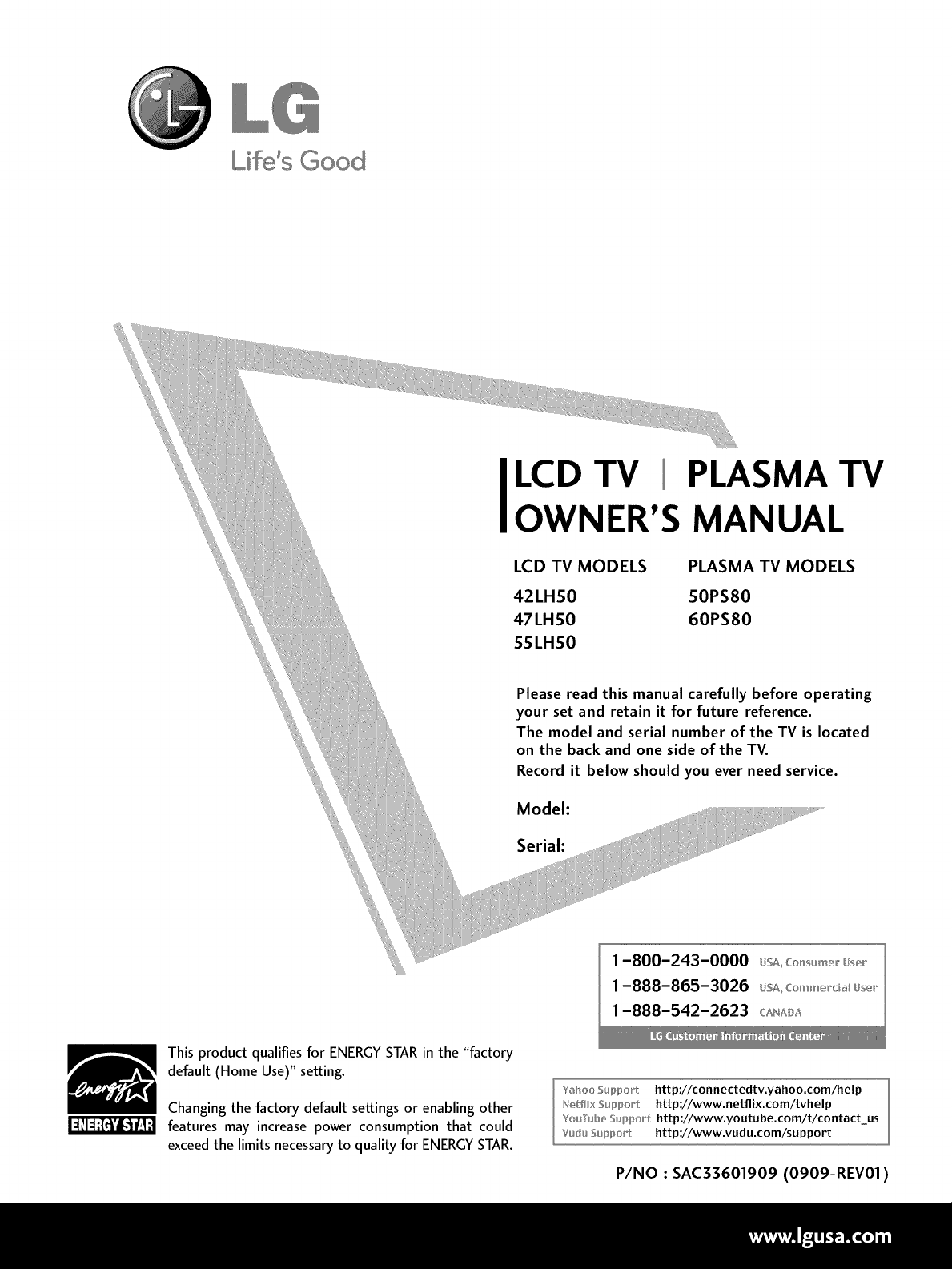
Lifds Good
LCD TV PLASMA TV
OWNER'S MANUAL
LCD TV MODELS PLASMA TV MODELS
42LHS0 SOPS80
47LHS0 60PS80
SSLHS0
This product qualifies for ENERGYSTARin the "factory
default (Home Use)" setting.
Changing the factory default settings or enabling other
features may increase power consumption that could
exceed the limitsnecessary to quality for ENERGYSTAR.
Please read this manual carefully before operating
your set and retain it for future reference.
The model and serial number of the TV is located
on the back and one side of the TV.
Record it below should you ever need service.
Model:
Serial:
Yt_hoo Support htt p://connectedtv.yahoo.com/help
N_:_tflixSuppot_t http://www.netflix.com/tvhelp
Youllub_ _u_po_t http://www.youtube.com/t/contact us
Vudu Support http://www.vudu.com/support
P/NO : SAC33601909 (0909-REV01)
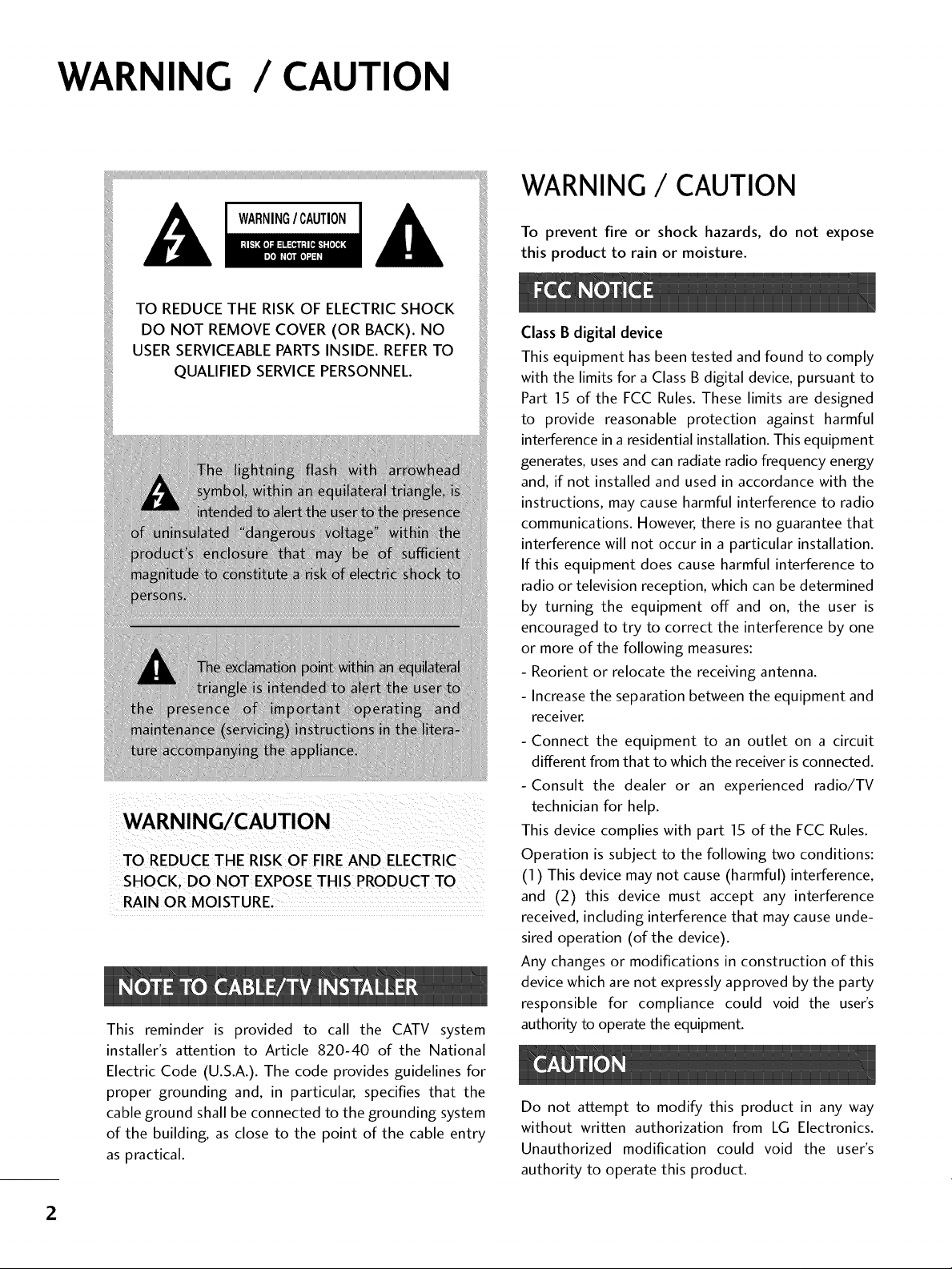
WARNING / CAUTION
TO REDUCE THE RISKOF ELECTRICSHOCK
DO NOT REMOVE COVER (OR BACK). NO
USER SERVICEABLEPARTSINSIDE. REFERTO
QUALIFIED SERVICEPERSONNEL.
TO REDUCE THE RISK OFFIRE AND ELECTRIC
RAIN OR MOISTURE,
This reminder is provided to call the CATV system
installer's attention to Article 820-40 of the National
Electric Code (U.S.A.). The code provides guidelines for
proper grounding and, in particular, specifies that the
cable ground shall be connected to the grounding system
of the building, as close to the point of the cable entry
as practical.
WARNING / CAUTION
To prevent fire or shock hazards, do not expose
this product to rain or moisture.
Class B digital device
This equipment has been tested and found to comply
with the limits for a Class B digital device, pursuant to
Part 15 of the FCC Rules. These limits are designed
to provide reasonable protection against harmful
interference in a residential installation. This equipment
generates, uses and can radiate radio frequency energy
and, if not installed and used in accordance with the
instructions, may cause harmful interference to radio
communications. However, there is no guarantee that
interference will not occur in a particular installation.
If this equipment does cause harmful interference to
radio or television reception, which can be determined
by turning the equipment off and on, the user is
encouraged to try to correct the interference by one
or more of the following measures:
- Reorient or relocate the receiving antenna.
- Increase the separation between the equipment and
receiver.
- Connect the equipment to an outlet on a circuit
different from that to which the receiver is connected.
-Consult the dealer or an experienced radio/TV
technician for help.
This device complies with part 15 of the FCC Rules.
Operation is subject to the following two conditions:
(1) This device may not cause (harmful)interference,
and (2) this device must accept any interference
received, including interference that may cause unde-
sired operation (of the device).
Any changes or modifications in construction of this
device which are not expressly approved by the party
responsible for compliance could void the user's
authority to operate the equipment.
Do not attempt to modify this product in any way
without written authorization from LG Electronics.
Unauthorized modification could void the user's
authority to operate this product.
2
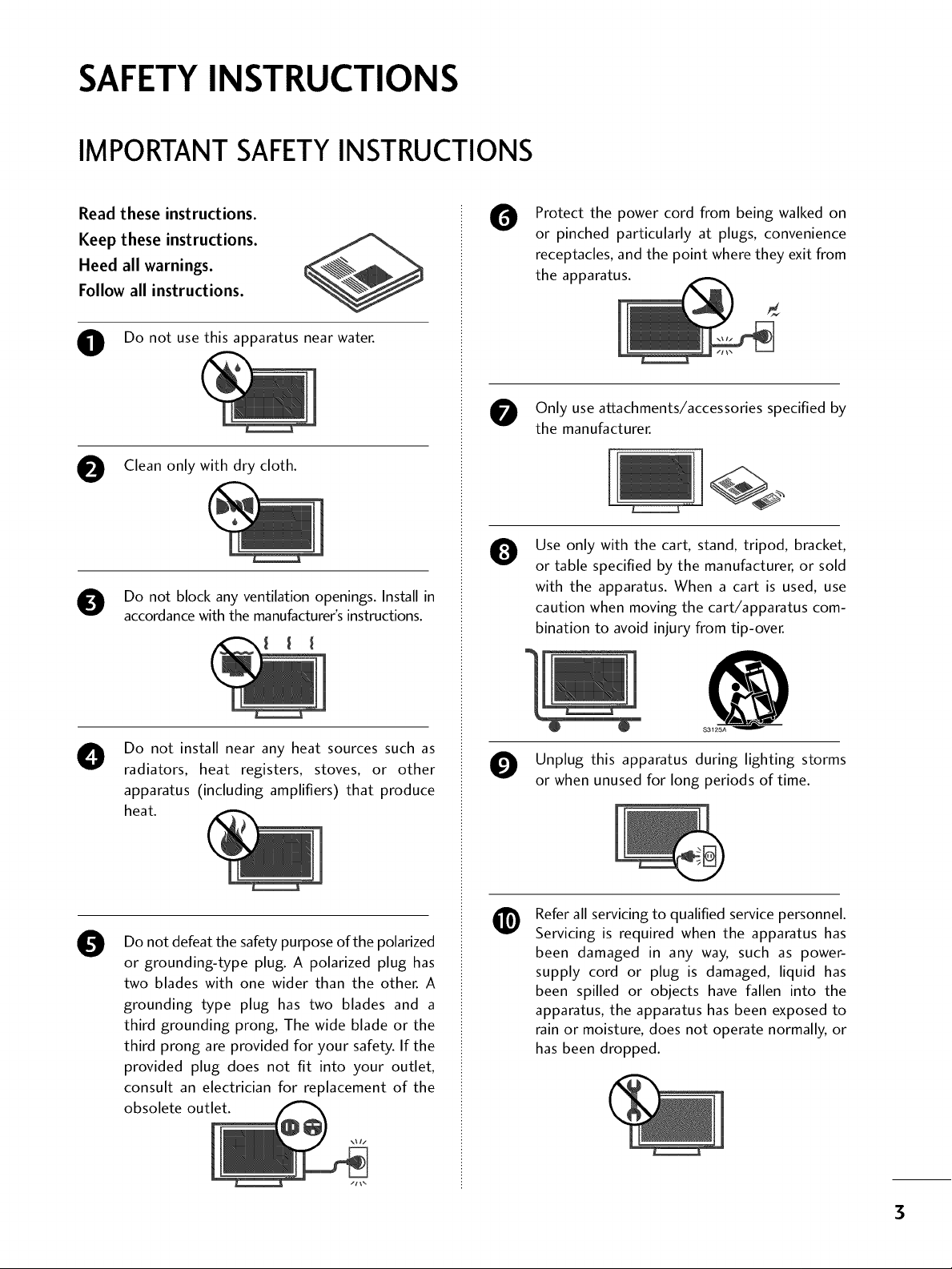
SAFETYINSTRUCTIONS
IMPORTANT SAFETYINSTRUCTIONS
Read these instructions.
Keep these instructions.
Heed all warnings.
Follow all instructions.
O Do not use this apparatus near water.
O Clean only with dry cloth.
O Do not block any ventilation openings. Install in
accordance with the manufacturer's instructions.
Protect the power cord from being walked on
O
or pinched particularly at plugs, convenience
receptacles, and the point where they exit from
the apparatus.
Only use attachments/accessories specified by
the manufacturer.
Use only with the cart, stand, tripod, bracket,
0
or table specified by the manufacturer, or sold
with the apparatus. When a cart is used, use
caution when moving the cart/apparatus com-
bination to avoid injury from tip-over.
Do not install near any heat sources such as
O
radiators, heat registers, stoves, or other
apparatus (including amplifiers) that produce
heat.
Do not defeat the safety purpose of the polarized
0
or grounding-type plug. A polarized plug has
two blades with one wider than the other. A
grounding type plug has two blades and a
third grounding prong, The wide blade or the
third prong are provided for your safety. If the
provided plug does not fit into your outlet,
consult an electrician for replacement of the
obsolete outlet.
@
S3125A
O Unplug this apparatus during lighting storms
or when unused for long periods of time.
Refer all servicing to qualified service personnel.
@
Servicing is required when the apparatus has
been damaged in any way, such as power-
supply cord or plug is damaged, liquid has
been spilled or objects have fallen into the
apparatus, the apparatus has been exposed to
rain or moisture, does not operate normally, or
has been dropped.
3
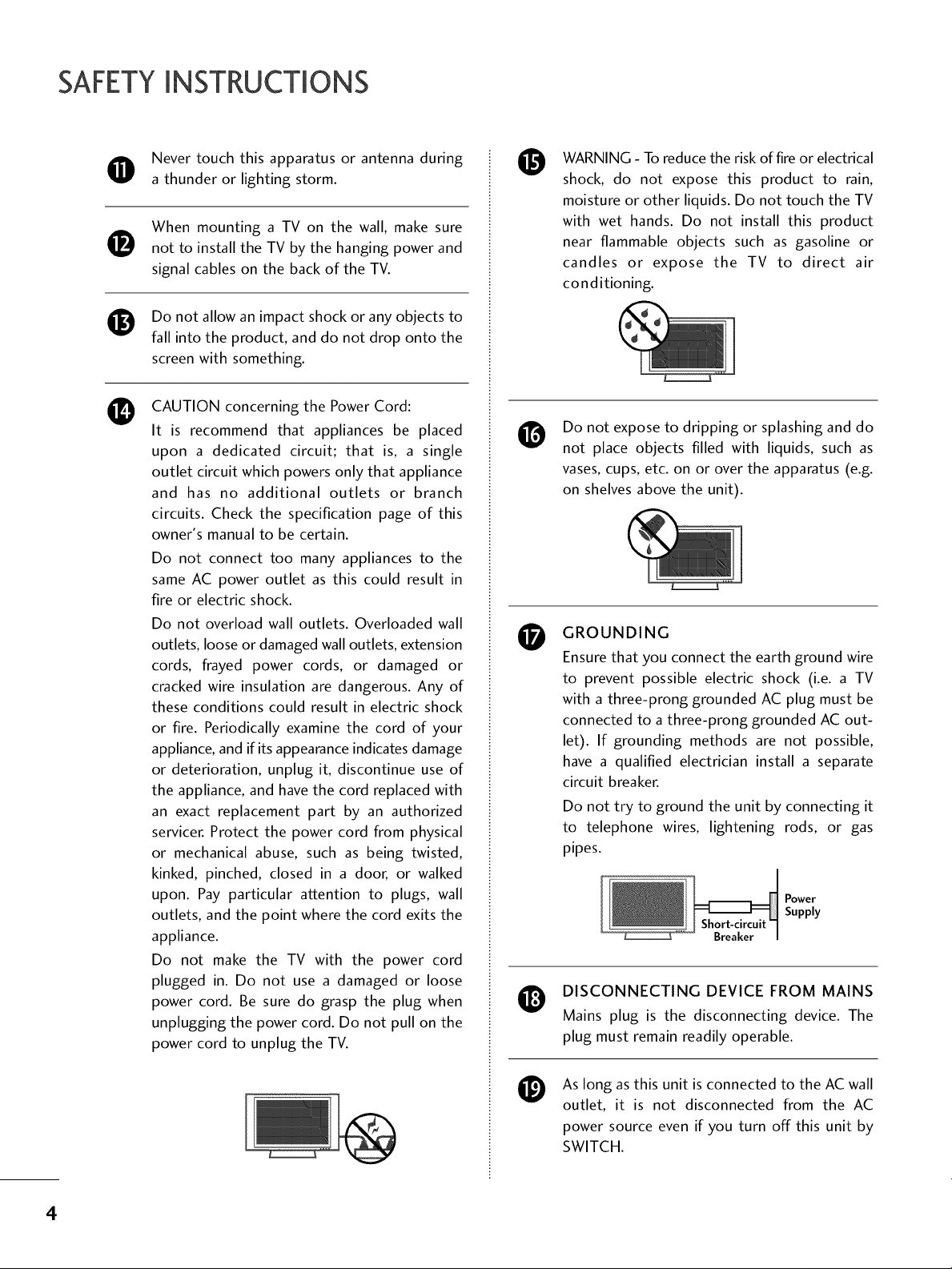
SAFETYINSTRUCTIONS
Never touch this apparatus or antenna during
a thunder or lighting storm.
When mounting a TV on the wall, make sure
0
not to install the TV by the hanging power and
signal cables on the back of the TV.
Do not allow an impact shock or any objects to
0
fall into the product, and do not drop onto the
screen with something.
CAUTION concerning the Power Cord:
0
It is recommend that appliances be placed
upon a dedicated circuit; that is, a single
outlet circuit which powers only that appliance
and has no additional outlets or branch
circuits. Check the specification page of this
owner's manual to be certain.
Do not connect too many appliances to the
same AC power outlet as this could result in
fire or electric shock.
Do not overload wall outlets. Overloaded wall
outlets, loose or damaged wall outlets, extension
cords, frayed power cords, or damaged or
cracked wire insulation are dangerous. Any of
these conditions could result in electric shock
or fire. Periodically examine the cord of your
appliance, and if its appearance indicates damage
or deterioration, unplug it, discontinue use of
the appliance, and have the cord replaced with
an exact replacement part by an authorized
servicer. Protect the power cord from physical
or mechanical abuse, such as being twisted,
kinked, pinched, closed in a door, or walked
upon. Pay particular attention to plugs, wall
outlets, and the point where the cord exits the
appliance.
Do not make the TV with the power cord
plugged in. Do not use a damaged or loose
power cord. Be sure do grasp the plug when
unplugging the power cord. Do not pull on the
power cord to unplug the TV.
WARNING - To reduce the risk of fire or electrical
O
shock, do not expose this product to rain,
moisture or other liquids. Do not touch the TV
with wet hands. Do not install this product
near flammable objects such as gasoline or
candles or expose the TV to direct air
conditioning.
Do not expose to dripping or splashing and do
not place objects filled with liquids, such as
vases, cups, etc. on or over the apparatus (e.g.
on shelves above the unit).
GROUNDING
O
Ensure that you connect the earth ground wire
to prevent possible electric shock (i.e. a TV
with a three-prong grounded AC plug must be
connected to a three-prong grounded AC out-
let). If grounding methods are not possible,
have a qualified electrician install a separate
circuit breaker.
Do not try to ground the unit by connecting it
to telephone wires, lightening rods, or gas
pipes.
DISCONNECTING DEVICE FROM MAINS
O
Mains plug is the disconnecting device. The
plug must remain readily operable.
Power
Supply
As long as this unit is connected to the AC wall
outlet, it is not disconnected from the AC
power source even if you turn off this unit by
SWITCH.
4
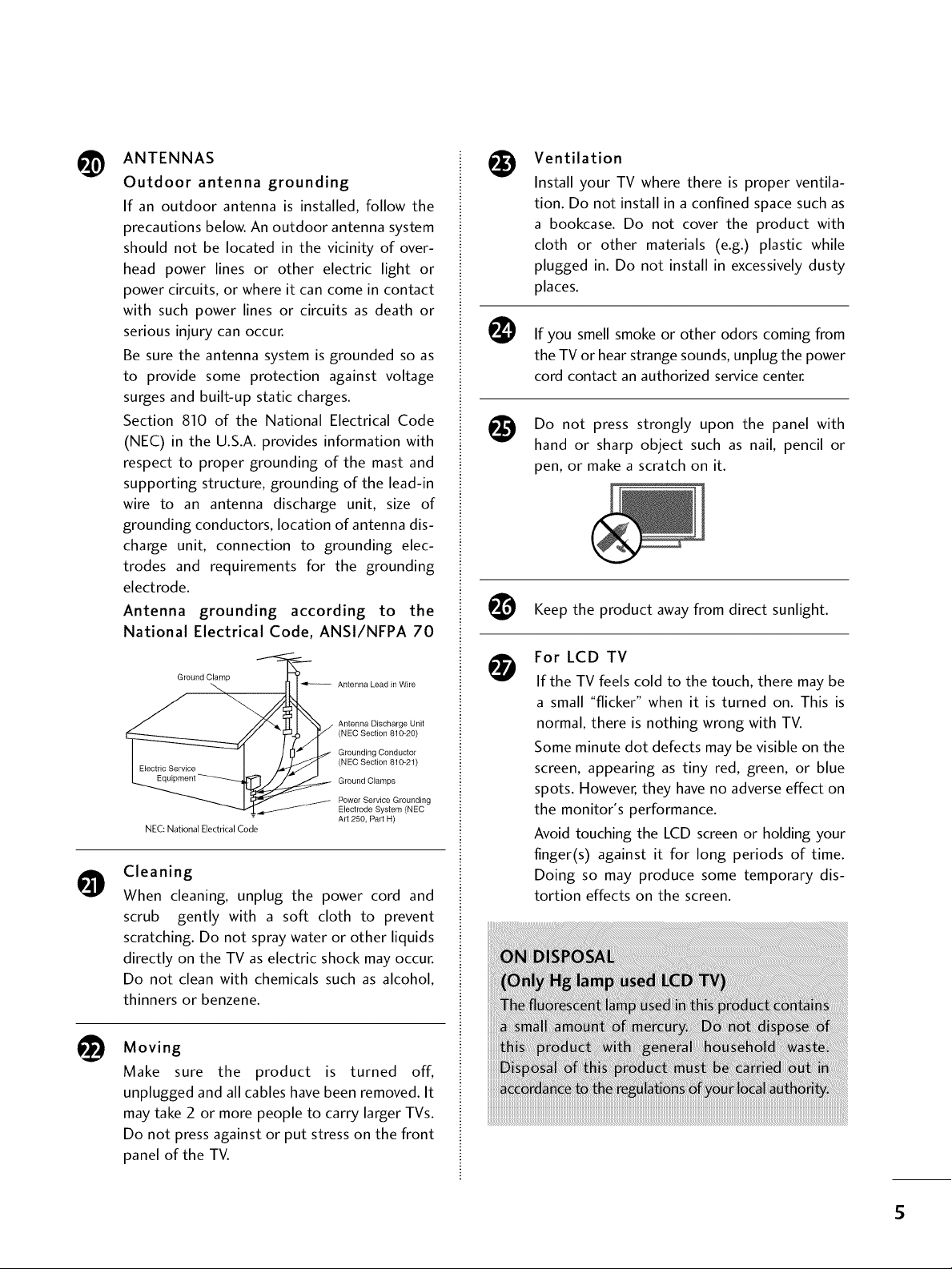
ANTENNAS
@
Outdoor antenna grounding
If an outdoor antenna is installed, follow the
precautions below. An outdoor antenna system
should not be located in the vicinity of over-
head power lines or other electric light or
power circuits, or where it can come in contact
with such power lines or circuits as death or
serious injury can occur.
Be sure the antenna system is grounded so as
to provide some protection against voltage
surges and built-up static charges.
Section 810 of the National Electrical Code
(NEC) in the U.S.A. provides information with
respect to proper grounding of the mast and
supporting structure, grounding of the lead-in
wire to an antenna discharge unit, size of
grounding conductors, location of antenna dis-
charge unit, connection to grounding elec-
trodes and requirements for the grounding
electrode.
Antenna grounding according to the
National Electrical Code, ANSl/NFPA 70
Ground Clamp
NEC: National Electrical Code
Cleaning
O
When cleaning, unplug the power cord and
scrub gently with a soft cloth to prevent
scratching. Do not spray water or other liquids
directly on the TV as electric shock may occur.
Do not clean with chemicals such as alcohol,
thinners or benzene.
Antenna Lead in Wire
Antenna Discharge Unit
(NEC Section 810-20)
Grounding Conductor
(NEC Section 810-21)
Ground Clamps
Power Service Grounding
Electrode System (NEC
Art 250, Part H)
Ventilation
@
Install your TV where there is proper ventila-
tion. Do not install in a confined space such as
a bookcase. Do not cover the product with
cloth or other materials (e.g.) plastic while
plugged in. Do not install in excessively dusty
places.
@
If you smell smoke or other odors coming from
the TV or hear strange sounds, unplug the power
cord contact an authorized service center.
Do not press strongly upon the panel with
@
hand or sharp object such as nail, pencil or
pen, or make a scratch on it.
Keep the product away from direct sunlight.
For LCD TV
O
If the TV feels cold to the touch, there may be
a small "flicker" when it is turned on. This is
normal, there is nothing wrong with TV.
Some minute dot defects may be visible on the
screen, appearing as tiny red, green, or blue
spots. However, they have no adverse effect on
the monitor's performance.
Avoid touching the LCD screen or holding your
finger(s) against it for long periods of time.
Doing so may produce some temporary dis-
tortion effects on the screen.
t_ Moving
Make sure the product is turned off,
unplugged and all cables have been removed. It
may take 2 or more people to carry larger TVs.
Do not press against or put stress on the front
panel of the TV.
5
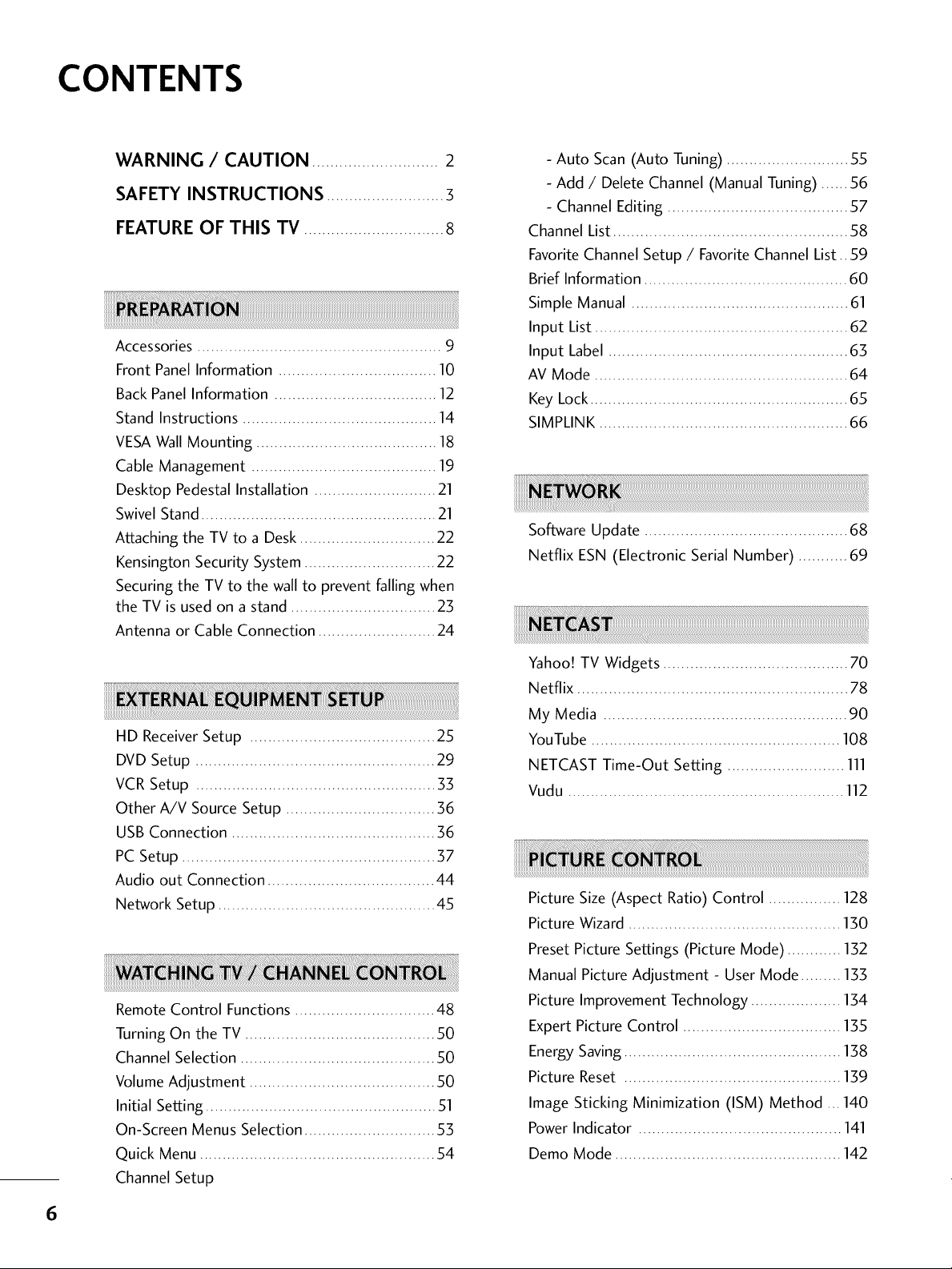
CONTENTS
WARNING / CAUTION ............................ 2
SAFETY INSTRUCTIONS ..........................3
FEATURE OF THIS TV ...............................8
Accessories ...................................................... 9
Front Panel Information ................................... 10
Back PanelInformation .................................... 12
Stand Instructions ........................................... 14
VESAWall Mounting ........................................ 18
Cable Management ......................................... 19
Desktop Pedestal Installation ........................... 21
Swivel Stand .................................................... 21
Attaching the TV to a Desk .............................. 22
Kensington Security System ............................. 22
Securing the TV to the wall to prevent falling when
the TV is used on a stand ................................ 23
Antenna or Cable Connection .......................... 24
- Auto Scan (Auto Tuning) ........................... 55
- Add / Delete Channel (Manual Tuning) ...... 56
- Channel Editing ........................................ 57
Channel List .................................................... 58
Favorite Channel Setup / FavoriteChannel List.. 59
Brief Information ............................................. 60
Simple Manual ................................................ 61
Input List ........................................................ 62
Input Label ..................................................... 63
AV Mode ........................................................ 64
Key Lock......................................................... 65
SIMPLINK ....................................................... 66
Software Update ............................................. 68
Netflix ESN (Electronic Serial Number) ........... 69
ii!i!i!i!i!i!i!i!i!i!i!i!i!i!i!i!i!i!i!i!i!i!i!i!i!i!i!i!i!i!i!i!i!i!i!i!i!i!L,,,;;;;;;;;;;;;;;;;;;;;;;;;;;;;;;;;;;;;;;;;;;;;;;;;;;;;;;;;;;;;;;;;;;;;;;;;;;;;;;;;;;;;;;;;;;;;;;;;;;;;;;;;;;;;;;;;;;;;;;;;;;;;;;;;;;;;;;;;;;;;;;;;;;;;;;;;;;;;;;;;;;;;;;;;;;;;;;;;;;;;;;;;;;;;;;;;;;;;;;;;;;;;;;;;;;;;;;;;;;;;;;;;;;;;;;;;;;;;;;;;;;;;;;;;;;;;;;;;;;;....
HD ReceiverSetup ......................................... 25
DVD Setup ..................................................... 29
VCR Setup ..................................................... 33
Other A/V Source Setup ................................. 36
USB Connection ............................................. 36
PC Setup ........................................................ 37
Audio out Connection ..................................... 44
Network Setup ................................................ 45
Remote Control Functions ............................... 48
Turning On the TV .......................................... 50
Channel Selection ........................................... 50
Volume Adjustment ......................................... 50
Initial Setting ................................................... 51
On-Screen Menus Selection ............................. 53
Quick Menu .................................................... 54
Channel Setup
Yahoo! TV Widgets ......................................... 70
Netflix ............................................................ 78
My Media ...................................................... 90
YouTube ....................................................... 108
NETCAST Time-Out Setting .......................... 111
Vudu ................................................................
Picture Size (Aspect Ratio) Control ................ 128
Picture Wizard ............................................... 130
Preset Picture Settings (Picture Mode) ............ 132
Manual Picture Adjustment - User Mode ......... 133
Picture Improvement Technology .......................
Expert Picture Control ......................................
Energy Saving...................................................
Picture Reset ...................................................
Image Sticking Minimization (ISM) Method ... 140
Power Indicator ............................................. 141
Demo Mode .................................................. 142
6
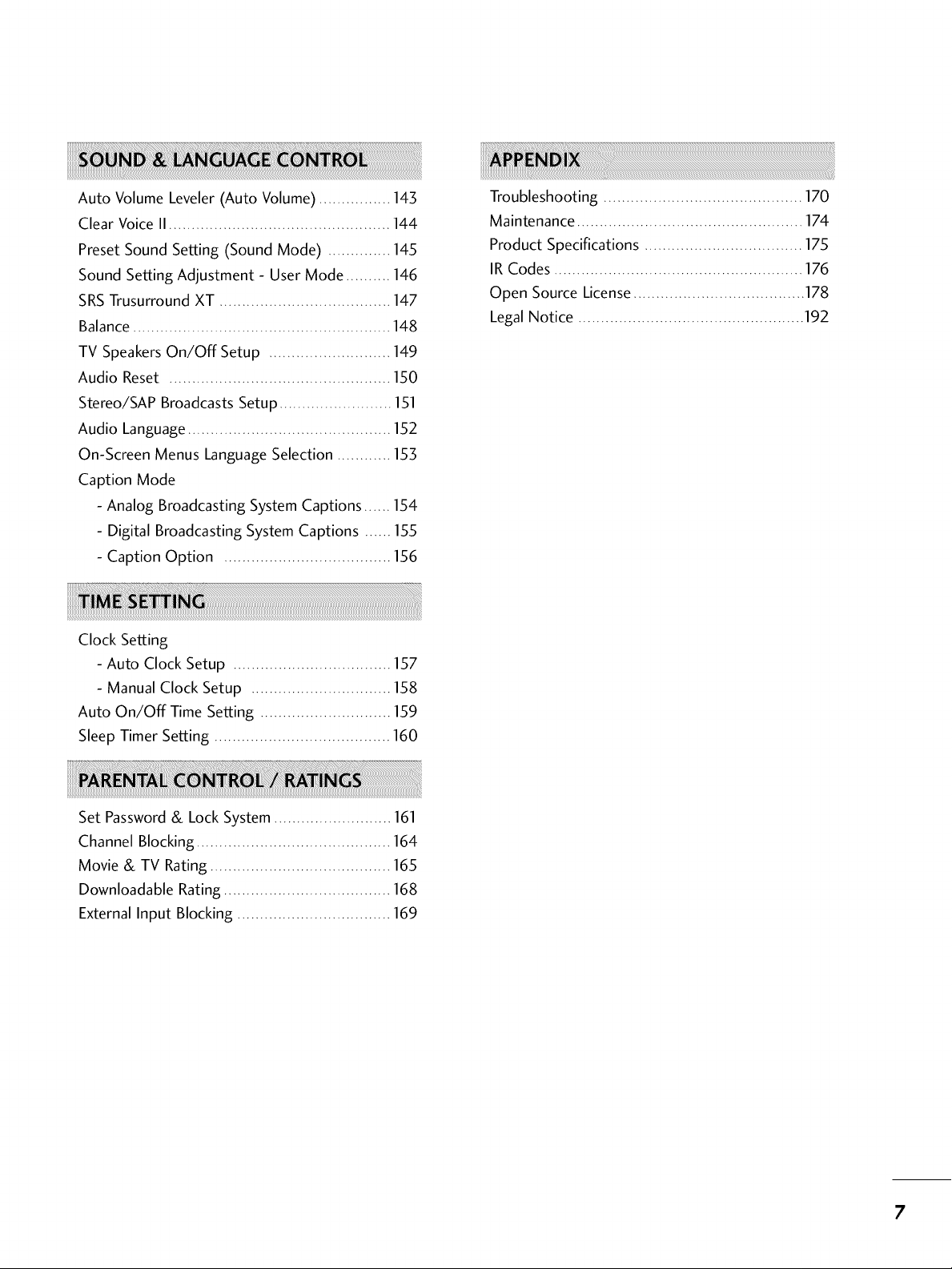
Auto Volume Leveler (Auto Volume) ................ 143
Clear Voice II ................................................. 144
Preset Sound Setting (Sound Mode) .............. 145
Sound Setting Adjustment - User Mode .......... 146
SRS Trusurround XT ...................................... 147
Balance ......................................................... 148
TV Speakers On/Off Setup ........................... 149
Audio Reset ................................................. 150
Stereo/SAP Broadcasts Setup ......................... 151
Audio Language ............................................. 152
On-Screen Menus Language Selection ............ 153
Caption Mode
- Analog Broadcasting System Captions ...... 154
- Digital Broadcasting System Captions ...... 155
- Caption Option ..................................... I_%
Clock Setting
- Auto Clock Setup ................................... 157
- Manual Clock Setup ............................... 158
Auto On/Off Time Setting ............................. 159
Sleep Timer Setting ....................................... 160
Troubleshooting ............................................ 170
Maintenance .................................................. 174
Product Specifications ................................... 175
IR Codes ....................................................... 176
Open Source License...................................... 178
Legal Notice .................................................. 192
Set Password& Lock System.......................... 161
Channel Blocking ........................................... 164
Movie & TV Rating ........................................ 165
Downloadable Rating ..................................... 168
External Input Blocking .................................. 169
'
7
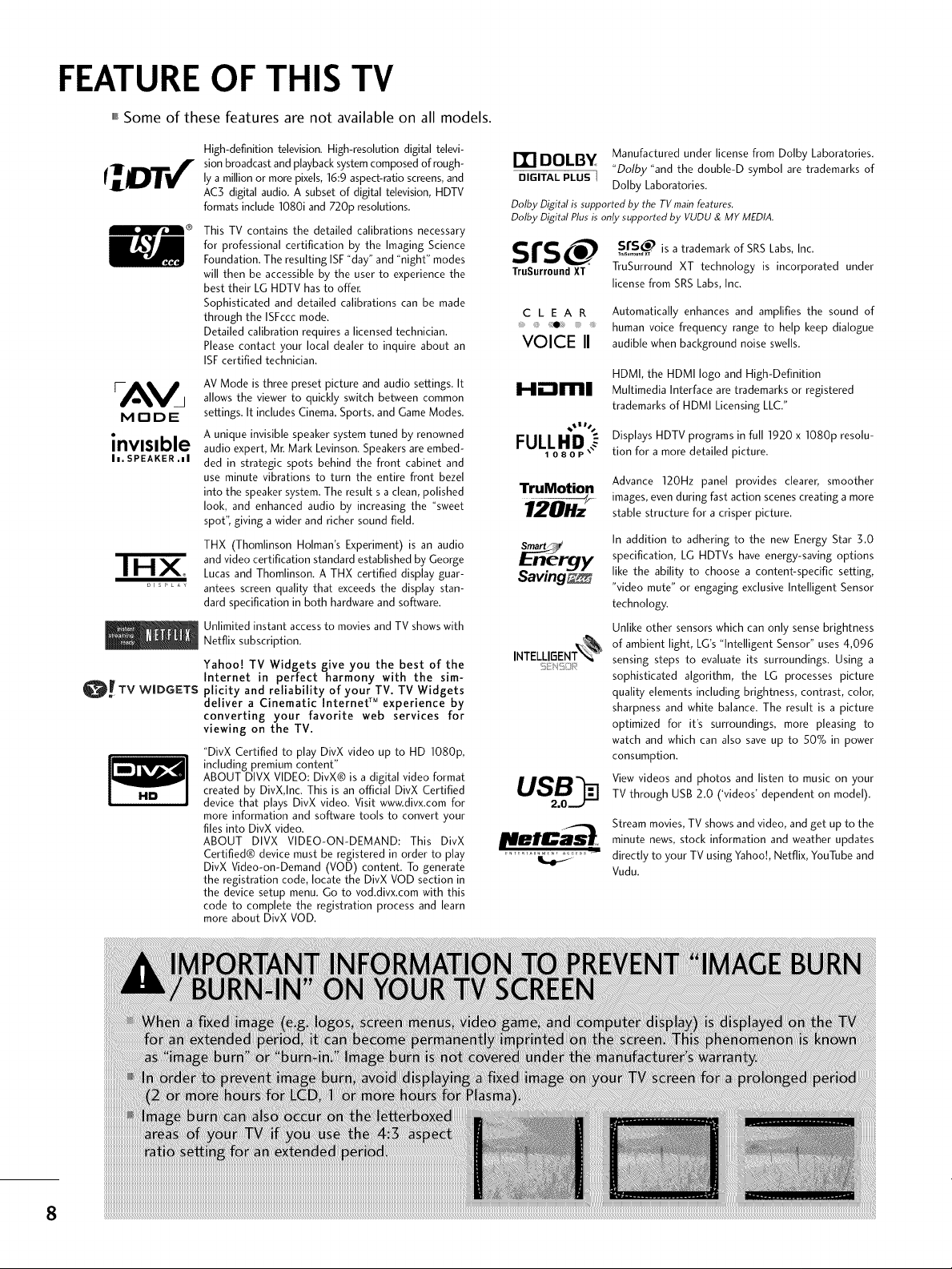
FEATURE OF THIS TV
,,,ISome of these features are not available on all models.
MODE
invisible
In. SPEAKER .hi
IHX
O_TV W|DGETS
HD
High-definition television. High-resolution digital televi-
sion broadcast and playback system composed of rough-
ly a million or more pixels, 16:9 aspect-ratio screens, and
AC3 digital audio. A subset of digital television, HDTV
formats include 1080i and 720p resolutions.
This TV contains the detailed calibrations necessary
for professional certification by the Imaging Science
Foundation. The resulting ISF"day" and "night" modes
will then be accessible by the user to experience the
best their LG HDTV has to offer.
Sophisticated and detailed calibrations can be made
through the ISFccc mode.
Detailed calibration requires a licensed technician.
Please contact your local dealer to inquire about an
ISF certified technician.
AV Mode is three preset picture and audio settings. It
allows the viewer to quickly switch between common
settings. It includes Cinema, Sports, and Game Modes.
A unique invisible speaker system tuned by renowned
audio expert, Mr. Mark Levinson. Speakers are embed-
ded in strategic spots behind the front cabinet and
use minute vibrations to turn the entire front bezel
into the speaker system. The result s a clean, polished
look, and enhanced audio by increasing the "sweet
spot", giving a wider and richer sound field.
THX (Thomlinson Holman's Experiment) is an audio
and video certification standard established by George
Lucas and Thomlinson. A THX certified display guar-
antees screen quality that exceeds the display stan-
dard specification in both hardware and software.
Unlimited instant access to movies and TV shows with
Netflix subscription.
Yahoo! TV Widgets give you the best of the
Internet in perfect harmony with the sim-
plicity and reliability of your TV. TV Widgets
deliver a Cinematic Internet TM experience by
converting your favorite web services for
viewing on the TV.
"DivX Certified to play DivX video up to HD 1080p,
including premium content"
ABOUT DIVX VIDEO: DivX® is a digital video format
created by DivX,Inc. This is an official DivX Certified
device that plays DivX video. Visit www.divx.com for
more information and software tools to convert your
files into DivX video.
ABOUT DIVX VIDEO-ON-DEMAND: This DivX
Certified® device must be registered in order to play
DivX Video-on-Demand (VOD) content. To generate
the registration code, locate the DivX VOD section in
the device setup menu. Go to vod.divx.com with this
code to complete the registration process and learn
more about DivX VOD.
DOLBY Manufactured under license from Dolby Laboratories.
DIGITAL PLUS I
Dolby Digital is supported by the TV mainfeatures.
Dolby Digital Plus is only supported by VUDU & MY MEDIA.
S rs _, s rs_ is a trademark of SRSLabs, Inc.
TruSurround XT TruSurround XT technology is incorporated under
C L E A R Automatically enhances and amplifies the sound of
_e. human voice frequency range to help keep dialogue
"Dolby "and the double-D symbol are trademarks of
Dolby Laboratories.
license from SRS Labs, Inc.
VOICE II audible when background noise swells.
HDMI, the HDMI logo and High-Definition
Hi:lml
TruMotion
Saving_
INTELLIBENT_%
Multimedia Interface are trademarks or registered
trademarks of HDMI Licensing LLC."
Displays HDTV programs in full 1920 x 1080p resolu-
tion for a more detailed picture.
Advance 120Hz panel provides clearer, smoother
images, even during fast action scenes creating a more
stable structure for a crisper picture.
In addition to adhering to the new Energy Star 3.0
specification, LG HDTVs have energy-saving options
like the ability to choose a content-specific setting,
"video mute" or engaging exclusive Intelligent Sensor
technology.
Unlike other sensors which can only sense brightness
of ambient light, LG's "Intelligent Sensor" uses 4,096
sensing steps to evaluate its surroundings. Using a
sophisticated algorithm, the LG processes picture
quality elements including brightness, contrast, colon
sharpness and white balance. The result is a picture
optimized for it's surroundings, more pleasing to
watch and which can also save up to 50% in power
consumption.
View videos and photos and listen to music on your
TV through USB 2.0 ('videos' dependent on model).
Stream movies, TV shows and video, and get up to the
minute news, stock information and weather updates
directly to your TV using Yahoo!, Netflix, YouTube and
Vudu.
8
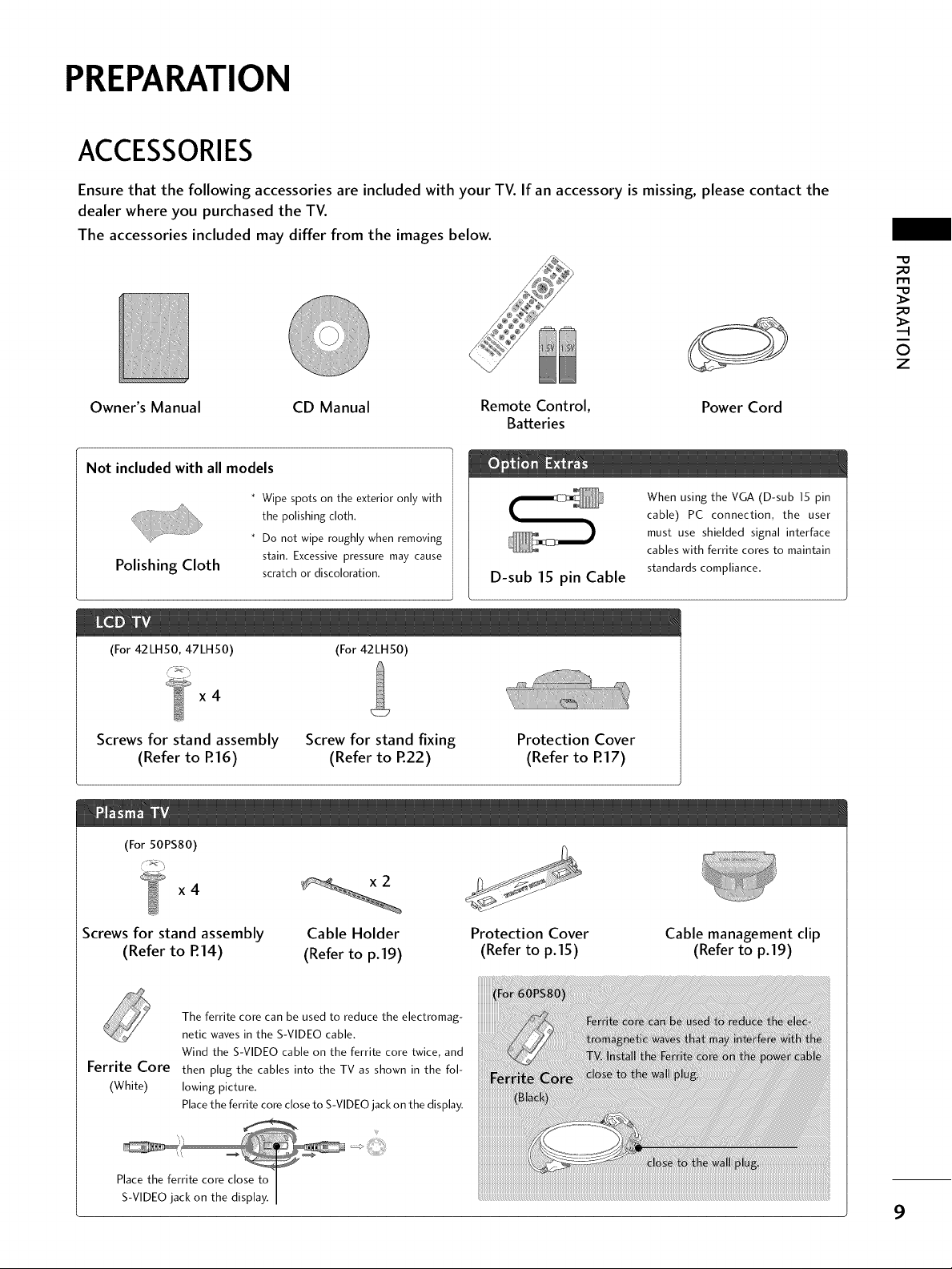
PREPARATION
ACCESSORIES
Ensure that the following accessories are included with your TV. If an accessory is missing, please contact the
dealer where you purchased the TV.
The accessories included may differ from the images below.
"o
_o
rT1
_O
©
z
Owner's Manual
Not included with all models
* Wipe spots on the exterior only with
* Do not wipe roughly when removing
Polishing Cloth
(For 42LH50, 47LH50)
x4
Screws for stand assembly
(Refer to P.16)
(For 50PS80)
CD Manual Remote Control,
the polishing cloth.
stain. Excessive pressure may cause
scratch or discoloration.
(For 42LH50)
D-sub 15 pin Cable
Screw for stand fixing
(Refer to R22)
Power Cord
Batteries
When using the VGA (D-sub 15 pin
cable) PC connection, the user
must use shielded signal interface
cables with ferrite cores to maintain
standards compliance.
Protection Cover
(Refer to R17)
x4
Screws for stand assembly
(Refer to P.14)
The ferrite core can be used to reduce the electromag-
netic waves in the S-VIDEO cable.
Ferrite Core
(White)
Wind the S-VIDEO cable on the ferrite core twice, and
then plug the cables into the TV as shown in the fol-
lowing picture.
Place the ferrite core close to S-VIDEO jack on the display.
Cable Holder
(Refer to p.19)
Protection Cover
(Refer to p.15)
Cable management clip
(Refer to p.19)
9
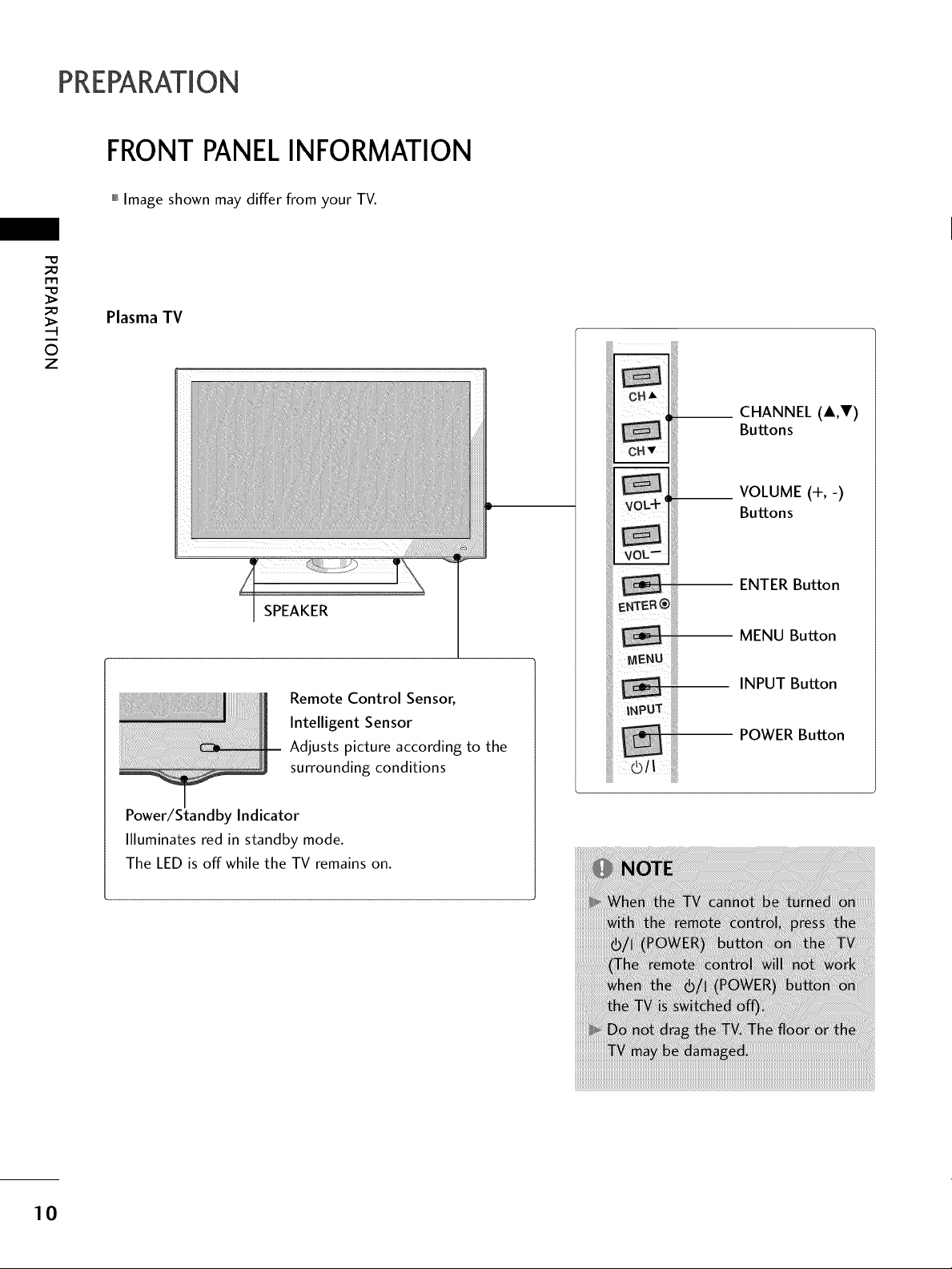
PREPARATION
FRONTPANELINFORMATION
,,,IImage shown may differ from your TV.
_e
m
_e
©
z
Plasma TV
__ CHANNEL (A,V)
Buttons
VOLUME (+,-)
Buttons
ENTER Button
MENU Button
INPUT Button
Remote Control Senson
Intelligent Sensor
Adjusts picture according to the
surrounding conditions
POWER Button
10
Power/Standby Indicator
Illuminates red in standby mode.
The LED is off while the TV remains on.
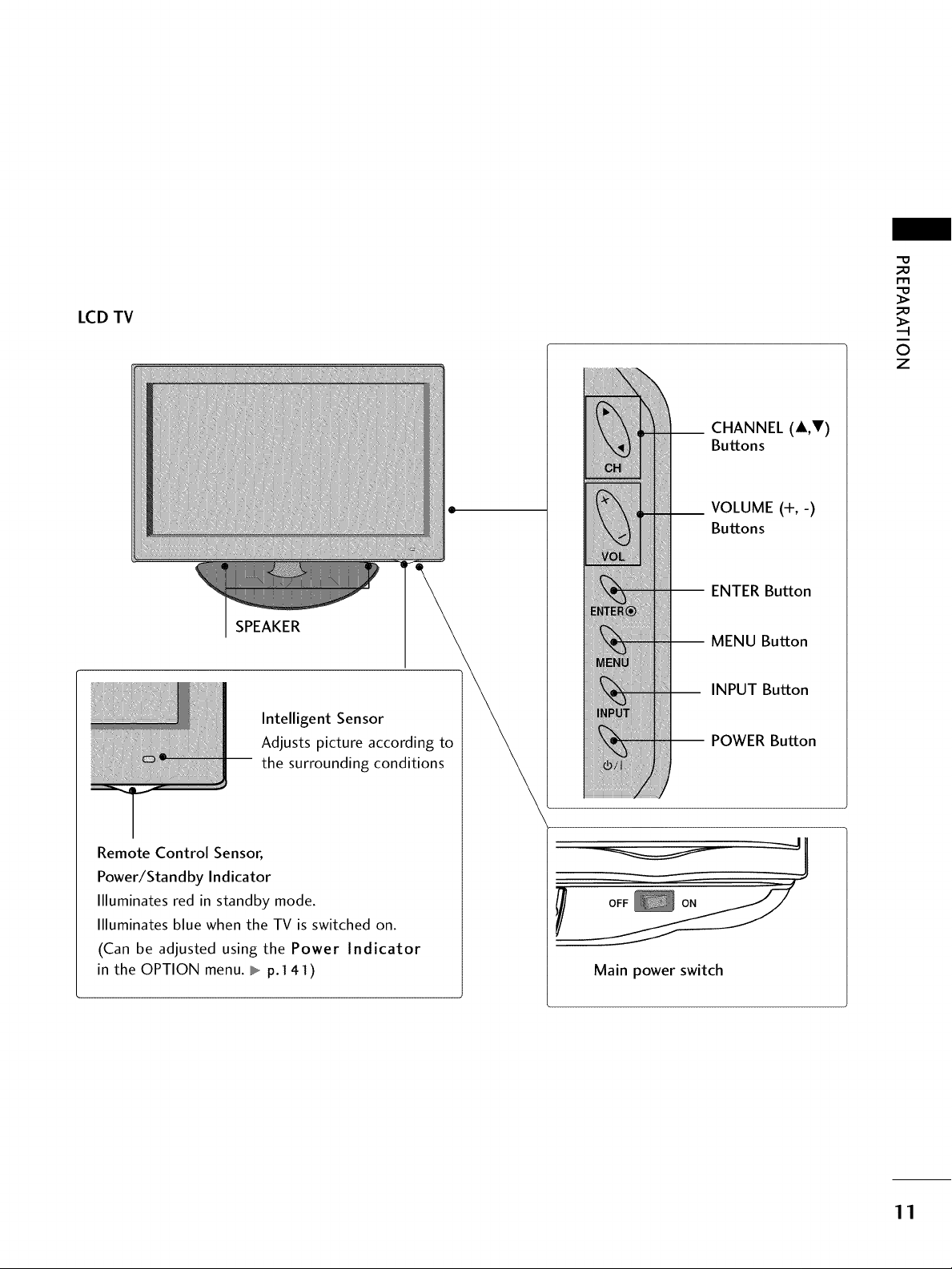
"0
_o
m
LCD TV
SPEAKER
Intelligent Sensor
Adjusts picture according to
the surrounding conditions
_o
©
z
__ CHANNEL (A,T)
Buttons
__ VOLUME (+,-)
Buttons
-- ENTER Button
-- MENU Button
INPUT Button
-- POWER Button
Remote Control Sensor,
Power/Standby Indicator
Illuminates red in standby mode.
Illuminates blue when the TV is switched on.
(Can be adjusted using the Power Indicator
in the OPTION menu. _ p.141)
Main power switch
11
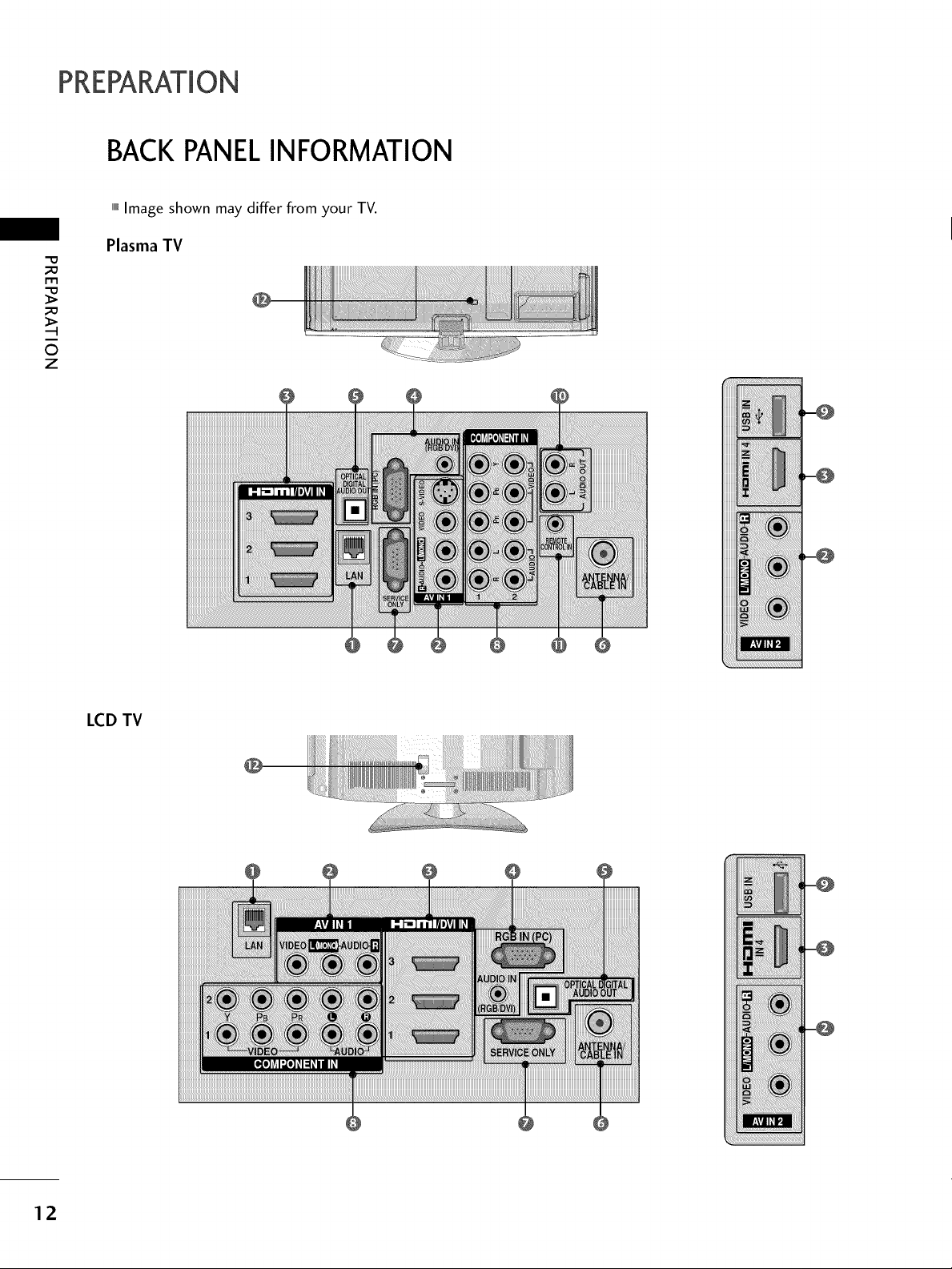
PREPARATION
BACKPANELINFORMATION
,,,IImage shown may differ from your TV.
-0
m
0
z
Plasma TV
LCD TV
12
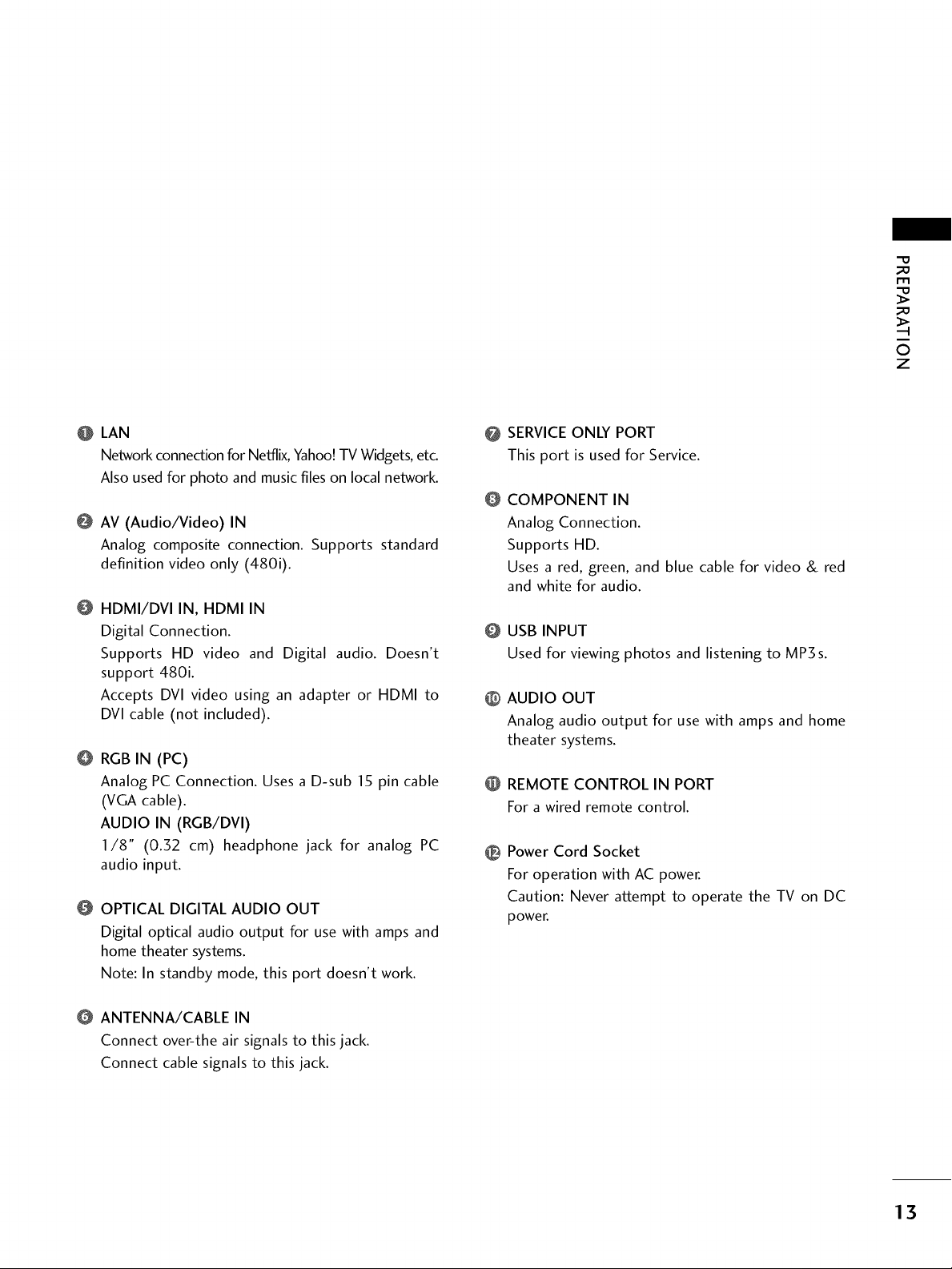
_D
m
_D
O
z
O LAN
Network connection for Netflix, Yahoo! TV Widgets, etc.
Also used for photo and music files on local network.
@ AV (Audio/Video) IN
Analog composite connection. Supports standard
definition video only (480i).
HDMI/DVI IN, HDMI IN
Digital Connection.
Supports HD video and Digital audio. Doesn't
support 480i.
Accepts DVl video using an adapter or HDMI to
DVl cable (not included).
@ RGB IN (PC)
Analog PC Connection. Uses a D-sub 15 pin cable
(VGA cable).
AUDIO IN (RGB/DVI)
I/8 '° (0.32 cm) headphone jack for analog PC
audio input.
OPTICAL DIGITAL AUDIO OUT
Digital optical audio output for use with amps and
home theater systems.
Note: In standby mode, this port doesn't work.
SERVICE ONLY PORT
@
This port is used for Service.
COMPONENT IN
@
Analog Connection.
Supports HD.
Uses a red, green, and blue cable for video & red
and white for audio.
USB INPUT
@
Used for viewing photos and listening to MP3s.
AUDIO OUT
@
Analog audio output for use with amps and home
theater systems.
REMOTE CONTROL IN PORT
@
For a wired remote control.
Power Cord Socket
@
For operation with AC power.
Caution: Never attempt to operate the TV on DC
power.
ANTENNA/CABLE IN
Connect over-the air signals to this jack.
Connect cable signals to this jack.
13
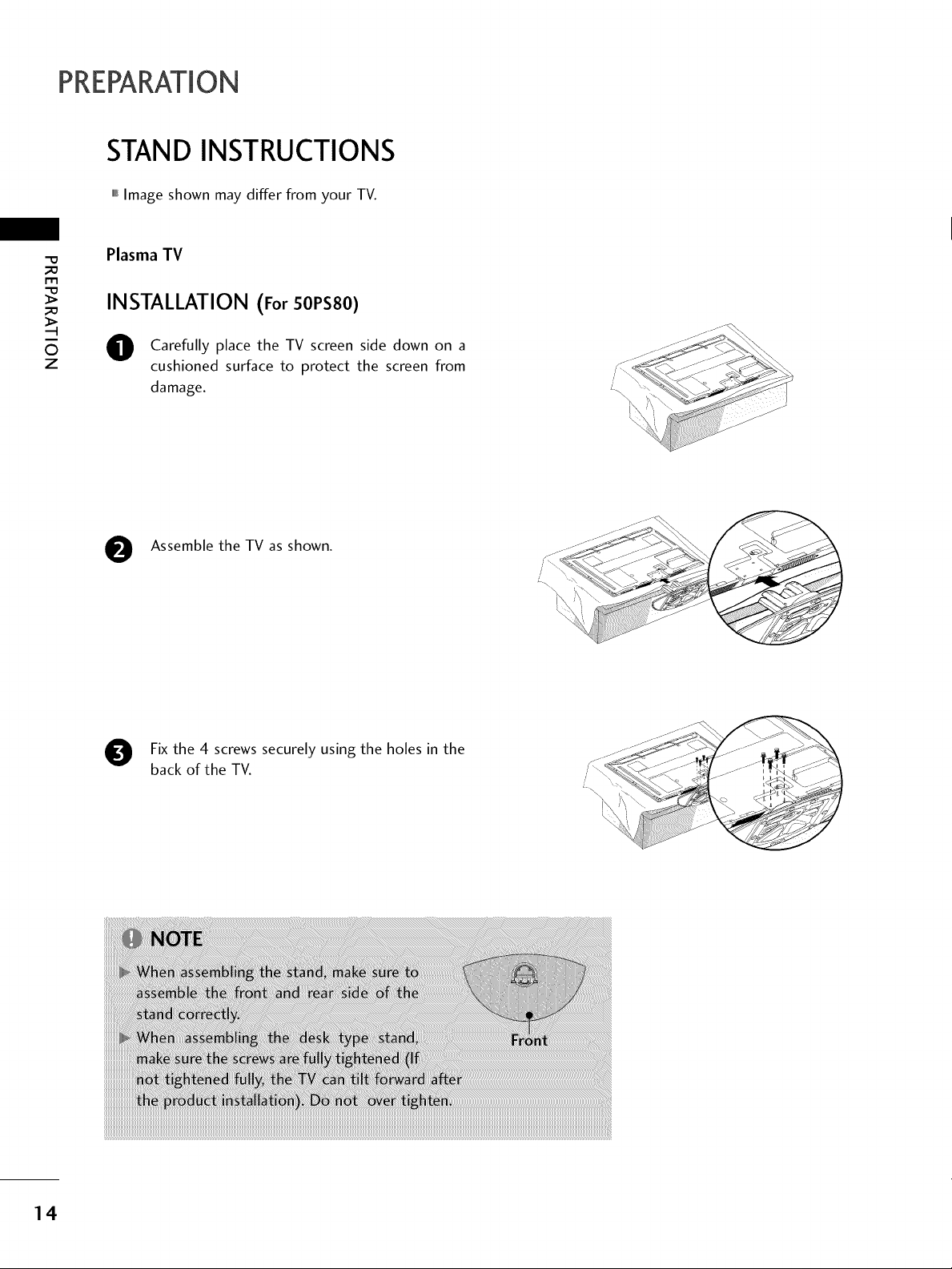
PREPARATION
STAND INSTRUCTIONS
,,,IImage shown may differ from your TV.
"0
_o
rtl
_o
©
z
Plasma TV
INSTALLATION (For SOPSSO)
Carefully place the TV screen side down on a
cushioned surface to protect the screen from
damage.
Assemble the TV as shown.
0
14
Fix the 4 screws securely using the holes in the
back of the TV.
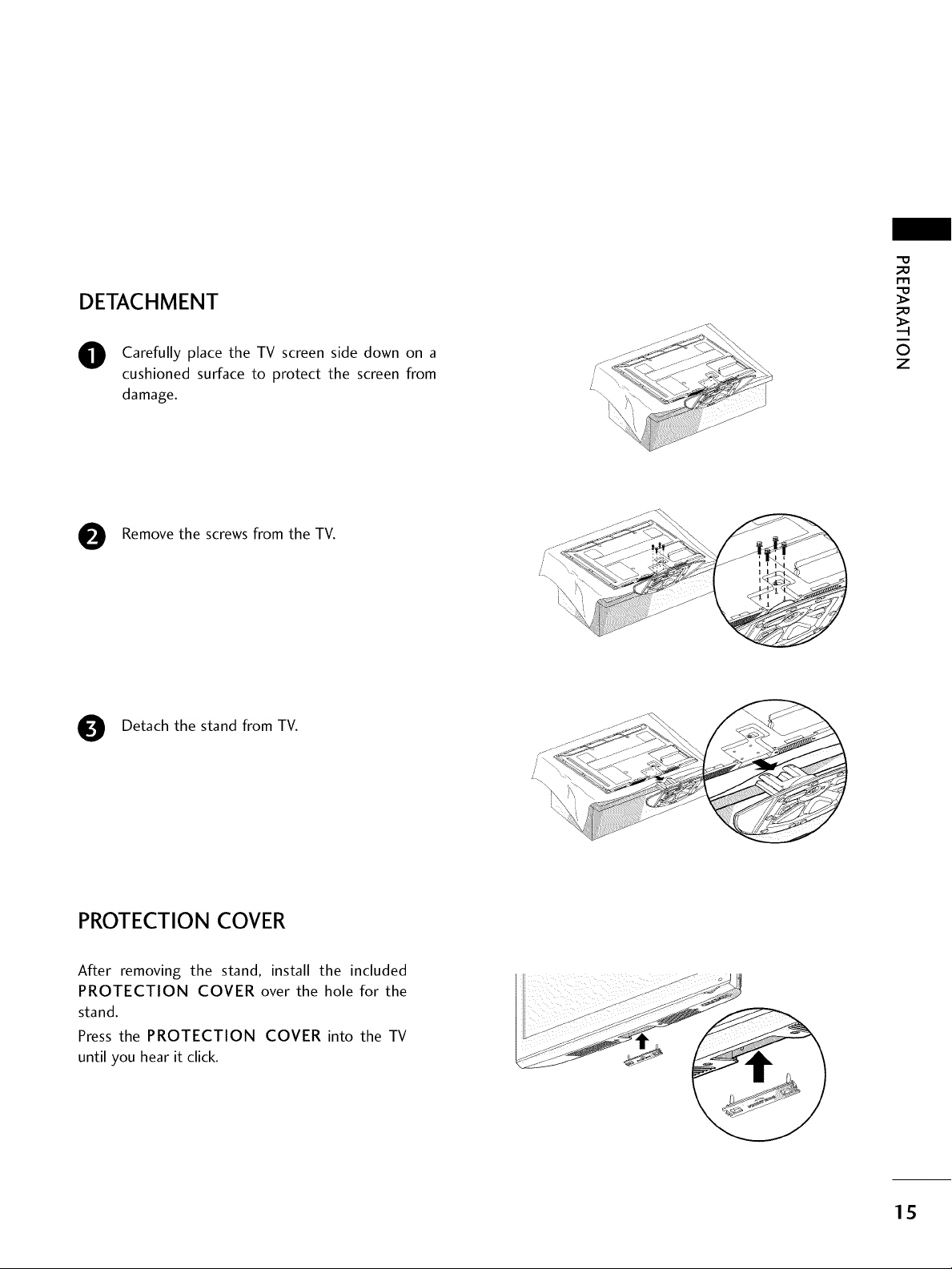
DETACHMENT
"0
O Carefully place the TV screen side down on a
cushioned surface to protect the screen from
damage.
Remove the screws from the TV.
Detach the stand from TV.
0
©
z
PROTECTION COVER
After removing the stand, install the included
PROTECTION COVER over the hole for the
stand.
Press the PROTECTION COVER into the TV
until you hear it click.
15
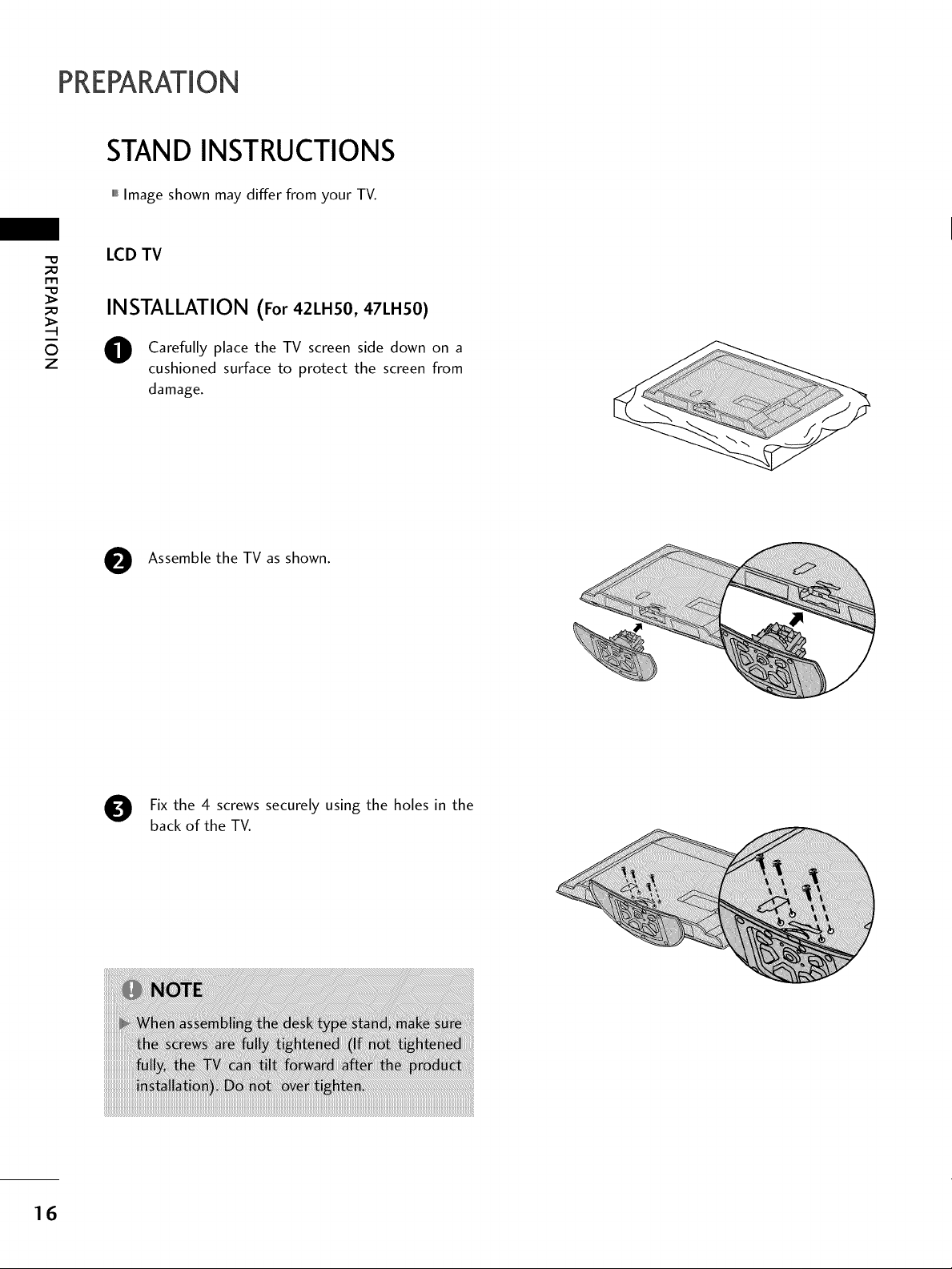
PREPARATION
STAND INSTRUCTIONS
,,,IImage shown may differ from your TV.
LCD TV
m
INSTALLATION (For 42LH50, 47LH50)
©
z
O Carefully place the TV screen side down on a
cushioned surface to protect the screen from
damage.
O Assemble the TV as shown.
Fix the 4 screws securely using the holes in the
back of the TV.
16
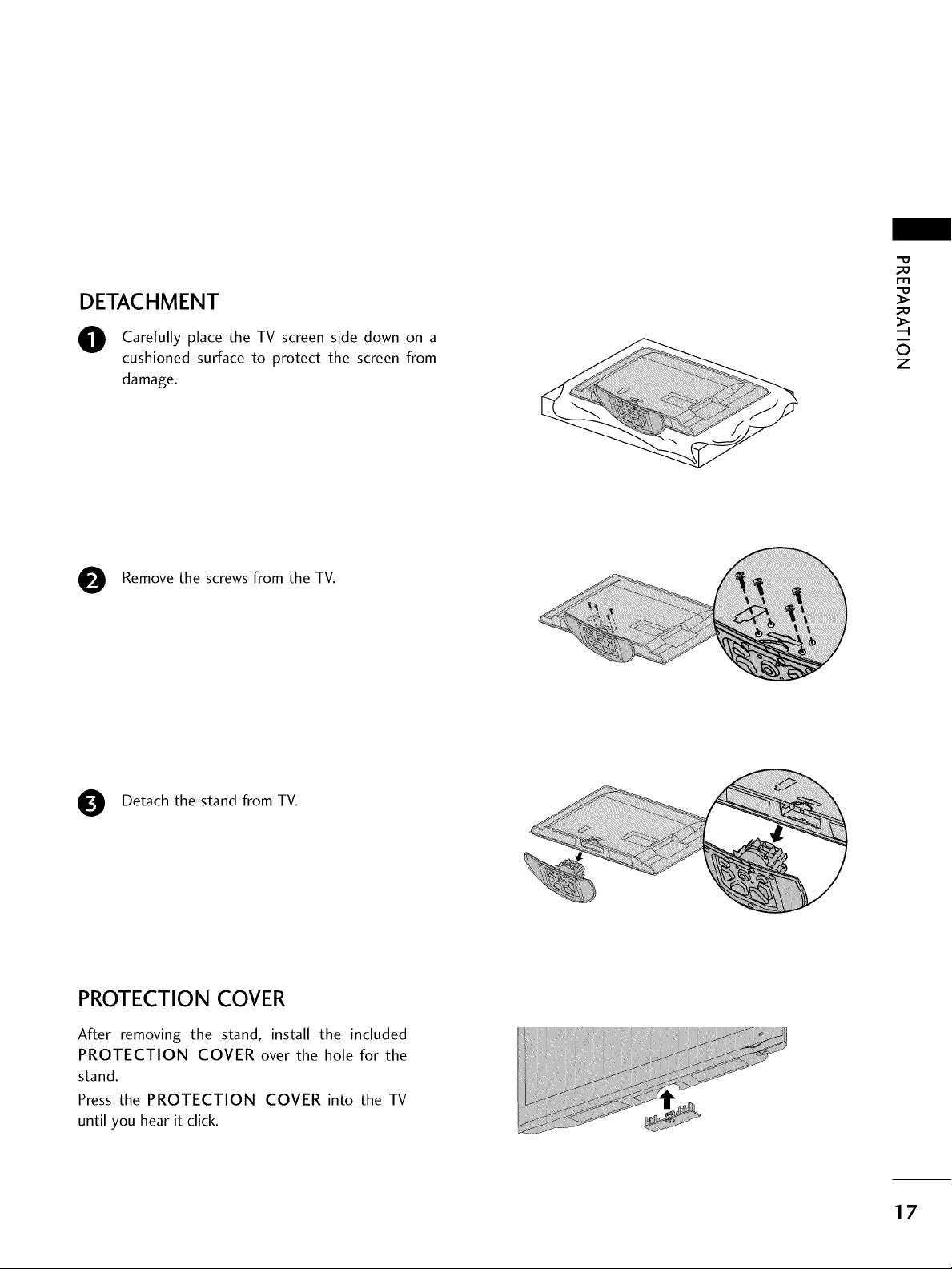
DETACHMENT
-0
_o
m
_o
O Carefully place the TV screen side down on a
cushioned surface to protect the screen from
damage.
Remove the screws from the TV.
Detach the stand from TV.
©
z
PROTECTION COVER
After removing the stand, install the included
PROTECTION COVER over the hole for the
stand.
Press the PROTECTION COVER into the TV
until you hear it click.
17
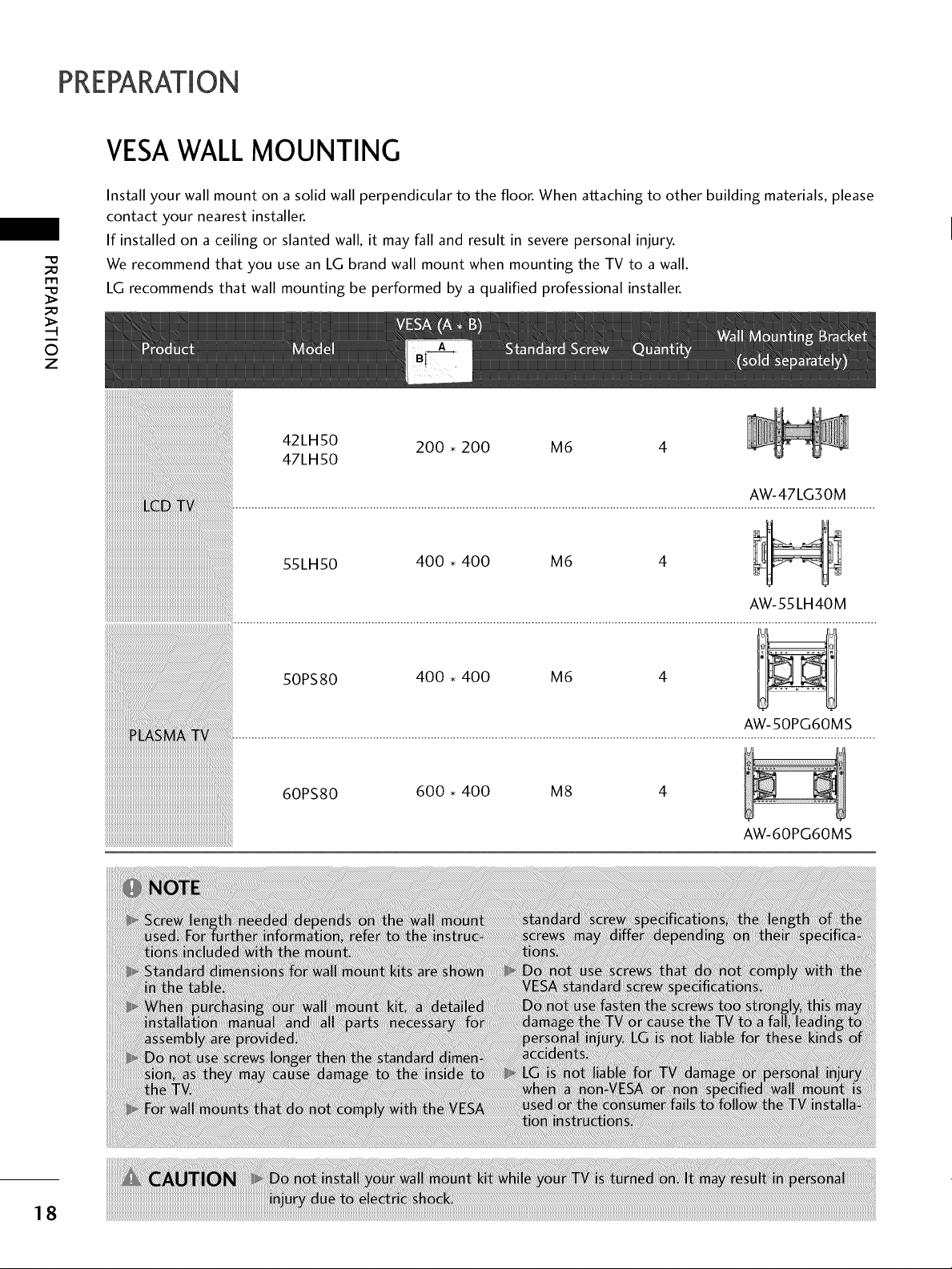
PREPARATION
VESAWALL MOUNTING
Install your wall mount on a solid wall perpendicular to the floor. When attaching to other building materials, please
contact your nearest installer.
If installed on a ceiling or slanted wall, it may fall and result in severe personal injury.
-O
_a
r'rl
_a
0
z
We recommend that you use an LG brand wall mount when mounting the TV to a wall.
LG recommends that wall mounting be performed by a qualified professional installer.
42LH50 200 • 200 M6
47LH50
AW-47LG30M
55LH50 400 • 400 M6
60PS80 600 • 400 M8
AW-55LH40M
AW-50PG60MS
AW-60PG60MS
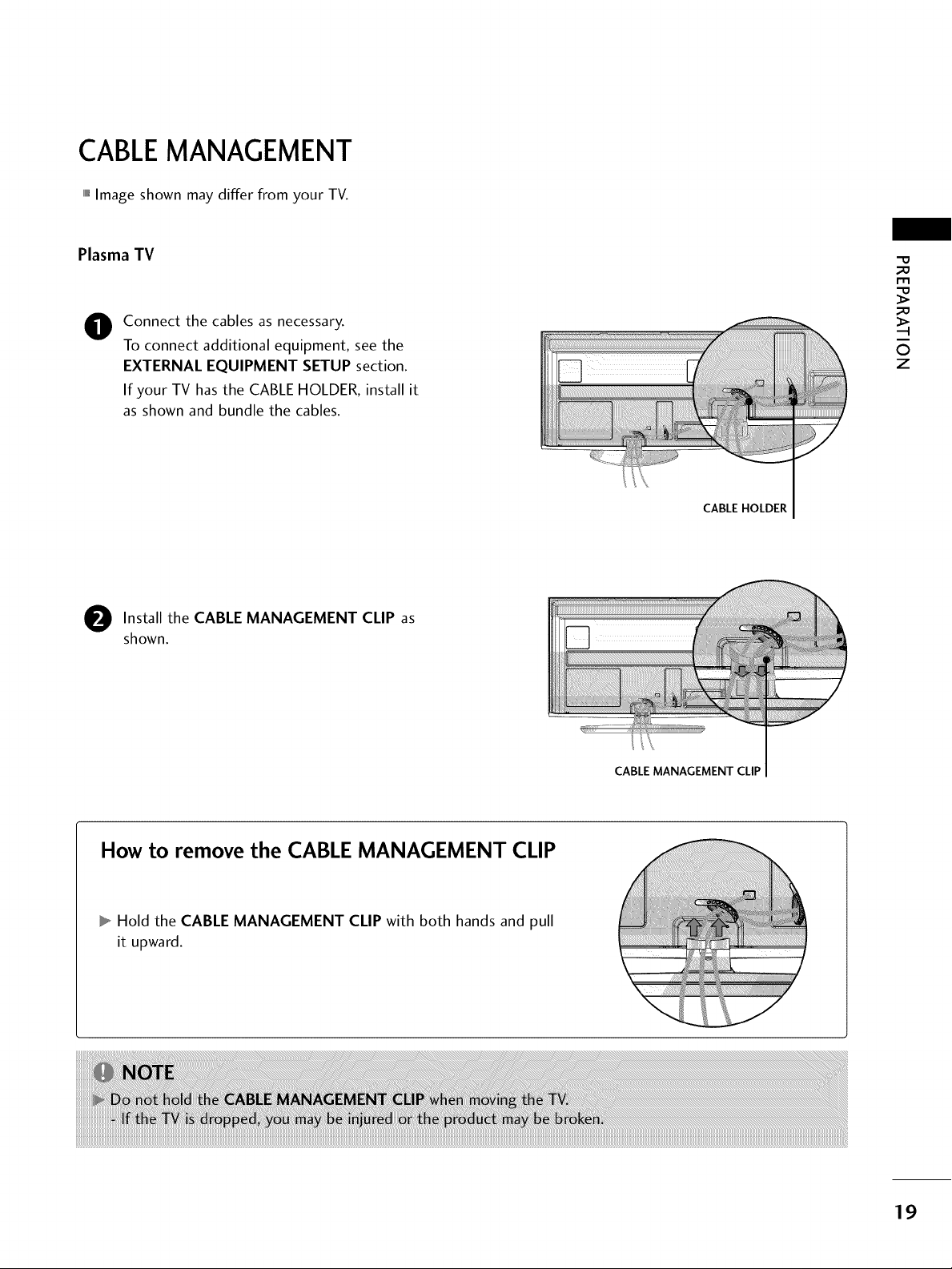
CABLEMANAGEMENT
,,,IImage shown may differ from your TV.
Plasma TV
Connect the cables as necessary.
0
To connect additional equipment, see the
EXTERNAL EQUIPMENT SETUP section.
If your TV has the CABLE HOLDER, install it
as shown and bundle the cables.
O Install the CABLE MANAGEMENT CLIP
shown.
"O
m
©
z
CABLE HOLDER
as
How to remove the CABLE MANAGEMENT CLIP
Hold the CABLE MANAGEMENT CLIP with both hands and pull
it upward.
CABLE MANAGEMENT CLIP
19
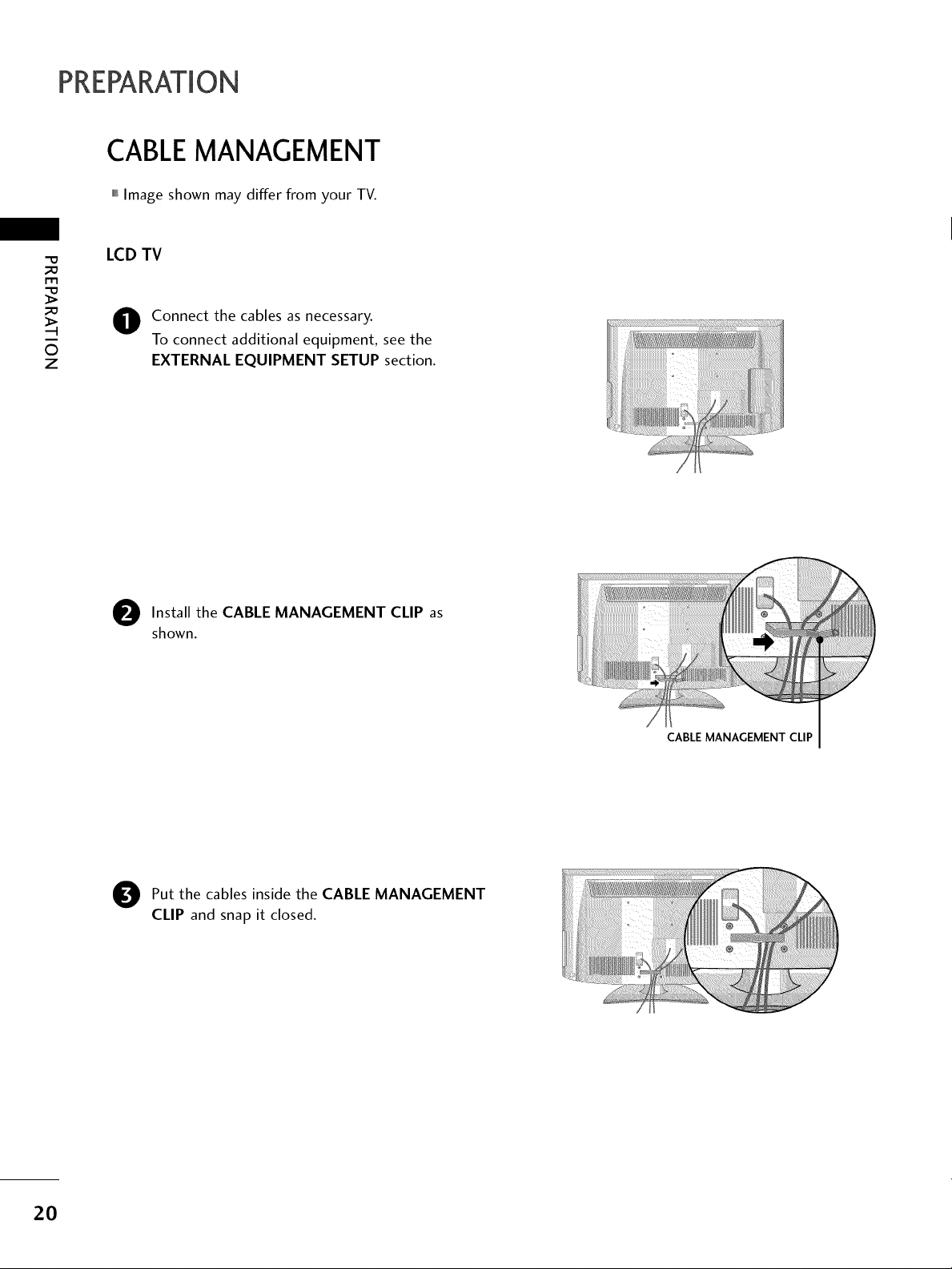
PREPARATION
CABLEMANAGEMENT
,,,IImage shown may differ from your TV.
_e
LCD TV
m
_e
©
z
O onnect the cables as necessary.
To connect additional equipment, see the
EXTERNAL EQUIPMENT SETUP section.
O Install the CABLE MANAGEMENT CLIP
shown.
as
O ut the cables inside the CABLE MANAGEMENT
CLIP and snap it closed.
CABLE MANAGEMENT CLIP
2O
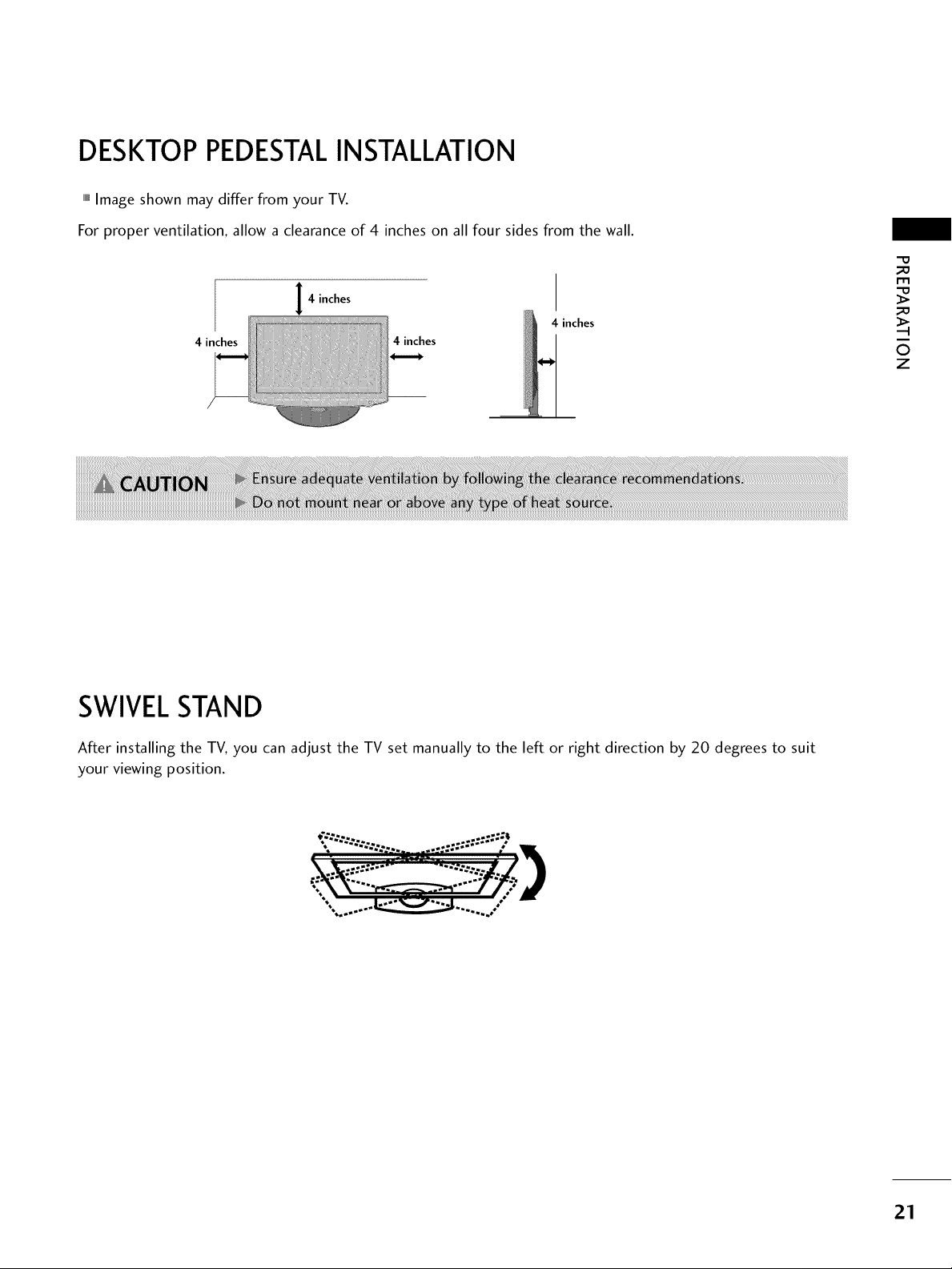
DESKTOP PEDESTALINSTALLATION
,,,IImage shown may differ from your TV.
For proper ventilation, allow a clearance of 4 inches on all four sides from the wall.
4 inches
4 inches
4 inches 4 inches
-0
_o
I'r'l
_o
©
z
SWIVELSTAND
After installing the TV, you can adjust the TV set manually to the left or right direction by 20 degrees to suit
your viewing position.
* "- -;,;;:... ..-=; .... ,
. ..._.Z_--:-_..... / _
21
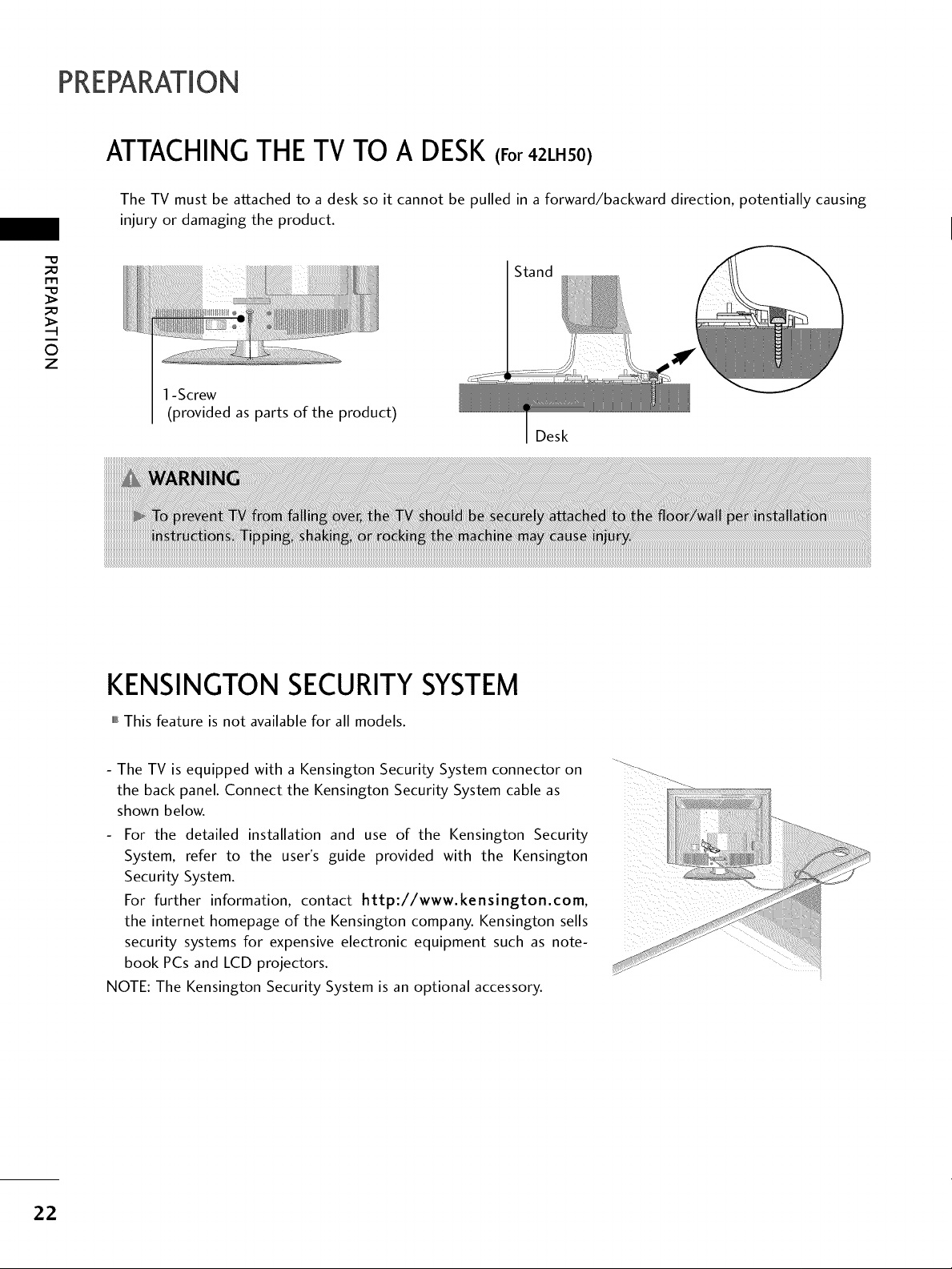
PREPARATION
ATTACHINGTHE TV TO A DESK(For 42LH50)
The TV must be attached to a desk so it cannot be pulled in a forward/backward direction, potentially causing
injury or damaging the product.
r'rl
©
z
1-Screw
(provided as parts of the product)
Desk
KENSINGTON SECURITYSYSTEM
,,,IThis feature is not available for all models.
The TV is equipped with a Kensington Security System connector on ....
the back panel. Connect the Kensington Security System cable as
shown below.
- For the detailed installation and use of the Kensington Security
System, refer to the user's guide provided with the Kensington
Security System.
For further information, contact http://www.kensington.com,
the internet homepage of the Kensington company. Kensington sells
security systems for expensive electronic equipment such as note-
book PCs and LCD projectors.
NOTE: The Kensington Security System is an optional accessory.
22
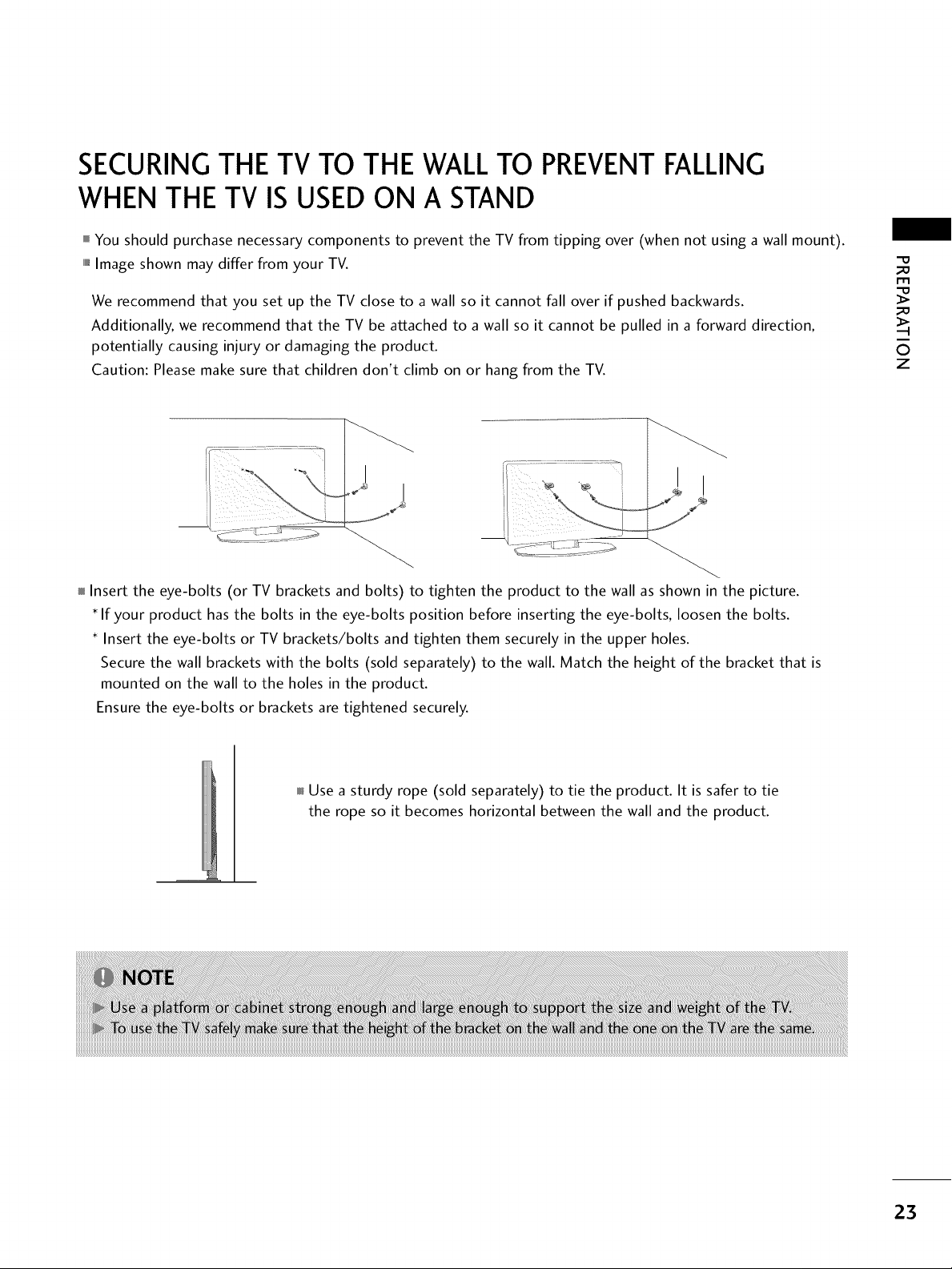
SECURINGTHE TV TO THE WALLTO PREVENTFALLING
WHEN THE TV IS USED ON A STAND
You should purchase necessary components to prevent the TV from tipping over (when not using a wall mount).
""_Image shown may differ from your TV.
We recommend that you set up the TV close to a wall so it cannot fall over if pushed backwards.
Additionally, we recommend that the TV be attached to a wall so it cannot be pulled in a forward direction,
potentially causing injury or damaging the product.
Caution: Please make sure that children don't climb on or hang from the TV.
Insert the eye-bolts (or TV brackets and bolts) to tighten the product to the wall as shown in the picture.
If your product has the bolts in the eye-bolts position before inserting the eye-bolts, loosen the bolts.
* Insert the eye-bolts or TV brackets/bolts and tighten them securely in the upper holes.
Secure the wall brackets with the bolts (sold separately) to the wall. Match the height of the bracket that is
mounted on the wall to the holes in the product.
Ensure the eye-bolts or brackets are tightened securely.
m
©
z
Use a sturdy rope (sold separately) to tie the product. It is safer to tie
the rope so it becomes horizontal between the wall and the product.
23
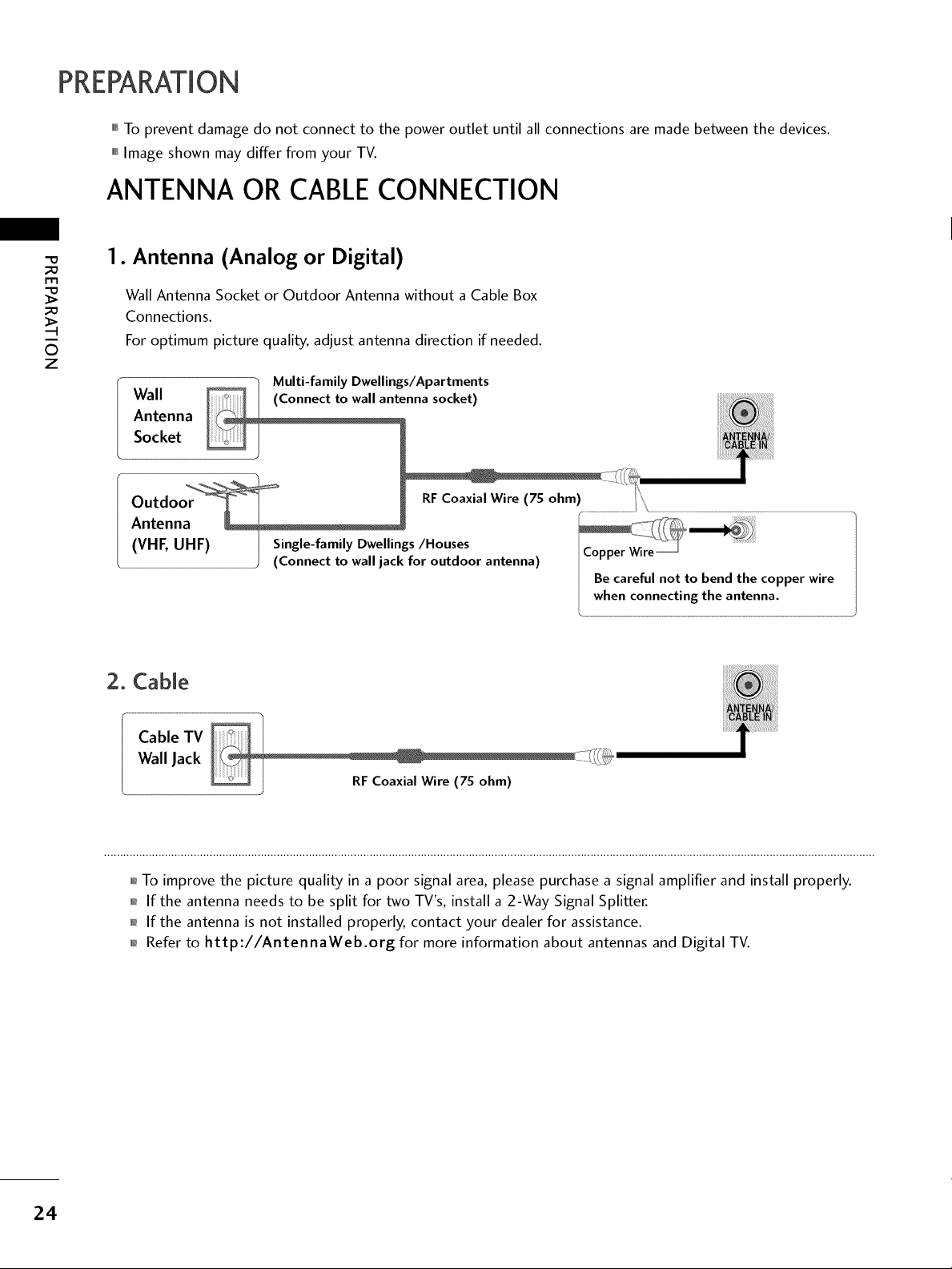
PREPARATION
,,,ITo prevent damage do not connect to the power outlet until all connections are made between the devices.
,,,IImage shown may differ from your TV.
ANTENNA OR CABLECONNECTION
1. Antenna (Analog or Digital)
Wall Antenna Socket or Outdoor Antenna without a Cable Box
Connections.
©
z
For optimum picture quality, adjust antenna direction if needed.
Wall nna socket)
Antenna
Socket i .................
..... h Multi-family Dwellings/Apartments
copper wire
2. Cable
Cable TV
Wall Jack
01_To improve the picture quality in a poor signal area, please purchase a signal amplifier and install properly.
01_If the antenna needs to be split for two TV's, install a 2-Way Signal Splitter.
01_If the antenna is not installed properly, contact your dealer for assistance.
0_Refer to http://AntennaWeb.org for more information about antennas and Digital TV.
24
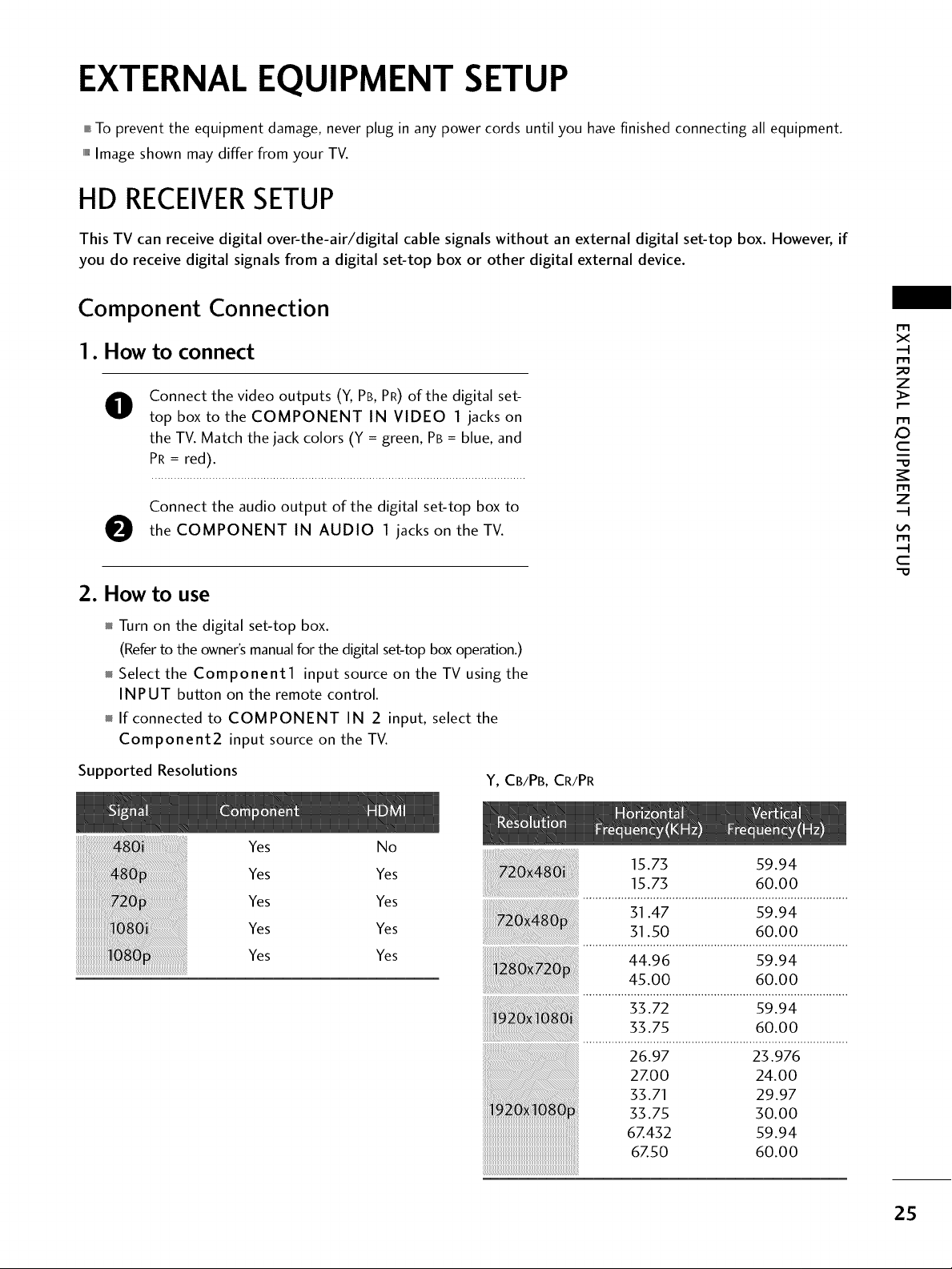
EXTERNAL EQUIPMENT SETUP
,,,_To prevent the equipment damage, never plug in any power cords until you have finished connecting all equipment.
,,,iImage shown may differ from your TV.
HD RECEIVERSETUP
This TV can receive digital over-the-air/digital cable signals without an external digital set-top box. However, if
you do receive digital signals from a digital set-top box or other digital external device.
Component Connection
I. How to connect
Connect the video outputs (Y, PB, PR) of the digital set-
0
top box to the COMPONENT IN VIDEO I jacks on
the TV. Match the jack colors (Y = green, PB = blue, and
PR = red).
Connect the audio output of the digital set-top box to
O the COMPONENT IN AUDIO ] jacks on the TV.
x
m
_D
z
m
X:)
c
m
z
m
c
2. How to use
Turn on the digital set-top box.
(Referto the owner'smanualfor the digitalset-top box operation.)
Select the Component1 input source on the TV using the
INPUT button on the remote control.
If connected to COMPONENT IN 2 input, select the
Component2 input source on the TV.
Supported Resolutions
Yes
Yes
Yes
Yes
Yes
No
Yes
Yes
Yes
Yes
Y, CB/PB, CR/PR
15.73 59.94
15.73 60.00
31.47 59.94
31.50 60.00
44.9 9.94
45.00 60.00
33.72 59.94
33.75 60.00
27.00 24.00
26.97 23.976
33.7533"71 30.0029.97
67.432 59.94
67.50 60.00
25
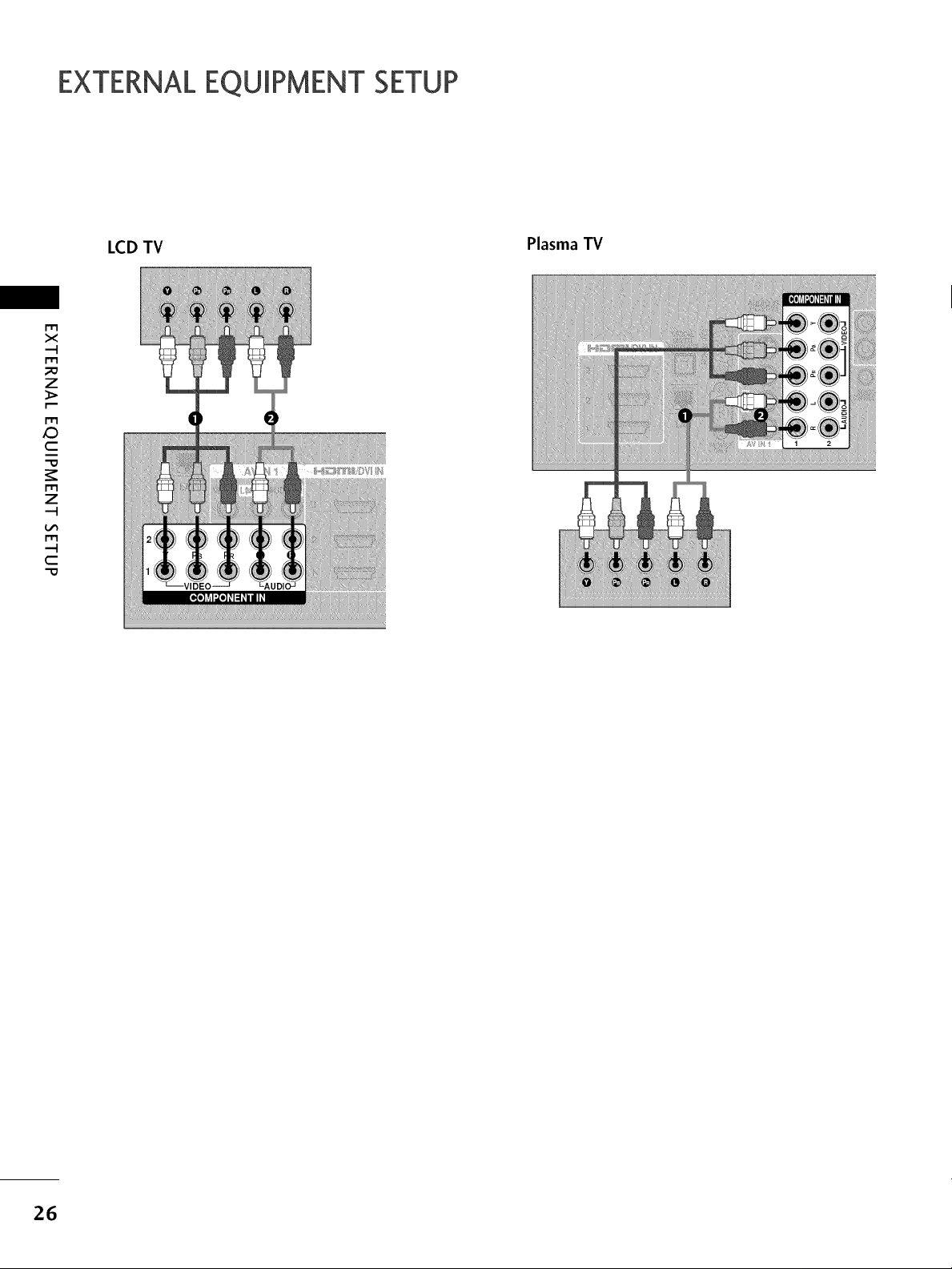
EXTERNALEQUIPMENT SETUP
LCD TV
m
X
--t
m
Plasma TV
z
m
C
m
z
--t
m
--t
C
-0
26
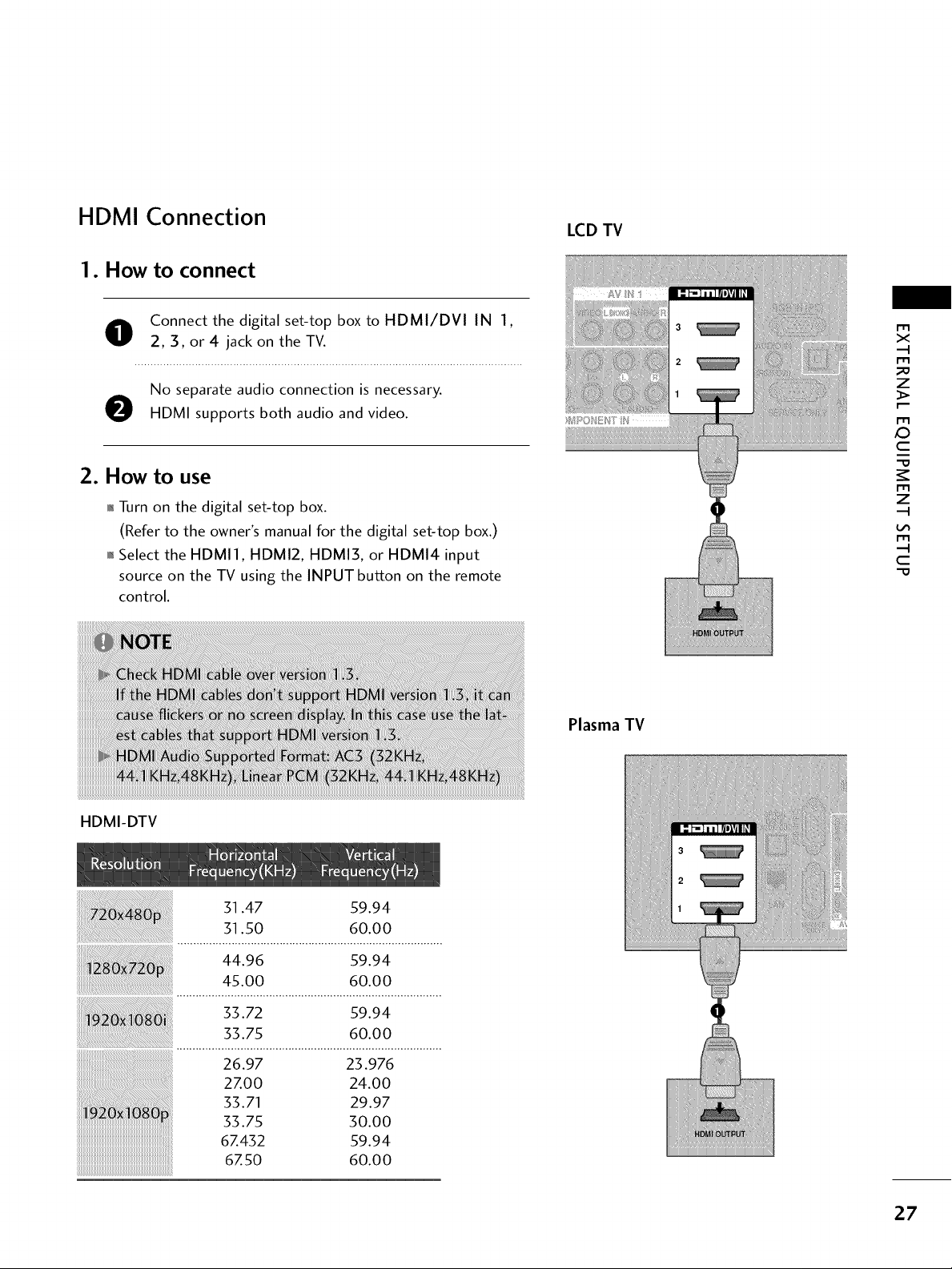
HDMI Connection
1. How to connect
LCD TV
O onnect the digital set-top box to HDMI/DVI IN 1,
2, 3, or 4 jack on the TV.
No separate audio connection is necessary.
O HDMI supports both audio and video.
2. How to use
01_Turn on the digital set-top box.
(Refer to the owner's manual for the digital set-top box.)
01_Select the HDMI1, HDMI2, HDMIS, or HDMI4 input
source on the TV using the INPUT button on the remote
control.
Plasma TV
m
x
m
z
p.-
m
c
m
z
m
c
HDMI-DTV
31.47 59.94
31.50 60.00
44.96 59.94
45.00 60.00
...................................................................................
ii!i!i!i!i!;!!]!ii!ii
33.72 59.94
33.75 60.00
26.97 23.976
2ZOO 24.00
33.71 29.97
33.75 30.00
6Z432 59.94
6Z50 60.00
27
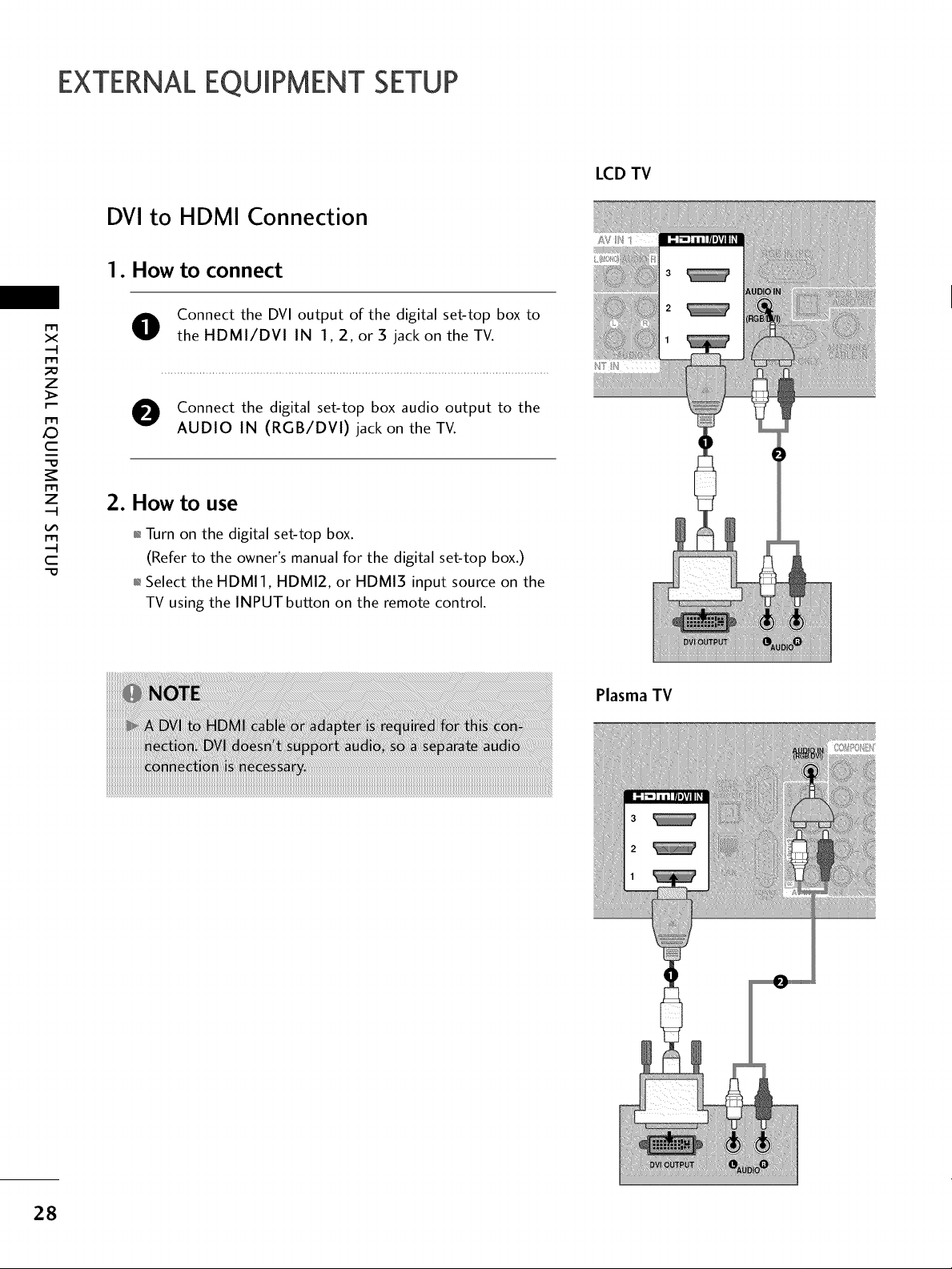
EXTERNALEQUIPMENT SETUP
DVI to HDMI Connection
1. How to connect
LCD TV
m
x
.-t
m
z
m
JC)
c
m
z
.-t
m
c
O Connect the DVI output of the digital set-top box to
theHDMI/DVI IN 1,2, or3 jack on theTV.
e Connect the digital set-top box audio output to the
AUDIO IN (RGB/DVI) jack on the TV.
2. How to use
,l_Turn on the digital set-top box.
(Refer to the owner's manual for the digital set-top box.)
,l_Select the HDMI1, HDMI2, or HDMI3 input source on the
TV using the INPUT button on the remote control.
i
Plasma TV
28
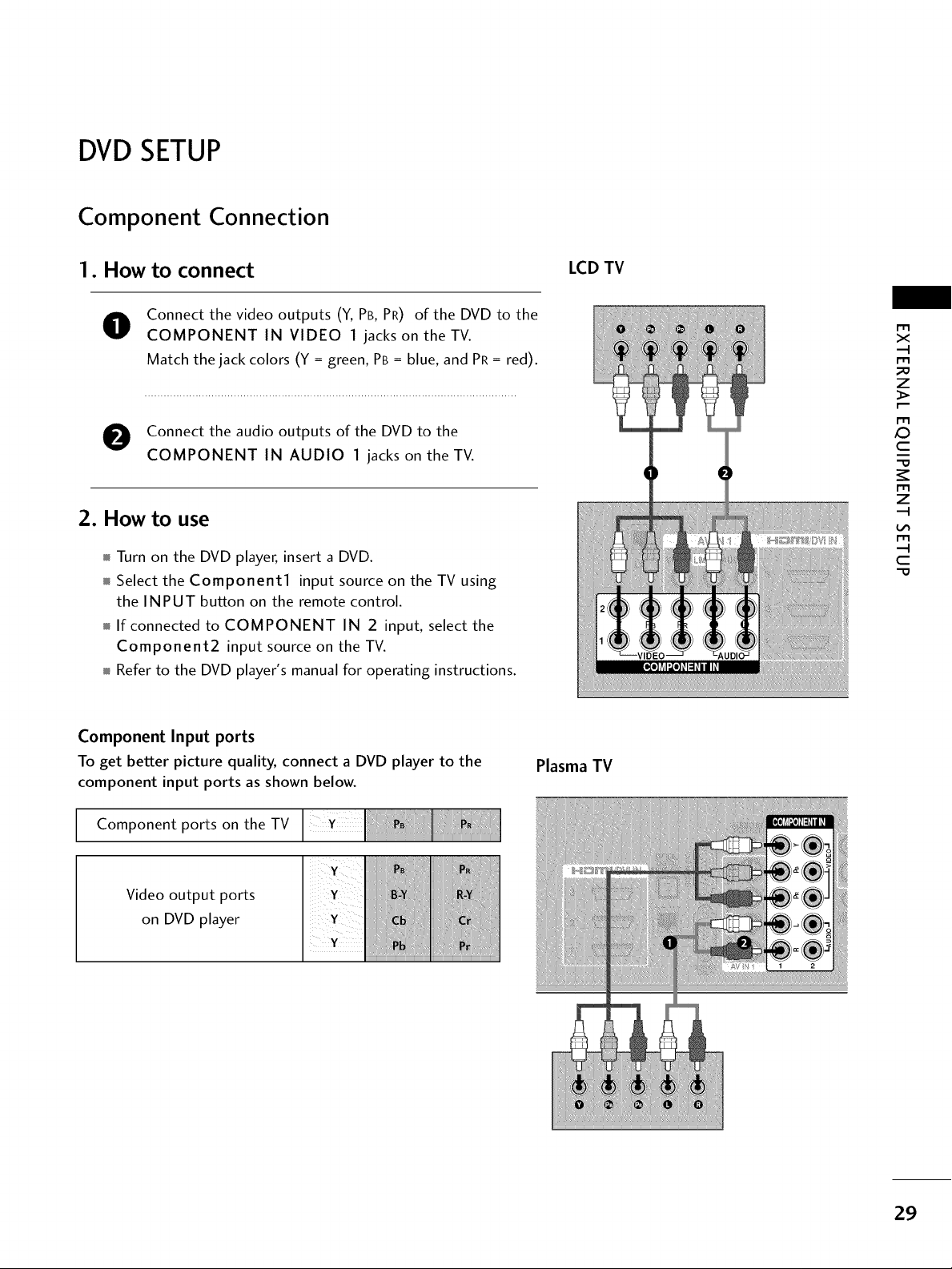
DVDSETUP
Component Connection
1. How to connect
Connect the video outputs (Y, PB, PR) of the DVD to the
O
COMPONENT IN VIDEO 1 jacks on the TV.
Match the jack colors (Y = green, PB = blue, and PR = red).
O Connect the audio outputs of the DVD to the
COMPONENT IN AUDIO 1 jacks on the TV.
2. How to use
Turn on the DVD player, insert a DVD.
Select theComponentl input source on theTVusing
the INPUT button on the remote control.
If connected to COMPONENT IN 2 input, select the
Component2 input source on the TV.
Refer to the DVD player's manual for operating instructions.
LCD TV
x
m
_o
z
m
_D
c
m
z
m
c
-O
Component Input ports
To get better picture quality, connect a DVD player to the
component input ports as shown below.
Component ports on the TV
Video output ports
on DVD player
Plasma TV
29
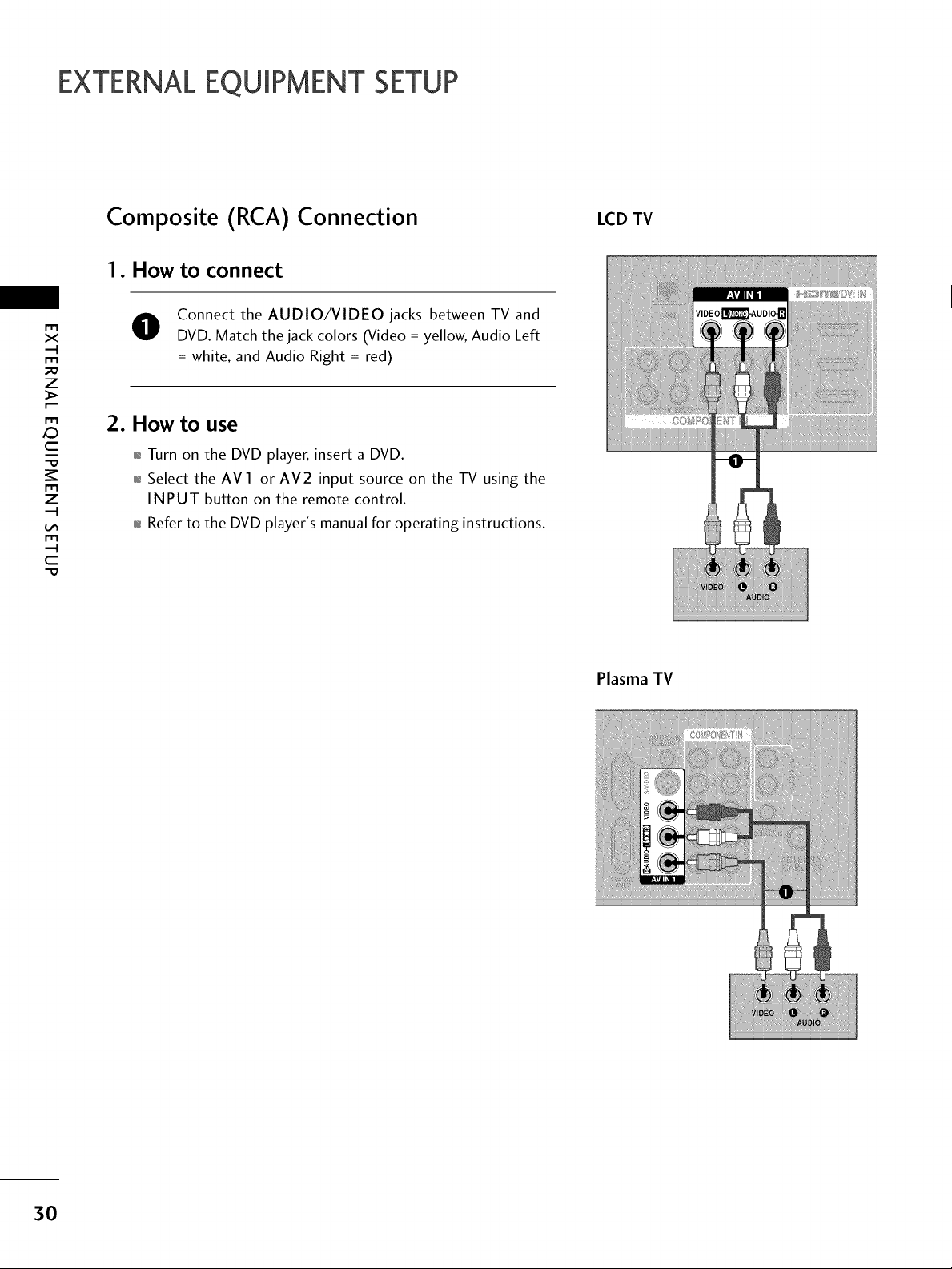
EXTERNALEQUIPMENT SETUP
m
x
m
;o
z
m
X:)
c
m
z
m
c
-0
Composite (RCA) Connection
1. How to connect
O Connect the AUDIO/VIDEO jacks between TV and
DVD. Match the jack colors (Video = yellow, Audio Left
= white, and Audio Right = red)
2. How to use
01_Turn on the DVD player, insert a DVD.
01_Select the AVl or AV2 input source on the TV using the
INPUT button on the remote control.
01_Refer to the DVD player's manual for operating instructions.
LCD TV
Plasma TV
30
