Page 1
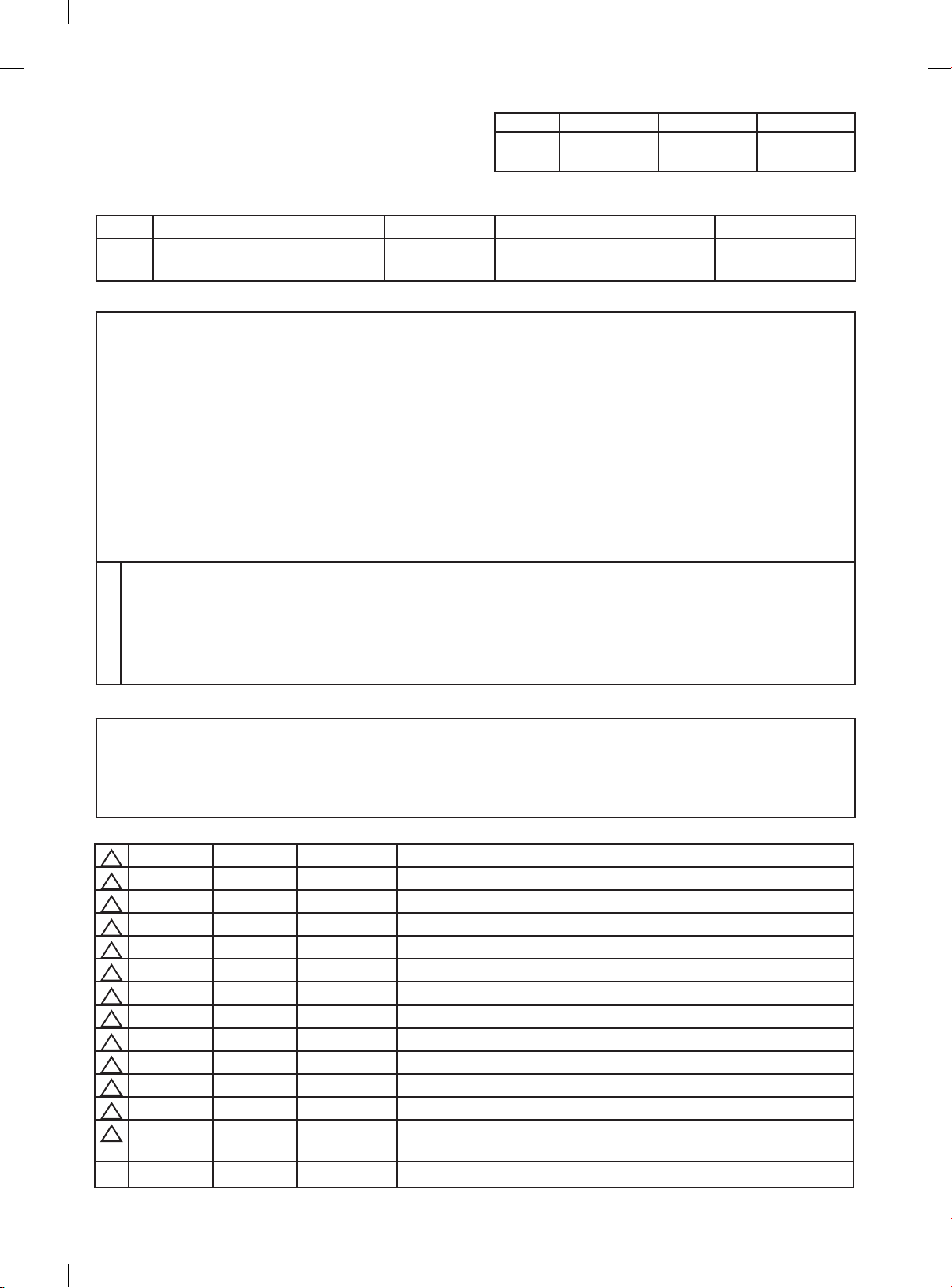
Creator Adviser Approver
User’s Guide Specication
In charger
DD/MM/YY
Woo Mi-ra
22/03/12
Shin Hye-jung
22/03/12
Kim Jong-ok
22/03/12
1. Model Description
Model PM97-Z Brand LG Part number
Sufx MP(EK Sufx) Product name 42/50PM47, 50/60PM67,
50/60PM68, 50/60PM97
MFL67377801
(1203-REV01)
2. Printing Specication
1. Trim Size (Format) : 182 mm x 257 mm
2. Printing Colors
Cover : 1 COLOR (BLACK)
Inside : 1 COLOR (BLACK)
3. Stock (Paper)
y Cover : Uncoated paper ,
y Inside : Uncoated paper ,
백상지
백상지
60 g/m
60 g/m
4. Printing Method : Off-set
5. Bindery : Saddle Stitch
6. Language : ENG (1)
7. Number of pages : 40
“This part contain Eco-hazardous substances (Pb, Cd, Hg, Cr6+, PBB, PBDE, etc.) within LG standard level,
N
Details should be followed Eco-SCM management standard[LG(56)-A-2524].
O
Especially, Part should be followed and controlled the following specication.
T
(1)Eco-hazardous substances test report should be submitted
E
when Part certication test and First Mass Production.
S
(2) Especially, Don’t use or contain lead(Pb) and cadmium(Cd) in ink.
2
2
3. Special Instructions
(1) Origin Notication
* LGEIN : Printed in Indonesia * LGEWA : Printed in U.K.
* LGESP : Printed in Brazil * LGEMX : Printed in Mexico
* LGEND : Printed in China * LGEIL : Printed in India
* LGEMA : Printed in Poland
4. Changes
13
12
11
10
9
8
7
6
5
4
3
2
22/03/12 Woo Mi-ra EKPC300178 Manual drawing update (Add sentence related LAN cable
1
Rev.
DD/MM/YY Creator ECO Number Change description
No.
standard, Reect proofred language from foreign branch)
Page 2
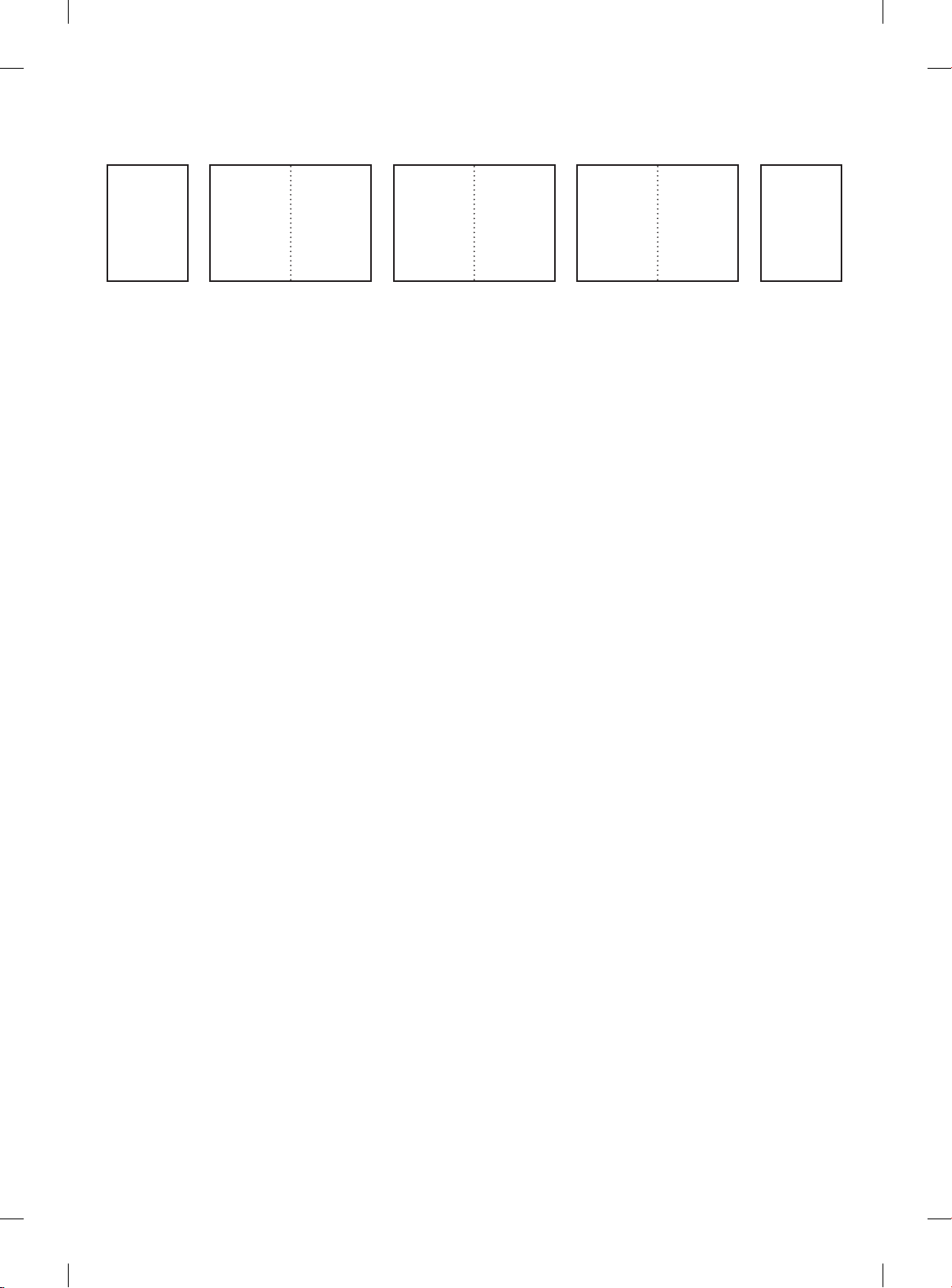
Pagination sheet
Total pages : 40 pages
Front
Cover
(ENG)
P/No.
Back
Cover
(ENG)
2 ... ... ... ... Blank
Page 3
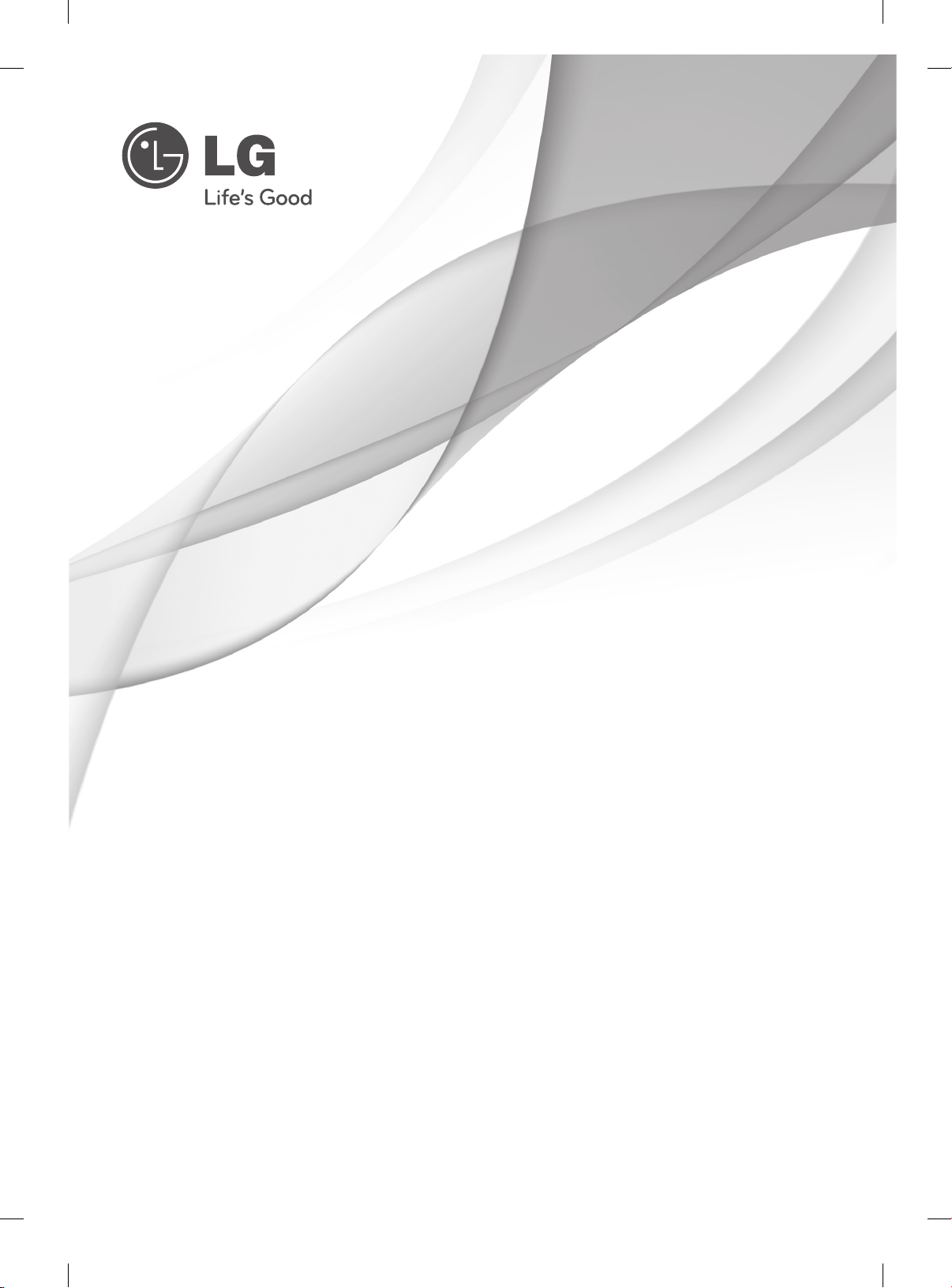
OWNER’S MANUAL
PLASMA TV
Please read this manual carefully before operating
your set and retain it for future reference.
PM47**
PM67**
PM68**
PM97**
P/NO : MFL67377801 (1203-REV01)
Printed in Korea
www.lg.com
Page 4

TABLE OF CONTENTS
2
ENGLISH
ENG
TABLE OF CONTENTS
3 LICENSES
3 OPEN SOURCE SOFTWARE NOTICE
4 SAFETY INSTRUCTIONS
10 - Viewing 3D Imaging (Only 3D models)
12 INSTALLATION PROCEDURE
12 ASSEMBLING AND PREPARING
12 Unpacking
15 Separate purchase
16 Parts and buttons
17 Lifting and moving the TV
18 Setting up the TV
18 - Attaching the stand
20 Mounting on a table
21 Mounting on a wall
22 Tidying cables
33 MAINTENANCE
33 Cleaning your TV
33 - Screen, frame, cabinet and stand
33 - Power cord
33 TROUBLESHOOTING
34
EXTERNAL CONTROL DEVICE SETUP
34 SPECIFICATIONS
23 MAKING CONNECTIONS
23 Antenna Connection
23 Satellite dish Connection
24 HDMI Connection
25 DVI to HDMI Connection
25 RGB-PC Connection
26 Component Connection
26 Composite Connection
27 Audio Connection
27 - Digital optical audio connection
27 USB Connection
28 CI module Connection
28 Euro Scart Connection
29 REMOTE CONTROL
30 MAGIC REMOTE CONTROL
FUNCTIONS
31 Registering Magic Remote Control
31 How to use Magic Remote Control
31 Precautions to Take when Using the Magic
Remote Control
32 USING THE USER GUIDE
WARNING
yIf you ignore the warning message, you may
be seriously injured or there is a possibility
of accident or death.
CAUTION
yIf you ignore the caution message, you may
be slightly injured or the product may be
damaged.
NOTE
yThe note helps you understand and use
the product safely. Please read the note
carefully before using the product.
Page 5
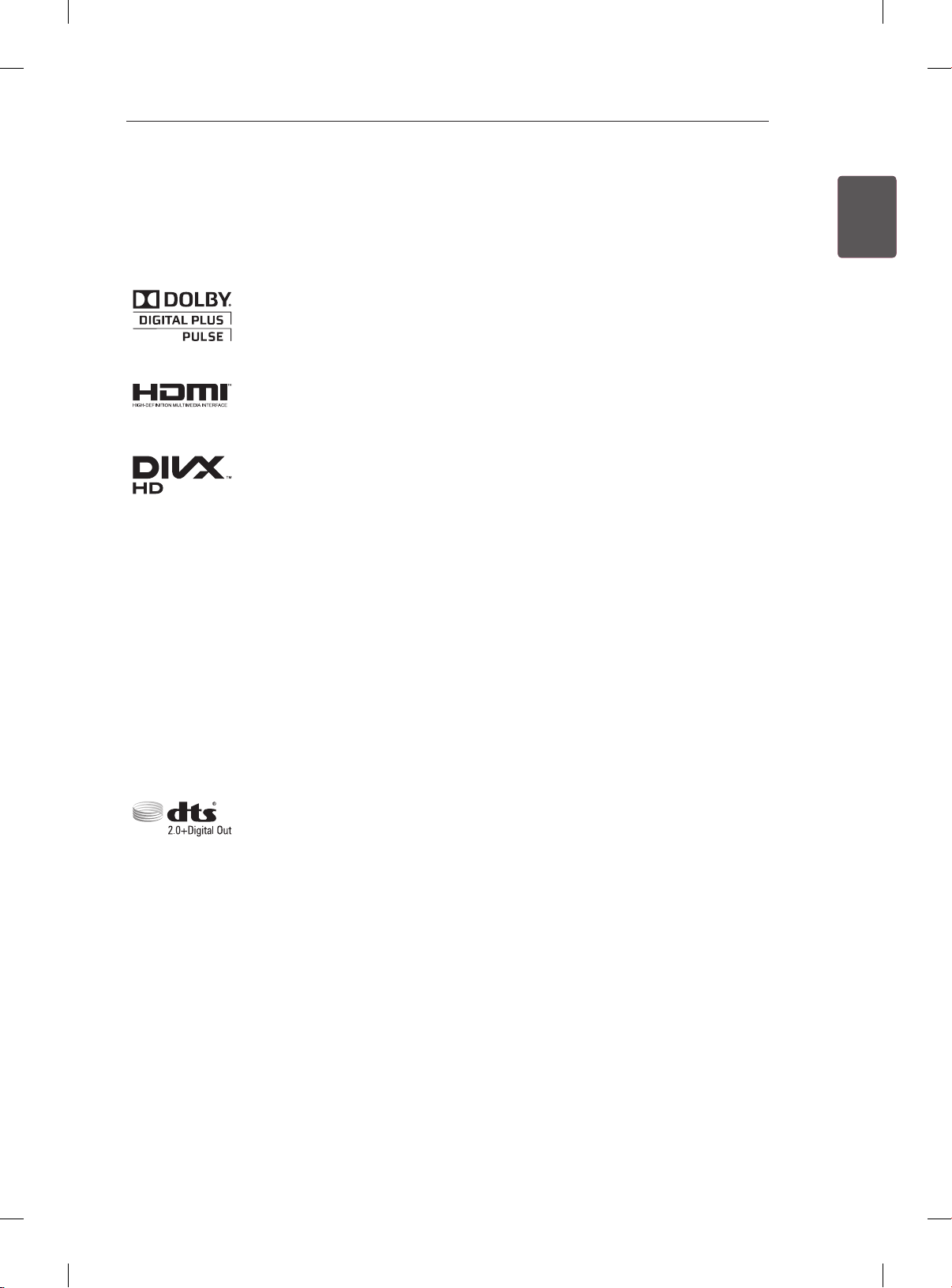
LICENSES / OPEN SOURCE SOFTWARE NOTICE
3
LICENSES
Supported licenses may differ by model. For more information about licenses, visit www.lg.com.
Manufactured under license from Dolby Laboratories. “Dolby” and the double-D
symbol are trademarks of Dolby Laboratories.
HDMI, the HDMI logo and High-Definition Multimedia Interface are trademarks or
registered trademarks of HDMI Licensing LLC.
ABOUT DIVX VIDEO: DivX® is a digital video format created by DivX, LLC, a
subsidiary of Rovi Corporation. This is an ofcial DivX Certied® device that plays
DivX video. Visit divx.com for more information and software tools to convert your
les into DivX video.
ABOUT DIVX VIDEO-ON-DEMAND: This DivX Certied® device must be registered
in order to play purchased DivX Video-on-Demand (VOD) movies. To obtain your
registration code, locate the DivX VOD section in your device setup menu. Go to vod.
divx.com for more information on how to complete your registration.
ENGENGLISH
“DivX Certied® to play DivX® video up to HD 1080p, including premium content.”
“DivX®, DivX Certied® and associated logos are trademarks of Rovi Corporation or
its subsidiaries and are used under license.”
“Covered by one or more of the following U.S. patents :
7,295,673; 7,460,668; 7,515,710; 7,519,274”
Manufactured under license under U.S. Patent Nos: 5,956,674; 5,974,380; 6,487,535
& other U.S. and worldwide patents issued & pending. DTS, the Symbol & DTS and
the Symbol together are registered trademarks & DTS 2.0+Digital Out is a trademark
of DTS, Inc. Product includes software. © DTS, Inc. All Rights Reserved.
OPEN SOURCE SOFTWARE NOTICE
To obtain the source code under GPL, LGPL, MPL and other open source licenses, that is contained in this
product, please visit http://opensource.lge.com .
In addition to the source code, all referred license terms, warranty disclaimers and copyright notices are
available for download.
LG Electronics will also provide open source code to you on CD-ROM for a charge covering the cost of
performing such distribution (such as the cost of media, shipping and handling) upon email request to
opensource@lge.com. This offer is valid for three (3) years from the date on which you purchased the
product.
Page 6
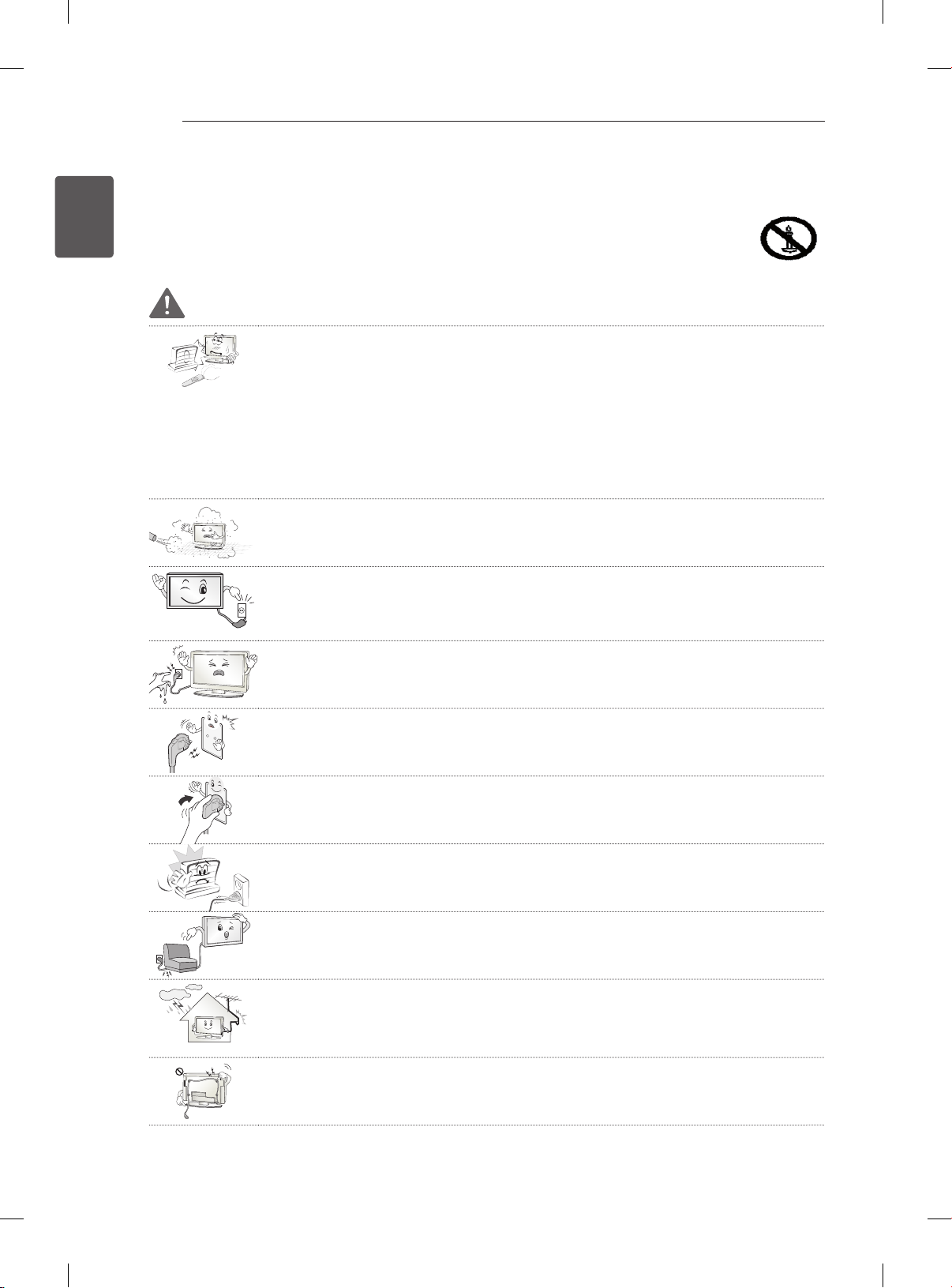
SAFETY INSTRUCTIONS
4
ENGLISH
ENG
SAFETY INSTRUCTIONS
Please read these safety precautions carefully before using the product.
WARNING
Do not place the TV and remote control in the following environments:
y
- A location exposed to direct sunlight
- An area with high humidity such as a bathroom
- Near any heat source such as stoves and other devices that produce heat
- Near kitchen counters or humidifiers where they can easily be exposed to steam
or oil
- An area exposed to rain or wind
- Near containers of water such as vases
Otherwise, this may result in fire, electric shock, malfunction or product deformation.
Do not place the product where it might be exposed to dust.
y
This may cause a fire hazard.
Mains plug is the disconnecting device. The plug must remain readily operable.
y
Do not touch the power plug with wet hands. Additionally, if the cord pin is wet or
y
covered with dust, dry the power plug completely or wipe dust off.
You may be electrocuted due to excess moisture.
Make sure to connect the power cable to the grounded current. (Except for devices
y
which are not grounded.)
You may be electrocuted or injured.
Fix the power cable completely.
y
If the power cable is not fixed completely, a fire can break out.
Ensure the power cord does not come into contact with hot objects such as a
y
heater.
This may cause a fire or an electric shock hazard.
Do not place a heavy object, or the product itself, on power cables.
y
Otherwise, this may result in fire or electric shock.
Bend antenna cable between inside and outside building to prevent rain from
y
flowing in.
This may cause water damaged inside the Product and could give an electric
shock.
When mounting a TV it on the wall, make sure not to install TV by hanging power
y
and signal cables on the back of the TV.
It may cause fire, electric shock.
Page 7
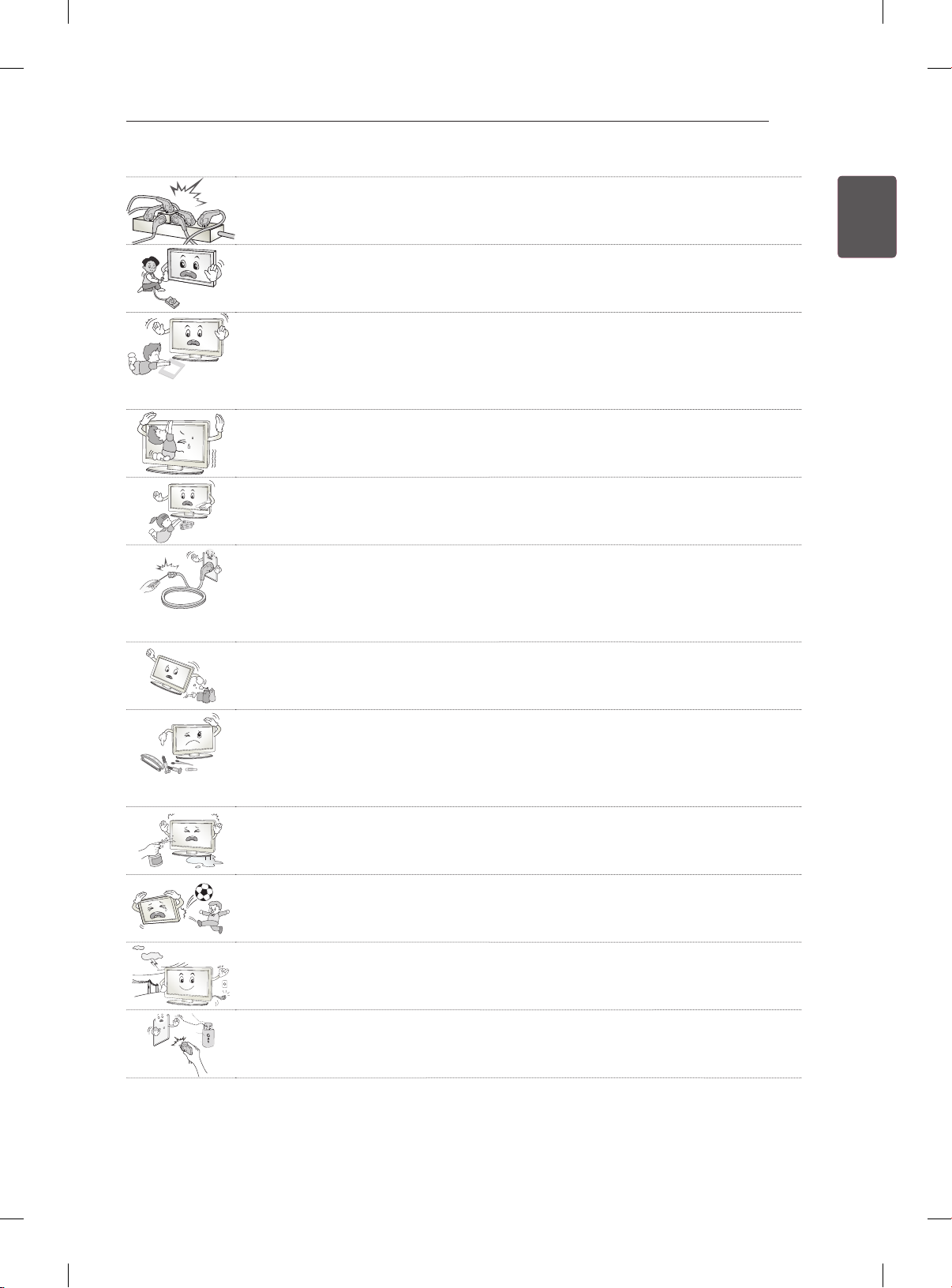
Desiccant
SAFETY INSTRUCTIONS
Do not plug too many electrical devices into a single multiple electrical outlet.
y
Otherwise, this may result in fire due to over-heating.
Do not drop the product or let it fall over when connecting external devices.
y
Otherwise, this may result in injury or damage to the product.
Keep the packing anti-moisture material or vinyl packing out of the reach of
y
children.
Anti-moisture material is harmful if swallowed. If swallowed by mistake, force the
patient to vomit and visit the nearest hospital. Additionally, vinyl packing can cause
suffocation. Keep it out of the reach of children.
Do not let your children climb or cling onto the TV.
y
Otherwise, the TV may fall over, which may cause serious injury.
Dispose of used batteries carefully to protect a child from eating them.
y
In case if they eat it, take them to consult a doctor immediately.
Do not insert a conductor (like a metal chopstick) into one end of the power cable
y
while the other end is connected to the input terminal on the wall. Additionally, do
not touch the power cable right after plugging into the wall input terminal.
You may be electrocuted.
(Depending on model)
Do not put or store inflammable substances near the product.
y
There is a danger of explosion or fire due to careless handling of the inflammable
substances.
5
ENGENGLISH
Do not drop metallic objects such as coins, hair pins, chopsticks or wire into the
y
product, or inflammable objects such as paper and matches. Children must pay
particular attention.
Electrical shock, fire or injury can occur. If a foreign object is dropped into the
product, unplug the power cord and contact the service centre.
Do not spray water on the product or scrub with an inflammable substance (thinner
y
or benzene). Fire or electric shock accident can occur.
Do not allow a impact shock or any objects to fall into the product, and do not drop
y
onto the screen with something.
You may be injured or the product can be damaged.
Never touch this product or antenna during a thunder or lighting storm.
y
You may be electrocuted.
Never touch the wall outlet when there is leakage of gas, open the windows and
y
ventilate.
It may cause a fire or a burn by a spark.
Page 8
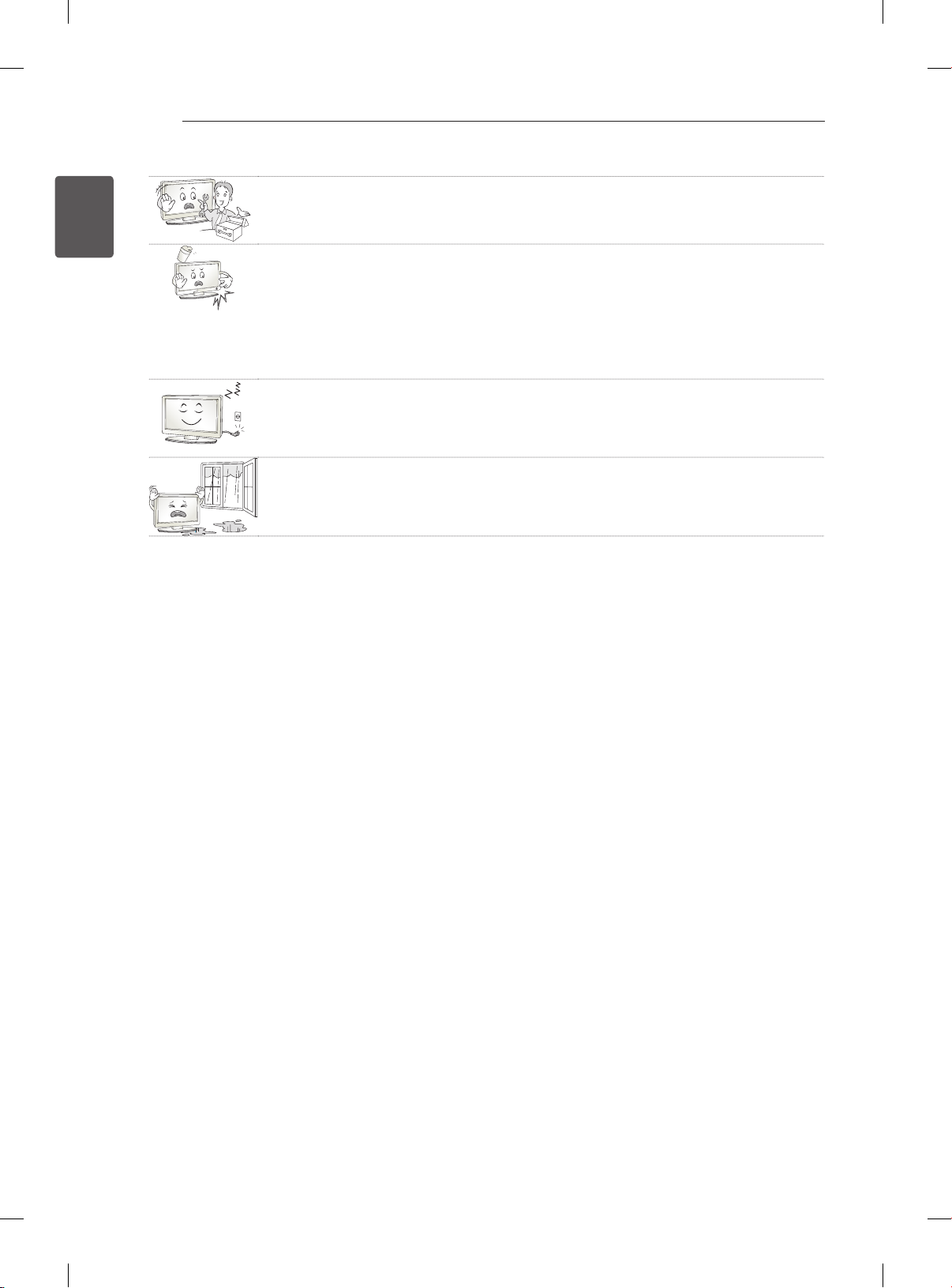
SAFETY INSTRUCTIONS
6
ENGLISH
ENG
Do not disassemble, repair or modify the product at your own discretion.
y
Fire or electric shock accident can occur.
Contact the service center for check, calibration or repair.
If any of the following occur, unplug the product immediately and contact your local
y
service centre.
- The product has been impacted by shock
- The product has been damaged
- Foreign objects have entered the product
- The product produced smoke or a strange smell
This may result in fire or electric shock.
If you don’t intend to use the product for a long time, unplug the power cable from
y
the product.
Covering dust can cause a fire, or insulation deterioration can cause electric
leakage, electric shock or fire.
Apparatus shall not be exposed to dripping or splashing and no objects filled with
y
liquids, such as vases, shall be placed on the apparatus.
Page 9
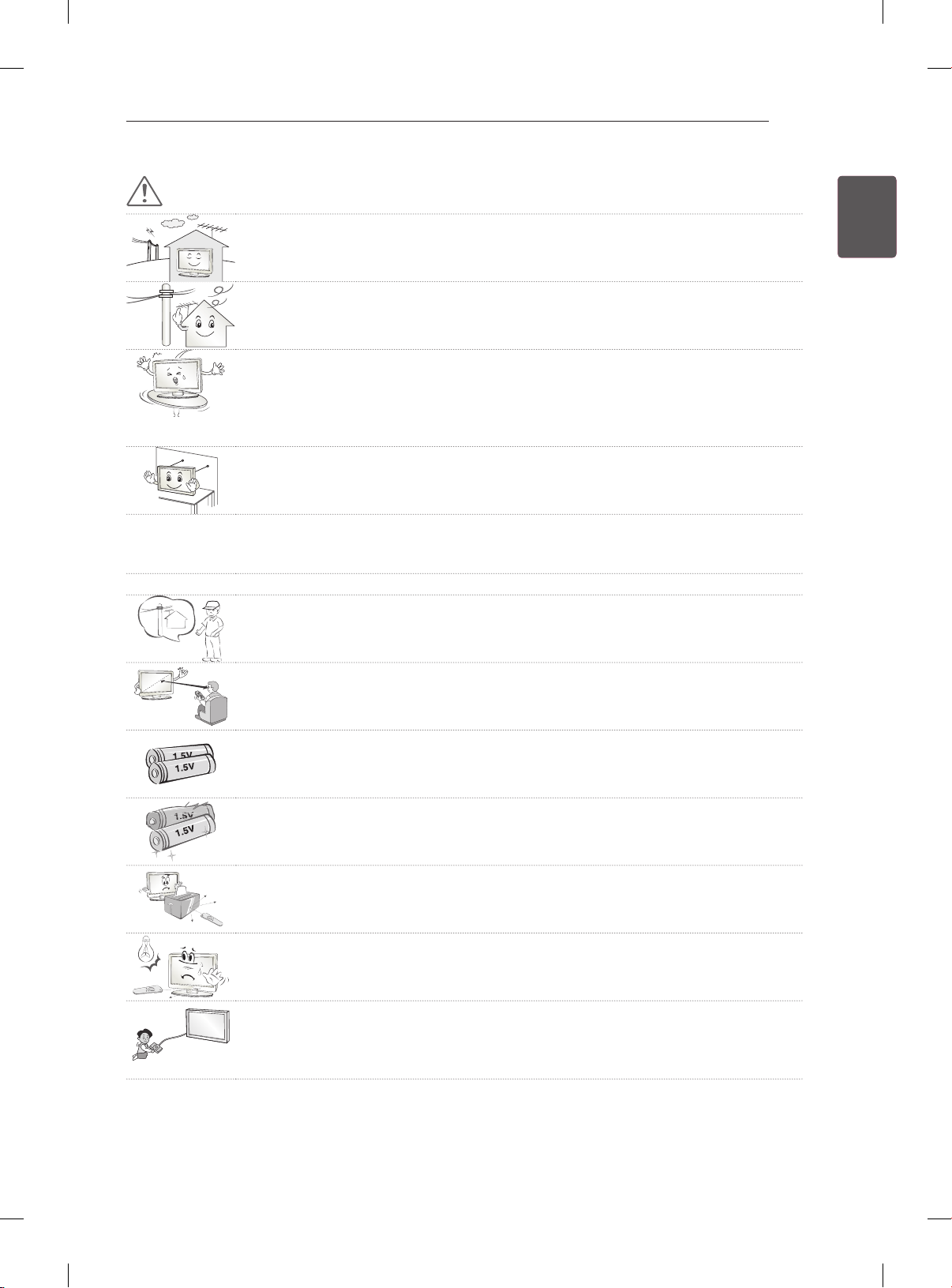
SAFETY INSTRUCTIONS
5~7 times
7
CAUTION
Install the product where no radio wave occurs.
y
There should be enough distance between an outside antenna and power lines to
y
keep the former from touching the latter even when the antenna falls.
This may cause an electric shock.
Do not install the product on places such as unstable shelves or inclined surfaces.
y
Also avoid places where there is vibration or where the product cannot be fully
supported.
Otherwise, the product may fall or flip over, which may cause injury or damage to
the product.
If you install the TV on a stand, you need to take actions to prevent the product
y
from overturning. Otherwise, the product may fall over, which may cause injury.
If you intend to mount the product to a wall, attach VESA standard mounting interface (optional
y
parts) to the back of the product. When you install the set to use the wall mounting bracket (optional
parts), fix it carefully so as not to drop.
Only use the attachments / accessories specified by the manufacturer.
y
When installing the antenna, consult a qualified service man.
y
This may create a fire hazard or an electric shock hazard.
ENGENGLISH
We recommend that you maintain a distance of at least 5 to 7 times the diagonal
y
screen size when watching TV.
If you watch TV for a long period of time, this may cause blurred vision.
Only use the specified type of battery.
y
This could cause damage to the remote control.
Do not mix new batteries with old batteries.
y
This may cause the batteries to overheat and leak.
Make sure there are no objects between the remote control and its sensor.
y
Signal from the remote control may be disturbed by sun light or other strong light.
y
In this case, darken the room.
When connecting external devices such as video game consoles, make sure the
y
connecting cables are long enough.
Otherwise, the product may fall over, which may cause injury or damage the
product.
Page 10
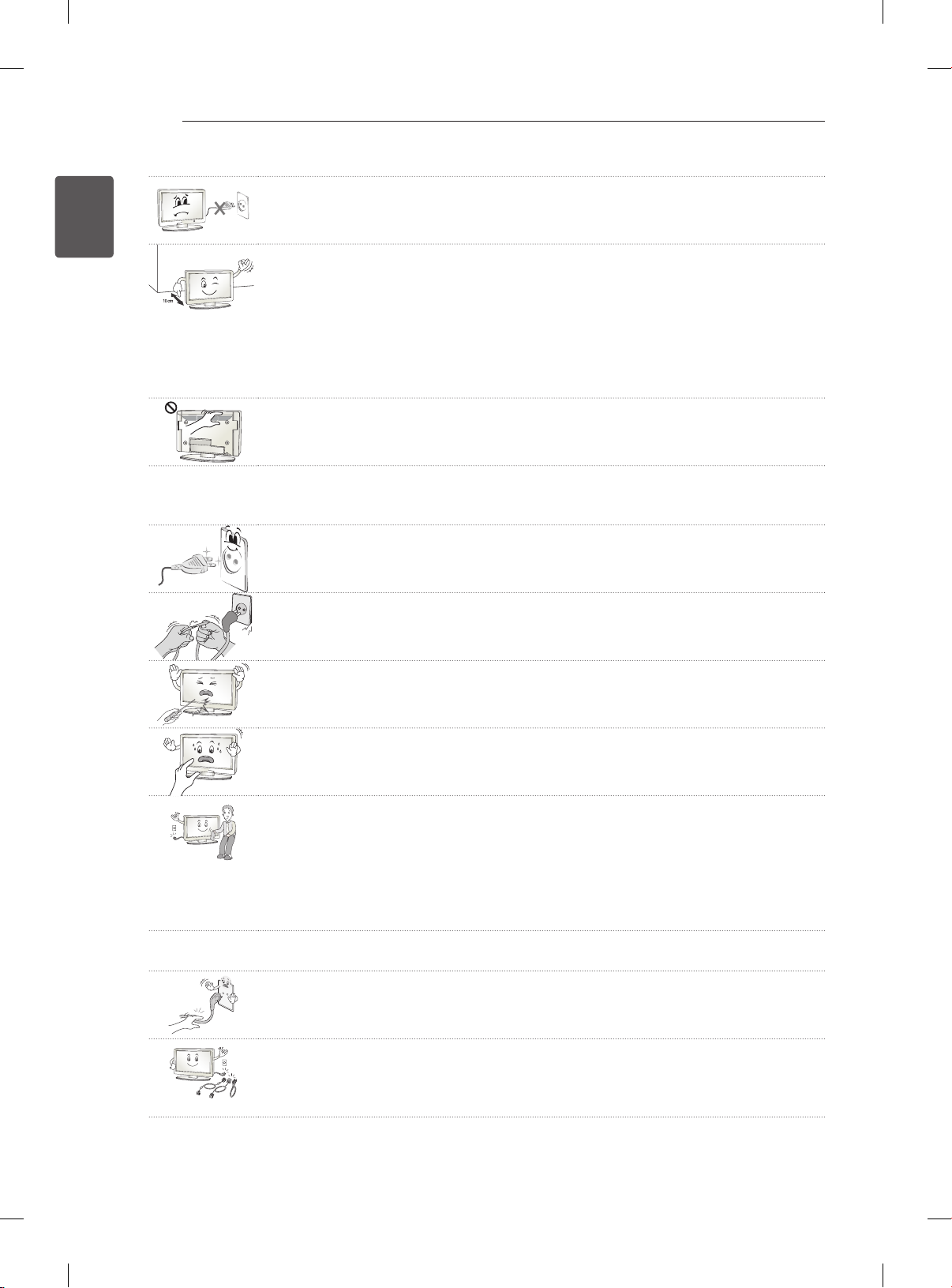
SAFETY INSTRUCTIONS
8
ENGLISH
ENG
Do not turn the product On/Off by plugging-in or unplugging the power plug to the
y
wall outlet. (Do not use the power plug for switch.)
It may cause mechanical failure or could give an electric shock.
Please follow the installation instructions below to prevent the product from
y
overheating.
- The distance between the product and the wall should be more than 10 cm.
- Do not install the product in a place with no ventilation (e.g., on a bookshelf or in
a cupboard).
- Do not install the product on a carpet or cushion.
- Make sure the air vent is not blocked by a tablecloth or curtain.
Otherwise, this may result in fire.
Take care not to touch the ventilation openings when watching the TV for long
y
periods as the ventilation openings may become hot. This does not affect the
operation or performance of the product.
Periodically examine the cord of your appliance, and if its appearance indicates damage or
y
deterioration, unplug it, discontinue use of the appliance, and have the cord replaced with an exact
replacement part by an authorized servicer.
Prevent dust collecting on the power plug pins or outlet.
y
This may cause a fire hazard.
Protect the power cord from physical or mechanical abuse, such as being twisted,
y
kinked, pinched, closed in a door, or walked upon. Pay particular attention to plugs,
wall outlets, and the point where the cord exits the appliance.
Do not press strongly upon the panel with a hand or sharp object such as nail,
y
pencil or pen, or make a scratch on it.
Avoid touching the screen or holding your finger(s) against it for long periods of
y
time. Doing so may produce some temporary distortion effects on the screen.
When cleaning the product and its components, unplug the power first and wipe it
y
with a soft cloth. Applying excessive force may cause scratches or discolouration.
Do not spray with water or wipe with a wet cloth. Never use glass cleaner, car or
industrial shiner, abrasives or wax, benzene, alcohol etc., which can damage the
product and its panel.
Otherwise, this may result in fire, electric shock or product damage (deformation,
corrosion or breakage).
As long as this unit is connected to the AC wall outlet, it is not disconnected from the AC power
y
source even if you turn off this unit by SWITCH.
When unplugging the cable, grab the plug and unplug it.
y
If the wires inside the power cable are disconnected, this may cause fire.
When moving the product, make sure you turn the power off first. Then, unplug the
y
power cables, antenna cables and all connecting cables.
The TV set or power cord may be damaged, which may create a fire hazard or
cause electric shock.
Page 11
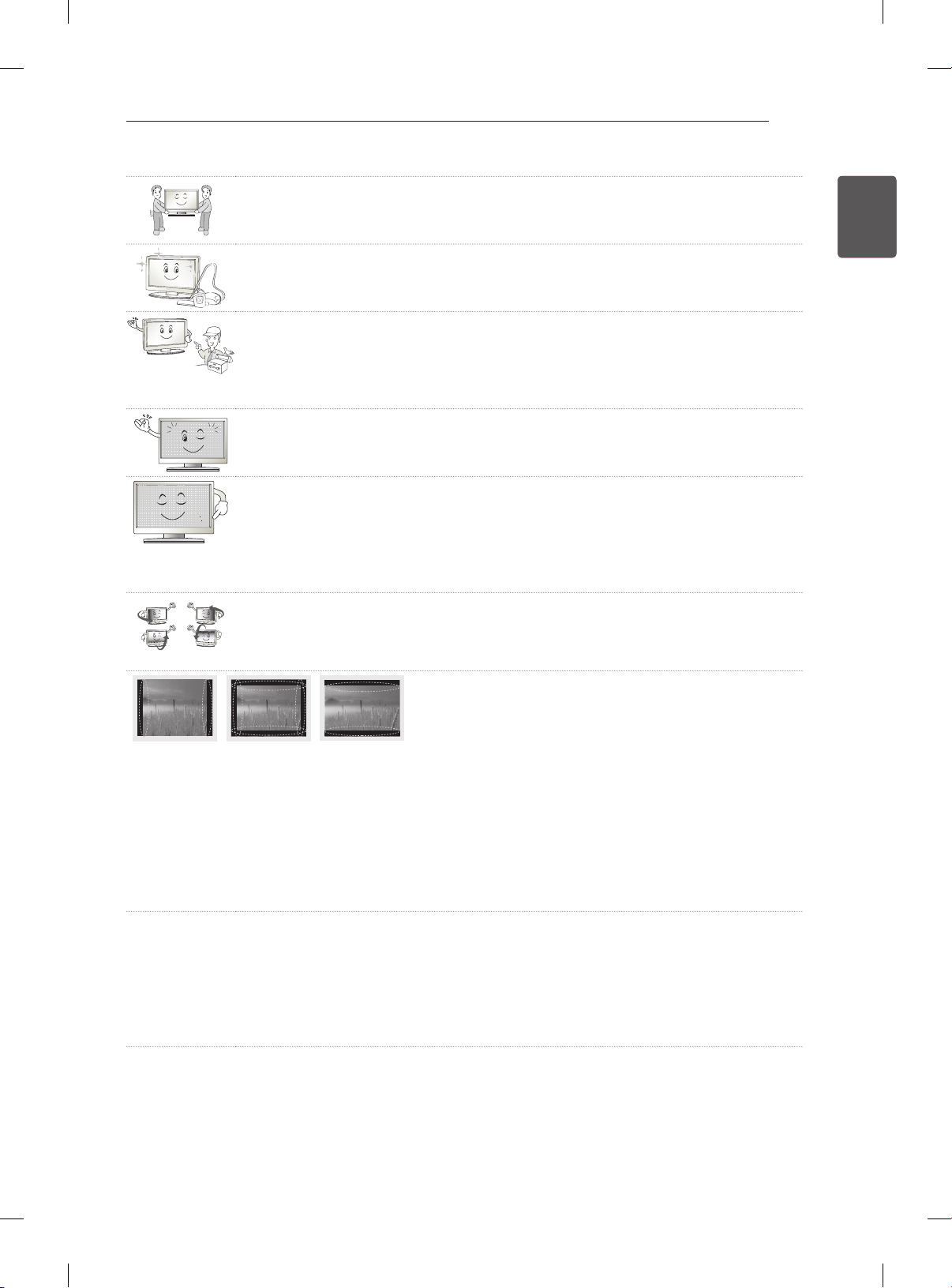
SAFETY INSTRUCTIONS
When moving or unpacking the product, work in pairs because the product is
y
heavy.
Otherwise, this may result in injury.
Contact the service center once a year to clean the internal parts of the product.
y
Accumulated dust can cause mechanical failure.
Refer all servicing to qualified service personnel. Servicing is required when the
y
apparatus has been damaged in any way, such as power supply cord or plug is
damaged, liquid has been spilled or objects have fallen into the apparatus, the
apparatus has been exposed to rain or moisture, does not operate normally, or has
been dropped.
If the product feels cold to the touch, there may be a small “flicker” when it is turned
y
on. This is normal, there is nothing wrong with product.
The panel is a high technology display product with resolution of two million to six
y
million pixels. You may see tiny black dots and/or brightly coloured dots (red, blue
or green) at a size of 1 ppm on the panel. This does not indicate a malfunction and
does not affect the performance and reliability of the product.
This phenomenon also occurs in third-party products and is not subject to
exchange or refund.
You may find different brightness and color of the panel depending on your viewing
y
position(left/right/top/down).
This phenomenon occurs due to the characteristic of the panel. It is not related with
the product performance, and it is not malfunction.
9
ENGENGLISH
Displaying a still image (e.g., broadcasting channel logo, on-screen menu, scene from a video
y
game) for a prolonged time may cause damage to the screen, resulting in retention of the image,
which is known as image sticking. The warranty does not cover the product for image sticking.
Avoid displaying a fixed image on your television’s screen for a prolonged period (2 or more hours
for LCD, 1 or more hours for Plasma).
Also, if you watch the TV at a ratio of 4:3 for a long time, image sticking may occur on the borders of
the panel.
This phenomenon also occurs in third-party products and is not subject to exchange or refund.
Generated Sound
y
“Cracking” noise: A cracking noise that occurs when watching or turning off the TV is generated by
plastic thermal contraction due to tempera-ture and humidity. This noise is common for products
where thermal deformation is required. Electrical circuit humming/panel buzzing: A low level noise is
generated from a high-speed switching circuit, which supplies a large amount of current to operate a
product. It varies depending on the product.
This generated sound does not affect the performance and reliability of the product.
Page 12
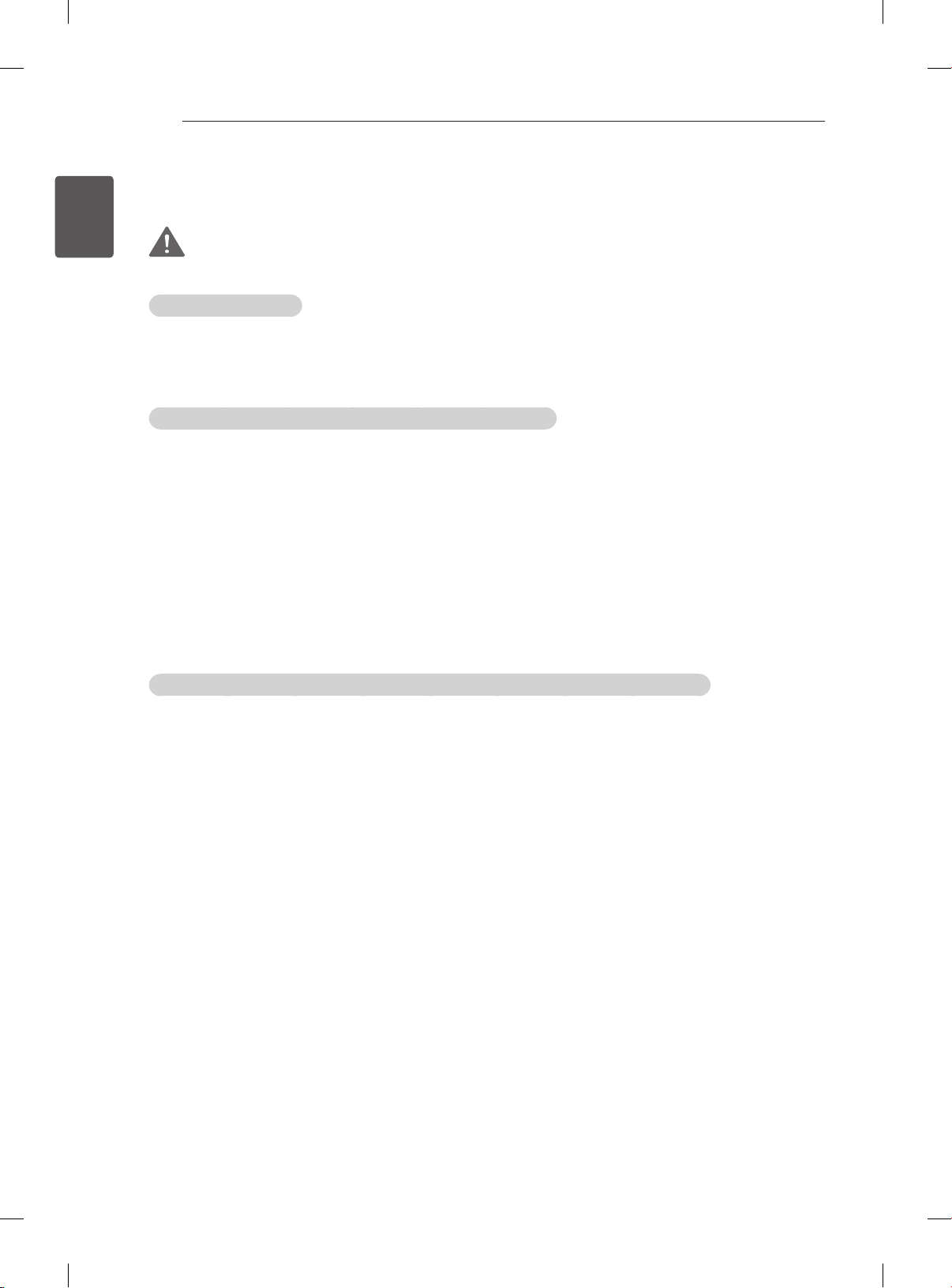
SAFETY INSTRUCTIONS
10
ENGLISH
ENG
Viewing 3D Imaging (Only 3D models)
WARNING
Viewing Environment
yViewing Time
- When watching 3D contents, take 5 - 15 minute breaks every hour. Viewing 3D contents for a long
period of time may cause headache, dizziness, fatigue or eye strain.
Those that have a photosensitive seizure or chronic illness
ySome users may experience a seizure or other abnormal symptoms when they are exposed to a
ashing light or particular pattern from 3D contents.
yDo not watch 3D videos if you feel nausea, are pregnant and/ or have a chronic illness such as epilepsy,
cardiac disorder, or blood pressure disease, etc.
y3D Contents are not recommended to those who suffer from stereo blindness or stereo anomaly. Double
images or discomfort in viewing may be experienced.
yIf you have strabismus (cross-eyed), amblyopia (weak eyesight) or astigmatism, you may have trouble
sensing depth and easily feel fatigue due to double images. It is advised to take frequent breaks than
the average adult.
yIf your eyesight varies between your right and left eye, revise your eyesight prior to watching 3D
contents.
Symptoms which require discontinuation or refraining from watching 3D contents
yDo not watch 3D contents when you feel fatigue from lack of sleep, overwork or drinking.
yWhen these symptoms are experienced, stop using/watching 3D contents and get enough rest until the
symptom subsides.
- Consult your doctor when the symptoms persist. Symptoms may include headache, eyeball pain,
dizziness, nausea, palpitation, blurriness, discomfort, double image, visual inconvenience or fatigue.
Page 13
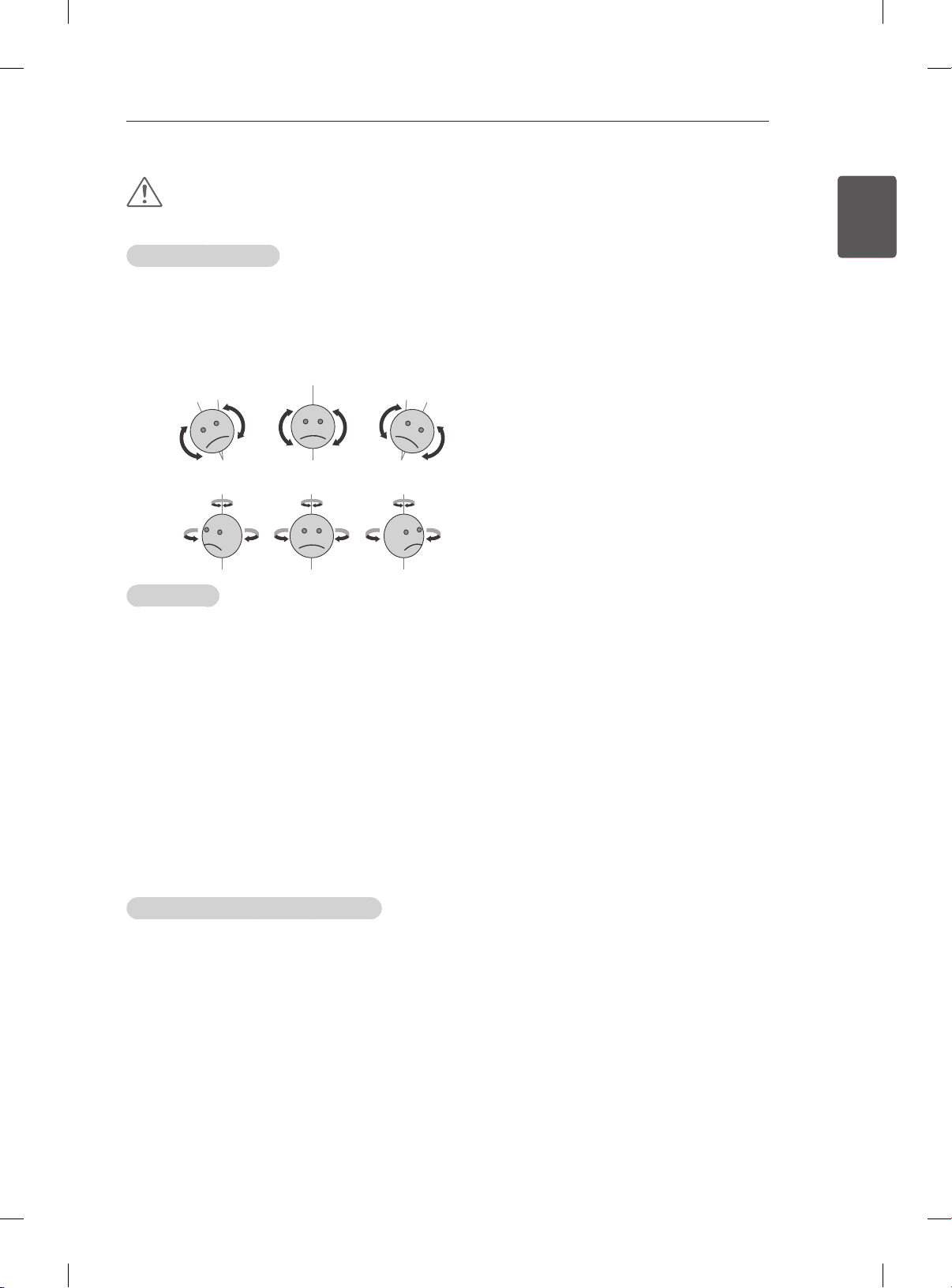
SAFETY INSTRUCTIONS
11
CAUTION
Viewing Environment
Viewing Distance
y
- Maintain a distance of at least twice the screen diagonal length when watching 3D contents. If you
feel discomfort in viewing 3D contents, move further away from the TV.
Viewing Position
y
- Face the center of the screen at eye level with the head looking straight ahead. Otherwise, you may
not be able to view 3D contents properly.
Viewing Age
yInfants/Children
- Usage/ Viewing 3D contents for children under the age of 5 are prohibited.
- Children under the age of 10 may overreact and become overly excited because their vision is in
development (for example: trying to touch the screen or trying to jump into it. Special monitoring
and extra attention is required for children watching 3D contents.
- Children have greater binocular disparity of 3D presentations than adults because the distance
between the eyes is shorter than that of adults. Therefore they will perceive more stereoscopic
depth compared to adults for the same 3D image.
yTeenagers
- Teenagers under the age of 19 may react with sensitivity due to stimulation from light in 3D
contents. Advise them to refrain from watching 3D contens for a long time when they are tired.
yElderly
- The elderly may perceive less 3D effect compared to the young. Do not sit closer to the TV than the
recommended distance.
ENGENGLISH
Cautions when using the 3D glasses
Make sure to use LG 3D glasses. Otherwise, you may not be able to view 3D videos properly.
y
Do not use 3D glasses instead of your normal glasses, sunglasses or protective goggles.
y
Using modied 3D glasses may cause eye strain or image distortion.
y
Do not keep your 3D glasses in extremely high or low temperatures. It will cause deformation.
y
The 3D glasses are fragile and are easily scratched. Always use a soft, clean piece of cloth when wiping
y
the lenses. Do not scratch the lenses of the 3D glasses with sharp objects or clean/wipe them with
chemicals.
yWhen watching 3D videos under uorescent lights or with three wave length lamps, you may experience
the screen blinking. When this occurs, turn the light off or turn it down.
yOther electronic or communication devices should be turned off or put away from the TV because it can
cause interference and prevent the 3D function from working properly.
yWhen you watch TV lying down, 3D images may look darker or invisible.
Page 14

ENGLISH
ENG
INSTALLATION PROCEDURE / ASSEMBLING AND PREPARING
12
NOTE
yImage shown may differ from your TV.
yYour TV’s OSD (On Screen Display) may differ slightly from that shown in this manual.
yThe available menus and options may differ from the input source or product model that you are
using.
yNew features may be added to this TV in the future.
yThe TV can be placed in standby mode in order to reduce the power consumption. And the TV should
be turned off if it will not be watched for some time, as this will reduce energy consumption.
yThe energy consumed during use can be significantly reduced if the level of brightness of the picture
is reduced, and this will reduce the overall running cost.
INSTALLATION PROCEDURE
1 Open the package and make sure all the accessories are included.
2 Attach the stand to the TV set.
3 Connect an external device to the TV set.
4 Make sure the network connection is available.
You can use the TV network functions only when the network connection is made.
ASSEMBLING AND PREPARING
Unpacking
Check your product box for the following items. If there are any missing accessories, contact the local
dealer where you purchased your product. The illustrations in this manual may differ from the actual
product and item.
CAUTION
yDo not use any unapproved items to ensure the safety and product life span.
yAny damage or injuries caused by using unapproved items are not covered by the warranty.
ySome models have a thin film attached on to the screen and this must not be removed.
Page 15

ENERGY
SAVING
1 2 3
4 5 6
7 809
LIST
MENU
BACK
ASSEMBLING AND PREPARING
AV MODE
INPUT
TV
FLASHBK
MARK
FAV
P
A
G
3D
CHVOL
E
MUTE
INFO
Q.MENU
ENTER
EXIT
L/R SELECT
FREEZE
RATIO
Remote Control,
Batteries (AAA)
P
(See p. 29)
Magic Remote Control,
Batteries (AA)
(Only 50/60PM97**)
(See p. 30)
13
ENGENGLISH
Polishing cloth
(Depending on model)
Owner’s manual
Use this to remove dust
from the cabinet.
Power Cord Power Cord Holder
(See p. 22)
Ferrite core
Protection Cover
(See p. 19)
(Depending on model)
(See p. 14)
x 3x 4
M4 x 30 M5 x 16
Cable Holder
(Depending on model)
(See p. 22)
Screw for assembly
(Only 42/50PM47**,
50/60PM67**, 50PM68**,
50PM97**)
(See p. 18)
Stand Body / Stand Base
(Only 42/50PM47**,
50/60PM67**)
(See p. 18)
Cable management
(Only 50/60PM68**,
50/60PM97**)
(See p. 18)
x 5x 4
M4 x 30 M5 x 16
3D Glasses
(AG-350)
(Depending on model)
Screw for assembly
(Only 60PM68**, 60PM97**)
(See p. 18)
Stand Body / Stand Base
(Only 50/60PM68**,
50/60PM97**)
(See p. 18)
Page 16

ENGLISH
ENG
ASSEMBLING AND PREPARING
14
NOTE
The items supplied with your product may vary depending on the model.
y
Product specifications or contents of this manual may be changed without prior notice due to upgrade
y
of product functions.
How to use the ferrite core
1 Use the ferrite core to reduce the electromagnetic interference in the PC audio cable.
Wind the PC audio cable on the ferrite core thrice. Place the ferrite core close to the TV.
(Gray)
10 mm(+ / - 5 mm)
[to an External device]
[to the TV]
[Figure 1]
[Cross Section of
Ferrite Core]
2 Use the ferrite core to reduce the electromagnetic interference in the power cable.
Wind the power cable on the ferrite core once. Place the ferrite core close to the TV and a wall plug.
(Black)
[to a wall plug]
[to the TV]
[Figure 2]
[Cross Section of
Ferrite Core]
3 Use the ferrite core to reduce the electromagnetic interference in the LAN cable. Wind the LAN
cable thrice on the ferrite core. Place the ferrite core close to the TV and an External device.
A (Gray) B (Gray)
[to an External
device]
[to the TV]
BAA
[Cross Section of
[Figure 3]
Ferrite Core]
4 Use the ferrite core to reduce the electromagnetic interference in the component Y, Pb, Pr, L, R
cable. Wind the component Y, Pb, Pr, L, R cable on the ferrite core once. Place the ferrite core close
to the TV.
[to an External device]
[to the TV]
(Black)
10 mm(+ / - 5 mm)
[Figure 4]
- If there are six ferrite cores, follow as shown in Figure 1,2 and 3.
- If there are seven ferrite cores, follow as shown in Figure 1,2,3 and 4.
For an optimal connection, HDMI cables and USB
y
devices should have bezels less than 10 mm thick
and 18 mm width. Use an extension cable that
supports USB 2.0 if the USB cable or USB memory
stick does not fit into your TV’s USB port.
[Cross Section of
Ferrite Core]
*A 10 mm
*B 18 mm
Page 17

ASSEMBLING AND PREPARING
15
Separate purchase
Separate purchase items can be changed or modied for quality improvement without any notication.
Contact your dealer to buy these items.
These devices only work with certain models.
P
AG-S3**
3D Glasses
Compatibility
AG-S3**
3D Glasses
AN-WF100
Wireless LAN
AN-MR300
Magic Remote Control
AN-WF100
Wireless LAN
AN-MR300
Magic Remote Control
PM47** PM67** PM68** PM97**
• • • •
• •
• • • •
ENGENGLISH
The model name or design may be changed depending on the upgrade of product functions, manufacturer’s
circumstances or policies.
Page 18

ASSEMBLING AND PREPARING
IN 1 (ARC)
/ DVI IN 2
USB IN 1/ USB Apps
USB Hub HDD IN
USB IN 2
INPUT
SETTINGS
OK
AV IN 2
L/MONO
IN
3 4
HDMI
IN
RS-232C IN
(CONTROL & SERVICE)
AV IN 1
LAN
ANTENNA/
CABLE IN
LNB IN
Satellite
13 / 18V
700mA Max
AUDIO IN
(RGB/DVI)
RGB IN
(PC)
16
ENGLISH
ENG
Parts and buttons
Remote control and
intelligent sensors
Screen
1
Power indicator
Speakers
Buttons
Except for
PM47**
Antenna cable
socket
Connection panel
Button Description
/
I
Turns the power on or off.
INPUT Changes the input source.
SETTINGS
ꔉ
OK
Accesses the main menus, or saves your input and exits the menus.
Selects the highlighted menu option or confirms an input.
Adjusts the volume level.
Scrolls through the saved programmes.
1 Intelligent sensor - Adjusts the image quality and brightness based on the surrounding environment.
2 Antenna cable socket - The Antenna cable socket may differ from the model.
2
Page 19

ASSEMBLING AND PREPARING
17
Lifting and moving the TV
Please note the following advice to prevent the
TV from being scratched or damaged and for safe
transportation regardless of its type and size.
CAUTION
yAvoid touching the screen at all times, as
this may result in damage to the screen.
yIt is recommended to move the TV in the box
or packing material that the TV originally came
in.
yBefore moving or lifting the TV, disconnect the
power cord and all cables.
yWhen holding the TV, the screen should face
away from you to avoid damage.
yWhen transporting a large TV, there should be
at least 2 people.
yWhen transporting the TV by hand, hold the TV
as shown in the following illustration.
yWhen transporting the TV, do not expose the
TV to jolts or excessive vibration.
yWhen transporting the TV, keep the TV upright,
never turn the TV on its side or tilt towards the
left or right.
ENGENGLISH
yHold the top and bottom of the TV frame rmly.
Make sure not to hold the transparent part,
speaker, or speaker grill area.
Page 20

ASSEMBLING AND PREPARING
18
ENGLISH
ENG
Setting up the TV
Image shown may differ from your TV.
Attaching the stand
42/50PM47**, 50/60PM67**
1
Stand Body
Stand Base
2
M5 x 16
3EA
Front
50/60PM68**, 50/60PM97**
Only 50PM68**, 50PM97**
1
Stand Body
M5 x 16
Front
Stand Base
3EA
Only 60PM68**, 60PM97**
M5 x 16
5EA
2
3
3
M4 x 30
4EA
4
M4 x 30
4EA
Cable management
Page 21

To detach the stand,
42/50PM47**, 50/60PM67**
1
50/60PM68**, 50/60PM97**
M4 x 30
4EA
M4 x 30
4EA
ASSEMBLING AND PREPARING
CAUTION
yWhen attaching the stand to the TV
set, place the screen facing down on a
cushioned table or flat surface to protect the
screen from scratches.
yMake sure that the screws are fastened
completely. (If they are not fastened securely
enough, the TV may tilt forward after being
installed.)
Do not fasten the screws with too much
force; otherwise they may be worn out and
get loosened.
NOTE
yWhen installing the wall mounting bracket,
use the Protection Cover.
yThis will protect the opening from
accumulating dust and dirt.
yRemove the stand before installing the TV
on a wall mount by performing the stand
attachment in reverse.
19
ENGENGLISH
2
Protection Cover
3
M4 x 30
2EA
Page 22

ASSEMBLING AND PREPARING
20
ENGLISH
ENG
Mounting on a table
1 Lift and tilt the TV into its upright position on a
table.
- Leave a 10 cm (minimum) space from the
wall for proper ventilation.
10 cm
10 cm
2 Connect the power cord to a wall outlet.
CAUTION
yDo not place the TV near or on sources
of heat, as this may result in fire or other
damage.
Adjusting the angle of the TV to suit view
(This feature is not available for all models.)
Adjusting the angle of the TV to suit view
Swivel 20 degrees to the left or right and adjust the
angle of the TV to suit your view.
10 cm
10 cm
Securing the TV to a wall
(This feature is not available for all models.)
1 Insert and tighten the eye-bolts, or TV brackets
and bolts on the back of the TV.
- If there are bolts inserted at the eye-bolts
position, remove the bolts first.
2 Mount the wall brackets with the bolts to the
wall.
Match the location of the wall bracket and the
eye-bolts on the rear of the TV.
3 Connect the eye-bolts and wall brackets tightly
with a sturdy rope.
Make sure to keep the rope horizontal with the
at surface.
CAUTION
yMake sure that children do not climb on or
hang on the TV.
20
20
CAUTION
When adjusting the angle of the product,
watch out for your fingers.
»
Personal injury may occur if hands or fingers
are pinched. If the product is tilted too much,
it may fall, causing damage or injury.
NOTE
yUse a platform or cabinet that is strong and
large enough to support the TV securely.
yBrackets, bolts and ropes are not provided.
You can obtain additional accessories from
your local dealer.
Page 23

ASSEMBLING AND PREPARING
A
B
21
Mounting on a wall
Attach an optional wall mount bracket at the rear
of the TV carefully and install the wall mount
bracket on a solid wall perpendicular to the
oor. When you attach the TV to other building
materials, please contact qualied personnel.
LG recommends that wall mounting be performed
by a qualied professional installer.
10 cm
10 cm
10 cm
10 cm
Make sure to use screws and wall mount bracket
that meet the VESA standard. Standard
dimensions for the wall mount kits are described in
the following table.
Separate purchase(Wall Mounting Bracket)
Model 42/50PM47**
50PM67**
50PM68**
50PM97**
VESA (A x B) 400 x 400 600 x 400
Standard screw M6 M8
Number of
screws
Wall mount
bracket
4 4
PSW400B,
PSW400BG
60PM67**
60PM68**
60PM97**
PSW600B,
PSW600BG
CAUTION
yDisconnect the power first, and then move
or install the TV. Otherwise electric shock
may occur.
yIf you install the TV on a ceiling or slanted
wall, it may fall and result in severe injury.
Use an authorised LG wall mount and
contact the local dealer or qualified
personnel.
yDo not over tighten the screws as this may
cause damage to the TV and void your
warranty.
yUse the screws and wall mounts that meet
the VESA standard. Any damages or injuries
by misuse or using an improper accessory
are not covered by the warranty.
NOTE
yUse the screws that are listed on the VESA
standard screw specifications.
yThe wall mount kit includes an installation
manual and necessary parts.
yThe wall mount bracket is not provided. You
can obtain additional accessories from your
local dealer.
yThe length of screws may differ depending
on the wall mount. Make sure to use the
proper length.
yFor more information, refer to the manual
supplied with the wall mount.
ENGENGLISH
Page 24

ASSEMBLING AND PREPARING
22
ENGLISH
ENG
Tidying cables
1 Install the Power Cord Holder and Power Cord.
It will help prevent the power cable from being
removed by accident.
Power Cord Holder
2 Gather and bind the cables with the Cable
Holder. Install the LAN Cable as shown to
reduce the electromagnetic wave.
Cable Holder
CAUTION
Do not move the TV by holding the cable
holder and power cable holder, as the cable
holders may break, and injuries and damage
to the TV may occur.
Page 25

MAKING CONNECTIONS
23
MAKING
CONNECTIONS
This section on MAKING CONNECTIONS mainly
uses diagrams for the PM97** models.
Connect various external devices to the TV
and switch input modes to select an external
device. For more information of external device’s
connection, refer to the manual provided with each
device.
Available external devices are: HD receivers,
DVD players, VCRs, audio systems, USB storage
devices, PC, gaming devices, and other external
devices.
NOTE
yThe external device connection may differ
from the model.
yConnect external devices to the TV
regardless of the order of the TV port.
yIf you record a TV program on a DVD
recorder or VCR, make sure to connect the
TV signal input cable to the TV through a
DVD recorder or VCR. For more information
of recording, refer to the manual provided
with the connected device.
yRefer to the external equipment’s manual for
operating instructions.
yIf you connect a gaming device to the TV,
use the cable supplied with the gaming
device.
yIn PC mode, there may be noise associated
with the resolution, vertical pattern, contrast
or brightness. If noise is present, change
the PC output to another resolution, change
the refresh rate to another rate or adjust the
brightness and contrast on the PICTURE
menu until the picture is clear.
yIn PC mode, some resolution settings may
not work properly depending on the graphics
card.
Antenna Connection
Wall Antenna
Socket
Connect the TV to a wall antenna socket with an
RF cable (75 Ω).
NOTE
yUse a signal splitter to use more than 2 TVs.
yIf the image quality is poor, install a signal
amplifier properly to improve the image quality.
yIf the image quality is poor with an antenna
connected, try to realign the antenna in the
correct direction.
yAn antenna cable and converter are not
supplied.
Satellite dish Connection
(Only satellite models)
LNB IN
Satellite
13 / 18V
Satellite Dish
700mA Max
ENGENGLISH
Connect the TV to a satellite dish to a satellite
socket with a satellite RF cable (75 Ω).
Page 26

MAKING CONNECTIONS
24
ENGLISH
ENG
HDMI Connection
DVD / Blu-Ray / PC
HD Cable Box / HD STB
HDMI
(*Not Provided)
ARC (Audio Return Channel)
An external audio device that supports
y
SIMPLINK and ARC must be connected
using HDMI IN 1 (ARC) port.
When connected with a high-speed
y
HDMI cable, the external audio device
that supports ARC outputs optical SPDIF
without additional optical audio cable and
supports the SIMPLINK function.
/ DVI IN 2
IN 1(ARC)
Transmits the digital video and audio signals from
an external device to the TV. Connect the external
device and the TV with the HDMI cable as shown.
Choose any HDMI input port to connect. It does
not matter which port you use.
NOTE
yIt is recommended to use the TV with the
HDMI connection for the best image quality.
yUse the latest High Speed HDMI™ Cable
with CEC (Customer Electronics Control)
function.
yHigh Speed HDMI™ Cables are tested to
carry an HD signal up to 1080p and higher.
ySupported DTV Audio: MPEG, Dolby Digital,
Dolby Digital Plus, HE-AAC
ySupported HDMI Audio format : Dolby
Digital, PCM (Up to 192 KHz, 32k/44.1k/48k
/88k/96k/176k/192k, DTS Not supported.)
Page 27

MAKING CONNECTIONS
ARC)
AUDIO IN
(RGB/DVI)
AUDIO OUT
RGB OUT (PC)
RGB IN
(PC)
25
DVI to HDMI Connection
/ DVI IN 2
1
(*Not Provided)
AUDIO OUT
DVI OUT
RGB-PC Connection
(*Not Provided)
ENGENGLISH
PC
DVD / Blu-Ray / PC / HD Cable Box
Transmits the digital video signal from an external
device to the TV. Connect the external device and
the TV with the DVI-HDMI cable as shown. To
transmit an audio signal, connect an audio cable.
Choose any HDMI input port to connect. It does
not matter which port you use.
NOTE
yDepending on the graphics card, DOS mode
may not work if a HDMI to DVI Cable is in
use.
Transmits the video signal from PC to the TV. To
transmit an audio signal, connect an audio cable.
Page 28

MAKING CONNECTIONS
26
ENGLISH
ENG
Component Connection
AV IN 2
IN
GREEN GREEN
BLUE BLUE
RED RED
L/MONO
WHITE WHITE
RED
(*Not Provided)
RED
Composite Connection
AV IN 2
IN
YELLOW YELLOW
(*Not Provided)
WHITE
L/MONO
WHITE
RED
RED
VIDEO
AUDIO
DVD / Blu-Ray / HD Cable Box
Transmits analog video and audio signals from an
external device to the TV. Connect the external
device and the TV with a component cable as
shown.
NOTE
yIf cables are installed incorrectly, it could
case the image to display in black and white
or with distorted colour.
( )
MONO
VIDEO
VCR / DVD / Blu-Ray / HD Cable Box
R
AUDIO
L
Transmits analog video and audio signals from an
external device to the TV. Connect the external
device and the TV with th e composite cable as
shown.
Page 29

MAKING CONNECTIONS
/
DVI IN 2
USB IN 1/ USB Apps
USB Hub HDD IN
USB IN 2
27
Audio Connection
(*Not Provided)
OPTICAL
AUDIO IN
Digital Audio System
You may use an optional external audio system
instead of the built-in speaker.
NOTE
yIf you use an optional external audio device
instead of the built-in speaker, set the TV
speaker feature to off.
Digital optical audio connection
USB Connection
HDD
USB
HUB
(*Not Provided)
Connect a USB storage device such as a USB
ash memory, external hard drive, or a USB
memory card reader to the TV and access the
Smart Share menu to use various multimedia les.
NOTE
yTo use a USB Hub device, make sure that it
is connected to the USB Hub port.
yConnect the external power source if your
USB is needed.
ySome USB Hubs may not work. If a USB
device connected using a USB Hub is not
detected, connect it to the USB port on the
TV directly.
(*Not Provided)
ENGENGLISH
Transmits a digital audio signal from the TV to an
external device. Connect the external device and
the TV with the optical audio cable as shown.
NOTE
yDo not look into the optical output port.
Looking at the laser beam may damage
your vision.
yAudio with ACP (Audio Copy Protection)
function may block digital audio output.
Page 30

MAKING CONNECTIONS
A
1
28
ENGLISH
ENG
CI module Connection
Euro Scart Connection
(*Not Provided)
V IN
(*Not Provided)
AUDIO / VIDEO
View the encrypted (pay) services in digital TV
mode. This feature is not available in all countries.
NOTE
yCheck if the CI module is inserted into the
PCMCIA card slot in the right direction. If the
module is not inserted properly, this can cause
damage to the TV and the PCMCIA card slot.
Transmits the video and audio signals from an
external device to the TV set. Connect the external
device and the TV set with the euro scart cable as
shown. To display images by using progressive
scan, make sure to use the euro scart cable.
Output
Type
Current
input mode
Digital TV Digital TV O
Analogue TV, AV
Component / RGB
HDMI
1 TV Out : Outputs Analogue TV or Digital TV
signals.
AV1
(TV Out1)
Analogue TVO(The input mode is
AV1
(When DTV scheduled
recording is in progress
using recording
equipment.)
converted to DTV.)
NOTE
yAny Euro scart cable used must be signal
shielded.
yWhen watching digital TV in 3D imaging
mode, TV out signals cannot be output
through the SCART cable. (Only 3D models)
yIf you set the 3D mode to On while a
scheduled recording is performed on digital
TV, monitor out signals cannot be output
through the SCART cable, and the recording
cannot be performed. (Only 3D models)
Page 31

REMOTE CONTROL
INFO
APP/
APP/
APP/
@
ORANGE
REMOTE CONTROL
The descriptions in this manual are based on the buttons on the remote control.
Please read this manual carefully and use the TV correctly.
To replace batteries, open the battery cover, replace batteries (1.5 V AAA) matching
the and ends to the label inside the compartment, and close the battery cover.
To remove the batteries, perform the installation actions in reverse.
CAUTION
yDo not mix old and new batteries, as this may damage the remote control.
Make sure to point the remote control toward the remote control sensor on the TV.
29
ENGENGLISH
(User Guide)
Sees user-guide.
RATIO
Resizes an image.
INPUT
Changes the input source.
TV/RAD
Selects Radio, TV and DTV programme.
LIST
Accesses the saved programme list.
(Space)
Opens an empty space on the screen keyboard.
Q.VIEW
Returns to the previously viewed programme.
FAV
Accesses your favourite programme list.
Used for viewing 3D video.
PAGE
Moves to the previous or next screen.
SETTINGS
Accesses the main menus.
HOME
Accesses the Home menus.
MY APPS
Shows the list of Apps.
1
2
Navigation buttons (up/down/left/right)
Scrolls through menus or options.
OK
Selects menus or options and confirms your
input.
(Back)
Returns to the previous level.
GUIDE
Shows programme guide.
RATIO INPUT
1
.,;@2 abc3 def
4
ghi5 jkl6 mno
7
pqrs8 tuv
LIST
SETTINGS
LIVE TV
INFO
0
FAV
MUTE
OK
GUIDE
AD
[
wxyz
9
Q.VIEW
P
MY APPS
EXIT
SUBTITLE
REC
EXIT
Clears all on-screen displays and return to TV
viewing.
1
Colour buttons
These access special functions in some
TV/
RAD
menus.
( : Red, : Green, : Yellow, : Blue)
2
TELETEXT BUTTONS
These buttons are used for teletext.
For further details, see the ‘Teletext’ section.
SUBTITLE
Recalls your preferred subtitle in digital mode.
Q. MENU
Accesses the quick menus.
P
A
G
LIVE TV
E
Return to LIVE TV.
Control buttons ( )
Controls the Premium contents, DVR or Smart
Share menus or the SIMPLINK compatible
devices (USB or SIMPLINK or DVR).
REC
Uses to adjust DVR menu.
Views the information of the current
programme and screen.
AD
Switches the Audio Description On or Off.
3
Select the MHP TV menu source.
(Only Italy) (Depending on model)
3
3
Direct access to your internet portal of
entertainment and news services developed
by Orange. (Only France)
Page 32

ENGLISH
ENG
MAGIC REMOTE CONTROL FUNCTIONS
30
MAGIC REMOTE CONTROL FUNCTIONS
This item is not included for all models.
When the message “Magic Remote Control battery is low. Change the battery.” is
displayed, replace the battery.
To replace batteries, open the battery cover, replace batteries (1.5 V AA) matching
and ends to the label inside the compartment, and close the battery cover. Be sure
to point the remote control toward the remote control sensor on the TV.
To remove the batteries, perform the installation actions in reverse.
CAUTION
yDo not mix old and new batteries, as this may damage the remote control.
yDo not need Magic remote Dongle to operate the magic remote control. The Receiver is built into the TV.
Pointer (RF transmitter)
(POWER)
Turns the TV on or off.
BACK
Returns to the previous level.
Wheel(OK)
Selects menus or options and
confirms your input.
Scrolls through the saved
programmes.
If you press the navigation
button while moving the pointer
on the screen, the pointer
disappears, and the Magic
Remote Control works as a
regular remote control.
To display the pointer again,
shake the Magic Remote
Control from side to side.
BACK
HOME
P
MY APPS
Blinks the light when operating.
HOME
Accesses the Home menu.
Navigation buttons
(up/down/left/right)
Scrolls through menus or options.
+ -
Adjusts the volume level.
ꕌPꕍ
Scrolls through the saved
programmes or channels.
MUTE
Mutes all sounds.
MY APPS
Shows the list of Apps.
11-1 Brief Info Title Test...
My Apps
3
Info.
Used for viewing 3D video.
If you press Wheel(OK) on the Magic Remote
Control, the following screen appears.
1
Shows information about the current
programme and screen.
Pressing this button will display number keypad
2
which you can select programme number.
You can select My Apps Menu.
3
Page 33

MAGIC REMOTE CONTROL FUNCTIONS
HOME
31
Registering Magic Remote
Control
It is necessary to ‘pair’ (register) the magic remote
control to your TV before it will work.
How to register the Magic Remote Control
1 To register automatically,
turn the TV on and press the
Wheel(OK) button. When
registration is completed, the
completion message appears
on the screen.
2 If registration fails, turn the TV
off and back on, then press
the Wheel(OK) button to
complete registration.
How to re-register the Magic Remote Control
1 Press and hold the BACK
BACK
HOME
and HOME buttons together
for 5 seconds to reset, then
register it by following “How
to register the Magic Remote
Control” above.
2 To re-register the Magic
Remote Control, press and
hold the BACK button for 5
seconds toward the TV. When
registration is completed, the
completion message appears
on the screen.
How to use Magic Remote
Control
1 If the pointer disappears, move
the remote control slightly
to left or right. Then, it will
automatically appear on the
screen.
»
If the pointer has not been
used for a certain period of
time, it will disappear.
2 You can move the pointer by
aiming the Pointer Receiver of
the remote control at your TV
then move it left, right, up or
down.
»
If the pointer does not work
properly, leave the remote
control for 10 seconds then
use it again.
Precautions to Take when
Using the Magic Remote
Control
Use the remote control within the maximum
y
communication distance (10 m). Using the
remote control beyond this distance, or
with an object obstructing it, may cause a
communication failure.
A communication failure may occur due to
y
nearby devices. Electrical devices such as
a microwave oven or wireless LAN product
may cause interference, as these use the
same bandwidth (2.4 GHz) as the Magic
Remote Control.
The Magic Remote Control may be damaged
y
or may malfunction if it is dropped or receives
a heavy impact.
Take care not to bump into nearby furniture
y
or other people when using the Magic
Remote Control.
Manufacturer and installer cannot provide
y
service related to human safety as the
applicable wireless device has possibility of
electric wave interference.
It is recommended that an Access Point (AP)
y
be located more than 1 m away from the
TV. If the AP is installed closer than 1 m, the
Magic Remote Control may not perform as
expected due to frequency interference.
ENGENGLISH
Page 34

USING THE USER GUIDE
32
ENGLISH
ENG
USING THE USER GUIDE
User Guide allows you to more easily access the detailed TV information.
1 Press the HOME button to access the HOME
menu.
2 Select User Guide and press Wheel(OK).
My Apps
Input List Settings Live TV Search Internet 3D LG Smart W TV Guide User Guide Recent List
User Guide
NOTE
yYou can also access the User Guide by
pressing (User Guide) in the remote
control.
User Guide
1
PROGRAMME Setting
PICTURE, SOUND Setting
OPTION
LG SMART Function
Advanced Function
Information
3
To use input device
To use Energy Saving feature
To set time options
To set TV lock options
To set language
Disabled Assistance
To set Magic Remote Control
2
4
User Guide
PROGRAMME Setting
PICTURE, SOUND Setting
OPTION
LG SMART Function
Advanced Function
Information
Shows the description of the selected menu.
1
1
HOME Settings OPTION Language
Selects Menu Language and Audio Language displayed on the screen.
Menu Language
Audio Language
Subtitle
Language
Try Now Close
You can use ꕌ/ꕍto move between pages.
Moves to the selected menu directly from the
2
User Guide.
Zooms in or out the screen.
3
OPTION > To set language
HOME Settings OPTION Language
Selects Menu Language and Audio Language displayed on the screen.
Menu Language
Selects a language for the display text.
[In Digital Mode Only]
Audio Language
When watching a digital broadcast containing several
audio languages, you can select the language you want.
[In Digital Mode Only]
Use the Subtitle function when two or more subtitle
Subtitle
languages are broadcast.
Language
✎ If subtitle data in a selected language is not broadcast,
the default language subtitle will be displayed.
Try Now Close
2
Selects a language for the display text.
[In Digital Mode Only]
When watching a digital broadcast containing several
audio languages, you can select the language you want.
[In Digital Mode Only]
Use the Subtitle function when two or more subtitle
languages are broadcast.
✎ If subtitle data in a selected language is not broadcast,
the default language subtitle will be displayed.
Zoom Out
3
Zoom In
3
Shows the current watching programme or
1
input source screen.
Allows to select the category you want.
2
Allows to select the item you want.
3
You can use ꕌ/ꕍto move between pages.
Allows to browse the description of the
4
function you want from the index.
Page 35

MAINTENANCE / TROUBLESHOOTING
33
MAINTENANCE
Cleaning your TV
Clean your TV regularly to keep the best performance and to extend the product lifespan.
CAUTION
yMake sure to turn the power off and disconnect the power cord and all other cables first.
yWhen the TV is left unattended and unused for a long time, disconnect the power cord from the wall
outlet to prevent possible damage from lightning or power surges.
Screen, frame, cabinet and stand
yTo remove dust or light dirt, wipe the surface with a dry, clean, and soft cloth.
yTo remove major dirt, wipe the surface with a soft cloth dampened in clean water or a diluted mild
detergent. Then wipe immediately with a dry cloth.
CAUTION
yAvoid touching the screen at all times, as this may result in damage to the screen.
yDo not push, rub, or hit the screen surface with your fingernail or a sharp object, as this may result in
scratches and image distortions.
yDo not use any chemicals as this may damage the product.
yDo not spray liquid onto the surface. If water enters the TV, it may result in fire, electric shock, or
malfunction.
ENGENGLISH
Power cord
Remove the accumulated dust or dirt on the power cord regularly.
TROUBLESHOOTING
Problem Solution
Cannot control the
TV with the remote
control.
No image display
and no sound is
produced.
The TV turns off
suddenly.
When connecting to
the PC (RGB/HDMI
DVI), ‘No signal’ or
‘Invalid Format’ is
displayed.
yCheck the remote control sensor on the product and try again.
yCheck if there is any obstacle between the product and the remote control.
yCheck if the batteries are still working and properly installed ( to , to ).
yCheck if the product is turned on.
yCheck if the power cord is connected to a wall outlet.
yCheck if there is a problem in the wall outlet by connecting other products.
yCheck the power control settings. The power supply may be interrupted.
yCheck if the Auto sleep feature is activated in the Time settings.
yIf there is no signal while the TV is on, the TV will turn off automatically after 15
minutes of inactivity.
yTurn the TV off/on using the remote control.
yReconnect the RGB/HDMI cable.
yRestart the PC with the TV on.
Page 36

EXTERNAL CONTROL DEVICE SETUP / SPECIFICATIONS
34
ENGLISH
ENG
EXTERNAL CONTROL DEVICE SETUP
To obtain the external control device setup information, please visit www.lg.com
SPECIFICATIONS
Product specications may be changed without prior notice due to upgrade of product functions.
Wireless LAN module(TWFM-B003D) specification
Standard IEEE802.11a/b/g/n
2400 to 2483.5 MHz
Frequency Range
Modulation CCK / OFDM / MIMO
Output Power
(Typical)
Data rate
Antenna Gain
(Typical)
Occupied bandwidth
Because band channel used by the country could be different, the user can not change or adjust the
y
operating frequency and this product is set for the regional frequency table.
5150 to 5250 MHz
5725 to 5850 MHz
802.11a: 11 dBm
802.11b: 15 dBm
802.11g: 13 dBm
802.11n - 2.4GHz: 13 dBm
802.11n - 5GHz: 13 dBm
802.11a/g: 54 Mbps
802.11b: 11 Mbps
802.11n: 300 Mbps
2400 to 2483.5 MHz: -2.5dBi
5150 to 5250 MHz: -2.2dBi
5725 to 5850 MHz: -2.9dBi
802.11a/b/g: HT20
802.11n: HT20/40
Bluetooth module (BM-LDS302) specification
Standard Bluetooth Version 3.0
Frequency Range 2400 ~ 2483.5 MHz
Output Power (Max.) 10 dBm or lower
Data rate (Max.) 3 Mbps
Communication Distance Line of Open Sight approx. 10 m
Page 37

SPECIFICATIONS
35
Product specications may be changed without prior notice due to upgrade of product functions.
For the power supply and power consumption, refer to the label attached to the product.
42PM47** 50PM47**
Dimensions
(W x H x D)
Weight
Dimensions
(W x H x D)
Weight
Dimensions
(W x H x D)
Weight
Dimensions
(W x H x D)
Weight
MODELS
With stand (mm)
Without stand (mm)
With stand (kg)
Without stand (kg)
MODELS
With stand (mm)
Without stand (mm)
With stand (kg)
Without stand (kg)
MODELS
With stand (mm)
Without stand (mm)
With stand (kg)
Without stand (kg)
MODELS
With stand (mm)
Without stand (mm)
With stand (kg)
Without stand (kg)
42PM4700-ZA
42PM470S-ZA
42PM470T-ZA
983.6 x 655.0 x 246.7 1168.0 x 758.0 x 297.0
983.6
x
601.3
x
58.0
20.6 28.2
19.0 25.8
50PM67** 50PM68**
50PM6700-ZA
50PM670S-ZD
50PM670T-ZA
50PM670S-ZA
50PM671S-ZA
1168.0 x 758.0 x 297.0 1168.0 x 768.0 x 297.0
1168.0 x 704.0 x 53.0 1168.0
28.8 28.1
26.4 26.4
50PM97** 60PM67**
50PM9700-ZA
50PM970S-ZA
50PM970T-ZA
1168.0 x 765.0 x 297.0 1386.8 x 883.2 x 354.7
1168.0
x
701.0
x
53.4 1386.8 x 818.2 x 53.0
28.2 40.6
26.5 36.4
60PM68** 60PM97**
60PM6800-ZF
60PM680S-ZF
60PM680T-ZF
1386.8 x 906.0 x 346.0 1386.8 x 897.0 x 346.0
1386.8 x 818.2 x 53.0 1386.8
39.8 40.2
36.4 36.8
50PM4700-ZA
50PM470S-ZA
50PM470T-ZA
1168.0 x 704.0 x 53.0
50PM6800-ZF
50PM680S-ZF
50PM680T-ZF
x
704.0
60PM6700-ZA
60PM670S-ZA
60PM670T-ZA
60PM9700-ZA
60PM970S-ZA
60PM970T-ZA
x
827.2
x
x
ENGENGLISH
53.0
53.4
CI Module Size
(W x H x D)
Environment
condition
100.0 mm x 55.0 mm x 5.0 mm
Operating
Temperature
Operating Humidity Less than 80 %
Storage Temperature -20 °C to 60 °C
Storage Humidity Less than 85 %
0 °C to 40 °C
Page 38

SPECIFICATIONS
36
ENGLISH
ENG
Satellite Digital TV1Digital TV2Digital TV Analogue TV
Television system DVB-T
DVB-C
DVB-S/S2
Programme coverage
VHF, UHF
C-Band, Ku-Band
Maximum number of
storable programmes
6,000 1,500
External antenna impedance 75 Ω
1 Only satellite models
2 Only DVB-T2 support models
HDMI/DVI-DTV supported mode
Resolution
720x480
Horizontal
Frequency (kHz)
31.469
31.5
720x576 31.25 50
37.5
1280x720
44.96
45
33.72
33.75
28.125
26.97
1920x1080
27
33.716
33.75
56.25
67.43
67.5
Vertical
Frequency
(Hz)
59.94
60
50
59.94
60
59.94
60
50
23.97
24
29.976
30.00
50
59.94
60
DVB-T/T2
DVB-C
DVB-T
DVB-C
PAL/SECAM B/G/D/K,
SECAM L/L’
VHF: E2 to E12, UHF :
VHF, UHF
E21 to E69, CATV: S1 to
S20, HYPER: S21 to S47
Component port connecting information
Component ports
on the TV
Y P
Y P
Video output ports
on DVD player
Y B-Y R-Y
Y Cb Cr
Y Pb Pr
Signal Component
480i/576i O
480p/576p O
720p/1080i O
1080p
(50 Hz / 60 Hz only)
P
B
B
R
P
R
O
Page 39

SPECIFICATIONS
37
3D supported mode
y Media contents and a player need to support HDMI 3D Frame Packing, HDMI 3D Side by Side, HDMI 3D
Top & Bottom to play in 3D.
y Video, which is input as HDMI,USB,DLNA, is switched into the 3D screen automatically. (This function does
not support all of the 3D video format. The specific 3D video format is not switched into the 3D screen automatically. )
y 2D->3D mode is available to watch for all signals.
y For models supporting WiDi, you can set the 3D mode in the same way as in RGB (PC) mode.
Input Signal Resolution
640X480
480p
576p 720X576
720p 1280X720
HDMI
1080i 1920X1080
1080p 1920X1080
RGB 1080p 1920X1080 67.5 60
720p 1280X720
Component
1080i 1920X1080
USB 1080p 1920X1080 33.75 30
DLNA 1080p 1920X1080 33.75 30
720X480
640X480
720X480
Horizontal
Frequency (kHz)
62.938 / 63
31.469 / 31.5
62.5
31.25
75 50
89.91/90 59.94 / 60
37.5 50
44.96 / 45 59.94 / 60
67.432 / 67.5 59.94 / 60
56.25
62.5
33.72 / 33.75 59.94 / 60
28.125 50
53.946 / 54 23.97 / 24
67.432/67.5 29.976 / 30
26.97 / 27 23.97 / 24
33.716 / 33.75 29.976 / 30.00
56.250 50
67.43 / 67.5 59.94 / 60
37.5 50
45 60
28.125 50
33.75 60
Signal Playable 3D video format
Vertical
Frequency (Hz)
59.94/ 60
50
50
Playable 3D video format
Frame packing, Line alternative
Side-by-side(Full), Top-and-Bottom,
Side-by-side(half)
Frame packing, Line alternative
Side-by-side(Full), Top-and-Bottom,
Side-by-side(half)
Frame packing, Line alternative
Side-by-side(Full), Top-and-Bottom
Side-by-side(half), Single Frame Sequential
Frame packing, Field alternative
Field alternative
Frame packing
Side-by-side(Full), Top-and-Bottom,
Side-by-side(half)
Frame packing, Line alternative
Side-by-side(Full), Top-and-Bottom,
Side-by-side(half), Checkerboard
Top-and-Bottom, Side-by-side(half),
Checkerboard, Single Frame Sequential,
Row Interleaving, Column Interleaving
Side by Side, Top & Bottom
Side by Side, Top & Bottom
Side by Side, Top & Bottom,
Checker Board, Single Frame Sequential,
Row Interleaving, Column Interleaving,
MPO(Photo)
(Photo : Side by Side(half), Top & Bottom)
Side by Side, Top & Bottom,
Checker Board, Single Frame Sequential,
Row Interleaving, Column Interleaving
(Photo : Side by Side(half), Top & Bottom)
ENGENGLISH
DTV 720p, 1080i
Side by Side, Top & Bottom
Page 40

Page 41

Page 42

Record the model number and serial number of
the TV.
Refer to the label on the back cover and quote
this information to your dealer when requiring any
service.
MODEL
SERIAL
Trade Mark of the DVB Digital
Video Broadcasting Project
(1991 to 1996)
Please contact LG First.
If you have any inquiries or comments,
please contact LG customer information centre.
Customer Information Centre
Country
Service
0 810 144 131 0900 543 5454
32 15 200255
07001 5454 808 78 54 54
810 555 810 031 228 3542
8088 5758 0850 111 154
0800 0 54 54 902 500 234
3220 54
01803 11 54 11 0848 543 543
801 11 200 900 0844 847 5454
06 40 54 54 54 8 800 200 7676
0818 27 6955 800 9990
199600099 0 800 303 000
8 820 0071 1111 2255
8 0003 271
8 800 30 800
Country
Service
800 187 40
801 54 54 54
0770 54 54 54
800 0071 0005
