Page 1
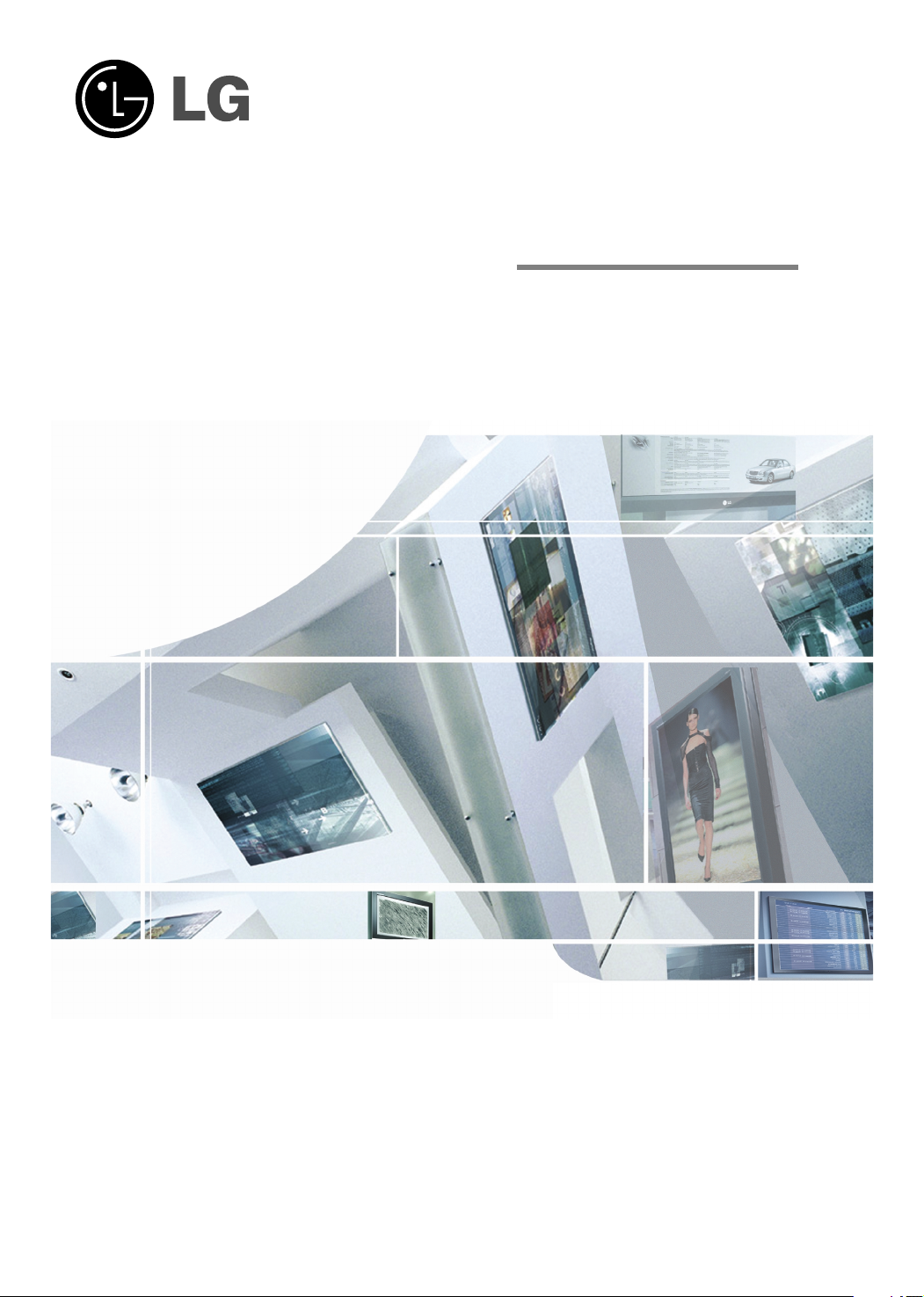
PLASMA
MONITOR
MODELS: 42PM4M
50PM4M
60PM4M
OWNER’S MANUAL
Please read this manual carefully before operating your set.
Retain it for future reference.
Record model number and serial number of the set.
See the label attached on the back cover and quote
this information to your dealer
when you require service.
P/NO: 38289U0558J (0711-REV00)
Printed in Korea
Page 2
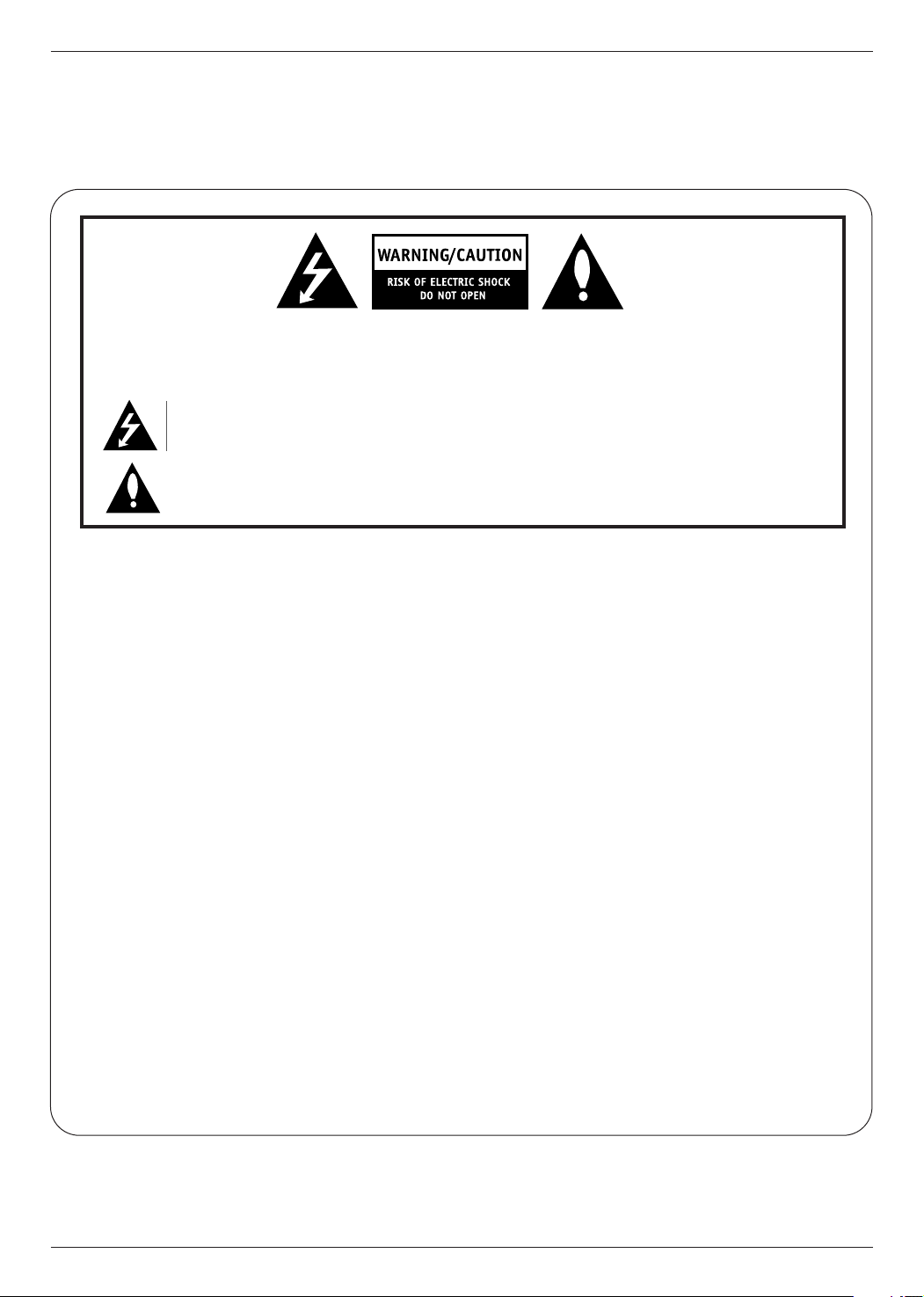
Safety Instructions
W
arning
W
arning
WARNING:
TO REDUCE THE RISK OF ELECTRIC SHOCK DO NOT REMOVE COVER (OR BACK). NO USER
SERVICEABLE PARTS INSIDE. REFER TO QUALIFIED SERVICE PERSONNEL.
The lightning flash with arrowhead symbol, within an equilateral triangle, is intended to alert the user to
the presence of uninsulated “dangerous voltage” within the product’s enclosure that may be of sufficient magnitude to constitute a risk of electric shock to persons.
The exclamation point within an equilateral triangle is intended to alert the user to the presence of
important operating and maintenance (servicing) instructions in the literature accompanying the appliance.
WARNING:
TO PREVENT FIRE OR SHOCK HAZARDS, DO NOT EXPOSE THIS PRODUCT TO RAIN OR MOISTURE.
FCC NOTICE
• A Class B digital device
This equipment has been tested and found to comply with the limits for a Class B digital device, pursuant to Part
15 of the FCC Rules. These limits are designed to provide reasonable protection against harmful interference in
a residential installation. This equipment generates, uses and can radiate radio frequency energy and, if not
installed and used in accordance with the instructions, may cause harmful interference to radio communications.
However, there is no guarantee that interference will not occur in a particular installation. If this equipment does
cause harmful interference to radio or television reception, which can be determined by turning the equipment off
and on, the user is encouraged to try to correct the interference by one or more of the following measures:
- Reorient or relocate the receiving antenna.
- Increase the separation between the equipment and receiver.
- Connect the equipment into an outlet on a circuit different from that to which the receiver is connected.
- Consult the dealer or an experienced radio/TV technician for help.
• Any changes or modifications not expressly approved by the party responsible for compliance could void the user’s warranty.
CAUTION:
Do not attempt to modify this product in any way without written authorization from LG Electronics. Unauthorized modification could void the user’s warranty.
COMPLIANCE:
The responsible party for this product’s compliance is:
LG Electronics U.S.A., Inc
1000 Sylvan Avenue, Englewood Cliffs, NJ 07632
1-800-243-0000
http://www.lgusa.com
2 Plasma Monitor
Page 3
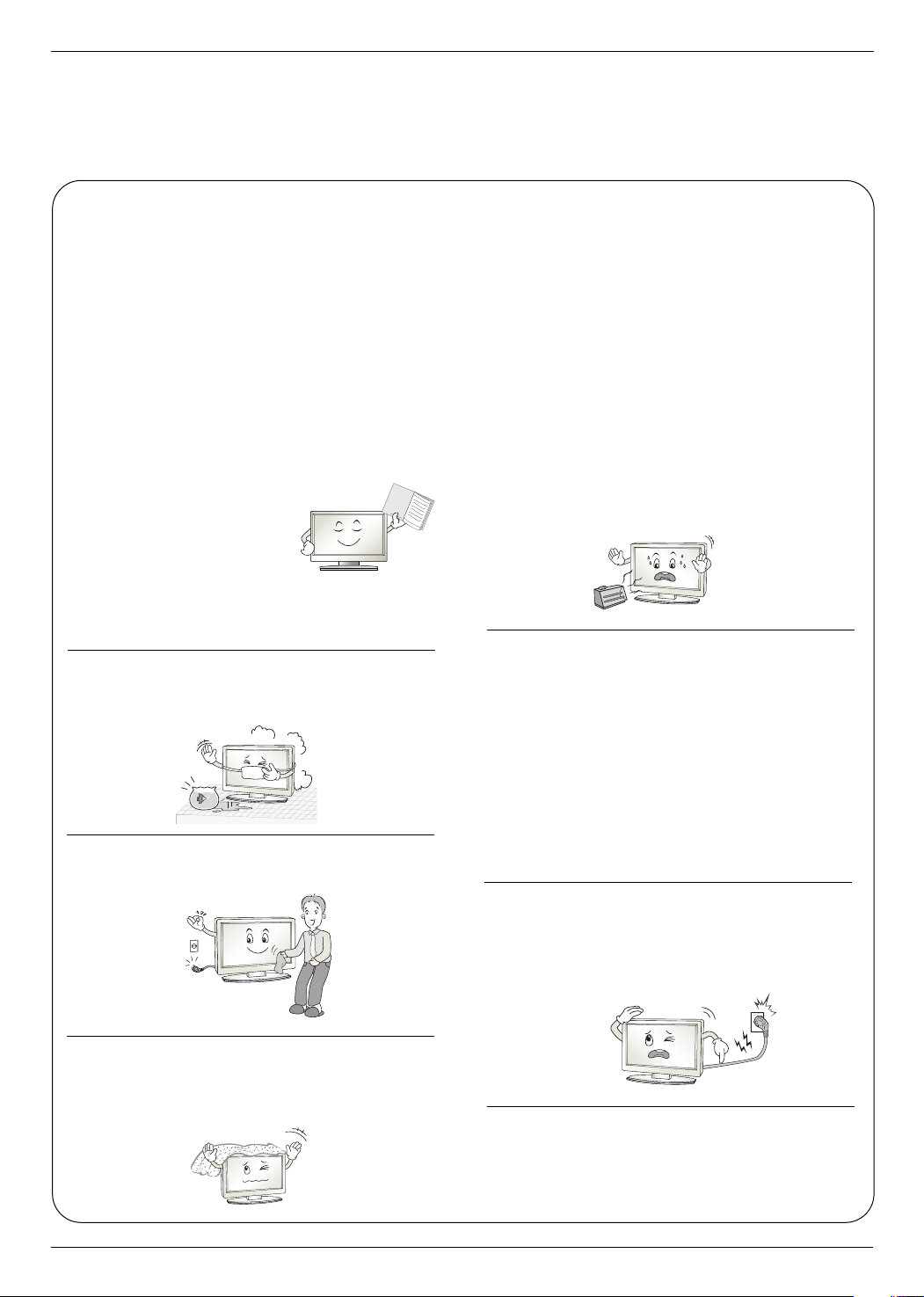
Safety Instructions
Owner's Manual
Safety Instructions
Safety Instructions
IMPORTANT SAFETY INSTRUCTIONS
Important safety instructions shall be provided with each apparatus. This information shall be given in a separate booklet
or sheet, or be located before any operating instructions in an instruction for installation for use and supplied with the apparatus.
This information shall be given in a language acceptable to the country where the apparatus is intended to be used.
The important safety instructions shall be entitled “Important Safety Instructions”. The following safety instructions shall be
included where applicable, and, when used, shall be verbatim as follows. Additional safety information may be included by
adding statements after the end of the following safety instruction list. At the manufacturer’s option, a picture or drawing that
illustrates the intent of a specific safety instruction may be placed immediately adjacent to that safety instruction :
1. Read these instructions.
2. Keep these instructions.
3. Heed all warnings.
4. Follow all instructions.
5. Do not use this apparatus near water.
6. Clean only with dry cloth.
8. Do not install near any heat sources such as radiators,
heat registers, stoves, or other apparatus (including ampli-
fiers)that produce heat.
9. Do not defeat the safety purpose of the polarized or
grounding-type plug. A polarized plug has two blades with
one wider than the other. A grounding type plug has two
blades and a third grounding prong, The wide blade or the
third prong are provided for your safety. If the provided plug
does not fit into your outlet, consult an electrician for replace-
ment of the obsolete outlet.
10. Protect the power cord from being walked on or pinched
particularly at plugs, convenience receptacles, and the point
where they exit from the apparatus.
7. Do not block any ventilation openings. Install in accor-
dance with the manufacturer’s instructions.
11. Only use attachments/accessories specified by the man-
ufacturer.
Page 4
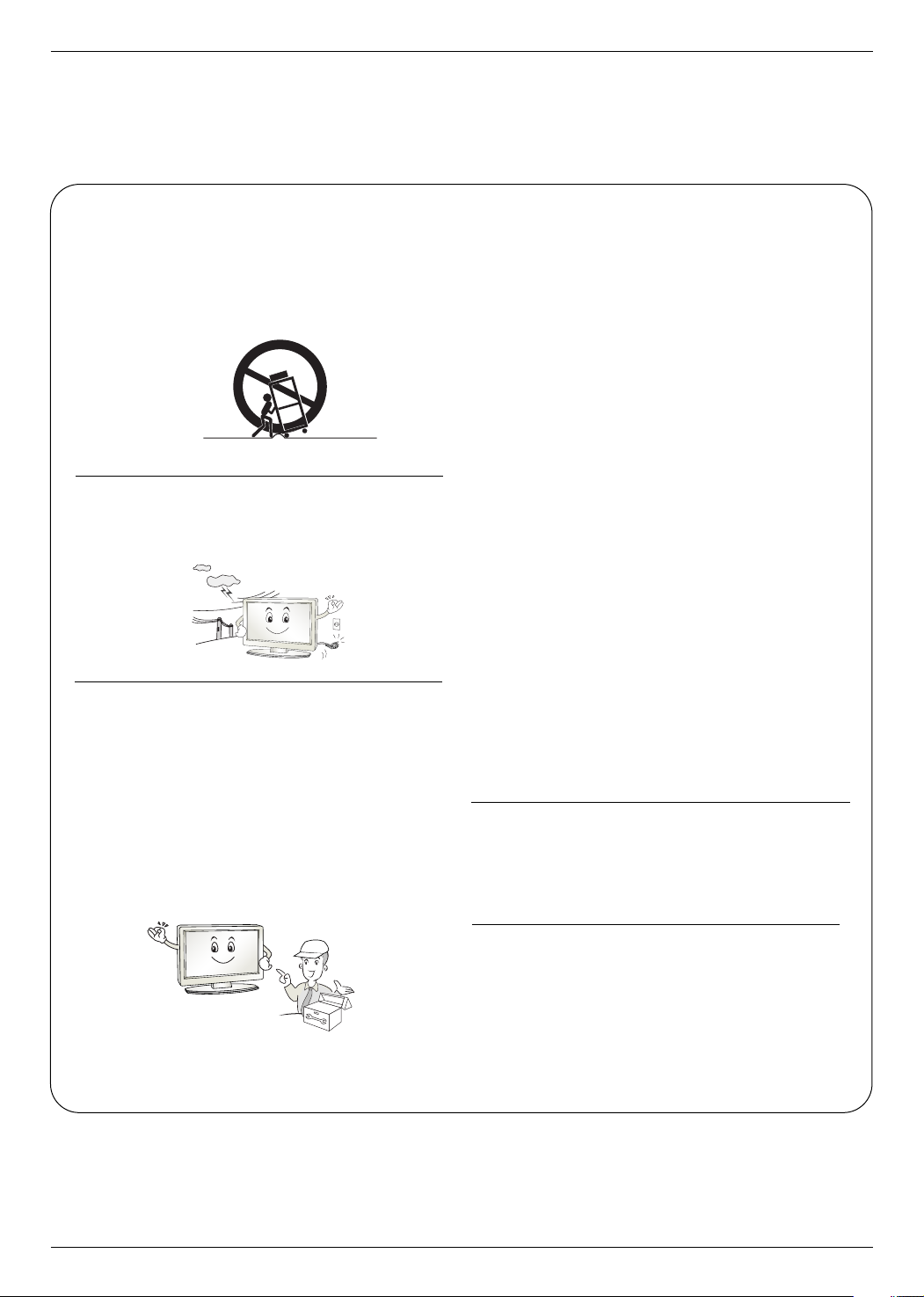
Safety Instructions
PORTABLE CART WARNING
12. Use only with the cart, stand, tripod, bracket, or table
specified by the manufacturer, or sold with the apparatus.
When a cart is used, use caution when moving the
cart/apparatus combination to avoid injury from tip-over.
13. Unplug this apparatus during lightning storms or when
unused for long periods of time.
14. Refer all servicing to qualified service personnel.
Servicing is required when the apparatus has been dam-
aged in any way, such as power-supply cord or plug is dam-
aged, liquid has been spilled or objects have fallen into the
apparatus, the apparatus has exposed to rain or moisture,
does not operate normally, or has been dropped.
15. CAUTION concerning the Power Cord :
Most appliances recommend they be placed upon a dedi-
cated circuit; that is, a single outlet circuit which powers only
that appliance and has no additional outlets or branch cir-
cuits. Check the specification page of this owner's manual to
be certain.
Do not overload wall outlets. Overloaded wall outlets, loose
or damaged wall outlets, extension cords, frayed power
cords, or damaged or cracked wire insulation are dangerous.
Any of these conditions could result in electric shock or fire.
Periodically examine the cord of your
appliance, and if its appearance indicates damage or deteri-
oration, unplug it, discontinue use of the appliance, and have
the cord replaced with an exact replacement part by an
authorized servicer.
Protect the power cord from physical or mechanical abuse,
such as being twisted, kinked, pinched, closed in a door, or
walked upon. Pay particular attention to plugs, wall outlets,
and the point where the cord exits the appliance.
16. Outdoor Use Marking :
WARNING - To Reduce The Risk Of Fire Or Electric Shock,
Do Not Expose This Appliance To Rain Or Moisture.
4 Plasma Monitor
17. Wet Location Marking :
Apparatus shall not be exposed to dripping or splashing and
no objects filled with liquids, such as vases, shall be placed
on the apparatus.
Page 5

Contents
Contents
Contents
Safety Instructions . . . . . . . . . . . . . . . . . . . . . . . . . . . . .2~4
Introduction
Accessories . . . . . . . . . . . . . . . . . . . . . . . . . . . .7
Controls and Connection Options . . . . . . . . . .8~9
Remote Control Key Functions . . . . . . . . . . . . .10
Installation
Installation Instructions . . . . . . . . . . . . . . . . . . . . .11
External Equipment Connections . . . . . . . . . .12~16
When Connecting to your PC . . . . . . . . . . .12~13
Watching RGB Outputs . . . . . . . . . . . . . . . . . . .13
When watching VCR / DVD . . . . . . . . . . . . . . .14
When watching HDTV/DVD(480p/576p/
720p/1080i/480i/576i) . . . . . . . . . . . . . . . . . . .15
When watching HDMI/DVI/RGB
from the VCR/DVD/Set-top Box
(480p/576p/720p/1080i) . . . . . . . . . . . . . . . . . .15
Watching AV Outputs . . . . . . . . . . . . . . . . . . . .16
Operation
Turning on the Monitor . . . . . . . . . . . . . . . . . . . . .17
Menu Language Selection . . . . . . . . . . . . . . . . . .17
Picture Menu Options
PSM (Picture Status Memory) . . . . . . . . . . . . . .18
Manual Picture Control (user option) . . . . . . . . .18
CSM (Colour Status Memory) . . . . . . . . . . . . . .18
Manual Colour Temperature Control . . . . . . . . .19
XD . . . . . . . . . . . . . . . . . . . . . . . . . . . . . . . . . .19
Advanced - Cinema . . . . . . . . . . . . . . . . . . . . .20
Advanced - Black level . . . . . . . . . . . . . . . . . . .20
Reset . . . . . . . . . . . . . . . . . . . . . . . . . . . . . . . .20
Special Menu Options
Child Lock . . . . . . . . . . . . . . . . . . . . . . . . . . . .25
ISM (Image Sticking Minimization) Method . . . .25
Tile mode . . . . . . . . . . . . . . . . . . . . . . . . . .26~27
Low Power . . . . . . . . . . . . . . . . . . . . . . . . . . . .27
XD DEMO . . . . . . . . . . . . . . . . . . . . . . . . . . . .28
Screen Menu Options
Auto Configure . . . . . . . . . . . . . . . . . . . . . . . . .29
Manual Configure . . . . . . . . . . . . . . . . . . . . . . .29
Selecting XGA mode . . . . . . . . . . . . . . . . . . . . .30
Setting the Picture Format . . . . . . . . . . . . . . . .30
Initializing (Reset to original factory settings) . . .31
External Control Device Setup . . . . . . . . . . . . .32~37
IR Code . . . . . . . . . . . . . . . . . . . . . . . . . . . . . . . .38~39
Troubleshooting Checklist . . . . . . . . . . . . . . . . . . .40
Product Specifications . . . . . . . . . . . . . . . . . . . . . . .41
Sound Menu Options
SSM . . . . . . . . . . . . . . . . . . . . . . . . . . . . . . . . .21
AVL (Auto Volume Leveler) . . . . . . . . . . . . . . . .21
Balance . . . . . . . . . . . . . . . . . . . . . . . . . . . . . .22
Speaker . . . . . . . . . . . . . . . . . . . . . . . . . . . . . .22
Timer Menu Options
Clock Setup . . . . . . . . . . . . . . . . . . . . . . . . . . .23
On/Off Time Setup . . . . . . . . . . . . . . . . . . . . . .23
Auto sleep . . . . . . . . . . . . . . . . . . . . . . . . . . . .24
After reading this manual, keep it handy for future reference.
Owner’s Manual 5
Page 6
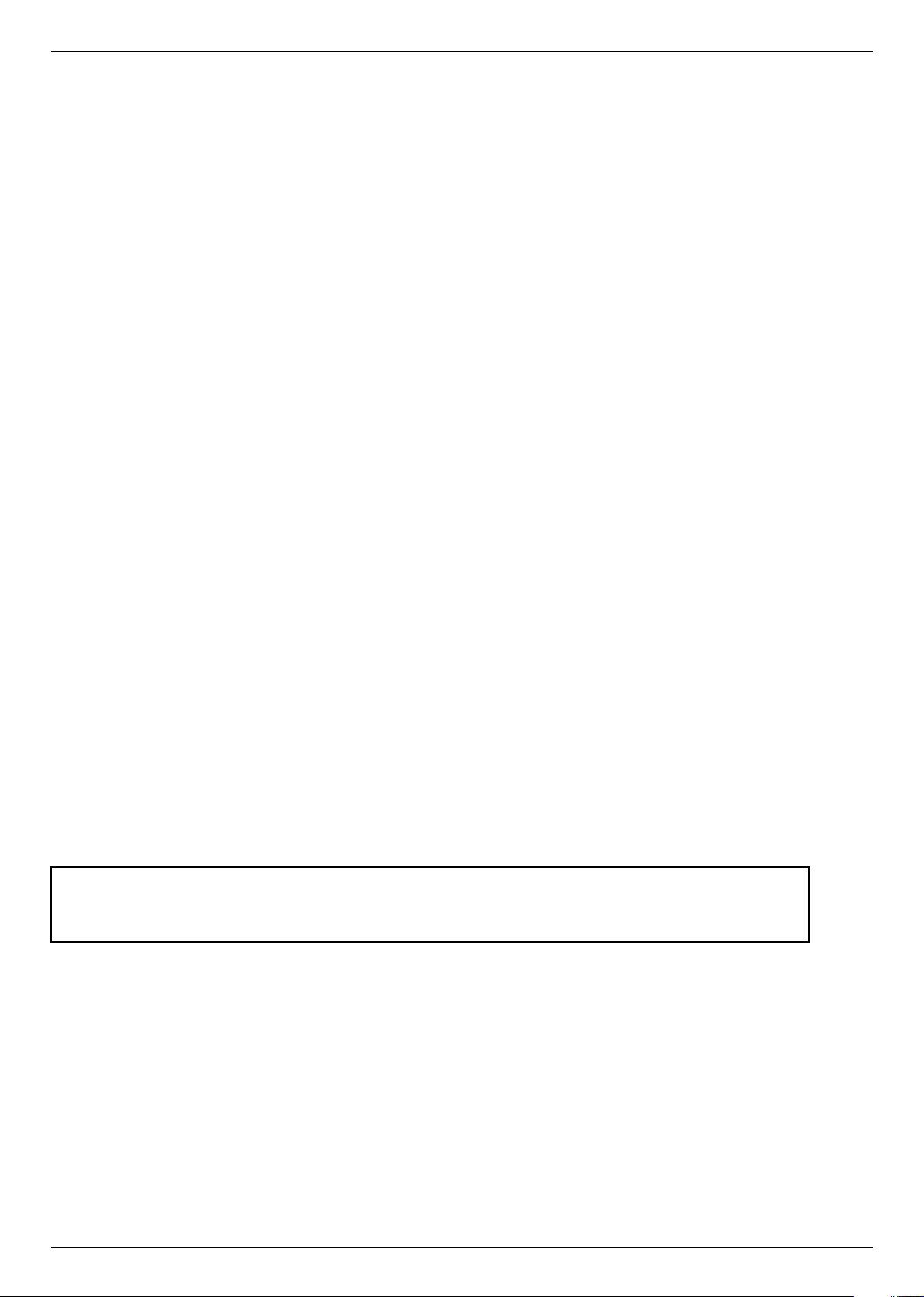
Introduction
Introduction
Introduction
What is a Plasma Display Panel?
If voltage is applied to a gas within glass panels, ultraviolet rays are produced and fused with a fluorescent substance. At that
instant, light is emitted. A Plasma Display is the a next generation flat Display using this phenomenon.
160° - Wide angle range of vision
Your flat panel plasma screen offers an exceptionally broad viewing angle -- over 160 degrees. This means that the display is
clear and visible to viewers anywhere in the room.
Wide Screen
The screen of the Plasma Display is 42",50" or 60" so wide that your viewing experience is as if you are in a movie theater.
Versatile
The light weight and thin size makes it easy to install your plasma display in a variety of locations where conventional TVs would
not fit.
The Plasma Monitor Manufacturing Process: Why minute colored dots may be present on the Plasma
Monitor screen
The Plasma Display Panel which is the display device of this product is composed of 0.9 to 2.2 million cells. A few cell defects will
normally occur in the Plasma Monitor manufacturing process. Several minute colored dots visible on the screen should be acceptable. This also occurs in other Plasma Monitor manufacturers' products and the tiny dots appearing does not mean that this
Plasma Monitor is defective. Thus a few cell defects are not sufficient cause for the Plasma Monitor to be exchanged or returned.
Our production technology is designed to minimize cell defects during the manufacture and operation of this product.
Cooling Fan Noise
In the same way that a fan is used in a PC computer to keep the CPU (Central Processing Unit) cool, the Plasma Monitor is
equipped with cooling fans to cool the Monitor and improve its reliability. Therefore, a certain level of noise could occur while the
fans are operating and cooling the Plasma Monitor.
The fan noise doesn't have any negative effect on the Plasma Monitor's efficiency or reliability. The noise from these fans is normal during the operation of this product. We hope you understand that a certain level of noise from the cooling fans is acceptable
and is not sufficient cause for the Plasma Monitor to be exchanged or returned.
WARNING
TO REDUCE THE RISK OF FIRE AND ELECTRIC SHOCK, DO NOT EXPOSE THIS PRODUCT TO
RAIN OR MOISTURE.
6 Plasma Monitor
Page 7
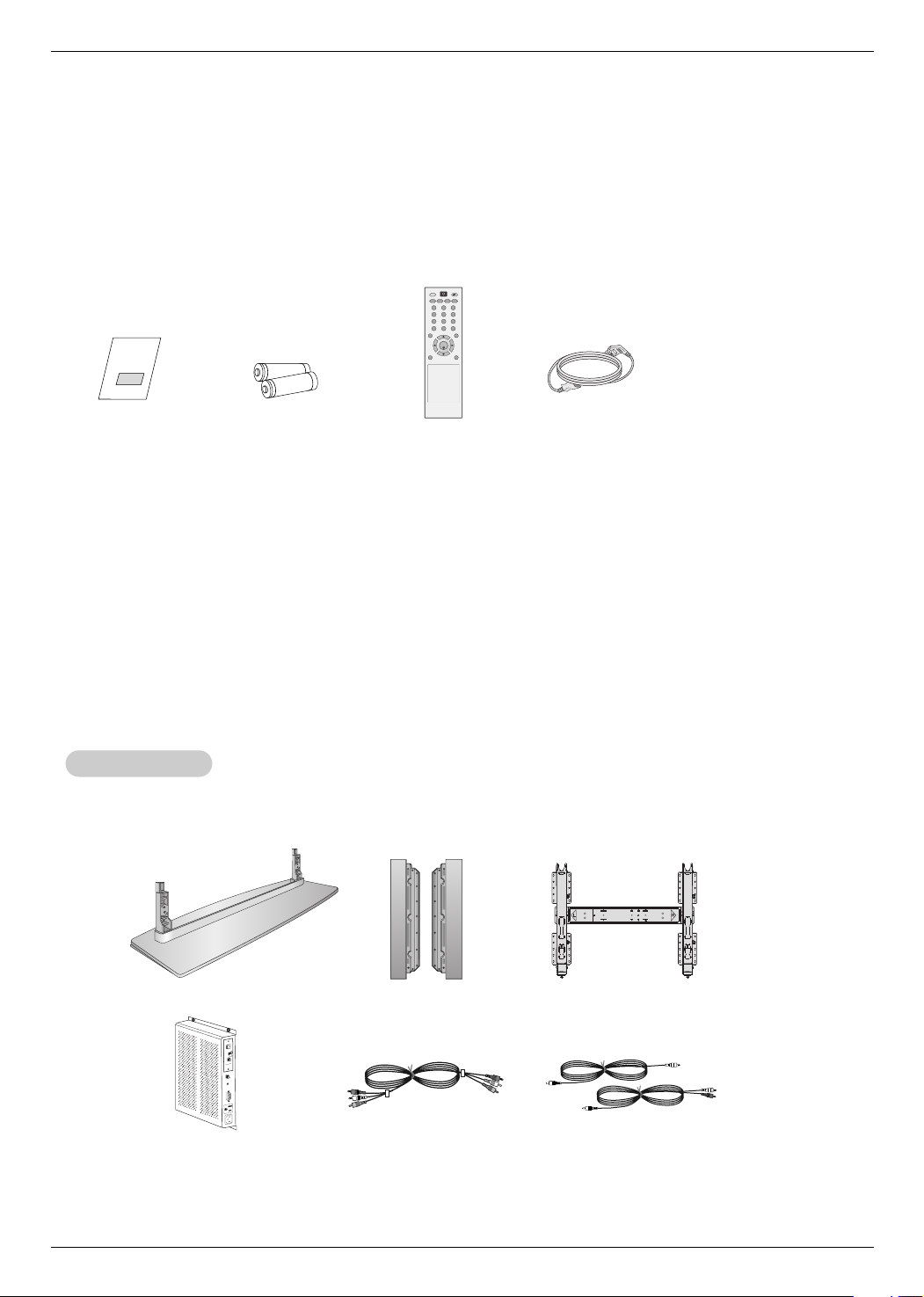
A
N
T
E
N
N
A
C
A
B
L
E
A
C
I
N
A
C
O
U
T
A
U
X
C
O
N
T
R
O
L
D
I
S
P
L
A
Y
C
O
N
T
R
O
L
C
A
B
L
E
O
U
T
M
.
P
.
I
.
Introduction
1.5V
1.5V
AV
SLEEP PSM ARC AUTO
MENU EXIT
MUTE
*
POWER
123
456
789
0
INPUT
SET
Accessories
Accessories
Ensure that the following accessories are included with your plasma display. If an accessory is missing, please contact the dealer
where you purchased the product.
Owner’s Manual
Option Extras
Option Extras
Batteries
Remote Control
Power Cord
- Optional extras can be changed or modified for quality improvement without any notification new optional extras can be added.
- Contract your dealer for buying these items.
Desktop stand speaker
D-BOX
Video cables
Tilt wall mounting bracket
Audio cables
Owner’s Manual 7
Page 8
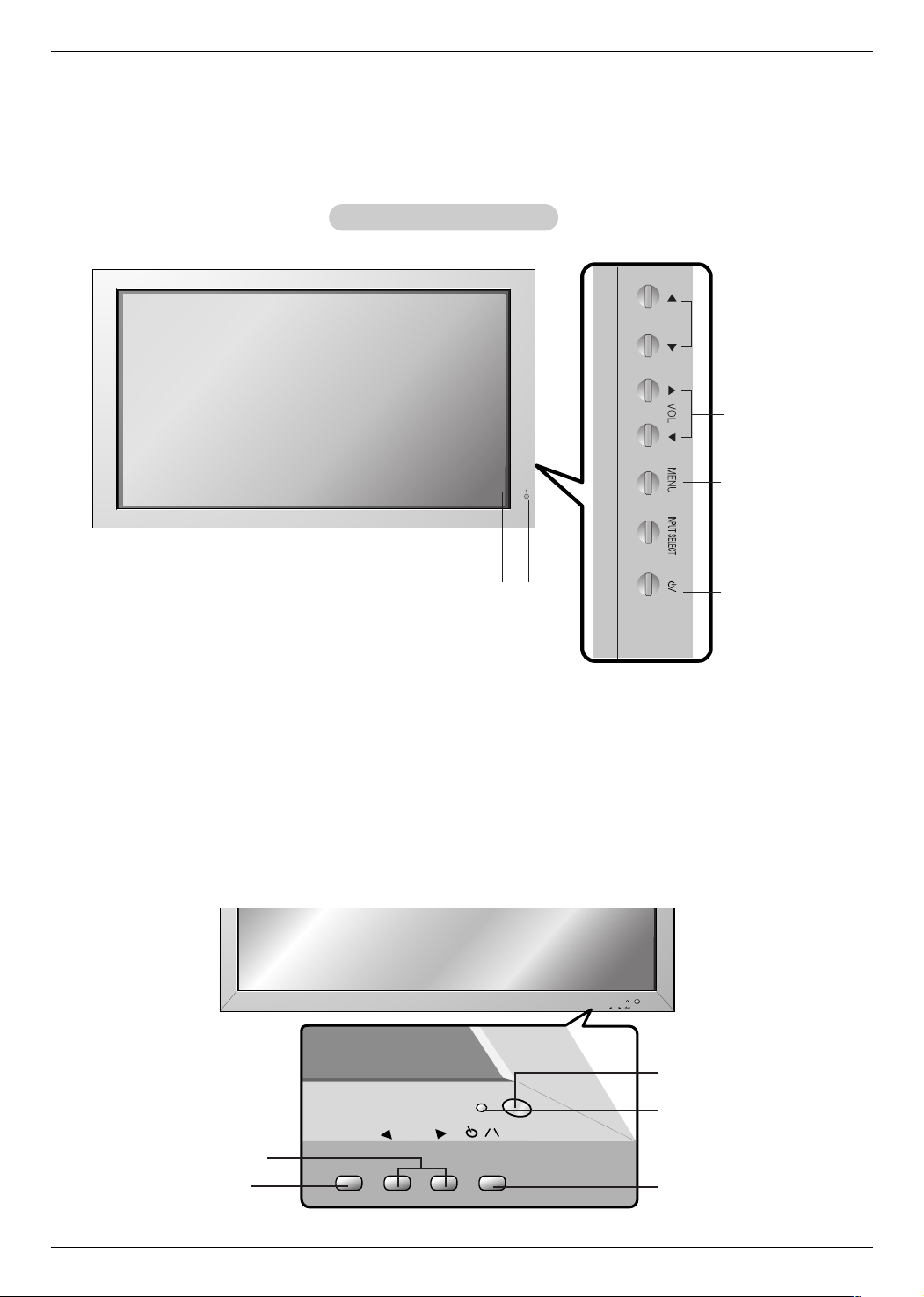
Introduction
INPUT
SELECT
VOLUME
INPUT
SELECT
VOLUME
Controls
Controls
- Here shown may be somewhat different from your set.
Front Panel Controls
Front Panel Controls
3
4
5
6
1.Power Indicator
Illuminates red in standby mode, Illuminates green when the
Set is turned on.
2. Remote Control Sensor
FF ,GG
3.
Buttons
60PM4M
VOLUME (FF,GG) Buttons
INPUT SELECT Button
2
1
EE, DD
) Buttons
Remote Control Sensor
Power Standby Indicator
Illuminates red in standby mode,
Illuminates green when the
Monitor is turned on
Sub power button
4. VOLUME (
5. MENU Button
6. INPUT SELECT Button
7. Main Power Button
Switches the set on from standby or off to standby.
7
8 Plasma Monitor
Page 9
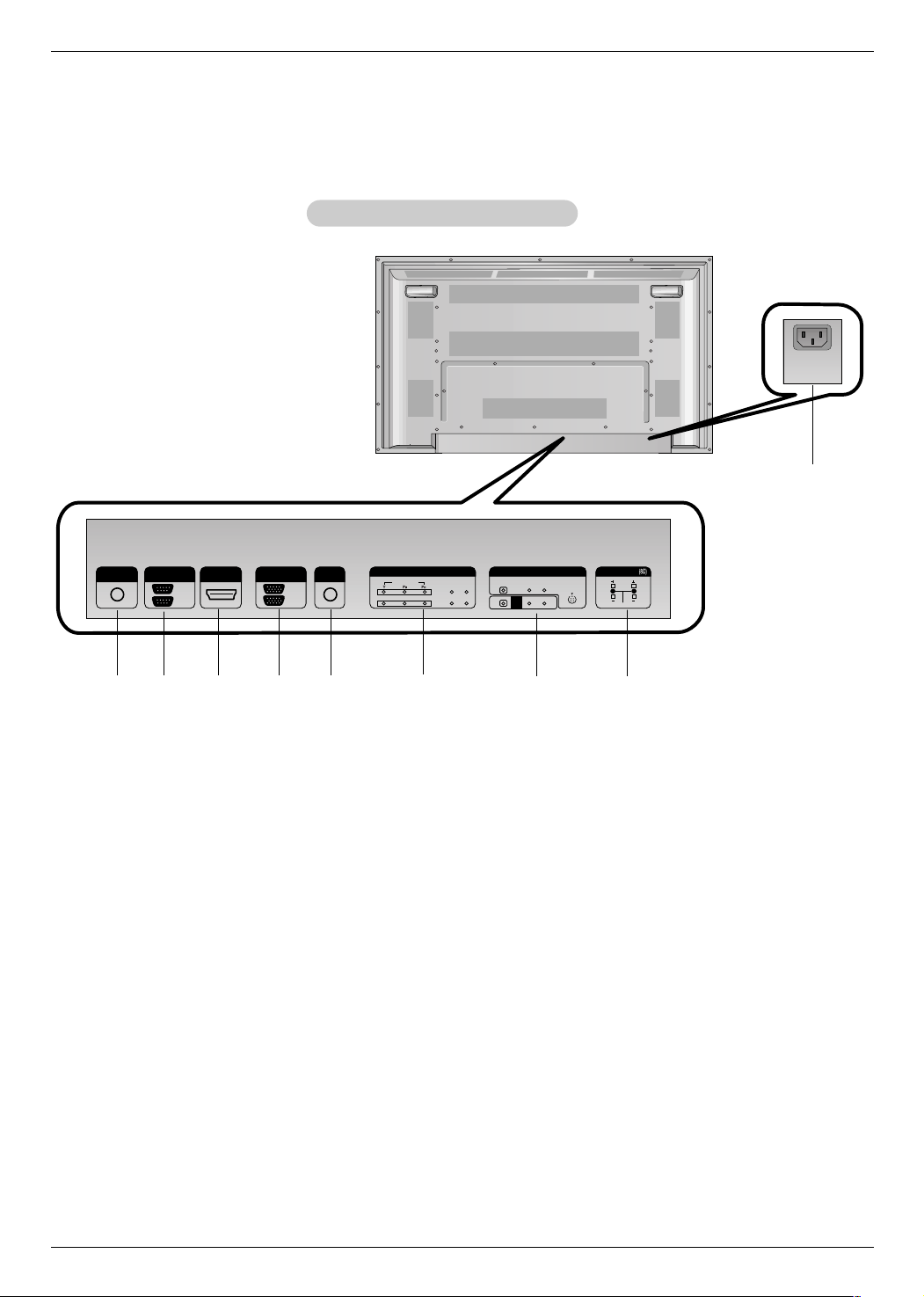
Connection Options
REMOTE
CONTROL IN
AUDIO
(RGB/DVI)
HDMI/DVI IN
R
L
RS-232C
(CONTROL&SERVICE)
OUT
IN
RGB
OUT
IN
COMPONENT IN
VIDEO
2
1
L-AUDIO-R
L-AUDIO-R
S-VIDEO
AV IN
VIDEO
AV
OUT
EXTERNAL SPEAKER
AC IN
Connection Options
- Here shown may be somewhat different from your set.
Back Connection Panel
Back Connection Panel
Introduction
9
1
2 3
4
5
1. REMOTE CONTROL IN
2. RS-232C INPUT(CONTROL&SERVICE) PORT
Connect to the RS-232C port on a PC.
3. HDMI/DVI IN
Connect a HDMI signal to this jack. Or connect a DVI(Video)
signal.
4. RGB INPUT
Connect the set output connector from a PC to the
appropriate input port.
RGB OUTPUT
You can watch the RGB signal on another set, connect RGB
OUTPUT to another set’s PC input port.
5. AUDIO (RGB/DVI)
Connect the monitor output from a PC to the appropriate
input port.
6. COMPONENT INPUT 1-2
Connect a component video/audio device to these jacks.
6
7
8
7. AV IN
S-VIDEO/AUDIO IN SOCKETS
Connect the S-VIDEO out socket of an VCR to the S-VIDEO
socket.
Connect the audio out sockets of the VCR to the audio sockets as in AV.
AV O U T
8. EXTERNAL SPEAKER (8 ohm output)
Connect to optional external speaker(s).
* For further information, refer to ‘Speaker & Speaker
Stand’ manual.
9. POWER CORD SOCKET
This set operates on an AC power. The voltage is indicated on
the Specifications page. Never attempt to operate the set on
DC power.
Owner’s Manual 9
Page 10
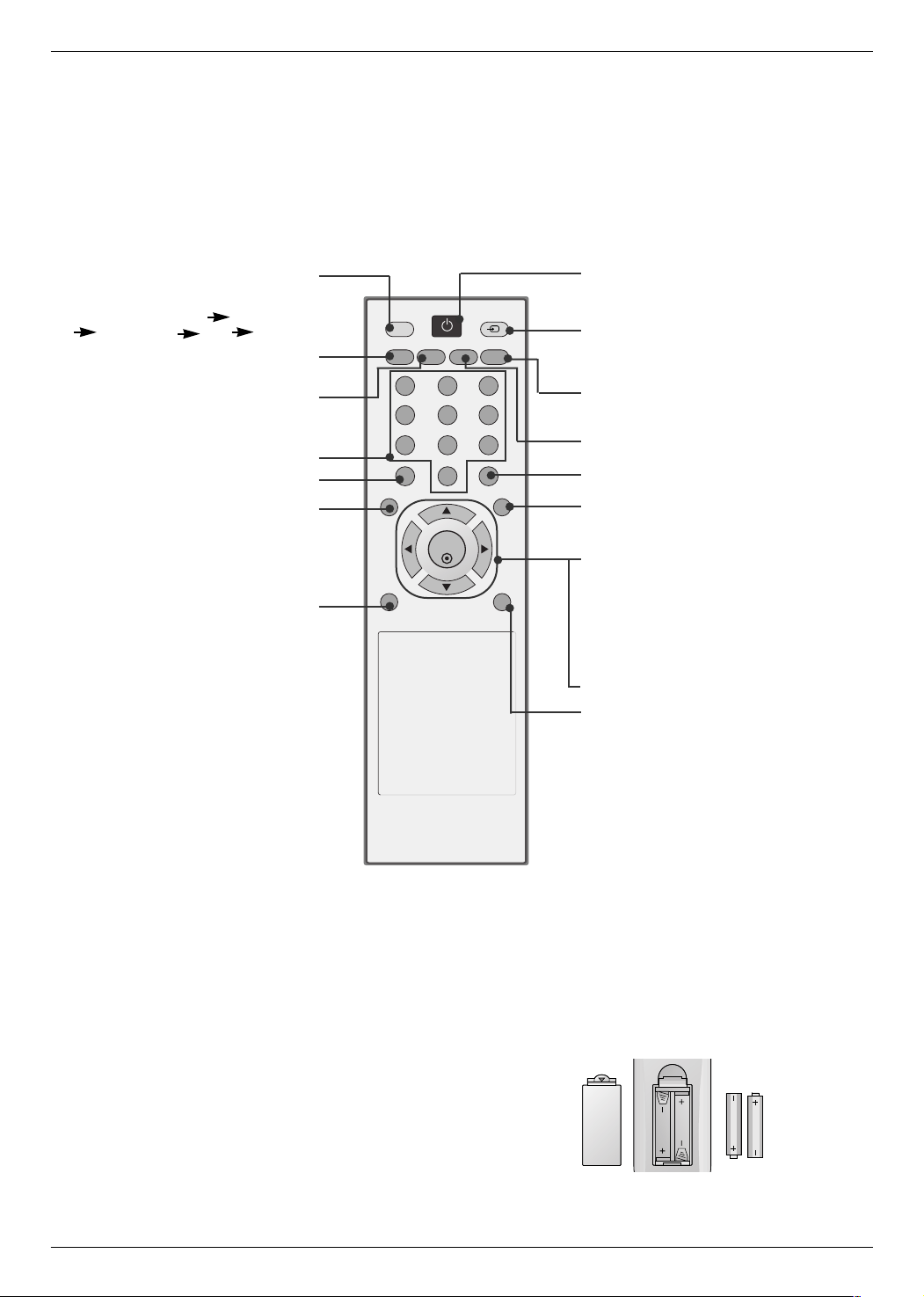
Introduction
AV
SLEEP PSM ARC AUTO
MENU EXIT
MUTE
*
POWER
123
456
789
0
INPUT
SET
Remote Control Key Functions
Remote Control Key Functions
- When using the remote control, aim it at the remote control sensor on the monitor.
- Under certain conditions such as if the remote IR signal is interrupted, the remote control may not function. Press
the key again as necessary.
Each time you press the lnput but-
ton it will change to
AV Component1
Component2 RGB HDMI/DVI.
Sets the sleep timer.
Adjusts the factory preset picture
according to the room.
NUMBER buttons
There is not a function which is supported.
AV buttons
Displays on screen menus one by
Exits the current menu.
Memorizes menu changes.
Switches the sound on or off.
SLEEP
PSM
MENU
one.
MUTE
POWER
switches the set on from standby or off to
standby.
INPUT
Selects the AV, Component, RGB or
HDMI modes.
switches the set on from standby.
AUTO
Automatic adjustment function.
(Operational for the analog signal only)
ARC
Changes the picture format.
There is not a function which is supported.
EXIT
Clears all on-screen displays and returns
to
monitor
viewing from any menu.
SET
accepts your selection or displays the
current mode.
FF/ GG
Volume Up/Down
DD/ EE
Adjusts menu settings.
Selects menu item.
: No function
*
Installing Batteries
• Open the battery compartment cover on the back side and install the batteries matching correct polarity (+ with +, - with -).
• Install two 1.5V AAA batteries. Don’t mix old or used batteries with new
ones. Replace cover.
10 Plasma Monitor
Page 11
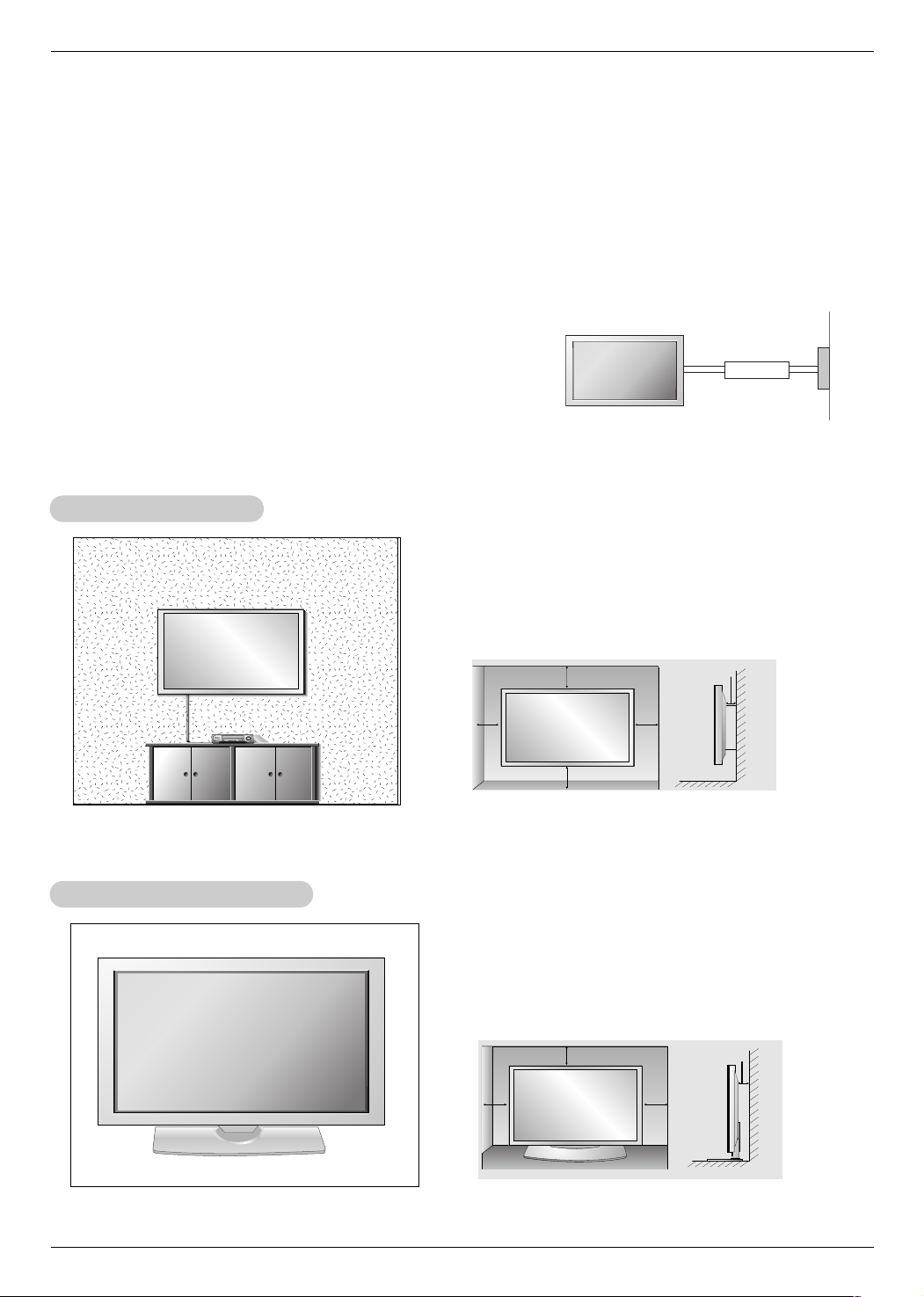
Installation
Installation
Installation Instructions
Installation Instructions
• Install this monitor only in a location where adequate ventilation is available.
• If set is installed vertically, it is on the control key toward down.
Installation
GROUNDING
Ensure that you connect the grounding / earth wire to prevent possible
electric shock. If grounding methods are not possible, have a qualified
electrician install a separate circuit breaker. Do not try to ground the
unit by connecting it to telephone wires, lightening rods, or gas pipes.
all Mount Installation
WWall Mount Installation
For proper ventilation, allow a clearance of 4” on each
side and 4” from the wall. Detailed installation instructions are available from your dealer, see the optional
Wall Mounting Bracket Installation and Setup Guide.
4 inches
4 inches
Power
Supply
Short-circuit
Breaker
4 inches
4 inches4 inches
Desktop Pedestal Installation
Desktop Pedestal Installation
For proper ventilation, allow a clearance of 4” on each
side and the top and 4” from the wall. Detailed installa-
tion instructions are included in the optional Desktop
Stand Installation and Setup Guide available from your
dealer.
4 inches
4 inches4 inches
4 inches
Owner’s Manual 11
Page 12
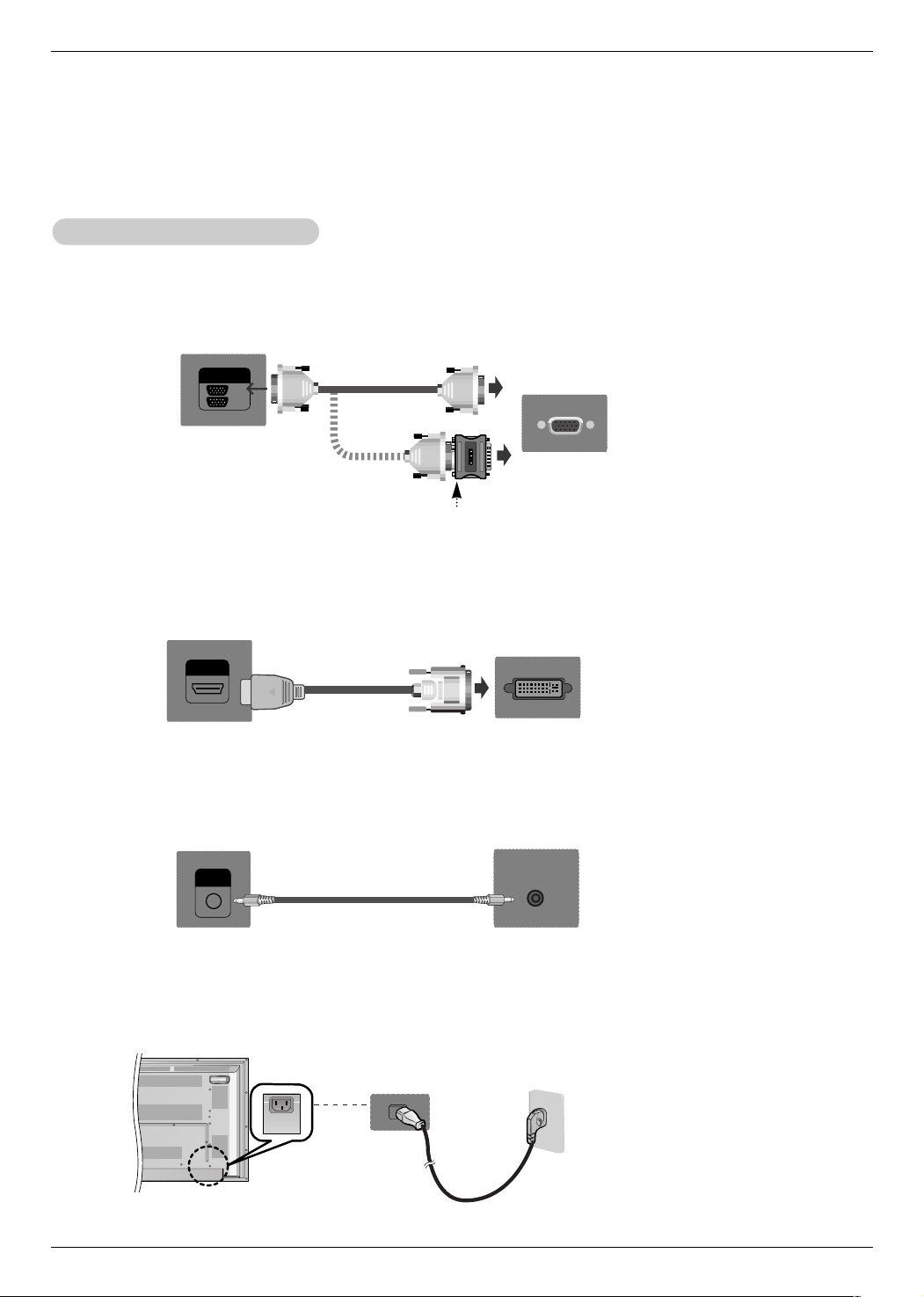
Installation
RGB
OUT
IN
HDMI/DVI IN
AUDIO
(RGB/DVI)
AC IN
External Equipment Connections
External Equipment Connections
NOTE: Not all cables shown are included with the plasma display.
When Connecting to your PC
When Connecting to your PC
1. First of all, see if the computer, product and the peripherals are turned off.
Then, connect the signal input cable.
a. When connecting with the D-Sub signal input cable.
PC
Rear side of the product.
MAC
Macintosh Adapter (not included)
Use the standard Macintosh adapter since an incompatible
adapter is available in the market. (Different signaling system)
PC/MAC
b. When connecting with the HDMI to DVI signal input cable (not included).
(not included)
Rear side of the product.
2. Connect the Audio cable.
Rear side of the product.
3. Connect the power cord.
PC
PC
12 Plasma Monitor
Page 13
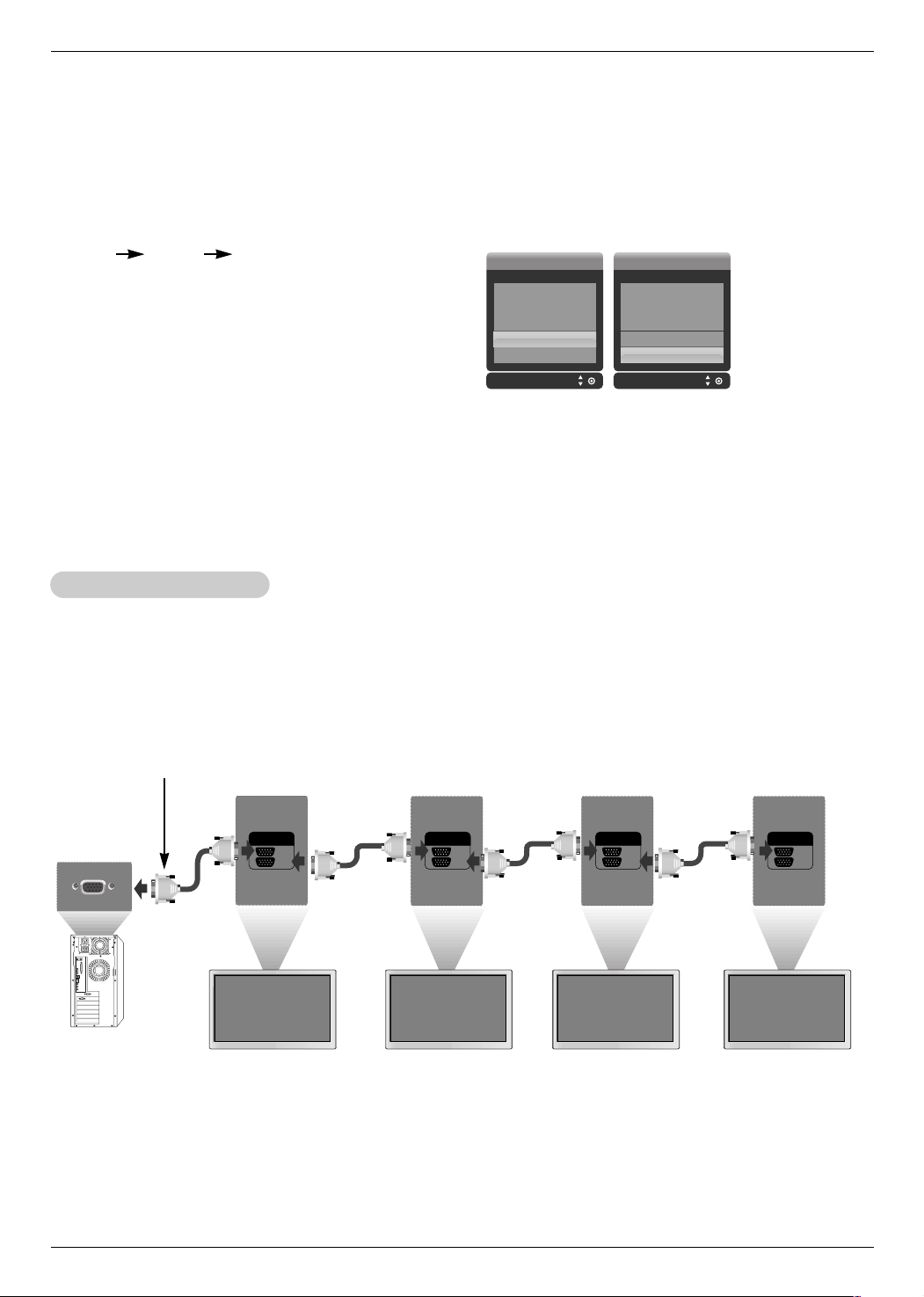
4. Turn on power by pressing the power button on the product.
RGB
OUT
IN
RGB
OUT
IN
RGB
OUT
IN
RGB
OUT
IN
Turn on the PC.
5. Select an input signal.
Press the INPUT button on the remote control to select the input
signal.
INPUT
DD/ EE
SET
a. When connecting with a D-Sub signal input cable.
• Select RGB : 15-pin D-Sub analog signal.
b. When connecting with a HDMI to DVI signal input cable.
• Select HDMI/DVI : HDMI to DVI Digital signal.
Input Input
AV
Component1
Component2
RGB
HDMI/DVI
Installation
AV
Component1
Component2
RGB
HDMI/DVI
NOTES: • How to connect to two computers.
Connect the signal cables (HDMI to DVI and D-Sub) to each computer.
Press the INPUT button on the remote control to select the computer to use.
• Directly connect to a grounded power outlet on the wall or a power bar with a ground wire.
atching RGB Outputs
WWatching RGB Outputs
Use this function when displaying ANALOG RGB inputs of a PC to the other product.
• To use different products connected to each other Connect one end of the signal input cable(15-pin
D-Sub Signal Cable) to the RGB OUT connector of product 1 and connect the other end to the RGB IN
connector of other products.
15-pin D-Sub Signal Cable
PC
Product 1 Product 2 Product 3 Product 4
NOTES: • When multi-connecting in/out cascade format, cables to be less damaged are recommended.
We recommend that you should use cable distributor.
Owner’s Manual 13
Page 14
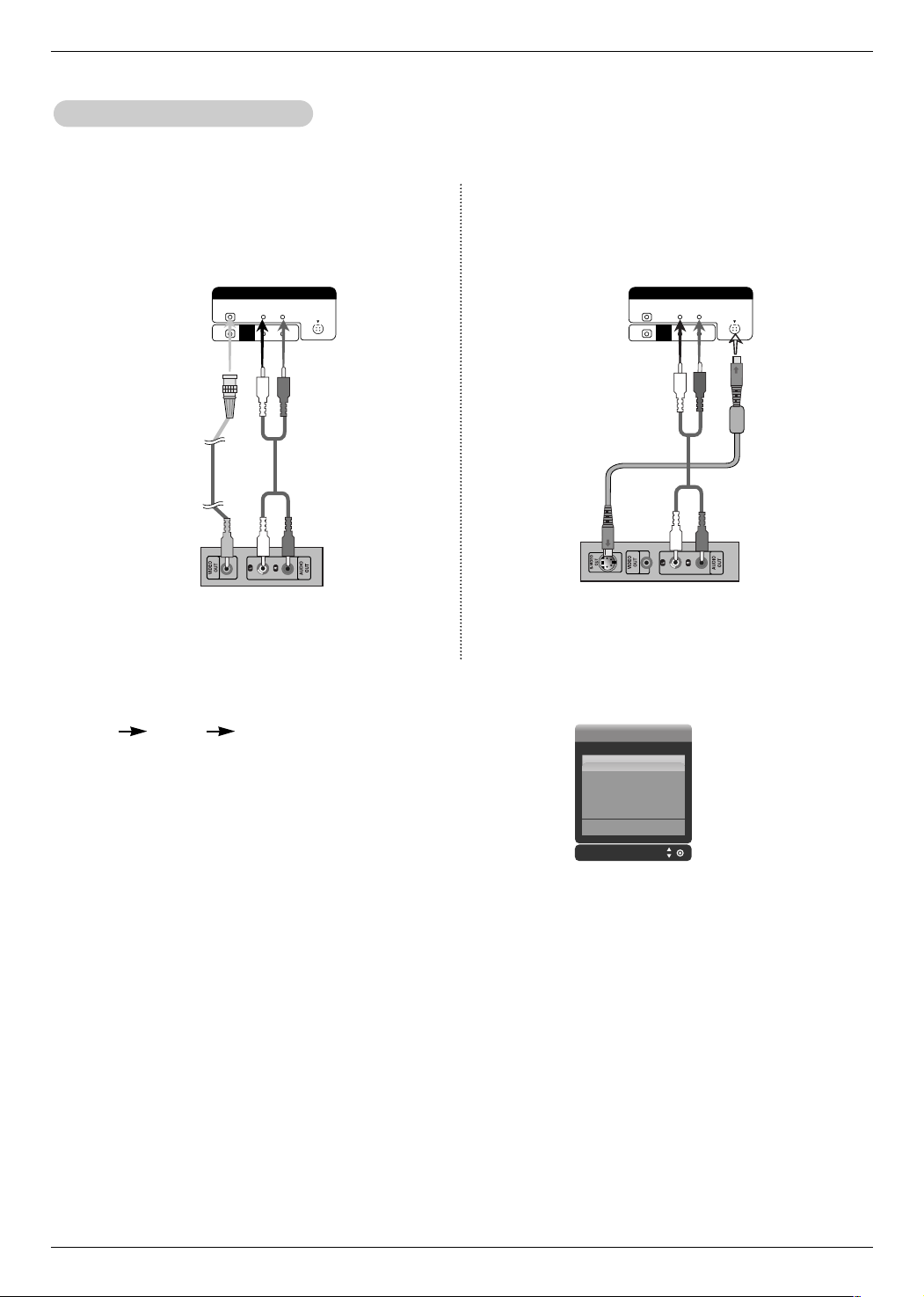
Installation
L-AUDIO-R
S-VIDEO
AV IN
VIDEO
AV
OUT
L-AUDIO-R
S-VIDEO
AV IN
VIDEO
AV
OUT
When watching VCR / DVD
When watching VCR / DVD
1. Connect the video cable as shown in the below figure and then connect the power cord.
a. When connecting with a BNC cable.
• Connect the input terminal with a proper colour match.
Product
BNC Cable
(not included)
Audio Cable
(not included)
VCR/DVD Receiver
2. Select an input signal.
Press the INPUT button on the remote control to select the input signal.
INPUT
DD/ EE
SET
b. When connecting with a S-Video cable.
• Connect to the S-Video input terminal to watch high
image quality movies.
Product
Audio Cable
(not included)
S-Video Cable
(not included)
VCR/DVD Receiver
Input
a. When connecting with an BNC cable.
• Select AV.
b. When connecting with an S-Video cable.
• Select AV.
AV
Component1
Component2
RGB
HDMI/DVI
NOTES: • When the BNC cable is connected simultaneously with S-Video cable, S-Video cable is first.
14 Plasma Monitor
Page 15

When watching HDTV/DVD(480p/576p/720p/1080i/480i/576i)
COMPONENT IN
VIDEO
2
1
L-AUDIO-R
COMPONENT IN
VIDEO
2
1
L-AUDIO-R
AUDIO
(RGB/DVI)
HDMI/DVI IN
RGB
OUT
IN
AUDIO
(RGB/DVI)
HDMI/DVI IN
RGB
OUT
IN
AUDIO
(RGB/DVI)
HDMI/DVI IN
RGB
OUT
IN
When watching HDTV/DVD(480p/576p/720p/1080i/480i/576i)
1. Connect the video/audio cable as shown in the below figure and then, connect the power cord.
• Connect the input terminal with a proper colour match.
Installation
a. b.
BNC Cable
(not included)
Product
Audio Cable
(not included)
HDTV Receiver
BNC Cable
(not included)
Product
Audio Cable
(not included)
HDTV Receiver
2. Select an input signal.
Press the INPUT button on the remote control to select the input signal.
INPUT
a. • Select Component 1
b. • Select Component 2
When watching HDMI/DVI/RGB from the VCR/DVD/Set-top Box (480p/576p/720p/1080i)
When watching HDMI/DVI/RGB from the VCR/DVD/Set-top Box (480p/576p/720p/1080i)
DD/ EE
SET
Input
AV
Component1
Component2
RGB
HDMI/DVI
1. Connect the video/audio cable as shown in the below figure and then connect the power cord.
a. b.
Product
Product Product
Input
AV
Component1
Component2
RGB
HDMI/DVI
HDMI to
DVI Signal
Cable (not
included)
VCR/DVD/Set-top Box VCR/DVD/Set-top Box VCR/DVD/Set-top Box
2. Select an input signal.
Press the INPUT button on the remote control to select the input signal.
INPUT
a. When connecting with a HDMI to DVI signal input cable.
When connecting with a HDMI signal input cable.
• Select HDMI/DVI
b. When connecting with a D-Sub signal input cable.
• Select RGB
DD/ EE
RCA-PC
Audio Cable
SET
HDMI Signal
Cable (not
included)
(not included) Cable
Input Input
AV
Component1
Component2
RGB
HDMI/DVI
RCA-PC
Audio
Cable
AV
Component1
Component2
RGB
HDMI/DVI
Owner’s Manual 15
Page 16

Installation
L-AUDIO-R
S-VIDEO
AV IN
VIDEO
AV
OUT
atching AA
WWatching
V Outputs
V Outputs
• When you set the input signal of the main screen as 'AV (CVBS)', you can transmit the signal that you're watching
to the AV output terminal.
Video/TV
BNC Cable
(not included)
Audio Cable
(not included)
Product
BNC Cable
(not included)
Audio Cable
(not included)
Video/TV
NOTES: • When multi-connecting in/out cascade format, cables to be less damaged are recommended.
We recommend that you should use cable distributor.
PC Mode – Preset Mode
Resolution
1. VGA 640 x 350
2. VGA 720 x 400
3. VGA 640 x 480
4. VESA 640 x 480
5. VESA 640 x 480
6. VESA 800 x 600
7. VESA 800 x 600
8. VESA 800 x 600
9. MAC 832 x 624
10.VESA1024 x 768
11.VESA1024 x 768
12.VESA1024 x 768
13. VESA1280 x 720
14. VESA1280 x 768
15. VESA1360 x 768
16. VESA1366 x 768
17. VESA1280 x 1024
18. VESA 1280 x 1024
19.VESA 1600 x 1200
Horizontal
Frequency(kHz)
31.469
31.468
31.469
37.500
43.269
37.879
46.875
53.674
49.725
48.363
60.123
44.772
63.981
68.68
47
47.72
47
79.98
75.00
Vertical
Frequency(Hz)
70
70
60
75
85
60
75
85
75
60
75
85
60
60
60
60
60
75
60
DTV Mode
Signal
480i
576i
480p
576p
720p
1080i
Component 1/2
O
O
O
O
O
O
RGB
X
X
O
O
O
O
HDMI
X
X
O
O
O
O
NOTES: We recommend using 1360*768, 60Hz (50PM4M) for
the PC mode, they provide the best picture quality. (
tion of PC is over UXGA, there will be no picture on the set.)
If the resolu-
RGB : Mode 1 ~ Mode 19
HDMI/DVI : Mode 1 ~ Mode 17
16 Plasma Monitor
Page 17

Operation
Operation
Your Monitor's OSD (On Screen Display) may differ slightly from what is shown in this manual.
urning on the Monitor
TTurning on the Monitor
Turning on the Monitor just after installation
1. Connect power cord correctly. At this moment, the Monitor is switched to standby mode.
2. Press the INPUT or button on the Monitor or press the POWER, INPUT button on the remote
control and then the Monitor will switch on.
Operation
Menu Language Selection
Menu Language Selection
- The menus can be shown on the screen in the selected language. First select your language.
1. Press the MENU button and then use
2. Press the GGbutton and then use
3. Press the GGbutton and then use
From this point on, the on-screen menus will be shown in the language of your choice.
4. Press the
• Press the MENU button to return to the previous menu.
EXIT
button to save the new settings.
DD/ EE
DD/ EE
button to select the SPECIAL menu.
DD/ EE
button to select Language.
button to select your desired language.
Owner’s Manual 17
Page 18

Operation
Picture Menu Options
Picture Menu Options
- Readjust Picture menu settings for each following input source as preferred.
PSM (Picture Status Memory)
PSM (Picture Status Memory)
- This function adjusts the set to the best picture appearance.
- When adjusting picture options (contrast, brightness, colour, sharpness and tint (NTSC input only)) manually, PSM
is automatically changed to
User
.
1. Press the PSM button
• Each press of the PSM button changes the screen display as shown below.
Dynamic Standard Mild User1 User2
• You can also select
• Picture options
Dynamic, Standard, Mild
Dynamic, Standard
and
or
Mild
User1/2
are preset and programmed for good picture quality at
in the PICTURE menu.
the factory and cannot be changed.
Manual Picture Control (user option)
Manual Picture Control (user option)
- You can adjust picture contrast, brightness, colour, sharpness, and tint to the levels you prefer.
GG
Menu
PICTURE
SPECIAL0
SCREEN0
Prev.
SOUND0
TIME0
PSM
CSM
Advanced
Reset
1. Press the MENU button and then use
2. Press the
3. Press the GGbutton and then use
4. Press theGGbutton and then use
Colour, Sharpness
5. Press theGGbutton and then use
6. Press the
GG
button and then use
DD / EE
DD / EE
DD / EE
or Tint).
FF / GG
EXIT
button to save the new settings.
button to select the PICTURE menu.
DD / EE
button to select
button to select
button to select the desired picture option (Contrast, Brightness,
button to make appropriate adjustments.
Menu
PSM
User1
PICTURE0
SPECIAL0
SCREEN0
Prev.
.
or
SOUND0
TIME0
User2
PSM
CSM
Advanced
Reset
.
GG
Dynamic
Standard
Mild
User1
User2
CSM (Colour Status Memory)
CSM (Colour Status Memory)
- To initialize values (reset to default settings), select the
GG
PICTURE
SPECIAL0
SCREEN0
Menu
Prev.
1. Press the MENU button and then use
2. Press the
3. Press the
4. Press the
• Each press of
SOUND0
TIME0
PSM
CSM
Advanced
Reset
GG
button and then use
GG
button and then use
EXIT
button to save the new settings.
button changes the screen display as shown below.
DD/ EE
DD / EE
button to select
DD / EE
button to select the desired colour temperature.
DD / EE
Cool Normal Warm User
18 Plasma Monitor
Cool
option.
Menu
PICTURE 0
SPECIAL0
SCREEN0
Prev.
SOUND0
TIME0
PSM
CSM
Advanced
Reset
button to select the PICTURE menu.
CSM
.
Cool
GG
Normal
Warm
User
Page 19

Operation
Manual Colour TT
Manual Colour
emperature Control (
emperature Control (
CSM
set to user option)
CSM
set to user option)
- You can adjust red, green, or blue to any colour temperature you prefer.
1. Press the MENU button and then use
2. Press the
3. Press the GGbutton and then use
4. Press the GGbutton and then use
5. Use the
GG
button and then use
FF / GG
button to make appropriate adjustments.
DD / EE
DD / EE
DD / EE
button to select the PICTURE menu.
DD / EE
button to select CSM .
button to select User.
button to select Red, Green or Blue.
• The adjustment range of Red, Green and Blue is -40 ~ +40.
EXIT
6. Press the
XD
XD
button to save the new settings.
- XD is LG electronic's unique picture improving technology to display a real HD source through an
advanced digital signal processing algorithm.
-It’s not available to use this function in PC[RGB/HDMI] mode.
Menu
PICTURE
SOUND0
SPECIAL0
SCREEN0
Prev.
TIME0
GG
PSM
CSM
Advanced
Reset
Menu
PICTURE0
SOUND0
SPECIAL0
SCREEN0
Prev.
TIME0
PSM
CSM
Advanced
Reset
GG
XD Contrast
XD Colour
XD NR
MPEG NR
Auto
Manual
On
On
Off
0
1. Press the MENU button and then use
2. Press the GGbutton and then use
3. Press the GGbutton and then use
4. Press the
EXIT
button to save the new settings.
DD / EE
DD / EE
button to select the PICTURE menu.
DD / EE
button to select XD.
button to select
Auto
or
Manual
.
* Selecting the Manual
This menu is activated after selecting the User1 or User2 of Picture Mode.
1. Press theGGbutton and then
2. Press the
3. Press the
GG
button and then
EXIT
button to save the new settings.
button to select XD Contrast, XD Colour, XD NR or MPEG NR.
DD / EE
button to select On or Off.
DD / EE
• XD Contrast : Optimizing the contrast automatically according to the brightness of the reflection.
• XD Colour : Adjusting the colours of the reflection automatically to reproduce as closely as possible to the natural colours.
• XD NR : Removing the noise up to the point where it does not damage the original picture.
• MPEG NR : To reduce the picture noise which may appear on the screen during watching the Monitor.
Owner’s Manual 19
Page 20

Operation
Picture Menu Options
Picture Menu Options
Advanced - Cinema
Advanced - Cinema
- Set up the monitor for the best picture appearance for viewing movies.
- This feature operates only in AV, S-Video and Component 480i/576i mode.
GG
PICTURE
SOUND0
TIME0
SPECIAL0
SCREEN0
PSM
CSM
Advanced
Reset
PICTURE0
SOUND0
TIME0
SPECIAL0
SCREEN0
PSM
CSM
Advanced
Reset
GG
Cinema
Black level
Off
Auto
Menu
Prev.
1. Press the MENU button and then use
2. Press the
3. Press the GGbutton and then use
4. Press the
5. Press the
Advanced - Black level
Advanced - Black level
GG
button and then use
FF / GG
button to select On or Off.
EXIT
button to save the new settings.
DD / EE
DD / EE
button to select the PICTURE menu.
DD / EE
button to select Advanced.
button to select Cinema.
Menu
Prev.
- When you watch the movie, this function adjusts the set to the best picture appearance. Adjusting the contrast and
the brightness of the screen using the black level of the screen.
- This function works in the following mode: AV (NTSC-M), S-Video (NTSC-M) or HDMI.
1. Press the MENU button and then use
2. Press the
3. Press the GGbutton and then use
4. Press the
GG
button and then use
FF / GG
button to select Auto, Low or High.
DD / EE
DD / EE
button to select the PICTURE menu.
DD / EE
button to select Advanced.
button to select Black level.
• Low : The reflection of the screen gets darker.
• High : The reflection of the screen gets brighter.
5. Press the
Reset
Reset
EXIT
button to save the new settings.
This function operates in current mode.
To initialize the adjusted value
GG
Menu
PICTURE
SPECIAL0
SCREEN0
Prev.
SOUND0
TIME0
PSM
CSM
Advanced
Reset
1. Press the MENU button and then
2. Press the GGbutton and then
DD/ EE
3. Press the GGbutton.
20 Plasma Monitor
Menu
button to select the PICTURE menu.
DD/ EE
button to select Reset.
PICTURE0
SOUND0
TIME0
SPECIAL0
SCREEN0
Prev.
PSM
CSM
Advanced
Reset
GG
To set
Page 21

Sound Menu Options
R
TruSurround XT
Sound Menu Options
SSM
SSM
- This function lets you enjoy the best sound without any special adjustment because the set automatically selects the
appropriate sound option based on the program content.
Operation
Menu
PICTURE0
SOUND
SPECIAL0
SCREEN0
Prev.
SSM
AVL
GG
Balance 0
TIME0
Speaker
Menu
PICTURE0
SOUND0
TIME0
SPECIAL0
SCREEN0
Prev.
Surround MAX Flat Music Movie Sports User
• You can also select
• The sound
Surround MAX, Flat, Music, Movie
Surround MAX, Flat, Music, Movie, Sports
and
Sports
are programmed for good sound reproduction at the fac-
or
User
tory and cannot be changed.
- is a trademark of SRS Labs, Inc.
- TruSurround XT technology is incorporated under license from SRS Labs, Inc.
(Auto V
AAVLVL(Auto V
olume Leveler)
olume Leveler)
SSM
AVL
Balance 0
Speaker
GG
in the SOUND menu.
Surround MAX
Flat
Music
Movie
Sports
User
- This feature maintains an equal volume level; even if you change channels.
PICTURE0
SOUND
SPECIAL0
SCREEN0
Menu
Prev.
1. Press the MENU button and then use
2. Press the GGbutton and then use
3. Press the
4. Press the
SSM
AVL
GG
Balance 0
TIME0
Speaker
GG
button and then use
EXIT
button to save the new settings.
button to select the SOUND menu.
DD / EE
button to select AV L .
DD / EE
button to select On or Off.
DD / EE
Menu
PICTURE0
SOUND0
TIME0
SPECIAL0
SCREEN0
Prev.
SSM
AVL
Balance 0
Speaker
On
GG
Off
Owner’s Manual 21
Page 22

Operation
Sound Menu Options
Sound Menu Options
Balance
Balance
Menu
PICTURE0
SOUND
SPECIAL0
SCREEN0
Prev.
SSM
AVL
GG
Balance 0
TIME0
Speaker
1. Press the MENU button and then use
2. Press the GGbutton and then use
GG
3. Press the
4. Press the
Speaker
Speaker
button and then use
EXIT
button to save the new settings.
PICTURE0
SOUND
SPECIAL0
SCREEN0
SSM
AVL
GG
Balance 0
TIME0
Speaker
DD / EE
FF / GG
PICTURE0
SOUND0
TIME0
SPECIAL0
SCREEN0
Menu
Prev.
button to select the SOUND menu.
DD / EE
button to select Balance.
button to make appropriate adjustments.
PICTURE0
SOUND0
TIME0
SPECIAL0
SCREEN0
SSM
AVL
Balance 0
Speaker
SSM
AVL
Balance 0
Speaker
GG
GG
L R
On
Off
Menu
Prev.
1. Press the MENU button and then use
2. Press the GGbutton and then use
3. Press the GGbutton and then use
4. Press the
EXIT
button to save the new settings.
DD / EE
DD / EE
22 Plasma Monitor
button to select the SOUND menu.
DD / EE
button to select Speaker.
button to select On or Off.
Menu
Prev.
Page 23

imer Menu Options
TTimer Menu Options
Clock Setup
Clock Setup
- If current time setting is wrong, correct the clock setting.
Operation
Menu
PICTURE0
SPECIAL0
SCREEN0
Prev.
SOUND0
TIME
GG
Clock
Off time
On time
Auto sleep
1. Press the MENU button and then use
2. Press the
3. Press the GGbutton and then use
4. Press the GGbutton and then use
5. Press the
On/Off f TT
On/Of
GG
button and then use
EXIT
button to save the new settings.
ime Setup
ime Setup
DD / EE
DD / EE
DD / EE
button to select the TIME menu.
DD / EE
button to select Clock.
button to set the hour.
button to set the minutes.
Menu
PICTURE0
SOUND0
TIME0
SPECIAL0
SCREEN0
Prev.
Clock
Off time
On time
Auto sleep
GG
- - : - -
- Timer function operates only if current time has already been set.
- Off-Time function overrides On-Time function if they are set to the same time.
- If you do not press any button within 2 hours after the monitor turns on with the On Time function, the monitor will automatically revert to standby mode.
PICTURE0
SOUND0
TIME
SPECIAL0
SCREEN0
GG
Clock
Off time
On time
Auto sleep
PICTURE0
SOUND0
TIME0
SPECIAL0
SCREEN0
Clock
Off time
On time
Auto sleep
GG
On
Off
- - : - -
Volume
30
Menu
Prev.
1. Press the MENU button and then use
2. Press the GGbutton and then use
3. Press the GGbutton and then use
DD / EE
DD / EE
button to select the TIME menu.
DD / EE
button to select Off time or On time.
button to select On.
• To cancel On/Off time function, select Off.
GG
4. Press the
button and then use
5. Press the GGbutton and then use
button to set the hour.
DD / EE
button to set the minutes.
DD / EE
For only On time function; Press the GGbutton and then use
6. Press the
EXIT
button to save the new settings.
Menu
Prev.
button to set volume level.
DD / EE
Owner’s Manual 23
Page 24

Operation
imer Menu Options
TTimer Menu Options
Auto sleep
Auto sleep
- If there is no input signal, the Monitor turns off automatically after 10 minutes.
Menu
PICTURE0
SPECIAL0
SCREEN0
Prev.
SOUND0
TIME
GG
Clock
Off time
On time
Auto sleep
1. Press the MENU button and then use
2. Press the
3. Press the GGbutton and then use
4. Press the
GG
button and then use
EXIT
button to save the new settings.
DD / EE
DD / EE
button to select the TIME menu.
DD / EE
button to select Auto sleep.
button to select On or Off.
Menu
PICTURE0
SOUND0
SPECIAL0
SCREEN0
Prev.
TIME0
Clock
Off time
On time
Auto sleep
GG
On
Off
24 Plasma Monitor
Page 25

Special Menu Options
W
Special Menu Options
Child Lock
Child Lock
- The monitor can be set up so that it can only be used with the remote control.
- This feature can be used to prevent unauthorized viewing by disabling the front panel controls.
- This Monitor is programmed to remember which option it was last set to even if you turn the monitor off.
PICTURE0
SOUND0
TIME0
SPECIAL
SCREEN0
GG
Language
Child lock
ISM Method
Set ID
Tile mode
Low power
Demo
PICTURE0
SOUND0
TIME0
SPECIAL0
SCREEN0
Language
Child lock
ISM Method
Set ID
Tile mode
Low power
Demo
GG
Operation
On
Off
Menu
Prev.
1. Press the MENU button and then use
2. Press the GGbutton and then use
3. Press the GGbutton and then use
DD / EE
DD / EE
button to select the SPECIAL menu.
DD / EE
button to select Child lock.
button to select On or Off.
Menu
Prev.
• When you select On, the display ‘ Child lock On’ appears on the screen if any button
on the front panel is pressed.
4. Press the
EXIT
button to save the new settings.
-In setting Child lock ‘On’, if the monitor is turned off with the remote control, press the / I, INPUT
SELECT on the monitor or POWER, INPUT on the remote control to turn the monitor on.
ISM (Image Sticking Minimization) Method
ISM (Image Sticking Minimization) Method
- A frozen still picture from a PC/video game displayed on the screen for prolonged periods will result in an ghost
image remaining; even when you change the image. Avoid allowing a fixed or still image to remain on the Monitor's
screen for a long period of time.
Menu
PICTURE0
SPECIAL
SCREEN0
Prev.
SOUND0
TIME0
GG
Language
Child lock
ISM Method
Set ID
Tile mode
Low power
Demo
1. Press the MENU button and then use
GG
2. Press the
3. Press the GGbutton and then use
button and then use
DD / EE
DD / EE
button to select the SPECIAL menu.
DD / EE
button to select ISM Method.
button to select either Normal, White wash, Orbiter, Inversion or Orb.+lnv..
Menu
PICTURE0
SOUND0
SPECIAL0
SCREEN0
Prev.
TIME0
Language
Child lock
ISM Method
Set ID
Tile mode
Low power
Demo
GG
Normal
White wash
Orbiter
Inversion
Orb. + lnv.
• Normal
If image sticking is never a problem, ISM is not necessary - set this to Normal.
• White wash
White Wash removes permanent images from the screen. Note: An excessive permanent image may be impossible to
clear completely using White Wash. To return to normal viewing, press the any button.
• Orbiter
Orbiter may help prevent ghost images. However, it is best not to allow any fixed image to remain on the screen. To
avoid a permanent image on the screen, the image will move every 2 minutes.
• Inversion
Inversion will automatically invert the plasma display panel colour every 30 minutes.
• Orb. + lnv.
May help prevent ghost images. However, it is best not to allow any fixed image to remain on the screen. To avoid a
permanent image on the screen, the screen will move every 2 minutes.
4. Press the
EXIT
button to save the new settings.
Owner’s Manual 25
Page 26

Operation
Special Menu Options
Special Menu Options
ile mode
TTile mode
• Tile Mode Tile mode and choose Tile alignment and set the ID of the current product to set location.
Menu
PICTURE0
SOUND0
SPECIAL
SCREEN0
Prev.
TIME0
Language
Child lock
ISM Method
Set ID
GG
Tile mode
Low power
Demo
Menu
PICTURE0
SOUND0
SPECIAL0
SCREEN0
Prev.
TIME0
Language
Child lock
ISM Method
Set ID
Tile mode
Low power
Demo
GG
Tile mode
Natural
Tile ID
H-Size
V-Size
H-Position
V-Position
Reset
Off
Off
1
0
0
FG
FG
To set
* Only after pressing the SET button the adjustments made to the settings will be saved.
- Tile mode : row x column ( r = 1, 2, 3, 4 c = 1, 2, 3, 4)
- 4 x 4 available.
- Configuration of an integration screen is also available as well as configuration of One by one Display.
- Tile mode (product 1 ~ 4) : r(2) x c(2)
- Tile mode (product 1 ~ 9) : r(3) x c(3)
row row
It is used to
enlarge the screen
and also used with
several products
to view screen.
- Tile mode (product 1 ~16) : r(4) x c(4)
26 Plasma Monitor
row
column
column
column
Page 27

- Tile mode (product 1 ~ 2) : r(2) x c(1)
Operation
row
column
Menu
PICTURE0
SPECIAL
SCREEN0
Prev.
SOUND0
TIME0
GG
Language
Child lock
ISM Method
Set ID
Tile mode
Low power
Demo
1. Press the MENU button and then use
2. Press the GGbutton and then use
3. Press the GGbutton and then
4. Press the
EXIT
button to save the new settings.
DD/ EE
DD / EE
or FF/
button to select the SPECIAL menu.
DD / EE
button to select Tile mode.
GG
button to adjust the position.
Menu
PICTURE0
SOUND0
TIME0
SPECIAL0
SCREEN0
Prev.
Language
Child lock
ISM Method
Set ID
Tile mode
Low power
Demo
• Natural The image is omitted by the distance between the screens to be naturally shown.
• Tile ID Select the location of the Tile by setting an ID.
• H Size Adjust the horizontal size of the screen taking into account the size of the bezel.
• V Size Adjust the vertical size of the screen taking into account the size of the bezel.
• H-Position Moving the screen position horizontally.
• V-Position Moving the screen position vertically.
• Reset Function to initialize and release Tile.
All Tile setting are released when selecting Tile recall and the screen returns to Full screen.
Low Power
Low Power
- Low power reduces the plasma display's power consumption.
GG
Tile mode
Natural
Tile ID
H-Size
V-Size
H-Position
V-Position
Reset
Off
Off
1
0
0
FG
FG
To set
Menu
PICTURE0
SPECIAL
SCREEN0
Prev.
SOUND0
TIME0
GG
Language
Child lock
ISM Method
Set ID
Tile mode
Low power
Demo
1. Press the MENU button and then use
2. Press the GGbutton and then use
3. Press the GGbutton and then use
DD / EE
DD / EE
• When you select On, the screen darkens.
4. Press the
EXIT
button to save the new settings.
Menu
button to select the SPECIAL menu.
DD / EE
button to select Low power.
button to select On or Off.
PICTURE0
SOUND0
TIME0
SPECIAL0
SCREEN0
Prev.
Language
Child lock
ISM Method
Set ID
Tile mode
Low power
Demo
GG
Off
On
Owner’s Manual 27
Page 28

Operation
Special Menu Options
Special Menu Options
XD DEMO
XD DEMO
- Use it to see the difference between XD Demo on and XD Demo off.
-It’s not available to use this function in RGB[PC], HDMI[PC] mode.
PICTURE0
SPECIAL
SCREEN0
Menu
Prev.
1. Press the MENU button and then
Press the
2.
SOUND0
TIME0
Language
Child lock
ISM Method
Set ID
GG
Tile mode
Low power
Demo
GG
button and then use
button to select the SPECIAL menu.
DD / EE
button to select
DD/ EE
3. Press the GGbutton to begin XD Demo.
4. To stop XD Demo, press the MENU or EXIT button.
PICTURE0
SPECIAL0
SCREEN0
Menu
Prev.
XD Demo.
SOUND0
TIME0
Language
Child lock
ISM Method
Set ID
Tile mode
Low power
Demo
GG
To start
28 Plasma Monitor
Page 29

Screen Menu Options
Screen Menu Options
Auto Configure
Auto Configure
- Automatically adjusts picture position and minimizes image shaking.
- This function works in the following mode : RGB[PC].
PICTURE0
SPECIAL0
SCREEN
SOUND0
TIME0
Auto config.
Manual config.
XGA Mode
ARC
Reset
GG
PICTURE0
SOUND0
TIME0
SPECIAL0
SCREEN0
Auto config.
Manual config.
XGA Mode
ARC
Reset
Operation
GG
To set
Menu
Prev.
1. Press the MENU button and then use
2. Press the
3. Press the
• When
• If the position of the image is still not correct, try Auto adjustment again.
GG
button and then use
GG
button to start Auto config..
DD/ EE
Auto config. has finished, OK will be shown on screen.
button to select the SCREEN menu.
DD/ EE
button to select Auto config..
4. If picture needs to be adjusted more after Auto adjustment in RGB (PC), you can adjust the
5.
Press the
Manual Configure
Manual Configure
EXIT
button to save the new settings.
Menu
Prev.
Manual config..
- This function works in the following mode:
RGB[PC], RGB[DTV], HDMI[DTV], COMPONENT[DTV] mode only
- If the picture isn’t clear after auto adjustment and especially if characters are still trembling, adjust the picture
phase manually (RGB-PC mode only).
- To correct the screen size, adjust Clock (RGB-PC mode only).
PICTURE0
SOUND0
TIME0
SPECIAL0
SCREEN
Auto config.
Manual config.
XGA Mode
ARC
Reset
GG
PICTURE0
SOUND0
TIME0
SPECIAL0
SCREEN0
Auto config.
Manual config.
XGA Mode
ARC
Reset
GG
Phase
Clock
H-Position
V-Position
0
0
0
0
Menu
Prev.
1. Press the MENU button and then
2. Press the
3. Press the GGbutton and then
4. Press the
5. Press the
GG
button and then
FF/ GG
button to make appropriate adjustments.
EXIT
button to save the new settings.
DD/ EE
DD/ EE
Menu
Prev.
button to select the
DD/ EE
SCREEN
menu.
button to select Manual config..
button to select Phase, Clock, H-Position or V-Position.
Owner’s Manual 29
Page 30

Operation
Screen Menu Options
Screen Menu Options
Selecting XGA
Selecting XGA
mode
mode
- To see a normal picture, match the resolution of RGB mode and selection of XGA mode.
- This function works in the following mode : RGB[PC]
PICTURE0
SPECIAL0
SCREEN
Menu
Prev.
1. Press the MENU button and then use
2. Press the GGbutton and then use
3. Press the GGbutton and then use
4. Press the
5. Press the
Setting the Picture Format
Setting the Picture Format
SOUND0
TIME0
Auto config.
Manual config.
XGA Mode
ARC
Reset
GG
SET
button.
EXIT
button to save the new settings.
SCREEN0
Menu
Prev.
button to select the
DD /EE
button to select XGA Mode.
DD /EE
button to select the desired XGA resolution.
DD /EE
SCREEN
PICTURE0
SOUND0
TIME0
SPECIAL0
Auto config.
Manual config.
XGA Mode
ARC
Reset
menu.
GG
1024x768
1280x768
1360x768
1366x768
- You can watch the screen in various picture formats; Spectacle, Full, Original, 4:3, 16:9, 1:1, 14:9, Zoom1, Zoom2.
PICTURE0
Auto config.
Manual config.
SOUND0
XGA Mode
TIME0
ARC
Reset
GG
Menu
SPECIAL0
SCREEN
Prev.
1. Press the MENU button and then use
2. Press the GGbutton and then use
3. Press the GGbutton and then use
DD/ EE
DD / EE
button to select the
DD/ EE
button to select ARC.
button to select Spectacle, Full, Original, 4:3, 16:9, 1:1, 14:9 or Zoom 1/2.
Menu
PICTURE0
SOUND0
TIME0
SPECIAL0
SCREEN0
Prev.
SCREEN
Auto config.
Manual config.
XGA Mode
ARC
Reset
menu.
Spectacle
GG
Full
Original
4:3
16:9
1:1
14:9
Zoom1
Zoom2
• Spectacle
When your AV receives the wide screen signal, it will lead you to adjust the picture horizontally, in a nonlinear proportion, to fill the entire screen.
• Full
When your AV receives the wide screen signal, it will lead you to adjust the picture horizontally or vertically, in a linear
proportion, to fill the entire screen fully. (Europe an version only)
• Original
When your AV receives the wide screen signal, it will be automatically changed to picture format to be sent.
• 4:3
This pIcture format is 4:3 of general AV.
• 16:9
You can enjoy movies (the picture format of 16:9) or general TV programmes thorough 16:9 mode. Programmes with
16:9 format are viewed naturally but 4:3 programmes are magnified on the left and right so that the screen is16:9 format.
• 1:1
This pIcture format is 1:1 of general AV. (only RGB PC, HDMI/DVI PC)
• 14:9
You can enjoy the picture format of 14:9 or general AV programmes through 14:9 mode.
Programmes with 14:9 are viewed naturally, but 4:3 programmes are magnified on the top/bottom and left/right sides.
• Zoom1, 2
You can enjoy movies on a vast screen through Zoom mode. The 4:3 programmes are magnified on the top/bottom
and left/right sides so that screen is 16:9 format. The bottom and top of the picture may be lost.
4. Press the
EXIT
button to save the new settings.
30 Plasma Monitor
Page 31

Operation
MODE
ARC
Spectacle
Full
Original
4:3
16:9
14:9
Zoom1
Zoom2
1:1
Initializing (Reset to original factory settings)
Initializing (Reset to original factory settings)
AV component
O
O
O
O
O
O
O
O
X
X
X
X
O
O
X
O
O
X
- This function operates in current mode.
- To initialize the adjusted value
HDMI/DVI
DTV PC
X
X
X
O
O
X
O
O
X
RGB
DTV
X
X
X
X
O
X
X
X
O
X
X
X
O
O
X
O
O
X
PC
X
X
X
X
O
X
X
X
O
PICTURE0
SPECIAL0
SCREEN
Menu
Prev.
1. Press the MENU button and then
2. Press the GGbutton and then
3. Press the
SOUND0
TIME0
Auto config.
Manual config.
XGA Mode
ARC
Reset
GG
GG
button.
DD/ EE
button to select Reset.
DD/ EE
button to select the
• You can initialize Phase, Clock, H-Position, V-Position (
PICTURE0
SOUND0
SPECIAL0
SCREEN0
Menu
Prev.
SCREEN
Except ARC)
TIME0
menu.
.
Auto config.
Manual config.
XGA Mode
ARC
Reset
To set
GG
Owner’s Manual 31
Page 32

External Control Device Setup
REMOTE
CONTROL IN
AUDIO
(RGB/DVI)
HDMI/DVI IN
R
L
RS-232C
(CONTROL&SERVICE)
OUT
IN
RGB
OUT
IN
COMPONENT IN
VIDEO
2
1
L-AUDIO-R
L-AUDIO-R
S-VIDEO
AV IN
VIDEO
AV
OUT
EXTERNAL SPEAKER
External Control Device Setup
External Control Device Setup
- Connect the RS-232C input jack to an external control device (such as a computer or an A/V control system)
and control the Monitor’s functions externally.
- Connect the serial port of the control device to the RS-232C jack on the Monitor back panel.
- RS-232C connection cables are not supplied with the Monitor.
32 Plasma Monitor
Page 33

Set ID
Set ID
- Use this function to specify a monitor ID number.
- Refer to ‘Real Data Mapping 1’. See page 35.
External Control Device Setup
Menu
PICTURE0
SPECIAL
SCREEN0
Prev.
SOUND0
TIME0
Language
Child lock
ISM Method
Set ID
GG
Tile mode
Low power
Demo
1. Press the MENU button and then use the
2. Press the GGbutton and then use
button to select Set ID.
DD /EE
button to select the SPECIAL menu.
DD /EE
Menu
PICTURE0
SOUND0
SPECIAL0
SCREEN0
Prev.
TIME0
Language
Child lock
ISM Method
Set ID
Tile mode
Low power
Demo
GG
3. Press the GGbutton and then use F / G button to adjust Set ID to choose the desired monitor ID number.
• The adjustment range of Set ID is 1 ~ 99.
Communication Parameters
Communication Parameters
• Baud rate : 9600 bps (UART)
• Data length : 8 bits
• Parity : None
Command Reference List
Command Reference List
COMMAND 1 COMMAND 2 DATA
01. Power k a 0 ~ 1
02. Input Select k b 2 ~ 9
03. Aspect Ratio k c 1 ~ 9
04. Screen Mute k d 0 ~ 1
05. Volume Mute k e 0 ~ 1
06. Volume Control k f 0 ~ 64
07. Contrast k g 0 ~ 64
08. Brightness k h 0 ~ 64
09. Colour k i 0 ~ 64
10. Tint k j 0 ~ 64
11. Sharpness k k 0 ~ 64
12. OSD Select k l 0 ~ 1
• Stop bit : 1 bit
• Communication code : ASCII code
• Use a straight cable.
ransmission / Receiving Protocol
TTransmission / Receiving Protocol
ransmission
T
(Hexadecimal)
[Command1][Command2][ ][Set ID][ ][Data][Cr]
[Command 1]: k, j, m,d
*
[Command 2]: To control Plasma Monitor set.
*
[Set ID]: You can adjust the set ID to choose desired moni-
*
[DATA]: To transmit command data.
*
[Cr]: Carriage Return
*
ASCII code ‘0x0D’
[ ]: ASCII code ‘space (0x20)’
*
tor ID number in Special menu. Adjustment range
is 1 ~ 99. When selecting Set ID ‘0’, every connected Plasma Monitor set is controlled. Set ID is
indicated as decimal (1~99) on menu and as
Hexa decimal (0x0~0x63) on transmission/receiving protocol.
Transmit ‘FF’ data to read status of command.
13. Remote Lock /Key Lock k m 0 ~ 1
14. Balance k t 0 ~ 64
15. Colour Temperature k u 0 ~ 3
16. Abnormal state k z FF
17. ISM mode j p 0 ~ 8
18. Auto Configure j u 1
19. Key m c Key Code
20. Tile Mode d d 0 ~ 44
21. Tile H Size d g 0 ~ 64
22. Tile V Size d h 0 ~ 64
23. Tile ID Set d i 0 ~ 10
24. Natural Mode (In Tile mode) d j 0 ~ 1
OK Acknowledgement
[Command2][ ][Set ID][ ][OK][Data][x]
* The Monitor transmits ACK (acknowledgement) based on
this format when receiving normal data. At this time, if the
data is data read mode, it indicates present status data. If
the data is data write mode, it returns the data of the PC
computer.
Error Acknowledgement
[Command2][ ][Set ID][ ][NG][Data][x]
1
* * If there is error, it returns NG
Owner’s Manual 33
Page 34

External Control Device Setup
01. Power (Command 2:a)
G To control Power On/Off of the Monitor.
Transmission
[k][a][ ][Set ID][ ][Data][Cr]
Data 0 : Power Off 1 : Power On
Acknowledgement
[a][ ][Set ID][ ][OK][Data][x]
G To show Power On/Off.
Transmission
[k][a][ ][Set ID][ ][FF][Cr]
Data 0 : Power Off 1 : Power On
Acknowledgement
[a][ ][Set ID][ ][OK][Data][x]
* In a like manner, if other functions transmit ‘FF’ data
based on this format, Acknowledgement data feedback
presents status about each function.
02. Input Select (Command 2:b) (Main Picture Input)
G To select input source for the Monitor.
You can also select an input source using the INPUT
button on the Monitor's remote control.
ransmission
T
[k][b][ ][Set ID][ ][Data][Cr]
04. Screen Mute (Command 2:d)
G To select screen mute on/off.
Transmission
[k][d][ ][Set ID][ ][Data][Cr]
Data 0 : Screen mute off (Picture on)
1 : Screen mute on (Picture off)
Acknowledgement
[d][ ][Set ID][ ][OK][Data][x]
Data 0 : Screen mute off (Picture on)
1 : Screen mute on (Picture off)
05. Volume Mute (Command 2:e)
G To control volume mute on/off.
You can also adjust mute using the MUTE button on
remote control.
ransmission
T
[k][e][ ][Set ID][ ][Data][Cr]
Data 0 : Volume mute on (Volume off)
1 : Volume mute off (Volume on)
Acknowledgement
[e][ ][Set ID][ ][OK][Data][x]
Data 0 : Volume mute on (Volume off)
1 : Volume mute off (Volume on)
Data 2 : AV
4 : Component1
5 : Component2
Acknowledgement
[b][ ][Set ID][ ][OK][Data][x]
Data 2 : AV
4 : Component1
5 : Component2
6 : RGB (DTV)
7 : RGB (PC)
8 : HDMI/DVI(DTV)
9 : HDMI/DVI(PC)
6 : RGB (DTV)
7 : RGB (PC)
8 : HDMI/DVI(DTV)
9 : HDMI/DVI(PC)
03. Aspect Ratio (Command 2:c) (Main picture format)
G To adjust the screen format.
You can also adjust the screen format using the ARC
(Aspect Ratio Control) button on remote control or in the
Screen menu.
Transmission
[k][c][ ][Set ID][ ][Data][Cr]
Data 1 : Normal screen (4:3)
2 : Wide screen (16:9)
3 : Horizon (Spectacle)
4 : Zoom1
5 : Zoom2
6 : Original
7 : 14 : 9
8 : Full (Europe version only)
9 : 1 : 1 (PC)
Acknowledgement
[c][ ][Set ID][ ][OK][Data][x]
06. Volume Control (Command 2:f)
G To adjust volume.
You can also adjust volume with the volume buttons
on remote control.
ransmission
T
[k][f][ ][Set ID][ ][Data][Cr]
Data Min : 0 ~ Max : 64
• Refer to ‘Real data mapping1’. See page 35.
Acknowledgement
[f][ ][Set ID][ ][OK][Data][x]
Data Min : 0 ~ Max : 64
34 Plasma Monitor
Page 35

External Control Device Setup
07. Contrast (Command 2:g)
G To adjust screen contrast.
You can also adjust contrast in the picture menu.
ransmission
T
[k][g][ ][Set ID][ ][Data][Cr]
Data Min : 0 ~ Max : 64
• Refer to ‘Real data mapping1’ as shown below.
Acknowledgement
[g][ ][Set ID][ ][OK][Data][x]
Data Min : 0 ~ Max : 64
Real data mapping 1
*
0 : Step 0
A : Step 10 (SET ID 10)
F : Step 15 (SET ID 15)
10 : Step 16 (SET ID 16)
63 : Step 99 (SET ID 99)
64 : Step 100
08. Brightness (Command2:h)
G To adjust screen brightness.
You can also adjust brightness in the Picture menu.
ransmission
T
[k][h][ ][Set ID][ ][Data][Cr]
Data Min : 0 ~ Max : 64
Refer to ‘Real data mapping 1’.
•
Acknowledgement
[h][ ][Set ID][ ][OK][Data][x]
Data Min : 0 ~ Max : 64
10. Tint (Command2:j) (Video only)
G To adjust the screen tint.
You can also adjust tint in the Picture menu.
ransmission
T
[k][j][ ][Set ID][ ][Data][Cr]
Data Red : 0 ~ Green : 64
Refer to ‘Real data mapping 1’.
•
Acknowledgement
[j][ ][Set ID][ ][OK][Data][x]
Data Red : 0 ~ Green : 64
11. Sharpness (Command2:k)
G To adjust the screen sharpness.
You can also adjust sharpness in the Picture menu.
ransmission
T
[k][k][ ][Set ID][ ][Data][Cr]
Data Min: 0 ~ Max: 64
• Refer to ‘Real data mapping 1’.
Acknowledgement
[k][ ][Set ID][ ][OK][Data][x]
Data Min : 0 ~ Max : 64
12. OSD Select (Command2:l)
G To select OSD (On Screen Display) on/off.
ransmission
T
[k][l][ ][Set ID][ ][Data][Cr]
Data 0: OSD off 1: OSD on
Acknowledgement
[l][ ][Set ID][ ][OK][Data][x]
Data 0: OSD off 1: OSD on
09. Colour (Command2:i)
G To adjust the screen colour.
You can also adjust colour in the Picture menu.
T
ransmission
[k][i][ ][Set ID][ ][Data][Cr]
Data Min : 0 ~ Max : 64
• Refer to ‘Real data mapping 1’.
Acknowledgement
[i][ ][Set ID][ ][OK][Data][x]
Data Min : 0 ~ Max : 64
13. Remote Lock /Key Lock (Command2:m)
G To control Remote Lock on/off to the set.
This function, when controlling RS-232C, locks the remote
control and the local keys.
ransmission
T
[k][m][ ][Set ID][ ][Data][Cr]
Data 0: off 1: on
Acknowledgement
[m][ ][Set ID][ ][OK][Data][x]
Data 0: off 1: on
Owner’s Manual 35
Page 36

External Control Device Setup
14. Balance (Command2:t)
G To adjust balance.
Transmission
[k][t][ ][Set ID][ ][Data][Cr]
Data Min: 0 ~ Max: 64
• Refer to ‘Real data mapping 1’. See page 35.
Acknowledgement
[t][ ][Set ID][ ][OK][Data][x]
Data Min: 0 ~ Max: 64
* Balance : L50 ~ R50
15. Colour Temperature (Command2:u)
G To adjust colour temperature.
You can also adjust ACC in the Picture menu.
ransmission
T
[k][u][ ][Set ID][ ][Data][Cr]
Data 0: Normal 1: Cool 2: Warm 3: User
Acknowledgement
[u][ ][Set ID][ ][OK][Data][x]
Data 0: Normal 1: Cool 2: Warm 3: User
16. Abnormal state (Command2 : z)
G Abnormal State : Used to Read the power off status
when Stand-by mode.
ransmission
T
[k][z][ ][Set ID][ ][Data][Cr]
Data FF : Read
0 : Normal (Power on and signal exist)
1: No signal (Power on)
2 : Turn the monitor off by remote control
3 : Turn the monitor off by sleep time function
4 : Turn the monitor off by RS-232C function
6 : AC down
8 : Turn the monitor off by off time function
9 : Turn the monitor off by auto off function
18. Auto Configure (Command: j u)
G To adjust picture position and minimize image shaking
automatically. Auto Configure only works in RGB-PC
mode.
ransmission
T
[j][u][ ][Set ID][ ][Data][Cr]
Data 1: To set
Acknowledgement
[u][ ][Set ID][ ][OK][Data][x]
19. Key (Command: m c)
G To adjust Key code for IR remote control.
Transmission
[m][c][ ][Set ID][ ][Data][Cr]
Data Key code : Refer to See page 39.
Acknowledgement
[c][ ][Set ID][ ][OK][Data][x]
20. Tile Mode(Command : d d)
G Change a Tile Mode.
Transmission
[d][d][ ][Set ID][ ][Data][x]
Data
00
12
13
14
...
44
* The data can not be set to 0X or X0 except 00.
Description
Tile mode is off.
1 x 2 mode(column x row)
1 x 3 mode
1 x 4 mode
...
4 x 4 mode
Acknowledgement
[z][ ][Set ID][ ][OK][Data][x]
17. ISM mode(Command: j p)
G Used to select the afterimage preventing function.
T
ransmission
[j][p][ ][Set ID][ ][Data][Cr]
Data 1 : Inversion
2 : Orbiter
3 : Orb.+Inv.
4 : White Wash
8 : Normal
Acknowledgement
[p][ ][Set ID][ ][OK][Data][x]
36 Plasma Monitor
Acknowledgement
[d][ ][Set ID][ ][OK][Data][x]
Page 37

External Control Device Setup
21. Tile H Size(Command : d g)
G To set the Horizontal size.
Transmission
[d][g][ ][Set ID][ ][Data][x]
Data Min: 0 ~ Max: 64
• Refer to ‘Real data mapping 1’. See page 35.
Acknowledgement
[g][ ][Set ID][ ][OK][Data][x]
22. Tile V Size(Command : d h)
G To set the Vertical size.
Transmission
[d][h][ ][Set ID][ ][Data][x]
Data Min: 0 ~ Max: 64
• Refer to ‘Real data mapping 1’. See page 35.
Acknowledgement
[h][ ][Set ID][ ][OK][Data][x]
23. Tile ID Set (Command : d i)
G To assign the Tile ID for Tiling function .
Transmission
[d][i][ ][Set ID][ ][Data][x]
Data Min: 0 ~ Max: 10
Refer to ‘Real data mapping 1’. See page 35.
•
Acknowledgement
[i][ ][Set ID][ ][OK][Data][x]
24. Natural Mode (In Tile mode) (Command : d j)
G The image is omitted by the distance between the
screens to be naturally shown.
Transmission
[d][j][ ][Set ID][ ][Data][x]
Data 0 : Natural Off
1 : Natural On
ff : Read Status
Acknowledgement
[j][ ][Set ID][ ][OK][Data][x]
Owner’s Manual 37
Page 38

IR Code
G Output waveform
Single pulse, modulated with 37.917KHz signal at 455KHz
G Configuration of frame
G Repeat code
G Lead code
•
1st frame
Low
custom code
Lead
code
High
custom code
Data code
Data code
TC
T
f
T1
C0
Carrier frequency
FCAR
= 1/TC = fOSC/12
Duty ratio = T1/T
C = 1/3
• Repeat frame
C1 C2 C3 C4 C5 C6 C7 C0 C1 C2 C3 C4 C5 C6 C7 D0 D1 D2 D3 D4 D5 D6 D7 D0 D1 D2 D3 D4 D5 D6 D7
Repeat code
9 ms 4.5 ms
0.55 ms
9 ms
2.25 ms
G Bit description
G Frame interval : Tf
The waveform is transmitted as long as a key is depressed.
• Bit “0”
Tf Tf
Tf=108ms @455KHz
0.56 ms 0.56 ms
1.12 ms
• Bit “1”
2.24 ms
IR Code
IR Code
How to Connect
How to Connect
G Connect your wired remote control to the Remote Control port on the Monitor.
Remote Control IR Code
Remote Control IR Code
38 Plasma Monitor
Page 39

Code (Hexa) Function Note
10
11
12
13
14
15
16
17
18
19
0E
09
08
02
03
44
0B
43
79
Number Key 0
Number Key 1
Number Key 2
Number Key 3
Number Key 4
Number Key 5
Number Key 6
Number Key 7
Number Key 8
Number Key 9
SLEEP
MUTE
POWER
VOL+
VOLSET ( )
AII INPUT SELECT
MENU
ARC
R/C Button
R/C Button
R/C Button
R/C Button
R/C Button
R/C Button
R/C Button
R/C Button
R/C Button
R/C Button
R/C Button
R/C Button
R/C Button (Power On/Off)
Discrete IR Code
Discrete IR Code
R/C Button
R/C Button
R/C Button
R/C Button (Spectacle, Full, Original, 4:3, 16:9, 1:1,
14:9, Zoom1, 2 mode Selection)
07
06
40
41
5B
99
5A
BF
D4
D5
C6
F
G
D
E
EXIT
Auto config.
Input video
Input Component 1
Input Component 2
Input RGB
Input HDMI/DVI
R/C Button
R/C Button
R/C Button
R/C Button
R/C Button
Discrete IR Code (Only RGB mode)
Discrete IR Code (Input Video Selection)
Discrete IR Code (Input Component 1 Selection)
Discrete IR Code (Input Component 2 Selection)
Discrete IR Code (Input RGB Selection)
Discrete IR Code (Input HDMI/DVI Selection)
IR Code
Owner’s Manual 39
Page 40

Troubleshooting Checklist
roubleshooting Checklist
TTroubleshooting Checklist
• Check whether the Monitor is turned on.
No picture &
No sound
Picture OK &
No sound
The remote control
doesn’t work
Picture appears slowly
after switching on
• Power cord inserted into wall outlet?
• Test the wall power outlet, plug other product’s power cord into the wall outlet
where the Monitor’s power cord was plugged in.
• Press the VOLUME ( G) button.
• Sound muted? Press MUTE button.
• Check to see if there is any object between the Plasma Display and the
remote control causing obstruction.
• Are batteries installed with correct polarity (+ to +, - to -)?
• Install new batteries.
• This is normal, the image is muted during the plasma display startup process.
Please contact your service center, if the picture has not appeared after five
minutes.
• Select Colour in the Picture menu and press the G button.
No or Poor colour
or Poor picture
Horizontal/vertical bars
or picture shaking
No output from one of
the speakers
Unusual sound from
inside the monitor
40 Plasma Monitor
• Keep a sufficient distance between the Monitor and the VCR.
• Activate any function to restore the brightness of the picture.
(If still picture is on the screen for more than 5 minutes, the screen gets dark.)
• Check for local interference such as an electrical appliance or power tool.
• Adjust Balance in the Sound menu.
• A change in ambient humidity or temperature may result in an unusual noise
when the plasma display is turned on or off and does not indicate a fault with
the monitor.
Page 41

Product Specifications
Product Specifications
Product Specifications
MODELS
Width (inches / mm)
Height (inches / mm)
Depth (inches / mm)
Weight (pounds / kg)
Power requirement
42PM4M
(42PM4M-WA)
42 / 1066
25.6 / 650
3.9 / 97.5
62.8 / 28.5
AC100-240V~ 50/60Hz
1024x 768 (Dot)
50PM4M
(50PM4M-WA)
49.3 / 1253
29.3 / 745
4.3 / 109.5
85.5 / 38.8
AC100-240V~ 50/60Hz
1365 x 768 (Dot)
Resolution
Operating Temperature
Environmental
condition
• The specifications shown above may change without notice for quality improvement.
Operating Humidity
Storage Temperature
Storage Humidity
32 ~ 140°F (0 ~ 60°C)
Less than 80%
-4 ~ 140°F (-20 ~ 60°C)
Less than 90%
60PM4M
(60PM4M-WA)
56.9 / 1455
34.8 / 883
4.5 / 112
130.5 / 59.2
AC100-240V~ 50/60Hz
1366 x 768 (Dot)
Owner’s Manual 41
Page 42

Page 43

Page 44

