LG 55UB830V Quick Setup Guide
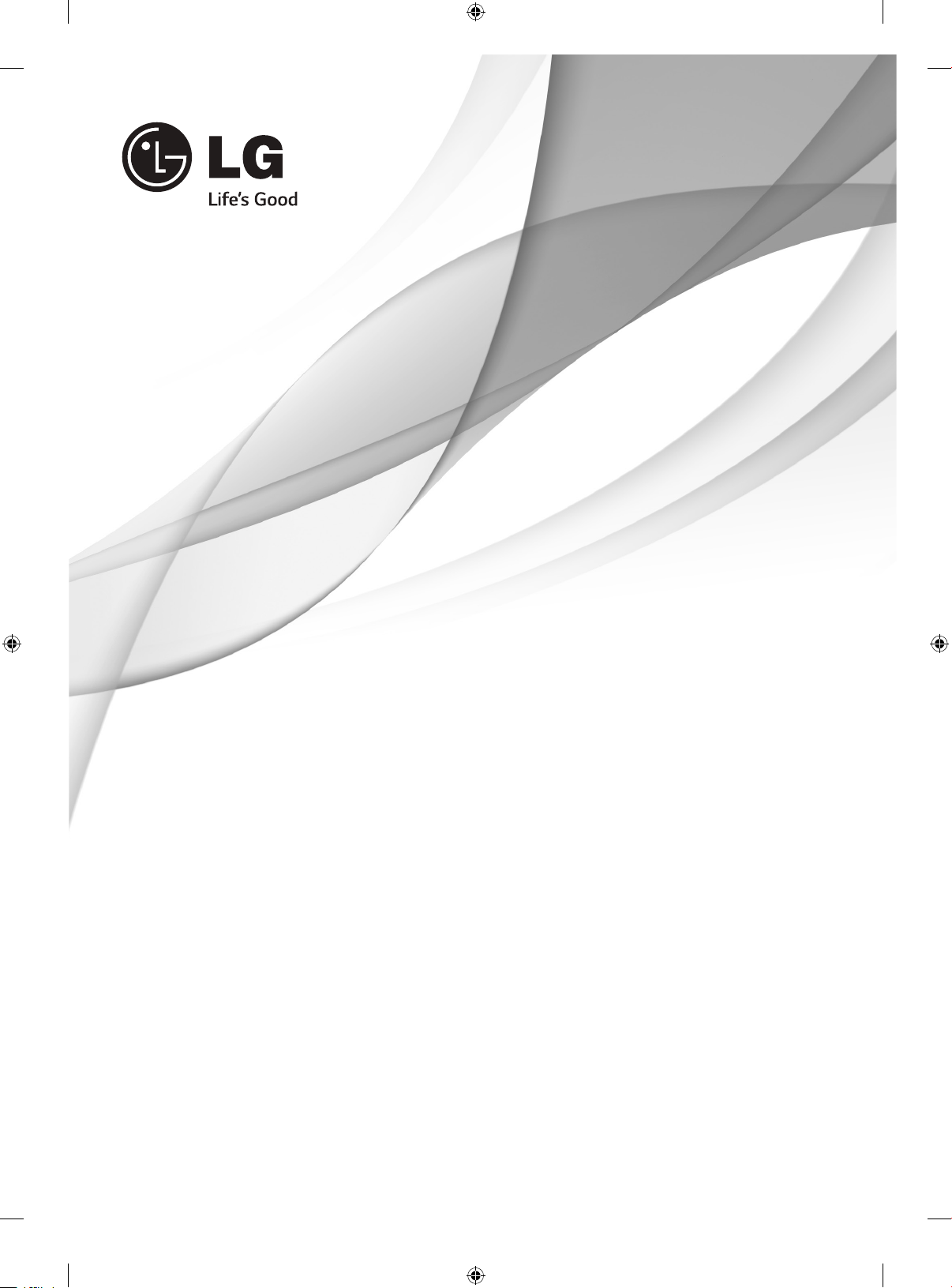
SMART TV
Quick Setup Guide
Please read this manual carefully before operating
your set and retain it for future reference.
*MBM64158205*
P/NO : MBM64158205(1405-REV00)
www.lg.com
Printed in Korea
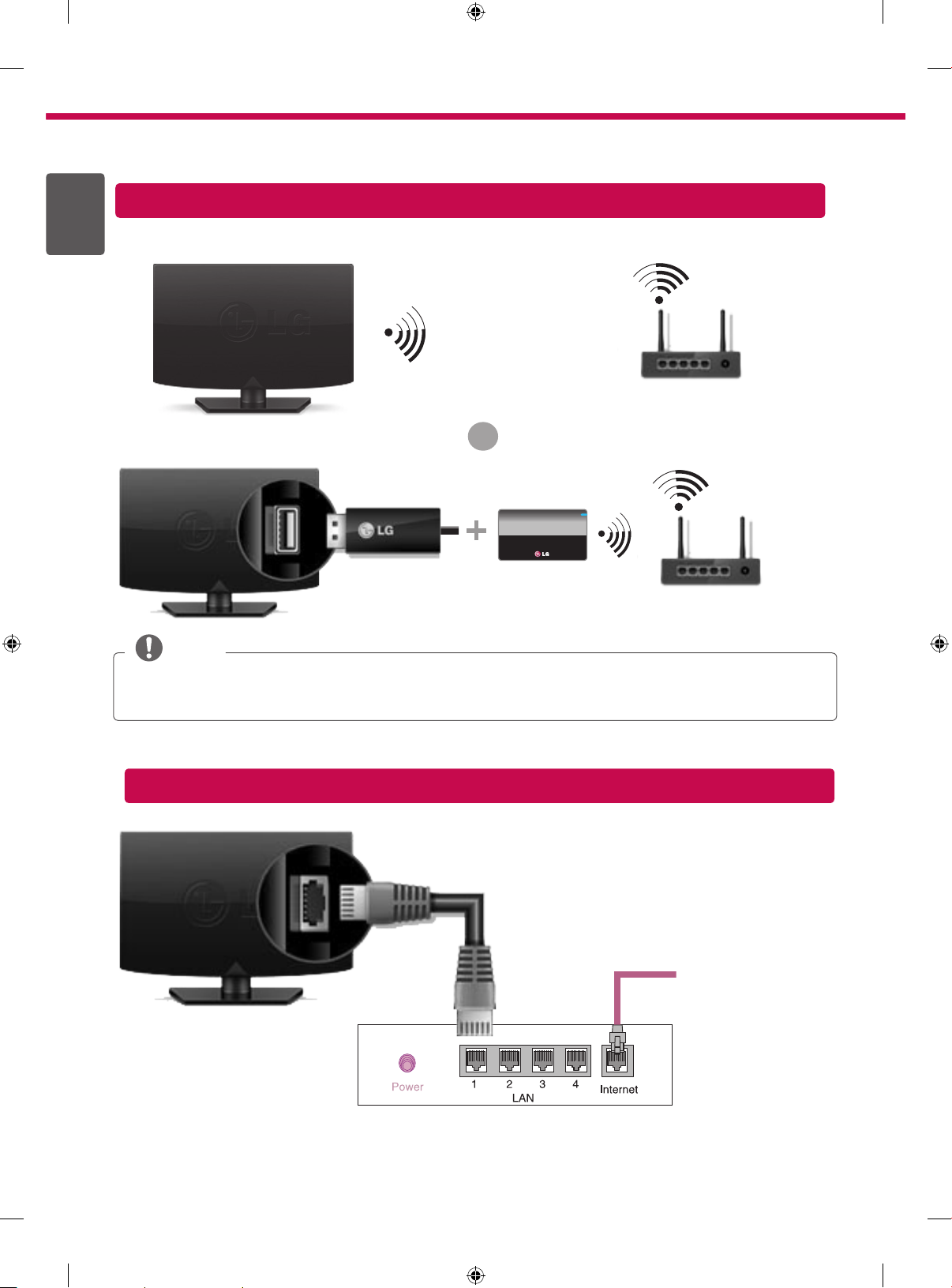
2
* Image shown may differ from your TV.
* Image shown on a PC or mobile phone may vary depending on the OS(Operating System).
ENGLISH
ENG
Wireless Network Connection
or
LG wireless
dongle
wireless router
NOTE
yLG wireless dongle is required to use Wi-Fi network.
yDo not remove the wireless dongle while the wireless network is working.
Wired Network Connection
wireless router
Internet connection
Wired router
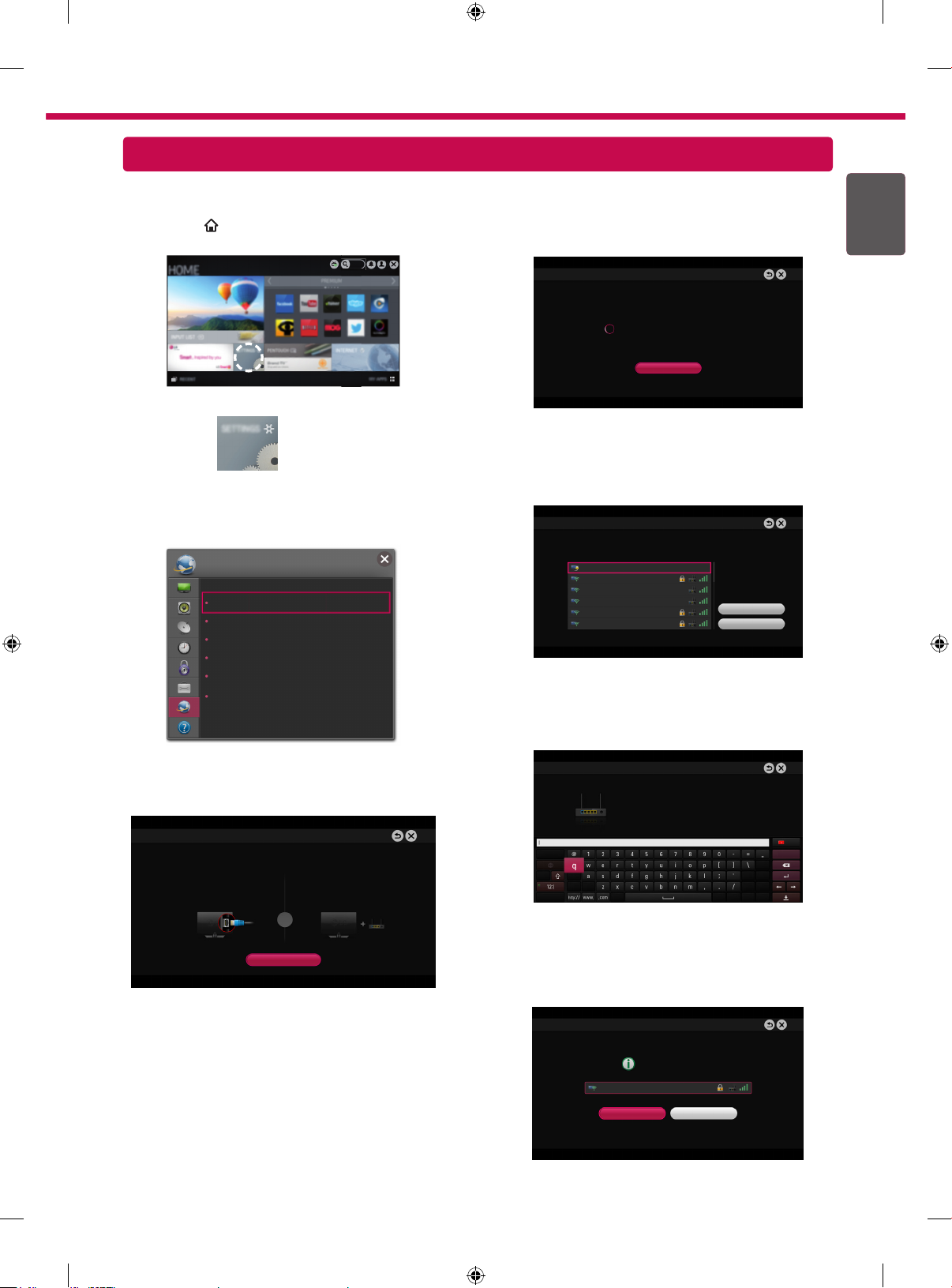
Network Setting
REC
3
Premium Apps are pre-installed on the TV. These may vary by country.
1 Press the
menu.
SMART button to access the Home
4 The device automatically tries to connect to the
network available(wired network first).
If you select Cancel or it fails to connect to the
network, the network list available is displayed.
SETTINGS
2 Select the NETWORK → Network Connection
menu.
NETWORK
Network Connection
Network Status
Soft AP
Wi-Fi Direct
Miracast™
/ Intel’s WiDi
My TV Name : NETCAST4
Choose the network you want.
If you want to connect your TV to a wireless
router, select the network you want and enter the
password.
Network Connection
Connecting to the network.
Network Connection
Choose the network you want.
Wired Network
Wireless : AAA
Wireless : BBB
Wireless : CCC
Wireless : 11111
Wireless : 22222
ENGENGLISH
Cancel
Manual Setup
Refresh List
Select the Start Connection.
3
Network Connection
Connect to your wired or wireless network.
Enjoy various Smart TV features through network.
To connect to a wired network:
Connect a LAN cable to the back of TV.
Start Connection
To connect to a wireless network:
Requires a wireless router or access point.
or
Network Connection
Wireless : AAA
Enter security key of network.
Forgot your password? Contact your AP manufacturer.
5 The connected network is displayed.
Select Complete to confirm the network
connection.
If you select the Other Network List, the network
list available is displayed.
Network Connection
Network is connected.
Wireless : AAA
Select [Other Network List] to connect to another network.
Complete
Other Network List
