LG 55LY750H-CA Installation Manual
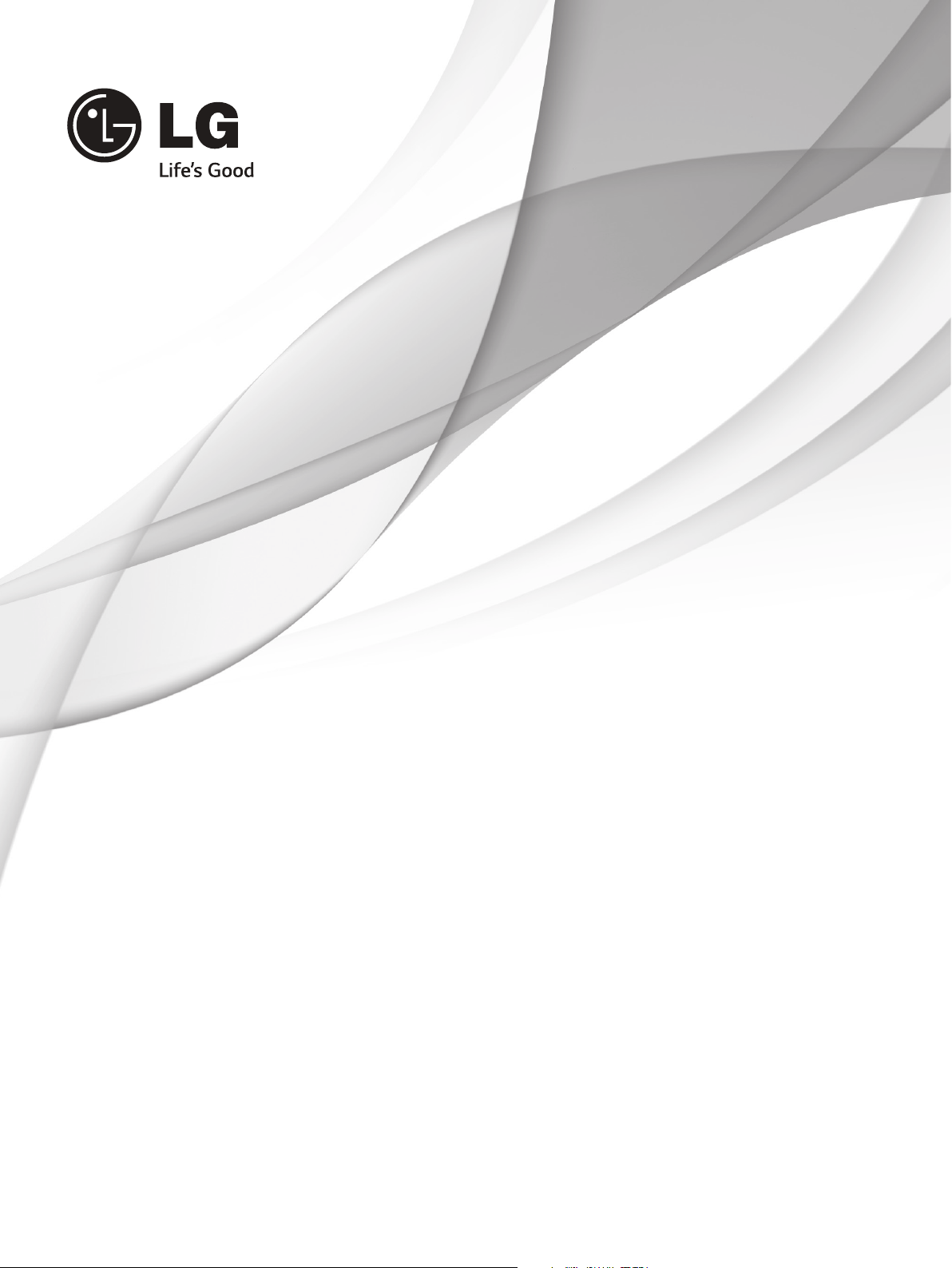
INSTALLATION MANUAL
LED LCD TV
Please read this manual carefully before operating
your set and retain it for future reference.
42LY750H-CA
47LY750H-CA
55LY750H-CA
Printed in Korea
www.lg.com
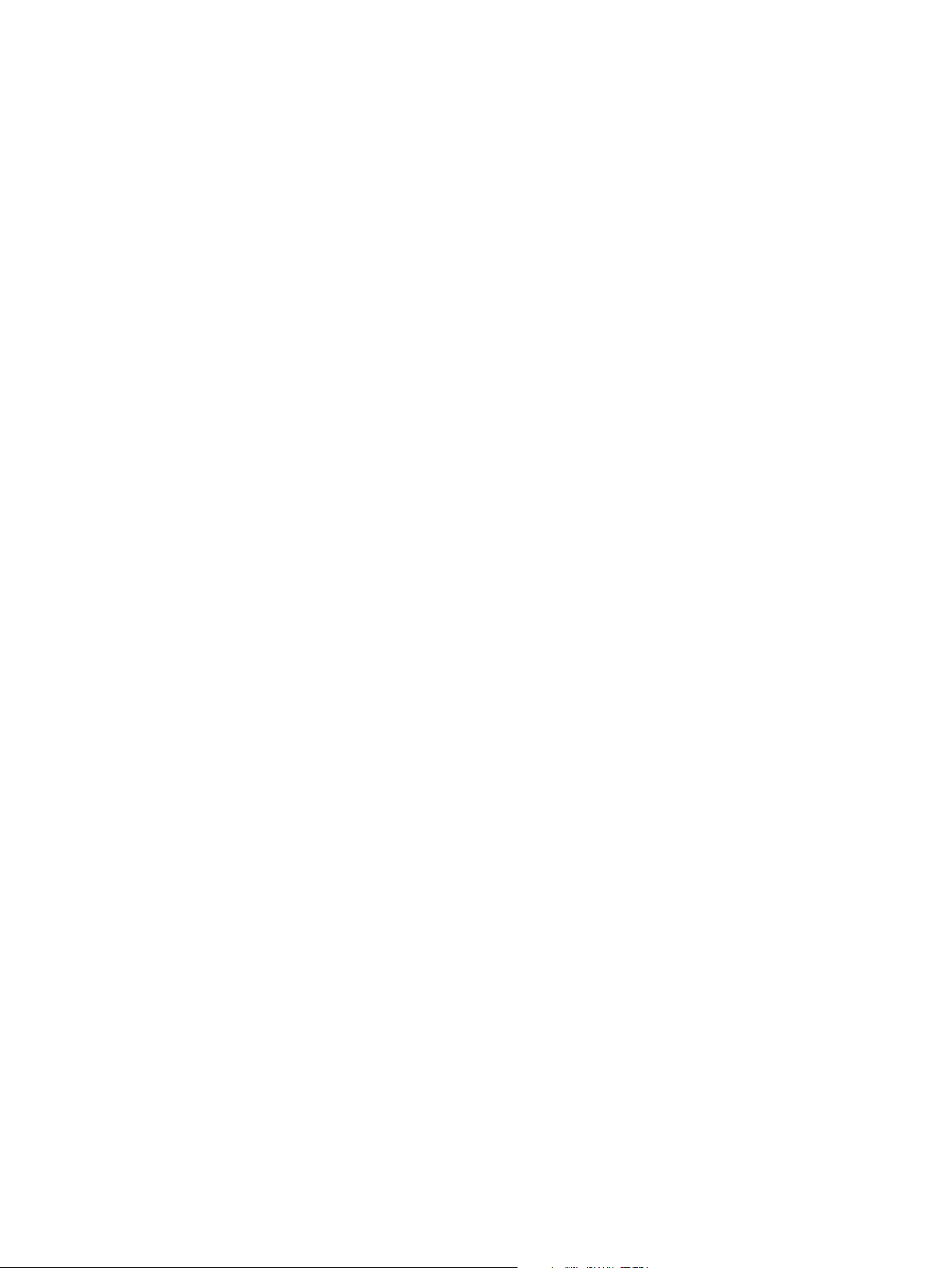
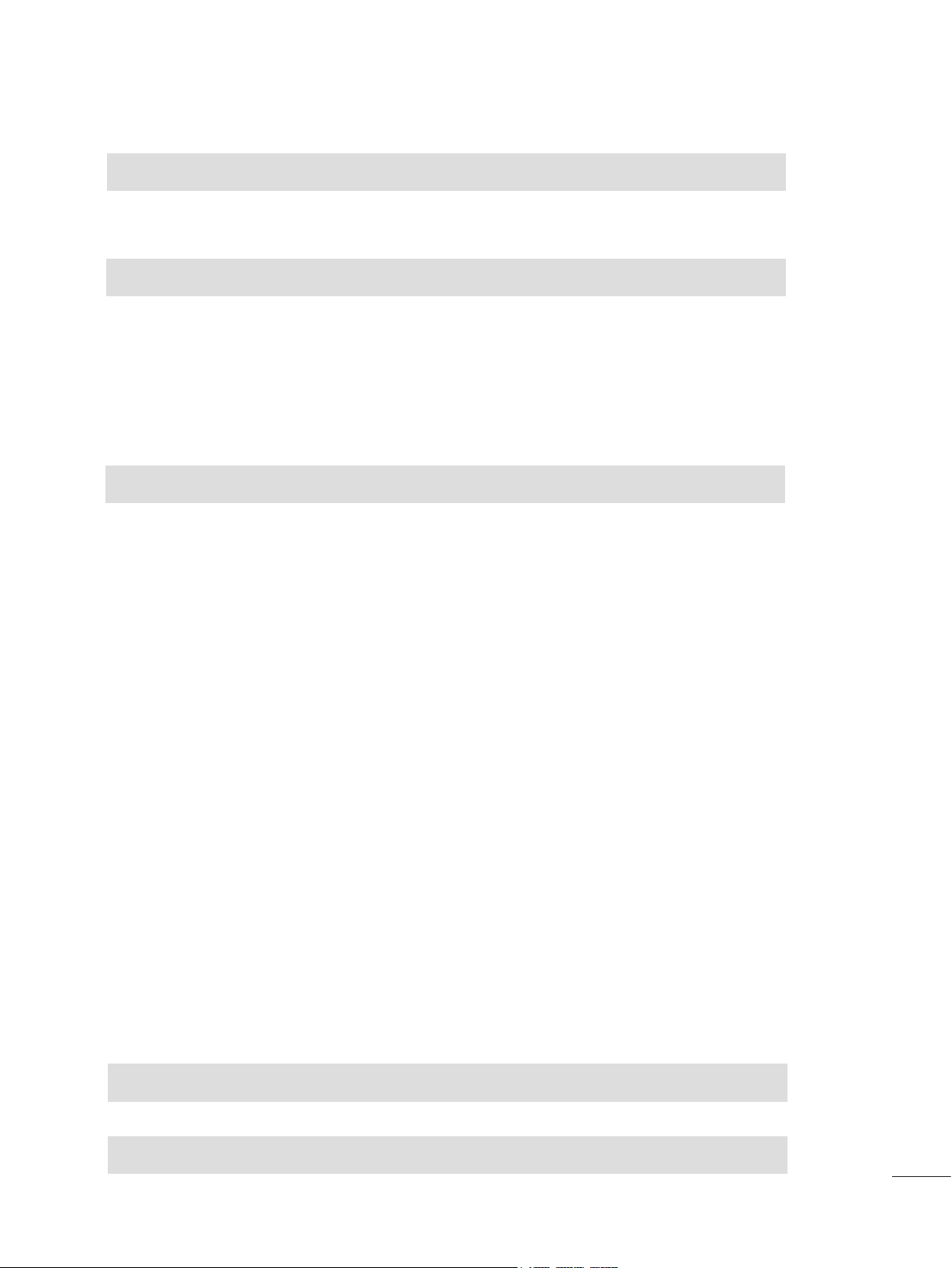
CONTENTS
LOCATION AND FUNCTION OF CONTROLS . . . . . . . . . . . . . . . . . . . . 2
Parts and buttons . . . . . . . . . . . . . . . . . . . . . . . . . . . . . . . . . . . . . . . . . . . . . . . . . . . . . . . . 2
LED Clock connection . . . . . . . . . . . . . . . . . . . . . . . . . . . . . . . . . . . . . . . . . . . . . . . . . . . . 2
EZMANAGER
Introduction . . . . . . . . . . . . . . . . . . . . . . . . . . . . . . . . . . . . . . . . . . . . . . . . . . . . . . . . . . . . . 3
EZ-Manager Wizard . . . . . . . . . . . . . . . . . . . . . . . . . . . . . . . . . . . . . . . . . . . . . . . . . . . . . . 3
Automatically for Setup . . . . . . . . . . . . . . . . . . . . . . . . . . . . . . . . . . . . . . . . . . . . . 4
Manually for Setup. . . . . . . . . . . . . . . . . . . . . . . . . . . . . . . . . . . . . . . . . . . . . . . . . 7
USB LG Smart Install Utility . . . . . . . . . . . . . . . . . . . . . . . . . . . . . . . . . . . . . . . . 10
INSTALLATION MENU
Introduction . . . . . . . . . . . . . . . . . . . . . . . . . . . . . . . . . . . . . . . . . . . . . . . . . . . . . . . . . . . . 12
LG Hotel Mode Setup. . . . . . . . . . . . . . . . . . . . . . . . . . . . . . . . . . . . . . . . . . . . . . . . . . . . 13
USB Cloning . . . . . . . . . . . . . . . . . . . . . . . . . . . . . . . . . . . . . . . . . . . . . . . . . . . . . . . . . . . 18
Receive From USB . . . . . . . . . . . . . . . . . . . . . . . . . . . . . . . . . . . . . . . . . . . . . . . . . . . 19
Send To USB . . . . . . . . . . . . . . . . . . . . . . . . . . . . . . . . . . . . . . . . . . . . . . . . . . . . . . . . 19
Loge Image Download. . . . . . . . . . . . . . . . . . . . . . . . . . . . . . . . . . . . . . . . . . . . . . . . . 20
Password Change. . . . . . . . . . . . . . . . . . . . . . . . . . . . . . . . . . . . . . . . . . . . . . . . . . . . . . . 21
Set ID Setup . . . . . . . . . . . . . . . . . . . . . . . . . . . . . . . . . . . . . . . . . . . . . . . . . . . . . . . . . . . 22
Configuration Setup . . . . . . . . . . . . . . . . . . . . . . . . . . . . . . . . . . . . . . . . . . . . . . . . . . . . . 23
External Speaker. . . . . . . . . . . . . . . . . . . . . . . . . . . . . . . . . . . . . . . . . . . . . . . . . . . . . . . . 26
Speaker Output Setup . . . . . . . . . . . . . . . . . . . . . . . . . . . . . . . . . . . . . . . . . . . . . . . . . 27
Network Setup . . . . . . . . . . . . . . . . . . . . . . . . . . . . . . . . . . . . . . . . . . . . . . . . . . . . . . . . . 28
Pro:Centric. . . . . . . . . . . . . . . . . . . . . . . . . . . . . . . . . . . . . . . . . . . . . . . . . . . . . . . . . . . . . 30
Power Saving . . . . . . . . . . . . . . . . . . . . . . . . . . . . . . . . . . . . . . . . . . . . . . . . . . . . . . . . . . 32
CEC Setup . . . . . . . . . . . . . . . . . . . . . . . . . . . . . . . . . . . . . . . . . . . . . . . . . . . . . . . . . . . . 33
PreLoadedApp Setup . . . . . . . . . . . . . . . . . . . . . . . . . . . . . . . . . . . . . . . . . . . . . . . . . . . . 34
Media Share . . . . . . . . . . . . . . . . . . . . . . . . . . . . . . . . . . . . . . . . . . . . . . . . . . . . . . . . . . . 35
DOWNLOAD EXTRA CONTENTS . . . . . . . . . . . . . . . . . . . . . . . . . . . . . . . . .36
DOWNLOAD A SPLASH IMAGE. . . . . . . . . . . . . . . . . . . . . . . . . . . . . . . . . . .38
1
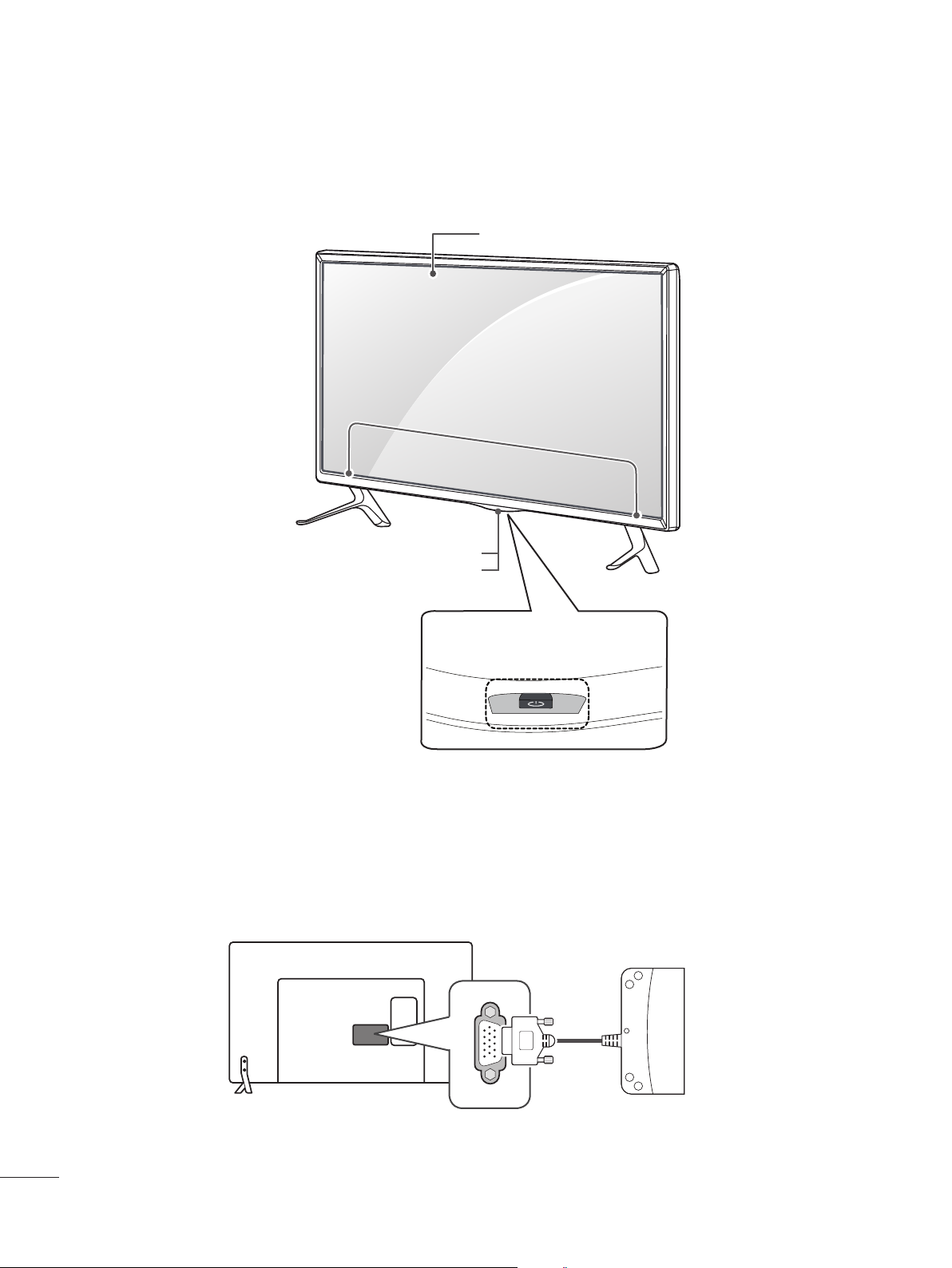
LOCATION AND FUNCTION OF CONTROLS
IN 1(ARC)
CLOCK
e
13/18V
700mA Max
LNB
Satellite IN
OPTICAL
DIGITAL
AUDIO OUT
ANTENNA/
CABLE IN
AUX LAN LAN
RS-232C IN
VOLUME
CONTROL
STEREO
(8 Ω)
SPEAKER OUT
Parts and buttons
* Image shown may differ from your TV.
Screen
Speakers
Remote control sensor
Power Indicator
Joystick button
(* This button is located below the TV screen.)
LED Clock connection
This TV can be connected to a LED Clock via the CLOCK port.
2
LED Clock
(*Not Provided)

No Pro:Centric
EZMANAGER
Introduction
The Pro:Centric Platform enables you to simply install, manage and use guest-centric solutions.
The default Domain "procentric.local" and IP Server Address are needed to be registered in DNS
TV will contact the IP Server using the default Domain "procentric.local" via IP on server search page.
If TV doesn't contact the Server, TV will search the pre-defined channel earlier than all channels
(DVB-C only)
The frequencies of pre-defined channels are ‘52500, 866000, 794000, 714000, 634000, 554000,
474000, 387000, 307000, 227000, 147000 khz’.
EZ-Manager Wizard
Image shown may differ from your TV.
y
EZ-Manager Wizard
Welcome to LG’s EZ-Manager Wizard
Use this setup wizard to configure the TV for Pro:Centric and/or Free-
To-Guest (FTG) operation.
Select ‘Next’ to continue.
If a Pro:Centric Server will not be installed and/or you do not wish to
use the wizard to configure this TV for FTG Mode, you may exit the wizard.
Select ‘No Pro:Centric’ to disable the Pro:Centric feature of this TV, or
select ‘Exit’ to quit.
This setup wizard will start automatically in 10 seconds.
Exit
- If you are using Pro:Centric, this setup wizard till help you easily set up the TV.
Select 'Next' to continue.
Next
- Otherwise, you may select either 'No Pro:Centric',
if you will not be installing a Pro:Centric Server or 'Exit' to quit.
3

EZ-Manager Wizard - Automatically for Setup
EZ-Manager Wizard
1
2 3 4
Exit Next
Room Number
USB Configuration
TV Configuration Options
To configure the TV for Pro:Centric operation, select ‘Next’.
To set the optional Room Number, select ‘Room Number’.
To access the TV’s USB Download Menu, select ‘USB Configuration’.
This setup wizard will continue automatically in 60 seconds.
USB Configuration
1. From the TV Configuration Options screen, you can choose how to proceed with the configuration
of this TV. Whether you will configure the TV for Pro:Centric operation via the wizard or use
a USB memory device to configure the TV, you may first wish to set the Room Number on the TV.
- If you intend to set Room Number as part of the TV configuration, use the Room Number option to
assign the Room # for this TV before you continue with additional configuration.
- In the Label field, use the Up/Down arrow keys to specify a North, South, East, or West designation
for this TV.
- In the Room Number field, you can use the number keys on the Installer Remote to direct enter a
room number.
- To continue, move and select 'Next'.
EZ-Manager Wizard
2 3 4
1
Select a Label and/or use the alpha/numeric keypad on the remote to input the Room Number.
When done, select ‘Next’ to continue.
Label Room Number
Exit Next
Label, Room Number
1 7 1 6
Room Number
4
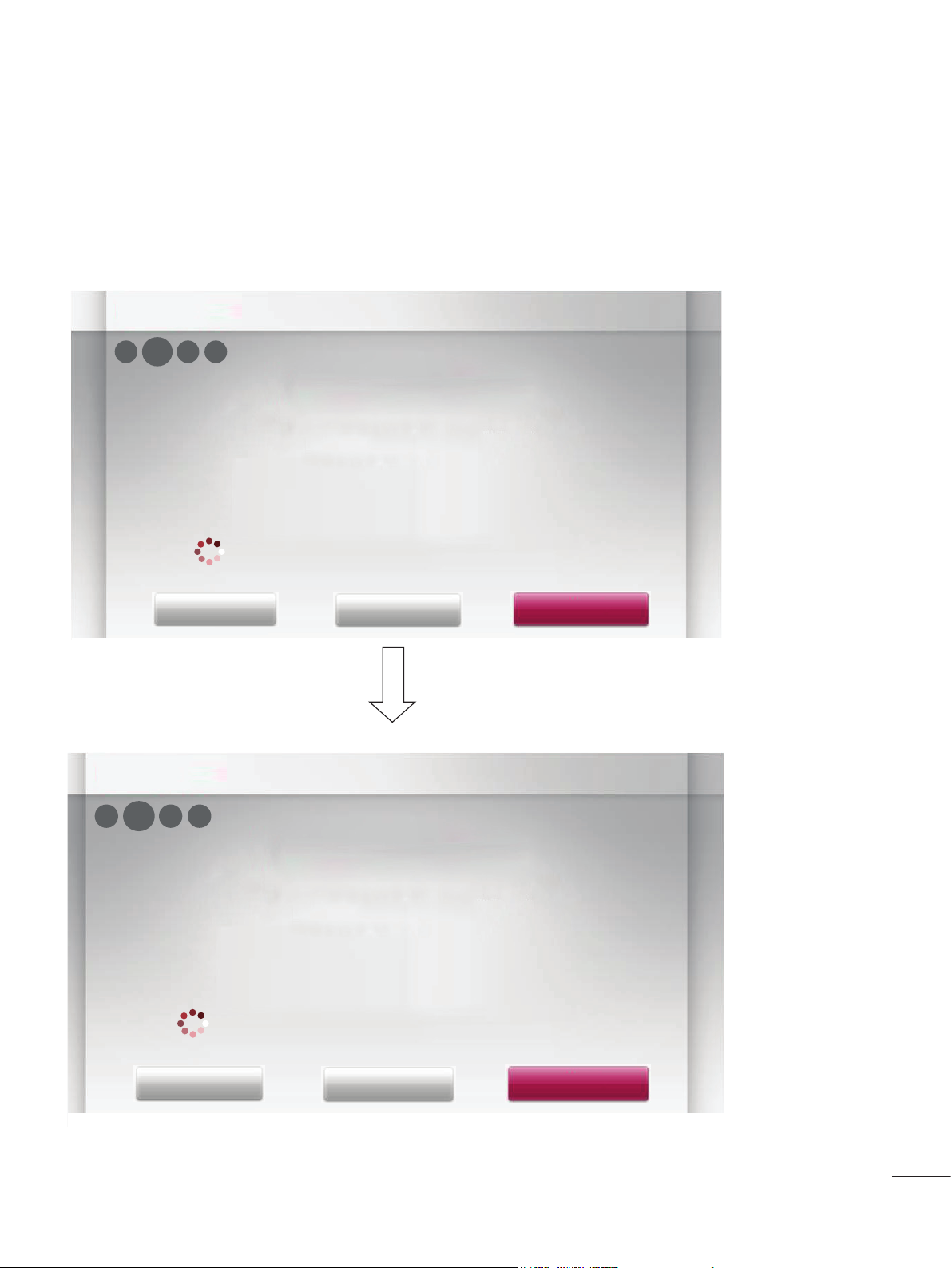
2. This step automatically searches for the Pro:Centric Server.
If was found the Pro:Centric data channel, select the "Next".
EZ-Manager Wizard Room # 1716
1 3 4
2
Searching for Pro:Centric Server...
It may take 1 min 00 second(s).
This step automatically searches for the pro:centric Server.
If there is no Pro:Centric Server installed, you do not need continue
with this procedure. Please select either ‘Exit’ or ‘Manual Pro:Centric’.
Status : Tuning Frequency 698000 (KHz)
TV is now searching all of the channels for the data channel...
Back
Exit
Manual Pro:Centric
EZ-Manager Wizard Room # 1716
1 3 4
2
Pro:Centric Server was found...
It may take 5 min 00 second(s).
The Pro:Centric data channel was found!! (Data Channel: 698000, Mode:GEM)
The Download window will open in 5 seconds. You may wait or select ‘Next’.
Otherwise, if you select ‘Exit’, the Pro:Centric Server settings can be retained
and used during the next download when you select ‘Save & Exit’ in the Exit Window.
Back
Status : Tuning Frequency 698000 (KHz)
The Pro:Centric data channel is found!!
(Data Channel: 698000, Mode: GEM)
Exit
Manual Pro:Centric
5
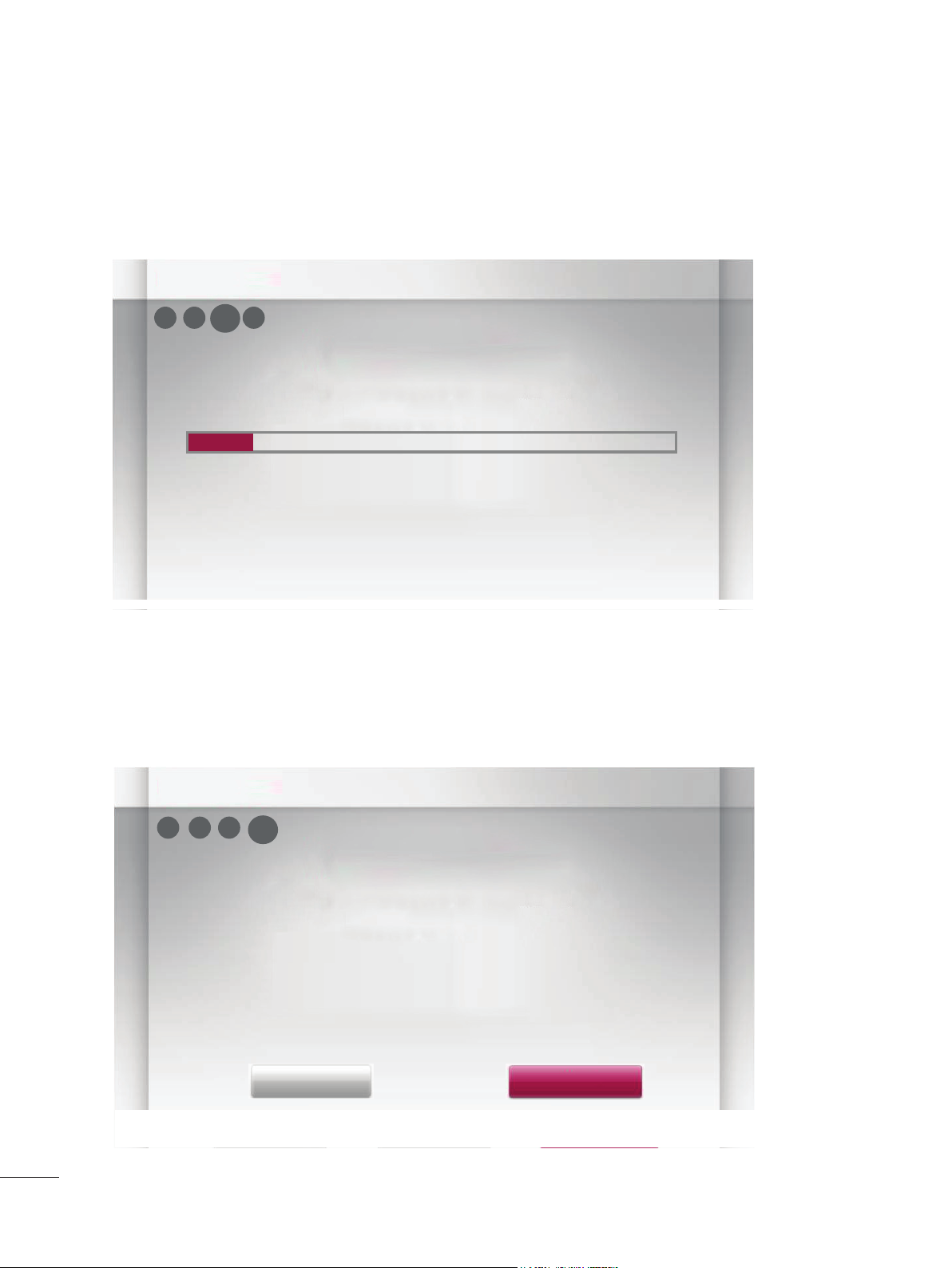
3. Downloading the Pro:Centric application files takes few minutes.
EZ-Manager Wizard Room # 1716
1 2 4
3
Processing the Pro:Centric Configuration...
Downloading the Pro:Centric application files takes a few minutes.
Please wait...
10%
Retrieving files from data Freuquency 698000
Application files
Maintenance files
- Updating Configuration File
- Updating Splash Logo Image
Warning - Do not remove AC power or the signal cables during these steps.
4. After the installation is completed, the following screen will be displayed..
In progress...
Pending...
6
EZ-Manager Wizard Room # 1716
1 32
4
EZ-Manager Configuration Complete
The TV will turn off in 10 second(s).
Installed Components
Pro:Centric Application
Maintenance Files
GEM application downloaded
Internal _CATV_ChMap_chOnly.tll
marriott_logo.jpg
Turn OffReboot
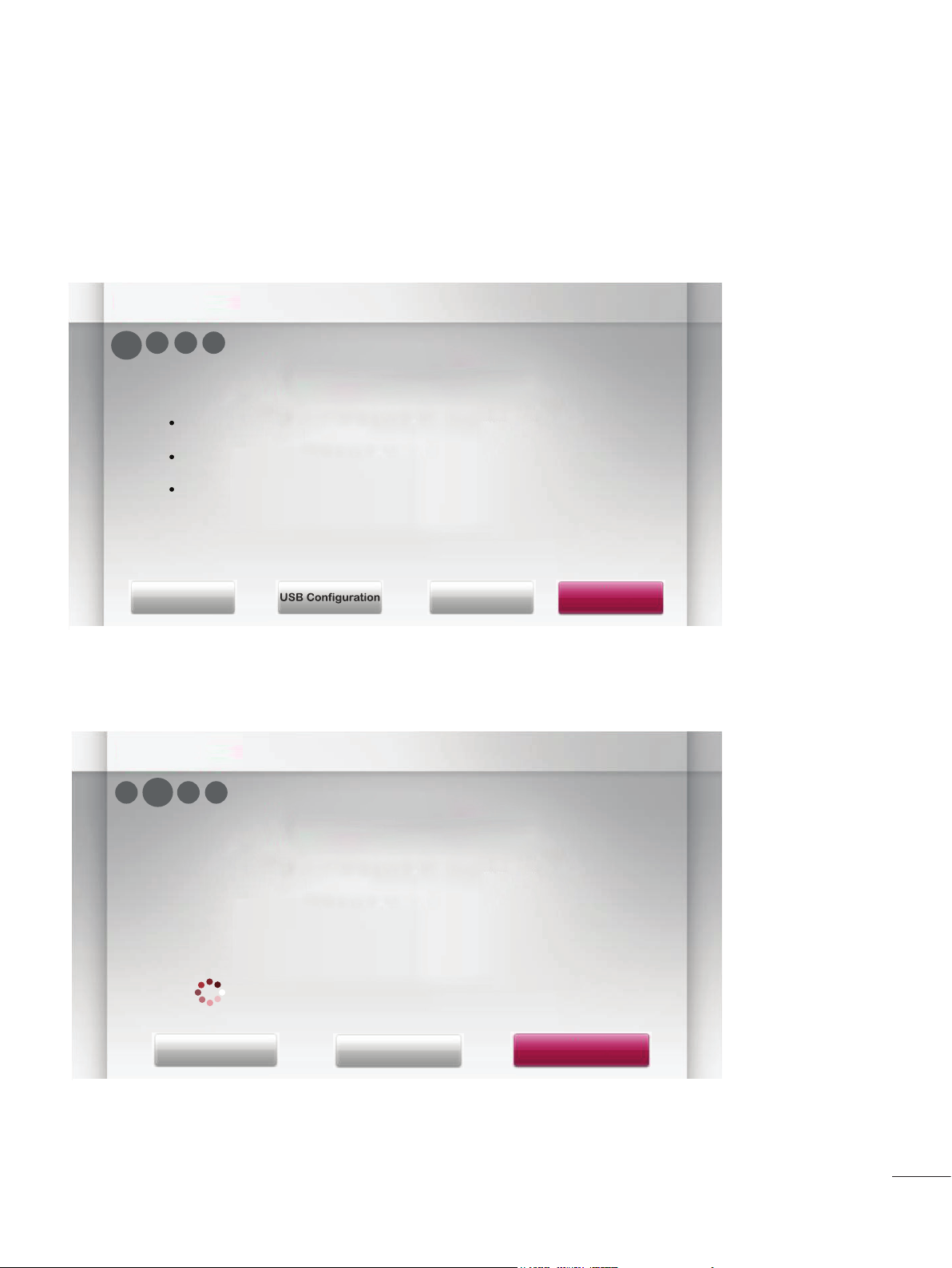
EZ-Manager Wizard
1
2 3 4
Exit Next
Room Number
USB Configuration
TV Configuration Options
To configure the TV for Pro:Centric operation, select ‘Next’.
To set the optional Room Number, select ‘Room Number’.
To access the TV’s USB Download Menu, select ‘USB Configuration’.
This setup wizard will continue automatically in 60 seconds.
EZ-Manager Wizard - Manually for Setup
1. Select a Label and/or enter the Room Number using the numeric keypad on the remotes.
To continue, move and select 'Next'.
2.Please select the 'Pro:Centric Manually'.
EZ-Manager Wizard Room # 1716
1 3 4
2
Searching for Pro:Centric Server...
It may take 1 min 00 second(s).
This step automatically searches for the pro:centric Server.
If there is no Pro:Centric Server installed, you do not need continue
with this procedure. Please select either ‘Exit’ or ‘Manual Pro:Centric’.
Status : Tuning Frequency 698000 (KHz)
TV is now searching all of the channels for the data channel...
Back
Exit
Manual Pro:Centric
7
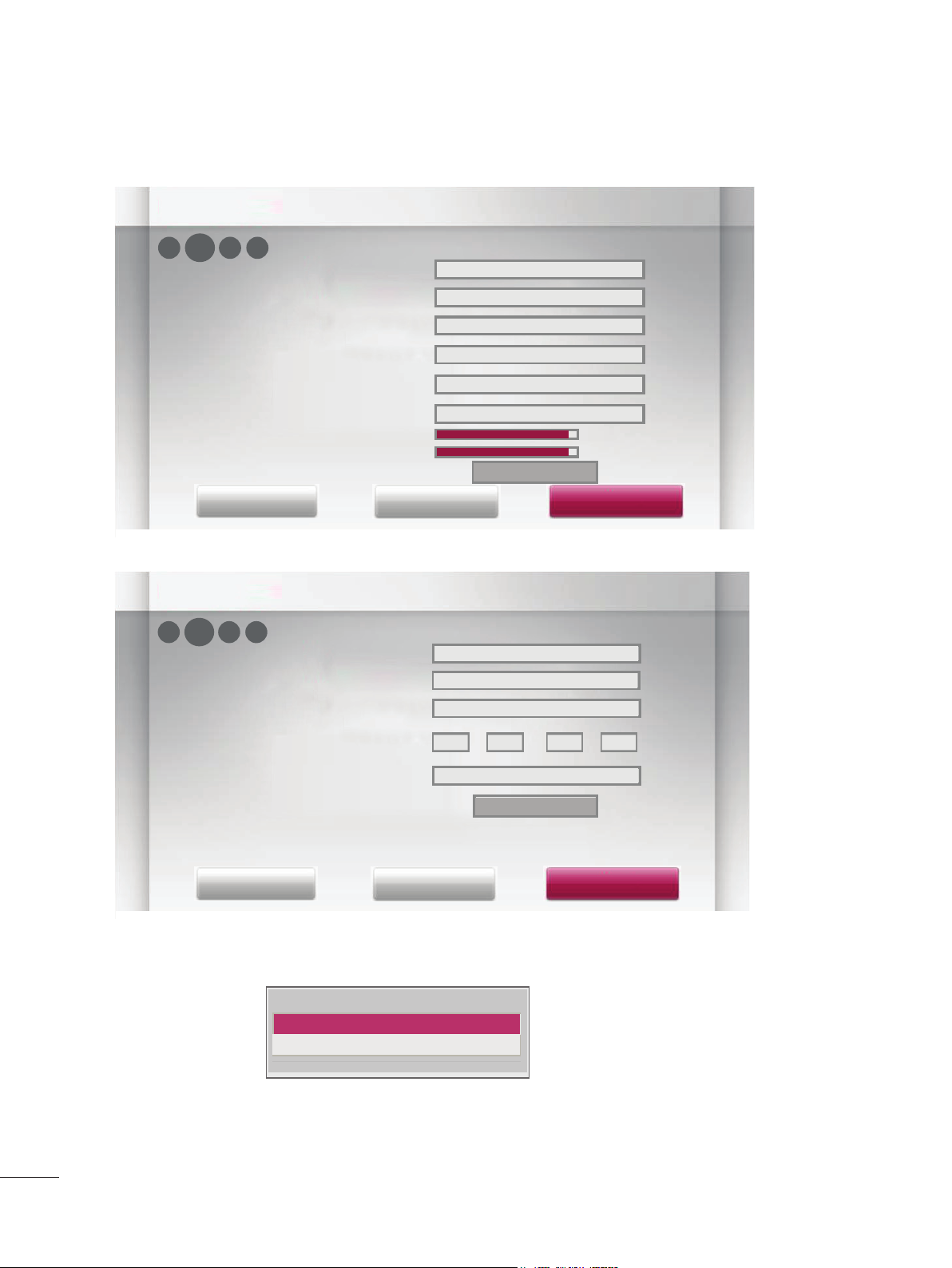
3. Configure the appropriate Pro:Centric settings in the TV.
EZ-Manager Wizard Room # 1716
1 3 4
2
Pro:Centric Mode
Country
GEM
Mainland China
Media Type
Frequency (KHz)
Symbolrate (kS/s)
Modulation
Signal Strength
Signal Qualit
Back
y
Exit
EZ-Manager Wizard Room # 1716
1 3 4
2
Pro:Centric Mode
Country
Media Type
IP Address
Port
192
RF
698000
6900
256QAM
data channel found
GEM
Mainland China
IP
168
0
80
99%
99%
Next
5
8
IP Server found
Back
Exit
Next
- If you select Country, you can change a city. (Mainland China / Hong Kong)
City
Mainland China
Hong Kong

4. Downloading the Pro:Centric application files takes few minutes.
EZ-Manager Wizard Room # 1716
1 2 4
3
Processing the Pro:Centric Configuration...
Downloading the Pro:Centric application files takes a few minutes.
Please wait...
10%
Retrieving files from data Freuquency 698000
Application files
Maintenance files
- Updating Configuration File
- Updating Splash Logo Image
Warning - Do not remove AC power or the signal cables during these steps.
5. After the installation is completed, the following screen will be displayed.
In progress...
Pending...
EZ-Manager Wizard Room # 1716
1 32
4
EZ-Manager Configuration Complete
The TV will turn off in 10 second(s).
Installed Components
Pro:Centric Application
Maintenance Files
GEM application downloaded
Internal _CATV_ChMap_chOnly.tll
marriott_logo.jpg
Turn OffReboot
9

EZ-Manager Wizard - USB LG Smart Install Utility
TV Software Update(Expert)
The Follwing update les are found in the USB device.
Select the le you want to apply to update this TV
Or press EXIT to cancel the update.
TV Software Update
LOGO Image Download
1. Select the 'USB Configuration → USB Download Menu → Accessing USB Storage Device'.
EZ-Manager Wizard
2 3 4
1
Configure the TV using USB Memory Device
Insert a USB memory device, and then select ‘USB configuration’ to
access the TV’s USB Download Menu.
(See Commercial Mode Setup Guide for more Information.)
Exit
USB Configuration
or
Room Number
USB LG Smart Install Utillity
All checked files will be downloaded when you press enter key.
Previous
Integrated USB Downloading
xxLY750H-CA_Bootlogo.jpg
xxLY750H-CA_Bootlogo2.jpg
Next
xxLY750H-CA_TLL_EU.tll
xxLY750H-CA_CPU.epk
Next
* If you have USB Memory for "lgsmartinstall" or "LGSMARTINSTALL" folder,
this step automatically searches for the USB file list page.
10
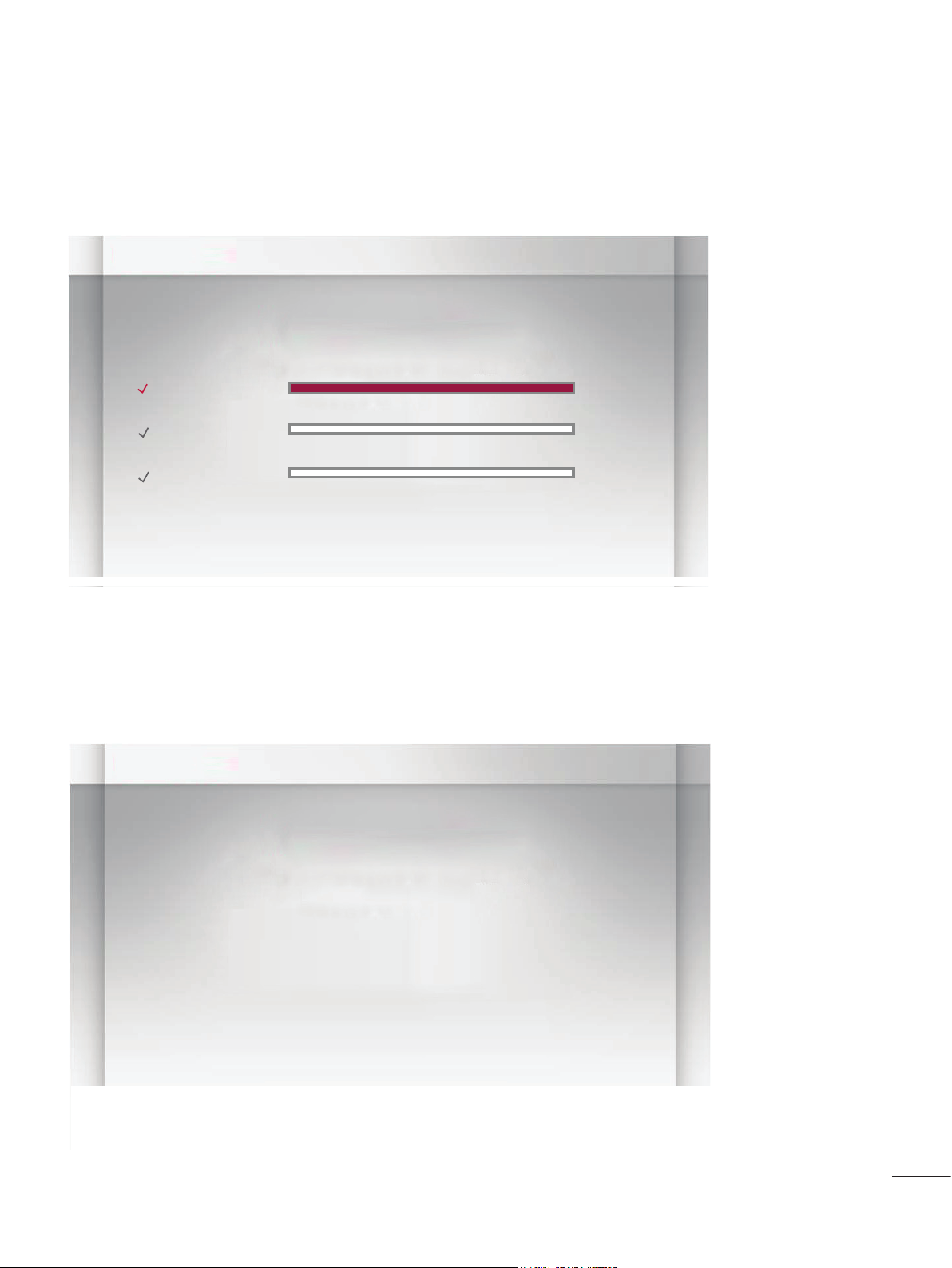
2. Downloading the Pro:Centric application files takes few minutes.
USB LG Smart Install Utillity Room # 1716
Downloading Data...
Warning - Do not remove the USB device during this process
File Name:
Boot Logo File
File Name:
Software File(CPU)
File Name:
xxLY750H-CA_TLL_EU.tll
xxLY750H-CA_Bootlogo.jpg
xxLY750H-CA_CPU.epk
ComleteMaintenance File
Ready
Ready
3. After the installation is completed, the following screen will be displayed..
USB LG Smart Install Utillity Room # 1716
Complete
This window will close in 3 second(s).
Installed Components
Mainenance File :
Boot Logo File :
Software File (CPU) :
xxLY750H-CA_TLL_EU.tll
xxLY750H-CA_Bootlogo.jpg
xxLY750H-CA_CPU.epk
11
