Page 1
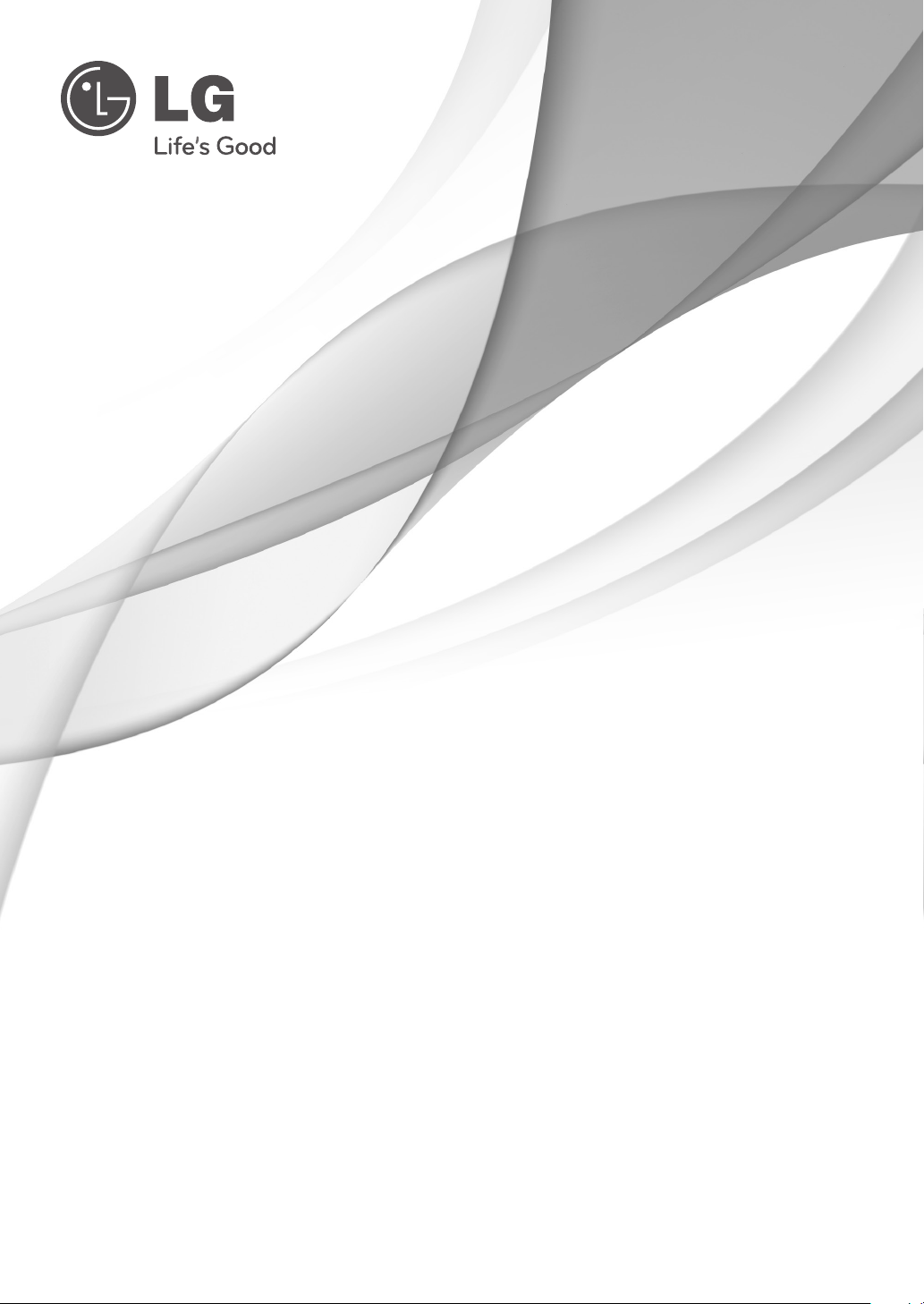
OWNER’S MANUAL
LED LCD TV
Please read this manual carefully before operating your set and retain it
for future reference.
LM96
**
www.lg.com
Page 2
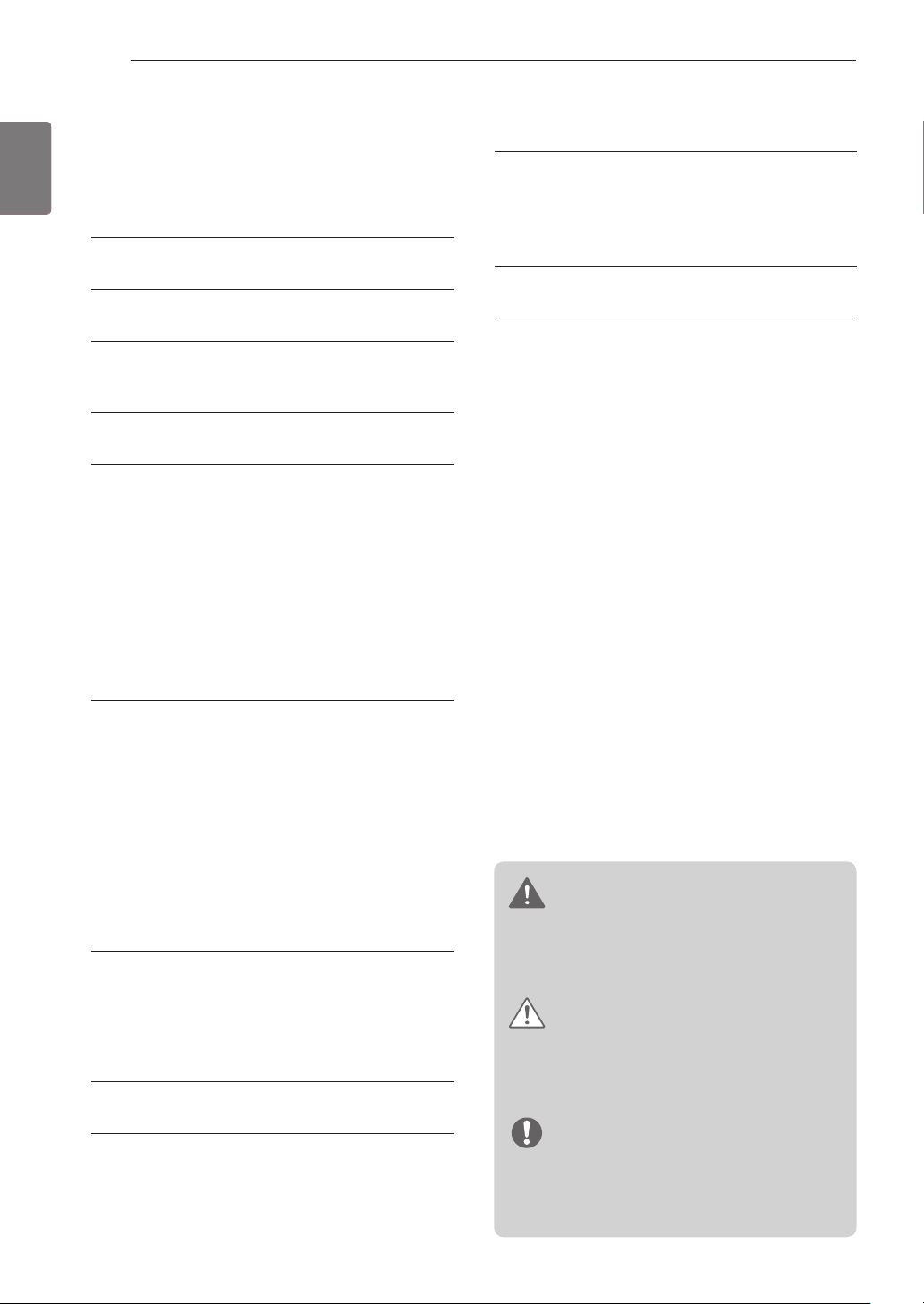
TABLE OF CONTENTS
2
ENGLISH
ENG
TABLE OF CONTENTS
3 LICENSES
3 OPEN SOURCE SOFTWARE NOTICE
4 SAFETY INSTRUCTIONS
10 Viewing 3D Imaging
12 INSTALLATION PROCEDURE
12 ASSEMBLING AND PREPARING
12 Unpacking
14 Separate purchase
15 Parts and buttons
16 Lifting and moving the TV
17 Setting up the TV
17 - Attaching the stand
18 - Mounting on a table
19 - Mounting on a wall
20 - Tidying cables
31 MAINTENANCE
31 Cleaning Your TV
31 - Screen, frame, cabinet and stand
31 - Power cord
31 TROUBLESHOOTING
32 SPECIFICATIONS
21 MAKING CONNECTIONS
21 Antenna connection
22 HDMI connection
23 DVI to HDMI connection
23 MHL connection
24 RGB-PC connection
24 Component connection
25 Composite connection
25 Audio connection
25 - Digital optical audio connection
26 USB connection
27
MAGIC REMOTE CONTROL FUNCTIONS
28 Registering magic remote control
28 How to use magic remote control
28 Precautions to take when using the magic
remote control
29 REMOTE CONTROL
30 USING THE USER GUIDE
WARNING
If you ignore the warning message, you
may be seriously injured or there is a
possibility of accident or death.
CAUTION
If you ignore the caution message, you
may be slightly injured or the product may
be damaged.
NOTE
The note helps you understand and use
the product safely. Please read the note
carefully before using the product.
Page 3
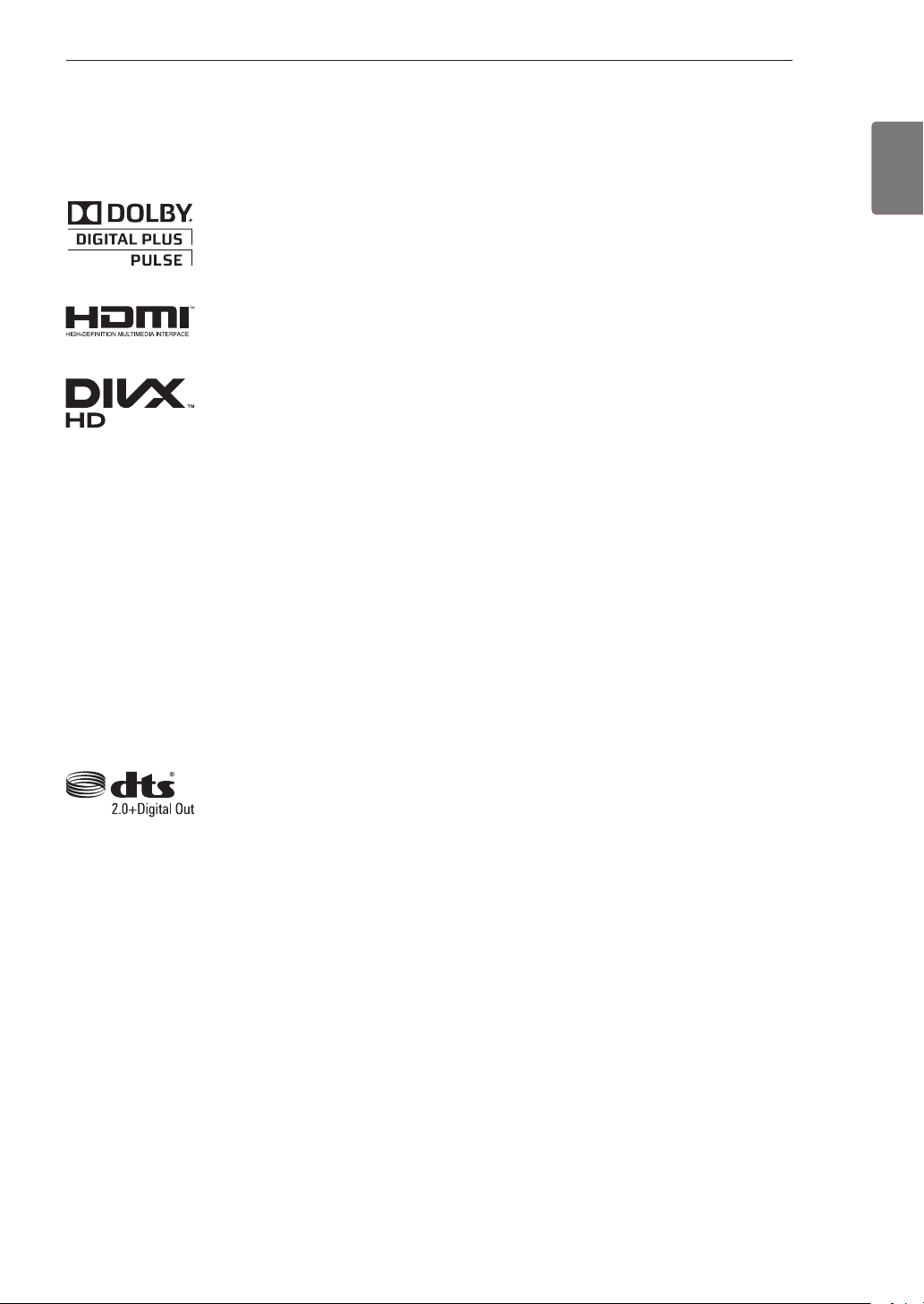
LICENSES / OPEN SOURCE SOFTWARE NOTICE
LICENSES
Supported licenses may differ by model. For more information about licenses, visit www.lg.com.
Manufactured under license from Dolby Laboratories. “Dolby” and the double-D symbol
are trademarks of Dolby Laboratories.
HDMI, the HDMI logo and High-Definition Multimedia Interface are trademarks or
registered trademarks of HDMI Licensing LLC.
ABOUT DIVX VIDEO: DivX® is a digital video format created by DivX, LLC, a
subsidiary of Rovi Corporation. This is an official DivX Certified® device that plays DivX
video. Visit divx.com for more information and software tools to convert your files into
DivX video.
ABOUT DIVX VIDEO-ON-DEMAND: This DivX Certified® device must be registered in
order to play purchased DivX Video-on-Demand (VOD) movies. To obtain your registration code, locate the DivX VOD section in your device setup menu. Go to vod.divx.com
for more information on how to complete your registration.
3
ENGLISH
ENG
“DivX Certified® to play DivX® video up to HD 1080p, including premium content.”
“DivX®, DivX Certified® and associated logos are trademarks of Rovi Corporation or its
subsidiaries and are used under license.”
“Covered by one or more of the following U.S. patents:
7,295,673; 7,460,668; 7,515,710; 7,519,274”
Manufactured under license under U.S. Patent Nos: 5,956,674; 5,974,380; 6,487,535
& other U.S. and worldwide patents issued & pending. DTS, the Symbol & DTS and
the Symbol together are registered trademarks & DTS 2.0+Digital Out is a trademark of
DTS, Inc. Product includes software. © DTS, Inc. All Rights Reserved.
OPEN SOURCE SOFTWARE NOTICE
To obtain the source code under GPL, LGPL, MPL and other open source licenses, that is contained in this
product, please visit http://opensource.lge.com.
In addition to the source code, all referred license terms, warranty disclaimers and copyright notices are
available for download.
LG Electronics will also provide open source code to you on CD-ROM for a charge covering the cost of performing such distribution (such as the cost of media, shipping and handling) upon email request to opensource@lge.com. This offer is valid for three (3) years from the date on which you purchased the product.
Page 4
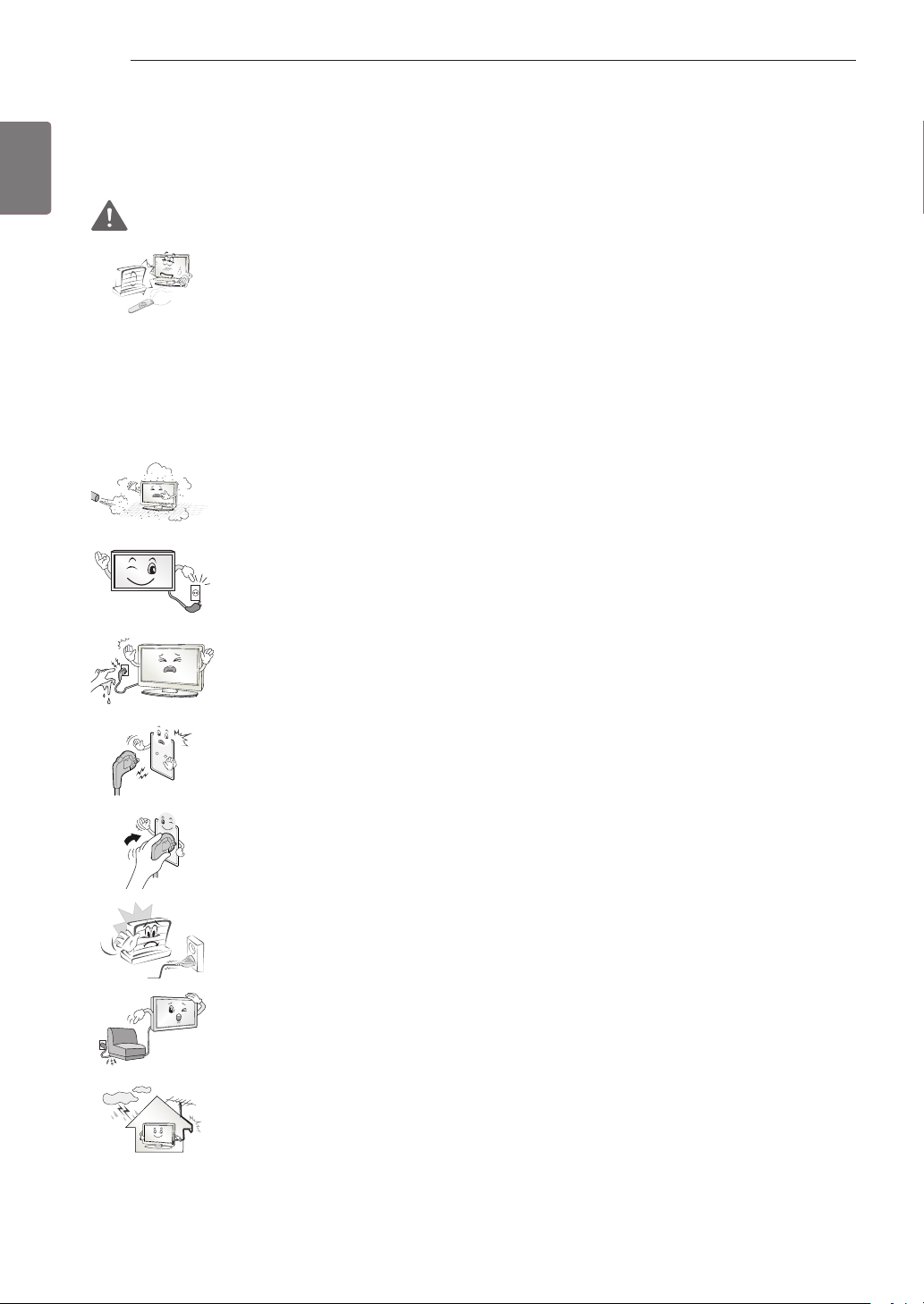
ENGLISH
ENG
SAFETY INSTRUCTIONS
4
SAFETY INSTRUCTIONS
Please read these safety precautions carefully before using the product.
WARNING
Do not place the TV and remote control in the following environments:
» A location exposed to direct sunlight
» An area with high humidity such as a bathroom
» Near any heat source such as stoves and other devices that produce heat
» Near kitchen counters or humidifiers where they can easily be exposed to steam or
oil
» An area exposed to rain or wind
» Near containers of water such as vases
Otherwise, this may result in fire, electric shock, malfunction or product deformation.
Do not place the product where it might be exposed to dust.
This may cause a fire hazard.
Mains plug is the disconnecting device. The plug must remain readily operable.
Do not touch the power plug with wet hands. Additionally, if the cord pin is wet or
covered with dust, dry the power plug completely or wipe dust off.
You may be electrocuted due to excess moisture.
Make sure to connect the power cable to the grounded current. (Except for devices
which are not grounded.)
You may be electrocuted or injured.
Fix the power cable completely.
If the power cable is not fixed completely, a fire can break out.
Ensure the power cord does not come into contact with hot objects such as a
heater.
This may cause a fire or an electric shock hazard.
Do not place a heavy object, or the product itself, on power cables.
Otherwise, this may result in fire or electric shock.
Bend antenna cable between inside and outside building to prevent rain from
flowing in.
This may cause water damaged inside the Product and could give an electric shock.
Page 5
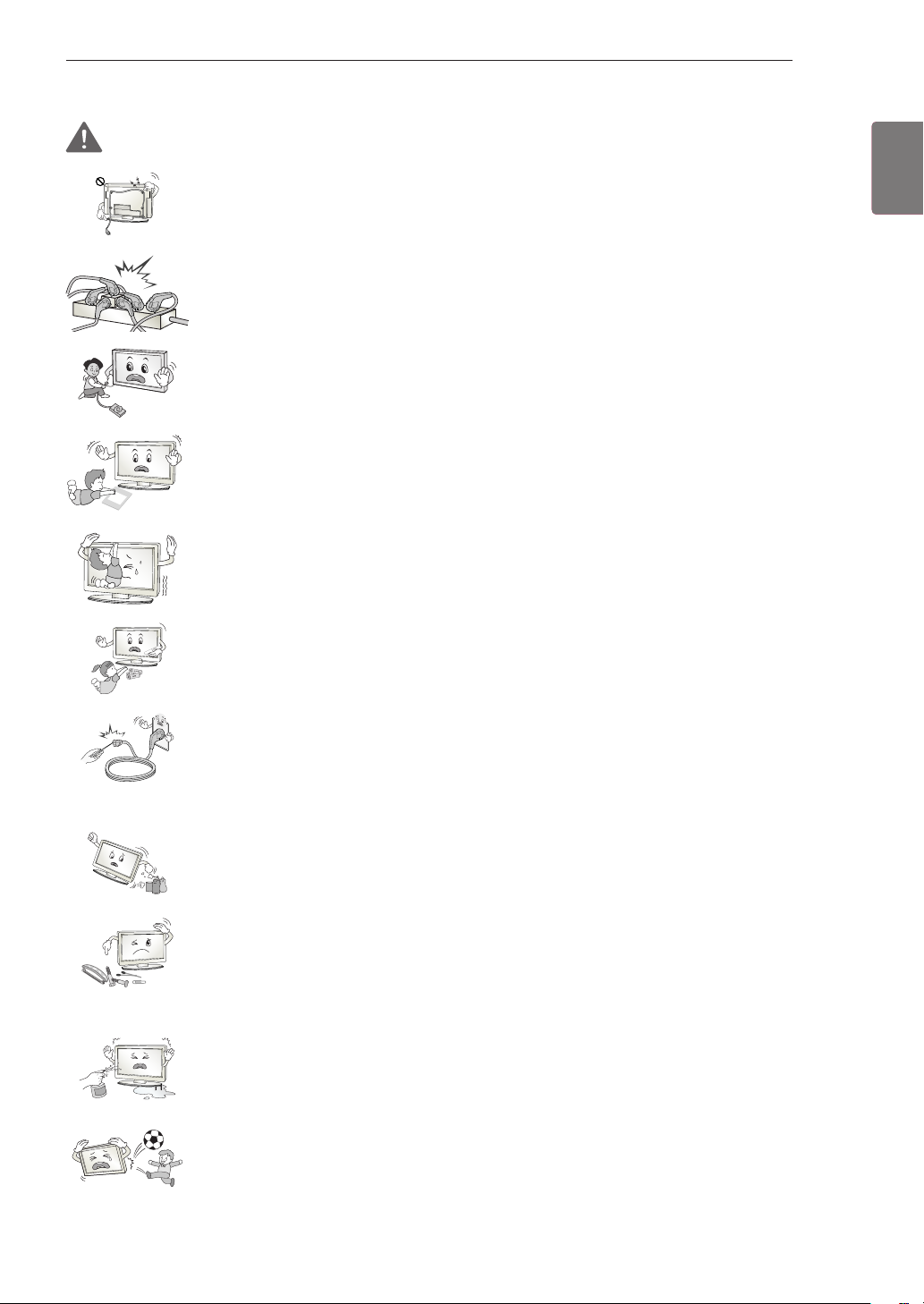
SAFETY INSTRUCTIONS
Desiccant
5
WARNING
When mounting a TV it on the wall, make sure not to install TV by hanging power
and signal cables on the back of the TV.
It may cause fire, electric shock.
Do not plug too many electrical devices into a single multiple electrical outlet.
Otherwise, this may result in fire due to over-heating.
Do not drop the product or let it fall over when connecting external devices.
Otherwise, this may result in injury or damage to the product.
Keep the packing anti-moisture material or vinyl packing out of the reach of children.
Anti-moisture material is harmful if swallowed. If swallowed by mistake, force the
patient to vomit and visit the nearest hospital. Additionally, vinyl packing can cause
suffocation. Keep it out of the reach of children.
Do not let your children climb or cling onto the TV.
Otherwise, the TV may fall over, which may cause serious injury.
ENGLISH
ENG
Dispose of used batteries carefully to protect a child from eating them.
In case that it eats them, take it to see a doctor immediately.
Do not insert a conductor (like a metal chopstick) into one end of the power cable
while the other end is connected to the input terminal on the wall. Additionally, do not
touch the power cable right after plugging into the wall input terminal.
You may be electrocuted.
(Depending on model)
Do not put or store inflammable substances near the product.
There is a danger of explosion or fire due careless handling of the inflammable
substances.
Do not drop metallic objects such as coins, hair pins, chopsticks or wire into the
product, or inflammable objects such as paper and matches. Children must pay
particular attention.
Electrical shock, fire or injury can occur. If a foreign object is dropped into the
product, unplug the power cord and contact the service centre.
Do not spray water on the product or scrub with an inflammable substance (thinner
or benzene). Fire or electric shock accident can occur.
Do not allow a impact shock or any objects to fall into the product, and do not drop
onto the screen with something.
You may be injured or the product can be damaged.
Page 6
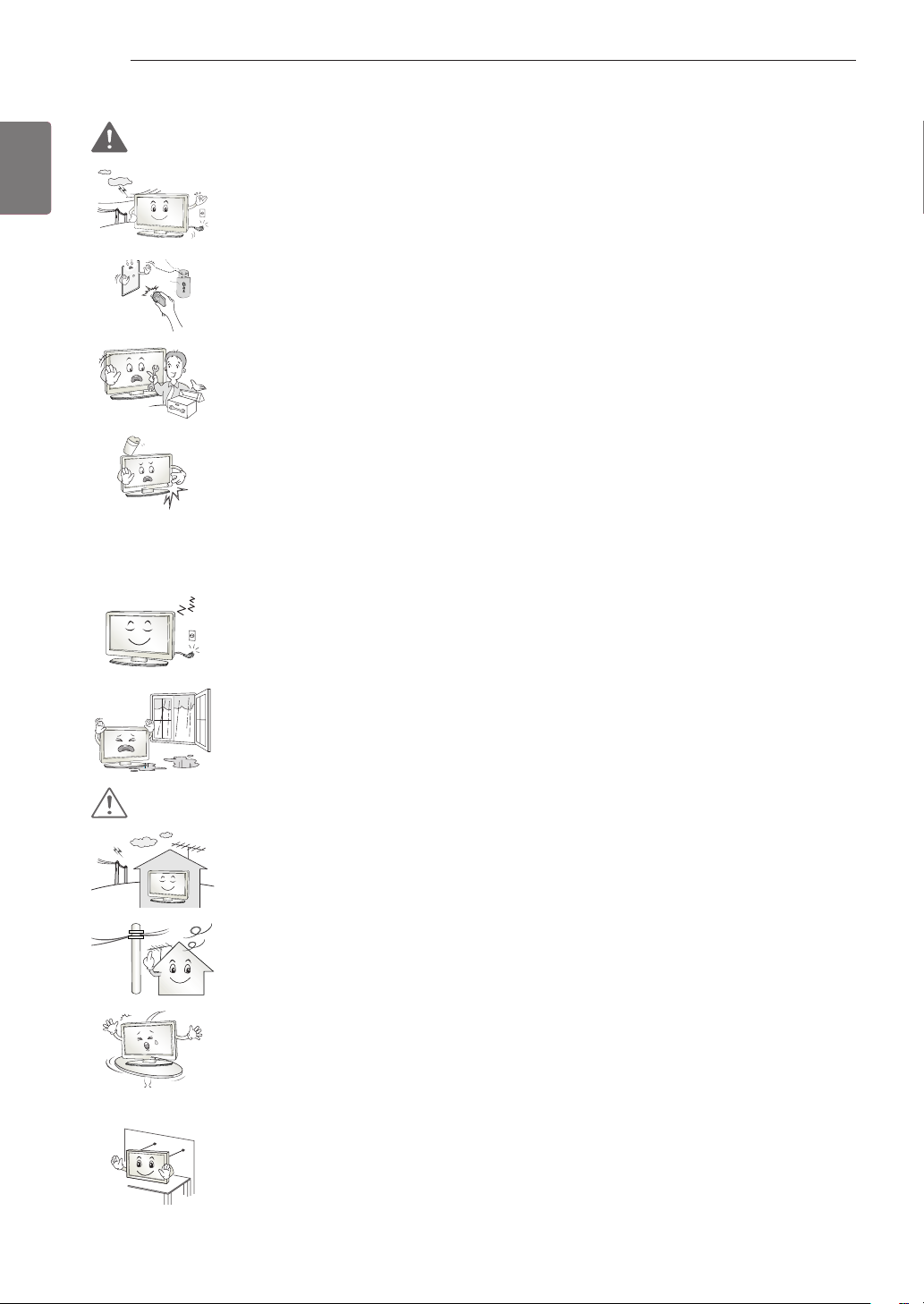
SAFETY INSTRUCTIONS
6
ENGLISH
ENG
WARNING
Never touch this product or antenna during a thunder or lighting storm.
You may be electrocuted.
Never touch the wall outlet when there is leakage of gas, open the windows and
ventilate.
It may cause a fire or a burn by a spark.
Do not disassemble, repair or modify the product at your own discretion.
Fire or electric shock accident can occur.
Contact the service center for check, calibration or repair.
If any of the following occur, unplug the product immediately and contact your local
service centre.
» The product has been impacted by shock
» The product has been damaged
» Foreign objects have entered the product
» The product produced smoke or a strange smell
This may result in fire or electric shock.
If you don’t intend to use the product for a long time, unplug the power cable from
the product.
Covering dust can cause a fire, or insulation deterioration can cause electric
leakage, electric shock or fire.
CAUTION
Apparatus shall not be exposed to dripping or splashing and no objects filled with
liquids, such as vases, shall be placed on the apparatus.
Install the product where no radio wave occurs.
There should be enough distance between an outside antenna and power lines to
keep the former from touching the latter even when the antenna falls.
This may cause an electric shock.
Do not install the product on places such as unstable shelves or inclined surfaces.
Also avoid places where there is vibration or where the product cannot be fully
supported.
Otherwise, the product may fall or flip over, which may cause injury or damage to
the product.
If you install the TV on a stand, you need to take actions to prevent the product from
overturning. Otherwise, the product may fall over, which may cause injury.
Page 7
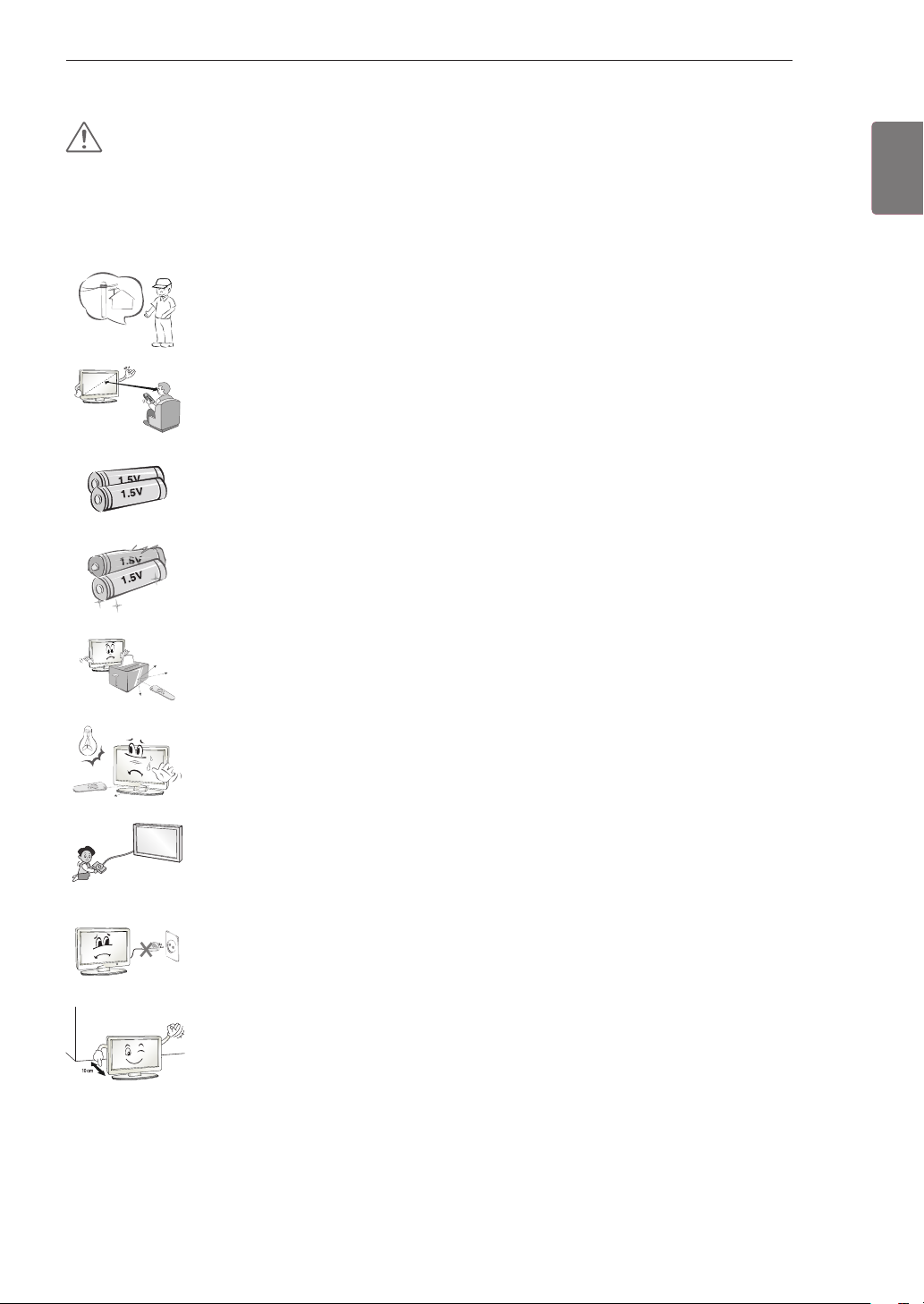
SAFETY INSTRUCTIONS
5~7 times
7
CAUTION
If you intend to mount the product to a wall, attach VESA standard mounting interface (optional parts)
to the back of the product. When you install the set to use the wall mounting bracket (optional parts),
fix it carefully so as not to drop.
Only use the attachments / accessories specified by the manufacturer.
When installing the antenna, consult a qualified service man.
This may create a fire hazard or an electric shock hazard.
We recommend that you maintain a distance of at least 5 to 7 times the diagonal
screen size when watching TV.
If you watch TV for a long period of time, this may cause blurred vision.
Only use the specified type of battery.
This could cause damage to the remote control.
Do not mix new batteries with old batteries.
This may cause the batteries to overheat and leak.
ENGLISH
ENG
Make sure there are no objects between the remote control and its sensor.
Signal from the remote control may be disturbed by sun light or other strong light. In
this case, darken the room.
When connecting external devices such as video game consoles, make sure the
connecting cables are long enough.
Otherwise, the product may fall over, which may cause injury or damage the
product.
Do not turn the product On/Off by plugging-in or unplugging the power plug to the
wall outlet. (Do not use the power plug for switch.)
It may cause mechanical failure or could give an electric shock.
Please follow the installation instructions below to prevent the product from
overheating.
» The distance between the product and the wall should be more than 10 cm.
» Do not install the product in a place with no ventilation (e.g., on a bookshelf or in a
cupboard).
» Do not install the product on a carpet or cushion.
» Make sure the air vent is not blocked by a tablecloth or curtain.
Otherwise, this may result in fire.
Page 8
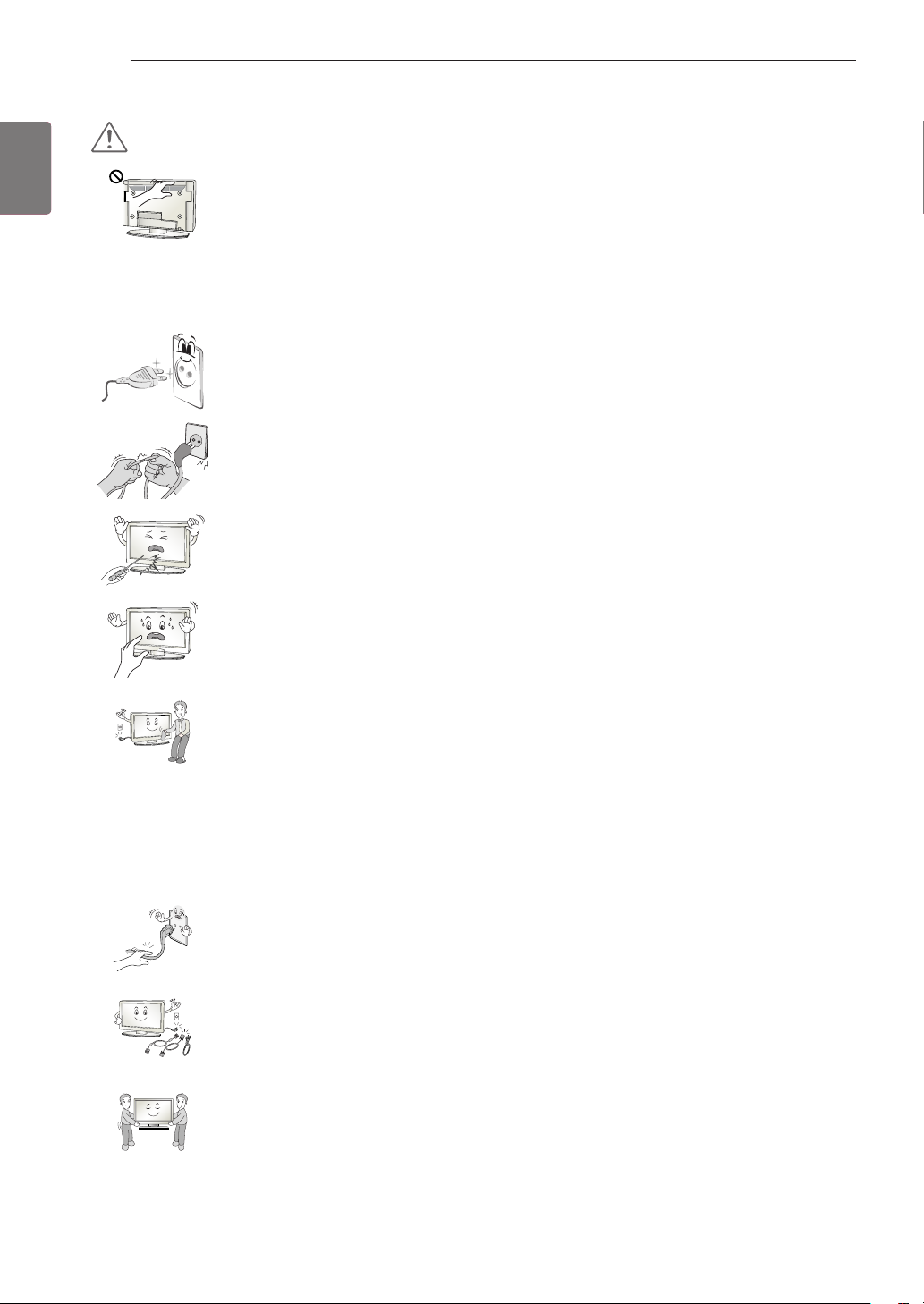
SAFETY INSTRUCTIONS
8
ENGLISH
ENG
CAUTION
Take care not to touch the ventilation openings when watching the TV for long
periods as the ventilation openings may become hot. This does not affect the
operation or performance of the product.
Periodically examine the cord of your appliance, and if its appearance indicates damage or
deterioration, unplug it, discontinue use of the appliance, and have the cord replaced with an exact
replacement part by an authorized servicer.
Prevent dust collecting on the power plug pins or outlet.
This may cause a fire hazard.
Protect the power cord from physical or mechanical abuse, such as being twisted,
kinked, pinched, closed in a door, or walked upon. Pay particular attention to plugs,
wall outlets, and the point where the cord exits the appliance.
Do not press strongly upon the panel with a hand or sharp object such as nail,
pencil or pen, or make a scratch on it.
Avoid touching the screen or holding your finger(s) against it for long periods of time.
Doing so may produce some temporary distortion effects on the screen.
When cleaning the product and its components, unplug the power first and wipe it
with a soft cloth. Applying excessive force may cause scratches or discolouration.
Do not spray with water or wipe with a wet cloth. Never use glass cleaner, car or
industrial shiner, abrasives or wax, benzene, alcohol etc., which can damage the
product and its panel.
Otherwise, this may result in fire, electric shock or product damage (deformation,
corrosion or breakage).
As long as this unit is connected to the AC wall outlet, it is not disconnected from the AC power source
even if you turn off this unit by SWITCH.
When unplugging the cable, grab the plug and unplug it.
If the wires inside the power cable are disconnected, this may cause fire.
When moving the product, make sure you turn the power off first. Then, unplug the
power cables, antenna cables and all connecting cables.
The TV set or power cord may be damaged, which may create a fire hazard or
cause electric shock.
When moving or unpacking the product, work in pairs because the product is heavy.
Otherwise, this may result in injury.
Page 9
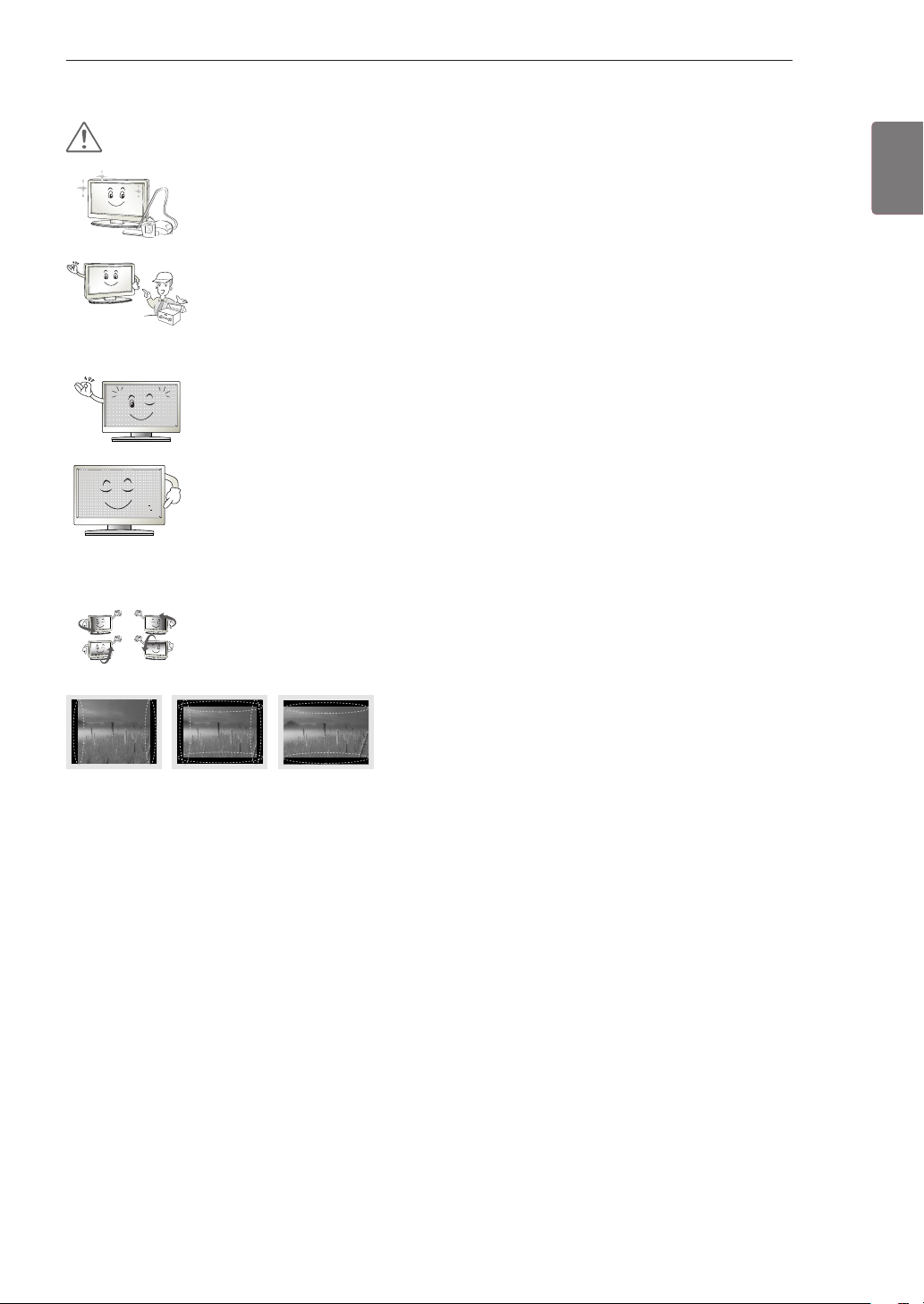
SAFETY INSTRUCTIONS
9
CAUTION
Contact the service center once a year to clean the internal parts of the product.
Accumulated dust can cause mechanical failure.
Refer all servicing to qualified service personnel. Servicing is required when the
apparatus has been damaged in any way, such as power supply cord or plug is
damaged, liquid has been spilled or objects have fallen into the apparatus, the
apparatus has been exposed to rain or moisture, does not operate normally, or has
been dropped.
If the product feels cold to the touch, there may be a small “flicker” when it is turned
on. This is normal, there is nothing wrong with product.
The panel is a high technology display product with resolution of two million to six
million pixels. You may see tiny black dots and/or brightly coloured dots (red, blue
or green) at a size of 1 ppm on the panel. This does not indicate a malfunction and
does not affect the performance and reliability of the product.
This phenomenon also occurs in third-party products and is not subject to exchange
or refund.
You may find different brightness and colour of the panel depending on your viewing
position(left/right/top/down).
This phenomenon occurs due to the characteristic of the panel. It is not related with
the product performance, and it is not malfunction.
ENGLISH
ENG
Displaying a still image (e.g., broadcasting channel
logo, on-screen menu, scene from a video game) for
a prolonged time may cause damage to the screen,
resulting in retention of the image, which is known as
image sticking. The warranty does not cover the product
for image sticking.
Avoid displaying a fixed image on your television’s screen
for a prolonged period (2 or more hours for LCD, 1 or
more hours for Plasma).
Also, if you watch the TV at a ratio of 4:3 for a long time,
image sticking may occur on the borders of the panel.
This phenomenon also occurs in third-party products and
is not subject to exchange or refund.
Generated Sound
“Cracking” noise: A cracking noise that occurs when watching or turning off the TV is generated by
plastic thermal contraction due to tempera-ture and humidity. This noise is common for products
where thermal deformation is required. Electrical circuit humming/panel buzzing: A low level noise is
generated from a high-speed switching circuit, which supplies a large amount of current to operate a
product. It varies depend-ing on the product.
This generated sound does not affect the performance and reliability of the product.
Page 10
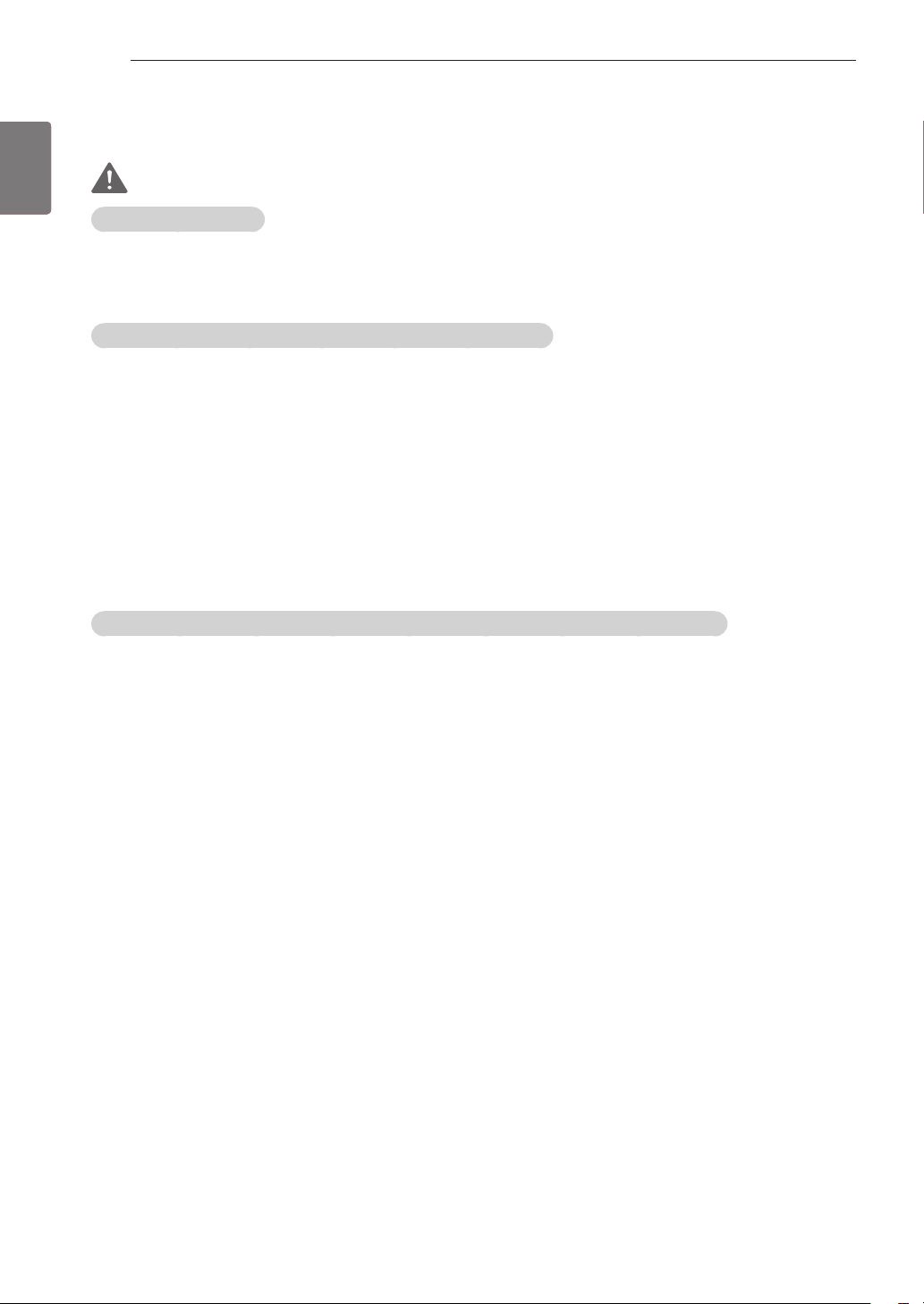
SAFETY INSTRUCTIONS
10
ENGLISH
ENG
Viewing 3D Imaging
WARNING
Viewing Environment
Viewing Time
When watching 3D contents, take 5 - 15 minute breaks every hour. Viewing 3D contents for a long
period of time may cause headache, dizziness, fatigue or eye strain.
Those that have a photosensitive seizure or chronic illness
Some users may experience a seizure or other abnormal symptoms when they are exposed to a
flashing light or particular pattern from 3D contents.
Do not watch 3D videos if you feel nausea, are pregnant and/ or have a chronic illness such as
epilepsy, cardiac disorder, or blood pressure disease, etc.
3D Contents are not recommended to those who suffer from stereo blindness or stereo anomaly.
Double images or discomfort in viewing may be experienced.
If you have strabismus (cross-eyed), amblyopia (weak eyesight) or astigmatism, you may have
trouble sensing depth and easily feel fatigue due to double images. It is advised to take frequent
breaks than the average adult.
If your eyesight varies between your right and left eye, revise your eyesight prior to watching 3D
contents.
Symptoms which require discontinuation or refraining from watching 3D contents
Do not watch 3D contents when you feel fatigue from lack of sleep, overwork or drinking.
When these symptoms are experienced, stop using/watching 3D contents and get enough rest until
the symptom subsides.
» Consult your doctor when the symptoms persist. Symptoms may include headache, eyeball pain,
dizziness, nausea, palpitation, blurriness, discomfort, double image, visual inconvenience or fatigue.
Page 11
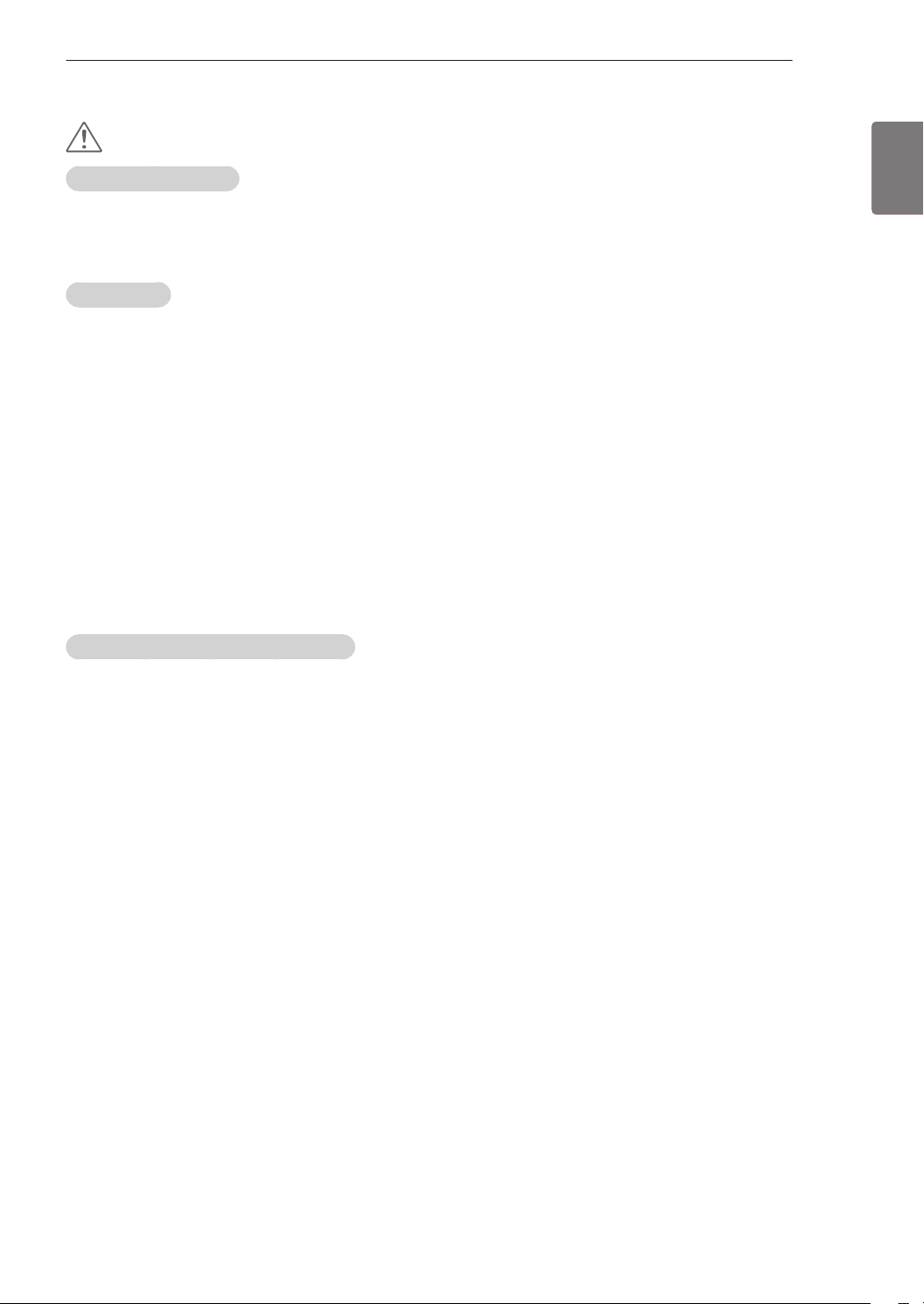
SAFETY INSTRUCTIONS
11
CAUTION
Viewing Environment
Viewing Distance
Maintain a distance of at least twice the screen diagonal length when watching 3D contents. If you
feel discomfort in viewing 3D contents, move further away from the TV.
Viewing Age
Infants/Children
Usage/ Viewing 3D contents for children under the age of 5 are prohibited.
Children under the age of 10 may overreact and become overly excited because their vision is in
development (for example: trying to touch the screen or trying to jump into it. Special monitoring and
extra attention is required for children watching 3D contents.
Children have greater binocular disparity of 3D presentations than adults because the distance
between the eyes is shorter than one of adults. Therefore they will perceive more stereoscopic depth
compared to adults for the same 3D image.
Teenagers
Teenagers under the age of 19 may react with sensitivity due to stimulation from light in 3D contents.
Advise them to refrain from watching 3D contens for a long time when they are tired.
Elderly
The elderly may perceive less 3D effect compared to the youth. Do not sit closer to the TV than the
recommended distance.
ENGLISH
ENG
Cautions when using the 3D glasses
Make sure to use LG 3D glasses. Otherwise, you may not be able to view 3D videos properly.
Do not use 3D glasses instead of your normal glasses, sunglasses or protective goggles.
Using modified 3D glasses may cause eye strain or image distortion.
Do not keep your 3D glasses in extremely high or low temperatures. It will cause deformation.
The 3D glasses are fragile and are easy to be scratched. Always use a soft, clean piece of cloth when
wiping the lenses. Do not scratch the lenses of the 3D glasses with sharp objects or clean/wipe them
with chemicals.
Page 12
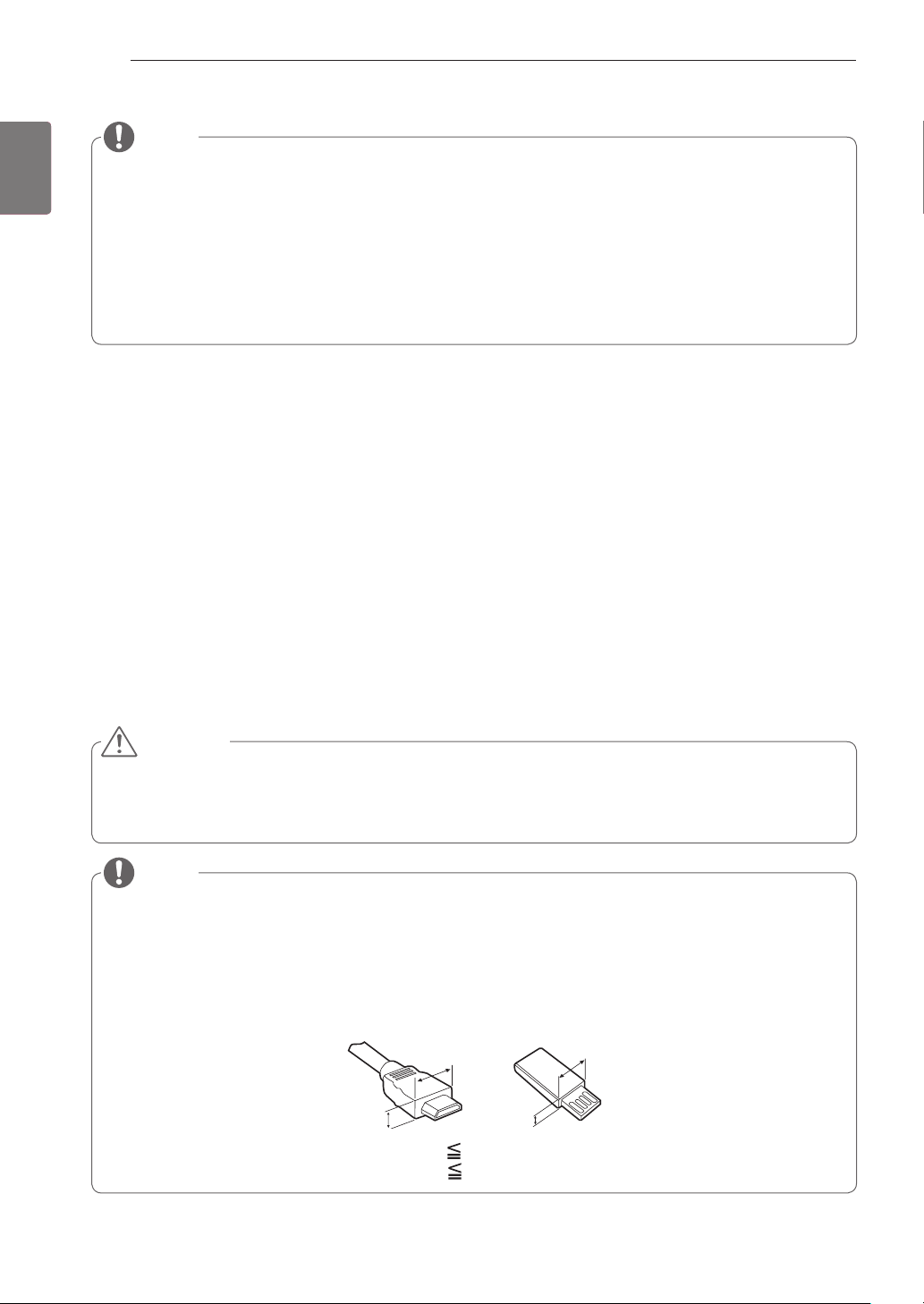
INSTALLATION PROCEDURE / ASSEMBLING AND PREPARING
A
A
12
ENGLISH
ENG
NOTE
Image shown may differ from your TV.
Your TV’s OSD (On Screen Display) may differ slightly from that shown in this manual.
The available menus and options may differ from the input source or product model that you are using.
New features may be added to this TV in the future.
The TV can be placed in standby mode in order to reduce the power consumption. And the TV should be
turned off if it will not be watched for some time, as this will reduce energy consumption.
The energy consumed during use can be significantly reduced if the level of brightness of the picture is
reduced, and this will reduce the overall running cost.
INSTALLATION PROCEDURE
1 Open the package and make sure all the accessories are included.
2 Attach the stand to the TV set.
3 Connect an external device to the TV set.
4 Make sure the network connection is available.
You can use the TV network functions only when the network connection is made.
ASSEMBLING AND PREPARING
Unpacking
Check your product box for the following items. If there are any missing accessories, contact the local
dealer where you purchased your product.
The illustrations in this manual may differ from the actual product and item.
CAUTION
Do not use any unapproved items to ensure the safety and product life span.
Any damages or injuries by using unapproved items are not covered by the manufacturer’s warranty.
Some models have a thin film attached on to the screen and this must not be removed.
NOTE
The items supplied with your product may vary depending on the model.
Product specifications or contents of this manual may be changed without prior notice due to upgrade of
product functions.
For an optimal connection, HDMI cables and USB devices should have bezels less than 10 mm thick and
18 mm width. Use an extension cable that supports USB 2.0 if the USB cable or USB memory stick does
not fit into your TV’s USB port.
B
A 10 mm
B 18 mm
B
Page 13

ASSEMBLING AND PREPARING
13
ENGLISH
ENG
P
Owner’s manual Magic remote control,
batteries (AA)
(See p.27)
Stand body
(See p.17)
Composite video cable
(See p.24, 25)
Stand base
(See p.17)
Component video cable
(See p.24)
Remote control,
batteries (AAA)
(See p.29)
Stand screws
8 EA, M4 x 20
(See p.17)
Cinema 3D glasses
The number of 3D glasses
may differ depending on the
model or country.
Dual play glasses
(Depending on model)
Polishing cloth
(Depending on model)
Use this to remove dust from
the cabinet.
or
Isolator
(Depending on model)
(See p.14)
Page 14

ASSEMBLING AND PREPARING
14
ENGLISH
ENG
CAUTION
If there is a Isolator, follow as shown.
» Use this to install TV in a place where there is a voltage difference between TV set and GND of
antenna signal. If there is a voltage difference between TV set and GND of antenna signal, the
antenna contact might be heated and excessive heat might cause an accident.
» You can improve the safety when watching TV by efficiently removing power voltage from TV
antenna. It is recommended to mount the isolator to the wall. If it cannot be mounted to the wall,
mount it on the TV. Avoid disconnecting the antenna Isolator after installation.
» Before starting, be sure that the TV antenna is connected.
Connect to TV.
Wall
ANTENNA/
CABLE IN
Cable / Antenna
Connect one end of the isolator to cable/antenna jack and the other to TV set or set-top box.
“Equipment connected to the protective earthing of the building installation through the mains
connection or through other equipment with a connection to protective earthing - and to a cable
distribution system using coaxial cable, may in some circumstances create a fire hazard. Connection
to a cable distribution system has therefore to be provided through a device providing electrical
isolation below a certain frequency range (galvanic isolator, see EN 60728-11)”
or
Isolator
Connect to Set-Top box.
When applying the RF Isolator, a slight loss of signal sensitivity can occur.
Separate purchase
Separate purchase items can be changed or modified for quality improvement without any notification.
Contact your dealer to buy these items.
These devices only work with certain models.
P
AN-MR300
Magic remote control
The model name or design may be changed depending on the upgrade of product functions,
manufacturer’s circumstances or policies.
AG-F2**, AG-F3
**
Cinema 3D glasses
AG-F2**DP, AG-F3**DP
Dual play glasses
Page 15

ASSEMBLING AND PREPARING
15
Parts and buttons
Screen
OK
SETTNGS
INPUT
ENGLISH
ENG
S
Speakers
Remote control and intelligent sensors
Power Indicator
Button
1 Intelligent sensor - Adjusts the image quality and brightness based on the surrounding environment.
Scrolls through the saved programmes.
Adjusts the volume level.
Selects the highlighted menu option or confirms an input.
Accesses the main menu, or saves your input and exits the menus.
Changes the input source.
Turns the power on or off.
Description
1
Buttons
NOTE
You can set the power indicator light to on or off by selecting OPTION in the main menus.
Page 16

ASSEMBLING AND PREPARING
16
ENGLISH
ENG
Lifting and moving the TV
Please note the following advice to prevent the
TV from being scratched or damaged and for safe
transportation regardless of its type and size.
CAUTION
Avoid touching the screen at all times, as this
may result in damage to the screen.
It is recommended to move the TV in the box
or packing material that the TV originally came
in.
Before moving or lifting the TV, disconnect the
power cord and all cables.
When holding the TV, the screen should face
away from you to avoid damage.
When transporting a large TV, there should be
at least 2 people.
When transporting the TV by hand, hold the
TV as shown in the following illustration.
When transporting the TV, do not expose the
TV to jolts or excessive vibration.
When transporting the TV, keep the TV
upright, never turn the TV on its side or tilt
towards the left or right.
Hold the top and bottom of the TV frame firmly.
Make sure not to hold the transparent part,
speaker, or speaker grill area.
Page 17

ASSEMBLING AND PREPARING
17
Setting up the TV
Image shown may differ from your TV.
Attaching the stand
Stand body
Stand base
2
4 EA
M4 x 20
Front
Top View
ENGLISH
ENG
31
4 EA
M4 x 20
CAUTION
When attaching the stand to the TV set,
place the screen facing down on a cushioned
table or flat surface to protect the screen
from scratches.
CAUTION
Make sure that the screws are fastened
completely. If they are not fastened securely
enough, the TV may tilt forward after being
installed.
Do not fasten the screws with too much
force; otherwise they may be worn out and
get loosened.
NOTE
Remove the stand before installing the TV on
a wall mount by performing the stand
attachment in reverse.
Page 18

ASSEMBLING AND PREPARING
18
ENGLISH
ENG
Mounting on a table
Lift and tilt the TV into its upright position on a
1
table.
- Leave a 10 cm (minimum) space from the
wall for proper ventilation.
10 cm
10 cm
Connect the power cord to a wall outlet.
2
CAUTION
Do not place the TV near or on sources of
heat, as this may result in fire or other damage.
Adjusting the angle of the TV to suit view
Swivel 10 degrees to the left or right and adjust the
angle of the TV to suit your view.
10˚
10 cm
10 cm
10˚
Securing the TV to a wall
This feature is not available for all models.
1 Insert and tighten the eye-bolts, or TV brackets
and bolts on the back of the TV.
- If there are bolts inserted at the eye-bolts
position, remove the bolts first.
2 Mount the wall brackets with the bolts to the
wall.
Match the location of the wall bracket and the
eye-bolts on the rear of the TV.
3 Connect the eye-bolts and wall brackets tightly
with a sturdy rope.
Make sure to keep the rope horizontal with the
flat surface.
CAUTION
When adjusting the angle of the product, watch
out for your fingers.
Personal injury may occur if hands or fingers
are pinched. If the product is tilted too much, it
may fall, causing damage or injury.
Front Rear
CAUTION
Make sure that children do not climb on or
hang on the TV.
NOTE
Use a platform or cabinet that is strong and
large enough to support the TV securely.
Brackets, bolts and ropes are not provided.
You can obtain additional accessories from
your local dealer.
Page 19

ASSEMBLING AND PREPARING
19
Mounting on a wall
Attach a wall mount bracket at the rear of the TV
carefully and install the wall mount bracket on a
solid wall perpendicular to the floor. When you
attach the TV to other building materials, please
contact qualified personnel.
LG recommends that wall mounting be performed
by a qualified professional installer.
10 cm
10 cm
10 cm
10 cm
Make sure to use screws and wall mount bracket
that meet the VESA standard. Standard
dimensions for the wall mount kits are described in
the following table.
Wall mount bracket
Model 47/55LM96
VESA (A x B) 400 x 400 600 x 400
Standard
screw
Number of
screws
Wall mount
bracket
M6 M8
4 4
LSW400BX
LSW400BXG
**
60/84LM96
LSW600B
**
CAUTION
Disconnect the power first, and then move or
install the TV. Otherwise electric shock may
occur.
If you install the TV on a ceiling or slanted
wall, it may fall and result in injury. Use an
authorized LG wall mount bracket and
contact the local dealer or qualified
personnel.
Do not over tighten the screws as this may
cause damage to the TV and void your
warranty.
Use the screws and wall mount bracket that
meet the VESA standard. Any damages or
injuries by misuse or using an improper
accessory are not covered by the
manufacturer’s warranty.
NOTE
Use the screws that are listed on the VESA
standard screw specifications.
The wall mount kit includes an installation
manual and necessary parts.
The length of screws may differ depending
on the wall mount. Make sure to use the
proper length.
For more information, refer to the manual
supplied with the wall mount bracket.
The wall mount bracket is not provided. You
can obtain additional accessories from your
local dealer.
ENGLISH
ENG
A
B
Page 20

ASSEMBLING AND PREPARING
20
ENGLISH
ENG
Tidying cables
1 Gather and bind the cables with the cable
management.
Cable management
2 Gather and bind the cables with the cable
holder on the TV back cover.
CAUTION
Do not move the TV by holding the cable
holder, as the cable holders may break, and
injuries and damage to the TV may occur.
Cable holder
Page 21

MAKING CONNECTIONS
OUT
OPTICAL
DIGITAL
AUDIO
/DVI IN
12 31
(ARC)
234
HDD IN USB AppsUSB
(MHL)
USB IN
YPB
21
MAKING
CONNECTIONS
This section on MAKING CONNECTIONS mainly
uses diagrams for the 47/55LM96** models.
Connect various external devices to the TV
and switch input modes to select an external
device. For more information on external device’s
connection, refer to the manual provided with each
device.
Available external devices are: HD receivers,
DVD players, VCRs, audio systems, USB storage
devices, PC, gaming devices, and other external
devices.
NOTE
The external device connection may differ
from the model.
Connect external devices to the TV
regardless of the order of the TV port.
If you record a TV program on a DVD
recorder or VCR, make sure to connect the
TV signal input cable to the TV through a
DVD recorder or VCR. For more information
of recording, refer to the manual provided
with the connected device.
Refer to the external equipment’s manual for
operating instructions.
If you connect a gaming device to the TV,
use the cable supplied with the gaming
device.
In PC mode, there may be noise associated
with the resolution, vertical pattern, contrast
or brightness. If noise is present, change
the PC output to another resolution, change
the refresh rate to another rate or adjust the
brightness and contrast on the PICTURE
menu until the picture is clear.
In PC mode, some resolution settings may
not work properly depending on the graphics
card.
Antenna connection
Connect the TV to a wall antenna socket with an
RF cable (75 Ω).
ANTENNA / CABLE
NOTE
Use a signal splitter to use more than 2 TVs.
If the image quality is poor, install a signal
amplifier properly to improve the image quality.
If the image quality is poor with an antenna
connected, try to realign the antenna in the
correct direction.
An antenna cable and converter are not provided.
ENGLISH
ENG
Page 22

MAKING CONNECTIONS
12 3
HDD IN USB AppsUSB
USB IN
22
ENGLISH
ENG
HDMI connection
Transmits the digital video and audio signals from
an external device to the TV. Connect the external
device and the TV with the HDMI cable as shown.
Choose any HDMI input port to connect. It does
not matter which port you use.
(MHL)
/DVI IN
234
(ARC)
1
(*Not Provided)
NOTE
It is recommended to use the TV with the
HDMI connection for the best image quality.
Use the latest High Speed HDMI™ Cable
with CEC (Customer Electronics Control)
function.
High Speed HDMI™ Cables are tested to
carry an HD signal up to 1080p and higher.
Supported DTV Audio:
MPEG, Dolby Digital, Dolby Digital Plus,
HE-AAC
Supported HDMI Audio format :
Dolby Digital, PCM (Up to 192 KHz,
32k/44.1k/48k /88k/96k/176k/192k, DTS Not
supported.)
ARC (Audio Return Channel)
An external audio device that supports
SIMPLINK and ARC must be connected
using HDMI/DVI IN 1 (ARC) port.
When connected with a high-speed
HDMI cable, the external audio device
that supports ARC outputs optical SPDIF
without additional optical audio cable and
supports the SIMPLINK function.
Blu-Ray / HD Cable Box /
HD STB / DVD / PC
Page 23

MAKING CONNECTIONS
IN
OUT
OPTICAL
DIGITAL
AUDIO
/DVI IN
12 31
(ARC)
234
HDD IN USB AppsUSB
(MHL)
USB IN
IN
COMPONENT
YPB
AUDIOAVPR
VIDEO
ANTENNA / CABLE
12 3
HDD IN USB AppsUSB
USB IN
12 3
HDD IN USB AppsUSB
USB IN
23
DVI to HDMI connection
Transmits the digital video signal from an external
device to the TV. Connect the external device and
the TV with the DVI-HDMI cable as shown. To
transmit an audio signal, connect an audio cable.
Choose any HDMI input port to connect. It does
not matter which port you use.
(MHL)
/DVI IN
(RGB/DVI)
AUDIO
(ARC)
MHL connection
Mobile High-definition Link (MHL) is an interface
for transmitting digital audiovisual signals from
mobile phones to television sets.
(MHL)
/DVI IN
ENG
234
ENGLISH
(ARC)
234
1
1
MHL cable
(*Not Provided)
(*Not Provided)
(*Not Provided)
Blu-Ray / HD Cable Box /
DVD / PC
NOTE
Depending on the graphics card, DOS mode
may not work if a HDMI to DVI Cable is in
use.
Mobile phone
NOTE
Connect the mobile phone to the HDMI/DVI
IN 4 (MHL) port to view the phone screen on
the TV.
This only works for the MHL-enabled phone.
Some applications can be operated by the
remote control.
Page 24

MAKING CONNECTIONS
IN
OUT
OPTICAL
DIGITAL
AUDIO
/DVI IN
12 31
(ARC)
234
HDD IN USB AppsUSB
(MHL)
USB IN
IN
COMPONENT
YPB
AUDIOAVPR
VIDEO
ANTENNA / CABLE
/DVI IN
12 31
(ARC)
234
HDD IN USB AppsUSB
(MHL)
USB IN
IN
OUT
OPTICAL
DIGITAL
AUDIO
/DVI IN
12 31
(ARC)
234
HDD IN USB AppsUSB
(MHL)
USB IN
IN
COMPONENT
YPB
AUDIO
PR
ANTENNA / CABLE
24
ENGLISH
ENG
Provided)
RGB-PC connection
Transmits the video signal from your PC to the
TV. To transmit an audio signal, connect an audio
cable.
(PC)
RGB
(*Not
RGB OUT (PC)
(RGB/DVI)
AUDIO
(*Not
Provided)
AUDIO OUT
PC
Component connection
Transmits analogue video and audio signals from
an external device to the TV. Connect the external
device and the TV with a component gender cable
as shown.
COMPONENT
YPB
GREEN
(Use the
component
video cable
provided.)
BLUE BLUE
RED RED
VIDEO
YELLOW
(Use the
composite
video cable
provided.)
YELLOW
AUDIOAVPR
WHITE
RED
GREEN GREEN
WHITE
RED
(*Not Provided)
WHITE
RED
Blu-Ray
HD Cable Box
DVD
NOTE
L R
AUDIO
If cables are installed incorrectly, it could
cause the image to display in black and
white or with distorted colour.
RED
VIDEO
BLUE
GREEN
Page 25

MAKING CONNECTIONS
/DVI IN
12 31
(ARC)
234
HDD IN USB AppsUSB
(MHL)
USB IN
IN
OUT
OPTICAL
DIGITAL
AUDIO
/DVI IN
12 31
(ARC)
234
HDD IN USB AppsUSB
(MHL)
USB IN
IN
COMPONENT
YPB
AUDIO
PR
ANTENNA / CABLE
/DVI IN
12 31
(ARC)
234
HDD IN USB AppsUSB
(MHL)
USB IN
25
Composite connection
Transmits analogue video and audio signals from
an external device to the TV. Connect the external
device and the TV with a composite gender cable
as shown.
COMPONENT
YPB
RED
VIDEO
YELLOW
AUDIOAVPR
YELLOW
(Use the composite video
cable provided.)
WHITE
Audio connection
You may use an external audio system instead of
the built-in speaker.
NOTE
If you use an external audio device instead
of the built-in speaker, set the TV speaker
feature to off.
Digital optical audio connection
Transmits a digital audio signal from the TV to an
external device. Connect the external device and
the TV with the optical audio cable as shown.
OUT
OPTICAL
DIGITAL
AUDIO
ENGLISH
ENG
YELLOW YELLOW
WHITE
WHITE
( )
VIDEO
MONO
AUDIO
L
Blu-Ray / HD Cable Box /
DVD / VCR
RED
(*Not Provided)
RED
R
(*Not Provided)
Digital Audio System
CAUTION
Do not look into the optical output port.
Looking at the laser beam may damage your
vision.
Audio with ACP (Audio Copy Protection)
function may block digital audio output.
Page 26

MAKING CONNECTIONS
26
ENGLISH
ENG
USB connection
Connect a USB storage device such as a USB
flash memory, external hard drive or a USB
memory card reader to the TV and access the
Smart Share menu to use various multimedia files.
USB IN
HDD IN USB AppsUSB
12 3
HDD
(*Not Provided)
NOTE
Some USB Hubs may not work. If a USB
device connected using a USB Hub is not
detected, connect it to the USB IN port on
the TV directly.
USB Hub
(*Not Provided)
USB
(*Not Provided)
Page 27

MAGIC REMOTE CONTROL FUNCTIONS
MAGIC REMOTE CONTROL FUNCTIONS
27
ENGLISH
ENG
When the message "Magic remote control battery is low. Change the battery." is
displayed, replace the battery.
To replace batteries, open the battery cover, replace batteries (1.5 V AA) matching
and ends to the label inside the compartment, and close the battery cover. Be sure
to point the magic remote control toward the remote control sensor on the TV.
To remove the batteries, perform the installation actions in reverse.
CAUTION
Do not mix old and new batteries, as this may damage the magic remote control.
POINTER (RF Transmitter)
POWER
Turns the TV on or off.
BACK
Returns to the previous level.
Navigation Buttons
( UP DOWN LEFT RIGHT )
Scrolls through menus or options.
Wheel(OK)
Selects menus or options and
confirms your input. Scrolls through
the saved programmes.
If you press the navigation button
while moving the pointer on the
screen, the pointer disappears, and
the magic remote control works as
a regular remote control. To display
the pointer again, shake the magic
remote control from side to side.
Accesses the HOME menu.
1
2
Voice Search
(Depending on model)
HOME
Adjusts the volume level.
Uses for viewing 3D video.
MY APPS
Shows the list of Apps.
Voice Search
This is a beta version and only available in selected functions for supported models.
MUTE
Mutes all sounds.
Scrolls through the saved
programmes.
1 Select the Voice Search icon on the screen.
2 Speak slowly and precisely. When a voice is recognized, the processing message appears on the
screen.
Use the magic remote control no further than 15 cm from your face.
Page 28

MAGIC REMOTE CONTROL FUNCTIONS
28
ENGLISH
ENG
Registering magic remote
control
It is necessary to ‘pair’ (register) the magic remote
control to your TV before it will work.
How to register the magic remote control
1 To register automatically, turn the
TV on and press the Wheel(OK)
button. When registration is completed, the completion message
appears on the screen.
2 If registration fails, turn the TV
off and back on, then press the
Wheel(OK) button to complete
registration.
How to re-register the magic remote control
1 Press and hold the BACK and
HOME buttons together for 5
seconds to reset, then register it
by following “How to register the
magic remote control” above.
2 To re-register the magic remote
control, press and hold the
BACK button for 5 seconds
toward the TV.
When registration is completed,
the completion message appears
on the screen.
How to use magic remote
control
1 If the pointer disappears, move
the magic remote control slightly
to left or right. Then, it will automatically appear on the screen.
» If the pointer has not been
used for a certain period of
time, it will disappear.
2 You can move the pointer by
aiming the pointer receiver of
the magic remote control at your
TV then move it left, right, up or
down.
» If the pointer does not work
properly, leave the magic
remote control for 10 seconds
then use it again.
My Apps
If you press Wheel(OK) on the magic
remote control, the screen appears.
Shows information about the current
programme and screen.
Pressing this button will display number
keypad which you can select programme
number.
You can select My Apps Menu.
Precautions to take when
using the magic remote
control
Use the magic remote control within the maxi-
mum communication distance (10 m). Using
the magic remote control beyond this distance,
or with an object obstructing it, may cause a
communication failure.
A communication failure may occur due to
nearby devices. Electrical devices such as a
microwave oven or wireless LAN product may
cause interference, as these use the same
bandwidth (2.4 GHz) as the magic remote
control.
The magic remote control may be damaged or
may malfunction if it is dropped or receives a
heavy impact.
Take care not to bump into nearby furniture
or other people when using the magic remote
control.
Manufacturer and installer cannot provide
service related to human safety as the
applicable wireless device has possibility of
electric wave interference.
It is recommended that an Access Point (AP)
be located more than 1 m away from the TV. If
the AP is installed closer than 1 m, the magic
remote control may not perform as expected
due to frequency interference.
Page 29

REMOTE CONTROL
29
REMOTE CONTROL
To replace batteries, open the battery cover, replace batteries (1.5 V AAA) matching
and ends to the label inside the compartment, and close the battery cover. Be sure to
point the remote control toward the remote control sensor on the TV.
To remove the batteries, perform the installation actions in reverse.
CAUTION
Do not mix old and new batteries, as this may damage the remote control.
In Analogue TV and some countries, some remote control buttons may not work.
POWER
Turns the TV on or off.
User Guide
Sees User Guide.
RATIO
Resizes an image.
INPUT
Changes the input source.
TV/RAD
Selects Radio, TV and DTV programme.
Number buttons
Enters numbers.
LIST
Accesses the saved programme list.
Q.VIEW
Returns to the previously viewed programme.
Adjusts the volume level.
FAV
Accesses your favourite programme list.
Uses for viewing 3D video.
MUTE
Mutes all sounds.
P
Scrolls through the saved programmes.
PAGE
Moves to the previous or next screen.
SETTINGS
Accesses the main menu.
HOME
Accesses the HOME menu.
MY APPS
Shows the list of Apps.
Navigation Buttons
( UP DOWN LEFT RIGHT )
Scrolls through menus or options.
RATIO
INPUT
12 3
456
7809
LIST
FAV
MUTE
SETTINGS
HOME
OK
GUIDE
LIVE TV
ENERGY
INFO
SAVING
Q.VIEW
P
MY APPS
EXIT
SUBTITLE
Q.MENUT.OPTTEXT
REC
OK
Selects menus or options and confirms
your input.
TV /
RAD
BACK
Returns to the previous level.
GUIDE
Shows programme guide.
EXIT
Clears on-screen displays and return to
TV viewing.
Coloured buttons ( RED
P
A
G
E
GREEN YELLOW BLUE )
These access special functions in some
menus.
TELETEXT buttons ( TEXT T.OPT )
These buttons are used for teletext.
SUBTITLE
Recalls your preferred subtitle in digital
mode.
Q.MENU
Accesses the Quick menus.
LIVE TV
Return to the LIVE TV.
Control buttons ( )
Controls the Premium contents, DVR or
Smart Share menus or the SIMPLINK
compatible devices (USB or SIMPLINK
or DVR).
REC
Uses to adjust DVR menu.
INFO
Views the information of the current
programme and screen.
ENERGY SAVING
Adjusts the brightness of the screen to
reduce energy consumption.
SIMPLINK
Accesses the AV devices connected with
the HDMI cable through HDMI-CEC.
Opens the SIMPLINK menu.
ENGLISH
ENG
2
1
Page 30

ENGLISH
ENG
USING THE USER GUIDE
30
USING THE USER
GUIDE
User Guide allows you to more easily access the
detailed TV information.
1 Press HOME button to access the Home
menu.
2 Select User Guide and press Wheel(OK).
User Guide
PROGRAMME Setting
PICTURE, SOUND Setting
OPTION
LG SMART Function
Advanced Function
Information
To use input device
To use Energy Saving feature
To set time options
To set TV lock options
To set language
Disabled Assistance
To set Magic Remote Control
PREMIUM
More...
My Apps
Input List Settings Live TV Search Internet 3D LG Smart World
Programme
Guide
User Guide
Recent List
User Guide
NOTE
You can also access the User Guide by
pressing (User Guide) button in the remote
control.
Shows the current watching programme or
input source screen.
Allows to select the category you want.
Allows to select the item you want.
You can use to move between pages.
Allows to browse the description of the
function you want from the index.
User Guide
PROGRAMME Setting
PICTURE, SOUND Setting
OPTION
LG SMART Function
Advanced Function
Information
HOME Settings OPTION Language
Selects Menu Language and Audio Language displayed on the screen.
Menu Language
Audio Language
OPTION > To set language
HOME Settings OPTION Language
Selects Menu Language and Audio Language displayed on the screen.
Menu Language
Selects a language for the display text.
[In Digital Mode Only]
Audio Language
When watching a digital broadcast containing several audio
languages, you can select the language you want.
[In Digital Mode Only]
Use the Subtitle function when two or more subtitle languages
Subtitle Language
are broadcast.
If subtitle data in a selected language is not broadcast, the
default language subtitle will be displayed.
Try Now Zoom In Close
Selects a language for the display text.
[In Digital Mode Only]
When watching a digital broadcast containing several audio
languages, you can select the language you want.
[In Digital Mode Only]
Use the Subtitle function when two or more subtitle languages
Subtitle
are broadcast.
Language
✎ If subtitle data in a selected language is not broadcast, the
default language subtitle will be displayed.
Try Now Zoom Out Close
Shows the description of the selected menu.
You can use to move between pages.
Moves to the selected menu directly from the
User Guide.
Zooms in or out the screen.
Page 31

MAINTENANCE / TROUBLESHOOTING
MAINTENANCE
Cleaning Your TV
Clean your TV regularly to keep the best performance and to extend the product lifespan.
CAUTION
Make sure to turn the power off and disconnect the power cord and all other cables first.
When the TV is left unattended and unused for a long time, disconnect the power cord from the wall
outlet to prevent possible damage from lightning or power surges.
Screen, frame, cabinet and stand
To remove dust or light dirt, wipe the surface with a dry, clean, and soft cloth.
To remove major dirt, wipe the surface with a soft cloth dampened in clean water or a diluted mild
detergent. Then wipe immediately with a dry cloth.
CAUTION
Avoid touching the screen at all times, as this may result in damage to the screen.
Do not push, rub, or hit the surface with your fingernail or a sharp object, as this may result in
scratches on the screen and image distortions.
Do not use any chemicals as this may damage the product.
Do not spray liquid onto the surface. If water enters the TV, it may result in fire, electric shock, or
malfunction.
31
ENGLISH
ENG
Power cord
Remove the accumulated dust or dirt on the power cord regularly.
TROUBLESHOOTING
Problem Solution
Cannot control the TV
with the remote control.
No image display and
no sound is produced.
The TV turns off
suddenly.
When connecting to the
PC (RGB/HDMI DVI),
‘No signal’ or ‘Invalid
Format’ is displayed.
Check the remote control sensor on the product and try again.
Check if there is any obstacle between the product and the remote control.
Check if the batteries are still working and properly installed ( to , to ).
Check if the product is turned on.
Check if the power cord is connected to a wall outlet.
Check if there is a problem in the wall outlet by connecting other products.
Check the power control settings. The power supply may be interrupted.
Check if the Auto sleep feature is activated in the Time settings.
If there is no signal while the TV is on, the TV will turn off automatically after
15 minutes of inactivity.
Turn the TV off/on using the remote control.
Reconnect the RGB/HDMI cable.
Restart the PC with the TV on.
Page 32

ENGLISH
ENG
SPECIFICATIONS
32
SPECIFICATIONS
Product specifications may be changed without prior notice due to upgrade of product functions.
Wireless LAN module(WN8122E) specification
Standard IEEE802.11a/b/g/n
2400 to 2483.5 MHz
Frequency Range
Modulation CCK / OFDM / MIMO
Output Power
(Typical)
Data rate
Antenna Gain
(Typical)
Occupied bandwidth
Because band channel used by the country could be different, the user can not change or adjust the
operating frequency and this product is set for the regional frequency table.
5150 to 5250 MHz
5725 to 5850 MHz
802.11a: 14 dBm
802.11b: 17 dBm
802.11g: 15 dBm
802.11n - 2.4GHz: 13.5 dBm
802.11n - 5GHz: 12 dBm
802.11a/g: 54 Mbps
802.11b: 11 Mbps
802.11n: 300 Mbps
2400 to 2483.5 MHz: -0.79dBi
5150 to 5250 MHz: 0.62dBi
5725 to 5850 MHz: 0.52dBi
802.11a/b/g: HT20
802.11n: HT20/40
Bluetooth module (BM-LDS302) specification
Standard Bluetooth Version 3.0
Frequency Range 2400 ~ 2483.5 MHz
Output Power (Max.) 10 dBm or lower
Data rate (Max.) 3 Mbps
Communication Distance Line of Open Sight approx. 10 m
Page 33

SPECIFICATIONS
33
MODEL
Dimensions
(W x H x D)
Weight
Power requirement AC 100-240 V~ 50 / 60 Hz AC 100-240 V~ 50 / 60 Hz
Dimensions
(W x H x D)
Weight
Power requirement AC 100-240 V~ 50 / 60 Hz AC 100-240 V~ 50 / 60 Hz
For the power supply and power consumption, refer to the label attached to the product.
Environment
condition
With stand (mm) 1053.0 x 687.0 x 264.0 1223.0 x 784.0 x 331.0
Without stand (mm) 1053.0 x 612.0 x 37.9 1223.0 x 708.0 x 38.4
With stand (kg) 17.6 24.2
Without stand (kg) 15.3 20.6
MODEL
With stand (mm) 1393.0 x 881.0 x 398.0
Without stand (mm) 1393.0 x 804.0 x 38.9 1563.0 x 900.0 x 39.4
With stand (kg) 30.8 37.4
Without stand (kg) 25.9 31.2
Operating Temperature 0 °C to 40 °C
Operating Humidity Less than 80 %
Storage Temperature -20 °C to 60 °C
Storage Humidity Less than 85 %
47LM9600-TA / 47LM960Y-TA 55LM9600-TA / 55LM960Y-TA
60LM9600-TA / 60LM960Y-TA 84LM9600-TA / 84LM960Y-TA
47LM96
60LM96
**
**
55LM96
84LM96
1563.0 x 978.0 x 465.0
**
**
ENGLISH
ENG
Page 34

SPECIFICATIONS
34
ENGLISH
ENG
Digital TV Analogue TV
New Zealand,
Singapore
Australia Television System DVB-T PAL B/B
Indonesia,
Israel,
Myanmar,
Sri Lanka
South Africa
Veitnam,
Malaysia
Iran,
Algeria,
Tunisia,
Digital model
Analogue model,
India,
Thailand,
--
Television System DVB-T PAL/SECAM-B/G/D/K, PAL-I
Programme
Coverage
Programme
Coverage
Television System DVB-T PAL/SECAM-B/G/D/K, PAL-I, NTSC-M
Programme
Coverage
Television System DVB-T PAL/SECAM-B/G/D/K, PAL-I, NTSC-M
Programme
Coverage
Television System DVB-T PAL/SECAM-B/G/D/K, PAL-I, NTSC-M
Programme
Coverage
Television System DVB-T PAL/SECAM-B/G/D/K, PAL-I, NTSC-M
Programme
Coverage
Television System - PAL/SECAM-B/G/D/K, PAL-I, NTSC-M
Programme
Coverage
External Antenna
Impedance
UHF 21 to 69
VHF 06 to 12,
UHF 27 to 69
UHF 21 to 69
VHF 4 to 11, 13
UHF 21 to 68
VHF 6 to 12,
UHF 21 to 69
VHF 5 to 12,
UHF 21 to 69
-
75 Ω 75 Ω
BG : VHF/UHF 1 to 69, CATV 01 to 47
I : VHF/UHF 1 to 69, CATV 01 to 47
DK : VHF/UHF 1 to 69, CATV 01 to 47
B/B : VHF/UHF 0 to 75, CATV : 2 to 44
BG : VHF/UHF 1 to 69, CATV 01 to 47
I : VHF/UHF 1 to 69, CATV 01 to 47
DK : VHF/UHF 1 to 69, CATV 01 to 47
M : VHF/UHF 2 to 78, CATV 01 to 71
BG : VHF/UHF 1 to 69, CATV 01 to 47
I : VHF/UHF 1 to 69, CATV 01 to 47
DK : VHF/UHF 1 to 69, CATV 01 to 47
M : VHF/UHF 2 to 78, CATV 01 to 71
BG : VHF/UHF 1 to 69, CATV 01 to 47
I : VHF/UHF 1 to 69, CATV 01 to 47
DK : VHF/UHF 1 to 69, CATV 01 to 47
M : VHF/UHF 2 to 78, CATV 01 to 71
BG : VHF/UHF 1 to 69, CATV 01 to 47
I : VHF/UHF 1 to 69, CATV 01 to 47
DK : VHF/UHF 1 to 69, CATV 01 to 47
M : VHF/UHF 2 to 78, CATV 01 to 71
BG : VHF/UHF 1 to 69, CATV 01 to 47
I : VHF/UHF 1 to 69, CATV 01 to 47
DK : VHF/UHF 1 to 69, CATV 01 to 47
M : VHF/UHF 2 to 78, CATV 01 to 71
Page 35

SPECIFICATIONS
35
HDMI/DVI-DTV supported mode Component port connecting information
Component
ports on the TV
Y P
Y P
Video output
ports on DVD
player
Y B-Y R-Y
Y Cb Cr
Y Pb Pr
Signal Component
480i/576i
480p/576p O
720p/1080i O
1080p
(50 Hz / 60 Hz only)
B
B
O
O
Resolution
Horizontal
Frequency
Vertical
Frequency
(kHz)
720x480
31.469 59.94
31.5 60
720x576 31.25 50
37.5 50
1280x720
44.96 59.94
45 60
33.72
33.75 60
28.125 50
26.97
1920x1080
27 24
33.716 29.976
33.75
(Hz)
59.94
23.97
30.00
56.25 50
67.43 59.94
67.5 60
ENGLISH
ENG
P
R
P
R
Page 36

SPECIFICATIONS
36
ENGLISH
ENG
3D supported mode
Video, which is input as below media contents is switched into the 3D screen automatically.
3D supported mode automatically
Input Signal
640x480
480p
576p
720p
HDMI
1080i
1080p
Horizontal
Frequency
(kHz)
31.469 / 31.5
62.938 / 63 Frame Packing, Line Alternative
31.469 / 31.5
62.938 / 63 Frame Packing, Line Alternative
31.25
62.5 Frame Packing, Line Alternative
37.50 50
44.96 / 45 59.94 / 60
75 50
89.91 / 90 59.94 / 60
28.125 50
33.72 / 33.75 59.94 / 60
56.25 50
67.50 59.94 / 60
26.97 / 27 23.97 / 24
28.125 25
33.72 / 33.75 29.976 / 30
43.94 / 54 23.97 / 24
67.432 / 67.5 29.976 / 30
56.25 50
67.432 / 67.5 59.94 / 60
Vertical
Frequency
(Hz)
59.94 / 60
50
Playable 3D video format
Side by Side(Half), Top & Bottom,
Side by Side(Full)
Side by Side(Half), Top & Bottom,
Side by Side(Full)
Side by Side(Half), Top & Bottom,
Side by Side(Full)
Side by Side(Half), Top & Bottom,
Side by Side(Full)
Frame packing, Line Alternative
Side by Side(Half), Top & Bottom,
Side by Side(Full)
Frame packing, Line Alternative
Side by Side(Half), Top & Bottom,
Side by Side(Full)
Frame packing, Line Alternative56.25 25
Side by Side(Half), Top & Bottom
USB 1080p 33.75 30
DLNA 1080p 33.75 30
Side by Side(Half), Top & Bottom,
Checker Board, MPO(Photo)
Page 37

SPECIFICATIONS
For models supporting WiDi, you can set the 3D mode in the same way as in RGB (PC) mode.
3D supported mode manually
Input Signal
720p
Horizontal
Frequency
(kHz)
37.50 50 2D to 3D, Side by Side(Half),
Vertical
Frequency
(Hz)
Playable 3D video format
Top & Bottom,
Single Frame Sequential45.00 60
37
ENGLISH
ENG
1080i
HDMI-DTV
1080p
1024x768 48.36
1360x768 47.71
HDMI-PC
RGB-PC
Component
USB 1080p 33.75 30
DLNA 1080p 33.75 30
DTV
1920x1080 67.50
Others - - 2D to 3D
1024x768 48.36
1360x768 47.71
1920x1080
Others - - 2D to 3D
720p
1080i
1080p
Others - - 2D to 3D
28.12 50
33.75 60
27.00 24
28.12 25
33.75 30
56.25 50
67.50 60
67.50
37.50 50
45.00 60
28.12 50
33.75 60
27.00 24
28.12 25
33.75 30
56.25 50
67.50 60
Signal Playable 3D video format
HD
SD 2D to 3D
60
60
2D to 3D, Side by Side(Half),
Top & Bottom
2D to 3D, Side by Side(Half),
Top & Bottom, Checker Board
2D to 3D, Side by Side(Half),
Top & Bottom, Checker Board,
Single Frame Sequential,
Row Interleaving, Column Interleaving
2D to 3D, Side by Side(Half),
Top & Bottom
2D to 3D, Side by Side(Half),
Top & Bottom, Checker Board,
Single Frame Sequential,
Row Interleaving, Column Interleaving
2D to 3D, Side by Side(Half),
Top & Bottom
2D to 3D, Side by Side(Half),
Top & Bottom
2D to 3D, Side by Side(Half),
Top & Bottom, Checker Board,
Row Interleaving, Column Interleaving
[Photo : Side by Side(Half),
Top & Bottom]
2D to 3D, Side by Side(Half),
Top & Bottom
Page 38

ªЧиНГШ‹¹ :
หมายเลขประจ�าเครื่อง :
รายละเอียดการใช้งานเพิ่มเติม สามารถหาได้จาก
http://www.lg.com/th
â·Ã¿ÃÕ
1-800-545454
¡รØงเ·¾áละปรÔม³±ล
0-2878-5757
