LG 55EG9600UA Schematic
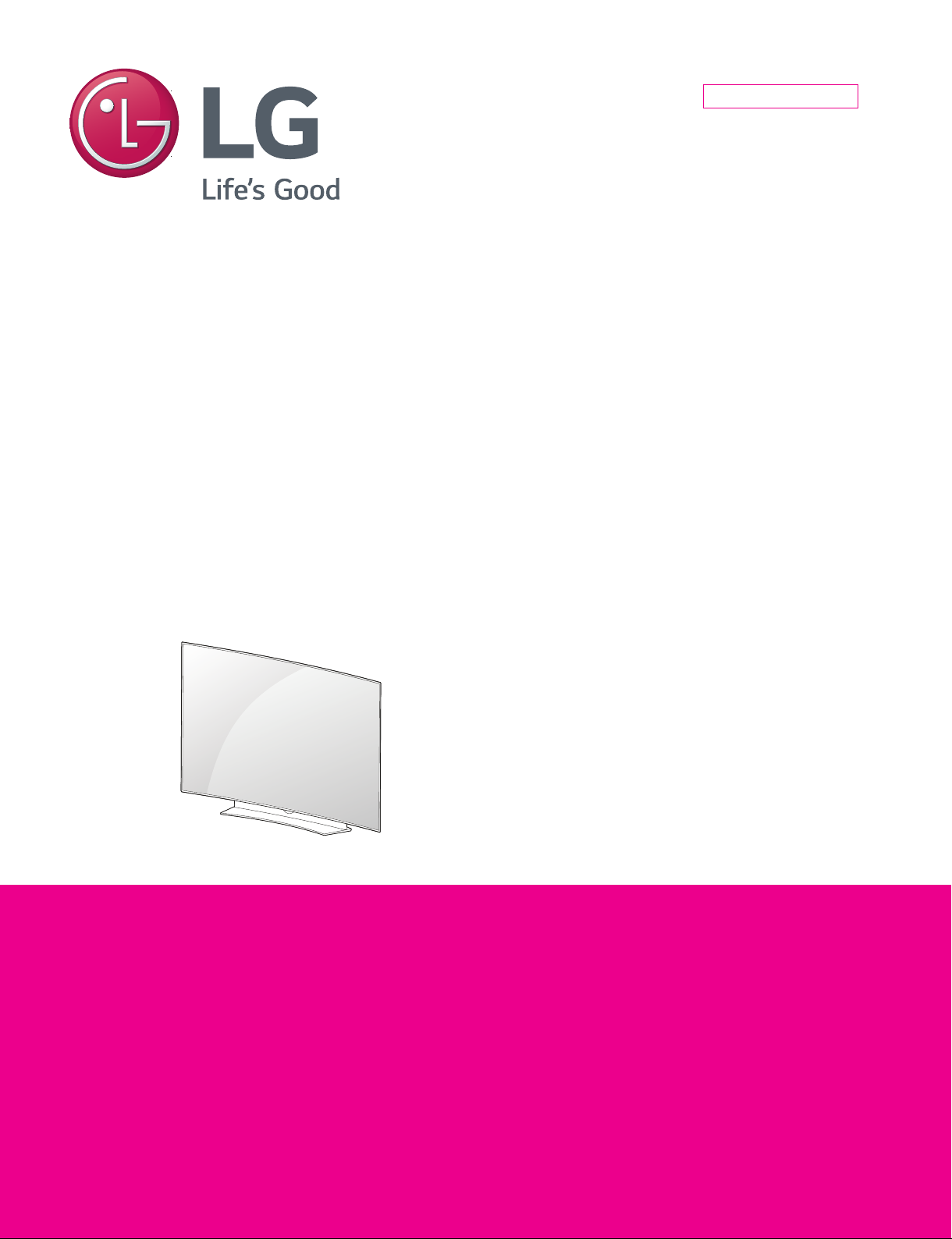
Internal Use Only
North/Latin America http://aic.lgservice.com
Europe/Africa http://eic.lgservice.com
Asia/Oceania http://biz.lgservice.com
OLED TV
SERVICE MANUAL
CHASSIS : EA53E
MODEL : 55EG9600 55EG9600-UA
CAUTION
BEFORE SERVICING THE CHASSIS,
READ THE SAFETY PRECAUTIONS IN THIS MANUAL.
Printed in KoreaP/NO : MFL68743304 (1509-REV01)
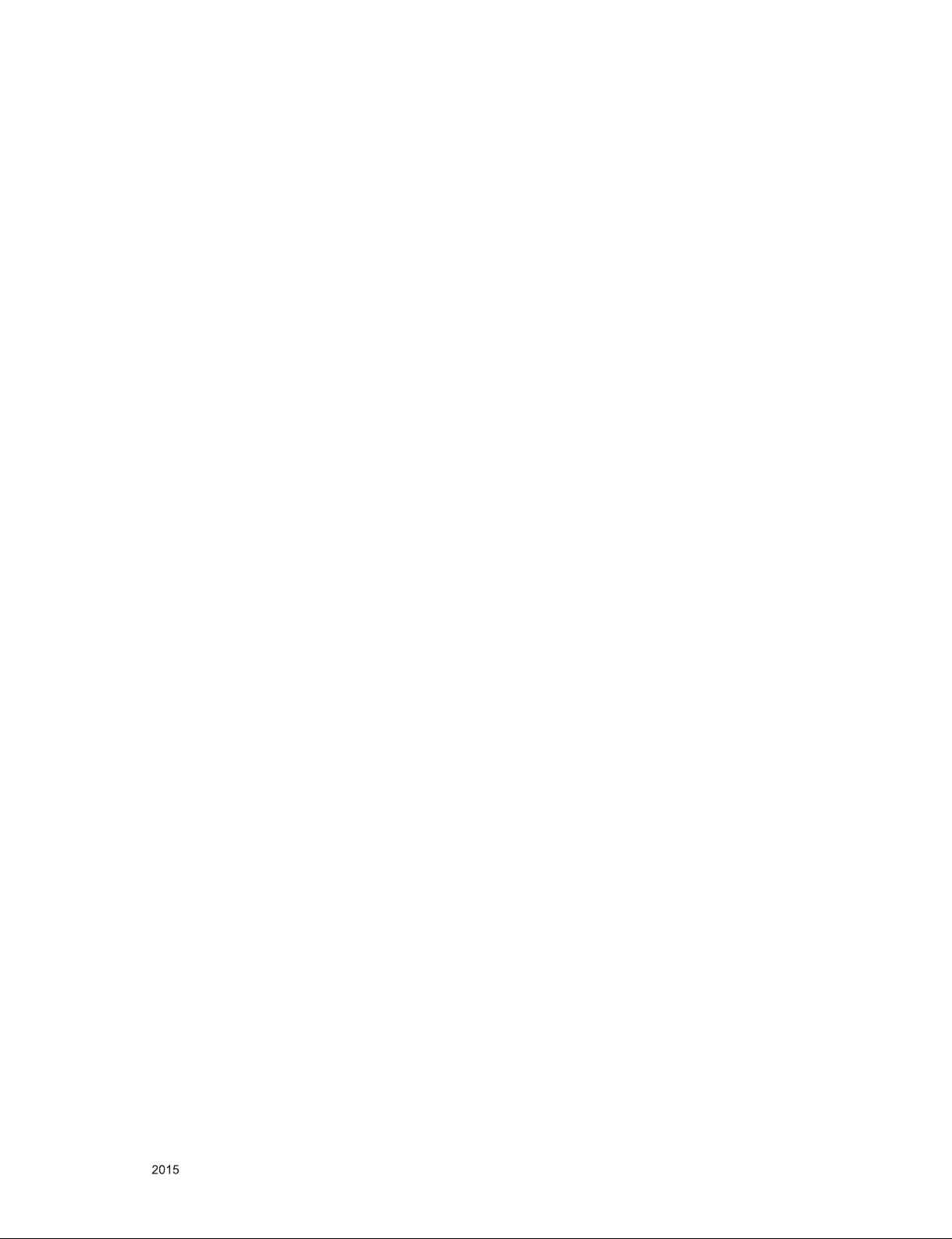
CONTENTS
CONTENTS .............................................................................................. 2
SAFETY PRECAUTIONS ........................................................................ 3
SERVICING PRECAUTIONS .................................................................... 4
SPECIFICATION ....................................................................................... 6
ADJUSTMENT INSTRUCTION .............................................................. 10
ASSEMBLY / DISASSEMBLY ................................................................ 18
EXPLODED VIEW .................................................................................. 21
SCHEMATIC CIRCUIT DIAGRAM ............................................ APPENDIX
TROUBLESHOOTING .............................................................. APPENDIN
Only for training and service purposes
- 2 -
LGE Internal Use OnlyCopyright © LG Electronics. Inc. All rights reserved.
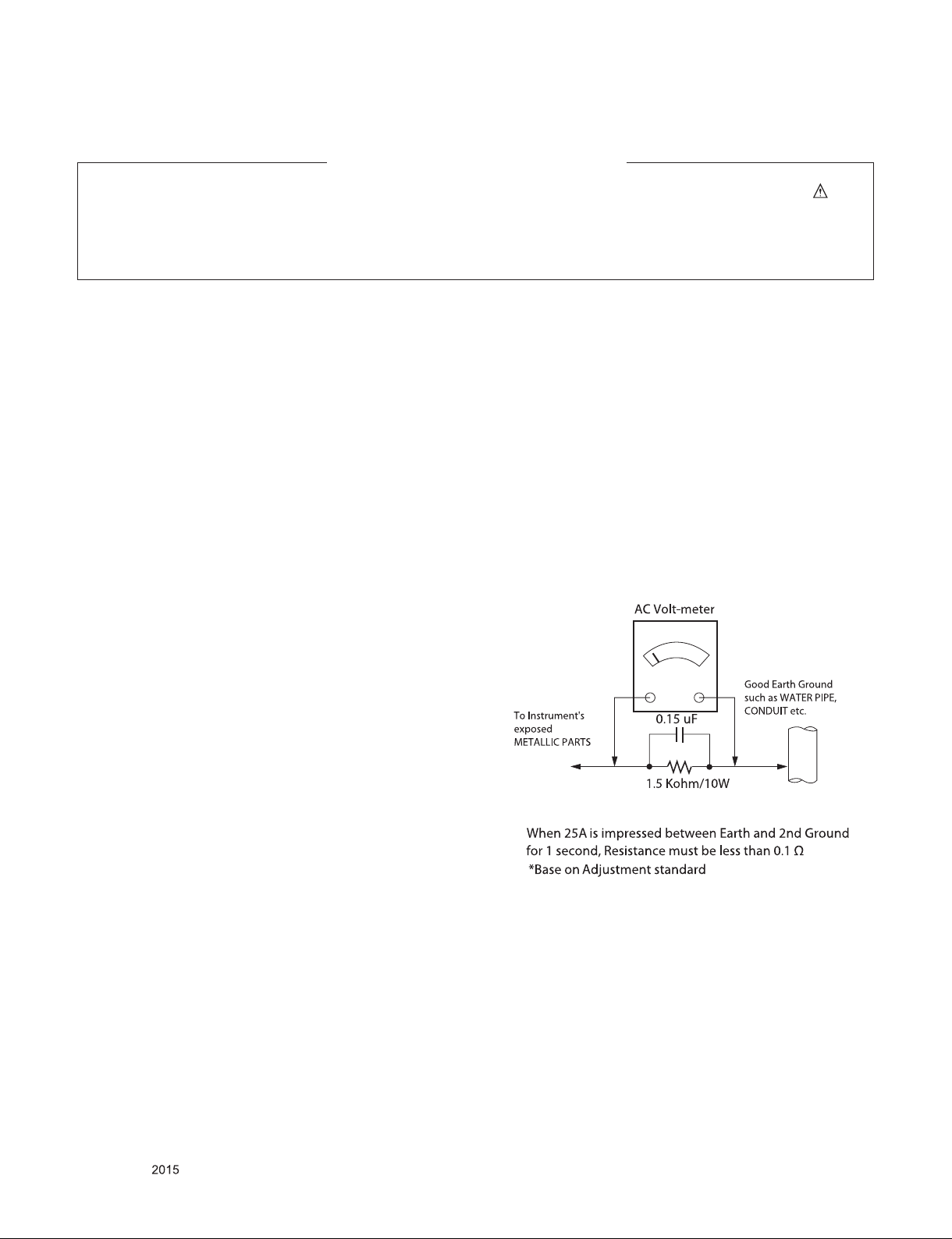
SAFETY PRECAUTIONS
IMPORTANT SAFETY NOTICE
Many electrical and mechanical parts in this chassis have special safety-related characteristics. These parts are identified by in the
Schematic Diagram and Exploded View.
It is essential that these special safety parts should be replaced with the same components as recommended in this manual to prevent
Shock, Fire, or other Hazards.
Do not modify the original design without permission of manufacturer.
General Guidance
An isolation Transformer should always be used during the
servicing of a receiver whose chassis is not isolated from the AC
power line. Use a transformer of adequate power rating as this
protects the technician from accidents resulting in personal injury
from electrical shocks.
It will also protect the receiver and it's components from being
damaged by accidental shorts of the circuitry that may be
inadvertently introduced during the service operation.
If any fuse (or Fusible Resistor) in this TV receiver is blown,
replace it with the specified.
When replacing a high wattage resistor (Oxide Metal Film Resistor,
over 1 W), keep the resistor 10 mm away from PCB.
Keep wires away from high voltage or high temperature parts.
Before returning the receiver to the customer,
always perform an AC leakage current check on the exposed
metallic parts of the cabinet, such as antennas, terminals, etc., to
be sure the set is safe to operate without damage of electrical
shock.
Leakage Current Cold Check(Antenna Cold Check)
With the instrument AC plug removed from AC source, connect an
electrical jumper across the two AC plug prongs. Place the AC
switch in the on position, connect one lead of ohm-meter to the AC
plug prongs tied together and touch other ohm-meter lead in turn to
each exposed metallic parts such as antenna terminals, phone
jacks, etc.
If the exposed metallic part has a return path to the chassis, the
measured resistance should be between 1 MΩ and 5.2 MΩ.
When the exposed metal has no return path to the chassis the
reading must be infinite.
An other abnormality exists that must be corrected before the
receiver is returned to the customer.
Leakage Current Hot Check (See below Figure)
Plug the AC cord directly into the AC outlet.
Do not use a line Isolation Transformer during this check.
Connect 1.5 K / 10 watt resistor in parallel with a 0.15 uF capacitor
between a known good earth ground (Water Pipe, Conduit, etc.)
and the exposed metallic parts.
Measure the AC voltage across the resistor using AC voltmeter
with 1000 ohms/volt or more sensitivity.
Reverse plug the AC cord into the AC outlet and repeat AC voltage
measurements for each exposed metallic part. Any voltage
measured must not exceed 0.75 volt RMS which is corresponds to
0.5 mA.
In case any measurement is out of the limits specified, there is
possibility of shock hazard and the set must be checked and
repaired before it is returned to the customer.
Leakage Current Hot Check circuit
Only for training and service purposes
- 3 -
LGE Internal Use OnlyCopyright © LG Electronics. Inc. All rights reserved.
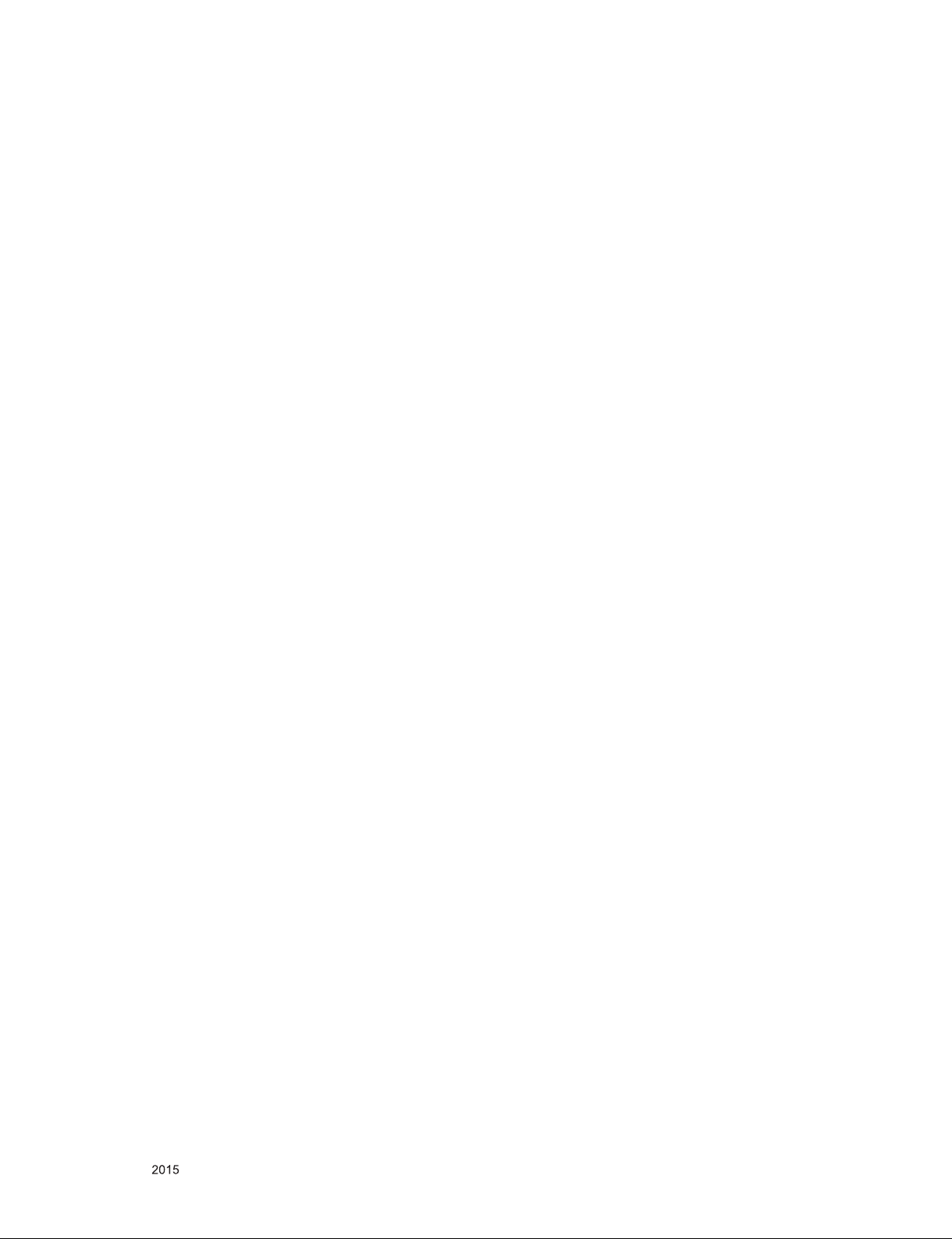
SERVICING PRECAUTIONS
CAUTION: Before servicing receivers covered by this service
manual and its supplements and addenda, read and follow the
SAFETY PRECAUTIONS on page 3 of this publication.
NOTE: If unforeseen circumstances create conict between the
following servicing precautions and any of the safety precautions
on page 3 of this publication, always follow the safety precautions.
Remember: Safety First.
General Servicing Precautions
1. Always unplug the receiver AC power cord from the AC power
source before;
a. Removing or reinstalling any component, circuit board mod-
ule or any other receiver assembly.
b. Disconnecting or reconnecting any receiver electrical plug or
other electrical connection.
c. Connecting a test substitute in parallel with an electrolytic
capacitor in the receiver.
CAUTION: A wrong part substitution or incorrect polarity
installation of electrolytic capacitors may result in an explosion hazard.
2. Test high voltage only by measuring it with an appropriate
high voltage meter or other voltage measuring device (DVM,
FETVOM, etc) equipped with a suitable high voltage probe.
Do not test high voltage by "drawing an arc".
3. Do not spray chemicals on or near this receiver or any of its
assemblies.
4. Unless specied otherwise in this service manual, clean
electrical contacts only by applying the following mixture to the
contacts with a pipe cleaner, cotton-tipped stick or comparable
non-abrasive applicator; 10 % (by volume) Acetone and 90 %
(by volume) isopropyl alcohol (90 % - 99 % strength)
CAUTION: This is a ammable mixture.
Unless specied otherwise in this service manual, lubrication of
contacts in not required.
5. Do not defeat any plug/socket B+ voltage interlocks with which
receivers covered by this service manual might be equipped.
6. Do not apply AC power to this instrument and/or any of its
electrical assemblies unless all solid-state device heat sinks are
correctly installed.
7. Always connect the test receiver ground lead to the receiver
chassis ground before connecting the test receiver positive
lead.
Always remove the test receiver ground lead last.
8. Use with this receiver only the test xtures specied in this
service manual.
CAUTION: Do not connect the test xture ground strap to any
heat sink in this receiver.
Electrostatically Sensitive (ES) Devices
Some semiconductor (solid-state) devices can be damaged easily by static electricity. Such components commonly are called
Electrostatically Sensitive (ES) Devices. Examples of typical ES
devices are integrated circuits and some eld-effect transistors
and semiconductor “chip” components. The following techniques
should be used to help reduce the incidence of component damage caused by static by static electricity.
1. Immediately before handling any semiconductor component or
semiconductor-equipped assembly, drain off any electrostatic
charge on your body by touching a known earth ground. Alternatively, obtain and wear a commercially available discharging
wrist strap device, which should be removed to prevent potential shock reasons prior to applying power to the unit under test.
2. After removing an electrical assembly equipped with ES
devices, place the assembly on a conductive surface such as
aluminum foil, to prevent electrostatic charge buildup or exposure of the assembly.
3. Use only a grounded-tip soldering iron to solder or unsolder ES
devices.
4. Use only an anti-static type solder removal device. Some solder
removal devices not classied as “anti-static” can generate
electrical charges sufcient to damage ES devices.
5. Do not use freon-propelled chemicals. These can generate
electrical charges sufcient to damage ES devices.
6. Do not remove a replacement ES device from its protective
package until immediately before you are ready to install it.
(Most replacement ES devices are packaged with leads electrically shorted together by conductive foam, aluminum foil or
comparable conductive material).
7. Immediately before removing the protective material from the
leads of a replacement ES device, touch the protective material
to the chassis or circuit assembly into which the device will be
installed.
CAUTION: Be sure no power is applied to the chassis or circuit,
and observe all other safety precautions.
8. Minimize bodily motions when handling unpackaged replacement ES devices. (Otherwise harmless motion such as the
brushing together of your clothes fabric or the lifting of your
foot from a carpeted oor can generate static electricity sufcient to damage an ES device.)
General Soldering Guidelines
1. Use a grounded-tip, low-wattage soldering iron and appropriate
tip size and shape that will maintain tip temperature within the
range or 500 °F to 600 °F.
2. Use an appropriate gauge of RMA resin-core solder composed
of 60 parts tin/40 parts lead.
3. Keep the soldering iron tip clean and well tinned.
4. Thoroughly clean the surfaces to be soldered. Use a mall wirebristle (0.5 inch, or 1.25 cm) brush with a metal handle.
Do not use freon-propelled spray-on cleaners.
5. Use the following unsoldering technique
a. Allow the soldering iron tip to reach normal temperature.
(500 °F to 600 °F)
b. Heat the component lead until the solder melts.
c. Quickly draw the melted solder with an anti-static, suction-
type solder removal device or with solder braid.
CAUTION: Work quickly to avoid overheating the circuit
board printed foil.
6. Use the following soldering technique.
a. Allow the soldering iron tip to reach a normal temperature
(500 °F to 600 °F)
b. First, hold the soldering iron tip and solder the strand against
the component lead until the solder melts.
c. Quickly move the soldering iron tip to the junction of the
component lead and the printed circuit foil, and hold it there
only until the solder ows onto and around both the component lead and the foil.
CAUTION: Work quickly to avoid overheating the circuit
board printed foil.
d. Closely inspect the solder area and remove any excess or
splashed solder with a small wire-bristle brush.
Only for training and service purposes
- 4 -
LGE Internal Use OnlyCopyright © LG Electronics. Inc. All rights reserved.
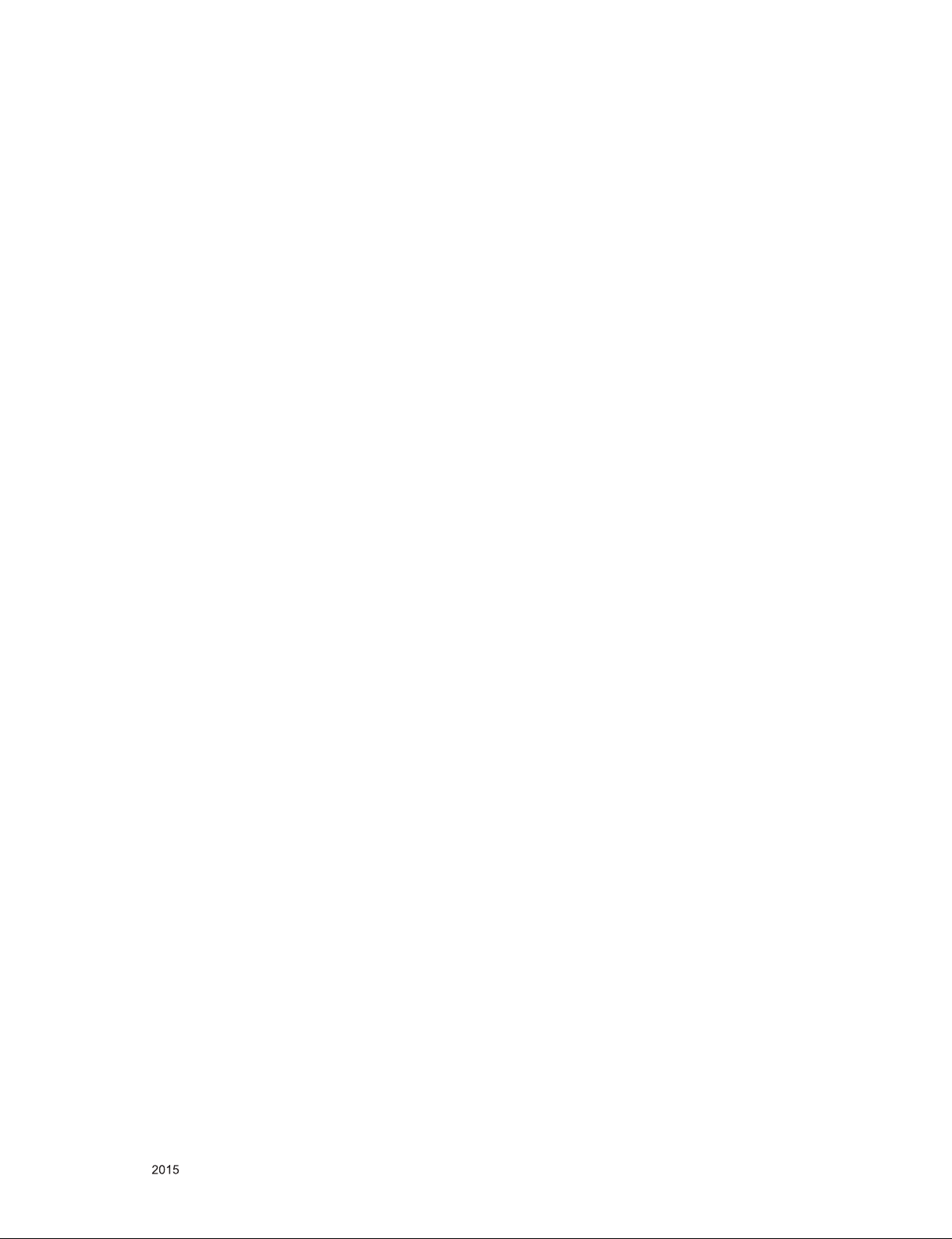
IC Remove/Replacement
Some chassis circuit boards have slotted holes (oblong) through
which the IC leads are inserted and then bent at against the circuit foil. When holes are the slotted type, the following technique
should be used to remove and replace the IC. When working with
boards using the familiar round hole, use the standard technique
as outlined in paragraphs 5 and 6 above.
Removal
1. Desolder and straighten each IC lead in one operation by
gently prying up on the lead with the soldering iron tip as the
solder melts.
2. Draw away the melted solder with an anti-static suction-type
solder removal device (or with solder braid) before removing
the IC.
Replacement
1. Carefully insert the replacement IC in the circuit board.
2. Carefully bend each IC lead against the circuit foil pad and
solder it.
3. Clean the soldered areas with a small wire-bristle brush.
(It is not necessary to reapply acrylic coating to the areas).
"Small-Signal" Discrete Transistor
Removal/Replacement
1. Remove the defective transistor by clipping its leads as close
as possible to the component body.
2. Bend into a "U" shape the end of each of three leads remaining
on the circuit board.
3. Bend into a "U" shape the replacement transistor leads.
4. Connect the replacement transistor leads to the corresponding
leads extending from the circuit board and crimp the "U" with
long nose pliers to insure metal to metal contact then solder
each connection.
Power Output, Transistor Device
Removal/Replacement
1. Heat and remove all solder from around the transistor leads.
2. Remove the heat sink mounting screw (if so equipped).
3. Carefully remove the transistor from the heat sink of the circuit
board.
4. Insert new transistor in the circuit board.
5. Solder each transistor lead, and clip off excess lead.
6. Replace heat sink.
Diode Removal/Replacement
1. Remove defective diode by clipping its leads as close as possible to diode body.
2. Bend the two remaining leads perpendicular y to the circuit
board.
3. Observing diode polarity, wrap each lead of the new diode
around the corresponding lead on the circuit board.
4. Securely crimp each connection and solder it.
5. Inspect (on the circuit board copper side) the solder joints of
the two "original" leads. If they are not shiny, reheat them and if
necessary, apply additional solder.
3. Solder the connections.
CAUTION: Maintain original spacing between the replaced
component and adjacent components and the circuit board to
prevent excessive component temperatures.
Circuit Board Foil Repair
Excessive heat applied to the copper foil of any printed circuit
board will weaken the adhesive that bonds the foil to the circuit
board causing the foil to separate from or "lift-off" the board. The
following guidelines and procedures should be followed whenever
this condition is encountered.
At IC Connections
To repair a defective copper pattern at IC connections use the
following procedure to install a jumper wire on the copper pattern
side of the circuit board. (Use this technique only on IC connections).
1. Carefully remove the damaged copper pattern with a sharp
knife. (Remove only as much copper as absolutely necessary).
2. carefully scratch away the solder resist and acrylic coating (if
used) from the end of the remaining copper pattern.
3. Bend a small "U" in one end of a small gauge jumper wire and
carefully crimp it around the IC pin. Solder the IC connection.
4. Route the jumper wire along the path of the out-away copper
pattern and let it overlap the previously scraped end of the
good copper pattern. Solder the overlapped area and clip off
any excess jumper wire.
At Other Connections
Use the following technique to repair the defective copper pattern
at connections other than IC Pins. This technique involves the
installation of a jumper wire on the component side of the circuit
board.
1. Remove the defective copper pattern with a sharp knife.
Remove at least 1/4 inch of copper, to ensure that a hazardous
condition will not exist if the jumper wire opens.
2. Trace along the copper pattern from both sides of the pattern
break and locate the nearest component that is directly connected to the affected copper pattern.
3. Connect insulated 20-gauge jumper wire from the lead of the
nearest component on one side of the pattern break to the lead
of the nearest component on the other side.
Carefully crimp and solder the connections.
CAUTION: Be sure the insulated jumper wire is dressed so the
it does not touch components or sharp edges.
Fuse and Conventional Resistor
Removal/Replacement
1. Clip each fuse or resistor lead at top of the circuit board hollow
stake.
2. Securely crimp the leads of replacement component around
notch at stake top.
Only for training and service purposes
- 5 -
LGE Internal Use OnlyCopyright © LG Electronics. Inc. All rights reserved.
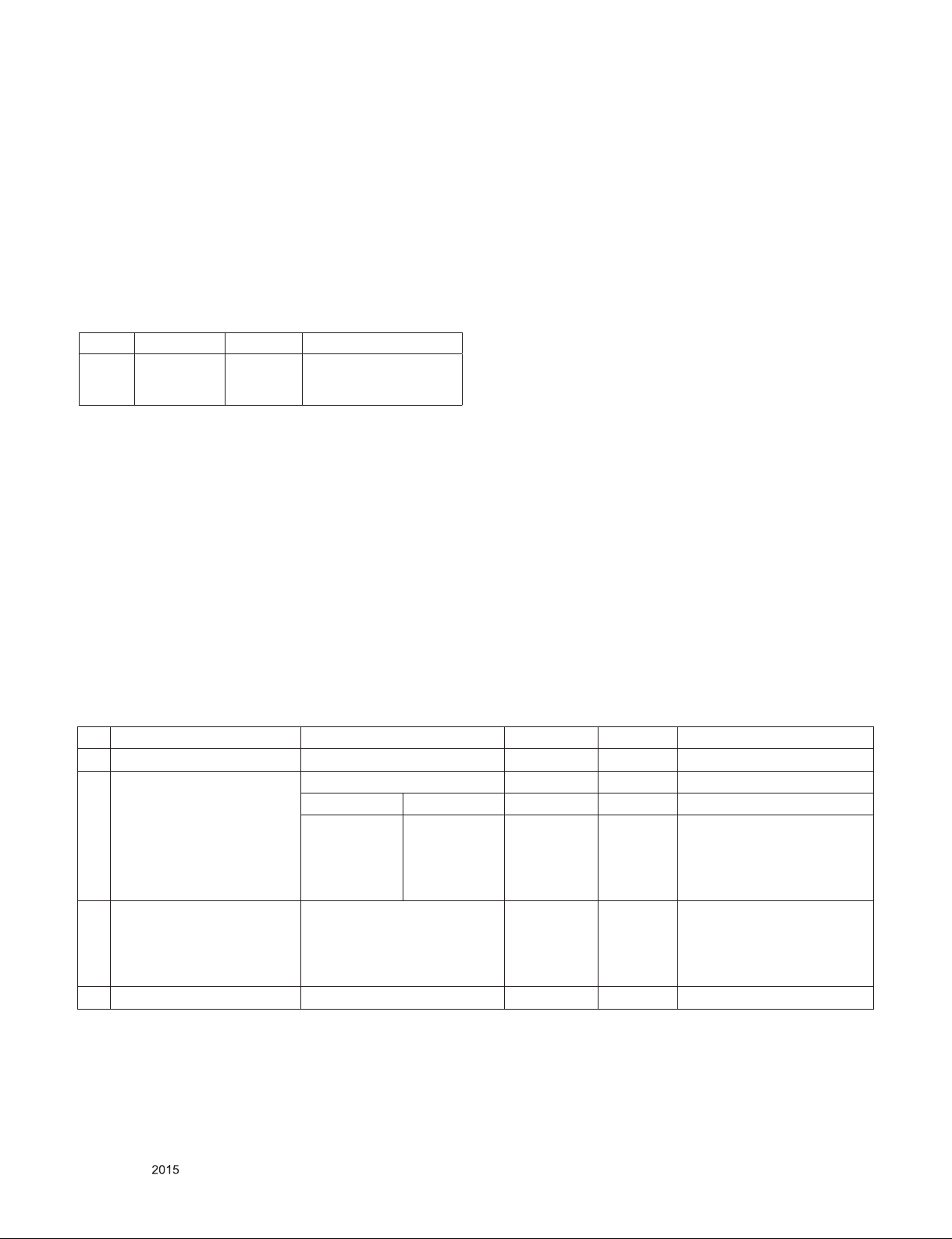
SPECIFICATION
NOTE : Specifications and others are subject to change without notice for improvement
.
1. Application range
This spec sheet is applied OLED TV with EA53E chassis
2. Test condition
Each part is tested as below without special notice.
1) Temperature : 25 ºC ± 5 ºC(77 ± 9 ºF) , CST : 40 ºC±5 ºC
2) Relative Humidity: 65 % ± 10 %
3) Power Voltage
Market Input voltage Frequency Remark
USA 110~240V 50/60Hz Standard Voltage of each
product is marked by
models
4) Specification and performance of each parts are followed
each drawing and specification by part number in
accordance with BOM
5) The receiver must be operated for about 20 minutes prior to
the adjustment
3. Test method
1) Performance: LGE TV test method followed
2) Demanded other specification
Safety : UL, CSA, CE, IEC specification
EMC: FCC, ICES, CE, IEC specification
Wireless : Wireless HD Specification (Option)
4. General Specification
No Item Specication Measurement Result Remark
1 Market 1) North America
2 Receiving System ATSC / NTSC-M, DVB-T2
3 Program coverage BAND NTSC
VHF
UHF
DTV
CATV
CADTV
4 Receiving system Digital : ATSC, DVB-T2(UHD)
Analog : NTSC-M
5 Input Voltage AC 220 V - 240 V~ 60 Hz USA (110~240V, 50/60Hz)
2 ~ 13
14 ~ 69
2 ~ 69
1 ~ 158
1 ~ 158
VHF
UHF
DTV
CATV
CADTV
2 ~ 13
14 ~ 69
2 ~ 69
1 ~ 158
1 ~ 158
Only for training and service purposes
- 6 -
LGE Internal Use OnlyCopyright © LG Electronics. Inc. All rights reserved.
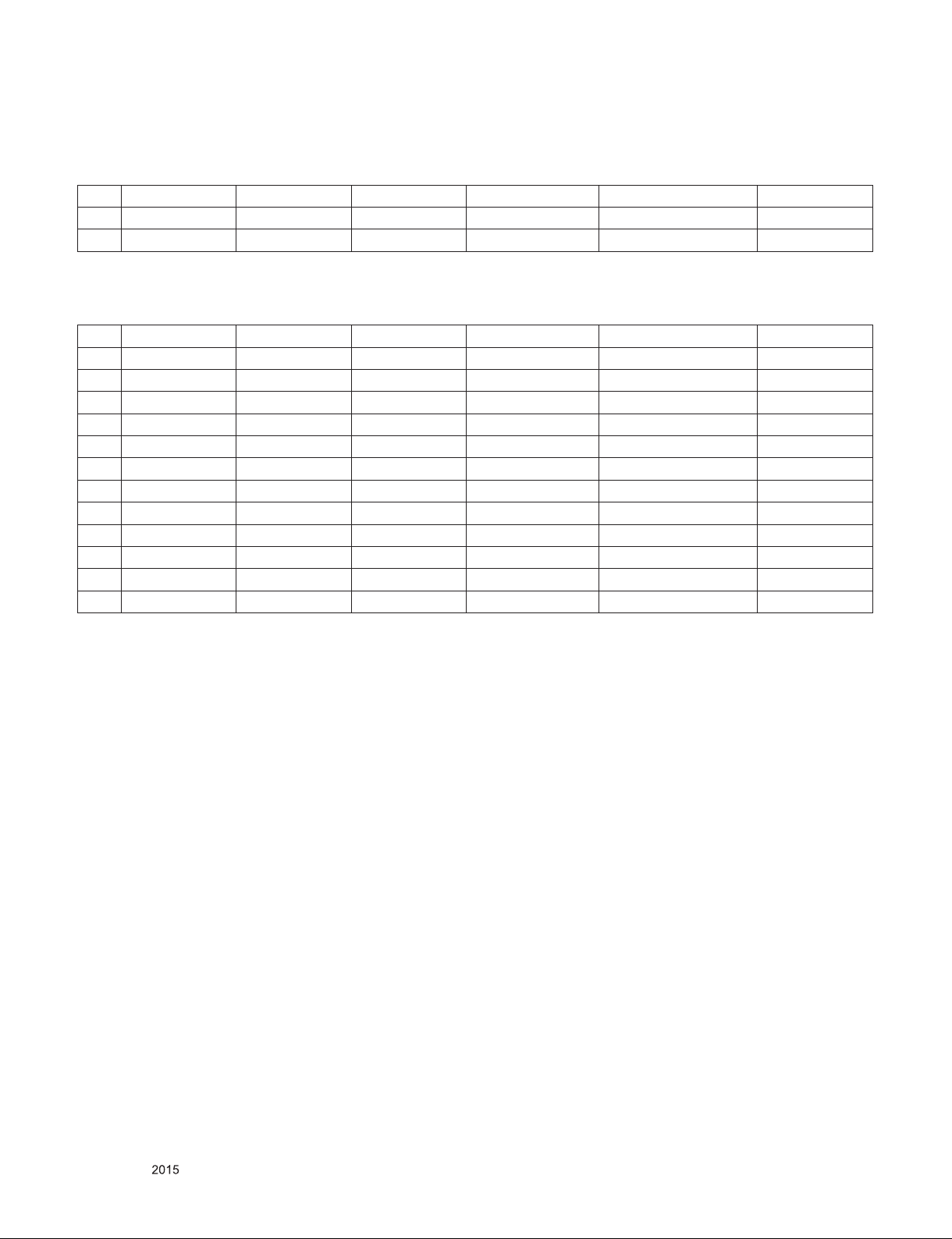
5. 2D Mode
5.1. CVBS input
No. Resolution H-freq.(kHz) V-freq.(Hz) Pixel clock(MHz) Proposed Remarks
1. 720*480i 15.73 59.94 13.50 SDTV, DVD 480I(525I) NTSC-M
2. 720*480i 15.73 60.00 13.51 SDTV, DVD 480I(525I) NTSC-M
5.2. Component input(Y, CB/PB, CR/PR)
No. Resolution H-freq.(kHz) V-freq.(Hz) Pixel clock(MHz) Proposed Remarks
1. 720*480i 15.73 59.94 13.50 SDTV, DVD 480I(525I)
2 720*480i 15.73 60.00 13.51 SDTV, DVD 480I(525I)
3 720*480p 31.47 59.94 27.00 SDTV 480P
4 720*480p 31.50 60.00 27.03 SDTV 480P
5 1280*720 44.96 59.94 74.18 HDTV 720P
6 1280*720 45.00 60.00 74.25 HDTV 720P
7 1280*720 45.00 50.00 74.25 HDTV 720P 50Hz
8 1920*1080 28.13 50.00 74.25 HDTV 1080I 50Hz,
9 1920*1080 33.72 59.94 74.18 HDTV 1080I
10 1920*1080 33.75 60.00 74.25 HDTV 1080I
11 1920*1080 56.25 50.00 148.50 HDTV 1080P
12 1920*1080 67.50 60.00 148.50 HDTV 1080P
Only for training and service purposes
- 7 -
LGE Internal Use OnlyCopyright © LG Electronics. Inc. All rights reserved.
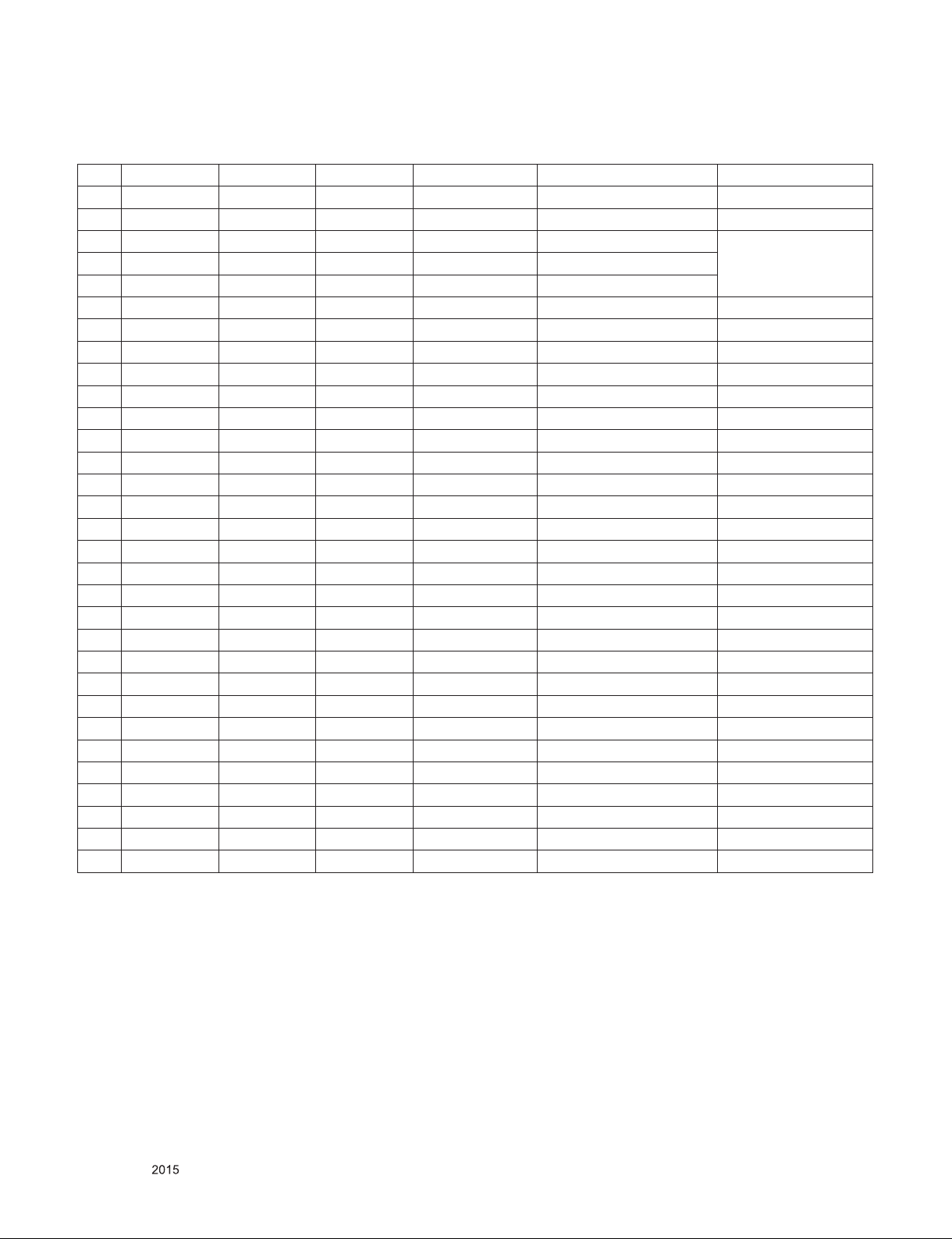
5.3. HDMI Input (DTV)
No. Resolution H-freq.(kHz) V-freq.(Hz) Pixel clock(MHz) Proposed Remarks
1 640*480 31.46 59.94 25.13 SDTV 480P
2 640*480 31.50 60.00 25.13 SDTV 480P
3 720*480 15.73 59.94 13.50 SDTV, DVD 480I(525I) Spec. out but display
4 720*480 15.75 60.00 13.51 SDTV, DVD 480I(525I)
5 720*576 15.62 50.00 13.50 SDTV, DVD 576I(625I) 50Hz
6 720*480 31.47 59.94 27.00 SDTV 480P
7 720*480 31.50 60.00 27.03 SDTV 480P
9 1280*720 44.96 59.94 74.18 HDTV 720P
10 1280*720 45.00 60.00 74.25 HDTV 720P
13 1920*1080 33.72 59.94 74.18 HDTV 1080I
14 1920*1080 33.75 60.00 74.25 HDTV 1080I
15 1920*1080 26.97 23.97 63.30 HDTV 1080P
16 1920*1080 27.00 24.00 63.36 HDTV 1080P
17 1920*1080 33.71 29.97 79.12 HDTV 1080P
18 1920*1080 33.75 30.00 79.20 HDTV 1080P
20 1920*1080 67.43 59.94 148.35 HDTV 1080P
21 1920*1080 67.50 60.00 148.50 HDTV 1080P UHD only
22 3840*2160 53.95 23.98 297.00 UDTV 2160P UHD only
23 3840*2160 54.00 24.00 297.00 UDTV 2160P UHD only
24 3840*2160 56.25 25.00 297.00 UDTV 2160P UHD only
25 3840*2160 61.43 29.97 297.00 UDTV 2160P UHD only
26 3840*2160 67.50 30.00 297.00 UDTV 2160P
28 3840*2160 135.00 59.94 593.41 UDTV 2160P
29 3840*2160 135.00 60.00 594.00 UDTV 2160P UHD only
30 4096*2160 53.95 23.98 297.00 UDTV 2160P UHD only
31 4096*2160 54.00 24.00 297.00 UDTV 2160P UHD only
32 4096*2160 56.25 25.00 297.00 UDTV 2160P UHD only
33 4096*2160 61.43 29.97 297.00 UDTV 2160P UHD only
34 4096*2160 67.50 30.00 297.00 UDTV 2160P
36 4096*2160 135.00 59.94 593.41 UDTV 2160P
37 4096*2160 135.00 60.00 594.00 UDTV 2160P
UHDonly(Port1,2)-LM15U Only
UHDonly(Port1,2)-LM15U Only
UHDonly(Port1,2)-LM15U Only
UHDonly(Port1,2)-LM15U Only
Only for training and service purposes
- 8 -
LGE Internal Use OnlyCopyright © LG Electronics. Inc. All rights reserved.
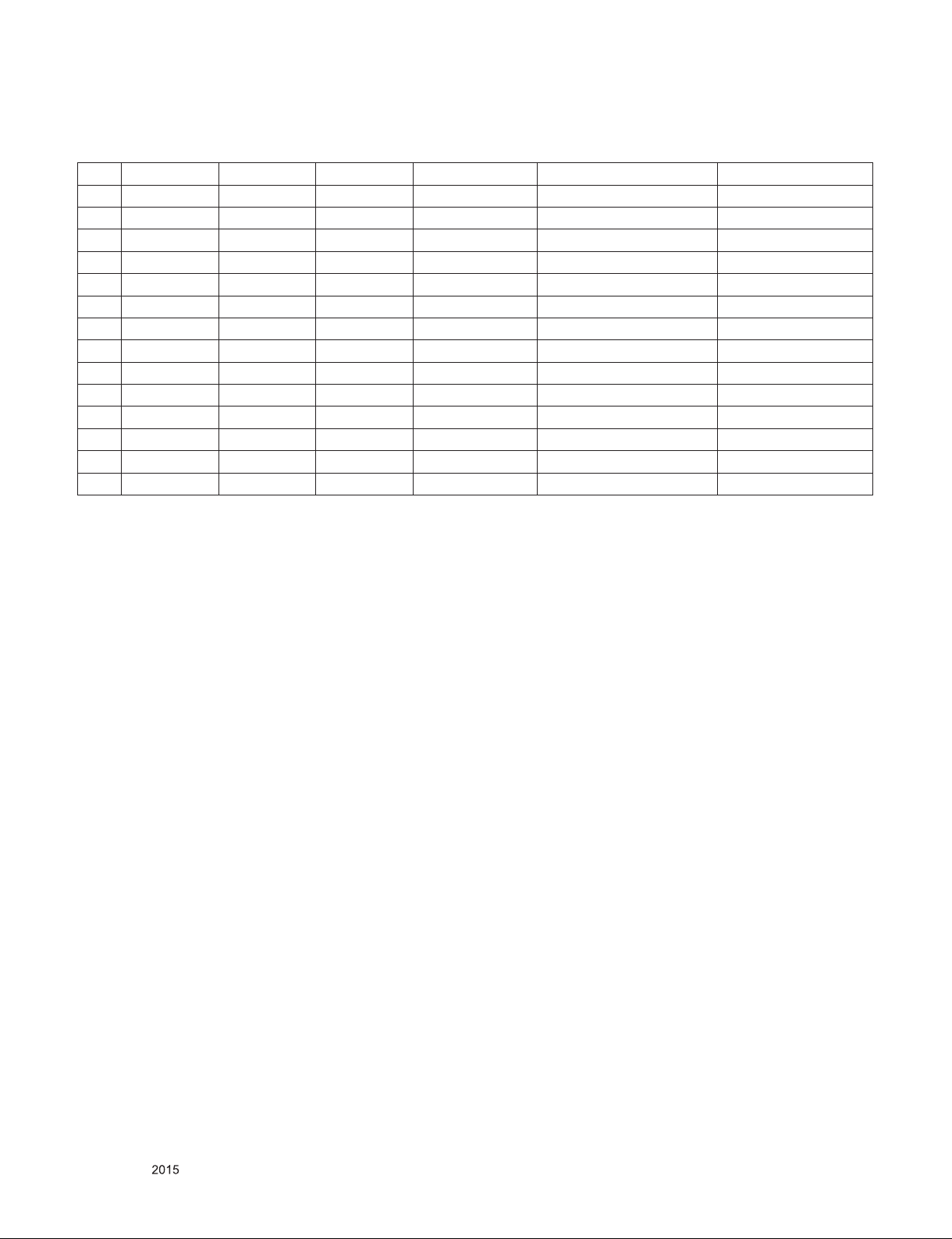
5.4. HDMI Input (PC)
No. Resolution H-freq.(kHz) V-freq.(Hz) Pixel clock(MHz) Proposed Remarks
1 640*350 31.46 70.09 25.17 EGA
2 720*400 31.46 70.08 28.32 DOS
3 640*480 31.46 59.94 25.17 VESA(VGA)
4 800*600 37.87 60.31 40.00 VESA(SVGA)
5 1024*768 48.36 60.00 65.00 VESA(XGA)
6 1152*864 54.34 60.05 80.00 VESA
7 1280*1024 63.98 60.02 109.00 VESA(SXGA) FHD only
8 1360*768 47.71 60.01 85.00 VESA(WXGA)
9 1920*1080 67.50 60.00 158.40 WUXGA(CEA 861D) FHD only
10 3840*2160 67.50 30.00 297.00 UDTV 2160P UHD only
11 3840*2160 56.25 25.00 297.00 UDTV 2160P UHD only
12 3840*2160 54.00 24.00 297.00 UDTV 2160P UHD only
13 4096*2160 53.95 23.97 296.703 UDTV 2160P UHD only
14 4096*2160 54.00 24.00 297.00 UDTV 2160P UHD only
Only for training and service purposes
- 9 -
LGE Internal Use OnlyCopyright © LG Electronics. Inc. All rights reserved.
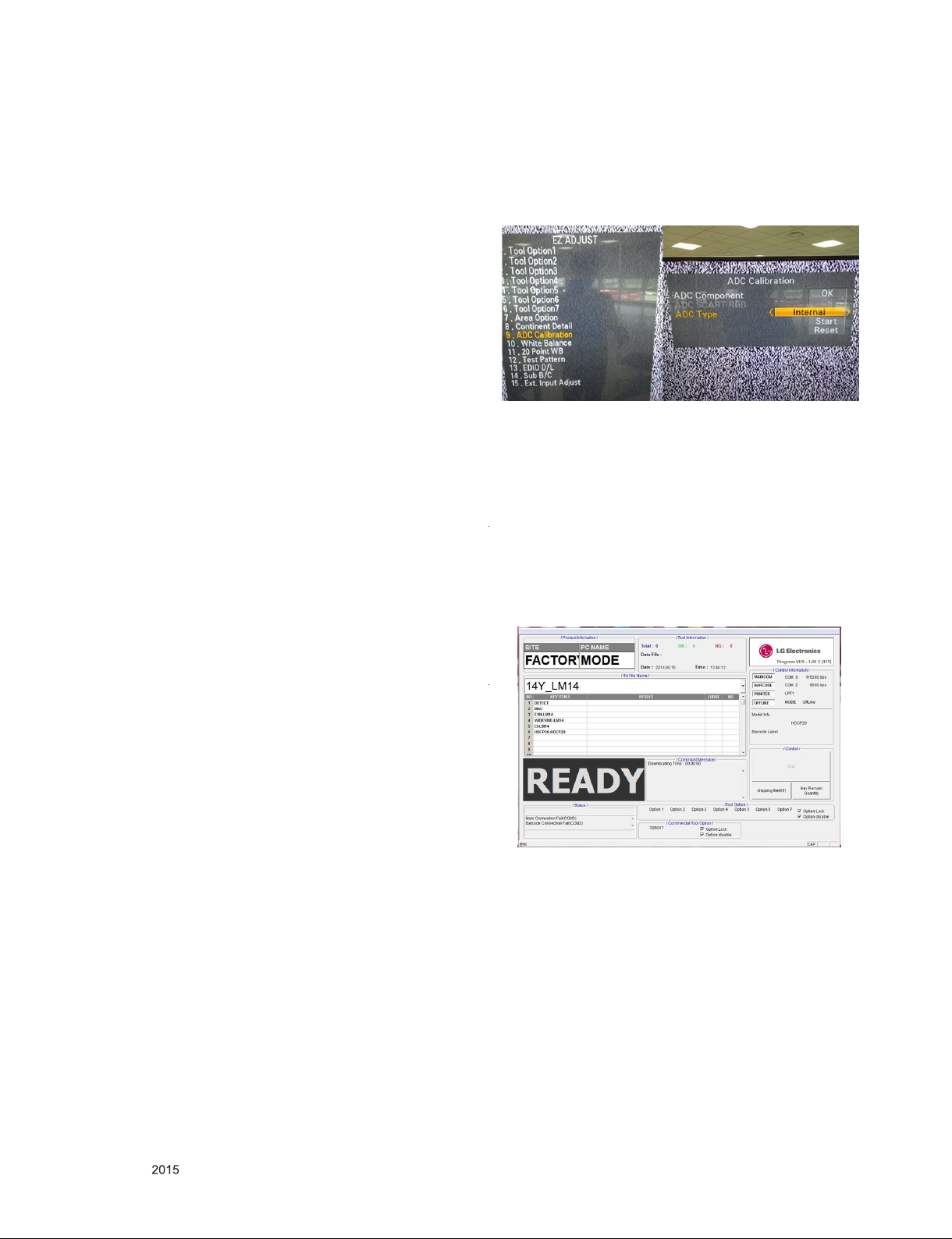
ADJUSTMENT INSTRUCTION
1. Application
This spec. sheet applies to EA53E Chassis applied OLED TV
all models manufactured in TV factory
2. Specification
(1) Because this is not a hot chassis, it is not necessary to use
an isolation transformer. However, the use of isolation
transformer will help protect test instrument.
(2) Adjustment must be done in the correct order.
(3) The adjustment must be performed in the circumstance of
25 ± 5 ºC of temperature and 65±10% of relative humidity if
there is no specific designation
(4) The input voltage of the receiver must keep 100~240V,
50/60Hz
(5) The receiver must be operated for about 5 minutes prior to
the adjustment when module is in the circumstance of over
15
ºC
In case of keeping module is in the circumstance of 0°C, it
should be placed in the circumstance of above 15°C for 2
hours
In case of keeping module is in the circumstance of below
-20°C, it should be placed in the circumstance of above
15°C for 3 hours.
※ Caution
When still image is displayed for a period of 20 minutes or
longer (especially where W/B scale is strong.
Digital pattern 13ch and/or Cross hatch pattern 09ch), there
can some afterimage in the black level area
3. Adjustment items
3.1. Main PCBA Adjustments
▪MAC Address Download
▪ADC adjustment : 480i Comp1, 1920*1080 Comp1
▪EDID/DDC download
4. Automatic Adjustment
4.1. ADC Calibration
1) Enter the ADC Calibration in ADJ Menu
2) Check the ‘Internal’ at ADC Type and push Start button.
3) Check ‘ OK ‘
4.2. MAC address D/L , CI+ key D/L , Widevine
key D/L, ESN D/L, HDCP20 D/L
Connect: USB port
Communication Prot connection
▪ Com 1,2,3,4 and 115200(Baudrate)
Mode check: Online Only
▪ check the test process
DETECT -> MAC -> ESN -> Widevine -> CI -> HDCP20
▪.Play : Press Enter key
▪. Result: Ready, Test, OK or NG
▪. Printer Out (MAC Address Label)
- Above adjustment items can be also performed in Final
Assembly if needed. Adjustment items in both PCBA and
final assembly tages can be checked by using the INSTART
Menu -> 1.ADJUST CHECK
3.2. Final assembly adjustment
▪White Balance adjustment
▪RS-232C functionality check
▪ PING Test
▪Factory Option setting per destination
▪Ship-out mode setting (In-Stop)
▪GND and HI-POT test
3.3. Etc
▪Ship-out mode
▪Service Option Default
▪USB Download(S/W Update, Option, Service only)
▪ISP Download(Option)
Only for training and service purposes
- 10 -
LGE Internal Use OnlyCopyright © LG Electronics. Inc. All rights reserved.
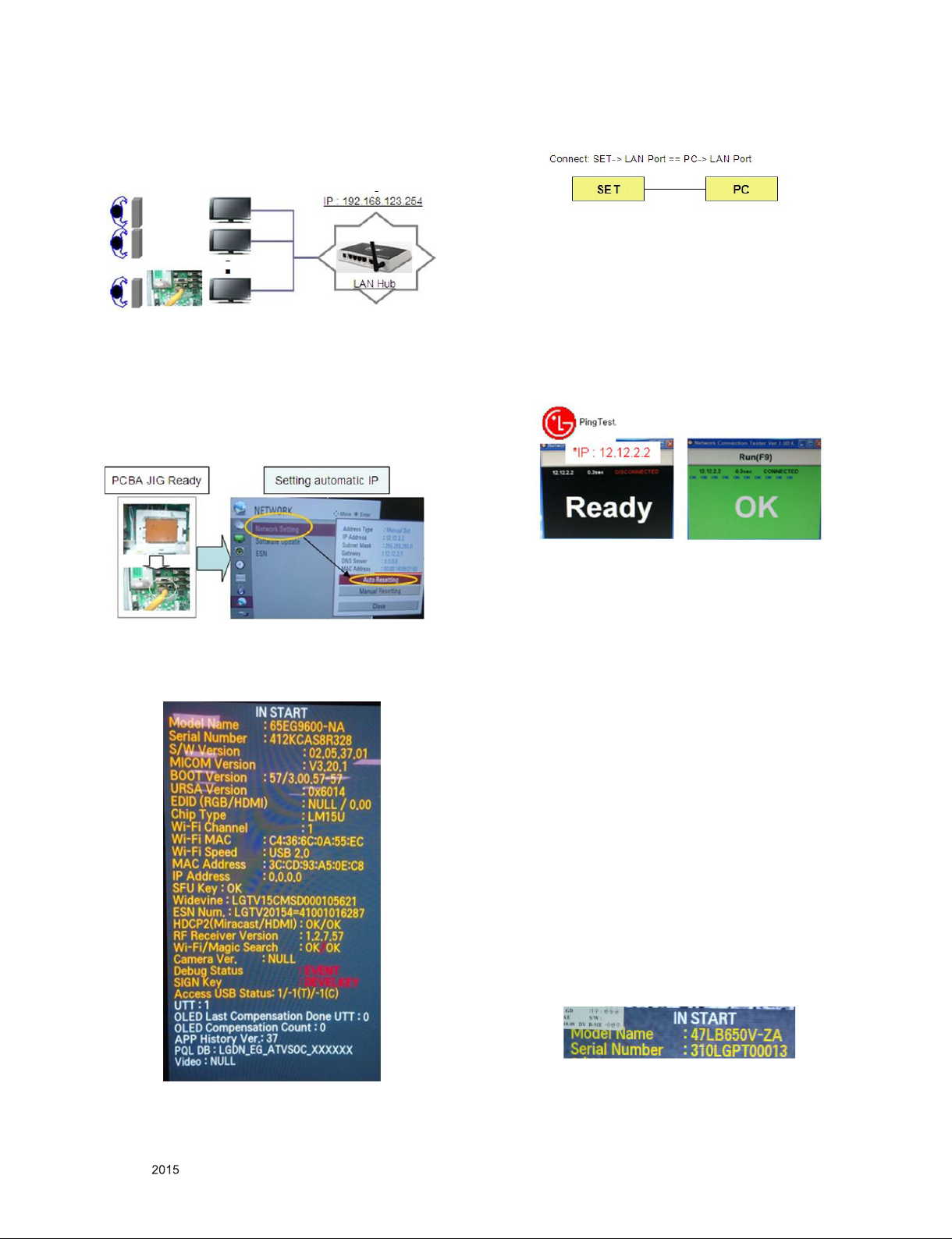
4.3. LAN Inspection
4.3.1. Equipment & Condition
▪ Each other connection to LAN Port of IP Hub and Jig
4.3.2. LAN inspection solution
▪ LAN Port connection with PCB
▪ Network setting at MENU Mode of TV
▪ setting automatic IP
▪ Setting state confirmation
- If automatic setting is finished, you confirm IP and MAC
Address.
4.3.3. WIDEVINE Key Inspection
▪ WIDEVINE Key Inspection
- Confirm Key input Data at the “IN START” MENU Mode
4.4. LAN PORT INSPECTION(PING TEST)
4.4.1 Equipment setting
1) Play the LAN Port Test PROGRAM.
2) Input IP set up for an inspection to Test
Program.
*IP Number : 12.12.2.2
4.4.2. LAN PORT inspection (PING TEST)
1) Play the LAN Port Test Program.
2) connect each other LAN Port Jack.
3) Play Test (F9) button and confirm OK Message.
4) remove LAN CABLE
4.5. Model name & Serial number Download
4.5.1. Model name & Serial number D/L
■ Press “P-ONLY” key of service remocon.(Baud rate : 115200
bps)
■ Connect RS-232C Signal to USB Cable to USB.
■ Write Serial number by use USB port.
■ Must check the serial number at Instart menu.
4.5.2. Method & notice
1) Serial number D/L is using of scan equipment.
2) Setting of scan equipment operated by Manufacturing
Technology Group.
3) Serial number D/L must be conformed when it is produced
in production line, because serial number D/L is mandatory
by D-book 4.0
※ Manual Download (Model Name and Serial Number)
If the TV set is downloaded By OTA or Service man,
Sometimes model name or serial number is initialized.( Not
always)
There is impossible to download by bar code scan, so It need
Manual download.
a. Press the ‘instart’ key of ADJ remote controller.
b. Go to the menu ‘7.Model Number D/L’ like below photo.
c. Input the Factory model name(ex 47LB650V-ZA) or Serial
number like photo.
d. Check the model name Instart menu -> Factory name
displayed (ex 47LB650V-ZA)
e. Check the Diagnostics (DTV country only) -> Buyer model
displayed (ex 47LB650V-ZA)
Only for training and service purposes
- 11 -
LGE Internal Use OnlyCopyright © LG Electronics. Inc. All rights reserved.
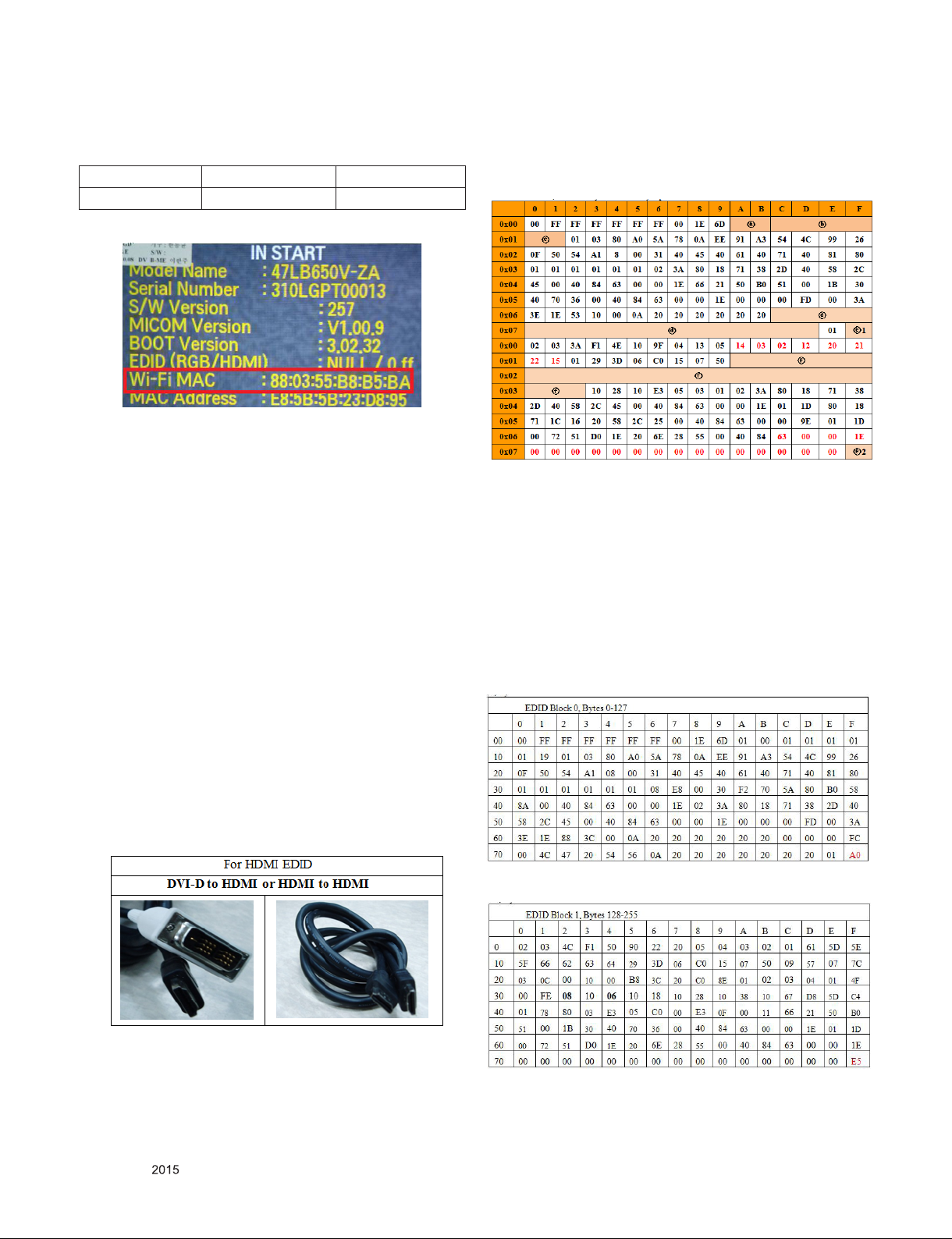
4.6. WIFI MAC ADDRESS CHECK
■ Using RS232 Command
Command Set ACK
Transmission [A][l][][Set ID][][20][Cr] [O][K][x] or [N][G]
■ check the menu on in-start
5. Manual Adjustment
5.1. ADC adjustment is not needed
because of OTP(Auto ADC adjustment)
5.2. EDID (The Extended Display
Identification Data)
/ DDC (Display Data Channel) download
5.2.4. EDID DATA
▪ Reference
- HDMI1 ~ HDMI3
- In the data of EDID, bellows may be different by Input mode
ⓐ Product ID
ⓑ Serial No: Controlled on production line.
ⓒ Month, Year: Controlled on production line:
ex) Monthly : ‘01’ -> ‘01’
Year : ‘2015’ -> ‘19
ⓓ Model Name(Hex): LGTV
ⓔ Checksum(LG TV): Changeable by total EDID data.
ⓕ Vendor Specific(HDMI)
5.2.1. Overview
It is a VESA regulation. A PC or a MNT will display an optimal
resolution through information sharing without any necessity of
user input. It is a realization of “Plug and Play”.
5.2.2. Equipment
▪ Since embedded EDID data is used, EDID download JIG,
HDMI cable and D-sub cable are not need.
▪ Adjust remocon
5.2.3. Download method
1) Press Adj. key on the Adj. R/C, then select “12.EDID D/L”.
By pressing Enter key, enter EDID D/L menu.
2) Select [Start] button by pressing Enter key, HDMI1 / HDMI2
/ HDMI3 are Writing and display OK or NG.
5.2.4.1. EDID
● DTS
#HDMI1 (C/S: 0xA0, 0xE5) - HDMI UHD Deep On Case
EDID Block 0, Bytes 0-127
EDID Block 1, Bytes 128-255
Only for training and service purposes
- 12 -
LGE Internal Use OnlyCopyright © LG Electronics. Inc. All rights reserved.
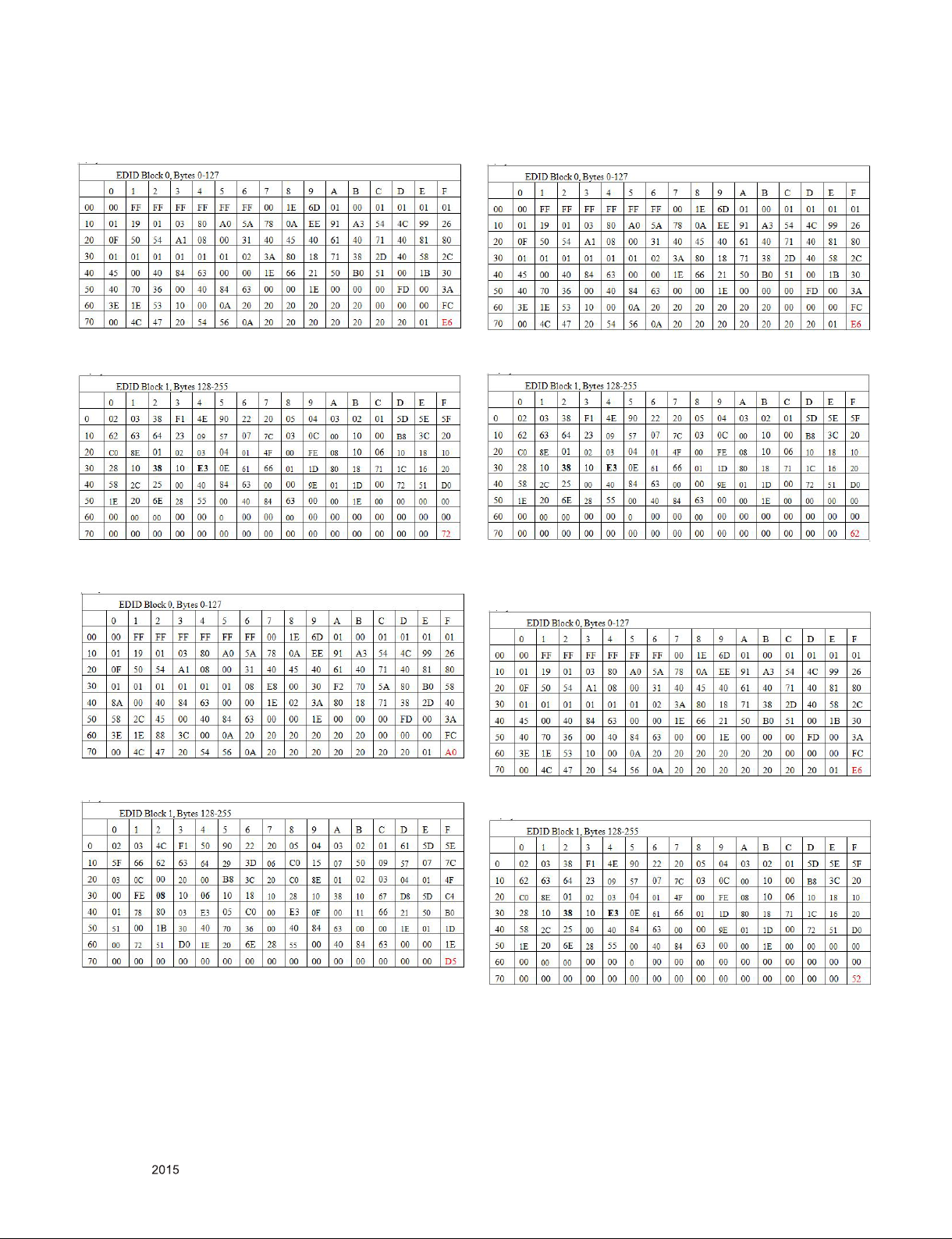
# HDMI1 (C/S: 0xE6, 0x72) - HDMI UHD Deep Off Case
EDID Block 0, Bytes 0-127
# HDMI2 (C/S: 0xE6, 0x62) - HDMI UHD Deep Off Case
EDID Block 0, Bytes 0-127
EDID Block 1, Bytes 128-255
# HDMI2 (C/S: 0xA0, 0xD5) - HDMI UHD Deep On Case
EDID Block 0, Bytes 0-127
EDID Block 1, Bytes 128-255
EDID Block 1, Bytes 128-255
# HDMI3 (C/S: 0xE6, 0x52) - Not Support HDMI UHD Deep Color
Case
EDID Block 0, Bytes 0-127
EDID Block 1, Bytes 128-255
Only for training and service purposes
- 13 -
LGE Internal Use OnlyCopyright © LG Electronics. Inc. All rights reserved.
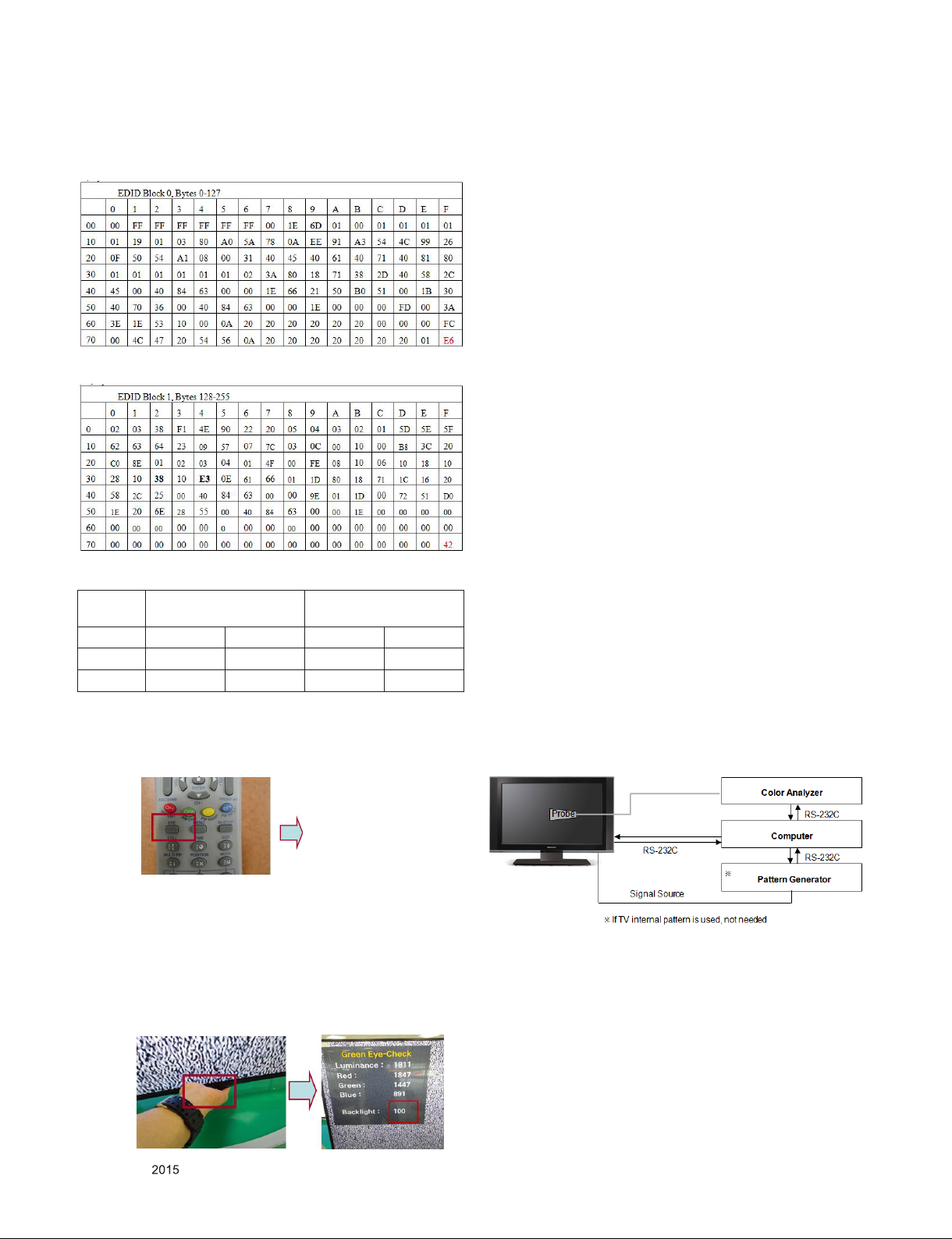
# HDMI4 (C/S: 0xE6, 0x42) - Not Support HDMI UHD Deep Color
Case
EDID Block 0, Bytes 0-127
EDID Block 1, Bytes 128-255
※ Checksum (HDMI 1/2/3)
Input HDMI Deep Color On
FFh (Checksum)
HDMI1 A0 E5 E6 72
HDMI2 A0 D5 E6 62
HDMI3 E6 52 E6 52
HDMI Deep Color Off
FFh (Checksum)
5.2.5. Green Eye Inspection Guide
Step 1. Turn on the TV set.
Step 2. Press “EYE” button on the Adjustment remote
controller.
5.3. Manual White balance Adjustment
5.3.1. W/B adj. Objective & How-it-works
(1) Objective: To reduce each Panel’s W/B deviation
(2) How-it-works: When R/G/B gain in the OSD is at 192, it
means the panel is at its Full Dynamic Range. In order to
prevent saturation of Full Dynamic range and data, one of
R/G/B is fixed at 192, and the other two is lowered to find
the desired value.
(3) Adj. condition: normal temperature
1) Surrounding Temperature: 25 ± 5
2) Warm-up time: About 5 Min
3) Surrounding Humidity: 20% ~ 80%
4) Before White balance adjustment, Keep power on status,
don’t power off
5.3.2. Adj. condition and cautionary items
(1) Lighting condition in surrounding area surrounding lighting
should be lower 10 lux. Try to isolate adj. area into dark
surrounding.
(2) Probe location: Color Analyzer (CA-210) probe should be
within 10cm and perpendicular of the module surface
(80°~ 100°)
(3) Aging time
1) After Aging Start, Keep the Power ON status during 5
Minutes.
2) In case of LCD, Back-light on should be checked using no
signal or Full-white pattern.
5.3.3. Equipment
(1) Color Analyzer: CA-210 (NCG: CH 9 / WCG: CH12 / LED:
CH14 / OLED : CH : 17)
(2) Adj. Computer (During auto adj., RS-232C protocol is
needed)
(3) Adjust Remocon
(4) Video Signal Generator MSPG-925F 720p/204-Gray
(Model: 217, Pattern: 49)
※ Color Analyzer Matrix should be calibrated using CS-1000
5.3.4. Equipment connection
ºC
Step 3. Block the Intelligent Sensor module on the front C/A
about 6 seconds. When the “Sensor Data” is lower
than 20, you can see the “OK” message => If it doesn’t
show “OK” message, the Sensor Module is defected
one. You have to replace that with a good one.
Step 4. After check the “OK” message come out, take out your
hand from the Sensor module. => Check “Backlight”
value change from “0” to “100” or not. If it doesn’t
change the value, the sensor is also defected one.
Only for training and service purposes
- 14 -
LGE Internal Use OnlyCopyright © LG Electronics. Inc. All rights reserved.
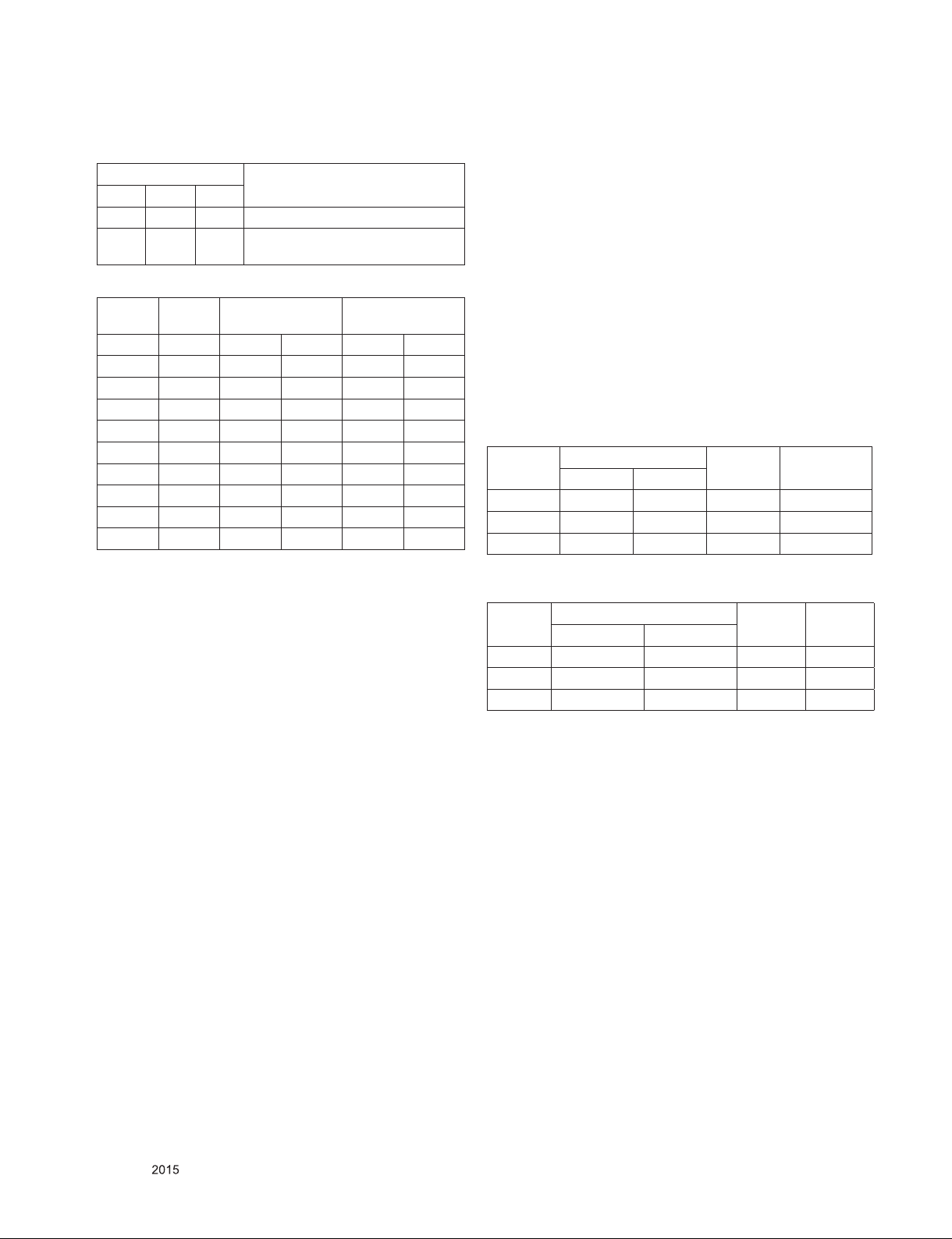
5.3.5. Adjustment Command (Protocol)
(1) RS-232C Command used during auto-adj.
RS-232C COMMAND
CMD DATA ID
Wb 00 00 Begin White Balance adj.
Wb 00 ff End White Balance adj.
(internal pattern disappears )
(2) Adjustment Map
Adj. item Command
(lower caseASCII)
CMD1 CMD2 MIN MAX
Cool R Gain j g 00 C0
G Gain j h 00 C0
B Gain j i 00 C0
Medium R Gain j a 00 C0
G Gain j b 00 C0
B Gain j c 00 C0
Warm R Gain j d 00 C0
G Gain j e 00 C0
B Gain j f 00 C0
Explanation
Data Range
(Hex.)
(3) Warm
- Purpose : Adjust the color temperature to reduce the
deviation of the module color temperature.
- Principle : To adjust the white balance without the
saturation, Fix the W gain to 192 (default data) and
decrease the others.
- Adjustment mode : mode – Warm
5.3.7. Reference (White Balance Adj. coordinate and
color temperature)
(1) Luminance: 204 Gray, 80IRE
(2) Standard color coordinate and temperature using CS-1000
(over 26 inch)
5.3.8. Reference (White Balance Adj. coordinate and
color temperature)
▪ Luminance: 204 Gray
▪ Standard color coordinate and temperature using CS-1000
(over 26 inch)
Mode
Cool 0.277 0.278 11,000K -0.0030
Medium 0.285 0.293 9300K 0.0000
Warm 0.313 0.329 6500K +0.0030
Coordinate
X Y
Temp △uv
5.3.6. Adjustment method
5.3.6.1. Auto WB calibration
(1) Set TV in ADJ mode using P-ONLY key (or POWER ON
key)
(2) Place optical probe on the center of the display
- It need to check probe condition of zero calibration before
adjustment.
(3) Connect RS-232C Cable
(4) Select mode in ADJ Program and begin a adjustment.
(5) When WB adjustment is completed with OK message,
check adjustment status of pre-set mode (Cool, Medium,
Warm)
(6) Remove probe and RS-232C cable.
▪ W/B Adj. must begin as start command “wb 00 00” , and
finish as end command “wb 00 ff”, and Adj. offset if need
5.3.6.2. OLED White balance table
(1) Cool Mode
- Purpose : Especially B-gain fix adjust leads to the
luminance enhancement. Adjust the color temperature to
reduce the deviation of the module color temperature.
- Principle : To adjust the white balance without the
saturation, Adjust the B gain more than 192 ( If R gain or G
gain is more than 255 , G gain can adjust less than 192 )
and change the others ( R/G Gain ).
- Adjustment mode : mode – Cool
(2) Medium
- Purpose : Adjust the color temperature to reduce the
deviation of the module color temperature
- Principle : To adjust the white balance without the
saturation, Fix the B gain to 192 (default data) and
decrease the others
- Adjustment mode : mode – Medium
▪ Standard color coordinate and temperature using
CA-210(CH-17)
Mode
Cool 0.277±0.002 0.278±0.002 11000K -0.0030
Medium 0.285±0.002 0.293±0.002 9300K 0.0000
Warm 0.313±0.002 0.329±0.002 6500K +0.0030
▪ Standard color coordinate and temperature using
CA-210(CH-14) – by aging time
Coordinate
X Y
Temp △uv
5.4. Tool Option setting & Inspection per
countries
5.4.1. Overview
(1) Tool option selection is only done for models in Non-USA
North America due to rating
(2) Applied model: EA53E Chassis applied to CANADA and
MEXICO
5.4.2. Country Group selection
(1) Press ADJ key on the Adj. R/C, and then select Country
Group Menu
(2) Depending on destination, select US, then on the lower
Country option, select US, CA, MX.
Selection is done using +, - KEY
Only for training and service purposes
- 15 -
LGE Internal Use OnlyCopyright © LG Electronics. Inc. All rights reserved.
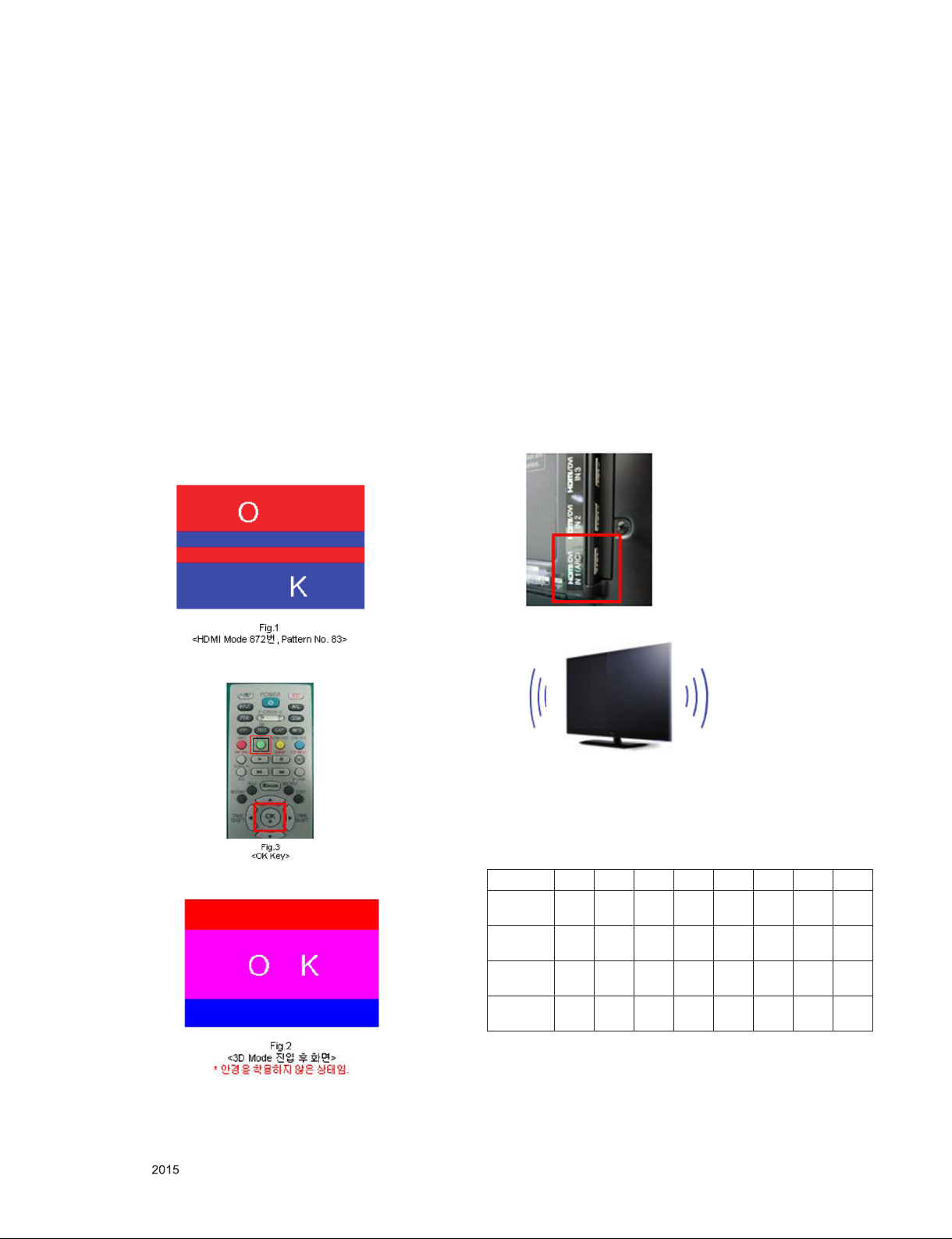
5.5. Magic Motion remote controller Check
- Equipment : RF Remocon for test, IR-KEY-Code Remocon
for test
- You must confirm the battery power of RF-Remocon before
test
(recommend that change the battery per every lot)
- Sequence (test)
a) If you select the ‘start key(OK)’ on the controller, you can
pairing with the TV SET.
b) You can check the cursor on the TV Screen, when select
the ‘OK Key’ on the controller
c) You must remove the pairing with the TV Set by select
‘Mute + OK Key’ on the controller
5.6. 3D pattern test
(Pattern Generator MSHG-600, MSPG-6100 [SUPPORT
HDMI1.4])
* HDMI mode NO. 872 , pattern No.83
(1) Please input 3D test pattern like below (HDMI mode NO.
872 , pattern No.83)
5.6.1. Overview
▪ Option selection is only done for models in AJ/JA/IL
5.6.2. Method
1) Press ADJ key on the Adj. R/C, then select Country Group
Meun
2) Depending on destination, select Country Group Code or
Country Group then on the lower Country option, select US,
CA, MX. Selection is done using +, - or ►◄KEY
5.7. HDMI ARC Function Inspection
5.7.1. Test equipment
- Optic Receiver Speaker
- MSHG-600 (SW: 1220 ↑)
- HDMI Cable (for 1.4 version)
5.7.2. Test method
(1) Insert the HDMI Cable to the HDMI ARC port from the
master equipment (HDMI1)
(2) When 3D OSD appear automatically , then select green
button.
(3) Don’t wear a 3D Glasses, Check the picture like below
(2) Check the sound from the TV Set
(3) Check the Sound from the Speaker or using AV & Optic
TEST program (It’s connected to MSHG-600)
5.8. Tool Option Inspection
(1) Press Adj. key on the Adj. R/C, and then check Tool option
Model Tool 1 Tool 2 Tool 3 Tool 4 Tool 5 Tool 6 Tool 7 Tool 9
55EG9600-UA34406 5140 665 64774 18598 2378 44587 512
65EG9600-UA34409 5140 665 64774 18598 2378 44587 512
55EF9500-UA34790 5140 665 64774 18598 2378 44587 512
65EF9500-UA34793 5140 665 64774 18598 2378 44587 512
5.9. Ship-out mode check (In-stop)
▪ After final inspection, press In-Stop key of the Adj. R/C and
check that the unit goes to Stand-by mode
Only for training and service purposes
- 16 -
LGE Internal Use OnlyCopyright © LG Electronics. Inc. All rights reserved.
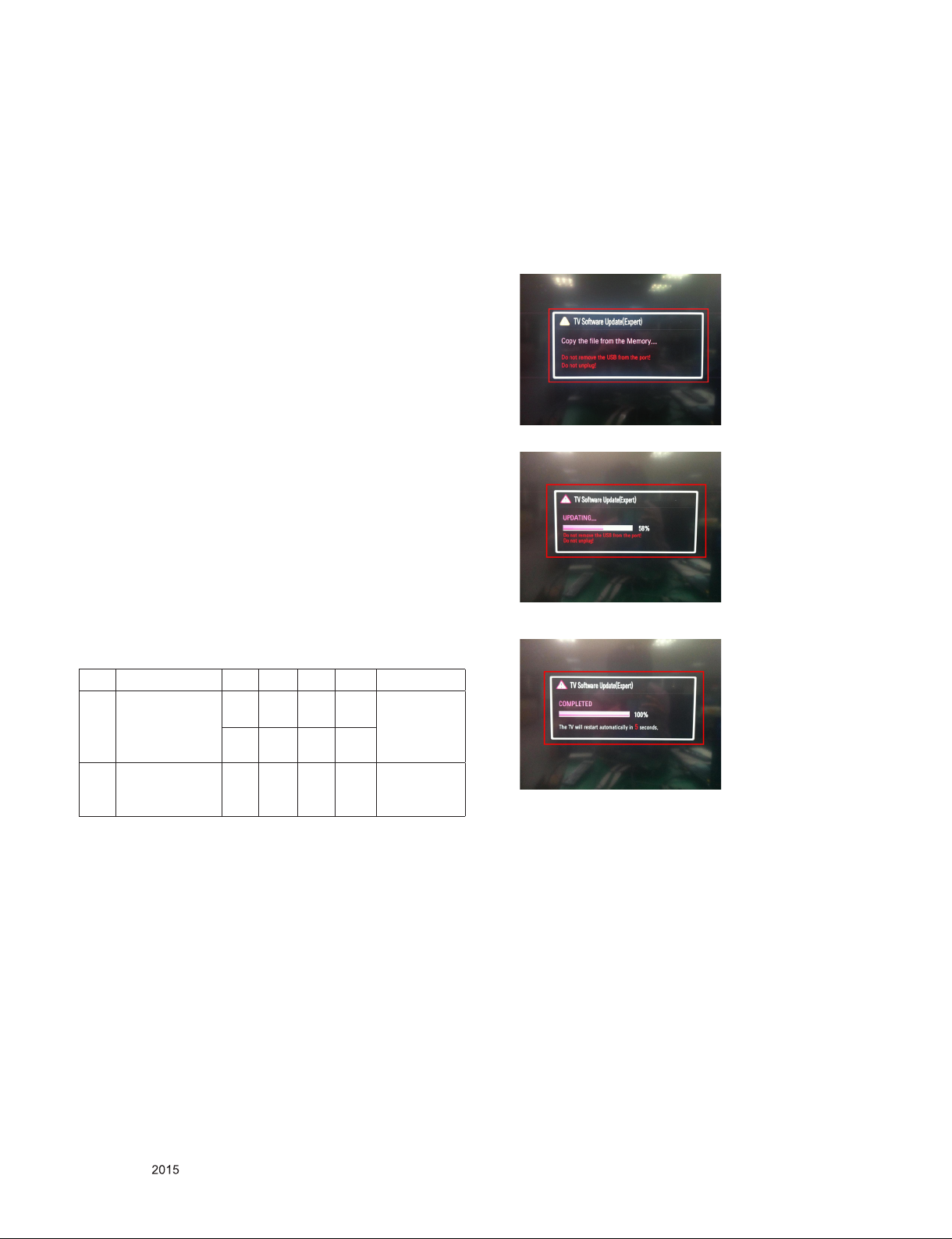
6. GND and Internal Pressure check
6.1. Method
1) GND & Internal Pressure auto-check preparation
- Check that Power Cord is fully inserted to the SET. (If loose,
re-insert)
2) Perform GND & Internal Pressure auto-check
- Unit fully inserted Power cord, Antenna cable and A/V arrive
to the auto-check process.
- Connect D-terminal to AV JACK TESTER
- Auto CONTROLLER(GWS103-4) ON
- Perform GND TEST
- If NG, Buzzer will sound to inform the operator.
- If OK, changeover to I/P check automatically.
(Remove CORD, A/V form AV JACK BOX)
- Perform I/P test
- If NG, Buzzer will sound to inform the operator.
- If OK, Good lamp will lit up and the stopper will allow the
pallet to move on to next process.
6.2. Checkpoint
(1) Test voltage
- GND: 1.5KV/min at 100mA
- SIGNAL: 3KV/min at 100mA
(2) TEST time: 1 second
(3) TEST POINT
- GND Test = POWER CORD GND and SIGNAL CABLE
GND.
- Hi-pot Test = POWER CORD GND and LIVE & NEUTRAL.
(4) LEAKAGE CURRENT: At 0.5mArms
8. USB S/W Download
(optional, Service only)
(1) Put the USB Stick to the USB socket
(2) Automatically detecting update file in USB Stick
- If your downloaded program version in USB Stick is lower
than that of TV set, it didn’t work. Otherwise USB data is
automatically detected.
(3) Show the message “Copying files from memory”
(4) Updating is staring
7. AUDIO output check
No Item Min Typ Max Unit Remark
1 Audio practical
max Output, L/R
(Distortion=10%
max Output)
2
Speaker
(8Ω Impedance)
*Measurement condition:
(1) RF input: Mono, 1KHz sine wave signal, 100% Modulation
(2) CVBS, Component: 1KHz sine wave signal (0.4Vrms)
10 12 W EQ Off
8.10 10.8
10 12 W EQ On
Vrms
AVL Off
Clear Voice Off
AVL On
Clear Voice On
(5) Updating Completed, The TV will restart automatically
(6) If your TV is turned on, check your updated version and
Tool option.
* If downloading version is more high than your TV have, TV
can lost all channel data. In this case, you have to channel
recover. If all channel data is cleared, you didn’t have a DTV/
ATV test on production line.
* After downloading, TOOL OPTION setting is needed again.
(1) Push "IN-START" key in service remote controller.
(2) Select "Tool Option 1" and Push “OK” button.
(3) Punch in the number. (Each model has their number.)
Only for training and service purposes
- 17 -
LGE Internal Use OnlyCopyright © LG Electronics. Inc. All rights reserved.
