Page 1
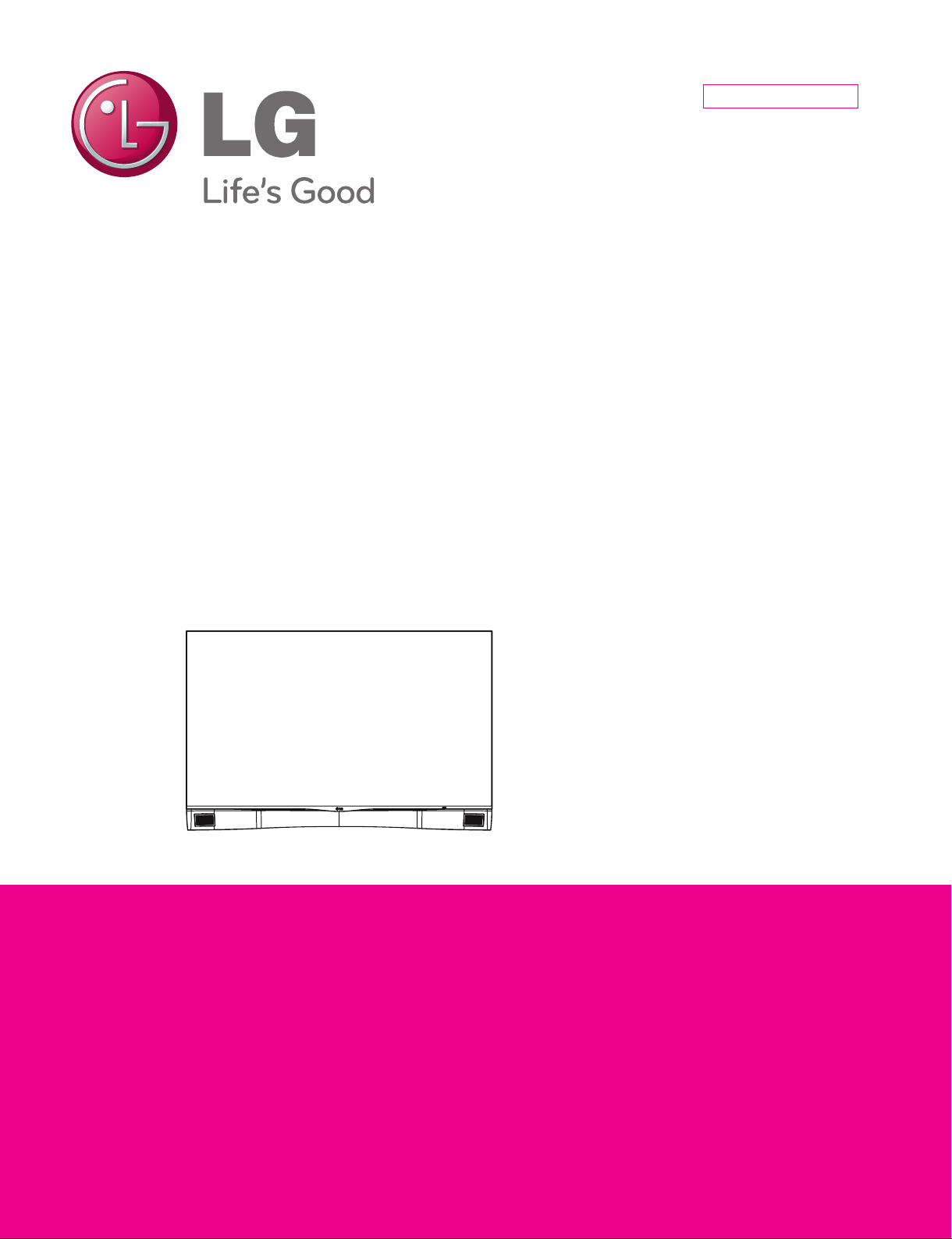
Internal Use Only
North/Latin America http://aic.lgservice.com
Europe/Africa http://eic.lgservice.com
Asia/Oceania http://biz.lgservice.com
LED TV
SERVICE MANUAL
CHASSIS : ET34D
MODEL : 55EA970T 55EA970T-DA
CAUTION
BEFORE SERVICING THE CHASSIS,
READ THE SAFETY PRECAUTIONS IN THIS MANUAL.
Printed in KoreaP/NO : MFL67853503 (1401-REV00)
Page 2
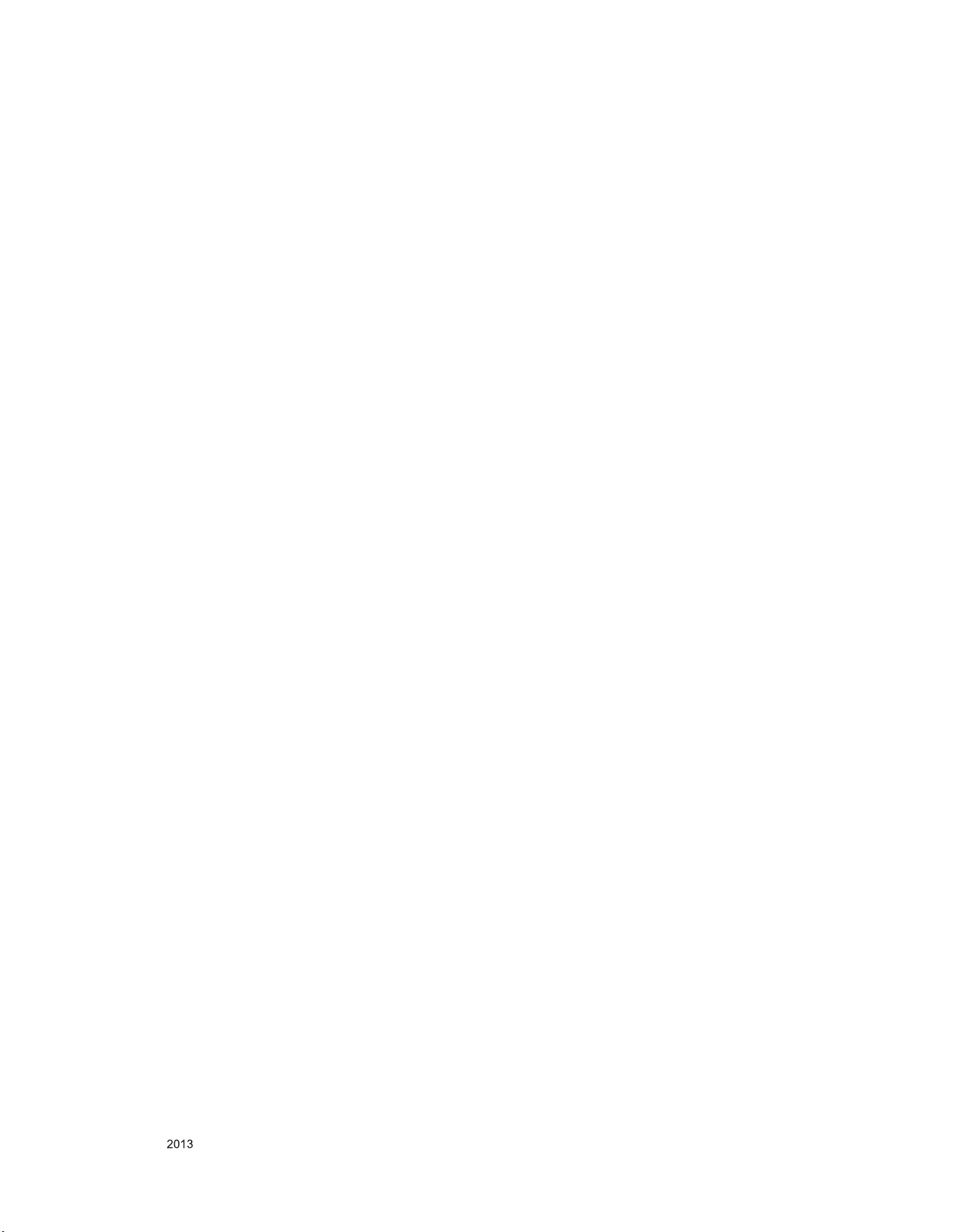
CONTENTS
CONTENTS .............................................................................................. 2
PRODUCT SAFETY ................................................................................. 3
SPECIFICATION ....................................................................................... 6
ADJUSTMENT INSTRUCTION .............................................................. 14
EXPLODED VIEW .................................................................................. 24
SCHEMATIC CIRCUIT DIAGRAM ..............................................................
Only for training and service purposes
- 2 -
LGE Internal Use OnlyCopyright © LG Electronics. Inc. All rights reserved.
Page 3
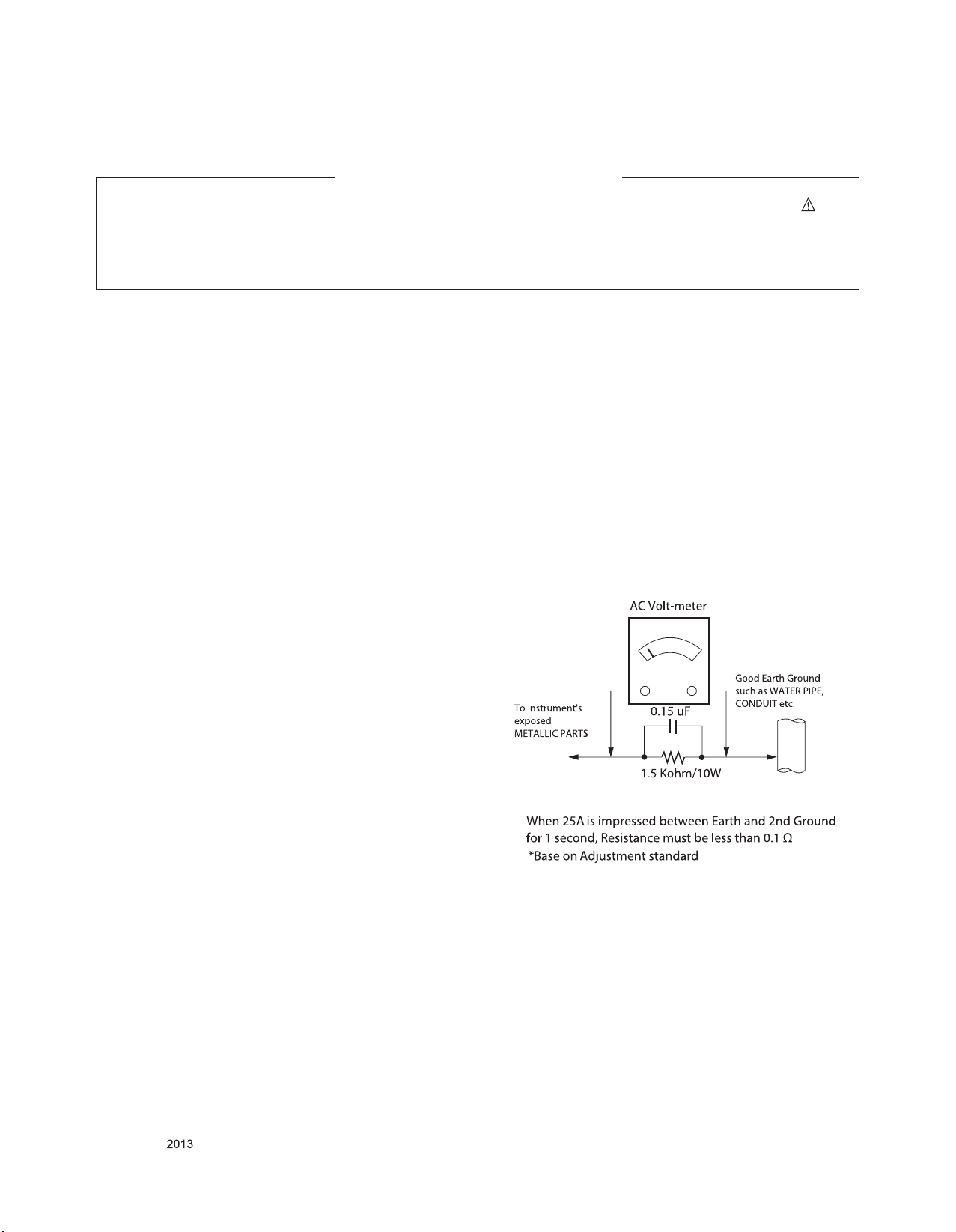
SAFETY PRECAUTIONS
IMPORTANT SAFETY NOTICE
Many electrical and mechanical parts in this chassis have special safety-related characteristics. These parts are identified by in the
Schematic Diagram and Exploded View.
It is essential that these special safety parts should be replaced with the same components as recommended in this manual to prevent
Shock, Fire, or other Hazards.
Do not modify the original design without permission of manufacturer.
General Guidance
An isolation Transformer should always be used during the
servicing of a receiver whose chassis is not isolated from the AC
power line. Use a transformer of adequate power rating as this
protects the technician from accidents resulting in personal injury
from electrical shocks.
It will also protect the receiver and it's components from being
damaged by accidental sh orts of the cir cui try that may be
inadvertently introduced during the service operation.
If any fuse (or Fusible Resistor) in this TV receiver is blown,
replace it with the specified.
When replacing a high wattage resistor (Oxide Metal Film Resistor,
over 1 W), keep the resistor 10 mm away from PCB.
Keep wires away from high voltage or high temperature parts.
Before returning the receiver to the customer,
always perform an AC leakage current check on the exposed
metallic parts of the cabinet, such as antennas, terminals, etc., to
be sure the set is safe to operate without damage of electrical
shock.
Leakage Current Cold Check(Antenna Cold Check)
With the instrument AC plug removed from AC source, connect an
electrical jumper across the two AC plug prongs. Place the AC
switch in the on position, connect one lead of ohm-meter to the AC
plug prongs tied together and touch other ohm-meter lead in turn to
each exposed metallic parts such as antenna terminals, phone
jacks, etc.
If the exposed metallic part has a return path to the chassis, the
measured resistance should be between 1 M
When the exposed metal has no return path to the chassis the
reading must be infinite.
An other abnormality exists that must be corrected before the
receiver is returned to the customer.
Ω and 5.2 MΩ.
Leakage Current Hot Check (See below Figure)
Plug the AC cord directly into the AC outlet.
Do not use a line Isolation Transformer during this check.
Connect 1.5 K / 10 watt resistor in parallel with a 0.15 uF capacitor
between a known good earth ground (Water Pipe, Conduit, etc.)
and the exposed metallic parts.
Measure the AC voltage across the resistor using AC voltmeter
with 1000 ohms/volt or more sensitivity.
Reverse plug the AC cord into the AC outlet and repeat AC voltage
measurements for each exposed metallic part. Any voltage
measured must not exceed 0.75 volt RMS which is corresponds to
0.5 mA.
In case any measurement is out of the limits specified, there is
possibility of shock hazard and the set must be checked and
repaired before it is returned to the customer.
Leakage Current Hot Check circuit
Only for training and service purposes
- 3 -
LGE Internal Use OnlyCopyright © LG Electronics. Inc. All rights reserved.
Page 4
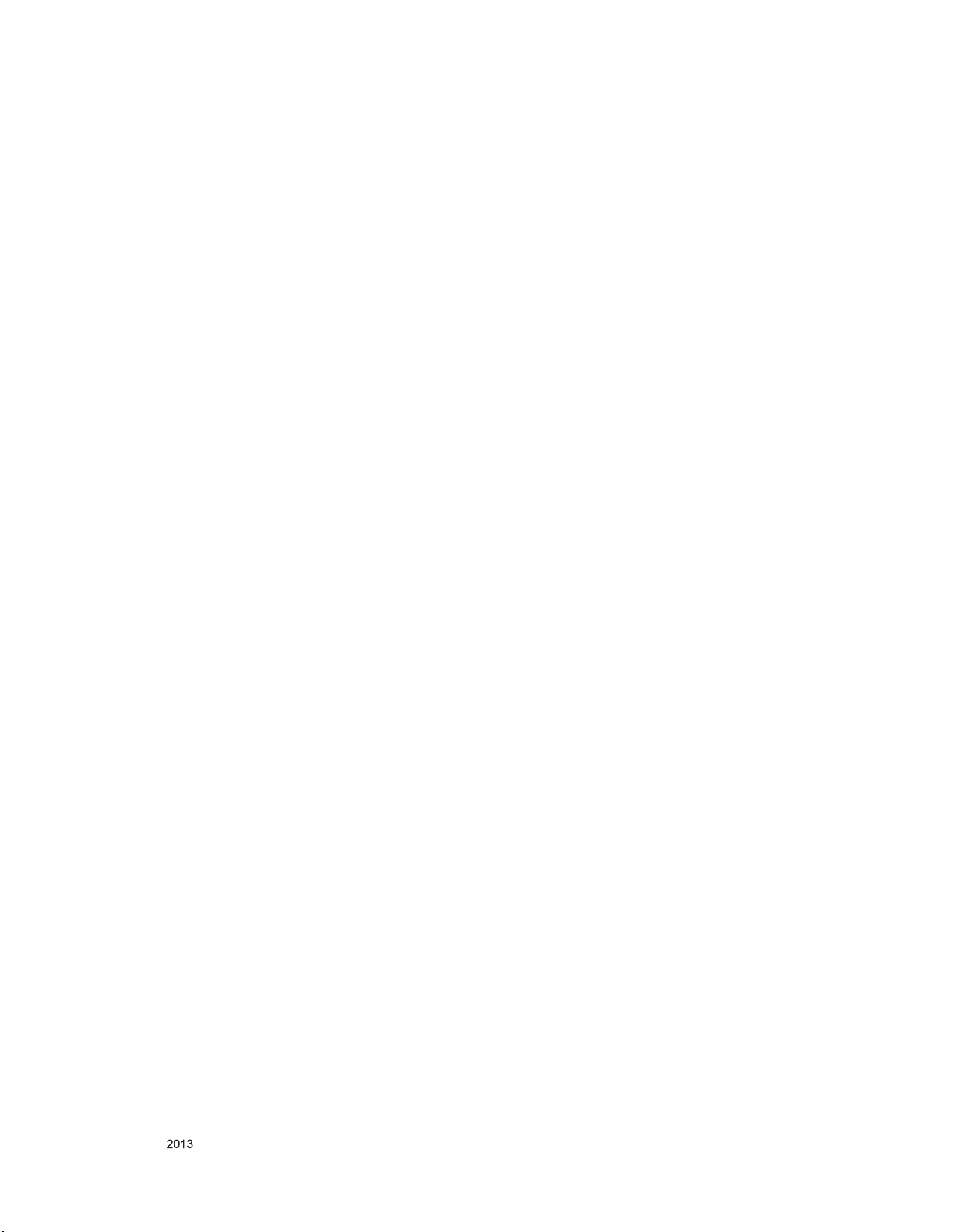
SERVICING PRECAUTIONS
CAUTION: Before servicing receivers covered by this service
manual and its supplements and addenda, read and follow the
SAFETY PRECAUTIONS on page 3 of this publication.
NOTE: If unforeseen circumstances create conict between the
following servicing precautions and any of the safety precautions
on page 3 of this publication, always follow the safety precautions.
Remember: Safety First.
General Servicing Precautions
1. Always unplug the receiver AC power cord from the AC power
source before;
a. Removing or reinstalling any component, circuit board mod-
ule or any other receiver assembly.
b. Disconnecting or reconnecting any receiver electrical plug or
other electrical connection.
c. Connecting a test substitute in parallel with an electrolytic
capacitor in the receiver.
CAUTION: A wrong part substitution or incorrect polarity
installation of electrolytic capacitors may result in an explosion hazard.
2. Test high voltage only by measuring it with an appropriate
high voltage meter or other voltage measuring device (DVM,
FETVOM, etc) equipped with a suitable high voltage probe.
Do not test high voltage by "drawing an arc".
3. Do not spray chemicals on or near this receiver or any of its
assemblies.
4. Unless specied otherwise in this service manual, clean
electrical contacts only by applying the following mixture to the
contacts with a pipe cleaner, cotton-tipped stick or comparable
non-abrasive applicator; 10 % (by volume) Acetone and 90 %
(by volume) isopropyl alcohol (90 % - 99 % strength)
CAUTION: This is a ammable mixture.
Unless specied otherwise in this service manual, lubrication of
contacts in not required.
5. Do not defeat any plug/socket B+ voltage interlocks with which
receivers covered by this service manual might be equipped.
6. Do not apply AC power to this instrument and/or any of its
electrical assemblies unless all solid-state device heat sinks are
correctly installed.
7. Always connect the test receiver ground lead to the receiver
chassis ground before connecting the test receiver positive
lead.
Always remove the test receiver ground lead last.
8. Use with this receiver only the test xtures specied in this
service manual.
CAUTION: Do not connect the test xture ground strap to any
heat sink in this receiver.
Electrostatically Sensitive (ES) Devices
Some semiconductor (solid-state) devices can be damaged easily by static electricity. Such components commonly are called
Electrostatically Sensitive (ES) Devices. Examples of typical ES
devices are integrated circuits and some eld-effect transistors
and semiconductor “chip” components. The following techniques
should be used to help reduce the incidence of component damage caused by static by static electricity.
1. Immediately before handling any semiconductor component or
semiconductor-equipped assembly, drain off any electrostatic
charge on your body by touching a known earth ground. Alternatively, obtain and wear a commercially available discharging
wrist strap device, which should be removed to prevent potential shock reasons prior to applying power to the unit under test.
2. After removing an electrical assembly equipped with ES
devices, place the assembly on a conductive surface such as
aluminum foil, to prevent electrostatic charge buildup or exposure of the assembly.
3. Use only a grounded-tip soldering iron to solder or unsolder ES
devices.
4. Use only an anti-static type solder removal device. Some solder
removal devices not classied as “anti-static” can generate
electrical charges sufcient to damage ES devices.
5. Do not use freon-propelled chemicals. These can generate
electrical charges sufcient to damage ES devices.
6. Do not remove a replacement ES device from its protective
package until immediately before you are ready to install it.
(Most replacement ES devices are packaged with leads electrically shorted together by conductive foam, aluminum foil or
comparable conductive material).
7. Immediately before removing the protective material from the
leads of a replacement ES device, touch the protective material
to the chassis or circuit assembly into which the device will be
installed.
CAUTION: Be sure no power is applied to the chassis or circuit,
and observe all other safety precautions.
8. Minimize bodily motions when handling unpackaged replacement ES devices. (Otherwise harmless motion such as the
brushing together of your clothes fabric or the lifting of your
foot from a carpeted oor can generate static electricity sufcient to damage an ES device.)
General Soldering Guidelines
1. Use a grounded-tip, low-wattage soldering iron and appropriate
tip size and shape that will maintain tip temperature within the
range or 500 °F to 600 °F.
2. Use an appropriate gauge of RMA resin-core solder composed
of 60 parts tin/40 parts lead.
3. Keep the soldering iron tip clean and well tinned.
4. Thoroughly clean the surfaces to be soldered. Use a mall wirebristle (0.5 inch, or 1.25 cm) brush with a metal handle.
Do not use freon-propelled spray-on cleaners.
5. Use the following unsoldering technique
a. Allow the soldering iron tip to reach normal temperature.
(500 °F to 600 °F)
b. Heat the component lead until the solder melts.
c. Quickly draw the melted solder with an anti-static, suction-
type solder removal device or with solder braid.
CAUTION: Work quickly to avoid overheating the circuit
board printed foil.
6. Use the following soldering technique.
a. Allow the soldering iron tip to reach a normal temperature
(500 °F to 600 °F)
b. First, hold the soldering iron tip and solder the strand against
the component lead until the solder melts.
c. Quickly move the soldering iron tip to the junction of the
component lead and the printed circuit foil, and hold it there
only until the solder ows onto and around both the component lead and the foil.
CAUTION: Work quickly to avoid overheating the circuit
board printed foil.
d. Closely inspect the solder area and remove any excess or
splashed solder with a small wire-bristle brush.
Only for training and service purposes
- 4 -
LGE Internal Use OnlyCopyright © LG Electronics. Inc. All rights reserved.
Page 5
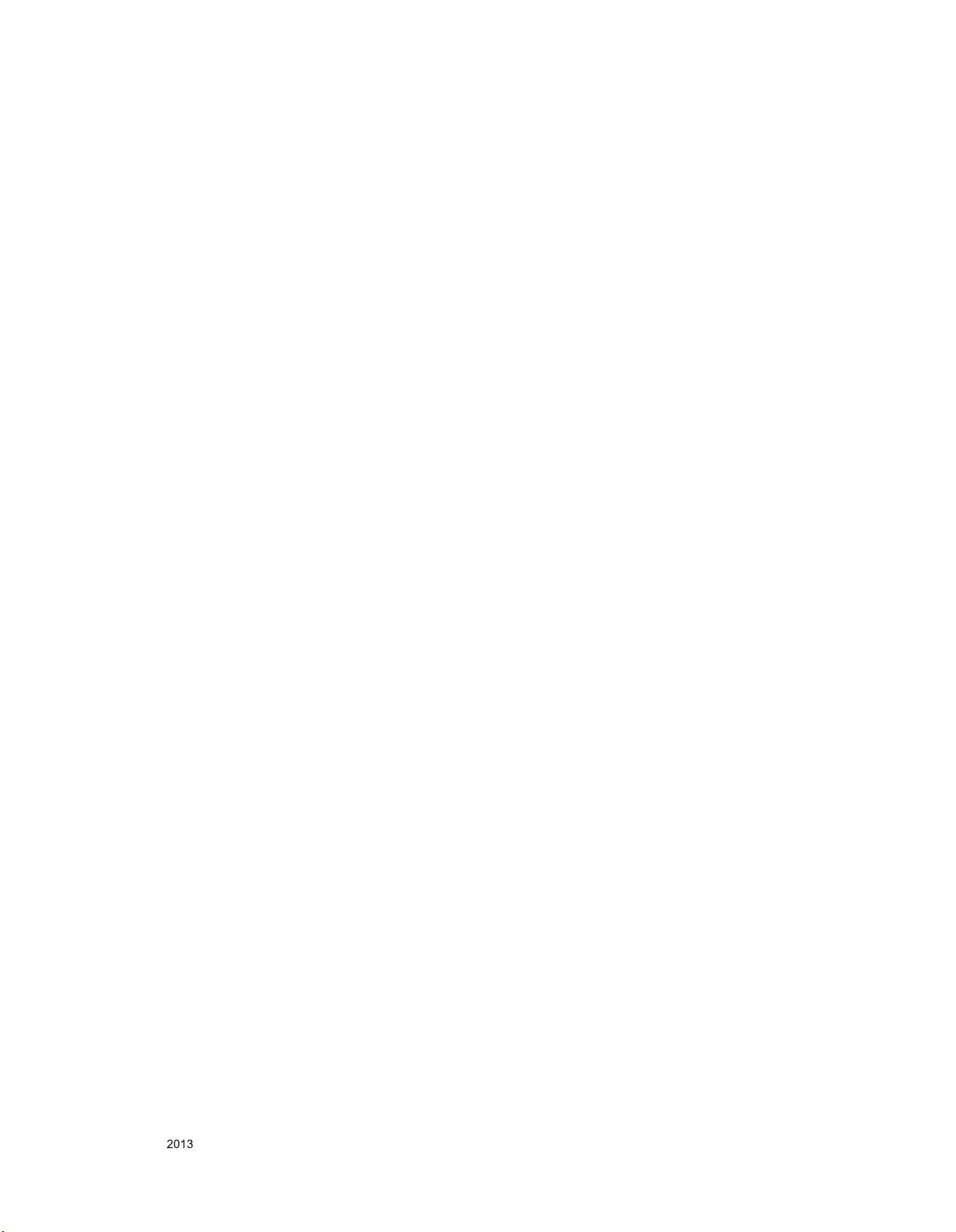
IC Remove/Replacement
Some chassis circuit boards have slotted holes (oblong) through
which the IC leads are inserted and then bent at against the circuit foil. When holes are the slotted type, the following technique
should be used to remove and replace the IC. When working with
boards using the familiar round hole, use the standard technique
as outlined in paragraphs 5 and 6 above.
Removal
1. Desolder and straighten each IC lead in one operation by
gently prying up on the lead with the soldering iron tip as the
solder melts.
2. Draw away the melted solder with an anti-static suction-type
solder removal device (or with solder braid) before removing
the IC.
Replacement
1. Carefully insert the replacement IC in the circuit board.
2. Carefully bend each IC lead against the circuit foil pad and
solder it.
3. Clean the soldered areas with a small wire-bristle brush.
(It is not necessary to reapply acrylic coating to the areas).
"Small-Signal" Discrete Transistor
Removal/Replacement
1. Remove the defective transistor by clipping its leads as close
as possible to the component body.
2. Bend into a "U" shape the end of each of three leads remaining
on the circuit board.
3. Bend into a "U" shape the replacement transistor leads.
4. Connect the replacement transistor leads to the corresponding
leads extending from the circuit board and crimp the "U" with
long nose pliers to insure metal to metal contact then solder
each connection.
Power Output, Transistor Device
Removal/Replacement
1. Heat and remove all solder from around the transistor leads.
2. Remove the heat sink mounting screw (if so equipped).
3. Carefully remove the transistor from the heat sink of the circuit
board.
4. Insert new transistor in the circuit board.
5. Solder each transistor lead, and clip off excess lead.
6. Replace heat sink.
Diode Removal/Replacement
1. Remove defective diode by clipping its leads as close as possible to diode body.
2. Bend the two remaining leads perpendicular y to the circuit
board.
3. Observing diode polarity, wrap each lead of the new diode
around the corresponding lead on the circuit board.
4. Securely crimp each connection and solder it.
5. Inspect (on the circuit board copper side) the solder joints of
the two "original" leads. If they are not shiny, reheat them and if
necessary, apply additional solder.
3. Solder the connections.
CAUTION: Maintain original spacing between the replaced
component and adjacent components and the circuit board to
prevent excessive component temperatures.
Circuit Board Foil Repair
Excessive heat applied to the copper foil of any printed circuit
board will weaken the adhesive that bonds the foil to the circuit
board causing the foil to separate from or "lift-off" the board. The
following guidelines and procedures should be followed whenever
this condition is encountered.
At IC Connections
To repair a defective copper pattern at IC connections use the
following procedure to install a jumper wire on the copper pattern
side of the circuit board. (Use this technique only on IC connections).
1. Carefully remove the damaged copper pattern with a sharp
knife. (Remove only as much copper as absolutely necessary).
2. carefully scratch away the solder resist and acrylic coating (if
used) from the end of the remaining copper pattern.
3. Bend a small "U" in one end of a small gauge jumper wire and
carefully crimp it around the IC pin. Solder the IC connection.
4. Route the jumper wire along the path of the out-away copper
pattern and let it overlap the previously scraped end of the
good copper pattern. Solder the overlapped area and clip off
any excess jumper wire.
At Other Connections
Use the following technique to repair the defective copper pattern
at connections other than IC Pins. This technique involves the
installation of a jumper wire on the component side of the circuit
board.
1. Remove the defective copper pattern with a sharp knife.
Remove at least 1/4 inch of copper, to ensure that a hazardous
condition will not exist if the jumper wire opens.
2. Trace along the copper pattern from both sides of the pattern
break and locate the nearest component that is directly connected to the affected copper pattern.
3. Connect insulated 20-gauge jumper wire from the lead of the
nearest component on one side of the pattern break to the lead
of the nearest component on the other side.
Carefully crimp and solder the connections.
CAUTION: Be sure the insulated jumper wire is dressed so the
it does not touch components or sharp edges.
Fuse and Conventional Resistor
Removal/Replacement
1. Clip each fuse or resistor lead at top of the circuit board hollow
stake.
2. Securely crimp the leads of replacement component around
notch at stake top.
Only for training and service purposes
- 5 -
LGE Internal Use OnlyCopyright © LG Electronics. Inc. All rights reserved.
Page 6
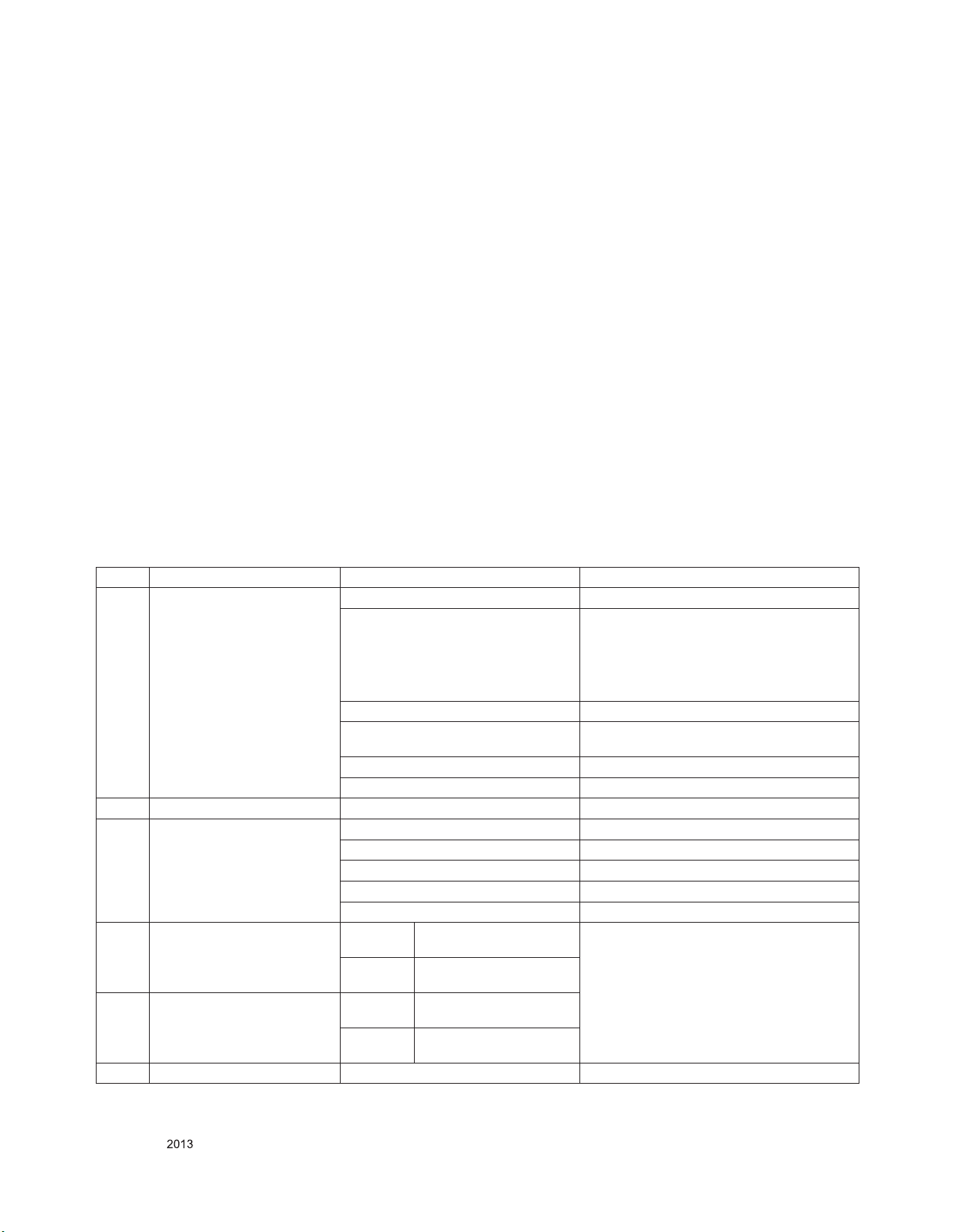
SPECIFICATION
NOTE : Specifications and others are subject to change without notice for improvement
.
1. Application range
This spec sheet is applied all of the 47”, 55”, 60”, 70”, 84” LED
TV with LT34D/ET34D chassis
3. Test method
1) Performance: LGE TV test method followed
2) Demanded other specification
- Safety : CE, IEC specification
- EMC: CE, IEC
2. Test condition
Each part is tested as below without special notice.
1) Temperature : 25 ºC ± 5 ºC(77±9 ºF), CST : 40 ºC±5 ºC
2) Relative Humidity: 65 % ± 10 %
3) Power Voltage
Standard input voltage (100~240V@ 50/60Hz)
* Standard Voltage of each products is marked by models.
4) Specification and performance of each parts are followed
ea ch drawing an d s pe cificat io n b y part number in
accordance with BOM.
5) The receiver must be operated for about 20 minutes prior to
the adjustment.
4. General Specification
No Item Specication Remark
1. Display Screen Device 47” wide Color Display Module
55” wide color display module
60” wide color display module
65” wide color display module
70” wide color display module
84” wide color display module
2. Aspect Ratio 16:9 All
3. LCD Module 47” TFT WUXGA LCD
55” TFT WUXGA LCD
60” TFT WUXGA LCD
70” TFT WUXGA LCD
84” TFT WUXGA LCD
4. Operating Environment TFT Temp. : 0 ~ 40 deg
Humidity : 0 ~ 85%
ALEF Temp. : 0 ~ 50 deg
Humidity : 20 ~ 90%
5. Storage Environment TFT Temp. : -20 ~ 60 deg
Humidity : 10 ~ 90%
ALEF Temp. : 0 ~ 50 deg
Humidity : 20 ~ 90%
6. Input Voltage AC100 ~ 240V, 50/60Hz
LC470EUH-LEF1(47LA8600-DA/47LA860T-DA)
LC550EUH-LEF1(55LA8600-DA/47LA860T-DA)
(55LA7900-DA/55LA790T-DA)
LC550DUK-SFN1(55LA960T-DA)
LC550EQK-FGK1(55LA970T-DA)
LC550EQD-FGF4(55LA965T-DA)
LC550LUD-MFP2(55EA980T-DA)
LC600EUD-LFF1(60LA8600-DA/60LA860T-DA)
LC650EQK-FGK1(65LA970T-DA)
LC650EQD-FGF4(65LA965T-DA)
JE695D3LB67(70LA860T-DA)
LC840EQD-SEF2(84LA980T-DA)
LGE SPEC
Only for training and service purposes
- 6 -
LGE Internal Use OnlyCopyright © LG Electronics. Inc. All rights reserved.
Page 7

7. Power Consumption(Max) =
LCD(Module) + Backlight(LED)
8. LCD Module Size Maker Inch (H) × (V) × (D)
Pixel Pitch Maker Inch (H) × (V) × (D)
Back Light LGD 47” LCM
Display Colors 1.06 B (10-bit) Except FHD 60Hz models
Surface Treatment Hard coating (2H), Anti-glare
T240Hz 47” 70.8 W LC470EUH-LEF1[47LA8600-DA
55” 82 W LC550EUH-LEF1 [55LA8600-DA]
55” 100.8 W LC550EQD-FGF4(55LA965T-DA)
60” 96.8 W LC600EUD-LEF1 [60LA8600-DA
84” 410 W LC840EQD-SEF2(84LA980T-DA)
ALEF
(T240)
LGD 47” 1056.1x605.9x170.7
Sharp 70” 1566 x901.8x29.6
LGD 55” LCM
LGD 55” ALEF
LGD 55:, 84" UD
LGD 55” OLED
Sharp 70” LCM
16.7 M (8-bit) Only FHD 60Hz models
55” 112.2 W LC550EQK-FGK1(55LA970T-DA)
65” 155.1 W LC650EQK-FGK1(65LA970T-DA)
55” 1226 x 702.6 x 10.4
1214.2x685.5x1.5
1226 x 702.6 x 17.9
1223.4x697.2x11.7
60” 1333.8 x 762.5 x 10.6
55” 1226.62x704.63x1.67
84” 1904x1096x15.5
47” 0.5415 x 0.5415
55” 0.630 x 0.630
0.315 x 0.315
60” 0.6861 x 0.2287
65” 0.372 x 0.372
55” 0.6285x0.6285
70” 0.802x0.802
84” 0.4845x0.4845
/47LA860T-DA]
LC550EUH-LEF1 [55LA7900DA/55LA790T-DA]
/60LA860T-DA]
LC470EUH-LEF1
[47LA8600-DA/47LA860T-DA]
LC550EUH-LEF1 [55LA8600-DA]
LC550EUH-LEF1 [55LA7900-DA /55LA790T-DA]
LC550DUK-SFN1(55LA960T-DA)
LC550EQK-FGK1(55LA970T-DA)
LC550EQD-FGF4(55LA965T-DA)
LC600EUD-LEF1 [60LA8600-DA /60LA860T-DA]
LC550LUD-MFP2[55EM98/880T-DA]
LC840EQD-SEF2(84LA980T-DA)
JE695D3LB67(70LA8600-SA)
LC470EUH-LEF1[47LA8600-DA /47LA860T-DA]
LC550EUH-LEF1 [55LA8600-DA]
LC550EUH-LEF1 [55LA7900-DA/55LA790T-DA]
LC550DUK-SFN1(55LA960T-DA)
LC550EQK-FGK1(55LA970T-DA)
LC550EQD-FGF4(55LA965T-DA)
LC600EUD-LEF1 [60LA8600-DA /60LA860T-DA]
LC650EQK-FGK1(65LA970T-DA)
LC550LUD-MFP2[55EM98/880T-DA]
JE695D3LB67(70LA8600-SA)
LC840EQD-SEF2(84LA980T-DA)
LC470EUH-LEF1(47LA8600-DA /47LA860T-DA)
LC550EUH-LEF1 [55LA8600-DA]
LC550EUH-LEF1 [55LA7900-DA/55LA790T-DA]
LC550DUK-SFN1(55LA960T-DA)
LC550EQK-FGK1(55LA970T-DA)
LC550EQD-FGF4(55LA965T-DA)
LC840EQD-SEF2(84LA980T-DA)
LC550LUD-MFP2[55EM98/880T-DA]
JE695D3LB67(70LA860T-DA)
Only for training and service purposes
- 7 -
LGE Internal Use OnlyCopyright © LG Electronics. Inc. All rights reserved.
Page 8
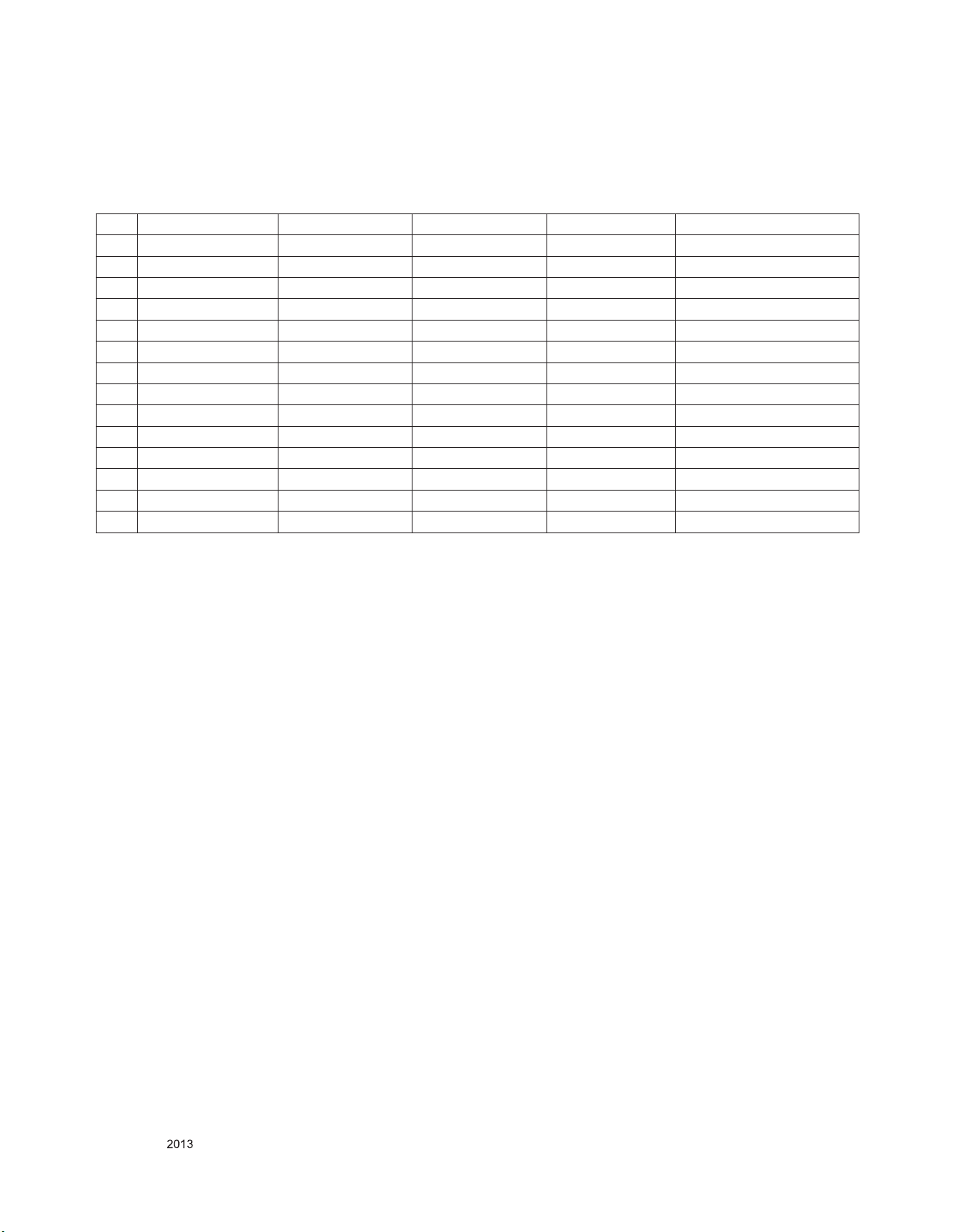
5. External Input Support Format
5.1. 2D Model
5.1.1. Component Video Input(Y, CB/PB, CR/PR)
No Resolution H-freq(kHz) V-freq.(kHz) Pixel clock Proposed
1. 720*480 15.73 60 13.5135 SDTV ,DVD 480I
2 720*480 15.73 59.94 13.5 SDTV ,DVD 480I
3. 720*480 31.50 60 27.027 SDTV 480P
4 720*480 31.47 59.94 27.0 SDTV 480P
5 1280*720 45.00 60.00 74.25 HDTV 720P
6 1280*720 44.96 59.94 74.176 HDTV 720P
7 1920*1080 33.75 60.00 74.25 HDTV 1080I
8 1920*1080 33.72 59.94 74.176 HDTV 1080I
9 1920*1080 67.500 60 148.50 HDTV 1080P
10 1920*1080 67.432 59.94 148.352 HDTV 1080P
11 1920*1080 27.000 24.000 74.25 HDTV 1080P
12 1920*1080 26.97 23.976 74.176 HDTV 1080P
13 1920*1080 33.75 30.000 74.25 HDTV 1080P
14 1920*1080 33.71 29.97 74.176 HDTV 1080P
Only for training and service purposes
- 8 -
LGE Internal Use OnlyCopyright © LG Electronics. Inc. All rights reserved.
Page 9

5.2.1. HDMI Input (PC/DTV)
No Resolution H-freq(kHz) V-freq.(Hz) Pixel clock(MHz) Proposed
HDMI-PC DDC
1 640*350 31.468 70.09 25.17 EGA Х
2 720*400 31.469 70.08 28.32 DOS O
3 640*480 31.469 59.94 25.17 VESA(VGA) O
4 800*600 37.879 60.31 40.00 VESA(SVGA) O
5 1024*768 48.363 60.00 65.00 VESA(XGA) O
6 1152*864 54.348 60.053 80.00 VESA O
7 1280*1024 63.981 60.020 108.00 VESA (SXGA) O
8 1360*768 47.712 60.015 85.50 VESA (WXGA) O
9 1920*1080 67.5 60 148.5 WUXGA
(Reduced Blanking)
10 3840*2160 54 24.00 297.00 UDTV 2160P
11 3840*2160 56.25 25.00 297.00 UDTV 2160P
12 3840*2160 67.5 30.00 297.00 UDTV 2160P
HDMI-DTV
1 720*480 31.47 60 27.027 SDTV 480P
2 720*480 31.47 59.94 27.00 SDTV 480P
3 1280*720 45.00 60.00 74.25 HDTV 720P
4 1280*720 44.96 59.94 74.176 HDTV 720P
5 1920*1080 33.75 60.00 74.25 HDTV 1080I
6 1920*1080 33.72 59.94 74.176 HDTV 1080I
7 1920*1080 67.500 60 148.50 HDTV 1080P
8 1920*1080 67.432 59.939 148.352 HDTV 1080P
9 1920*1080 27.000 24.000 74.25 HDTV 1080P
10 1920*1080 26.97 23.976 74.176 HDTV 1080P
11 1920*1080 33.75 30.000 74.25 HDTV 1080P
12 1920*1080 33.71 29.97 74.176 HDTV 1080P
13 3840*2160 53.95 23.976 297.00 UDTV 2160P
14 3840*2160 54 24.00 297.00 UDTV 2160P
15 3840*2160 56.25 25.00 297.00 UDTV 2160P
16 3840*2160 61.43 29.970 297.00 UDTV 2160P
17 3840*2160 67.5 30.00 297.00 UDTV 2160P
O
Only UD Model
Only UD Model
Only UD Model
Only for training and service purposes
- 9 -
LGE Internal Use OnlyCopyright © LG Electronics. Inc. All rights reserved.
Page 10
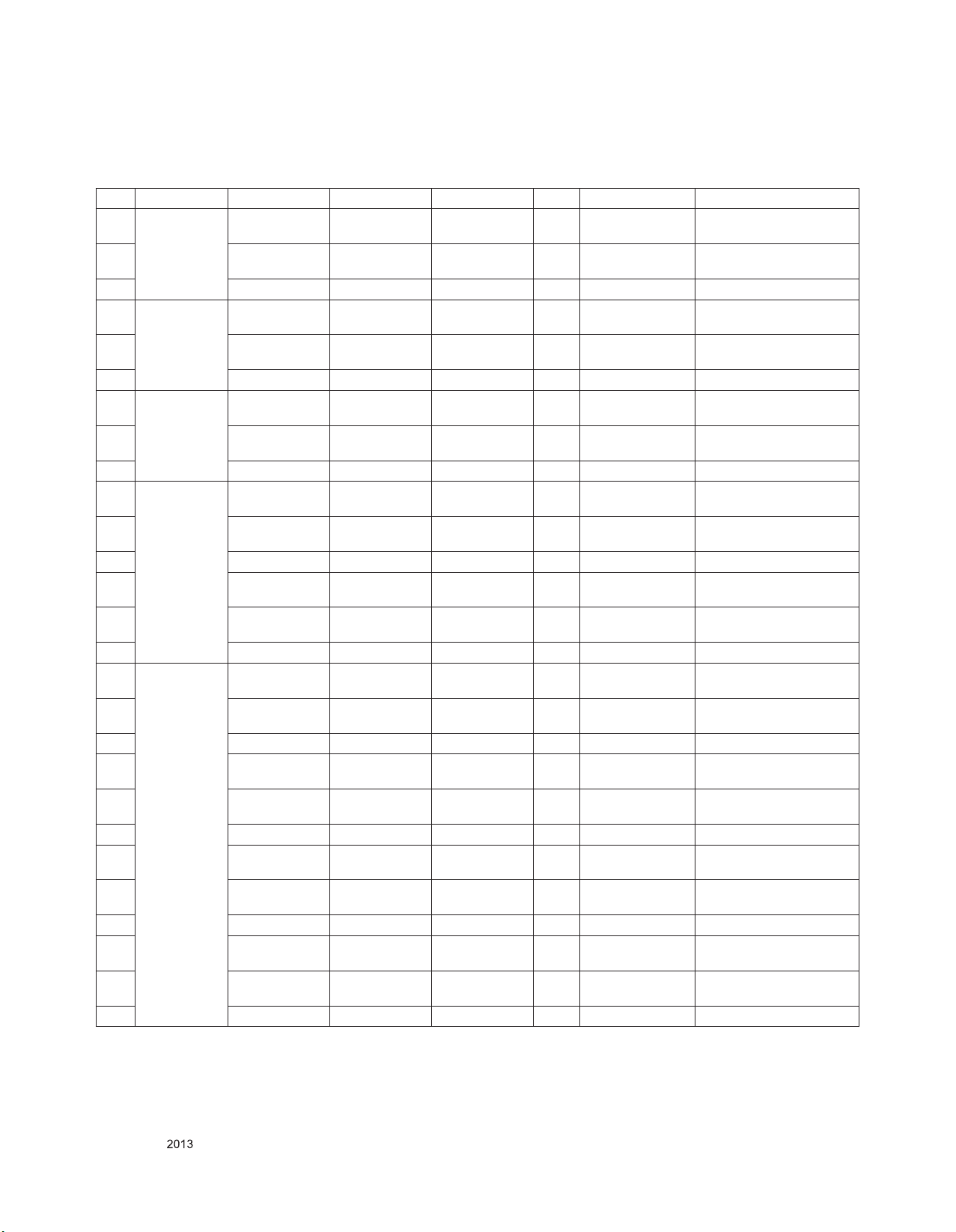
5.2. 3D mode
5.2.1. HDMI Input 1.4b (3D supported mode automatically)
No. Resolution H-freq(kHz) V-freq.(kHz) Pixel clock(MHz) VIC 3D input proposed mode
1 640*480 31.469 / 31.5 59.94/ 60 25.175/25.2 1 Top-and-Bottom
Side-by-side(half)
2 62.938 / 63 59.94/ 60 50.35/50.4 1 Frame packing
Line alternative
3 31.469 / 31.5 59.94/ 60 50.35/50.4 1 Side-by-side(Full) (SDTV 480P)
4 720*480 31.469 / 31.5 59.94 / 60 27.00/27.03 2,3 Top-and-Bottom
Side-by-side(half)
5 62.938 / 63 59.94 / 60 54/54.06 2,3 Frame packing
Line alternative
6 31.469 / 31.5 59.94 / 60 54/54.06 2,3 Side-by-side(Full) (SDTV 480P)
7 720*576 31.25 50 27 17,18 Top-and-Bottom
Side-by-side(half)
8 62.5 50 54 17,18 Frame packing
Line alternative
9 31.25 50 54 17,18 Side-by-side(Full) (SDTV 576P)
10 1280*720 37.5 50 74.25 19 Top-and-Bottom
Side-by-side(half)
11 75 50 148.5 19 Frame packing
Line alternative
12 37.5 50 148.5 19 Side-by-side(Full) (HDTV 720P)
13 44.96 / 45 59.94 / 60 74.18/74.25 4 Top-and-Bottom
Side-by-side(half)
14 89.91 / 90 59.94 / 60 148.35/148.5 4 Frame packing
Line alternative
15 44.96 / 45 59.94 / 60 148.35/148.5 4 Side-by-side(Full) (HDTV 720P)
16 1920*1080 33.72 / 33.75 59.94 / 60 74.18/74.25 5 Top-and-Bottom
Side-by-side(half)
17 67.432 / 67.5 59.94 / 60 148.35/148.5 5 Frame packing
Line alternative
18 33.72 / 33.75 59.94 / 60 148.35/148.5 5 Side-by-side(Full) (HDTV 1080I)
19 28.125 50.00 74.25 20 Top-and-Bottom
Side-by-side(half)
20 56.25 50.00 148.5 20 Frame packing
Line alternative
21 28.125 50.00 148.5 20 Side-by-side(Full) (HDTV 1080I)
22 26.97 / 27 23.97 / 24 74.18/74.25 32 Top-and-Bottom
Side-by-side(half)
23 43.94 / 54 23.97 / 24 148.35/148.5 32 Frame packing
Line alternative
24 26.97 / 27 23.97 / 24 148.35/148.5 32 Side-by-side(Full) (HDTV 1080P)
25 28.125 25 74.25 33 Top-and-Bottom
Side-by-side(half)
26 56.25 25 148.5 33 Frame packing
Line alternative
27 28.125 25 148.5 33 Side-by-side(Full) (HDTV 1080P)
Secondary(SDTV 480P)
Secondary(SDTV 480P)
Secondary(SDTV 480P)
(SDTV 480P)
Secondary(SDTV 480P)
Secondary(SDTV 480P)
Secondary(SDTV 480P)
(SDTV 480P)
Secondary(SDTV 576P)
Secondary(SDTV 576P)
Secondary(SDTV 576P)
(SDTV 576P)
Primary(HDTV 720P)
Primary(HDTV 720P)
Primary(HDTV 720P)
(HDTV 720P)
Primary(HDTV 720P)
Primary(HDTV 720P)
Primary(HDTV 720P)
(HDTV 720P)
Secondary(HDTV 1080I)
Primary(HDTV 1080I)
Primary(HDTV 1080I)
(HDTV 1080I)
Secondary(HDTV 1080I)
Primary(HDTV 1080I)
Primary(HDTV 1080I)
(HDTV 1080I)
Primary(HDTV 1080P)
Primary(HDTV 1080P)
Primary(HDTV 1080P)
(HDTV 1080P)
Secondary(HDTV 1080P)
Secondary(HDTV 1080P)
Secondary(HDTV 1080P)
(HDTV 1080P)
Only for training and service purposes
- 10 -
LGE Internal Use OnlyCopyright © LG Electronics. Inc. All rights reserved.
Page 11
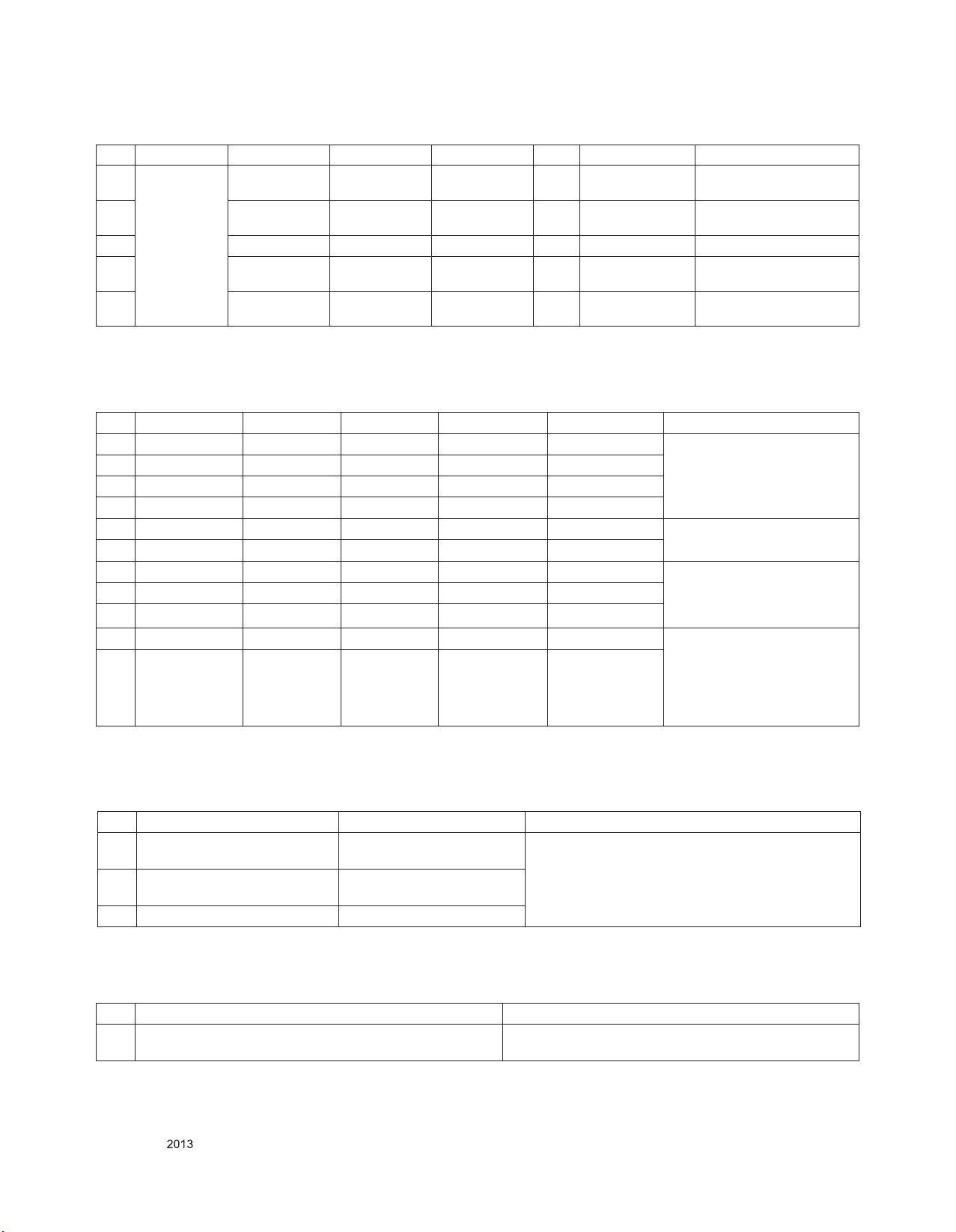
No. Resolution H-freq(kHz) V-freq.(kHz) Pixel clock(MHz) VIC 3D input proposed mode
28 1920*1080 33.716 / 33.75 29.976 / 30.00 74.18/74.25 34 Top-and-Bottom
Side-by-side(half)
29 67.432 / 67.5 29.976 / 30.00 148.35/148.5 34 Frame packing
Line alternative
30 33.716 / 33.75 29.976 / 30.00 148.35/148.5 34 Side-by-side(Full) (HDTV 1080P)
31 56.25 50 148.5 31 Top-and-Bottom
Side-by-side(half)
32 67.43 / 67.5 59.94 / 60 148.35/148.50 16 Frame packing
Line alternative
Primary(HDTV 1080P)
Secondary(HDTV 1080P)
Primary(HDTV 1080P)
(HDTV 1080P)
Primary(HDTV 1080P)
Secondary(HDTV 1080P)
Primary(HDTV 1080P)
Secondary(HDTV 1080P)
5.2.2. HDMI Input(1.3)
No Resolution H-freq(kHz) V-freq.(Hz) Pixel clock(MHz) Proposed 3D input proposed mode
1 720*480 31.5 60 27.03 SDTV 480P 2D to 3D, Side by Side(Half),
2 720*576 31.25 50 27 SDTV 576P
3 1280*720 45.00 60.00 74.25 HDTV 720P
4 1280*720 37.500 50 74.25 HDTV 720P
5 1920*1080 33.75 60.00 74.25 HDTV 1080I 2D to 3D, Side by Side(Half),
6 1920*1080 28.125 50.00 74.25 HDTV 1080I
7 1920*1080 27.00 24.00 74.25 HDTV 1080P 2D to 3D, Side by Side(Half),
8 1920*1080 28.12 25 74.25 HDTV 1080P
9 1920*1080 33.75 30.00 74.25 HDTV 1080P
10 1920*1080 67.50 60.00 148.5 HDTV 1080P 2D to 3D, Side by Side(Half),
11 1920*1080 56.250 50 148.5 HDTV 1080P
Top & Bottom, Checker Board,
Frame Sequential,
Row Interleaving,
Column Interleaving
Top & Bottom
Top & Bottom, Checker Board,
Row Interleaving,
Column Interleaving
Top & Bottom,
Checker Board,
Single Frame Sequential,
Row Interleaving,
Column Interleaving
5.2.3. RF Input(3D supported mode manually)
No Resolution Proposed 3D input proposed mode
1 HD (DTV) 1080I
720P
2 SD (DTV) 576P
2D to 3D
Side by Side(Half)
Top & Bottom
576I
3 SD (ATV : CVBS / SCART) -
5.2.4. RF Input(3D supported mode automatically)
No Signal 3D input proposed mode
1 Frame Compatible Side by Side(Half),
Top & Bottom
- 11 -
Only for training and service purposes
LGE Internal Use OnlyCopyright © LG Electronics. Inc. All rights reserved.
Page 12
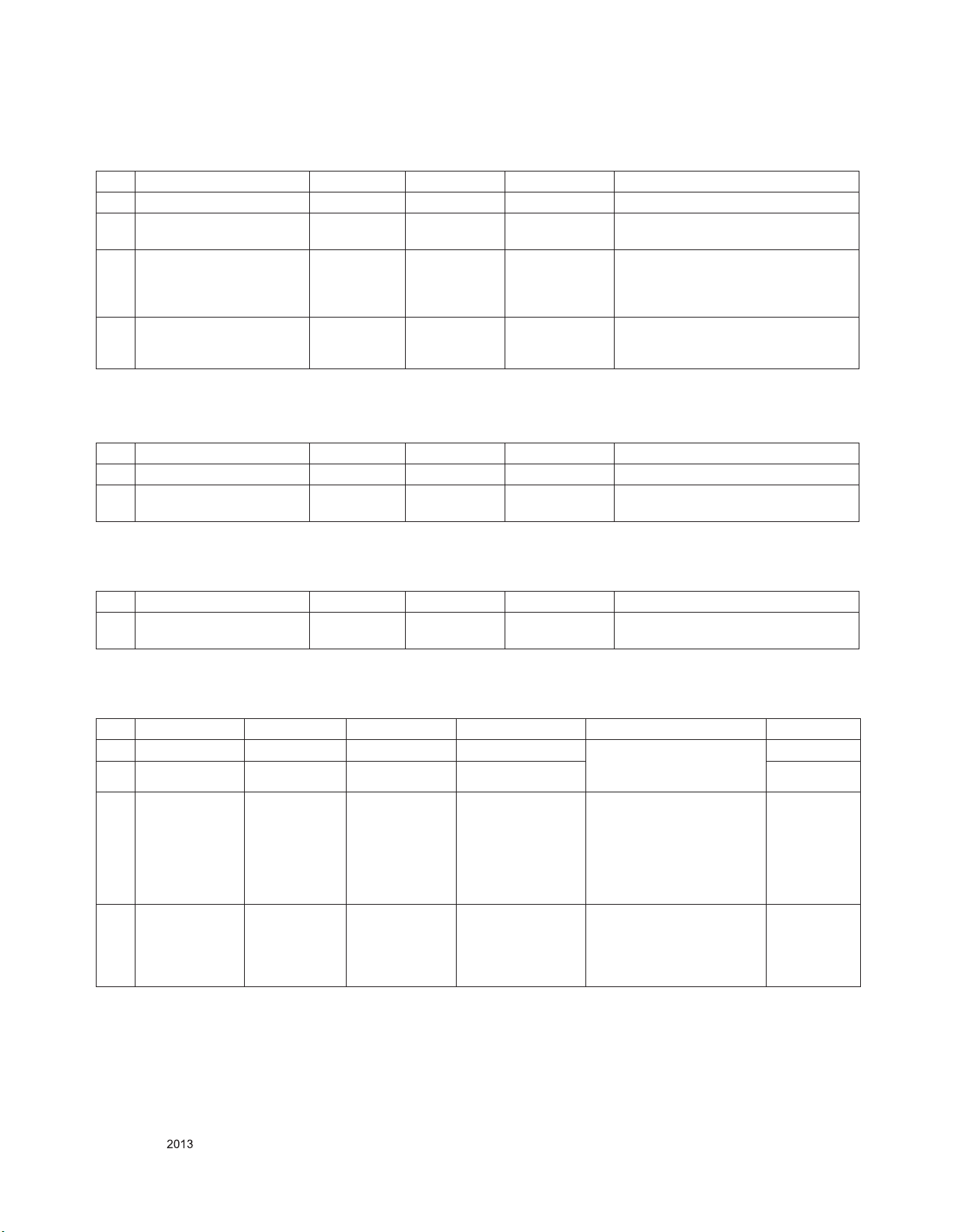
5.2.5. USB, DLNA (Movie) Input (3D supported mode manually)
No Resolution H-freq(kHz) V-freq.(Hz) Pixel clock(MHz) 3D input proposed mode
1 Under 704x480 - - - 2D to 3D
2. Over 704x480 interlaced - - - 2D to 3D, Side by Side(Half),
Top & Bottom
3. Over 704x480 progressive - 50 / 60 - 2D to 3D, Side by Side(Half),
Top & Bottom, Checker Board,
Row Interleaving, Column Interleaving,
Frame Sequential
4. Over 704x480 progressive - others - 2D to 3D, Side by Side(Half),
Top & Bottom, Checker Board,
Row Interleaving, Column Interleaving
5.2.6. USB, DLNA (Photo) Input (3D supported mode manually)
No Resolution H-freq(kHz) V-freq.(Hz) Pixel clock(MHz) 3D input proposed mode
1 Under 320x240 - - - 2D to 3D
2. Over 320x240 - - - 2D to 3D, Side by Side(Half),
Top & Bottom
* USB, DNLA Input (3D supported mode automatically)
No Resolution H-freq(kHz) V-freq.(Hz) Pixel clock(MHz) 3D input proposed mode
1 1080P 33.75 30 - Side by Side(Half), Top & Bottom,
Checker Board, MPO(Photo)
5.2.7. HDMI-PC Input(3D supported mode manually)
No Resolution H-freq(kHz) V-freq.(Hz) Pixel clock(MHz) 3D input proposed mode Proposed
1 1024*768 48.36 60 65 2D to 3D,
2. 1360*768 47.71 60 85.5 HDTV 768P
3. 1920*1080 67.500 60 148.50 2D to 3D,
4. Others - - - 2D to 3D,
Side by Side(half),
Top & Bottom
Side by Side(half)
Top & Bottom,
Checker Board,
Single Frame Sequential
Row Interleaving,
Column Interleaving
Side by Side(half)
Top & Bottom
HDTV 768P
HDTV 1080P
640*350
720*400
640*480
800*600
1152*864
Only for training and service purposes
- 12 -
LGE Internal Use OnlyCopyright © LG Electronics. Inc. All rights reserved.
Page 13
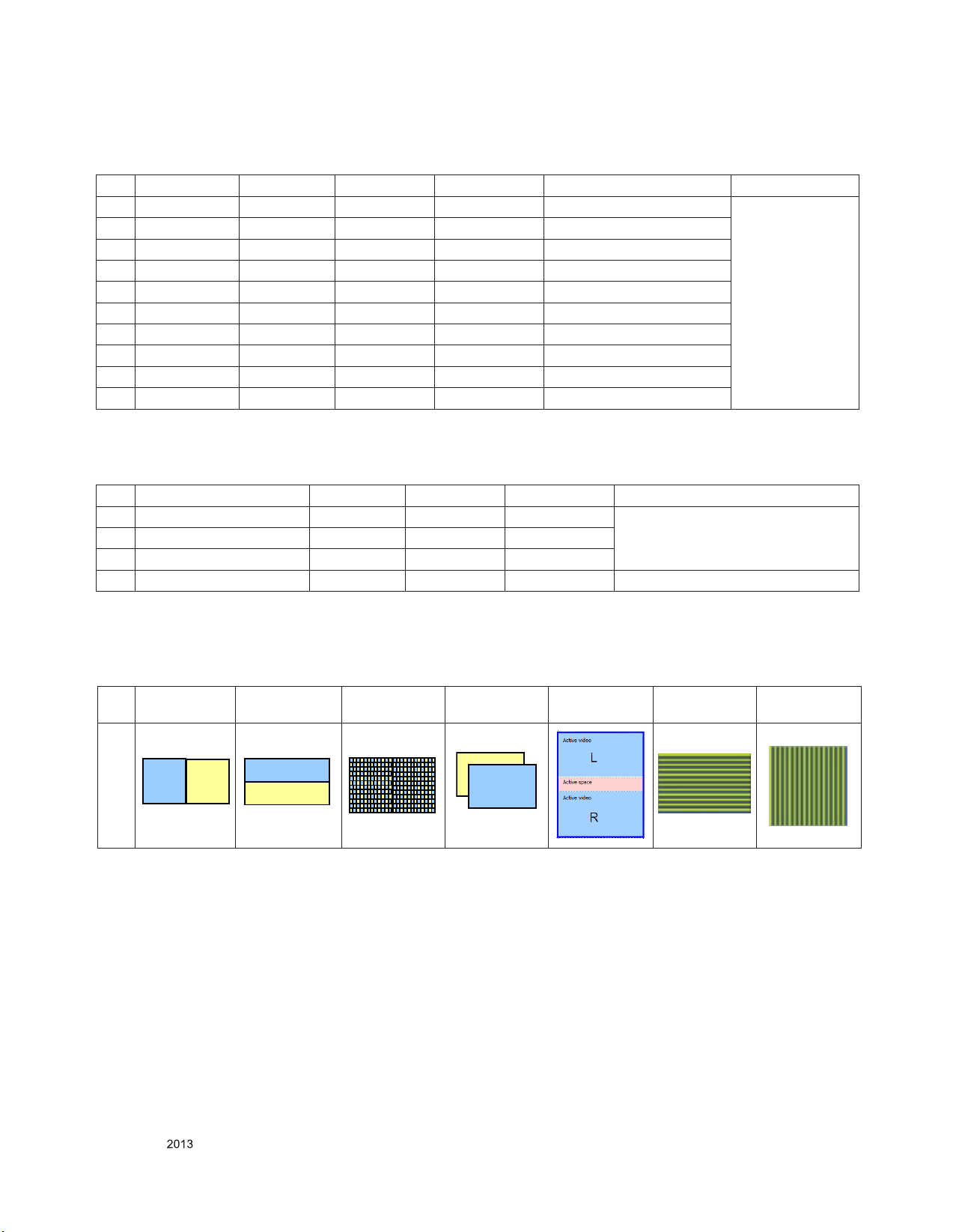
5.2.8. Component Input(3D supported mode manually)
R
L
R
L
No Resolution H-freq(kHz) V-freq.(Hz) Pixel clock(MHz) 3D input proposed mode Proposed
1 1280*720 45.00 60.00 74.25 HDTV 720P 2D to 3D,
2 1280*720 37.500 50 74.25 HDTV 720P
3 1920*1080 33.75 60.00 74.25 HDTV 1080I
4 1920*1080 28.125 50.00 74.25 HDTV 1080I
5 1920*1080 27.00 24.00 74.25 HDTV 1080P
6 1920*1080 28.12 25 74.25 HDTV 1080P
7 1920*1080 33.75 30.00 74.25 HDTV 1080P
8 1920*1080 67.50 60.00 148.5 HDTV 1080P
9 1920*1080 56.250 50 148.5 HDTV 1080P
10 Others - - - SDTV
Side by Side(Half),
Top & Bottom
5.2.9. Miracast, Wifi (3D supported mode manually)
No Resolution H-freq(kHz) V-freq.(Hz) Pixel clock(MHz) 3D input proposed mode
1 1024X768p - 30 / 60 - 2D to 3D,
2. 1280x720p - 30 / 60 -
3 1920X1080p 30 / 60
4 Others - 2D to 3D
Side by Side(Half),
Top & Bottom
5.3. 2D to 3D Mode
- Remark: 3D Input mode
No. Side by Side Top & Bottom Checkerboard Single Frame
Sequential
1
Frame Packing Line
Interleaving
Column
Interleaving
Only for training and service purposes
- 13 -
LGE Internal Use OnlyCopyright © LG Electronics. Inc. All rights reserved.
Page 14
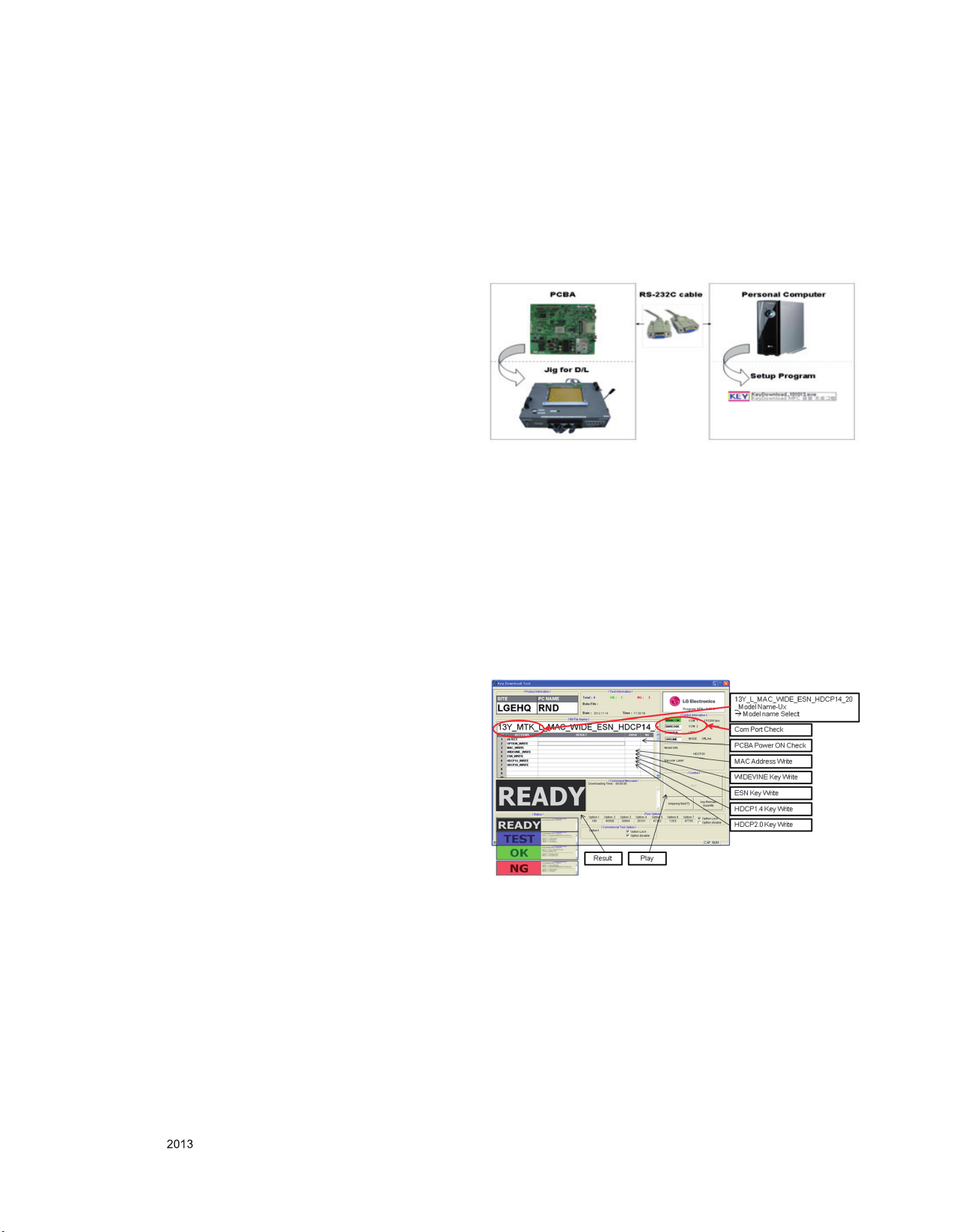
ADJUSTMENT INSTRUCTION
1. Application Range
This specification sheet is applied all of the LT34D,E/ET34D,E
LED TV models, which produced in manufacture department
or similar LG TV factory
2. Specification
(1) Because this is not a hot chassis, it is not necessary to use
an isolation transformer. However, the use of isolation
transformer will help protect test instrument.
(2) Adjustment must be done in the correct order. But it is
flexible when its factory local problem occurs.
(3) The adjustment must be performed in the circumstance of
25 ±5ºC of temperature and 65±10% of relative humidity if
there is no specific designation.
(4) The input voltage of the receiver must keep 100~220V,
50/60Hz.
(5) Before adjustment, execute Heat-Run for 5 minutes.
3. Adjustment items
3.1. PCB Assembly Adjustment
1) MAC Address, ESN Key and Wide-vine Key D/L
2) LAN Test( Ping-Test )
3) Main S/W program download : Using USB Memory stick
4) Input Tool - Option
5) Download EDID : EDID data are automatically downloaded
when adjusting the Tool Option.
6) ADC Calibration – RGB & Component
7) Check SW Version
3.2. Set Assembly Adjustment
1) Input Area option.
2) Adjustment of White Balance : Auto
3) Adjustment of White Balance : Manual
4) Intelligent Sensor Inspection Guide
5) LAN Inspection Guide
6) Widevine Key Inspection Guide
7) Model name & Serial number D/L
8) Wi-Fi MAC Address Check
9) Local Dimming Inspection Guide
10) Preset CH information
11) GND and Internal Pressure check
12) Motion Remote controller Inspection
13) 3D Function test
14) Outgoing Condition Configuration
15) Sound spec
16) Factoring Option Data input
4. PCB Assembly Adjustment
4.1. MAC Address, ESN Key and Widevine
Key download
4.1.1. Equipment & Condition
1) Play file: keydownload.exe
2) Key Write: Com 1,2,3,4 and 115200 (Baudrate)
3) Barcode: Com 1,2,3,4 and 9600 (Baudrate)
4.1.2. Download Process
(13Y LCD TV + MAC + WIDEVINE + ESN)
1) Execute “keydownload.exe” on PC
2) Select the download items.
3) Mode check : Online only
4) Check the test process
- D ET ECT → MAC _W RIT E → E SN_ WR ITE ( onl y
Colombia/Panama)→ WIDEVINE_WRITE
5) Play: START
6) Check of result: Ready, Test, OK or NG
1) 13Y LCD TV+MAC+Widevine+ESN Key+ HDCP1.4 and
HDCP2.0
4.1.3. Inspection
- In INSTART menu, check these keys.
Only for training and service purposes
- 14 -
LGE Internal Use OnlyCopyright © LG Electronics. Inc. All rights reserved.
Page 15
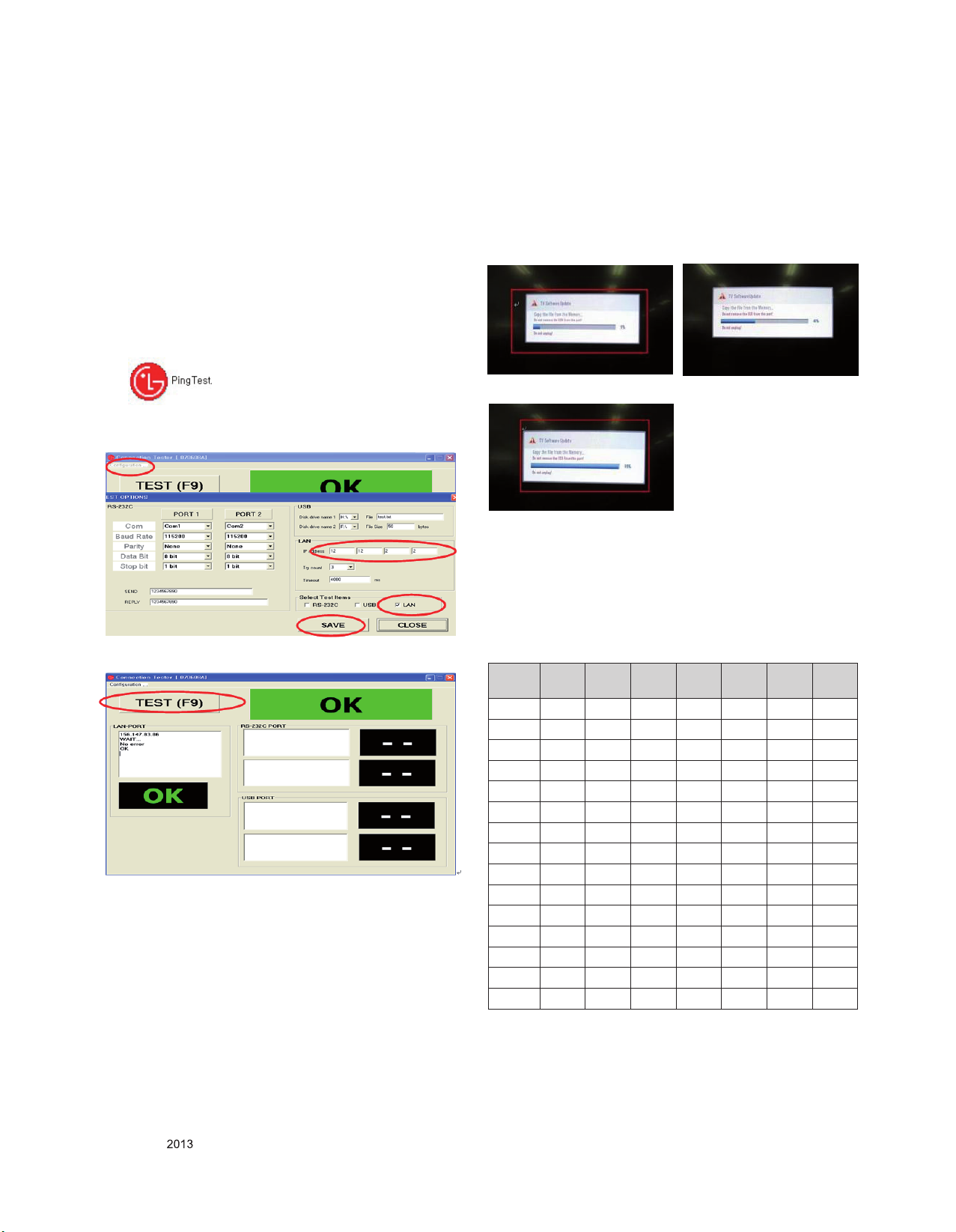
4.2. PING Test(LAN Operating Test)
4.2.1. Check PCBA
1) Connect LAN to PCBA& Power On.(Default IP can be set to
automatic setting. When power ON, IP can be Automatically
be achieved from the router)
2) Push ADJ key on Adjust remote-controller.
3) Enter “13. ACAP PING TEST” & check Network
4.2.2. Check Set
1) Co nnect TV-Set & PC with Cross LAN cab le.(PC IP :
12.12.2.3)
2) Execute “P INT Test program”, Check setting data of
program. (TV-Set IP : 12.12.2.2)
3) Push Power Only key on Adjust remote-controlle.
4) Click “RUN”, Check “OK” or “NG”
4.3. Main S/W program download
4.3.1. Using the Memory Stick
** USB DOWNLOAD : Service Mode
1) Insert the USB memory Stick to the USB port
2) Automatically detect the SW Version.
-> S/W download process is executed automatically.
3) Show the message “Copy the file from the Memory”
4) After Finished the Download, Automatically DC Off -> On
5) If the TV IS Turn On, Check the updated SW Version and
Tool Option.
4.4. Input tool option.
Adjust tool option refer to the BOM.
▪ Tool Option Input : PCBA Check Process
▪ Area Option Input : Set Assembly Process
*** Tool Option table
MODEL
47LA8600 32981 53964 30393 41141 47514 1359 47243
47LA860T 32981 53964 30393 46317 47514 1359 47243
55LA960T 32999 54220 30397 46317 47514 1359 48267
55EA880T 32775 54732 5817 46317 39062 1359 47243
55EA980T 32791 54732 5821 46317 39062 1359 47243
55LA965T 33383 53964 30381 46317 47254 1359 48267
55LA970T 33207 54220 30382 46317 47258 1359 48267
65LA965T 34403 53964 30381 46317 47254 1359 48267
65LA970T 34227 54220 30382 46317 47258 1359 48267
55LA7900 32967 53964 30393 41141 47510 1359 47243
55LA8600 32983 53964 30393 41141 47514 1359 47243
60LA8600 32984 53964 30393 41141 47258 1359 48267
60LA860T 32984 53964 30393 46317 47258 1359 48267
70LA860T 39129 53964 5817 46317 47254 1359 47243
84LA980T 33371 53964 30397 46317 47254 1359 48267
After Input Tool Option and AC off
Before PCBA check, you have to change the Tool option and
have to AC off/on (Plug out and in)
(If missing this process, set can operate abnormally)
Tool
Option1
Tool
Option2
Tool
Option3
Tool
Option4
Tool
Option5
Tool
Option6
Tool
Option7
Only for training and service purposes
- 15 -
LGE Internal Use OnlyCopyright © LG Electronics. Inc. All rights reserved.
Page 16
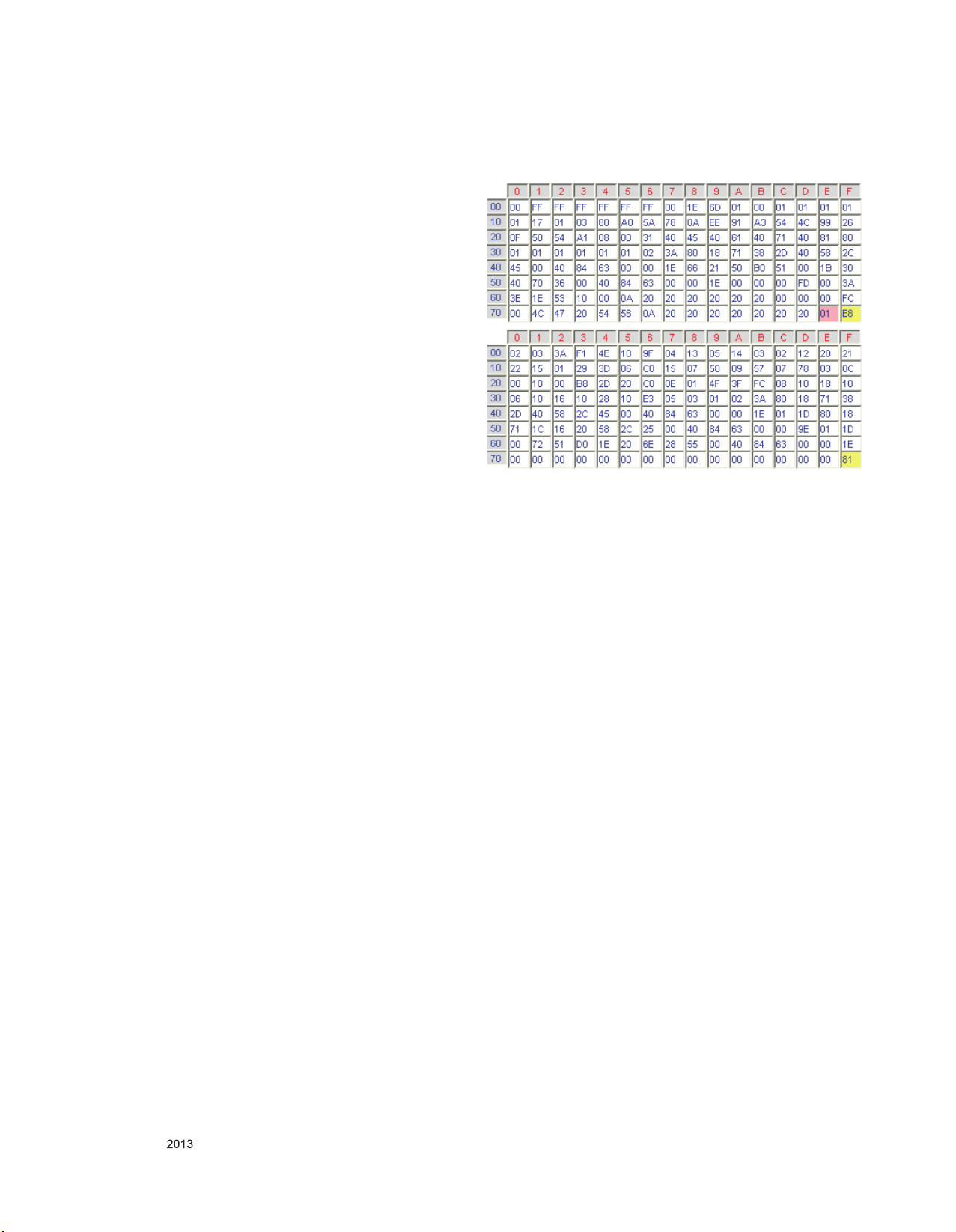
4.4.1. Profile
Must be changed the option value because being different with
some setting value depend on module maker, inch and market
4.4.2. Equipment
Adjustment remote control
4.4.3. Adjustment method
The input methods are same as other chassis.(Use ADJ Key
on the Adjust Remocon.)
(If not changed the option, the input menu can differ the model
spec.)
Re fer to Job Expre ss ion of each ma in chassis as s’ y
(EBTxxxxxxxx) for Option value
Caution : Don’t Press “IN-STOP” key after completing the
function inspection.
4.5. EDID D/L method
Recommend that don’t connect HDMI and RGB(D-SUB) cable
when downloading the EDID.
If not possible, recommend that connect the MSPG equipment.
There are two methods of downloading the edid data
It is a VESA regulation. A PC or a MNT will display an optimal
resolution through information
Sharing without any necessity of user input. It is a realization
of “Plug and Play”
4.5.1. 1st Method
EDID datas are automatically downloaded when adjusting the
Tool Options.
Automatically downloaded when pushing the enter key after
adjusting the tool option5.
It takes about 2seconds
4.5.2. 2nd Method
● Caution : Must be checked that the tool option is right or not.
If tool option is wrong, hdmi edid data could not be
downloaded well.
1) Press the ADJ key
2) Move to the 10. EDID D/L and Press the right direction
key(►)
3) Press the right direction key(►) at Start.
4) After about a few seconds, appear “Waiting..” => “OK”, then
compele.
4.5.4. EDID data
4.5.4.1. HDMI(FHD 3D_Deep color support)
1) HDMI 1 Check sum : 0XE8, 0X81 (CEA Block 0x1E :10)
2) HDMI 2 Check sum : 0XE8, 0X71 (CEA Block 0x1E :20)
3) HDMI 3 Check sum : 0x E8, 0X61 (CEA Block 0x1E :30)
3) HDMI 4 Check sum : 0x E8, 0X51 (CEA Block 0x1E :40)
4.6. ADC Calibration : Comp 480i/Comp 1080p/RGB
4.6.1. ADC Calibration : Internal Auto ADC
ADC c alibr ation is not neces sary becaus e MAIN SoC
(LGExxxx) is already calibrated from IC Maker
4.6.2. Manual ADC Calibration
4.6.2.1. Equipment & Condition
(1) Adjustment Remocon
(2) 801GF (802B , 802F, 802R) or MSPG925 FA Pat tern
Generator
- Reso lution: 480i Com p1 (MSPG- 925FA: mod el-20 9,
pattern-65)
- Re solutio n: 1080p Comp1 (MSPG-925FA: model-225,
pattern-65)
- Resolution : 1080p RGB (MS PG-925FA: model-2 25,
pattern-65)
- Pattern : Horizontal 100% Color Bar Pattern
- Pattern level: 0.7±0.1 Vp-p
4.5.3. RS-232C command Method
1) Command : AE 00 10
● Caution : Don’t connect HDMI and RGB(D-SUB) cable when
downloading the EDID.
If the cables are connected, Downloading of edid
could be failed
Only for training and service purposes
- 16 -
LGE Internal Use OnlyCopyright © LG Electronics. Inc. All rights reserved.
Page 17

4.6.2.2. Adjust method
4.6.2.2.1.ADC 480i/1080p Comp
(1) Check co nnected c on di tion of Comp cable to th e
equipment
(2) Give a 480i Mode, Horizontal 100% Color Bar Pattern to
Comp1. (MSPG-925FA → Model: 209, Pattern: 65)
(3) Change input mode as Component1 and picture mode as
“Standard”
(4) Press the In-start Key on the ADJ remote after at least 1
min of signal reception. Then, select 7.External ADC. And
Press OK or Right Button for going to sub menu.
(5) Press OK in Comp 480i menu
(6) Give a 1080p Mode, Horizontal 100% Color Bar Pattern to
Comp1. (MSPG-925FA → Model: 225, Pattern: 65)
(7) Press OK in Comp 1080p menu
(8) If ADC Comp is successful, “ADC Component Success” is
displayed.
(9) If ADC calibration is failure, “ADC Component Fail” is
displayed.
(10) If ADC calibration is failure, after rechecking ADC pattern
or condition, retry calibration
(11) If ADC calibration is failure, after recheck ADC pattern or
condition, retry calibration
4.7. Check SW Version
4.7.1. Method
1) Push In-star key on Adjust remote-controller.
2) SW Version check(ex. 47LW9500-DA)
4.8. MHL Test
Step 1) Turn on TV
Step 2) Select HDMI4 mode using input Menu.
Step 3) Set MHL Zig(M1S0D3617) using MHL input, output
and power cord.
Step 4) Connect HDMI cable between MHL Zig and HDMI4
port.
Step 5) Check LED light of Zig and Module of Set
Result) If, The LED light is green and The Module shows
normal stream -> OK
Else -> NG
4.9. Camera Port Inspection
(1) Objective : To check PCBA’s CAMERA Port.
(2) How-it-works
i) Connect the PCBA like below Picture.
ii) Send specific RS-232C Command for displaying Camera
Preview.
* CAMERA need to be status of Slide up.
Only for training and service purposes
(3) RS-232C Command
RS-232C COMMAND
CMD DATA ID
Ai 00 23 Camera Function Start.
Ai 00 24 Camera Function End.
Explanation
5. SET assembly adjustment method
5.1. Input Area-Option
(1) Prole : Must be changed the Area option value because
being different of each Country’s Language and
signal Condition.
(2) Equipment : adjustment remote control.
(3) Adjustment method
- The input methods are same as other chassis.(Use IN-START
Key on the Adjust Remocon.)
Refer to Job Expression of each main chassis ass’y
(EBTxxxxxxxx) for Option value
- 17 -
LGE Internal Use OnlyCopyright © LG Electronics. Inc. All rights reserved.
Page 18
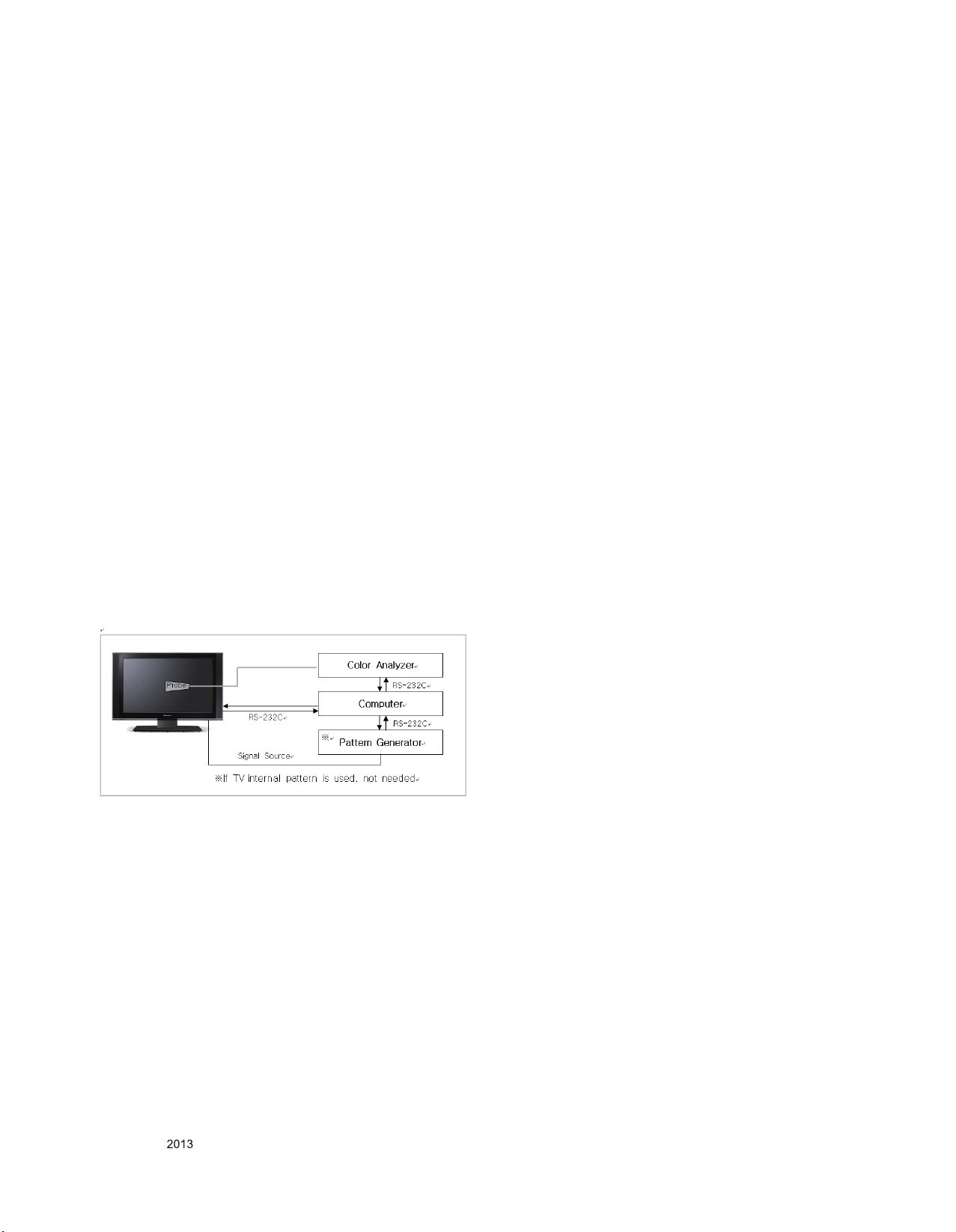
5.2. Adjustment of White Balance
● In case of keeping module is in the circumstance of 0°C, it
should be placed in the circumstance of above 15°C for 2
hours
● In case of keeping module is in the circumstance of below
-20°C, it should be placed in the circumstance of above 15°C
for 3 hours.
▪ Purpose : Adjust the color temperature to reduce the deviation
of the module color temperature.
▪ Principle : To adjust the white balance without the saturation,
Fix the one of R/G/B gain to 192 (default data) and
decrease the others.
▪ Adjustment mode : Three modes – Cool / Medium / Warm
5.2.2. Adjustment of White Balance
(for Manual adjustment)
5.2.2.1. Adj. condition and cautionary items
(1) Lighting condition in surrounding area surrounding lighting
should be lower 10 lux. Try to isolate adj. area into dark
surrounding.
(2) Probe location: Color Analyzer (CA-210) probe should be
within 10cm and perpendicular of the module surface (80°~
100°)
(3) Aging time
1) After Aging Start, Keep the Power ON status during 5
Minutes.
2) In case of LCD, Back-light on should be checked using no
signal or Full-white pattern.
※ Required Equipment
▪ Remote controller for adjustment
▪ Color Analyzer : CA100+ or CA-210 or same product (should
be used in the calibrated ch by CS-1000)
- LCD TV : CH-9
- PDP TV : CH-10
- White LED TV : CH-14
- ALEF : CH-18
- RGB LED(MNT) : CH-16
▪ Auto W/B adjustment instrument(only for Auto adjustment)
5.2.1. Adjustment of White Balance :
(For Automatic Adjustment)
Co nnectin g diagra m of eq uipment for me as uring (For
Automatic Adjustment)
1) Set TV in adj. mode using POWER ON key
2) Zero calibrate probe then place it on the center of the
Display
3) Connect Cable(RS-232C)
4) Select mode in adj. Program and begin adj.
5) When adj. is complete (OK Sing), check adj. status pre
mode(Warm, Medium, Cool)
6) Remove probe and RS-232C cable to complete adj.
▪ W/B Adj. must begin as start command “wb 00 00” , and
finish as end command “wb 00 ff”, and Adj. offset if need
5.2.2.2. Equipment
(1) Color Analyzer: CA-210 (NCG: CH 9 / WCG: CH12 / LED:
CH14)
(2) Adj. Computer (During auto adj., RS-232C protocol is
needed)
(3) Adjust Remocon
(4) Vi deo Sig nal Genera tor MSP G-925F 720p/216-Gray
(Model: 217, Pattern: 78)
5.2.2.3. Adjustment
(1) Set TV in Adj. mode using POWER ON
(2) Zero Calibrate the probe of Color Analyzer, then place it on
the center of LCD module within 10cm of the surface.
(3) Press ADJ key → EZ adjust using adj. R/C → 6. White-
Balance then press the cursor to the right (KEY►). When
KEY(►) is pressed 216 Gray inte rnal pattern will be
displayed.
(4) One of R Gain / G Gain / B Gain should be fixed at 192,
and the rest will be lowered to meet the desired value.
(5) Adj. is performed in COOL, MEDIUM, WARM 3 modes of
color temperature.
▪ If internal pattern is not available, use RF input. In EZ Adj.
menu 6.White Balance, you can select one
of 2 Test-pattern:
ON, OFF. Default is inner(ON). By selecting OFF, you can
adjust using RF signal in 216 Gray pattern.
※ Luminance min value is 150cd in the Cool/Medium/Warm
mode( For LCD)
Only for training and service purposes
- 18 -
LGE Internal Use OnlyCopyright © LG Electronics. Inc. All rights reserved.
Page 19
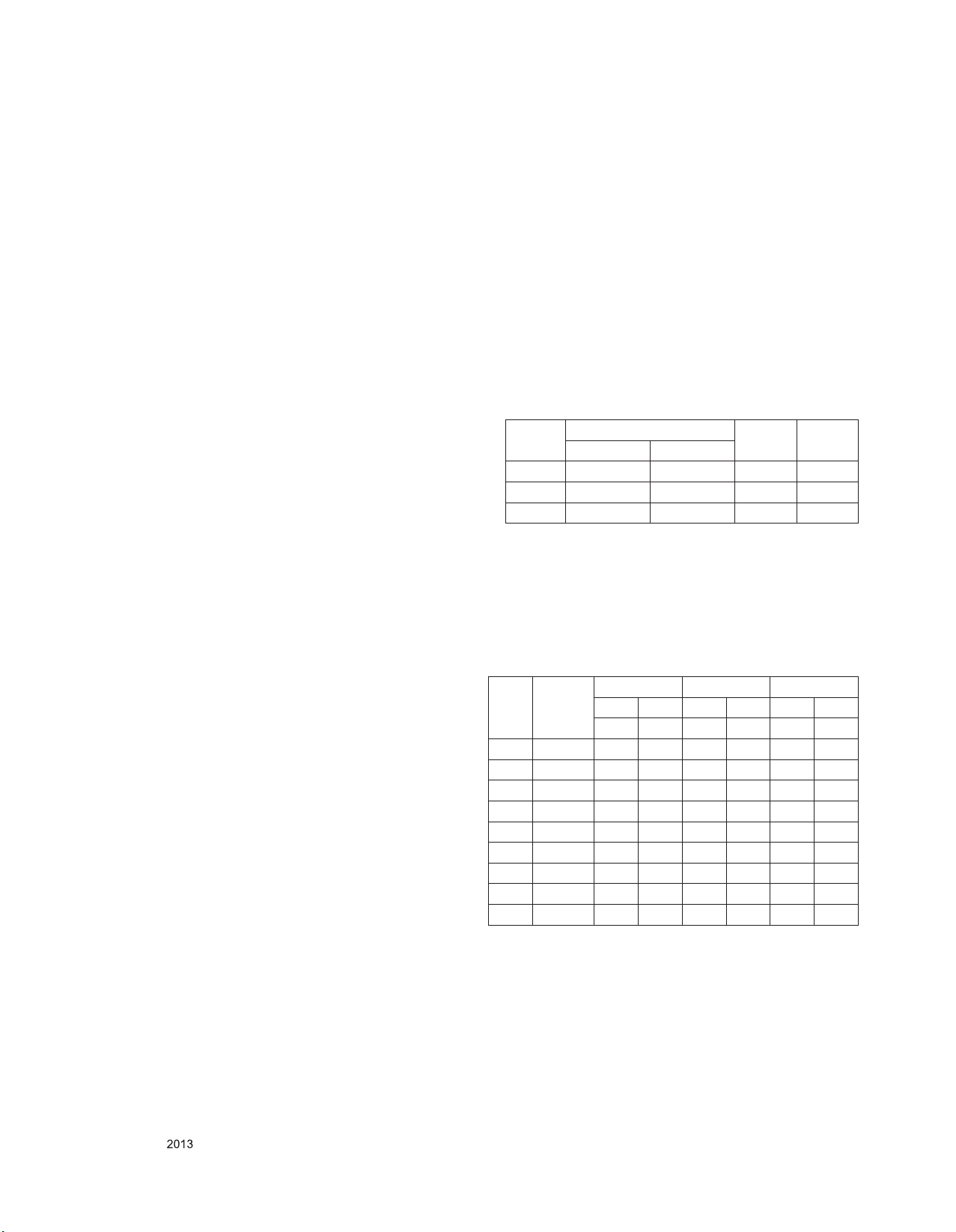
5.2.3. LED White balance table
5.2.3.1.Cool Mode
(1) Purpose : Especially G -g ai n f ix ad ju st leads to the
lu mi nance enhancem en t. Adj us t t he co lo r
tempe rat ure to reduc e the deviation of the
module color temperature.
(2) Principle : To ad ju st t he w hite b al an ce w it hout t he
saturation, Adjust the G gain more than 172 ( If
R gain or G gain is more than 255 , G gain can
adjust less than 172 ) and change the others
(R/B Gain ).
(3) Adjustment mode : mode – Cool
**For 55/65LA97 Models
* R-fix adjustment
Adjust modes (Cool), Fix the R gain to 210 (default data) and
change the others (G/B Gain ).
- Adjust the R gain more than 210 ( If G gain or B gain is less
than 0 , R gain can adjust more than 210 )
and change the others ( G/B Gain ).
Adjust two modes(Medium / Warm), Fix the one of R/G/B gain
to 192 (default data) and decrease the
others.
▪ If internal pattern is not available, use RF input. In EZ Adj.
menu 7.White Balance, you can select one of
5.2.4.2. Medium Mode
(1) Purpose : Adjust the color temperatur e to reduc e the
deviation of the module color temperature.
(2) Principle : To ad ju st t he w hite b al an ce w it hout t he
saturation, Fix the B gain to 192 (default data)
and decrease the others.
(3) Adjustment mode : mode – Medium
5.2.4.3. Warm Mode
(1) Purpose : Adjust the color temperatur e to reduc e the
deviation of the module color temperature.
(2) Principle : To ad ju st t he w hite b al an ce w it hout t he
saturation, Fix the W gain to 192 (default data)
and decrease the others.
(3) Adjustment mode : mode – Warm
● Standard color coordinate and temperature when using the
CA100+ or CA210 equipment
Mode Color coordinate Temp △uv
X Y
Cool 0.271±0.002 0.270±0.002 13000K 0.0000
Medium 0.285±0.002 0.293±0.002 9,300 K 0.000
Warm 0.313±0.002 0.329±0.002 6,500K 0.003
2 Test-pattern: ON, OFF. Default is inner(ON). By selecting
OFF, you can adjust using RF signal in 216
Gray pattern.
5.2.3.2. Medium / Warm Mode
(1) Purpose : Adju st the col or tempe rature to reduce the
deviation of the module color temperature.
(2) Principle : To ad ju st t he w hite b al an ce w it hout t he
saturation, Fix the one of R/G/B gain to 192
(default data) and decrease the others.
(3) Adjustment mode : Two modes – Medium / Warm
5.2.4. OLED White balance table
5.2.4.1.Cool Mode
(1) Purpose : Especially B -g ai n f ix adjust l eads t o t he
lu mi nance enhancem en t. Adj us t t he co lo r
tempe rat ure to reduc e the deviation of the
module color temperature
(2) Principle : To ad ju st t he w hite b al an ce w it hout t he
saturation, Adjust the B gain more than 192 ( If R
gain or G gain is more than 255 , G gain can
adjust less than 192 ) and change the others (
R/G Gain ).
(3) Adjustment mode : mode – Cool
▪ Change reason : When vivid mode, more detail than other
company set.
● In case of Edge LED module, the color coordinates is
changing by aging, so you have to use the below table.
The Time Table of color coordinates by SET Aging Time
1) Edge LED Models(LA7xxx, LA8XXX, 55LA9600)_nomarl
line
GP3 Aging
time
(Min)
1 271 270 285 293 313 329 342
2 3-5 280 285 294 308 319 340
3 6-9 278 284 292 307 317 339
4 10-19 276 281 290 304 315 336
5 20-35 275 277 289 300 314 332
6 36-49 274 274 288 297 313 329
7 50-79 273 272 287 295 312 327
8 80-119 272 271 286 294 311 326
9 Over 120 271 270 285 293 310 325
Cool Medium Warm
x y x y x y
271 270 285 293 313 329
Only for training and service purposes
- 19 -
LGE Internal Use OnlyCopyright © LG Electronics. Inc. All rights reserved.
Page 20
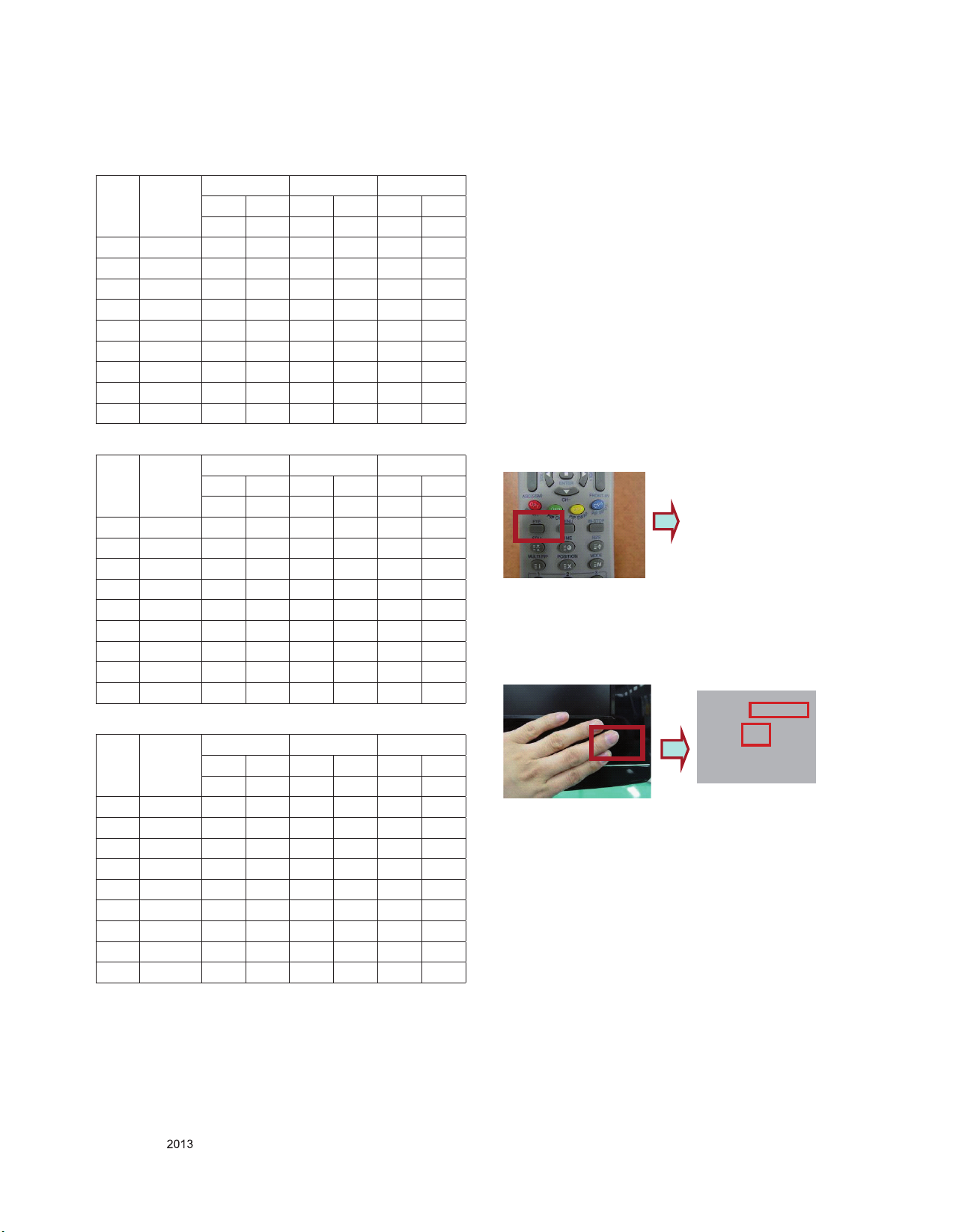
2) Edge LED Models(LA7xxx, LA8XXX, 55LA9600)_aging
chamber
GP3 Aging
time
(Min)
1 0-5 280 285 294 308 319 340
2 6-10 276 280 290 303 315 335
3 11-20 272 275 286 298 311 330
4 21-30 269 272 283 295 308 327
5 31-40 267 268 281 291 306 323
6 41-50 266 265 280 288 305 320
7 51-80 265 263 279 286 304 318
8 81-119 264 261 278 284 303 316
9 Over 120 264 260 278 283 303 315
Cool Medium Warm
x y x y x y
270 271 285 293 313 329
3) ALEF (55LA970T/65LA970T-DA)_nomal line
GP3 Aging
time
(Min)
1 0-2 281 287 295 310 320 342
2 3-5 280 285 294 308 319 340
3 6-9 278 284 292 307 317 339
4 10-19 276 281 290 304 315 336
5 20-35 275 277 289 300 314 332
6 36-49 274 274 288 297 313 329
7 50-79 273 272 287 295 312 327
8 80-119 272 271 286 294 311 326
9 Over 120 271 270 285 293 310 325
Cool Medium Warm
x y x y x y
271 270 285 293 313 329
4) ALEF (55LA970T/65LA970T-DA)_aging chamber
GP3 Aging
time
(Min)
1 20 280 283 295 302 320 327
2 21-25 276 278 291 297 316 322
3 26-30 271 272 286 291 311 316
4 31-35 267 268 282 287 307 312
5 36-40 265 263 280 282 305 307
6 41-50 262 260 277 279 302 304
7 51-80 260 258 275 277 300 302
8 81-119 259 256 274 275 299 300
9 Over 120 259 255 274 274 299 299
Cool Medium Warm
x y x y x y
271 270 285 293 313 329
■ In the SET applied LED module (LM9600), cause of the
physical characteristics of LED Module, sets are taken a
120 minutes by aging time to stabilize a color coordinates.
So White Balance Control equipments have to get the SET
Aging Time from the SET and then going to control the W/B
by revise color coordinates at each time
- To check the Coordinates of White Balance, you have to
measure at the below conditions.
Picture Mode : select Vivid and change
Dynamic Contrast : Off ,
Dynamic Colour : Off,
Clear White : Off
->Picture Mode change : Vidid -> Vivid(User)
(If you miss the upper condition, the coordinates of W/B can be
lower than the spec.)
5.3. Intelligent Sensor Inspection Guide
Step 1. Turn on the TV set.
Step 2. Press “EYE” button on the Adjustment remote controller.
Step 3. Block the Intelligent Sensor module on the front C/A
about 6 seconds.
When the “Sensor Data” is lower than 20, you can see the
“OK” message -> If it doesn’t show “OK” message, the Sensor
Module is defected one.
You have to replace that with a good one.
Step 4. After check the “OK” message come out, take out your
hand from the Sensor module.
-> Check “Sensor Data” value change from “0” to “300” or not.
If it doesn’t change the value, the sensor is also defected
one. You have to replace it.
Green Eye-Check
Sensor Data : 492
BackLight : 100
OK
Only for training and service purposes
- 20 -
LGE Internal Use OnlyCopyright © LG Electronics. Inc. All rights reserved.
Page 21
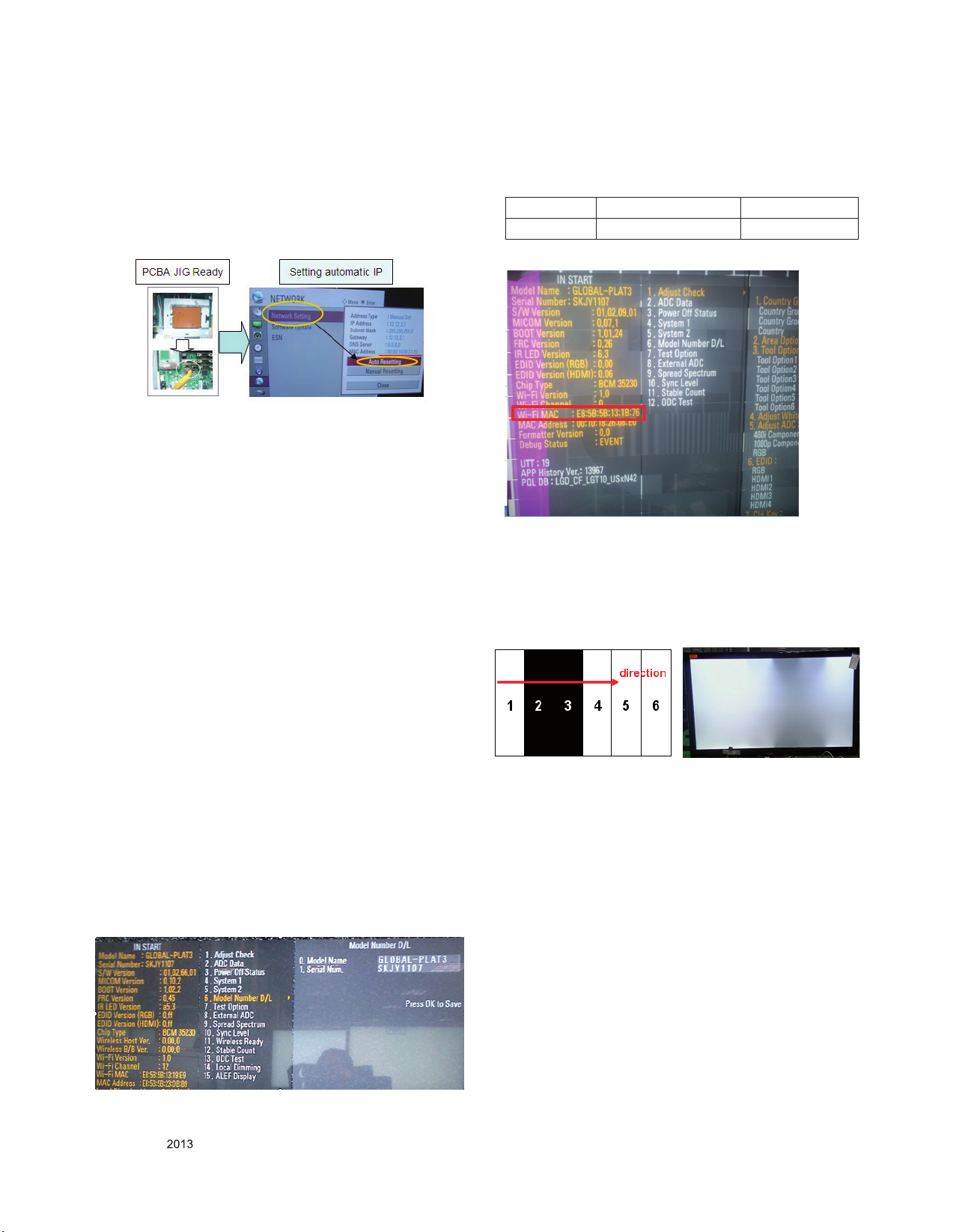
5.4. LAN Inspection
1) LAN Port connection with PCB
2) Network setting at MENU Mode of TV
3) Setting automatic IP
4) Setting state conrmation
5) If automatic setting is nished, you conrm IP and MAC
Address
5.5. WIDEVINE Key Inspection
1) Conrm Key input Data at the “IN START” MENU Mode
5.6. Model name & Serial number D/L
5.6.1. Notice
1) Serial number D/L is using of scan equipment.
2) Setting of scan equipment operated by Manufacturing
Technology Group.
3) Serial number D/L must be conformed when it is produced in
production line, because serial number D/L is mandatory by
D-book 4.0
4) Check the model name In-start menu -> Factory name
displayed (ex 42LV5500-DD)
5) Check the Diagnostics (DTV country only) -> Buyer model
displayed (ex 42LV5500-DD)
5.7. Wi-Fi MAC ADDRESS CHECK
5.7.1. Notice
1) Using RS232
Command Set ACK
Transmission [A][l][][Set ID][][20][Cr] [O][K][x] or [N][G]
2) Check the menu on in-start
5.8. Local Dimming Inspection (Optional)
5.8.1. Edge LED models with local dimming
1) Press ‘TILT” key of the Adj. R/C and check moving patterns. The black bar patterns moves from left to right. If local
dimming function does not work, a whole screen shows full
white.
5.6.2. Method : Auto
1) Press “Power on” key of service remocon.(Baud rate : 115200
bps)
2) Connect RS232 Signal Cable to RS-232 Jack
3) Write Serial number by use RS-232.
4) Must check the serial number at Instart menu
5.6.3. Method : Manual
* If the TV set is downloaded By OTA or Service man, Sometimes
model name or serial number is initialized.
( Not always) It is impossible to download by bar code scan, so
It need Manual download.
1) Press the ‘instart’ key of ADJ remote controller.
2) Go to the menu ‘6.Model Number D/L’ like below photo.
3) Input the Factory model name or Serial number like photo.
Only for training and service purposes
- 21 -
LGE Internal Use OnlyCopyright © LG Electronics. Inc. All rights reserved.
Page 22
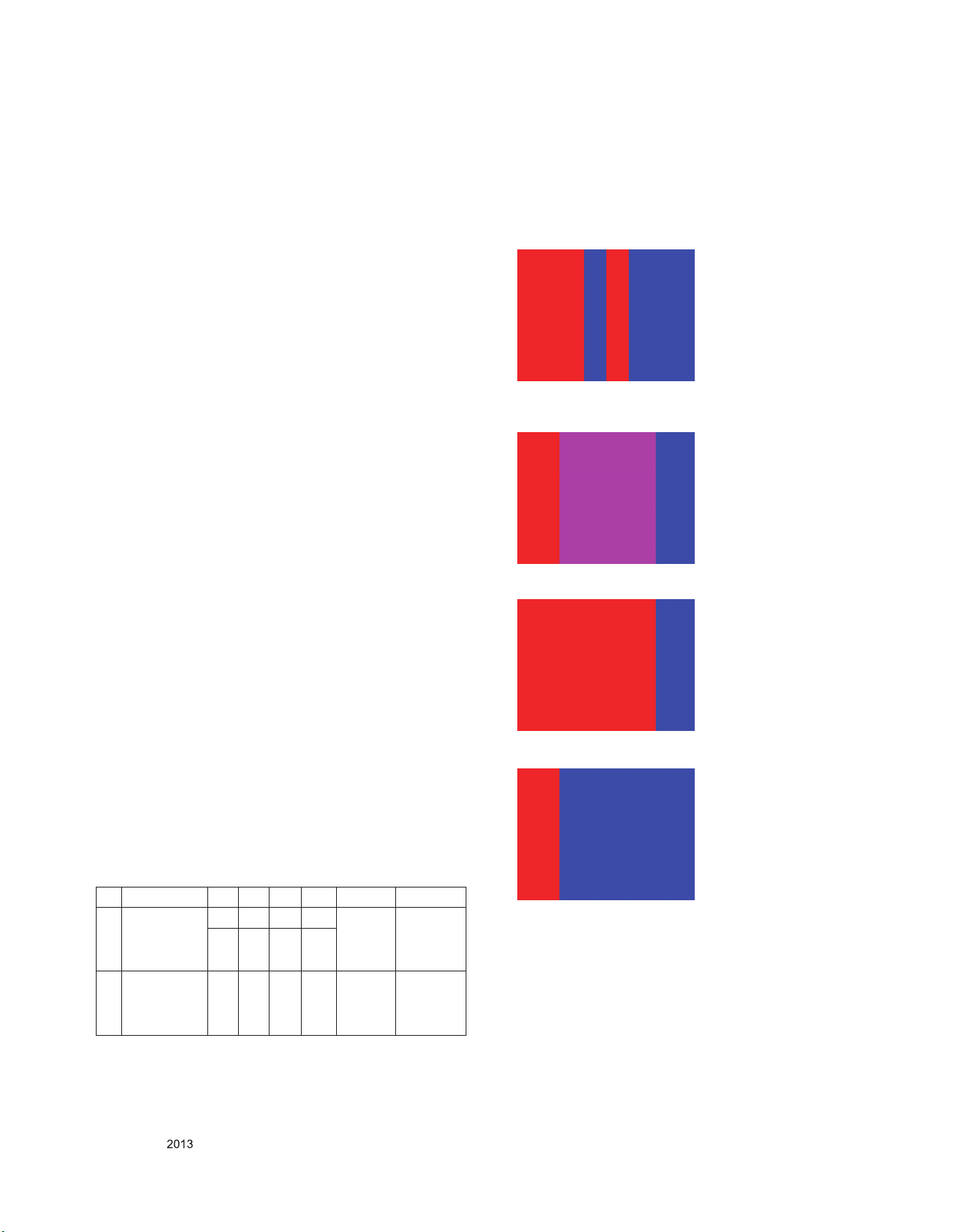
5.9. GND and HI-POT Testing
5.9.1. GND & HI-POT auto-check preparation
(1) Check the POWER CABLE and SIGNAL CABE insertion
condition
5.9.2. GND & HI-POT auto-check
(1) Pallet moves in the station. (POWER CORD / AV CORD is
tightly inserted)
(2) Connect the AV JACK Tester
(3) Controller (GWS103-4) on.
(4) GND Test (Auto)
- If Test is failed, Buzzer operates.
- If Test is passed, execute next process (Hi-pot test).
(Remove A/V CORD from A/V JACK BOX)
(5) HI-POT test (Auto)
- If Test is failed, Buzzer operates.
- If Test is passed, GOOD Lamp on and move to next process
automatically
5.9.3. Check Point
(1) Test voltage
3 Poles : GND: 1.5KV/min at 100mA / SIGNAL: 3KV/min at
100mA
(2) TEST time: 1 second
(3) TEST POINT
3 Poles : GND Test = POWER COR D GND and SIGNAL
CABLE GND.
Hi-pot Test = POWER CORD GND and LIVE & NEUTRAL.
(4) LEAKAGE CURRENT: At 0.5mArms
5.12. 3D Function test
5.12.1. Equipment
Pattern Generator MSPG-3233, HDMI mode 37, pattern No. 81
5.12.2. Equipment
1) Connect HDMI (HDMI mode 371, Pattern No. 81)
2) Insert 3D Mode, Select side by side mode.
3) Without 3D-glasses, Like below gure.
4) With 3D left-glass, Like below gure. (Center is RED)
5.10. Motion Remote controller Inspection
5.10.1. Equipment
Motion remote controller for test, IR-KEY-CODE remote
controller for test
Check battery before test. (Recommend : Change battery for
every Lot.)
5.10.2. Process
1) If you select the ‘start key(wheel)’ on the controller, you can
pairing with the TV SET.
2) You can check the cursor on the TV Screen, when select the
‘Wheel Key’ on the controller .
3) You must remove the pairing with the TV Set by select ‘Back
+ Home Key’ on the controller.
5.11. Audio
No Item Min Typ Max Unit Remark
1 Audio practical
max Output, L/R
(Distortion=10%
max Output)
2 Speaker (8Ω
Impedance)
▪ Measurement condition:
(1) RF input: Mono, 1 KHz sine wave signal, 100% Modulation
(2) CVBS, Component: 1 KHz sine wave signal 0.4Vrms
(3) RGB PC: 1 KHz sine wave signal 0.7Vrms
9.0 10.0 12.0 W Measure-
8.5 8.9 9.8 Vrms
10.0 15.0 W Measure-
ment
condition
(TBD)
ment
condition
(TBD)
5) With 3Dright-glass, Like below gure.(Center is Blue)
Only for training and service purposes
- 22 -
LGE Internal Use OnlyCopyright © LG Electronics. Inc. All rights reserved.
Page 23
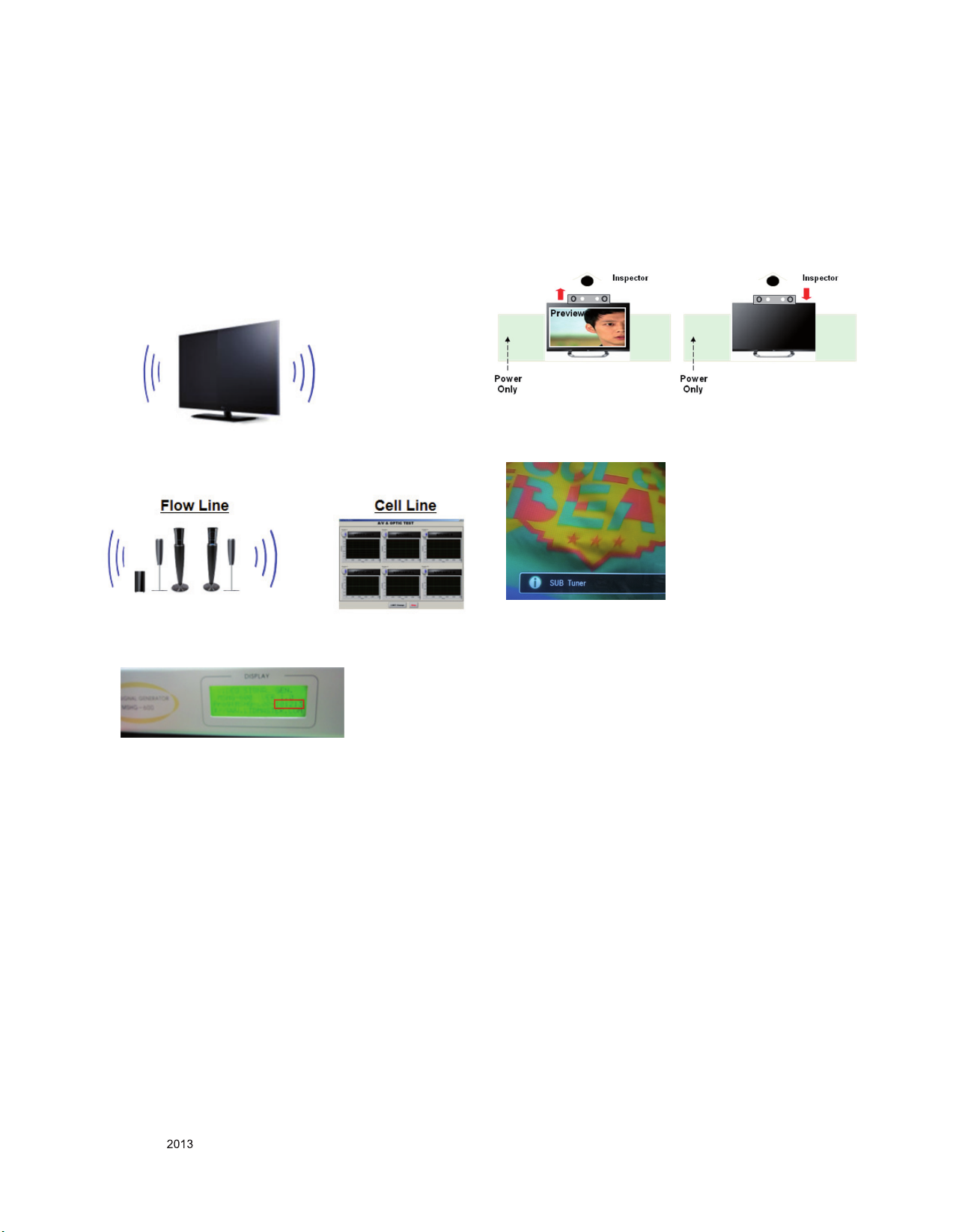
5.13. HDMI ARC Function Inspection
5.13.1. Test equipment
- Optic Receiver Speaker
- MSHG-600 (SW: 1220 ↑)
- HDMI Cable (for 1.4 version)
5.13.2. Test method
(1) Insert the HDMI Cable to the HDMI ARC port from the
master equipment (HDMI1)
(2) Check the sound from the TV Set
5.14. Camera Function Inspection
(1) Objective : To check how it connects between Camera and
PCBA normally, and their Function
(2) Test Method : This Inspection is available only Power-Only
Status.
- Slide Camera Up.
- Camera’s Preview picture apeears on TV Set.
- Slide Camera Down.
<Slide Down Status><Slide Up Status>
(3) Check the Sound from the Speaker or using AV & Optic
TEST program (It’s connected to MSHG-600)
* Remark: Inspect in Power Only Mode and check SW version
in a master equipment
.
5.15. PIP/W&R Function Inspection
(1) Objective : To check the connection between sub tuner and
PCBA, and their Function
(2) Test Method : This Inspection is available only Power-Only
Status.
- Press exit key of the Adj. R/C and Press PIP key.
- Check that the SUB TUNER pop up window on the TV Set.
- Check that the normal operation (picture, sound) of DTV
on the TV Set
5.16. Outgoing condition Configuration
■ When pressing IN-STOP key by SVC remocon, Red LED
are blinked alternatively. And then automatically turn off.
(Must not AC power OFF during blinking)
Only for training and service purposes
- 23 -
LGE Internal Use OnlyCopyright © LG Electronics. Inc. All rights reserved.
Page 24
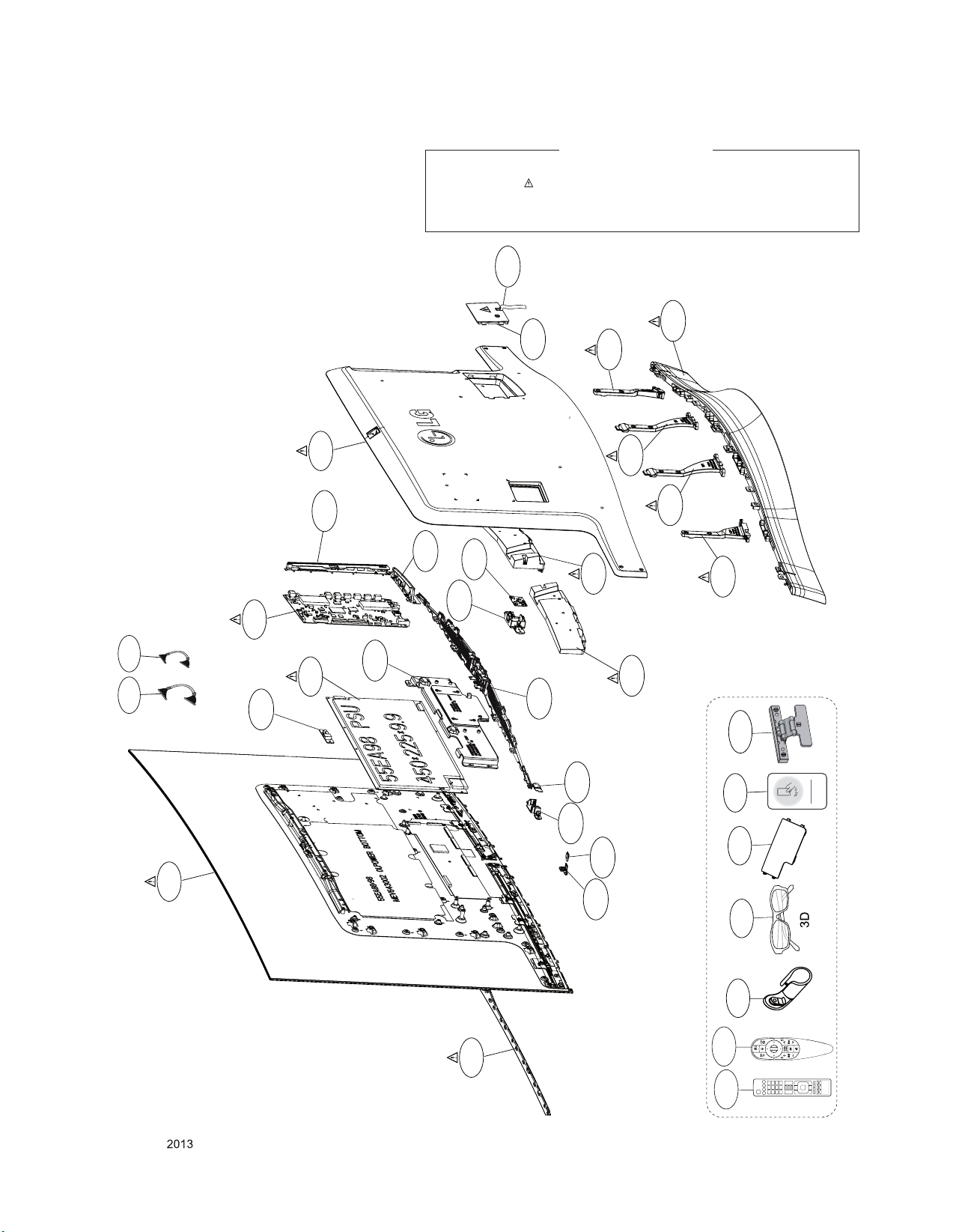
EXPLODED VIEW
IMPORTANT SAFETY NOTICE
Many electrical and mechanical parts in this chassis have special safety-related characteristics. These
parts are identified by in the Schematic Diagram and EXPLODED VIEW.
It is essenti al that these sp ecial safet y parts shoul d be replac ed with the same compon ents as
recommended in this manual to prevent X-RADIATION, Shock, Fire, or other Hazards.
Do not modify the original design without permission of manufacturer.
700
710
900
914
400
521
522
570
121
913
912
911
571
540
LV2
530
LV1
580
610
120
600
CAM1
560
AT1
561
500
AV1
200
501
AG1
Only for training and service purposes
310
- 24 -
CA1
A22
A2
LGE Internal Use OnlyCopyright © LG Electronics. Inc. All rights reserved.
Page 25
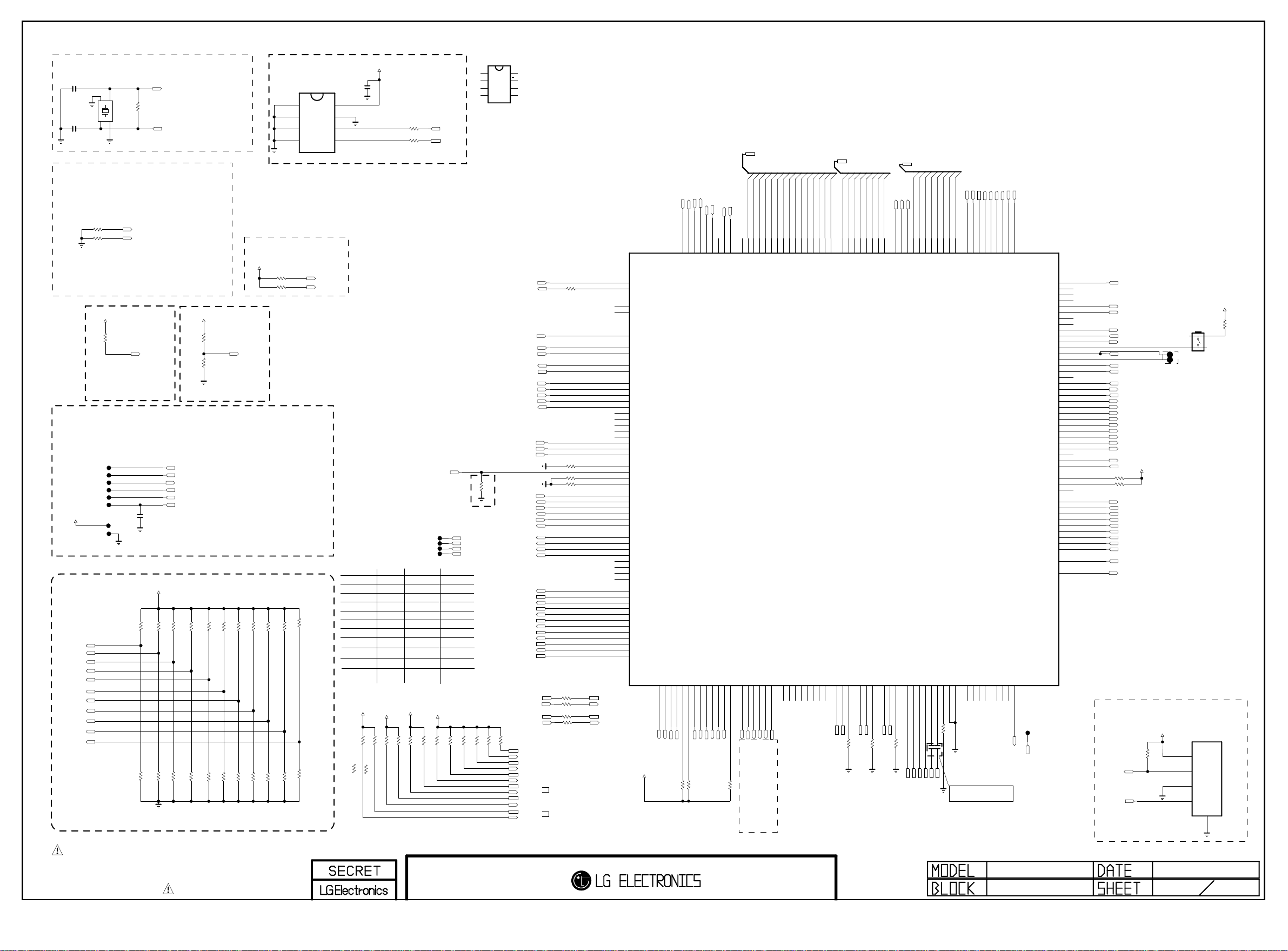
System Configuration
Copyright ⓒ 2013 LG Electronics. Inc. All right reserved.
Only for training and service purposes
LGE Internal Use Only
Clock for LG1154D
MAIN Clock(24Mhz)
10pF
C100
10pF
C101
System Clock for Analog block(24Mhz)
PLL SET[1:0] : internal pull up
"00" : CPU(1200Mhz),M0 / M1 DDR(792,792 Mhz)
"01" : CPU(1056Mhz),M0 / M1 DDR(672,672 Mhz)
"10" : CPU(1056Mhz),M0 / M1 DDR(792,792 Mhz)
"11" : CPU( 960Mhz),M0 / M1 DDR(792,792 Mhz)
OPT
R100 33
R101 33
OPT
+3.3V_NORMAL
OPT
X-TAL_1
GND_1
1
2
X100
24MHz
4
3
GND_2
X-TAL_2
INSTANT boot MODE
"1 : Instant boot
"0 : normal
3.3K
R150
(internal pull down)
1M
R108
PLLSET1
PLLSET0
INSTANT_BOOT
INSTANT_MODE0
Jtag I/F For Main
TP101
TP102
TP103
TP104
TP105
TP106
+3.3V_NORMAL
TP109
TP108
Model Option
HW_OPT_0
HW_OPT_1
HW_OPT_2
HW_OPT_3
HW_OPT_4
HW_OPT_5
HW_OPT_6
HW_OPT_7
HW_OPT_8
HW_OPT_9
HW_OPT_10
AREA option1
FRC option
Pannel Resol
OLED option
EPI PANEL version
reserved
CP BOX
T2 support
satellite support
AREA option2
EPI selection
C106
33pF
50V
+3.3V_NORMAL
TAIWAN
R110 10K
NON_TAIWAN
R109 10K
10K
R112
INTERNAL_FRC
10K
NO_FRC
R111
XIN_MAIN
XO_MAIN
FHD
R114 10K
UD
R113 10K
TRST_N0
TDI0
TDO0
TMS0
TCK0
SOC_RESET
OLED
R116 10K
NON_OLED
R115 10K
+3.3V_NORMAL
BOOT MODE
"0 : EMMC
"1 : TEST MODE
3.3K
R117
OPT
3.3K
R118
BOOT_MODE0
V13_MODULE
R120 10K
V12_MODULE
R119 10K
OP MODE[1:0]
"00" : Normal Mode
"01/10/11" : Internal Test mode
+3.3V_NORMAL
BOOT_MODE
OPT
CP_BOX
R126 10K
R122 10K
R124 10K
DVB_T2_TUNER
NON_CP_BOX
R125 10K
R121 10K
R123 10K
NON_DVB_T2_TUNER
R1EX24256BSAS0A
A0
A1
A2
VSS
OPT
R133 33
R134 33
OPT
AJ_JA
DVB_S_TUNER
R129 10K
R128 10K
NON_AJ_JA
R130 10K
R127 10K
NON_DVB_S_TUNER
NVRAM
EEPROM_RENESAS
IC102
1
2
A0’h
3
4
EPI
R131 10K
NON_EPI
R132 10K
OPM1
OPM0
VCC
8
WP
7
SCL
6
SDA
5
C103
0.1uF
MODEL_OPT_0
MODEL_OPT_2
MODEL_OPT_3
MODEL_OPT_4
MODEL_OPT_5
MODEL_OPT_6
MODEL_OPT_7
MODEL_OPT_8
MODEL_OPT_9
MODEL_OPT_10
+3.3V_TU
R135
3.3K
KR_PIP_NOT
1.5K
KR_PIP
R135-*1
+3.3V_NORMAL
Write Protection
- Low : Normal Operation
- High : Write Protection
R139 33
R140 33
Area1
FRCMODEL_OPT_1
Panel
OLED
Module
Reserved
CP BOX
T2 Tuner
S Tuner
Area2
EPI
+3.3V_TU
+3.3V_NORMAL
R137
3.3K
R138
3.3K
R136
3.3K
KR_PIP_NOT
1.5K
KR_PIP
R136-*1
HIGH
Taiwan
FRC(120Hz)
FHD
OLED
V13
Enable
Support
Support
AJ_JA
Support
R141
3.3K
R142
EPHY_INT
TP100
TP107
TP110
TP111
+3.3V_NORMAL
3.3K
R143
3.3K
I2C_SCL5
I2C_SDA5
IRB_SPI_SS
IRB_SPI_MOSI
IRB_SPI_MISO
IRB_SPI_CK
LOW
non Taiwan
No FRC(60Hz)
UD
NON OLED
V12
Default
Disable
Not Support
Not Support
non AJ_JA
Not Support
I2C PULL UP
R145
3.3K
R144
3.3K
R164331/16W
R146
3.3K
M24256-BRMN6TP
E0
E1
E2
VSS
R147
3.3K
EEPROM_ST
IC102-*1
VCC
8
1
WC
2
7
SCL
3
6
SDA
4
5
XIN_MAIN
XO_MAIN
SOC_RESET
H13A_SCL
H13A_SDA
TRST_N0
PLLSET1
PLLSET0
BOOT_MODE
5%
SOC_RX
SOC_TX
M_REMOTE_RX
M_REMOTE_TX
M_REMOTE_RTS
M_REMOTE_CTS
IRB_SPI_SS
IRB_SPI_MOSI
IRB_SPI_MISO
IRB_SPI_CK
I2C_SCL1
I2C_SDA1
I2C_SCL_MICOM_SOC
I2C_SDA_MICOM_SOC
I2C_SCL2_SOC
I2C_SDA2_SOC
I2C_SCL4
I2C_SDA4
I2C_SCL5
I2C_SDA5
I2C_SCL6
I2C_SDA6
I2C_SDA_MICOM
I2C_SCL_MICOM
I2C_SDA2
I2C_SCL2
R148
3.3K
I2C_SDA1
I2C_SCL1
I2C_SDA_MICOM_SOC
I2C_SCL_MICOM_SOC
I2C_SDA2_SOC
I2C_SCL2_SOC
I2C_SDA4
I2C_SCL4
I2C_SDA5
I2C_SCL5
I2C_SDA6
I2C_SCL6
OPM1
OPM0
TMS0
TCK0
TDI0
TDO0
R152
R149 33
R151 33
R174 33
R10533
33
R106
R10233
33
R104
I2C for tuner
I2C for tuner
560
A26
XIN
B26
XOUT
B27
XTAL_BYPASS
AT37
H13DA_XTAL
AU16
PORES_N
AD34
OPM1
AD33
OPM0
AT26
H13DA_SCL
AU26
H13DA_SDA
AP9
TRST_N0
AN9
TMS0
AP11
TCK0
AN11
TDI0
AN10
TDO0
AM10
TRST_N1
AM9
TMS1
AM11
TCK1
AM12
TDI1
AL11
TDO1
AL9
PLLSET1
AL10
PLLSET0
AE34
BOOT_MODE
Y33
EXT_INTR3/GPIO70
W32
EXT_INTR2/GPIO69
W33
EXT_INTR1/GPIO68
W34
EXT_INTR0/GPIO67
AU12
UART0_RXD
AT12
UART0_TXD
AU13
UART1_RXD
AT13
UART1_TXD
AP12
UART1_RTS
AR12
UART1_CTS
AE35
SPI_CS0/GPIO36
AE36
SPI_DO0/GPIO38
AF36
SPI_DI0/GPIO39
AF35
SPI_SCLK0/GPIO37
AG34
SPI_CS1
AF33
SPI_DO1
AG33
SPI_DI1
AG32
SPI_SCLK1
AR15
SCL0/GPIO66
AP15
SDA0/GPIO65
AR16
SCL1/GPIO64
AP16
SDA1/GPIO79
AP17
SCL2/GPIO78
AR17
SDA2/GPIO77
AP6
SCL3
AR6
SDA3
AH32
SCL4
AJ33
SDA4
AH34
SCL5
AH33
SDA5
I2C_SDA_MICOM_SOC
I2C_SCL_MICOM_SOC
I2C_SDA2_SOC
I2C_SCL2_SOC
+3.3V_NORMAL
CAM_CE1_N
CAM_CE2_N
CAM_CD1_N/GPIO76
F33
F34
D32
E32
/PCM_CE1
/PCM_CE2
CAM_CD1_N
CI
USB_CTL3
/USB_OCD3
/USB_OCD2
USB_CTL2
K35
K36
K37
L35
EB_CS3/GPIO93
EB_CS2/GPIO92
EB_CS1/GPIO91
EB_CS0/GPIO90
EB_WE_N
EB_BE_N1
EB_OE_N
H35
H36
J35
J36
H37
EB_WE_N/GPIO95
EB_WAIT/GPIO94
EB_OE_N/GPIO82
EB_BE_N1/GPIO81
EB_ADDR[0-14]
EB_BE_N0
EB_ADDR[13]
EB_ADDR[14]
EB_ADDR[12]
G37
G36
G35
F36
EB_BE_N0/GPIO80
EB_ADDR15/GPIO89
EB_ADDR14/GPIO88
EB_ADDR13/GPIO103
EB_ADDR12/GPIO102
EB_ADDR[8]
EB_ADDR[6]
EB_ADDR[7]
EB_ADDR[9]
EB_ADDR[11]
EB_ADDR[10]
F35
E36
E37
E35
D37
EB_ADDR9/GPIO99
EB_ADDR8/GPIO98
EB_ADDR7/GPIO97
EB_ADDR11/GPIO101
EB_ADDR10/GPIO100
EB_ADDR[4]
EB_ADDR[5]
EB_ADDR[3]
D36
D35
C36
C35
EB_ADDR6/GPIO96
EB_ADDR5/GPIO111
EB_ADDR4/GPIO110
EB_ADDR3/GPIO109
EB_ADDR[0]
EB_ADDR[1]
EB_ADDR[2]
EB_DATA[7]
B37
B36
B35
C32
EB_ADDR2/GPIO108
EB_ADDR1/GPIO107
EB_ADDR0/GPIO106
EB_DATA[0-7]
EB_DATA[5]
EB_DATA[6]
B33
A33
EB_DATA7/GPIO105
EB_DATA6/GPIO104
EB_DATA5/GPIO119
IC100
LG1154D_H13D
CAM_CD2_N/GPIO75
CAM_VS1_N/GPIO86
CAM_VS2_N/GPIO85
CAM_IREQ_N/GPIO73
CAM_RESET
CAM_INPACK/GPIO74
CAM_VCCEN_N/GPIO87
CAM_WAIT_N/GPIO84
CAM_REG_N/GPIO72
CAM_IOIS16_N/GPIO83
SC_CLK/GPIO130
SC_DETECT/GPIO133
SC_VCCEN/GPIO129
SC_VCC_SEL/GPIO128
SC_RST/GPIO131
SC_DATA/GPIO132
SD_CLK/GPIO125
SD_CMD/GPIO124
SD_CD_N/GPIO123
SD_WP_N/GPIO122
SD_DATA3/GPIO121
SD_DATA2/GPIO120
SD_DATA1/GPIO135
SD_DATA0/GPIO134
USB2_2_DP0
USB2_2_DM0
USB2_2_TXRTUNE
G32
G33
F32
G34
D33
H32
E33
D34
H33
T33
U33
T32
V32
V33
V34
A25
C25
B25
E25
D25
E24
D24
C24
L37
L36
K34
1%
200
CAM_CD2_N
R153
10K
PCM_RESET
CAM_IREQ_N
CAM_INPACK_N
CI
R154
10K
CAM_REG_N
CAM_WAIT_N
PCM_5V_CTL
R155
10K
CI
SMARTCARD_CLK/SD_EMMC_DATA[0]
SMARTCARD_DET/SD_EMMC_DATA[3]
interface
Only SMART CARD
SMARTCARD_DATA/SD_EMMC_CLK
SMARTCARD_VCC/SD_EMMC_CMD
SMARTCARD_RST/SD_EMMC_DATA[2]
SMARTCARD_PWR_SEL/SD_EMMC_DATA[1]
R157
USB2_HUB_IC_IN_DM
USB2_HUB_IC_IN_DP
EB_DATA[2]
EB_DATA[4]
EB_DATA[3]
EB_DATA[0]
EB_DATA[1]
C33
A34
B34
C34
A36
EB_DATA4/GPIO118
EB_DATA3/GPIO117
EB_DATA2/GPIO116
EB_DATA1/GPIO115
EB_DATA0/GPIO114
USB2_1_DP0
USB2_1_DM0
USB2_1_TXRTUNE
USB2_0_DP
M37
M36
K33
AU7
1%
200
R159
WIFI_DP
USB_DM2
USB_DP2
EMMC_DATA[0-7]
EMMC_CLK
EMMC_CMD
EMMC_RST
Y37
Y36
W35
EMMC_CLK
EMMC_CMD
EMMC_RESETN
USB2_0_DM
USB2_0_TXRTUNE
USB3_DP0
AT7
AP7
P37
WIFI_DM
R161 200 1%
USB3_DP
EMMC_DATA[5]
EMMC_DATA[7]
EMMC_DATA[6]
T36
W36
V35
EMMC_DATA7
EMMC_DATA6
EMMC_DATA5
USB3_DM0
USB3_RX0P
USB3_RX0M
P36
N36
N37
USB3_DM
USB3_RX0P
USB3_RX0M
EMMC_DATA[4]
EMMC_DATA[3]
EMMC_DATA[2]
V37
V36
U35
EMMC_DATA4
EMMC_DATA3
EMMC_DATA2
USB3_TX0P
USB3_TX0M
USB3_RESREF
R36
R37
N34
1%
200
R162
C105 0.1uF
C104 0.1uF
USB3_TX0M
USB3_TX0P
U36
EMMC_DATA1
USB3_REFPADCLKM
P33
EPHY_MDIO
EPHY_EN
EPHY_MDC
EPHY_REFCLK
EPHY_CRS_DV
EMMC_DATA[1]
EMMC_DATA[0]
U37
AU11
AU8
AT8
AR8
AR10
AT10
RMII_MDC
RMII_MDIO
RMII_CRS_DV
RMII_REF_CLK
NC_1
NC_2
NC_3
L32
L33
M31
AJ31
RMII_TXEN
NC_4
J32
EMMC_DATA0
USB3_REFPADCLKP
P32
AC-coupling CAP
Place near by LG1154D
EPHY_RXD1
EPHY_TXD0
EPHY_TXD1
AU10
AT11
AR11
RMII_TXD1
RMII_TXD0
RMII_RXD1
GPIO136
GPIO137
GPIO138
J33
K32
J34
EPHY_RXD0
RMII_RXD0
GPIO31
GPIO30
GPIO29
GPIO28
GPIO27
GPIO26
GPIO25
GPIO24
GPIO23/UART2_TX
GPIO22/UART2_RX
GPIO21
GPIO20
GPIO19
GPIO18
GPIO17
GPIO16
GPIO15
GPIO14
GPIO13
GPIO12
GPIO11
GPIO10
GPIO9
GPIO8
GPIO7
GPIO6
GPIO5
GPIO4
GPIO3
GPIO2
GPIO1
GPIO0
DDCD0_CK
DDCD0_DA
HPD0
PHY0_ARC_OUT_0
PHY0_RX0N_0
PHY0_RX0P_0
PHY0_RX1N_0
PHY0_RX1P_0
PHY0_RX2N_0
PHY0_RX2P_0
PHY0_RXCN_0
PHY0_RXCP_0
HUB_PORT_OVER0
HUB_VBUS_CTRL0
GPIO139
TP112
IR_B_RESET
IR_B_RESET
AL34
AM33
AM32
AF30
AN34
AK34
AL33
AL32
AR9
AM5
AM6
AM7
AL6
AK7
AK6
AK5
AJ5
AJ6
AJ7
AH6
AG7
AG6
AG5
AF5
AH30
AG30
AN33
AK33
AE30
AD30
AN32
AK32
AC32
AC33
AB33
AE37
AC36
AC37
AB36
AB37
AA36
AA37
AD36
AD37
R32
R33
CAM_SLIDE_DET
/RST_PHY
RF_SWITCH_CTL
UART2_TX
UART2_RX
AMP_RESET_N
INSTANT_BOOT
SC_DET
AV1_CVBS_DET
COMP1_DET
M_RFModule_RESET
HP_DET
FRC_RESET
/TU_RESET1
/S2_RESET
VCOM_DYN
PMIC_RESET
/RST_HUB
FE_LNA_Ctrl2
/TU_RESET2
HDMI_S/W_RESET
FE_LNA_Ctrl1
HDMI_INT
R169 3.3K
R170 3.3K
SPDIF_OUT_ARC
HDMI_RX0HDMI_RX0+
HDMI_RX1HDMI_RX1+
HDMI_RX2HDMI_RX2+
HDMI_CLK-
HDMI_CLK+
/USB_OCD1
USB_CTL1
UART2_RX
UART2_TX
local dimming
+3.3V_NORMAL
Debug
+3.3V_NORMAL
R165
3.3K
I2C port
+3.3V_NORMAL
SW100
JTP-1127WEM
4 3
DEBUG
P101
12507WS-04L
1
DEBUG
2
3
4
For ISP
12
DEBUG
5
R103
3.3K
THE SYMBOL MARK OF THIS SCHEMETIC DIAGRAM INCORPORATES
SPECIAL FEATURES IMPORTANT FOR PROTECTION FROM X-RADIATION.
FILRE AND ELECTRICAL SHOCK HAZARDS, WHEN SERVICING IF IS
ESSENTIAL THAT ONLY MANUFATURES SPECFIED PARTS BE USED FOR
THE CRITICAL COMPONENTS IN THE SYMBOL MARK OF THE SCHEMETIC.
BSD-NC4_H001-HD
2012-11-14
H13 D CHIP
Page 26
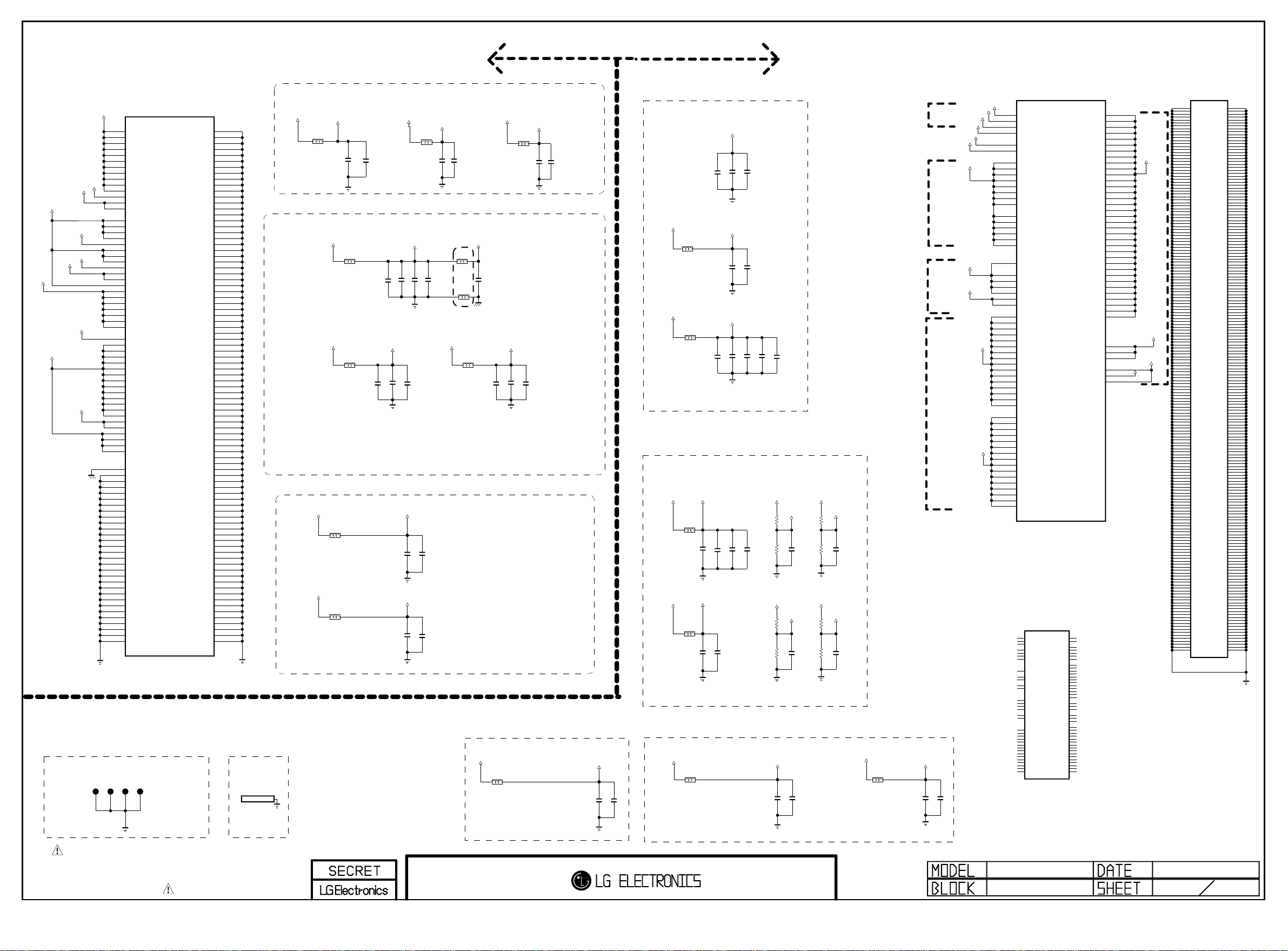
LG1154A
Copyright ⓒ 2013 LG Electronics. Inc. All right reserved.
Only for training and service purposes
LGE Internal Use Only
LG1154D
AVDD25
VDD25_LTX
VDDC10
GND JIG POINT
AVDD33_CVBS
VDD25_REF
VDD25_LTX
VDD25_AUD
VDD10_XTAL
VDD10_XTAL
AVDD33_XTAL
VSS25_REF
LG1154A
H13A_NON_BRAZIL
AVDD33
E11
F5
F6
F11
G5
H13
J13
P12
P13
R5
R6
N16
T13
T14
N10
N11
N12
N13
U5
N7
N8
N9
F14
M6
N6
M13
F15
F16
H15
J15
J16
K15
K16
R18
G7
G8
G9
H7
H12
J7
J12
K7
K12
L7
L12
M7
M12
T17
T18
M8
G10
G11
G12
V5
C3
D3
D4
D17
E4
F4
F7
F8
F9
F10
F12
F13
F17
F18
G4
G6
G13
G14
G15
G16
G17
G18
H4
H5
H6
H8
H9
H10
H11
JP202
JP203
LG1154AN_H13A
VDD33_1
VDD33_2
VDD33_3
VDD33_4
VDD33_5
VDD33_6
VDD33_7
VDD33_8
VDD33_9
VDD33_10
VDD33_11
VDD33_XTAL
AVDD33_CVBS_1
AVDD33_CVBS_2
VDD25_CVBS_1
VDD25_CVBS_2
VDD25_VSB_1
VDD25_VSB_2
VDD25_REF
VDD25_COMP_1
VDD25_COMP_2
VDD25_COMP_3
VDD25_APLL
VDD25_AUD_1
VDD25_AUD_2
VDD25_AAD
LTX_LVDD_1
LTX_LVDD_2
SDRAM_VDDQ_1
SDRAM_VDDQ_2
SDRAM_VDDQ_3
SDRAM_VDDQ_4
SDRAM_VDDQ_5
VDD10_XTAL
VDDC10_1
VDDC10_2
VDDC10_3
VDDC10_4
VDDC10_5
VDDC10_6
VDDC10_7
VDDC10_8
VDDC10_9
VDDC10_10
VDDC10_11
VDDC10_12
VDDC10_13
AVDD10_CVBS
AVDD10_VSB
AVDD10_LLPLL
DVDD10_APLL_1
DVDD10_APLL_2
LTX_VDD
VSS25_REF
GND_1
GND_2
GND_3
GND_4
GND_5
GND_6
GND_7
GND_8
GND_9
GND_10
GND_11
GND_12
GND_13
GND_14
GND_15
GND_16
GND_17
GND_18
GND_19
GND_20
GND_21
GND_22
GND_23
GND_24
GND_25
GND_26
GND_27
GND_28
GND_29
JP204
JP205
IC101
GND_30
GND_31
GND_32
GND_33
GND_34
GND_35
GND_36
GND_37
GND_38
GND_39
GND_40
GND_41
GND_42
GND_43
GND_44
GND_45
GND_46
GND_47
GND_48
GND_49
GND_50
GND_51
GND_52
GND_53
GND_54
GND_55
GND_56
GND_57
GND_58
GND_59
GND_60
GND_61
GND_62
GND_63
GND_64
GND_65
GND_66
GND_67
GND_68
GND_69
GND_70
GND_71
GND_72
GND_73
GND_74
GND_75
GND_76
GND_77
GND_78
GND_79
GND_80
GND_81
GND_82
GND_83
GND_84
GND_85
GND_86
GND_87
GND_88
GND_89
GND_90
GND_91
GND_92
GND_93
GND_94
GND_95
GND_96
GND_97
GND_98
GND_99
GND_100
GND_101
GND_102
GND_103
GND_104
GND_105
GND_106
GND_107
GND_108
GND_109
GND_110
GND_111
GND_112
GND_113
GND_114
GND_115
GND_116
H14
J4
J5
J6
J8
J9
J10
J11
J14
K4
K5
K6
K8
K9
K10
K11
K13
K14
L1
L2
L3
L4
L5
L6
L8
L9
L10
L11
L13
L14
L15
L16
L17
L18
M1
M2
M3
M4
M5
M9
M10
M11
M14
M15
M16
N4
N5
N14
N15
N17
P4
P5
P6
P7
P8
P9
P10
P11
P14
P15
P16
R4
R7
R8
R9
R10
R11
R12
R13
R14
R15
R16
R17
T4
T7
T8
T9
T10
T11
T12
T15
T16
U4
U6
U18
V4
V16
SMD TOP for EMI
NON_LA8600
GASKET_8.0X6.0X8.5H
M200
MDS62110209
+3.3V_Bypass Cap
+3.3V_NORMAL
AVDD33
L209
BLM18PG121SN1D
(2)
4.7uFC241
C218 0.1uF
+2.5V_Bypass Cap
+2.5V_Normal
L220
BLM18PG121SN1D
+2.5V_Normal
L207
BLM18PG121SN1D
+1.0V_Bypass Cap
+1.0V_VDD
L211
BLM18PG121SN1D
+1.0V_VDD
L206
BLM18PG121SN1D
4.7uFC211
VDD25_LTX
4.7uFC275
+3.3V_NORMAL
AVDD25
4.7uFC242
4.7uFC216
C223 0.1uF
VDD10_XTAL
4.7uFC239
VDDC10
4.7uFC214
AVDD33_XTAL
(1)
L216
BLM18PG121SN1D
4.7uFC255
C259 0.1uF
AFE 3CH Power
BLM15BD121SN1
4.7uFC270
BLM15BD121SN1
C274 0.1uF
1005 size bead
Bottom side of chip
+2.5V_Normal
C246 0.1uF
C251 0.1uF
+3.3V_NORMAL
AVDD33_CVBS
L222
BLM18PG121SN1D
VDD25_REF
L225
0.1uF
L226
C288
VSS25_REF
VDD25_AUD
L200
BLM18PG121SN1D
4.7uF
4.7uF
C204 0.1uF
C200
C202
+3.3V_Bypass Cap
+3.3V_NORMAL
L203
BLM18PG121SN1D
4.7uFC279
(2)
C283 0.1uF
VDD33
4.7uFC201
C203 0.1uF
+1.1V_Bypass Cap
+1.1V_VDD
4.7uFC297
4.7uFC351
+1.1V_VDD
L227
BLM18PG121SN1D
VDDC11_XTAL
4.7uFC298
+1.1V_VDD
VDD11_VTXPHY
L201
BLM18PG121SN1D
4.7uFC209
OPT
4.7uFC205
+1.5V_Bypass Cap
+1.5V_DDR
L230
L228
VDDC15_M0
22uF
C303
VDDC15_M1
22uFC299
C302
C307
0.1uF
C306
0.1uF
+1.5V_DDR
BLM18PG121SN1D
BLM18PG121SN1D
+2.5V_Bypass Cap
+2.5V_Normal
L234
BLM18PG121SN1D
0.1uF
C300 0.1uF
C301 0.1uF
C206 0.1uF
C308
C207 0.1uF
0.1uF
OPT
C208 0.1uF
VDDC15_M0
R200
R201
1K 1%
VDDC15_M1
R300
R301
1K 1%
VDD25_XTAL
4.7uFC364
OPT
VREF_M0_0
1K 1%
C296
VREF_M1_0
1K 1%
C304
C368 0.1uF
OPT
0.1uF
OPT
0.1uF
VDDC15_M0
R202
1K 1%
R203
1K 1%
VDDC15_M1
R302
1K 1%
R303
1K 1%
VREF_M0_1
OPT
0.1uF
C344
VREF_M1_1
OPT
0.1uF
C310
+2.5V_Normal
(1)
L238
BLM18PG121SN1D
VDD25_LVDS
4.7uFC378
+0.75V
+3.3V
+2.5V
+1.5V
(4)
C381 0.1uF
VREF_M1_1
VDDC11_XTAL
VDD25_XTAL
VDD33
VDD25_LVDS
VDD25_XTAL
VREF_M0_1
VREF_M1_0
VDDC15_M0
VDDC15_M1
VREF_M0_0
A24
P26
N26
M21
Y30
AA30
AE8
AF8
AK13
AK24
AK25
M22
M23
AK11
AK12
AF25
AF26
R31
AE23
AF23
AE14
AF14
N25
AD26
H10
H11
H12
H13
H14
H15
H16
H17
H18
H19
H20
H21
H22
H23
H24
H25
LG1154AN_H13A_ISDB-T (LG1154AN-IT)
M0_DDR_VREF1
A4
M0_DDR_VREF2
A2
M1_DDR_VREF1
Y1
M1_DDR_VREF2
XTAL_VDD
XTAL_VDDP
VDD33_1
VDD33_2
VDD33_3
VDD33_4
VDD33_5
VDD33_6
VDD33_7
VDD33_8
AVDD33_USB_1
AVDD33_USB_2
AVDD33_BT_USB_1
AVDD33_BT_USB_2
AVDD33_HDMI_1
AVDD33_HDMI_2
SP_VQPS
VDD25_LVRX_1
VDD25_LVRX_2
VTXPHY_VDD25_1
VTXPHY_VDD25_2
VDD25_DR3PLL
GPLL_AVDD25
VDD15_M0_1
VDD15_M0_2
VDD15_M0_3
VDD15_M0_4
VDD15_M0_5
VDD15_M0_6
VDD15_M0_7
VDD15_M0_8
VDD15_M0_9
VDD15_M0_10
VDD15_M0_11
VDD15_M0_12
VDD15_M0_13
VDD15_M0_14
VDD15_M0_15
VDD15_M0_16
H7
VDD15_M1_1
H8
VDD15_M1_2
J8
VDD15_M1_3
K8
VDD15_M1_4
L7
VDD15_M1_5
L8
VDD15_M1_6
M8
VDD15_M1_7
N7
VDD15_M1_8
N8
VDD15_M1_9
P8
VDD15_M1_10
R7
VDD15_M1_11
R8
VDD15_M1_12
T8
VDD15_M1_13
U8
VDD15_M1_14
V8
VDD15_M1_15
W8
VDD15_M1_16
P17
XIN_SUB
P18
XO_SUB
J17
VSB_AUX_XIN
N18
XTAL_BYPASS
D18
CLK_24M
M18
XTAL_SEL0
M17
XTAL_SEL1
E3
PORES_N
K3
OPM0
K2
OPM1
A8
H13A_SCL
B8
H13A_SDA
U13
CVBS_IN3
V14
CVBS_IN2
V15
CVBS_IN1
V13
CVBS_VCM
U15
BUF_OUT1
U14
BUF_OUT2
U7
REFT
V6
REFB
V7
ADC1_COM
U10
ADC2_COM
V12
ADC3_COM
T5
SC1_SID
T6
SC1_FB
U8
PB1_IN
V8
Y1_IN
V9
SOY1_IN
U9
PR1_IN
V10
PB2_IN
U11
Y2_IN
V11
SOY2_IN
U12
PR2_IN
IC100
LG1154D_H13D
VTXPHY_VDD11_1
VTXPHY_VDD11_2
VTXPHY_VDD11_3
H13A_BRAZIL
IC101-*1
AAD_ADC_SIF
AAD_ADC_SIFM
AUDA_VBG_EXT
AUDA_OUTL
AUDA_OUTR
AUD_SCART_OUTL
AUD_SCART_OUTR
AUAD_L_CH4_IN
AUAD_R_CH4_IN
AUAD_L_CH3_IN
AUAD_R_CH3_IN
AUAD_L_CH2_IN
AUAD_R_CH2_IN
AUAD_L_CH1_IN
AUAD_R_CH1_IN
AUAD_R_REF
AUAD_M_REF
AUAD_L_REF
AUAD_REF_PO
ANTCON
RFAGC
IFAGC
ADC_I_INCOM
ADC_I_INP
ADC_I_INN
GPIO0
GPIO1
GPIO2
GPIO3
GPIO4
GPIO5
GPIO6
GPIO7
GPIO8
GPIO9
GPIO10
GPIO11
GPIO12
GPIO13
GPIO14
GPIO15
VDDC11_1
VDDC11_2
VDDC11_3
VDDC11_4
VDDC11_5
VDDC11_6
VDDC11_7
VDDC11_8
VDDC11_9
VDDC11_10
VDDC11_11
VDDC11_12
VDDC11_13
VDDC11_14
VDDC11_15
VDDC11_16
VDDC11_17
VDDC11_18
VDDC11_19
VDDC11_20
VDDC11_21
VDDC11_22
VDDC11_23
VDDC11_24
VDDC11_25
VDDC11_26
VDDC11_27
VDDC11_28
VDDC11_29
VDDC11_30
VDDC11_31
VDDC11_32
VDDC11_33
VDDC11_34
VDDC11_35
AVDD11_DR3PLL
AVDD11_DCO
GPLL_VDD11
H18
H17
P2
N1
N2
N3
P1
P3
R1
R2
T1
U2
U3
V2
V3
U1
T3
T2
R3
K17
K18
J18
U16
U17
V17
F3
F2
F1
G3
G2
G1
H3
H2
H1
J3
E18
E17
H16
J2
J1
K1
N21
N22
N23
P15
P16
P17
P18
R15
T15
T22
T23
T24
U15
U22
U23
U24
V15
V22
V23
V24
W22
W23
W24
AB15
AB24
AC15
AC24
AD15
AD16
AD17
AD18
AD21
AD22
AD23
AD24
AB14
AC14
AD14
P25
AA15
AC26
+1.1V_VDD
VDD11_VTXPHY
VDDC11_XTAL
+1.1V_VDD
+1.1V
A27
B5
C5
C26
C27
D5
D26
E5
E6
E7
E8
E22
E23
E26
F7
F8
F22
F23
F24
F25
F26
F27
F31
G7
G8
G9
G10
G11
G12
G13
G14
G15
G16
G17
G18
G19
G20
G21
G22
G23
G24
G25
G26
G27
G28
G29
G30
G31
H9
H26
H27
H28
H29
H30
H31
J7
J30
J31
K7
K30
K31
L30
L31
M7
M12
M13
M14
M15
M16
M17
M18
M19
M20
M24
M25
M26
M30
M32
M33
M34
N12
N13
N14
N15
N16
N17
N18
N19
N20
N24
N30
N31
N32
N33
P7
P12
P13
P14
P19
P20
P21
P22
P23
P24
P30
P31
R12
R13
R14
R16
R17
R18
R19
R20
R21
R22
R23
R24
R25
R26
R30
R34
T7
T12
T13
T14
T16
T17
T18
T19
T20
T21
T25
T26
T30
T31
T34
U7
U12
U13
U14
U16
U17
U18
U19
U20
U21
U25
U26
U30
U31
V7
V12
V13
V14
V16
V17
V18
V19
V20
V21
V25
V26
V30
V31
W5
W6
W7
W12
W13
W14
W15
W16
W17
W18
W19
W20
W21
W25
W26
W30
W31
Y3
Y4
LG1154D_H13D
GND_1
GND_2
GND_3
GND_4
GND_5
GND_6
GND_7
GND_8
GND_9
GND_10
GND_11
GND_12
GND_13
GND_14
GND_15
GND_16
GND_17
GND_18
GND_19
GND_20
GND_21
GND_22
GND_23
GND_24
GND_25
GND_26
GND_27
GND_28
GND_29
GND_30
GND_31
GND_32
GND_33
GND_34
GND_35
GND_36
GND_37
GND_38
GND_39
GND_40
GND_41
GND_42
GND_43
GND_44
GND_45
GND_46
GND_47
GND_48
GND_49
GND_50
GND_51
GND_52
GND_53
GND_54
GND_55
GND_56
GND_57
GND_58
GND_59
GND_60
GND_61
GND_62
GND_63
GND_64
GND_65
GND_66
GND_67
GND_68
GND_69
GND_70
GND_71
GND_72
GND_73
GND_74
GND_75
GND_76
GND_77
GND_78
GND_79
GND_80
GND_81
GND_82
GND_83
GND_84
GND_85
GND_86
GND_87
GND_88
GND_89
GND_90
GND_91
GND_92
GND_93
GND_94
GND_95
GND_96
GND_97
GND_98
GND_99
GND_100
GND_101
GND_102
GND_103
GND_104
GND_105
GND_106
GND_107
GND_108
GND_109
GND_110
GND_111
GND_112
GND_113
GND_114
GND_115
GND_116
GND_117
GND_118
GND_119
GND_120
GND_121
GND_122
GND_123
GND_124
GND_125
GND_126
GND_127
GND_128
GND_129
GND_130
GND_131
GND_132
GND_133
GND_134
GND_135
GND_136
GND_137
GND_138
GND_139
GND_140
GND_141
GND_142
GND_143
GND_144
GND_145
GND_146
GND_147
GND_148
GND_149
GND_150
GND_151
GND_152
GND_153
GND_154
GND_155
GND_156
GND_157
GND_158
GND_159
GND_160
GND_161
GND_162
GND_163
GND_164
GND_165
GND_166
GND_167
GND_168
GND_169
GND_170
GND_171
GND_172
GND_173
GND_174
GND_175
GND_176
GND_177
GND_178
GND_179
GND_180
GND_181
GND_182
GND_183
GND_184
IC100
GND_185
GND_186
GND_187
GND_188
GND_189
GND_190
GND_191
GND_192
GND_193
GND_194
GND_195
GND_196
GND_197
GND_198
GND_199
GND_200
GND_201
GND_202
GND_203
GND_204
GND_205
GND_206
GND_207
GND_208
GND_209
GND_210
GND_211
GND_212
GND_213
GND_214
GND_215
GND_216
GND_217
GND_218
GND_219
GND_220
GND_221
GND_222
GND_223
GND_224
GND_225
GND_226
GND_227
GND_228
GND_229
GND_230
GND_231
GND_232
GND_233
GND_234
GND_235
GND_236
GND_237
GND_238
GND_239
GND_240
GND_241
GND_242
GND_243
GND_244
GND_245
GND_246
GND_247
GND_248
GND_249
GND_250
GND_251
GND_252
GND_253
GND_254
GND_255
GND_256
GND_257
GND_258
GND_259
GND_260
GND_261
GND_262
GND_263
GND_264
GND_265
GND_266
GND_267
GND_268
GND_269
GND_270
GND_271
GND_272
GND_273
GND_274
GND_275
GND_276
GND_277
GND_278
GND_279
GND_280
GND_281
GND_282
GND_283
GND_284
GND_285
GND_286
GND_287
GND_288
GND_289
GND_290
GND_291
GND_292
GND_293
GND_294
GND_295
GND_296
GND_297
GND_298
GND_299
GND_300
GND_301
GND_302
GND_303
GND_304
GND_305
GND_306
GND_307
GND_308
GND_309
GND_310
GND_311
GND_312
GND_313
GND_314
GND_315
GND_316
GND_317
GND_318
GND_319
GND_320
GND_321
GND_322
GND_323
GND_324
GND_325
GND_326
GND_327
GND_328
GND_329
GND_330
GND_331
GND_332
GND_333
GND_334
GND_335
GND_336
GND_337
GND_338
GND_339
GND_340
GND_341
GND_342
GND_343
GND_344
GND_345
GND_346
GND_347
GND_348
GND_349
GND_350
GND_351
GND_352
GND_353
GND_354
GND_355
GND_356
GND_357
GND_358
GND_359
GND_360
GND_361
GND_362
GND_363
GND_364
GND_365
GND_366
GND_367
GND_368
Y5
Y8
Y12
Y13
Y14
Y15
Y16
Y17
Y18
Y19
Y20
Y21
Y22
Y23
Y24
Y25
Y26
Y31
Y35
AA8
AA12
AA13
AA14
AA16
AA17
AA18
AA19
AA20
AA21
AA22
AA23
AA24
AA25
AA26
AA31
AB6
AB8
AB12
AB13
AB16
AB17
AB18
AB19
AB20
AB21
AB22
AB23
AB25
AB26
AB30
AB31
AC8
AC12
AC13
AC16
AC17
AC18
AC19
AC20
AC21
AC22
AC23
AC25
AC30
AC31
AD8
AD12
AD13
AD19
AD20
AD25
AD31
AE12
AE13
AE15
AE16
AE17
AE18
AE19
AE20
AE21
AE22
AE24
AE25
AE26
AE31
AF12
AF13
AF15
AF16
AF17
AF18
AF19
AF20
AF21
AF22
AF24
AF31
AG8
AG31
AH8
AH31
AJ8
AJ30
AK8
AK9
AK10
AK14
AK15
AK16
AK17
AK18
AK19
AK20
AK21
AK22
AK23
AK26
AK27
AK28
AK29
AK30
AK31
AL8
AL12
AL13
AL14
AL15
AL16
AL17
AL18
AL19
AL20
AL21
AL22
AL23
AL24
AL25
AL26
AL27
AL28
AL29
AL30
AL31
AM8
AM13
AM14
AM15
AM16
AM17
AM18
AM19
AM20
AM21
AM22
AM23
AM24
AM25
AM26
AM27
AM28
AM29
AM30
AM31
AN6
AN12
AN13
AN15
AN16
AN17
AN18
AN19
AN20
AN21
AN22
AN23
AN24
AN25
AN26
AN27
AN28
AN29
AN30
AN31
THE SYMBOL MARK OF THIS SCHEMETIC DIAGRAM INCORPORATES
SPECIAL FEATURES IMPORTANT FOR PROTECTION FROM X-RADIATION.
FILRE AND ELECTRICAL SHOCK HAZARDS, WHEN SERVICING IF IS
ESSENTIAL THAT ONLY MANUFATURES SPECFIED PARTS BE USED FOR
THE CRITICAL COMPONENTS IN THE SYMBOL MARK OF THE SCHEMETIC.
11/05/31
BSD-NC4_H002-HD
2012-12-24
MAIN POWER
Page 27
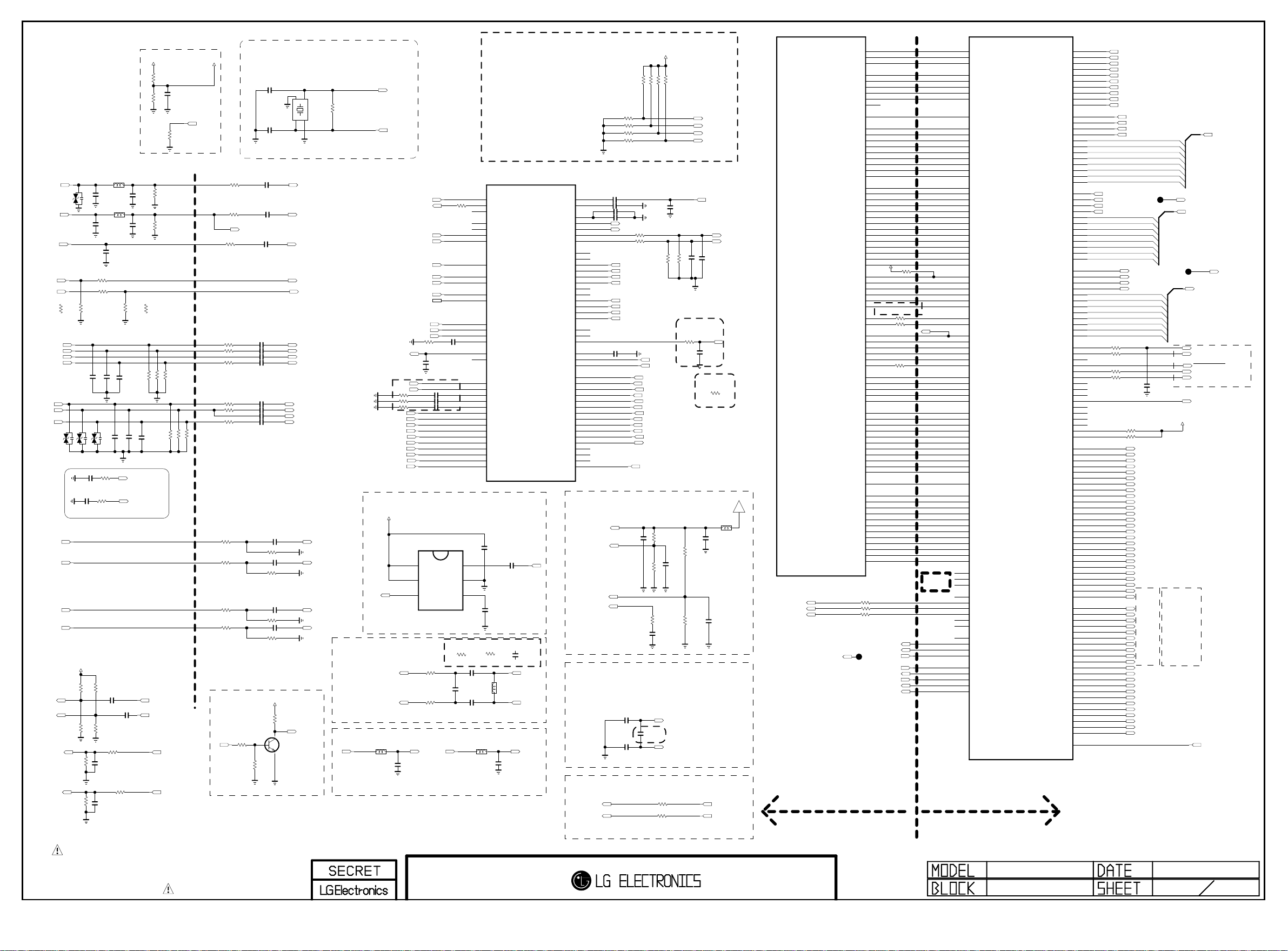
Place JACK Side
Copyright ⓒ 2013 LG Electronics. Inc. All right reserved.
Only for training and service purposes
LGE Internal Use Only
AV1_CVBS_IN
SC_CVBS_IN
SC_CVBS_IN_SOY
COMP1_Pb
COMP1_Pr
SCART_Lout
SCART_Rout
HP_LOUT_MAIN
HP_ROUT_MAIN
TU_CVBS
SC_FB
SC_ID
NON_EU
R422-*1
COMP1_Y
5.5V
D404
0
SCART_FB_DIRECT
SC_B
SC_G
SC_R
D403
D401
5.5V
5.5V
Near Place Scart AMP
C6006
1uF 25V
C6001
SC_L_IN
SC_R_IN
COMP1/AV1/DVI_L_IN
COMP1/AV1/DVI_R_IN
+12V
R430
R445
L408
C405
150pF
50V
C408
150pF
50V
EU
C402
150pF
50V
OPT
SCART_FB_DIRECT
R423 100
10K
EU
R435
R422
75
10pF
10pF
C473
C472
50V
50V
OPT
D406
5.5V
EU
EU
10K
1uF25V
R60 06
EU
EU
10K
R6005
EU
EU
R408
100K
R403
100K
EU
C403
2.2uF
10V
EU
EU
R404
100K
R409
100K
R6450
100
C400
0.01uF
22K
R6451
C401
0.01uF
22K
L409
OPT
C430
EU
C474
2.2uF
100
10pF
50V
10V
1uH
C410
150pF
1uH
C462
150pF
EU
EU
R436
2.7K
10pF
EU
50V
OPT
10pF
C431
C470
50V
SCART_AMP_R_FB
SCART_AMP_L_FB
EU
C406
+3.3V_NORMAL
R4641K1/16W
1%
R465
390
1/16W
1%
DAC_START_PULLDOWN
R466821/16W
R410
75
1%
R411
75
EU
1%
NON_EU
R436-*1
0
75
75
EU
75
1%
1%
1%
R416
R414
R412
10pF
50V
SCART_Lout_SOC
SCART_Rout_SOC
AUDA_OUTL
AUDA_OUTR
C404
0.01uF
50V
EU
75
1%
R413
75
1%
R415
1%
75
1%
R417
CLK_54M_VTT
FOR EMI
R418 27K
R419 27K
R420 27K
R421 27K
MAIN Clock(24Mhz)
C426
C427
Place SOC Side
R434
C424 0.047uF
100
R433
C425 0.047uF
100
SC_CVBS_IN_SOY
R432
C423 0.047uF
100
R424
C417 0.047uF
33
R425
C418 0.047uF
33
C428 1000pF
R427
R428
R429
C419
33
C420 0.047uF
33
C421 0.047uF
33
C429 1000pF
C422 0.047uF
33
R431
0.047uF
AUDIO IN
1%
1%
1%
1%
SCART_FB_BUFFER
SC_FB
C432 4.7uF
R437 10K 1%
C433 4.7uF
R438 10K 1%
C434 4.7uF
R439 10K 1%
C435 4.7uF
R440 10K 1%
R401
470
1/16W
5%
R4061K
SCART_FB_BUFFER
SCART_FB_BUFFER
B
1/16W
1%
Clock for H13A
10pF
10pF
+3.3V_NORMAL
R446
4.7K
C
E
X-TAL_1
GND_1
1
2
4
3
GND_2
X-TAL_2
AV1_CVBS_IN_SOC
SC_CVBS_IN_SOC
TU_CVBS_SOC
SC_FB_SOC
SC_ID_SOC
COMP1_PB_IN_SOC
COMP1_Y_IN_SOC
COMP1_Y_IN_SOC_SOY
COMP1_PR_IN_SOC
COMP2_PB_IN_SOC
COMP2_Y_IN_SOC
COMP2_Y_IN_SOC_SOY
COMP2_PR_IN_SOC
SC_FB_BUF
MMBT3904(NXP)
Q400
SCART_FB_BUFFER
R441
X400
24MHz
AUAD_L_CH3_IN
AUAD_R_CH3_IN
AUAD_L_CH2_IN
AUAD_R_CH2_IN
Tuner IF Filter
1M
COMP1_PB_IN_SOC
COMP1_Y_IN_SOC
COMP1_Y_IN_SOC_SOY
COMP1_PR_IN_SOC
COMP2_PB_IN_SOC
COMP2_Y_IN_SOC
COMP2_Y_IN_SOC_SOY
COMP2_PR_IN_SOC
ADC_I_INN
ADC_I_INP
BLM18PG121SN1D
HP_LOUT_AMP
XIN_SUB
XOUT_SUB
XIN_SUB
XOUT_SUB
XTAL_SEL[0]
XTAL_SEL[1]
SOC_RESET
OPM[0]
OPM[1]
H13A_SCL
H13A_SDA
AV1_CVBS_IN_SOC
SC_CVBS_IN_SOC
TU_CVBS_SOC
DTV/MNT_V_OUT_SOC
Placed as close as possible to SOC
REFT
REFB
R447 68
R448 68
R449 68
SC_ID_SOC
SC_FB_SOC
+3.3V_NORMAL
DTV/MNT_V_OUT
To ADC
HP_OUT
L400
HP_OUT
C407
0.22uF
10V
R450
C439
OPT
100pF
50V
C440 0.047uF
C441 0.047uF
C442 0.047uF
MM1756DURE
VCC
6
PS
5
OUT
4
NON_TU_BR/TW
R443
51
NON_TU_W_BR/TW
NON_TU_BR/TW
R444
51
HP_LOUT
C443 0.047uF
68
IC400
Place at JACK SIDE
OP MODE Setting
& Select XTAL Input
OP MODE[0:1] : SW[2:1]
00 => Normal Operaiton Mode
/T32 Debug Mode
01 => Internal Test Purpose
10 => Internal Test Purpose
11 => Internal Test Purpose
XTAL SEL[1:0] : SW[4:3]
00 => Xtal Input
01 => CLK 24M from H13D
10 => XTAL Bypass from H13D
IC101
LG1154AN_H13A
P17
XIN_SUB
IN
1
GND
2
BIAS
3
TU_W_BR/TW
R443-*1
220
0.01uF
0.01uF
BLM18PG121SN1D
HP_ROUT_AMP
P18
J17
N18
D18
M18
M17
E3
K3
K2
A8
B8
U13
V14
V15
V13
U15
U14
U7
V6
V7
U10
V12
T5
T6
U8
V8
V9
U9
V10
U11
V11
U12
EU
TU_W_BR/TW
C437
L406
C438
HP_OUT
L401
XO_SUB
VSB_AUX_XIN
XTAL_BYPASS
CLK_24M
XTAL_SEL0
XTAL_SEL1
PORES_N
OPM0
OPM1
H13A_SCL
H13A_SDA
CVBS_IN3
CVBS_IN2
CVBS_IN1
CVBS_VCM
BUF_OUT1
BUF_OUT2
REFT
REFB
ADC1_COM
ADC2_COM
ADC3_COM
SC1_SID
SC1_FB
PB1_IN
Y1_IN
SOY1_IN
PR1_IN
PB2_IN
Y2_IN
SOY2_IN
PR2_IN
EU
C412
0.1uF
DTV/MNT_V_OUT_SOC
EU
4.7uF
C413
R444-*1
220
OPT
C414
0.1uF
EU
TU_W_BR/TW
HP_OUT
C409
0.22uF
10V
C436-*1
100pF
IF_N
IF_P
HP_ROUT
R453 330
C436
22pF
Placed as close as possible to IC100
H13A_NON_BRAZIL
AAD_ADC_SIF
AAD_ADC_SIFM
AUDA_VBG_EXT
AUDA_OUTL
AUDA_OUTR
AUD_SCART_OUTL
AUD_SCART_OUTR
AUAD_L_CH4_IN
AUAD_R_CH4_IN
AUAD_L_CH3_IN
AUAD_R_CH3_IN
AUAD_L_CH2_IN
AUAD_R_CH2_IN
AUAD_L_CH1_IN
AUAD_R_CH1_IN
AUAD_R_REF
AUAD_M_REF
AUAD_L_REF
AUAD_REF_PO
ANTCON
RFAGC
IFAGC
ADC_I_INCOM
ADC_I_INP
ADC_I_INN
GPIO0
GPIO1
GPIO2
GPIO3
GPIO4
GPIO5
GPIO6
GPIO7
GPIO8
GPIO9
GPIO10
GPIO11
GPIO12
GPIO13
GPIO14
GPIO15
Placed as close as possible to IC4300
+3.3V_NORMAL
10K
10K
10K
10K
OPT
OPT
OPT
OPT
R481
R482
R483
OPT
1uF
25V
R479100
R480100
HW_OPT_0
HW_OPT_1
HW_OPT_3
HW_OPT_4
HW_OPT_5
HW_OPT_7
HW_OPT_8
HW_OPT_9
SC_FB_BUF
OPT
R484
R426
22K
EU
ADC_I_INP
ADC_I_INN
HW_OPT_2
HW_OPT_6
HW_OPT_10
MHL_ON_OFF
1%
R45 5
51K
R45 647K 1%
R45421/10W
5%
C448
OPT
4.7uF
10V
H18
C450 0.1uF
H17
C451 0.1uF
C453 2.2uF
P2
N1
N2
N3
P1
P3
R1
R2
T1
U2
U3
V2
V3
U1
T3
T2
R3
K17
K18
J18
U16
C454 0.1uF
U17
V17
F3
F2
F1
G3
G2
G1
H3
H2
H1
J3
E18
E17
H16
J2
J1
K1
AUAD_REF_PO
AUAD_L_REF
AUAD_R_REF
AUAD_M_REF
100
R459
100
R460
100
R461
100
R462
10uFC452
AUDA_OUTL
AUDA_OUTR
EU
EU
AUAD_L_CH3_IN
AUAD_R_CH3_IN
AUAD_L_CH2_IN
AUAD_R_CH2_IN
AUAD_R_REF
AUAD_M_REF
AUAD_L_REF
AUAD_REF_PO
C447
AFE 3CH REF Setting
Placed as close as possible to IC4300
C444
0.1uF
C445
0.1uF
DIMMING
PWM_DIM2
PWM_DIM
C446
0.1uF
R490
R489
REFT
Must be used
REFB
100
100
OPM[0]
OPM[1]
XTAL_SEL[0]
XTAL_SEL[1]
TUNER_SIF
C457
1000pF
OPT
R442
22K
EU
EU
EU
C458 0.01uF
C460 0.01uF
Close to IC4300
NON_TU_W_BR/TW/CO
R487
0
C459
0.1uF
TU_W_BR/TW/CO
TU_W_BR/TW/CO
R487-*1
10K
+2.5V_Normal
C455
10uF
1%
R45 7
51K
C4494.7uF
1%
C456
R45 8
4.7uF
47K
10V
PWM1
PWM2
SCART_Lout_SOC
SCART_Rout_SOC
IF_AGC
L407
LG1154AN_H13A
L/DIM0_VS
L/DIM0_SCLK
L/DIM0_MOSI
IC101
INTR_GBB
INTR_AFE3CH
INTR_AGPIO
AUD_FS20CLK
AUD_FS21CLK
AUD_FS23CLK
AUD_FS24CLK
AUD_FS25CLK
AUDCLK_OUT_SUB
AUD_HDMI_MCLK
AUD_DAC1_LRCK
AUD_DAC1_SCK
AUD_DAC1_LRCH
AUD_DAC0_LRCK
AUD_DAC0_SCK
AUD_DAC0_LRCH
AUD_ADC_LRCK
AUD_ADC_SCK
AUD_ADC_LRCH
BB_SCL
BB_SDA
BB_TP_CLK
BB_TP_ERR
BB_TP_SOP
BB_TP_VAL
BB_TP_DATA7
BB_TP_DATA6
BB_TP_DATA5
BB_TP_DATA4
BB_TP_DATA3
BB_TP_DATA2
BB_TP_DATA1
BB_TP_DATA0
CLK_F54M
CVBS_GC2
CVBS_GC1
CVBS_GC0
CVBS_UP
CVBS_DN
FS00CLK
AUDCLK_OUT
DAC_START
DAC_DATA4
DAC_DATA3
DAC_DATA2
DAC_DATA1
DAC_DATA0
AAD_GC4
AAD_GC3
AAD_GC2
AAD_GC1
AAD_GC0
AAD_DATA9
AAD_DATA8
AAD_DATA7
AAD_DATA6
AAD_DATA5
AAD_DATA4
AAD_DATA3
AAD_DATA2
AAD_DATA1
AAD_DATA0
AAD_DATAEN
ADCO_OUT_CLK
HSR_AP0
HSR_AM0
HSR_BP0
HSR_BM0
HSR_CP0
HSR_CM0
HSR_CLKP0
HSR_CLKM0
HSR_DP0
HSR_DM0
HSR_EP0
HSR_EM0
R402 33
R405 33
R400 33
DPM
H13A_NON_BRAZIL
E1
E2
D1
A6
B6
A5
B5
A4
C4
C18
A2
B2
B1
C2
C1
D2
B4
A3
B3
A7
B7
E8
D8
C8
E7
D7
C7
E6
D6
C6
E5
D5
C5
CLK_54M_VTT
1/16W1%
B10
C9
B9
A9
D9
E9
Close to LG1154A
B11
R492 330
A11
R407 330
D11
C11
E10
D10
C10
A10
R451 330
D13
C13
E12
D12
C12
C17
E16
D16
C16
E15
D15
C15
E14
D14
C14
E13
B18
A12
B12
A13
B13
A14
B14
A15
B15
A16
B16
A17
B17
PWM1
PWM2
BPL_IN
EO_SOC
GST_SOC
MCLK_SOC
GCLK_SOC
R467 82
DPM
AT16
AU17
AT17
AT24
AU24
AT23
AU23
AT22
AU36
AT20
AU20
AT19
AU19
AT18
AU18
AU22
AT21
AU21
AT25
AU25
AP23
AR23
AP22
AR22
AP21
AR21
AP20
AR20
AP19
AR19
AP18
AR18
AU28
AR24
AU27
AT27
AP24
AR25
AU29
DAC_START_PULLDOWN
AT29
AP27
AR27
AP26
AR26
AP25
AT28
AR30
AP29
AR29
AP28
AR28
AP35
AR35
AP34
AR34
AP33
AR33
AP32
AR32
AP31
AR31
AP30
AT36
AT30
AU30
AT31
AU31
AT32
AU32
AT33
AU33
AT34
AU34
AT35
AU35
AT14
AT15
AU15
NC
AR14
AP14
AN14
AP13
LG1154DLG1154A
INTR_GBB
INTR_AFE3CH
INTR_AGPIO
AUD_FS20CLK
AUD_FS21CLK
AUD_FS23CLK
AUD_FS24CLK
AUD_FS25CLK
AUD_HDMI_MCLK
AUD_DAC1_LRCK
AUD_DAC1_SCK
AUD_DAC1_LRCH
AUD_DAC0_LRCK
AUD_DAC0_SCK
AUD_DAC0_LRCH
AUD_ADC_LRCK
AUD_ADC_SCK
AUD_ADC_LRCH
BB_SCL
BB_SDA
BB_TPI_CLK
BB_TPI_ERR
BB_TPI_SOP
BB_TPI_VAL
BB_TPI_DATA7
BB_TPI_DATA6
BB_TPI_DATA5
BB_TPI_DATA4
BB_TPI_DATA3
BB_TPI_DATA2
BB_TPI_DATA1
BB_TPI_DATA0
CLK_54M
CVBS_GC2
CVBS_GC1
CVBS_GC0
CVBS_UP
CVBS_DN
FS00CLK
H13A_AUDCLK_OUT
DAC_START
DAC_DATA4
DAC_DATA3
DAC_DATA2
DAC_DATA1
DAC_DATA0
AAD_GC4
AAD_GC3
AAD_GC2
AAD_GC1
AAD_GC0
AAD_DATA9
AAD_DATA8
AAD_DATA7
AAD_DATA6
AAD_DATA5
AAD_DATA4
AAD_DATA3
AAD_DATA2
AAD_DATA1
AAD_DATA0
AAD_DATAEN
ADCO_OUT_CLK
HSR_AP
HSR_AM
HSR_BP
HSR_BM
HSR_CP
HSR_CM
HSR_CLKP
HSR_CLKM
HSR_DP
HSR_DM
HSR_EP
HSR_EM
AUD_HPDRV_LRCH
AUD_HPDRV_LRCK
AUD_HPDRV_SCK
AC7
FRC_LR_O_SYNC_FLAG
AN5
L_VSOUT_LD
DIM0_SCLK
DIM0_MOSI
DIM1_SCLK
DIM1_MOSI
AF6
PWM0
AF7
PWM1
AD7
PWM2
AE6
PWM_IN
AP5
EPI_EO
AN8
EPI_VST
AP8
EPI_DPM
AR7
EPI_MCLK
AN7
EPI_GCLK
IC100
LG1154D_H13D
STPI0_CLK/GPIO47
STPI0_SOP/GPIO46
STPI0_VAL/GPIO45
STPI0_ERR/GPIO44
STPI0_DATA/GPIO43
STPI1_CLK/GPIO42
STPI1_SOP/GPIO41
STPI1_VAL/GPIO40
STPI1_ERR/GPIO55
STPI1_DATA/GPIO54
TPIO_DATA0/GPIO58
TPIO_DATA1/GPIO59
TPIO_DATA2/GPIO60
TPIO_DATA3/GPIO61
TPIO_DATA4/GPIO62
TPIO_DATA5/GPIO63
TPIO_DATA6/GPIO48
TPIO_DATA7/GPIO49
DACSLRCH/GPIO127
PCMI3SCK/GPIO112
PCMI3LRCK/GPIO113
DACCLFCH/GPIO126
TP_DVB_CLK
TP_DVB_SOP
TP_DVB_VAL
TP_DVB_ERR
TP_DVB_DATA0
TP_DVB_DATA1
TP_DVB_DATA2
TP_DVB_DATA3
TP_DVB_DATA4
TP_DVB_DATA5
TP_DVB_DATA6
TP_DVB_DATA7
TPI_CLK
TPI_SOP
TPI_VAL
TPI_ERR
TPI_DATA0
TPI_DATA1
TPI_DATA2
TPI_DATA3
TPI_DATA4
TPI_DATA5
TPI_DATA6
TPI_DATA7
TPIO_CLK/GPIO53
TPIO_SOP/GPIO52
TPIO_VAL/GPIO51
TPIO_ERR/GPIO50
AUDCLK_OUT
DACLRCH
DACSCK
DACLRCK
PCMI3LRCH
IEC958OUT
DACSUBMCLK
DACSUBLRCH
DACSUBSCK
DACSUBLRCK
TEST1
TEST2
TX0N
TX0P
TX1N
TX1P
TX2N
TX2P
TX3N
TX3P
TX4N
TX4P
TX5N
TX5P
TX6N
TX6P
TX7N
TX7P
TX8N
TX8P
TX9N
TX9P
TX10N
TX10P
TX11N
TX11P
TX12N
TX12P
TX13N
TX13P
TX14N
TX14P
TX15N
TX15P
TX16N
TX16P
TX17N
TX17P
TX18N
TX18P
TX19N
TX19P
TX20N
TX20P
TX21N
TX21P
TX22N
TX22P
TX23N
TX23P
TX_LOCKN
AK35
AK36
AK37
AJ35
AJ36
AH35
AH37
AH36
AG35
AG36
AM36
AL36
AL35
AL37
AM35
AN36
AN37
AN35
AP37
AP36
AR37
AR36
A28
B29
B28
C28
B32
C31
B31
A31
C30
A30
B30
C29
D30
D31
F30
E31
E30
F29
E29
F28
E28
D28
E27
D27
AD5
AD6
Y6
Y7
AC6
AC5
AA6
AB7
AB5
AU14
AA32
AA34
AA33
AB34
AE32
AE33
AT6
AU6
AT5
AU5
AT4
AU4
AU3
AU2
AT2
AT1
AR4
AR3
AP1
AP2
AP4
AP3
AN4
AN3
AM4
AM3
AL4
AL3
AK1
AK2
AK4
AK3
AJ4
AJ3
AH4
AH3
AG4
AG3
AF1
AF2
AF4
AF3
AE4
AE3
AD4
AD3
AC4
AC3
AB1
AB2
AB4
AB3
AA4
AA3
AR5
FE_DEMOD2_TS_CLK
FE_DEMOD2_TS_SYNC
FE_DEMOD2_TS_VAL
FE_DEMOD2_TS_ERROR
FE_DEMOD2_TS_DATA
FE_DEMOD3_TS_CLK
FE_DEMOD3_TS_SYNC
FE_DEMOD3_TS_VAL
FE_DEMOD3_TS_ERROR
FE_DEMOD3_TS_DATA
FE_DEMOD1_TS_CLK
FE_DEMOD1_TS_SYNC
FE_DEMOD1_TS_VAL
FE_DEMOD1_TS_ERROR
FE_DEMOD1_TS_DATA[0]
FE_DEMOD1_TS_DATA[1]
FE_DEMOD1_TS_DATA[2]
FE_DEMOD1_TS_DATA[3]
FE_DEMOD1_TS_DATA[4]
FE_DEMOD1_TS_DATA[5]
FE_DEMOD1_TS_DATA[6]
FE_DEMOD1_TS_DATA[7]
TPI_CLK
TPI_SOP
TPI_VAL
TPI_ERR
TPI_DATA[0]
TPI_DATA[1]
TPI_DATA[2]
TPI_DATA[3]
TPI_DATA[4]
TPI_DATA[5]
TPI_DATA[6]
TPI_DATA[7]
TPO_CLK
TPO_SOP
TPO_VAL
TPO_ERR
TPO_DATA[0]
TPO_DATA[1]
TPO_DATA[2]
TPO_DATA[3]
TPO_DATA[4]
TPO_DATA[5]
TPO_DATA[6]
TPO_DATA[7]
R495 100
R496 100
R497 100
R498 100
R49333
R49433
TXB4N/TX0N
TXB4P/TX0P
TXB3N/TX1N
TXB3P/TX1P
TXBCLKN/TX2N
TXBCLKP/TX2P
TXB2N/TX3N
TXB2P/TX3P
TXB1N/TX4N
TXB1P/TX4P
TXB0N/TX5N
TXB0P/TX5P
TXA4N/TX6N
TXA4P/TX6P
TXA3N/TX7N
TXA3P/TX7P
TXACLKN/TX8N
TXACLKP/TX8P
TXA2N/TX9N
TXA2P/TX9P
TXA1N/TX10N
TXA1P/TX10P
TXA0N/TX11N
TXA0P/TX11P
TXB2N
TXB2P
TXB1N
TXB1P
TXB0N
TXB0P
TXA4N
TXA4P
TXACLKN
TXACLKP
TXA1N
TXA1P
TXC4N
TXC4P
TXC3N
TXC3P
TXCCLKN
TXCCLKP
TXC2N
TXC2P
TXC1N
TXC1P
TXC0N
TXC0P
TP402
C411
10pF
50V
OPT
TPI_ERR
TPI_DATA[0-7]
TP400
+3.3V_NORMAL
H13 Ball Name
EPI Output
TXD4N/TX12N
TXD4P/TX12P
TXD3N/TX13N
TXD3P/TX13P
TXDCLKN/TX14N
TXDCLKP/TX14P
TXD2N/TX15N
TXD2P/TX15P
TXD1N/TX16N
TXD1P/TX16P
TXD0N/TX17N
TXD0P/TX17P
FE_DEMOD1_TS_DATA[0-7]
TPO_ERR
TPO_DATA[0-7]
AUD_MASTER_CLK
AUD_LRCH
FRC_FLASH_WP
AUD_SCK
AUD_LRCK
SPDIF_OUT
EPI_LOCK6
I2S_I/F
THE SYMBOL MARK OF THIS SCHEMETIC DIAGRAM INCORPORATES
SPECIAL FEATURES IMPORTANT FOR PROTECTION FROM X-RADIATION.
FILRE AND ELECTRICAL SHOCK HAZARDS, WHEN SERVICING IF IS
ESSENTIAL THAT ONLY MANUFATURES SPECFIED PARTS BE USED FOR
THE CRITICAL COMPONENTS IN THE SYMBOL MARK OF THE SCHEMETIC.
BSD-NC4_H004-HD
2012-11-13
MAIN AUDIO/VIDEO
Page 28
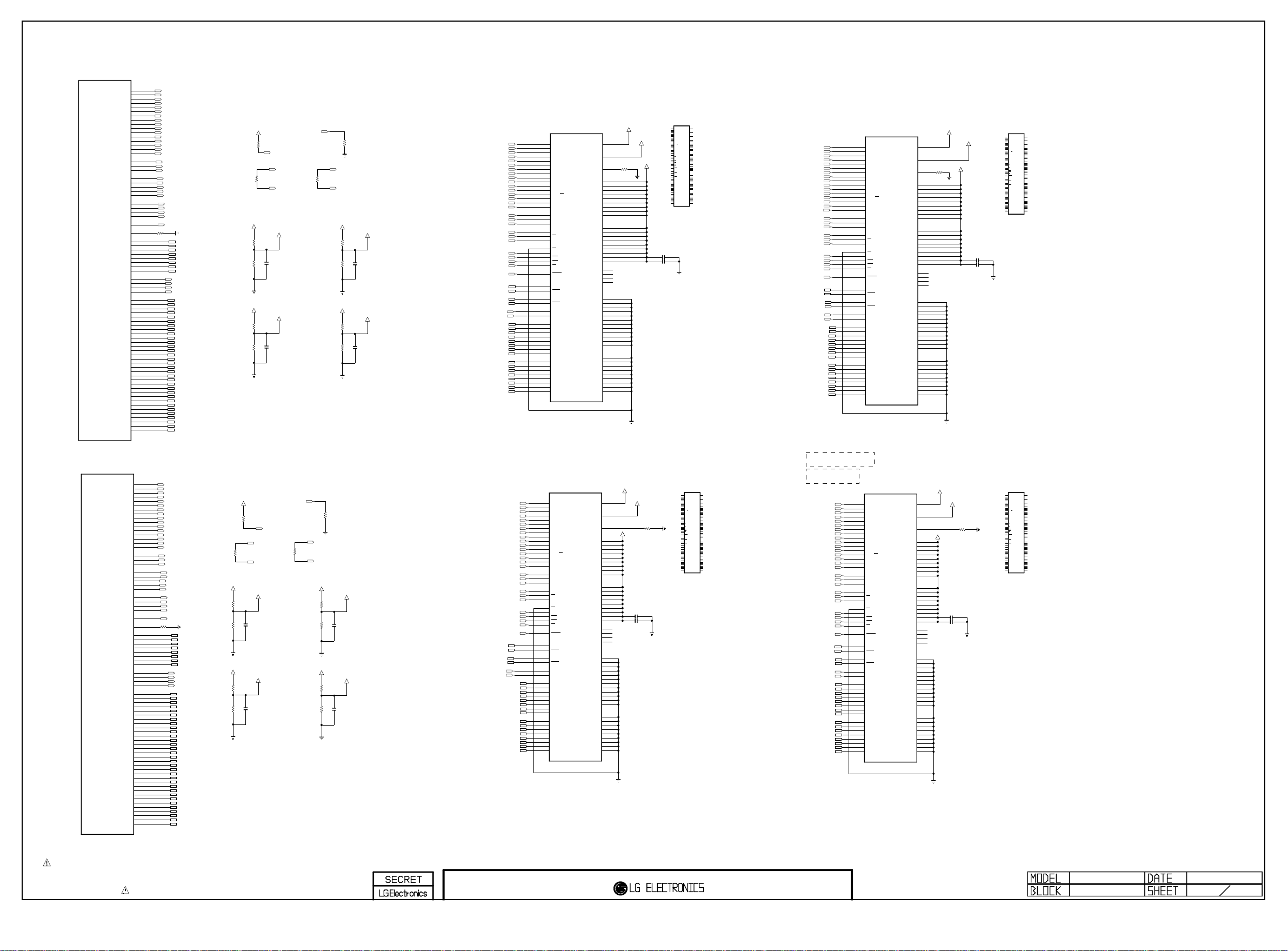
IC100
Copyright ⓒ 2013 LG Electronics. Inc. All right reserved.
Only for training and service purposes
LGE Internal Use Only
LG1154D_H13D
M0_DDR_A[10]
M0_DDR_A[11]
M0_DDR_A[12]
M0_DDR_A[13]
M0_DDR_A[14]
M0_DDR_A[15]
M0_DDR_BA[0]
M0_DDR_BA[1]
M0_DDR_BA[2]
M0_DDR_U_CLK
M0_DDR_U_CLKN
M0_DDR_D_CLK
M0_DDR_D_CLKN
M0_DDR_RESET_N
M0_DDR_ZQCAL
M0_DDR_DQS[0]
M0_DDR_DQS_N[0]
M0_DDR_DQS[1]
M0_DDR_DQS_N[1]
M0_DDR_DQS[2]
M0_DDR_DQS_N[2]
M0_DDR_DQS[3]
M0_DDR_DQS_N[3]
M0_DDR_DM[0]
M0_DDR_DM[1]
M0_DDR_DM[2]
M0_DDR_DM[3]
M0_DDR_DQ[0]
M0_DDR_DQ[1]
M0_DDR_DQ[2]
M0_DDR_DQ[3]
M0_DDR_DQ[4]
M0_DDR_DQ[5]
M0_DDR_DQ[6]
M0_DDR_DQ[7]
M0_DDR_DQ[8]
M0_DDR_DQ[9]
M0_DDR_DQ[10]
M0_DDR_DQ[11]
M0_DDR_DQ[12]
M0_DDR_DQ[13]
M0_DDR_DQ[14]
M0_DDR_DQ[15]
M0_DDR_DQ[16]
M0_DDR_DQ[17]
M0_DDR_DQ[18]
M0_DDR_DQ[19]
M0_DDR_DQ[20]
M0_DDR_DQ[21]
M0_DDR_DQ[22]
M0_DDR_DQ[23]
M0_DDR_DQ[24]
M0_DDR_DQ[25]
M0_DDR_DQ[26]
M0_DDR_DQ[27]
M0_DDR_DQ[28]
M0_DDR_DQ[29]
M0_DDR_DQ[30]
M0_DDR_DQ[31]
M0_DDR_A[0]
M0_DDR_A[1]
M0_DDR_A[2]
M0_DDR_A[3]
M0_DDR_A[4]
M0_DDR_A[5]
M0_DDR_A[6]
M0_DDR_A[7]
M0_DDR_A[8]
M0_DDR_A[9]
M0_DDR_CKE
M0_DDR_ODT
M0_DDR_RASN
M0_DDR_CASN
M0_DDR_WEN
F15
M0_DDR_A0
F13
M0_DDR_A1
F17
M0_DDR_A2
F19
M0_DDR_A3
E10
M0_DDR_A4
E18
M0_DDR_A5
E11
M0_DDR_A6
F18
M0_DDR_A7
F11
M0_DDR_A8
F16
M0_DDR_A9
E9
M0_DDR_A10
E12
M0_DDR_A11
E13
M0_DDR_A12
E16
M0_DDR_A13
F12
M0_DDR_A14
F14
M0_DDR_A15
E19
M0_DDR_BA0
F10
M0_DDR_BA1
E15
M0_DDR_BA2
B10
M0_U_CLK
A10
M0_U_CLKN
A19
M0_D_CLK
B19
M0_D_CLKN
E14
M0_DDR_CKE
F21
M0_DDR_ODT
E21
M0_DDR_RASN
E20
M0_DDR_CASN
F20
M0_DDR_WEN
E17
M0_DDR_RESET_N
F9
B20
A20
C19
D19
A11
B11
C10
D10
D18
C20
D9
C11
D22
C15
C23
D16
B24
B15
D23
A15
C16
D21
D17
C22
C18
C21
C17
D20
C13
D7
D13
C6
D14
D6
C14
A5
C7
D12
D8
B13
C9
C12
C8
D11
R500
240
1%
M0_DDR_DQS0
M0_DDR_DQS_N0
M0_DDR_DQS1
M0_DDR_DQS_N1
M0_DDR_DQS2
M0_DDR_DQS_N2
M0_DDR_DQS3
M0_DDR_DQS_N3
M0_DDR_DM0
M0_DDR_DM1
M0_DDR_DM2
M0_DDR_DM3
M0_DDR_DQ0
M0_DDR_DQ1
M0_DDR_DQ2
M0_DDR_DQ3
M0_DDR_DQ4
M0_DDR_DQ5
M0_DDR_DQ6
M0_DDR_DQ7
M0_DDR_DQ8
M0_DDR_DQ9
M0_DDR_DQ10
M0_DDR_DQ11
M0_DDR_DQ12
M0_DDR_DQ13
M0_DDR_DQ14
M0_DDR_DQ15
M0_DDR_DQ16
M0_DDR_DQ17
M0_DDR_DQ18
M0_DDR_DQ19
M0_DDR_DQ20
M0_DDR_DQ21
M0_DDR_DQ22
M0_DDR_DQ23
M0_DDR_DQ24
M0_DDR_DQ25
M0_DDR_DQ26
M0_DDR_DQ27
M0_DDR_DQ28
M0_DDR_DQ29
M0_DDR_DQ30
M0_DDR_DQ31
VDDC15_M0
VDDC15_M0
R514
R515
VDDC15_M0
R516
R517
R520
10K
100
1K 1%
1K 1%
1K 1%
1K 1%
M0_DDR_RESET_N
M0_D_CLK
R519
M0_D_CLKN
M0_DDR_VREFCA
0.1uF
C504
M0_DDR_VREFDQ
0.1uF
C505
M0_DDR_CKE
R541
10K
M0_U_CLK
100
R535
M0_U_CLKN
VDDC15_M0
M0_1_DDR_VREFCA
R536
1K 1%
0.1uF
R537
1K 1%
C512
VDDC15_M0
M0_1_DDR_VREFDQ
R538
1K 1%
0.1uF
R539
1K 1%
C513
M0_DDR_A0
M0_DDR_A1
M0_DDR_A2
M0_DDR_A3
M0_DDR_A4
M0_DDR_A5
M0_DDR_A6
M0_DDR_A7
M0_DDR_A8
M0_DDR_A9
M0_DDR_A10
M0_DDR_A11
M0_DDR_A12
M0_DDR_A13
M0_DDR_A14
M0_DDR_A15
M0_DDR_BA0
M0_DDR_BA1
M0_DDR_BA2
M0_D_CLK
M0_D_CLKN
M0_DDR_CKE
M0_DDR_ODT
M0_DDR_RASN
M0_DDR_CASN
M0_DDR_WEN
M0_DDR_RESET_N
M0_DDR_DQS0
M0_DDR_DQS_N0
M0_DDR_DQS1
M0_DDR_DQS_N1
M0_DDR_DM0
M0_DDR_DM1
M0_DDR_DQ0
M0_DDR_DQ1
M0_DDR_DQ2
M0_DDR_DQ3
M0_DDR_DQ4
M0_DDR_DQ5
M0_DDR_DQ6
M0_DDR_DQ7
M0_DDR_DQ8
M0_DDR_DQ9
M0_DDR_DQ10
M0_DDR_DQ11
M0_DDR_DQ12
M0_DDR_DQ13
M0_DDR_DQ14
M0_DDR_DQ15
DDR_SAMSUNG
IC500
K4B4G1646B-HCK0
N3
A0
P7
A1
P3
A2
N2
A3
P8
A4
P2
A5
R8
A6
R2
A7
T8
A8
R3
A9
L7
A10/AP
R7
A11
N7
A12/BC
T3
A13
T7
A14
M7
A15
M2
BA0
N8
BA1
M3
BA2
J7
CK
K7
CK
K9
CKE
L2
CS
K1
ODT
J3
RAS
K3
CAS
L3
WE
T2
RESET
F3
DQSL
G3
DQSL
C7
DQSU
B7
DQSU
E7
DML
D3
DMU
E3
DQL0
F7
DQL1
F2
DQL2
F8
DQL3
H3
DQL4
H8
DQL5
G2
DQL6
H7
DQL7
D7
DQU0
C3
DQU1
C8
DQU2
C2
DQU3
A7
DQU4
A2
DQU5
B8
DQU6
A3
DQU7
DDR3
4Gbit
(x16)
VREFCA
VREFDQ
VDD_1
VDD_2
VDD_3
VDD_4
VDD_5
VDD_6
VDD_7
VDD_8
VDD_9
VDDQ_1
VDDQ_2
VDDQ_3
VDDQ_4
VDDQ_5
VDDQ_6
VDDQ_7
VDDQ_8
VDDQ_9
VSS_1
VSS_2
VSS_3
VSS_4
VSS_5
VSS_6
VSS_7
VSS_8
VSS_9
VSS_10
VSS_11
VSS_12
VSSQ_1
VSSQ_2
VSSQ_3
VSSQ_4
VSSQ_5
VSSQ_6
VSSQ_7
VSSQ_8
VSSQ_9
DDR_HYNIX
IC500-*1
M0_DDR_VREFCA
M0_DDR_VREFDQ
M8
H1
L8
ZQ
B2
D9
G7
K2
K8
N1
N9
R1
R9
A1
A8
C1
C9
D2
E9
F1
H2
H9
J1
NC_1
J9
NC_2
L1
NC_3
L9
NC_4
A9
B3
E1
G8
J2
J8
M1
M9
P1
P9
T1
T9
B1
B9
D1
D8
E2
E8
F9
G1
G9
VDDC15_M0
R542
240
1%
H5TQ4G63AFR-PBC
N3
M8
A0
VREFCA
P7
A1
P3
A2
N2
H1
A3
VREFDQ
P8
A4
P2
A5
R8
L8
A6
ZQ
R2
A7
T8
A8
R3
B2
A9
VDD_1
L7
D9
A10/AP
VDD_2
R7
G7
A11
VDD_3
N7
K2
A12/BC
VDD_4
T3
K8
A13
VDD_5
T7
N1
A14
VDD_6
M7
N9
A15
VDD_7
R1
VDD_8
R9
M2
VDD_9
BA0
N8
BA1
M3
BA2
A1
VDDQ_1
A8
J7
VDDQ_2
CK
K7
C1
VDDQ_3
CK
K9
C9
CKE
VDDQ_4
D2
VDDQ_5
E9
L2
VDDQ_6
CS
F1
K1
VDDQ_7
ODT
H2
J3
VDDQ_8
RAS
H9
K3
VDDQ_9
CAS
L3
WE
J1
NC_1
J9
T2
NC_2
RESET
L1
NC_3
L9
NC_4
F3
DQSL
G3
DQSL
A9
C7
VSS_1
DQSU
B3
B7
VSS_2
DQSU
E1
VSS_3
G8
E7
VSS_4
DML
J2
D3
VSS_5
DMU
J8
VSS_6
M1
E3
VSS_7
DQL0
M9
F7
VSS_8
DQL1
P1
F2
VSS_9
DQL2
P9
F8
VSS_10
DQL3
T1
H3
VSS_11
DQL4
T9
H8
VSS_12
DQL5
G2
DQL6
H7
DQL7
B1
VSSQ_1
B9
D7
VSSQ_2
DQU0
D1
C3
VSSQ_3
DQU1
D8
C8
VSSQ_4
DQU2
E2
C2
VSSQ_5
DQU3
E8
A7
VSSQ_6
DQU4
F9
A2
VSSQ_7
DQU5
G1
B8
VSSQ_8
DQU6
G9
A3
VSSQ_9
DQU7
0.1uF
C534
0.1uF
C535
M0_DDR_A0
M0_DDR_A1
M0_DDR_A2
M0_DDR_A3
M0_DDR_A4
M0_DDR_A5
M0_DDR_A6
M0_DDR_A7
M0_DDR_A8
M0_DDR_A9
M0_DDR_A10
M0_DDR_A11
M0_DDR_A12
M0_DDR_A13
M0_DDR_A14
M0_DDR_A15
M0_DDR_BA0
M0_DDR_BA1
M0_DDR_BA2
M0_U_CLK
M0_U_CLKN
M0_DDR_CKE
M0_DDR_ODT
M0_DDR_RASN
M0_DDR_CASN
M0_DDR_WEN
M0_DDR_RESET_N
M0_DDR_DQS2
M0_DDR_DQS_N2
M0_DDR_DQS3
M0_DDR_DQS_N3
M0_DDR_DM2
M0_DDR_DM3
M0_DDR_DQ16
M0_DDR_DQ17
M0_DDR_DQ18
M0_DDR_DQ19
M0_DDR_DQ20
M0_DDR_DQ21
M0_DDR_DQ22
M0_DDR_DQ23
M0_DDR_DQ24
M0_DDR_DQ25
M0_DDR_DQ26
M0_DDR_DQ27
M0_DDR_DQ28
M0_DDR_DQ29
M0_DDR_DQ30
M0_DDR_DQ31
DDR_SAMSUNG
IC502
K4B4G1646B-HCK0
DDR3
N3
4Gbit
A0
P7
(x16)
A1
P3
A2
N2
A3
P8
A4
P2
A5
R8
A6
R2
A7
T8
A8
R3
A9
L7
A10/AP
R7
A11
N7
A12/BC
T3
A13
T7
A14
M7
A15
M2
BA0
N8
BA1
M3
BA2
J7
CK
K7
CK
K9
CKE
L2
CS
K1
ODT
J3
RAS
K3
CAS
L3
WE
T2
RESET
F3
DQSL
G3
DQSL
C7
DQSU
B7
DQSU
E7
DML
D3
DMU
E3
DQL0
F7
DQL1
F2
DQL2
F8
DQL3
H3
DQL4
H8
DQL5
G2
DQL6
H7
DQL7
D7
DQU0
C3
DQU1
C8
DQU2
C2
DQU3
A7
DQU4
A2
DQU5
B8
DQU6
A3
DQU7
VREFCA
VREFDQ
VDD_1
VDD_2
VDD_3
VDD_4
VDD_5
VDD_6
VDD_7
VDD_8
VDD_9
VDDQ_1
VDDQ_2
VDDQ_3
VDDQ_4
VDDQ_5
VDDQ_6
VDDQ_7
VDDQ_8
VDDQ_9
VSS_1
VSS_2
VSS_3
VSS_4
VSS_5
VSS_6
VSS_7
VSS_8
VSS_9
VSS_10
VSS_11
VSS_12
VSSQ_1
VSSQ_2
VSSQ_3
VSSQ_4
VSSQ_5
VSSQ_6
VSSQ_7
VSSQ_8
VSSQ_9
0.1uF
0.1uF
DDR_HYNIX
IC502-*1
H5TQ4G63AFR-PBC
N3
A0
P7
A1
P3
A2
N2
A3
P8
A4
P2
A5
R8
A6
R2
A7
T8
A8
R3
A9
L7
A10/AP
R7
A11
N7
A12/BC
T3
A13
T7
A14
M7
A15
M2
BA0
N8
BA1
M3
BA2
J7
CK
K7
CK
K9
CKE
L2
CS
K1
ODT
J3
RAS
K3
CAS
L3
WE
T2
RESET
F3
DQSL
G3
DQSL
C7
DQSU
B7
DQSU
E7
DML
D3
DMU
E3
DQL0
F7
DQL1
F2
DQL2
F8
DQL3
H3
DQL4
H8
DQL5
G2
DQL6
H7
DQL7
D7
DQU0
C3
DQU1
C8
DQU2
C2
DQU3
A7
DQU4
A2
DQU5
B8
DQU6
A3
DQU7
M8
VREFCA
H1
VREFDQ
L8
ZQ
B2
VDD_1
D9
VDD_2
G7
VDD_3
K2
VDD_4
K8
VDD_5
N1
VDD_6
N9
VDD_7
R1
VDD_8
R9
VDD_9
A1
VDDQ_1
A8
VDDQ_2
C1
VDDQ_3
C9
VDDQ_4
D2
VDDQ_5
E9
VDDQ_6
F1
VDDQ_7
H2
VDDQ_8
H9
VDDQ_9
J1
NC_1
J9
NC_2
L1
NC_3
L9
NC_4
A9
VSS_1
B3
VSS_2
E1
VSS_3
G8
VSS_4
J2
VSS_5
J8
VSS_6
M1
VSS_7
M9
VSS_8
P1
VSS_9
P9
VSS_10
T1
VSS_11
T9
VSS_12
B1
VSSQ_1
B9
VSSQ_2
D1
VSSQ_3
D8
VSSQ_4
E2
VSSQ_5
E8
VSSQ_6
F9
VSSQ_7
G1
VSSQ_8
G9
VSSQ_9
M0_1_DDR_VREFCA
M8
H1
L8
ZQ
B2
D9
G7
K2
K8
N1
N9
R1
R9
A1
A8
C1
C9
D2
E9
F1
H2
H9
J1
NC_1
J9
NC_2
L1
NC_3
L9
NC_4
A9
B3
E1
G8
J2
J8
M1
M9
P1
P9
T1
T9
B1
B9
D1
D8
E2
E8
F9
G1
G9
M0_1_DDR_VREFDQ
VDDC15_M0
R544
240
1%
C566
C567
IC100
LG1154D_H13D
M1_DDR_A[10]
M1_DDR_A[11]
M1_DDR_A[12]
M1_DDR_A[13]
M1_DDR_A[14]
M1_DDR_A[15]
M1_DDR_BA[0]
M1_DDR_BA[1]
M1_DDR_BA[2]
M1_DDR_U_CLK
M1_DDR_U_CLKN
M1_DDR_D_CLK
M1_DDR_D_CLKN
M1_DDR_RESET_N
M1_DDR_ZQCAL
M1_DDR_DQS[0]
M1_DDR_DQS_N[0]
M1_DDR_DQS[1]
M1_DDR_DQS_N[1]
M1_DDR_DQS[2]
M1_DDR_DQS_N[2]
M1_DDR_DQS[3]
M1_DDR_DQS_N[3]
M1_DDR_DM[0]
M1_DDR_DM[1]
M1_DDR_DM[2]
M1_DDR_DM[3]
M1_DDR_DQ[0]
M1_DDR_DQ[1]
M1_DDR_DQ[2]
M1_DDR_DQ[3]
M1_DDR_DQ[4]
M1_DDR_DQ[5]
M1_DDR_DQ[6]
M1_DDR_DQ[7]
M1_DDR_DQ[8]
M1_DDR_DQ[9]
M1_DDR_DQ[10]
M1_DDR_DQ[11]
M1_DDR_DQ[12]
M1_DDR_DQ[13]
M1_DDR_DQ[14]
M1_DDR_DQ[15]
M1_DDR_DQ[16]
M1_DDR_DQ[17]
M1_DDR_DQ[18]
M1_DDR_DQ[19]
M1_DDR_DQ[20]
M1_DDR_DQ[21]
M1_DDR_DQ[22]
M1_DDR_DQ[23]
M1_DDR_DQ[24]
M1_DDR_DQ[25]
M1_DDR_DQ[26]
M1_DDR_DQ[27]
M1_DDR_DQ[28]
M1_DDR_DQ[29]
M1_DDR_DQ[30]
M1_DDR_DQ[31]
M1_DDR_A[0]
M1_DDR_A[1]
M1_DDR_A[2]
M1_DDR_A[3]
M1_DDR_A[4]
M1_DDR_A[5]
M1_DDR_A[6]
M1_DDR_A[7]
M1_DDR_A[8]
M1_DDR_A[9]
M1_DDR_CKE
M1_DDR_ODT
M1_DDR_RASN
M1_DDR_CASN
M1_DDR_WEN
Real USE : 1Gbit
H5TQ1G63DFR-PBC(x16)
1Gbit : T7(NC_6)
N6
M1_DDR_A0
R6
M1_DDR_A1
L6
M1_DDR_A2
J6
M1_DDR_A3
U5
M1_DDR_A4
J5
M1_DDR_A5
T5
M1_DDR_A6
K6
M1_DDR_A7
U6
M1_DDR_A8
M6
M1_DDR_A9
V5
M1_DDR_A10
R5
M1_DDR_A11
P5
M1_DDR_A12
L5
M1_DDR_A13
T6
M1_DDR_A14
P6
M1_DDR_A15
H5
M1_DDR_BA0
V6
M1_DDR_BA1
M5
M1_DDR_BA2
R2
M1_U_CLK
R1
M1_U_CLKN
F1
M1_D_CLK
F2
M1_D_CLKN
N5
M1_DDR_CKE
G6
M1_DDR_ODT
F5
M1_DDR_RASN
G5
M1_DDR_CASN
H6
M1_DDR_WEN
K5
M1_DDR_RESET_N
F6
E2
E1
F3
F4
P1
P2
R3
R4
G4
E3
T4
P3
C4
K3
B3
J4
A3
K2
B4
K1
J3
D4
H4
C3
G3
D3
H3
E4
M3
V4
M4
W3
L4
W4
L3
Y2
V3
N4
U4
M2
T3
N3
U3
P4
R501
240
1%
M1_DDR_DQS0
M1_DDR_DQS_N0
M1_DDR_DQS1
M1_DDR_DQS_N1
M1_DDR_DQS2
M1_DDR_DQS_N2
M1_DDR_DQS3
M1_DDR_DQS_N3
M1_DDR_DM0
M1_DDR_DM1
M1_DDR_DM2
M1_DDR_DM3
M1_DDR_DQ0
M1_DDR_DQ1
M1_DDR_DQ2
M1_DDR_DQ3
M1_DDR_DQ4
M1_DDR_DQ5
M1_DDR_DQ6
M1_DDR_DQ7
M1_DDR_DQ8
M1_DDR_DQ9
M1_DDR_DQ10
M1_DDR_DQ11
M1_DDR_DQ12
M1_DDR_DQ13
M1_DDR_DQ14
M1_DDR_DQ15
M1_DDR_DQ16
M1_DDR_DQ17
M1_DDR_DQ18
M1_DDR_DQ19
M1_DDR_DQ20
M1_DDR_DQ21
M1_DDR_DQ22
M1_DDR_DQ23
M1_DDR_DQ24
M1_DDR_DQ25
M1_DDR_DQ26
M1_DDR_DQ27
M1_DDR_DQ28
M1_DDR_DQ29
M1_DDR_DQ30
M1_DDR_DQ31
VDDC15_M1
R510
R511
VDDC15_M1
R512
R513
VDDC15_M1
100
R518
1K 1%
1K 1%
C500
1K 1%
1K 1%
C501
R521
10K
M1_D_CLK
M1_D_CLKN
M1_DDR_VREFCA
0.1uF
M1_DDR_VREFDQ
0.1uF
M1_DDR_RESET_N
M1_DDR_CKE
M1_DDR_A0
M1_DDR_RASN
M1_DDR_RESET_N
M1_DDR_DQS0
M1_DDR_DQS_N0
M1_DDR_DQS1
M1_DDR_DQS_N1
M1_DDR_DM0
M1_DDR_DM1
M1_DDR_DQ10
M1_DDR_DQ12
M1_DDR_DQ13
M1_DDR_DQ14
M1_DDR_DQ15
M1_DDR_A1
M1_DDR_A2
M1_DDR_A3
M1_DDR_A4
M1_DDR_A5
M1_DDR_A6
M1_DDR_A7
M1_DDR_A8
M1_DDR_A9
M1_DDR_A10
M1_DDR_A11
M1_DDR_A12
M1_DDR_A13
M1_DDR_A14
M1_DDR_A15
M1_DDR_BA0
M1_DDR_BA1
M1_DDR_BA2
M1_D_CLK
M1_D_CLKN
M1_DDR_CKE
M1_DDR_ODT
M1_DDR_CASN
M1_DDR_WEN
M1_DDR_DQ0
M1_DDR_DQ1
M1_DDR_DQ2
M1_DDR_DQ3
M1_DDR_DQ4
M1_DDR_DQ5
M1_DDR_DQ6
M1_DDR_DQ7
M1_DDR_DQ8
M1_DDR_DQ9
M1_DDR_DQ11
R540
10K
M1_U_CLK
100
R530
M1_U_CLKN
VDDC15_M1
M1_1_DDR_VREFCA
R531
1K 1%
0.1uF
R532
1K 1%
C508
VDDC15_M1
M1_1_DDR_VREFDQ
R533
1K 1%
0.1uF
R534
1K 1%
C509
DDR_SAMSUNG
IC501
K4B4G1646B-HCK0
N3
DDR3
A0
P7
4Gbit
A1
P3
(x16)
A2
N2
A3
P8
A4
P2
A5
R8
A6
R2
A7
T8
A8
R3
A9
L7
A10/AP
R7
A11
N7
A12/BC
T3
A13
T7
A14
M7
A15
M2
BA0
N8
BA1
M3
BA2
J7
CK
K7
CK
K9
CKE
L2
CS
K1
ODT
J3
RAS
K3
CAS
L3
WE
T2
RESET
F3
DQSL
G3
DQSL
C7
DQSU
B7
DQSU
E7
DML
D3
DMU
E3
DQL0
F7
DQL1
F2
DQL2
F8
DQL3
H3
DQL4
H8
DQL5
G2
DQL6
H7
DQL7
D7
DQU0
C3
DQU1
C8
DQU2
C2
DQU3
A7
DQU4
A2
DQU5
B8
DQU6
A3
DQU7
VREFCA
VREFDQ
VDD_1
VDD_2
VDD_3
VDD_4
VDD_5
VDD_6
VDD_7
VDD_8
VDD_9
VDDQ_1
VDDQ_2
VDDQ_3
VDDQ_4
VDDQ_5
VDDQ_6
VDDQ_7
VDDQ_8
VDDQ_9
VSS_1
VSS_2
VSS_3
VSS_4
VSS_5
VSS_6
VSS_7
VSS_8
VSS_9
VSS_10
VSS_11
VSS_12
VSSQ_1
VSSQ_2
VSSQ_3
VSSQ_4
VSSQ_5
VSSQ_6
VSSQ_7
VSSQ_8
VSSQ_9
M1_DDR_VREFCA
M1_DDR_VREFDQ
M8
H1
L8
R543
ZQ
VDDC15_M1
B2
D9
G7
K2
K8
N1
N9
R1
R9
A1
A8
C1
C9
D2
E9
F1
H2
H9
J1
NC_1
J9
NC_2
L1
NC_3
L9
NC_4
A9
B3
E1
G8
J2
J8
M1
M9
P1
P9
T1
T9
B1
B9
D1
D8
E2
E8
F9
G1
G9
240
C529
0.1uF
C530
0.1uF
DDR_HYNIX
IC501-*1
H5TQ4G63AFR-PBC
M8
N3
VREFCA
A0
P7
A1
P3
A2
H1
N2
VREFDQ
A3
P8
A4
P2
A5
R8
L8
A6
ZQ
R2
A7
T8
A8
R3
B2
A9
VDD_1
L7
D9
A10/AP
VDD_2
R7
G7
A11
VDD_3
K2
N7
A12/BC
VDD_4
K8
T3
VDD_5
A13
T7
N1
A14
VDD_6
N9
M7
VDD_7
A15
R1
VDD_8
R9
M2
VDD_9
BA0
N8
BA1
M3
BA2
A1
VDDQ_1
A8
J7
VDDQ_2
CK
C1
K7
VDDQ_3
CK
C9
K9
VDDQ_4
CKE
D2
VDDQ_5
E9
L2
VDDQ_6
CS
F1
K1
VDDQ_7
ODT
H2
J3
VDDQ_8
RAS
H9
K3
VDDQ_9
CAS
L3
WE
J1
NC_1
J9
T2
NC_2
RESET
L1
NC_3
L9
NC_4
F3
DQSL
G3
DQSL
A9
C7
VSS_1
DQSU
B3
B7
VSS_2
DQSU
E1
VSS_3
G8
E7
VSS_4
DML
J2
D3
VSS_5
DMU
J8
VSS_6
M1
E3
VSS_7
DQL0
M9
F7
VSS_8
DQL1
P1
F2
VSS_9
DQL2
P9
F8
VSS_10
DQL3
T1
H3
VSS_11
DQL4
T9
H8
VSS_12
DQL5
G2
DQL6
H7
DQL7
B1
VSSQ_1
B9
D7
VSSQ_2
DQU0
D1
C3
VSSQ_3
DQU1
D8
C8
VSSQ_4
DQU2
E2
C2
VSSQ_5
DQU3
E8
A7
VSSQ_6
DQU4
F9
A2
VSSQ_7
DQU5
G1
B8
VSSQ_8
DQU6
G9
A3
VSSQ_9
DQU7
DDR3 1.5V bypass Cap - Place these caps near Memory
4Gbit : T7(A14)
M1_DDR_A0
M1_DDR_A1
M1_DDR_A2
M1_DDR_A3
M1_DDR_A4
M1_DDR_A5
M1_DDR_A6
M1_DDR_A7
M1_DDR_A8
M1_DDR_A9
M1_DDR_A10
M1_DDR_A11
M1_DDR_A12
M1_DDR_A13
M1_DDR_A14
M1_DDR_A15
M1_DDR_BA0
M1_DDR_BA1
M1_DDR_BA2
M1_U_CLK
M1_U_CLKN
M1_DDR_CKE
M1_DDR_ODT
M1_DDR_RASN
M1_DDR_CASN
M1_DDR_WEN
M1_DDR_RESET_N
M1_DDR_DQS2
M1_DDR_DQS_N2
M1_DDR_DQS3
M1_DDR_DQS_N3
M1_DDR_DM2
M1_DDR_DM3
M1_DDR_DQ16
M1_DDR_DQ17
M1_DDR_DQ18
M1_DDR_DQ19
M1_DDR_DQ20
M1_DDR_DQ21
M1_DDR_DQ22
M1_DDR_DQ23
M1_DDR_DQ24
M1_DDR_DQ25
M1_DDR_DQ26
M1_DDR_DQ27
M1_DDR_DQ28
M1_DDR_DQ29
M1_DDR_DQ30
M1_DDR_DQ31
DDR_SAMSUNG
IC503
K4B4G1646B-HCK0
N3
DDR3
A0
P7
4Gbit
A1
P3
(x16)
A2
N2
A3
P8
A4
P2
A5
R8
A6
R2
A7
T8
A8
R3
A9
L7
A10/AP
R7
A11
N7
A12/BC
T3
A13
T7
A14
M7
A15
M2
BA0
N8
BA1
M3
BA2
J7
CK
K7
CK
K9
CKE
L2
CS
K1
ODT
J3
RAS
K3
CAS
L3
WE
T2
RESET
F3
DQSL
G3
DQSL
C7
DQSU
B7
DQSU
E7
DML
D3
DMU
E3
DQL0
F7
DQL1
F2
DQL2
F8
DQL3
H3
DQL4
H8
DQL5
G2
DQL6
H7
DQL7
D7
DQU0
C3
DQU1
C8
DQU2
C2
DQU3
A7
DQU4
A2
DQU5
B8
DQU6
A3
DQU7
VREFCA
VREFDQ
VDD_1
VDD_2
VDD_3
VDD_4
VDD_5
VDD_6
VDD_7
VDD_8
VDD_9
VDDQ_1
VDDQ_2
VDDQ_3
VDDQ_4
VDDQ_5
VDDQ_6
VDDQ_7
VDDQ_8
VDDQ_9
VSS_1
VSS_2
VSS_3
VSS_4
VSS_5
VSS_6
VSS_7
VSS_8
VSS_9
VSS_10
VSS_11
VSS_12
VSSQ_1
VSSQ_2
VSSQ_3
VSSQ_4
VSSQ_5
VSSQ_6
VSSQ_7
VSSQ_8
VSSQ_9
M1_1_DDR_VREFCA
M1_1_DDR_VREFDQ
M8
H1
L8
R545
ZQ
VDDC15_M1
B2
D9
G7
K2
K8
N1
N9
R1
R9
A1
A8
C1
C9
D2
E9
F1
H2
H9
J1
NC_1
J9
NC_2
L1
NC_3
L9
NC_4
A9
B3
E1
G8
J2
J8
M1
M9
P1
P9
T1
T9
B1
B9
D1
D8
E2
E8
F9
G1
G9
240
C561
0.1uF
C562
0.1uF
DDR_HYNIX
IC503-*1
H5TQ4G63AFR-PBC
M8
N3
VREFCA
A0
P7
A1
P3
A2
H1
N2
VREFDQ
A3
P8
A4
P2
A5
R8
L8
A6
ZQ
R2
A7
T8
A8
R3
B2
A9
VDD_1
L7
D9
A10/AP
VDD_2
R7
G7
A11
VDD_3
K2
N7
A12/BC
VDD_4
K8
T3
VDD_5
A13
T7
N1
A14
VDD_6
N9
M7
VDD_7
A15
R1
VDD_8
R9
M2
VDD_9
BA0
N8
BA1
M3
BA2
A1
VDDQ_1
A8
J7
VDDQ_2
CK
C1
K7
VDDQ_3
CK
C9
K9
VDDQ_4
CKE
D2
VDDQ_5
E9
L2
VDDQ_6
CS
F1
K1
VDDQ_7
ODT
H2
J3
VDDQ_8
RAS
H9
K3
VDDQ_9
CAS
L3
WE
J1
NC_1
J9
T2
NC_2
RESET
L1
NC_3
L9
NC_4
F3
DQSL
G3
DQSL
A9
C7
VSS_1
DQSU
B3
B7
VSS_2
DQSU
E1
VSS_3
G8
E7
VSS_4
DML
J2
D3
VSS_5
DMU
J8
VSS_6
M1
E3
VSS_7
DQL0
M9
F7
VSS_8
DQL1
P1
F2
VSS_9
DQL2
P9
F8
VSS_10
DQL3
T1
H3
VSS_11
DQL4
T9
H8
VSS_12
DQL5
G2
DQL6
H7
DQL7
B1
VSSQ_1
B9
D7
VSSQ_2
DQU0
D1
C3
VSSQ_3
DQU1
D8
C8
VSSQ_4
DQU2
E2
C2
VSSQ_5
DQU3
E8
A7
VSSQ_6
DQU4
F9
A2
VSSQ_7
DQU5
G1
B8
VSSQ_8
DQU6
G9
A3
VSSQ_9
DQU7
DDR3 1.5V bypass Cap - Place these caps near Memory
THE SYMBOL MARK OF THIS SCHEMETIC DIAGRAM INCORPORATES
SPECIAL FEATURES IMPORTANT FOR PROTECTION FROM X-RADIATION.
FILRE AND ELECTRICAL SHOCK HAZARDS, WHEN SERVICING IF IS
ESSENTIAL THAT ONLY MANUFATURES SPECFIED PARTS BE USED FOR
THE CRITICAL COMPONENTS IN THE SYMBOL MARK OF THE SCHEMETIC.
BSD-NC4_H005-HD
2012-09-14
MAIN DDR
Page 29

PCM_RESET
Copyright ⓒ 2013 LG Electronics. Inc. All right reserved.
Only for training and service purposes
LGE Internal Use Only
/PCM_WAIT
PCM_INPACK
/PCM_IORD
/PCM_IOWR
R701
R702
R700
CI_IN_TS_DATA[0-7]
R704
10K
OPT
CI
33
CI
33
OPT
33
+5V_CI_ON
R706
10K
OPT
+5V_CI_ON
R707
10K
OPT
CI_VS1
PCM_INPACK
/PCM_CE2
10K
R709
CI
R708
10K
OPT
C702
0.1uF
CI
/CI_CD1
CI_TS_DATA[3]
CI_TS_DATA[4]
CI_TS_DATA[5]
CI_TS_DATA[6]
CI_TS_DATA[7]
/PCM_CE2
CI_VS1
CI_IN_TS_DATA[0]
CI_IN_TS_DATA[1]
CI_IN_TS_DATA[2]
CI_IN_TS_DATA[3]
CI_IN_TS_DATA[4]
CI_IN_TS_DATA[5]
CI_IN_TS_DATA[6]
CI_IN_TS_DATA[7]
CI_TS_CLK
/PCM_REG
CI_TS_VAL
CI_TS_SYNC
CI_TS_DATA[0]
CI_TS_DATA[1]
CI_TS_DATA[2]
/CI_CD2
C703
4.7uF
10V
CI
R710
R711
10K
OPT
+5V_CI_ON
CI_ADDR[11]
CI_ADDR[9]
CI_ADDR[13]
R722 33
C707
0.1uF
16V
CI_ADDR[12]
CI_ADDR[7]
CI_ADDR[6]
CI_ADDR[5]
CI_ADDR[4]
CI_ADDR[3]
CI_ADDR[2]
CI_ADDR[1]
CI_ADDR[0]
CI_DATA[0-7]
OPT
+5V_CI_ON
CI_ADDR[10]
CI_ADDR[11]
CI_ADDR[9]
CI_ADDR[8]
CI_ADDR[13]
CI_ADDR[14]
CI_ADDR[12]
CI_ADDR[7]
CI_ADDR[6]
CI_ADDR[5]
CI_ADDR[4]
CI_ADDR[3]
CI_ADDR[2]
CI_ADDR[1]
CI_ADDR[0]
/PCM_CE1
+5V_CI_ON
R724
10K
OPT
+5V_CI_ON
R723
10K
CI
CI_DATA[0]
CI_DATA[1]
/PCM_OE
R725
10K
OPT
CI
/PCM_WE
/PCM_IRQA
CI_DATA[0-7]
CI_DATA[2]
CI_DATA[3]
CI_DATA[0-7]
CI_DATA[4]
CI_DATA[5]
CI_DATA[6]
CI_DATA[7]
AR712
33
CI
AR713
33
EB_DATA[0]
EB_DATA[1]
EB_DATA[2]
EB_DATA[3]
EB_DATA[4]
EB_DATA[5]
EB_DATA[6]
EB_DATA[7]
EB_DATA[0-7]
EB_DATA[0-7]
R712
10K
OPT
100
R716
CI
0
OPT
0
R715
OPT
CI
R714 0
CI
R717 100
R713
0
OPT
CI
JK700
10120698-015LF
35
36
37
38
39
40
41
42
43
44
45
46
47
48
49
50
51
52
53
54
55
56
57
58
59
65
66
67
68
R720
R718
R719
10K
OPT
CI_DATA[3]
CI_DATA[4]
CI_DATA[5]
CI_DATA[6]
CI_DATA[7]
CI
R721 33
C706 0.1uF
0
OPT
10K
OPT
OPT
C705
12pF
50V
CI
CI_DATA[0]
CI_DATA[1]
CI_DATA[2]
CI_IN_TS_VAL
CI_IN_TS_CLK
CI_IN_TS_SYNC
CI_ADDR[10]
CI_ADDR[8]
CI_ADDR[14]
CI
1
2
3
4
5
6
7
8
9
10
11
12
13
14
15
16
17
18
19
20
21
22
23
24
25
2660
2761
2862
2963
3064
31
32
33
34
G1G2
69
TPO_DATA[0-7]
/CI_CD2
/CI_CD1
TPO_CLK
TPO_SOP
TPO_VAL
R703
+5V_NORMAL
10K
R705
CI
C700
0.1uF
16V
TPO_DATA[0]
TPO_DATA[1]
TPO_DATA[2]
TPO_DATA[3]
TPO_DATA[4]
TPO_DATA[5]
TPO_DATA[6]
TPO_DATA[7]
10K
CI
C701
0.1uF
16V
PCM_INPACK
CI_TS_CLK
CI_TS_VAL
CI_TS_SYNC
CI_TS_DATA[7]
CI_TS_DATA[6]
CI_TS_DATA[5]
CI_TS_DATA[4]
/PCM_WAIT
/PCM_IRQA
CI
AR701
33
AR706
CI
AR705
33
AR702
100
AR703
CI
100
AR704
CI
100
CI
33
CI_IN_TS_DATA[0]
CI_IN_TS_DATA[1]
CI_IN_TS_DATA[2]
CI_IN_TS_DATA[3]
CI_IN_TS_DATA[4]
CI_IN_TS_DATA[5]
CI_IN_TS_DATA[6]
CI_IN_TS_DATA[7]
CI_IN_TS_CLK
CI_IN_TS_SYNC
CI_IN_TS_VAL
CAM_WAIT_N
CAM_IREQ_N
CAM_CD2_N
CAM_CD1_N
CAM_INPACK_N
TPI_VAL
TPI_SOP
TPI_DATA[7]
TPI_DATA[6]
TPI_DATA[5]
TPI_DATA[4]
C704
12pF
50V
OPT
TPI_CLK
CI_ADDR[0]
CI_ADDR[1]
CI_ADDR[2]
CI_ADDR[3]
CI_ADDR[4]
CI_ADDR[5]
CI_ADDR[6]
CI_ADDR[7]
CI_ADDR[8]
CI_ADDR[9]
CI_ADDR[10]
CI_ADDR[11]
CI
AR707
33
CI
AR708
33
CI
AR709
33
EB_ADDR[0]
EB_ADDR[1]
EB_ADDR[2]
EB_ADDR[3]
EB_ADDR[4]
EB_ADDR[5]
EB_ADDR[6]
EB_ADDR[7]
EB_ADDR[8]
EB_ADDR[9]
EB_ADDR[10]
EB_ADDR[11]
CI_ADDR[12]
CI_ADDR[13]
CI_ADDR[14]
/PCM_REG
/PCM_OE
/PCM_WE
/PCM_IORD
/PCM_IOWR
CI
AR711
33
CI
AR710
33
EB_ADDR[12]
EB_ADDR[13]
EB_ADDR[14]
CAM_REG_N
EB_OE_N
EB_WE_N
EB_BE_N1
EB_BE_N0
CI
CI_TS_DATA[3]
CI_TS_DATA[2]
CI_TS_DATA[1]
CI_TS_DATA[0]
AR700
100
THE SYMBOL MARK OF THIS SCHEMETIC DIAGRAM INCORPORATES
SPECIAL FEATURES IMPORTANT FOR PROTECTION FROM X-RADIATION.
FILRE AND ELECTRICAL SHOCK HAZARDS, WHEN SERVICING IF IS
ESSENTIAL THAT ONLY MANUFATURES SPECFIED PARTS BE USED FOR
THE CRITICAL COMPONENTS IN THE SYMBOL MARK OF THE SCHEMETIC.
TPI_DATA[3]
TPI_DATA[2]
TPI_DATA[1]
TPI_DATA[0]
BSD-NC4_H007-HD
2012-10-20
PCMCIA
Page 30
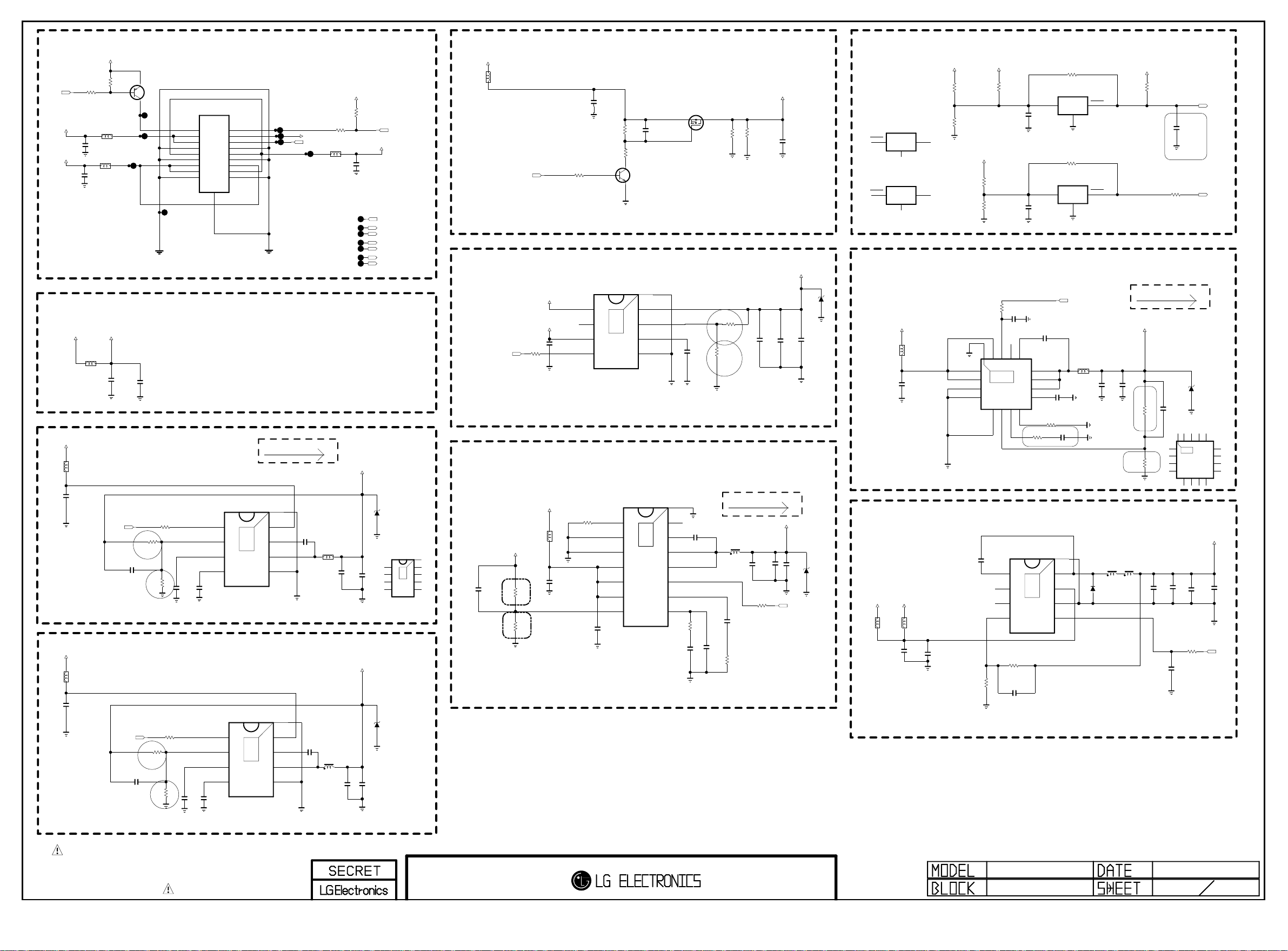
+3.5V_ST
Copyright ⓒ 2013 LG Electronics. Inc. All right reserved.
Only for training and service purposes
LGE Internal Use Only
R2300
RL_ON
10K
50V
L2304
UBW2012-121F
C2307
0.1uF
16V
UBW2012-121F
L2303
+3.5V_ST
+12V
C2306
0.1uF
eMMC POWER
+3.3V_NORMAL
+12V
Switching freq: 700K
+12V
Switching freq: 700K
L2302
BLM18PG121SN1D
L2300
BLM18PG121SN1D
C2301
10uF
16V
L2305
BLM18PG121SN1D
C2304
10uF
16V
3.3V_EMMC
POWER_ON/OFF2_3
1
10K
R2301
2
C2305
0.1uF
16V
Q2300 MMBT3906(NXP)
3
C2300
22uF
10V
PWR ON
3.5V
3.5V
GND
24V
GND
12V
12V
GND
P2300
SMAW200-H18S1
1
3
5
7
9
11
13
15
17
19
+1.0V_VDD
R2304
10K
1%
R2302
R1
C2308
100pF
50V
DCDC_TI
R2
11K
R2306
33K
1%
C2310
1uF
10V
VREG5
C2312
3300pF
50V
Vout=0.765*(1+R1/R2)
+3.3V_NORMAL
R2311
POWER_ON/OFF1
R1
C2325
100pF
50V
OPT
10K
1% C2332
R2308
R2319
R2
51K
15K
1%
C2326
1uF
10V
VREG5
C2328
3300pF
50V
Vout=0.765*(1+R1/R2)
INV ON
2
PDIM#1
4
PDIM#2
6
GND
8
24V
10
GND
12
12V
14
24V
16
GND
18
DCDC_TI
TPS54327DDAR
EN
1
VFB
2
3
SS
4
3A
TPS54327DDAR
EN
1
VFB
2
3
SS
4
3A
IC2300
9
THERMAL
IC2301
THERMAL
PANEL_POWER
+12V
L2313
UBW2012-121F
C2331
0.1uF
50V
R2317
33K
R2318
5.6K
C
Q2301
B
IC2302
THERMAL
1.5A
MMBT3904(NXP)
E
8
9
7
6
5
R2314
10K
AP7173-SPG-13 HF(DIODES)
IN
1
PG
2
VCC
3
EN
4
[EP]
OUT
FB
SS
GND
C2333
10uF
16V
Q2302
AO3407A
S
G
C2337
2200pF
50V
D
R2321
2K
1%
R2346
R2347
5.6K
5.6K
LVDS_DISCHARGE
R2322
R1
4.3K
1%
R2
PANEL_20V
PWM_DIM2
R2309
100
L2306
UBW2012-121F
C2316
0.1uF
JP2308
JP2309
JP2310
50V
+3.3V_NORMAL
R2310
1K
INV_CTL
+24V
PWM_DIM
L/DIM0_MOSI
L/DIM0_MOSI
L/DIM0_VS
L/DIM0_VS
L/DIM0_SCLK
L/DIM0_SCLK
+2.5V
POWER_ON/OFF2_1
PANEL_CTL
+3.3V_NORMAL
+5V_NORMAL
R2312
10K
C2327
10uF
10V
Vout=0.8*(1+R1/R2)
LG1154A
+1.23V_CORE
+12V
L2301
+1.1V_VDD
C2303
C2302
180pF
50V
R2303
16K
R2305
15K
10uF
16V
R1
1/16W
1%
R2
1/16W
1%
Vout(1.24V)=0.6*(1+16k/15k)
R2307
120K
1/16W
1%
RT/CLK
PVIN_1
PVIN_2
VSENSE
C2313
4.7uF
16V
GND_1
GND_2
VIN
IC2303
TPS54821RHL
1
2
THERMAL
3
4
5
6
8A
7
[EP]GND
PWRGD
14
C2318
BOOT
15
13
0.1uF
16V
PH_2
12
PH_1
11
EN
10
SS/TR
9
COMP
8
1.3K
R2313
C2315
4700pF 50V
L2308
1uH
C2322
22uF
10V
R2316 1K
C2321
22000pF 50V
C2320
47pF 50V
1/16W
5%
R2315 0
8
7
6
5
[EP]GND
VIN
VBST
SW
GND
0.1uF
C2314
16V
NR5040T2R2N
L2307
2.2uH
+1.0V_VDD
C2317
22uF
10V
+3.3V_NORMAL
C2319
22uF
10V
2.5V
ZD2300
OPT
DCDC_RT
IC2300-*1
RT7266ZSP
[EP]GND
VIN
EN
8
1
FB
BOOT
9
2
7
THERMAL
PVCC
SW
3
6
SS
GND
4
5
Vout=0.6*(1+R1/R2)
[EP]GND
VIN
8
9
7
6
5
VBST
SW
GND
0.1uF
16V
L2309
3.6uH
SM-8040
C2339
22uF
10V
C2340
22uF
10V
5V
ZD2301
POWER UP SEQUENCE
5V/3.3V->2.5V->1.5V/1.1V->1.0V
LG1154D : 3.3V->2.5V->1.5V->1.1V
LG1154AN : 3.3V->2.5V->1.0V
PANEL_VCC
LVDS_DISCHARGE
OPT
C2343
22uF
10V
+1.1V_VDD
C2341
22uF
10V
C2347
0.1uF
50V
+2.5V_Normal
C2346
10uF
10V
C2323
22uF
10V
POWER_ON/OFF2_2
C2348
0.1uF
16V
OPT
2.5V
ZD2302
ZD2304
Power_DET
IC2307-*1
APX803D29
RESET
RESET
2
1
GND
RESET_IC_DIODE
IC2308-*1
APX803D29
2
1
GND
RESET_IC_DIODE
3
3
DDR MAIN 1.5V
5V
+3.5V_ST
L2318
C2350
10uF
10V
+5.0V normal & USB
+24V
+12V
L2311
L2314
BLM18PG121SN1D
OLED
NON_OLED
C2309
10uF
35V
+12V
VCC
VCC
PD_+12V
R2325
2.7K
1%
PD_+12V
R2326
1.2K
1%
VIN_1
VIN_2
GND_1
GND_2
+3.5V_ST
PANEL_20V
R2327
5.6K
1%
R2328
1.3K
1%
EP[GND]
1
2
3
4
PD_+3.5V
R2330
0
5%
10K
R2331
THERMAL
17
IC2305
TPS54319TRE
3A
5
6
AGND
VSENSE
3A
C2354
0.1uF
16V
DCDC_TI
7
COMP
BOOT14PWRGD15EN16VIN_3
13
12
11
10
9
8
RT/CLK
1/16W 5%
$ 0.145
C2355
0.1uF
16V
C2356
0.1uF
16V
PH_3
PH_2
PH_1
SS/TR
R2334
15K
RESET_IC_ONSEMI
VCC
RESET_IC_ONSEMI
VCC
C2358
0.1uF
16V
C2359
0.01uF
50V
R2335
330K1/16W 5%
4700pF
C2360
Vout=0.827*(1+R1/R2)=1.521V
IC2304
C2311
0.1uF
50V
RT8289GSP
C2324
0.01uF
50V
BOOT
1
NC_1
2
NC_2
3
FB
4
5A
1%
51K
R1
R2343
16K
R2344
1%
C2329
150pF
50V
R2
9
THERMAL
8
7
6
5
[EP]GND
SW
VIN
GND
EN
Vout=1.222*(1+R1/R2)
R2337
100K
IC2307
NCP803SN293
3
1
GND
R2336
100K
IC2308
NCP803SN293
3
1
GND
POWER_ON/OFF2_2
L2320
3.3uH
NR5040T3R3N
50V
2
2
C2361
22uF
10V
D2300
B540C
RESET
RESET
+3.5V_ST
R2338
10K
OPT
OLED : 20V DET = POWER_ON/OFF2_4
POWER_DET
C2365
0.1uF
16V
not to RESET at 8kV ESD
R2348
ST_3.5V-->3.5V
POWER_ON/OFF2_4
0
24V-->3.48V
20V-->3.51V
12V-->3.58V
LG1154D
+1.5V_DDR
C2362
22uF
10V
R2339
R1
47K 1%
R2
R2340
56K
1/16W
1%
L2310
L2312
4.7uH
4.7uH
40V
C2335
0.1uF
C2330
22uF
10V
16V
DCDC_TI
C2364
100pF
50V
VIN_1
VIN_2
GND_1
GND_2
1
2
3
4
C2334
22uF
10V
ZD2303
THERMAL
5
AGND
2.5V
OPT
IC2305-*1
RT8079AGQW
DCDC_RT
6FB7
COMP
+5V_NORMAL
C2336
10uF
10V
POWER_ON/OFF1
R2345
10K
BOOT14PGOOD15EN16VIN_317[EP]GND
13
RT/SYNC
SW_3
12
SW_2
11
SW_1
10
SS/TR
9
8
C2338
0.1uF
50V
THE SYMBOL MARK OF THIS SCHEMETIC DIAGRAM INCORPORATES
SPECIAL FEATURES IMPORTANT FOR PROTECTION FROM X-RADIATION.
FILRE AND ELECTRICAL SHOCK HAZARDS, WHEN SERVICING IF IS
ESSENTIAL THAT ONLY MANUFATURES SPECFIED PARTS BE USED FOR
THE CRITICAL COMPONENTS IN THE SYMBOL MARK OF THE SCHEMETIC.
BSD-NC4_H039-HD
NC4_H13
POWER_BLOCK(OLED) 23
2013.03.05
Page 31

Renesas MICOM
Copyright ⓒ 2013 LG Electronics. Inc. All right reserved.
Only for training and service purposes
LGE Internal Use Only
For Debug
+3.5V_ST
MICOM_DEBUG
P3000
12507WS-04L
1
2
3
4
5
GP4 High/MID Power SEQUENCE
POWER_ON/OFF!
POWER_ON/OFF2_1
POWER_ON/OFF2_2
POWER_ON/OFF2_3
POWER_ON/OFF2_4
SOC_RESET
Don’t remove R3014,
not making float P40
R3016 1K
R3014 10K
MICOM_DEBUG
MICOM_DEBUG
MICOM_RESET
For CEC
CEC_REMOTE
D3000
BAT54_SUZHO
R3033
27K
+3.5V_ST
G
S
D
Q3001
RUE003N02
HDMI_CEC_FET_ROHM
G
S
D
R3034
120K
Q3001-*1
SI1012CR-T1-GE3
HDMI_CEC_FET_VISHAY
HDMI_CEC
EDID_WP
CAM_PWR_ON_CMD
I2C_SCL_MICOM
I2C_SDA_MICOM
EDID_WP
PANEL_CTL
WOL/WIFI_POWER_ON
HDMI_CEC
POWER_ON/OFF2_2
POWER_ON/OFF2_3
EYE_SDA
EYE_SCL
CAM_PWR_ON_CMD
+3.5V_ST
8pF
C3003 8pF
C3002
X3000
HDMI_WAUP:HDMI_INIT
MHL_DET
MHL_DET
10K
GND
R3032
+3.5V_ST
VDD
48
13
VSS
47
14
C3001 0.47uF
REGC
46
15
C3000
+3.5V_ST
R3021
10K
P31/TI03/TO03/INTP4
IR
P75/KR5/INTP9/SCK01/SCL01
P74/KR4/INTP8/SI01/SDA01
P73/KR3/SO01
P72/KR2/SO21
P71/KR1/SI21/SDA21
P70/KR0/SCK21/SCL21
P30/INTP3/RTC1HZ/SCK11/SCL11
EYE_Q
R3035
3.3K
R3036
3.3K
EYE_Q
0.1uF
P60/SCLA0
P61/SDAA0
P62
P63
1
2
3
4
5
6
7
8
9
10
11
12
32.768KHz
R3028
4.7M
OPT
Ready For
Commercial
P124/XT2/EXCLKS
P123/XT1
P137/INTP0
P122/X2/EXCLK
P121/X1
41
42
43
44
45
IC3000
R5F100GEAFB
MICOM_LEAD_Au
16
17
18
19
20
MICOM_RESET
R3029 22
MICOM_RESET_22OHM
P40/TOOL0
RESET
39
40
21
LOGO_LIGHT
MICOM_DEBUG
LOGO_LIGHT
C3004
0.1uF
16V
P120/ANI19
P41/TI07/TO07
37
38
36
35
34
33
32
31
30
29
28
27
26
25
22
23
24
+3.5V_ST
10K
MICOM_RESET_SW
SW3000
R3030
JTP-1127WEM
4 3
12
ST_BY_DET_CAMST_BY_DET_CAM
MICOM_RESET_33OHM
R3029-*1 33
R3031
270K
OPT
P140/PCLBUZ0/INTP6
P00/TI00/TXD1
P01/TO00/RXD1
P130
P20/ANI0/AVREFP
P21/ANI1/AVREFM
P22/ANI2
P23/ANI3
P24/ANI4
P25/ANI5
P26/ANI6
P27/ANI7
RL_ON
SCART_MUTE
POWER_ON/OFF2_4
POWER_ON/OFF2_1
KEY2
KEY1
MODEL1_OPT_1
MODEL1_OPT_4
MODEL1_OPT_0
SIDE_HP_MUTE
MODEL1_OPT_3
MODEL1_OPT_2
SCART_MUTE
POWER_ON/OFF2_4
MICOM MODEL OPTION
+3.5V_ST
MICOM_H13
R3006 10K
R3003 10K
MICOM_NC4_8PIN
MICOM_M13
R3004 10K
R3001 10K
MICOM_GP3_12/15PIN
MICOM_PDP
R3007 10K
R3010 10K
MICOM_TOUCH_KEY
R3005 10K
R3008 10K
MICOM_LCD/OLED
MICOM_TACT_KEY
R3013 10K
MICOM_LOGO_LIGHT
R3012 10K
MICOM_NON_LOGO_LIGHT
MICOM_GED
R3002 10K
R3000 10K
MICOM_NON_GED
R3007-*2
22K
R3007-*1
56K
MICOM_OLED_FRC
MICOM_OLED_MAIN
MODEL1_OPT_0
MODEL1_OPT_1
MODEL1_OPT_2
MODEL1_OPT_3
MODEL1_OPT_4
MODEL1_OPT_5
MICOM MODEL OPTION
0
MODEL_OPT_0 For LOGO LIGHT
MODEL_OPT_1
MODEL_OPT_2
MODEL_OPT_3
MODEL_OPT_5
NON LOGO
TACT_KEY
LCD / OLED
IR_wafer(12/15)
M13MODEL_OPT_4
NON_GED
1
LOGO
TOUCH_KEY
PDP
IR_wafer(10pin)
H13
GED
Ready for sample set
Need to Assign ADC port
Ready for sample set
P17/TI02/TO02
P51/INTP2/SO11
P50/INTP1/SI11/SDA11
P16/TI01/TO01/INTP5
P13/TXD2/SO20
P14/RXD2/SI20/SDA20
P12/SO00/TXD0/TOOLTXD
P15/PCLBUZ1/SCK20/SCL20
P11/SI00/RXD0/TOOLRXD/SDA00
POWER_DET
POWER_ON/OFF1
WOL/ETH_POWER_ON
LED_R
LED_R
WOL_CTL
INV_CTL
SOC_RESET
SOC_TX
P146
P147/ANI18
P10/SCK00/SCL00
SOC_RX
AMP_MUTE
CAM_CTL
MODEL1_OPT_5
CAM_CTL
P60/SCLA0
P61/SDAA0
P31/TI03/TO03/INTP4
P75/KR5/INTP9/SCK01/SCL01
P74/KR4/INTP8/SI01/SDA01
P73/KR3/SO01
P72/KR2/SO21
P71/KR1/SI21/SDA21
P70/KR0/SCK21/SCL21
P30/INTP3/RTC1HZ/SCK11/SCL11
1
2
P62
3
P63
4
5
6
R5F100GEAFB#30
7
8
9
10
11
12
13
P50/INTP1/SI11/SDA11
P123/XT1
P137/INTP0
P122/X2/EXCLK
P121/X1
REGC47VSS48VDD
42
43
44
45
46
IC3000-*1
MICOM_LEAD_Cu
14
15
16
17
18
19
P17/TI02/TO02
P13/TXD2/SO20
P51/INTP2/SO11
P16/TI01/TO01/INTP5
P14/RXD2/SI20/SDA20
P15/PCLBUZ1/SCK20/SCL20
P120/ANI19
P41/TI07/TO07
P40/TOOL0
RESET41P124/XT2/EXCLKS
37
38
39
40
P140/PCLBUZ0/INTP6
36
P00/TI00/TXD1
35
P01/TO00/RXD1
34
P130
33
P20/ANI0/AVREFP
32
P21/ANI1/AVREFM
31
P22/ANI2
30
P23/ANI3
29
P24/ANI4
28
P25/ANI5
27
P26/ANI6
26
P27/ANI7
25
20
21
22
23
24
P146
P147/ANI18
P10/SCK00/SCL00
P12/SO00/TXD0/TOOLTXD
P11/SI00/RXD0/TOOLRXD/SDA00
THE SYMBOL MARK OF THIS SCHEMETIC DIAGRAM INCORPORATES
SPECIAL FEATURES IMPORTANT FOR PROTECTION FROM X-RADIATION.
FILRE AND ELECTRICAL SHOCK HAZARDS, WHEN SERVICING IF IS
ESSENTIAL THAT ONLY MANUFATURES SPECFIED PARTS BE USED FOR
THE CRITICAL COMPONENTS IN THE SYMBOL MARK OF THE SCHEMETIC.
NetCast4.0
MICOM (RENESAS)
2013.02.05
30
Page 32

33
Copyright ⓒ 2013 LG Electronics. Inc. All right reserved.
Only for training and service purposes
LGE Internal Use Only
BODY_SHIELD
20
HDMI_FREEPORT
EAG62611204
HP_DET
19
5V
18
GND
17
DDC_DATA
16
DDC_CLK
15
ARC
14
CE_REMOTE
13
CK-
12
CK_GND
11
CK+
10
D0-
9
D0_GND
8
D0+
7
D1-
6
D1_GND
5
D1+
4
D2-
3
D2_GND
2
D2+
1
JK3202
51U019S-312HFN-E-R-B-LG
VA3206
ESD_HDMI
R3250
VA3208
ESD_HDMI
R3207 22
R3208 22
ESD_HDMI
VA3213
ESD_HDMI
CEC_REMOTE
VA3207
HDMI_HPD_1
DDC_SDA_1
DDC_SCL_1
R3248
1K
OPT
R3249
3.9K
OPT
D3210
RCLAMP0524PA
1
10
2
9
8
3
7
4
6
5
HDMI_ESD_SEMTEK
D3211
RCLAMP0524PA
1
10
2
9
8
3
7
4
6
5
HDMI_ESD_SEMTEK
C3202
1uF
10V
VA3215
ESD_HDMI
OPT
C3226
0.1uF
16V
ARC
SPDIF_OUT_ARC
CK-_HDMI1
CK+_HDMI1
D0-_HDMI1
D0+_HDMI1
D1-_HDMI1
D1+_HDMI1
D2-_HDMI1
D2+_HDMI1
HDMI_ESD_NXP
D3210-*1
IP4283CZ10-TBA
TMDS_CH1-
1
TMDS_CH1+
2
GND_1
3
TMDS_CH2-
4
TMDS_CH2+6NC_1
5
HDMI_ESD_NXP
D3211-*1
IP4283CZ10-TBA
TMDS_CH1-
1
TMDS_CH1+
2
GND_1
3
TMDS_CH2-
4
TMDS_CH2+6NC_1
5
BODY_SHIELD
GND
HDMI_FREEPORT
NC_4
10
NC_3
9
GND_2
8
NC_2
EAG62611204
7
NC_4
10
NC_3
9
GND_2
8
NC_2
7
51U019S-312HFN-E-R-B-LG
JK3203
5V_HDMI_4
20
HP_DET
19
5V
18
GND
VA3216
DDC_DATA
DDC_CLK
NC
CE_REMOTE
CK-
CK_GND
CK+
D0-
D0_GND
D0+
D1-
D1_GND
D1+
D2-
D2_GND
D2+
ESD_HDMI
17
16
15
14
13
12
11
10
9
8
7
6
5
4
3
2
1
HDMI1 With ARC
5V_HDMI_1
+5V_NORMAL
BODY_SHIELD
20
HDMI_FREEPORT
19
18
17
16
15
14
13
12
11
10
EAG62611204
9
8
7
6
5
4
3
2
1
HP_DET
5V
GND
DDC_DATA
DDC_CLK
NC
CE_REMOTE
CK-
CK_GND
CK+
D0-
D0_GND
D0+
D1-
D1_GND
D1+
D2-
D2_GND
D2+
5V_HDMI_2
VA3209
ESD_HDMI
CEC_REMOTE
VA3205
ESD_HDMI
R3251
33
HDMI_HPD_2
R3209
R3210
VA3203
ESD_HDMI
D3212
RCLAMP0524PA
1
10
2
9
8
3
7
4
6
5
HDMI_ESD_SEMTEK
D3213
RCLAMP0524PA
1
10
2
9
8
3
7
4
6
5
22
22
VA3204
ESD_HDMI
DDC_SDA_2
DDC_SCL_2
CK-_HDMI2
CK+_HDMI2
D0-_HDMI2
D0+_HDMI2
D1-_HDMI2
D1+_HDMI2
D2-_HDMI2
D2+_HDMI2
HDMI_ESD_NXP
D3212-*1
IP4283CZ10-TBA
TMDS_CH1-
1
TMDS_CH1+
2
GND_1
3
TMDS_CH2-
4
TMDS_CH2+6NC_1
5
HDMI_ESD_NXP
D3213-*1
IP4283CZ10-TBA
TMDS_CH1-
1
TMDS_CH1+
2
GND_1
3
TMDS_CH2-
4
TMDS_CH2+6NC_1
5
NC_4
10
NC_3
9
GND_2
8
NC_2
7
NC_4
10
NC_3
9
GND_2
8
NC_2
7
D3200
R3217
47K
+5V_NORMAL
D3201
R3218
47K
5V_HDMI_1
A2CA1
5V_HDMI_3
A2CA1
R3219
47K
R3220
47K
DDC_SDA_3
DDC_SCL_3
DDC_SDA_1
DDC_SCL_1
HDMI_ESD_SEMTEK
JK3200
51U019S-312HFN-E-R-B-LG
BODY_SHIELD
20
JK3201
19
18
17
16
15
14
13
12
11
10
9
8
7
6
5
4
3
2
1
HP_DET
5V
GND
DDC_DATA
DDC_CLK
NC
CE_REMOTE
CK-
CK_GND
CK+
D0-
D0_GND
D0+
D1-
D1_GND
D1+
D2-
D2_GND
D2+
HDMI_FREEPORT
EAG62611204
51U019S-312HFN-E-R-B-LG
5V_HDMI_3
VA3214
ESD_HDMI
CEC_REMOTE
ESD_HDMI
D3209
RCLAMP0524PA
1
2
3
4
5
HDMI_ESD_SEMTEK
D3208
RCLAMP0524PA
1
2
3
4
5
HDMI_ESD_SEMTEK
VA3202
ESD_HDMI
VA3200
10
9
8
7
6
10
9
8
7
6
HDMI2
R3252
33
R3203
R3205
ESD_HDMI
22
22
VA3201
HDMI_HPD_3
DDC_SDA_3
DDC_SCL_3
CK-_HDMI3
CK+_HDMI3
D0-_HDMI3
D0+_HDMI3
D1-_HDMI3
D1+_HDMI3
D2-_HDMI3
D2+_HDMI3
HDMI_ESD_NXP
D3209-*1
IP4283CZ10-TBA
TMDS_CH1-
1
TMDS_CH1+
2
GND_1
3
TMDS_CH2-
4
TMDS_CH2+6NC_1
5
HDMI_ESD_NXP
D3208-*1
IP4283CZ10-TBA
TMDS_CH1-
1
TMDS_CH1+
2
GND_1
3
TMDS_CH2-
4
TMDS_CH2+6NC_1
5
HDMI_FOOSUNG
JK3200-*1
DAADR019A
TMDS_DATA2+
1
TMDS_DATA2_SHIELD
2
TMDS_DATA2-
3
TMDS_DATA1+
4
TMDS_DATA1_SHIELD
5
TMDS_DATA1-
6
TMDS_DATA0+
7
TMDS_DATA0_SHIELD
8
TMDS_DATA0-
9
TMDS_CLK+
10
TMDS_CLK_SHIELD
11
TMDS_CLK-
12
CEC
13
RESERVED
14
SCL
15
SDA
16
DDC/CEC_GND
17
VDD[+5V]
18
HOT_PLUG_DETECT
19
HDMI_FOOSUNG
NC_4
10
NC_3
9
GND_2
8
NC_2
7
NC_4
10
NC_3
9
GND_2
8
NC_2
7
TMDS_DATA2+
TMDS_DATA2_SHIELD
TMDS_DATA2-
TMDS_DATA1+
TMDS_DATA1_SHIELD
TMDS_DATA1-
TMDS_DATA0+
TMDS_DATA0_SHIELD
TMDS_DATA0-
TMDS_CLK+
TMDS_CLK_SHIELD
TMDS_CLK-
RESERVED
DDC/CEC_GND
VDD[+5V]
HOT_PLUG_DETECT
JK3202-*1
DAADR019A
1
2
3
4
5
6
7
8
9
10
11
12
CEC
13
14
SCL
15
SDA
16
17
18
19
20
20
TMDS_DATA2_SHIELD
TMDS_DATA1_SHIELD
TMDS_DATA0_SHIELD
TMDS_CLK_SHIELD
HOT_PLUG_DETECT
BODY_SHIELD
TMDS_DATA2_SHIELD
TMDS_DATA1_SHIELD
TMDS_DATA0_SHIELD
TMDS_CLK_SHIELD
HOT_PLUG_DETECT
BODY_SHIELD
HDMI3
THE SYMBOL MARK OF THIS SCHEMETIC DIAGRAM INCORPORATES
SPECIAL FEATURES IMPORTANT FOR PROTECTION FROM X-RADIATION.
FILRE AND ELECTRICAL SHOCK HAZARDS, WHEN SERVICING IF IS
ESSENTIAL THAT ONLY MANUFATURES SPECFIED PARTS BE USED FOR
THE CRITICAL COMPONENTS IN THE SYMBOL MARK OF THE SCHEMETIC.
CEC_REMOTE
+5V_NORMAL
D3202
+5V_NORMAL
D3203
HDMI_FOOSUNG
JK3201-*1
DAADR019A
TMDS_DATA2+
TMDS_DATA2-
TMDS_DATA1+
TMDS_DATA1-
TMDS_DATA0+
TMDS_DATA0-
TMDS_CLK+
TMDS_CLK-
CEC
RESERVED
SCL
SDA
DDC/CEC_GND
VDD[+5V]
HDMI_FOOSUNG
JK3203-*1
DAADR019A
TMDS_DATA2+
TMDS_DATA2-
TMDS_DATA1+
TMDS_DATA1-
TMDS_DATA0+
TMDS_DATA0-
TMDS_CLK+
TMDS_CLK-
CEC
RESERVED
SCL
SDA
DDC/CEC_GND
VDD[+5V]
VA3212
ESD_HDMI
VA3210
ESD_HDMI
HDMI_ESD_SEMTEK
5V_HDMI_2
R3225
47K
5V_HDMI_4
R3226
47K
1
2
3
4
5
6
7
8
9
10
11
12
13
14
15
16
17
18
19
20
BODY_SHIELD
1
2
3
4
5
6
7
8
9
10
11
12
13
14
15
16
17
18
19
20
BODY_SHIELD
R3253
33
R3222
R3223
VA3211
ESD_HDMI
D3215
RCLAMP0524PA
1
10
2
9
8
3
7
4
6
5
HDMI_ESD_SEMTEK
D3214
RCLAMP0524PA
1
10
2
9
8
3
7
4
6
5
A2CA1
R3228
47K
DDC_SDA_2
DDC_SCL_2
+3.5V_ST
A2CA1
D3205
R3229
47K
DDC_SDA_4
DDC_SCL_4
HDMI_HPD_4
22
22
A2CA1
+3.3V_NORMAL
DDC_SDA_4
DDC_SCL_4
CK-_HDMI4
CK+_HDMI4
D0-_HDMI4
D0+_HDMI4
D1-_HDMI4
D1+_HDMI4
D2-_HDMI4
D2+_HDMI4
5V_HDMI_4
C3205
10uF
10V
HDMI_ESD_NXP
D3215-*1
IP4283CZ10-TBA
TMDS_CH1-
NC_4
1
10
TMDS_CH1+
NC_3
2
9
GND_1
GND_2
3
8
TMDS_CH2-
NC_2
4
7
TMDS_CH2+6NC_1
5
HDMI_ESD_NXP
D3214-*1
IP4283CZ10-TBA
NC_4
TMDS_CH1-
10
1
NC_3
TMDS_CH1+
9
2
GND_2
GND_1
8
3
NC_2
TMDS_CH2-
7
4
TMDS_CH2+6NC_1
5
D3207
+5V_NORMAL
R3204
10K
G
S
AO3438
Q3202
AZ1117BH-1.2TRE1
IN
D3206
MBR230LSFT1G
R3215
100K
R3243
1K
1/16W
5%
5.6V
D
C3200
10uF
10V
IC3200
2
3
1
GND/ADJ
IC3202
TPS2051BDBVR
OUT
30V
1
GND
2
OC
3
+3.5V_ST
R3246
10K
R3247
10K Q3201
C3223
0.047uF
25V
Q3200
MMBT3904(NXP)
C3210
0.1uF
16V
C
B
E
C3211
0.1uF
16V
OUT
R321211/16W
5%
C3201
10uF
10V
Vout=0.8*(1+R1/R2)
+5V_NORMAL
IN
5
4
EN
B
C3208
0.1uF
5%
220K
1/16W
E
MMBT3906(NXP)
C
1/16W
R3245
R3206
HDMI4 With MHL
HDMI2
CK-_HDMI2
CK+_HDMI2
D0-_HDMI2
D0+_HDMI2
D1-_HDMI2
D1+_HDMI2
D2-_HDMI2
D2+_HDMI2
HDMI3
CK-_HDMI3
CK+_HDMI3
D0-_HDMI3
D0+_HDMI3
D1-_HDMI3
D1+_HDMI3
D2-_HDMI3
D2+_HDMI3
C3206
C3204
0.1uF
0.1uF
16V
16V
[EP]GND
+3.3V_NORMAL
10K
+3.5V_ST
+5V_NORMAL
1/16W
R3213
5.1K
5%
C3212
1uF
10V
UD
R1XCN
1
R1XCP
2
R1X0N
3
R1X0P
4
R1X1N
5
R1X1P
6
R1X2N
7
R1X2P
8
AVDD12_1
9
VDD12_1
10
R3XCN
11
R3XCP
12
R3X0N
13
R3X0P
14
R3X1N
15
R3X1P
16
R3X2N
17
R3X2P
18
AVDD12_2
19
VDD33_1
20
R4XCN
21
R4XCP
22
R3202
R3211 33
R3236 33
R3237 33
R3214 33
C3215
0.1uF
16V
THERMAL
89
23
R4X0N24R4X0P25R4X1N26R4X1P27R4X2N28R4X2P
C3218
10uF
10V
IC3201-*1
SII9587CNUC-3
29
30
32
DSDA031DSCL0
VDD12_2
R0PWR5V
CBUS_HPD0
OPT
R3254
100
1/16W
5%
5%
10K
MHL_DET
C3207
0.1uF
16V
MHL_ON_OFF
D3204
A1
C
C3203
10uF
10V
A2
MHL_DET
R1XCN
R1XCP
R1X0N
R1X0P
R1X1N
R1X1P
R1X2N
R1X2P
AVDD12_1
VDD12_1
R3XCN
R3XCP
R3X0N
R3X0P
R3X1N
R3X1P
R3X2N
R3X2P
AVDD12_2
VDD33_1
R4XCN
R4XCP
C3217
0.1uF
16V
HDMI1
D2-_HDMI1
D1-_HDMI1
D1+_HDMI1
[EP]GND
VDD33_2
88
1
2
3
4
D2+_HDMI1
R0X2P
AVDD12_3
86
87
THERMAL
89
R0X1P
R0X2N
85
84
R0X0P
R0X1N
82
83
D0+_HDMI1
R0X0N
81
5
6
7
8
9
10
SII9587CNUC
11
12
13
14
Device Address : 0XB0
15
16
17
18
19
20
21
22
23
R4X0N24R4X0P25R4X1N26R4X1P27R4X2N28R4X2P
CK+_HDMI4
CK-_HDMI4
D0-_HDMI4
D0+_HDMI4
D1-_HDMI4
D2-_HDMI4
D1+_HDMI4
HDMI4
29
VDD12_2
D2+_HDMI4
30
DSDA031DSCL0
DDC_SDA_1
CK+_HDMI1
D0-_HDMI1
R0XCN
R0XCP
80
IC3201
FHD
CBUS_HPD0
DDC_SCL_1
HDMI_HPD_1
CK-_HDMI1
L3202
TPVDD12
78
79
32
33
R0PWR5V
5V_HDMI_1
C3213
1uF
HDMI S/W OUTPUT
HDMI_CLK-
HDMI_CLK+
L3203
TXCP
TXCN
TCVDD12
75
76
77
34
36
DSDA135DSCL1
CBUS_HPD1
DDC_SDA_2
DDC_SCL_2
HDMI_HPD_2
R3231
10
1/16W
R3233
5.1K
5%
HDMI_RX0+
HDMI_RX0-
TX1N
TX0P
TX0N
73
74
37
38
DSDA339DSCL3
R1PWR5V
DDC_SDA_3
5V_HDMI_2
R3232
10
C3214
1uF
HDMI_RX1+
HDMI_RX1-
TX2N
TX1P
71
72
40
R3PWR5V
CBUS_HPD3
DDC_SCL_3
HDMI_HPD_3
1/16W
R3234
5.1K
5%
HDMI_RX2+
HDMI_RX2-
70
41
42
DSDA443DSCL4
DDC_SDA_4
5V_HDMI_3
R3240
10
C3220
1uF
VDD12_3
ARC69TX2P
67
68
66
65
64
63
62
61
60
59
58
57
56
55
54
53
52
51
50
49
48
47
46
45
44
CBUS_HPD4
DDC_SCL_4
HDMI_HPD_4
1/16W
R3241
5.1K
5%
0.1uF
C3224
C3225
0.1uF
16V
RSVDL
SPDIF_IN
INT
CSCL
CSDA
RESET_N
TPWR
GPIO1
GPIO0
CD-SENSE4
CD_SENSE3
GPIO2
CD_SENSE1
CD_SENSE0
WKUP
LPSBV
PWRMUX_OUT
SBVCC5
R5PWR5V[VGA]
DSCL5[VGA]
DSDA5[VGA]
R4PWR5V
R3238
10
C3219
1uF
16V
R3216
10
C3209
0.1uF
16V
5V_HDMI_4
1/16W
R3239
5.1K
5%
VDD12_368ARC69TX2P70TX2N71TX1P72TX1N73TX0P74TX0N75TXCP76TXCN77TCVDD1278TPVDD1279R0XCN80R0XCP81R0X0N82R0X0P83R0X1N84R0X1P85R0X2N86R0X2P87AVDD12_388VDD33_2
67
RSVDL
66
SPDIF_IN
65
INT
64
CSCL
63
CSDA
62
RESET_N
61
TPWR
60
GPIO1
59
GPIO0
58
CD-SENSE4
57
CD_SENSE3
56
GPIO2
55
CD_SENSE1
54
CD_SENSE0
53
WKUP
52
LPSBV
51
PWRMUX_OUT
50
SBVCC5
49
R5PWR5V[VGA]
48
DSCL5[VGA]
47
DSDA5[VGA]
46
R4PWR5V
34
DSDA135DSCL1
36
R1PWR5V
CBUS_HPD1
37
38
DSDA339DSCL3
45
40
41
42
44
DSDA443DSCL4
R3PWR5V
CBUS_HPD3
CBUS_HPD4
HDMI_INT
I2C_SCL5
I2C_SDA5
HDMI_S/W_RESET
33
MHL_DET
10K
R3244
C3222
10uF
10V
GP4
HDMI 32
Page 33

SPDIF OUT
Copyright ⓒ 2013 LG Electronics. Inc. All right reserved.
Only for training and service purposes
LGE Internal Use Only
SPDIF_OUT
R3400
+3.3V_NORMAL
33
C3402
47pF
50V
VA3400
5.5V
OPT
ADUC 5S 02 0R5L
C3400
0.1uF
16V
JK3401
JSTIB15
VIN
A
VCC
B
GND
C
Fiber Optic
4
SHIELD
HP_LOUT
HP_ROUT
R3404
150
1/10W
5%
R3405
150
1/10W
5%
HP_DET
HP_OUT
R3409
100
1/16W
5%
+3.3V_NORMAL
R3406
10K
HP_OUT
VA3405
5.6V
JACK_PARK
JK3403
PEJ038-3B6
5GND
4L
3DETECT
1R
EAG61030009
JACK_KSD
JK3403-*1
KJA-PH-0-0177
5GND
4L
3DETECT
1R
EAG61030001
COMPONENT 1 PHONE JACK
JACK_PARK
JK3400
PEJ038-4G6
5 M5_GND
4 M4
3 M3_DETECT
1 M1
6 M6
EAG61030012
JACK_KSD
JK3400-*1
KJA-PH-1-0177-2
5 M5_GND
4 M4
3 M3_DETECT
1 M1
6 M6
EAG61030007
SOC_RX
SOC_TX
R3401
10K
VA3401
5.6V
+3.5V_ST
+3.3V_NORMAL
R3402
10K
OPT
C3401
18pF
P3400
12507WS-04L
1
2
3
4
5
R3407
100
1/16W
5%
COMP1_DET
COMP1_Y
COMP1_Pb
COMP1_Pr
CVBS 1 PHONE JACK
JACK_PARK
JK3402
PEJ038-4Y6
5 M5_GND
4 M4
3 M3_DETECT
1 M1
6 M6
EAG61030011
JACK_KSD
JK3402-*1
KJA-PH-1-0177-1
5 M5_GND
4 M4
3 M3_DETECT
1 M1
6 M6
EAG61030006
VA3402
5.6V
VA3403
5.6V
VA3404
5.6V
+3.3V_NORMAL
R3403
330K
C3403
0.1uF
16V
for audio Hum noise (L)
R3408
100
1/16W
5%
AV1_CVBS_DET
COMP1/AV1/DVI_L_IN
COMP1/AV1/DVI_R_IN
AV1_CVBS_IN
THE SYMBOL MARK OF THIS SCHEMETIC DIAGRAM INCORPORATES
SPECIAL FEATURES IMPORTANT FOR PROTECTION FROM X-RADIATION.
FILRE AND ELECTRICAL SHOCK HAZARDS, WHEN SERVICING IF IS
ESSENTIAL THAT ONLY MANUFATURES SPECFIED PARTS BE USED FOR
THE CRITICAL COMPONENTS IN THE SYMBOL MARK OF THE SCHEMETIC.
JACK HIGH/MID
BSD-NC4_H034-HD
2012.10.09
Page 34

EPI_LOCK6
Copyright ⓒ 2013 LG Electronics. Inc. All right reserved.
Only for training and service purposes
LGE Internal Use Only
VCOM_DYN
PMIC_RESET
I2C_SDA2
I2C_SCL2
GST_SOC
GCLK_SOC
EO_SOC
MCLK_SOC
SMD TOP for EMI
GASKET_8.0X6.0X8.5H
M201
MDS62110209
EA98
GASKET_8.0X6.0X8.5H
M202
MDS62110209
GASKET_8.0X6.0X8.5H
M203
MDS62110209
THE SYMBOL MARK OF THIS SCHEMETIC DIAGRAM INCORPORATES
SPECIAL FEATURES IMPORTANT FOR PROTECTION FROM X-RADIATION.
FILRE AND ELECTRICAL SHOCK HAZARDS, WHEN SERVICING IF IS
ESSENTIAL THAT ONLY MANUFATURES SPECFIED PARTS BE USED FOR
THE CRITICAL COMPONENTS IN THE SYMBOL MARK OF THE SCHEMETIC.
NC4_H13
NON_EPI(OLED)
BSD-NC4_H036-HD
2013.02.22
36
Page 35

Place Near Micom
Copyright ⓒ 2013 LG Electronics. Inc. All right reserved.
Only for training and service purposes
LGE Internal Use Only
+3.5V_ST
10K
LOGO_LIGHT
R4001
10K
LOGO_LIGHT
OPT
R4000
C4000
0.1uF
16V
LOGO_LIGHT
1K
R4002
LOGO_LIGHT
LOGO_LIGHT
B
Q4000
MMBT3904(NXP)
LOGO_LIGHT
R4003 33
LOGO_LIGHT
R4004 33
C
E
LOGO_LIGHT_WAFER
KEY1
KEY2
+3.5V_ST
R4009
R4008
10K
10K
5%
5%
R4006
100
R4007
100
+3.5V_ST
R4005
10K
5%
IR
EYE_SCL
EYE_SDA
C4001
0.1uF
C4002
0.1uF
AMOTECH CO., LTD.
+3.5V_ST
VA4000
5.6V
VA4001
5.6V
AMOTECH CO., LTD.
L4001
BLM18PG121SN1D
R4011
100
R4010
100
C4005
1000pF
50V
LOGO_LIGHT_WAFER
C4006
100pF
50V
VA4004
ADMC 5M 02 200L
OPT
VA4003
ADMC 5M 02 200L
OPT
NON_OLED
VA4002
5.6V
NON_OLED
AMOTECH CO., LTD.
OLED_EYE_SCL
OLED_EYE_SDA
KEY2
+3.5V_ST
LOGO
EYE_SCL
EYE_SDA
12507WR-08L
GND
IR
GND
IR_WAFER_8P
P4002
1
2
3
4
5
6
7
8
9
GND
WIFI_DM
WIFI_DP
WOL/WIFI_POWER_ON
IR
+3.5V_WOL
L4000
120-ohm
BLM18PG121SN1D
C4016
5pF
50V
R4013
22
C4010
100pF
50V
OPT
MAX 0.4A
C4004
22uF
10V
C4015
5pF
50V
VA4005
5.6V
AMOTECH CO., LTD.
OPT
+3.5V_WOL
EYE_SCL
OLED_EYE_SCL
USB_DM
USB_DP
GND
WOL
GND
NC
IR
P4003
SMAW200-H18S1
1
3
5
7
9
11
13
15
17
2
4
6
8
10
12
14
16
18
19 GND
3.3V
RST
RX
TX
RESET
CTS
+3.5V_ST
C4011
GND
1000pF
50V
EYE_SDA
+3.5V_ST
L4003
BLM18PG121SN1D
OLED_EYE_SDA
+3.3V_NORMAL
L4002
120-ohm
C4007
0.1uF
C4012
1000pF
50V
For EMI
C4008
47pF
50V
C4009
47pF
50V
R4012
100
OPT
C4013
47pF
50V
AR4000
100
1/16W
OPT
C4014
47pF
50V
For EMI
+3.3V_NORMAL
R4014
10K
M_REMOTE_RTS
M_REMOTE_RX
M_REMOTE_TX
M_RFModule_RESET
M_REMOTE_CTS
THE SYMBOL MARK OF THIS SCHEMETIC DIAGRAM INCORPORATES
SPECIAL FEATURES IMPORTANT FOR PROTECTION FROM X-RADIATION.
FILRE AND ELECTRICAL SHOCK HAZARDS, WHEN SERVICING IF IS
ESSENTIAL THAT ONLY MANUFATURES SPECFIED PARTS BE USED FOR
THE CRITICAL COMPONENTS IN THE SYMBOL MARK OF THE SCHEMETIC.
NC4_H13
IR/KEY_OLED
BSD-NC4_H037-HD
2013.02.25
40
Page 36

+3.3V_NORMAL
Copyright ⓒ 2013 LG Electronics. Inc. All right reserved.
Only for training and service purposes
LGE Internal Use Only
+3.3V_NORMAL
BLM18PG121SN1D
CAMERA
L4200
120-ohm
USB2_HUB_IC_IN_DM
USB2_HUB_IC_IN_DP
USB_DM3
USB_DP3
C4200
CAMERA
1uF
25V
C4201
0.1uF
CAMERA
CAMERA
C4202
4.7uF
CAMERA
C4203
0.1uF
CAMERA
R42040
CAMERA
R42050
USB_CAMERA_DM
USB_CAMERA_DP
CAMERA
CAMERA
R421910K
R421810K
R4216
R4215100K
PSELF
PGANG
23
AVDD_3
GND_2
X-TAL_2
100K
+3.3V_NORMAL
22
DVDD
21
OVCUR3
20
OVCUR4
19
TEST/SCL
18
RESET
17
DP4
16
DM4
15
14
C4207
22pF
CAMERA
CAMERA
C4208
0.1uF
R4217
10K
CAMERA
1/16W
5%
C4209
0.1uF
CAMERA
/RST_HUB
CAMERA POWER ENABLE CONTROL
+3.5V_ST
CAMERA_NON_OLED
Q4201
PMV48XP
S
+5V_NORMAL
L4201
UBW2012-121F
OLED
D
+3.5V_CAM
From HUB
USB_Camera
CAM_SLIDE_DET
+3.5V_CAM
C4213
4.7uF
CAMERA
5V
10V
ZD4200
CAM_PWR_ON_CMD
AUD_LRCH
OPT
AUD_LRCK
AUD_SCK
R4211
CAMERA
33
R4212
33
CAMERA
R4213
33
CAMERA
CAMERA
CAMERA
33pF
50V
OPT
33pF
50V
CAMERA
33pF
50V
C4211
C4215
33pF
50V
C4212
C4214
CAMERA
P4200
12507WR-12L
1
2
3
4
5
6
7
OPT
OVCUR2
OVCUR1
SDA
V33
[EP]GND
24
25
26
1
2
3
4
5
6
7
R4214
CAMERA
1%
C4205
0.1uF
CAMERA
CAMERA
27V528
THERMAL
29
IC4200
GL852G-31
9
8
RREF
AVDD_2
680
X-TAL_1
GND_1
22pF
C4204
CAMERA
10X111X212
X4200
12MHZ
1
2
CAMERA
DM313DP3
C4206
0.1uF
CAMERA
4
3
DM0
DP0
CAMERA
R42060
R42100
CAMERA
DM1
DP1
AVDD_1
DM2
DP2
USB2_HUB_IC_IN_DM
USB2_HUB_IC_IN_DP
NON_CAMERA
NON_CAMERA
NON_CAMERA
R42020
R42000
R42010
R42030
NON_CAMERA
USB_DM3
USB_DP3
THE SYMBOL MARK OF THIS SCHEMETIC DIAGRAM INCORPORATES
SPECIAL FEATURES IMPORTANT FOR PROTECTION FROM X-RADIATION.
FILRE AND ELECTRICAL SHOCK HAZARDS, WHEN SERVICING IF IS
ESSENTIAL THAT ONLY MANUFATURES SPECFIED PARTS BE USED FOR
THE CRITICAL COMPONENTS IN THE SYMBOL MARK OF THE SCHEMETIC.
CAM_CTL
R4207
3.3K
CAMERA_NON_OLED
R4208
22K
R4209
2.2K
CAMERA_NON_OLED
CAMERA_NON_OLED
C
Q4200
B
MMBT3904(NXP)
E
C4210
4.7uF
10V
CAMERA_NON_OLED
CAMERA_NON_OLED
G
ST_BY_DET_CAM
USB_CAMERA_DP
USB_CAMERA_DM
R4220
10K
CAMERA
VA4201
VA4200
CAMERA
D4200
OPT
RCLAMP0502BA
CAMERA
8
9
10
11
12
13
BSD-NC4_H042-HD
NC4_H13
2012.03.04
USB_HUB 42
Page 37

/USB_OCD1
Copyright ⓒ 2013 LG Electronics. Inc. All right reserved.
Only for training and service purposes
LGE Internal Use Only
USB_CTL1
R4500
10K
OPT
+3.3V_NORMAL
R4501
10K
+5V_NORMAL
C4500
0.1uF
16V
OCP USB1
IC4500
BD82020FVJ
GND
1
IN_1
2
IN_2
3
EN
4
+5V_USB_1
USB1 (3.0)
C4400
10uF
10V
USB3_DM
USB3_DP
+5V_USB_1
OUT_3
8
OUT_2
7
OUT_1
6
OC
5
C4501
10uF
10V
USB3_RX0M
USB3_RX0P
USB3_TX0M
USB3_TX0P
D4400
RCLAMP0502BA
D4401
RCLAMP0502BA
D4402
RCLAMP0502BA
MAX 1.2A
STDA_SSRX-
STDA_SSRX+
GND_DRAIN
STDA_SSTX-
STDA_SSTX+
VBUS
GND
D-
D+
SHIELD
JK4400
SJ113262
1
2
3
4
5
6
7
8
9
10
C4302
0.1uF
16V
+5V_NORMAL
USB_CTL3
USB_CTL2
OCP USB2/3
IC4306
TPS2066CDGNR
GND
EN1
EN2
1
IN
2
3
4
9
THERMAL
8
7
6
5
[EP]GND
FLT1
OUT1
OUT2
FLT2
C4337
10uF
10V
C4301
10uF
10V
+3.3V_NORMAL
+5V_USB_3
+5V_USB_2
10K
R4301
10K
R4302
/USB_OCD3
/USB_OCD2
THE SYMBOL MARK OF THIS SCHEMETIC DIAGRAM INCORPORATES
SPECIAL FEATURES IMPORTANT FOR PROTECTION FROM X-RADIATION.
FILRE AND ELECTRICAL SHOCK HAZARDS, WHEN SERVICING IF IS
ESSENTIAL THAT ONLY MANUFATURES SPECFIED PARTS BE USED FOR
THE CRITICAL COMPONENTS IN THE SYMBOL MARK OF THE SCHEMETIC.
USB_DM2
USB_DP2
+5V_USB_2
C4322
10uF
10V
USB2 (2.0)
MAX 1.0A
3AU04S -30 5-ZC-(LG)
JK4302
D4302
RCLAMP0502BA
+5V_USB_3
USB3 (2.0)
MAX 1.0A
3AU04S -30 5-ZC-(LG)
JK4300
1234
USB_DM3
USB_DP3
USB DO WN STREAM
5
C4310
10uF
10V
D4300
RCLAMP0502BA
USB JACK
1234
USB DOWN STREAM
5
BSD-NC4_H044-HD
2012-11-09
Page 38

Full Scart(18 Pin Gender)
Copyright ⓒ 2013 LG Electronics. Inc. All right reserved.
Only for training and service purposes
LGE Internal Use Only
VA4801
5.6V
EU
VA4807
VA4800
20V
EU
5.5V
EU
VA4808
5.5V
OPT
VA4802
5.6V
EU
VA4803
5.5V
EU
VA4804
5.5V
EU
VA4805
5.5V
EU
19
DA1R018H91E
JK4800
EU
SHIELD
18
17
16
15
14
13
12
11
10
9
8
7
6
5
4
3
2
1
AV_DET
COM_GND
SYNC_IN
SYNC_OUT
SYNC_GND
RGB_IO
R_OUT
R_GND
G_OUT
G_GND
ID
B_OUT
AUDIO_L_IN
B_GND
AUDIO_GND
AUDIO_L_OUT
AUDIO_R_IN
AUDIO_R_OUT
SC_CVBS_IN
VA4809
5.6V
EU
+3.3V_NORMAL
EU
R480075
EU
SC_L_IN
EU
R4801
10K
C4804
0.1uF
SC_FB
SC_G
SC_B
CLOSE TO JUNCTION
EU
R4802
100
1/16W
5%
SC_R
SC_DET
DTV/MNT_V_OUT
SC_ID
VA4806
5.6V
SC_R_IN
EU
BLM18PG121SN1D
EU
EU
C4800
1000pF
50V
BLM18PG121SN1D
EU
EU
C4801
1000pF
50V
L4800
L4801
C4802
4700pF
EU
C4803
4700pF
EU
DTV/MNT_L_OUT
DTV/MNT_R_OUT
THE SYMBOL MARK OF THIS SCHEMETIC DIAGRAM INCORPORATES
SPECIAL FEATURES IMPORTANT FOR PROTECTION FROM X-RADIATION.
FILRE AND ELECTRICAL SHOCK HAZARDS, WHEN SERVICING IF IS
ESSENTIAL THAT ONLY MANUFATURES SPECFIED PARTS BE USED FOR
THE CRITICAL COMPONENTS IN THE SYMBOL MARK OF THE SCHEMETIC.
BSD-NC4_H048-HD
2012.10.31
SCART GENDER
Page 39
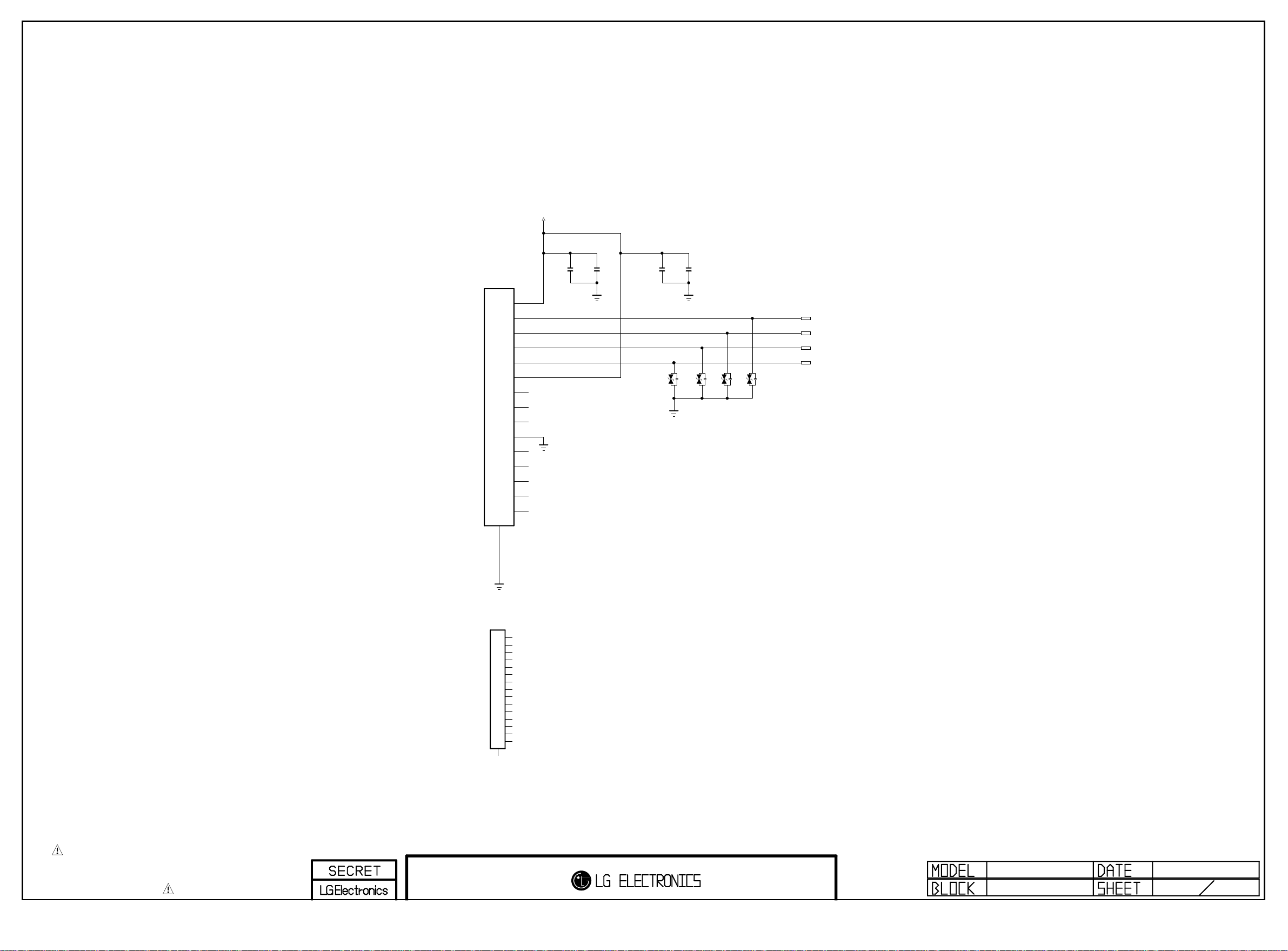
Ethernet Block
Copyright ⓒ 2013 LG Electronics. Inc. All right reserved.
Only for training and service purposes
LGE Internal Use Only
LAN_JACK_POWER
JK5100
XRJH-01A-4-DA7-180-LG(B)
LAN_XML
P1[CT]
1
P2[TD+]
2
P3[TD-]
3
P4[RD+]
4
P5[RD-]
5
P6[CT]
6
P7
7
P8
8
P9
9
P10[GND]
10
P11
11
YL_C
D1
YL_A
D2
GN_C
D3
GN_A
D4
12
SHIELD
C5100
0.1uF
16V
C5101
0.01uF
50V
VA5100
5.5V
C5102
0.1uF
16V
VA5101
5.5V
C5103
0.01uF
50V
VA5102
5.5V
VA5103
5.5V
EPHY_TDP
EPHY_TDN
EPHY_RDP
EPHY_RDN
THE SYMBOL MARK OF THIS SCHEMETIC DIAGRAM INCORPORATES
SPECIAL FEATURES IMPORTANT FOR PROTECTION FROM X-RADIATION.
FILRE AND ELECTRICAL SHOCK HAZARDS, WHEN SERVICING IF IS
ESSENTIAL THAT ONLY MANUFATURES SPECFIED PARTS BE USED FOR
THE CRITICAL COMPONENTS IN THE SYMBOL MARK OF THE SCHEMETIC.
JK5100-*1
TLA-6T764
LAN_TDK
R1
1
R2
2
R3
3
R4
4
R5
5
R6
6
R7
7
R8
8
R9
9
R10[GND]
10
R11
11
YL_C
D1
YL_A
D2
GN_C
D3
GN_A
D4
12
SHIELD
LAN_VERTICAL
2011.12.09
50
Page 40

Ethernet Block
Copyright ⓒ 2013 LG Electronics. Inc. All right reserved.
Only for training and service purposes
LGE Internal Use Only
+3.3V_WOL
3.3K
+3.5V_WOL
L5200
+3.3V_WOL
120-ohm
BLM18PG121SN1D
LAN_JACK_POWER
C5201
0.1uF
16V
EPHY_TDP
EPHY_TDN
EPHY_RDP
EPHY_RDN
C5203
0.1uF
16V
Route Single 50 Ohm, Differential 100 Ohm
C5200
4.7uF
10V
Place 0.1uF close to each power pins
ET_COL/SNI
Place this cap. near IC
C5205
0.1uF
16V
Place this Res. near IC
+3.3V_WOL
R5203
3.3K
C5206
20pF
50V
R5204
2.49K 1%
GND_1
1
2
4
3
X-TAL_2
C5207
20pF
50V
AVDD10OUT
+3.3V_WOL
X-TAL_1
X5200
25MHz
GND_2
RSET
MDI+[0]
MDI-[0]
MDI+[1]
MDI-[1]
AVDD33_1
RXDV
3.3K
R5200
+3.3V_WOL
R52021M
OPT
[EP]
CKXTAL2
1
2
3
4
5
6
7
8
RXD[0]10RXD[1]
R5206 33
Place this cap. near IC
C5208
0.1uF
16V
ET_RXER
R5218
0
DVDD10OUT
AVDD33_2
CKXTAL1
29
30
31
32
THERMAL
33
IC5200
RTL8201F-VB-CG
9
11
12
13
RXC
RXD[2]/INTB
RXD[3]/CLK_CTL
OPT
R5207 33
R5201 33
3.3K
EPHY_INT
EPHY_RXD0
R5208
EPHY_RXD1
ET_COL/SNI
COL28RXER/FXEN
27
14
DVDD33
C5209
33pF
C5202
5pF
EPHY_CRS_DV
EPHY_ACTIVITY
R521033
LED1/PHYAD[1]
CRS/CRS_DV
25
26
24
23
22
21
20
19
18
17
15
16
TXC
TXD[0]
R5209
51
EPHY_TXD0
Place near IC
LED0/PHYAD[0]/PMEB
MDIO
MDC
PHYRSTB
TXEN
TXD[3]
TXD[2]
TXD[1]
+3.3V_WOL
C5211
0.1uF
16V
R5215
3.3K
R5217
EPHY_EN
EPHY_TXD1
R5205
+3.3V_WOL
3.3K
R5212
1.5K
1/16W
EPHY_ACTIVITY
ET_RXER
R5219
10K
1/16W
1%
C5212
0.1uF
OPT
5%
33
R522033
OPT
R5221
WOL/ETH_POWER_ON
EPHY_MDIO
EPHY_MDC
/RST_PHY
EDID_WP
(from SOC)
(PHY reset from MICOM)
WOL POWER ENABLE CONTROL
+3.5V_ST
WOL_CTL
R4316
3.3K
THE SYMBOL MARK OF THIS SCHEMETIC DIAGRAM INCORPORATES
SPECIAL FEATURES IMPORTANT FOR PROTECTION FROM X-RADIATION.
FILRE AND ELECTRICAL SHOCK HAZARDS, WHEN SERVICING IF IS
ESSENTIAL THAT ONLY MANUFATURES SPECFIED PARTS BE USED FOR
THE CRITICAL COMPONENTS IN THE SYMBOL MARK OF THE SCHEMETIC.
B
R4317
22K
R4318
2.2K
C
Q4300
MMBT3904(NXP)
E
C4325
4.7uF
10V
Q4301
PMV48XP
S
G
+3.5V_WOL
D
EPHY_REFCLK
BSD-NC4_H052-HD
2012-09-12
ETHERNET
Page 41

R5602
Copyright ⓒ 2013 LG Electronics. Inc. All right reserved.
Only for training and service purposes
LGE Internal Use Only
0
Separate DGND AND AVSS
AMP_MUTE
R5600
10K
+24V
UBW2012-121F
+3.3V_NORMAL
R5601
10K
C
B
Q5600
MMBT3904(NXP)
E
L5600
WOOFER_MUTE
+24V_AMP
C5601
0.1uF
50V
R5603
100
C5602
1000pF
50V
5V
OPT
ZD5601
AUD_MASTER_CLK
WOOFER_MUTE
BLM18PG121SN1D
AUD_LRCK
AUD_SCK
AUD_LRCH
I2C_SDA1
I2C_SCL1
AMP_RESET_N
+3.3V_NORMAL
L5601
C5603
C5604
10uF
0.1uF
10V
16V
This parts are Located
on AVSS area.
R5610
470
4700pF
C5612
0.047uF
PDN
SDA
SCL
13
14
15
16
17
18
19
20
21
22
23
24
C5610
0.1uF
16V
C5611
12
25
PLL_FLTM
PLL_FLTP
VR_ANA
10
11
27
DVDD28DVSS
RESET26STEST
C5614
0.1uF
AVSS
9
PBTL
8
29
GND
NC_2
7
30
AGND31VREG
C5609
4700pF
C5608
R5609
A_SEL_FAULT
1%
470
AVDD
MCLK
OSC_RES
DVSSO
VR_DIG
LRCLK
SCLK
SDIN
+3.3V_NORMAL
L5602
0.047uF
R5608 15K
18K
R5607
C5605
C5607
4.7uF
0.1uF
10V
33 R5605
R560633 +24V_AMP
R560433
C5606
0.1uF
BLM18PG121SN1D
16V
C5616
50V
C5613 2200pF
BST_A
NC_1
SSTIMER
3
4
5
6
THERMA L
49
IC5600
TAS5733
32
33
34
BST_D
GVDD_OUT
25V
1uF
C5615
C5617
50V
0.033uF
OUT_A
PVDD_AB_1
PVDD_AB_2
1
2
48
47
46
45
44
43
42
41
40
39
38
37
35
36
OUT_D
PVDD_CD_1
PVDD_CD_2
0.033uF
50V
C5618
0.1uF
50V
[EP]
PGND_AB_2
PGND_AB_1
OUT_B
NC_6
NC_5
BST_B
BST_C
NC_4
NC_3
OUT_C
PGND_CD_2
PGND_CD_1
C5619
0.1uF
50V
+24V_AMP
C5620
10uF
35V
C5621
10uF
35V
C5622
10uF
35V
C5623
10uF
35V
50V
0.033uF
C5624
50V
0.033uF
C5625
R5613181/16W
R5614181/16W
R5611
18
C5626
330pF
50V
C5627
330pF
50V
R5612
18
C5628
330pF
50V
C5629
330pF
50V
NRS6045T100MMGK
L5605
10.0uH
L5606
10.0uH
NRS6045T100MMGK
NRS6045T100MMGK
L5604
10.0uH
L5603
10.0uH
NRS6045T100MMGK
C5630
0.47uF
50V
C5631
0.47uF
50V
C5632
0.1uF
50V
C5633
0.1uF
50V
C5634
0.1uF
50V
C5635
0.1uF
50V
Close to Speaker
C5636
2200pF
50V
C5637
2200pF
50V
C5638
2200pF
50V
C5639
2200pF
50V
SPK_L+
SPEAKER_L
SPK_L-
SPK_R+
SPEAKER_R
SPK_R-
THE SYMBOL MARK OF THIS SCHEMETIC DIAGRAM INCORPORATES
SPECIAL FEATURES IMPORTANT FOR PROTECTION FROM X-RADIATION.
FILRE AND ELECTRICAL SHOCK HAZARDS, WHEN SERVICING IF IS
ESSENTIAL THAT ONLY MANUFATURES SPECFIED PARTS BE USED FOR
THE CRITICAL COMPONENTS IN THE SYMBOL MARK OF THE SCHEMETIC.
GP4_MT5369
AUDIO[ST]
SPK_L+
SPK_L-
SPK_R+
SPK_R-
WAFER-ANGLE
4
3
2
1
P5600
2011.11.21
58
Page 42

FILM_SPK
Copyright ⓒ 2013 LG Electronics. Inc. All right reserved.
Only for training and service purposes
LGE Internal Use Only
R5700
0
Separate DGND AND AVSS
OPT
L5700
+24V_AMP_WOOFER
FILM_SPK
UBW2012-121F
+24V
UBW2012-121F
GND-4
L5707
+12V
SPK_WOOFER_L+
SPK_WOOFER_L-
SPK_WOOFER_R+
SPK_WOOFER_R-
WAFER-ANGLE
4
3
2
1
P5700
FILM_SPK
WOOFER_MUTE
FILM_SPK
C5701
0.1uF
50V
FILM_SPK
R5701
100
FILM_SPK
C5702
1000pF
50V
5V
OPT
ZD5701
BLM18PG121SN1D
FILM_SPK
AUD_MASTER_CLK
AMP_RESET_N
AUD_LRCK
AUD_SCK
AUD_LRCH
I2C_SDA1
I2C_SCL1
+3.3V_NORMAL
L5701
C5703
10uF
10V
FILM_SPK
FILM_SPK
C5704
0.1uF
16V
C5705
FILM_SPK
4.7uF
This parts are Located
on AVSS area.
FILM_SPK
C5709
FILM_SPK
C5708
0.047uF
10V
33 R5703
R570433
FILM_SPK
R570233
R5706 15K
FILM_SPK
R5705
FILM_SPK
C5707
0.1uF
FILM_SPK
FILM_SPK
FILM_SPK
FILM_SPK
C5706
0.1uF
16V
A_SEL_FAULT
18K
1%
FILM_SPK
BLM18PG121SN1D
GND-4
4700pF
FILM_SPK
R5707
470
AVDD
MCLK
OSC_RES
DVSSO
VR_DIG
PDN
LRCLK
SCLK
SDIN
SDA
SCL
+3.3V_NORMAL
L5702
C5710
0.1uF
16V
4700pF
FILM_SPK
13
14
15
16
17
18
19
20
21
22
23
24
WOOFER
C5711
12
25
R5708
470
FILM_SPK
C5712
FILM_SPK
PLL_FLTM
PLL_FLTP
VR_ANA
10
11
27
DVDD28DVSS
RESET26STEST
C5714
0.1uF
FILM_SPK
0.047uF
PBTL
AVSS
8
9
WOOFER
29
GND
FILM_SPK
50V
C5713 2200pF
SSTIMER
NC_2
5
6
7
TAS5733
30
32
AGND31VREG
25V
C5717
50V
C5716
FILM_SPK
0.033uF
PVDD_AB_2
BST_A
NC_1
3
4
THERMA L
49
IC5700
33
34
BST_D
GVDD_OUT
PVDD_CD_1
1uF
FILM_SPK
C5715
0.033uF
50V
FILM_SPK
FILM_SPK
C5718
0.1uF
50V
OUT_A
PVDD_AB_1
1
2
48
47
46
45
44
43
42
41
40
39
38
37
35
36
OUT_D
PVDD_CD_2
FILM_SPK
+24V_AMP_WOOFER
C5720
10uF
35V
FILM_SPK
[EP]
PGND_AB_2
PGND_AB_1
OUT_B
NC_6
NC_5
BST_B
BST_C
NC_4
NC_3
OUT_C
PGND_CD_2
PGND_CD_1
+24V_AMP_WOOFER
C5721
C5719
10uF
0.1uF
35V
50V
FILM_SPK
FILM_SPK
C5722
10uF
35V
FILM_SPK
OPT
R5709
OPT
C5723
10uF
35V
10K
FILM_SPK
50V
0.033uF
C5724
50V
0.033uF
C5725
10K
R5710
FILM_SPK
FILM_SPK
FILM_SPK
FILM_SPK
R5713
18
FILM_SPK
C5728
330pF
50V
FILM_SPK
C5729
330pF
50V
R5714
18
FILM_SPK
R5711181/16W
FILM_SPK
C5726
330pF
50V
FILM_SPK
C5727
330pF
50V
R5712181/16W
FILM_SPK
NRS6045T100MMGK
L5704
10.0uH
FILM_SPK
L5706
10.0uH
NRS6045T100MMGK
NRS6045T100MMGK
L5703
10.0uH
FILM_SPK
L5705
10.0uH
NRS6045T100MMGK
FILM_SPK
FILM_SPK
C5730
0.47uF
50V
FILM_SPK
C5731
0.47uF
50V
FILM_SPK
C5732
0.1uF
50V
FILM_SPK
C5733
0.1uF
50V
FILM_SPK
C5734
0.1uF
50V
FILM_SPK
C5735
0.1uF
50V
Close to Speaker
FILM_SPK
C5736
2200pF
50V
FILM_SPK
C5737
2200pF
50V
FILM_SPK
C5738
2200pF
50V
FILM_SPK
C5739
2200pF
50V
SPK_WOOFER_L+
WOOFER_L
SPK_WOOFER_L-
SPK_WOOFER_R+
WOOFER_R
SPK_WOOFER_R-
THE SYMBOL MARK OF THIS SCHEMETIC DIAGRAM INCORPORATES
SPECIAL FEATURES IMPORTANT FOR PROTECTION FROM X-RADIATION.
FILRE AND ELECTRICAL SHOCK HAZARDS, WHEN SERVICING IF IS
ESSENTIAL THAT ONLY MANUFATURES SPECFIED PARTS BE USED FOR
THE CRITICAL COMPONENTS IN THE SYMBOL MARK OF THE SCHEMETIC.
NC4_H13
TI_AMP_FILM_SPK
BSD-NC4_H038-HD
2013.02.01
57
Page 43

AUD_OUT >> EU/CHINA_HOTEL_OPT
Copyright ⓒ 2013 LG Electronics. Inc. All right reserved.
Only for training and service purposes
LGE Internal Use Only
DTV/MNT_L_OUT
1uF
25V
EU
C6000
OPT
C6002
6800pF
EU
R60002.2K
OPT
R6002
470K
SCART_AMP_L_FB
SCART_Lout
33pF
+12V
EU
IC6000
AZ4580MTR-E1
EU
VCC
8
OUT2
7
IN2-
6
IN2+
5
OUT1
1
EU
R600433K
C6003
EU
IN1-
IN1+
2
3
VEE
4
L6000
EU
C6004
0.1uF
50V
SIGN600002
R6008 33K
C6005
EU
EU
33pF
SCART_AMP_R_FB
SCART_Rout
OPT
R6010
470K
R6011
OPT
C6007
6800pF
2.2K
EU
C6008
1uF
25V
EU
DTV/MNT_R_OUT
[SCART AUDIO MUTE]
DTV/MNT_L_OUT
Q6000
MMBT3904(NXP)
DTV/MNT_R_OUT
Q6001
MMBT3904(NXP)
C
E
C
E
EU
R6013
1K
B
EU
EU
R6014
1K
B
EU
EU_SCART_MUTE_ISAHAYA
Q6002
RT1P141C-T112
E
C
B
SCART_MUTE
PDTA114ET
Q6002-*1
E
C
B
EU_SCART_MUTE_NXP
THE SYMBOL MARK OF THIS SCHEMETIC DIAGRAM INCORPORATES
SPECIAL FEATURES IMPORTANT FOR PROTECTION FROM X-RADIATION.
FILRE AND ELECTRICAL SHOCK HAZARDS, WHEN SERVICING IF IS
ESSENTIAL THAT ONLY MANUFATURES SPECFIED PARTS BE USED FOR
THE CRITICAL COMPONENTS IN THE SYMBOL MARK OF THE SCHEMETIC.
SCART AUDIO AMP
2011.11.21
60
Page 44

EARPHONE AMP
Copyright ⓒ 2013 LG Electronics. Inc. All right reserved.
Only for training and service purposes
LGE Internal Use Only
HP_OUT_H13
C6104-*1
18pF
IC6100
TPA6138A2
HP_OUT_H13
C6109-*1
18pF
HP_ROUT_MAIN
HP_OUT_H13
R6103-*1
43K
1%
C6100
1uF
10V
HP_OUT
HP_ROUT_AMP
SIDE_HP_MUTE
HP_OUT
R6100
10K
C6104
180pF
R6103
33K
HP_OUT_MTK
HP_OUT_MTK
HP_OUT
R6106
43K
+3.3V_NORMAL
4.7K
R6105
HP_OUT
+INR
1
C6108
10pF
50V
C6102
1uF
10V
-INR
OUTR
GND_1
MUTE
VSS
2
3
4
5
6
CN
7
C6103
1uF
HP_OUT
HP_OUT
1%
HP_OUT
10V
+INL
14
-INL
13
12
11
10
HP_OUT
OUTL
UVP
GND_2
VDD
9
CP
8
C6106
10pF
50V
HP_OUT_MTK
HP_OUT
R6104
43K
1%
+3.3V_NORMAL
HP_OUT
R6102
HP_OUT_MTK
L6100
120-ohm
HP_OUT
BLM18P G12 1SN1D
C6105
1uF
10V
C6109
180pF
33K
HP_OUT
C6107
0.1uF
16V
HP_OUT
R6101
10K
C6101
1uF
10V
HP_OUT
HP_LOUT_AMP
HP_LOUT_MAIN
HP_OUT_H13
R6102-*1
43K
1%
THE SYMBOL MARK OF THIS SCHEMETIC DIAGRAM INCORPORATES
SPECIAL FEATURES IMPORTANT FOR PROTECTION FROM X-RADIATION.
FILRE AND ELECTRICAL SHOCK HAZARDS, WHEN SERVICING IF IS
ESSENTIAL THAT ONLY MANUFATURES SPECFIED PARTS BE USED FOR
THE CRITICAL COMPONENTS IN THE SYMBOL MARK OF THE SCHEMETIC.
HEADPHONE AMP
2011.09.29
61
Page 45

CI POWER ENABLE CONTROL
Copyright ⓒ 2013 LG Electronics. Inc. All right reserved.
Only for training and service purposes
LGE Internal Use Only
+5V_NORMAL
PCM_5V_CTL
R6218
10K
CI
CI
R6217
100
IN
EN
AP2151WG-7
5
4
IC6200
CI
+5V_CI_ON
OUT
1
GND
2
FLG
3
C6210
1uF
25V
CI
R6219
10K
CI
THE SYMBOL MARK OF THIS SCHEMETIC DIAGRAM INCORPORATES
SPECIAL FEATURES IMPORTANT FOR PROTECTION FROM X-RADIATION.
FILRE AND ELECTRICAL SHOCK HAZARDS, WHEN SERVICING IF IS
ESSENTIAL THAT ONLY MANUFATURES SPECFIED PARTS BE USED FOR
THE CRITICAL COMPONENTS IN THE SYMBOL MARK OF THE SCHEMETIC.
CI SLOT
2011.10.31
62
Page 46

B-CAS (SMART CARD) INTERFACE
Copyright ⓒ 2013 LG Electronics. Inc. All right reserved.
Only for training and service purposes
LGE Internal Use Only
SMARTCARD_PWR_SEL/SD_EMMC_DATA[1]
JAPAN
R6300 22
+3.3V_NORMAL
2.7K
R6301
R6303
JAPAN
OPT
R6302
R6304
OPT
2.7K
JAPAN
R6305
R6306
CLKDIV1 CLKDIV2 : F_CRD_CLK
2.7K
---------------------------- 1 0 CLKIN
JAPAN
+5V_NORMAL
OPT
BLM18PG121SN1D
JAPAN
C6300
0.1uF
16V
JAPAN
L6300
SIGN630028
JAPAN
C6301
10uF
10V
C6302
0.1uF
INT CMDVCC : STATUS
+3.3V_NORMAL
IC6300
TDA8024TT
CLKDIV1
1
CLKDIV2
2
5V/3V
3
PGND
4
S2
5
VDDP
PRES
PRES
AUX2
AUX1
CGND
6
S1
7
VUP
I/O
JAPAN
8
9
10
11
12
13
14
JAPAN
C6303
0.1uF
16V
JAPAN
16V
AUX2UC
28
AUX1UC
27
I/OUC
26
XTAL2
25
XTAL1
24
OFF
23
GND
22
VDD
21
RSTIN
20
CMDVCC
19
PORADJ
18
VCC
17
RST
16
CLK
15
C6304
0.1uF
JAPAN
16V
JAPAN
R6307 22
JAPAN
R6308 22
JAPAN
R6309 22
JAPAN
R6310 22
JAPAN
R6311 22
Place CLK C3 far from C2,C7,C4 and C8
75 ohm in I/O is for short circuit Protection
OPT
JAPAN
R6317
1.2K
L6301
JAPAN
BLM18PG121SN1D
JAPAN
C6305
0.1uF
16V
JAPAN
JAPAN
R6315
R6318
1.2K
JAPAN
C6306
0.1uF
16V
+3.3V_NORMAL
10K
R6312
1.2K
JAPAN
R6313
75
OPT
R6319
1.2K
JAPAN
R6316
1.2K
+3.3V_NORMAL
JAPAN
C6307
0.33uF
16V
JAPAN
R6314
1K
ZD6300
5V
JAPAN
SMARTCARD_DATA/SD_EMMC_CLK
SMARTCARD_CLK/SD_EMMC_DATA[0]
SMARTCARD_DET/SD_EMMC_DATA[3]
SMARTCARD_RST/SD_EMMC_DATA[2]
B-CAS SLOT
P6300
10057542-1311FLF(B CAS Slot)
VCC
C1
RST
C2
CLK
C3
RESERVED_1
JAPAN
RESERVED
ZD6301
5V
C4
GND
C5
JAPAN
VPP
C6
I/O
C7
C8
SW1
S1
SW2
S2
-------------------------------- HIGH HIGH CARD PRESENT
LOW HIGH CARD not PRESENT
SMARTCARD_VCC/SD_EMMC_CMD
THE SYMBOL MARK OF THIS SCHEMETIC DIAGRAM INCORPORATES
SPECIAL FEATURES IMPORTANT FOR PROTECTION FROM X-RADIATION.
FILRE AND ELECTRICAL SHOCK HAZARDS, WHEN SERVICING IF IS
ESSENTIAL THAT ONLY MANUFATURES SPECFIED PARTS BE USED FOR
THE CRITICAL COMPONENTS IN THE SYMBOL MARK OF THE SCHEMETIC.
CI SLOT
2011.04.17
62
Page 47

Global F/E Option Name
Copyright ⓒ 2013 LG Electronics. Inc. All right reserved.
Only for training and service purposes
LGE Internal Use Only
1. TU
2. Tuner Name = TDS’S’,TDS’Q’...
3. Country Name = T,T2,S2,KR,US,BR ...
Example of Option name
TU_Q_T2 = apply TDSQ type tuner and T2 country
TU_M/W = apply TDSM&TDSW Type Tuner
13’ Tuner Type for Global
TDS’S’-G501D : T/C Half NIM Horizontal Type
TDS’Q’-G501D : T/C/S2 Combo Horizontal type
TDS’Q’-G601D : T2/C/S2 Combo Horizontal Type
TDS’Q’-G651D : T2/C/S2 Combo Vertical Type
TDS’M’-C601D : China NIM with Isolater Type
TDS’W’-J551F : Japan Dual NIM
TDS’W’-B651F : Brazil 2Tuner
TDS’W’-A651F : Taiwan 2Tuner
TDS’W’-K651F : Colombia DVB-T2 2Tuner
1
RF_SWITCH_CTL_TU
/TU_RESET1_TU
2
I2C_SCL6_TU
3
4
I2C_SDA6_TU
5
6
TUNER_SIF_TU
7
TU_+1.8V_TU
8
TU_CVBS_TU
9
10
11
12
Power_D_Demod_TU
13
CN_RESET_TU
14
FE_DEMOD1_TS_ERROR
16
17
FE_DEMOD1_TS_SYNC
FE_DEMOD1_TS_VAL
18
FE_DEMOD1_TS_CLK
19
FE_DEMOD1_TS_DATA[0]
20
FE_DEMOD1_TS_DATA[1]
21
FE_DEMOD1_TS_DATA[2]
22
FE_DEMOD1_TS_DATA[3]
23
FE_DEMOD1_TS_DATA[4]
24
FE_DEMOD1_TS_DATA[5]
25
FE_DEMOD1_TS_DATA[6]
26
FE_DEMOD1_TS_DATA[7]
27
+1.23V_D_Demod_TU
30
31
/S2_RESET_TU
32
33
34
I2C_SCL4_TU
I2C_SDA4_TU
35
36
+3.3V_TU
IF_AGC_TU
IF_P
IF_N
+3.3V_TU
+3.3V_TU
LNB_TX
LNB_OUT
close to TUNER
TU_W_BR/TW/CO
C6501-*1
1000pF
TU_N/Q_KR/TW/BR/CO/AU
TU_N/Q_KR/TW/BR/CO/AU
TU_S/N/Q_T/US/KR/TW/AU
C6503
0.1uF
16V
TU_N/M
R6502
10
TU_N_TW/BR
C6501
0.1uF
C6508
47pF
50V
C6506
47pF
TU_W_BR/TW/CO/JP/_Q_AU
50V
TU_W_BR/TW/CO/JP/_Q_AU
C6554
100pF
50V
close to Tuner
close to Tuner
TU_N_BR
R6502-*1
/S2_RESET
1K 5%
TU_W_BR/TW/CO
L6508-*1
0
L6508
TU_N/M_TW/BR
RF_SWITCH_CTL_50
TU_S/N/Q/W
R6508
100
TU_M/W_BR/TW/CO/CN
+3.3V_TU
C6514
0.1uF
16V
R6506
+3.3V_TU
1K
R6500
C6502
I2C_SCL6
I2C_SDA6
L6500
BLM18PG121SN1D
100
0.1uF
TU_Q/W_KR/JP/AU
BLM18PG121SN1D
TU_N/M_TW/BR
R6505
10K
NON_TU_W_BR/TW/CO
R6509
33
NON_TU_W_BR/TW/CO
R6510
33
C6550
0.1uF
16V
TU_S/N/Q_T/US/KR/TW/AU
should be guarded by ground
R6506-*1
TU_W_BR/TW
100
TU_Q/W_KR/BR/CO/TW/JP/AU
TU_Q/W_KR/BR/CO/TW/JP/AU
LNB_OUT
TU_N/M/W_CN/TW/BR/CO
R6508-*1
1K 5%
RF_SWITCH_CTL
1K
R6501
TU_M/W_BR/TW/CO/CN
close to TUNER
0.1uF 16V
+1.8V_TU
IF_AGC
IF_P
IF_N
TU_N/M_CN/BR
BLM18PG121SN1D
TU_Q/W_KR/BR/TW/CO/JP/AU
C6516
BLM18PG121SN1D
0.1uF
16V
TU_N/M/Q/W_KR/CN/BR/JP/AU
FE_DEMOD1_TS_DATA[0]
FE_DEMOD1_TS_DATA[1]
FE_DEMOD1_TS_DATA[2]
FE_DEMOD1_TS_DATA[3]
FE_DEMOD1_TS_DATA[4]
FE_DEMOD1_TS_DATA[5]
FE_DEMOD1_TS_DATA[6]
FE_DEMOD1_TS_DATA[7]
R6503 22
C6504
18pF
50V
R6504 22
C6500
18pF
50V
OPT
C6522
R6515
4.7K
+3.3V_TU
L6502
L6507
FE_DEMOD1_TS_ERROR
FE_DEMOD1_TS_SYNC
FE_DEMOD1_TS_VAL
FE_DEMOD1_TS_CLK
TU_Q/W
L6501
BLM18PG121SN1D
C6515
0.1uF
TU_Q/W
LNB_TX
TU_Q/W
TU_Q/W
TU_S/N/Q/W
C6520
0.1uF
16V
TU_A_GLOBAL_6/7
R6534 0
+3.3V_TU
OPT
R6516
470
E
B
OPT
Q6500
C
MMBT3906(NXP)
TU_W_BR/TW
C6503-*1
0.1uF
16V
+1.23V_D_Demod
+1.8V_TU
+1.23V_D_Demod
TU_Q
R6513
10
C6521
0.1uF
OPT
/TU_RESET1
TU_W_BR/TW/CO
R6518
82
OPT
C6516-*1
0.1uF
16V
TU_W_BR/TW/CO/JP
FE_DEMOD1_TS_DATA[0-7]
TU_W_BR/TW/CO
R6534-*1
OPT
R6509-*1
150
1. should be guarded by ground
2. No via on both of them
3. Signal Width >= 12mils
TU_W
R6513-*1
300
TU_A_GLOBAL_6/7
TUNER_SIF
Signal to Signal Width = 12mils
1K 5%
/S2_RESET
+3.3V_TU
I2C_SCL4
I2C_SDA4
TU_W_BR/TW/CO
R6510-*1
220
+3.3V_TU
R6520
200
B
TU_W_BR/TW/CO/JP
TU_A_GLOBAL_6/7
R6521
200
E
TU_A_GLOBAL_6/7
Q6501
MMBT3906(NXP)
C
C6508-*1
18pF
1608 perallel
because of derating
Ground Width >= 24mils
TU_W_BR/TW/CO/JP
C6506-*1
18pF
TU_CVBS
+3.3V_TU
C6533
10uF
16V
+5V_NORMAL
C6535
1uF
+3.3V_NORMAL
L6503
BLM18PG121SN1D
C6526
0.1uF
16V
for DVB-T2(V1.3.1) Sony Demod
TU_Q/N/M/W
R6523
10K
AP2132MP-2.5TRG1
1
PG
2
EN
3
VIN
4
VCTRL
TU_Q/N/M/W
C6540
0.1uF
TU_Q/N/M/W
Vout=0.6*(1+R1/R2)
+3.3V_TU
AZ1117BH-1.8TRE1
IN
+3.3V_TU
3
C6531
0.1uF
IC6503
1
ADJ/GND
RF_SWITCH_CTL_50
mA(MAX)
+3.3V_TU
C6529
22uF
10V
85C
C6530
0.1uF
16V
output : 1.1V_D_Demod
TU_W_CO_T2
TU_Q/N/M/W
IC6501
2A
EAN61387601
9
THERMAL
[EP]
8
GND
7
ADJ
6
VOUT
5
NC
CHB : Max mA
else : Max mA
+1.8V_TU
OUT
2
R6531
1
C6546
C6548
10uF
10uF
10V
10V
C6538
10uF
10V
C6542
0.1uF
Close to the tuner
R6528-*1
6.8K
1%
TU_Q/N/M/W
R6527
20K
1%
TU_Q/N/M/W
R6528
11K
1%
R6529
10K
1%
TU_Q/N/M/W
T2 : Max 1.0A
else : Max 0.7A
+1.23V_D_Demod
R2
R1
/TU_RESET2
FE_DEMOD1_TS_ERROR
C6549
10uF
16V
THE SYMBOL MARK OF THIS SCHEMETIC DIAGRAM INCORPORATES
SPECIAL FEATURES IMPORTANT FOR PROTECTION FROM X-RADIATION.
FILRE AND ELECTRICAL SHOCK HAZARDS, WHEN SERVICING IF IS
ESSENTIAL THAT ONLY MANUFATURES SPECFIED PARTS BE USED FOR
THE CRITICAL COMPONENTS IN THE SYMBOL MARK OF THE SCHEMETIC.
TUNER
2012.07.10
65
Page 48

B1
Copyright ⓒ 2013 LG Electronics. Inc. All right reserved.
Only for training and service purposes
LGE Internal Use Only
B1
TU_GND_B
GND seperation for CHINA tuner
TU_GND_B
TU_M_CN
1000pF
R6700
0
NON_CHINA
/TU_RESET2
R6701
0
NON_CHINA
NON_CHINA
C6707
630V
TU_S_US
R6702
0
12
TU_GND_A
R6703
0
NON_CHINA
TU_M/W
C6700
0.1uF
SHIELD
TU_M_CN
C6706
1000pF
630V
TU6700
TDSS-H651F(B)
NC
1
RESET
2
SCL
3
SDA
4
+B1[3.3V]
5
SIF
6
+B2[1.8V]
7
CVBS
8
IF_AGC
9
DIF[P]
10
DIF[N]
11
A1
A1
R6704
100
TU_M/W
TU_PIN2
I2C_SCL6_TU
I2C_SDA6_TU
+3.3V_TU
TUNER_SIF_TU
TU_+1.8V_TU
TU_PIN2
I2C_SCL6_TU
I2C_SDA6_TU
+3.3V_TU
TUNER_SIF_TU
TU_+1.8V_TU
+1.8V_TU
OPT
2.5V
ZD6501
RF_S/W_CTL
RF_SWITCH_CTL_50
EOS for Tuner 1.8V LDO
RESET
SCL
SDA
+B1[3.3V]
SIF
+B2[1.8V]
TU_GND_B
TU6705
TDSN-G351D
TU_T2/C
NC_1
RESET
SCL
SDA
TU6701
TDSM-C651D(B)
+B1[3.3V]
SIF
+B2[1.8V]
TU_M_CN
50
51
52
53
54
55
56
B1
B1
59
B2
B2
A2
CVBS
8
NC_1
9
NC_2
10
NC_3
11
+B3[3.3V]
12
+B4[1.23V]
13
DEMOD_RESET
14
GND
15
NC_4
16
SYNC
17
VALID
18
MCLK
19
D0
20
D1
21
D2
22
D3
23
D4
24
D5
25
D6
26
D7
27
A1
A1
A2
B1
CVBS
NC_2
NC_3
NC_4
+B3[3.3V]
+B4[1.23V]
NC_5
GND
ERROR
SYNC
VALID
MCLK
D0
D1
D2
D3
D4
D5
D6
D7
B1
28
SHIELD
1
2
3
4
5
6
7
8
9
10
11
12
13
14
15
16
17
18
19
20
21
22
23
24
25
26
27
A1
A1
SHIELD
TU_GND_A
TU_GND_B
B1
TU_Korea_PIP
B1
TU6702
TDSQ-H651F(B)
+B1[+3.3V_S/P]
1
RESET
2
TU_SCL
3
TU_SDA
4
+B2[3.3V_M]
5
S_SIF
6
+B3[1.8V_M]
7
S_CVBS
8
M_IF_AGC
9
M_DIF[P]
10
M_DIF[N]
11
+B4[3.3V_S]
12
+B5[1.8V_S]
13
NC_1
14
GND
15
SD_ERROR
16
SD_SYNC
17
SD_VALID
18
SD_MCLK
19
SD_SERIAL_D0
20
NC_2
21
NC_3
22
NC_4
23
NC_5
24
NC_6
25
NC_7
26
NC_8
27
GND_1
28
GND_2
29
+B6[1.23V_SD]
30
SD_RESET
31
+B7[3.3V_SD]
32
NC_9
33
SD_SCL
34
SD_SDA
35
A1
A1
TU_Q_T2/S2
36
B1
SHIELD
B1
TU_GND_B
TU_PIN2
I2C_SCL6_TU
I2C_SDA6_TU
+3.3V_TU
TUNER_SIF_TU
TU_+1.8V_TU
FE_LNA_Ctrl1
FE_LNA_Ctrl2
TU_GND_B
RF_SWITCH_CTL_50
50
51
52
TU6702-*1
TDSQ-A651D(B)
+B1[+3.3V_S/P]
1
RESET
2
TU_SCL
3
TU_SDA
4
+B2[3.3V_M]
5
S_SIF
6
+B3[1.8V_M]
7
S_CVBS
8
M_IF_AGC
9
M_DIF[P]
10
M_DIF[N]
11
+B4[3.3V_S]
12
+B5[1.8V_S]
13
NC_1
14
GND
15
SD_ERROR
16
SD_SYNC
17
SD_VALID
18
SD_MCLK
19
SD_SERIAL_D0
20
NC_2
21
NC_3
22
NC_4
23
NC_5
24
NC_6
25
NC_7
26
NC_8
27
GND_1
28
GND_2
29
+B6[1.23V_SD]
30
SD_RESET
31
+B7[3.3V_SD]
32
NC_9
33
SD_SCL
34
SD_SDA
35
A1A1B1
TU6704-*1
TDSW-B652F(B)
TU_BR
TU_TW
+B1(3.3V)_S/P
1
T_RESET
2
TU_SCL
3
TU_SDA
4
+B2[3.3V_M]
5
S_SIF
6
+B3[1.8V_M]
7
S_CVBS
8
M_IF_AGC
9
M_DIF[P]
10
M_DIF[N]
11
+B4[3.3V_S]
12
+B5[1.8V_S]
13
GND_1
28
GND_2
29
+B6[1.23V_D]
30
D_RESET
31
+B7[3.3V_D]
32
NC_1
33
D_SCL
34
D_SDA
35
GND_3
38
GND_4
39
MD_ERROR
40
RF_S/W_CTRL
RF_S/W_CTRL
MD_SYNC
50
50
41
NC_2
NC_7
MD_VALID
51
51
42
MD_MCLK
43
MD_DATA
44
SD_ERROR
45
SD_SYNC
46
SD_VALID
47
SD_MCLK
48
SD_DATA
49
A1A1B1
B1
B1
59
59
SHIELD
TU6704-*4
TDSN-T751F
TU_TW_SINGLE
TU_AJJA
RF_S/W_CTL
1
RESET
2
SCL
3
SDA
4
+B1[3.3V]
5
SIF
6
+B2[1.8V]
7
CVBS
8
IF_AGC
9
DIF[P]
10
DIF[N]
11
NC_1
12
NC_2
13
NC_3
14
GND
15
NC_4
16
NC_5
17
NC_6
18
NC_7
19
NC_8
20
NC_9
21
NC_10
22
NC_11
23
NC_12
24
NC_13
25
LNA_CTRL1
NC_14
57
26
LNA_CTRL2
NC_15
58
27
A1B1
A1
B1
59
SHIELD
B1
36
SHIELD
TU6704-*2
TDSW-A652F(B)
10
11
12
13
28
29
30
31
32
33
34
35
38
39
40
41
42
43
44
45
46
47
48
49
SHIELD
TU6704-*3
TDSW-K651F(B)
TU_CO
+B1(3.3V)_S/P
+B1(3.3V)_S/P
1
1
T_RESET
T_RESET
2
2
TU_SCL
TU_SCL
3
3
TU_SDA
TU_SDA
4
4
+B2[3.3V_M]
+B2[3.3V_M]
5
5
S_SIF
S_SIF
6
6
+B3[1.8V_M]
+B3[1.8V_M]
7
7
S_CVBS
S_CVBS
8
8
M_IF_AGC
M_IF_AGC
9
9
M_DIF[P]
M_DIF[P]
10
M_DIF[N]
M_DIF[N]
11
+B4[3.3V_S]
+B4[3.3V_S]
12
+B5[1.8V_S]
+B5[1.8V_S]
13
GND_1
GND_1
28
GND_2
GND_2
29
+B6[1.1V_D]
+B6[1.23V_D]
30
D_RESET
D_RESET
31
+B7[3.3V_D]
+B7[3.3V_D]
32
NC_1
NC_1
33
D_SCL
SD_SCL
34
D_SDA
SD_SDA
35
GND_3
GND_3
38
GND_4
GND_4
39
MD_ERROR
NC_2
40
RF_S/W_CTRL
MD_SYNC
NC_3
50
41
NC_2
MD_VALID
NC_4
51
42
MD_MCLK
NC_5
43
MD_DATA
NC_6
44
SD_ERROR
SD_ERROR
45
SD_SYNC
SD_SYNC
46
SD_VALID
SD_VALID
47
SD_MCLK
SD_MCLK
48
SD_DATA
SD_DATA
49
A1A1B1
A1A1B1
B1
59
SHIELD
53
54
55
56
57
58
TU6703
TDSQ-G651D(B)
1
2
3
4
5
6
7
8
9
10
11
12
13
14
15
16
17
18
19
20
21
22
23
24
25
26
27
28
29
30
31
32
33
34
35
36
37
A1
38
+B4[3.3V]
TU_W_JP
10K
R6705
TU_W_JP
10K
R6706
N.C_1
RESET
SCL
SDA
+B1[3.3V]
SIF
+B2[1.8V]
CVBS
NC_2
NC_3
NC_4
NC_5
NC_6
NC_7
GND
ERROR
SYNC
VALID
MCLK
D0
D1
D2
D3
D4
D5
D6
D7
GND_2
GND_3
+B3[1.23V]
DEMOD_RESET
F22_OUTPUT
DEMOD_SCL
DEMOD_SDA
LNB
GND_4
SHIELD
A1
+3.3V_S_TUNER
TU_W_JP
C6701
0.1uF
16V
TU_W_JP
C6702
0.1uF
16V
NC_7
RESET_T2
SCL_S
SDA_S
NC_8
NC_9
LNA_CTR1
LNA_CTR2
TU_GND_B
TU6704
TDSW-J551F(B)
TU_W_JP
TU_Q_T2/S2
R6707 0
50
51
52
53
54
55
56
57
58
B1
B1
59
+5V_OR_+3.3V_SPLITTER
1
RESET_T1
2
SCL_T
3
SDA_T
4
+3.3V_T1
5
NC_1
6
+1.8V_T1
7
NC_2
8
NC_3
9
NC_4
10
NC_5
11
+3.3V_T2
12
+1.8V_T2
13
GND_2
28
GND_3
29
+B5[1.23V]
30
D_RESET
31
+B6[3.3V]
32
NC_6
33
D_SCL
34
D_SDA
35
LNB
36
GND_4
37
GND_5
38
GND_6
39
TS1_ERROR
40
TS1_SYNC
41
TS1_VALID
42
TS1_MCLK
43
TS1_DATA
44
TS2_ERROR
45
TS2_SYNC
46
TS2_VALID
47
TS2_MCLK
48
TS2_DATA
49
A1
A1
+3.3V_D_Demod2
TU_W_JP
TU_QW
C6708
0.1uF
SHIELD
+3.3V_D_Demod
TU_GND_A
TU_MNQW
C6703
0.1uF
C6705
0
R6708
10uF
10V
TU_MNQW
RF_SWITCH_CTL_TU
/TU_RESET1_TU
I2C_SCL6_TU
I2C_SDA6_TU
+3.3V_TU
TUNER_SIF_TU
TU_+1.8V_TU
TU_CVBS_TU
IF_AGC_TU
IF_P
IF_N
+3.3V_D_Demod
Power_D_Demod_TU
CN_RESET_TU
FE_DEMOD1_TS_ERROR
FE_DEMOD1_TS_SYNC
FE_DEMOD1_TS_VAL
FE_DEMOD1_TS_CLK
FE_DEMOD1_TS_DATA[0]
FE_DEMOD1_TS_DATA[1]
FE_DEMOD1_TS_DATA[2]
FE_DEMOD1_TS_DATA[3]
FE_DEMOD1_TS_DATA[4]
FE_DEMOD1_TS_DATA[5]
FE_DEMOD1_TS_DATA[6]
FE_DEMOD1_TS_DATA[7]
+1.23V_D_Demod_TU
/S2_RESET_TU
+3.3V_D_Demod2
LNB_TX
I2C_SCL4_TU
I2C_SDA4_TU
LNB_OUT
FE_DEMOD2_TS_ERROR
FE_DEMOD2_TS_SYNC
FE_DEMOD2_TS_VAL
FE_DEMOD2_TS_CLK
FE_DEMOD2_TS_DATA
FE_DEMOD3_TS_ERROR
FE_DEMOD3_TS_SYNC
FE_DEMOD3_TS_VAL
FE_DEMOD3_TS_CLK
FE_DEMOD3_TS_DATA
TU_QW
L6701
BLM18PG121SN1D
TU_QW
C6709
10uF
10V
TU_MNQW
L6700
BLM18PG121SN1D
C6704
10uF
10V
1
2
3
4
5
6
7
8
9
10
11
12
13
14
16
17
18
19
20
21
22
23
24
25
26
27
30
31
32
33
34
35
36
40
41
42
43
44
45
46
47
48
49
+3.3V_TU
+3.3V_TU
THE SYMBOL MARK OF THIS SCHEMETIC DIAGRAM INCORPORATES
SPECIAL FEATURES IMPORTANT FOR PROTECTION FROM X-RADIATION.
FILRE AND ELECTRICAL SHOCK HAZARDS, WHEN SERVICING IF IS
ESSENTIAL THAT ONLY MANUFATURES SPECFIED PARTS BE USED FOR
THE CRITICAL COMPONENTS IN THE SYMBOL MARK OF THE SCHEMETIC.
TU_SYMBOL
BSD-NC4_H067-HD
2012.09.14
Page 49

DVB-S2 LNB Part Allegro
Copyright ⓒ 2013 LG Electronics. Inc. All right reserved.
Only for training and service purposes
LGE Internal Use Only
LNB_OUT
(Option:LNB)
C6900
18pF
LNB
Close to Tuner
Surge protectioin
C6901
33pF
LNB
D6900
LNB
R6900
2.2K
1W
LNB
D6901
MBR230LSFT1G
C6902
0.22uF
LNB
25V
A_GND
30V
LNB
2A
D6902
LNB
30V
C6903
0.01uF
50V
LNB
C6905
10uF
25V
LNB
close to Boost pin(#1)
C6904
0.1uF
50V
LNB
A_GND
D6903
LNB_SMAB34
40V
D6903-*1
LNB_SX34
40V
C6906
10uF
25V
LNB
A_GND
C6907
10uF
25V
LNB
LNB_SMAB34
LNB
C6908 0.1uF
D6904-*1
40V
LNB_SX34
D6904
40V
VCP
LNB
NC_1
TDI
TDO
A_GND
NC_2
NC_3
BOOST
[EP]GND
18
19
20
1
THERMAL
2
21
3
IC6900
A8303SESTR-T
4
LNB
5
7
8
6
SCL9ADD
SDA
IRQ
GNDLX
3.5A
15uH
SP-7850_15
16LX17
15
14
13
12
11
10
TONECTRL
L6900
VIN
GND
VREG
ISET
TCAP
+12V
LNB
3A
Max 1.3A
C6909
10uF
25V
LNB
A_GND
close to VIN pin(#15)
C6910
0.1uF
50V
LNB
C6912
LNB
0.1uF
LNB
C6911 0.22uF
Input trace widths should be sized to conduct at least 3A
Ouput trace widths should be sized to conduct at least 2A
LNB
R6903
39K
1/16W
1%
Caution!! need isolated GND
A_GND
R6904
0
THE SYMBOL MARK OF THIS SCHEMETIC DIAGRAM INCORPORATES
SPECIAL FEATURES IMPORTANT FOR PROTECTION FROM X-RADIATION.
FILRE AND ELECTRICAL SHOCK HAZARDS, WHEN SERVICING IF IS
ESSENTIAL THAT ONLY MANUFATURES SPECFIED PARTS BE USED FOR
THE CRITICAL COMPONENTS IN THE SYMBOL MARK OF THE SCHEMETIC.
LNB
R6901 33
I2C_SCL4
LNB
R6902 33
I2C_SDA4
LNB_TX
LNB
2012.03.08
69
Page 50

LVDS
Copyright ⓒ 2013 LG Electronics. Inc. All right reserved.
Only for training and service purposes
LGE Internal Use Only
[51Pin LVDS OUTPUT Connector]
LVDS
P7201
FI-RE51S-HF-J-R1500
OLED
OLED
UD_CPBOX
UD_CPBOX
UD_OLED
R7210 33
R7209 0
R7208 0
R7200 0
R7201 0
R7204
OLED
R7213
ALEF
0
0
52
1
2
3
4
5
6
7
8
9
10
11
12
13
14
15
16
17
18
19
20
21
22
23
24
25
26
27
28
29
30
31
32
33
34
35
36
37
38
39
40
41
42
43
44
45
46
47
48
49
50
51
GND
NC
NC
NC
NC
NC
NC
LVDS_SEL
NC
NC
L/DIM_ENABLE
GND
RA0N
RA0P
RA1N
RA1P
RA2N
RA2P
GND
RACLKN
RACLKP
GND
RA3N
RA3P
RA4N
RA4P
GND
BIT_SEL
RB0N
RB0P
RB1N
RB1P
RB2N
RB2P
GND
RBCLKN
RBCLKP
GND
RB3N
RB3P
RB4N
RB4P
GND
GND
GND
GND
GND
NC
VLCD
VLCD
VLCD
VLCD
FRC_RESET
I2C_SCL1
I2C_SDA1
I2C_SDA1
I2C_SCL1
INV_CTL
BPL_IN
TXA0N/TX11N
TXA0P/TX11P
TXA1N/TX10N
TXA1P/TX10P
TXA2N/TX9N
TXA2P/TX9P
TXACLKN/TX8N
TXACLKP/TX8P
TXA3N/TX7N
TXA3P/TX7P
TXA4N/TX6N
TXA4P/TX6P
TXB0N/TX5N
TXB0P/TX5P
TXB1N/TX4N
TXB1P/TX4P
TXB2N/TX3N
TXB2P/TX3P
TXBCLKN/TX2N
TXBCLKP/TX2P
TXB3N/TX1N
TXB3P/TX1P
TXB4N/TX0N
TXB4P/TX0P
T_CON_SYS_POWER_OFF
T_CON_SYS_POWER_OFF
ADMC 5M 02 200L
OLED : FRC_RESET = LVDS_VAL
INV_CTL = ELVDD_ON
UD
R7217
0
10K
OLED
R7215
BIT_SEL
PANEL_VCC
VA7201
OPT
C7204
0.1uF
OLED_BURNT_DET_CAP
FRC_FLASH_WP
R7214
10K
LVDS_BIT_SEL_LOW
L7201
120-ohm
LVDS
C7201
10uF
16V
OPT
R7216
100
OLED
C7203
0.1uF
16V
LVDS
LED_R
C7204-*1
10K
OLED_BURNT_DET_RES
[41Pin LVDS OUTPUT Connector]
P7202
FI-RE41S-HF-J-R1500
LVDS
1
2
3
4
5
6
7
8
9
10
11
12
13
14
15
16
17
18
19
20
21
22
23
24
25
26
27
28
29
30
31
32
33
34
35
36
37
38
39
40
41
42
TXC0N
TXC0P
TXC1N
TXC1P
TXC2N
TXC2P
TXCCLKN
TXCCLKP
TXC3N
TXC3P
TXC4N
TXC4P
TXA1N
TXA1P
TXACLKN
TXACLKP
TXA4N
TXA4P
TXB0N
TXB0P
TXB1N
TXB1P
TXB2N
TXB2P
TXD0N/TX17N
TXD0P/TX17P
TXD1N/TX16N
TXD1P/TX16P
TXD2N/TX15N
TXD2P/TX15P
TXDCLKN/TX14N
TXDCLKP/TX14P
TXD3N/TX13N
TXD3P/TX13P
TXD4N/TX12N
TXD4P/TX12P
H13 BALL NAME
THE SYMBOL MARK OF THIS SCHEMETIC DIAGRAM INCORPORATES
SPECIAL FEATURES IMPORTANT FOR PROTECTION FROM X-RADIATION.
FILRE AND ELECTRICAL SHOCK HAZARDS, WHEN SERVICING IF IS
ESSENTIAL THAT ONLY MANUFATURES SPECFIED PARTS BE USED FOR
THE CRITICAL COMPONENTS IN THE SYMBOL MARK OF THE SCHEMETIC.
BSD-NC4_H072-HD
2012-10-15
LVDS INTERFACE
Page 51

eMMC I/F
Copyright ⓒ 2013 LG Electronics. Inc. All right reserved.
Only for training and service purposes
LGE Internal Use Only
R8106-*1 47K
R8107-*1 47K
AR8100
22
1/16W
EMMC_SERIAL_22
AR8101
22
1/16W
EMMC_SERIAL_22
AR8102 22
3.3V_EMMC
R8100 10K
OPT
R8101 10K
R8102 10K
C8100
0.1uF
16V
R8104 10K
R8103 10K
C8107
10pF
OPT
50V
EMMC DATA LINE 47K PULL/UP
R8100-*1 47K
EMMC_DATA[0-7]
EMMC_DATA[0]
EMMC_DATA[1]
EMMC_DATA[2]
EMMC_DATA[3]
EMMC_DATA[4]
EMMC_DATA[5]
EMMC_DATA[6]
EMMC_DATA[7]
EMMC_CLK
EMMC_CMD
EMMC_RST
R8102-*1 47K
R8101-*1 47K
R8105-*1 47K
R8103-*1 47K
EMMC_SERIAL_22
R8104-*1 47K
eMMC serial 100 ohm option
AR8101-*1
100
1/16W
EMMC_SERIAL_100
EMMC_SERIAL_100
AR8102-*1
100
1/16W
AR8100-*1
100
1/16W
EMMC_SERIAL_100
Don’t Connect Power At VDDI
(Just Interal LDO Capacitor)
R8106 10K
R8105 10K
EMMC DATA LINE
10K PULL/UP
FOR M13
R8107 10K
DAT3
DAT4
DAT5
DAT6
10K
R8117
EMMC_CMD_BALL
EMMC_CLK_BALL
10K
R8116
EMMC_RESET_BALL
3.3V_EMMC
EMMC_VDDI
C8105
0.1uF
16V
EMMC_VDDI
C8106
2.2uF
10V
3.3V_EMMC
C8102
0.1uF
16V
DAT3
DAT4
DAT5
C8103
2.2uF
10V
C8104
1uF
10V
A3
A4
A5
B2
B3
B4
B5
B6
M6
M5
A6
A7
C5
E5
E8
E9
E10
F10
G3
G10
H5
J5
K6
K7
K10
P7
P10
K5
C6
M4
N4
P3
P5
E6
F5
J10
K9
C2
E7
G5
H10
K8
C4
N2
N5
P4
P6
A1
A2
A8
A9
A10
A11
A12
A13
A14
B1
B7
B8
B9
B10
B11
B12
B13
B14
C1
C3
C7
DU1
DU2
DU3
DU4
DU5
DU6
DU7
DU8
H26M31002GPR
DAT0
DAT1
DAT2
DAT3
DAT4
DAT5
DAT6
DAT7
CLK
CMD
NC_3
NC_4
NC_23
NC_42
NC_43
NC_44
NC_45
NC_52
NC_58
NC_59
NC_66
NC_73
NC_80
NC_81
NC_82
NC_116
NC_119
RESET
VCCQ_1
VCCQ_2
VCCQ_3
VCCQ_4
VCCQ_5
VCC_1
VCC_2
VCC_3
VCC_4
VDDI
VSS_1
VSS_2
VSS_3
VSS_4
VSSQ_1
VSSQ_2
VSSQ_3
VSSQ_4
VSSQ_5
NC_1
NC_2
NC_5
NC_6
NC_7
NC_8
NC_9
NC_10
NC_11
NC_12
NC_13
NC_14
NC_15
NC_16
NC_17
NC_18
NC_19
NC_20
NC_21
NC_22
NC_24
DUMMY_1
DUMMY_2
DUMMY_3
DUMMY_4
DUMMY_5
DUMMY_6
DUMMY_7
DUMMY_8
IC8100
C8
NC_25
C9
NC_26
C10
NC_27
C11
NC_28
C12
NC_29
C13
NC_30
C14
NC_31
D1
NC_32
D2
NC_33
D3
NC_34
D4
NC_35
D12
NC_36
D13
NC_37
D14
NC_38
E1
NC_39
E2
NC_40
E3
NC_41
E12
NC_46
E13
NC_47
E14
NC_48
F1
NC_49
F2
NC_50
F3
NC_51
F12
NC_53
F13
NC_54
F14
NC_55
G1
NC_56
G2
NC_57
G12
NC_60
G13
NC_61
G14
NC_62
H1
NC_63
H2
NC_64
H3
NC_65
H12
NC_67
H13
NC_68
H14
NC_69
J1
NC_70
J2
NC_71
J3
NC_72
J12
NC_74
J13
NC_75
J14
NC_76
K1
NC_77
K2
NC_78
K3
NC_79
K12
NC_83
K13
NC_84
K14
NC_85
L1
NC_86
L2
NC_87
L3
NC_88
L12
NC_89
L13
NC_90
L14
NC_91
M1
NC_92
HYNIX_EMMC_4GB
NC_93
NC_94
NC_95
NC_96
NC_97
NC_98
NC_99
NC_100
NC_101
NC_102
NC_103
NC_104
NC_105
NC_106
NC_107
NC_108
NC_109
NC_110
NC_111
NC_112
NC_113
NC_114
NC_115
NC_117
NC_118
NC_120
NC_121
NC_122
NC_123
DUMMY_9
DUMMY_10
DUMMY_11
DUMMY_12
DUMMY_13
DUMMY_14
DUMMY_15
DUMMY_16
M2
M3
M7
M8
M9
M10
M11
M12
M13
M14
N1
N3
N6
N7
N8
N9
N10
N11
N12
N13
N14
P1
P2
P8
P9
P11
P12
P13
P14
DU9
DU10
DU11
DU12
DU13
DU14
DU15
DU16
DAT5
DAT6
EMMC_RESET_BALL
EMMC_CMD_BALL
EMMC_CLK_BALL
THGBM5G5A1JBAIR
A3
DAT0
A4
DAT1
A5
DAT2
B2
DAT3
B3
DAT4
B4
DAT5
B5
DAT6
B6
DAT7
M6
CLK
M5
CMD
A6
RFU_1
A7
RFU_2
C5
NC_21
E5
RFU_3
E8
RFU_4
E9
RFU_5
E10
RFU_6
F10
RFU_7
G3
RFU_8
G10
RFU_9
H5
RFU_10
J5
RFU_11
K6
RFU_12
K7
RFU_13
K10
RFU_14
P7
RFU_15
P10
RFU_16
K5
RST_N
C6
VCCQ_1
M4
VCCQ_2
N4
VCCQ_3
P3
VCCQ_4
P5
VCCQ_5
E6
VCC_1
F5
VCC_2
J10
VCC_3
K9
VCC_4
C2
VDDI
E7
VSS_1
G5
VSS_2
H10
VSS_3
K8
VSS_4
C4
VSSQ_1
N2
VSSQ_2
N5
VSSQ_3
P4
VSSQ_4
P6
VSSQ_5
A1
NC_1
A2
NC_2
A8
NC_3
A9
NC_4
A10
NC_5
A11
NC_6
A12
NC_7
A13
NC_8
A14
NC_9
B1
NC_10
B7
NC_11
B8
NC_12
B9
NC_13
B10
NC_14
B11
NC_15
B12
NC_16
B13
NC_17
B14
NC_18
C1
NC_19
C3
NC_20
C7
NC_22
IC8100-*1
C8
NC_23
C9
NC_24
C10
NC_25
C11
NC_26
C12
NC_27
C13
NC_28
C14
NC_29
D1
NC_30
D2
NC_31
D3
NC_32
D4
NC_33
D12
NC_34
D13
NC_35
D14
NC_36
E1
NC_37
E2
NC_38
E3
NC_39
E12
NC_40
E13
NC_41
E14
NC_42
F1
NC_43
F2
NC_44
F3
NC_45
F12
NC_46
F13
NC_47
F14
NC_48
G1
NC_49
G2
NC_50
G12
NC_51
G13
NC_52
G14
NC_53
H1
NC_54
H2
NC_55
H3
NC_56
H12
NC_57
H13
NC_58
H14
NC_59
J1
NC_60
J2
NC_61
J3
NC_62
J12
NC_63
J13
NC_64
J14
NC_65
K1
NC_66
K2
NC_67
K3
NC_68
K12
NC_69
K13
NC_70
K14
NC_71
L1
NC_72
L2
NC_73
L3
NC_74
TOSHIBA_EMMC_4GB
IC8100-*5
KLM4G1FE3B-B001
A3
DAT0
A4
DAT1
A5
DAT2
B2
DAT3
B3
DAT4
B4
DAT5
B5
DAT6
B6
DAT7
M6
CLK
M5
CMD
A6
NC_3
A7
NC_4
C5
NC_23
E5
NC_42
E8
NC_43
E9
NC_44
E10
NC_45
F10
NC_52
G3
NC_58
G10
NC_59
H5
NC_66
J5
NC_73
K6
NC_80
K7
NC_81
K10
NC_82
P7
NC_116
P10
NC_119
K5
RSTN
C6
VDD_1
M4
VDD_2
N4
VDD_3
P3
VDD_4
P5
VDD_5
E6
VDDF_1
F5
VDDF_2
J10
VDDF_3
K9
VDDF_4
C2
VDDI
E7
VSS_2
G5
VSS_3
H10
VSS_4
K8
VSS_5
C4
VSS_1
N2
VSS_6
N5
VSS_7
P4
VSS_8
P6
VSS_9
A1
NC_1
A2
NC_2
A8
NC_5
A9
NC_6
A10
NC_7
A11
NC_8
A12
NC_9
A13
NC_10
A14
NC_11
B1
NC_12
B7
NC_13
B8
NC_14
B9
NC_15
B10
NC_16
B11
NC_17
B12
NC_18
B13
NC_19
B14
NC_20
C1
NC_21
C3
NC_22
C7
NC_24
L12
NC_75
L13
NC_76
L14
NC_77
M1
NC_78
M2
NC_79
M3
NC_80
M7
NC_81
M8
NC_82
M9
NC_83
M10
NC_84
M11
NC_85
M12
NC_86
M13
NC_87
M14
NC_88
N1
NC_89
N3
NC_90
N6
NC_91
N7
NC_92
N8
NC_93
N9
NC_94
N10
NC_95
N11
NC_96
N12
NC_97
N13
NC_98
N14
NC_99
P1
NC_100
P2
NC_101
P8
NC_102
P9
NC_103
P11
NC_104
P12
NC_105
P13
NC_106
P14
NC_107
C8
NC_25
C9
NC_26
C10
NC_27
C11
NC_28
C12
NC_29
C13
NC_30
C14
NC_31
D1
NC_32
D2
NC_33
D3
NC_34
D4
NC_35
D12
NC_36
D13
NC_37
D14
NC_38
E1
NC_39
E2
NC_40
E3
NC_41
E12
NC_46
E13
NC_47
E14
NC_48
F1
NC_49
F2
NC_50
F3
NC_51
F12
NC_53
F13
NC_54
F14
NC_55
G1
NC_56
G2
NC_57
G12
NC_60
G13
NC_61
G14
NC_62
H1
NC_63
H2
NC_64
H3
NC_65
H12
NC_67
H13
NC_68
H14
NC_69
J1
NC_70
J2
NC_71
J3
NC_72
J12
NC_74
J13
NC_75
J14
NC_76
K1
NC_77
K2
NC_78
K3
NC_79
K12
NC_83
K13
NC_84
K14
NC_85
L1
NC_86
L2
NC_87
L3
NC_88
L12
NC_89
L13
NC_90
L14
NC_91
M1
NC_92
M2
NC_93
M3
NC_94
M7
NC_95
M8
NC_96
M9
NC_97
M10
NC_98
M11
NC_99
M12
NC_100
M13
NC_101
M14
NC_102
N1
NC_103
N3
NC_104
N6
NC_105
N7
NC_106
SAMSUNG_EMMC_4GB
N8
NC_107
N9
NC_108
N10
NC_109
N11
NC_110
N12
NC_111
N13
NC_112
N14
NC_113
P1
NC_114
P2
NC_115
P8
NC_117
P9
NC_118
P11
NC_120
P12
NC_121
P13
NC_122
P14
NC_123
IC8100-*2
H26M21001ECR
A3
DAT0
A4
DAT1
A5
DAT2
B2
DAT3
B3
DAT4
B4
DAT5
B5
DAT6
B6
DAT7
M6
CLK
M5
CMD
A6
NC_3
A7
NC_4
C5
NC_23
E5
NC_42
E8
NC_43
E9
NC_44
E10
NC_45
F10
NC_52
G3
NC_58
G10
NC_59
H5
NC_66
J5
NC_73
K6
NC_80
K7
NC_81
K10
NC_82
P7
NC_116
P10
NC_119
K5
RESET
C6
VCCQ_1
M4
VCCQ_2
N4
VCCQ_3
P3
VCCQ_4
P5
VCCQ_5
E6
VCC_1
F5
VCC_2
J10
VCC_3
K9
VCC_4
C2
VDDI
E7
VSS_1
G5
VSS_2
H10
VSS_3
K8
VSS_4
C4
VSSQ_1
N2
VSSQ_2
N5
VSSQ_3
P4
VSSQ_4
P6
VSSQ_5
A1
NC_1
A2
NC_2
A8
NC_5
A9
NC_6
A10
NC_7
A11
NC_8
A12
NC_9
A13
NC_10
A14
NC_11
B1
NC_12
B7
NC_13
B8
NC_14
B9
NC_15
B10
NC_16
B11
NC_17
B12
NC_18
B13
NC_19
B14
NC_20
C1
NC_21
C3
NC_22
C7
NC_24
IC8100-*6
THGBM5G6A2JBAIR
A3
C8
DAT0
NC_23
A4
C9
DAT1
NC_24
A5
C10
DAT2
NC_25
B2
C11
DAT3
NC_26
B3
C12
DAT4
NC_27
B4
C13
DAT5
NC_28
B5
C14
DAT6
NC_29
B6
D1
DAT7
NC_30
D2
NC_31
D3
NC_32
M6
D4
CLK
NC_33
M5
D12
CMD
NC_34
D13
NC_35
D14
NC_36
A6
E1
RFU_1
NC_37
A7
E2
RFU_2
NC_38
C5
E3
NC_21
NC_39
E5
E12
RFU_3
NC_40
E8
E13
RFU_4
NC_41
E9
E14
RFU_5
NC_42
E10
F1
RFU_6
NC_43
F10
F2
RFU_7
NC_44
G3
F3
RFU_8
NC_45
G10
F12
RFU_9
NC_46
H5
F13
RFU_10
NC_47
J5
F14
RFU_11
NC_48
K6
G1
RFU_12
NC_49
K7
G2
RFU_13
NC_50
K10
G12
RFU_14
NC_51
P7
G13
RFU_15
NC_52
P10
G14
RFU_16
NC_53
H1
NC_54
H2
NC_55
K5
H3
RSTN
NC_56
H12
NC_57
H13
NC_58
C6
H14
VCCQ_1
NC_59
M4
J1
VCCQ_2
NC_60
N4
J2
VCCQ_3
NC_61
P3
J3
VCCQ_4
NC_62
P5
J12
VCCQ_5
NC_63
J13
NC_64
J14
NC_65
E6
K1
VCC_1
NC_66
F5
K2
VCC_2
NC_67
J10
K3
VCC_3
NC_68
K9
K12
VCC_4
NC_69
K13
NC_70
K14
NC_71
C2
L1
VDDI
NC_72
L2
NC_73
L3
NC_74
E7
L12
VSS_1
NC_75
G5
L13
VSS_2
NC_76
H10
L14
VSS_3
NC_77
K8
M1
VSS_4
NC_78
C4
M2
VSSQ_1
NC_79
N2
M3
VSSQ_2
NC_80
N5
M7
VSSQ_3
NC_81
P4
M8
VSSQ_4
NC_82
P6
M9
VSSQ_5
NC_83
M10
NC_84
M11
NC_85
M12
NC_86
A1
M13
NC_1
NC_87
A2
M14
NC_2
NC_88
A8
N1
NC_3
NC_89
A9
N3
NC_4
NC_90
A10
N6
NC_5
NC_91
A11
N7
NC_6
NC_92
TOSHIBA_EMMC_8GB
A12
N8
NC_7
NC_93
A13
N9
NC_8
NC_94
A14
N10
NC_9
NC_95
B1
N11
NC_10
NC_96
B7
N12
NC_11
NC_97
B8
N13
NC_12
NC_98
B9
N14
NC_13
NC_99
B10
P1
NC_14
NC_100
B11
P2
NC_15
NC_101
B12
P8
NC_16
NC_102
B13
P9
NC_17
NC_103
B14
P11
NC_18
NC_104
C1
P12
NC_19
NC_105
C3
P13
NC_20
NC_106
C7
P14
NC_22
NC_107
C8
NC_25
C9
NC_26
C10
NC_27
C11
NC_28
C12
NC_29
C13
NC_30
C14
NC_31
D1
NC_32
D2
NC_33
D3
NC_34
D4
NC_35
D12
NC_36
D13
NC_37
D14
NC_38
E1
NC_39
E2
NC_40
E3
NC_41
E12
NC_46
E13
NC_47
E14
NC_48
F1
NC_49
F2
NC_50
F3
NC_51
F12
NC_53
F13
NC_54
F14
NC_55
G1
NC_56
G2
NC_57
G12
NC_60
G13
NC_61
G14
NC_62
H1
NC_63
H2
NC_64
H3
NC_65
H12
NC_67
H13
NC_68
H14
NC_69
J1
NC_70
J2
NC_71
J3
NC_72
J12
NC_74
J13
NC_75
J14
NC_76
K1
NC_77
K2
NC_78
K3
NC_79
K12
NC_83
K13
NC_84
K14
NC_85
L1
NC_86
L2
NC_87
L3
NC_88
L12
NC_89
L13
NC_90
L14
NC_91
M1
NC_92
HYNIX_EMMC_2GB
A3
DAT0
A4
DAT1
A5
DAT2
B2
DAT3
B3
DAT4
B4
DAT5
B5
DAT6
B6
DAT7
M6
CLK
M5
CMD
A6
RFU_1
A7
RFU_2
C5
RFU_3
E5
RFU_4
E8
RFU_5
E9
RFU_6
E10
NC_39
F10
RFU_7
G3
RFU_8
G10
RFU_9
H5
RFU_10
J5
RFU_11
K6
RFU_12
K7
RFU_13
K10
RFU_14
P7
RFU_15
P10
NC_104
K5
RESET
C6
VDD_1
M4
VDD_2
N4
VDD_3
P3
VDD_4
P5
VDD_5
E6
VDDF_1
F5
VDDF_2
J10
VDDF_3
K9
VDDF_4
C2
VDDI
E7
VSS_2
G5
VSS_3
H10
VSS_4
K8
VSS_9
C4
VSS_1
N2
VSS_5
N5
VSS_6
P4
VSS_7
P6
VSS_8
A1
NC_1
A2
NC_2
A8
NC_3
A9
NC_4
A10
NC_5
A11
NC_6
A12
NC_7
A13
NC_8
A14
NC_9
B1
NC_10
B7
NC_11
B8
NC_12
B9
NC_13
B10
NC_14
B11
NC_15
B12
NC_16
B13
NC_17
B14
NC_18
C1
NC_19
C3
NC_20
C7
NC_21
DU1
DUMMY_1
DU2
DUMMY_2
DU3
DUMMY_3
DU4
DUMMY_4
DU5
DUMMY_5
DU6
DUMMY_6
DU7
DUMMY_7
DU8
DUMMY_8
M2
NC_93
M3
NC_94
M7
NC_95
M8
NC_96
M9
NC_97
M10
NC_98
M11
NC_99
M12
NC_100
M13
NC_101
M14
NC_102
N1
NC_103
N3
NC_104
N6
NC_105
N7
NC_106
N8
NC_107
N9
NC_108
N10
NC_109
N11
NC_110
N12
NC_111
N13
NC_112
N14
NC_113
P1
NC_114
P2
NC_115
P8
NC_117
P9
NC_118
P11
NC_120
P12
NC_121
P13
NC_122
P14
NC_123
IC8100-*7
KLMAG2GE4A-A001
C8
NC_22
C9
NC_23
C10
NC_24
C11
NC_25
C12
NC_26
C13
NC_27
C14
NC_28
D1
NC_29
D2
NC_30
D3
NC_31
D4
NC_32
D12
NC_33
D13
NC_34
D14
NC_35
E1
NC_36
E2
NC_37
E3
NC_38
E12
NC_40
E13
NC_41
E14
NC_42
F1
NC_43
F2
NC_44
F3
NC_45
F12
NC_46
F13
NC_47
F14
NC_48
G1
NC_49
G2
NC_50
G12
NC_51
G13
NC_52
G14
NC_53
H1
NC_54
H2
NC_55
H3
NC_56
H12
NC_57
H13
NC_58
H14
NC_59
J1
NC_60
J2
NC_61
J3
NC_62
J12
NC_63
J13
NC_64
J14
NC_65
K1
NC_66
K2
NC_67
K3
NC_68
K12
NC_69
K13
NC_70
K14
NC_71
L1
NC_72
L2
NC_73
L3
NC_74
L12
NC_75
L13
NC_76
L14
NC_77
M1
NC_78
M2
NC_79
M3
NC_80
M7
NC_81
M8
NC_82
M9
NC_83
M10
NC_84
M11
NC_85
M12
NC_86
M13
NC_87
M14
NC_88
N1
SAMSUNG_EMMC_16G
NC_89
N3
NC_90
N6
NC_91
N7
NC_92
N8
NC_93
N9
NC_94
N10
NC_95
N11
NC_96
N12
NC_97
N13
NC_98
N14
NC_99
P1
NC_100
P2
NC_101
P8
NC_102
P9
NC_103
P11
RFU_16
P12
NC_105
P13
NC_106
P14
NC_107
DU9
DUMMY_9
DU10
DUMMY_10
DU11
DUMMY_11
DU12
DUMMY_12
DU13
DUMMY_13
DU14
DUMMY_14
DU15
DUMMY_15
DU16
DUMMY_16
A3
A4
A5
B2
B3
B4
B5
B6
M6
M5
A6
A7
C5
E5
E8
E9
E10
F10
G3
G10
H5
J5
K6
K7
K10
P7
P10
K5
C6
M4
N4
P3
P5
E6
F5
J10
K9
C2
C4
E7
G5
H10
K8
N2
N5
P4
P6
A1
A2
A8
A9
A10
A11
A12
A13
A14
B1
B7
B8
B9
B10
B11
B12
B13
B14
C1
C3
C7
IC8100-*8
H26M42002GMR
A3
DAT0
A4
DAT1
A5
DAT2
B2
DAT3
B3
DAT4
B4
DAT5
B5
DAT6
B6
DAT7
M6
CLK
M5
CMD
A6
NC_3
A7
NC_4
C5
NC_23
E5
NC_42
E8
NC_43
E9
NC_44
E10
NC_45
F10
NC_52
G3
NC_58
G10
NC_59
H5
NC_66
J5
NC_73
K6
NC_80
K7
NC_81
K10
NC_82
P7
NC_116
P10
NC_119
K5
RESET
C6
VCCQ_1
M4
VCCQ_2
N4
VCCQ_3
P3
VCCQ_4
P5
VCCQ_5
E6
VCC_1
F5
VCC_2
J10
VCC_3
K9
VCC_4
C2
VDDI
E7
VSS_1
G5
VSS_2
HYNIX_EMMC_8GB
H10
VSS_3
K8
VSS_4
C4
VSSQ_1
N2
VSSQ_2
N5
VSSQ_3
P4
VSSQ_4
P6
VSSQ_5
A1
NC_1
A2
NC_2
A8
NC_5
A9
NC_6
A10
NC_7
A11
NC_8
A12
NC_9
A13
NC_10
A14
NC_11
B1
NC_12
B7
NC_13
B8
NC_14
B9
NC_15
B10
NC_16
B11
NC_17
B12
NC_18
B13
NC_19
B14
NC_20
C1
NC_21
C3
NC_22
C7
NC_24
IC8100-*3
KLM2G1HE3F-B001
DAT0
DAT1
DAT2
DAT3
DAT4
DAT5
DAT6
DAT7
CLK
CMD
NC_3
NC_4
NC_23
NC_42
NC_43
NC_44
NC_45
NC_52
NC_58
NC_59
NC_66
NC_73
NC_80
NC_81
NC_82
NC_116
NC_119
RSTN
VDD_1
VDD_2
VDD_3
VDD_4
VDD_5
VDDF_1
VDDF_2
VDDF_3
VDDF_4
VDDI
VSS_1
VSS_2
VSS_3
VSS_4
VSS_5
VSS_6
VSS_7
VSS_8
VSS_9
NC_1
NC_2
NC_5
NC_6
NC_7
NC_8
NC_9
NC_10
NC_11
NC_12
NC_13
NC_14
NC_15
NC_16
NC_17
NC_18
NC_19
NC_20
NC_21
NC_22
NC_24
C8
NC_25
C9
NC_26
C10
NC_27
C11
NC_28
C12
NC_29
C13
NC_30
C14
NC_31
D1
NC_32
D2
NC_33
D3
NC_34
D4
NC_35
D12
NC_36
D13
NC_37
D14
NC_38
E1
NC_39
E2
NC_40
E3
NC_41
E12
NC_46
E13
NC_47
E14
NC_48
F1
NC_49
F2
NC_50
F3
NC_51
F12
NC_53
F13
NC_54
F14
NC_55
G1
NC_56
G2
NC_57
G12
NC_60
G13
NC_61
G14
NC_62
H1
NC_63
H2
NC_64
H3
NC_65
H12
NC_67
H13
NC_68
H14
NC_69
J1
NC_70
J2
NC_71
J3
NC_72
J12
NC_74
J13
NC_75
J14
NC_76
K1
NC_77
K2
NC_78
K3
NC_79
K12
NC_83
K13
NC_84
K14
NC_85
L1
NC_86
L2
NC_87
L3
NC_88
L12
NC_89
L13
NC_90
L14
NC_91
M1
NC_92
M2
NC_93
M3
NC_94
M7
NC_95
M8
NC_96
M9
NC_97
M10
NC_98
M11
NC_99
M12
NC_100
M13
NC_101
M14
NC_102
N1
NC_103
N3
NC_104
N6
NC_105
N7
NC_106
N8
NC_107
N9
NC_108
N10
NC_109
N11
NC_110
N12
NC_111
N13
NC_112
N14
NC_113
P1
NC_114
P2
NC_115
P8
NC_117
P9
NC_118
P11
NC_120
P12
NC_121
P13
NC_122
P14
NC_123
C8
NC_25
C9
NC_26
C10
NC_27
C11
NC_28
C12
NC_29
C13
NC_30
C14
NC_31
D1
NC_32
D2
NC_33
D3
NC_34
D4
NC_35
D12
NC_36
D13
NC_37
D14
NC_38
E1
NC_39
E2
NC_40
E3
NC_41
E12
NC_46
E13
NC_47
E14
NC_48
F1
NC_49
F2
NC_50
F3
NC_51
F12
NC_53
F13
NC_54
F14
NC_55
G1
NC_56
G2
NC_57
G12
NC_60
G13
NC_61
G14
NC_62
H1
NC_63
H2
NC_64
H3
NC_65
H12
NC_67
H13
NC_68
H14
NC_69
J1
NC_70
J2
NC_71
J3
NC_72
J12
NC_74
J13
NC_75
J14
NC_76
K1
NC_77
K2
NC_78
K3
NC_79
K12
NC_83
K13
NC_84
K14
NC_85
L1
NC_86
L2
NC_87
L3
NC_88
L12
NC_89
L13
NC_90
L14
NC_91
SAMSUNG_EMMC_2GB
NC_92
NC_93
NC_94
NC_95
NC_96
NC_97
NC_98
NC_99
NC_100
NC_101
NC_102
NC_103
NC_104
NC_105
NC_106
NC_107
NC_108
NC_109
NC_110
NC_111
NC_112
NC_113
NC_114
NC_115
NC_117
NC_118
NC_120
NC_121
NC_122
NC_123
M1
M2
M3
M7
M8
M9
M10
M11
M12
M13
M14
N1
N3
N6
N7
N8
N9
N10
N11
N12
N13
N14
P1
P2
P8
P9
P11
P12
P13
P14
THGBM5G7A2JBAIR
A3
DAT0
A4
DAT1
A5
DAT2
B2
DAT3
B3
DAT4
B4
DAT5
B5
DAT6
B6
DAT7
M6
CLK
M5
CMD
A6
RFU_1
A7
RFU_2
C5
NC_21
E5
RFU_3
E8
RFU_4
E9
RFU_5
E10
RFU_6
F10
RFU_7
G3
RFU_8
G10
RFU_9
H5
RFU_10
J5
RFU_11
K6
RFU_12
K7
RFU_13
K10
RFU_14
P7
RFU_15
P10
RFU_16
K5
RSTN
C6
VCCQ_1
M4
VCCQ_2
N4
VCCQ_3
P3
VCCQ_4
P5
VCCQ_5
E6
VCC_1
F5
VCC_2
J10
VCC_3
K9
VCC_4
C2
VDDI
E7
VSS_1
G5
VSS_2
H10
VSS_3
K8
VSS_4
C4
VSSQ_1
N2
VSSQ_2
N5
VSSQ_3
P4
VSSQ_4
P6
VSSQ_5
A1
NC_1
A2
NC_2
A8
NC_3
A9
NC_4
A10
NC_5
A11
NC_6
A12
NC_7
A13
NC_8
A14
NC_9
B1
NC_10
B7
NC_11
B8
NC_12
B9
NC_13
B10
NC_14
B11
NC_15
B12
NC_16
B13
NC_17
B14
NC_18
C1
NC_19
C3
NC_20
C7
NC_22
IC8100-*4
C8
NC_23
C9
NC_24
C10
NC_25
C11
NC_26
C12
NC_27
C13
NC_28
C14
NC_29
D1
NC_30
D2
NC_31
D3
NC_32
D4
NC_33
D12
NC_34
D13
NC_35
D14
NC_36
E1
NC_37
E2
NC_38
E3
NC_39
E12
NC_40
E13
NC_41
E14
NC_42
F1
NC_43
F2
NC_44
F3
NC_45
F12
NC_46
F13
NC_47
F14
NC_48
G1
NC_49
G2
NC_50
G12
NC_51
G13
NC_52
G14
NC_53
H1
NC_54
H2
NC_55
H3
NC_56
H12
NC_57
H13
NC_58
H14
NC_59
J1
NC_60
J2
NC_61
J3
NC_62
J12
NC_63
J13
NC_64
J14
NC_65
K1
NC_66
K2
NC_67
K3
NC_68
K12
NC_69
K13
NC_70
K14
NC_71
L1
NC_72
L2
NC_73
L3
NC_74
L12
NC_75
L13
NC_76
L14
NC_77
M1
NC_78
M2
NC_79
M3
NC_80
M7
NC_81
M8
NC_82
M9
NC_83
M10
NC_84
M11
NC_85
M12
NC_86
NC_87
NC_88
NC_89
NC_90
NC_91
NC_92
NC_93
NC_94
NC_95
NC_96
NC_97
NC_98
NC_99
NC_100
NC_101
NC_102
NC_103
NC_104
NC_105
NC_106
NC_107
M13
M14
N1
N3
N6
N7
N8
N9
N10
N11
N12
N13
N14
P1
P2
P8
P9
P11
P12
P13
P14
TOSHIBA_EMMC_16GB
THE SYMBOL MARK OF THIS SCHEMETIC DIAGRAM INCORPORATES
SPECIAL FEATURES IMPORTANT FOR PROTECTION FROM X-RADIATION.
FILRE AND ELECTRICAL SHOCK HAZARDS, WHEN SERVICING IF IS
ESSENTIAL THAT ONLY MANUFATURES SPECFIED PARTS BE USED FOR
THE CRITICAL COMPONENTS IN THE SYMBOL MARK OF THE SCHEMETIC.
eMMC
11.09.29
81
Page 52

Page 53

1. H13 Block Diagram (External)
CVBS
H13
H13
Switch
USB 2.0
Copyright ⓒ 2013 LG Electronics. Inc. All right reserved.
Only for training and service purposes
LGE Internal Use Only
DIF(P/N)
Tuner
SIF
AUD
M-Remote_Rx/Tx
Motion-R
AV1
COMP1
HDMI1~4
Logo Light
USB_W-iFi
USB1(USB3.0)
USB2(USB2.0)
USB3(USB2.0)
USB_CAM
LAN
HDMI_CEC
AV1_CVBS
AV1_Audio L/R
Comp1 Y,Pb,Pr
HDMI
WOL / WOW
PHY
USB
HUB
LG1154AN
USB 2.0
USB 3.0
USB 2.0
RMII
BB_TP_DATA
CVBS
DAC_DATA
AAD_DATA
HSR_P/M
16 16
LG1154D
16 16
FRC
TCON
SPDIF
H/P Audio L/R
I2S
Vx1 / EPI / LVDS Combo
8
H/P AMP
Audio
AMP
Vx1 : 6 lane
EPI : 16 lane
LVDS : Quad
OPTIC
H/P
SPK
DDR3 DDR3
4Gb×4 (1600)
DDR3 DDR3
eMMC
Page 54

2. H13 Block Diagram (Internal)
Digital Chip Total Pin : 491w/o Power
Tuner
GPIOx136
S
Sound DSP
1MB L2 $
TimerBEAudio
3ch Vid
u
D
H
I2Cx1
HDMI
GPIOIx16
Copyright ⓒ 2013 LG Electronics. Inc. All right reserved.
Only for training and service purposes
LGE Internal Use Only
Analog Chip Total Pin : 183w/o Power
H13A H13D
DIF
SIF
CVBS(3ch)
CVBS-Out
Component(2ch)
GBB AFE
1ch@30MHz
w/ PLL
BTSC AFE
10b@18.432MHz
w/ PLL
1ch L/R
W
Audio-ADC
24b@48KHz
Audio DAC
SW
(48KHz )
Audio DAC (48KHz)
CVBS DAC
SW
CVBS AFE(2-ch)
12b@54MHz
eo
AFE
SW
10b@148.5MHz
w/ LLPLL
I2Cx1
V/Q, DVB-T/C ISDB-T
10x3ch
Capture
Block
(3CH)
SDRAM
(MCP)
Global Baseband
x
M
LVDS
Tx
Audio PLL
w/ DCO
AtoDPin : 79
TS (P)
(THAT)
I2S(External)
I2S
I2S
I2S
I2S(HPD)
Digital AMP
SPDIF
5x1ch (1ch)
DVB-CI/CI+
TS(P) TS(P)
System
Demux
AAD
Audio
Mux
Clear Voice II
Volume Control
Digital
Output
CVBS
Encoder
CVD
Y/C
CVBS
LVDS
Rx
HDMI
(1-Link)
HDMI-Rx 1.4
(1-port PHY)
3D, ARC, 4kx2k
TS(S)
Audio DSP
Multi-STD
Audio Decoder
LX4 HiFi EP
Perceptual
Slim SPK
DivX
Bluetooth
Mux
TS(S)
DE
MCU
TNR
Source Mux
De-interlacer
DDR3 Controller
DDR3 PHY
16
Video Decoder
Multi-STD
HD Decoder
(Boda950)
Video Encoder
1080p@30fps
ARMCA9 Core
Dual 1.2GHz
32KBI$
Main/Sub Scaler
16
CPU
CPU
H3D
H3D
32KBD$
FRC
SRE
VCR
MCU
PE1
LED
OSD
DDR3 Controller
DDR3 PHY
16
GPU Rogue Han
2D GFX
JPG/PNG Decoder
JPG Encoder
TrustZone
Secure Engine
48KB ROM
64KB SRAM
OTP
UART
TCON
Output formatter
16
USB2.0x3
UARTx3
EMAC
SCI
SPIx2
I2Cx10
USB3.0 x1
eMMC
DMAC(8ch)
Timer
WDT
SRAM 16KB
z)
S Combo
(120
Vx1/EPI/LV
DCO
CPLL
x2
SPLL
DPLL
DDR
DDR
PLL
PLL
PHY
Page 55

3. Data Path Diagram
Copyright ⓒ 2013 LG Electronics. Inc. All right reserved.
Only for training and service purposes
LGE Internal Use Only
Page 56

4. Tuner
+B3(1.8V_M)_(7)
TU_SDA_(4)
_
SDA5
TDSW
A651F
_
S_SIF_(6)
(47)
()
I2C_SDA4
Copyright ⓒ 2013 LG Electronics. Inc. All right reserved.
Only for training and service purposes
LGE Internal Use Only
TU6704-*1
TDSW-B651F
-
+B1(3.3V_S/P)_(1)
+B2(3.3V_M)_(5)
+B4(3.3V_S)_(12)
+B5(1.8V_S)_(13)
T_Reset_(2)
TU_SCL_(3)
M_IF AGC_(9)
M_DIF(P)_(10)
M_DIF(N)_(11)
S_CVBS_(8)
+B6(1.23V_SD)_(30)
+3.3V_TU
+1.23V_D_Demod
+3.3V_D_Demode
/TU_RESET1
I2C_SCL6
I2C_SDA6
IF_AGC
IF_P
IF_N
TUNER
TU_CVBS
+3.3V_D_Demode
+1.8_TU
SIF
FILTER
ADC_I_INP
ADC_I_INN
GPIO10
SCL5
J18 [IFAGC]
U17 [ADC_I_INP]
V17 [ADC_I_INN]
H18 [AAD_ADC_SIF]
V15 [CVBS_IN1]
H13
LG1154D
H13
LG1154AN
+B7(3.3V_SD)_(32)
TS2_Error_(45)
TS2_Sync_(46)
TS2 Valid
__
TS2_MCLK_(48)
TS2_DATA_(49)
SD_Reset_(31)
SD_SCL_(34)
SD_SDA_35) SDA3
FE_DEMOD3_TS_ERROR
FE_DEMOD3_TS_SYNC
FE_DEMOD3_TS_VAL
FE_DEMOD3_TS_CLK
FE_DEMOD3_TS_DATA[0]
/S2_RESET
I2C_SCL4
STPI1_ERR/GPIO55
STPI1_SOP/GPIO41
STPI1 VAL/GPIO40
_
STPI1_CLK/GPIO42
STPI1_DATA/GPIO54
GPIO9
SCL3
H13
LG1154D
Page 57

4. Tuner
+B3(1.8V_M)_(7)
TU_SDA_(4)
SDA5
_
S_SIF_(6)
TS1_Valid_(42)
FE_DEMOD2_TS_VAL
TS2_Valid_(47)
STPI1_VAL/GPIO40
I2C_SDA4
Copyright ⓒ 2013 LG Electronics. Inc. All right reserved.
Only for training and service purposes
LGE Internal Use Only
TU6704-*1
TDSW-K651F
+B1(3.3V_S/P)_(1)
+B2(3.3V_M)_(5)
+B4(3.3V_S)_(12)
+B5(1.8V_S)_(13)
T_Reset_(2)
TU_SCL_(3)
+B6(1.23V_SD)_(30)
+B7(3.3V_SD)_(32)
S_CVBS_(8)
TS1_Error_(40)
TS1_Sync_(41)
TS1_MCLK_(43)
TS2_DATA_(49)
TS2_Error_(45)
TS2_Sync_(46)
TS2_MCLK_(48)
TS2_DATA_(49)
+3.3V_TU
+1.23V_D_Demod
+3.3V_D_Demode
/TU_RESET1
I2C_SCL6
I2C_SDA6
+3.3V_D_Demode
TUNER_SIF
TU_CVBS
FE_DEMOD2_TS_ERROR
FE_DEMOD2_TS_SYNC
FE_DEMOD2_TS_CLK
FE_DEMOD2_TS_DATA[0]
FE_DEMOD3_TS_ERROR
FE_DEMOD3_TS_SYNC
FE_DEMOD3_TS_VAL
FE_DEMOD3_TS_CLK
FE_DEMOD3_TS_DATA[0]
+1.8_TU
GPIO10
SCL5
H18 [AAD_ADC_SIF]
V15 [CVBS_IN1]
STPI0_ERR/GPIO44
STPI0_SOP/GPIO46
STPI0_VAL/GPIO45
STPI0_CLK/GPIO47
STPI0_DATA/GPIO43
STPI1_ERR/GPIO55
STPI1_SOP/GPIO41
STPI1_CLK/GPIO42
STPI1_DATA/GPIO54
H13
LG1154D
H13
H13
LG1154AN
LG1154AN
SD_Reset_(31)
SD_SCL_(34)
SD_SDA_35)
/S2_RESET
I2C_SCL4
GPIO9
SCL3
SDA3
H13
LG1154D
Page 58

5. Video & Audio IN
[AUAD_L/R_CH2_IN]
LG1154D
SD_Valid
FE_DEMOD1_TS_VAL
Copyright ⓒ 2013 LG Electronics. Inc. All right reserved.
Only for training and service purposes
LGE Internal Use Only
AV1
Phone JACK
Component 1
Phone JACK
Jack Side
AV1_CVBS_IN
AV_L/R_IN
COMP1_Y/Pb/Pr
SOC Side
AV1_CVBS_IN_SOC
[CVBS_IN3]
AUAD_L/R_CH2_IN
[PB2/Y2/SOY2/PR2_IN]
COMP2_PB_IN_SOC
COMP2_Y_IN_SOC
COMP2_Y_IN_SOC_SOY
COMP2_PR_IN_SOC
Tuner
TU_CVBS_IN
SIF
DIF[P/N]
SD_Error
SD_Sync
SD_MCLK
SD_D0
TU_CVBS_IN_SOC
TUNER_SIF
ADC_I_INP/INN
FE_DEMOD1_TS_ERROR
FE_DEMOD1_TS_SYNC
FE_DEMOD1_TS_CLK
FE_DEMOD1_TS_DATA[0]
[CVBS_IN1]
TP_DVB_ERR
TP_DVB_SOP
TP_DVB_VAL
TP_DVB_CLK
TP_DVB_DATA0
H13
LG1154AN
H13
Page 59

6. AUDIO OUT
[AUAD_L_CH3_IN]
[SCL0/SDA0]
A
[IEC958OUT]
HEAD PHONE
[PHY0_ARC_OUT_0]
Copyright ⓒ 2013 LG Electronics. Inc. All right reserved.
Only for training and service purposes
LGE Internal Use Only
SC_L/R_IN
AV_L/R_IN
[AUAD_L_CH1_IN]
[AUD_SCART_OUTL/OUTR]
[AUAD_L_CH2_IN]
r
Tune
FE_DEMOD1_TS_DATA[0]
TUNER_SIF
TP_DVB_DATA0
[AAD_ADC_SIF]
H13
LG1154
[DACSCK]
[DACLRCK]
[DACLRCH]
[GPIO21]
[AUDA_OUTL]
AUD_SCK/LRCK/LRCH
I2C_SCL1/SDA1
AMP_RESET_N
AMP_MUTE
HP_L/ROUT_MAIN
MICOM
SIDE_HP_MUTE
TPA6138A2
Headphone
MP
MAIN 4P wafer
LPF
TAS5733
LPF
WOOFER 2P wafer
LPF
TAS5733
LPF
LPF
SPDIF_OUT
SPDIF_OUT_ARC
Page 60

HDMI1HDMI1
7. HDMI (Silicon Image SIL9587CNUC)
HMI1HMI1
(IC3201 / SII9587CNUC)
_
(IC3201 / SII9587CNUC)
CEC_REMOTE
)
TMDS Link 8bits
)
Copyright ⓒ 2013 LG Electronics. Inc. All right reserved.
Only for training and service purposes
LGE Internal Use Only
SPDIF_OUT_ARC
TMDS Link 8bits
H13
LG1154D
HDMI_S/W_RESET
HDMI_INT
SPDIF_OUT_ARC
HDMI Out put 8bits
I2C_SCL/SDA 5 2bits
HDMI
Switch
MICOM
(IC3000 /
R5F100GEAFB)
CEC_REMOTE
DDC_I2C 2bits
HDMI2HDMI2
TMDS Link 8bits
CEC_REMOTE
DDC_I2C 2bits
HDMI3HDMI3
TMDS Link 8bits
CEC_REMOTE
DDC_I2C 2bits
HDMI4HDMI4
OCP
(IC3202 /
TPS2554
DDC_I2C 2bits
MHL_DET
CEC_REMOTE
Page 61

8. Panel Interface (EPI Mode)
EPI1A +/
/
(TX2 +/
)
/
Copyright ⓒ 2013 LG Electronics. Inc. All right reserved.
Only for training and service purposes
LGE Internal Use Only
H13
LG1154D
TCON LOCK
EPI
(Vx1)
Combo
EPI0A +/-
EPI0B +/-
EPI1B +/-
TERM1 +/-
TERM2 +
PANEL
(LOCKn)
(TX0 +/-)
(TX1 +/-)
-
-
-
(TX3 +/-)
Page 62

9. USB / WIFI / M-REMOTE / UART
USB_Camera
MICOM
y
USB3_RX0P
M_REMOTE_CTS / RTS
Moti
Copyright ⓒ 2013 LG Electronics. Inc. All right reserved.
Only for training and service purposes
LGE Internal Use Only
[USB2_2_DP0 / DM0]
[USB2_1_DP0 / DM0]
[USB2_0_DP / DM]
[USB3_DP0/DM0]
[USB3_RX0P / M]
[USB3_TX0P / M]
H13
LG1154
[UART1_RXD / TXD]
[GPIO15 / GPIO18]
[GPIO13]
USB2_HUB_IC_IN_DP / DM
USB2_ DP2 / DM2
WIFI_DP / DM
USB3_DP / DM
USB3_RX0M
USB3_TX0P
USB3_TX0M
M_REMOTE_RX / TX
M_REMOTE_RESET
USB HUB
USB_CAMERA_DP / DM
USB_DP3 / DM3
on Remote
Receiver
USB3
USB2
USB_WIFI
USB1
USB3.0
PVR Read
CAM_DET
WOL/WOW_POWER_ON
[UART0_RXD]
[UART0_TXD]
SOC_TX
MICOM
SOC_RX
SOC_TX
SOC_RX
4Pin debugging
Wafer
P3800
Page 63

10. H13 I2C Map
[
]
TAS5733
[]
.3.
AH34
3
[SCL]
Copyright ⓒ 2013 LG Electronics. Inc. All right reserved.
Only for training and service purposes
LGE Internal Use Only
IC5600
AMP MAIN
IC5700
TAS5733
AMP WOOFER
P7200
FI-RE51S-HFK-A
51P LVDS OUTPUT
IC7300
TPS65178RSLR
LCD Bias
P7600
12507WR-08L
L/DIM_OUT
IC3000
R5F100GEAFB
RENESAS
MICOM
SCL
[SDA]
[SCL]
[SDA]
24
23
24
23
5
4
27 [SCL]
[SDA]
28
1
2
1
[P60/SCLA0]
[P61/SD0]
2
22 Ω
22 Ω
22 Ω
22 Ω
33 Ω
33 Ω
33 Ω
33 Ω
+3.3V_NOR
3.3k Ω
+3.3V_NOR
3k Ω
3.3k Ω
I2C_SCL1
I2C_SDA1
3k Ω
3
I2C_SCL2
I2C_SDA2
AR15
[SCL0/GPIO66]
AR15
[SDA0/GPIO65]
AR16
[SCL1/GPIO64]
AP16
[SDA1/GPIO79]
H13
LG1154D
AP6
[SCL3]
AR6
[SDA3]
[SCL5]
AH33
[SDA5]
I2C_SCL4
I2C_SDA4
I2C_SCL6
I2C_SDA6
+3.3V_NOR
3.3k Ω
3.3k Ω
+3.3V_NOR
3.3k Ω
3.3k Ω
33 Ω
33 Ω
22 Ω
22 Ω
33 Ω
33 Ω
[SCL]
[SDA]
[SCL_DEMOD]
[SDA_DEMOD]
[SDA]
7
8
4
IC6900
A8303SESTR-TB
LNB
34
35
TU6503
TDSQ-G051D
TUNER_T/C/S2
P4102
12507WR-12L
NFC
1
2
33 Ω
33 Ω
+3.3V_NOR
3.3k Ω
3.3k Ω
I2C_SCL3
I2C_SDA3
AP17
[SCL2/GPIO78]
AR17
[SDA2/GPIO77]
AH32
[SCL4]
AJ33
[SDA4]
I2C_SCL5
I2C_SDA5
+3.3V_NOR
3.3k Ω
3.3k Ω
33 Ω
33 Ω
33 Ω
33 Ω
[SCL]
[SDA]
[CSCL]
[CSDA]
6
5
63
62
IC102
AT24C256-SSHL-T
NVRAM
IC3201
SII9587CNUC
HDMI_SW
Page 64

11. MICOM I2C Map
2
R5F100GEAFBR5F100GEAFB
LG1154DLG1154D
Copyright ⓒ 2013 LG Electronics. Inc. All right reserved.
Only for training and service purposes
LGE Internal Use Only
[P71/KR1/SI21/SDA21]
[P70/KR0/SCK21/SCL21]
+3.5V_ST
EEPROM_SCL/SDA
3.3k Ω
3.3k Ω
100 Ω
100 Ω
1
H13
H13
I2C3_SCL/SDA
[P60/SCL0]
[P61/SDA0]
MICOM
MICOM
IR 10Pin
Page 65

12. GPIO(H13-LG1154)
[USB2_2_DM0] L36
/S2_RESET
AG5 [GPIO9]
USB2_HUB_IC_IN_DM
_
_
AP8 [NC_MCLK_SOC]
HDMI_S/W_RESET
P3800
Full S
t(18P)
SC_DET
51P LVDS Connector
D33 [CAM_INPACK/GPIO74]
Copyright ⓒ 2013 LG Electronics. Inc. All right reserved.
Only for training and service purposes
LGE Internal Use Only
TUNER
TU6503
TDSQ-G051D
EPI
IC7300
TPS65178RSLR
EPI
IC7301
TPS65178
COMPONENT1 PHONE JACK
JK3801
KJA-PH-1-0177-2
CVBS1 PHONE JACK
JK3800
KJA-PH-1-0177 - 1
HEAD PHONE JACK
JK3700
KJA-PH-0-0177
M_REMOTE 8P
P4800
12507WR-08L
I2C Map 참조
UART_4PIN_STRAIGHT
12507WS-04L
MICOM_RENESAS
IC3000
R5F100GEAFB
AMP MAIN
IC5400
TAS5733
AMP WOOFER
IC5500
TAS5733
CI SLOT
P6200
10067972-000LF
/TU_RESET1
RF_SWITCH_CTL
PMIC_RESET
GST
SOC
MCLK_SOC
GCLK_SOC
COMP1_DET
AV1_CVBS_DET
HP_DET
M_REMOTE_RTS
M_REMOTE_RX
M_REMOTE_TX
M_RFModule_RESET
M_REMOTE_CTS
I2C_SCL/SDA1~6
SOC_RX
SOC_TX
AMP_RESET_N
/PCM_CE1
/PCM_CE2
CAM_CD1_N
CAM_CD2_N
CAM_IREQ_N
PCM_RESET
CAM INPACK N
__
PCM_5V_CTL
CAM_WAIT_N
CAM_REG_N
AG6 [GPIO10]
AK34 [GPIO26]
AH30 [GPIO7]
AN8 [NC_GST_SOC]
AN7 [NC_GCLK_SOC]
AJ6[GPIO14]
AK5 [GPIO16]
AH6[GPIO12]
AK7 [GPIO18]
AU13 [UART1_RXD]
AT13 [UART1_TXD]
AJ7 [GPIO13]
AJ5 [GPIO 15]
AR15 [SCL0/GPIO66]
AP15 [SDA0/GPIO65]
AR16 [SCL1/GPIO64]
AP16 [SDA1/GPIO79]
AP17 [SCL2/GPIO78]
AR17 [SDA2/GPIO77]
AP6 [SCL3]
AR6 [SDA3]
AH32 [SCL4]
AJ33 [SDA4]
AJ34 [SCL5]
AH33 [SDA5]
AU12 [UART0_RXD]
AT12 [UART0_TXD]
AM6[GPIO21]
F33 [CAM_CE1_N]
F34 [CAM_CE2_N]
F32 [CAM_CD1_N/GPIO76]
E32 [CAM_CD2_N/GPIO75]
F32 [CAM_IREQ_N/GPIO73]
G34 [CAM_RESET]
H32 [CAM_VCCEN_N/GPIO87]
E33 [CAM_WAIT_N/GPIO84]
D34 [CAM_REG_N/GPIO72]
LG1154D-A0
H13
IC100
[GPIO6] AG30
[USB2_2_DP0] L37
[HUB_PORT_OVER1] T34
[HUB_VBUS_CTRL1] R34
[HUB_PORT_OVER0] R32
[HUB_VBUS_CTRL0] R33
[USB3_DM0] P36
[USB3_DP0] P37
[USB3_RX0P] N36
[USB3_RX0M] N37
[USB3_TX0M] R37
[USB3_TX0P] R36
[USB2_1_DP0] M37
[USB2_1_DM0] M36
[USB2_0_DM] AT7
[USB2_0_DP] AU7
[SC_CLK/GPIO130] T33
[SC_DETECT/GPIO133] U33
[SC_VCCEN/GPIO129] T32
[SC_VCC_SEL/GPIO128] V32
[SC_RST/GPIO131] V33
[SC_DATA/GPIO132] V34
[GPIO3] AE30
[GPIO0] AK32
[GPIO27] AN34
[EXT_INTR2/GPIO69] W32
[GPIO17] AK6
[PWM0] AF6
[PWM1] AF7
[EXT_INTR3/GPIO70] Y33
[GPIO23/UART2_TX] AR9
[GPIO22/UART2_RX] AM5
[PWM2] AE6
[TRST_N0] AP9
[TMS0] AN9
[TCK0] TCK0
[TDI0] TDI0
[TDO0] AN10
[GPIO11] AG7
[GPIO126] Y7
/RST_HUB
USB2_HUB_IC_IN_DP
/USB_OCD1
USB_CTL1
/USB_OCD2
USB_CTL2
USB3_DM
USB3_DP
USB3_RX0M
USB3_RX0P
USB3_TX0M
USB3_TX0P
USB2_DP2
USB2_DM2
WIFI_DM
WIFI_DP
SMART_CARD_CLK
SMARTCARD_DET
SMARTCARD_VCC
SMARTCARD_PWR_SEL
SMARTCARD_RST
SMARTCARD_DATA
HDMI_INT
/RST_PHY
EPHY_INT
A_DIM
PWM_DIM2
PWM_DIM
ERROR_OUT
UART2_RX
UART2_TX
TRST_N0
TMS0
TCK0
TDI0
TDO0
FRC_RESET
/FRC_FLASH_WP
USB HUB
IC4200
USB2512B-AEZG
OCP USB1
IC4301
TPS2554
OCP USB2/3
IC4302
TPS2062C
USB1
JK4300
3SAU009S-1P35-X-H1
USB2
P4303
3AU04S-306-ZC-(LG)
WIFI
P4301
12507WR-05L
B-CAS
IC6300
TDA8024TT
HDMI SWITCH
IC3201
SII9587CNUC
ETHERNET PHY
IC5200
RTL8201F-VB-CG
car
JK4600
DA1R018H91E
24P POWER CONNECTOR
P2301
FW20020-24S
DEBUG
P101
12507WS-04L
Jtag I/F
P100
12505WS-10A00
P7200
FI-RE51S-HFK-A
Page 66

13. GPIO(MICOM-RENESAS)
IC100
SOC_RESET
EEPROM_SDA
IR_10P
OPT5 GED / NON_GED
IC2300
9 [P72/KR2/SO21]
[P00/TI00/TXD1] 35
JK4600
[P137/INTP0] 43
JK3203
[P13/TxD2/SO20] 19
INV_CTL
Copyright ⓒ 2013 LG Electronics. Inc. All right reserved.
Only for training and service purposes
LGE Internal Use Only
H13
LG1154
GND
+12V TO PANEL_VCC
P4102
12507WR-10L
3.3V-2.5V LDO
IC2302
AP7173-SPG-13 HF(DIODES)
3.5V-1.5V DCDC
IC2305
TPS54319TRE
12V-1.1V DCDC
IC2303
TPS54821RHL
12V-1.0V DCDC
TPS54327DDAR
24V-5V DCDC
IC4300
RT8289GSP
12V-5V DCDC
IC2306
TPS54327DDAR
12V-3.3V DCDC
IC2301
AOZ1038PI
RESET IC
IC2307
NCP803SN293
+3.5V_ST TO +3.5V_WOL WOL_CTL
+3.5V_ST TO +3.5V_CAM CAM_CTL
USB CAMERA
P4200
USB Wi-FI
P4301
I2C_SCL/SDA2
PANEL_CTL
LED_R
IR
EEPROM_SCL
KEY1/KEY2
POWER_ON/OFF2_1
POWER_ON/OFF2_2
POWER_ON/OFF2_3
POWER_ON/OFF2_4
POWER_ON/OFF1
POWER_DET
EDID_WP
CAM_DET
WOL/WOW_POWER_ON
1 [P60/SCLA0]
2 [P61/SDAA0]
18 [P14/RxD2/SI20/SDA20]
4 [P63]
16 [P16/TI01/TO01/INTP5]
6 [P75/KR5/INTP9/SCK01/SCL01]
10 [P71/KR1/SI21/SDA21]
11 [P70/KR0/SCK21/SCL21]
31 [P21/ANI1/AVREFM]
32 [P20/ANI0/AVREFP]
33 [P130]
8 [P73/KR3/SO01]
MICOM
IC3000
34 [P01/TO00/RXD1]
15 [P17/TI02/TO02]
14 [P51/INTP2/SO11]
5 [P31/TI03/TO03/INTP4]
17 [P15/PCLBUZ1/SCK20/SCL20]
24 [P147/ANI18]
12 [P30/INTP3/RTC1HZ/SCK11/SCL11]
13 [P50/INTP1/SI11/SDA11]
T-R5F100GDAFB
RENESAS
[P12/SO00/TxD0/TOOLTxD] 20
[P11/SI00/RxD0/TOOLrxD/SDA00] 21
[P10/SCK00/SCL00] 22
[P25/ANI5] 27
[P24/ANI4] 28
[P22/ANI2] 30
[P27/ANI7] 25
[P26/ANI6] 26
[P23/ANI3] 29
[P146] 23
[P62] 3
[P40/TOOL0] 39
[/RESET] 40
[P124/XT2/EXCLKS] 41
[P123/XT1] 42
[P137/INTP0] 43
[P74/KR4/INTP8/SI01/SDA01] 7
[P120/ANI19] 37
[P41/TI07/TO07] 38
[P140/PCLBUZ0/INTP6] 36
SOC_RX/TX
AMP_MUTE
SIDE_HP_MUTE
MODEL1_OPT_0~6
MICOM_DEBUG
MICOM_RESET
MHL_DET
HDMI_CEC
SCART_MUTE
NFC_BUSY
LOGO_LIGHT
_
MHL DET
RL_ON
UART 4P
P3800
12507WS-04L
H13
IC100
LG1154
AMP MAIN
IC5400
TAS5733
HP AMP
IC6100
TPA6138A2PWR
OPT0 LOGO_LIGHT / NON_LOGO_LIGHT
OPT1 TOUCH_KEY / TACT_KEY
OPT2 PDP / LCD/OLED
OPT3 GP4_10PIN / GP3_12, 15PIN
OPT4 MHL / NON_MHL
OPT6 OPT / OPT
12P MICOM DEBUG
P3000
12505WS-12L
MICOM X-TAL
X3000
32.768KHz
HDMI SW
IC3201
SIL9587CNUC
HDMI 1 / 2 / 3 /4
JK3202, JK3200, JK3201, JK3203
51U019S-312HFN-E-R-B-LG
Full SCART
DA1R018H91E
LOGO LIGHT
P8900
12507WR-03L
HDMI4
51U019S-312HFN-E-R-B-LG
HDMI SW
IC3201
SIL9587CNUC
POWER S/W
IC3202
TPS2554
24P POWER
P2301
FW20020-24S
Page 67

Repair guide
Copyright ⓒ 2013 LG Electronics. Inc. All right reserved.
Only for training and service purposes
LGE Internal Use Only
1/ 97
Page 68

Contents of LCD TV Standard Repair Process
Vertical/Horizontal bar, residual image, light
7
gp
8
12
E. Noise
Circuit noise, mechanical noise
13
First of all, Check
SVC Bulletin in GCSC Syst
Copyright ⓒ 2013 LG Electronics. Inc. All right reserved.
Only for training and service purposes
LGE Internal Use Only
No. Error symptom (High category) Error symptom (Mid category) Page Remarks
1 No video/Normal audio 1
2 No video/No audio 2
3 Tuning fail, Picture broken/ Freezing 3, 4
4 Color error 5
5
6
8
9 Wrecked audio/discontinuation/noise 10
10
11 External device recognition error 12
A. Video error
B. Power error
C. Audio error
D. Function error
spot, external device color error
No power 7
Off when on, off while viewing, power auto
on/off
No audio/Normal video 9
Remote control & Local switch checking 11
6
13 F. Exterior error Exterior defect 14
whether there is
em for these model.
2/ 97
Page 69

Contents of LCD TV Standard Repair Process Detail Technical Manual
9
(
residual image, light spot
()
A9
17
Exchange T
Con Board (2)
A-2/5
g
)
g()
/
Copyright ⓒ 2013 LG Electronics. Inc. All right reserved.
Only for training and service purposes
LGE Internal Use Only
No. Error symptom Content Page Remarks
1
2 LED driver B+ 24V measuring method A2
A. Video error_ No video/Normal audio
3 Check White Balance value A3
4 Power Board voltage measuring method A4
6
A. Video error_ No video/Video lag/stop
7 LCD-TV Version checking method A6
10
A. Video error_Color error
11 Check Link Cable (LVDS) reconnection condition
12 Adjustment Test pattern - ADJ Key A10
13
14 Check Link Cable
A. Video error_Vertical/Horizontal bar,
Check LCD back light with naked eye A1
TUNER input signal strength checking method A5
LCD TV connection diagram A7
A8
A9
LCD TV connection diagram A8
A8
LVDS) reconnection condition
15 Adjustment Test pattern - ADJ Key A10
16 Exchange T-Con Board (1) A-1/5
<Appendix>
18 Exchange LED driver Board (PSU) A-3/5
19 Exchan
20 Exchange Module itself (2) A-5/5
Defected Type caused by T-Con/ Inverter/
Module
-
e Module itself (1
3/ 97
55” : driver board
Other : PSU
A-4/5
Continue to the next page
Page 70

Standard Repair Process
Move to No
R
Check P
oltage
otage
※Precaution
☞
A6 & A3
Copyright ⓒ 2013 LG Electronics. Inc. All right reserved.
Only for training and service purposes
LGE Internal Use Only
Established
date
Revised date
LCD TV
Error
symptom
A. Video error
No video/ Normal audio
First of all, Check whether all of cables between board is inserted properly or not.
(Main B/D↔ Power B/D, LVDS Cable,Speaker Cable,IR B/D Cable,,,)
☞A4☞A1
No video
Normal audio
Normal
audio
video/No audio
Y
N
Check Back Light
On with naked eye
☞A2
On
ower Board 24v output
Normal
v
Repair Power
Board or parts
Y
Check Power Board
12v,3.5v etc.
N
Replace Inverter
Y
or module
N
Normal
voltage
epair Power Board
or parts
End
Y
N
2012. 01 .14
1/14
Replace T-con Board
or module
Always check & record S/W Version and White
Balance value before replacing the Main Board
Replace Main Board
4/ 97
Re-enter White Balance value
Page 71

Standard Repair Process
(
)
(,, )
No audio
MAIN B/D
Copyright ⓒ 2013 LG Electronics. Inc. All right reserved.
Only for training and service purposes
LGE Internal Use Only
LCD TV
symptom
No Video/
Error
☞A4
Check various voltages
of Power Board
3.5V,12V,20V or 24V…
A. Video error
No video/ No audio
Normal
voltage?
N
Replace Power
Board and repair
parts
Y
Check and
replace
Established
date
Revised date
End
2012 . 01 .14
2/14
5/ 97
Page 72

Standard Repair Process
y
ygg
A6
Y
Copyright ⓒ 2013 LG Electronics. Inc. All right reserved.
Only for training and service purposes
LGE Internal Use Only
LCD TV
☞ A5
Check RF Signal level
Normal
Signal?
N
Check RF Cable
Connection
1. Reconnection
2. Install Booster
Normal
Picture?
Y
N
Error
symptom
A. Video error
Picture broken/ Freezing
. By using Digital signal level meter
. B
using Diagnostics menu on OSD
( Menu→ Set up→ Support → Signal Test )
- Signal strength (Normal : over 50%)
- Signal Quality (Normal: over 50%)
Check whether other equipments have problem or not.
(By connecting RF Cable at other equipment)
→ DVD Player ,Set-Top-Box, Different maker TV etc`
☞
Normal
Picture?
N
Contact with signal distributor
or broadcaster (Cable or Air)
Y
Check
S/W Version
SVC
Bulletin?
Y
S/W Upgrade
Normal
Picture?
Established
date
Revised date
N
Tuner soldering
N
Check
2012. 01 .14
Normal
Picture?
Replace
Main B/D
3/14
Y
Close
N
Close
Y
Close
6/ 97
Page 73

Standard Repair Process
→ Set
Top
Box, Different maker TV etc
Si
l?
S/W V
Bulletin?
T
Main B/D
Copyright ⓒ 2013 LG Electronics. Inc. All right reserved.
Only for training and service purposes
LGE Internal Use Only
LCD TV
☞ A5
Check RF Signal level
Normal
gna
N
Contact with
signal distributor
or broadcaster
(Cable or Air)
Error
symptom
Check RF signal cable
Y
A. Video error
Tuning fail, Picture broken/ Freezing
Check whether other equipments have problem or not.
(By connecting RF Cable at other equipment)
-
-
☞ A6
N
N
Check
uner soldering
Check
ersion
SVC
Y
S/W Upgrade
Normal
Picture?
Established
date
Revised date
Replace
2012. 01 .14
4/14
Close
Y
Close
7/ 97
Page 74

Standard Repair Process
A7
A8/ A9
N
HDMI/DVI
Copyright ⓒ 2013 LG Electronics. Inc. All right reserved.
Only for training and service purposes
LGE Internal Use Only
LCD TV
☞
Check color by input
-External Input
-COMPONENT
-RGB
-
☞A10
Check Test pattern
Error
symptom
Color
error?
Check error
color input
mode
A. Video error
☞
※ Check and
replace Link
Y
Cable
(LVDS) and
contact
condition
External Input/
Component
error
Color error
Color
error?
N
Check
external
device and
cable
Y
Replace Main B/D
Established
date
Revised date
External device
/Cable
normal
N
Color
error?
End
Y
2012. 01 .14
5/14
Y
Replace module
N
Replace Main B/D
RGB/
HDMI/DVI
error
Check external
device and
cable
8/ 97
Request repair
for external
device/cable
N
External device
/Cable
normal
Y
Replace Main B/D
Page 75

Standard Repair Process
light spot, external device color error
A7
N
Y
Check S/W Version
N
Check
pg
(Check normal operation of
p
Copyright ⓒ 2013 LG Electronics. Inc. All right reserved.
Only for training and service purposes
LGE Internal Use Only
A. Video error
LCD TV
Error
symptom
Vertical / Horizontal bar, residual image,
Vertical/Horizontal bar, residual image, light spot
☞
Check color condition by input
-External Input
-Component
-RGB
-HDMI/DVI
☞A10
Check Test pattern
Screen
normal?
Replace
module
Check external
Y
device
connection
condition
Normal?
N
Request repair
for external
device
External device screen error-Color error
☞ A8/ A9
Check and
Y
replace Link
Cable
Established
date
Revised date
Screen
normal?
End
2012. 01 .14
N
Replace Main B/D
6/14
Replace
Module
N
Screen
normal?
Y
End
version
Y
S/W Upgrade
Normal
screen?
Y
End
Check screen
condition by input
-External Input
-Component
-RGB
-HDMI/DVI
N
External
Input
error
Component
error
RGB
error
HDMI/
DVI
Connect other external
device and cable
(Check normal operation of
External Input, Component,
RGB and HDMI/DVI by
connecting Jig, pattern
Generator ,Set-top Box etc.
Connect other external
device and cable
External Input, Component,
RGB and HDMI/DVI by
connecting Jig, pattern
Generator ,Set-top Box etc.
Screen
normal?
Request repair for
external device
Screen
normal?
N
Y
Y
N
Replace
Main B/D
Replace
Main B/D
9/ 97
Page 76

Standard Repair Process
y p
On?Nyp g y
operation?
On ‘”High”
Power LED
Power
☞
A4
Y
Repl
B/D
B/D
Copyright ⓒ 2013 LG Electronics. Inc. All right reserved.
Only for training and service purposes
LGE Internal Use Only
LCD TV
☞A11
Check
. Stand-By: Red
Error
symptom
Power LED
Check Power cord
was inserted properly
Normal?
Close
N
※
Y
Check ST-BY 3.5V
☞A12
B. Power error
No power
DC Power on
b
ressing Power Key
On Remote control
Normal
voltage?
Established
date
Revised date
2012. 01 .14
7/14
☞A13
Normal
Measure voltage of each output of Power B/D
Y
Y
N
Normal
voltage?
ace Power
N
Check Power
Y
Y
N
Replace Main B/D
OK?
Replace Main B/D
Y
Replace
B/D
Replace Power
10 / 97
Page 77

Standard Repair Process
E
?
Check Power Off
Check A/C
d
CPU
Y
d
POWEROFF_SWDOWN
Power off by S/W Download
Copyright ⓒ 2013 LG Electronics. Inc. All right reserved.
Only for training and service purposes
LGE Internal Use Only
LCD TV
Check outlet
cor
Check for all 3- phase
power out
Error
symptom
rror
Y
Fix A/C cord & Outlet
and check each 3
phase out
B. Power error
Off when on, off while viewing, power auto on/off
☞A14
N
Mode
☞A13
(If Power Off mode
is not displayed)
Check Power B/D
voltage
※ Caution
Check and fix exterior
of Power B/D Part
Established
date
Revised date
Abnormal
Abnormal
1
Normal
voltage?
N
Replace Power B/D
2012. 01 .14
Replace Main B/D
Y
Replace Main B/D
Normal?
N
Replace Power B/D
8/14
En
* Please refer to the all cases which
can be displayed on power off mode.
Status Power off List Explanation
"POWEROFF_REMOTEKEY" Power off by REMOTE CONTROL
"POWEROFF_OFFTIMER" Power off by OFF TIMER
"POWEROFF_SLEEPTIMER" Power off by SLEEP TIMER
"POWEROFF_INSTOP" Power off by INSTOP KEY
"POWEROFF_AUTOOFF" Power off by AUTO OFF
Normal
Abnormal
"POWEROFF_ONTIMER" Power off by ON TIMER
"POWEROFF_RS232C" Power off by RS232C
"POWEROFF_RESREC" Power off by Reservated Record
"POWEROFF_RECEND" Power off by End of Recording
"
"POWEROFF_UNKNOWN" Power off by unknown status except listed case
"POWEROFF_ABNORMAL1" Power off by abnormal status except CPU trouble
"POWEROFF_CPUABNORMAL" Power off by CPU Abnormal
"
11 / 97
Page 78

Standard Repair Process
Replace Speaker
Copyright ⓒ 2013 LG Electronics. Inc. All right reserved.
Only for training and service purposes
LGE Internal Use Only
LCD TV
No audio
Screen normal
Error
symptom
☞A15 ☞A16
Check user
menu >
Speaker off
C. Audio error
No audio/ Normal video
Check audio B+ 24V
N
Off
Y
Cancel OFF Replace Power Board and repair parts
of Power Board
Established
date
Revised date
Normal
voltage
Y
N
2012. 01 .14
9/14
Check Speaker
disconnection
12 / 97
N
Y
Replace MAIN Board
EndDisconnection
Page 79

Standard Repair Process
Discontinuation/
Check audio
voltage?
signal
Replace Main B/D
N
Noise only
Noise only
Copyright ⓒ 2013 LG Electronics. Inc. All right reserved.
Only for training and service purposes
LGE Internal Use Only
LCD TV
Check input
signal
-RF
-External Input
Error
symptom
C. Audio error
Wrecked audio/ discontinuation/noise
Established
date
Revised date
2012. 01 .14
→ abnormal audio/discontinuation/noise is same after “Check input signal” compared to No audio
☞A16
Signal
normal?
Y
(When RF signal is not
received)
Request repair to external
cable/ANT provider
(In case of External
Input signal error)
Check and fix
external device
Wrecked audio/
Noise for
all audio
Wrecked audio/
Discontinuation/
Noise only
for D-TV
Wrecked audio/
Discontinuation/
for Analog
Wrecked audio/
Discontinuation/
for External Input
Check and replace
speaker and
connector
Connect and check
other external device
B+ Voltage (24V)
Normal
N
Replace Power B/D
Replace Main B/D
N
Normal
audio?
Y
10/14
Y
End
Check and fix external device
13 / 97
Page 80

Standard Repair Process
YNCheck R/C itself
Normal
Normal
Check B+ 3.5V
Normal
Check IR
Normal
IR B/D
cause is interference
Copyright ⓒ 2013 LG Electronics. Inc. All right reserved.
Only for training and service purposes
LGE Internal Use Only
Error
LCD TV
symptom
Remote control & Local switch checking
1. Remote control(R/C) operating error
☞A17
Operation
Check R/C Operating Check & Replace
When turn off light
in room
If R/C operate,
Explain the customer
from light in room.
operating?
Baterry of R/C
Normal
operating?
Check & Repair
Cable connection
Connector solder
Close
N
D. Function error
N
operating?
Y
Close
☞A17
On Main B/D
☞A4
(Power B/D don’t have problem)
Established
date
Revised date
Y
Voltage?
N
Check 3.5v on Power B/D
Replace Power B/D or
Replace Main B/D
2012. 01 .14
☞A17
Output signal
11/14
Replace
Main B/D
Y
Signal?
N
Repair/Replace
Replace R/C
14 / 97
Page 81

Standard Repair Process
g
S/W Version
g
Copyright ⓒ 2013 LG Electronics. Inc. All right reserved.
Only for training and service purposes
LGE Internal Use Only
LCD TV
Check
input
si
nal
Error
symptom
Signal
input?
D. Function error
External device recognition error
Y
N
Check technical
information
- Fix information
-
Technical
information?
Y
External Input and
N
Component
Recognition error
Established
date
Revised date
2012. 01 .14
12/14
Replace Main B/D
Check and fix
external device/cable
Fix in
accordance
with technical
information
15 / 97
RGB,HDMI/
DVI, Optical
Recognition error
Replace Main B/D
Page 82

Standard Repair Process
※
When the nose is severe, replace the module
agree, apply the process by stage
Copyright ⓒ 2013 LG Electronics. Inc. All right reserved.
Only for training and service purposes
LGE Internal Use Only
LCD TV
Identify
nose type
Error
symptom
Circuit
noise
Mechanical
noise
Circuit noise, mechanical noise
Check
location of
noise
Check location of
noise
E. Noise
※ Mechanical noise is a natural
phenomenon, and apply the 1st level
description. When the customer does not
.
※ Describe the basis of the description in
“Part related to nose” in the Owner’s
Manual.
OR
Replace PSU(with LED driver)
Replace LED driver
(For models with fix information, upgrade the S/W
or provide the description)
OR
※ If there is a “Tak Tak” noise from the cabinet,
refer to the KMS fix information and then
OR
proceed as shown in the solution manual
(For models without any fix information, provide
the description)
Established
date
Revised date
2012. 01 .14
13/14
16 / 97
Page 83

Standard Repair Process
Copyright ⓒ 2013 LG Electronics. Inc. All right reserved.
Only for training and service purposes
LGE Internal Use Only
LCD TV
Error
symptom
Zoom part with
exterior damage
Module
damage
Cabinet
damage
Remote
controller
damage
F. Exterior defect
Exterior defect
Replace module
Replace cabinet
Replace remote controller
Established
date
Revised date
2012. 01 .14
14/14
Stand
dent
Replace stand
17 / 97
Page 84

Contents of LCD TV Standard Repair Process Detail Technical Manual
ppg
22
Check power input Voltage & ST
-
BY 3.5V
A12
25
audio
audio/discontinuation
of audio error
Copyright ⓒ 2013 LG Electronics. Inc. All right reserved.
Only for training and service purposes
LGE Internal Use Only
Continued from previous page
No. Error symptom Content Page Remarks
21 Check front display LED A11
23 Checking method when power is ON A13
24 POWER BOARD voltage measuring method A4
26
28
29
30
31
B. Power error_No power
B. Power error_Off when on, off while
viewing
C. Audio error_No audio/Normal video
C. Audio error_Wrecked
D. Function error_ No response in
remote controller, key error
POWER OFF MODE checking method A14
Checking method in menu when there is no
Voltage and speaker checking method when
there is no audio
Voltage and speaker checking method in case
Remote controller operation checking method A17
A15
A16
A16
18 / 97
Page 85

Standard Repair Process Detail Technical Manual
gy
date
Copyright ⓒ 2013 LG Electronics. Inc. All right reserved.
Only for training and service purposes
LGE Internal Use Only
Error
LCD TV
<ALL MODELS>
symptom
Content
A. Video error_No video/Normal audio
Check Back Light On with naked eye
Established
date
Revised
2012. 01.14
A1
Power On -> disjoint back case -> check lighting at any point
19 / 97
Page 86

Standard Repair Process Detail Technical Manual
g
date
Copyright ⓒ 2013 LG Electronics. Inc. All right reserved.
Only for training and service purposes
LGE Internal Use Only
Error
LCD TV
<LPB MODELS>
symptom
Content
A. Video error_No video/Normal audio
Inverter B+ 24V measuring method
Established
date
Revised
2012. 11 .17
A2
Measure LED+ applying to LED Back Light from Power Board.
Output LED+ from Power Board -> supply to LED B/L.
Check Pin contacting statement and connection statement.
20 / 97
Page 87

Standard Repair Process Detail Technical Manual
date
Copyright ⓒ 2013 LG Electronics. Inc. All right reserved.
Only for training and service purposes
LGE Internal Use Only
Error
LCD TV
<ALL MODELS>
symptom
Content
A. Video error_No video/Normal audio
Check White Balance value
Established
date
Revised
2012. 11 .17
A3
Entry method
1. Press the ADJ button on the remote controller for adjustment.
2. Enter into White Balance of item 8.
3. After recording the R, G, B (GAIN, Cut) value of Color Temp (Cool/Medium/Warm),
re-enter the value after replacing the MAIN BOARD.
21 / 97
Page 88

Standard Repair Process Detail Technical Manual
gg
date
Check the DC 24V, 12V, 3.5V
Copyright ⓒ 2013 LG Electronics. Inc. All right reserved.
Only for training and service purposes
LGE Internal Use Only
LCD TV
Error
symptom
Content
A. Video error_No video/ Audio
Power Board voltage measuring method
Established
date
Revised
2012. 11 .17
A4
.
22 / 97
Page 89

Standard Repair Process Detail Technical Manual
date
Copyright ⓒ 2013 LG Electronics. Inc. All right reserved.
Only for training and service purposes
LGE Internal Use Only
LCD TV
<ALL MODELS>
Error
symptom
Content
A. Video error_Video error, video lag/stop
TUNER input signal strength checking method
Established
date
Revised
2012. 01 .14
A5
MENU => CHANNEL => Manual Tuning
=> Check Signal Strength & Signal Quality
23 / 97
Page 90

Standard Repair Process Detail Technical Manual
date
Copyright ⓒ 2013 LG Electronics. Inc. All right reserved.
Only for training and service purposes
LGE Internal Use Only
LCD TV
Error
symptom
Content
A. Video error_Video error, video lag/stop
LCD-TV Version checking method
Established
date
Revised
2012. 11 .17
A6
<ALL MODELS>
1. Checking method for remote controller for adjustment
Version
Press the IN-START with the remote
controller for adjustment
24 / 97
Page 91
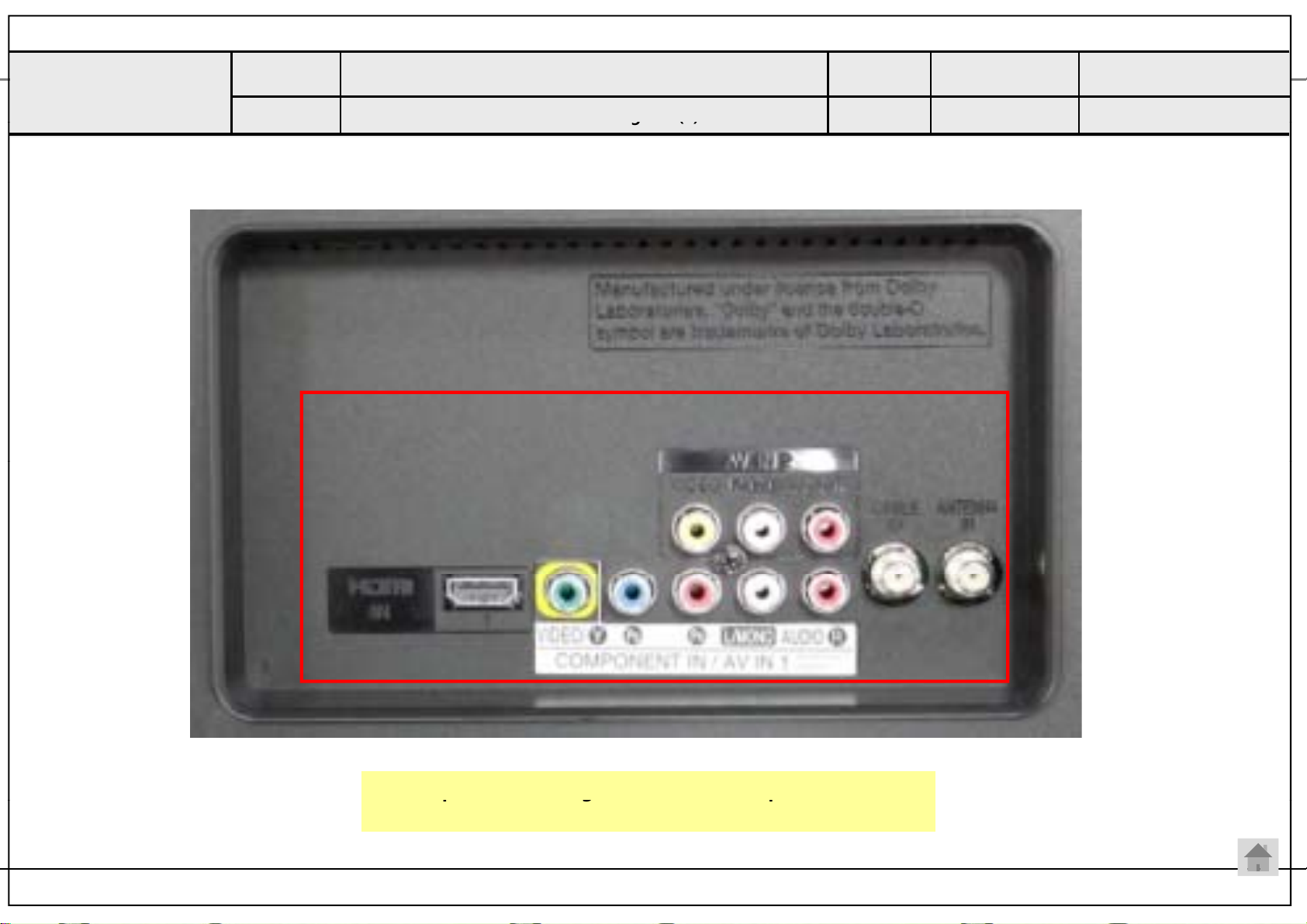
Standard Repair Process Detail Technical Manual
)
g()
date
pg p
Copyright ⓒ 2013 LG Electronics. Inc. All right reserved.
Only for training and service purposes
LGE Internal Use Only
LCD TV
<ALL MODELS>
Error
symptom
Content
A. Video error _Vertical/Horizontal bar,
residual image, light spot
LCD TV connection diagram (1
Established
date
Revised
2012. 11 .17
A7
As the part connecting to the external input, check the
screen condition by signal
25 / 97
Page 92

Standard Repair Process Detail Technical Manual
p()
date
Copyright ⓒ 2013 LG Electronics. Inc. All right reserved.
Only for training and service purposes
LGE Internal Use Only
LCD TV
<ALL MODELS>
Error
symptom
Content
A. Video error_Color error
Check and replace Link Cable(LVDS) and contact condition
Established
date
Revised
2012. 01 .14
A8/A9
1. Check and replace LVDS Cable
2. Check LVDS connection condition
26 / 97
Page 93

Standard Repair Process Detail Technical Manual
date
Checki
MODULE
(ADD
BAR,SCAN BAR..)
Copyright ⓒ 2013 LG Electronics. Inc. All right reserved.
Only for training and service purposes
LGE Internal Use Only
LCD TV
Error
symptom
Content
A. Video error_Color error
Adjustment Test pattern - ADJ Key
Established
date
Revised
2012. 11 .17
A10
You can view 6 types of patterns using the ADJ Key
ng item : 1. Defective pixel 2. Residual image 3.
error
4.Video error (Classification of MODULE or Main-B/D!)
27 / 97
-
Page 94

Appendix : Exchange T-Con Board (1)
T-Con Defect, CNT Broken
T-Con Defect, CNT Broken
Sold
CNT Brok
Sold
CNT Brok
Abnormal Power Section
Copyright ⓒ 2013 LG Electronics. Inc. All right reserved.
Only for training and service purposes
LGE Internal Use Only
Solder defect, CNT Broken Solder defect, CNT Broken
er defect,
en
T-Con Defect, CNT Broken
er defect,
en
Solder defect, CNT Broken
Solder defect, Short/Crack
Abnormal Power Section Solder defect, Short/Crack
28 / 97
Page 95
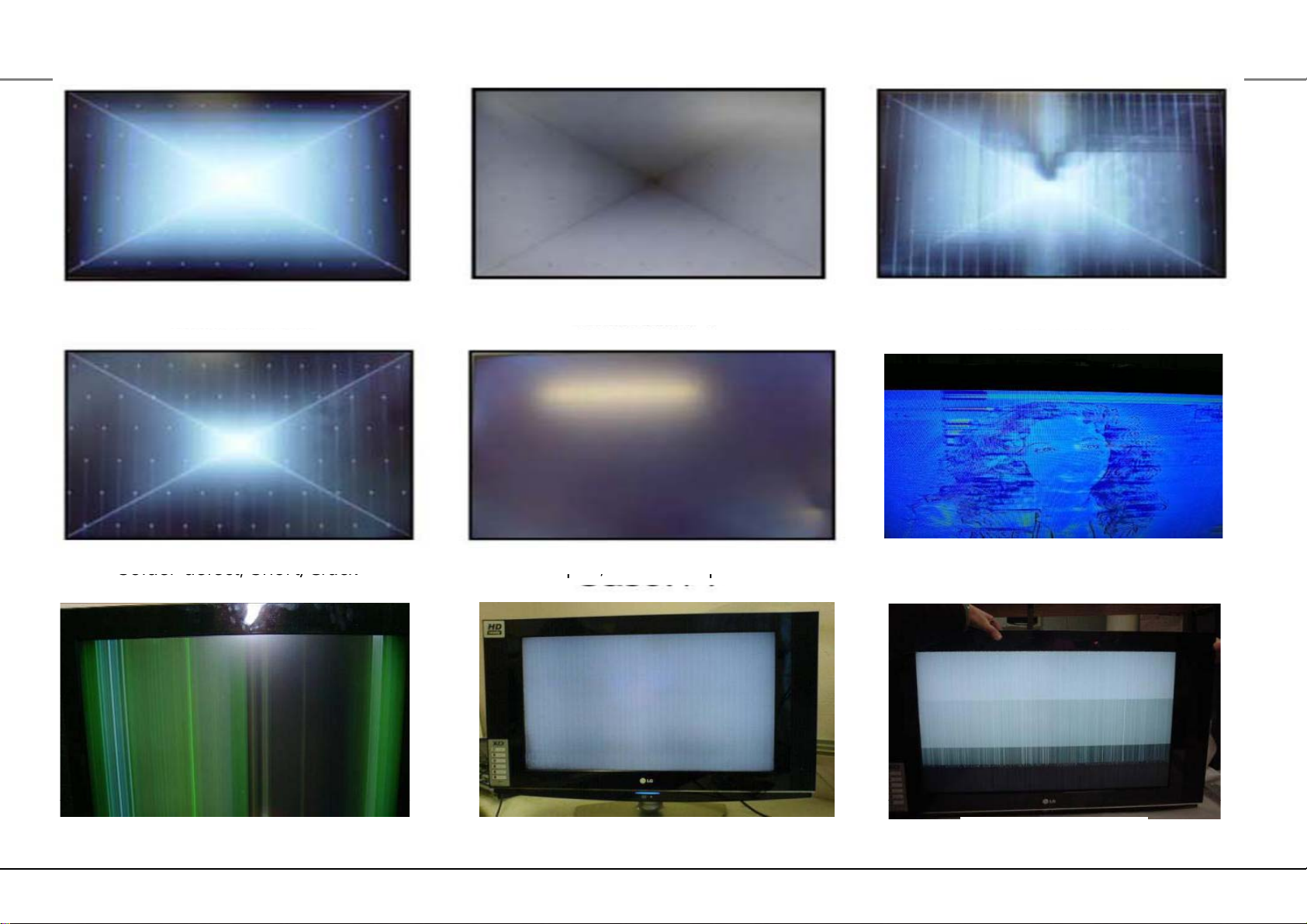
Appendix : Exchange T-Con Board (2)
y
Solder defect, Short/Crack
p, p
Copyright ⓒ 2013 LG Electronics. Inc. All right reserved.
Only for training and service purposes
LGE Internal Use Only
Abnormal Power Section
Abnormal Power Section
Fuse Open, Abnormal power section
Solder defect, Short/Crack
Abnormal Displa
GRADATION
Noise
29 / 97
GRADATION
Page 96
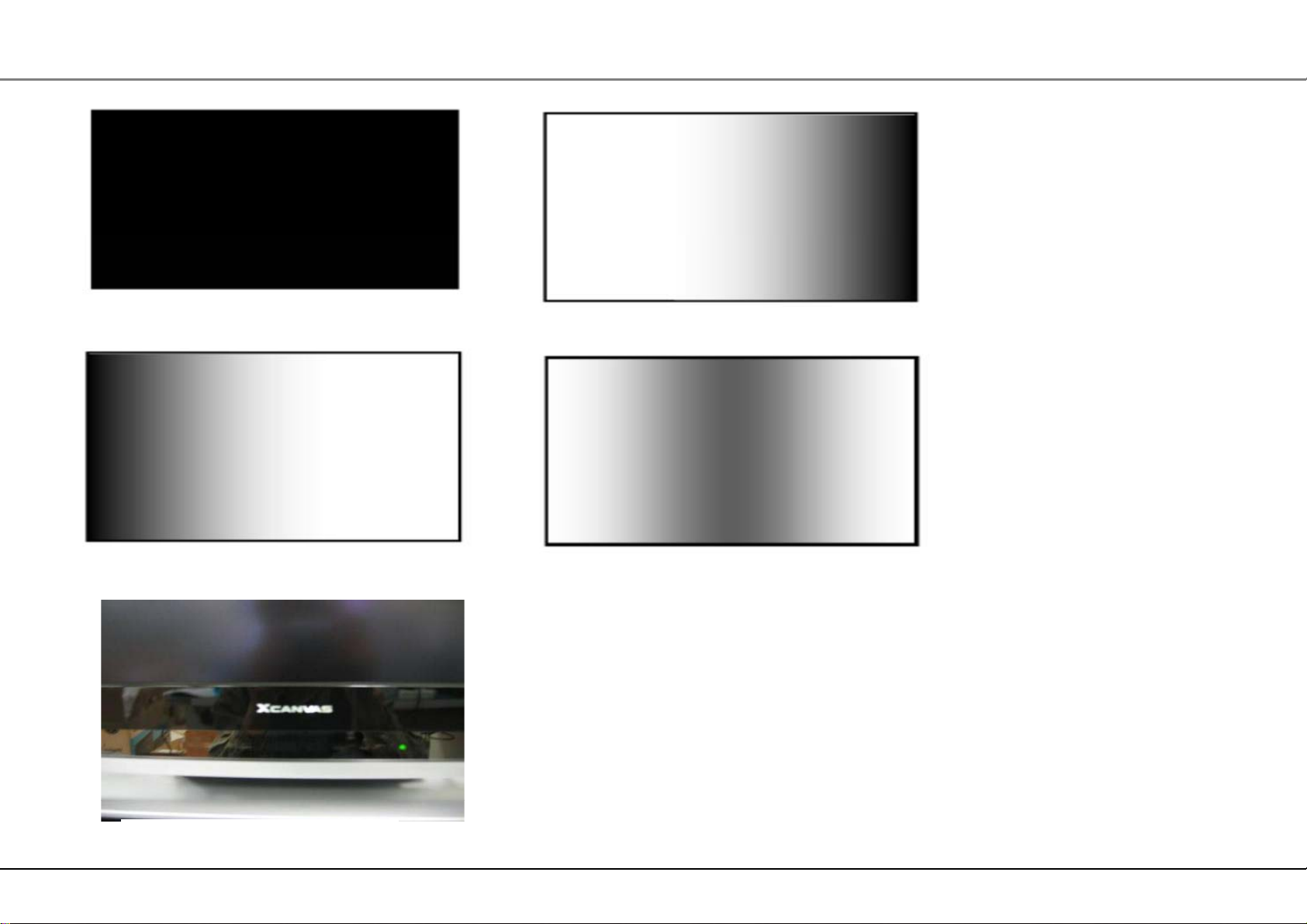
Appendix : Exchange PSU(LED driver)
Dim Light
Dim Light
Copyright ⓒ 2013 LG Electronics. Inc. All right reserved.
Only for training and service purposes
LGE Internal Use Only
No Light
Dim Light
No picture/Sound Ok
30 / 97
Page 97

Appendix : Exchange the Module (1)
Copyright ⓒ 2013 LG Electronics. Inc. All right reserved.
Only for training and service purposes
LGE Internal Use Only
Panel Mura, Light leakage
Crosstalk
Panel Mura, Light leakage
Press damage
Press damage
Crosstalk
Un-repairable Cases
In this case please exchange the module.
Press damage
31 / 97
Page 98

Appendix : Exchange the Module (2)
Source TAB IC Defect
Gate TAB IC Defect
Gate TAB IC Defect
Horizontal Block
Copyright ⓒ 2013 LG Electronics. Inc. All right reserved.
Only for training and service purposes
LGE Internal Use Only
Vertical Block
Horizontal Block
Gate TAB IC Defect
Vertical Line
Source TAB IC Defect
Horizontal Block
Gate TAB IC Defect
Vertical Block
Source TAB IC Defect
Horizontal line
Gate TAB IC Defect
Un-repairable Cases
In this case please exchange the module.
Gate TAB IC Defect
Gate TAB IC Defect
32 / 97
Page 99

Standard Repair Process Detail Technical Manual
py
date
Copyright ⓒ 2013 LG Electronics. Inc. All right reserved.
Only for training and service purposes
LGE Internal Use Only
LCD TV
Error
symptom
Content
B. Power error _No power
Check front display LED
Established
date
Revised
2012. 11.17
Front LED control :
Menu Æ Option Æ Power Indicator
Æ Standby light ON
A11
ST-BY condition: Red
33 / 97
Page 100

Standard Repair Process Detail Technical Manual
date
Copyright ⓒ 2013 LG Electronics. Inc. All right reserved.
Only for training and service purposes
LGE Internal Use Only
LCD TV
Error
symptom
Content
B. Power error _No power
Check power input voltage and ST-BY 3.5V
Established
date
Revised
2012. 11 .17
Check the DC 20V/24V, 12V, 3.5V.
A12
34 / 97
